Page 1

(1) SDU5500 Index
1 Index ............................................................................................ 1
1-1 Introduction .................................................................................. 1
1-2 Taking care of the unit .................................................................. 2
1-3 Power requirements ..................................................................... 2
1-4 Operating anomalies .................................................................... 2
1-5 Accessories supplied .................................................................... 2
1-6 Technical high-lights ..................................................................... 3
2 Controls and connections .......................................................... 4
2-1 Front panel controls ...................................................................... 4
2-2 Rear Panel ................................................................................... 5
3 LCD, keys, legends & menus ..................................................... 6
3-1 Description of LCD legends .......................................................... 6
3-2 SDU5500 menu overview ............................................................. 10
3-3 Important considerations .............................................................. 14
3-3-1 LCD resolution ............................................................................. 14
3-3-2 Significance of receive STEP size ................................................ 14
3-3-3 Significance of RBW (Resolution Band Width) ............................. 15
4 Making the SDU5500 ready for operation ................................. 15
4-1 Configuration of the AR5000 companion radio ............................. 15
4-2 Configuration of the AR3000A companion radio ........................... 17
4-3 Configuration of an ICOM companion radio .................................. 19
4-3-1 Example set-up for the ICOM IC-R7100 receiver ......................... 20
4-3-2 Example set-up for the ICOM IC-R8500 receiver .......................... 20
4-4 Operation with an “Other” companion receiver ............................. 21
5 General operation of the SDU5500 ............................................ 23
5-1 Using the SDU5500... sequence to use ........................................ 23
5-2 Spectrum analyser mode .............................................................. 28
5-3 Step resolution mode ................................................................... 30
5-4 Channel scope mode ................................................................... 33
5-5 Passive bandscope operation ...................................................... 36
6 Special considerations .............................................................. 37
7 Computer control information ................................................... 38
8 Specification ............................................................................... 42
Section 1, 1-1
1-1 Introduction
Thank you for purchasing the SDU5500 Spectrum Display Unit. For years AOR has been marketing the
worlds’ first colour spectrum display unit SDU5000 for professionals and the top-end of hobbyist
listeners. The SDU5500 is a worthy successor to the SDU5000, using a large high resolution LCD
display (similar to high priced dedicated spectrum analysers) backed by the latest microprocessor
technology to ensure high versatility and reliability. To get the best possible results, we recommended
that you read this manual to fully familiarise yourself with the SDU5500.
Every effort has been made to make this manual correct and up to date. Due to continuous
development of the product and by error or omission, anomalies may be found and this is
acknowledged.
© This manual is protected by copyright AOR Ltd 1999. No information contained in this manual may be
copied or transferred by any means without the prior written consent of AOR Ltd. AOR and the
AOR logo are trade marks of AOR Ltd. All other trade marks and names are acknowledged.
E&OE
1
Page 2
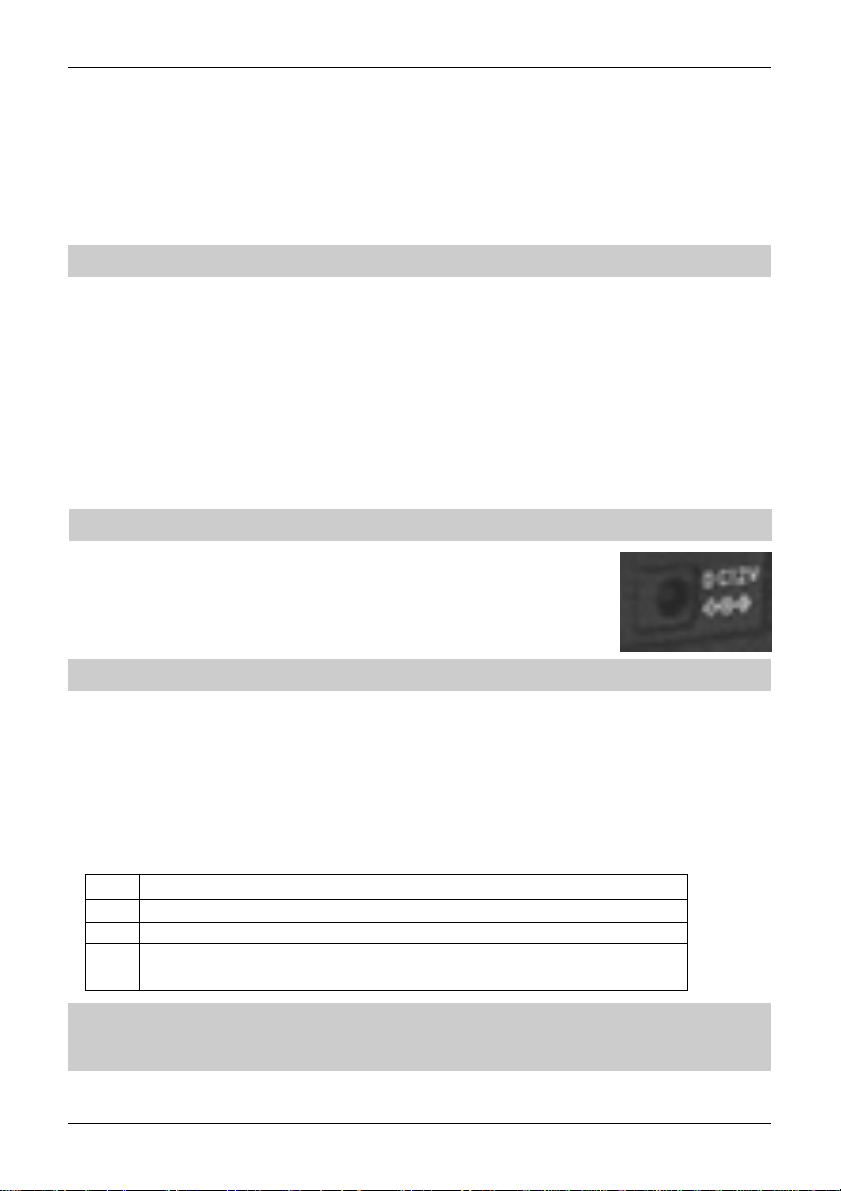
Section 1-2, 1-3, 1-4, 1-5
1-2 Taking care of the unit
There are no internal operator adjustments. In the unlikely event of servicing being required, please
contact your dealer for technical assistance.
Do not use or leave the SDU5500 in direct sunlight (especially the LCD). It is best to avoid locations
where excessive heat, humidity, dust and vibration are expected. Always keep the SDU5500 free from
dust and moisture. LCD contrast & selection of negative / positive display may be adjusted via menus,
adjust appropriately to your operating environment.
& Note: Never push or knock the LCD screen - which is very fragile and shock sensitive.
Daily care
Use a soft, dry cloth to gently wipe the SDU5500 clean, never use abrasive cleaners or organic solvents
which may damage certain parts. Treat the unit with care, avoid spillage or leakage of liquids into the
cabinet and power supply. Special care should be taken to avoid liquid entering around the keys, spin
wheel dial or via the connection sockets.
1-3 Power requirements
Depending upon the world market area, the SDU5500 may be provided with either a suitable a.c./d.c.
power unit or just the d.c. lead with correct d.c. plug type fitted. The SDU5500 is designed for operation
from a nominal 12V d.c. regulated power supply (12 to 14V is acceptable), which should be capable of
supplying a minimum of 1A continuous, ideally a 2A unit should be employed.
& Note: Never connect the SDU5500 directly to an a.c. supply.
The d.c. input socket uses a mini power connector subject to EIAJ RC-5320A
and is wired centre positive (+), the cable is marked with a stripe identifying the
positive connection, the chassis of the unit is at negative ground. To minimise
the potential for power cable interference, it is suggested that a ferrite clamp be
fitted to the connecting cable.
& SAFETY NOTICE - Always disconnect the power supply from the a.c. socket when not in use.
1-4 Operating anomalies
Should the SDU5500 appear to behave strangely, normal operation may easily be regained by resetting
the microprocessor. Simply power down the SDU5500 and disconnect the power supply... leave for 30
seconds then re-connect and power-up again.
1-5 Accessories supplied
The following items are provided in the carton box:
1 x Control lead for the AR5000 (9-pin to 9-pin D-type male)
1 x BNC patch lead for IF connection
1 x Operating manual
1 x a.c. power supply or d.c. cable
(in this case the white stripe is positive) - depending upon world market area.
& Note: If used with the AR3000A, a small modification is required to the receiver in order to provide
the required 10.7 MHz IF output. If using the ICOM IC-R7100 or IC-R9000, the optional ICOM CT17
(RS232/CIV) interface is required.
2
Page 3

Section 1-6
1-6 Technical high-lights
Menu driven operation
•
All facilities are accessible via dedicated keys and on-screen menus.
• Full inter-connection with the AR5000
The AR5000 can be operated from the SDU5500 providing selection of centre frequency, receive
mode, etc. Any frequency spotted and monitored by the SDU5500 may be received by the AR5000
straight away.
• Direct reading of receive frequency and input level
By placing the cursor on any spot frequency, you can read its frequency and input dBm level
on-screen. When connected with the AR5000, the SDU5500 virtually works as a spectrum analyser
over the frequency range of 10kHz to 2600MHz as the centre frequency is always the receive
frequency in spectrum analyser mode.
• Wide spectrum coverage
The SDU5500 covers a maximum of 10 MHz (± 5MHz) spread against the input frequency.
• Dual frequency resolution
SDU input filters may be toggled between 5kHz or 30kHz resolution.
• Wide input range Input range
Of -10dBm to -90dBm by using 2 selectable gain settings.
• Highly accurate frequency management
Through the DDS controlled Local Oscillator circuit.
• Graphical display
Wide variety of graphical display and statistical analysis.
• Remote control via PC
All keyboard operations of the SDU5500 can be mimicked by PC via RS232. Also acquired data
can be downloaded to PC.
• Compatibility with non-AOR receivers
Any companion radio receiver which is equipped with a 10.7MHz IF output may be used with the
SDU5500. It is possible to use a companion receiver with an IF not of 10.7 MHz but within the
range of 5.7 to 15.7 MHz by reprogramming the IF frequency employed by the SDU5500, however
In order to provide a useful bandwidth of at least 1 MHz (+/- 500kHz), as a rule of thumb, the limits
of IF should be considered as 6.7 to 14.7 MHz. Sweep direction is selectable depending on the
heterodyne configuration of the radio, however the maximum sweep span may be narrower than
10 MHz due to the IF characteristics and IF frequency of the companion radio. If being used with
and ICOM IC-R7100 or IC-R9000, the optional ICOM CT-17 (RS232/CIV) interface will be required.
3
Page 4
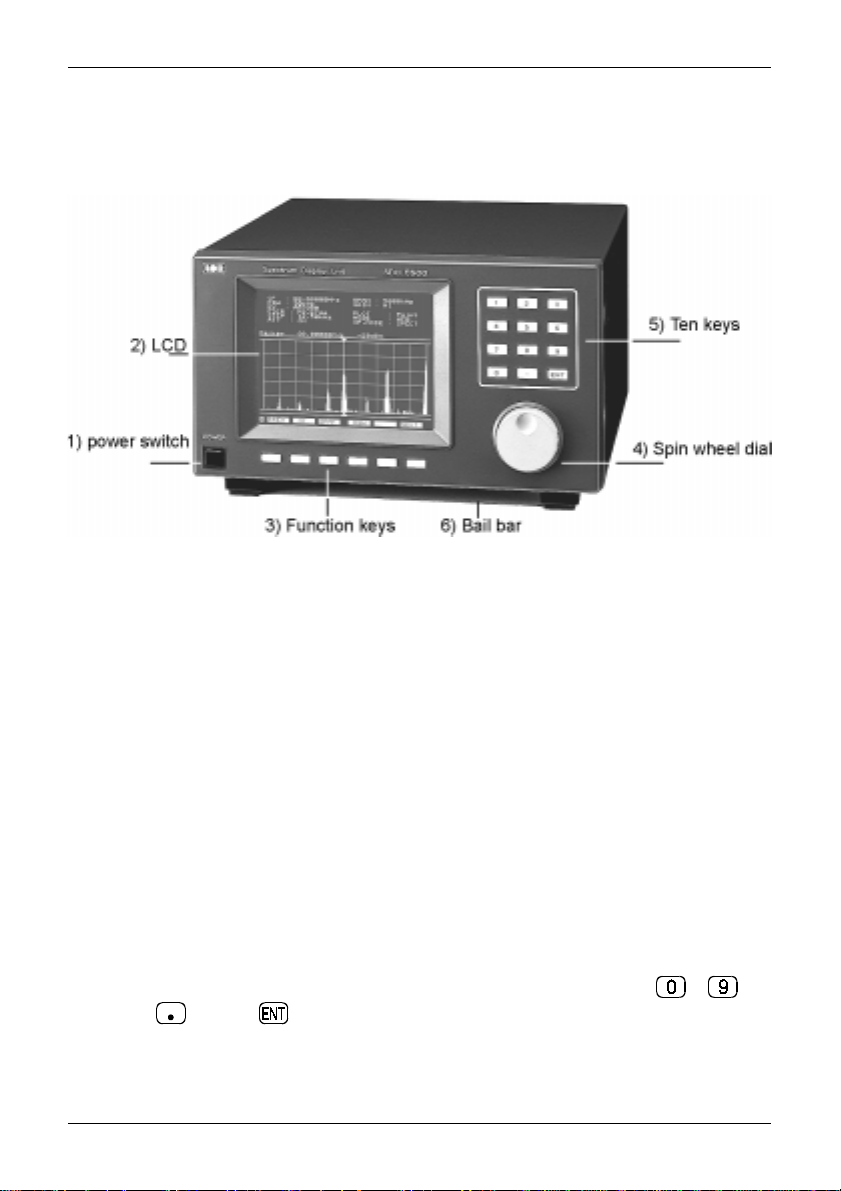
Section 2, 2-1
(2) Controls and connections
2-1 Front panel controls
The front panel of the SDU5500 is dominated by the large LCD. Controls are ‘grouped’ to assist efficient
operation, there are a total of 18 keys in addition to the on/off switch and spin wheel dial.
1 Power switch
Press once to latch the switch in, switching on the SDU5500. To switch off the SDU5500, press the
switch a second time, the switch latches outward.
2 Liquid Crystal Display
The large high resolution back-lit LCD defaults to white graphics & text on a blue background with the
bottom-row functions in reverse contrast. The colours may be reversed (blue graphics & text on a white
background) and the contrast may be adjusted.
3 Function keys
Six function keys are located under the LCD. There is no ‘printed legend’ accompanying the keys as
their operations are defined by which menu is active on the LCD... there are a total of seven menus
numbered from 1 to 7 inclusive (the menu number is ALWAYS displayed in the extreme lower-left corner
of the LCD). This implementation is often referred to as “soft keys”.
4 Spin wheel dial
A rotary encoder is provided to simplify movement of the marker position on the LCD. This is very
convenient and is the most natural method of marker frequency change. The marker is displayed as a
thin vertical line with downward / upward triangles further easing visibility. The current marker numeric
frequency reading is displayed directly above the graticule, along with signal level in dBm.
5 Numeric ‘ten keys’
The entry of centre-frequency (receive frequency) is via the ten keys which are labelled to
plus decimal and enter .
6 Bail bar
A tilt bail bar is provided under the front panel (on the bottom case half) so that the SDU5500 may be
tilted upward at the front to improve visibility in certain installations.
4
Page 5
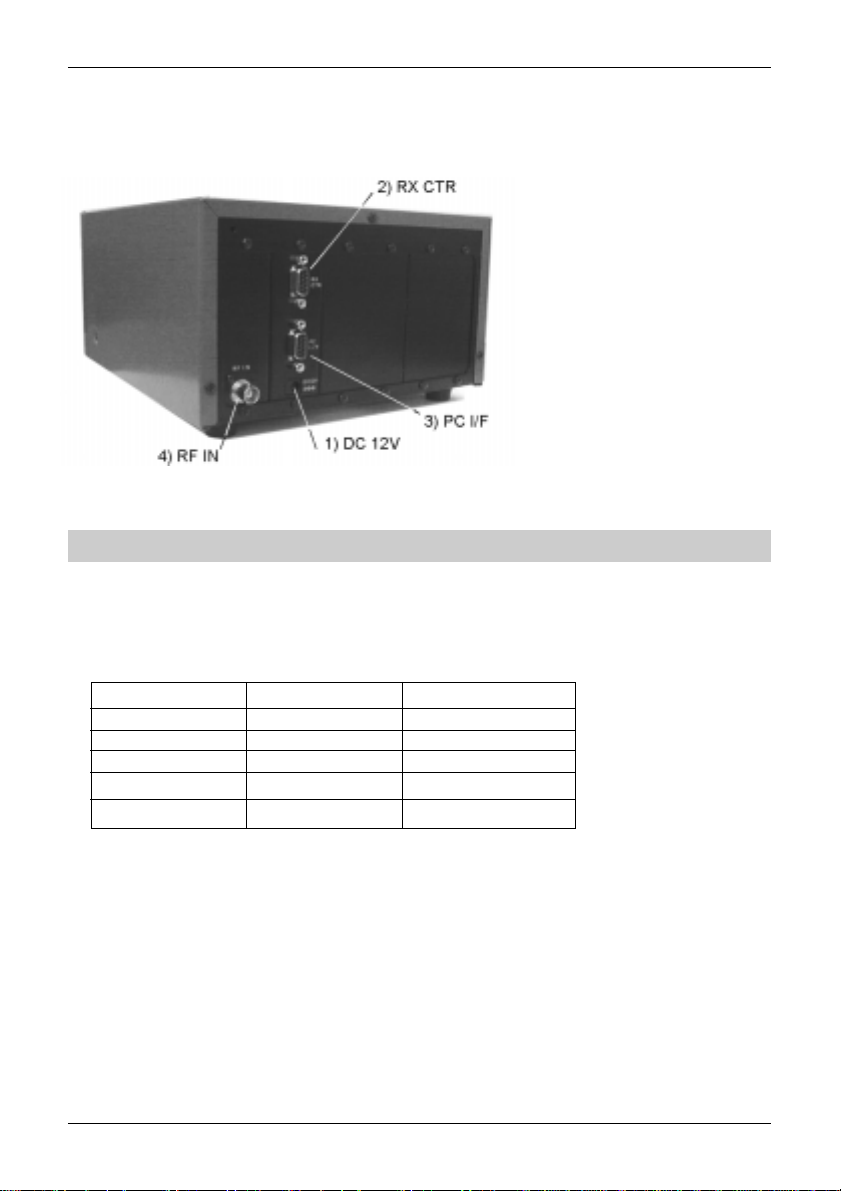
Section 2-2
2-2 Rear Panel
The rear of the SDU5500 features two 9-pin D-type sockets for connection to the companion radio and
PC, a BNC socket is provided for IF input and a d.c. input socket for power. Blanking plates cover the
unused sections of the rear panel, these are for possible future expansion / options.
1 DC 12V (d.c. input power
socket)
Connect a suitable regulated 12V
d.c. power supply to this socket
using the supplied connection lead,
the power supply should have a
minimum continuous capacity of 1A
or greater, ideally a 2A supply
should be employed.
The connector is subject to EIAJ
RC-5320A and is wired centre
positive (+), the cable is marked
with a stripe identifying the positive
connection.
To minimise the potential for power cable interference, it is suggested that a ferrite clamp be fitted to the
connecting cable. (In some market areas a suitable power supply may be provided).
& Note: Never connect the SDU5500 directly to an a.c. supply.
2 RX CTR (receiver connection socket)
The supplied 9-way to 9-way ‘D-type’ male to male lead is used to connect the SDU5500 to the AR5000
receiver. If used with another receiver, a suitable serial-adapter or connecting cable will be required.
Wiring should be as follows:
SDU5500 9-pin male 9-pin male (AR5000) 25-pin male (AR3000A)
223
332
5 5 7 GND
774
885
3 PC I/F PC (PC control socket)
A controlling computer may be connected to this 9-pin D-type female socket. As the socket is identical
to that used for the companion radio connection, great care should be taken to avoid connection to the
incorrect socket. Although it is very unlikely that incorrect connection may cause damage, it will cause
unnecessary delay in placing the SDU5500 into useful operation.
5
Page 6

Section 2-2, 3, 3-1
If connecting to a PC, observe the following connection requirements, use a straight RS232 lead
(avoid null modem leads, these will not operate):
SDU5500 9-pin PC 9-pin PC 25-pin
2 2 3
3 3 2
5 5 7 GND
7 7 4
8 8 5
The SDU5500 is fully controllable by PC via the built-in RS232 interface, this includes all keyboard
operations and down loading of the displayed data.
Communication parameter
Data length 8 bit
Parity bit None
Stop bit 2 bit
Baud rate 9600
Flow control X flow
4 RF IN (Intermediate Frequency input socket)
The IF output (10.7 MHz) from a suitable receiver such as the AR5000 should be connected to this BNC
input socket using a 50 OHM patch lead constructed of quality coaxial cable such as RG58/U, UR43,
UR76 etc.
(3) LCD, keys, legends & menus
3-1 Description of LCD legends
The LCD is effectively split into three main sections, the top operating environment, the middle spectrum
trace and the bottom menu selection. A total of 17 specific LCD areas are employed:
Top legends
The top of the LCD provides operational information, a summary is as follows:
CF Centre Frequency (frequency at the middle of the graticule) in MHz.
RBW Resolution Band Width, sampling resolution 5kHz / 30kHz.
RX Type of companion radio configured.
FDIR Frequency sweep direction (ignore unless set to ‘Other’ companion radio type).
STEP Receive tuning step in kHz.
ATT Companion radio attenuator status On/Off (cannot accommodate 0/10/20dB selection).
SPAN Total bandwidth of spectrum display in kHz.
GAIN Toggles the SDU5500 internal amplifier between high and low gain.
PLOT Type of trace, Outline or Paint.
MODE Receive mode (NFM, AM, AUTO etc)
OP.MODE Type of operation employed, SPECT (spectrum), STRES (step resolution),
CHANL (channel scope).
6
Page 7
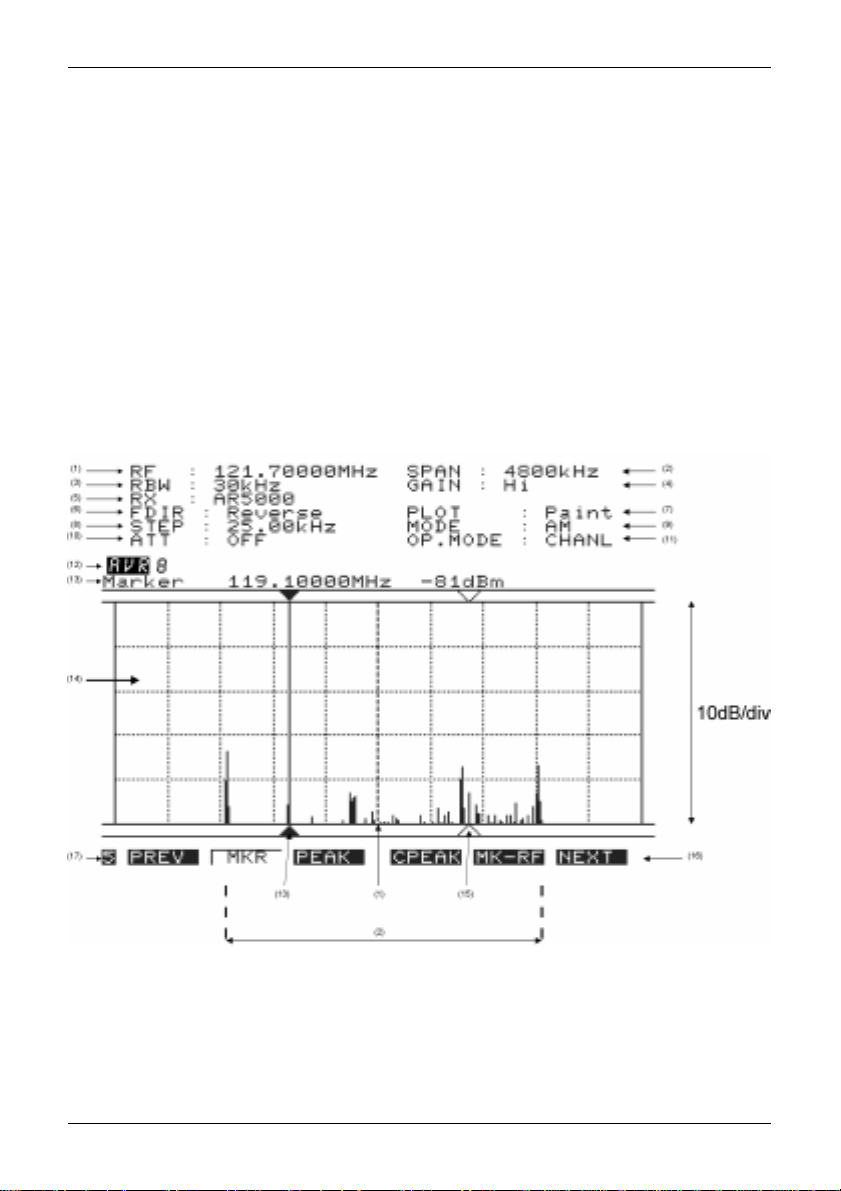
Section 3-1
Middle, graphical display
The middle section of the LCD is mapped into a graticule of ten boxes horizontally and five boxes high.
The horizontal scale is determined by the SPAN (see later under LCD resolution). The vertical scale is
calibrated in 10dBm increments ranging from:
• Hi gain: Baseline is -90dBm with the top line representing -40dBm.
• Low gain: Baseline is -60dBm with the top line representing -10dBm.
Directly above the graticule, the current “Marker” frequency is displayed in MHz with the signal level
displayed in dBm to the right of the frequency. The marker position is controlled using the spin wheel
dial.
Bottom menu soft keys
The bottom of the LCD is occupied by a number of soft keys arranged in seven menus. The mix of keys
varies depending upon operational mode selected. Please refer to section 3-2 of this manual for a menu
overview.
A summary of the 17 LCD areas is presented here:
(1) CF/RF Centre Frequency / Receive Frequency
A frequency at the centre of the screen is always indicated in MHz, the finest resolution is 10 Hz. In
spectrum display and step resolution modes, the legend “CF” (Centre Frequency) is displayed to the left
of the frequency. In channel scope mode the legend “RF” (Receive Frequency) is displayed to the left of
the frequency.
7
Page 8
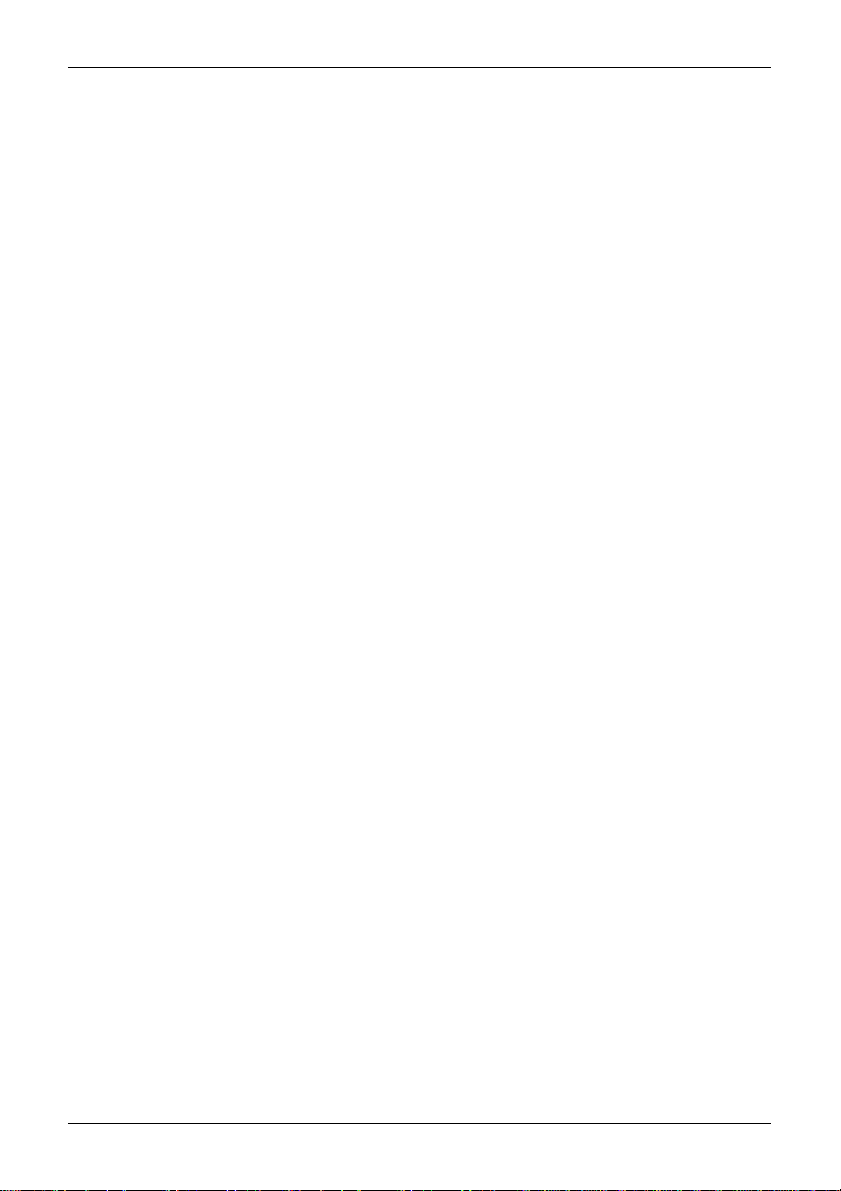
Section 3-1
(2) SPAN Total displayed bandwidth
The centre frequency appears in the middle of the display with frequency extending to the left and right.
The total frequency spread from the left through centre to the right is referred to as the total SPAN and is
indicated in kHz. The maximum span is 10000 kHz (10 MHz) and minimum is 1 kHz.
(3) RBW Resolution Band Width
Two input filters may be toggled for sampling, 5 kHz and 30 kHz. Greater detail is obtained by 5 kHz,
often with a lower baseline while 30 kHz provides faster refresh rates.
(4) GAIN SDU5500 input gain
The input stage of the SDU5500 has two gain settings Hi / Low, this is selectable from menu 2. Input
gain is measured at the input of the SDU5500, not at the companion radio aerial socket. The difference
between high and low gain setting is about 30dB.
(5) RX Companion radio type
The type of companion radio is displayed (selected from those available in RX configuration menu).
When no specific companion radio is connected “Other” is automatically indicated.
(6) FDIR Frequency Direction
This function enables the SDU5500 to display the frequency in normal (left is lower frequency from the
centre cursor) or reverse (left is higher frequency from the centre cursor). This is useful depending the
type of superheterodyne receiver configured while in “Other” operation. The direction is automatically
determined when using one of the supported radio receivers (so the menu item is not available, but
selection is automatically displayed).
(7) PLOT Plot mode
Plot type can be PAINT or OUTLINE. Outline appears closer to the representation of a high priced
dedicated spectrum analyser while paint is often easier to view.
(8) STEP Step frequency
Tuning step size of the companion radio is displayed in kHz format with a resolution of tens of Hz.
(This is not the same as the LCD-step which is based upon the LCD resolution of 304 dots).
(9) MODE Receive mode
The companion radio receive mode is displayed. Not applicable when the radio type is set to “Other”.
(10) ATT Attenuator
Indicates whether the attenuator of the companion radio is ON or OFF. Not applicable when the radio
type is set to “Other” nor with certain radio models.
(11) OP.MODE SDU5500 Operating mode
Three operating modes are provided and may be selected from menu 3:
• SPECT: Spectrum analyser mode
• STRES: Step resolution mode
• CHANL: Channel scope mode
(12) AVR / MAX Averaging and maximum level
Averaging and Maximum level may be selected from menu 6. When “MAX” is selected, the traces on
the LCD are frozen to indicate the strongest signals encountered (if you look very carefully, you will see
that the trace is still updating). To cancel MAX press the [MAX] key a second time. When “AVR” is
selected, the sampling rate is indicated and signals will be averaged over a number of sweeps.
8
Page 9
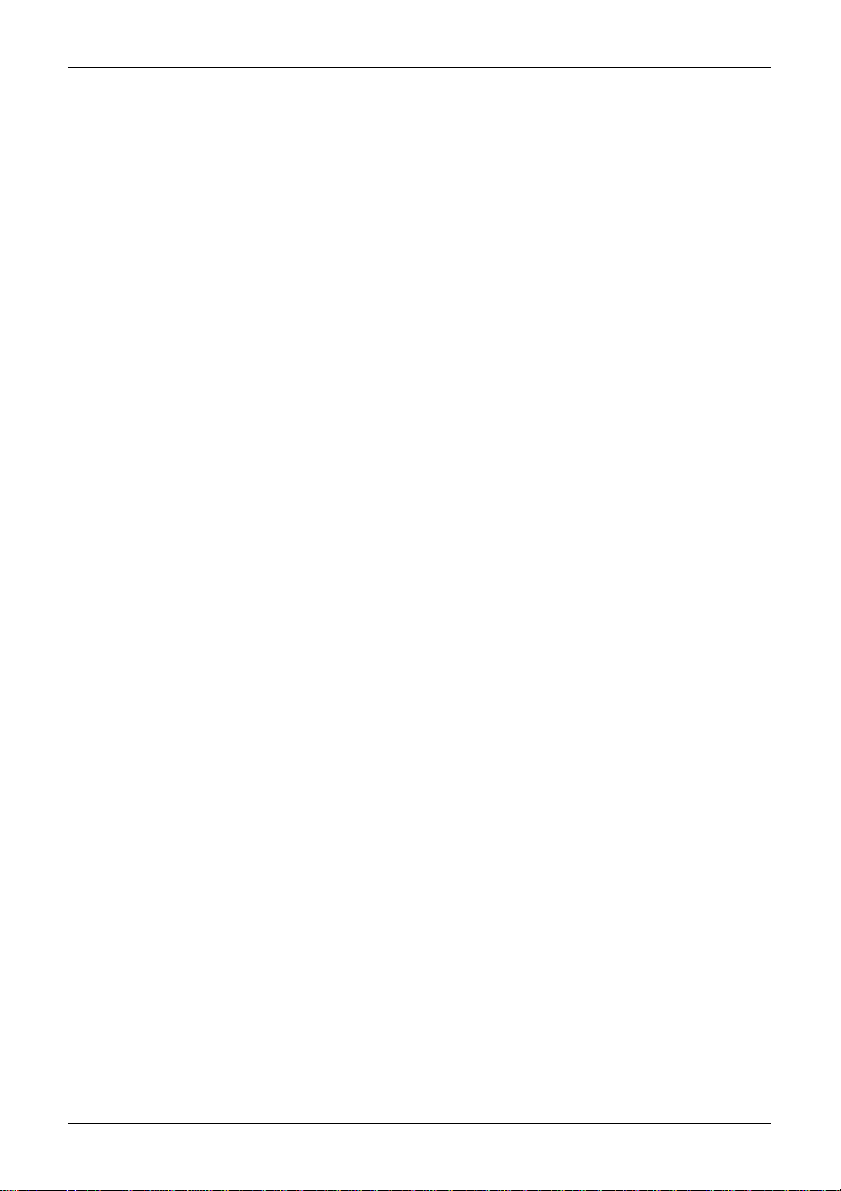
Section 3-1
To cancel AVR, press [AVR] a second time.
(13) Marker Marker / Peak / CPeak
Selection of Marker / Peak / Continuous Peak is made via menu 5 and indicated on the LCD.
In normal spectrum mode, “Marker” is displayed and the spin wheel dial may be used to move the
marker position indicated by a vertical bar with triangular symbols. The frequency and strength of traces
may be read in this manner. The frequency and level can only be read within the confines of the
graticule (out of range reading cannot be made).
“Peak” is displayed when peak hold is activated, the maximum strength of incoming signals will be
frozen on the LCD until the peak facility is disengaged (finishing the current session) or SDU5500
switched off. The spin wheel dial may be used to hop between peaks in order of amplitude.
When “CPeak” is selected, the marker automatically hops to the largest new signal once a sweep has
completed, the frequency of the transmission is displayed to the right of the “CPeak” legend. If you wish
to monitor the automatically identified transmission, press [MK-CF] before a new sweep completes, this
MOVES THE MARKER TO CENTRE FREQUENCY where it may be monitored through the companion
radio.
(14) Signal display graticule
Received frequencies are plotted on the horizontal scale and signal strength on the vertical scale,
showing the over-all effect of signal activity over the given frequency bandwidth (span).
The bottom horizontal line is the ‘baseline’. When signals are encountered, they produce vertical lines,
the higher the line, the stronger the signal. A 50dB range is provided by the graticule which is divided
into 10dB increments.
• Hi gain: Baseline is -90dBm with the top line representing -40dBm.
• Low gain: Baseline is -60dBm with the top line representing -10dBm.
By carefully selecting the gain, it is possible to obtain a total of 80dB between the two settings
(from -90dBm to -10dBm).
(15) Receive Marker
A vertical dotted line with ‘outline triangle markers’ indicates the receive frequency when using channel
scope mode. This is the frequency to which the companion radio is tuned and monitoring.
(16) Menu number
The current menu number (for each of the seven menus) is indicated in the lower left corner of the LCD.
Use the PREV NEXT keys to move between menus or as a short cut, press the wanted menu
number using the ten-key pad.
(17) Function keys
Six function keys are presented horizontally underneath the graticule, each being assigned with a
specific task. The ‘soft key labels’ will be displayed above the function keys on the LCD page-by-page
when the menu is scrolled.
9
Page 10
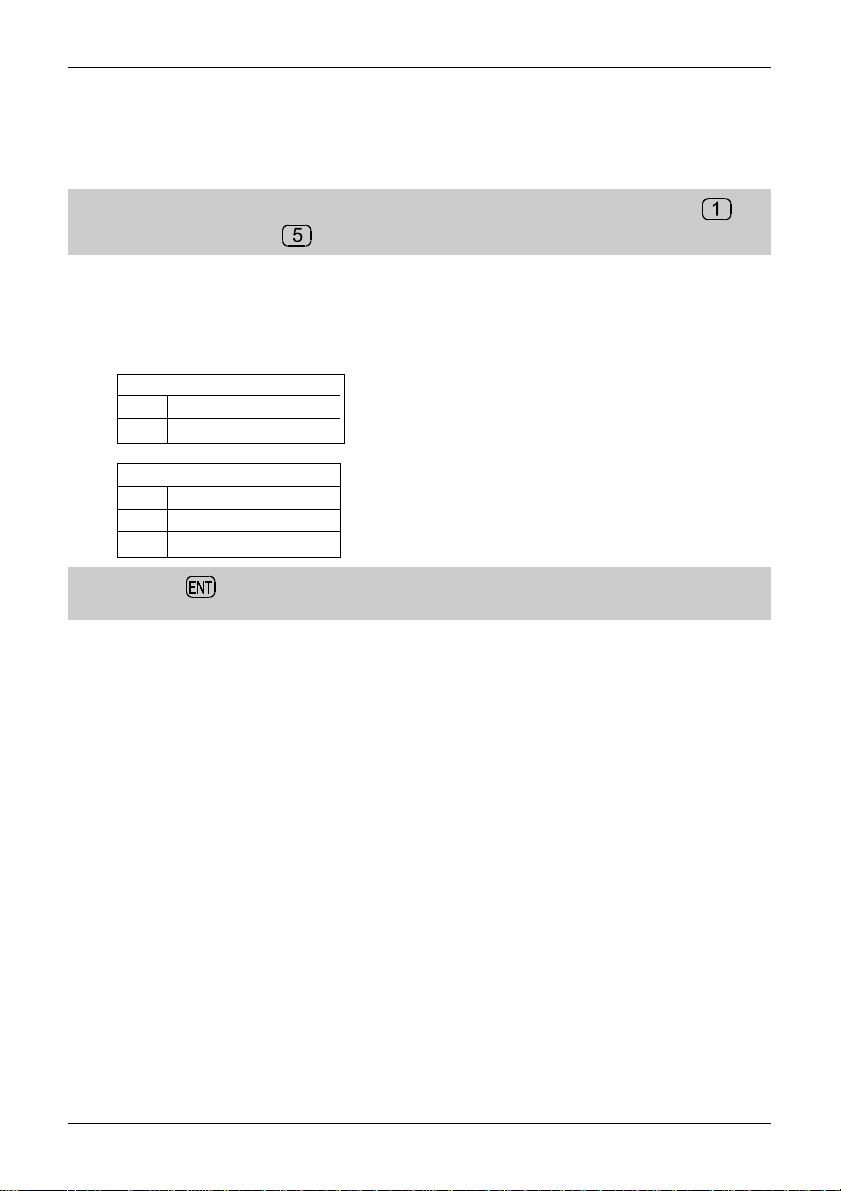
Section 3-2
3-2 SDU5500 menu overview
Operation of the SDU5500 is controlled by seven menus numbered 1 to 7. The menu number is always
displayed in the bottom left of the LCD, even when information is being keyed. The radio type is defined
in menu 1. Use the PREVIOUS MENU PREV and NEXT MENU NEXT keys to move between
menus.
& Note: As a short-cut to menus, it is also possible to use the numeric ten-key pad... so that
immediately accesses menu 1, accesses menu 5 etc.
Some omission and duplication appears in menus (such as STEP in some operating modes) as facilities
change with operating condition.
While inputting numeric data or defining companion radio type, addition sub-menus are often displayed.
The soft keys offer the following facilities:
ESC ENT
ESC: Exit / abort / terminate
ENT: Enter / accept data
ESC BS ENT
ESC: Exit / abort / terminate
BS: Back space
ENT: Enter / accept data
& Note: Either key may be used to complete data entry, on the ten-keypad or soft menus
when offered.
A quick menu guide is presented here:
Spectrum analyser mode (SPECT)
1 PREV RX PLOT CONT B/W NEXT
2 PREV MODE STEP ATT GAIN NEXT
3 PREV SPECT STRES CHANL - NEXT
4 PREV CF SPAN RBW - NEXT
5 PREV MKR PEAK CPEAK MK-CF NEXT
6 PREV MAX AVR - - NEXT
7 PREV <<- <- -> ->> NEXT
Step resolution mode (STRES)
1 PREV RX PLOT CONT B/W NEXT
2 PREV MODE STEP ATT GAIN NEXT
3 PREV SPECT STRES CHANL - NEXT
4 PREV CF STEP RBW - NEXT
5 PREV MKR PEAK CPEAK MK-CF NEXT
6 PREV MAX AVR - - NEXT
7 PREV <<- <- -> ->> NEXT
10
Page 11

Channel scope mode (CHANL)
1 PREV RX PLOT CONT B/W NEXT
2 PREV MODE - ATT GAIN NEXT
3 PREV SPECT STRES CHANL - NEXT
4 PREV FREQ - RBW - NEXT
5 PREV MKR PEAK CPEAK MK-CF NEXT
6 PREV MAX AVR - - NEXT
7 PREV - <- -> - NEXT
‘Other’ companion radio
1 PREV RX PLOT CONT B/W NEXT
2 PREV - STEP - GAIN NEXT
3 PREV SPECT STRES - - NEXT
4 PREV CF SPAN RBW FDIR NEXT
5 PRE MKR PEAK CPEAK MK-CF NEXT
6 PREV MAX AVR - - NEXT
7 PREV <<- <- -> ->> NEXT
11
1 Menu 1
11
PREV Move to previous menu
RX Companion radio type
PLOT Toggles between outline and paint
CONT LCD contrast (0 to 160) around 50
is usually best
B/W Toggles between an Blue and White
background
NEXT Move to next menu
Section 3-2
22
2 Menu 2
22
PREV Move to previous menu
MODE Companion radio receive mode
(not available in ‘Other’ radio operation)
STEP Companion radio tuning step size in kHz.
(not available in channel scope mode)
ATT Toggles the companion radio attenuator
on/off (not available in ‘Other’ radio
operation)
GAIN Toggles the SDU5500 gain between
Hi and Low
NEXT Move to next menu
11
Page 12

Section 3-2
33
3 Menu 3
33
PREV Move to previous menu
SPECT Places the SDU5500 into spectrum
STRES Step resolution mode
CHANL Channel scope mode (not available
NEXT Move to next menu
44
4 Menu 4
44
PREV Move to previous menu
CF Receive frequency, enter via the
FREQ In channel scope mode the legend
SPAN When using SPECTRUM DISPLAY
STEP When using step resolution mode, the
RBW Toggles the input filter Resolution
FDIR When using ‘Other’ companion radio,
NEXT Move to next menu
analyser mode (default)
in ‘Other’ radio operation)
ten keys in MHz.
“FREQ” is displayed. This is used to
access the sub menu to define
start / end / step setting.
MODE “SPECT”, the viewable
bandwidth may be set. Input is via
the ten keys using kHz format.
i.e. for 10 MHz bandwidth (+/- 5MHz)
enter
SPAN is not available in channel scope
mode.
legend “STEP” will be displayed, see
the definition in menu 2.
Band Width between 30 kHz and 5 kHz.
the sweep direction may be reversed,
at other times the key legend will
be BLANK.
55
5 Menu 5
55
PREV Move to previous menu
MKR Selected by default. Returns the
PEAK Freezes the current spectrum trace to
CPEAK Automatically forces the marker to
MK-CF Force ‘marker frequency’ to equal the
NEXT Move to next menu
SDU5500 to ‘marker’ mode.
show signal peaks.
move to the highest peak immediately
following a completed spectrum trace,
continuous peak.
‘centre frequency’ where the trace
may be monitored on the companion
radio. If step size has been selected
appropriately, the exact frequency will
be corrected to the nearest increment
(most appropriate receive frequency)
12
Page 13
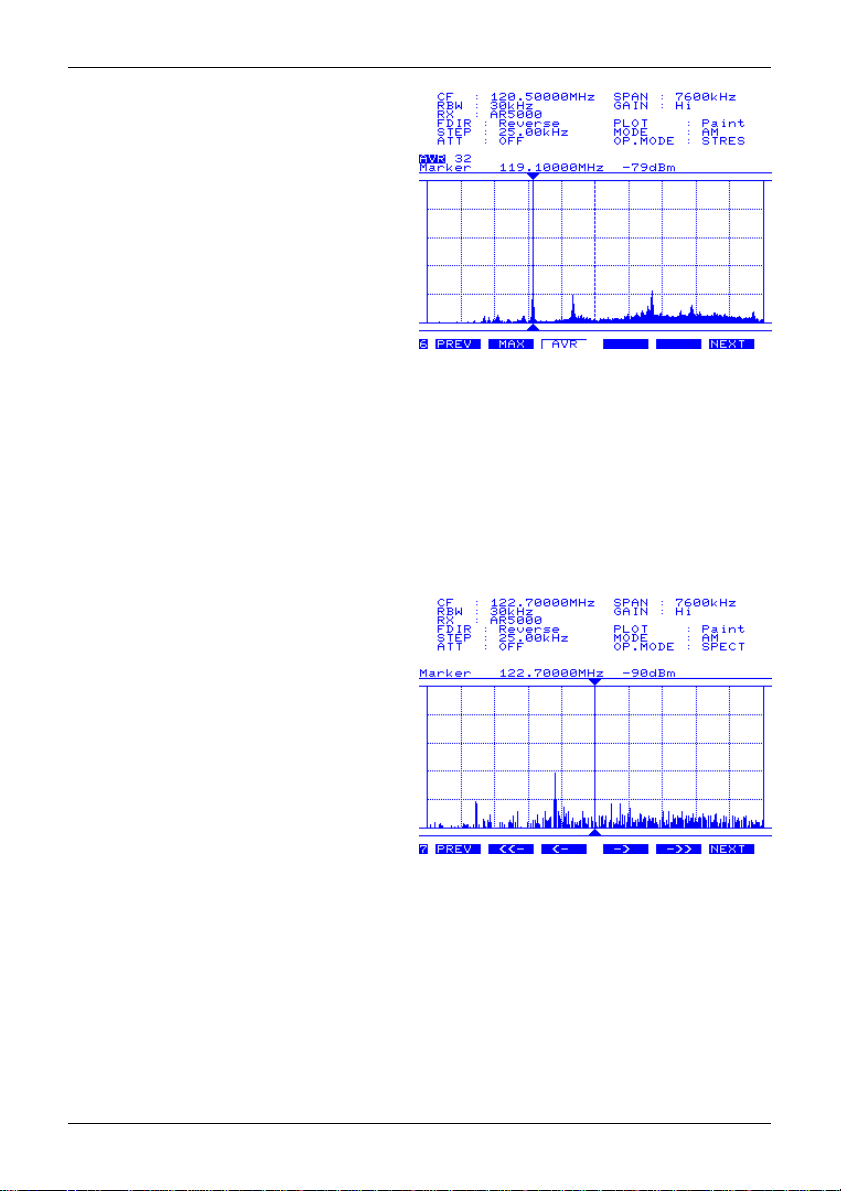
Section 3-2
66
6 Menu 6
66
PREV Move to previous menu
MAX When “MAX” is selected, the maximum
AVR When “AVR” is selected, the average height of traces are calculated and displayed on the
NEXT Move to next menu
77
7 Menu 7
77
PREV Move to previous menu
<<- Moves the centre frequency down by
<- Moves the centre frequency down one
-> Moves the centre frequency up one
->> Moves the centre frequency upward by half the span. For example, if the span is set to
NEXT Move to next menu
height of traces are frozen on the
display. This will result in ‘peaks’
where transmissions have taken place,
one side effect is that the baseline will
tend to build-up a 5 to 10dB solid bar
due to random background noise.
This is a useful facility to ‘trap’
occasional transmissions over a long
time-scale and to check on band
allocation for transmission licence
issuers. Press MAX a second time to
restore a normal trace. A reverse
contrast “MAX” legend confirms selection.
LCD. This causes the display to be a little sluggish at detecting transmissions when they
first appear but permits them to remain visible for longer when the transmission stops. The
effect is a ‘wave’ of activity, useful for assessing band activity in a relatively short period of
time. Once activated, the buffer size must be allocated between 2 and 32 frames inclusive.
A reverse legend “AVR” is displayed on the LCD to confirm operation. While the buffer is
loading, the number of frames is indicated until the programmed number has been sampled,
after this point the specified number of frames will be averaged on an on-going basis. Press
AVR a second time to restore a normal trace. A reverse contrast “AVR” legend confirms
selection.
half the span. For example, if the span
is set to 10000 kHz (10 MHz), the centre
frequency will be lowered by 5000 kHz
(5 MHz)... so that a centre frequency of
123 MHz would become 118 MHz.
Not available in channel scope mode.
channel step. i.e. if the receive
frequency is 125 MHz and step is
25 kHz, the centre frequency will move
down by 25 kHz to 124.975 MHz.
channel step. i.e. if the receive
frequency is 125.000 MHz and step is 25 kHz, the centre frequency will move up 25 kHz to
125.025 MHz.
10000 kHz (10 MHz), the centre frequency will be increased by 5000 kHz (5 MHz)...
so that a centre frequency of 123 MHz would become 128 MHz. Not available in channel
scope mode.
13
Page 14

Section 3-3, 3-3-1, 3-3-2
3-3 Important considerations
3-3-1 LCD resolution
The LCD provides high resolution of 304 horizontal dots from the left to right edges of screen.
As a result, there are about 30 steps per graticule division with ten divisions making up the total width.
The relationship between frequency and LCD-step is determined by the programmed SPAN width.
Span is set up in menu 4 while in SPECTRUM DISPLAY mode “OP.MODE : SPECT”. The minimum
displayed bandwidth is 1 kHz (+/- 500Hz) and the maximum displayed width is 10000 kHz (10 MHz)
representing ± 5 MHz. Numeric entry is in kHz format from 1 to 10000 inclusive.
To calculate the LCD-step, divide the SPAN bandwidth in kHz by 304. Examples are as follows:
10000 kHz (10 MHz) = 32.894736 which is truncated to 32.89 kHz
5000 kHz (5 MHz) = 16.44 kHz
2000 kHz (2 MHz) = 6.57 kHz
1000 kHz (1 MHz) = 3.28 kHz
500 kHz = 1.64 kHz
100 kHz = 0.32 kHz (320 Hz)
It is possible to force the LCD-step to equal the receive tuning step using a similar process. Multiply
the receive tuning step size in kHz by 304 (dots) to obtain the required total span width in kHz.
For example, for a 5 kHz tuning and LCD step, 5 x 304 = 1520 kHz span
The following table presents commonly used step sizes:
1 kHz 304 kHz (0.340 MHz)
5 kHz 1520 kHz (1.520 MHz)
6.25 kHz 1900 kHz (1.900 MHz)
9 kHz 2736 kHz (2.736 MHz)
10 kHz 3040 kHz (3.040 MHz)
12.5 kHz 3800 kHz (3.800 MHz)
20 kHz 6080 kHz (6.080 MHz)
25 kHz 7600 kHz (7.600 MHz)
32.89 kHz represents maximum span of 10000 kHz (10 MHz)
3-3-2 Significance of receive STEP size
Due to the necessary calculation of total span width divided by LCD-step resolution of 304 dots, the
marker frequency will usually display an ‘approximate’ frequency only... especially as the total span
width is increased above 1 MHz or so.
However, if an appropriate step size has been set, the SDU5500 / companion radio will automatically
calculate the ‘likely’ exact frequency when the MK-CF (marker to centre frequency) key is pressed.
For example: If the centre frequency is set to 125 MHz, the span set to 10000 kHz and step size to 25
kHz, the marker position of a strong airband transmission may appear at 126.15131 MHz, clearly not the
‘exact’ wanted frequency. However by pressing the MK-CF key of menu 5 will change the centre &
marker frequency to exactly 126.15000 MHz, this is clearly the correct frequency being the closest 25
kHz multiple to 126.15131 MHz.
14
Page 15

Section 3-3-3, 4, 4-1
It is most important to set up the step size appropriately. If you are using the AR5000 companion radio
with receive mode set to AUTO, the step size will be taken care of automatically by the receiver’s built in
factory programmed bandplan (specific to each market area)... this is the ideal companion to the
SDU5500.
3-3-3 Significance of RBW (Resolution Band Width)
RBW sets the SDU5500 input filter and ‘sampling’ rate, either 5 kHz or 30 kHz. Selection of 30 kHz will
provide a faster trace update, 10 MHz being swept in about two seconds... sampling every 30 kHz.
Selection of 5 kHz will provide a slower trace update, 10 MHz being swept in about six seconds...
sampling every 5 kHz. This provides greater accuracy and lower baseline, making signals easier to see.
The balance between speed / resolution will depend upon the type of operation employed. Also, with a
wide span of around 10 MHz, each LCD-step is about 32 kHz (refer to the LCD resolution table) which
makes use of the 5 kHz RBW setting of little advantage in real terms.
(4) Making the SDU5500 ready for operation
It is possible to configure the SDU5500 for operation with a number of companion radios, the following
provides common set-ups.
4-1 Configuration of the AR5000 companion radio
• Connect a suitable power supply
using the d.c. lead provided.
Ensure the correct polarity is
observed, the stripe signifies
positive. (In certain market areas,
a suitable power supply may be
provided).
• Connect the 9-pin to 9-pin
connection lead between the RX
CTR socket of the SDU5500 and
REMOTE socket of the AR5000.
• Connect the 50 OHM BNC patch lead between
the RF IN socket of the SDU5500 and the IF OUT socket of the AR5000.
Cold start
It is important that the AR5000 (or AR5000+3) is switched on FIRST, press the POWER switch of the
AR5000 so that the display appears on the radio. The AR5000 must be set to 9600bps baud rate
(FUNC CONFIG UP UP UP SUB DIAL 9600bps ENTER), on earlier production units, check that the
delimiter is set to CR+LF. Ensure that the AR5000 is in VFO mode (VA, VB, VC, VD, VE).
Now switch on the SDU5500. The first time the SDU5500 is switched on, or whenever power is
removed from the SDU5500, a COLD START sequence needs to be followed. This involves selecting
the required receiver via the SDU5500 companion radio configuration menu. As long as power is not
removed from the SDU5500 (even though it may be switched off with the power feed still connected),
the SDU5500 will remember which companion radio is in use.
& Note: The SDU5500 CPU draws a very small current for backup purposes even though the
SDU5500 power switch is off.
15
Page 16

Section 4-1
The SDU5500 LCD will display various details. Under the item “RX” (third line down from the top left of
the LCD), “Other” radio will be displayed with the CF (centre frequency) of 10.7 MHz.
Ensure that menu item “1” is displayed in the lower left corner of the LCD, if not use the PREV
(previous) and NEXT keys. Press RX to display the COMPANION RADIO configuration menu.
Use the spin wheel dial to highlight “AR5000” then press . The legend “AR5000 Connected” will
briefly be displayed then the CF readout will display the current receive frequency of the AR5000 and
the RX readout will confirm AR5000.
Should any fault occur in connection with the AR5000 at this stage, the SDU5500 CPU will identify the
companion radio as “Other”. In this case check the AR5000 baud rate setting (which should be
9600bps) and connection lead.
Warm Start
Once the SDU5500 has been configured for the AR5000 companion radio following a cold start (or any
other receiver in use), it will not be necessary to enter the receiver details again as long as the SDU5500
remains connected to power (presuming that you wish to continue using the same receiver type)... even
after the SDU5500 has been switched off and back on again.
AR5000 auto switch on
Once the SDU5500 is capable of operating from a warm start, the AR5000 will be switched on
automatically when the SDU5500 is powered up. The SDU5500 will attempt communication twice, the
first time the AR5000 will be switched on, the second will establish communication.
Cold start / Hot start
The initial display which appears on the LCD after switching on depends on whether the SDU5500 has
remained connected to a power supply since last use. When the cold start is performed (if power has
been removed), the SDU5500 will start with menu page 1 while menu page 4 will appear when the
SDU5500 is hot-started. Either way, shuttling from page-to-page is possible.
General operational notes
The AR5000 will now be operated from the front panel of the SDU5500, receive frequency, mode,
attenuator & tuning step size may be controlled. Only the MAIN DIAL, SUB DIAL, VOLUME, SQUELCH
and POWER controls of the AR5000 will be available during inter-connect with the SDU5500.
In order to keep the SDU5500 and AR5000 frequency readout in unison, the AR5000 is ‘polled’ once per
second, this is called “automatic renewal of centre frequency” (the poll may be paused during certain
menu conditions). In early AR5000 production, a small flick in s-meter may be noted during the ‘poll’,
should this present an annoyance on a particular transmission, consider temporarily selecting “Other”
receiver and using the SDU5500 as a passive bandscope with the AR5000.
The minimum specified tuning step size when used with the SDU5500 is 10 Hz (even though the
AR5000 can independently tune in 1 Hz steps). Any digits below 10 Hz will be ignored, the acceptable
step sizes being in the range 10 Hz to 999.95 kHz inclusive.
16
Page 17

Section 4-1, 4-2
Receive mode
When the AR5000 receive mode is set from the SDU5500, the following results:
SDU5500 setting AR5000 display IF bandwidth
WFM FM 220 kHz
NFM FM 15 kHz
AM AM 6 kHz
LSB LSB 3 kHz
USB USB 3 kHz
CW CW 3 kHz
AUTO AUTO Depends upon bandplan
& Note: The AR5000 does not have a specific legend for WFM, IF bandwidth beyond 30 kHz
becomes WFM.
IF output
The AR5000 IF output setting is automatically configured when the SDU5500 & AR5000 communicate
for the first time, thus overwriting any manual setting.
Step adjust
The step adjust facility does not operate with the AR5000 when step-up or step-down is activated from
the SDU5500.
Attenuator
The attenuator selects 0dB or -10dB, -20dB cannot be selected. The relationship between attenuator
and CENTRE FREQUENCY of the SDU5500 is as follows:
Centre frequency Attenuator On Attenuator Off
Below 1000 MHz (1GHz) 10dB 0dB
1000 MHz and above 0db (ignored) 0dB
Passive band scope
Should you prefer to operate the AR5000 from it’s own front panel, it is possible to configure the
SDU5500 for “Other’ companion radio and use the display unit as a band scope only. The Centre
Frequency will then always be displayed as 10.7 MHz but an OFFSET will be displayed making the
measurement of interesting traces possible.
4-2 Configuration of the AR3000A companion radio
Operation is possible with the AR3000A receiver. However a small modification is required in order to
provide a suitable 10.7 MHz IF output from the AR3000A. The modification requires special skills and
proper tools, some suppliers offer the AR3000A with this modification already carried out. Please
contact your supplier for technical assistance, failing this contact your closest AOR distributor:
Japan: AOR Ltd, 2-6-4 Misuji, Taito-Ku, Tokyo 111-0055, Japan
Tel: +81 3 3865 1695 Fax: +81 3 3865 1697
e-mail: post@aorja.com www.aorja.com
Europe: AOR (UK) Ltd, 4E East Mill, Bridgefoot, Belper, Derbys DE56 2UA, England
Tel: 01773 880788 Int’l: +44 1773 880788 Fax: 01773 880780 Int’l: +44 1773 880780
e-mail: info@aor.co.uk www.demon.co.uk/aor
America: AOR USA INC., 20655 S. Western Ave, Suite # 112, Torrance, CA 90501, USA
Tel: 310 787 8615 Fax: 310 787 8619
e-mail: info@aorusa.com www.aorusa.com
17
Page 18

Section 4-2
& Note: Although the earlier AR3000 (not AR3000A) may be modified to provide a 10.7 MHz IF
output, the microprocessor is not capable of communicating with the SDU5500, this limits its
effectiveness.
The RS232 baud rate of the AR3000A is set to 4800bps at the factory. However a ‘dip switch’ is
provided on the reverse of the AR3000A microprocessor / display PCB, tucked in the corner directly
behind the x10 TUNING button. There are two switches in this PCB area, the momentary action switch
is for CPU reset (do not touch it), the slide switch is for baud rate control. Remove the lower case of the
AR3000A (2 screws next to the front feet and 2 screws on the rear cabinet, use the correct size crosshead screwdriver). The switch will currently be pushed toward the edge of the PCB (4800bps), slide it
toward the centre of the PCB (9600bps). The AR3000A will need to be switched off / on for the change
to take effect.
& Note: Although the AR3000A will operate satisfactorily with the SDU5500, stable operation of the
AR3000A at 9600bps is not guaranteed.
• Connect a suitable power supply using the d.c. lead provided. Ensure the correct polarity is
observed, the stripe signifies positive. (In certain market areas, a suitable power supply may be
provided).
• Connect the 9-pin to 9-pin connection lead between the RX CTR socket of the SDU5500 and
REMOTE socket of the AR3000A, an RS232 adapter from 9-pin to 25-pin will be required or procure
/ make up a suitable lead (see section 2-2 item 2 of this manual for pin-out information).
• Connect a 50 OHM BNC patch lead between the RF IN socket of the SDU5500 and the IF OUT
socket of the AR3000A (following modification of the receiver).
Cold start
It is important that the AR3000A is switched on FIRST, press the POWER switch of the AR3000A so
that the display appears on the radio.
Place the AR3000A into REMOTE mode by sliding the rear REMOTE switch upward, the legend “RMT”
confirms operation on the front panel of the AR3000A receiver.
Now switch on the SDU5500. The first time the SDU5500 is switched on, or whenever power is
removed from the SDU5500, a COLD START sequence needs to be followed. This involves selecting
the required receiver via the SDU5500 companion radio configuration menu. As long as power is not
removed from the SDU5500 (even though it may be switched off with the power feed still connected), the
SDU5500 will remember which companion radio is in use.
& Note: The SDU5500 CPU draws a very small current for backup purposes even though the
SDU5500 power switch is off.
The SDU5500 LCD will display various details. Under the item “RX” (third line down from the top left of
the LCD), “Other” radio will be displayed with the CF (centre frequency) of 10.7 MHz. Ensure that
menu item “1” is displayed in the lower left corner of the LCD, if not use the PREV (previous) and
NEXT keys. Press RX to display the COMPANION RADIO configuration menu.
18
Page 19
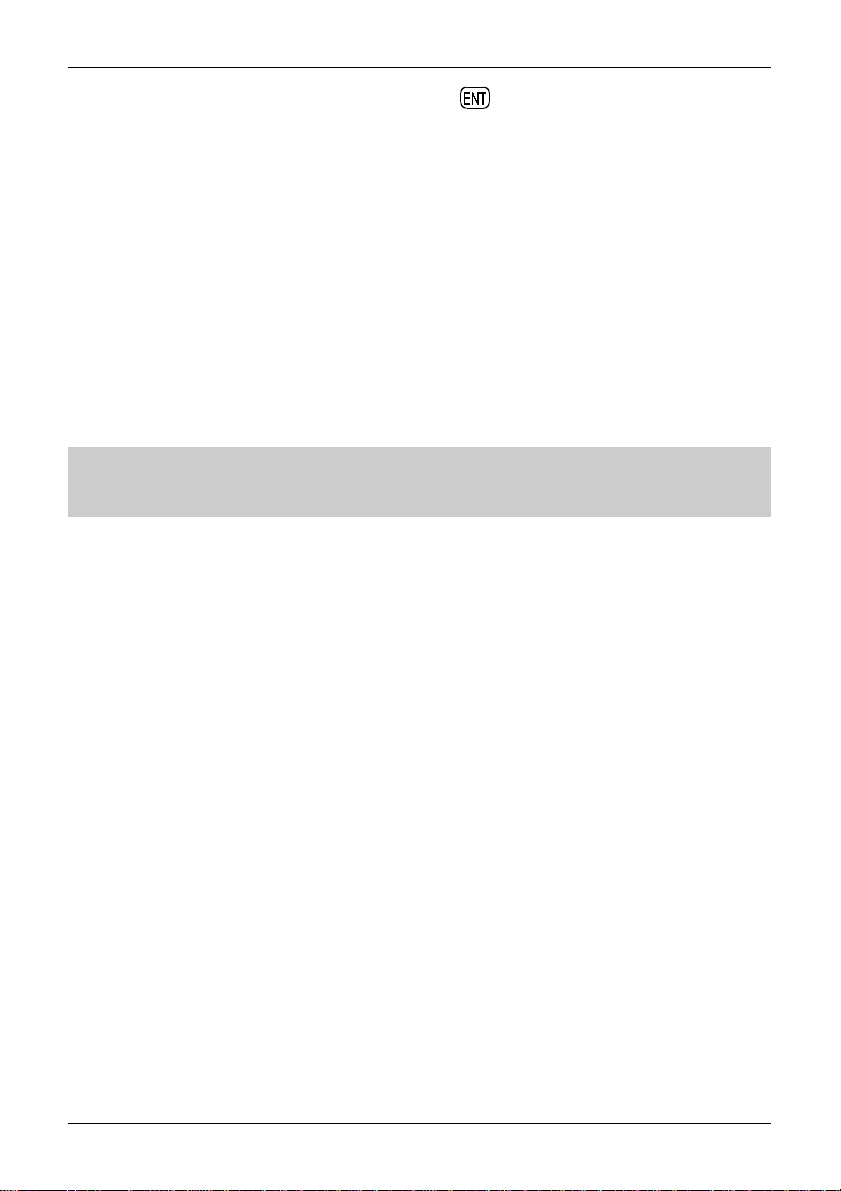
Section 4-2, 4-3
Use the spin wheel dial to highlight “AR3000A” then press . The legend “AR3000A Connected” will
briefly be displayed then the CF readout will display the current receive frequency of the AR3000A and
the RX readout will confirm AR3000A. Should any fault occur in connection with the AR3000A at this
stage, the SDU5500 CPU will identify the receiver as “Other” being connected. In this case check the
AR3000A baud rate setting (which should be 9600bps) and connection lead.
Warm Start
Once the SDU5500 has been configured for the AR3000A receiver following a cold start (or any other
receiver in use), it will not be necessary to enter the receiver details again as long as the SDU5500
remains connected to power (presuming that you wish to continue using the same receiver type)... even
after the SDU5500 has been switched off and back on again.
Cold start / Hot start
The initial display which appears on the screen after switching on depends on whether the SDU5500 has
remained connected to a power supply since last use. When the cold start is performed (if power has
been removed), the SDU5500 will start with menu page 1 while menu page 4 will appear when the
SDU5500 is hot-started. Either way, shuttling from page-to-page is possible.
General operational notes
& Note: The AR3000A will now be operated from the front panel of the SDU5500, receive mode,
frequency, attenuator etc may be controlled. All controls of the AR3000A will be locked while in
REMOTE mode.
The minimum specified tuning step size when used with the SDU5500 is 50 Hz , any digits below 50 Hz
will be ignored, the acceptable step sizes being in the range 50 Hz to 999.95 kHz inclusive.
Step adjust
The step adjust facility does not operate with the AR3000A when step-up or step-down is activated from
the SDU5500.
Passive band scope
Should you prefer to operate the AR3000A from it’s own front panel, it is possible to configure the
SDU5500 for “Other” companion radio and use the display unit as a band scope only. The Centre
Frequency will then always be displayed as 10.7 MHz but an OFFSET will be displayed making the
measurement of interesting traces possible.
4-3 Configuration of an ICOM companion radio
Operation is possible with a number of ICOM wide band receivers. Depending upon the model, the
ICOM optional CT17 (RS232/CIV) converter may be required.
Models supported
R7100 CT17 required
R8500 Direct RS232
R9000 CT17 required
The following set-up is required:
Baud rate 9600 bps
Frequency data 5 Byte
Transceive ON
Address default IC-R7100 34h
IC-R8500 4Ah
IC-R9000 2Ah
19
Page 20

Section 4-3-1, 4-3-2
4-3-1 Example set-up for the ICOM IC-R7100 receiver
Step 1. For transceive ON
On the ICOM receiver, press and hold both “3” and “ENT” keys and switch the power switch ON.
Switch the receiver OFF again.
Step 2. For baud rate of 9600
On the ICOM receiver, press and hold both the “5” and “ENT” keys and switch the power switch ON.
Switch the receiver OFF again.
4-3-2 Example set-up for the ICOM IC-R8500 receiver
Set the R8500 by accessing the ICOM initial set mode as per page 30 of the ICOM operating manual.
Set the baud rate to 9600 and address to 4Ah. No interface is required.
The receiver must be configured and switched On before the SDU5500 in order to provide a valid
connection via the RS232.
& Note: The output level of the ICOM receiver(s) is about 10 - 15dB below that of the AOR receiver(s)
and may be more liable to AGC effect as signals reach the centre of companion radio passband.
•Connect a suitable power supply to the SDU5500 using the d.c. lead provided. Ensure the correct
polarity is observed, the stripe signifies positive. (In certain market areas, a suitable power supply may
be provided).
•When using an IC-R8500, connect an RS232 lead between the receiver and RX CTR socket of the
SDU5500 (see section 2-2 item 2 of this manual for pin-out information). If using the IC-R7100 or
IC-R9000, connect and power the optional ICOM CT17 interface.
•Connect a 50 OHM patch lead between the RF IN socket of the SDU5500 and the IF OUT socket of
the receiver (ICOM use a phono socket, the input of the SDU5500 uses a BNC).
Cold start
It is important that the companion radio is switched on FIRST.
Now switch on the SDU5500. The first time the SDU5500 is switched on, or whenever power is
removed from the SDU5500, a COLD START sequence needs to be followed. This involves selecting
the required companion radio via the SDU5500 configuration menu. As long as power is not removed
from the SDU5500 (even though it may be switched off with power still connected), the SDU5500 will
remember which companion radio is in use.
& Note: The SDU5500 CPU draws a very small current for backup purposes even though the
SDU5500 power switch is off.
The SDU5500 LCD will display various details. Under the item “RX” (third line down from the top left of
the LCD), the ICOM radio type will be displayed. Ensure that menu item “1” is displayed in the lower
left corner of the LCD, if not use the PREV (previous) and NEXT keys. Press RX to display the
companion radio configuration menu.
20
Page 21

Section 4-3-2, 4-4
Use the spin wheel dial to so that the required ICOM radio is highlighted then press . The legend
“IC-R8500 Connected” (or whichever radio is specified) will briefly be displayed then the CF readout will
display the current receive frequency of the radio. Should any fault occur in connection with the
companion radio at this stage, the SDU5500 CPU will identify the receiver as “Other” being connected.
In this case check the radio parameters (baud rate setting etc) and leads then try again.
Warm Start
Once the SDU5500 has been configured following a cold start, it will not be necessary to enter the
companion radio details again as long as the SDU5500 remains connected to power (presuming that
you wish to continue using the same companion radio type)... even after the SDU5500 has been
switched off and back on again.
Cold start / Hot start
The initial display which appears on the screen after switching on depends on whether the SDU5500 has
remained connected to a power supply since last use. When the cold start is performed (if power has
been removed), the SDU5500 will start with menu page 1 while menu page 4 will appear when the
SDU5500 is hot-started. Either way, shuttling from page-to-page is possible.
General operational notes
The ICOM receiver will now be operated from the front panel of the SDU5500, receive frequency and
mode may be controlled. The receive frequency and receive mode may still be selected from the radio
controls. The minimum specified tuning step size is 100 Hz, any digits below 100 Hz will be ignored.
Note: If the ICOM receivers use a mode not supported by the SDU5500, the legend “NFM” will be
displayed.
Passive band scope
Should you prefer to operate the companion radio totally from it’s own front panel, it is possible to
configure the SDU5500 for “Other” companion radio and use the display unit as a band scope only. The
Centre Frequency will then always be displayed as 10.7 MHz but an OFFSET will be displayed making
the measurement of interesting traces possible.
4-4 Operation with an “Other” companion receiver
The SDU5500 is designed to work with any companion radio which is equipped with a suitably wide
10.7MHz IF output of sufficient drive level. If you are using such a receiver which is not included in the
SDU5500 supported companion radio list, the following procedure should be observed. Make sure that
both the SDU5500 and companion radio are switched off.
•Connect a suitable power supply using the d.c. lead provided. Ensure the correct polarity is observed,
the stripe signifies positive. (In certain market areas, a suitable power supply may be provided).
•The RX CTR socket of the SDU5500 is not used as direct control of the companion radio’s controls is
not possible.
•Connect a 50 OHM patch lead between the RF IN BNC socket of the SDU5500 and the IF OUT socket
of the companion radio.
•Switch on the companion radio. Now switch on the SDU5500.
The ‘cold start’ sequence does not apply as the SDU5500 will default to ‘Other’ receiver when a
supported radio type is not detected. The SDU5500 LCD will display various details. Under the item
“RX” (third line down from the top left of the LCD), “Other” radio will be displayed with the CF (centre
frequency) of 10.7 MHz.
It is a good starting point to ensure that menu “1” is displayed in the lower left corner of the LCD so that
you know where your are each time the SDU5500 is powered up, this is what happens by default.
21
Page 22

Section 4-4
Reprogramming the 10.7 MHz IF
It is possible to use a companion radio with an IF not of 10.7 MHz but within the range of 5.7 to 15.7
MHz by reprogramming the IF frequency employed by the SDU5500 to a resolution of tens of Hz.
Sweep direction is selectable depending on the heterodyne configuration of the radio, however the
maximum sweep span may be narrower than 10 MHz due to the IF characteristics and centre frequency
of the companion radio.
Usefulness
In order to provide a useful bandwidth of at least 1 MHz (± 500kHz), as a rule of thumb, the limits of IF
should be considered as 6.7 to 14.7 MHz.
Limitations in respect of maximum span
A span of 10 MHz (± 5 MHz) is only possible when the IF is set to 10.7 MHz. When a different IF is
reprogrammed, the maximum span width is reduced by twice the difference between 10.7 MHz and the
new IF.
1) For example, if a new IF of 13 MHz is employed, the maximum span can be calculated as follows:
13 - 10.7 = 2.3
2.3 x 2 = 4.6
10 - 4.6 = 5.4 MHz
2) For example, if a new IF of 7.3 MHz is employed, the maximum span can be calculated as follows:
10.7 - 7.3 = 3.4
3.4 x 2 = 6.8
10 - 6.8 = 3.2 MHz
So the maximum span width would be 5.4 MHz (± 2.7 MHz)
So the maximum span width would be 3.2 MHz (± 1.6 MHz)
& Important note: When reprogramming the centre frequency, first set SPAN width to 1 kHz prior to
reprogramming to ensure that the selected span band width is always valid or reprogramming will not be
possible, as span width defaults to 10000 kHz (10 MHz).
Set the span width to 1 kHz by selecting menu 4. Press SPAN then press then press .
The LCD will confirm selection as “SPAN : 1kHz” on the LCD.
Staying with menu 4, select the centre frequency menu by pressing CF Key in the IF of the
companion radio, for example, if using a Kenwood TS870S, an IF of 8.83 MHz is required.
Key then press
The LCD confirms selection of the new IF frequency “CF : 8.83000MHz”
The maximum span width will be:
Try it out, you may select a span of 6260kHz maximum, an error beep is emitted if you attempt to enter a
figure greater than this ! The Kenwood TS870S offers unity gain between aerial input and I.F. output
resulting in good dBm accuracy of a few dB in the range of -90 to -40dB with MDS around -100dBm
(2uV).
10.7 - 8.83 = 1.87
1.87 x 2 = 3.74
10 - 3.74 = 6.26 MHz
So the maximum span width will be a
respectable and useful 6.26 MHz (± 3.13 MHz)
22
Page 23
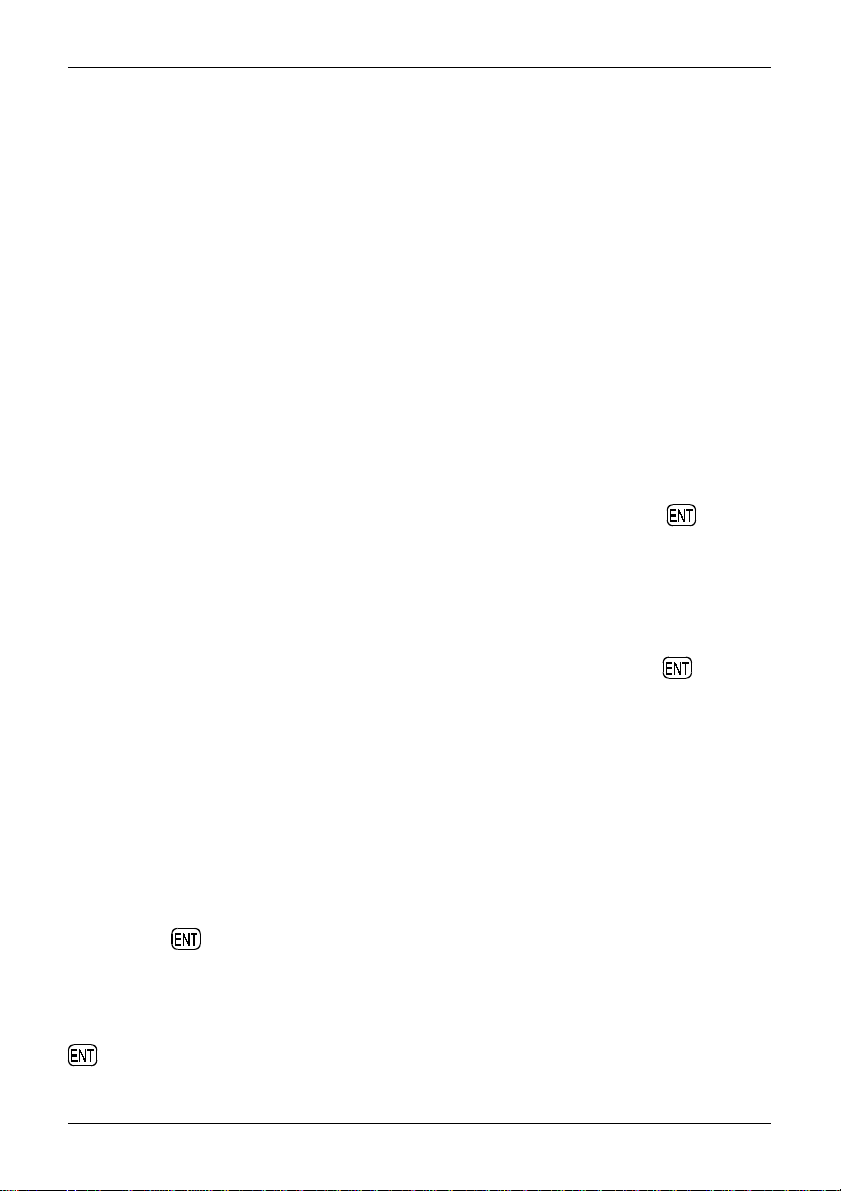
Section 5, 5-1
(5) General operation of the SDU5500
There are effectively two methods of operation when companion radios are connected to the SDU5500:
1. Active mode, the radio is controlled from the SDU5500 in SPECTRUM, STEP
RESOLUTION or CHANNEL SCOPE mode.
2. Passive mode, the SDU5500 does not control the radio, only the IF output is connected
between the SDU5500 and companion radio providing a bandscope of the receiver’s
passband.
5-1 Using the SDU5500... sequence to use
Connect-up the SDU5500 and companion receiver as indicated in section 4 of this operating manual.
Switch on the radio followed by the SDU5500. The correct companion receiver should be displayed
near the top-left of the LCD beside the legend “RX”... for instance “RX : AR5000”.
Select menu 1... mainly sets the companion radio type and LCD
1 PREV RX PLOT CONT B/W NEXT
If you need to change the companion radio press RX. Use the spin wheel dial to select the
companion radio type AR5000, AR3000A, IC-R7100, IC-R8500, IC-R9000, Other. Press to accept
the changes. If everything is correct the “Connected to” message briefly appears on the LCD followed
by the standard LCD with the legend “RX” confirming the companion radio type.
If you wish to change the plot mode between paint (default) and outline, press the PLOT key as a
toggle. The changes are obvious and are confirmed by the “PLOT” legend.
If you wish to change the LCD contrast (for different viewing angles) press CONT to access the
contrast menu. Use the spin wheel dial to select the best value between 0 - 160. Press to accept
the changes.
If you wish to swap the display between light-on-dark and dark-on-light press B/W which acts as a
toggle.
Select menu 2... mainly sets the companion radio receive mode, tuning step etc.
2 PREV MODE STEP ATT GAIN NEXT
If using “Other” companion radio:
If using channel step mode:
If you wish to change receive mode, press MODE and use the spin wheel dial to select the receive
mode from those available on the menu (in the case of the AR5000: WFM, NFM, AM, LSB, USB, CW,
AUTO). Press at accept the selection. The legend “MODE” confirms receive mode of the
companion radio.
If you wish to change the receiver tuning step, press STEP and key the desired tuning step in kHz
format (in the case of the AR5000: between 0.01 kHz and 999.95 kHz). The BS key may be used as
BACK-SPACE to correct a mis-key and ESC may be used to exit the menu without alteration. Press
to accept the selection. The legend “STEP” confirms the tuning step of the companion radio.
2 PREV - STEP - GAIN NEXT
2 PREV MODE - ATT GAIN NEXT
23
Page 24
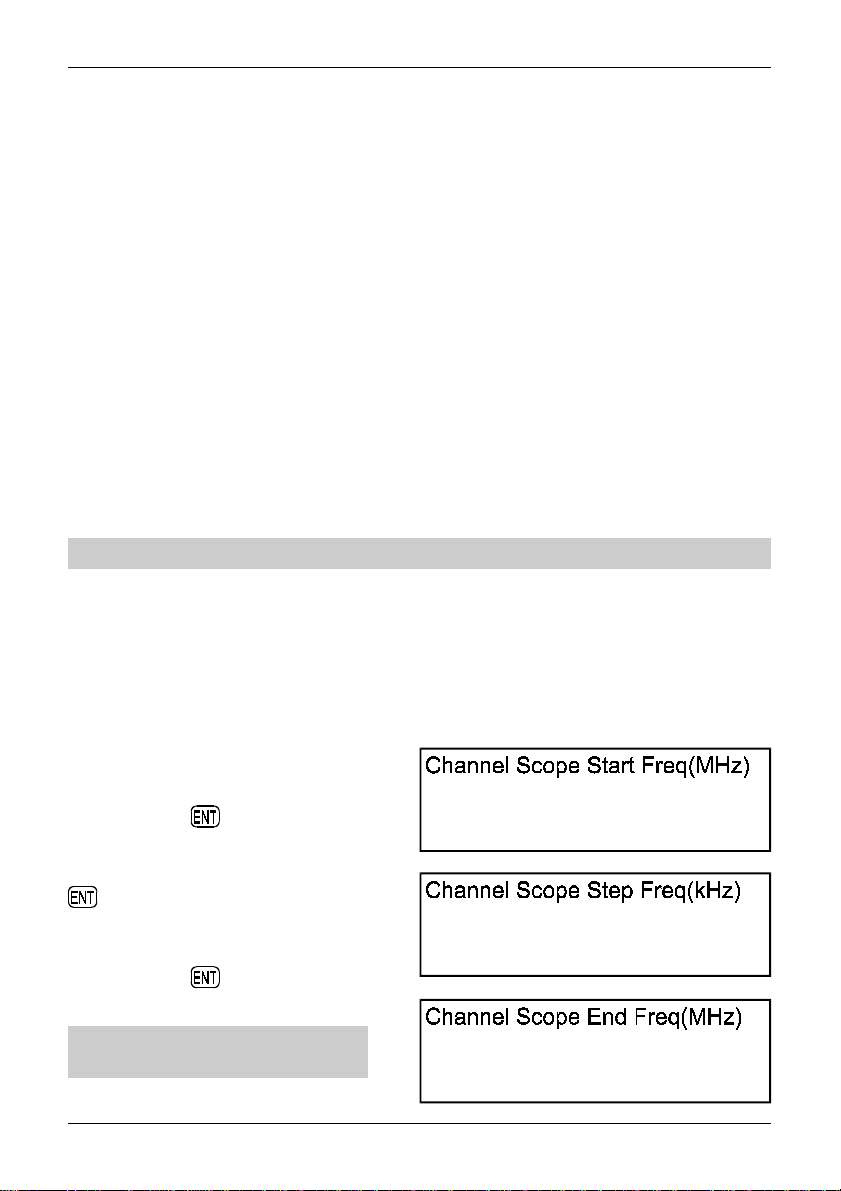
Section 5-1
If you wish to toggle the attenuator on / off, press ATT This affects the gain at the receiver’s front
end and sensitivity of the companion radio. The legend “ATT : ON / OFF” confirms attenuation setting of
the companion radio, this is not available in ‘Other’ radio operation.
If you wish to toggle the SDU5500 input gain, press GAIN This affects the gain of the SDU5500
and has no effect on the sensitivity of the companion radio. The base line of the SDU5500 is equivalent
to -40dBm in HIGH and -10dBm in LOW. The legend “GAIN” confirms the status of gain setting.
Select menu 3... selects SDU operating mode
3 PREV SPECT STRES CHANL - NEXT
If using “Other” companion radio:
For normal spectrum analyser operation, press SPECT , this is the default. Use this key to return
from STRES (step resolution mode) or CHANL (channel scope mode). The legend “OP.MODE” confirms
current selection.
To activate step resolution mode, press STRES . In ‘step resolution mode’, ONLY the wanted steps
are checked for activity rather than the whole band, this is particularly useful when you know the tuning
steps used on a particular band and don’t want to view in-between the channel allocations. To achieve
this, the LCD-step is automatically forced to equal the tuning step of the companion radio. You cannot
manually set the SPAN, by necessity it has to be calculated by the SDU5500. STRES mode is
confirmed by the legend “OP.MODE : STRES” on the LCD. To return to a standard spectrum analyser
display press SPECT
& NOTE: Please refer to section 5-3 for specific instructions for step resolution mode operation.
To activate Channel Scope mode, press CHANL In ‘channel scope mode’, you may view a defined
bandwidth up to a maximum span of 5 MHz minus one step. In particular, channel scope mode is very
useful for viewing relatively narrow bands of a couple of MHz. ONLY the wanted steps are checked for
activity and as a narrower span is specified, screen refresh can be significantly faster than sweeping a
whole 10 MHz bandwidth. To achieve this, the LCD-step is automatically forced to equal the tuning step
of the companion radio.
2 PREV SPECT STRES - - NEXT
When channel scope mode is run for the first time, a menu is presented prompting you to input three
values to define operation:
1) Channel Scope Start Freq (MHz)... enter the
required lower band edge frequency using MHz
format then press
2) Channel Scope Step Freq (kHz)... enter the
required channel step using kHz format then press
3) Channel Scope End Freq (MHz)... enter the
required upper band edge frequency using MHz
format then press
& Note: The MAXIMUM bandwidth is
5000 kHz (5 MHz) minus one channel step.
24
Page 25

Section 5-1
The receive frequency is NOT the centre frequency of display but is equal to the START frequency, a
pair of ‘outline triangle legends’ (above and below the graphical start frequency) indicate the receive
frequency.
CHANL mode is confirmed by the legend “OP.MODE : CHANL” on the LCD. To return to a standard
spectrum analyser display press SPECT
Reprogramming channel scope mode: Next time channel scope mode is used, the previous
parameters will be employed unless they are redefined using the “FREQ” key of menu 4 (which replaces
the menu item “CF” while using channel scope mode).
& NOTE: Please refer to section 5-4 for specific instructions for channel scope mode operation.
Select menu 4... selecting centre frequency, span and resolution
4 PREV CF SPAN RBW - NEXT
If using step resolution mode:
If using channel scope mode:
If using “Other” companion radio:
To input the required centre frequency when in spectrum “SPECT” or step resolution “STRES”
modes, press CF Input the required frequency using MHz format then press .
4 PREV CF STEP RBW - NEXT
4 PREV FREQ - RBW - NEXT
4 PREV CF SPAN RBW FDIR NEXT
This becomes the centre frequency of the LCD and the frequency which is monitored by the companion
radio. To abort the frequency input menu press ESC , to correct a mis-key press BS which will act as
a back-space.
The LCD legend “CF : 123.456” (with your frequency input selection) confirms operation and initially the
marker frequency (legend “Marker”) will equal the centre frequency.
Adjacent frequencies above and below the centre frequency will be displayed as a spectrum, the span
and step size will be as defined by ‘STEP in menu 2’, ‘SPAN of menu 4’ and ‘SPECT / STRES of
menu 3’.
& Note: The centre frequency must be within the tuning range of the companion radio, in the case of
the AR5000 this is between 10 kHz (0.01 MHz) and 2600 MHz.
To change the total displayed bandwidth in spectrum mode, press SPAN In step resolution mode
this key is labelled “STEP” and in channel scope mode it is blanked. Key in the required total bandwidth
using kHz format (the maximum bandwidth is 10000 kHz (10 MHz) followed by
25
Page 26
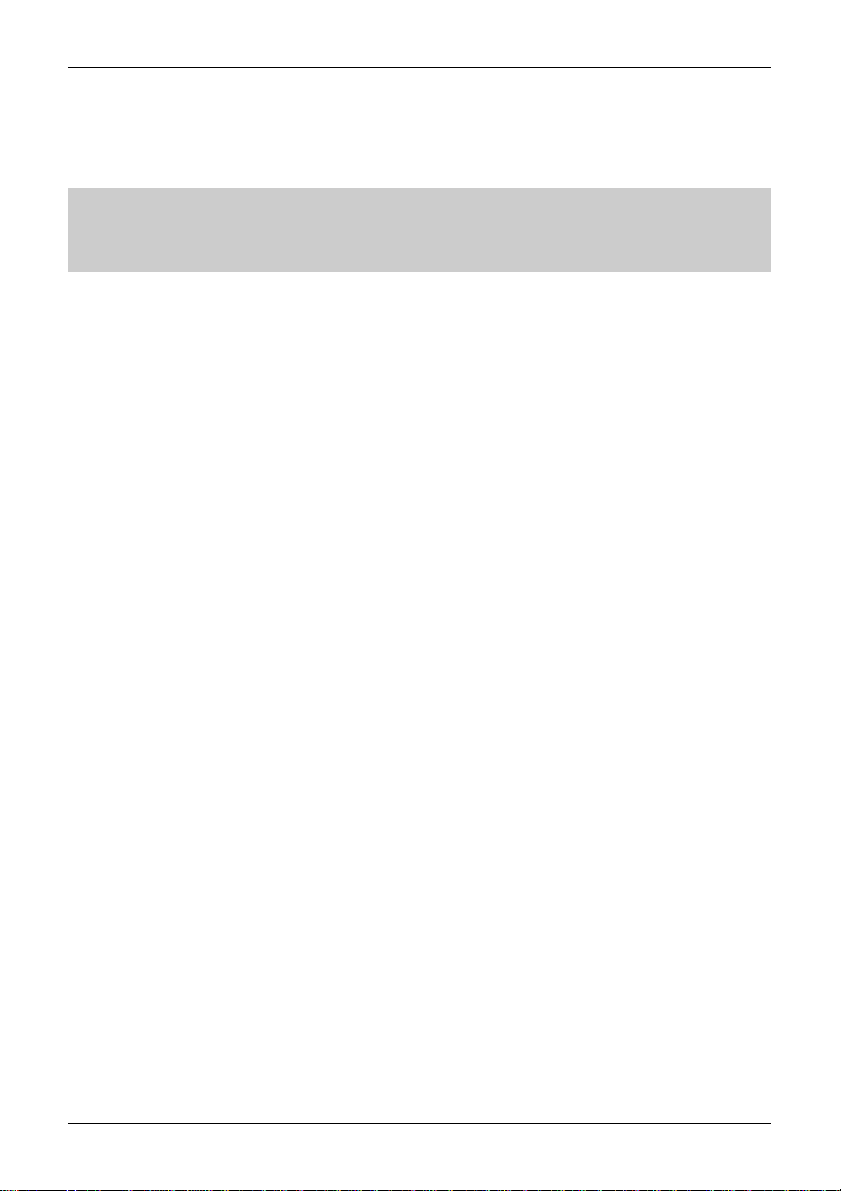
Section 5-1
Each LCD-STEP will equal the total bandwidth in kHz divided by 304 dots, in the case of 10000 kHz this
would represent 10000 / 304 = 32.89 kHz.
If you wish to have one LCD-STEP to equal one tuning step of the companion radio, you must use step
resolution mode or channel scope mode.
& Note: if using step resolution mode, the menu key “SPAN” is replaced by the “STEP” key. If the
companion radio is set to “Other”, the centre frequency is automatically set to 10.7 MHz. Please refer to
section 4-4 of this operating manual regarding operation with “Other” radio receivers and changing the IF
frequency used.
To change the Resolution Band Width sampling, press RBW Sampling may be ‘toggled’ between
5 kHz and 30 kHz, different filters are used for each resolution. While 5 kHz provides greater detail,
the refresh rate is slower, 30 kHz sampling refreshes more quickly but with lower resolution. When the
companion radio is using larger tuning step sizes, 30 kHz is the best setting. The legend
“RBW : 5 kHz / 30 kHz” confirms selection.
When using “Other” companion radio :FDIR
The SDU5500 is designed to use a 10.7MHz IF output taken from the superheterodyne receiver.
Depending on the receiver circuit design (whether upper heterodyne or lower is used for receiving
signals), the frequency spread of the SDU5500 may be reversed. When connected with any supported
radio included, the SDU5500 will automatically adjust itself to the correct spread (lower frequency left to
higher frequency right on the screen). When an unspecified radio (Other) is connected, you may have to
select the NORMAL/REVERSE position in order to get the correct spread. In this case use the FDIR
key to toggle between “Normal” and “Reverse”. At other times the key legend will be BLANK.
Select menu 5... selecting the marker
5 PREV MKR PEAK CPEAK MK-CF NEXT
To select a standard marker display mode rather than ‘peak’ or ‘continuous peak’ press MKR ...
this is the selection by default. (i.e. returns the SDU5500 to ‘marker’ mode if ‘PEAK’ or ‘CPEAK’ have
been selected). The LCD legend “Marker” is displayed directly above the LCD graticule to confirm
operation.
To select ‘PEAK’ signal level press PEAK This freezes the current spectrum trace, capturing brief
transmissions. The spin wheel dial may be rotated to ‘hop’ between the highest traces in sequence.
The LCD legend “Peak” is displayed directly above the LCD graticule to confirm operation. To cancel
‘peak’ press MKR to return to marker mode.
To select ‘CONTINUOUS PEAK’ press CPEAK This is a similar facility to ‘peak’ but automatically
forces the marker to the highest peak immediately following a completed spectrum trace, however the
trace is refreshed every sweep. In particular it is a very powerful aid when used in conjunction with the
MK-CF key, this enables transmissions to be automatically detected and the companion radio placed
on the correct frequency simply by pressing the MK-CF key (marker to centre). To cancel ‘peak’ press
MKR to return to marker mode.
To force the ‘marker to centre frequency’ press MK-CF The marker may be moved using the spin
wheel dial (and automatically moved to peak signal using the ‘peak’ and ‘continuous peak’ facilities).
When the marker is forced to the ‘centre frequency’, the companion radio is also moved to the centre
frequency where the transmission may be monitored.
If step size has been selected appropriately, the exact frequency will be corrected to the nearest
increment (most appropriate receive frequency).
26
Page 27

Section 5-1
& Note: If [MK-CF] is used with the companion radio set to “Other”, the IF frequency employed will be
changed from the default of 10.7 MHz. In normal use, this should be avoided, however this may be
useful if the exact centre frequency of the companion radio is not known.
Select menu 6... analysis selection
6 PREV MAX AVR - - NEXT
To select MAXIMUM trace, press MAX The maximum height of traces will be frozen on the display.
This will result in ‘peaks’ where transmissions have taken place, one side effect is that the baseline will
tend to build-up a 5 to 10dB solid bar due to random background noise. MAX is a useful facility to ‘trap’
occasional transmissions over a long time-scale and to check on band allocation for transmission
licence issuers. Press MAX a second time to restore a normal trace. A reverse contrast “MAX”
legend confirms selection when in use.
To select AVERAGE trace, press AVR The average height of traces are calculated and displayed
on the LCD. This causes the display to be a little sluggish at detecting transmissions when they first
appear but permits them to remain visible for longer when the transmission stops. The effect is a ‘wave’
of activity, useful for assessing band activity in a relatively short period of time.
Once activated, the buffer size must be allocated between 2 and 32 frames inclusive. A reverse legend
“AVR” is displayed on the LCD to confirm operation. While the buffer is loading, the number of frames is
indicated until the programmed number has been sampled, after this point the specified number of
frames will be averaged on an on-going basis. Press AVR a second time to restore a normal trace.
A reverse contrast “AVR” legend confirms selection when in use.
Select menu 7... screen position
7 PREV <<- <- -> ->> NEXT
In channel scope mode:
<<-
Moves the centre frequency down by half the span. For example, if the span is set to 10000 kHz
(10 MHz), the centre frequency will be lowered by 5000 kHz (5 MHz)... so that a centre frequency of
123 MHz would become 118 MHz.
& Note: Not available in channel scope mode.
<-
Moves the centre frequency down one channel step. i.e. if the receive frequency is 125 MHz and step is
25 kHz, the centre frequency will move down by 25 kHz to 124.975 MHz.
->
Moves the centre frequency up one channel step. i.e. if the receive frequency is 125.000 MHz and step
is 25 kHz, the centre frequency will move up 25 kHz to 125.025 MHz.
->>
Moves the centre frequency upward by half the span. For example, if the span is set to 10000 kHz (10
MHz), the centre frequency will be increased by 5000 kHz (5 MHz)... so that a centre frequency of 123
MHz would become 128 MHz.
& Note: Not available in channel scope mode.
PREV - <- -> - NEXT
27
Page 28

Section 5-2
5-2 Spectrum analyser mode
The standard default mode used by the SDU5500 is spectrum analyser mode “SPECT”.
As an example of usage, monitor the FM broadcast band using spectrum analyser mode
with the AR5000.
1) Connect the AR5000 with the SDU5500 referring
to section 4-1 of this operating manual. First switch
on the AR5000 then the SDU5500. Unless the
AR5000/SDU5500 combination has been previously
configured, the SDU5500 will default to “Other”
companion radio.
2) Go to menu 1, use the PREV NEXT keys or
press the numeric key Push the RX key to
access the companion radio configuration menu.
Rotate the spin wheel dial to highlight “AR5000”
then press .
The message “AR5000 Connected” will be briefly
displayed on the SDU5500, if an error message “RX
Disconnected” appears, re-check the connections
and the RS232 parameters of the AR5000 (the
SDU5500 may try two or three times to connect to
the AR5000). Other items such as PLOT ,
CONT , B/W can be ignored unless necessary.
The frequency sweep direction FDIR is default
and cannot be changed.
3) Go to menu 2, use the PREV NEXT keys or
press the numeric key . The MODE , ATT
and STEP are automatically transferred from the
AR5000 to the SDU5500, however re-check the
attenuator setting. Press ATT to toggle the
attenuator status, in this example switch the
attenuator off. Push the MODE key to select
receive mode, in this example “WFM” followed by
. Push STEP to enter the tuning step size in
kHz format, in this example of 100 kHz followed by
. The GAIN key accesses the SDU5500
gain control, leave this in the default “Hi” (high)
position.
4) Go to menu 3, use the PREV NEXT keys or
press the numeric key . This menu dictates the
operating mode of the SDU5500:
SPECT = Spectrum display
STRES = Step Resolution
CHANL = Channel scope mode
28
Page 29
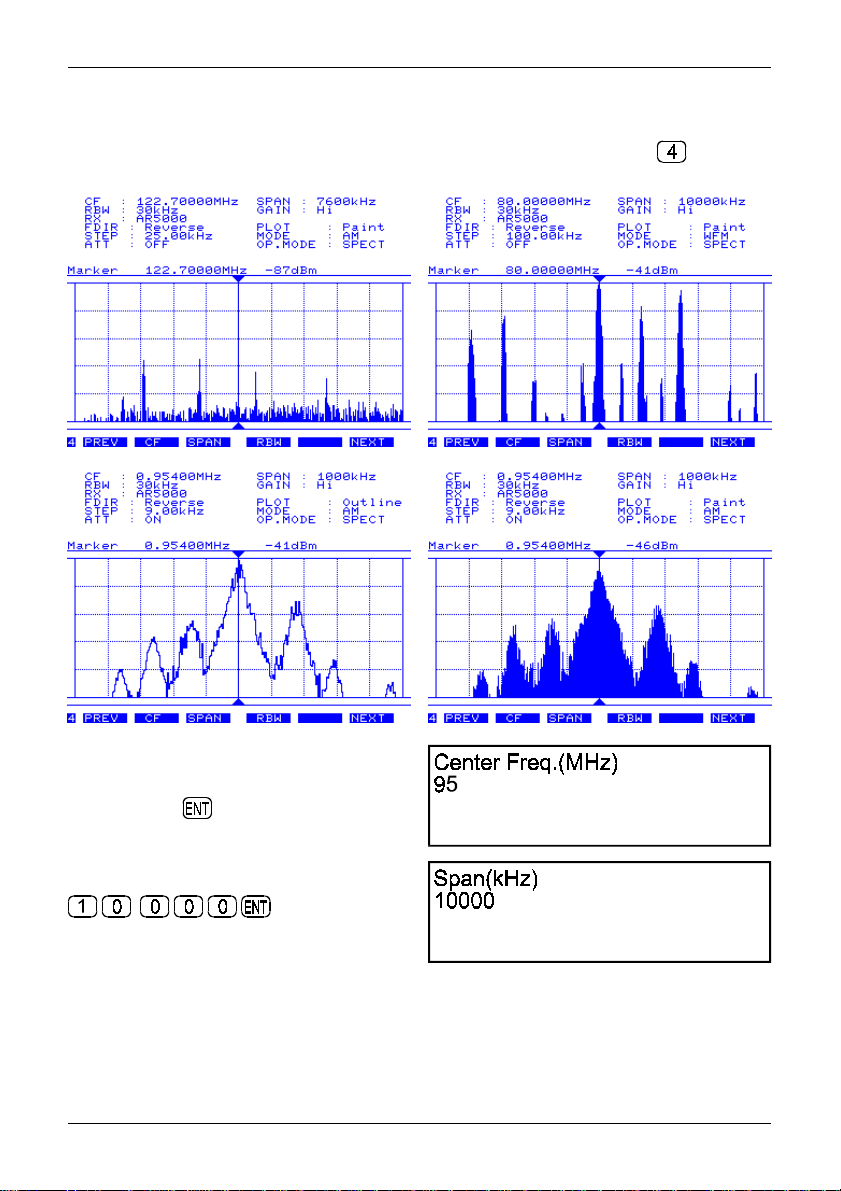
Section 5-2
The default is spectrum analyser “SPECT”, if this is not already selected push SPECT.
The LCD legend “OP.MODE : SPECT” confirms selection.
5) Go to menu 4, if necessary use the PREV NEXT keys or press the numeric key . This menu
is used to input the centre frequency, define span width and sample rate.
Push the CF key and enter the required centre
frequency in MHz format. In this example select 95
MHz followed by . The LCD legend “CF :
95.00000MHz” confirms entry.
Push the SPAN key and enter the widest span
width of 10000kHz (10 MHz) using kHz format
Leave the RBW set to 30 kHz. (Ensure that the
SDU5500 gain control is set to “High”, menu 2).
The LCD should be displaying a centre frequency of 95 MHz with a spread of 5 MHz on either side
(the screen representing 90 MHz to 100 MHz from left to right). Active signals will populate the LCD.
The “CF” and “Marker” frequencies are currently the same and the “CF” is what the companion radio is
tuned to... what you are listening to.
29
Page 30
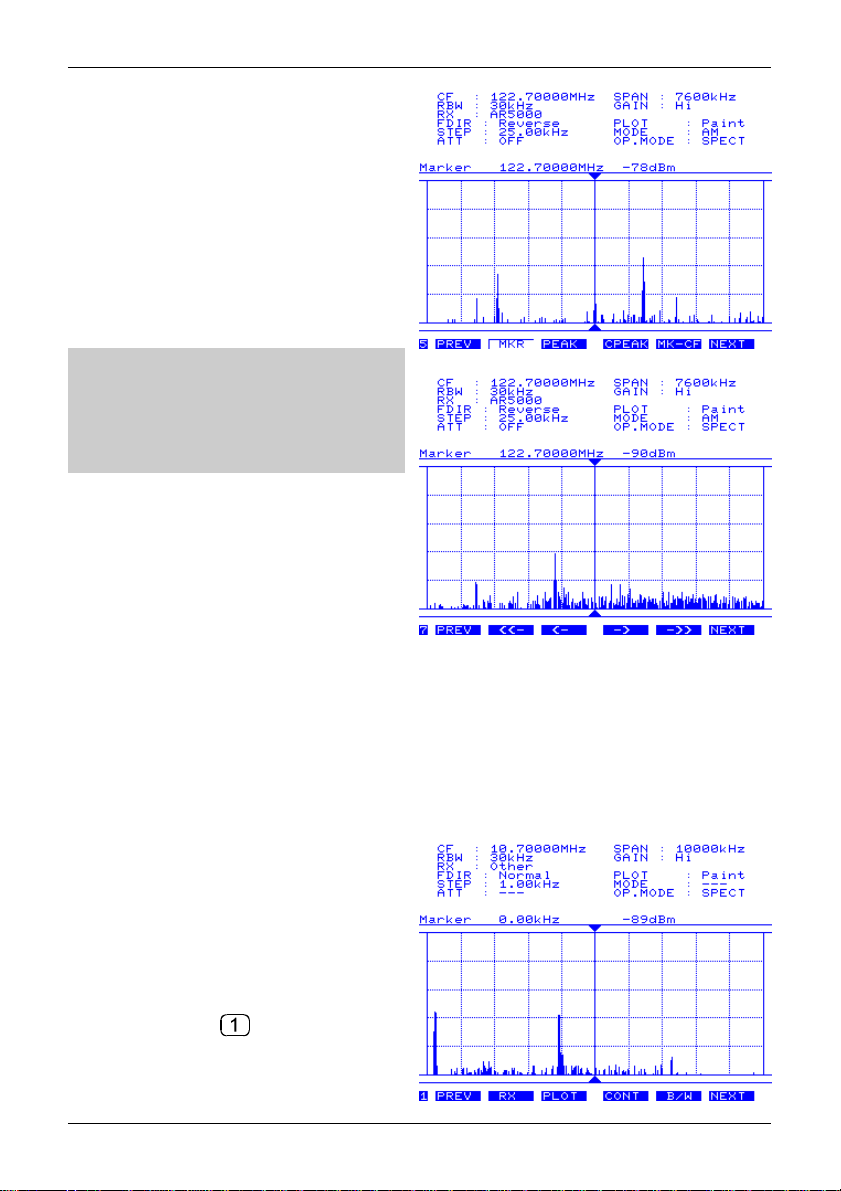
Section 5-2, 5-3
Rotate the spin wheel dial to move the marker onto
any active trace, the frequency may be read directly
in MHz format next to the legend “Marker” and the
signal level will be displayed alongside in dBm.
If the incoming signal is greater than -40dBm,
switch-on the companion radio’s attenuator (in the
case of the AR5000 this is via menu 2).
Additional facilities are provided by menu 5 and
menu 6, these include MK-CF where the marker
is moved to centre frequency so that activity traces
may be monitored by a single key press.
& Note: In spectrum analyser mode, the
minimum displayed frequency will be the lower
limit plus one LCD-step, in the above example
with a centre frequency of 95 MHz, 10000 kHz
span and 30 kHz RBW this will be 90.03290 MHz
with the top frequency being 100.00000 MHz.
5-3 Step resolution mode
In ‘step resolution mode’, ONLY the wanted steps are checked for activity rather than the whole band,
this is particularly useful when you know the tuning steps used on a particular band and don’t want to
view in-between the channel allocations. To achieve this, the LCD-step is automatically forced to equal
the tuning step of the companion radio. You cannot manually set the SPAN, by necessity it has to be
calculated by the SDU5500.
As an example of usage, monitor the FM broadcast band using step resolution mode
with the AR5000.
1) Connect the AR5000 with the SDU5500 referring
to the section 4-1 of this operating manual. First
switch on the AR5000 then the SDU5500. Unless
the AR5000/SDU5500 combination has been
previously configured, the SDU5500 will default to
“Other” companion radio.
2) Go to menu 1, use the PREV NEXT keys or
press the numeric key . Push the RX key to
access the companion radio configuration menu.
30
Page 31
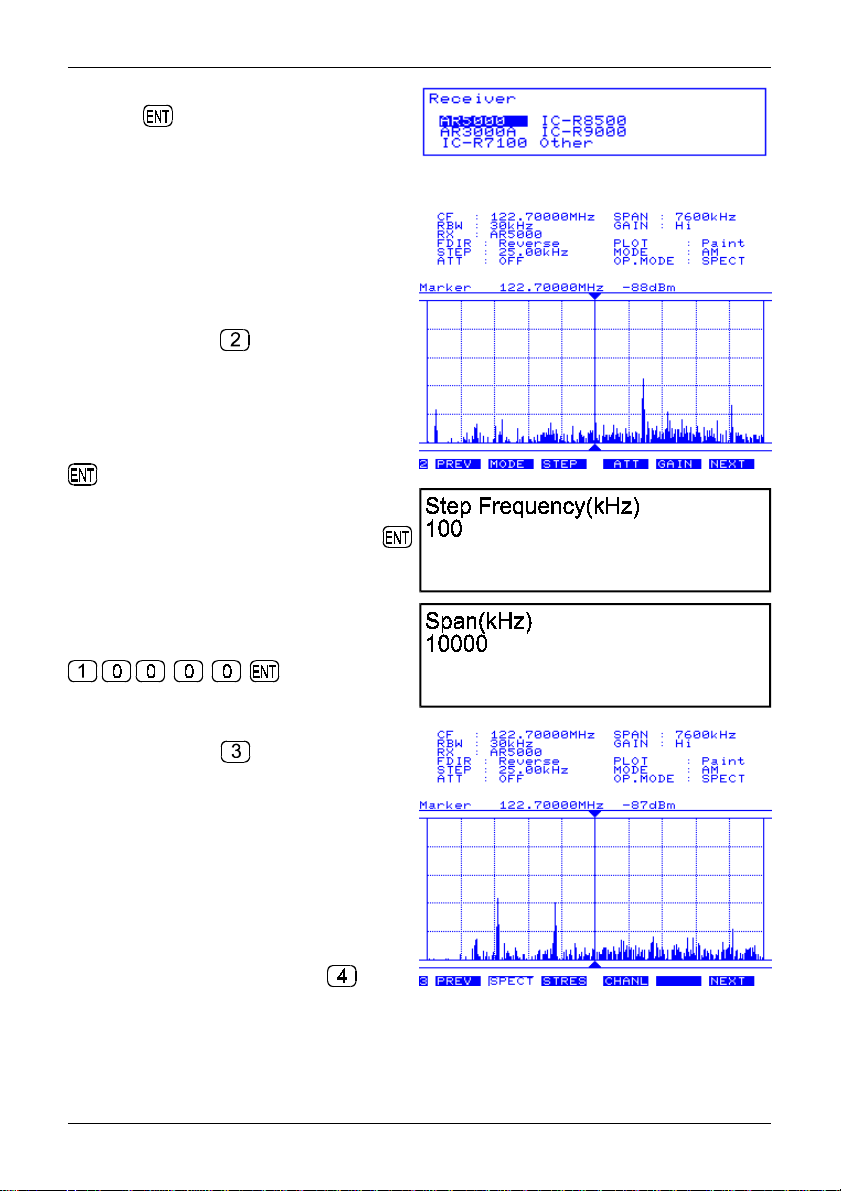
Section 5-3
Rotate the spin wheel dial to highlight “AR5000”
then press .
The message “AR5000 Connected” will be briefly
displayed on the SDU5500, if an error message “RX Disconnected” appears, re-check the connections
and the RS232 parameters of the AR5000 (the SDU5500 may try two or three times to connect to the
AR5000).
Other items such as PLOT , CONT , B/W can
be ignored unless necessary. The frequency sweep
direction FDIR is default and cannot be changed.
3) Go to menu 2, use the PREV NEXT keys or
press the numeric key . The MODE , ATT
and STEP are automatically transferred from the
AR5000 to the SDU5500, however re-check the
attenuator setting. Press ATT to toggle the
attenuator status, in this example switch the
attenuator off. Push the MODE key to select
receive mode, in this example “WFM” followed by
.
Push STEP to enter the tuning step size in kHz
format, in this example of 100 kHz followed by .
The GAIN key accesses the SDU5500 gain
control, leave this in the default “Hi” (high) position.
The SPAN is set to the default of 10000 kHz
(10 MHz), if it is not, press SPAN then enter
4) Go to menu 3, use the PREV NEXT keys or
press the numeric key . This menu dictates
the operating mode of the SDU5500:
SPECT = Spectrum display
STRES = Step Resolution
CHANL = Channel scope mode
Push STRES to select step resolution mode, the
LCD legend “OP.MODE : STRES” confirms
selection.
5) Go to menu 4, if necessary use the PREV
NEXT keys or press the numeric key .
This menu is used to input the centre frequency and resolution band width (RBW), note that the “SPAN”
key is replaced by “STEP”.
31
Page 32

Section 5-3
Push the CF key and enter the required centre
frequency in MHz format. In this example select
95 MHz followed by .
The LCD legend “CF : 95.00000MHz” confirms
entry. Leave the RBW set to 30 kHz.
6) Go to menu 5, if necessary use the PREV
NEXT keys or press the numeric key .
This menu is used to define the operation of the
frequency marker.
Now the LCD should be displaying a centre
frequency of 95 MHz with a spread either side (the
screen representing 90 MHz to 100 MHz from left to
right). In step resolution mode, the radio step and
LCD-step are equal, in this example each step is
100 kHz. Only a small area in the centre of the LCD
will be employed, as only wanted frequencies are
sampled, the refresh rate will be faster than
spectrum analyser mode. Active signals will
populate the LCD. The “CF” and “Marker”
frequencies are currently the same and the “CF” is
what the receiver is tuned to... what you are listening to.
Rotate the spin wheel dial to move the marker onto any active trace, the frequency may be read directly
in MHz format next to the legend “Marker” and the signal level will be displayed alongside in dBm. If the
incoming signal is greater than -40dBm, switch-on the companion radio’s attenuator (in the case of the
AR5000 this is via menu 2).
Additional facilities are provided by menu 5 and menu 6, these include MK-CF where the marker is
moved to centre frequency so that activity traces may be monitored by a single key press.
32
Page 33

Section 5-3, 5-4
& Note: In step resolution mode, the minimum displayed frequency will be the lower limit plus one
LCD-step/radio step, in the above example with a centre frequency of 95 MHz, 10000 kHz span and 30
kHz RBW this will be 90.10000 MHz with the top frequency being 100.00000 MHz.
7) Go to menu 7, if necessary use the PREV
NEXT keys or press the numeric key . This
menu is used in step resolution mode to move the
centre frequency.
<<- Moves the centre frequency down by half the
span width, in this example the centre frequency
moves to 85.10000 MHz.
<- Moves the centre frequency down by one step, in
this example the centre frequency moves down by
100 kHz.
-> Moves the centre frequency up by one step, in
this example the centre frequency moves up by
100 kHz.
->> Moves the centre frequency up by half the span width, in this example the centre frequency moves
to 100.00000 MHz.
5-4 Channel scope mode
In ‘channel scope mode’, you may view a defined bandwidth up to a maximum span of 5 MHz minus one
step. In particular, channel scope mode is very useful for viewing relatively narrow bands of a couple of
MHz. ONLY the wanted steps are checked for activity and as a narrower span is specified, screen
refresh can be significantly faster than sweeping a whole 10 MHz bandwidth. To achieve this, the
LCD-step is automatically forced to equal the tuning step of the companion radio.
As an example of usage, monitor a small section of the VHF airband using channel scope mode
with the AR5000.
1) Connect the AR5000 with the SDU5500 referring to section 4-1 of this manual. First switch on the
AR5000 then the SDU5500. Unless the AR5000/SDU5500 combination has been previously configured,
the SDU5500 will default to “Other” companion radio.
33
Page 34

Section 5-4
2) Go to menu 1, use the PREV NEXT keys or
press the numeric key . Push the RX key to
access the companion radio configuration menu.
Rotate the spin wheel dial to highlight “AR5000”
then press . The message “AR5000 Connected”
will be briefly displayed on the SDU5500, if an error
message “RX Disconnected” appears, re-check the
connections and the RS232 parameters of the
AR5000 (the SDU5500 may try two or three times to
connect to the AR5000).
Other items such as PLOT , CONT , B/W can be
ignored unless necessary. The frequency sweep
direction FDIR is default and cannot be changed.
3) Go to menu 2, use the PREV NEXT keys or
press the numeric key . The MODE , ATT and
STEP are automatically transferred from the
AR5000 to the SDU5500, however re-check the
attenuator setting. Press ATT to toggle the
attenuator status, in this example switch the
attenuator off. Push the MODE key to select
receive mode, in this example “AM” followed by
.
& Note: There is no need to define the channel
step at this point.
The GAIN key accesses the SDU5500 gain control,
leave this in the default “Hi” (high) position.
4) Go to menu 3, use the PREV NEXT keys or
press the numeric key . This menu dictates the
operating mode of the SDU5500:
SPECT = Spectrum display
STRES = Step Resolution
CHANL = Channel scope mode
Push CHANL to select channel scope mode, the LCD legend “OP.MODE : CHANL” will later confirm
selection.
5) A new menu will appear “Channel Scope Start
Freq(MHz)” inviting you to enter the lower frequency
limit in MHz format. In this example input 120 MHz
34
Page 35

Section 5-4
Another menu will appear “Channel Scope Step
Freq(kHz)” inviting you to enter the channel step size
using kHz format. In this example input 25 kHz
A third menu will appear “Channel Scope End
Freq(MHz)” inviting you to enter the upper frequency
limit in MHz format. In this example input 124 MHz
The maximum span width (difference between upper and lower frequency limit) is 5000 kHz minus one
channel step.
& Note: Should you wish to later change the start / end frequency or channel step, use the “FREQ”
key which is displayed on menu 4 while in channel scope mode.
6) Go to menu 4, use the PREV NEXT keys or
press the numeric key . Press the RBW key to
select 5 kHz resolution (the default is 30 kHz... as the
channel step in this example is 25 kHz, it is best to
select a ‘RBW’ sampling rate which is smaller).
In place of “CF”, the legend “RF” RECEIVE
FREQUENCY is displayed. The receiver will monitor
“RF” which is default to the lower frequency of 120
MHz in this example. The span is automatically set
by the SDU5500 with the spectrum trace displayed
either side of the centre point, in this example the
span width is 4050 kHz (4.05 MHz).
In channel scope mode, the radio step and LCD-step are equal, in this example each step is 25 kHz.
Only a small area in the centre of the LCD will be employed, as only wanted frequencies are sampled,
active signals will populate the LCD. The “RF” and “Marker” frequencies are currently the same and the
“RF” is what the companion radio is tuned to... what you are listening to. The “RF” marker will be
displayed as an outline pair of triangle markers above & below the graticule, this is to remind you of the
receive frequency which is NOT the centre frequency.
Rotate the spin wheel dial to move the marker onto any active trace, the frequency may be read directly
in MHz format next to the legend “Marker” and the signal level will be displayed alongside in dBm.
35
Page 36

Section 5-4, 5-5
If the incoming signal is greater than -40dBm, switch-on the companion radio’s attenuator (in the case of
the AR5000 this is via menu 2).
Additional facilities are provided by menu 5 and menu 6, these include MK-RF where the marker is
moved to receive frequency so that activity traces may be monitored by a single key press.
7) Go to menu 7, if necessary use the PREV NEXT keys or press the numeric key . This menu
is used in channel step mode to move the “RF” marker (effectively tune the receive frequency.
<- Moves the receive frequency down by one step, in this example by 25 kHz.
-> Moves the receive frequency up by one step, in this example by 25 kHz.
5-5 Passive bandscope operation
When the companion radio is set to “Other”, the range of facilities is reduced and the method of
frequency readout is different. Refer to section 4-4 of this manual for details on how to configure “Other”
radio.
You cannot change the receive mode or attenuator,
the legend “- - -” will be displayed next to the LCD
status lines. The centre frequency always displays
as 10.7 MHz (unless you reprogram the IF
frequency to suit the companion radio). Channel
scope mode is not available.
The ‘Marker’ is displayed in kHz format, initially in
the centre position as “0.00 kHz”. As the spin wheel
dial is rotated, the OFFSET FROM CENTRE will
become more positive (up to + 5000.00 kHz) or more
negative (to a minimum of - 5000.00 kHz minus one
LCD-step, with a 25 kHz LCD-step and 10000 kHz
span this will be - 4967.10 kHz).
The STEP control does not affect the companion radio tuning increment, instead it sets the LCD-step
resolution.
& Note: The “MK-CF” facility cannot place the companion receiver onto the active frequency, instead
this is used to assist the programming of IF frequency when the exact IF of the companion radio is
unknown.
FREQUENCY DIRECTION “FDIR” of menu 4, reverses the direction of display processing to ensure that
‘+’ and ‘-’ are correctly implemented.
To correctly set FDIR, tune the companion radio 1 MHz below a known transmission (such as a strong
VHF Band-II transmission), look for a peak “+1000.00kHz” above the centre frequency, if the peak is on
the other side of the LCD, press FDIR . For example, if using the AR5000 in band scope mode, FDIR
should be set to REVERSE.
To measure active frequencies, simply add or subtract the marker offset from the frequency displayed
on the companion radio.
offset is displaying +4407.89kHz, the actual frequency will be 88.300 + 4.40789 = 92.70789 MHz
As VHF Band-II is allocated in 100kHz increments, the true frequency is 92.700 MHz... this slight
discrepancy is a characteristic of the horizontal resolution of the LCD (304 dots).
For example:
If the companion radio display is 88.300 MHz and the SDU5500
36
Page 37
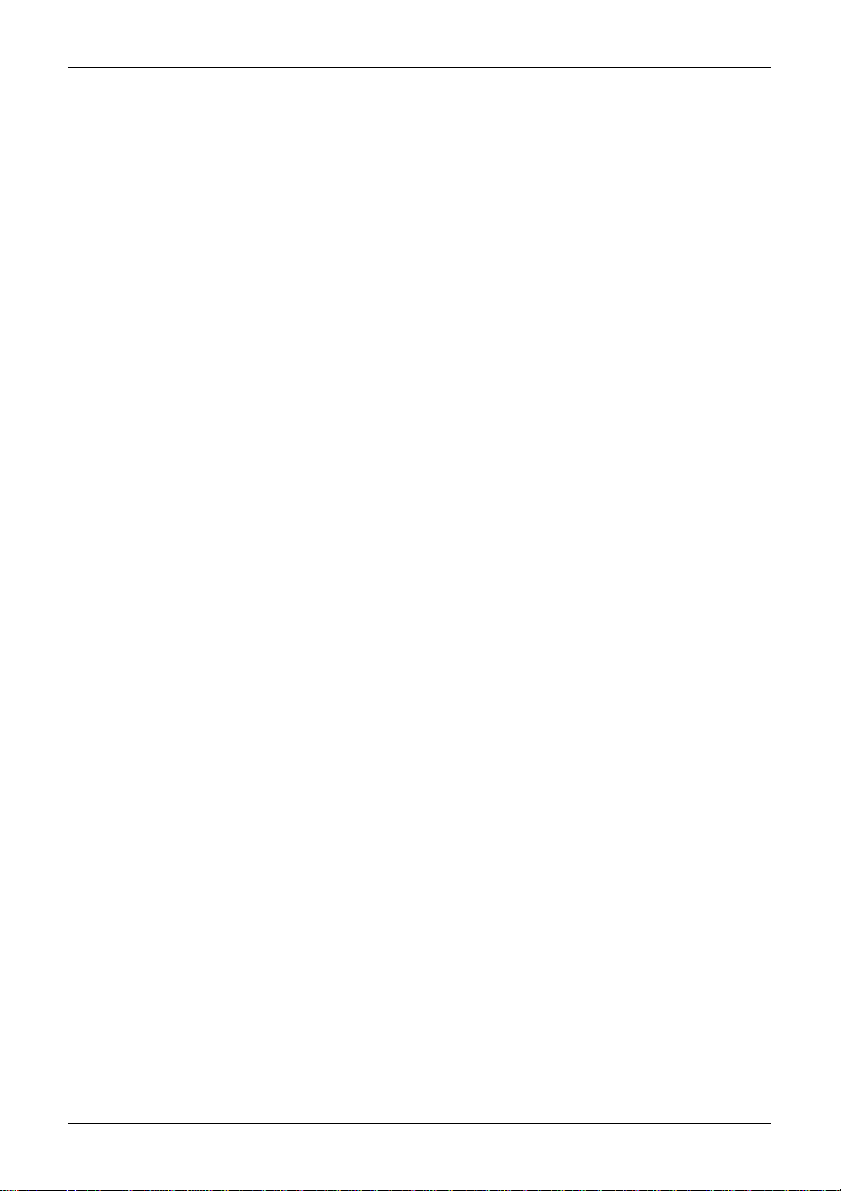
Section 6
(6) Special considerations
Electrical performance: The SDU5500 is designed to operate in conjunction with a companion radio
as a complete system unlike an all-in-one spectrum analyser. You are reminded of the following points:
Displayed signal level
The signal level which the SDU5500 provides is always at the RF input of the SDU5500, not the signal
level at the companion radio aerial input.
AGC
The signal level of the SDU5500 may fluctuate when the companion radio is tuned or the received signal
may appear to change in level. This is because the AGC circuit of the companion radio reacts to varying
incoming signals. When the companion radio is tuned to a very weak signal or to a frequency with no
activity at all, the radio’s RF gain is set to a maximum. Under such circumstances, when a strong signal
is received the AGC reacts to reduce the input level to the SDU5500. Some radios have an AGC OFF
position which can prevent such fluctuations, however this will inevitably increase the distortion / noise in
recovered audio when a strong signal is encountered.
Frequency characteristics
While multiple active signals are simultaneously displayed, you may notice that the received signals
change positions in signal level (i.e. a strong signal is displayed weaker and a weaker signal is displayed
stronger in comparison), particularly when the companion radio is tuned around multiple strong signals.
This is caused by a disparity in the companion radio’s RF filters, IF filters, etc which result in non-linear
amplification in the wider frequency range. This is particularly noticeable when a wide span is selected
(such as 10MHz) the extreme edge of the screen may show a reduced signal level by as much as 10dB
(when AR3000A is used), this is not a fault. This has to be taken into account when a comparison of
signal level is required.
Frequency Resolution Band Width (RBW)
The displayed signal level may be affected depending on the choice of narrow or wide filter as a result of
different losses in each filter applied. In addition the signals which use a wider bandwidth (i.e. WFM,
television / high speed digital signals) may also affect the displayed signal level. When a signal of wide
bandwidth passes through a narrow filter, only partial energy will be measured, resulting in reduced
signal level on the display when compared to the same signal measured after passing through a wide
filter. Similar phenomena may be noticed when the sweeping rate is too fast for the narrow filter path.
Image reception
You may find stray signals on the screen, like meteors or ghosts, moving in the opposite direction to
tuning or moving faster / slower randomly compared to genuine active signals. Such ghost signals are
the result of images or cross-modulation / inter-modulation caused by design characteristics of the
companion radio.
Overload from the companion radio
While monitoring a crowded band with lots of strong signals (particularly with a long wire aerial connected) the noise floor of the SDU5500 may rise due to the AGC action of the companion radio.
Overloading the radio may cause a distortion within the receiver’s amplifier circuits which then affects
the SDU5500 noise floor. Turn the radio attenuator ON if such phenomena are observed.
37
Page 38
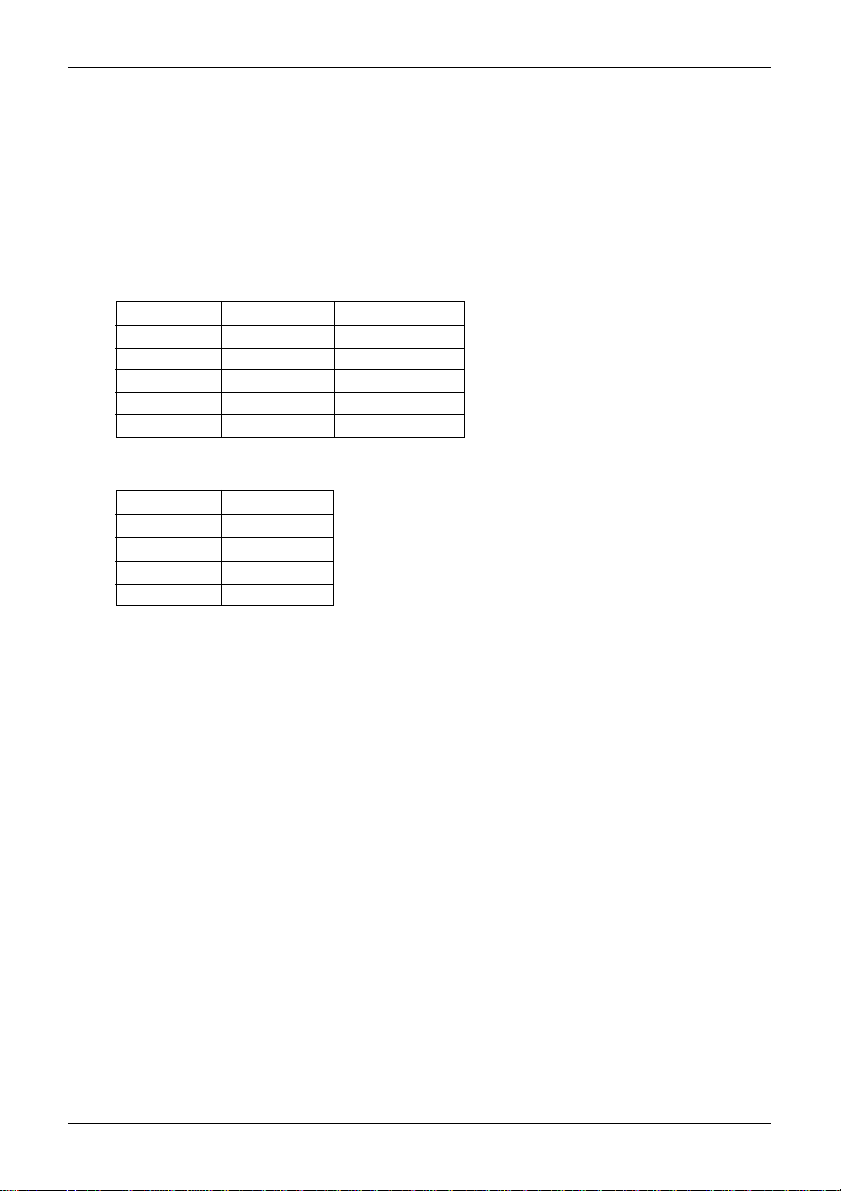
Section 7
(7) Computer control information
The SDU5500 is fully controllable by PC via the RS232 socket, no specific hardware interface is
required, just a straight RS232 cable. All keyboard operations may be mimicked via a PC and display
data may be downloaded for reconstruction in the PC enabling recording of activity and historic analysis.
The SDU5500 is equipped with an RS232 port in addition to the connection port for a companion radio.
The two connectors are the same, please refer to section 2-2 of this manual to assist with identification.
DO NOT CONNECT TO THE WRONG PORT. The RS232 port uses a 9-pin D-type female socket, this
requires an RS232 lead terminated in a 9-pin D-type male plug. The wiring of the cable is straight
through:
SDU5500 PC 9 pin PC 25 pin
22 3
33 2
77 4
88 5
5 5 7 GND
The SDU5500 RS232 specification is as follows:
Data bits: 8
Stop bits: 2
Parity: None
Baud rate: 9600bps
Flow control: X flow
Command list
Commands are divided into four categories:
S = Spectrum analysis
V = Visual command
U = User interface
I = Information
The following format is used for tabular presentation, Windows terminal / HyperTerminal may be used to
enable experimentation (+ indicates that a carriage return is sent by the SDU5500):
Function Read/Write Command category Type of command Parameter Example Response
CENT FREQ. R S CF RSCF [CR] SCF84.3 +
In this example, the centre frequency is read
Command = read (not write)
Category = Spectrum
Type of command (abbreviation) = CF
Parameter (variable), in this example none used
Example of input = RSCF [CR]
Response from SDU5500 = SCF84.3 + (Centre frequency is 84.3 MHz carriage return)
A correct WRITE command results in the action being carried out and a (CR) being returned. An
incorrect command results in a question make “?” being returned.
38
Page 39

Section 7
RSCF
SCF84.30000
WVPM2
RVPM
VPM2
The second example uses Windows HyperTerminal, Plot mode is set to outline “WVPM2”, plot mode is
read to confirm the command “RVPM” and the response to the request is displayed “VPM2”:
S = Spectrum analysis
Function Read/Write Command category Type of command Parameter Example Response
CENT FREQ SET W S CF Min - Max WSCF10.7 [CR] + or ?
CENT FREQ READ R S CF N/A RSCF [CR] SCF84.3 +
SPAN SET W S SP Min - Max WSSP1000 [CR] + or ?
SPAN READ R S SP N/A RSSP [CR] SSP1000 +
RBW SET W S BW 1=5kHz
2=30kHz WSBW2 [CR] + or ?
RBW READ R S BW N/A RSBW [CR] SBW2 +
GAIN SET W S GN 1-LOW
2=HIGH WSGN2 [CR] + or ?
GAIN READ R S GN N/A RSGN [CR] SGN2 +
SET CURSOR W S CM 1=MKR
2=PEAK
3=CPEAK WSCM1 [CR] + or ?
READ CURSOR R S CM N/A RSCM [CR] SCM1 +
DATA MODE SET W S DM 1=NORMAL
2=AVR
3=MAX WSDM1 [CR] + or ?
DATA MODE READ R S DM N/A RSDM [CR] SDM1 +
AVR SAMPLE SET W S AV 2 - 32 WSAV16 [CR] + or ?
AVR SAMPLE READ R S AV N/A RSAV [CR] SAV16 +
39
Page 40

Section 7
V = Visual command
Function Read/Write Command category Type of command Parameter Example Response
PLOT MODE SET W V PM 1=PAINT
2=OUTLINE WVPM1 [CR] + or ?
PLOT MODE READ R V PM N/A RVPM [CR] VPM1 +
FDIR SET W V DD 1=NORMAL
2=REVERSE WVDD1 [CR] + or ?
FDIR READ R V DD N/A RVDD [CR] VDD1 +
LCD CONTRAST SET W V CL 0 - 160 WVCL50 [CR] + or ?
LCD CONTRAST READ R V CL N/A RVCL [CR] VCL50 +
LCD DISPLAY MODE W V RV 1=NORMAL
2=REVERSE WVRV1 [CR] + or ?
LCD DISPLAY MODE R V RV N/A RVRV [CR] VRV1 +
SEND VISUAL IMAGE R V IM N/A RVIM [CR] VIM +
FOLLOWED BY
IMAGE AND +
U = User interface
Function Read/Write Command category Type of command Parameter Example Response
RECEIVE MODE SET W U MD 1=WFM WUMD3 [CR] + or ?
2=NFM
3=AM
4= LSB
5=USB
6=CW
7=AUTO
RECEIVE MODE READ R U MD N/A RUMD [CR UMD3 +
ATTENUATOR SET W U AT 1=ON
2=OFF WUAT2 [CR] + or ?
ATTENUATOR READ R U AT 1=ON
2=OFF RUAT [CR] UAT2 +
STEP SIZE SET W U ST SIZE IN kHz WUST25 [CR] + or ?
STEP SIZE READ R U ST N/A RUST [CR] UST25.00 +
(FOR 25 kHz
STEP)
COMPANION RX SET W U RX 1=AR5000 WURX1 [CR] + or ?
2=AR3000A
3=IC-R7100
4=IC-R8500
5=IC-R9000
6=OTHER
COMPANION RX READ R U RX N/A RURX [CR] URX1 +
MK-CF W U MC N/A WUMC [CR] + or ?
STEP-UP W U SU N/A WUSU [CR] + or ?
STEP-DOWN W U SD N/A WUSD [CR] + or ?
40
Page 41

Section 7
PAGE-UP W U PU N/A WUPU [CR] + or ?
PAGE-DOWN W U PD N/A WUPD [CR] + or ?
LCD MKR STEP W U DS 1=DOWN
2=UP WUDS1 [CR] + or ?
MONITOR MODE SET W U OM 1=SPECT
2=STRES
3=CHANL WUOM2 [CR] + or ?
Note: when using CHANL, the range must first be specified or WUOM3 will produce an error “?”
MONITOR MODE READ R U OM N/A RUOM [CR] UOM2 +
CHANL MODE PROG W U CS START MHz
STEP IN kHz
END MHz[CR]
CHANL MODE READ R U CS N/A RUCS [CR UCS 80.00000
EMIT BEEP W U BE 1=LOW
2=HIGH WUBE1 [CR] + or ?
MK-RF (CHANL MODE) W U MR N/A WUMR [CR] + or ?
CH MODE MKER SET W U RF FREQ IN MHz WURF84.3
CH MODE MKER READ R U RF N/A RURF [CR] URF84.30000 +
I = Information
The following table is used only during production of the SDU5500 to assist testing, the commands are
given for completeness only.
WUCS 80 100 84.9 [CR]
[CR] + or ?
+ or ?
100.00
84.0000+
Function Read/Write Command category Type of command Parameter Example Response
GRAPHIC DOWNLOAD R I GD N/A RIGD [CR] Omitted
CURSOR DOWNLOAD R I CD N/A RICD [CR] Omitted
HIGH SPEED DATA
DOWNLOAD R I FD N/A RIFD [CR] Omitted
FIRMWARE VERSION R I VE N/A RIVE [CR] Omitted
41
Page 42
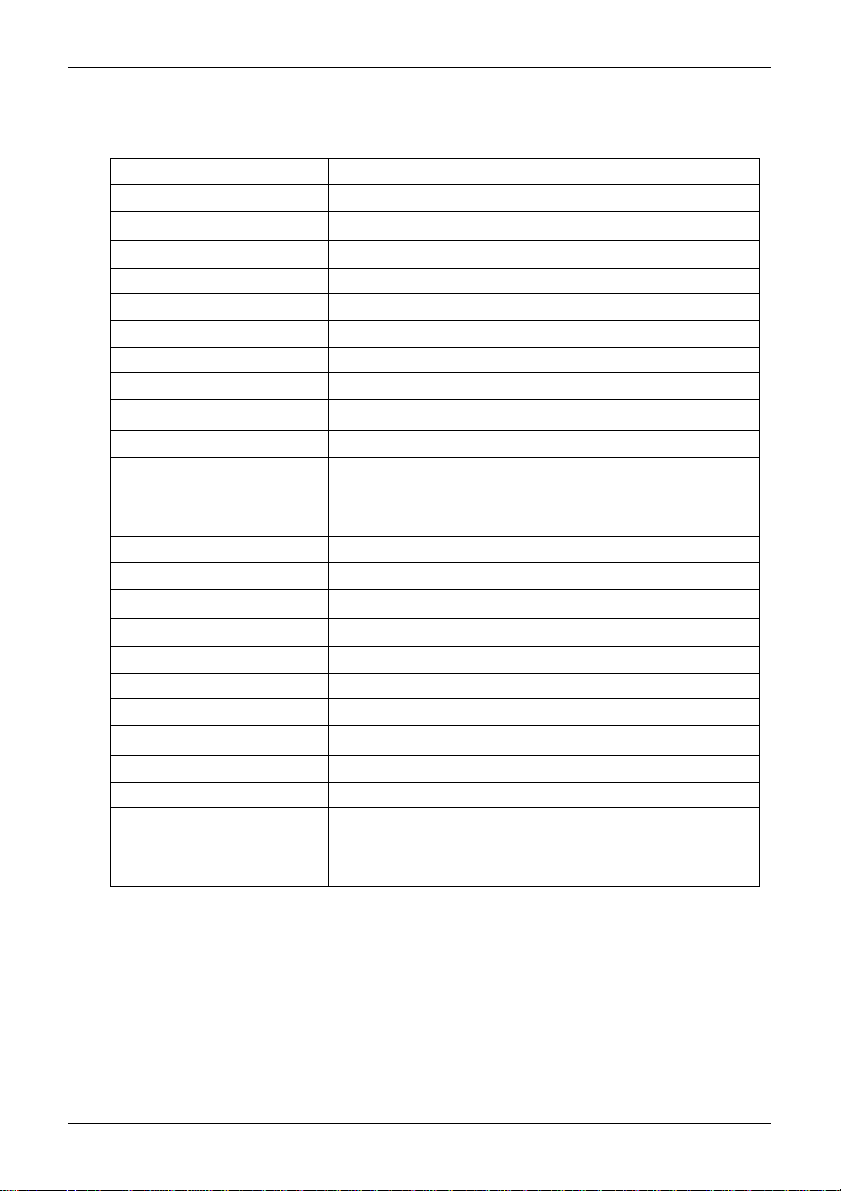
Section 8
(8) Specification
Model SDU5500
Input Frequency 10.7 MHz
Sweep Width 1 kHz to 10 MHz (1 kHz step)
Frequency Accuracy ± 600 Hz
Resolution Bandwidth 5/30 kHz
Reference Level -10, -40dBm
Maximum Input Level -10dBm
Dynamic Range 50dBm min
Level Accuracy Linearity within ± 2dB (within -40dB from reference level)
Band Ripple ± 4dB@10.7 MHz ± 5 MHz
Temperature ± 6dB(0°C~40°C)
Marker Mode Direct read-out for frequency and level
Peak Detect + Continuous Peak Detect
Averaging (2 to 32 times sampling adjustment)
Plot Mode Outline, Paint
Display Mode SPECT / STRES / CHANL
Input Impedance 20k Ohm
Display Type 4.7" dot matrix STN LCD
Display resolution 304 x 128 dots
Screen Refresh 500mSec
Backup From primary d.c. 12V supply
Dimensions 225 x 124 x 240mm (W.H.D.) approx. excluding projections
Weight 3.02kg (approx.)
Power requirements Nominal 12V d.c. @ 1A
Supported companion radio AR5000/AR5000+3, AR3000A, IC-R7100, IC-R8500,
IC-R9000 and other radios with 10.7 MHz IF output
(non active band-scope)
42
