Page 1

®
RS232 protocol listing for the AR8200 (accompanies the CC8200) Documentation release V1.3
Every effort has been made to make this manual correct and up to date. Due to continuous development of the product and by
error or omission anomalies may be found and these are acknowledged. This manual is protected by copyright AOR LTD 1998.
No information contained in this manual may be copied or transferred by any means without the prior written consent of AOR LTD.
AOR and the AOR logo are trade marks of AOR, LTD. All other trade marks and names acknowledged. E&OE.
© 1998 AOR LTD. Japan.
Index
1 General ................................................................. 1
2 Supplied accessories ............................................ 1
3 Connection for RS232 operation .......................... 1
4 Use of Microsoft Terminal & Hyper Terminal ........ 2
5 How to send a command ...................................... 5
6 Command index .................................................... 5
7 Detailed command list ........................................... 6
8 AOR control software ............................................ 18
9 Acknowledgements ............................................... 1 8
10 Contact details ...................................................... 18
(1) General
The AR8200 is designed to be connected to a computer using the optional CC8200 lead with built-in level shift conversion, this will
enable computer control via the RS232 serial port of a computer. An additional piece of software will usually be required in order to
address the computer’s serial port with the correct set of parameters. If using an IBM-PC or clone (with 80386 processor or higher)
Microsoft Hyper Terminal
(or WINDOWS TERMINAL on Windows 3.1x) may be used to address the computer’s serial port.
In order to gain the greatest flexibility, a specialist software package is desirable. For this reason a Windows based PC package is
supplied FREE on the CD-ROM accompanying the CC8200 (this may also be made available from the AOR web site
WWW.AORJA.COM).
For those wishing to compile their own software (for computers other than the PC etc) or for basic terminal control, please refer to
the following command protocol.
(2) Supplied Accessories
Please check that the following items are included in the package:
CC8200 lead with built-in level shift (9-pin D type connector) One
CD-ROM containing protocol listing and PC software One
(3) Connection for RS232 operation
The option socket is mounted on the right hand side of the cabinet underneath the 12V d.c. input socket. The socket is protected
from dust by a grey rubberised case stopper which is hinged toward the front of the cabinet. Gently lift the stopper from the rear
edge to reveal the D-shaped metallic socket. Be careful to keep dust and dirt from this socket and to prevent liquid entering the
AR8200 via this socket. Ensure that no conductive material is allowed to short circuit the socket which may damage the receiver.
&Notes:
Switching the receiver On, setting of volume and adjustment of squelch cannot be achieved via the RS232 port.
Computers “always” generate RF noise which may interfere with the AR8200 reception if the standard helical rubber aerial is used.
To reduce the effects of noise, use of a remote aerial is highly recommended with good quality 50 OHM coaxial cable employed.
The following signals are available via the option socket including detector output, mute and AGC. This pin-out assumes
connection using the AOR optional OS8200 or CC8200 leads (refer to page 117 of the English language operating manual):-
RED +4.2V
BLACK RXD
BLUE GROUND
BROWN MUTE
ORANGE AGC
SHIELD GROUND
WHITE TXD
YELLOW GROUND
GREEN AUDIO OUT
GREY DETECTOR OUT
PURPLE GROUND
&Note:
TXD + RXD (levels to drive a level shift converter)
The voltage output level to drive external RS232 is
deliberately below ‘H’ level. If connecting to an
external I.C., you must be aware of latch status.
Page 1
Page 2

Connect the optional CC8200 computer control lead to the option socket and connect to a computer.
The RS232 parameters may be defined using the CONFIG menu. Baud rates (transfer speed) may
be set to 4800, 9600 or 19200bps. It is also possible to set an ‘address’ to facilitate connection of up
to 99 AR8200 to a single port for custom operation, the addresses may be set between the limits of
01 to 99 with 00 representing single radio operation.
When operating from external RS232, the legend ¤ will be displayed on the LCD. Please refer to
109 section 14-6
of the English language operating manual for information on the CONFIG menu settings.
page
If your computer has a 9-pin ‘D’ type connector then simply connect to the computer’s serial port, if however the computer input is
25 way, either a 9-pin male - 25-way female adaptor (ensure all pins are connected through) or patch lead will be required. If a
lead is used, the following connections are suggested:-
CC8200 9-pin male PC 25 way female
23
32
5 7 GND
74
85
The following RS232 parameters are employed:-
Interface Built in level shift within the CC8200 lead
Connections used TXD, RXD, GND
Flow control Software X flow
Baud rate 19200, 9600, 4800 (selectable)
Data 8 bit, 2 stop bits
Parity None
RS232 command set ASCII text, <CR> or <CR><LF> delimeter
&Note: The ñòïðarrow keys and remote ID
command (^A) are non-printable
Both the computer and AR8200 must use the same parameters for correct operation. If data is regularly lost or corrupted, try using
a slower speed such as 4800 baud. Use of a slower baud rate should not greatly reduce overall communications transfer rate
since the processing time within the receiver as PLL lock-time ultimately restricts the whole process.
&Note: When changing BAUD rate, switch the AR8200 Off/On to ensure the new speed is selected.
(4) Use of Microsoft WINDOWS ‘Terminal’ and ‘HyperTerminal’
Windows 3.1x uses TERMINAL in a similar way using TERMINAL in the program Manager group. If the terminal program has not
been configured an error message will appear (depending upon the serial port / mouse configuration). Click on [OK] to continue.
TERMINAL will open and appear on the screen. You may re-size or maximise the screen at this point. Click on the Settings
heading toward the top of the screen so that the communications and terminal parameters may be configured. Click on
“TERMINAL EMULATION” then select “ANSI” then click on [OK]. Click on the Settings heading toward the top of the screen so that
the communications and terminal parameters may be re-configured. Click on “TERMINAL PREFERENCES” then select the
required options. Finally click on [OK]. Click on the Settings heading toward the top of the screen so that the communications and
terminal parameters may be re-configured. Click on “COMMUNICATIONS” then select the options as required. The choice of COM
port (COM1, COM2 etc) will depend upon your computer serial port and mouse configuration. Finally click on [OK]. Click on the
File heading toward the top of the screen and select SAVE_AS. This will enable the chosen parameters to be saved in a file which
may be OPENED next time TERMINAL is selected so that the parameters will not require future re-configuration (.TRM being the
default extension). The file is saved in the main WINDOWS sub directory. For further information regarding WINDOWS
TERMINAL and configuration, please refer to the operating manual supplied with Microsoft software and the computer. Click on
“COMMUNICATIONS” then select the required options. The choice of COM port (COM1, COM2 etc) will depend upon your
computer serial port and mouse configuration. Finally click on [OK].
Assuming you have Windows98 loaded on an IBM-PC compatible computer (Windows95 setup is virtually identical) click on the
START button:
Next scroll up through PROGRAMS, ACCESSORIES, COMMUNICATIONS and onto HYPER TERMINAL (click):
Page 2
Page 3

The following screen will be displayed:
Double click the HYPERTRM.EXE icon, the following screen will be displayed (this may take quite a few seconds as Windows
checks your hardware:
Enter an identifying name, such as AR8200 then click on OK. The CONNECT TO screen will be displayed:
Select the required communications port (serial port). By default, Com1 is selected, this is correct for most lap-top computers but
Com2 is more usual for a desktop computer (especially when a serial mouse is used on Com1). Click on OK.
Page 3
Page 4

Input the required communication parameters as shown above (this example shown 9600 baud but you can select 4800 or
19200), whichever has been configured on in the AR8200 receiver... they MUST be the same. Click on OK.
Select the ‘PROPERTIES’ icon (finger pointing at a written page), select ‘SETTINGS’ then click on ‘ACSII Setup’.
Click on the fields indicated to add carriage returns to outgoing and incoming text. Echo displays your keyboard strokes input on
to the computer screen. If incoming text is double-spaced, remove the tick box for ‘ASCII Receiving’. Click OK.
Refer to the command listings later in this section... to try out the link, ensure that the AR8200 is in 2VFO mode (if not type VA
[ENTER] ) then type the command RX [ENTER] via the computer keyboard. The AR8200 should respond with the current
frequency displayed on the AR8200. To change frequency type RF123 [ENTER], the AR8200 should change to 123.000 MHz.
Page 4
Page 5
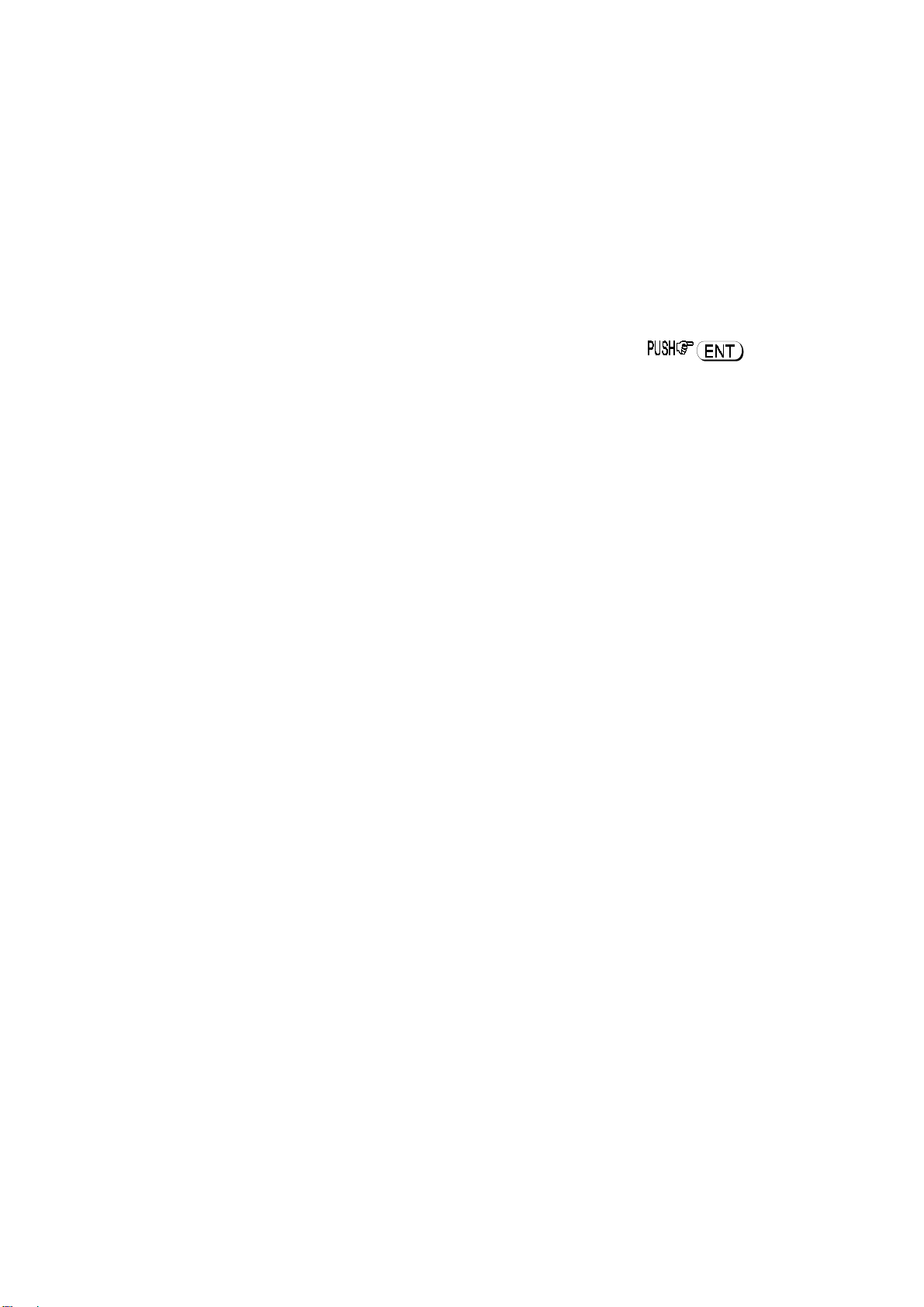
(5) How to send a command
Each command comprises of two upper case letters (header) along with options as required. All commands use ASCII code which
MUST BE IN UPPER CASE (except for the ñòïð arrow keys and remote ID command (^A) which are non-printable and use the
control codes of ASCII).
A multiple command entry is only valid where specified. Where a multiple command entry is allowed, each command MUST be
separated with a space “h20” (HEX DECIMAL). Each command is completed with a [CR] or [CR] [LF]. Although there is no local
echo, either [CR] or specified response should come back from the receiver after confirming the correct command.
If no response has been gained after a short while, the receiver has failed to receive the command properly. Send a [CR] then
re-send the command. Should problems persist, check your connections and try reducing the RS232 baud rate.
AR8200 remote indication
When the AR8200 has received a command via the RS232C port the receiver’s LCD will display the symbol. The AR8200 will
appear frozen while RS232 operation is in progress. To return operation to the radio keyboard, on the AR8200.
(6) Command index
^A Remote ID
AF Automatic Frequency Control
AM Bandscope analyser
AP Auto power off
AS Search auto store
AT Attenuator
AU Auto mode
BM Scan bank linking
BP Search bank protect
BS Search bank linking
CF Bandscope centre frequency
CN CTCSS operation
DA Dial (VFO) audio squelch
DB Dial (VFO) level squelch
DC Bandscope date centre frequency
DD Dial (VFO) delay
DP Dial (VFO) pause
DS Bandscope ****
DT Display frequency (on/off)
EX Exit RS232
GA Select scan
GD Release select scan channels
GM Scan parameter selection
GR Select scan recall
GS Search parameter selection
GV VFO status list
LB LCD contrast
LC Frequency & level status
LM Signal meter reading
LS Tone eliminator frequency
(requires optional TE8200 slot card)
MA List a block of memory channels
MC Monitor control (forced squelch)
MD Receive mode
MF Bandscope set marker frequency
MP Set memory channel pass
MQ Delete memory channel or bank
MR Memory recall
MS Scan mode
MW Memory bank resizing
MX Memory write
NL Noise limiter
OF Frequency offset
OL Set and list frequency offset
OM Opening message
PA Power save
PC Protect memory channel
PD Delete pass frequency
PH Bandscope peak hold
PI Power save interval
PP Priority channel
PQ Wait time for LC2
PR List pass frequencies
PW Write search pass frequency
QM Quick memory
QP Power off
QS Delete search bank
RF Set receive frequency
RX Respond with current data
SA Search audio squelch
SB Search level squelch
SC Voice invertor frequency
(requires the optional VI8200 slot card)
SD Search hold / delay time
SE Set search data
SH Set offset step
SI Voice invertor on/off
(requires the optional VI8200 slot card)
SL Lower search frequency limit
SM Start select scan
SP Search pause time
SR Recall search parameters
SS Start search
ST Tuning step size
SU Upper search frequency limit
SW Bandscope span width
TB Set text description for bank
TI Set priority interval
TM Memory text
TS Text search
TT Search bank text
VA Set VFO A
VB Set VFO B
VF Select 1-VFO mode
VL Beep volume
VR Firmware version
VS VFO search
VT VFO auto-store
VV VFO scan
WM Write protect bank
WP Write protect enable
XA Scan audio squelch
XB Scan level squelch
XD Memory scan delay time
XM Mode scan
XP Scan pause setting
UP/DOWN Tuning arrows
Page 5
Page 6

(7) Detailed command listing for the AR8200
^A Remote ID Hex value 0x01
Accepts a value nn in the range 01-99
AF AFC To set: AFn<CR>
n
=0 (off), n=1 (on)
To read: AF<CR>
Response is AF
n
Note: Not valid in WFM, USB, LSB or CW
AM Bandscope Analyser Mode AM<CR> starts bandscope mode
AM<CR> repeated when in bandscope mode generates a report
in the following format:
AM PH0 CF0091000000 MF0091000000 SW1
AP Auto Power off APnn<CR>
nn
=00 (off)
nn
=05-95 (sets 0.5 - 9.5 hours to power off following last active transmission)
To read: AP<CR>
Responds with AP
n.n
(where
n.n
Note: nn must be in multiples of 0.5 hours
AS Search auto-store on/off To set: ASn<CR>
n
=0 (off),
n
=1 (on - write frequency into bank J),
n
=2 (on - same as 1 but erase previous channels to create space
for new entries),
To read: AS<CR>
Response is either n=0 (off) or n=1 (on)
Note: Stores into the search group nominated by GS
is the delay time in hours or 0.0 = off)
AT Attenuator To set: ATn<CR>
n
=0 (off),
n
=1 (on)
To read: AT<CR>
Response is ATn, where n=0 (off) or 1 (on)
AU Auto mode To set: AUn<CR>
n
=0 (off), n=1 (on)
To read: AU<CR>
Response is AUn MD
BM Scan bank link setting To read: BM<CR>
Responds with: BM
where n = character corresponding to linked bank (A - J or a - j), or - (not linked)
Example: BM-BCD---------------- indicates that banks B, C & D are linked
To set: BM
Where n is a character which specifies a bank which will have its link status
toggled (A - J or a - j). There is no need to enter a “-” to avoid changing a
bank link
BM%%<CR> clears all link settings
BM%%
Examples: BM abc toggles the link status for banks a, b & c
BM%% bc clears the link status for all banks except b & c
nnnnnnnnnnnnnnnnnnnn
nnnnnnnnnnnnnnnnnnnn
Note: As defined by GM.
BP Search Bank Protect To set: BP
n
=0 (off), n=1 (on)
To read: BP<CR>
Response is BN
n
n
m
nnnnnnnnnnnnnnnnnnnn
<CR>
<CR> clears all links except those specified
,
BS Bank link search To read: BS<CR>
Responds with: BS
or - (not linked). The search bank indicators range from A - T and a - t
(40 search banks in all)
Example: BS-BC---F-HIJ-------R--a---e--h-j----no---st
Indicates that the banks shown are linked.
nnn...n
, where n = character corresponding to linked bank,
Page 6
Page 7

To set: BS
Where n is a bank indicator in the range A-T or a-t
BS%%<CR> clears all link settings
BS%%
Examples:
BSABRabcmp<CR> toggles the link state for the banks shown
BS%% BFT<CR> clears all links except for the banks B, F & T
nnn...n
<CR>
nnn...n
<CR> clears all link settings except those listed
Note: As defined by GS.
CF Bandscope centre frequency To read: CF<CR>
Responds with CF
To set: CF
Set the bandscope centre frequency to the specified frequency
(expressed in Hz or MHz depending on format)
nnnnnnnnnn
nnnnnnnnnn
Note: Maximum resolution is 10kHz for spans 10MHz - 500kHz; maximum
resolution is 2kHz for spans 200kHz-100kHz. Frequencies below 2kHz are
not accepted.
CN CTCSS operation Requires CT8200 option
To read: CN<CR>
Responds with CNnn nn=0 (off), nn=01 (auto), nn=06-37
(a frequency from the following table)
nn
freq
00 off 10 136.5 20 241.8 30 177.3
01 auto 11 141.3 21 250.3 31 183.5
06 94.8 16 167.9 26 79.7 36 229.1
07 100.0 17 173.8 27 82.5 37 254.1
08 103.5 18 179.9 28 85.4
09 107.2 19 186.2 29 88.5
0A 110.9 1A 192.8 2A 91.5
0B 114.8 1B 203.5 2B 97.4
0C 118.8 1C 210.7 2C 69.4
0D 123.0 1D 218.1 2D 159.8
0E 127.3 1E 225.7 2E 165.5
0F 131.8 1F 233.6 2F 171.3
nn
freq
12 146.2 22 67.0 32 189.9
13 151.4 23 71.9 33 196.6
14 156.7 24 74.4 34 199.5
15 162.2 25 77.0 35 206.5
nn
freq
nn
<CR> or CF
freq
nn.nnn
To set: CNnn<CR>, where nn is a two digit value from the table
DA Dial (VFO) audio squelch To set: DA
nnn
To read: DA<CR>
Responds with DA
DB Dial (VFO) level squelch To set: DB
nnn
To read: DB<CR>
Responds with DB
DC Data centre Frequency To read: DC<CR>
Responds with DC
Example:
nnn
<CR>
=000 - 255 (where 000=audio squelch off)
nnn
<CR>
=000 - 255 (where 000=level squelch off)
DC000
Note: Valid only when bandscope is on
Note: Refer to the LM command
DD Dial (VFO) delay To set: DDnn<CR>
Where nn = 00 - 99 or FF (indicating 0.0 - 99 seconds or FF=hold)
To read: DD<CR>
Responds with DD
DP Dial (VFO) pause To set: DPnn<CR>
Where nn = 00 or 01 - 60 (indicating 1 - 60 seconds or off)
To read: DP<CR>
Responds with DD
nnn
nnn
nnn
n.n
nn
or DA+
or DB+
nnn
(+ = current audio squelch level >=
nnn
(+ = current level >=
nnn
)
nnn
)
Page 7
Page 8

DS Data analysis (bandscope) DS<CR>
Responds with wave form data from the bandscope. This is valid only when the
bandscope is functioning. Data is output on completion of each sweep over the
span, data is not continuous so response will not be instantaneous.
Each datum is assigned a number totalling 1024 with 16HEX.
The minimum value of each datum is [2] and maximum [F] by 16HEX.
[0] = not measuring, out of span (not 10MHz or 200kHz span).
[1] = out of specification of receive frequency.
Note: When the span has been narrowed while measuring takes place, only the
newly selected span range will be renewed with fresh data. Care must be taken
when the marker frequency is replaced with the centre frequency.
Example of data analysis response:
DS<CR>
DS1023 : 2222222222222222 2222222222222222
DS0991 : 2223344433222222 2233322334432233
DS0959 : 2223AFB722223322 2222354222222233
DS0927 : 22222222248A9632 2222222498532222
DS0895 : 2232222456522222 2389A64223344322
DS0863 : 2222222233343222 2222442222333222
~ ~ ~ ~ ~ ~ ~ ~ ~
DS0095 : C862222552224652 2222235422222222
DS0063 : 2238B96322255222 2233322233223332
DS0031 : 23345F9654222222 3334334332222222
Note:
Data is always sent 32 lines at a time.
Frequency is obtained from the data of the centre frequency. Even if the span is
selected as 5MHz, 500kHz or 100kHz, the response is always based on 10MHz
or 20kHz.
When the marker is moved, the data between the centre frequency and the new
marker frequency will be renewed.
Frequency data is still obtainable from the centre frequency.
Note: When a centre frequency is entered, all figures (numbers) except the
sweep range (upper and lower frequencies) will be void.
ò centre frequency
DS1023 : 2222222222222483 224535AD83332142
ñ centre frequency
There are 1000 pieces of data over a 10MHz span in 10kHz steps, plus 24 pieces
in reserve.
Note: Data is sent continuously, either buffer memory is required or high speed
processing is required in order not to miss data.
DS0543 : 345354339AFD9633 59564323433379AD
DS0511 : 8634345443369642 2532423333458423
ò -10MHz
DS0031 : 233459A654222222 3334334332222222
All figures are data number (marker frequency = centre frequency)
Span 10MHz 5MHz 2MHz 1MHz 50kHz
Upper frequency 1023 800 620 572 545
Centre frequency 512 512 512 512 512
Lower frequency 12 260 410 442 482
Each one represents 10kHz
Span 200kHz 100kHz
Upper frequency 118 92
Centre frequency 64 64
Lower frequency 00 29
Each one represents 2kHz
DT Display frequency text To set: DT
n
=0 (off), n=1 (on)
Note: Frequency display is blank when n=1
To read: DT<CR>
Response is DT
EX Exit RS-232 EX<CR>
Terminates remote operation via the RS-232 and restores normal operation
from the radio’s front panel.
n
n
Page 8
Page 9

GA Select Scan on/off To set: GAn<CR>
n
=0 (off), n=1 (on)
GD Release select scan channel To set: GDnn<CR>
nn
= channel (00-49)
To clear all memory select scan settings, use GD%%<CR>
To read: GD<CR>
Response is GD
nn
Note: A select scan channel number will be incremented each time select scan
channel has been released. Confirmation is via the GR command
GM Scan parameter selection/status To set: GMn<CR>
Tags the current memory with label n = 0 (fixed presets only) - 9 (user definable)
To read: GM<CR>
Example:
GM
GM0 XD2.0 XB 000 XA 000 XP00 XMF
BM --------------------
Note: Refer to individual commands for details of each field.
GR Recall tagged channels
for select scan GR<CR>
Lists selected channels from those available for select scan.
Response is of the form:
GRnn MX
mnn
RF
Note: Refer to individual commands for details of each field.
nnnnnnnnnn STnnnnnn AUn MDn ATn TMxxxxxxxxxxx
GS Search parameter selection/status To set: GSn<CR>
Where n=0 (fixed presets only) - 9 (user definable)
To read: GS<CR>
Example:
GS
GS0 SD2.0 SB 000 SA 000 SP00 AS0
BS ----------------------------------------
Note: Refer to individual commands for details of each field.
GV VFO set list To read: GV<CR>
Reads current status of the VFO as a list of parameters
Example:
GV
GV DD0.0 DB 000 DA 000 DP00 VT0
Note: Refer to individual commands for details of each field.
LB LCD contrast To set: LBnn<CR>
nn
=00 - 31
To read: LB<CR>
Responds with LB
LC Respond with frequency
and level when squelch opens To set: LCn<CR>
n
=0 (off), n=1 (on), n=2 (special mode)
To read: LC<CR>
Responds with LC
When active, data in the following format is returned when the squelch opens:
LC
nnn Vx
RF
nnn...n
or
LC
nnn
SRx RF
or
LC
nnn Mnxx
When inactive, the radio returns LC data indicating the end of the transmission
as follows:
LC%
nnn Vx
or
LC%
nnn Vx
or
LC%
nnn Vx
RF
nnn...n
nnn...n
nn
n
Notes:
1. Receive frequency and S-meter level are output when squelch opens (range
of nnn reported by LC is 120-220 approx but varies from set to set)
2. Response is made automatically every time squelch opens or closes and is
Page 9
Page 10

affected by squelch parameters such as level and voice scan
3. Special mode (LC2) enables a continuous stream of frequency data to be
output when squelch is open. This allows shift to next frequency after a
pre-defined delay specified by PQ in search/scan. This also allows for high
resolution spectrum analysis.
4. Signal level values may be specified 000-255, but only 100-255 is used. The
AGC voltage is processed in 256 steps internally.
Note: Refer to individual commands for details of each field.
LM Respond with S-meter
reading To read: LM<CR>
Responds with a 256-level s-meter sample in hexadecimal, LM
where
nnn
= 128-256 and m is either “ “ (squelch open) or “%” (squelch closed)
LS Tone eliminate frequency Requires TE8200 option
To set: LS
The following mapping is used between
nnn
(000-255) (000=off)
nnn
and tone frequency:
mnnn,
Tone Freq
0.4 (kHz) 0-60 2.6 (kHz) 230-235
0.6 70-110 3.0 237-240
1.0 160-170 3.4 240-245
1.4 190-200 3.8 245-248
1.8 210-220 4.2 248-250
2.2 220-230
MA List a block of ten memory
channels To read: MA<CR> or MAn<CR> (n= bank A-J or a-j)
nnn
Tone Freq
To read: LS<CR>
Responds with LS
Example:
MA
MXA00 MP0 RF0101100000 ST100000 AU0 MD0 AT0 TM
MXA01 MP0 RF0460900000 ST010000 AU0 MD1 AT0 TMTest 2
MXA02 MP0 RF0085900000 ST100000 AU0 MD0 AT0 TMTest 3
MXA03 MP0 RF0085900000 ST020000 AU0 MD1 AT0 TMTest 4
MXA04 MP0 RF0085900000 ST020000 AU0 MD6 AT0 TMTest 5
MXA05 MP0 RF0085900000 ST020000 AU0 MD7 AT0 TMTest 6
MXA06 MP0 RF0085900000 ST010000 AU0 MD2 AT0 TMTest 7
MXA07 MP0 RF0085900000 ST001000 AU0 MD8 AT0 TMTest 8
MXA08 MP0 RF0085900000 ST000050 AU0 MD4 AT0 TMTest 9
MXA09 MP0 RF0085900000 ST000050 AU0 MD3 AT0 TMTest 10
nnn
Note: Refer to individual commands for details of each field.
MC Monitor Control To set: MCn<CR>
0 normal squelch operation
1 squelch forced closed
2 squelch forced open
nnn
or LS+
nnn
(for mute on)
MD Receive mode To set: MDn<CR>
0 WFM
1 NFM
2AM
3 USB
4 LSB
5CW
6 SFM
7 WAM
8 NAM
To read: MD<CR>
Responds with mode value as above
MF Set Marker Frequency To read: MF<CR>
Responds with MF
To set: MF
Set the bandscope marker frequency to the specified frequency
(expressed in Hz or MHz depending on format)
nnnnnnnnnn
Note: Maximum resolution is 10kHz for spans 10MHz - 500kHz; maximum
resolution is 2kHz for spans 200kHz-100kHz
nnnnnnnnnn
<CR> or MF
nn.nnn
Page 10
Page 11
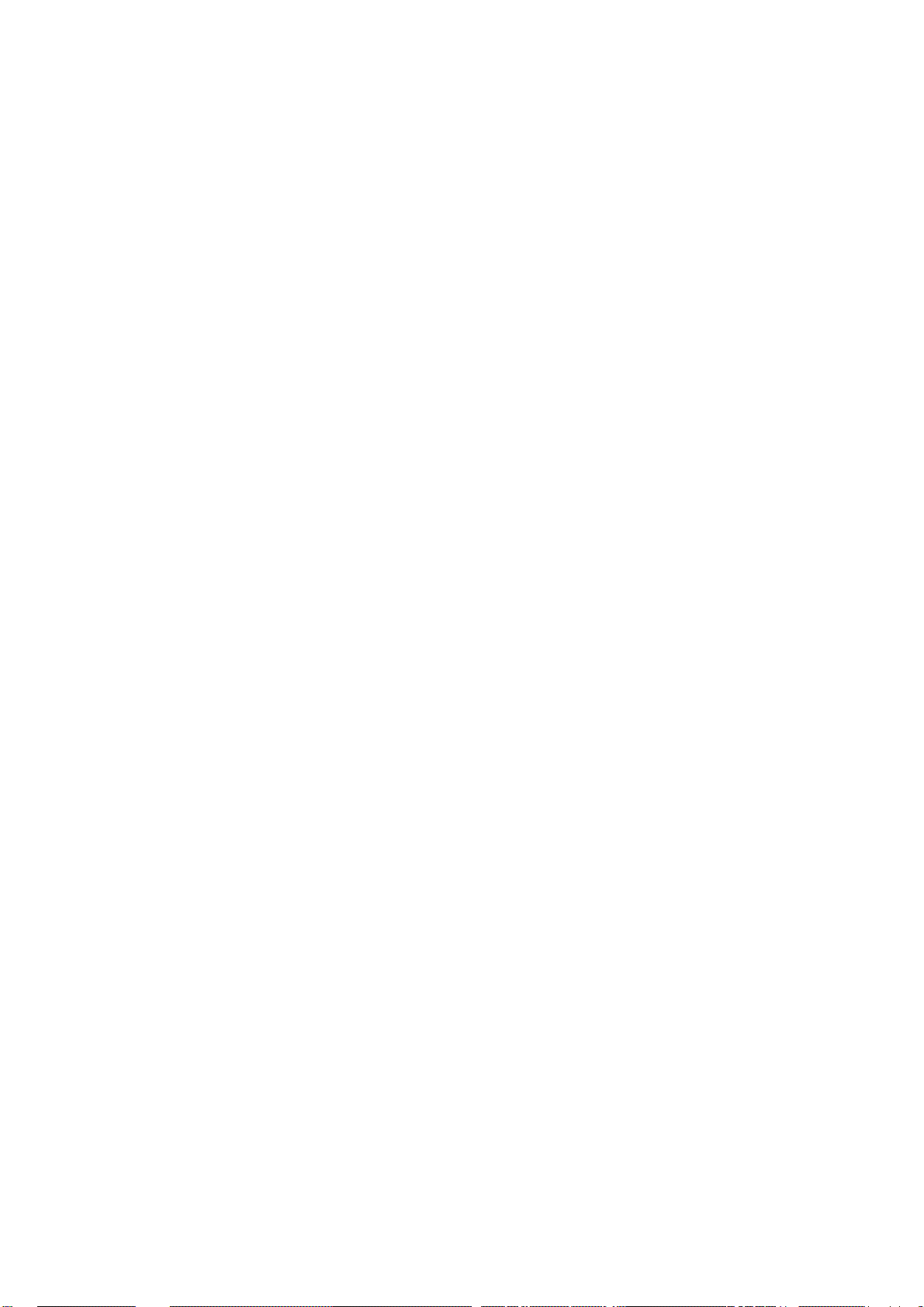
MP Set memory channel as pass To set: MPn<CR>
n
= 0 (pass off), n = 1 (pass on)
To read: MP<CR> (when in memory read mode)
Note: Setting pass on a memory channel excludes it from scans
Note: “?” is returned when not in M.RD mode
MQ Delete bank or memory
channel MQ<CR>
Deletes the current memory channel (when in memory recall mode)
MQnn<CR>
Deletes memory channel
MQx%%<CR>
Deletes all memory channels from bank x.
Note: Responds with “?” when a memory channel is protected. Refer to PC, WM
and WP commands
nn
MR Recall memory channel MR
xnn
<CR> recalls memory channel nn from bank x (A-J or a-j)
To read the current memory channel: MR<CR>
Note: Responds with “?” if the channel is blank
MS Scan mode MS<CR>
Starts scan using the current memory bank
MSx<CR>
Starts scan using memory bank x (A-J or a-j)
Note: to scan and report active frequencies, see LC command
Note: Responds with “?” if the channel is blank
MW Memory Bank resizing MW
xnn
Sets number of channels in bank x to nn (where nn=10-90)
MWx<CR>
Responds with the current allocation for bank x: MW x:
Example:
MWA
MW A:50 a:50
MW%%<CR> or MW<CR>
Responds with a list of 10 allocations
Example:
MW%%
MW A:50 TBAAOR Test
MW a:50 TBa
MW B:50 TBBAOR Test
MW b:50 TBbaer band
MW C:50 TBCham call
MW c:50 TBcair band
MW D:50 TBDrepeater
MW d:50 TBdaer band
MW E:50 TBEMARINEch
MW e:50 TBeair band
Notes:
1. This feature allows the size of memory banks to be changed in size from 10 to
90 channels. Note, the total number of channels allocated to each bank pair
(upper and lower case) remains 100 channels (ie size of A + size of a = 100).
2. It takes a significant amount of time to execute this command. Do not attempt
to send another command until the radio responds with a <CR>.
3.
When the size of a bank is changed, any channels that are allocated from the
smaller bank to the larger are erased (ie setting bank B to 80 channels and b to
20 channels, then resetting B to 30 channels will cause the last 50 channels of B
to be erased)
<CR>
nn y:mm
MX Write data to memory MX
Writes data of the format shown into memory channel nn in bank
Fields are separated by a space.
TM permits a 12-character alphanumeric ASCII comment
Automode will be selected if any fields are skipped
be skipped. (MX cannot be sent on its own).
Note: Refer to the individual commands for further details
Note: Do not use while scanning or searching.
xnn
RF
nnnnnnnnnn
AUn ST
nnnnnn
MDn ATn TM
but
xxxxxxxx
<CR>
x
MX, RF & TM cannot
Page 11
Page 12

NL Noise Limiter To set: NLn<CR>
n
= 0 (off), n = 1 (on)
To read: NL<CR>
Response is NL
n
OF Select offset frequency OF
nnx
<CR>
Selects offset frequency at index nn (00-47, 00=off) and defines offset to
be x (+/-)
OF<CR>
Returns with the current offset frequency data as follows:
OF
mmx
RF
0nnnnnnn00
Notes:
1.
OF can be used on its own or with MX and SE
2.
Allows access to a table of offset frequencies defined by OL
3.
Automode operation is switched off when an offset frequency is entered
4.
The offset frequency range is 0.1 -999.99 MHz
5.
Index 00 specifies offset operation off
6.
Indexes 20-47 are reserved for automode and cannot be altered
OL Set and list offset frequencies OL<CR>
Lists ten offset frequencies from the table
OLmm<CR>
Lists ten offset frequencies starting from index mm (00-47)
Format of listing is:
OLmm RF
OLmm
Specifies the stated offset frequency for offset mm
0nnnnnnn00
0nnnnnnn00
Note: See notes for OF
OM Opening message To set: OMn<CR>
Where:
n
=0 display the standard default message
n
=1 display no opening message
n
=2 display a custom 48-character message defined as follows:
OM2
xxx...x
(where mm is the offset index value and x is + or -)
<CR>
<CR>
PA Set delay for power save mode To set: PAnn<CR>
Sets the power save delay time in seconds (nn = 01-99, 00=off)
To read: PA<CR>
Responds with PAnn (nn = current value in seconds)
Note: used on conjunction with PI command
PC Protect memory channel To set: PCn<CR>
n
= 0 (off), n = 1 (on)
PC%%<CR>
Turns off protection on all channels in the current bank.
To read: PC<CR>
Response is PC
n
Note: Use WM command to protect a bank
PD Delete pass frequency PD
xnn
<CR>
Deletes pass frequency nn (00-49) in search bank x (A-T or a-t)
PD
x%%
<CR>
Deletes all pass channels in bank x (A-T or a-t)
Note: The list of pass frequencies is shifted down each time a channel is deleted
PH Bandscope Peak Hold To set: PHn<CR>
n
= 0 (off), n = 1 (on)
To read: PH<CR>
Response is PH
PI Set interval time for power
save mode To set: PInm<CR>
Sets interval time in seconds (n=1-9, m=0/5)
Example:
PI15<CR>
Sets power save interval to 1.5 seconds
To read: PI<CR>
Responds with PI
n
Note: used on conjunction with PA command
n.n (n.n
= current interval value in seconds)
Page 12
Page 13

PP Set priority channel To set: PP
Selects channel
where x is a bank A-J or a-j and nn is a channel number
To read: PP<CR>
Responds with PP
PQ Wait time for LC2 To set: PQnn<CR>
Sets time nn (00-99 corresponding to 000-990 mS in steps of 10 mS)
To read: PQ<CR>
Responds with PQnnn (000-999 mS)
xnn
<CR>
xnn
Note: This wait time is used as a buffer.
as the priority channel,
xnn
PR List pass frequencies PR
PW Write search pass frequency PW<CR>
QM Quick Memo To Read: QM<CR>
xnn
<CR>
Lists the pass frequency stored in pass channel nn of bank x (A-T, a-t or V)
PRx<CR>
Lists all pass frequencies for bank x (A-T, or a-t, V = VFO)
PR<CR>
Lists all pass frequencies in the current bank (or the VFO)???
Responds with:
PR
xnn ffffffffff
Where x = bank, nn = channel,
Example:
PR
PRV00 0147455000
PRV01 ---
Write the current frequency to the next available pass channel
PWx<CR>
Write the current frequency to the next available channel in
bank x (A-T, a-t or V=VFO)
PW
nnnnnnnnnn
Adds the frequency
available pass channel
PW
xnnnnnnnnnn
Adds the frequency
available pass channel in bank
Responds with ten quick memory frequencies stored within the radio in
for the format:
QM
QM0 RF0086450000
QM1 RF0087310000
QM2 RF0087310000
QM3 RF0000950000
QM4 RF0000750000
QM5 RF0087320000
QM6 RF0087320000
QM7 RF0087320000
QM8 RF0087320000
QM9 RF0087320000
<CR> or PS
<CR> or PS
Note: This command is read only
nnnn.nn
nnnnnnnnnn
xnnnn.nn
nnnnnnnnnn
ffffffffff
= frequency (in Hz)
<CR>
(in Hz) or
<CR>
(in Hz) or
x
nnnn.nn
nnnn.nn
(in MHz) to the next
(in MHz) to the next
QP Power Off QP<CR>
Turns off power to the AR-8200
Note: there is no way to turn it on again via RS-232
QS Delete search bank QSx<CR>
Delete search bank x=A-T or a-t
RF Set frequency RF
nnnnnnnnm0
Tune to the specified frequency (expressed in Hz)
RF
nnnn.nnnnm
Tune to the specified frequency (expressed in MHz)
m
must either be ‘5’ (for 50Hz) or ‘0’. Any other digit is ignored.
Note: Frequencies below 3.0MHz are specified in kHz
<CR>
<CR>
Page 13
Page 14

RX Respond with current data RX<CR>
Recalls current operating parameters in the following formats
VFO mode
VF RF
nnnnnnnnnn
2-VFO mode
Vx RF
nnnnnnnnnn
VFO search mode
VS Vx RF
VFO scan mode
VV Vx RF
Memory manual mode
MR MX
Scan mode
MS MX
Select scan mode
SM MX
Search mode
SRx RF
Note: Refer to individual commands for details of each field.
nnnnnnnnnn
nnnnnnnnnn
xnn
MPn RF
xnn
MPn RF
xnn
MPn RF
nnnnnnnnnn
ST
nnnnnn AUn MDn
ST
nnnnnn
ST
ST
nnnnnn
nnnnnn
AUn MDn AT
nnnnnnnnnn
nnnnnnnnnn
nnnnnnnnnn
ST
nnnnnn
AT
n
n
AUn MDn AT
AUn MDn AT
ST
nnnnnn
ST
nnnnnn
ST
nnnnnn
AUn MDn ATn TT
n
n
AUn MDn ATn TM
AUn MDn ATn TM
AUn MDn ATn TM
xxx...x
xxx...x
xxx...x
xxx...x
SA Search Audio To set: SA
nnn
= 0 (audio search off),
To read: SA<CR>
Responds with SA
Note: Applies to search group specified by GS
Note: Search will resume when signal strength drops below pre-set level and
delay time set by SD has elapsed.
SB Search level squelch To set: SB
nnn
= 0 (level search off),
To read: SB<CR>
Responds with SB
SC Change voice invertor frequency
nnn
Freq
0 2.4k 37 2.8k 64 3.2k
nnn
Note: Requires VI8200
To Set: SC
Where
conversion table:
Freq
nnn
nnn
86 3.6k 102 4.0k 116 4.4k
128 4.8k 138 5.2k 146 5.6k
154 6.0k 156 6.15k
To Read: SC<CR>
Responds with: SC
SD Set hold/delay time in
search mode To set: SDnn<CR>
where
01-99 Delay in 1/10ths of a second
FF hold
00 delay off
To read: SD<CR>
Responds with SD
Note: Writes to the search group as specified by ‘GS’, you cannot write to
search group 0.
nnn
<CR>
nnn
= 001-255 (level value)
nnn
or SA+
nnn
<CR>
nnn
or SB+
nnn
<CR>
(000-156) defines the voice inversion frequency from the following
Freq
nnn
(current voice level >=
nnn
= 001-255 (audio search value)
nnn
(current level >=
nnn
nnn
)
)
nnn
n.n
, as above
SE Set search data SEx SL
Sets search parameters for search bank x=A-T or a-t
TT permits a 12-character alphanumeric ASCII comment to be specified
Parameters ST, MD, AT, TT are all optional and need only be specifies
if required.
Note: Refer to the individual commands for further details
nnnnnnnnnn
SU
nnnnnnnnnn
AUn ST
nnnnnn
MDn ATn TT
xxx...x
Page 14
Page 15

SH Set offset step To set: SH
Set the tuning step size in Hz
To set: SH
Set the tuning step size in kHz
SH+
nnnnm0
m
is either 0 or 5
To read: SH<CR>
Responds with value, format: SH
nnnnm0
nnn.nm
, SH+
<CR>
<CR>
nnn.nm
or SH+ turns on step adjust
nnnnm0x (x
=+ step adjust on)
SI Voice Invertor on/off
Note: Requires VI8200
To Set: SIn<CR>
n
=0 (off), n=1 (on)
To read: SI<CR>
Responds with SIn SC
Example:
SI1w SC051
when the invertor value is 051
nnn
Note: Refer to individual commands for details of each field.
SL Lower search frequency limit See RF command for format of frequency
SM Start select scan SM<CR>
Starts select scan using the parameters selected
Note: Up to 100 select scan channels
SP Search pause time setting To set: SPnn<CR>
where, nn = 01 - 99 seconds free search time, nn = 00 pause off
To read: SP<CR>
Returns with SPnn (as above)
Note: Applies to the search group set by ‘GS’.
SR Recall search parameters SR<CR>
Recalls the currently selected search bank
SRx<CR>
where x = A-T or a-t
Recalls search bank
SR%%<CR>
Responds with a listing of all search banks A-J
Responds with:
SRx SL
or
SRR --for a blank bank
nnnnnnnnnn
x
SU
nnnnnnnnnn
ST
Note: Refer to the individual commands for further details
nnnnnn
AUn MDn TT
xxx...x
SS Start search SS<CR>
Start searching using the current search bank
SSx<CR>
Start searching using the parameters stored in search bank x (A-T or a-t)
ST Tuning step size To set: ST
Set the tuning step size in Hz
To set: ST
Set the tuning step size in kHz
ST+
To read: ST<CR>
Responds with value, format: ST
SU Upper search frequency limit See RF command for format of frequency
SW Bandscope Span Width To set: SWn<CR>
Where n = 1 - 7 as follows:
1 10.0MHz
2 5.0MHz
3 2.0MHz
4 1.0MHz
5 500kHz
6 200kHz
7 100kHz
To read: SW<CR>
Responds with SWn (where n has a value as above)
nnnnm0
nnn.nm
nnnnm0
, ST+
<CR>
<CR>
nnn.nm
or ST+ turns on step adjust
nnnnm0x (x
=+ step adjust on)
Page 15
Page 16

TB Set Text Description for Bank To set: TB
Sets the text for bank n (A-J or a-j) to be the 8-character ASCII comment
specified
TB<CR> or TB%%<CR>
Responds with a complete listing of the comments for each bank in the
following form:
TB
MW A:50 TBAAOR Test
MW a:50 TBa
MW B:50 TBBAOR
MW b:50 TBb
MW C:10 TBCAOR Test
MW c:90 TBc
MW D:50 TBDAOR Test
MW d:50 TBd
MW E:50 TBE
MW e:50 TBe
TBx<CR>
Responds with the text for bank x in the following format:
TBA
TBAAOR Test
TI Set priority interval To set: TInn<CR>
Sets priority interval nn (01-19) in seconds
To read: TI<CR>
Responds with TDnn (nn is current priority interval value expressed in seconds)
nxxxxxxxx
<CR>
TM Memory Text To write: TM
Where
xxx...x
xxx...x
is a 12-character ASCII text comment
Note: See TT command.
TS Text Search TS
xxx...x
<CR>
Searches for the specified text in a memory channel
Where
xxx...x
is a minimum of 2 characters and a maximum of 11 characters of
ASCII text comment
Note: The more characters specified the faster the search
Note: When the text search has completed, <CR> is returned
Note: When the RX<CR> command is issued with TS, the relative bank and
channel number will be shown
TT Search Bank Text To set: TT
Where
xxx...x
xxx...x
is a 12-character ASCII text comment
Note: See SE command
VA/VB Set VFO A - B To set: V
Where: x is A or B for VFO A or B, frequency data is expressed in the format
used by the RF command
Vx<CR>
Selects VFO x (A or B), there is no data returned from the radio
VF Select 1-VFO mode To set: VF<CR>
VL Beep volume level To set: VLn<CR>
Where, n = 0 - 9 (0=off)
To read: VL<CR>
Responds with VLn as above
xnnnnnnnnm0
<CR>
<CR>
<CR> (in Hz) or V
xnnnn.nnnnm
<CR> (in MHz)
VR Firmware Version To read: VR<CR>
Responds with data of the form:
VR
VR0101
VS VFO search
VS<CR>
Starts a VFO based search with limits defined by the frequencies in VFO A & B
Page 16
Page 17

VT VFO auto-store To set: VTn<CR>
Where n is defined as follows:
0 Off
1 On, Auto-store to bank J
2 On, erase bank J
To read: VT<CR>
Responds with VTn as above
Note: VT2 response is equivalent to VT1
VV VFO Scan To set: VVn<CR>
Where n=0 (2-VFO mode) or n=1 (VFO scan mode)
WM Write Protect Bank To set:
WMxn<CR>
Where x is bank (A-J or a-j) and n=0 (protect off), n=1 (protect on)
To read:
WM<CR> or WM%%<CR>
Responds with a listing of 10 banks starting from the last queried bank.
Example:
WM
WM F0
WM f0
WM G0
WM g0
WM H0
WM h0
WM I0
WM i0
WM J0
WM j0
WP Write protect enable To set: WPn<CR>
Where n=0 (disabled) or n=1 (enabled)
To read: WP<CR>
Responds with WPn as above
XA Audio scan setting To set: XA
Where,
To read: XA<CR>
Responds with XA
nnn
<CR>
nnn
= 000 (audio scan off),
Note: Applies to the scan group set by ‘GM’.
XB Level scan setting To set: XB
Where,
To read: XB<CR>
Responds with XB
nnn
<CR>
nnn
= 0 (level scan off),
Note: Applies to the scan group set by ‘GM’.
XD Memory scan delay time To set: XDnn<CR>
nn
=00 (off) or nn = 01 - 99 representing 100ms increments (0.1 - 9.9s)
To read: XD<CR>
Responds with XD
XM Mode scan To set: XMn<CR>
0 WFM 1 NFM
2 AM 3 USB
4 LSB 5 CW
6 SFM 7 WFM
8 NAM F All mode
nnn
or XA+
nnn
or XB+
n.n
as above
nnn
= 001-255 (audio scan value)
nnn
(if current voice level >=
nnn
= 001-255 (level scan value)
nnn
(if current level >=
nnn
nnn
)
)
To read: XM<CR>
Responds with XMn as above
XP Free scan pause setting To set: XPnn<CR>
00 pause off
01-99 pause time in seconds
To read: XP<CR>
Responds with XPnn as above
Page 17
Page 18

Up/Down Increment
n
<CR>
where
n
is a binary byte value as follows
ð 0x1c
ï 0x1d
ñ 0x1e
ò 0x1f
(8) AOR PC Windows control software & bandplan editing
A dedicated
AOR web site WWW.AORJA.COM
It is recommended that the AOR software be used should you wish to edit the automode bandplan data. The protocol information
for bandplan has not been included in the CC8200 command listing as errors written to the Flash-ROM could potentially cause
operational problems.
IMPORTANT: When editing the bandplan, the following points must be observed
(CC8200 Essential tips you should know before editing the auto-mode)
l Every offset frequency within the auto-mode data is allocated with the specific offset table number. These numbers are used for
editing the auto-mode data. Therefore you are required to obtain the offset table data prior to commencing the edit. (Get from
AR8200)
The offset table must be renewed by pressing the {Send} in the {Edit offset table} each time the offset frequency has been
deleted/added.
l The auto-mode data is an important ingredient which is vital to the CPU brain work of the AR8200! Any incorrect data which
may have been introduced in the course of editing will affect the operation of the receiver.
PC Windows
After starting the program,
select {File} {New} {Auto Mode File},
select {Edit} {Add Item} or {Modify Item},
and click {Edit offset table}.
Click {Get} followed by {X} to exit.
Then select {Get from RX} to download the offset table data.
package is supplied on CD-ROM with the CC8200 lead, it is also available as a FREE download from the
:
1. Always allocate the change-over frequencies from lower to higher in order. A change-over frequency will work as cut-off frequency to separate the different receive mode, step size, etc used from one segment of auto-mode to another. Therefore if the
change-over frequencies have been written high and low at random the AR8200’s CPU is unable to find the change-over frequency
required. Unless this condition is met you are unable to edit the auto-mode data correctly.
2. A change-over frequency must be divisible by the step size of both ends (must be an even number without decimal point). If not
divisible, the change-over frequency will be forced to move (migrate) in an unstable manner every time the receiver is tuned over
the change-over frequency up and down.
Ignore the step-adjust frequency when the step-adjust is applied.
Where non-divisible change-over frequency is unavoidable use a stop gap method as shown below:-
Frequency Step size Description
459.500 25 Lower change-over frequency
462.475 5 Adjusted change-over frequency
462.480 240 Desired change-over frequency and step size
464.880 20 Adjusted change-over frequency
464.900 12.5 Desired change-over frequency and step size
Such adjusted change-over frequencies may be found within the factory auto-mode data.
3. Make sure you reset the CPU.
Unplug the external power and remove a battery cell to allow the CPU to reset. This is required to force the flag within the CPU and
the contents of the flash ROM to become consistent/identical. Without the CPU reset some malfunctions may be encountered.
4. Rewriting the memory
Old memory channel data such as frequency, receive mode, step size (prior to editing) may still be found valid in some memory
channels. This will cause conflict between new auto-mode data and old memory channel data. Rewrite the memory channels using
the new auto-mode to resolve such conflict.
Page 18
Page 19

Installing the software
To install the AOR software run the INSTALL.EXE program from the CD-ROM (x:\English\CC8200\cont-soft\install.exe
where ‘x’ is your CD-ROM drive letter). If installing from a web download, expand the ZIP file into a temporary directory on your
hard drive then run the INSTALL.EXE
A directory will be created on your hard drive along with a program group from the START/PROGRAMS button of the desktop.
This software package will also provide additional facilities such as memory channel & search bank editing, spectrum display and a
record-to-disk sound utility.
(9) Acknowledgements
This manual has been compiled by AOR UK LTD using materials supplied by AOR Japan. The original compilation was by
Simon Collings G4SGI whom we wish to thank.
The software package was created for AOR LTD by Simon Collings G4SGI.
Thanks to AOR LTD, AOR UK LTD, Javiation and Simon Collings for final beta-testing of the software.
All trade marks acknowledged (such as Microsoft, Windows, IBM etc).
Please refer to the AOR web site for updates on this file and the AR8200 Windows PC software.
(10) Contact details
AOR Ltd, 2-6-4 Misuji, Taito-Ku, Tokyo 111-0055, Japan
Tel: +81 3 3865 1695
Fax: +81 3 3865 1697
post@aorja.com www.aorja.com
AOR (UK) Ltd, 4E East Mill, Bridgefoot, Belper, Derbys DE56 2UA, England
Tel: +44 1773 880788
Fax: +44 1773 880780
info@aor.co.uk www.demon.co.uk/aor
AOR USA, INC. 20665 S.Western Ave., Suite # 112, Torrance, CA 90501, USA
Tel: (310) 787 8615
Fax: (310) 787 8619
info@aorusa.com www.aorusa.com
Page 19
Page 20

CC8200 - AR8200 REMOTE CONTROL
Thank you for purchasing the CC8200.
This CD-ROM is supplied with the CC8200 and contains the following data in both Japanese and English languages.
Should you wish to use English language, please select the files under <ENGLISH>, should you wish to use Japanese
language, please select the files under <JAPANESE>.
CD-ROM readme-j.txt Read me file in Japanese language
readme-e.txt Read me file in English language (this information sheet)
<Japanese>
<Acrobat reader> Adobe® Acrobat® Reader
<CC8200>
<Band-Data> AR8200 bandplan data
<cont-soft> AR8200 free control software
<Comm-j.pdf> AR8200 command list in Japanese language
catalog-j.pdf Product information in PDF format
<English>
<Acrobat reader> Adobe® Acrobat® Reader
<CC8200>
<Band-Data> AR8200 bandplan data
<cont-soft> AR8200 free control software
<manual-e.pdf> AR8200 command list in English language
catalog-e.pdf Product information in PDF format
Regarding the AR8200 control software
Please ensure prior to operating the control software that you
l This software is available free of charge.
l Copyright and intellectual property rights are owned by AOR as the software author.
l Any attempt to alter the software is subject to copyright infringement.
l Any attempt to “do what the author prohibits” (refer to help) is subject to copyright infringement.
l No liability is accepted for any inconvenience or damage caused by use of the software.
AOR LTD holds no liability for:-
l The author is not liable to correct or remedy any inconvenience or requests from the user.
l No specific support is available from AOR LTD.
Regarding the supply of Adobe® Acrobat® Reader
Adobe® Acrobat® Reader is available free of charge to those who need to write, read and search in PDF format
irrespective of whether within or outside of the company. Acrobat® Reader 3.0 is available for unlimited use or
distribution provided you attach a copy of warning regarding the electronic end-user licence agreement, related
copyright and other ownership agreement.
®
AOR LTD
2-6-4 Misuji
Taito-Ku
Tokyo 111-0055
Japan
e-mail: post@aorja.com
understand and accept
the following conditions:-
Japanese language English language
Tel: 03 3865 1681 +81 3 3865 1695
Fax: 03 3862 9927 +81 3 3865 1697
www.aorja.com/index-j.html www.aorja.com
© 1998.9.2, AOR LTD [paperwork issue 1.1]
Page 20
