Page 1
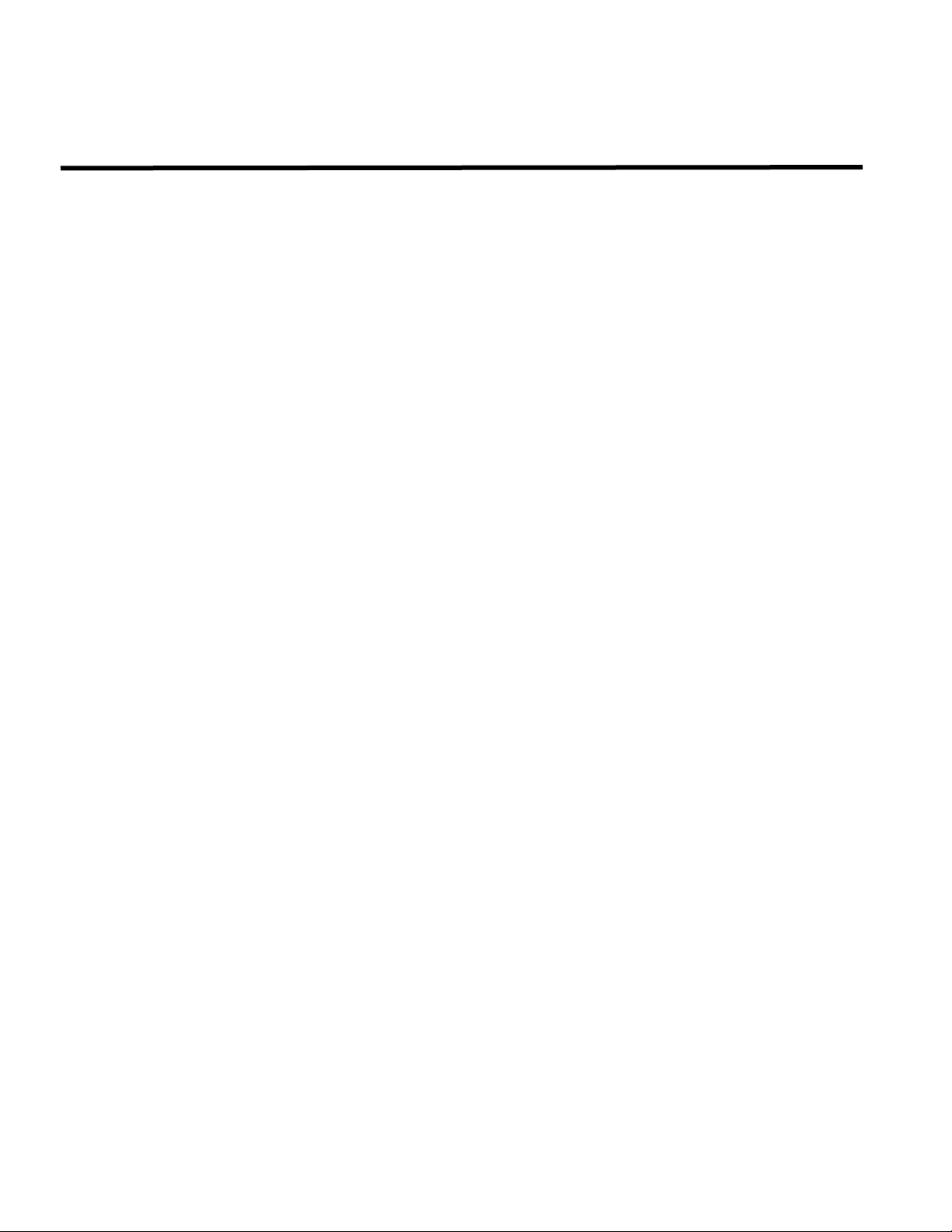
S
S
E
E
R
R
VII
V
C
C
E
E
M
M
A
A
N
N
U
U
A
A
L
L
LCD TV PB20C
THESE DOCUMENTS ARE FOR REPAIR SERVICE INFORMATION ONLY. EVERY REASONABLE EFFORT HAS
BEEN MADE TO ENSURE THE ACCURACY OF THIS MANUAL; WE CANNOT GUARANTEE THE ACCURACY OF
THIS INFORMATION AFTER THE DATE OF PUBLICATION AND DISCLAIMS RELIABILITY FOR CHANGES, ERRORS
OR OMISSIONS.
Page 2
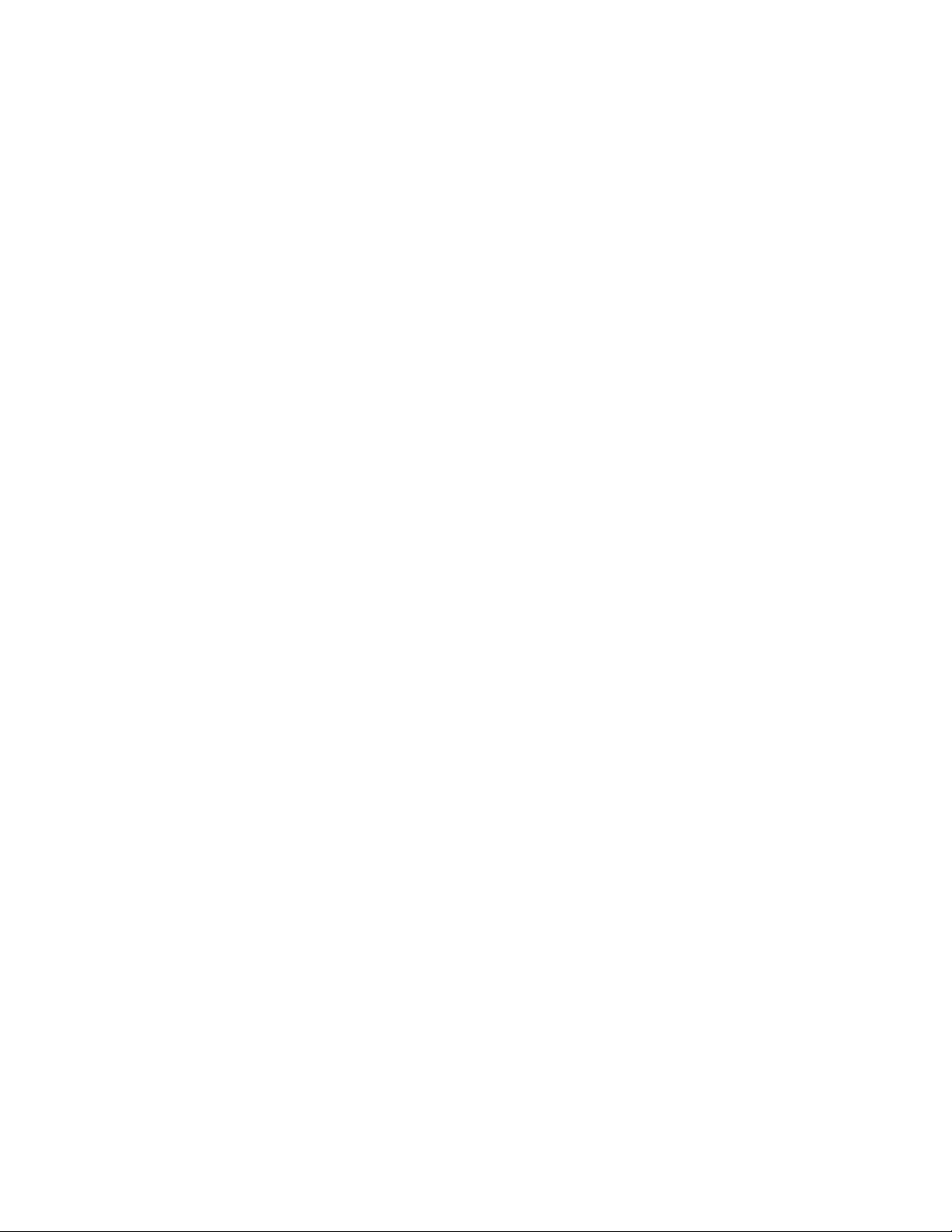
1
1. SPECIFICATIONS ….............................................................................…………...………….
2
1-1 GENERAL SPECIFICATIONS ..…................................................…………....…………………….
2
1-2 LCD TV DESCRIPTION .....................................................…………...……………………………..
3
1-3 INTERFACE CONNECTOR ......................................................………….....………………………
3
2. PRECAUTION AND NOTICES .................................................……………..……….…………
3
2-1 ASSEMBLY PRECAUTION ..........................................................…………..………………………
3
2-2 OPERATIONG PRECAUTION .....................................................…………..………………………
3
2-3 STORAGE PRECAUTION …........................................................…………..………………………
3
2-4 HIGH VOLTAGE WARNING .......................................................…………...………………………
3
3. D-SUB PIN DISTRIBUTION.........................................................................…………….…….
4
FACTORY PRESET DISPLAY MODES……………………………………..….………………………
5
4. ADJUSTMENT.........................................................................……………...………………….
5
4-1 ADJUSTMENT FUNCTION.............................................................…………..…………………….
5
4-2 ADJUSTMENTS METHOD .............................................................…………..…………………….
12
4-3 FRONT PANEL CONTROL KNOBS ................................................…………..……………………
12
5. TROUBLE SHOOTING CHART................................................................…………...…………
13
5-1 PANEL CONTROL CIRCUIT TROUBLE SHOOTING………………………………………………..
13
5-2 MAIN BOARD POWER VCC TROUBLE SHOOTING………………………………………………..
14
5-3 REMOTE CONTROL BLOCK TROUBLE SHOOTING.………………………………………………
14
5-4 KEY BOARD CONTROL BLOCK TROUBLE SHOOTING…………………………………………..
15
5-5 PC CONTROL BLOCK TROUBLE SHOOTING……………………………………………………….
15
5-6 AUDIO CONTROL BLOCK TROUBLE SHOOTING...............................…………………………...
17
5-7 VIDEO CONTROL ……………………………………………………………………………………….
18
6. WHITE-BALANCE, LUMINANCE ADJUSTMENT……………………………………….…………
19
7. SOFTWARE FLOW CHART……………………………………………………………….………….
21
8. BLOCK DIAGRAM ........................................................…………………………………………..
24
8-1 MAIN BOARD BLOCK DIAGRAM . ………………………………………………………………….
24
8-2 POWER BOARD BLOCK DIAGRAM……………………………………………..…………………...
25
9. SCHEMATIC DIAGRAM ….......................................................................……………………...
26
9-1 MAIN BOARD SCHEMATIC DIAGRAM……………………………………………………………….
26
9-2 POWER BOARD SCHEMATIC DIAGRAM……………………………………………………………
39
9-3 KEY BOARD SCHEMATIC DIAGRAM………………………………………………………………...
43
9-4 HEADPHONE JACK BOARD SCHEMATIC DIAGRAM……………………………………………..
44
9-5 IR BOARD SCHEMATIC DIAGRAM…………………………………………………………………...
45
10. MECHANICAL OF CABINET FRONT DIS-ASSEMBLY………………………………………….
46
11. BOM LIST………………………………………………………………………………………………
47
12. PCB LAYOUT…………………………………………………………………………………………
78
12-1 MAIN BOARD PCB LAYOUT .…..............……………………………………………………………
78
12-2 PWPC BOARD PCB LAYOUT ..............…………………………………………………………
79
12-4 HEADPHONE BOARD PCB LAYOUT ..............……………………………………………………
80
12-5 IR BOARD AND IR BOARD PCB LAYOUT ..............…..……………………………………………
80
12-6 KEY BOARD PCB LAYOUT …………………………………………………………………………
80
TABLE OF CONTENTS
PAGE
Page 3
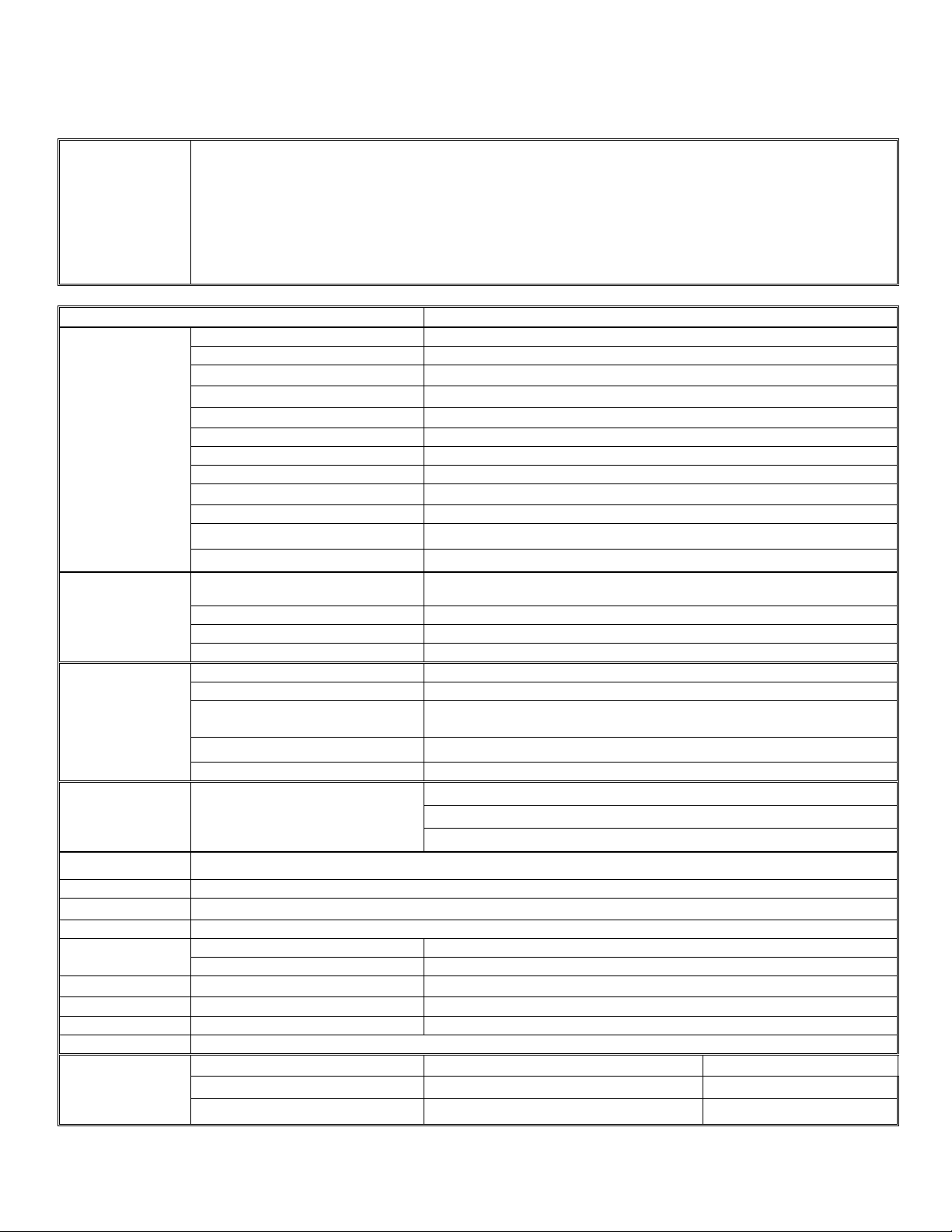
2
1. SPECIFICATIONS FOR LCD TV
Feature
20.1” screen
SVGA ( 800 x 600 ) Resolution
High Brightness ( 500 cd/m2 )
High Contrast Ration ( 500:1 )
Wide Viewing Angle ( 160 H / 160 V )
Built-in Full channel Tuner with Nicam, Teltext.
Graphic (VGA)
PIP(Video on Graphic)
Items
Specification
LCD Panel
Screen Size
20.1” TFT-LCD Panel (AU)
Aspect Ratio
4:3
Resolution
800 × 600 (SVGA)
Display Area (opening) H x V
408mm × 306mm
Pixel Pitch
0.51mm × 0.51mm
Display colors
16.7 million
Contrast Ratio
500:1
Brightness
500cd /m2
Viewing Angle
160°(Horizontal) / 160°(Vertical)
Response Time
16ms
Lamp Type/Life
60000 hr
Color Temperature
Cold/Warm
TV Function
TV Tuning System
PAL B/G, D/K, I and SECAM L/L’ (Multi-Europe)
Full Channel with Electronic PLL Tuner
Sound System
Nicam / A2
Teltext
Yes
Color systems
PAL / SECAM / NTSC
Graphic (VGA)
Signal Input
Analog: D-Sub 15 pin (detachable cable)
PnP compatibility
DDC / 2B
Input frequency
Analog: FH: 31.5KHz to 48KHz
FV: 56Hz to 75Hz
Recommended
Analog: 800 x 600 (60Hz)
Input Audio
Headphone Mini-jack for stereo (3.5ø)
Audio Output
Audio Output: L / R
Speaker (built-in): Two 2 watt speakers
Headphone Mini-jack for stereo (3.5ø)
Line Output (RCA L/R)
Other Function
PIP, Wireless Headphone (Option), DPF -Digital Photo Frame (Option)
OSD language
English/Italian/Spaish/German/French/ Portuguese
Table Stand
Included
Wall Mount
VESA 100 x 100 mm
Power
Power Supply
AC100V~240V, 50/60Hz
Power Consumption
<70W
Panel Tilt
Forwards/Backwards/ Rotation
-5°/ +20°/ ± 30°
Dimension
W x H x D (with stand)
696 x 443 x 250 (mm)
Weight (net)
Kg (w/o Accessories)
9KG
Accessories
Remote Controller, Batteries (x2), AC Power Cord, User Manual
Video/Audio
Inputs
SCART
RGB or CVBS ×1
Audio L/R ×1
RCA
CVBS (Composite) ×1
Audio L/R ×1
S-Video
S-Video ×1
Share with CVBS (RCA)
1-1 GENERAL SPECIFICATIONS
1-2 LCD TV DESCRIPTION
Page 4
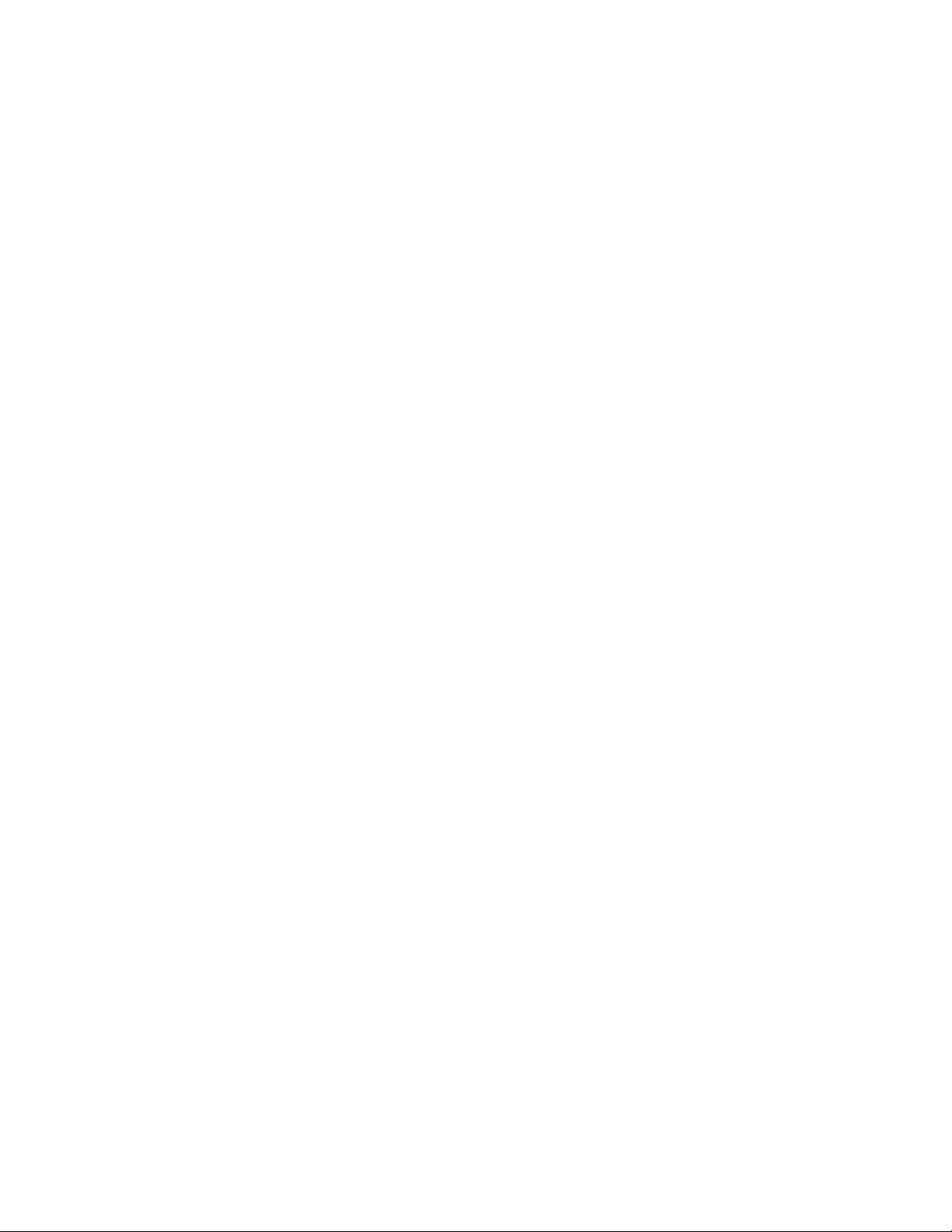
3
The LCD TV will contain a main board (include audio), a switching power board (include an inverter board), an IR
board, a function keyboard, and an Ear phone board. The main board and power board will house the flat panel to
control logic I2C bus, DDC, brightness control logic for LCD panel, DC-DC conversion to supply the appropriate
power to the whole board and transmitting TTL level signals into LCD Module to drive the LCD display circuit.
The inverter board will drive the six CCFLs (Cold Cathode Fluorescent Tube).
The switching power board will provides the power ON/OFF to control the TV and control LED indicator for DPMS.
The function keyboard and Remote Control will provide the OSD control signal to the Main Board.
1-3 INTERFACE CONNECTOR
(A) Power Cord Connector.
(B) RF Signal Connector.
(C) Video (SCART, AV2, S-VIDEO) / Audio Signal Connectors.
(D) PC D-sub 15 pin Connector.
(E) PC Audio Connector.
2. PRECAUTIONS AND NOTICES
2-1 ASSEMBLY PRECAUTION
(1) Please do not press or scratch LCD panel surface with anything hard. And do not soil LCD panel surface by
touching with bare hands (Polarize film, surface of LCD panel is easy to be flawed)
In the LCD panel, the gap between two glass plates is kept perfectly even to maintain display characteristic
and reliability. If this panel is subject to hard pressing, the following occurs :
(a) Uniform color (b) Orientation of liquid crystal becomes disorder
(2) Please wipe out LCD panel surface with absorbent cotton or soft cloth in case of it being soiled.
(3) Please wipe out drops of adhesive like saliva and water in LCD panel surface immediately.
They might damage to cause panel surface variation and color change.
(4) Do not apply any strong mechanical shock to the LCD panel.
2-2 OPERATING PRECAUTION
(1) Please be sure to unplug the power cord before remove the back-cover. (be sure the power is turn-off)
(2) Please do not change variable resistance settings in MAIN-BOARD; they are adjusted to the most suitable
value. If they are changed, it might happen LUMINANCE does not satisfy the white balance spec.
(3) Please consider that LCD backlight takes longer time to become stable of radiation characteristic in low
temperature than in room temperature.
(4) Please pay attention to displaying the same pattern for very long-time. Image might stick on LCD.
2-3 STORAGE PRECAUTION
(1) When you store LCD for a long time, it is recommended to keep the temperature between 0℃-40℃ without
the exposure of sunlight and to keep the humidity less than 85% RH.
(2) Please do not leave the LCD in the environment of high humidity and high temperature such as 60℃, 85%RH.
(3) Please do not leave the LCD in the environment of low temperature; below -25°C.
2-4 HIGH VOLTAGE WARNING
The high voltage was only generated by INVERTER module on Power Board, if carelessly contacted the
transformer on this module, can cause a serious shock. (the lamp voltage after stable around 600V, with lamp
current around 8mA, and the lamp starting voltage was around 1500V, at Ta=25°C)
Page 5
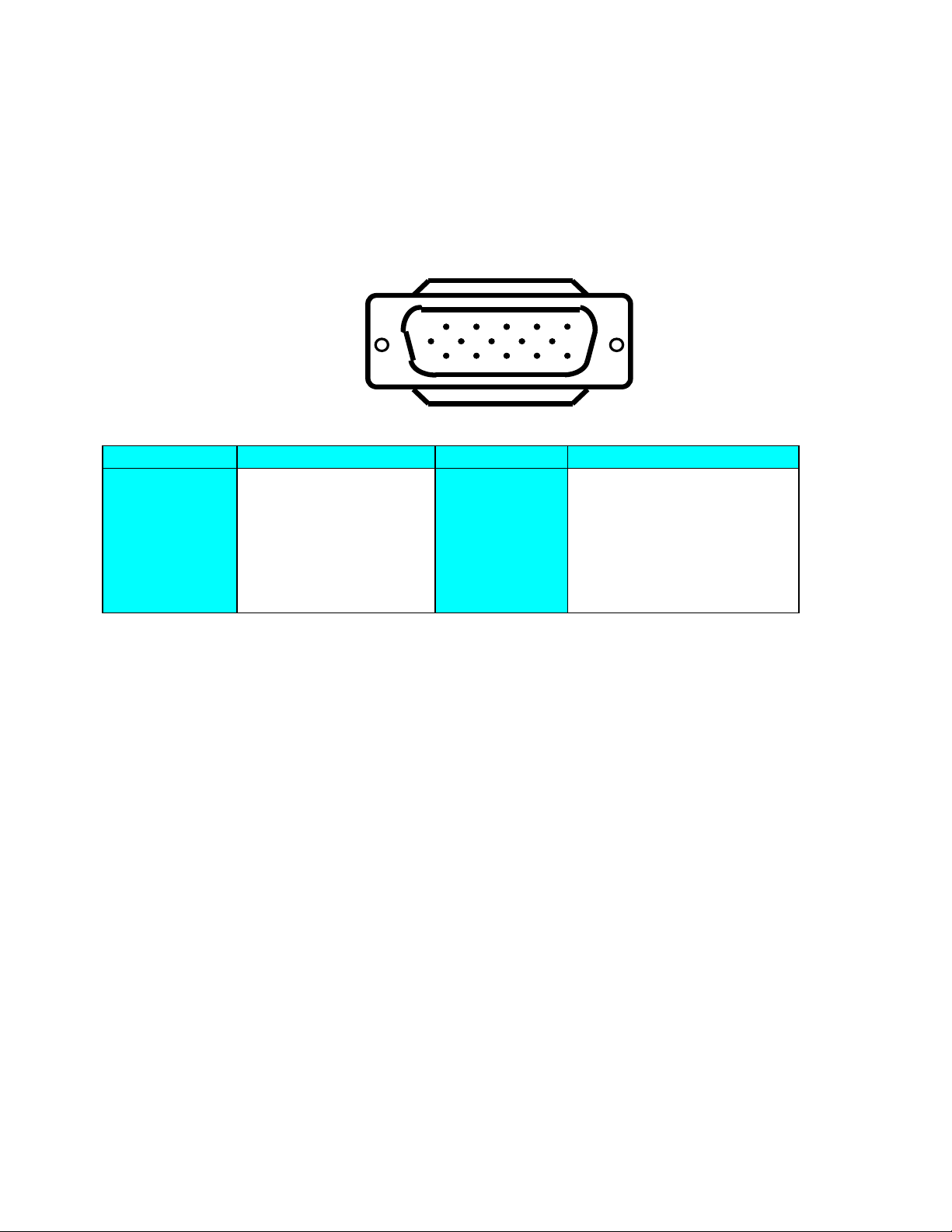
4
1611
15510
PIN NO.
DESCRIPTION
PIN NO.
DESCRIPTION
1.
RED Video
9.
NC
2.
GREEN Video
10.
Sync Ground
3.
BLUE Video
11.
RXD (for ISP)
4.
TXD (for ISP)
12.
Serial Data for DDC
5.
Ground
13.
HORIZ. SYNC
6.
Ground-R
14.
VERT. SYNC
7.
Ground-G
15.
Serial Clock for DDC
8.
Ground-B
3. D-SUB PIN DISTRIBUTION
This procedure gives you instructions for installing and using the LCD TV display.
1. Position the display on the desired operation and plug the power cord into a convenient AC outlet. Three-wire power
cord must be shielded and is provided as a safety precaution as it connects the chassis and cabinet to the electrical
conduct ground. If the AC outlet in your location does not have provisions for the grounded type plug, the installer
should attach the proper adapter to ensure a safe ground potential.
2. Connect the 15-pin color display shielded signal cable to your signal system device and lock both screws on the
connector to ensure firm grounding. The connector information is as follow:
15 - Pin Color Display Signal Cable
3. S-Video (Y/C): TV rear side : 4 pin Mini-DIN female
SCART 1: TV rear side : SCART female
AV1: TV rear side : RCA female (Yellow )
Audio: TV rear side : RCA female (Red / White )
PC Input audio : 3.5mm Stereo female
Headphone : 3.5mm female
Audio line Out (to another speaker) : RCA female ( Red / White )
4. Apply power to the display by turning the power switch to the "ON" position and allow about ten seconds for Panel
warm-up. The Power-On indicator lights "GREEN" when the display is on.
5. With proper signals feed to the display, a pattern or data should appear on the screen, adjust the brightness and
contrast to the most pleasing display, or press Auto-adjust to get the best picture-quality.
6. This TV (with PC function) has power saving function following the VESA DPMS. Be sure to connect the signal cable
to the PC.
7. If your TV requires service, it must be returned with the power cord.
Page 6
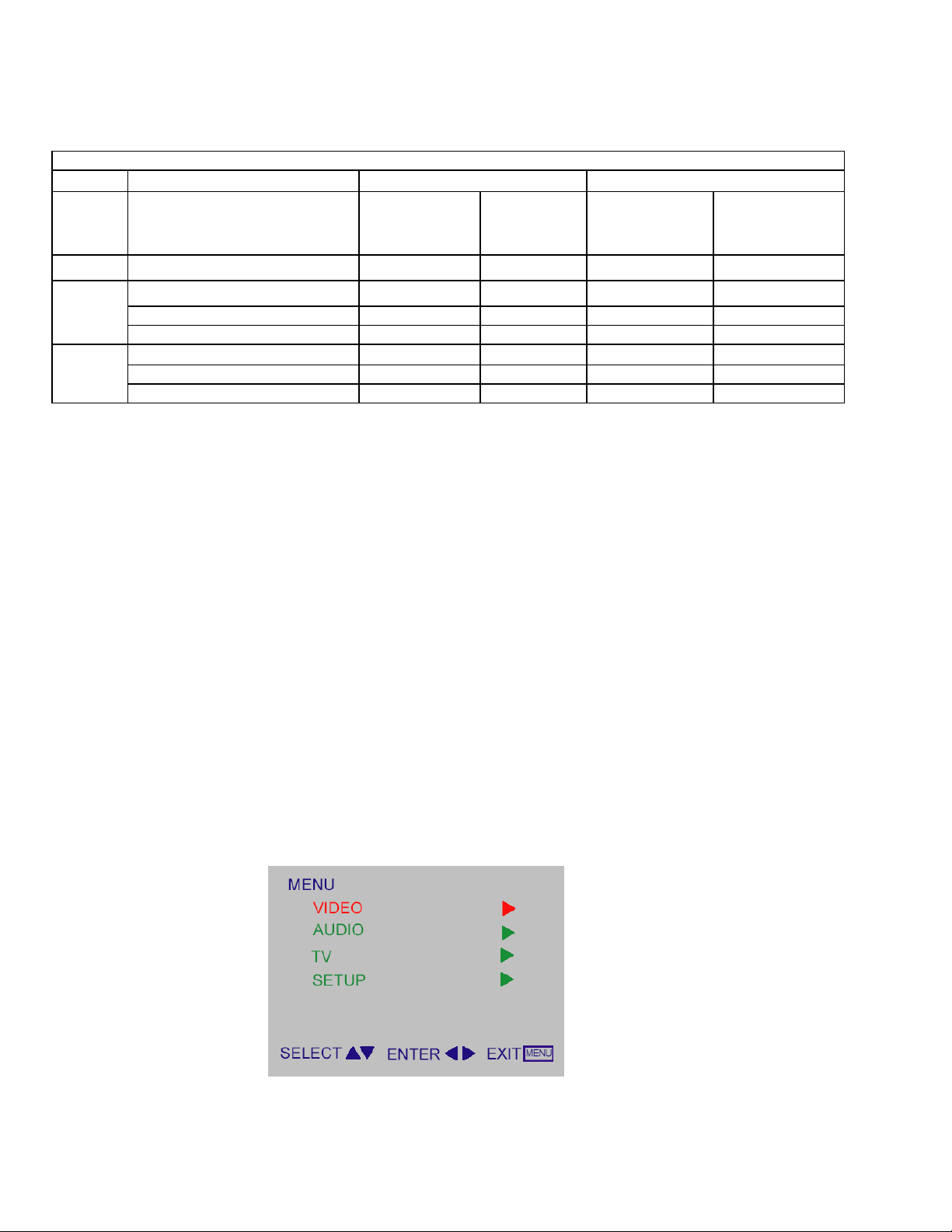
5
VESA MODES
Horizontal
Vertical
Mode
Resolution
Nominal
Frequency
(KHz)
Sync
Polarity
Nominal
Freq.
(Hz)
Sync
Polarity
DOS
720x400@70Hz
31.5 N 70.1
N 640x480@60Hz
31.469
N
59.940
N
640x480@72Hz
37.861
N
72.809
N
640x480@75Hz
37.500
N
75.00
N
800x600@60Hz
37.879
P
60.317
P
800x600@72Hz
48.077
P
72.188
P
800x600@75Hz
46.875
P
75.000
P
3-1 Factory Preset Display Modes:
Analog RGB Signal Timing
4. ADJUSTMENT
4-1 ADJUSTMENT CONTROL FUNCTION OPERATING INSTRUCTIONS
Adjustments items as below:
External Controls: (7-key knob)
Menu, CH Down, CH Up, Power On/Off, VOL Down, VOL Up, Source
OSD Control function:
TO USE THE MENUS
TO USE THE MENUS
1. Press the MENU button repeatedly to display each menu.
2. Use the cursor up/down to select a menu item or adjust the setting of Menu item.
3. Use the cursor left/right to enter a submenu or enable the function.
4. Press the MENU button to exit the menu.
MAIN MENU
Press the MENU button into the main OSD (On Screen Display). Adjust item include VIDEO, AUDIO, TV (only in the TV
mode), PC and PIP (only in the PC mode) and SETUP.
Page 7
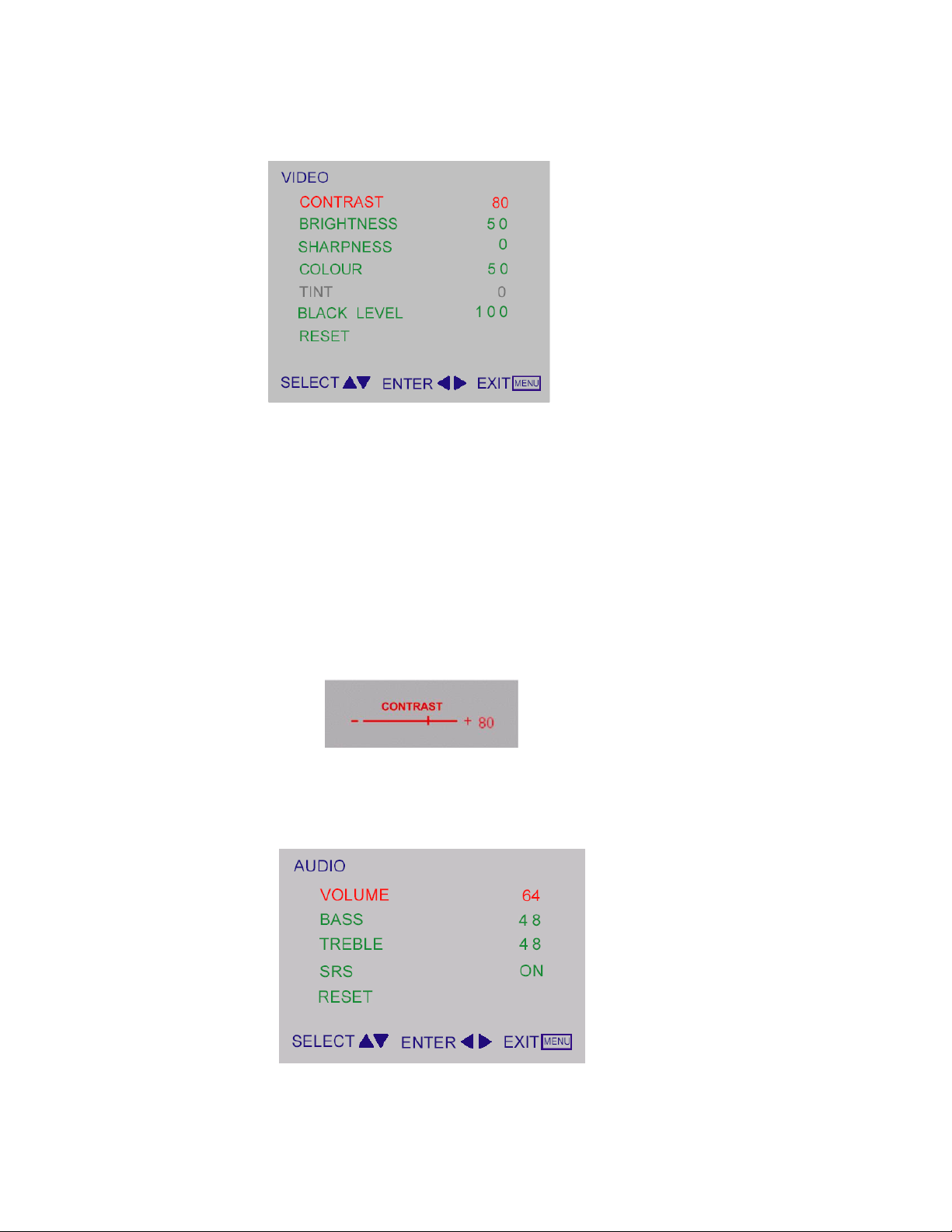
6
VIDEO Adjust
1. CONTRAST, BRIGHTNESS, COLOUR and TINT are adjusted from 0 to 100.
2. BLACK LEVEL is adjusted from 0 to 100.
3. SHARPNESS is adjusted from -5 to+5.
You can adjust picture contrast, brightness, color, tint and sharpness to the levels you prefer.
4. RESET is set up to default value.
Note: TINT only work in NTSC video signal input.
AUDIO Adjust
When adjust any item sub-OSD will show up like this.
Page 8
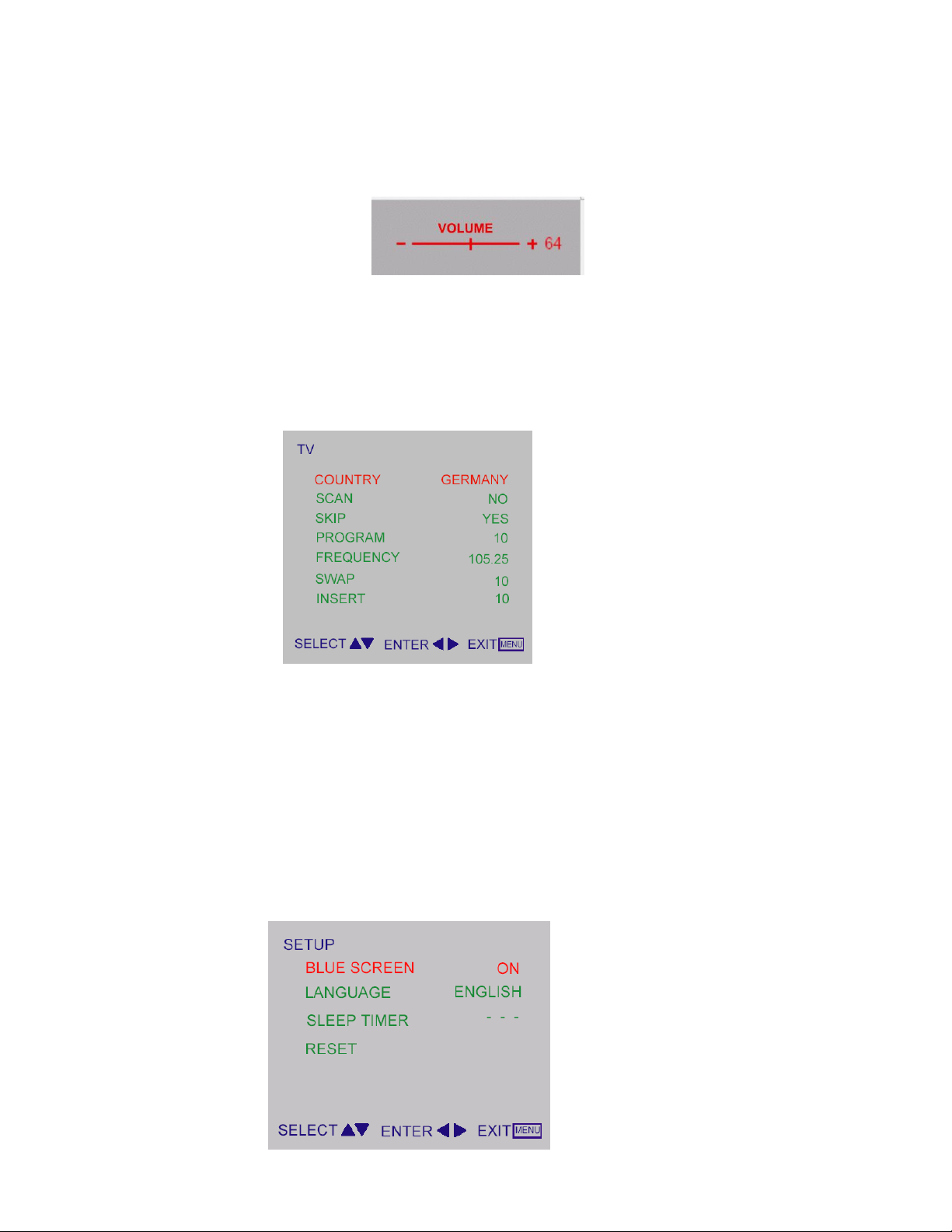
7
1. VOLUME is adjusted from 0 to 100.
2. BASS and TREBLE are adjusted from 0 to 100.
You can adjust picture Volume, Bass and Treble to the levels you prefer.
When adjust any item sub-OSD will show up like this.
3. SRS for turn on / off SRS function. SRS is audio technology makes everything sound better.
TV
Quick Installation
1. Use COUNTRY to select your country first.
2. Move to SCAN and scan the program.
3. After scan finished, user can use SKIP to skip the unlike program.
PROGRAM Editing
Using PROGRAM, FREQENCY, SWAP, and INSERT for program edit.
1. Move to PROGRAM, select the program you want to edit
2. Move to FREQENCY, use RIGHT or LEFT button for program search.
3. User can use SWAP for program swap.
4. Use INSERT to insert current program into selected position.
SETUP
Page 9
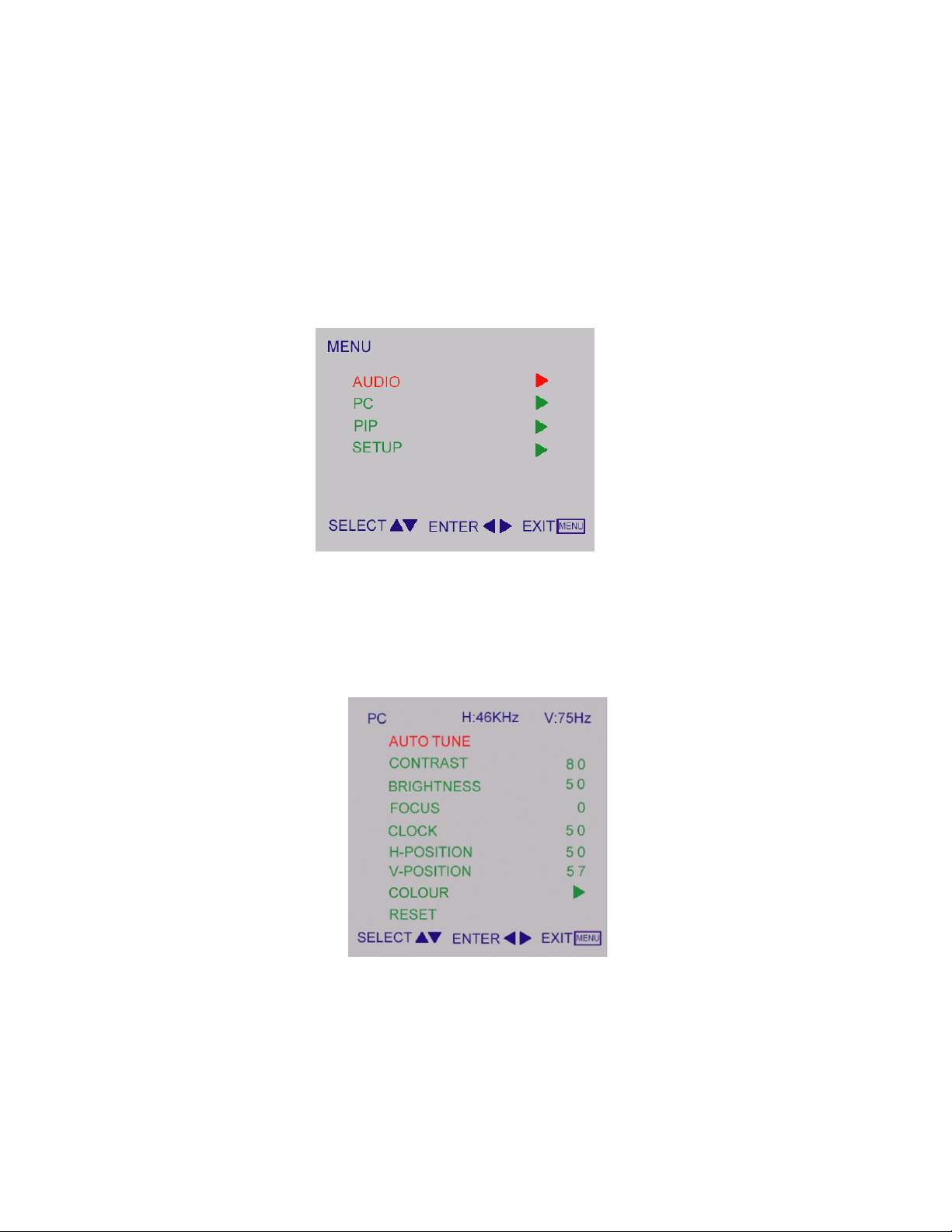
8
1. BLUE SCREEN for when no video input screen will be blue or blank. If it’s ON, the screen will be in blue. If it’s OFF,
the screen will be blank. Preset is ON.
1. LANGUAGE for different language OSD MENU. Preset is English.
2. SLEEP TIMER is for set a time period after which the TV should switch itself to standby. The counter runs from 0 >
30 > 60 > 90 > 120 minutes.
3. RESET is set up to default value of BLUE SCREEN and SLEEP TIMER.
Note: To view the remaining time, press the SLEEP button once. To cancel the sleep time, repeatedly press the SLEEP
button until… APPEARS. If you turn the TV off after setting the sleep time, the setting will be erased. Set it again.
PC Setup
PC Adjust
1. AUTO TUNE is the function auto-sizing for VGA input.
2. CONTRAST, BRIGHTNESS, FOCUS, CLOCK, H-POSITION, V-POSITION and COLOUR are the functions for PC
adjustment.
Page 10
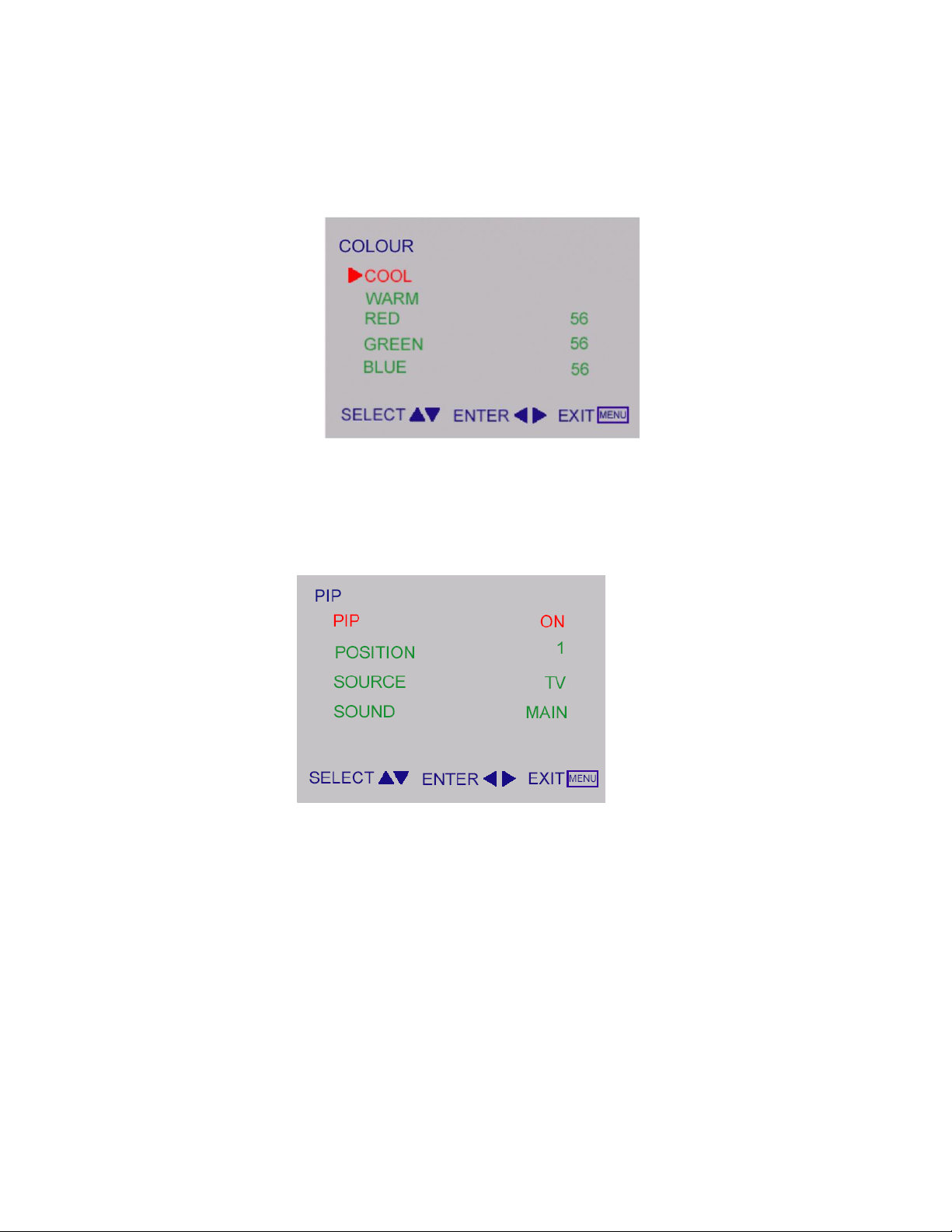
9
Colour for you can adjust the colour temperature you prefer.
COLOUR
PIP
PIP
1. PIP for turn on / off small picture function.
2. POSITION for change the position of small picture.
3. SOURCE for select video source of small picture.
4. SOUND for select audio source form MAIN (PC) or SUB (Video).
Input Source Select:
Press repeatedly Source button to select TV, AV1, SCART, S-VIDEO or PC mode.
Page 11
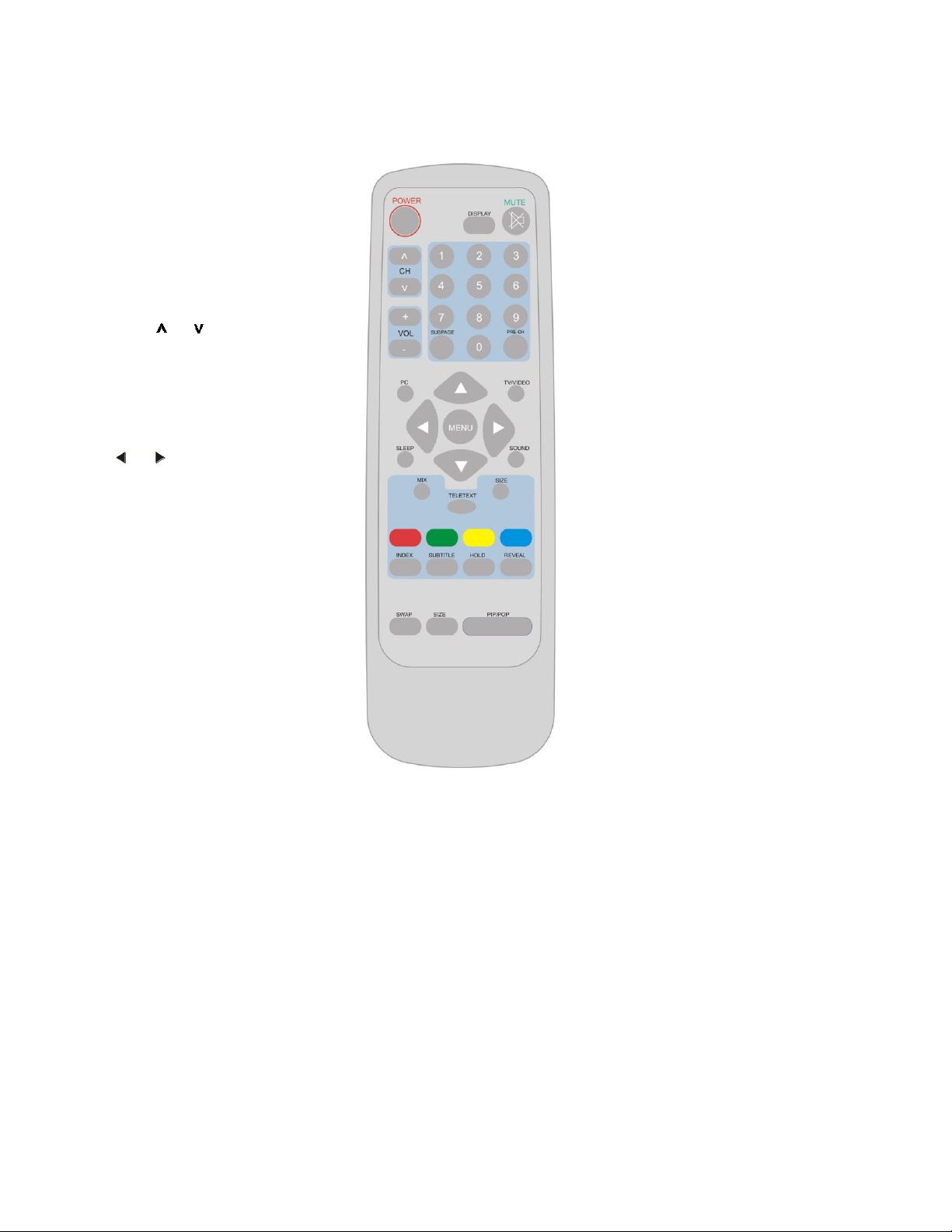
10
MENU Press repeatedly
to display OSD menu.
SLEEP
With this key you can set
a time period after which
the TV should switch itself
to standby. Press the key
repeatedly to select the
number of minutes. The
counter runs from
0,30,60,90,120 minutes.
The timer begins to count
down from the number of
minutes selected after the
display has disappeared.
POWER:
Press to turn on/off the TV.
The TV is never completely
powered off unless it is
physically unplugged.
0~9 DIGIT BUTTONS
To select a TV channel.
TV/VIDEO
Select your input source:
press repeatedly to select TV,
AV, S-VIDEO or SCART
mode, according to where you
connected your external
source.
VOL
Press + or – (or MENU
or button) to
adjust the volume.
MUTE
Temporarily interrupt the
sound or restore it.
CH
Press or (or MENU
▲ or ▼ button) to brows
through the TV channels
which are not erased.
PRE-CH
To display the previously
selected TV channel.
SOUND
To select Mono/ Stereo /Dual
from TV RF input.
PC
Select your input
source to PC.
DISPLAY
(1) Display Channel number
when use RF input.
(2) Display input source when
use other input except TV
RF input.
SIZE
2
Includes 3 modes. Press
repeatedly to select 4:3: to
16:9 (Linear) / 4:3 to 16:9
(non-Linear) /16:9 (option).
SWAP
1
Press to swap the two
screens when PIP is work
(option).
PIP/POP
3
Press to enable the screen of
Video on Graphic (option).
SUBPAGE
Teletext Subpage function.
USE OF THE REMOTE CONTROL
USE OF THE REMOTE CONTROL
Teletext function and buttons will describe on next page.
TEL
TELETEXT
Page 12
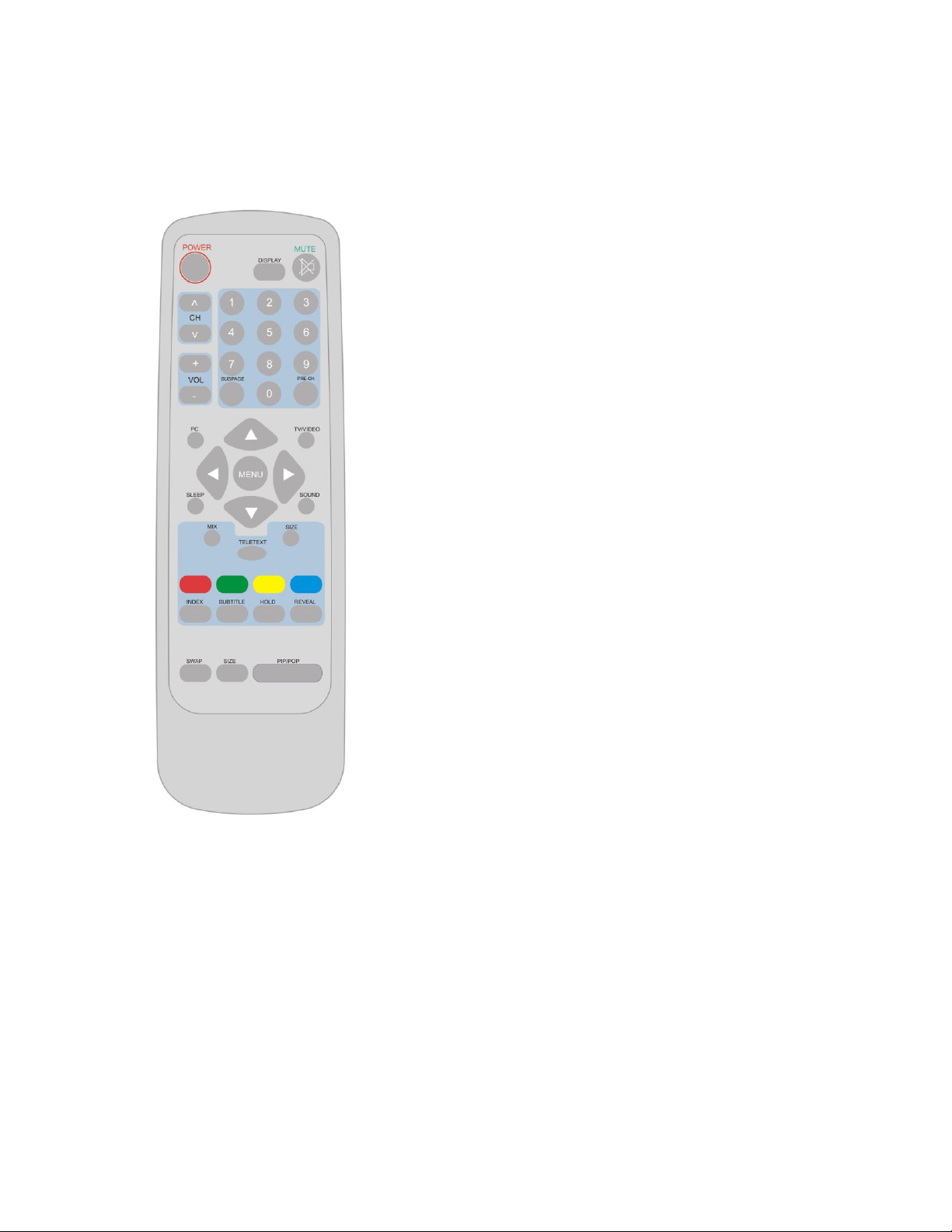
11
TELETEXT
Press TELETEXT. The Teletext screen appears.
To turn off the Teletext mode, press TELETEXT
again.
MIX
Press MIX to superimpose the teletext over a
normal broadcast picture. Press again to
return to Teletext mode.
SIZE
Press SIZE repeatedly to display the upper
teletext part, the lower teletext part and then to
return to the normal.
RED / GREEN / YELLOW / BLUE
Use the COLORED BUTTONS to operate the
Teletext screen.
INDEX
Press INDEX to return to the main index page.
SUBTITLE
Press to select the next page marked as a
subtitle page and request it as the display page.
HOLD
Press HOLD to hold the Teletext page when
viewing information. Press again to return to
automatic page update.
REVEAL
Press REVEAL to display reveal hidden words
e.g. quiz page answers. Press again to hide.
PAGE SELECTION
Page can be selected in two ways.
a. Press ▼or ▲ to increase or decrease the page number by one.
b. By entering the page number, using digit buttons 0~9.
SUBPAGE ACCESS
When Teletext information exceeds more than on page. Press SUBPAGE
first then select the required page number using digit buttons 0~9.
Teletext is an information service organized like a magazine, which is provided by some TV stations in addition to regular
television broadcasting.
4-2 ADJUSTMENT METHOD
Page 13
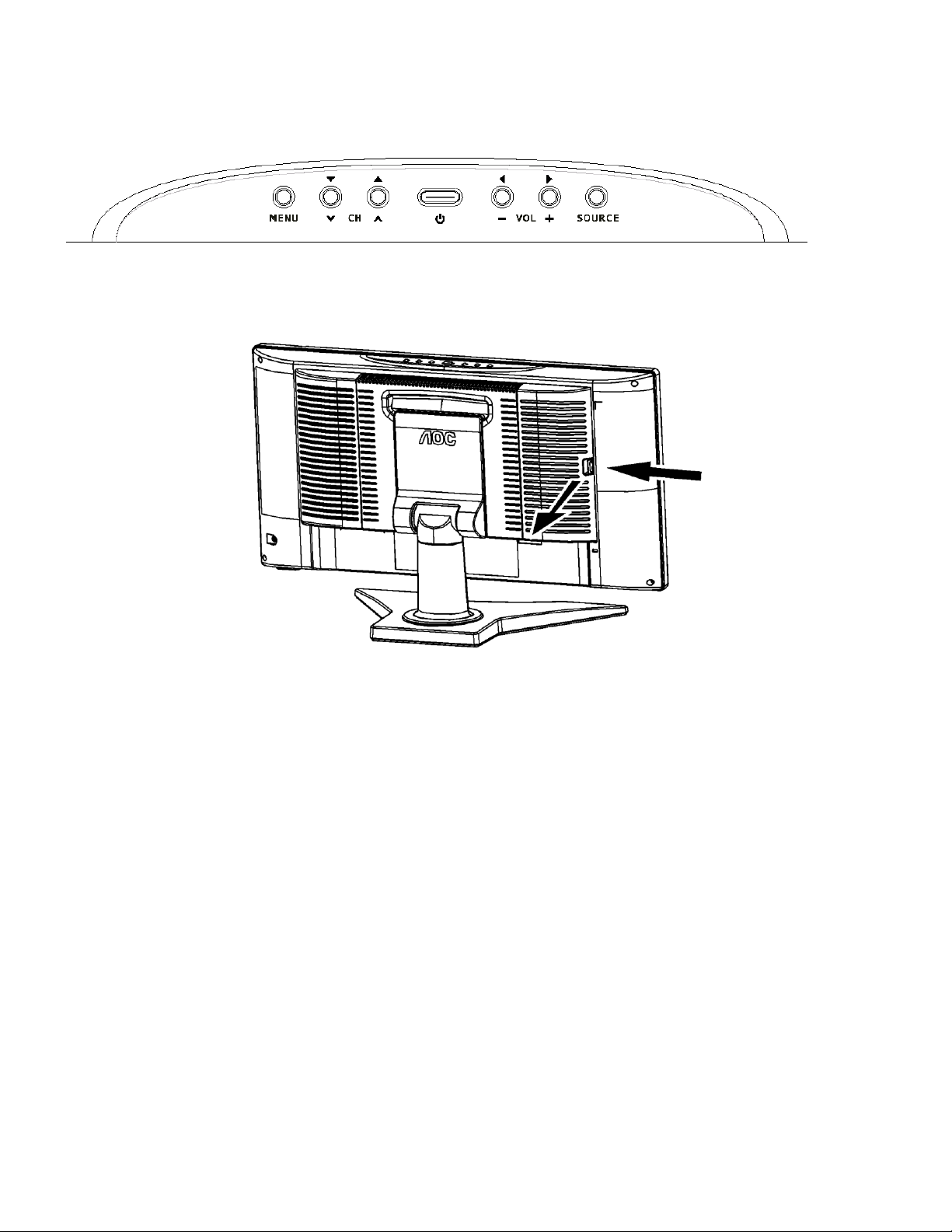
12
Press MENU key to show OSD window or exit, Up / Down key to done the function selection,
And + / - key to done the adjustment.
There is a wide range of video and audio equipment that can be connected to your TV. The following connection
diagrams show you how to connect them.
4-3 FRONT PANEL CONTROL KNOBS
Power Key: Press to turn on or off the TV.
MENU Key:Press to show the OSD menu and exit OSD menu at the TV.
CH Down / Up Key:Press to perform select function and channel.
VOL - / + Key:Press to confirm your function selection and adjustment.
Source Key:Press to select your input source.
Page 14
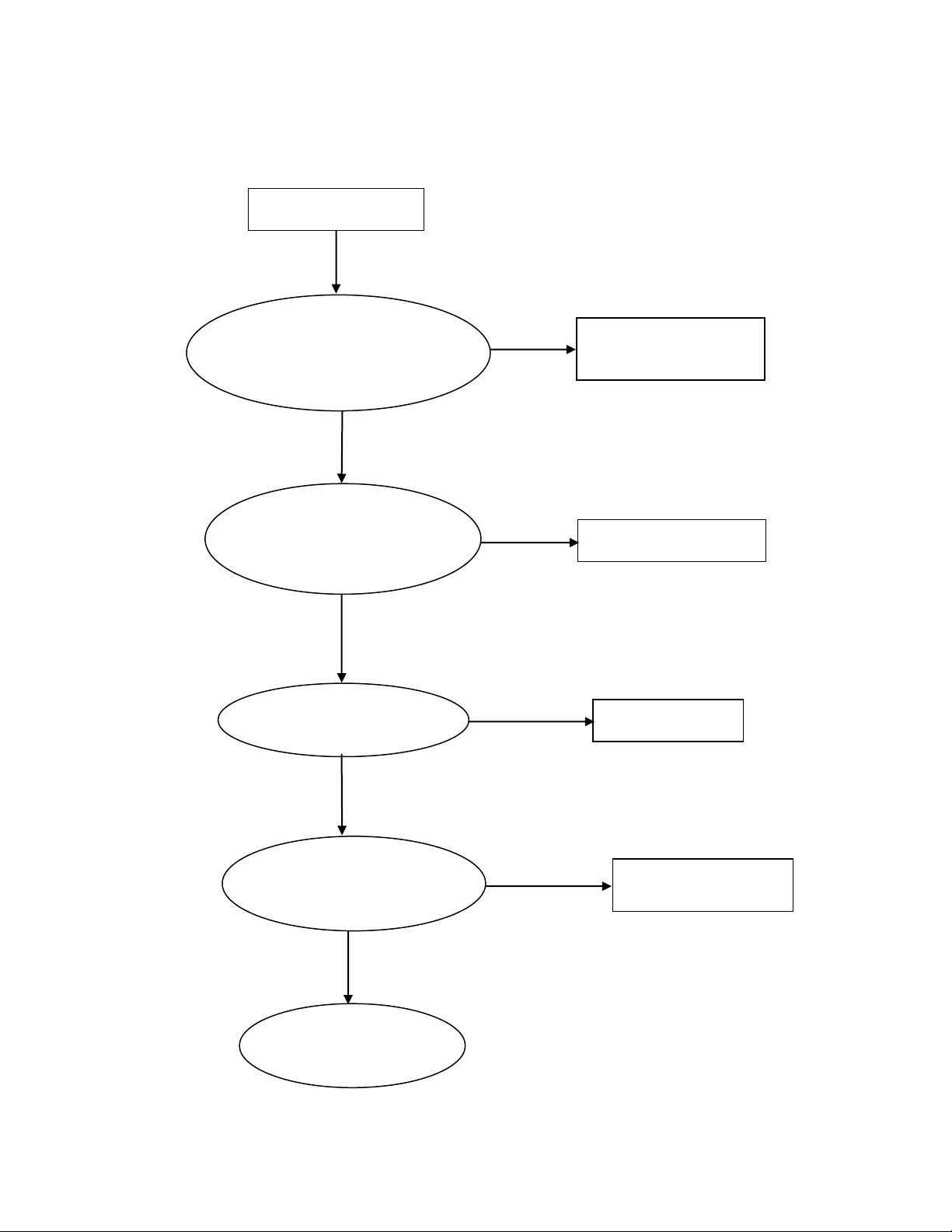
13
No Display
Replace panel or FFC
cable to panel
Replace L118, C137
Check U300 crystal
X300 (12MHZ)
Replace X300
Check 2.5V L301-L304
3.3V L305-L308
Replace components
if it has problem
Replace U300
OK
OK
OK
OK
NG
NG
NG
NG
Check CN101 pin 42-45
is 5V and signal on pin
35,37,39,40,25-28,30-33,1518,20-23,5-8,10-13
Check U300 Output to
CN101 relative circuit and
CN101 VCC at Q300,
Q301, L309 (5V)
5-1.Panel Control Circuit:
5. TROUBLE SHOOTING CHART
Page 15
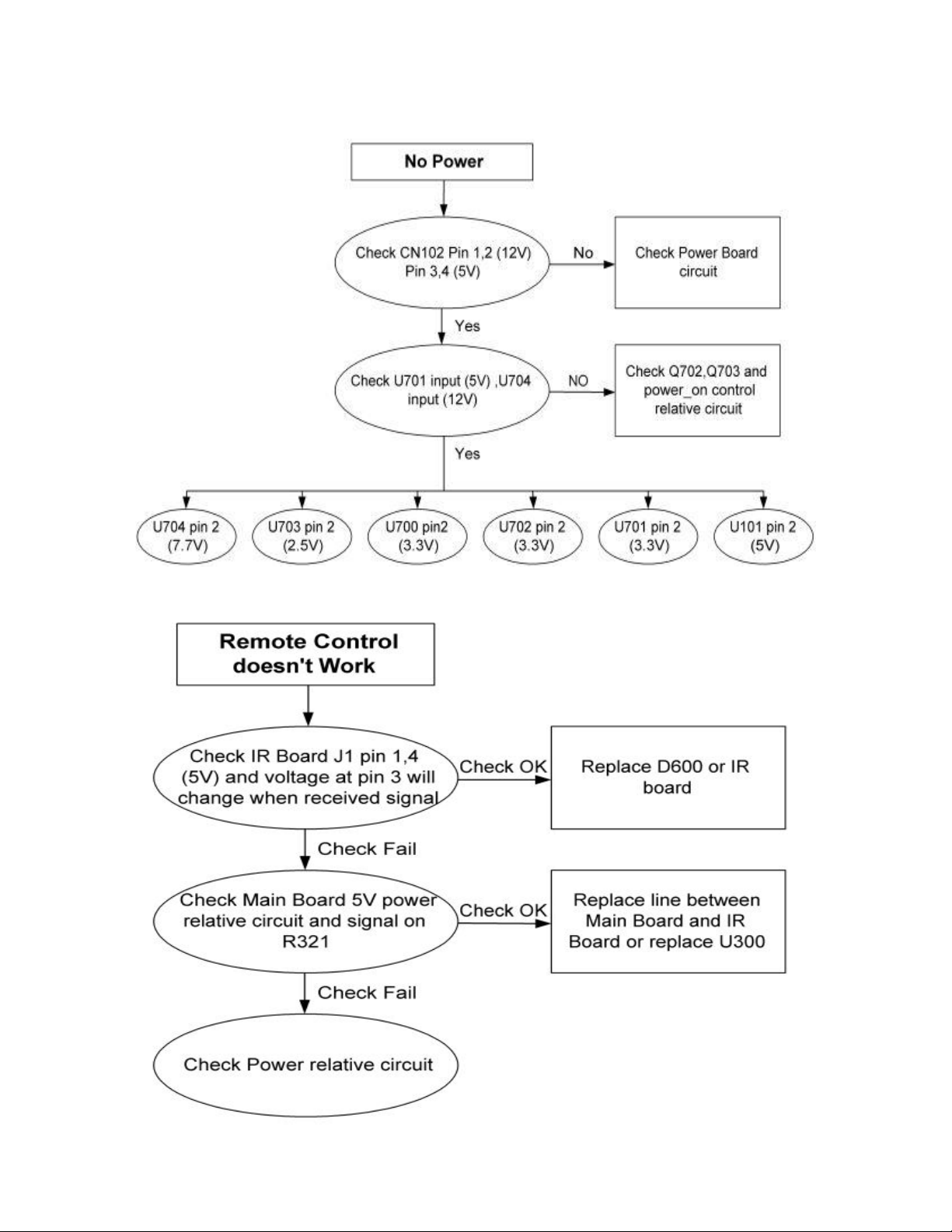
14
5-2. Main Board Power Circuit:
5-3. Remote Control Block:
Page 16
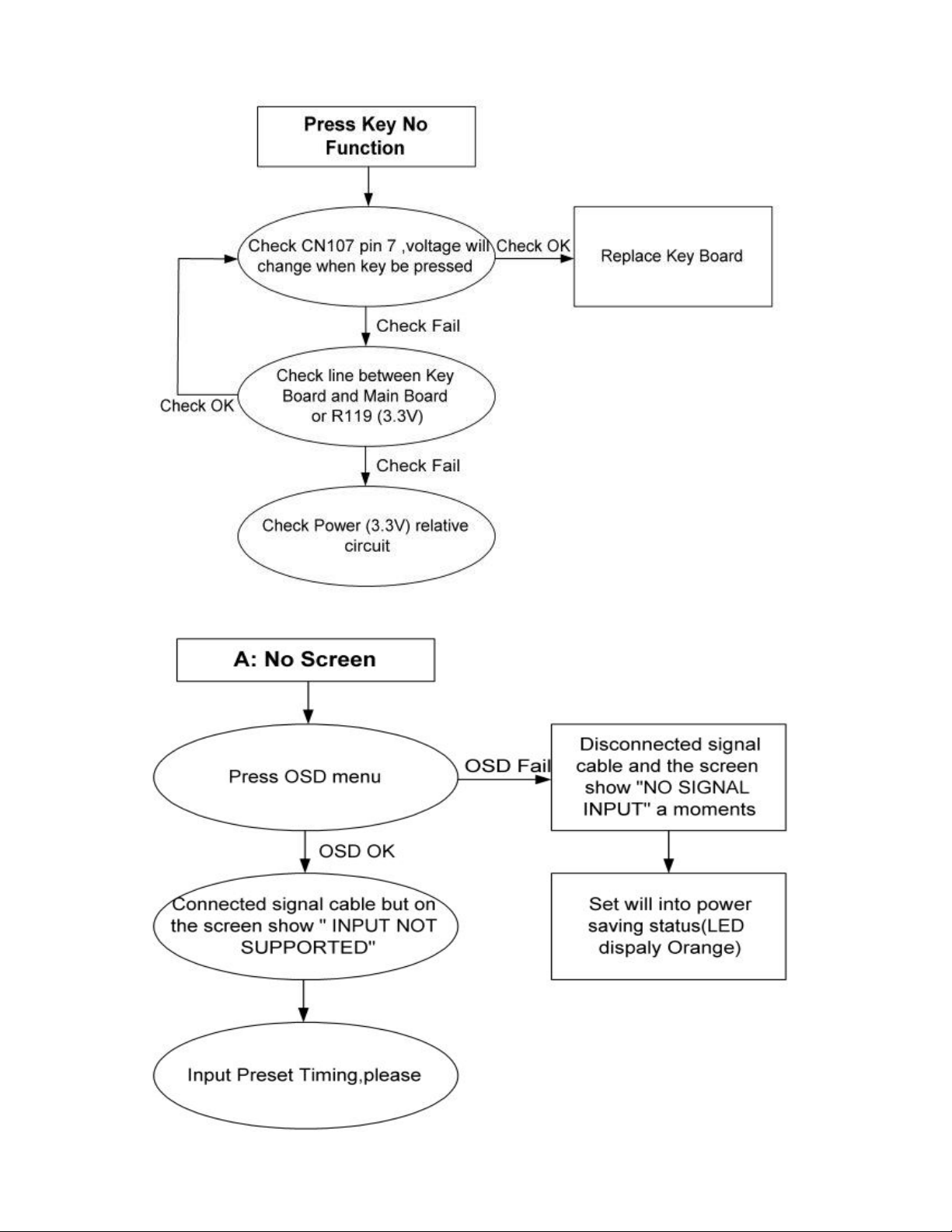
15
5-4. Key Board Control Block:
5-5. PC Control Block:
Page 17
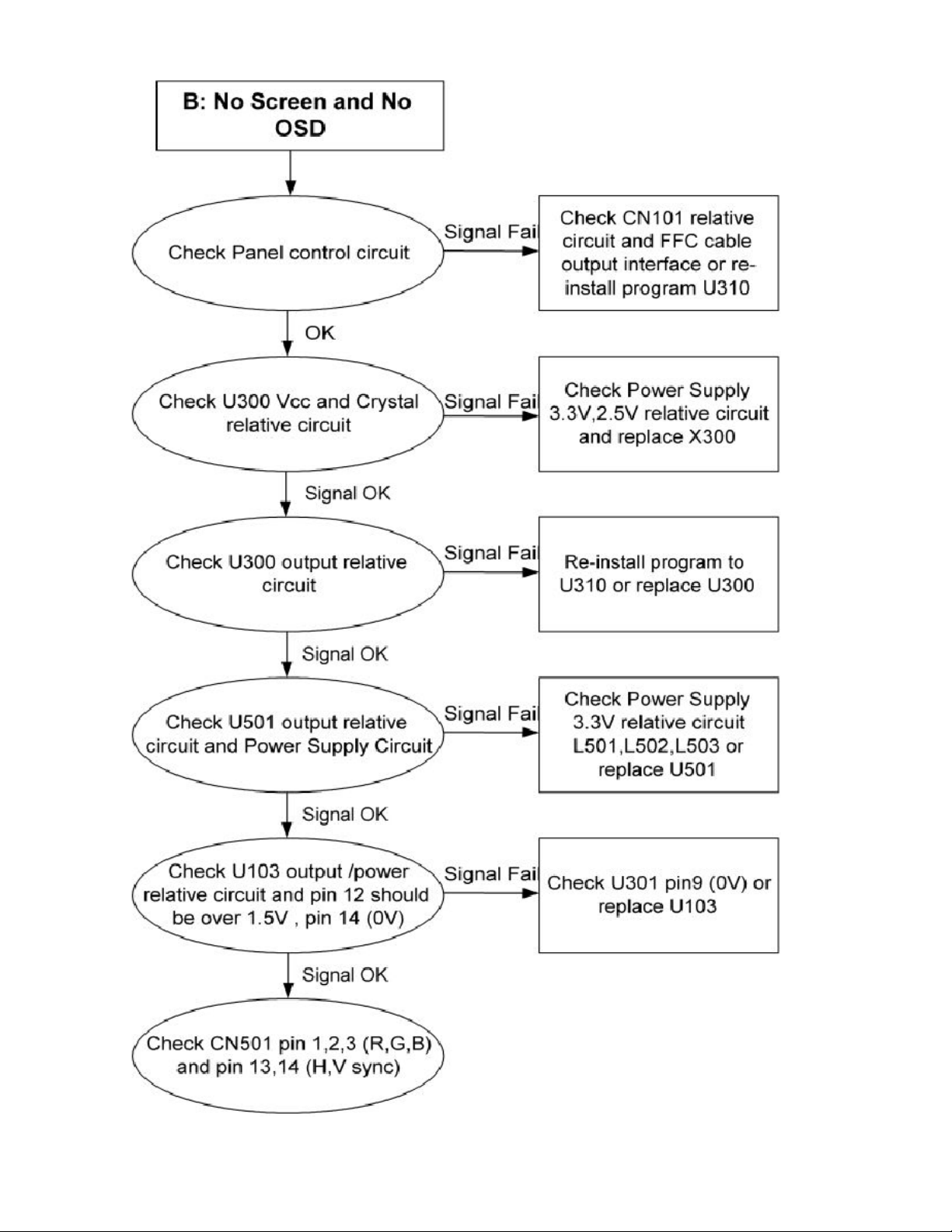
16
Page 18
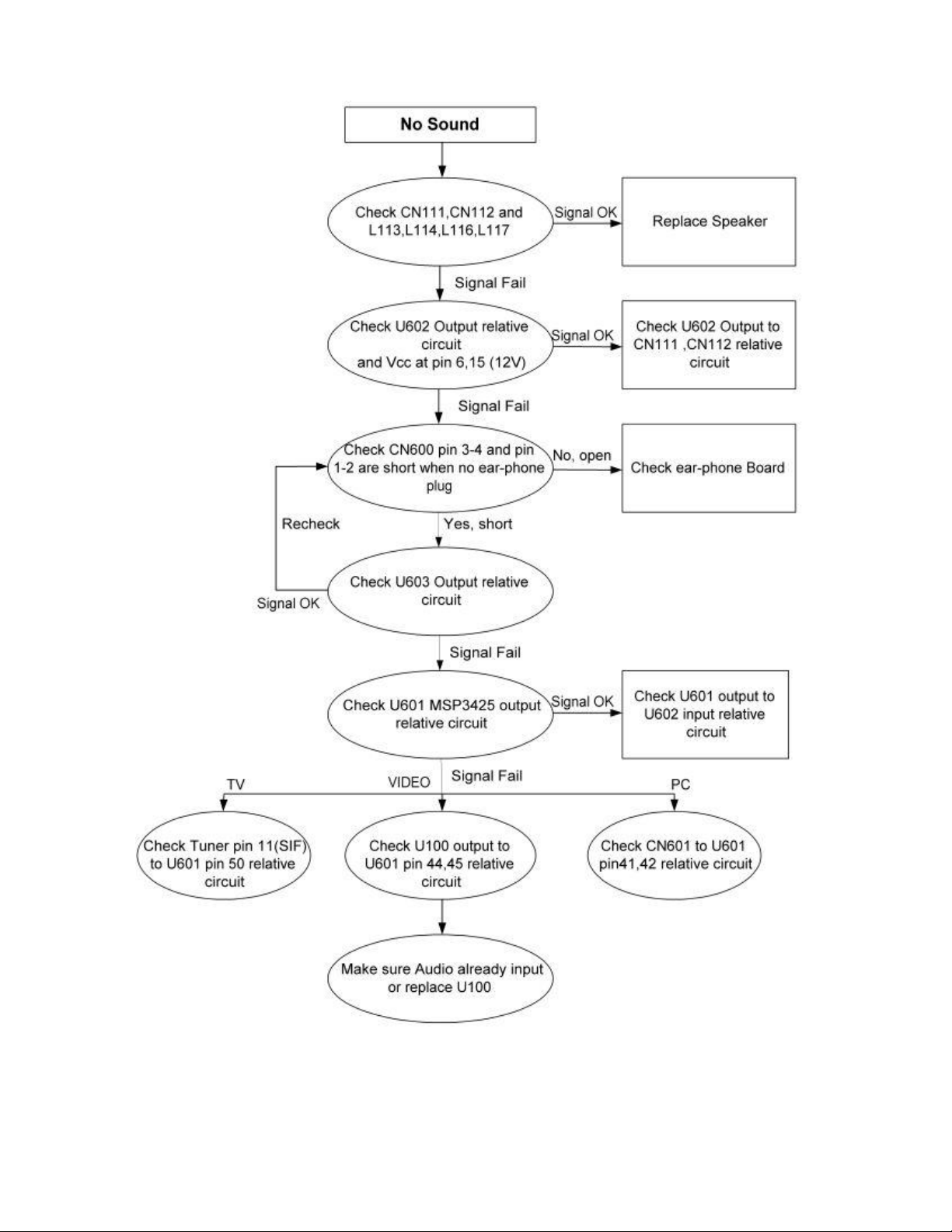
17
5-6. Audio Control Block:
Page 19
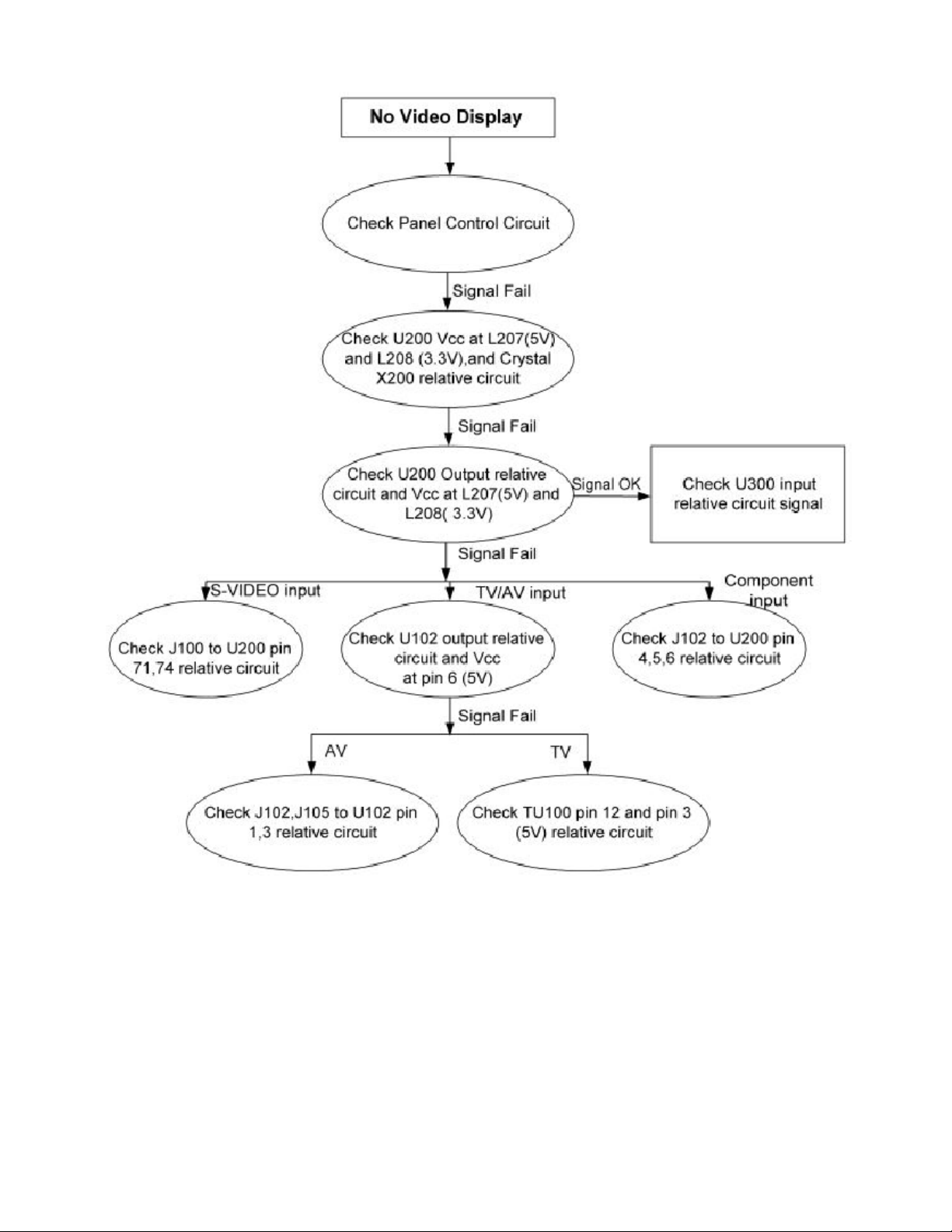
18
5-7 Video Control Block:
Note: 1、If Replace “MAIN-BOARD” , Please re-do “DDC-content” programmed & “WHITE-Balance”.
2、If Replace “ POWER-BOARD INVERTER” only, Please re-do “ WHITE-Balance”
3、Please re-install program before you do change any component.
Page 20
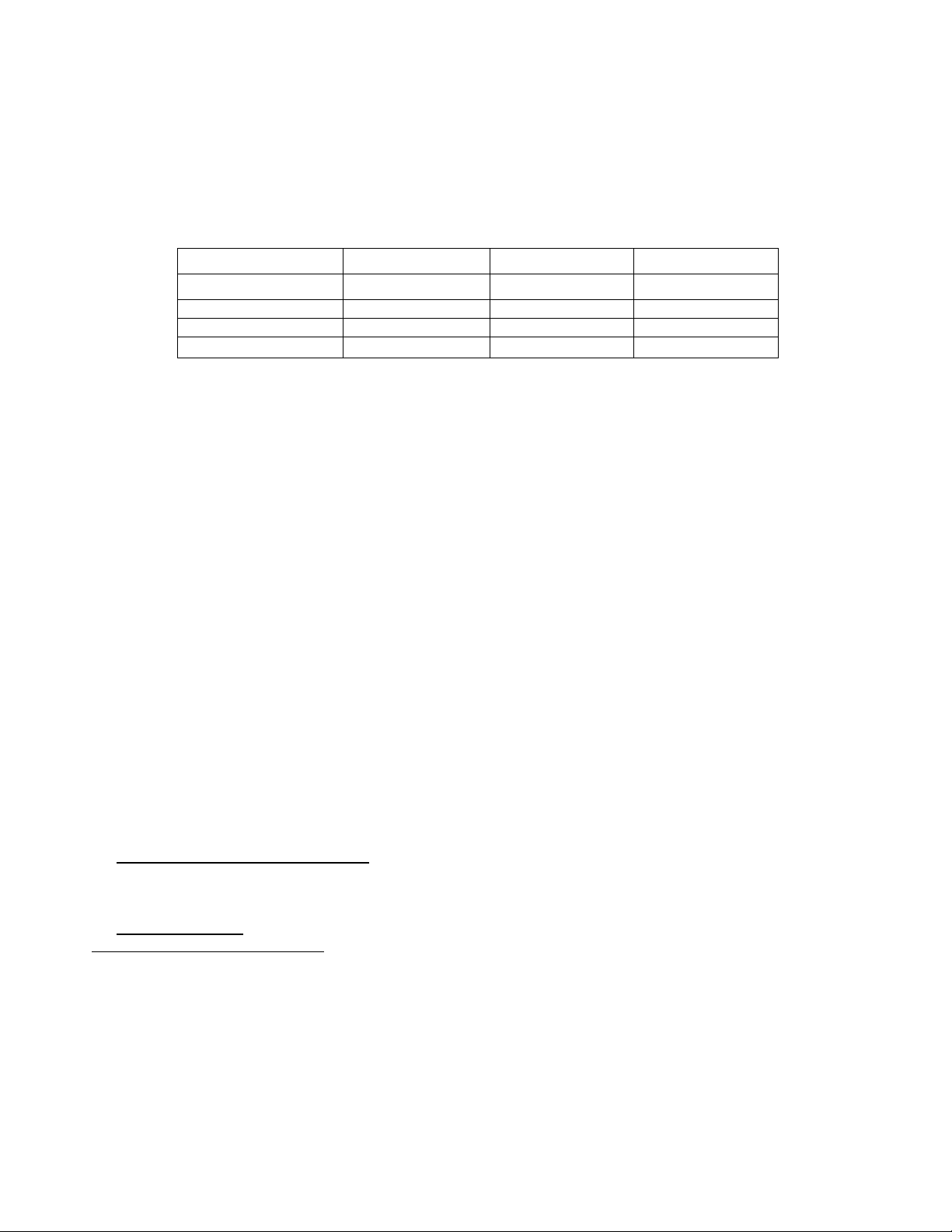
19
PC
PC
AV
Color Temp.
9300
6500
9300
x
0.283
0.313
0.283
y
0.297
0.329
0.297
Y
250±7
250±7
290±20
6. White-Balance, Luminance adjustment
Approximately 30 minutes should be allowed for warm up before proceeding white balance adjustment.
Before started adjust white balance, please setting the Chroma-7120 MEM. Channel 1 to 9300 colors, MEM. Channel
2 to 6500 color, and MEM. Channel 3 to 9300 colors, (9300 parameter is x = 283 ± 15, y = 297 ± 15, Y = SPC. ± 7
cd/m2; 6500 parameter is x = 313 ± 15, y = 329 ± 15, Y = SPC.± 7 cd/m2)
How to setting MEM.channel you can reference to Chroma-7120 user guide or simple use “ SC” key and “ NEXT” key
to modify x,y,Y value and use “ID” key to modify the TEXT description
Following is the procedure to do white-balance adjust
˙Press Number key 100 9 9 9 will into the factory mode, and press Menu key the OSD will show menu and a
word F at Right top of Menu.
˙In the factory mode select MORE function will into Bias and Gain adjustment.
1. ADC Adjustment:
AL Auto level adjust.
RG, GG, BG R, G, B Gain adjusts.
RB, GB, BB R, G, B Bias adjusts.
2. SCALER Adjustment:
CO, BR Contrast and Brightness adjust.
RG, GG, BG R, G, B Gain adjusts.
RB, GB, BB R, G, B Bias adjusts.
S9, S6, ST, SH Save 9300, 6500, 9300 color temperature.
R9, R6, RT, RH Recall 9300, 6500, 9300-color temperature.
BI Setup Burn-in mode ON / OFF.
ISP Set ISP ON/OFF.
PP Set PIP ON/OFF.
WH Set Wireless Headphone ON/OFF.
SR Set SRS ON/OFF.
CC Set Close Caption ON/OFF.
VC Set V Chip ON/OFF.
EX Exit MORE function to factory mode menu.
II. Bias (Low luminance) adjustment:
1. Press “ AUTO” button,
2. Set the contrast on OSD window to the value=51, color (user) R, G, B set to “50”
3. Adjust the brightness on OSD until chroma 7120 measurement reach the value Y>390 cd/m2
III. Gain adjustment:
A. Adjust 9300 color-temperature:
1. Set the Contrast of OSD function to 45 and Adjust Brightness to chroma-7120 Y>230 cd/m2
2. Switch the chroma-7120 to RGB-mode (with press “MODE” button)
3. Switch the MEM.channel to Channel 01 (with up or down arrow on chroma-7120)
4. The lcd-indicator on chroma-7120 will show x = 283 ± 15, y = 297 ± 15, Y =250 ± 7 cd/m2
5. Adjust the Color(user)Mode: RED on OSD window, until chroma 7120 indicator reached the value R=100
6. Adjust the Color (user) Mode: GREEN on OSD window, until chroma-7120 indicator reached the value G=100
7. Adjust the Color (user) Mode: BLUE on OSD window, until chroma-7120 indicator reached the value B=100
8. Repeat above procedure (Item 5,6,7) until chroma-7120 RGB value meet the tolerance =100±2
9. Switch the chroma-7120 to xyY mode With press “MODE” button
10. Press Color (9300) on OSD window to save the adjustment result
Page 21
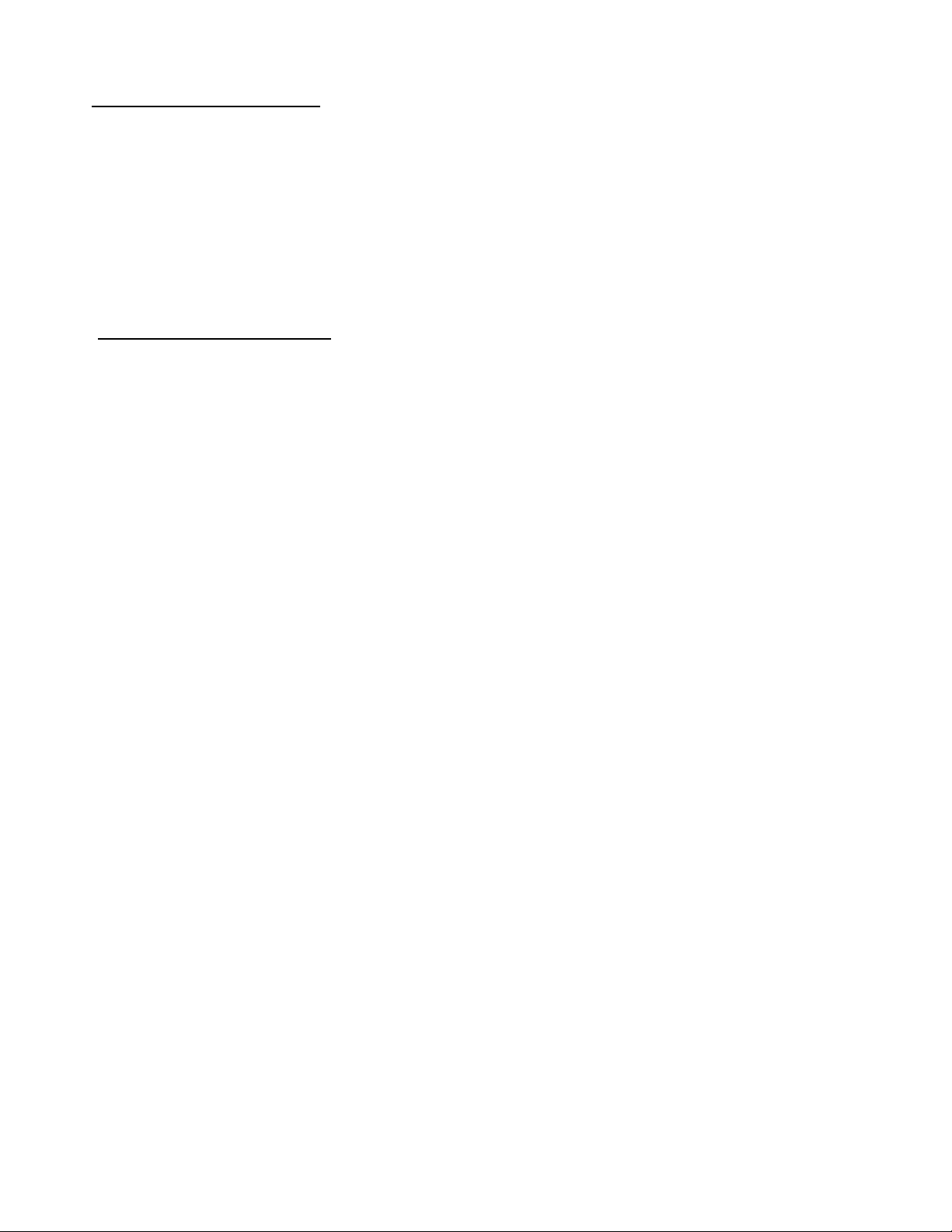
20
B.Adjust 6500 color-temperature:
1. Set the Contrast of OSD function to 45 and Adjust Brightness to chroma-7120 Y>230 cd/m2
2. Switch the chroma-7120 to RGB-mode (with press “MODE” button)
3. Switch the MEM.channel to Channel 02 (with up or down arrow on chroma-7120)
4. The lcd-indicator on chroma-7120 will show x = 313 ± 15, y = 329 ± 15, Y = 250 ± 7 cd/m2
5. Adjust the Color (user) Mode: RED on OSD window, until chroma 7120 indicator reached the value R=100
6. Adjust the Color (user) Mode: GREEN on OSD window, until chroma-7120 indicator reached the value G=100
7. Adjust the Color (user) Mode: BLUE on OSD window, until chroma-7120 indicator reached the value B=100
8. Repeat above procedure (item 5,6,7) until chroma-7120 RGB value meet the tolerance =100 ± 2
9. Switch the chroma-7120 to xyY mode with press “MODE” button
10.Press Color (6500) on OSD window to save the adjustment result
C. Adjust 9300 color-temperature:
1. Set the Contrast of OSD function to 45 and Adjust Brightness to chroma-7120 Y>280 cd/m2
2. Switch the chroma-7120 to RGB-mode (with press “MODE” button)
3. Switch the MEM.channel to Channel 03 (with up or down arrow on chroma-7120)
4. The lcd-indicator on chroma-7120 will show x = 283 ± 15, y = 297 ± 15, Y = 290 ± 20 cd/m2
5. Adjust the Color (user) Mode: RED on OSD window, until chroma 7120 indicator reached the value R=100
6. Adjust the Color (user) Mode: GREEN on OSD window, until chroma-7120 indicator reached the value G=100
7. Adjust the Color (user) Mode: BLUE on OSD window, until chroma-7120 indicator reached the value B=100
8. Repeat above procedure (item 5,6,7) until chroma-7120 RGB value meet the tolerance =100 ± 2
9. Switch the chroma-7120 to xyY mode with press “MODE” button
10. Press Color (9300) on OSD window to save the adjustment result
Turn the POWER-button off to on to quit from factory mode (in USER-mode, the OSD window location was placed
at middle of screen)
Page 22
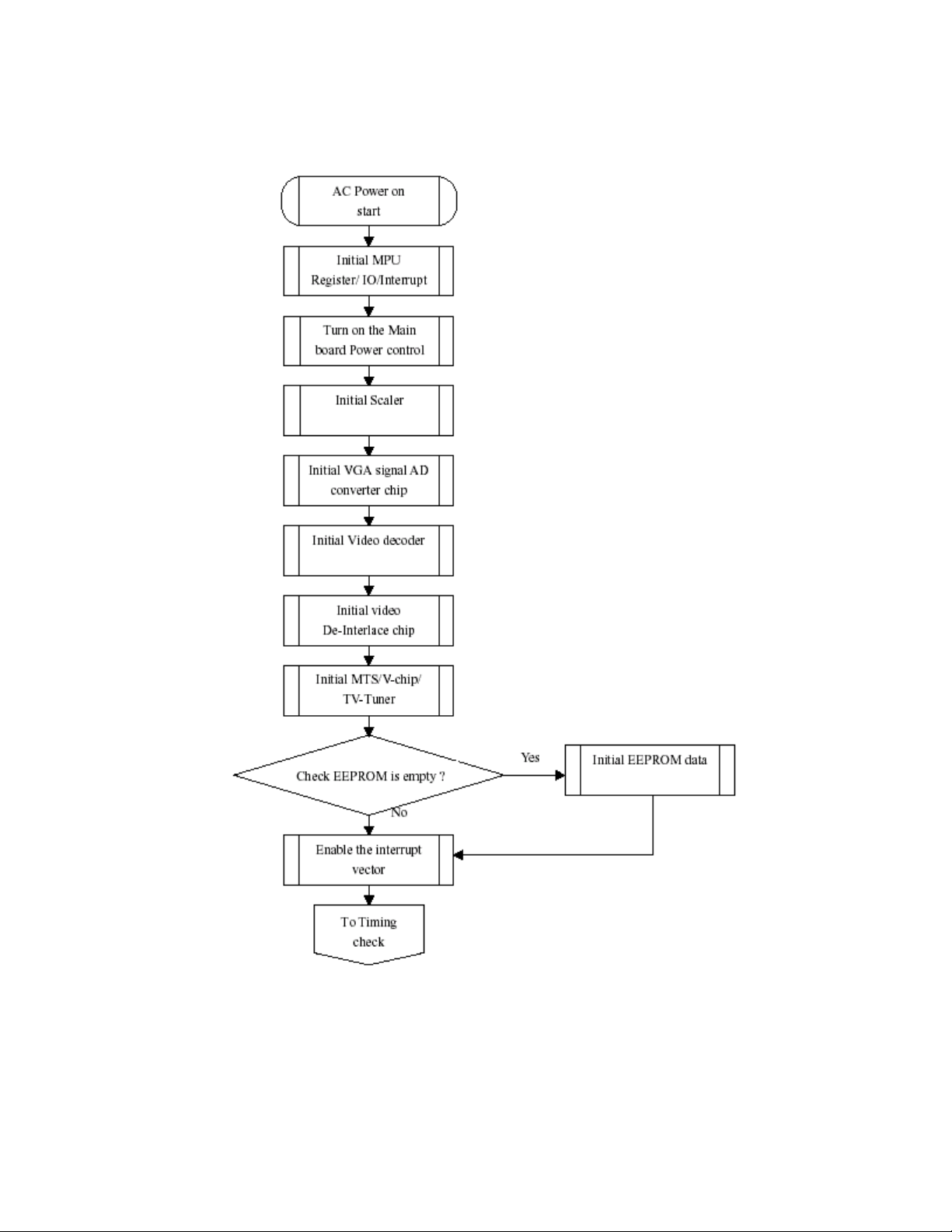
21
7. SOFTWARE FLOW CHART
Page 23
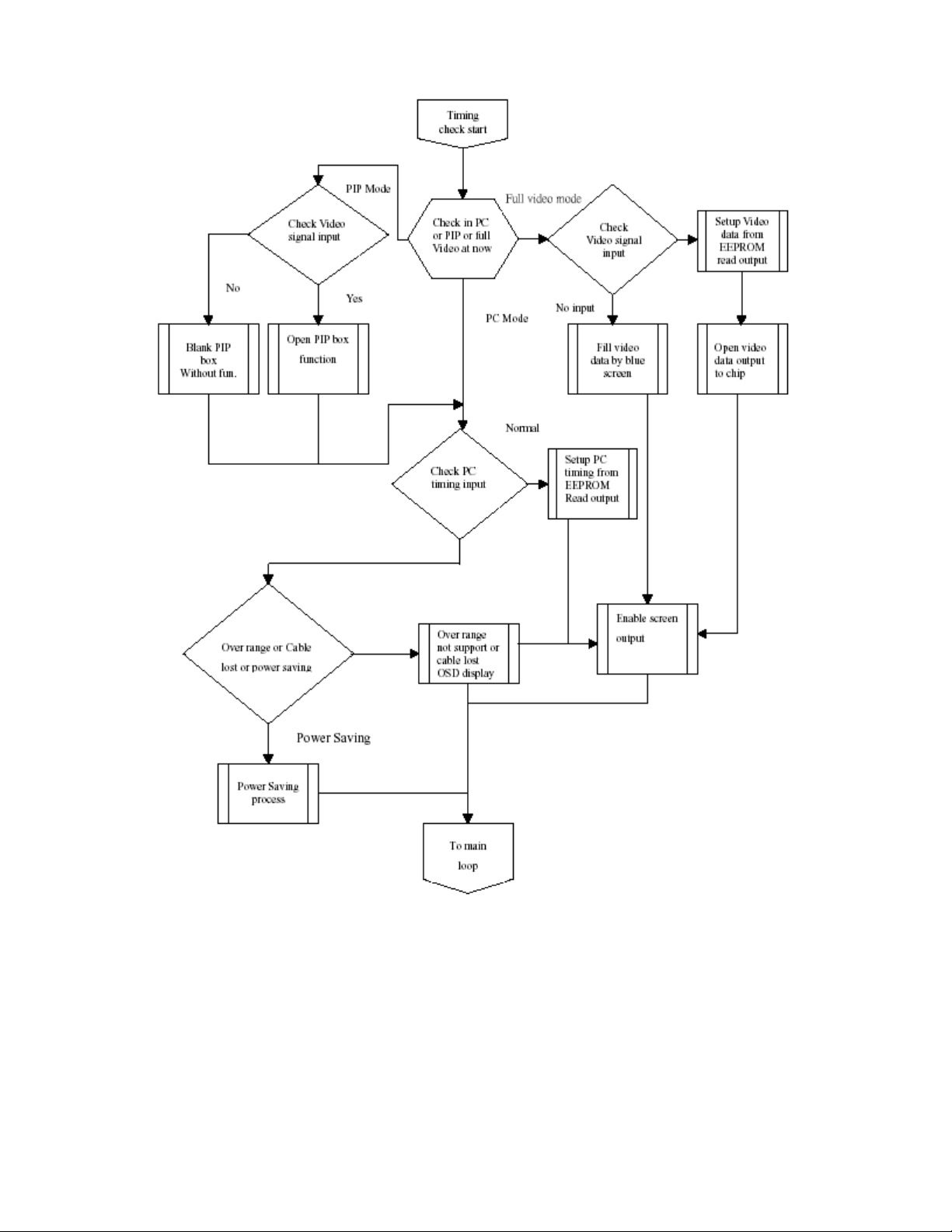
22
Page 24
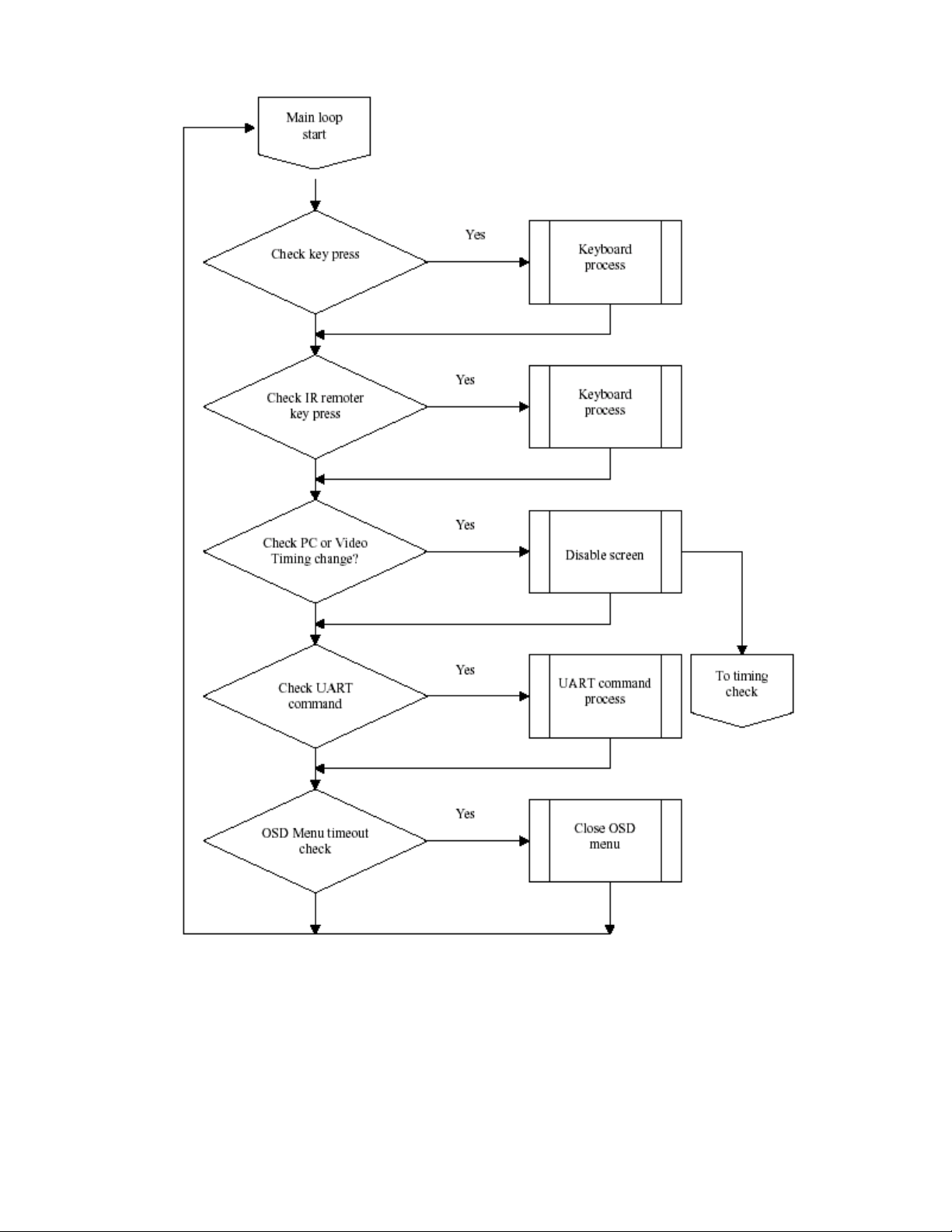
23
Page 25
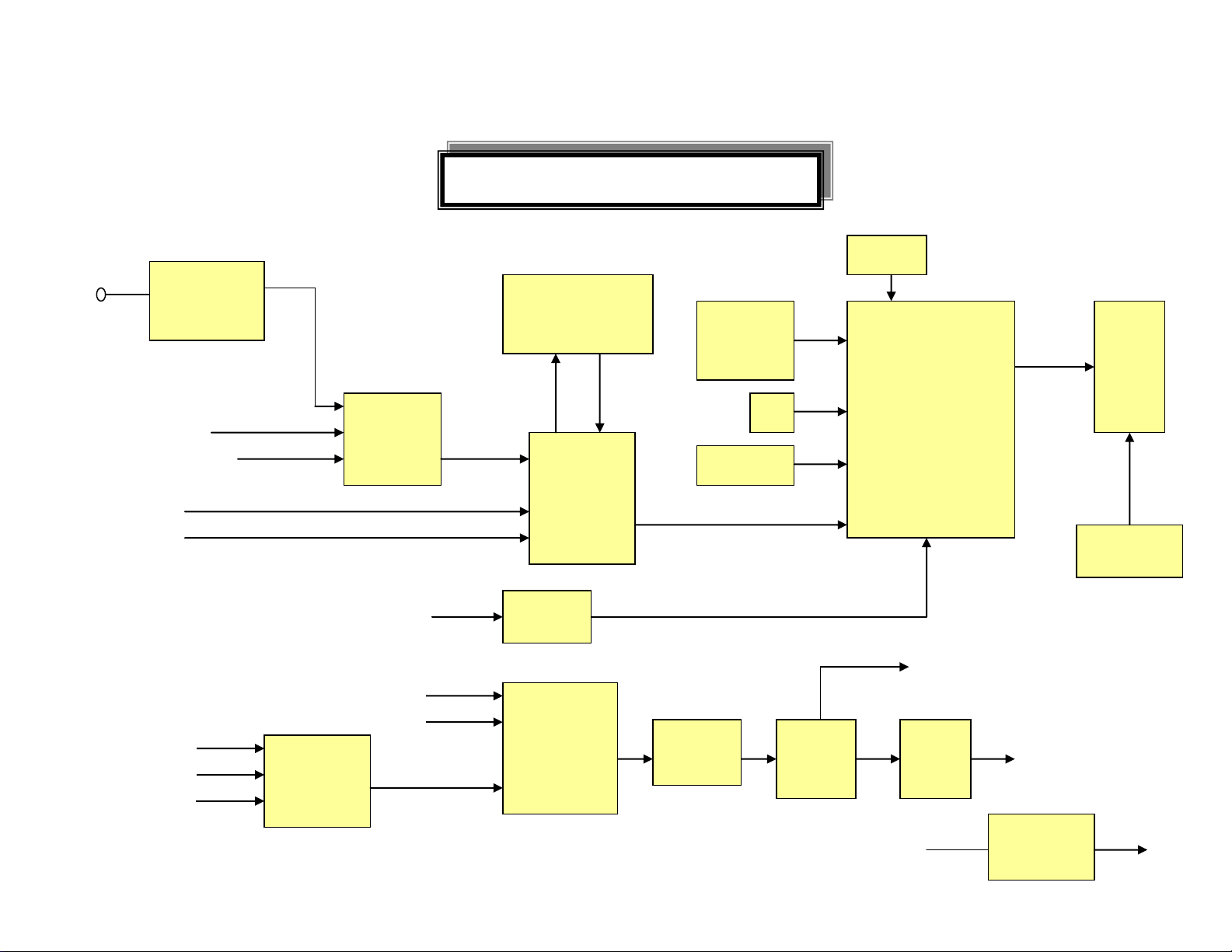
24
8. BLOCK DIAGRAM
20” LCD TV Block Diagram
Tuner
FQ1216ME
PAL
SAA5361HL
Teletext
VPC 3230
Decoder
E-Frame
Input
option
IR
Key PAD
SPV301/302A
Scaler
OSD
MCU
Panel
Inverter
ANT
DRAM
VIDEO 1
SCART CVBS
CVBS
S-VIDEO
AD
9883
PC
D-SUB
MSP3415G
AVDIO
decoder
Audio
AMP
7266D
Head phone
Speaker (2W x 2)
AC 110/220V
Adapter
70W
12V/5V
74HC4052
D
PT2308
EAR
AMP
SRS
M62438
NJM2244
M
TV
8-1 MAIN BOARD BLOCK DIAGRAM
Page 26

25
8-2 POWER BOARD BLOCK DIAGRAM
Page 27

26
9.SCHEMATIC DIAGRAM
B1
3230_Y
AGND
C139
100pF
L138 150 OHM
L135 600 OHM
C154
470pF
RN106
1
2
3
4
8
7
6
5
11/21
R2
O_PRO_PR
O_PRO_Y
L126600 OHM
3230_PB
P_Vs6,13
I_DVD_Y
R138
10K 1/16W
P_Hs6,13
SCART_V 2
J102
SCART
1
2
3
4
5
6
7
8
9
10
11
12
13
14
15
16
17
18
19
20
21
L147
600 OHM
LINE_O_R
11
L114 150 OHM
C134 C135 BOM:NC 11/21
AV_12
DVD_AL2
B0
CN111
CONN
1
2
3
L127600 OHM
LINE_O_L
11
LP100
150 OHM(8P4R)
123
4 5
678
CN107
CONN
1
2
3
4
5
6
7
8
C155
470pF
P_DATAEN6,13
L132150 OHM
3230_PR
DVD_L
L144 600 OHM
C140
100pF
5V
L136
600 OHM
C143
0.1uF
LP102
150 OHM(8P4R)
123
4 5
678
L137
600 OHM
JP100 DIN JACK
1
3 4
2
CP105
22pF1
2
3
4 5
6
7
8
CP107
22pF
1
2
3
45
6
7
8
AGND
G4
C132
22pF
NC
SCART_H 2
SCART_CVBS
C152
100pF
R1420 1/10W
R118
8.2K 1/16W
L130
600 OHM
C137
0.1uF
CP104
22pF
1
2
3
45
6
7
8
DVD_AR2
B3
Remote
C150
100pF
O_PRO_PR
LP110
120 OHM(8P4R)
1
2
3
45
6
7
8
CP102
22pF
1
2
3
45
6
7
8
3230_PB
NC
PAN_PWR5,13
R7
R117
75 1/16W
C142
100pF
G7
C144
0.1uF
P_CLK6,13
C157
68pF
C156
470pF
LP107
120 OHM(8P4R)
1
2
3
45
6
7
8
L141 150 OHM
C134
390pF
CN112
CONN
1
2
G5
L115
150 OHM
R[0..7]6,13
+5VP
AGND
L142 150 OHM
RN105
1
2
3
4
8
7
6
5
5V
R4
KEY_AD5
B6
3230_Y
NC
12V
EMI
65V1206391 32
SCART_CVBS
5V
I_DVD_PB
O_PRO_Y
INTERLACE_Y 4
L128600 OHM
R371 NC
R130
75 1/16W
INV_PRO6
U104
PI5V330
9
10
2
1
5
3
6
14
13
12
11
15
4
168
7
DD
S2D
S1A
IN
S1B
S2A
S2B
S1C
S2C
DC
S1D
/EN
DA
VCCGND
DB
C145
0.1uF
G2
CN102
CONN
1
2
3
4
5
6
7
8
9
10
INTERLACE_SYNC 4
G0
R1
O_PRO_PB
88L 78 13 2
NC
AGND
3.3VM C169
330p
L140 150 OHM
EAR_L10
C136
0.1uF
C131
22pF
Remote5
VD_VOUT1 8
L148 600 OHM
R0
DVD_R
J100
JACK-3
12345
6
88L 78 13 4
NC
INTERLACE_PB 4
R1320 1/10W
O_PRO_PB
C151
100pF
Audio_R+10
BL_ADJ5
SCART_VB
2
AV1_L2
5V
O_PRO_Y
C130
22pF
3230_PR
L121
150 OHM
EMI
56L 634 2
L133 600 OHM
Audio_L-10
B7
SVIDEO_C4
B2
Audio_R-10
TV2054-2Ea
1.0
I/O
AOC (Top Victory) Electronics Co., Ltd.
B
1
13
Wednesday , April 07, 2004
Title
Size Document Number Rev
Date: Sheet of
AGND
INTERLACE_SYNC
88L 35521A H
R100
1.8K 1/16W
C170
330p
I_DVD_PR
5VP
SCART_SW2 5
B5
L143
600 OHM
R121 1K 1/16W
INTERLACE_PR 4
L117 150 OHM
SCART_AR
2
R3
I_DVD_PR
CP106
22pF
1
2
3
45
6
7
8
CN106
CONN
1
2
3
4
5
6
CN105
CONN
1
2
3
EMI
LINE_O_R 11
3.3VM
SCART_VG
2
G6
R139
10K 1/16W
W_ENABLE6
SVIDEO_Y4
B4
L134 600 OHM
R13475 1/16W
11/21
AGND
AGND
L116 150 OHM
I_DVD_Y
LP101
150 OHM(8P4R)
123
4 5
678
C160
0.1uF
SCART_CVBS 2,9
R6
LP105
150 OHM(8P4R)
123
4 5
678
EAR_R10
O_PRO_PR
O_PRO_PB
C138
100pF
L118
150 OHM
L139 150 OHM
I_DVD_PB
C159
68pF
L113 150 OHM
R133
75 1/16W
C158
68pF
AGND
J105
JACK-2
123
4
LP103
150 OHM(8P4R)
123
4 5
678
L131
150 OHM
R135 NC
G3
CP100
470pF
8 1
7 2
6 3
5 4
G[0..7]6,13
LINE_O_L 11
LP104
150 OHM(8P4R)
123
4 5
678
R123
75 1/8W
Q100
PMBS3904
32
1
CP103 22pF
1
2
3
4 5
6
7
8
COMP_SEL5
SCART_AL
2
CN101
12345678910111213141516171819202122232425262728293031323334353637383940414243444546474849
50
Audio_L+10
SCART_VR
2
I_DVD_Y
B[0..7]6,13
SCART_SW1 5
R5
L146 600 OHM
AV1_R2
CN103
CONN
1
2
3
4
5
6
C153
470pF
G1
L145
600 OHM
12VP
LP108
120 OHM(8P4R)
1
2
3
45
6
7
8
9.1 MAIN BOARD SCHEMATIC DIAGRAM
Page 28

27
AV1_R_1
R145
47K 1/16W
+
C114
10uF/16V
8V
8V
DVD_L_1
Vi
Bi
+
C117
10uF/16V
+
C120
10uF/16V
CH_SEL16
VIDEO_SEL6,9
C100
0.1uF
+
C124
10uF/16V
0
ASEL_O_L 11
VSEL_R 9
Vo
C121
0.1uF
R146
47K 1/16W
TV2054-2Ea
1
VIDEO & AUDIO SELECT
A4
2 13Wednesday, April 07, 2004
AOC(TOP VICTORY) Electronics CO., Ltd
Title
Size Document Number Rev
Date: Sheet of
+
C127 47uF/16V
R368 NC
12/02
LOW:INPUT1
AV1_L_1
L108
150 OHM
VSEL_HS 9
AV1
SCART_V1
L109 150 OHM
1
SCART_L
SEL2
ASEL_O_R 11
L112 150 OHM
C163 0.22uF
AGND
AV1_L1
Ro
1
AGND
VSEL_VS 9
Ro
H2
R144
100k 1/16W
+
C122 47uF/16V
SEL1 video
RN318
NC
1
2
3
4
8
7
6
5
VGA_HS9
Bi
R115 75
1/16W
R114 75
1/16W
+
C123 47uF/16V
Bo
+
C125 47uF/16V
AV1
CH_SEL36
C162 0.22uF
U103
1
2
3
4
5
6
7
8
9
11
12
13
14
15
16
17
19
33
30
20
21
28
29
32
35
31
34
27
26
25
24
22
10
18
23
36
Vcc
Rin1
Vcc
Gin1
Vcc
Bin1
Hin1
Vin1
GND
Rin2
PS
Gin2
SEL
Bin2
Hin2
Vin2
GND
GND
GND
VOUT
HOUT
BOUT
Vcc
Vcc
Vcc
GOUT
ROUT
GND
GBuf
SyncSEP_I
SyncSEP_O
Vcc
GND
NC
Vcc
NC
R113 75
1/16W
SCART
VSEL_B 9
SCART_AL1
AV_11
U102
NJM2244
1
3
5
6
7
8
2
4
VIN1
VIN2
VIN3
V+
VOUT
GND
SW1
SW2
TUNER
Hi
AGND
AV1_L_1
Ri
C161 0.22uF
RN100
47K 1/16W
1
2
3
4
8
7
6
5
RN101
100K 1/16W
1
2
3
4
8
7
6
5
1
DVD_R_1
VGA_VS9
SCART_AR1
VGA_B9
AGND
CH_SEL26
Go
+
C116
10uF/16V
Gi
SEL3
+
C119
10uF/16V
DVD_AR1
5V
+
C115
10uF/16V
Ri
5VP
Vo
L110
150 OHM
TUNER_OUT3
Go
1
VGA_R9
H2
+
C118
10uF/16V SCART_L
C148470pF
R370
0
1/16W
+
C128 47uF/16V
+
C168
10uF/16V
C149470pF
R136 NC
RP1
NC
1
2
3
4
8
7
6
5
R111 75
1/16W
0
SCART_R
SCART_VR1
V2
C146470pF
HIGH:INPUT2
SCART_H1
Gi
+
C129
47uF/16V
0
SCART_VB1
DVD_AL1
AV1_R_1
AV1_R1
VGA_G9
Vi
R116 75
1/16W
0
VSEL_G 9
V2
SCART
5V
R143
100k 1/16W R369
0
1/16W
CH_SEL26
C147470pF
C164
0.01uF
Ho
1
AGND
DVD_R_1
Bo
Hi
U100 74HC4052D
12
14
15
11
1
5
2
4
6
10
9
13
3
16
8
7
X0
X1
X2
X3
Y0
Y1
Y2
Y3
EN
A
B
X
Y
VDD
GND
VEE
C165
0.01uF
SCART_CVBS1,9
R112 75
1/16W
+
C126 47uF/16V
1 1
+
C167
10uF/16V
DVD
audio
SCART_R
R137 NC
DVD_L_1
SCART_VG1
Ho
C166
0.01uF
0 5V
CVBS_SEL_O 4
Page 29

28
AGND
R235
100 1/16W
+
C105
10uF/16V
5V
R102
2.5 2W
+
C107
10uF/16V
TV2054-2Ea
1.0
TUNER
AOC (Top Victory) Electronics Co., Ltd.
A4
3
13
Wednesday, April 07, 2004
Title
Size Document Number Rev
Date: Sheet of
AGND
C106
0.1uF
L105
NC
L104
NC
AGND
C109
0.1uF/16V
L102
600 OHM
5V_A
C102
47pF
U101
3 2
1
VI VO
GND
C110
47pF
ANT_Cable
R236
100 1/16W
L107
600 OHM
C103
0.1uF
TUNER_OUT 2
R104
75 1/16W
R103
2.5 2W
AGND
AGND
L103
600 OHM
TU100
TUNER
123
111213
14 18
151617
456
9
10
NC/AGC
NC/Monitor
VCC
SIF
CVBS
VCC-IF
AF O/P CHASSIS
CHASSIS
CHASSIS
CHASSIS
SCL
SDA
ASNCNC
SDA4,5,6,8,9,11
L106
600 OHM
AGND
Q101
PMBS3904
32
1
+
C108
100uF/16V
R101
75 1/16W
L101
600 OHM
C246
100pF
SIF_IN
R106
75 1/16W
+
C104
100uF/16V
R105
NC
R107
220 1/16W
12V_T
SCL4,5,6,8,9,11
AGND
C245
100pF
C101
47pF
TUNER_SIF 11
Page 30

29
r231
short
5V_A
R226
75 1/16W
C4
VD_VREF 6
AGND
AGND
VD_VS 6,8
SVIDEO_C1
R231
75 1/16W
R201 0 1/16W
TV2054-2Ea
1.0
Micronas 3230D
AOC (Top Victory) Electronics Co., Ltd.
B
4
13
Wednesday , April 07, 2004
Title
Size Document Number Rev
Date: Sheet of
AGND
R227
75 1/16W
SCL 3,5,6,8,9,11
R215 75 1/16W
R21075 1/16W
11/21
3.3VS
RP203
100 1/16W
1
2
3
4
8
7
6
5
C233
0.1uF
+
C222
NC
C207
0.047uF
R213 75 1/16W
+C212
4.7uF/16V
C228
390pF
C225
330pF
C7
C229
0.22uF
+
C231
10uF/16V
R230
75 1/16W
C201
3.3pF
C239
0.1uF
R211 10 1/16W
C211
22pF
RP201
100 1/16W
1
2
3
4
8
7
6
5
R219
75 1/16W
R203 0 1/16W
R205
1M 1/16W
C238
0.1uF
+
C204
4.7uF/16V
EMI
L208
600 OHM
RP200
100 1/16W
1
2
3
4
8
7
6
5
C237
0.1uF
Y0
C235
0.1uF
AGND
C240
0.1uF
R222
NC
C1
C200
0.0015uF
INTERLACE_PB1
R228
75 1/16W
C223
0.068uF
C232
0.1uF
VDDA
VDDI
Y7
R218
75 1/16W
Y2
CIN
R20775 1/10W
VIN1
R232
75 1/16W
C226
330pF
R200
0 1/16W
TEXT_R8
INTERLACE_PR1
INTERLACE_Y1
U200
VPC3230D
1234567
161518112013222324
26
38
51
27
28
29
30
33
43
53
35
34
52
63
58
36
32
31
891012141719
21
25
37
39
40
414244454647484950
575655
54
626160
59
67
66
65
64
68
72
71
70
69
73
74
75
76
77
79
78
80
B1/Cb1IN
G1/Y1IN
R1/Cr1IN
B2/Cb2IN
G2/Y2IN
R2/Cr2IN
ASGF
TEST
RESQ
YCOEQ
GNDD
FFWE
SCL
FFRE
FFOE
CLK20
VSUPPA
Y2
GNDSY
LLC2
LLC1
VSUPLLC
GNDLLC
Y5
C5
INTLC
GNDY
Y4
VSUPSY
XTAL2
FPDAT/VSYA
VSUPY
Y6
Y7
FFRSTWIN
VSUPCAP
VSUPD
GNDCAP
SDA
VGAV
FFIE
FFRSTW
GNDPA
Y3
Y1
Y0
C7
C6
C4
VSUPC
GNDC
C3C2C1
C0
VS
MSY/HS
FSY/HC/HSYA
AVO
XTAL1
NC
CLK5
VSTBY
I2CSEL
VRT
GNDF
ASGF
ISGND
VIN1
CIN
VOUT
VSUPF
VIN2
VIN3
VIN4
VSUPAI
GNDAI
FB1IN
VREF
AISGND
VDDI
L201
150 OHM
TEXT_G8
C249
22pF
VD_RST 5
C6
C2
R214 75 1/16W
C24468pF
R202 0 1/16W
CVBS_SEL_O2
R233
NC
R212 NC
L203
150 OHM
C202
3.3pF
C205
0.68uF/16V
C216
0.22uF
C220 0.22uF
+
C230
100uF/16V
TP200
VDDA
VDDI
VD_CLK 6
Y3
C217
0.22uF
AGND
R224 75 1/16W
R225 75 1/16W
R229
75 1/16W
C208
0.68uF/16V Y4
AGND
TEXT_B8
C247
22pF
C221 0.22uF
VIN2
C214
0.047uF
R216 75 1/16W
c244
open
C224
330pF
Y5
L202
150 OHM
L209
600 OHM
VDDI
SVIDEO_Y1
VIN4
R223 75 1/16W
C[0..7] 6
VD_Field 6
C209
22pF
AGND
C5
C236
0.1uF
SDA 3,5,6,8,9,11
R204 0 1/16W
C218
0.22uF
5V
Y6
C234
0.1uF
C210
22pF
VIN3
R234 75 1/16W
VD_VOUT8
R220
75 1/16W
VD_HS 6,8
R206 75 1/16W
C248
22pF
C213
22pF
C0
R20875 1/16W
TEXT_FB8
C219 0.22uF
RP202
100 1/16W
1
2
3
4
8
7
6
5
C243
0.68uF/16V
C227
0.0015uF
C241
22pF
C206
0.68uF/16V
X200
20.25MHz
AGND
C203
0.001uF
R217
100 1/16W
Y[0..7] 6
INTERLACE_SYNC1
C3
L207
600 OHM
C215
0.047uF
Y1
C242
0.1uF
Page 31

30
3.3VM
CPUP23
MDR9
MD15
MD0
L313
120 OHM
MDR14
R336
10K 1/16W
C382
0.1uF
CPUP00
CPUP03
MRASNN
WP
MD19
MA7MD16WP
MDR19
MDR26
MD6
R374 100 1/16W
CPUP24
MA4
R362 NC
14
CPUA17
MDR20
ROMA6
MD8
MD4
ROMA4
MAR0
MAR9
MDR15
MDR19
MD10
MD0
U303
GTL540L16
18
17
28
41
38
37
39
54
23
24
25
26
29
30
31
32
33
34
22
35
2
4
5
7
21
20
16
19
1
14
27
3
9
43
49 6
12
46
52
8
10
11
13
42
44
45
47
48
50
51
53
15
36
RAS
CAS
GND
GND
CLK
CKE
DQMU
GND
A0
A1
A2
A3
A4
A5
A6
A7
A8
A9
A10
A11
DQ0
DQ1
DQ2
DQ3
BS1/A12
BS0/BA
WE
CS
VCC
VCC
VCC
VCCQ
VCCQ
VCCQ
VCCQ VSSQ
VSSQ
VSSQ
VSSQ
DQ4
DQ5
DQ6
DQ7
DQ8
DQ9
DQ10
DQ11
DQ12
DQ13
DQ14
DQ15
DQML
NC
RN316
22 1/16W
1
2
3
4
8
7
6
5
R345 22 1/16W
PANPWR_ON
MD22
CPUP12
CPUP17
CPUP02
MDR4
MA1
R322
4.7K 1/16W
R327 100 1/16W
R337
10K 1/16W
VD_RST 4
MAR10
R339 10K 1/16W
27
MD18
L309
600 OHM
C383
0.1uF
CASNN
MCSNN
MDR29
MA6
R340 NC
C368
15pF
CPUP27
MDR21
MAR5
RN314
22 1/16W
1
2
3
4
8
7
6
5
MDQMH1
C374
0.1uF
MDR28
MA12
Misc
U300B SPV301A
J3
H1
L3
J1
K3
J2
K2
K1
L2
L1
M1
M3
M2
N1
N2
N3
AE3
AC7
AD5
AD7
AF3
AD6
AE4
AF4
AE5
AF5
AE6
AF6
H4
F1
G3
G2
J4
G1
H3
H2
P1
P2
P3
P4
R1
R2
R3
R4
F3
AC21
A5
E2
T2
C5
D5
C2
D2
F4
G4
T1
E1
F2
D3
E3
P00
P01
P02
P03
P04
P05
P06
P07
P20
P21
P22
P23
P24
P25
P26
P27
ROMA0
ROMA1
ROMA2
ROMA3
ROMA4
ROMA5
ROMA6
ROMA7
ROMA16
ROMA17
ROMA18
ROMWRnn
P10
P11
P12
P13
P14
P15
P16
P17
P30-RXD
P31-TXD
P32-INT0nn
P33
P34-T0
P35-T1
P36-WRnn
P37-RDnn
HWRST
EXTMCLK
EXTDCLK
EOSDCLK
IRRECV
ADC0
ADC1
USB-DP
USB-DM
ALE_SCL
PSEN_SDA
TESTMODE
XTALI
XTALO
XTALIRTC
XTALORTC
MAR1
3
MAR13
MD30
RN313
22 1/16W
1
2
3
4
8
7
6
5
CPUP04
MD9
MA8
MD31
MDR18
MA14
R348 22 1/16W
1
MD18
MD28
MD17
C380
0.1uF
MAR6
MDR12
MD13
C365
0.1uF
ROMA2
MD28
SW300
SW
XTALIRTC
MDQMH0
MWENN
R338 10K 1/16W
SDA 3,4,6,8,9,11
CPUP24
ROMA2
MD11
MCASNN
X301
32.768KHZ
SDRAM P ort
U300D SPV301A
L26
L25
L24
K26
K25
K24
J26
J25
H26
H25
J24
J23
G26
H24
H23
N24
M26
M25
M24
AF25
AC22
AD23
AF26
AE24
AC23
AD24
AE25
AB24
AC25
AD26
AA24
AB25
AC26
AB26
Y24
W23
AA25
AA26
Y25
W24
Y26
W25
V24
W26
V25
U24
V26
U25
U26
T24
T25
AC24
AB23
AD25
AE26
MA0
MA1
MA2
MA3
MA4
MA5
MA6
MA7
MA8
MA9
MA10
MA11
MA12
MA13
MA14
DQM0L
DQM0H
DQM1L
DQM1H
MD0
MD1
MD2
MD3
MD4
MD5
MD6
MD7
MD8
MD9
MD10
MD11
MD12
MD13
MD14
MD15
MD16
MD17
MD18
MD19
MD20
MD21
MD22
MD23
MD24
MD25
MD26
MD27
MD28
MD29
MD30
MD31
WEnn
SDCLK
RASnn
CASnn
Note: for ISP function
MAR0
MAR3
MDR28
MDR24
MD26
MD27
CPUP10
SDCLK
X300
12MHz
R344 100K 1/16W
3.3VM
KEY_AD1
PSENZ
MAR3
DQMH1
CPUP22
CPUA16
MDR31
MDR7
MA13
12VS
CPUP26
CPUP21
MDR8
MDR8
MAR9
5VP
MCSNN
R335
0 1/16W
Q300
AO4403
1
2
3
4
8
7
6
5
S1
S1
S1
G1
D1
D1
D1
D1
CPUP03
MD20
MA13
MD30
MDR0
MAR7
TV2054-2Ea
1.0
SPV301 (MCU & SDRAM)
AOC (Top Victory) Electronics Co., Ltd.
A3
5
13
Wednesday , April 07, 2004
Title
Size Document Number Rev
Date: Sheet of
TX 9
CKER
MDR1
L300
NC
R300
0 1/16W
C385
0.1uF
NC
3.3VM
MCASNN
CPUA18
C375
0.1uF
MA9
SDCLKR
MAR12
MAR10
MD8
CPUP21
ROMWR Z
CKER
R343 100K 1/16W
R323 100 1/16W
RN309
22 1/16W
1
2
3
4
8
7
6
5
C370
15pF
CPUP25
DQMH1
CASNN
MAR3 MA11
MD14
MA10
MD1
RN308
22 1/16W
1
2
3
4
8
7
6
5
MD24
MAR2
MDR29
MDR6
MA3
MDR9
C376
0.1uF
L315
600 OHM
WP
PWR_ON 12
MD4
MDR18
MDR4
MD3
RN315
22 1/16W
1
2
3
4
8
7
6
5
R359 100K 1/16W
MDQML1
CPUA17
MD2
MA6
MA4
MD22
R347 22 1/16W
MD27
PAN_PWR 1,13
ROMA3
CPUP02
MDR30
RN311
22 1/16W
1
2
3
4
8
7
6
5
R383 75 1/16W
ROMA7
MAR14
MA12
R334
1M 1/16W
BL_ADJ 1
MD26
MDQML0
MDR17
MDR10
ROMA3
MA8
MA0
MWENN
MAR4
MD24
R356 22 1/16W
RX 9
CPUP06
MDR13
MAR5
R341 100K 1/16W
77L 600 1
MRASNN
MDR3
512KB
VD_RST
MAR11
Internal ROM: CPUP16 pull LOW
MDR11
U302
GTL540L16
18
17
28
41
38
37
39
54
23
24
25
26
29
30
31
32
33
34
22
35
2
4
5
7
21
20
16
19
1
14
27
3
9
43
49 6
12
46
52
8
10
11
13
42
44
45
47
48
50
51
53
15
36
RAS
CAS
GND
GND
CLK
CKE
DQMU
GND
A0
A1
A2
A3
A4
A5
A6
A7
A8
A9
A10
A11
DQ0
DQ1
DQ2
DQ3
BS1/A12
BS0/BA
WE
CS
VCC
VCC
VCC
VCCQ
VCCQ
VCCQ
VCCQ VSSQ
VSSQ
VSSQ
VSSQ
DQ4
DQ5
DQ6
DQ7
DQ8
DQ9
DQ10
DQ11
DQ12
DQ13
DQ14
DQ15
DQML
NC
MD25
MD12
MA0
MDR17
Code Flash
ROMA5
MDR16
MDR21
3.3VM
ISP 9
MD7
MD21
MAR1
MD29
ROMA0
CPUP20
MD29
MAR8
MAR12
MD23
MDR26
MD9
R328 100 1/16W
R352 22 1/16W
C367
15pF
3.3VM
LVDS_EN 13
R332 100 1/16W
WENN
MD23
MDQML1
MD1
MAR6
MD19
VD_RST
MA5
TP300
R342 100K 1/16W
C369
15pF
MD13
C372
0.1uF
CPUP22
DQML1
CPUA16
MDR30
MA2
MD17
COMP_SEL 1
MD16
RN307
22 1/16W
1
2
3
4
8
7
6
5
C384
0.1uF
CPUP05
MDR10
CPUP15
3.3VM
SCL 3,4,6,8,9,11
CPUP00
SDCLKR
MDR25
+
C366
100uF/16V
SCL 3,4,6,8,9,11
MA10
MDR15
SDCLKR
C377
0.1uF
ROMA1
MDR25
CPUP20
ROMWRZ
MAR13
R325
NC
CKE
ROMA5
MDR3
MDR22
MAR5
External ROM: CPUP16 pull HIGH
SCART_SW21
PSENZ
MD5
MA9
MD11
L312 120 OHM
MAR7
MAR2
MDR27
R358 100K 1/16W
3.3VM
SDA 3,4,6,8,9,11
CPUA18
MD15
CPUP07
MD3
MAR10
CKER
CS
C386
0.1uF
C300
0.1uF
MDR11
MDR6
MDR2
MCASNN
MDR22
MDR16
+
C371
1uF/16V
R350
4.7K 1/16W
ROMA7
SCL
MAR6
MD2
MD10
+
C364
10uF/16V
SCART_SW1 1
MA2
MDR31
MA1
CPUP15
R384 75 1/16W
3.3VM
DQMH0
ROMA1
SDCLK
RASNN
MAR1
MD5
MDR1
PANPWR_ON
R349
4.7K 1/16W
U304
M24C16-MN6T
4
8
5
6
1
2
3
7
GND
VCC
SDA
SCL
A0
A1
A2
WP
CPUP10
MDQMH0
MAR4
3.3VM
Remote1
MAR11
MA3
MA14
CPUP05
MDR23
MA5
RN312
22 1/16W
1
2
3
4
8
7
6
5
L316
NC
CPUP26
PANPWR_ON
CPUP06
MAR8
MAR4
MD21
CPUP17
RN300
22 1/16W
1
2
3
4
8
7
6
5
MA7
MDR7
MRASNN
MDR5
MDR24
MD31
MDR13
MDR23
R321 1K 1/16W
5264_RST 8
XTALO
SDA
MDR14
DQMH0
CPUP12
MWENN
MDQMH1
MDR20
MA11
R351 22 1/16W
CPUP01
RASNN
MDR0
MAR0
43
3.3VM
MDQML0
ROMA0
CPUP27
MAR12
MDR27
CPUP32
U310
AT29LV040A-15JC
5
6
7
8
9
10
11
12
13
14151617181920
21
22
23
24
25
26
27
28
29
3031321234
A7
A6
A5
A4
A3
A2
A1
A0
IO0
IO1
IO2
GND
IO3
IO4
IO5
IO6
IO7
CE
A10
OE
A11
A9
A8
A13
A14
A17
WE
VCC
A18
A16
A15
A12
R353
75 1/16W
Q301
PMBS3904
32
1
DQML1
C373
0.1uF
CPUP23
MDR5
MD12
XTALI
MCSNN
MAR7
R354
75 1/16W
R333
0 1/16W
R324
33 1/16W
RN310
22 1/16W
1
2
3
4
8
7
6
5
CPUP01
CPUP04
49
3.3VM
MAR13
MD25
MD14
RN317
22 1/16W
1
2
3
4
8
7
6
5
3.3VM
TESTMODE
DQML0
DQML0
MAR14
MAR14
MAR8
R329 100 1/16W
3.3VM
ROMA6
CPUP25
WENN
MAR11
MDR12
R326
0 1/16W
CPUP07
CPUP32
MD20
MD7
R357 10K 1/16W
R330 100 1/16W
C381
0.1uF
R355 22 1/16W
ROMA4
MAR2
MDR2
MD6
MAR9
C378
0.1uF
9
R360 10K 1/16W
Page 32

31
B1
TP304 TP
FM31
C5
TP309 TP
TBOUT
FM21
G7
BOUT0
3.3VM
Y7
R366100K 1/16W
PC
INV_PRO 1
FM3
C362
0.1uF
SDA 3,4,5,8,9,11
FM11
ROUT6
ROUT2
U301 PCA9554PW
1
2
3
4
5
6
7
8 9
10
11
12
13
14
15
16
A0
A1
A2
I/O0
I/O1
I/O2
I/O3
VSS I/O4
I/O5
I/O6
I/O7
INT
SCL
SDA
VDD
FM10
FM31
BOUT[0..7]9
5VP
FM17
B6
TP308 TP
R380 100 1/16W
FM24
C390
22pF
FM1
VD_Field4
G0
RN301
22 1/16W
1
2
3
4
8
7
6
5
P_HS 1,13
R7
GOUT0
C387
22pF
P_DATAEN
R316 100 1/16W
GOUT3
ROUT0
R381
10K 1/16W
VD_VS4,8
Y[0..7]4
1
R1
TP310 TP
AD_Clamp 9
FM22
FM17
D301
MLL4148
R308
9.1K 1/16W
HS_ADC
TP306 TP
R306
1.5K 1/16W
B[0..7] 1,13
5V
P_DATAEN 1,13
R6
TP305 TP
0
P_VS
FM32
VHREF
VD_CLK4
R4
CBU
RN305
22 1/16W
1
2
3
4
8
7
6
5
R304 100 1/16W
B0
R318 100 1/16W
FM10
RN325
22 1/16W
1
2
3
4
8
7
6
5
L311
300 OHM
SCART
P_VS 1,13
VD_VREF4
BOUT2
R382
10K 1/16W
PCK1
VIDEO_SEL 2,9
B3
BOUT3
3.3VM
5V
FM8
PB16
TP301 TP
FM20
FM27
TV2054-2Ea
1.0
SPV301(Video In/Panel Out)
AOC (Top Victory) Electronics Co., Ltd.
6
13
Wednesday , April 07, 2004
Title
Size Document Number Rev
Date: Sheet of
VD_HS4,8
G2
FM21
CH_SEL12
FM22
TGOUT
FM2
RN322
22 1/16W
1
2
3
4
8
7
6
5
C361
0.1uF
1
FM23
C0
Display Port
U300C
SPV301A
Y4
AA4
AD2
AD1
AC4
U1
T3
U2
U3
V1
V2
V3
W1
Y1
W2
W3
W4
Y2
Y3
AA1
AA2
AA3
AB1
AB2
AB3
AB4
AC1
AC2
AC3
AE1
AD3
AE2
AC5
AF1
AD4
AC6
AF2
AD18
AF19
AE19
AF20
AD19
AE20
AF21
AD20
AE21
AF22
AD21
AE22
AF23
AF24
AD22
AE23
AF7
AF9
AF10
AE13
AE9
AD10
AD9
AF8
AD13
AC13
AF12
AF11
CLK1
CLK2
VSOUT
HSOUT
DEN
VOUT0
VOUT1
VOUT2
VOUT3
VOUT4
VOUT5
VOUT6
VOUT7
VOUT8
VOUT9
VOUT10
VOUT11
VOUT12
VOUT13
VOUT14
VOUT15
VOUT16
VOUT17
VOUT18
VOUT19
VOUT20
VOUT21
VOUT22
VOUT23
VOUT24
VOUT25
VOUT26
VOUT27
VOUT28
VOUT29
VOUT30
VOUT31
VOUT32
VOUT33
VOUT34
VOUT35
VOUT36
VOUT37
VOUT38
VOUT39
VOUT40
VOUT41
VOUT42
VOUT43
VOUT44
VOUT45
VOUT46
VOUT47
AROUT
AGOUT
ABOUT
SVMOUT
CBU
CBL
RSET
VREF
VMCBU
VMCBL
VMRSET
VMREF
FM33
G6
R319 100 1/16W
RN326
22 1/16W
1
2
3
4
8
7
6
5
AV1
B5
G4
FM34
FM35
GOUT4
GOUT5
R373 22 1/16W
SRS_CTL 10
SCL 3,4,5,8,9,11
Y6
R320 100 1/16W
R365100K 1/16W
0
COAST 9
CN300
CONN
1
2
3
4
5
6
7
8
9
10
11
12
13
14
15
16
17
18
19
20
21
22
23
24
25
26
27
28
29
30
31
32
33
34
35
36
37
38
39
40
ROUT[0..7]9
P_CLK 1,13
R3
FM35
FM34
VVS
Y3
+
C398
100uF/16V
SEL3
AD_HS9
FM9
FM36
FM25
R305
91K 1/16W
R315 100 1/16W
1
C356
0.1uF
R303 100 1/16W
FM4
C3
ROUT5
C360
0.1uF
TUNER
FM0
FM38
ROUT3
C389
22pF
FM33
Y5
Y4
FM8
0
FM4
FM29
C7
VS_ADC
C4
GOUT6
RN321
22 1/16W
1
2
3
4
8
7
6
5
R3131K 1/16W
R372 22 1/16W
1
MUTE 10
VCLKB
R307
91K 1/16W
R311 100 1/16W
SEL1
TROUT
FM37
BOUT1
VIDEO_SEL for ADC input selection
(source :HD & VGA)
C397
0.1uF
SCART
FM6
FM11
R367
100K 1/16W
CH_SEL22
D302
MLL4148
GOUT[0..7]9
G3
FM2
B2
FM1
C2
BOUT5
R331 NC
R314 100 1/16W
G5
FM18
VFIELD
DACV3
AD_SOG9
CLK_ADC
R302 100 1/16W
FM37
CBL
BOUT6
C6
RSET
FM7
+
C359 10uF/16V
L314
120 OHM
video
PVSOUT
BOUT7
TP307 TP
R317
10K 1/16W
1
FM7
FM28
RN320
22 1/16W
1
2
3
4
8
7
6
5
FM9
GOUT2
L310
300 OHM
0
FM23
Y0
R310 100 1/16W
FM32
GOUT7
ROUT7
P_CLK
RN324
22 1/16W
1
2
3
4
8
7
6
5
1
G1
AD_CLK9
FM25
GOUT1
ROUT1
DACV3
CH_SEL32
PDENOUT
RN303
22 1/16W
1
2
3
4
8
7
6
5
VREF
FM30
FM0
FM26
FM19
VDEN
FM36
R301 100 1/16W
+
C363
10uF/16V
audio
R2
R364
100K 1/16W
AV1
B7
FM27
P_HS
FM29
TP303 TP
W_ENABLE1
FM6
FM24
SVIDEO
1
RN304
22 1/16W
1
2
3
4
8
7
6
5
NC
FM19
SEL2
FM20
BOUT4
ROUT4
R386 75 1/16W
FM28
U300A
F26
G25
G24
F25
E26
G23
F24
E25
D26
F23
E24
D25
C26
E23
D24
C25
B26
D23
B25
A26
D22
C24
D21
C23
C14
A13
B13
C13
A12
B12
C12
A11
B11
C11
A10
B10
C10
A9
B9
C9
A8
B8
C8
A7
B7
A6
D8
C7
T26
R25
R24
R26
P24
P25
P26
N26
N25
C21
B24
C22
D20 B23
A25
A24
DATA_PA0
DATA_PA1
DATA_PA2
DATA_PA3
DATA_PA4
DATA_PA5
DATA_PA6
DATA_PA7
DATA_PA8
DATA_PA9
DATA_PA10
DATA_PA11
DATA_PA12
DATA_PA13
DATA_PA14
DATA_PA15
DATA_PA16
DATA_PA17
DATA_PA18
DATA_PA19
DATA_PA20
DATA_PA21
DATA_PA22
DATA_PA23
DATA_PB0
DATA_PB1
DATA_PB2
DATA_PB3
DATA_PB4
DATA_PB5
DATA_PB6
DATA_PB7
DATA_PB8
DATA_PB9
DATA_PB10
DATA_PB11
DATA_PB12
DATA_PB13
DATA_PB14
DATA_PB15
DATA_PB16
DATA_PB17
DATA_PB18
DATA_PB19
DATA_PB20
DATA_PB21
DATA_PB22
DATA_PB23
CLKC_CPV
DATA_PC0_CPH
DATA_PC1_STH1
DATA_PC2_RLS
DATA_PC3_LP
DATA_PC4_POL
DATA_PC5_SHC
DATA_PC6_INV1
DATA_PC7_INV2
PCHS_SOG
HSA
VSA
CLKA CHS
CLAMP
CVS_COAST
TP311 TP
R[0..7] 1,13
R0
PHSOUT
TP302 TP
C358
0.1uF
0
5V
Y2
R309 100 1/16W
C1
3.3VM
B4
Storage Port
U300E
SPV301A
B22
A23
A22
B21
A21
A20
C20
B20
C19
A19
B19
C18
B18
A18
A17
C17
B17
A16
B16
C16
A15
B15
C15
A14
B14
AC14
AE14
AD14
AF15
AE15
AD15
AF16
AE16
AD16
AF17
AE17
AD17
AF18
AE18
FM0
FM1
FM2
FM3
FM4
FM5
FM6
FM7
FM8
FM9
FM10
FM11
FM12
FM13
FM14
FM15
FM16
FM17
FM18
FM19
FM20
FM21
FM22
FM23
FM24
FM25
FM26
FM27
FM28
FM29
FM30
FM31
FM32
FM33
FM34
FM35
FM36
FM37
FM38
FM26
VHS
C388
22pF
C[0..7]4
RN327
22 1/16W
1
2
3
4
8
7
6
5
FM18
FM38
RN302
22 1/16W
1
2
3
4
8
7
6
5
G[0..7] 1,13
FM3
FM5
FM30
FM5
Y1
RN306
22 1/16W
1
2
3
4
8
7
6
5
R363 100K 1/16W
AD_VS9
R385 75 1/16W
C396
0.1uF
R5
R312 100 1/16W
C357
0.1uF
Q302
PMBS3904
32
1
RN323
22 1/16W
1
2
3
4
8
7
6
5
Page 33
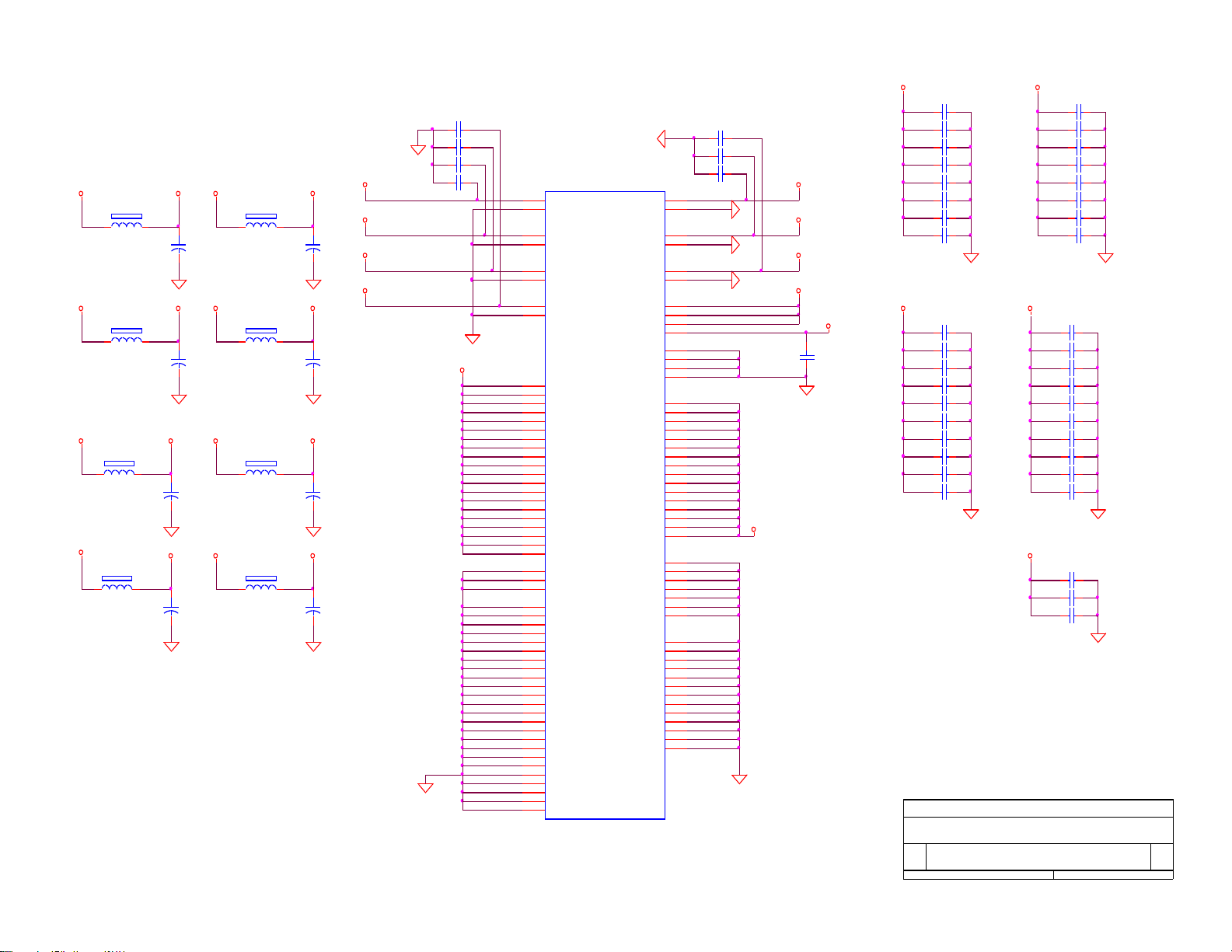
32
C4
C302 0.1uF
3.3VM
C303 0.1uF
AF13
U2.U23
U2.U4
C332
0.1uF
B4
C309 0.1uF
L301
600 OHM
3.3VM
D7
MPLLVDD
C346 0.1uF
U2.D9
C342 0.1uF
2.5V
+
C353
10uF/16V
Power and Ground
U300F
SPV301A
M12
M13
M14
M15
N12
N13
N14
N15
P12
P13
P14
P15
D15
L12
L13
L14
L15
L16
M11
M16
N11
N16
P11
P16
R11
R16
T11
T12
T13
T14
T15
R12
T16
A1
A2
B1
B2
C1
C3
D4
AC8
AC11
AC15
AC16
AC17
D9
D10
D11
D17
D18
D19
K4
K23
L4
L23
T23
U4
U23
V4
V23
AA23
AC9
AC10
AC18
AC19
AC20
D12
D13
D14
M4
M23
N4
N23
P23
R23
Y23
B4
A3
C4
B3
E4
D1
AE7
AD8
AE8
AD12
AE10
AD11
AE11
AE12
AF13
AF14
D7
B6
A4
C6
B5
D6
L11
AC12
D16
T4
R13
R14
R15
DVSS33_TB1
DVSS33_TB2
DVSS33_TB3
DVSS33_TB4
DVSS33_TB5
DVSS33_TB6
DVSS33_TB7
DVSS33_TB8
DVSS33_TB9
DVSS33_TB10
DVSS33_TB11
DVSS33_TB12
DVSS25_TB1
DVSS25_TB2
DVSS25_TB3
DVSS25_TB4
DVSS25_TB5
DVSS25_TB6
DVSS25_TB7
DVSS25_TB8
DVSS25_TB9
DVSS25_TB10
DVSS25_TB11
DVSS25_TB12
DVSS25_TB13
DVSS25_TB14
DVSS25_TB15
DVSS25_TB16
DVSS25_TB17
DVSS25_TB18
DVSS25_TB19
DVSS33_TB13
DVSS25_TB20
DVSS33_1
DVSS33_2
DVSS33_3
DVSS33_4
DVSS33_5
DVSS33_6
DVSS33_7
DVDD25_1
DVDD25_2
DVDD25_3
DVDD25_4
DVDD25_5
DVDD25_6
DVDD25_7
DVDD25_8
DVDD25_9
DVDD25_10
DVDD25_11
DVDD25_12
DVDD25_13
DVDD25_14
DVDD25_15
DVDD25_16
DVDD25_17
DVDD25_18
DVDD25_19
DVDD25_20
DVDD33_1
DVDD33_2
DVDD33_3
DVDD33_4
DVDD33_5
DVDD33_6
DVDD33_7
DVDD33_8
DVDD33_9
DVDD33_10
DVDD33_11
DVDD33_12
DVDD33_13
DVDD33_14
DVDD33_15
DVDD33_16
ADCVDD33
ADCVSS33
RVDD33
RVSS33
UVDD33
UVSS33
AVDD33_1
AVDD33_2
AVDD33_3
AVDD33_4
AVSS33_1
AVSS33_2
AVSS33_3
AVSS33_4
MPLLVDD25
MPLLVSS25
OPLLVDD25
OPLLVSS25
UPLLVDD25
UPLLVSS25
DPLLVDD25
DPLLVSS25
DVSS25_TB21
DVSS25_1
DVSS25_2
DVSS25_3
DVSS25_TB22
DVSS25_TB23
DVSS25_TB24
+
C325
10uF/16V
C319 0.1uF
U2.V23
C301 0.1uF
C334 0.1uF
L302
600 OHM
2.5V B5 SW_DACV3
DACV3
2.5V
C343 0.1uF
USBVDD3
3.3VM
+
C330
10uF/16V
U2.AC11
DACV3
OPLLVDD
U2.AC16
DPLLVDD
C350 0.1uF
2.5V
C304 0.1uF
OPLLVDD
C308 0.1uF
TV2054-2Ea
1
SPV301 POWER&GND
B
7 13Wednesday , April 07, 2004
Title
Size Document Number Rev
Date: Sheet of
VMV3
DPLLVDD
C344 0.1uF
U2.AC10
C320 0.1uF
U2.D14
U2.AC17
U2.M23
U2.AC20
U2.AE7
C355 0.1uF
C329 0.1uF
C340 0.1uF
C335 0.1uF
3.3VM
C310 0.1uF
U2.D13
C352 0.1uF
C337 0.1uF
ADCV3
U2.D19
C327 0.1uF
U2.AC15
C323 0.1uF
U2.N4
3.3VM
C326 0.1uF
U2.AD8
C333 0.1uF
C305 0.1uF
U2.Y23
2.5V
L305
600 OHM
U2.D12
U2.P23
C314
0.1uF
+
C324
10uF/16V
C306 0.1uF
U2.AC18
U2.AC9
U2.AC8
C316 0.1uF
+
C348
10uF/16V
C322 0.1uF
UPLLVDD
USBVDD3
C318 0.1uF
U2.D18
A4
+
C347
10uF/16V
U2.L4
C341 0.1uF
U2.R23
C351 0.1uF
U2.K4
ADCV3
VMV3
2.5V
AD12
C321 0.1uF
3.3VM
U2.V4
L303
600 OHM
C339 0.1uF
C317 0.1uF
U2.T23
C315 0.1uF
C313 0.1uF
U2.K23
3.3VM
C338 0.1uF
U2.D10
C311
0.1uF
U2.AA23
C312 0.1uF
L307
600 OHM
L304
600 OHM
L306
600 OHM
U2.M4
U2.AE8
U2.D11
UPLLVDD
E4
+
C354
10uF/16V
+
C331
10uF/16V
U2.D17
2.5V
C349 0.1uF
3.3VM
C345 0.1uF
C307 0.1uF
L308
600 OHM
U2.L23
DACV3
U2.AC19
MPLLVDD
C328 0.1uF
U2.N23
C336 0.1uF
Page 34

33
T11
T45
T32
T6
X400
12MHz
C430
0.47uF
SDA3,4,5,6,9,11
T38
T21
T48
T29
T19
C428
22pF
T35
R447
150 1/16W
R443150 1/16W
T34
T10
T43
R418 4.7K 1/16W
T25
T13
R438 100K 1/16W
R4164.7K 1/16W
T31
T9
VD_HS 4,6
T52
R430
33K 1/16W
T38
C421 0.1uF
NC
T14
T24
C431
0.47uF
T2
T35
R454
100K 1/16W
TV2054-2Ea
1.0
TELETEXT
AOC (Top Victory) Electronics Co., Ltd.
B
8
13
Wednesday , April 07, 2004
Title
Size Document Number Rev
Date: Sheet of
VD_VOUT1 1
C432
0.47uF
T20
T9
R442
150 1/16W
T36
T15
T46
T41
R4174.7K 1/16W
R439 100K 1/16W
U402
SAA5264PS
13
14
15
22
23
24
25
26
27
28
29
30
31
34
33
32
35
36
37
38
39
40
41
42
43
44
9
10
11
12
52
51
50
49
48
47
46
45
16
17
18
19
20
21
8
7
6
5
4
3
2
1
VSSC
SCL(NVRAM)
SDA(NVRAM)
VSSA
CVBS0
CVBS1
SYNC_FILTER
IREF
FRAME
TEST
COR
P3.4/PWM7
VDDA
R
G
B
VDS
HSYNC
VSYNC
VSSP
VDDC
OSCGND
XTALIN
XTALOUT
RESET
VDDP
P3.0/ADC0
P3.1/ADC1
P3.2/ADC2
P3.3/ADC3
P1.5
P1.4
SDA
SCL
P1.3
P1.2
P1.1
P1.0
P0.2
P0.3
P0.4
P0.5
P0.6
P0.7
P2.7/PWM6
P2.6/PWM5
P2.5/PWM4
P2.4/PWM3
P2.3/PWM2
P2.2/PWM1
P2.1/PWM0
P2.0/PWM
T30
R451
100K 1/16W
C412
0.1uF
T23
L402
600 OHM
C415
0.1uF
5V
T26
T25
TEXT_B 4
T33
NC
T15
T19
T37
T52
T28
L400
600 OHM
T39
T1
R420
22 1/16W
+
C424
10uF/16V
T13
T12
R429
75 1/16W
VD_VS 4,6
T28
T3
R460 75 1/16W
C411
0.1uF
C433
0.1uF
T30
SCL3,4,5,6,9,11
T22
T31
T46
T50
5V
T40 T36T49
U400
M24C02WMN6
8
1
2
3
4 7
6
5
VCC
A0
A1
A2
VSS WP
SCL
SDA
NC
TEXT_G 4
+
C414
10uF/16V
R428
75 1/16W
R453
2.2K 1/16W
T29
TEXT_FB 4
T17
T34
T16
T44
R450
100K 1/16W
R448
150 1/16W
T44
AGND
T32
T2
T20
T41
C430 431 432 Bom use 0 OHM
T50
T51
C422
0.1uF
3.3VS
R452
220 1/16W
3.3VS
T11
NC
T26
T7
R435 75 1/16W
Q402
PMBS3904
32
1
T12
D400
1N4148W
5264_RST5
T3
R432
24K 1/16W
NC
RESET_OUT
T1
R449
150 1/16W
T17
T16
RESET_OUT
T37
R433 75 1/16W
T14
T4
NC
T24
T18
T10
T27
AGND
Q406
PMBS3906
3 2
1
R427
75 1/16W
T42
T4
+
C410
10uF/16V
T6
T27
T33
High active
T49
NC
T43
T5
T47
R458 0 1/16W
T40
U403
SAA5264PS
13
14
15
22
23
24
25
26
27
28
29
30
31
34
33
32
35
36
37
38
39
40
41
42
43
44
9
10
11
12
52
51
50
49
48
47
46
45
16
17
18
19
20
21
8
7
6
5
4
3
2
1
VSSC
SCL(NVRAM)
SDA(NVRAM)
VSSA
CVBS0
CVBS1
SYNC_FILTER
IREF
FRAME
TEST
COR
P3.4/PWM7
VDDA
R
G
B
VDS
HSYNC
VSYNC
VSSP
VDDC
OSCGND
XTALIN
XTALOUT
RESET
VDDP
P3.0/ADC0
P3.1/ADC1
P3.2/ADC2
P3.3/ADC3
P1.5
P1.4
SDA
SCL
P1.3
P1.2
P1.1
P1.0
P0.2
P0.3
P0.4
P0.5
P0.6
P0.7
P2.7/PWM6
P2.6/PWM5
P2.5/PWM4
P2.4/PWM3
P2.3/PWM2
P2.2/PWM1
P2.1/PWM0
P2.0/PWM
T21
T7
TEXT_R 4
T23
T42
R444 0 1/16W
T18
T45
R441
150 1/16W
R440
150 1/16W
NC
T8
R419
33K 1/16W
T5
T51
R431
220 1/16W
T8
VD_VOUT4
T39
T47
C427
22pF
+
C434
10uF/16V
R457 0 1/16W
T22
T48
C426
0.1uF
Page 35

34
ROUT4
3.3V_AP
BOUT5
D501
BAV99
3
1
2
VSEL_HS 2
ROUT0
ROUT6
L502
600 OHM
C518
0.1uF
C532
0.1uF
C506
0.47uF/50V
D503
MLL4148
C515
0.1uF
ZD502
MLL752A
VGA_HS
R515
NC
ZD503
MLL752A
BOUT3
BOUT1
RP503
100 1/16W
1
2
3
4
8
7
6
5
3.3V_AP
C511
100pF
NC
C516
0.1uF
ZD501
MLL752A
AGND
C536
0.1uF
+
C524
10uF/16V
VSEL_VS 2
D504
MLL4148
C529
0.1uF
VGA_SCL
TV2054-2Ea
1.0
AD9883
AOC (Top Victory) Electronics Co., Ltd.
9
13
Wednesday , April 07, 2004
Title
Size Document Number Rev
Date: Sheet of
Q500
PMBS3904
32
1
C504
33pF
AD_HS 6
VIDEO_SEL2,6
R513
1K 1/16W
3.3VDD
ROUT2
GOUT4
R512
NC
R500
1K 1/16W
AGND
5V
C523
0.1uF
R508
4.7K 1/16W
C535
0.1uF
AGND
D500
BAV99
3
1
2
3.3V_AD
AGND
VGA_SDA
AGND
VGA_VS
3.3V_AD
AGND
C509
0.1uF
L503
600 OHM
RP501
100 1/16W
1
2
3
4
8
7
6
5
3.3VDD
R501
2.7K 1/16W
TX 5
R649 2.2K 1/16W
AGND
VGA_VS
C530
0.1uF
SDA3,4,5,6,8,11
ROUT5
RX
VGA_SDA
CN500
CONN
2
4
6
8
10
1
3
5
7
9
GREEN
BOUT2
L500
150 OHM
ROUT3
NC
VGA_VS 2
SCL3,4,5,6,8,11
U501
AD9883A
1
2
3
4
5
6
7
8
9
10
11
12
13
14
15
16
17
18
19
20
21222324252627282930313233343536373839
40
41
42
43
44
45
46
47
48
49
50
51
52
53
54
55
56
57
58
59
60
61626364656667686970717273747576777879
80
GND
G7
G6
G5
G4
G3
G2
G1
G0
GND
VDD
B7
B6
B5
B4
B3
B2
B1
B0
GND
GND
VDD
VDD
GND
GND
VD
VD
GND
COAST
HSYNC
VSYNC
GND
FILT
PVD
PVD
GND
MIDSC V
CLAMP
VD
GND
GND
VD
BAIN
GND
VD
VD
GND
GAIN
SOGIN
GND
VD
VD
GND
RAIN
A0
SCL
SDA
REF BYPASS
VD
GND
GNDVDGND
VSOUT
SOGOUT
HSOUT
DATACLK
GND
VDDR7R6R5R4R3R2R1R0
VDD
VDD
GND
C528
0.1uF
C521
0.1uF
C533
0.1uF
3.3V_AP
SCL3,4,5,6,8,11
VSEL_B2
C500
0.0082uF
TX
R504
22 1/16W
C514
0.1uF
SDA3,4,5,6,8,11
5VD_ADDC
C527
0.1uF
VGA_HS 2
C526
0.1uF
SCART_CVBS1,2
ZD500
MLL752A
C503
0.082uF
R507
75 1/16W
C508
0.47uF/50V
AD_Clamp6
ROUT7
GOUT2
5V
VSEL_G2
GOUT1
R503
22 1/16W
RED
RP505
100 1/16W
1
2
3
4
8
7
6
5
VGA_R 2
C505
0.47uF/50V
L506
600 OHM
VGA_SCL
C501
0.1uF
VSEL_R2
VGA_G 2
R650
0 1/16W
3.3V_AD
R506
75 1/16W
BOUT0
R502
22 1/16W
BOUT7
AD_VS 6
BLUE
L501
600 OHM
COAST6
C522
0.1uF
GOUT[0..7] 6
C531
0.1uF
5VP
AGND
AGND
VGA_B 2
GOUT3
AGND
GOUT5
C512
100pF
BOUT4
GOUT6
AD_SOG6
R509
4.7K 1/16W
AGND
33L800910H
BOUT[0..7] 6
3.3VA
L504
600 OHM
R511
75 1/16W
TX GOUT0
U500
24LC02
1
2
3
45
6
7
8
NC
NC
NC
VSSSDA
SCL
VCLK
VCC
ISP 5
C510
22pF
RP504
100 1/16W
1
2
3
4
8
7
6
5
R505
1K 1/16W
AD_CLK 6
BOUT6
RP500 100 1/16W
1
2
3
4
8
7
6
5
RP502
100 1/16W
1
2
3
4
8
7
6
5
C534
0.1uF
3.3VDD
GOUT7
C507
0.001uF
C517
0.1uF
C502
0.1uF
R653
NC
AGND
D502
BAV99
3
1
2
L505
600 OHM
5VP
RX 5
ROUT1
+
C525
100uF/16V
CN501
DB15
1
6
2
7
3
8
4
9
5
11
12
13
14
15
10
1716
R648 1K 1/16W
+
C513
100uF/16V
C520
0.1uF
AGND
RX
R514
1K 1/16W
R510
75 1/16W
C519
0.1uF
R651 0 1/16W
ROUT[0..7] 6
Page 36
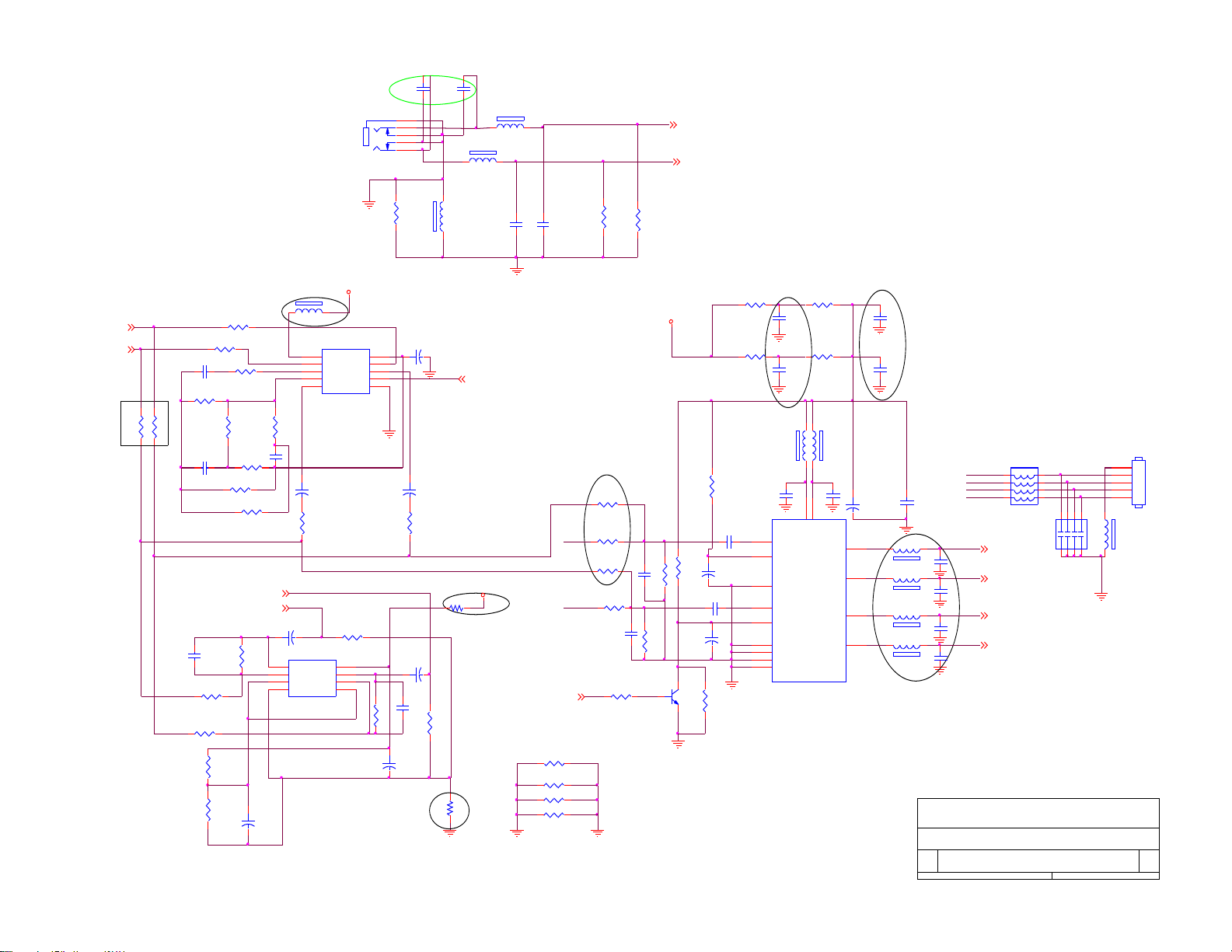
35
R625
10K 1/16W
R4
0 1/10W
R621
4.7K 1/16W
R614
100 1/16W
C635
560pF
R629
10K 1/16W
R619
31.6K 1/16W
R647
NC
R655
3.9 3W
C664
0.1uF
R654
3.9 3W
R636
1K 1/16W
C641
0.0047uF
+
C643
2.2uF/16V
L_OUT11
L614
120 OHM
C639
0.47uF/50V
+
C653
10uF/16V
L604
300 OHM
+
C649
10uF/16V
+
C651
10uF/16V
R630
1K 1/16W
PC_R 11
C669
0.1uF
R632
3.9K 1/16W
R622
1.5K 1/16W
R615
1K 1/16W
TV2054-2Ea
1.0
AUDIO
AOC (Top Victory) Electronics Co., Ltd.
A3
10 13Wednesday , April 07, 2004
Title
Size Document Number Rev
Date: Sheet of
MUTE6
R617NC
PC_L 11
R627
3.9K 1/16W
R459
0 1/10W
EAR_L1
R618
47K 1/16W
R616
100K 1/16W
Audio_R- 1
R645 0 1/10W
C672
330p
R628
1K 1/16W
+ C652
100uF/16V
R612
10K 1/16W
C655
0.1uF
EAR_R
C645
0.1uF
R620
3.9K 1/16W
8V
PRE_R
+
C648
100uF/16V
R643
3.9 3W
PRE_L
R640
10K 1/16W
SRS_CTL 6
AGND
C6560.001uF
C6580.001uF
EAR_R1
C6570.001uF
Audio_R+ 1
U603
PT2308S
1 8
2 7
3 6
4 5
OUT1 VDD
IN1- OUT2
IN1+ IN2GND IN2+
R656
0 1/10W
R600NC
L600
300 OHM
C647
0.22uF
+
C638
22uF/16V
U600
M62438FP
1
2
3
4
5 6
7
8
9
10
VCC
IN R
DIFF
FILTER
OUT R GND
CNTL
OUT L
IN L
REF IN
del c632.c633
5V_A
C671
0.1uF
R624
100 1/16W
C666
0.1uF
R_OUT11
R639
10K 1/16W
Q600
PMBS3904
32
1
AUDIO_GND
C665
0.1uF
C654
0.1uF
Audio_L+ 1
CP600
22pF
123
4 5
678
L608
150 OHM
PRE_R
L607
150 OHM
L612
120 OHM
AGND
L605
150 OHM
R644
3.9 3W
12V_A
C640
0.47uF/50V
R613
100 1/16W
R646
NC
+
C646
100uF/16V
R638
1K 1/16W
R657
0 1/10W
+
C644
220uF/16V
For without SRS
C634
560pF
+
C642
2.2uF/16V
L606
150 OHM
L611
120 OHM
Audio_L- 1
C670
0.1uF
R637
1K 1/16W
R631
3.9K 1/16W
C650
0.22uF
C673
330p
L613
120 OHM
LP600
120 OHM(8P4R)
1
2
3
45
6
7
8
PRE_L
R634
1K 1/16W
R633
10K 1/16W
U602
TDA7266D
7
14
9
13
1
10
11
20
2
5
19
16
6
15
8
IN1
IN2
ST_BY
S_GND
PW_GND
PW_GND
PW_GND
PW_GND
OUT1+
OUT1-
OUT2+
OUT2-
VCC
VCC
MUTE
R658
0 1/10W
R635
3.9K 1/16W
R652 0 1/16W
R626
10K 1/16W
C668
0.1uF
CN601
PC_AUDIO
1
2
5
3
4
C667
0.1uF
C6590.001uF
L610
150 OHM
R611
10K 1/16W
R623
100 1/16W
CN600
CONN
1
2
3
4
5
EAR_L
Page 37
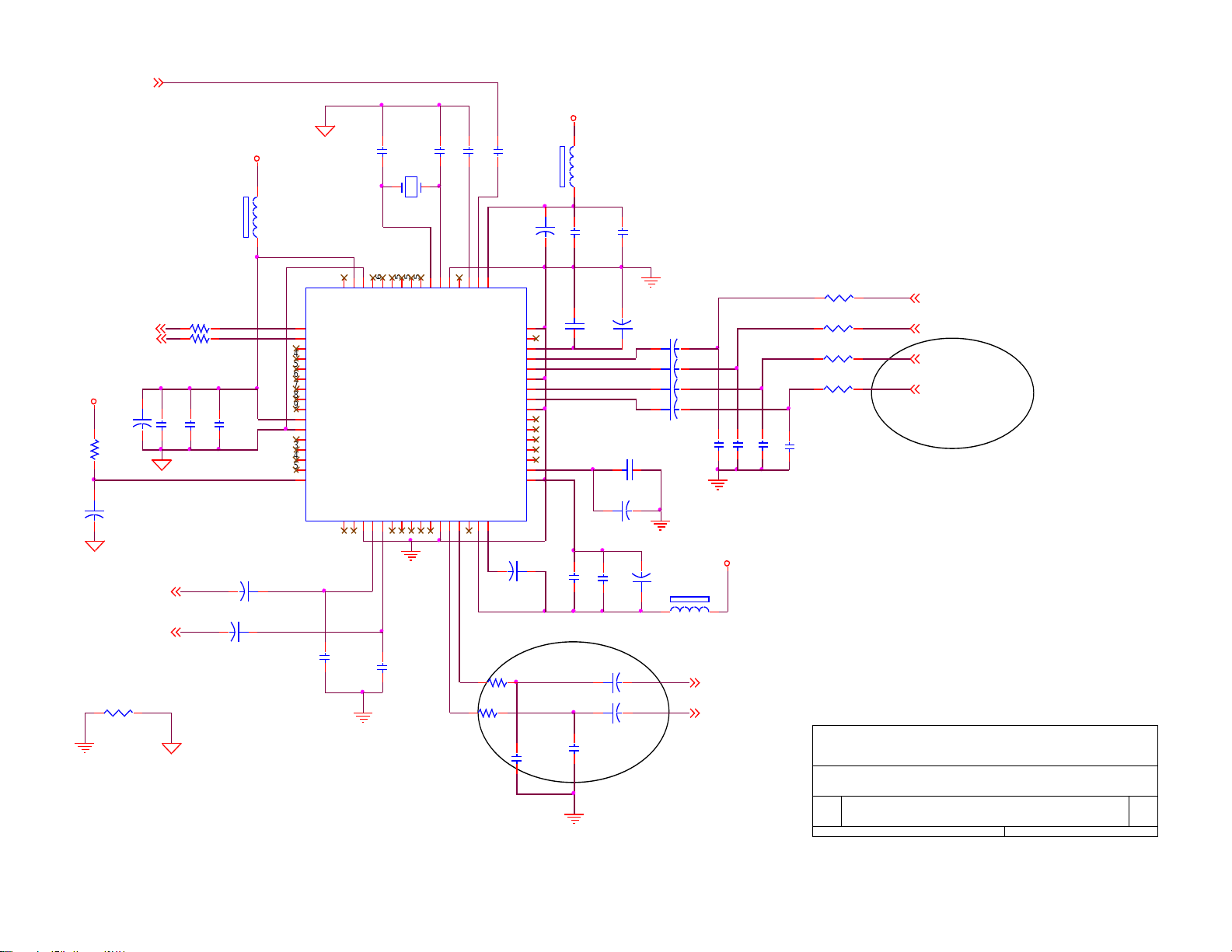
36
C620
330pF
C630
0.01uF
C608
0.1uF
+
C610
1uF/16V
L601
600 OHM
C622
0.1uF
L602
600 OHM
+
C605
100uF/16V
R608
0 1/16W
R604
100 1/16W
8V
C617
470pF
C631
0.01uF
U601
MSP3455
1
2
3
4
5
6
7
8
9
10
11
12
13
14
15
16
171819202122232425262728293031
32
33
34
35
36
37
38
39
40
41
42
43
44
45
46
47
48
495051525354555657585960616263
64
SCL
SDA
I2S_CL
I2S_WS
I2S_DA_OUT
I2S_DA_IN1
ADR_DA
ADR_WS
ADR_CL
DVSUP
DVSS
I2S_DA_IN2
NC
NC
NC
RESETQ
NCNCVREF2
DACM_R
DACM_LNCNCNCNCNCVREF1
SC1_OUT_R
SC1_OUT_LNCAHVSUP
CAPL_M
AHVSS
AGNDC
NC
NC
NC
NC
NC
ASG
SC2_IN_L
SC2_IN_R
ASG
SC1_IN_L
SC1_IN_R
VREFTOP
MON_IN
AVSS
AVSUP
ANA_IN1+
ANA_IN-NCTESTEN
XTAL_IN
XTAL_OUT
TP
NC
NC
NC
D_CTR_I/OUT1
D_CTR_I/OUT0
ADR_SEL
STANDBYQ
NC
C600
0.0015uF
R602
100 1/16W
LINE_O_L 1
C607
0.0015uF
TV2054-2Ea
1.0
Audio decoder
AOC (Top Victory) Electronics Co., Ltd.
A4
11
13
Wednesday, April 07, 2004
Title
Size Document Number Rev
Date: Sheet of
C661
0.01uF
C628
470pF
5V_A
LINE_O_R 1
C615
0.0015uF
R603
470 1/16W
+
C629
1uF/16V
C601
3.3pF
+
C662
1uF/16V
C603
56pF
C616
220pF
SCL3,4,5,6,8,9
C619
330pF
PC_L 10
C602
3.3pF
C604
56pF
SDA3,4,5,6,8,9
+
C626
10uF/16V
L603
600 OHM
TUNER_SIF3
C621
330pF
L_OUT10
5V_A
+
C613
1uF/16V
+
C625
10uF/16V
PC_R 10
R_OUT10
ASEL_O_L 2
C606
470pF
C660
0.01uF
+
C624
3.3uF/16V
+
C611
1uF/16V
R607
4.7K 1/16W
ASEL_O_R 2
+
C623
22uF/16V
R605
470 1/16W
R806
100 1/16W
5V_A
R606
470 1/16W
+
C614
10uF/16V
+
C627
1uF/16V
+
C609
10uF/16V
X600
18.432MHz
R805
100 1/16W
C618
330pF
+
C663
1uF/16V
R601
470 1/16W
+
C612
1uF/16V
Page 38
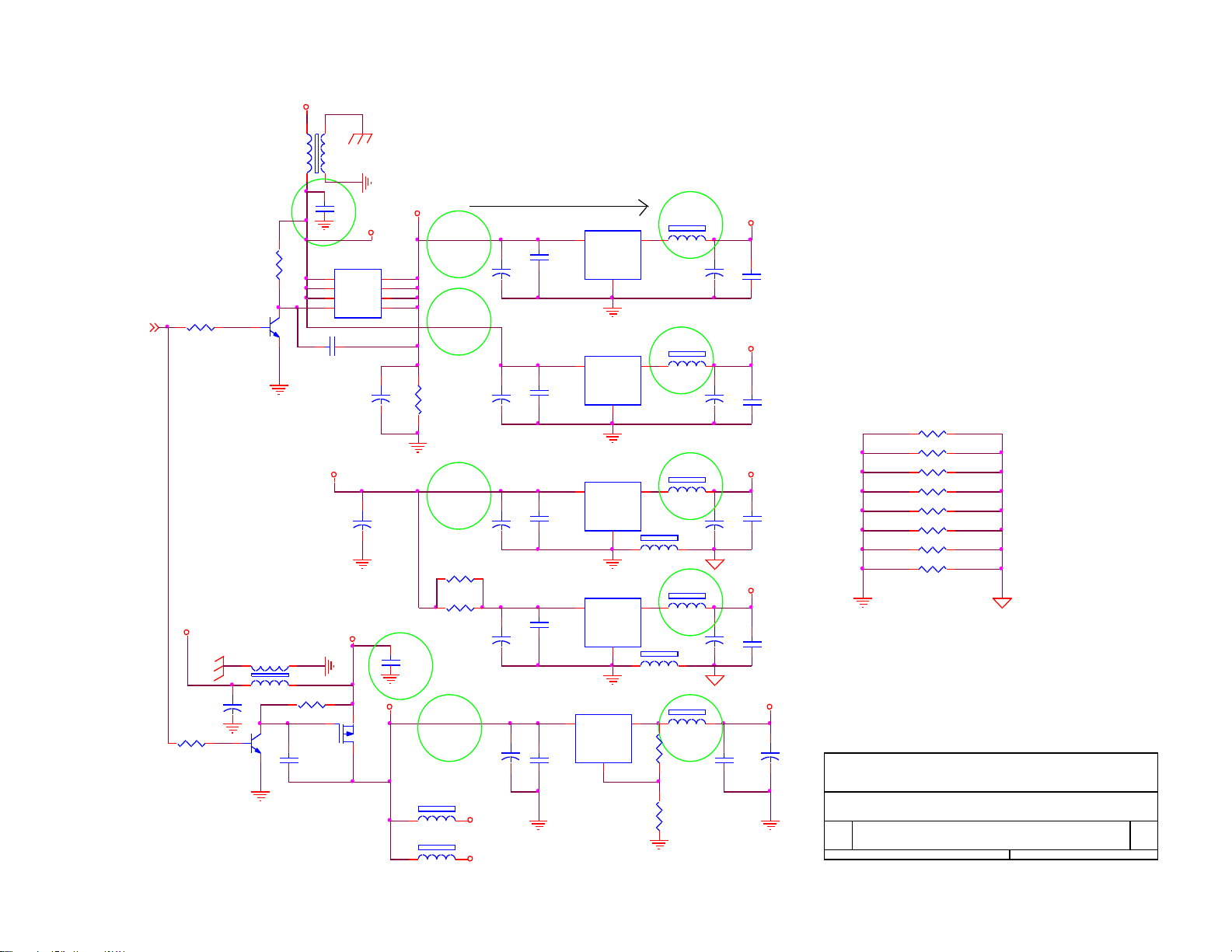
37
R711 0 1/10W
+C717
47uF/16V
+
C715
10uF/16V
L710
600 OHM
2.5V : For Scaler spv301
1 3
45
L701
L
AGND
C722
0.1uF
R716 0 1/10W
R712 0 1/10W
+
C708
10uF/16V
U704
3 2
1
VI VO
GND
C724
0.1uF
C725
0.1uF
AGND
+
C707
10uF/16V
+5VP
U703
3 2
1
VI VO
GND
8V :FOR MSP3455G/M62438/uPD64038
AGND
U702
3 2
1
VI VO
GND
TV2054-2Ea
1.0
POWER
AOC (Top Victory) Electronics Co., Ltd.
A4
12
13
Wednesday , April 07, 2004
Title
Size Document Number Rev
Date: Sheet of
C716
0.1uF
AGND
5V
12V
AGND
AGND
L704
600 OHM
5VP : From Power Supply 5V
U701
3 2
1
VI VO
GND
AGND
3.3VS : For Video Decoder VPC3230D
/ Teltext SAA5264
R714 0 1/10W
R702
22K 1/16W
R715 0 1/10W
5VP
AGND
AGND
R710 0 1/10W
5V
12VP : From Power Supply12V
12V_T : For tuner boost
8V
AGND
Q703
PMBS3904
32
1
AGND
C723
0.1uF
C714
0.1uF
AGND
2.5V
U700
3 2
1
VI VO
GND
R717 0 1/10W
L706
600 OHM
+
C701
10uF/16V
C712
0.1uF
AGND
5V : For Tuner/VPC3230D/MSP3455G/
TVP5150/PT2308/PT2314/Z86129/uPD64038
3.3VA
C726
0.1uF
+C713
47uF/16V
R718
6.2 1W
AGND
PWR_ON5
L709
600 OHM
R713 0 1/10W
+
C706
47uF/16V
C705
0.1uF
C709
0.1uF
L702
600 OHM
3.3VM
+
C710
100uF/16V
12VP
R719
6.2 1W
+
C711
10uF/16V
R700
120 1/16W
AGND
1 3
45
L707
L
+
C721
10uF/16V
AGND
Q700
AO3401
L700
600 OHM
+
C703
10uF/16V
move
Q702
PMBS3904
32
1
L703
600 OHM
R703
3K 1/16W
5VP
AGND
3.3VS
+
C720
10uF/16V
R706
620 1/8W
3.3VA : For ADC AD9883
12V_T
Q701
AO4403
1
2
3
4
8
7
6
5
S1
S1
S1
G1
D1
D1
D1
D1
C718
0.1uF
12VS
12V_A
L708
600 OHM
3.3VM : For Scaler spv301
L705
600 OHM
C704
0.1uF
C702
0.1uF
R704
47K 1/16W
R705
22K 1/16W
12V_A : For Audio AMP TDA7266D
+
C719
10uF/16V
C700
0.1uF
R701
47K 1/16W
Page 39

38
U802
LM3940S-3.3
1 3
2
IN OUT
GND
G7
G5
PAN_PWR1,5
R1
R804
C1
0.1uF
R2
R15 0 1/10W
RN4
0
1
2
3
4
8
7
6
5
3.3VM
L803NC
R6
LVDS_EN5
R11 0 1/8W
TV2054-2Ea
1.0
LVDS
AOC (Top Victory) Electronics Co., Ltd.
B
13
13
Wednesday , April 07, 2004
Title
Size Document Number Rev
Date: Sheet of
R803
NC
G[0..7]1,6
G1
+
C804
10uF/16V
C800
0.1uF
R7 0 1/10W
L802
600 OHM
B6
AGND
B2
RN1
0
1
2
3
4
8
7
6
5
AGND
P_CLK1,6
TXA3p
B7
R800
0 1/16W
L800
600 OHM
R4
B1
NT7181FQ
3.3VM
TXA1p
3.3VM
R9
0 1/10W
B0
R5 0 1/10W
AGND
R1 0 1/8W
C807
0.1uF
AGND
R16
0 1/10W
G6
CN800
CONN
1
2
3
4
5
6
7
8
9
10
11
12
13
14
15
16
17
18
19
20
R2 0 1/8W
TXA0m
R802
10K 1/16W
G0
TXA2p
R10 0 1/16W
P_Hs1,6
B3
TXA2m
R13 0 1/10W
+
C809
10uF/16V
R14 0 1/10W
U800
51
52
54
55
56
2
3
4
6
7
8
10
11
12
14
15
16
18
19
20
22
23
24
25
27
28
30
50
47
45
41
37
39
48
46
42
38
40
31
32
17
19263444
51321295333353643
49
TXIN0
TXIN1
TXIN2
TXIN3
TXIN4
TXIN5
TXIN6
TXIN7
TXIN8
TXIN9
TXIN10
TXIN11
TXIN12
TXIN13
TXIN14
TXIN15
TXIN16
TXIN17
TXIN18
TXIN19
TXIN20
TXIN21
TXIN22
TXIN23
TXIN24
TXIN25
TXIN26
TXIN27
TXOUT0
TXOUT1
TXOUT2
TXOUT3
TXCOUT
TXOUT0
TXOUT1
TXOUT2
TXOUT3
TXCOUT
CLKIN
PWRDN
VCC
VCC1
VCC2
VCC3
PVCC
OVCC
GND1
GND2
GND3
GND4
GND5
PGND1
PGND2
OGND1
OGND2
OGND3
L801
600 OHM
B5
AGND
TXA1m
R801
1K 1/16W
AGND
C803
0.1uF
RN2
0
1
2
3
4
8
7
6
5
C801
0.1uF
TXA0p
G4
For EMI
P_DATAEN1,6
B4
R7
C802
0.1uF
C805
0.1uF
R3
R3 0 1/10W
R5
P_Vs1,6
3.3VA
G3
RN3
0
1
2
3
4
8
7
6
5
R12 0 1/10W
R[0..7]1,6
G2
C808
0.1uF
B[0..7]1,6
R0
+
C806
10uF/16V
TXACKp
Page 40

39
R920
47_1/2W_M
D902
P S10 2R
C909
NC
R927
2.43K F
- +
B D901
GB U405 2
1
3
4
Q902
2N3906
!
SG684 1
IC901
S G6841
1 3
4
72
5 6
8
D903
1N4148/S MD
!
O
O
O
T901
P Q26/22.5
4
12
6
7
3
2
8
11
C906
152P/1KV
R902
1M(1206)
12V
12V
FB901
B EA D
!
+
C907
22UF/50V
C918
0.1UF
!
R913
20K
!
R917
100
R905
1M(1206)
C912
0.1UF
C919
NC
R919
47_1/2W_M
+
C905
150uF/400V
5V
D911
MOS P E C 20100
C903
0.47uF/250V
!
ZD901
RLZ20B
C911
0.1uF/50V
L901
73L174-29-LS
1 4
2 3
R910
0
!
IC903
HTL431
R904
1M(1206)
F902
5A /24V/1206
R923
0
C901
220PF/250V
!
C917
0.1UF
R909
10(1206)
R916
4.7K
L903
73L-253-91L
1
2
!
IC902
P C123FY2 4P
12
43
D901
FR107
Q901
2S K2 9961
32
+
C920
1000UF/16V
GND
R907
1M(1206)
R921
240(1206)
R901
1M(1206)
80L L17T-5
12V
+
C914
2200UF/16V
!
R926
9.31K F
R908
3R3/1206
R903
100K_2W
F901
2.5A/250V
TO INVERTER
GND
!
5Vout
+
C916
470UF/16V
R914
0.3_2WR912
20K
C904 0.22uF/275V
!
R924
1K
12Vout
ZD902
RLZ12B
L902
73L174-31
1 4
2 3
!
R918
4.7K
A DJ
R906
1M(1206)
C902
220PF/250V
FB902
B EA D
C908
0.1UF
ON/ OFF
!
R922
1K
5V
Q903
2N3904
C921
4700PF/250V
CN 901
12
3
R911
24K F
GND
!
R925
1K
!
<Doc> <RevCode>
<Title>
B
1 1Tuesday, N ovem ber 16, 2004
Title
S ize Document Number Rev
Date: S heet of
C910
NC
CN902
7
6
5
2
1
3
4
8
9
10
!
C913
102P_500V
!
R915
4.7K
TO AUDIO
D910
MOS P E C 20100
+
C915
2200UF/16V
NR 901
61L58-050-WT
9.2 POWER BOARD SCHEMATIC DIAGRAM
Page 41

40
C103
10NF
+
C106
1000uF/16V
D101
SR24
R103
20KF
LM3485
IC102
1
6
7
5
2
8
3
4
Isense
PWR GND
PGATE
ADJ
GND
VIN
N.C
FB
C104
NC
C105
100PF(NPO)
5Vout
C107
0.1UF
D102
SR24
R101
39K
FB101
BEAD
C102
0.1UF
MINI SO8
12V
+
C101
1000uF/16V
Q101
SI4431DY-T1
4
8
5
6
7
3
2
1
<Doc> <RevCode>
<Title>
B
1 1Tuesday, November 16, 2004
Title
Size Document Number Rev
Date: Sheet of
R102
60KF
L101
22UH
Page 42

41
D20 2
BAV9 9
C21 8
27 P/ 3 KV
V _RE F
.
.
L206
73L174-39-ys
1 3
2 4
C214
0.1UF
R21 5 1K( 12 0 6)
C226
0.1UF
C20 8
1UF
D20 4
SMAL2 4 0 OR SR2 4
D20 9
BAV9 9
!
Q20 8
KTD1 6 9 1 (DIP&SM D)
1
2 3
V _SE N S OR _6
Q21 2
SST3 9 04
R237
6.8K
CN201
SM02B-BHSS-1-TB
1
2
R217
4.7K
R241
7.5K
V _SE N S OR _5
C202 0.01U F
R22 5
8. 2 K
.
.
L203
73L174-39-ys
1 3
2 4
V _SE N S OR _8
R24 7 30K
PT2 0 1
80 VL 2 0 T-1 -dn
5
4
6
71
2
3
9
Q20 1S I4 4 31 OR AO4 41 1
4
8
5
6
7
3
2
1
R211 15K
CN204
SM02B-BHSS-1-TB
1
2
V _SE N S OR _3
D211
RLZ8.2B
C224
0.1UF
D21 7
BAV9 9
!
B U_L
L204
15 0 UH(6 0-5 2)
D208 1N 4148
Q21 6
KTD1 6 9 1 (DIP&SM D)
1
2 3
C245
0.1UF
R24 2 1K (1 206 )
D21 5
SMAL2 4 0 OR SR2 4
R21 8 1K( 12 0 6)
C21 7
0. 1 UF
R24 8
18K
R22 6
NC
.
.
L205
73L174-39-ys
1 3
2 4
12V out
C22 2
27 P/ 3 KV
R238
16K
R22 3 30K
R20 2
1K MOF-DIP (1W )
R23 0
1K MOF-DIP (1W )
C21 9
27 P/ 3 KV
R244
18K
R201 4.7K
R24 5 1K (1 206 )
Q213
RK70 02
1
32
Q210
S ST3904
D2031N4148
V _SE N S OR _1
C203
1000UF/25V
CN205
SM02B-BHSS-1-TB
1
2
C227
1000PF
C220 0.01U F
D214
1N4148
C21 6
0. 2 2UF
R21 3 3 .9 K
C213
0.1UF
D22 0
BAV9 9
!
R22 0 30K
C22 3
0. 2 2UF /25 0 V
CN202
SM02B-BHSS-1-TB
1
2
C246
0.1UF
C212
1000PF
!
IC202
TL431
2 1
3
R24 3 1K (1 206 )
Q20 6
SST3 9 04
C204
1000UF/25V
C20 1
27 P/ 3 KV
R208
16K
D20 5
NC
CN206
SM02B-BHSS-1-TB
1
2
R22 4
18K
!
!
D201
RLZ8.2B
R25 2
NC
R20 4
1K MOF-DIP (1W )
C20 6
0. 2 2UF /25 0 V
R207
6.8K
R25 3 30K
Q20 9
SST3 9 04
C211
1UF
R212
7.5K
R22 1
2. 7 K
.
.
L202
73L174-39-ys
1 3
2 4
R24 6
2. 7 K
C21 5
0. 0 22 UF
C221
0.1UF
R209 0£[
R229 4.7K
D21 0
BAV9 9
Q21 1S I4 4 31 OR AO4 411
4
8
5
6
7
3
2
1
R228
4.7K
L201
15 0 UH(6 0-5 2)
IC201
LM339M
1234567 8
91011
12
13
14
OUT_2
OUT_1
VCC
IN_1 -
IN_1 +
IN_2 -
IN_2 + IN_3 -
IN_3 +
IN_4 -
IN_4 +
GND
OUT_4
OUT_3
R236
1M
Q20 5
KTD1 6 9 1 (DIP&SM D)
1
23
PT2 0 2
80 VL 2 0 T-1 -dn
5
4
6
71
2
3
9
C225
1UF
R25 1
8. 2 K
D212
1N4148
D20 7
BAV9 9
R219 18K
C210
0.1UF
CN203
SM02B-BHSS-1-TB
1
2
R210
1M
Q21 5
SST3 9 04
V _SE N S OR _7
R21 6 1K( 12 0 6)
R239
0£[
Q207
RK70 02
1
32
D21 6
NC
R23 2
1K MOF-DIP (1W )
<Doc> <RevCode>
<Title>
B
1 2Tuesday, N ovember 16, 2004
Title
S ize Document Number Rev
Date: S heet of
V _SE N S OR _4
C20 5
27 P/ 3 KV
C20 9
27 P/ 3 KV
D206
1N4148
C23 0
0. 2 2UF
R24 0
3. 9 K
D21 3
BAV9 9
D21 9
BAV9 9
Q20 3
DTA1 4 4 WK A
1
23
C207
0.1UF
ON/OFF
!
C22 9
0. 1 UF
C22 8
0. 0 22 UF
D218
1N4148
R22 2 4. 3 K
Q202
S ST3904
V _SE N S OR _2
R24 9
4. 3 K
+12VCC
Q20 4
DTC1 4 4 WK A
B U_R
R22 7 30K
R25 0 30K
R234 15K
!
Q21 4
KTD1 6 9 1 (DIP&SM D)
1
23
R214
4.7K(1206)
Page 43

42
Q222
S ST3904
C232
0.1UF
-
+
IC206C
LM324/SO_15
10
9
8
411
R272
300K
R298
300K
Q221
DTC144W K A
D227 1N 4148
R264
1M
D226 1N4148
+12VCC
R266
NC(1206)
V _SE NSO R _2
IC204
LM339M
1
2
3
4
5
6
78
910111213
14
OUT_2
OUT_1
VCC
IN_1 -
IN_1 +
IN_2 -
IN_2 +IN_3 -
IN_3 +
IN_4 -
IN_4 +
GND
OUT_4
OUT_3
R255
10K
R265
1M
V _SE NSO R _8
Q217
RK7002
1
32
R260
1M
<Doc> <RevCode>
<Title>
B
2 2Tuesday, N ovember 16, 2004
Title
S ize D ocument N umber R ev
Date: S heet of
R257
10K
V _SE NSO R _6
Q220
DTC144W K
2
1
3
R256
2M
R269
1K
R278
1M
Q219
S ST3904
V _SE NSO R _5
R258
1M
R273
1M
R262
1M
R267
100K
C242
0.1UF
R205
10K
R283 2M
R254
15K
5V out
D223
1N4148
R284
27K
R277
0£[
R2100
300K
R280 100K
V _SE NSO R _1
R299
300K
R288
150K
R274
47k
R281
51K
Q223
DTC144W K
2
1
3
R271
1M
C237
0.1UF
R291
680K
R294 300K
-
+
IC206B
LM324/SO_15
5
6
7
411
Q218
S ST3904
A DJ
C238
0.01UF
R292
100K
R289
100K
Q224
DTC144W K A
D222 1N4148
+
-
-
+
ST LM 358
IC205
LM358
3
2
1
4 8
5
6
7
R293 300K
R295 300K
V _RE F
R270
100£[(1206)
V _SE NSO R _3
R276
0£[
-
+
IC206A
LM324/SO_15
3
2
1
411
C235
0.1UF
C236
0.1UF
C240
0.1UF
B U_L
C231
4.7UF
R261
1M
R206
10KR268
51K
C247
0.01UF
R282
200K
C234
0.1UF
D228 1N 4148
D225 1N4148
D229
RLZ5.6B
R285
51K
R290 10K
C239
NC
D221 1N 4148
R287
1M
D224 1N 4148
-
+
IC206D
LM324/SO_15
12
13
14
411
C241
2.2UF
IC203
LM339M
1
234
5
6
78
910111213
14
OUT_2
OUT_1
VCC
IN_1 -
IN_1 +
IN_2 -
IN_2 +IN_3 -
IN_3 +
IN_4 -
IN_4 +
GND
OUT_4
OUT_3
R275
56K
R279
30K
V _SE NSO R _4
Delay-DIM
R263
1M
C233
0.1UF
V _SE NSO R _7
R259
1M
R286
100K
R296
680K
R297
100K
B U_R
C243
1UF
Q225
S ST3904
Page 44

43
9.3 KEY BOARD SCHEMATIC DIAGRAM
Page 45

44
9.4 HEADPHONE JACK BOARD SCHEMATIC DIAGRAM
Page 46

45
9.5 IR BOARD SCHEMATIC DIAGRAM
Page 47

46
10. MECHANICAL OF CABINET FRONT DIS- ASSEMBLY
Page 48

47
11. BOM LIST
Location
Part No. for TPV
Description
Quantity
007T 5 L 70
COMPOUND PALLET
1.000
015T5943 7
MAIN FRAME
1.000
015T8024 1
BKT-AC-LOCK
1.000
015V5930 9
BKT CONNECTOR
1.000
034T1223 CW 3L
COVER HINGE
1.000
034V1224 GM L
COVER CABLE
1.000
044T2004 1
EPS
1.000
044T2004 2
EPS
1.000
044T2004 5 1A
U TYPE SHEET FOR BASE
1.000
044T2004912 1A
CARTON
1.000
044T3231 15
EVA WASHER
1.000
044T3231 15528
EVA WASHER
1.000
044T3231 15548
EVA WASHER
1.000
044T6002700 8A
PAPER BOARD
1.000
044T9003210
CORNER PAPER
1.000
044TZ001200 4
PIZZA BOX
1.000
045T 88500 55
PALLET PE BAG
1.000
045T 88606 2
PE BAG FOR BASE
1.000
045T 88609 22
EPE COVER
1.000
045T 88626 3
PE BAG FOR MONITOR
1.000
050T 500 1
CABLE TIE
2.000
052T 1185
MIDDLE TAPE FOR CARTON
180.000
052T 1186
SMALL TAPE
10.000
052T 1207 A
ALUMINIUM TAPE
1.000
052T 1208 A
ALUMINIUM TAPE
4.000
052T 1211 B
ADHESIVE TYPE
1.000
052T6020 6
PROTECT FILM
1.000
052T6025 11676
INSULATE SHEET
1.000
071T 100521
CORE
1.000
085T 583501504
GASKET
1.000
085V 650 2
SHIELD MAIN
1.000
085V 653 1
SHIELD CONNETDR
1.000
089T 182 20 2
SCART CABLE
1.000
089T176J 50502
FFC CABLE
1.000
092TB1JX1A31GF
BATTERY
2.000
095T8014 5 22
FQE40020F
1.000
095T8014 8526
HARNESS
1.000
098TR8SWCNT F
REMOTE CONTROL
1.000
0M1V 140 12120
SCREW
6.000
EA64ASNBB3ECTM
Page 49
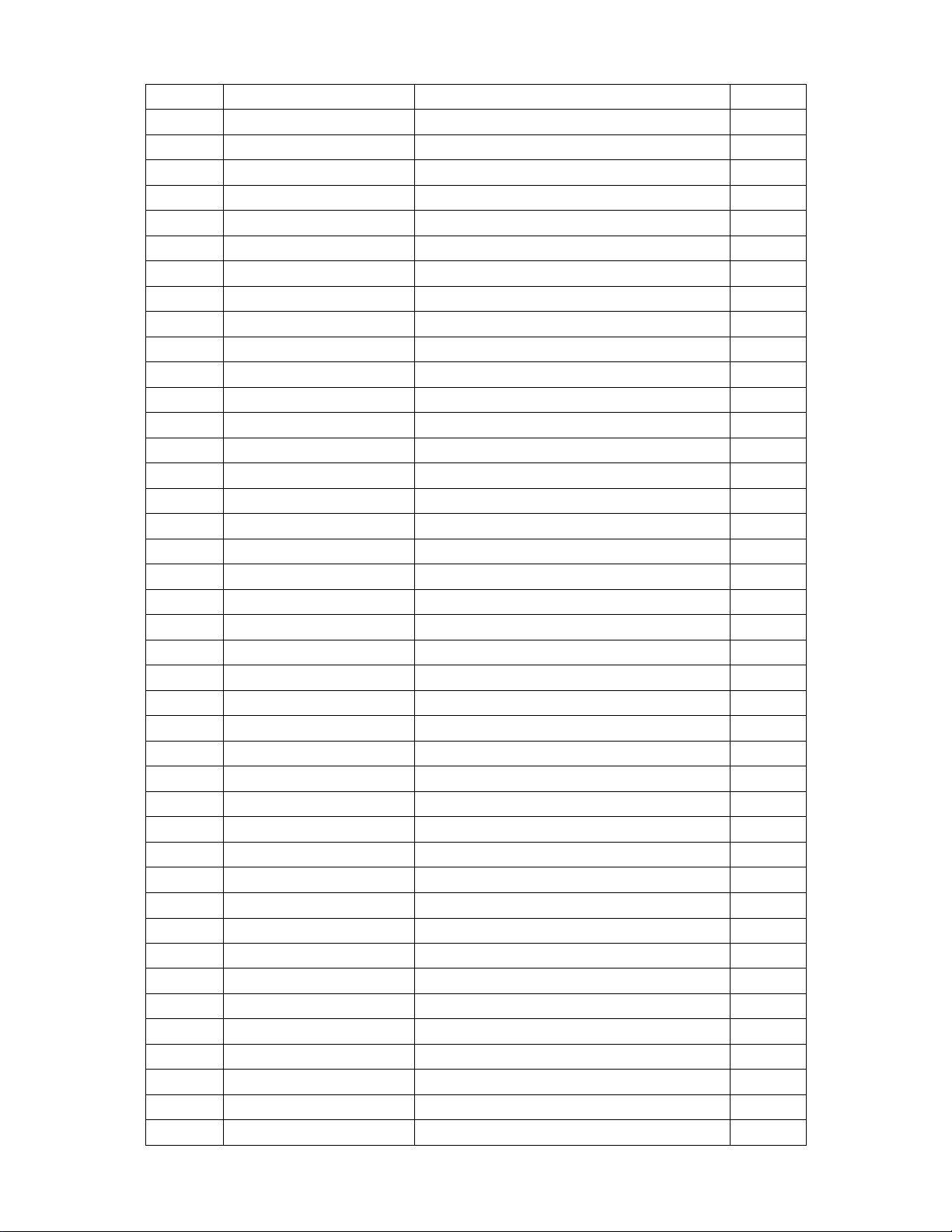
48
0M1V 330 4120
SCREW
1.000
0M1V 330 4128
SCREW M3X4
2.000
0M1V 330 6128
SCREW
1.000
0M1V 340 14120
SCREW
4.000
0M1V1130 6128
SCREW
8.000
0M1V1140 4128
SCREW 4X6
1.000
0Q1V 330 12120
SCREW 3X12mm
5.000
0Q1V 930 6128
SCREW (T3X6)
2.000
0Q1V1030 12128
SCREW
8.000
705LA64FB34041
20"TV BACK ASS'Y
1.000
E750L
750VVUA1S01 1
AU 20.1" SN01 V5 PANEL
1.000
CBPFA64BASA1T3
CONVERSION BOARD
1.000
PWTV2062AU1
20" POWER BOARD
1.000
040T 58162435A
LABEL
1.000
041T2001912 1A
USER MANUAL
1.000
041T7800912 1A
WARRANTY MANUAL
1.000
045T 76 28 RN
PE BAG FOR MANUAL
1.000
012T 394 3
RUBBER FOOT
6.000
015V5939 1
BKT BASE
1.000
033V4658 1 C
LENS POWER
1.000
033V4659 1 C
LENS REMOTE
1.000
033V4660 AI L
BUTTON FUNCTION
1.000
034T1222BGM 1A
REAR COVER
1.000
034T1225 CW L
COVER STAND B
1.000
034T1226 CW L
STAND
1.000
034T1284 CW L
COVER STAND F
1.000
036T 700 2 KG
SPEAKER GRILL
2.000
0Q1V 130 8120
SCREW
10.000
0Q1V 140 20120
SCREW
4.000
0Q1V 330 8120
SCREW 3X8mm
2.000
0Q1V 330 8120
SCREW 3X8mm
2.000
0Q1V1030 8128
SCREW
8.000
0Q1V1030 12128
SCREW
3.000
B34T1397APP 2A
BEZEL-20-A0
1.000
HJPFA60A4
HEADPHONE JACK BOARD
1.000
IRPFD64A1
LCD TV IR BOARD
1.000
KEPFA60KA2
KEY BOARD
1.000
E078L
S78T3236L
SPEAKER ASS'Y
1.000
E078R
S78T3236R
SPEAKER ASS'Y
1.000
T34T1377 CW L
BASE-3
1.000
S37T4821
Hinge
1.000
CN112
033T3802 2H
WAFER 2P RIGHT ANGLE
1.000
Page 50

49
CN111
033T3802 3H
WAFER 3P RIGHT ANGLE
1.000
CN600
033T3802 5H
WAFER 5P RIGHT ANELE PI
1.000
CN107
033T3802 8H
WAFER 8P RIGHT ANGLE PITCH 2.0
1.000
CN102
033T802210A H
HEADER FEMALE 1*10P R/A 2.54MM
1.000
R719
061T 208629 64
6.2OHM +-5% 1W
1.000
R718
061T 208629 64
6.2OHM +-5% 1W
1.000
R103
061T152M259 64
2.5 OHM 5% W2
1.000
R102
061T152M259 64
2.5 OHM 5% W2
1.000
R644
061T153M399 59
3.9 OHM+-5% 3W
1.000
R655
061T153M399 59
3.9 OHM+-5% 3W
1.000
R654
061T153M399 59
3.9 OHM+-5% 3W
1.000
R643
061T153M399 59
3.9 OHM+-5% 3W
1.000
C644
067T 305221 3T
220uf/16V
1.000
L707
073V 253137 ER
CHOKE COIL
1.000
L701
073V 253137 ER
CHOKE COIL
1.000
085T 583510
GASKET
1.000
J100
088T 78 13 2C
RCA JACK
1.000
JP100
088T 100 6 TO
4 PIN MINI DIN JACK
1.000
CN601
088T 30214K
PHONE JACK
1.000
CN501
088T 35315F HA
D-SUB 15PIN
1.000
J102
088T 35521A HC
SCART CONN.R/A 21PIN
1.000
090V6068 2
HEAT SINK
1.000
X301
093T 22 61 J
CRYSTAL 32.768 KHZ 3*9 NXF32
1.000
X400
093T 2251B
12MHZ/20PF/49US
1.000
X300
093T 2251B J
NXS12.000AC30F-BT-2
1.000
X200
093T 2265B J
20.250 AE13F-BK4
1.000
X600
093T 22D60 BH
CRYSTAL
1.000
TU100
094TPASEALL 3P
FQ1216ME/IH-5(SV22)
1.000
SMTFA64BASA1T3
MAIN BOARD
1.000
CN902
033T800910N H
10P H:6.0/3.0MM
1.000
CN206
033T8021 2D U
3.5mm WAFER
1.000
CN205
033T8021 2D U
3.5mm WAFER
1.000
CN204
033T8021 2D U
3.5mm WAFER
1.000
CN203
033T8021 2D U
3.5mm WAFER
1.000
CN202
033T8021 2D U
3.5mm WAFER
1.000
CN201
033T8021 2D U
3.5mm WAFER
1.000
040T 45762420A
S/N LABEL
2.000
052T 1174
TYPE
4.000
IC902
056T 139 3A
PC123Y22FZOF
1.000
Q205
057T 761 7
KTD1691P
1.000
Q208
057T 761 7
KTD1691P
1.000
Q214
057T 761 7
KTD1691P
1.000
Page 51
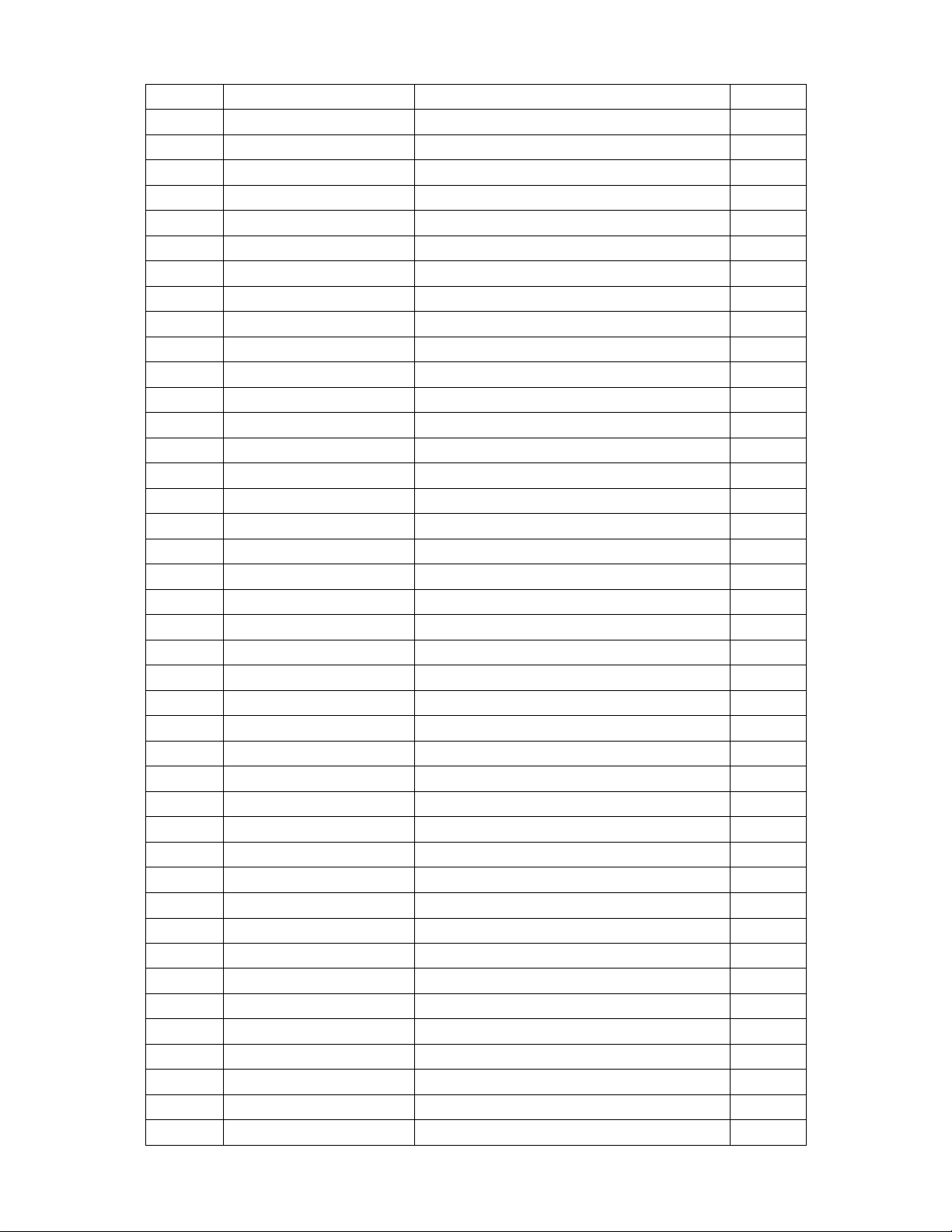
50
Q216
057T 761 7
KTD1691P
1.000
NR901
061T 58050 WT
NTC THERMISTOR
1.000
R232
061T 208102 64
1KOHM 5% 1W
1.000
R230
061T 208102 64
1KOHM 5% 1W
1.000
R204
061T 208102 64
1KOHM 5% 1W
1.000
R202
061T 208102 64
1KOHM 5% 1W
1.000
R903
061T152M10452G
100K OHM 5% 2W
1.000
R914
061T152M308 64
0.3 OHM 5% 2W
1.000
C903
063T 107474 HS
0.47UF K 275VAC
1.000
C904
063T107K224 US
0.22UF K 275VAC
1.000
C222
065T 3J2706ET
27PF +-5% 3KV TDK
1.000
C201
065T 3J2706ET
27PF +-5% 3KV TDK
1.000
C205
065T 3J2706ET
27PF +-5% 3KV TDK
1.000
C209
065T 3J2706ET
27PF +-5% 3KV TDK
1.000
C218
065T 3J2706ET
27PF +-5% 3KV TDK
1.000
C219
065T 3J2706ET
27PF +-5% 3KV TDK
1.000
C902
065T305M1022BP
1000PF
1.000
C901
065T305M1022BP
1000PF
1.000
C922
065T305M2222B3
C-C220P/250V
1.000
C924
065T305M2222B3
C-C220P/250V
1.000
C921
065T306M4722BP
4700PF +-20% 400VAC
1.000
C915
067T215B102 4R
1000UF 25V 10*23
1.000
C914
067T215B102 4R
1000UF 25V 10*23
1.000
C905
067T215S15115K
EC105C 150UF 450V
1.000
C920
067T215V102 3N GP
KY16VB1000M-CC3 10*16
1.000
C916
067T215V102 3N GP
KY16VB1000M-CC3 10*16
1.000
C204
067T215V102 3N GP
KY16VB1000M-CC3 10*16
1.000
C203
067T215V102 3N GP
KY16VB1000M-CC3 10*16
1.000
C108
067T215V102 3N GP
KY16VB1000M-CC3 10*16
1.000
C101
067T215V102 3N GP
KY16VB1000M-CC3 10*16
1.000
L206
073G 174 39YSA
FILTER
1.000
L205
073G 174 39YSA
FILTER
1.000
L203
073G 174 39YSA
FILTER
1.000
L202
073G 174 39YSA
FILTER
1.000
L902
073L 174 29LSH
LINE FILTER
1.000
L901
073L 174 31LSG
CHOKE COIL
1.000
L903
073T 253 91 LS
CHOKE BY LI SHIN
1.000
L204
073T 253138 Y
CHOKE BY
1.000
L201
073T 253138 Y
CHOKE BY
1.000
L101
073T 253151 T
CHOKE COIL
1.000
T901
080LL17T 5LSG
ADAPTOR BY LISHIN
1.000
PT202
080LL17T 13DNG
TRANSFORMER
1.000
Page 52

51
PT201
080LL17T 13DNG
TRANSFORMER
1.000
BD901
093T 50460 16
U4KB80R
1.000
705G 20 84 01
F901 ASS'Y
1.000
705L 20 57 01
Q901 ASS'Y
1.000
705L 20 93 01
D910 ASS'Y
1.000
705T 20 87 01
CN901 ASS'Y
1.000
PW2062AU1SMT
PWOER BOARD FOR SMT ASS'Y
1.000
CN1
033T3802 5H
WAFER 5P RIGHT ANELE PI
1.000
J1
088V 302 7T
PHONE JACK
1.000
095T 900 53
HARNESS 95MM
1.000
SMTHJPFA60A2
TUNER BOARD SMT
1.000
J1
033T3802 4
WAFER PH-4
1.000
040T 457624 1B
CPU LABEL
2.000
D600
056T 627 7
FM-6038TM2-5AN
1.000
D601
081T 12 1 GP
LED
1.000
095T 900 53
HARNESS 95MM
1.000
SMTIRPFD64A1
TUNER BOARD SMT
1.000
CN6
033T3802 4H
WAFER 4P RIGHT ANGLE
1.000
S601
077T 600 1GCJ
TACT SWITCH TSPB-2 -NP
1.000
S600
077T 600 1GCJ
TACT SWITCH TSPB-2 -NP
1.000
S605
077T 600 1GCJ
TACT SWITCH TSPB-2 -NP
1.000
S606
077T 600 1GCJ
TACT SWITCH TSPB-2 -NP
1.000
S603
077T 600 1GCJ
TACT SWITCH TSPB-2 -NP
1.000
S604
077T 600 1GCJ
TACT SWITCH TSPB-2 -NP
1.000
S602
077T 600 1GCJ
TACT SWITCH TSPB-2 -NP
1.000
095T 900 59
WIRE HARNESS
1.000
AIKFA60KA2
KEY BOARD
1.000
033F303H03P H
PH-3
1.000
033F303T020 PH
PH-T
2.000
034F6205 1
BACK COVER
1.000
071FW100001006
6.5*4.5*10+H/S
2.000
078FS323 1
90*40*15.35 8 欧 3W9040C08
1.000
033F303H02P H
PH-2
1.000
033F303T020 PH
PH-T
2.000
034F6205 2
BACK COVER
1.000
071FW100001006
6.5*4.5*10+H/S
2.000
002F0806100
SCREW NUTS
3.000
004F0815052 00
WASHER
9.000
004F081510M 00
WASHER
4.000
004F081510T 00
WASHER
8.000
015F 482110
BRACKET SECC 2.0
1.000
015F 482120
BRACKET SECC 2.0
1.000
Page 53
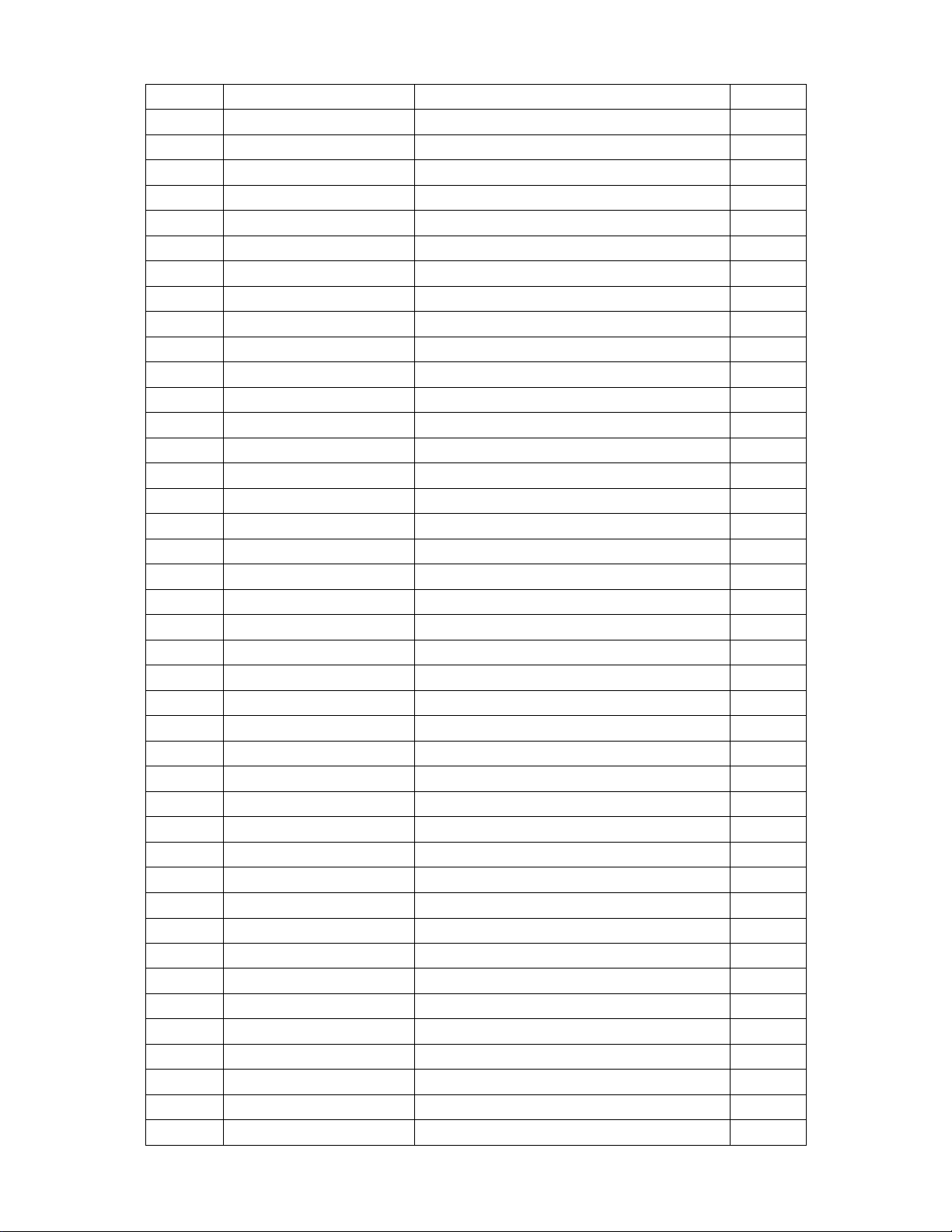
52
015F 482130
BRACKET SUS430
1.000
019F0522140
SPRING
2.000
019F25214L0
SPRING
1.000
019F25214R0
SPRING
1.000
028F0820080
SHAFT
1.000
028F0835090
SHAFT
2.000
CN101
033T8019 50
CONNECTOR 50P
1.000
U704
056T 133 30AAC
AZ1117H-1.8-E1
1.000
U602
056T 535 3
TDA7266D
1.000
U300
056T 562 87
SPV302A PBGA-388 SUNPLUS
1.000
U501
056T 567 6
AD9883AKSTZ-140
1.000
U703
056T 585 5
RT9164-25PG
1.000
U101
056T 585 9
ANACHIP
1.000
U700
056T 585 4A
AP1117E33LA
1.000
U701
056T 585 4A
AP1117E33LA
1.000
U702
056T 585 4A
AP1117E33LA
1.000
U601
056T 593 3
MSP3415G-QI-B8-V3PMQFP64(NICAM
1.000
U600
056T 593 6
M62438FP SOP-10
1.000
U100
056T 614 1
74HC4052D
1.000
U302
056T 615 8B
IS42S16400B-7T TSOPII-54
1.000
U404
056T 615102
LP62S2048AX-70LLF
1.000
U603
056T 616 3
PT2308S SO-8 PTC
1.000
U403
056T 623 9
SAA5361HL/M1/1651 FQFP-100
1.000
U102
056T 625 1
NJM-2244M-TE1/JRC
1.000
U405
056T 634 2
PI5V330Q QSOP-16 BY PER
1.000
U200
056T 640 1
VPC3230D
1.000
U301
056T 652 1
PCA9554PW TSSOP-16 PHILIPS 8BI
1.000
U310
056T1133 52
A29L040L-70 PLCC-32
1.000
U500
056T113334A
M24C02-WMN6TP
1.000
U400
056T113334A
M24C02-WMN6TP
1.000
U304
056T113356A
24LC16BT/SN SOIC-8PI
1.000
Q703
057T 417 4
CHIP PMBS3904 BY PHILIPS
1.000
Q702
057T 417 4
CHIP PMBS3904 BY PHILIPS
1.000
Q600
057T 417 4
CHIP PMBS3904 BY PHILIPS
1.000
Q500
057T 417 4
CHIP PMBS3904 BY PHILIPS
1.000
Q402
057T 417 4
CHIP PMBS3904 BY PHILIPS
1.000
Q302
057T 417 4
CHIP PMBS3904 BY PHILIPS
1.000
Q301
057T 417 4
CHIP PMBS3904 BY PHILIPS
1.000
Q101
057T 417 4
CHIP PMBS3904 BY PHILIPS
1.000
Q700
057T 763 1
A03401L SOT23 BY AOS
1.000
Q300
057T 763 2
A04403L
1.000
Q701
057T 763 2
A04403L
1.000
Page 54
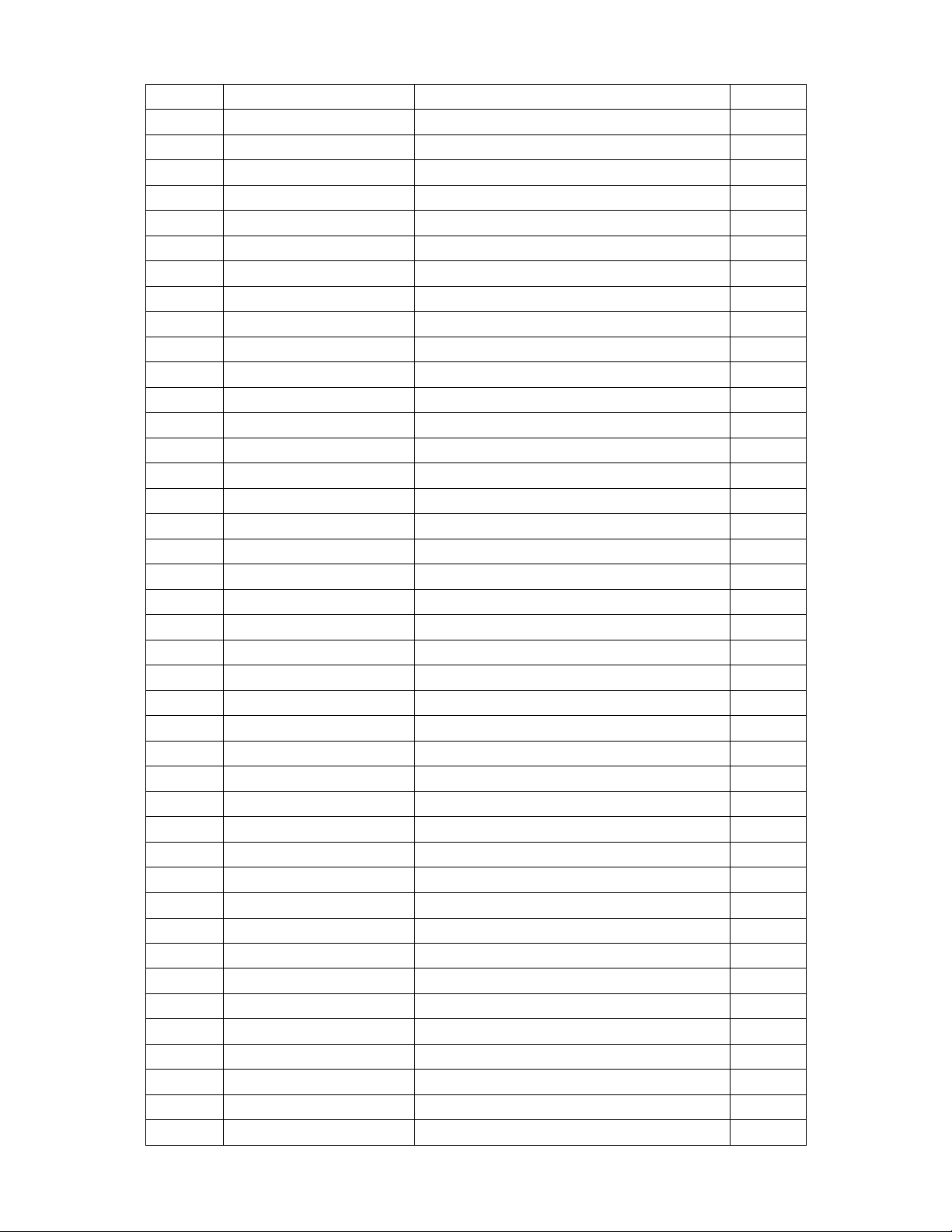
53
RP1
061V 125000 8
CHIP ARRAY 0 OHM
1.000
RN6
061V 125000 8
CHIP ARRAY 0 OHM
1.000
RN5
061V 125000 8
CHIP ARRAY 0 OHM
1.000
RN4
061V 125000 8
CHIP ARRAY 0 OHM
1.000
RN318
061V 125000 8
CHIP ARRAY 0 OHM
1.000
RN3
061V 125000 8
CHIP ARRAY 0 OHM
1.000
RN2
061V 125000 8
CHIP ARRAY 0 OHM
1.000
RN106
061V 125000 8
CHIP ARRAY 0 OHM
1.000
RN1
061V 125000 8
CHIP ARRAY 0 OHM
1.000
RP505
061V 125101 8
CHIP ARRAY 100OHM 1/15W 8P4R
1.000
RP504
061V 125101 8
CHIP ARRAY 100OHM 1/15W 8P4R
1.000
RP503
061V 125101 8
CHIP ARRAY 100OHM 1/15W 8P4R
1.000
RP502
061V 125101 8
CHIP ARRAY 100OHM 1/15W 8P4R
1.000
RP501
061V 125101 8
CHIP ARRAY 100OHM 1/15W 8P4R
1.000
RP500
061V 125101 8
CHIP ARRAY 100OHM 1/15W 8P4R
1.000
RP203
061V 125101 8
CHIP ARRAY 100OHM 1/15W 8P4R
1.000
RP202
061V 125101 8
CHIP ARRAY 100OHM 1/15W 8P4R
1.000
RP201
061V 125101 8
CHIP ARRAY 100OHM 1/15W 8P4R
1.000
RP200
061V 125101 8
CHIP ARRAY 100OHM 1/15W 8P4R
1.000
RN101
061V 125104 8
CHIP ARRAY 100K OHM 1/16 8P4R
1.000
RN304
061V 125220 8
CHIP ARRAY 22 OHM 1/16W8P4R
1.000
RN305
061V 125220 8
CHIP ARRAY 22 OHM 1/16W8P4R
1.000
RN306
061V 125220 8
CHIP ARRAY 22 OHM 1/16W8P4R
1.000
RN307
061V 125220 8
CHIP ARRAY 22 OHM 1/16W8P4R
1.000
RN308
061V 125220 8
CHIP ARRAY 22 OHM 1/16W8P4R
1.000
RN309
061V 125220 8
CHIP ARRAY 22 OHM 1/16W8P4R
1.000
RN310
061V 125220 8
CHIP ARRAY 22 OHM 1/16W8P4R
1.000
RN311
061V 125220 8
CHIP ARRAY 22 OHM 1/16W8P4R
1.000
RN312
061V 125220 8
CHIP ARRAY 22 OHM 1/16W8P4R
1.000
RN313
061V 125220 8
CHIP ARRAY 22 OHM 1/16W8P4R
1.000
RN303
061V 125220 8
CHIP ARRAY 22 OHM 1/16W8P4R
1.000
RN302
061V 125220 8
CHIP ARRAY 22 OHM 1/16W8P4R
1.000
RN301
061V 125220 8
CHIP ARRAY 22 OHM 1/16W8P4R
1.000
RN300
061V 125220 8
CHIP ARRAY 22 OHM 1/16W8P4R
1.000
RN100
061V 125473 8
CHIP ARRAY 47K OHM 1/16 8P4R
1.000
R392
061V0603000
CHIPR 0OHM +-5% 1/10W
1.000
R368
061V0603000
CHIPR 0OHM +-5% 1/10W
1.000
R335
061V0603000
CHIPR 0OHM +-5% 1/10W
1.000
R333
061V0603000
CHIPR 0OHM +-5% 1/10W
1.000
R326
061V0603000
CHIPR 0OHM +-5% 1/10W
1.000
R300
061V0603000
CHIPR 0OHM +-5% 1/10W
1.000
R238
061V0603000
CHIPR 0OHM +-5% 1/10W
1.000
Page 55

54
R237
061V0603000
CHIPR 0OHM +-5% 1/10W
1.000
R234
061V0603000
CHIPR 0OHM +-5% 1/10W
1.000
R231
061V0603000
CHIPR 0OHM +-5% 1/10W
1.000
R421
061V0603000
CHIPR 0OHM +-5% 1/10W
1.000
R422
061V0603000
CHIPR 0OHM +-5% 1/10W
1.000
R423
061V0603000
CHIPR 0OHM +-5% 1/10W
1.000
R444
061V0603000
CHIPR 0OHM +-5% 1/10W
1.000
R653
061V0603000
CHIPR 0OHM +-5% 1/10W
1.000
R652
061V0603000
CHIPR 0OHM +-5% 1/10W
1.000
R650
061V0603000
CHIPR 0OHM +-5% 1/10W
1.000
R608
061V0603000
CHIPR 0OHM +-5% 1/10W
1.000
R458
061V0603000
CHIPR 0OHM +-5% 1/10W
1.000
R457
061V0603000
CHIPR 0OHM +-5% 1/10W
1.000
L3
061V0603000
CHIPR 0OHM +-5% 1/10W
1.000
R10
061V0603000
CHIPR 0OHM +-5% 1/10W
1.000
R155
061V0603000
CHIPR 0OHM +-5% 1/10W
1.000
R157
061V0603000
CHIPR 0OHM +-5% 1/10W
1.000
R158
061V0603000
CHIPR 0OHM +-5% 1/10W
1.000
R200
061V0603000
CHIPR 0OHM +-5% 1/10W
1.000
R201
061V0603000
CHIPR 0OHM +-5% 1/10W
1.000
R216
061V0603000
CHIPR 0OHM +-5% 1/10W
1.000
R215
061V0603000
CHIPR 0OHM +-5% 1/10W
1.000
R214
061V0603000
CHIPR 0OHM +-5% 1/10W
1.000
R213
061V0603000
CHIPR 0OHM +-5% 1/10W
1.000
R204
061V0603000
CHIPR 0OHM +-5% 1/10W
1.000
R203
061V0603000
CHIPR 0OHM +-5% 1/10W
1.000
R202
061V0603000
CHIPR 0OHM +-5% 1/10W
1.000
R211
061V0603100
CHIP 10 OHM 1/16W
1.000
R139
061V0603100 2F
10K 1/16W 1%
1.000
R330
061V0603101
CHIPR 100 OHM+-5% 1/10W
1.000
R329
061V0603101
CHIPR 100 OHM+-5% 1/10W
1.000
R328
061V0603101
CHIPR 100 OHM+-5% 1/10W
1.000
R327
061V0603101
CHIPR 100 OHM+-5% 1/10W
1.000
R323
061V0603101
CHIPR 100 OHM+-5% 1/10W
1.000
R320
061V0603101
CHIPR 100 OHM+-5% 1/10W
1.000
R319
061V0603101
CHIPR 100 OHM+-5% 1/10W
1.000
R318
061V0603101
CHIPR 100 OHM+-5% 1/10W
1.000
R374
061V0603101
CHIPR 100 OHM+-5% 1/10W
1.000
R602
061V0603101
CHIPR 100 OHM+-5% 1/10W
1.000
R604
061V0603101
CHIPR 100 OHM+-5% 1/10W
1.000
R613
061V0603101
CHIPR 100 OHM+-5% 1/10W
1.000
R614
061V0603101
CHIPR 100 OHM+-5% 1/10W
1.000
Page 56

55
R623
061V0603101
CHIPR 100 OHM+-5% 1/10W
1.000
R624
061V0603101
CHIPR 100 OHM+-5% 1/10W
1.000
R805
061V0603101
CHIPR 100 OHM+-5% 1/10W
1.000
R806
061V0603101
CHIPR 100 OHM+-5% 1/10W
1.000
R316
061V0603101
CHIPR 100 OHM+-5% 1/10W
1.000
R217
061V0603101
CHIPR 100 OHM+-5% 1/10W
1.000
R301
061V0603101
CHIPR 100 OHM+-5% 1/10W
1.000
R302
061V0603101
CHIPR 100 OHM+-5% 1/10W
1.000
R303
061V0603101
CHIPR 100 OHM+-5% 1/10W
1.000
R304
061V0603101
CHIPR 100 OHM+-5% 1/10W
1.000
R309
061V0603101
CHIPR 100 OHM+-5% 1/10W
1.000
R310
061V0603101
CHIPR 100 OHM+-5% 1/10W
1.000
R311
061V0603101
CHIPR 100 OHM+-5% 1/10W
1.000
R312
061V0603101
CHIPR 100 OHM+-5% 1/10W
1.000
R314
061V0603101
CHIPR 100 OHM+-5% 1/10W
1.000
R315
061V0603101
CHIPR 100 OHM+-5% 1/10W
1.000
R514
061V0603102
CHIPR 1K OHM+-5% 1/10W
1.000
R609
061V0603102
CHIPR 1K OHM+-5% 1/10W
1.000
R615
061V0603102
CHIPR 1K OHM+-5% 1/10W
1.000
R628
061V0603102
CHIPR 1K OHM+-5% 1/10W
1.000
R630
061V0603102
CHIPR 1K OHM+-5% 1/10W
1.000
R634
061V0603102
CHIPR 1K OHM+-5% 1/10W
1.000
R636
061V0603102
CHIPR 1K OHM+-5% 1/10W
1.000
R637
061V0603102
CHIPR 1K OHM+-5% 1/10W
1.000
R638
061V0603102
CHIPR 1K OHM+-5% 1/10W
1.000
R648
061V0603102
CHIPR 1K OHM+-5% 1/10W
1.000
R513
061V0603102
CHIPR 1K OHM+-5% 1/10W
1.000
R505
061V0603102
CHIPR 1K OHM+-5% 1/10W
1.000
R449
061V0603102
CHIPR 1K OHM+-5% 1/10W
1.000
R313
061V0603102
CHIPR 1K OHM+-5% 1/10W
1.000
R232
061V0603102
CHIPR 1K OHM+-5% 1/10W
1.000
R357
061V0603103
CHIPR 10K OHM+-5% 1/10W
1.000
R360
061V0603103
CHIPR 10K OHM+-5% 1/10W
1.000
R611
061V0603103
CHIPR 10K OHM+-5% 1/10W
1.000
R612
061V0603103
CHIPR 10K OHM+-5% 1/10W
1.000
R625
061V0603103
CHIPR 10K OHM+-5% 1/10W
1.000
R626
061V0603103
CHIPR 10K OHM+-5% 1/10W
1.000
R629
061V0603103
CHIPR 10K OHM+-5% 1/10W
1.000
R633
061V0603103
CHIPR 10K OHM+-5% 1/10W
1.000
R639
061V0603103
CHIPR 10K OHM+-5% 1/10W
1.000
R640
061V0603103
CHIPR 10K OHM+-5% 1/10W
1.000
R339
061V0603103
CHIPR 10K OHM+-5% 1/10W
1.000
Page 57
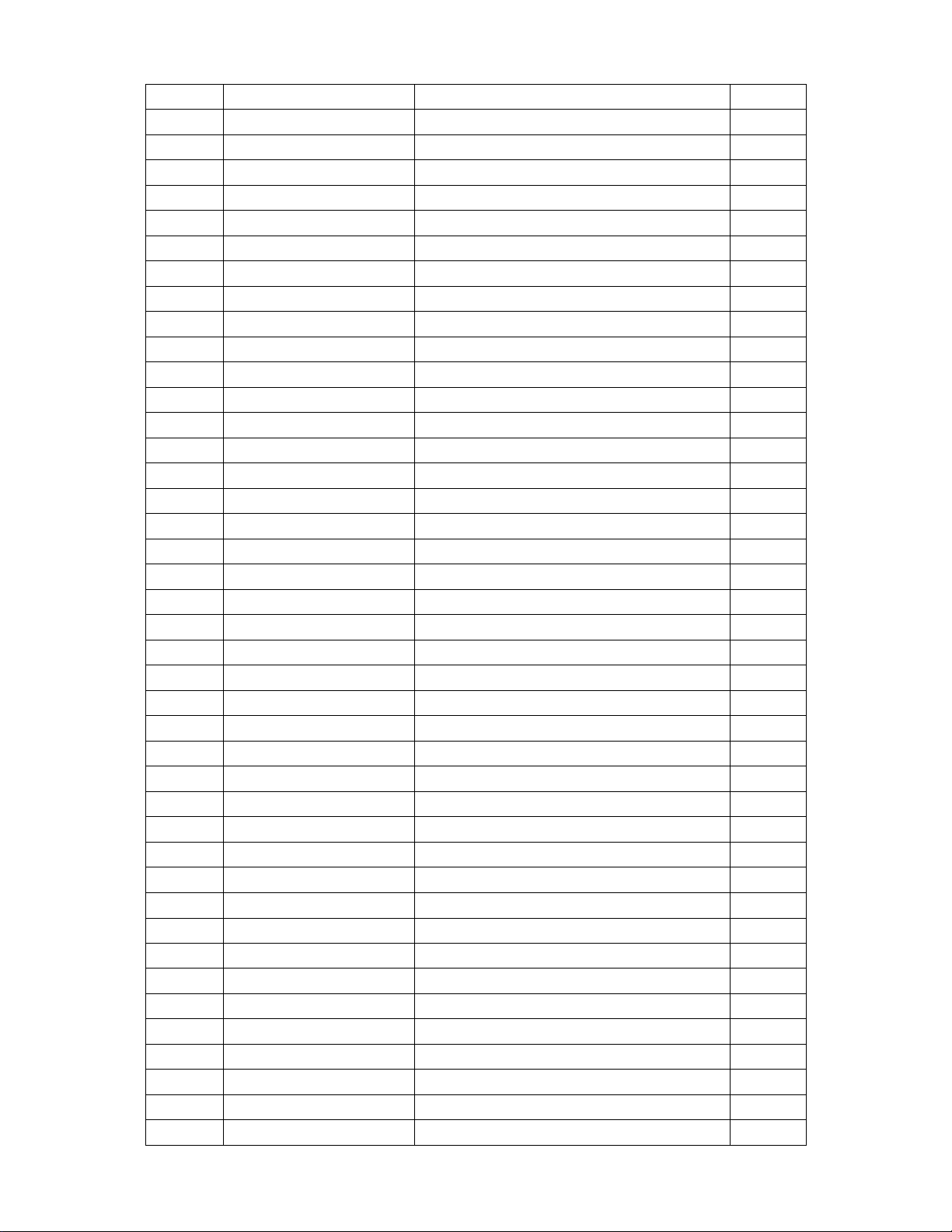
56
R338
061V0603103
CHIPR 10K OHM+-5% 1/10W
1.000
R337
061V0603103
CHIPR 10K OHM+-5% 1/10W
1.000
R336
061V0603103
CHIPR 10K OHM+-5% 1/10W
1.000
R317
061V0603103
CHIPR 10K OHM+-5% 1/10W
1.000
R358
061V0603104
CHIPR 100K OHM+-5% 1/10W
1.000
R359
061V0603104
CHIPR 100K OHM+-5% 1/10W
1.000
R363
061V0603104
CHIPR 100K OHM+-5% 1/10W
1.000
R364
061V0603104
CHIPR 100K OHM+-5% 1/10W
1.000
R616
061V0603104
CHIPR 100K OHM+-5% 1/10W
1.000
R439
061V0603104
CHIPR 100K OHM+-5% 1/10W
1.000
R438
061V0603104
CHIPR 100K OHM+-5% 1/10W
1.000
R367
061V0603104
CHIPR 100K OHM+-5% 1/10W
1.000
R366
061V0603104
CHIPR 100K OHM+-5% 1/10W
1.000
R365
061V0603104
CHIPR 100K OHM+-5% 1/10W
1.000
R344
061V0603104
CHIPR 100K OHM+-5% 1/10W
1.000
R343
061V0603104
CHIPR 100K OHM+-5% 1/10W
1.000
R342
061V0603104
CHIPR 100K OHM+-5% 1/10W
1.000
R341
061V0603104
CHIPR 100K OHM+-5% 1/10W
1.000
R334
061V0603105
CHIP 1MOHM 1/16W
1.000
R205
061V0603105
CHIP 1MOHM 1/16W
1.000
R700
061V0603120 0F
CHIP 120OHM 0603 1%
1.000
R159
061V0603120 0F
CHIP 120OHM 0603 1%
1.000
R622
061V0603152
RST CHIPR 1.5 KOHM +-5% 1/10W
1.000
R306
061V0603152
RST CHIPR 1.5 KOHM +-5% 1/10W
1.000
R100
061V0603180 1F
CHIP 1.8K OHM 1/16W 1%
1.000
R504
061V0603220
CHIPR 22 OHM+-5% 1/10W
1.000
R503
061V0603220
CHIPR 22 OHM+-5% 1/10W
1.000
R502
061V0603220
CHIPR 22 OHM+-5% 1/10W
1.000
R420
061V0603220
CHIPR 22 OHM+-5% 1/10W
1.000
R356
061V0603220
CHIPR 22 OHM+-5% 1/10W
1.000
R352
061V0603220
CHIPR 22 OHM+-5% 1/10W
1.000
R348
061V0603220
CHIPR 22 OHM+-5% 1/10W
1.000
R347
061V0603220
CHIPR 22 OHM+-5% 1/10W
1.000
R345
061V0603220
CHIPR 22 OHM+-5% 1/10W
1.000
R321
061V0603221
220 OHM
1.000
R431
061V0603221
220 OHM
1.000
R453
061V0603222
CHIPR 2.2K OHM+-5% 1/10W
1.000
R649
061V0603222
CHIPR 2.2K OHM+-5% 1/10W
1.000
R705
061V0603223
CHIP 22KOHM 1/16W
1.000
R702
061V0603223
CHIP 22KOHM 1/16W
1.000
R432
061V0603243
CHIP 24K OHM 1/10W
1.000
R501
061V0603272
CHIP 2.7K OHM 1/16W
1.000
Page 58

57
R703
061V0603302
CHIP 3KOHM 1/16W
1.000
R381
061V0603302
CHIP 3KOHM 1/16W
1.000
R619
061V0603316 2F
CHIP 31.6KOHM 1/16W 1%
1.000
R427
061V0603330
CHIP 33 OH 1/16W
1.000
R324
061V0603330
CHIP 33 OH 1/16W
1.000
R430
061V0603333
CHIP 33K OHM 1/10W
1.000
R419
061V0603333
CHIP 33K OHM 1/10W
1.000
R635
061V0603392
CHIP 3.9K OHM 1/16W
1.000
R632
061V0603392
CHIP 3.9K OHM 1/16W
1.000
R631
061V0603392
CHIP 3.9K OHM 1/16W
1.000
R627
061V0603392
CHIP 3.9K OHM 1/16W
1.000
R620
061V0603392
CHIP 3.9K OHM 1/16W
1.000
R606
061V0603471
CHIPR 470 OHM+-5% 1/16W
1.000
R605
061V0603471
CHIPR 470 OHM+-5% 1/16W
1.000
R603
061V0603471
CHIPR 470 OHM+-5% 1/16W
1.000
R601
061V0603471
CHIPR 470 OHM+-5% 1/16W
1.000
R350
061V0603472
RST CHIPR 4.7KOHM +-5% 1/10W
1.000
R416
061V0603472
RST CHIPR 4.7KOHM +-5% 1/10W
1.000
R417
061V0603472
RST CHIPR 4.7KOHM +-5% 1/10W
1.000
R418
061V0603472
RST CHIPR 4.7KOHM +-5% 1/10W
1.000
R508
061V0603472
RST CHIPR 4.7KOHM +-5% 1/10W
1.000
R509
061V0603472
RST CHIPR 4.7KOHM +-5% 1/10W
1.000
R607
061V0603472
RST CHIPR 4.7KOHM +-5% 1/10W
1.000
R621
061V0603472
RST CHIPR 4.7KOHM +-5% 1/10W
1.000
R349
061V0603472
RST CHIPR 4.7KOHM +-5% 1/10W
1.000
R322
061V0603472
RST CHIPR 4.7KOHM +-5% 1/10W
1.000
R704
061V0603473
CHIP 47K OHM 1/16W
1.000
R701
061V0603473
CHIP 47K OHM 1/16W
1.000
R618
061V0603473
CHIP 47K OHM 1/16W
1.000
R428
061V0603750
CHIP 75OHM 1/16W
1.000
R209
061V0603750
CHIP 75OHM 1/16W
1.000
R151
061V0603750
CHIP 75OHM 1/16W
1.000
R150
061V0603750
CHIP 75OHM 1/16W
1.000
R219
061V0603750 9F
75 OHM 1% 1/10W
1.000
R220
061V0603750 9F
75 OHM 1% 1/10W
1.000
R226
061V0603750 9F
75 OHM 1% 1/10W
1.000
R230
061V0603750 9F
75 OHM 1% 1/10W
1.000
R235
061V0603750 9F
75 OHM 1% 1/10W
1.000
R236
061V0603750 9F
75 OHM 1% 1/10W
1.000
R353
061V0603750 9F
75 OHM 1% 1/10W
1.000
R354
061V0603750 9F
75 OHM 1% 1/10W
1.000
R383
061V0603750 9F
75 OHM 1% 1/10W
1.000
Page 59

58
R384
061V0603750 9F
75 OHM 1% 1/10W
1.000
R385
061V0603750 9F
75 OHM 1% 1/10W
1.000
R386
061V0603750 9F
75 OHM 1% 1/10W
1.000
R433
061V0603750 9F
75 OHM 1% 1/10W
1.000
R435
061V0603750 9F
75 OHM 1% 1/10W
1.000
R506
061V0603750 9F
75 OHM 1% 1/10W
1.000
R507
061V0603750 9F
75 OHM 1% 1/10W
1.000
R510
061V0603750 9F
75 OHM 1% 1/10W
1.000
R511
061V0603750 9F
75 OHM 1% 1/10W
1.000
R218
061V0603750 9F
75 OHM 1% 1/10W
1.000
R101
061V0603750 9F
75 OHM 1% 1/10W
1.000
R104
061V0603750 9F
75 OHM 1% 1/10W
1.000
R106
061V0603750 9F
75 OHM 1% 1/10W
1.000
R111
061V0603750 9F
75 OHM 1% 1/10W
1.000
R112
061V0603750 9F
75 OHM 1% 1/10W
1.000
R113
061V0603750 9F
75 OHM 1% 1/10W
1.000
R117
061V0603750 9F
75 OHM 1% 1/10W
1.000
R133
061V0603750 9F
75 OHM 1% 1/10W
1.000
R134
061V0603750 9F
75 OHM 1% 1/10W
1.000
R206
061V0603750 9F
75 OHM 1% 1/10W
1.000
R208
061V0603750 9F
75 OHM 1% 1/10W
1.000
R210
061V0603750 9F
75 OHM 1% 1/10W
1.000
R118
061V0603822
CHIP 8.2K OHM 1/16W
1.000
R308
061V0603912
CHIP 9.1K OHM 1/16W
1.000
R307
061V0603913
CHIP 91K OHM 1/16W
1.000
R305
061V0603913
CHIP 91K OHM 1/16W
1.000
R710
061V0805000
CHIP 0OHM 1/10W
1.000
R658
061V0805000
CHIP 0OHM 1/10W
1.000
R657
061V0805000
CHIP 0OHM 1/10W
1.000
R656
061V0805000
CHIP 0OHM 1/10W
1.000
R645
061V0805000
CHIP 0OHM 1/10W
1.000
R5
061V0805000
CHIP 0OHM 1/10W
1.000
R459
061V0805000
CHIP 0OHM 1/10W
1.000
R712
061V0805000
CHIP 0OHM 1/10W
1.000
R713
061V0805000
CHIP 0OHM 1/10W
1.000
R714
061V0805000
CHIP 0OHM 1/10W
1.000
R715
061V0805000
CHIP 0OHM 1/10W
1.000
R716
061V0805000
CHIP 0OHM 1/10W
1.000
R717
061V0805000
CHIP 0OHM 1/10W
1.000
R9
061V0805000
CHIP 0OHM 1/10W
1.000
R4
061V0805000
CHIP 0OHM 1/10W
1.000
R3
061V0805000
CHIP 0OHM 1/10W
1.000
Page 60

59
R16
061V0805000
CHIP 0OHM 1/10W
1.000
R15
061V0805000
CHIP 0OHM 1/10W
1.000
R142
061V0805000
CHIP 0OHM 1/10W
1.000
R14
061V0805000
CHIP 0OHM 1/10W
1.000
R13
061V0805000
CHIP 0OHM 1/10W
1.000
R12
061V0805000
CHIP 0OHM 1/10W
1.000
R207
061V0805750
CHIP 75 OHM 1/10W
1.000
R11
061V1206000
CHIP 0 OHM 1/8W
1.000
R2
061V1206000
CHIP 0 OHM 1/8W
1.000
R1
061V1206000
CHIP 0 OHM 1/8W
1.000
R706
061V1206619 0F
chip 619-ohm 1/4v
1.000
C510
065T0603100 31
CHIP 10PF 50V NPO
1.000
C632
065T0603101 31
CHIP 100PF 50V NPO
1.000
C246
065T0603101 31
CHIP 100PF 50V NPO
1.000
C245
065T0603101 31
CHIP 100PF 50V NPO
1.000
C152
065T0603101 31
CHIP 100PF 50V NPO
1.000
C151
065T0603101 31
CHIP 100PF 50V NPO
1.000
C511
065T0603101 32
CHIP 100PF 50V X7R
1.000
C512
065T0603101 32
CHIP 100PF 50V X7R
1.000
C507
065T0603102 31
CHIP 1000PF 50V NPO
1.000
C4
065T0603102 31
CHIP 1000PF 50V NPO
1.000
C5
065T0603102 31
CHIP 1000PF 50V NPO
1.000
C658
065T0603102 32
CHIP 1000PF 50V X7R
1.000
C657
065T0603102 32
CHIP 1000PF 50V X7R
1.000
C656
065T0603102 32
CHIP 1000PF 50V X7R
1.000
C203
065T0603102 32
CHIP 1000PF 50V X7R
1.000
C659
065T0603102 32
CHIP 1000PF 50V X7R
1.000
C661
065T0603103 32
CHIP 0.01UF 50V X7R
1.000
C660
065T0603103 32
CHIP 0.01UF 50V X7R
1.000
C631
065T0603103 32
CHIP 0.01UF 50V X7R
1.000
C630
065T0603103 32
CHIP 0.01UF 50V X7R
1.000
C509
065T0603104 12
MLCC 0603 0.1UF K 16V X7R
1.000
C502
065T0603104 12
MLCC 0603 0.1UF K 16V X7R
1.000
C433
065T0603104 12
MLCC 0603 0.1UF K 16V X7R
1.000
C426
065T0603104 12
MLCC 0603 0.1UF K 16V X7R
1.000
C421
065T0603104 12
MLCC 0603 0.1UF K 16V X7R
1.000
C415
065T0603104 12
MLCC 0603 0.1UF K 16V X7R
1.000
C413
065T0603104 12
MLCC 0603 0.1UF K 16V X7R
1.000
C412
065T0603104 12
MLCC 0603 0.1UF K 16V X7R
1.000
C514
065T0603104 12
MLCC 0603 0.1UF K 16V X7R
1.000
C515
065T0603104 12
MLCC 0603 0.1UF K 16V X7R
1.000
C516
065T0603104 12
MLCC 0603 0.1UF K 16V X7R
1.000
Page 61

60
C517
065T0603104 12
MLCC 0603 0.1UF K 16V X7R
1.000
C518
065T0603104 12
MLCC 0603 0.1UF K 16V X7R
1.000
C519
065T0603104 12
MLCC 0603 0.1UF K 16V X7R
1.000
C520
065T0603104 12
MLCC 0603 0.1UF K 16V X7R
1.000
C521
065T0603104 12
MLCC 0603 0.1UF K 16V X7R
1.000
C522
065T0603104 12
MLCC 0603 0.1UF K 16V X7R
1.000
C411
065T0603104 12
MLCC 0603 0.1UF K 16V X7R
1.000
C357
065T0603104 12
MLCC 0603 0.1UF K 16V X7R
1.000
C356
065T0603104 12
MLCC 0603 0.1UF K 16V X7R
1.000
C355
065T0603104 12
MLCC 0603 0.1UF K 16V X7R
1.000
C352
065T0603104 12
MLCC 0603 0.1UF K 16V X7R
1.000
C351
065T0603104 12
MLCC 0603 0.1UF K 16V X7R
1.000
C350
065T0603104 12
MLCC 0603 0.1UF K 16V X7R
1.000
C358
065T0603104 12
MLCC 0603 0.1UF K 16V X7R
1.000
C360
065T0603104 12
MLCC 0603 0.1UF K 16V X7R
1.000
C361
065T0603104 12
MLCC 0603 0.1UF K 16V X7R
1.000
C362
065T0603104 12
MLCC 0603 0.1UF K 16V X7R
1.000
C372
065T0603104 12
MLCC 0603 0.1UF K 16V X7R
1.000
C373
065T0603104 12
MLCC 0603 0.1UF K 16V X7R
1.000
C374
065T0603104 12
MLCC 0603 0.1UF K 16V X7R
1.000
C375
065T0603104 12
MLCC 0603 0.1UF K 16V X7R
1.000
C376
065T0603104 12
MLCC 0603 0.1UF K 16V X7R
1.000
C377
065T0603104 12
MLCC 0603 0.1UF K 16V X7R
1.000
C378
065T0603104 12
MLCC 0603 0.1UF K 16V X7R
1.000
C523
065T0603104 12
MLCC 0603 0.1UF K 16V X7R
1.000
C669
065T0603104 12
MLCC 0603 0.1UF K 16V X7R
1.000
C670
065T0603104 12
MLCC 0603 0.1UF K 16V X7R
1.000
C671
065T0603104 12
MLCC 0603 0.1UF K 16V X7R
1.000
C700
065T0603104 12
MLCC 0603 0.1UF K 16V X7R
1.000
C702
065T0603104 12
MLCC 0603 0.1UF K 16V X7R
1.000
C704
065T0603104 12
MLCC 0603 0.1UF K 16V X7R
1.000
C705
065T0603104 12
MLCC 0603 0.1UF K 16V X7R
1.000
C709
065T0603104 12
MLCC 0603 0.1UF K 16V X7R
1.000
C712
065T0603104 12
MLCC 0603 0.1UF K 16V X7R
1.000
C714
065T0603104 12
MLCC 0603 0.1UF K 16V X7R
1.000
C716
065T0603104 12
MLCC 0603 0.1UF K 16V X7R
1.000
C726
065T0603104 12
MLCC 0603 0.1UF K 16V X7R
1.000
C725
065T0603104 12
MLCC 0603 0.1UF K 16V X7R
1.000
C724
065T0603104 12
MLCC 0603 0.1UF K 16V X7R
1.000
C723
065T0603104 12
MLCC 0603 0.1UF K 16V X7R
1.000
C722
065T0603104 12
MLCC 0603 0.1UF K 16V X7R
1.000
C718
065T0603104 12
MLCC 0603 0.1UF K 16V X7R
1.000
Page 62

61
C668
065T0603104 12
MLCC 0603 0.1UF K 16V X7R
1.000
C526
065T0603104 12
MLCC 0603 0.1UF K 16V X7R
1.000
C527
065T0603104 12
MLCC 0603 0.1UF K 16V X7R
1.000
C528
065T0603104 12
MLCC 0603 0.1UF K 16V X7R
1.000
C529
065T0603104 12
MLCC 0603 0.1UF K 16V X7R
1.000
C530
065T0603104 12
MLCC 0603 0.1UF K 16V X7R
1.000
C531
065T0603104 12
MLCC 0603 0.1UF K 16V X7R
1.000
C532
065T0603104 12
MLCC 0603 0.1UF K 16V X7R
1.000
C533
065T0603104 12
MLCC 0603 0.1UF K 16V X7R
1.000
C534
065T0603104 12
MLCC 0603 0.1UF K 16V X7R
1.000
C535
065T0603104 12
MLCC 0603 0.1UF K 16V X7R
1.000
C536
065T0603104 12
MLCC 0603 0.1UF K 16V X7R
1.000
C539
065T0603104 12
MLCC 0603 0.1UF K 16V X7R
1.000
C608
065T0603104 12
MLCC 0603 0.1UF K 16V X7R
1.000
C622
065T0603104 12
MLCC 0603 0.1UF K 16V X7R
1.000
C645
065T0603104 12
MLCC 0603 0.1UF K 16V X7R
1.000
C654
065T0603104 12
MLCC 0603 0.1UF K 16V X7R
1.000
C655
065T0603104 12
MLCC 0603 0.1UF K 16V X7R
1.000
C349
065T0603104 12
MLCC 0603 0.1UF K 16V X7R
1.000
C236
065T0603104 12
MLCC 0603 0.1UF K 16V X7R
1.000
C237
065T0603104 12
MLCC 0603 0.1UF K 16V X7R
1.000
C238
065T0603104 12
MLCC 0603 0.1UF K 16V X7R
1.000
C239
065T0603104 12
MLCC 0603 0.1UF K 16V X7R
1.000
C240
065T0603104 12
MLCC 0603 0.1UF K 16V X7R
1.000
C3
065T0603104 12
MLCC 0603 0.1UF K 16V X7R
1.000
C300
065T0603104 12
MLCC 0603 0.1UF K 16V X7R
1.000
C301
065T0603104 12
MLCC 0603 0.1UF K 16V X7R
1.000
C302
065T0603104 12
MLCC 0603 0.1UF K 16V X7R
1.000
C303
065T0603104 12
MLCC 0603 0.1UF K 16V X7R
1.000
C304
065T0603104 12
MLCC 0603 0.1UF K 16V X7R
1.000
C305
065T0603104 12
MLCC 0603 0.1UF K 16V X7R
1.000
C306
065T0603104 12
MLCC 0603 0.1UF K 16V X7R
1.000
C307
065T0603104 12
MLCC 0603 0.1UF K 16V X7R
1.000
C308
065T0603104 12
MLCC 0603 0.1UF K 16V X7R
1.000
C309
065T0603104 12
MLCC 0603 0.1UF K 16V X7R
1.000
C1
065T0603104 12
MLCC 0603 0.1UF K 16V X7R
1.000
C103
065T0603104 12
MLCC 0603 0.1UF K 16V X7R
1.000
C106
065T0603104 12
MLCC 0603 0.1UF K 16V X7R
1.000
C109
065T0603104 12
MLCC 0603 0.1UF K 16V X7R
1.000
C121
065T0603104 12
MLCC 0603 0.1UF K 16V X7R
1.000
C136
065T0603104 12
MLCC 0603 0.1UF K 16V X7R
1.000
C137
065T0603104 12
MLCC 0603 0.1UF K 16V X7R
1.000
Page 63

62
C143
065T0603104 12
MLCC 0603 0.1UF K 16V X7R
1.000
C144
065T0603104 12
MLCC 0603 0.1UF K 16V X7R
1.000
C145
065T0603104 12
MLCC 0603 0.1UF K 16V X7R
1.000
C160
065T0603104 12
MLCC 0603 0.1UF K 16V X7R
1.000
C2
065T0603104 12
MLCC 0603 0.1UF K 16V X7R
1.000
C232
065T0603104 12
MLCC 0603 0.1UF K 16V X7R
1.000
C233
065T0603104 12
MLCC 0603 0.1UF K 16V X7R
1.000
C234
065T0603104 12
MLCC 0603 0.1UF K 16V X7R
1.000
C235
065T0603104 12
MLCC 0603 0.1UF K 16V X7R
1.000
C310
065T0603104 12
MLCC 0603 0.1UF K 16V X7R
1.000
C329
065T0603104 12
MLCC 0603 0.1UF K 16V X7R
1.000
C332
065T0603104 12
MLCC 0603 0.1UF K 16V X7R
1.000
C333
065T0603104 12
MLCC 0603 0.1UF K 16V X7R
1.000
C334
065T0603104 12
MLCC 0603 0.1UF K 16V X7R
1.000
C335
065T0603104 12
MLCC 0603 0.1UF K 16V X7R
1.000
C336
065T0603104 12
MLCC 0603 0.1UF K 16V X7R
1.000
C337
065T0603104 12
MLCC 0603 0.1UF K 16V X7R
1.000
C338
065T0603104 12
MLCC 0603 0.1UF K 16V X7R
1.000
C339
065T0603104 12
MLCC 0603 0.1UF K 16V X7R
1.000
C340
065T0603104 12
MLCC 0603 0.1UF K 16V X7R
1.000
C341
065T0603104 12
MLCC 0603 0.1UF K 16V X7R
1.000
C342
065T0603104 12
MLCC 0603 0.1UF K 16V X7R
1.000
C343
065T0603104 12
MLCC 0603 0.1UF K 16V X7R
1.000
C344
065T0603104 12
MLCC 0603 0.1UF K 16V X7R
1.000
C345
065T0603104 12
MLCC 0603 0.1UF K 16V X7R
1.000
C346
065T0603104 12
MLCC 0603 0.1UF K 16V X7R
1.000
C311
065T0603104 12
MLCC 0603 0.1UF K 16V X7R
1.000
C312
065T0603104 12
MLCC 0603 0.1UF K 16V X7R
1.000
C313
065T0603104 12
MLCC 0603 0.1UF K 16V X7R
1.000
C314
065T0603104 12
MLCC 0603 0.1UF K 16V X7R
1.000
C315
065T0603104 12
MLCC 0603 0.1UF K 16V X7R
1.000
C316
065T0603104 12
MLCC 0603 0.1UF K 16V X7R
1.000
C317
065T0603104 12
MLCC 0603 0.1UF K 16V X7R
1.000
C318
065T0603104 12
MLCC 0603 0.1UF K 16V X7R
1.000
C328
065T0603104 12
MLCC 0603 0.1UF K 16V X7R
1.000
C327
065T0603104 12
MLCC 0603 0.1UF K 16V X7R
1.000
C326
065T0603104 12
MLCC 0603 0.1UF K 16V X7R
1.000
C323
065T0603104 12
MLCC 0603 0.1UF K 16V X7R
1.000
C322
065T0603104 12
MLCC 0603 0.1UF K 16V X7R
1.000
C321
065T0603104 12
MLCC 0603 0.1UF K 16V X7R
1.000
C320
065T0603104 12
MLCC 0603 0.1UF K 16V X7R
1.000
C319
065T0603104 12
MLCC 0603 0.1UF K 16V X7R
1.000
Page 64

63
C537
065T0603104 32
CHIP 0.1UF 50V X7R
1.000
C365
065T0603104 32
CHIP 0.1UF 50V X7R
1.000
C242
065T0603104 32
CHIP 0.1UF 50V X7R
1.000
C367
065T0603150 31
CHIP 15PF 50V NPO
1.000
C368
065T0603150 31
CHIP 15PF 50V NPO
1.000
C369
065T0603150 31
CHIP 15PF 50V NPO
1.000
C370
065T0603150 31
CHIP 15PF 50V NPO
1.000
C501
065T0603150 31
CHIP 15PF 50V NPO
1.000
C134
065T0603151 31
CHIP CAP 150PF 50V NPO
1.000
C615
065T0603152 32
CHIP 1500PF 50V X7R
1.000
C607
065T0603152 32
CHIP 1500PF 50V X7R
1.000
C600
065T0603152 32
CHIP 1500PF 50V X7R
1.000
C227
065T0603152 32
CHIP 1500PF 50V X7R
1.000
C200
065T0603152 32
CHIP 1500PF 50V X7R
1.000
C388
065T0603220 31
CHIP 22PF 50V NPO
1.000
C389
065T0603220 31
CHIP 22PF 50V NPO
1.000
C390
065T0603220 31
CHIP 22PF 50V NPO
1.000
C391
065T0603220 31
CHIP 22PF 50V NPO
1.000
C427
065T0603220 31
CHIP 22PF 50V NPO
1.000
C428
065T0603220 31
CHIP 22PF 50V NPO
1.000
C387
065T0603220 31
CHIP 22PF 50V NPO
1.000
C241
065T0603220 31
CHIP 22PF 50V NPO
1.000
C213
065T0603220 31
CHIP 22PF 50V NPO
1.000
C210
065T0603220 31
CHIP 22PF 50V NPO
1.000
C209
065T0603220 31
CHIP 22PF 50V NPO
1.000
C616
065T0603221 31
CHIP 220PF 50V NPO
1.000
C229
065T0603224 17
CHIP 0.22UF 16V Y5V
1.000
C218
065T0603224 17
CHIP 0.22UF 16V Y5V
1.000
C217
065T0603224 17
CHIP 0.22UF 16V Y5V
1.000
C216
065T0603224 17
CHIP 0.22UF 16V Y5V
1.000
C538
065T0603271 31
CHIP 270PF 50V NPO
1.000
C504
065T0603330 31
CHIP 33PF 50V NPO
1.000
C620
065T0603331 32
CHIP 330PF 50V X7R
1.000
C619
065T0603331 32
CHIP 330PF 50V X7R
1.000
C618
065T0603331 32
CHIP 330PF 50V X7R
1.000
C249
065T0603331 32
CHIP 330PF 50V X7R
1.000
C248
065T0603331 32
CHIP 330PF 50V X7R
1.000
C247
065T0603331 32
CHIP 330PF 50V X7R
1.000
C170
065T0603331 32
CHIP 330PF 50V X7R
1.000
C169
065T0603331 32
CHIP 330PF 50V X7R
1.000
C621
065T0603331 32
CHIP 330PF 50V X7R
1.000
C672
065T0603331 32
CHIP 330PF 50V X7R
1.000
Page 65

64
C673
065T0603331 32
CHIP 330PF 50V X7R
1.000
C202
065T0603339 31
CHIP 3.3PF 50V NPO
1.000
C201
065T0603339 31
CHIP 3.3PF 50V NPO
1.000
C228
065T0603391 31
CHIP 390PF 50V NPO
1.000
C101
065T0603470 31
CHIP 47PF 50V NPO
1.000
C102
065T0603470 31
CHIP 47PF 50V NPO
1.000
C667
065T0603471 31
CHIP 470PF 50V NPO
1.000
C666
065T0603471 31
CHIP 470PF 50V NPO
1.000
C665
065T0603471 31
CHIP 470PF 50V NPO
1.000
C664
065T0603471 31
CHIP 470PF 50V NPO
1.000
C155
065T0603471 31
CHIP 470PF 50V NPO
1.000
C154
065T0603471 31
CHIP 470PF 50V NPO
1.000
C149
065T0603471 31
CHIP 470PF 50V NPO
1.000
C148
065T0603471 31
CHIP 470PF 50V NPO
1.000
C147
065T0603471 31
CHIP 470PF 50V NPO
1.000
C146
065T0603471 31
CHIP 470PF 50V NPO
1.000
C606
065T0603471 32
CHIP 470PF 50V NPO
1.000
C617
065T0603471 32
CHIP 470PF 50V NPO
1.000
C628
065T0603471 32
CHIP 470PF 50V NPO
1.000
C641
065T0603472 32
CHIP 4700PF 50V X7R
1.000
C207
065T0603473 32
CHIP 0.047UF 50V X7R
1.000
C214
065T0603473 32
CHIP 0.047UF 50V X7R
1.000
C640
065T0603474 17
CHIP 0.47UF 16V Y5V
1.000
C639
065T0603474 17
CHIP 0.47UF 16V Y5V
1.000
C505
065T0603474 17
CHIP 0.47UF 16V Y5V
1.000
C506
065T0603474 17
CHIP 0.47UF 16V Y5V
1.000
C508
065T0603474 17
CHIP 0.47UF 16V Y5V
1.000
C602
065T0603509 31
CHIP 5PF 50V NPO
1.000
C601
065T0603509 31
CHIP 5PF 50V NPO
1.000
C604
065T0603560 31
CHIP 56PF 50V NPO
1.000
C603
065T0603560 31
CHIP 56PF 50V NPO
1.000
C635
065T0603561 31
CHIP 560PF 50V NPO
1.000
C634
065T0603561 31
CHIP 560PF 50V NPO
1.000
C159
065T0603680 31
CHIP 68PF 50V NPO
1.000
C158
065T0603680 31
CHIP 68PF 50V NPO
1.000
C157
065T0603680 31
CHIP 68PF 50V NPO
1.000
C223
065T0603683 32
CHIP 0.068UF 50V X7R
1.000
C500
065T0603822 32
CHIP 8200PF 50V X7R
1.000
C503
065T0603823 32
CHIP 0.047UF 50V X7R
1.000
C650
065T0805225 12
CHIP 2.2UF 16V X7R 0805
1.000
C647
065T0805225 12
CHIP 2.2UF 16V X7R 0805
1.000
C215
065T0805473 32
CHIP 0.047uF 50V X7R
1.000
Page 66

65
C205
065T0805684 17
CHIP 0.68UF 16V Y5V
1.000
C206
065T0805684 17
CHIP 0.68UF 16V Y5V
1.000
C208
065T0805684 17
CHIP 0.68UF 16V Y5V
1.000
CP100
065T600M471 8T
CHIP ARRAY 470PF 8P
1.000
CP103
065T602K220 8T
22PF +-10% 16V
1.000
CP107
065T602K220 8T
22PF +-10% 16V
1.000
CP600
065T602K220 8T
22PF +-10% 16V
1.000
CP106
065T602K220 8T
22PF +-10% 16V
1.000
CP104
065T602K220 8T
22PF +-10% 16V
1.000
CP105
065T602K220 8T
22PF +-10% 16V
1.000
CP102
065T602K220 8T
22PF +-10% 16V
1.000
C626
067T 312100 3
SMD EC 10UF 16V 85C B
1.000
C625
067T 312100 3
SMD EC 10UF 16V 85C B
1.000
C614
067T 312100 3
SMD EC 10UF 16V 85C B
1.000
C609
067T 312100 3
SMD EC 10UF 16V 85C B
1.000
C524
067T 312100 3
SMD EC 10UF 16V 85C B
1.000
C434
067T 312100 3
SMD EC 10UF 16V 85C B
1.000
C424
067T 312100 3
SMD EC 10UF 16V 85C B
1.000
C417
067T 312100 3
SMD EC 10UF 16V 85C B
1.000
C416
067T 312100 3
SMD EC 10UF 16V 85C B
1.000
C414
067T 312100 3
SMD EC 10UF 16V 85C B
1.000
C410
067T 312100 3
SMD EC 10UF 16V 85C B
1.000
C364
067T 312100 3
SMD EC 10UF 16V 85C B
1.000
C721
067T 312100 3
SMD EC 10UF 16V 85C B
1.000
C720
067T 312100 3
SMD EC 10UF 16V 85C B
1.000
C719
067T 312100 3
SMD EC 10UF 16V 85C B
1.000
C715
067T 312100 3
SMD EC 10UF 16V 85C B
1.000
C711
067T 312100 3
SMD EC 10UF 16V 85C B
1.000
C708
067T 312100 3
SMD EC 10UF 16V 85C B
1.000
C707
067T 312100 3
SMD EC 10UF 16V 85C B
1.000
C703
067T 312100 3
SMD EC 10UF 16V 85C B
1.000
C701
067T 312100 3
SMD EC 10UF 16V 85C B
1.000
C653
067T 312100 3
SMD EC 10UF 16V 85C B
1.000
C651
067T 312100 3
SMD EC 10UF 16V 85C B
1.000
C649
067T 312100 3
SMD EC 10UF 16V 85C B
1.000
C354
067T 312100 3
SMD EC 10UF 16V 85C B
1.000
C105
067T 312100 3
SMD EC 10UF 16V 85C B
1.000
C107
067T 312100 3
SMD EC 10UF 16V 85C B
1.000
C114
067T 312100 3
SMD EC 10UF 16V 85C B
1.000
C115
067T 312100 3
SMD EC 10UF 16V 85C B
1.000
C116
067T 312100 3
SMD EC 10UF 16V 85C B
1.000
C117
067T 312100 3
SMD EC 10UF 16V 85C B
1.000
Page 67

66
C118
067T 312100 3
SMD EC 10UF 16V 85C B
1.000
C119
067T 312100 3
SMD EC 10UF 16V 85C B
1.000
C120
067T 312100 3
SMD EC 10UF 16V 85C B
1.000
C353
067T 312100 3
SMD EC 10UF 16V 85C B
1.000
C348
067T 312100 3
SMD EC 10UF 16V 85C B
1.000
C347
067T 312100 3
SMD EC 10UF 16V 85C B
1.000
C331
067T 312100 3
SMD EC 10UF 16V 85C B
1.000
C330
067T 312100 3
SMD EC 10UF 16V 85C B
1.000
C325
067T 312100 3
SMD EC 10UF 16V 85C B
1.000
C324
067T 312100 3
SMD EC 10UF 16V 85C B
1.000
C231
067T 312100 3
SMD EC 10UF 16V 85C B
1.000
C124
067T 312100 3
SMD EC 10UF 16V 85C B
1.000
C366
067T 312101 3
SMD EC 100UF 16V 85C D
1.000
C398
067T 312101 3
SMD EC 100UF 16V 85C D
1.000
C513
067T 312101 3
SMD EC 100UF 16V 85C D
1.000
C710
067T 312101 3
SMD EC 100UF 16V 85C D
1.000
C652
067T 312101 3
SMD EC 100UF 16V 85C D
1.000
C648
067T 312101 3
SMD EC 100UF 16V 85C D
1.000
C646
067T 312101 3
SMD EC 100UF 16V 85C D
1.000
C605
067T 312101 3
SMD EC 100UF 16V 85C D
1.000
C525
067T 312101 3
SMD EC 100UF 16V 85C D
1.000
C230
067T 312101 3
SMD EC 100UF 16V 85C D
1.000
C108
067T 312101 3
SMD EC 100UF 16V 85C D
1.000
C104
067T 312101 3
SMD EC 100UF 16V 85C D
1.000
C663
067T 312109 7
SMD EC 1UF 50V 85C
1.000
C662
067T 312109 7
SMD EC 1UF 50V 85C
1.000
C629
067T 312109 7
SMD EC 1UF 50V 85C
1.000
C627
067T 312109 7
SMD EC 1UF 50V 85C
1.000
C613
067T 312109 7
SMD EC 1UF 50V 85C
1.000
C612
067T 312109 7
SMD EC 1UF 50V 85C
1.000
C611
067T 312109 7
SMD EC 1UF 50V 85C
1.000
C610
067T 312109 7
SMD EC 1UF 50V 85C
1.000
C371
067T 312109 7
SMD EC 1UF 50V 85C
1.000
C623
067T 312220 3
SMD EC 22UF 16V 85C
1.000
C638
067T 312220 3
SMD EC 22UF 16V 85C
1.000
C624
067T 312339 7
SMD EC 3.3 UF 50V 85C
1.000
C706
067T 312470 3
SMD EC 47UF 16V 85C D
1.000
C713
067T 312470 3
SMD EC 47UF 16V 85C D
1.000
C717
067T 312470 3
SMD EC 47UF 16V 85C D
1.000
LP600
071T 56A121 8T
CHIP BEAD ARRAY 120 OHM
1.000
LP110
071T 56A121 8T
CHIP BEAD ARRAY 120 OHM
1.000
LP100
071T 56A151 T
CHIP BEAD
1.000
Page 68

67
LP101
071T 56A151 T
CHIP BEAD
1.000
LP102
071T 56A151 T
CHIP BEAD
1.000
LP103
071T 56A151 T
CHIP BEAD
1.000
LP104
071T 56A151 T
CHIP BEAD
1.000
LP105
071T 56A151 T
CHIP BEAD
1.000
L118
071T 56G151 A
CHIOP BEAD 150 OHM
1.000
L121
071T 56G151 A
CHIOP BEAD 150 OHM
1.000
L138
071T 56G151 A
CHIOP BEAD 150 OHM
1.000
L139
071T 56G151 A
CHIOP BEAD 150 OHM
1.000
L140
071T 56G151 A
CHIOP BEAD 150 OHM
1.000
L141
071T 56G151 A
CHIOP BEAD 150 OHM
1.000
L142
071T 56G151 A
CHIOP BEAD 150 OHM
1.000
L201
071T 56G151 A
CHIOP BEAD 150 OHM
1.000
L203
071T 56G151 A
CHIOP BEAD 150 OHM
1.000
L610
071T 56G151 A
CHIOP BEAD 150 OHM
1.000
L608
071T 56G151 A
CHIOP BEAD 150 OHM
1.000
L607
071T 56G151 A
CHIOP BEAD 150 OHM
1.000
L606
071T 56G151 A
CHIOP BEAD 150 OHM
1.000
L605
071T 56G151 A
CHIOP BEAD 150 OHM
1.000
L500
071T 56G151 A
CHIOP BEAD 150 OHM
1.000
L117
071T 56G151 A
CHIOP BEAD 150 OHM
1.000
L116
071T 56G151 A
CHIOP BEAD 150 OHM
1.000
L115
071T 56G151 A
CHIOP BEAD 150 OHM
1.000
L114
071T 56G151 A
CHIOP BEAD 150 OHM
1.000
L113
071T 56G151 A
CHIOP BEAD 150 OHM
1.000
L112
071T 56G151 A
CHIOP BEAD 150 OHM
1.000
L110
071T 56G151 A
CHIOP BEAD 150 OHM
1.000
L109
071T 56G151 A
CHIOP BEAD 150 OHM
1.000
L108
071T 56G151 A
CHIOP BEAD 150 OHM
1.000
L604
071T 56G301 EA
CHIP BEAD 300 OHM 0805
1.000
L600
071T 56G301 EA
CHIP BEAD 300 OHM 0805
1.000
L301
071T 56U601
BEAD 600 OHM
1.000
L302
071T 56U601
BEAD 600 OHM
1.000
L303
071T 56U601
BEAD 600 OHM
1.000
L304
071T 56U601
BEAD 600 OHM
1.000
L305
071T 56U601
BEAD 600 OHM
1.000
L306
071T 56U601
BEAD 600 OHM
1.000
L307
071T 56U601
BEAD 600 OHM
1.000
L308
071T 56U601
BEAD 600 OHM
1.000
L400
071T 56U601
BEAD 600 OHM
1.000
L401
071T 56U601
BEAD 600 OHM
1.000
L402
071T 56U601
BEAD 600 OHM
1.000
Page 69

68
L501
071T 56U601
BEAD 600 OHM
1.000
L502
071T 56U601
BEAD 600 OHM
1.000
L503
071T 56U601
BEAD 600 OHM
1.000
L601
071T 56U601
BEAD 600 OHM
1.000
R711
071T 56U601
BEAD 600 OHM
1.000
L709
071T 56U601
BEAD 600 OHM
1.000
L602
071T 56U601
BEAD 600 OHM
1.000
L603
071T 56U601
BEAD 600 OHM
1.000
L700
071T 56U601
BEAD 600 OHM
1.000
L708
071T 56U601
BEAD 600 OHM
1.000
L1
071T 56U601
BEAD 600 OHM
1.000
L101
071T 56U601
BEAD 600 OHM
1.000
L102
071T 56U601
BEAD 600 OHM
1.000
L103
071T 56U601
BEAD 600 OHM
1.000
L104
071T 56U601
BEAD 600 OHM
1.000
L105
071T 56U601
BEAD 600 OHM
1.000
L126
071T 56U601
BEAD 600 OHM
1.000
L127
071T 56U601
BEAD 600 OHM
1.000
L130
071T 56U601
BEAD 600 OHM
1.000
L136
071T 56U601
BEAD 600 OHM
1.000
L137
071T 56U601
BEAD 600 OHM
1.000
L145
071T 56U601
BEAD 600 OHM
1.000
L2
071T 56U601
BEAD 600 OHM
1.000
L207
071T 56U601
BEAD 600 OHM
1.000
L208
071T 56U601
BEAD 600 OHM
1.000
L309
071T 57G601
BEAD 1206 600 OHM
1.000
L315
071T 57G601
BEAD 1206 600 OHM
1.000
L702
071T 57G601
BEAD 1206 600 OHM
1.000
L703
071T 57G601
BEAD 1206 600 OHM
1.000
L704
071T 57G601
BEAD 1206 600 OHM
1.000
L705
071T 57G601
BEAD 1206 600 OHM
1.000
L706
071T 57G601
BEAD 1206 600 OHM
1.000
L710
071T 57G601
BEAD 1206 600 OHM
1.000
L148
071T 57G601
BEAD 1206 600 OHM
1.000
L135
071T 57G601
BEAD 1206 600 OHM
1.000
L134
071T 57G601
BEAD 1206 600 OHM
1.000
L504
071T 59B121
BEAD 0603 120 OHM
1.000
L505
071T 59B121
BEAD 0603 120 OHM
1.000
L506
071T 59B121
BEAD 0603 120 OHM
1.000
L614
071T 59B121 K
CHIP BEAD
1.000
L613
071T 59B121 K
CHIP BEAD
1.000
L612
071T 59B121 K
CHIP BEAD
1.000
Page 70

69
L611
071T 59B121 K
CHIP BEAD
1.000
L314
071T 59B121 K
CHIP BEAD
1.000
L313
071T 59B121 K
CHIP BEAD
1.000
L312
071T 59B121 K
CHIP BEAD
1.000
ZD503
093T 39147
TZMC 5V6
1.000
ZD502
093T 39147
TZMC 5V6
1.000
ZD501
093T 39147
TZMC 5V6
1.000
ZD500
093T 39147
TZMC 5V6
1.000
D504
093T 6432V
LL4148-GSO8 SMD BY VISHA
1.000
D503
093T 6432V
LL4148-GSO8 SMD BY VISHA
1.000
D400
093T 6432V
LL4148-GSO8 SMD BY VISHA
1.000
D301
093T 6432V
LL4148-GSO8 SMD BY VISHA
1.000
D502
093T 6433P
BAV99
1.000
D501
093T 6433P
BAV99
1.000
D500
093T 6433P
BAV99
1.000
D101
093T 6433P
BAV99
1.000
715V1250 1 2
MAINBAORD PCB
1.000
F901
084T 7H200 SL
250V/2A LIHEL FUSE
1.000
096T 29 8
TUBE
30.000
Q901
057T 724 4A
FET STP9NK60ZFP ST
1.000
090T 412 1
HEAT SINK
1.000
0M1T1730 10128
SCREW M3X10
1.000
005T 42 1
CUSHION
2.000
012T 372 1
MICA
2.000
090T6078 1
HEAT SINK
1.000
D911
093T 60226
DIODE
1.000
D910
093T 60226
DIODE
1.000
0M1T1730 10128
SCREW M3X10
2.000
CN901
087T 501 19 RF
AC INLET RIGHT ANGLE
1.000
095T 900539
WIRE HARNESS
1.000
IC205
056T 192 11
LM393MX DUAL OP AMP
1.000
IC206
056T 212 5
LM324DT
1.000
IC204
056T 212 6
LM339DT
1.000
IC203
056T 212 6
LM339DT
1.000
IC201
056T 212 6
LM339DT
1.000
IC901
056T 379 33
SG6841SZ
1.000
IC101
056T 379 37
FP5001DR-LR
1.000
Q903
057T 417 4
CHIP PMBS3904 BY PHILIPS
1.000
Q225
057T 417 4
CHIP PMBS3904 BY PHILIPS
1.000
Q222
057T 417 4
CHIP PMBS3904 BY PHILIPS
1.000
Q219
057T 417 4
CHIP PMBS3904 BY PHILIPS
1.000
Q218
057T 417 4
CHIP PMBS3904 BY PHILIPS
1.000
Page 71

70
Q215
057T 417 4
CHIP PMBS3904 BY PHILIPS
1.000
Q212
057T 417 4
CHIP PMBS3904 BY PHILIPS
1.000
Q210
057T 417 4
CHIP PMBS3904 BY PHILIPS
1.000
Q209
057T 417 4
CHIP PMBS3904 BY PHILIPS
1.000
Q206
057T 417 4
CHIP PMBS3904 BY PHILIPS
1.000
Q202
057T 417 4
CHIP PMBS3904 BY PHILIPS
1.000
Q102
057T 417 4
CHIP PMBS3904 BY PHILIPS
1.000
Q902
057T 417 6
PMBS3906/PHILIPS-SMT
1.000
Q103
057T 417 6
PMBS3906/PHILIPS-SMT
1.000
Q217
057T 759 2
RK7002
1.000
Q213
057T 759 2
RK7002
1.000
Q207
057T 759 2
RK7002
1.000
Q224
057T 760 4
DTA144WKA BY ROHM SMT
1.000
Q203
057T 760 4
DTA144WKA BY ROHM SMT
1.000
Q204
057T 760 5
DTC144WKA BY FOHM SMT
1.000
Q220
057T 760 5
DTC144WKA BY FOHM SMT
1.000
Q221
057T 760 5
DTC144WKA BY FOHM SMT
1.000
Q223
057T 760 5
DTC144WKA BY FOHM SMT
1.000
Q211
057T 763 3
AO4411L SO-8 BY AOS SMT
1.000
Q201
057T 763 3
AO4411L SO-8 BY AOS SMT
1.000
Q101
057T 763 3
AO4411L SO-8 BY AOS SMT
1.000
R923
061V0603000
CHIPR 0OHM +-5% 1/10W
1.000
R239
061V0603000
CHIPR 0OHM +-5% 1/10W
1.000
R209
061V0603000
CHIPR 0OHM +-5% 1/10W
1.000
R111
061V0603000
CHIPR 0OHM +-5% 1/10W
1.000
R104
061V0603000
CHIPR 0OHM +-5% 1/10W
1.000
R101
061V0603000
CHIPR 0OHM +-5% 1/10W
1.000
R205
061V0603100 2F
10K 1/16W 1%
1.000
R206
061V0603100 2F
10K 1/16W 1%
1.000
R211
061V0603100 2F
10K 1/16W 1%
1.000
R234
061V0603100 2F
10K 1/16W 1%
1.000
R262
061V0603100 4F
CHIP 1M OHM 1/10W 1%
1.000
R263
061V0603100 4F
CHIP 1M OHM 1/10W 1%
1.000
R264
061V0603100 4F
CHIP 1M OHM 1/10W 1%
1.000
R265
061V0603100 4F
CHIP 1M OHM 1/10W 1%
1.000
R271
061V0603100 4F
CHIP 1M OHM 1/10W 1%
1.000
R261
061V0603100 4F
CHIP 1M OHM 1/10W 1%
1.000
R260
061V0603100 4F
CHIP 1M OHM 1/10W 1%
1.000
R236
061V0603100 4F
CHIP 1M OHM 1/10W 1%
1.000
R210
061V0603100 4F
CHIP 1M OHM 1/10W 1%
1.000
R917
061V0603101
CHIPR 100 OHM+-5% 1/10W
1.000
R925
061V0603102
CHIPR 1K OHM+-5% 1/10W
1.000
Page 72

71
R924
061V0603102
CHIPR 1K OHM+-5% 1/10W
1.000
R922
061V0603102
CHIPR 1K OHM+-5% 1/10W
1.000
R112
061V0603102
CHIPR 1K OHM+-5% 1/10W
1.000
R103
061V0603102
CHIPR 1K OHM+-5% 1/10W
1.000
R102
061V0603102
CHIPR 1K OHM+-5% 1/10W
1.000
R295
061V0603104
CHIPR 100K OHM+-5% 1/10W
1.000
R294
061V0603104
CHIPR 100K OHM+-5% 1/10W
1.000
R293
061V0603104
CHIPR 100K OHM+-5% 1/10W
1.000
R292
061V0603104
CHIPR 100K OHM+-5% 1/10W
1.000
R286
061V0603104
CHIPR 100K OHM+-5% 1/10W
1.000
R280
061V0603104
CHIPR 100K OHM+-5% 1/10W
1.000
R267
061V0603104
CHIPR 100K OHM+-5% 1/10W
1.000
R257
061V0603104
CHIPR 100K OHM+-5% 1/10W
1.000
R255
061V0603104
CHIPR 100K OHM+-5% 1/10W
1.000
R2100
061V0603104
CHIPR 100K OHM+-5% 1/10W
1.000
R299
061V0603104
CHIPR 100K OHM+-5% 1/10W
1.000
R298
061V0603104
CHIPR 100K OHM+-5% 1/10W
1.000
R297
061V0603104
CHIPR 100K OHM+-5% 1/10W
1.000
R259
061V0603120 2F
CHIP 12K OHM 1/10W 1%
1.000
R258
061V0603120 2F
CHIP 12K OHM 1/10W 1%
1.000
R254
061V0603150 2F
CHIPR 15KOHM +-1% 1/10W
1.000
R108
061V0603150 2F
CHIPR 15KOHM +-1% 1/10W
1.000
R288
061V0603150 3F
150K 1/10W 1%
1.000
R208
061V0603160 2F
CHIP 16K OHM 1/10W 1%
1.000
R238
061V0603160 2F
CHIP 16K OHM 1/10W 1%
1.000
R248
061V0603180 2F
CHIP 18K OHM 1/10W 1%
1.000
R244
061V0603180 2F
CHIP 18K OHM 1/10W 1%
1.000
R219
061V0603180 2F
CHIP 18K OHM 1/10W 1%
1.000
R224
061V0603180 2F
CHIP 18K OHM 1/10W 1%
1.000
R282
061V0603204
CHIPR 200KOHM +-5% 1/10W
1.000
R283
061V0603205
CHIPR 2MOHM +-5% 1/10W
1.000
R927
061V0603243 1F
CHIP 2.43K OHM 1/16W 1%
1.000
R246
061V0603272
CHIP 2.7K OHM 1/16W
1.000
R221
061V0603272
CHIP 2.7K OHM 1/16W
1.000
R110
061V0603272
CHIP 2.7K OHM 1/16W
1.000
R284
061V0603273
CHIP 27K OHM 1/16W
1.000
R107
061V0603302
CHIP 3KOHM 1/16W
1.000
R279
061V0603303
CHIP 30K OHM 5% 1/16W
1.000
R272
061V0603304
CHIP 300KOHM 5% 1/10W
1.000
R273
061V0603304
CHIP 300KOHM 5% 1/10W
1.000
R105
061V0603333
CHIP 33K OHM 1/10W
1.000
R109
061V0603360 1F
CHIP 3.6KOHM 1% 1/10W
1.000
Page 73
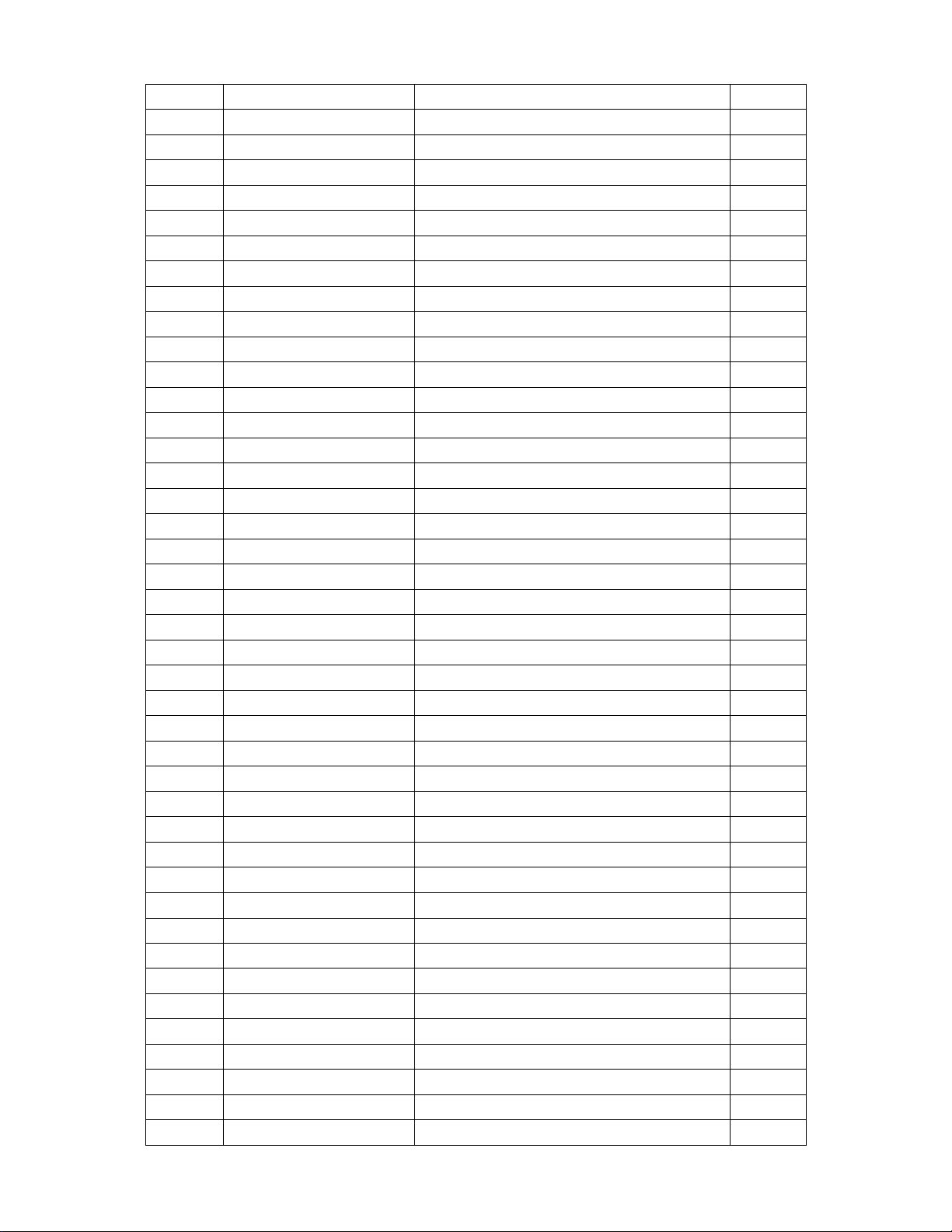
72
R275
061V0603360 2F
chip 36k ohm 1/10w 1%
1.000
R213
061V0603392
CHIP 3.9K OHM 1/16W
1.000
R240
061V0603392
CHIP 3.9K OHM 1/16W
1.000
R274
061V0603470 2F
CHIP 47K OHM 1/16W
1.000
R916
061V0603472
RST CHIPR 4.7KOHM +-5% 1/10W
1.000
R918
061V0603472
RST CHIPR 4.7KOHM +-5% 1/10W
1.000
R229
061V0603472
RST CHIPR 4.7KOHM +-5% 1/10W
1.000
R915
061V0603472
RST CHIPR 4.7KOHM +-5% 1/10W
1.000
R201
061V0603472
RST CHIPR 4.7KOHM +-5% 1/10W
1.000
R217
061V0603472
RST CHIPR 4.7KOHM +-5% 1/10W
1.000
R228
061V0603472
RST CHIPR 4.7KOHM +-5% 1/10W
1.000
R106
061V0603473
CHIP 47K OHM 1/16W
1.000
R268
061V0603513
CHIP 51K OHM
1.000
R281
061V0603513
CHIP 51K OHM
1.000
R285
061V0603513
CHIP 51K OHM
1.000
R256
061V0603515
CHIPR 5.1MOHM +-5% 1/10W
1.000
R237
061V0603680 1F
CHIP 6.8KOHM 1% 1/10W
1.000
R207
061V0603680 1F
CHIP 6.8KOHM 1% 1/10W
1.000
R296
061V0603684
CHIP 680K OHM 1/10W
1.000
R291
061V0603684
CHIP 680K OHM 1/10W
1.000
R241
061V0603750 1F
RES 7K5 1/10W 1% SMT 0603
1.000
R212
061V0603750 1F
RES 7K5 1/10W 1% SMT 0603
1.000
R251
061V0603820 1F
RES 8K2 1/10W 1% SMT 0603
1.000
R225
061V0603820 1F
RES 8K2 1/10W 1% SMT 0603
1.000
R926
061V0603931 1F
CHIPR 9.31KOHM+-1% 1/10W
1.000
R910
061V0805000
CHIP 0OHM 1/10W
1.000
R928
061V0805104
CHIPR 100K OHM+-5% 1/8W
1.000
R912
061V0805203
CHIPR 20KOHM +-5% 1/8W
1.000
R911
061V0805240 2F
CHIP 24KOHM 1% 1/8W
1.000
R930
061V1206000
CHIP 0 OHM 1/8W
1.000
R929
061V1206000
CHIP 0 OHM 1/8W
1.000
R904
061V1206105
CHIP 1MOHM 5% 1/4W
1.000
R902
061V1206105
CHIP 1MOHM 5% 1/4W
1.000
R901
061V1206105
CHIP 1MOHM 5% 1/4W
1.000
R908
061V1206339
CHIP 3.3OHM 1/4W
1.000
R919
061V1206470
CHIP 47OHM 5% 1/4W
1.000
R920
061V1206470
CHIP 47OHM 5% 1/4W
1.000
R214
061V1206472
CHIP 4.7KOHM 5% 1/4W
1.000
R906
061V1206754
CHIP 750KOHM 5% 1/4W
1.000
C923
065T0603104 32
CHIP 0.1UF 50V X7R
1.000
C918
065T0603104 32
CHIP 0.1UF 50V X7R
1.000
C912
065T0603104 32
CHIP 0.1UF 50V X7R
1.000
Page 74

73
C911
065T0603104 32
CHIP 0.1UF 50V X7R
1.000
C908
065T0603104 32
CHIP 0.1UF 50V X7R
1.000
C109
065T0603104 32
CHIP 0.1UF 50V X7R
1.000
C107
065T0603104 32
CHIP 0.1UF 50V X7R
1.000
C106
065T0603104 32
CHIP 0.1UF 50V X7R
1.000
C104
065T0603104 32
CHIP 0.1UF 50V X7R
1.000
C102
065T0603104 32
CHIP 0.1UF 50V X7R
1.000
C227
065T0805102 31
1000PF 50V NPO
1.000
C212
065T0805102 31
1000PF 50V NPO
1.000
C220
065T0805103 22
CHIP 0.01UF 25V X7R 080
1.000
C202
065T0805103 22
CHIP 0.01UF 25V X7R 080
1.000
C247
065T0805103 32
10NF/50V/0805/X7R
1.000
C239
065T0805103 32
10NF/50V/0805/X7R
1.000
C238
065T0805103 32
10NF/50V/0805/X7R
1.000
C232
065T0805104 22
0.1UF +-10% 25V X7R 080
1.000
C233
065T0805104 22
0.1UF +-10% 25V X7R 080
1.000
C234
065T0805104 22
0.1UF +-10% 25V X7R 080
1.000
C235
065T0805104 22
0.1UF +-10% 25V X7R 080
1.000
C236
065T0805104 22
0.1UF +-10% 25V X7R 080
1.000
C237
065T0805104 22
0.1UF +-10% 25V X7R 080
1.000
C240
065T0805104 22
0.1UF +-10% 25V X7R 080
1.000
C242
065T0805104 22
0.1UF +-10% 25V X7R 080
1.000
C245
065T0805104 22
0.1UF +-10% 25V X7R 080
1.000
C246
065T0805104 22
0.1UF +-10% 25V X7R 080
1.000
C917
065T0805104 22
0.1UF +-10% 25V X7R 080
1.000
C910
065T0805104 22
0.1UF +-10% 25V X7R 080
1.000
C229
065T0805104 22
0.1UF +-10% 25V X7R 080
1.000
C224
065T0805104 22
0.1UF +-10% 25V X7R 080
1.000
C221
065T0805104 22
0.1UF +-10% 25V X7R 080
1.000
C217
065T0805104 22
0.1UF +-10% 25V X7R 080
1.000
C213
065T0805104 22
0.1UF +-10% 25V X7R 080
1.000
C210
065T0805104 22
0.1UF +-10% 25V X7R 080
1.000
C207
065T0805104 22
0.1UF +-10% 25V X7R 080
1.000
C243
065T0805105 22
CHIP 1UF 25V X7R 0805
1.000
C225
065T0805105 22
CHIP 1UF 25V X7R 0805
1.000
C211
065T0805105 22
CHIP 1UF 25V X7R 0805
1.000
C208
065T0805105 22
CHIP 1UF 25V X7R 0805
1.000
C215
065T0805223 22
CHIP 0.022UF 25V X7R 0805
1.000
C228
065T0805223 22
CHIP 0.022UF 25V X7R 0805
1.000
C241
065T0805225 27
2.2UF
1.000
C226
065T0805334 22
0.33UF+-10% 25V X7R 0805
1.000
C214
065T0805334 22
0.33UF+-10% 25V X7R 0805
1.000
Page 75

74
C231
065T0805475 A5
CHIP 4.7UF 10V X5R
1.000
C913
065T1206102 72
CHIP 1000PF 500V X7R
1.000
D228
093T 6432P
LL4148 BY PANJIT
1.000
D223
093T 6432P
LL4148 BY PANJIT
1.000
D218
093T 6432P
LL4148 BY PANJIT
1.000
D904
093T 6432P
LL4148 BY PANJIT
1.000
D903
093T 6432P
LL4148 BY PANJIT
1.000
D214
093T 6432P
LL4148 BY PANJIT
1.000
D212
093T 6432P
LL4148 BY PANJIT
1.000
D208
093T 6432P
LL4148 BY PANJIT
1.000
D206
093T 6432P
LL4148 BY PANJIT
1.000
D203
093T 6432P
LL4148 BY PANJIT
1.000
D102
093T 6432P
LL4148 BY PANJIT
1.000
D220
093T 6433P
BAV99
1.000
D219
093T 6433P
BAV99
1.000
D217
093T 6433P
BAV99
1.000
D213
093T 6433P
BAV99
1.000
D210
093T 6433P
BAV99
1.000
D209
093T 6433P
BAV99
1.000
D207
093T 6433P
BAV99
1.000
D202
093T 6433P
BAV99
1.000
ZD901
093T 39S 12 T
RLZ20B LLDS
1.000
ZD902
093T 39S 17 T
RLZ12B LLDS
1.000
D229
093T 39S 24 T
RLZ 5.6B LLDS
1.000
D204
093T3004 2
SR34 PAN JIT
1.000
D215
093T3004 2
SR34 PAN JIT
1.000
D101
093T8004 2
SBM84PT
1.000
PW2062AU1AI
POWER BOARD FOR AI ASS'Y
1.000
C2
065T0603222 32
CHIP 2200PF 50V X7R
1.000
C1
065T0603222 32
CHIP 2200PF 50V X7R
1.000
FB1
071T 56U601
BEAD 600 OHM
1.000
FB3
071T 56U601
BEAD 600 OHM
1.000
FB2
071T 56U601
BEAD 600 OHM
1.000
FB4
071T 56U601
BEAD 600 OHM
1.000
715V1290 2
HEADPHONE BOARD
1.000
Q600
057T 417 6
PMBS3906/PHILIPS-SMT
1.000
Q601
057T 417 6
PMBS3906/PHILIPS-SMT
1.000
R600
061V0603101
CHIPR 100 OHM+-5% 1/10W
1.000
R602
061V0603103
CHIPR 10K OHM+-5% 1/10W
1.000
R603
061V0603103
CHIPR 10K OHM+-5% 1/10W
1.000
R604
061V0603103
CHIPR 10K OHM+-5% 1/10W
1.000
R601
061V0603301
CHIP 300 OHM 1/16W
1.000
Page 76

75
C600
065T0603101 31
CHIP 100PF 50V NPO
1.000
C601
065T0603104 32
CHIP 0.1UF 50V X7R
1.000
C602
065T0603104 32
CHIP 0.1UF 50V X7R
1.000
C603
065T0603104 32
CHIP 0.1UF 50V X7R
1.000
FB1
071T 59B601 EA
CHIP BEAD 600OHM 0603 TB1608
1.000
FB3
071T 59B601 EA
CHIP BEAD 600OHM 0603 TB1608
1.000
FB2
071T 59B601 EA
CHIP BEAD 600OHM 0603 TB1608
1.000
715V1108 1B
IR BOARD
1.000
R2
061T 21010252T
MFR 1K OHM +-1% 1/6W
1.000
R8
061T 21015252T
1.5K OHM 1/6W 1%
1.000
R9
061T 21018252T
MFR 1.8K OHM +-1% 1/6W
1.000
R11
061T 21022252T
2.2K OHM 1% 1/6W
1.000
R12
061T 21036252T
3.6K OHM 1% 1/6W
1.000
R13
061T 21047252T
4.7K OHM 1% 1/6W
1.000
L11
095T 90 23
TIN COATED
1.000
715V1169 1
KEY BOARD
1.000
C905
006T 31 4
1.7MM RIVET
2.000
CN901
006V 31500
EYELET
2.000
T901
006V 31502
1.5MM RIVET
4.000
IC903
056T 158 10 T
IC AZ431AZ-AE1 TO-92 AAC
1.000
IC202
056T 158 10 T
IC AZ431AZ-AE1 TO-92 AAC
1.000
R269
061T 17110252T
1K OHM +-2% 1/4W
1.000
R245
061T 17110252T
1K OHM +-2% 1/4W
1.000
R243
061T 17110252T
1K OHM +-2% 1/4W
1.000
R242
061T 17110252T
1K OHM +-2% 1/4W
1.000
R218
061T 17110252T
1K OHM +-2% 1/4W
1.000
R216
061T 17110252T
1K OHM +-2% 1/4W
1.000
R215
061T 17110252T
1K OHM +-2% 1/4W
1.000
R909
061T 17210052T
100HM 5% 1/4W
1.000
R270
061T 17210152T
100 OHM 5% 1/4W
1.000
R289
061T 17210452T
RST CFR 100KOHM +-5% 1/4W
1.000
R905
061T 17210552T
1MEGOHM 5% 1/4W
1.000
R287
061T 17210552T
1MEGOHM 5% 1/4W
1.000
R913
061T 17220352T
20KOHM 5% 1/4W
1.000
R921
061T 17224152T
240 OHM 5% 1/4W
1.000
R278
061T 17230452T
CFR 300KOHM+-5% 1/4W
1.000
R907
061T 17275452T
750KOHM 5% 1/4W
1.000
R222
061T 60143252T
4.3K OHM +-2% 1/6W
1.000
R290
061T 60210352T
CFR 10KOHM +-5% 1/6W
1.000
R253
061T 60230352T
30KOHM 5% 1/6W
1.000
R250
061T 60230352T
30KOHM 5% 1/6W
1.000
R247
061T 60230352T
30KOHM 5% 1/6W
1.000
Page 77

76
R227
061T 60230352T
30KOHM 5% 1/6W
1.000
R223
061T 60230352T
30KOHM 5% 1/6W
1.000
R220
061T 60230352T
30KOHM 5% 1/6W
1.000
R249
061T 60243252T
4.3K OHM 5% 1/6W
1.000
C230
064T701J2240AT
0.22UF +-5% 63V
1.000
C216
064T701J2240AT
0.22UF +-5% 63V
1.000
C906
065T 1K152 1T
1.5NF/1KV Z5F+-10%
1.000
C110
067T 2154713RT
KY16VB470M-TP58*15
1.000
C907
067T 305220 7T
22uf 50v
1.000
FB902
071T 55 29
BEAD
1.000
FB901
071T 55 29
BEAD
1.000
FB101
071T 55 29
BEAD
1.000
ZD101
093T 39 7752T
HZ5C1-E
1.000
D901
093T 6026T52T
FR107
1.000
D902
093T 6038T52T
FR103
1.000
D224
093T 64 1152T
1N4148
1.000
D222
093T 64 1152T
1N4148
1.000
D225
093T 64 1152T
1N4148
1.000
D227
093T 64 1152T
1N4148
1.000
D226
093T 64 1152T
1N4148
1.000
D221
093T 64 1152T
1N4148
1.000
J238
095T 90 23
TIN COATED
1.000
J237
095T 90 23
TIN COATED
1.000
J236
095T 90 23
TIN COATED
1.000
J235
095T 90 23
TIN COATED
1.000
J234
095T 90 23
TIN COATED
1.000
J233
095T 90 23
TIN COATED
1.000
J232
095T 90 23
TIN COATED
1.000
J231
095T 90 23
TIN COATED
1.000
J230
095T 90 23
TIN COATED
1.000
J229
095T 90 23
TIN COATED
1.000
J228
095T 90 23
TIN COATED
1.000
J227
095T 90 23
TIN COATED
1.000
J226
095T 90 23
TIN COATED
1.000
J225
095T 90 23
TIN COATED
1.000
R277
095T 90 23
TIN COATED
1.000
R276
095T 90 23
TIN COATED
1.000
J905
095T 90 23
TIN COATED
1.000
J904
095T 90 23
TIN COATED
1.000
J903
095T 90 23
TIN COATED
1.000
J902
095T 90 23
TIN COATED
1.000
J901
095T 90 23
TIN COATED
1.000
Page 78

77
J245
095T 90 23
TIN COATED
1.000
J244
095T 90 23
TIN COATED
1.000
J243
095T 90 23
TIN COATED
1.000
J242
095T 90 23
TIN COATED
1.000
J241
095T 90 23
TIN COATED
1.000
J240
095T 90 23
TIN COATED
1.000
J239
095T 90 23
TIN COATED
1.000
J224
095T 90 23
TIN COATED
1.000
J101
095T 90 23
TIN COATED
1.000
J201
095T 90 23
TIN COATED
1.000
J202
095T 90 23
TIN COATED
1.000
J203
095T 90 23
TIN COATED
1.000
J204
095T 90 23
TIN COATED
1.000
J205
095T 90 23
TIN COATED
1.000
J206
095T 90 23
TIN COATED
1.000
J207
095T 90 23
TIN COATED
1.000
J208
095T 90 23
TIN COATED
1.000
J209
095T 90 23
TIN COATED
1.000
J210
095T 90 23
TIN COATED
1.000
J211
095T 90 23
TIN COATED
1.000
J223
095T 90 23
TIN COATED
1.000
J222
095T 90 23
TIN COATED
1.000
J221
095T 90 23
TIN COATED
1.000
J220
095T 90 23
TIN COATED
1.000
J219
095T 90 23
TIN COATED
1.000
J218
095T 90 23
TIN COATED
1.000
J217
095T 90 23
TIN COATED
1.000
J215
095T 90 23
TIN COATED
1.000
J214
095T 90 23
TIN COATED
1.000
J213
095T 90 23
TIN COATED
1.000
J212
095T 90 23
TIN COATED
1.000
715T1140 1E
POWER BOARD
1.000
Page 79

78
12.PCB LAYOUT
12.1 MAIN BOARD PCB LAYOUT
Page 80
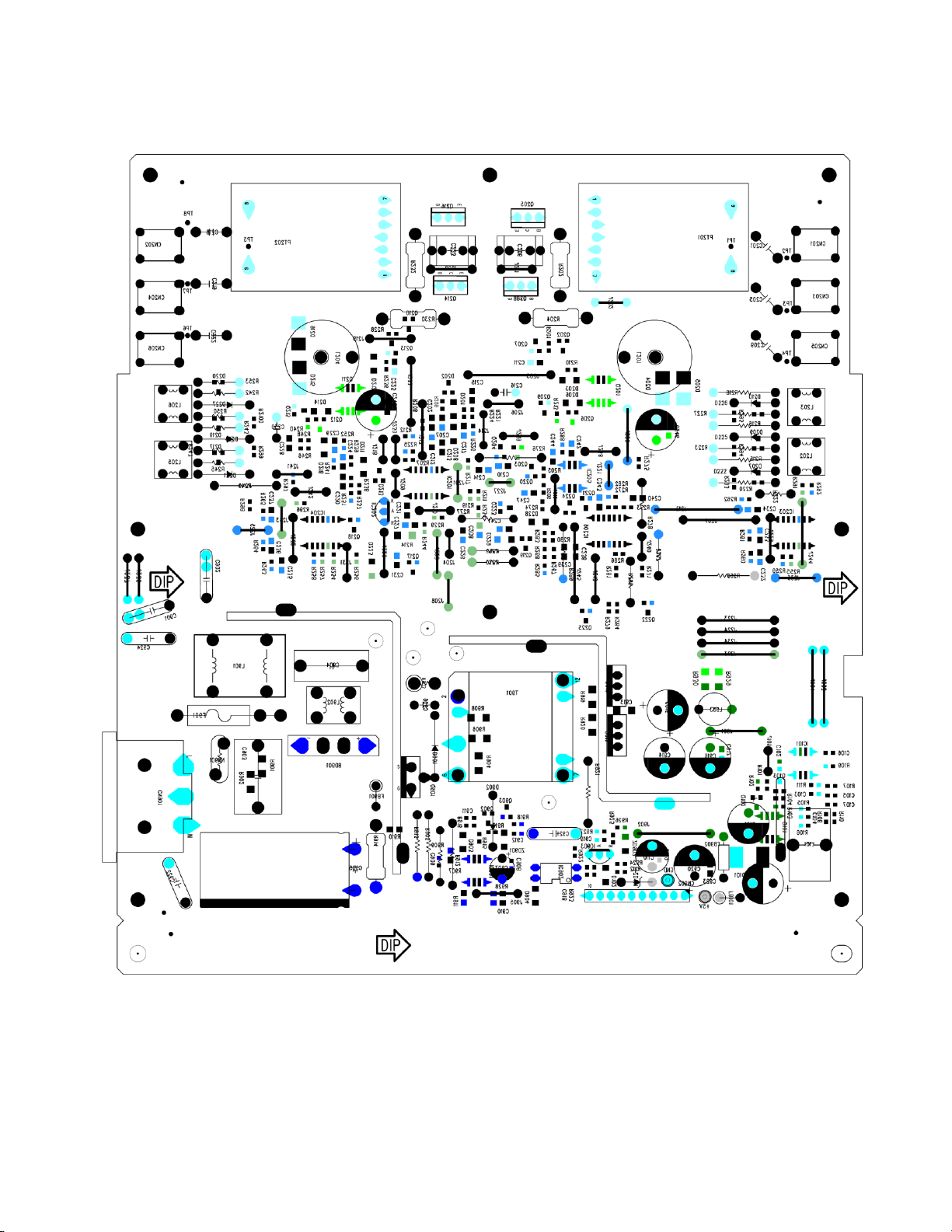
79
12.2 PWPC BOARD PCB LAYOUT
Page 81

80
12.3 HEADPHONE BOARD PCB LAYOUT
12.4 IR BOARD AND IR BOARD PCB LAYOUT
12.5 KEY BOARD PCB LAYOUT
