Page 1

Page 2
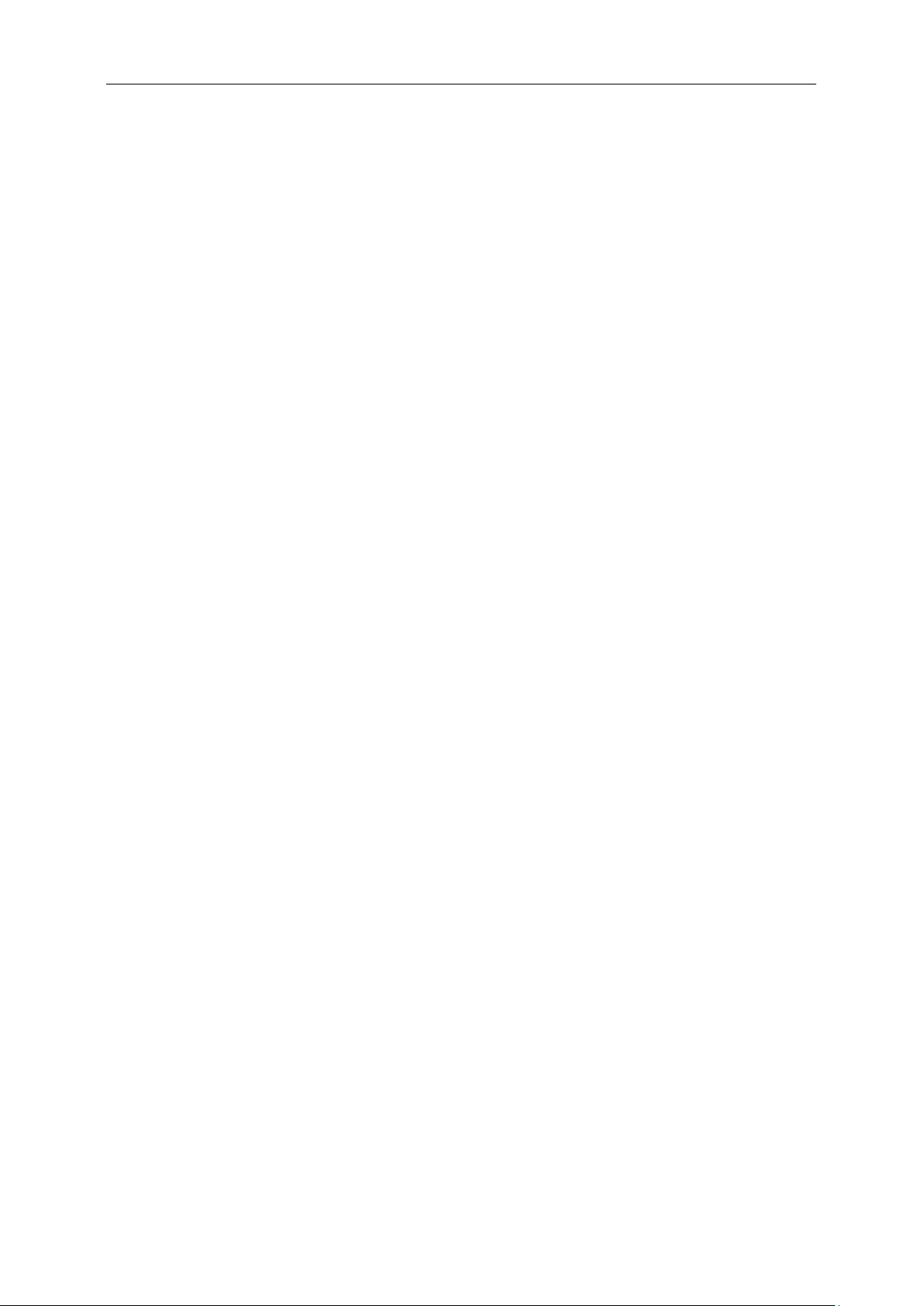
Safety ........................................................................................................................................................................ 4
National Conventions ......................................................................................................................................... 4
Power ................................................................................................................................................................ 5
Installation.......................................................................................................................................................... 6
Cleaning............................................................................................................................................................. 7
Other .................................................................................................................................................................. 8
Setup ........................................................................................................................................................................ 9
Contents in Box ................................................................................................................................................. 9
Setup Stand & Base ........................................................................................................................................ 10
Adjusting Viewing Angle ................................................................................................................................... 12
Connecting the Monitor .................................................................................................................................... 13
Wall Mounting .................................................................................................................................................. 14
Adjusting ................................................................................................................................................................. 15
Setting Optimal Resolution .............................................................................................................................. 15
Windows 8 ................................................................................................................................................ 15
Windows Vista .......................................................................................................................................... 17
Windows XP ............................................................................................................................................. 19
Windows ME/2000 .................................................................................................................................... 20
Hotkeys ............................................................................................................................................................ 21
OSD Setting ..................................................................................................................................................... 23
Luminance ................................................................................................................................................ 24
Image Setup ............................................................................................................................................. 26
Color Setup ............................................................................................................................................... 28
Picture Boost ............................................................................................................................................ 30
OSD Setup ............................................................................................................................................... 32
Extra ......................................................................................................................................................... 34
Exit............................................................................................................................................................ 36
LED Indicator ................................................................................................................................................... 37
Driver ...................................................................................................................................................................... 38
Monitor Driver .................................................................................................................................................. 38
Windows 8 ................................................................................................................................................ 38
Windows 7 ................................................................................................................................................ 42
Windows Vista .......................................................................................................................................... 46
Windows XP ............................................................................................................................................. 48
Windows 2000 .......................................................................................................................................... 51
Windows ME ............................................................................................................................................. 51
i-Menu .............................................................................................................................................................. 52
e-Saver ............................................................................................................................................................ 53
Screen+ ........................................................................................................................................................... 54
Troubleshoot ........................................................................................................................................................... 55
Specification............................................................................................................................................................ 56
General Specification ....................................................................................................................................... 56
Preset Display Modes ...................................................................................................................................... 58
Pin Assignments .............................................................................................................................................. 59
Plug and Play ................................................................................................................................................... 61
Regulation ............................................................................................................................................................... 62
2
Page 3
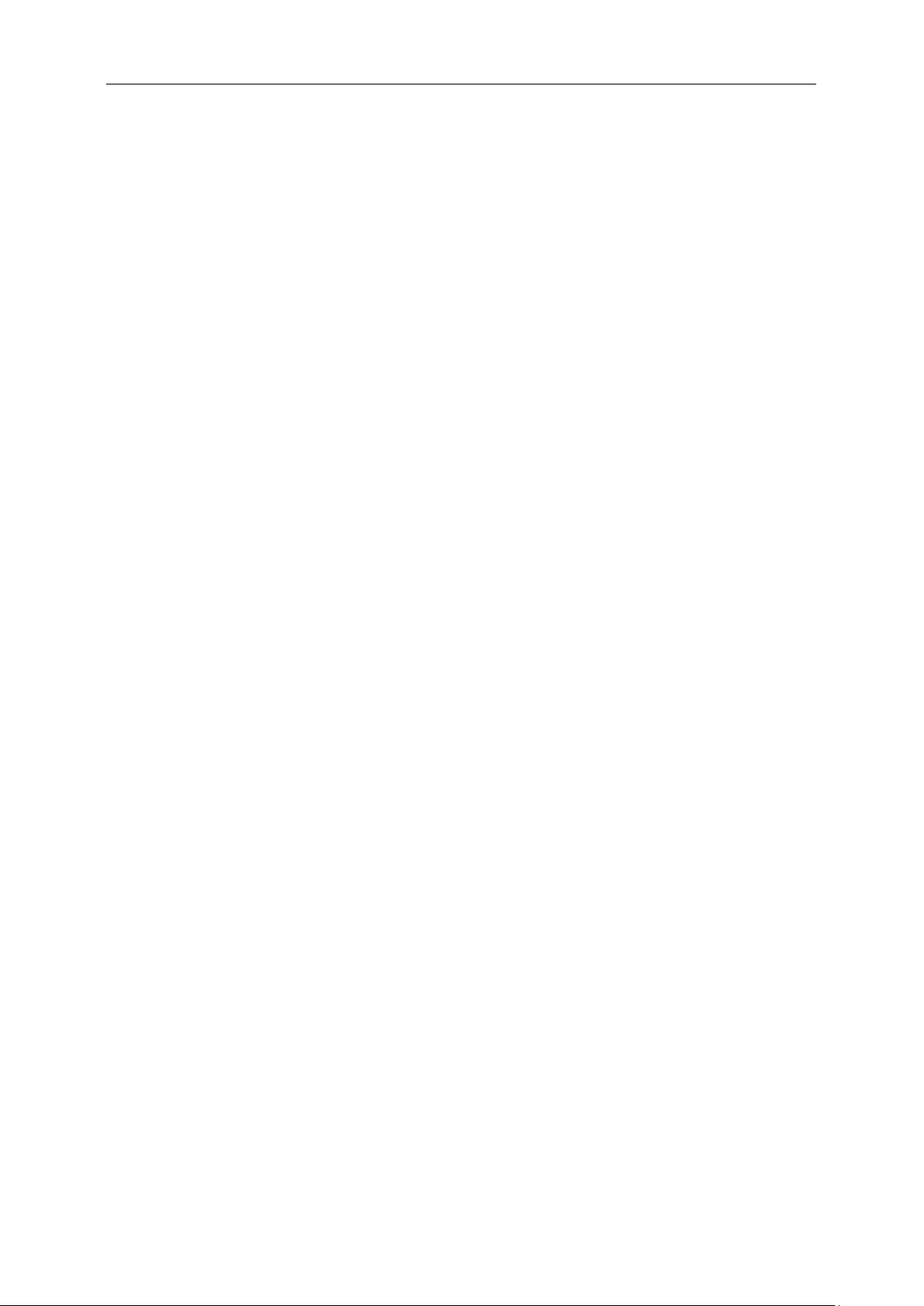
FCC Notice ...................................................................................................................................................... 62
WEEE Declaration ........................................................................................................................................... 63
WEEE Declaration for India ............................................................................................................................. 63
EPA Energy Star .............................................................................................................................................. 64
EPEAT Declaration .......................................................................................................................................... 65
Service .................................................................................................................................................................... 66
Warranty Statement for Europe ....................................................................................................................... 66
Warranty Statement for Middle East and Africa (MEA) .................................................................................... 68
AOC PIXEL POLICY ........................................................................................................................................ 70
ISO 9241-307 CLASS 1 ................................................................................................................................... 70
Warranty Statement for North & South America (excluding Brazil) .................................................................. 71
EASE PROGRAME ......................................................................................................................................... 73
TCO DOCUMENT ........................................................................................................................................... 74
3
Page 4

Safety
National Conventions
The following subsections describe notatio nal co nv entio ns u sed in this do cum ent.
Notes, Cautions, and Warnings
Throughout this guide, blocks of text may be accompanied by an icon and printed in bold type or in italic type.
These blocks are notes, cautions, and warnings, and they are used as follows:
NOTE: A NOTE indicates important information that helps you make better use of your computer system.
CAUTION: A CAUTION indicates either potenti al dama ge t o hardw are or lo ss of d ata and t ells you how to avoid t he
problem.
WARNING: A WARNING indicates the potential for bodily harm and tells you how to avoid the problem. Some
warnings may appear in alternate formats and may be unaccompanied by an icon. In such cases, the specific
presentation of the warning is mandated by regulatory authority.
4
Page 5
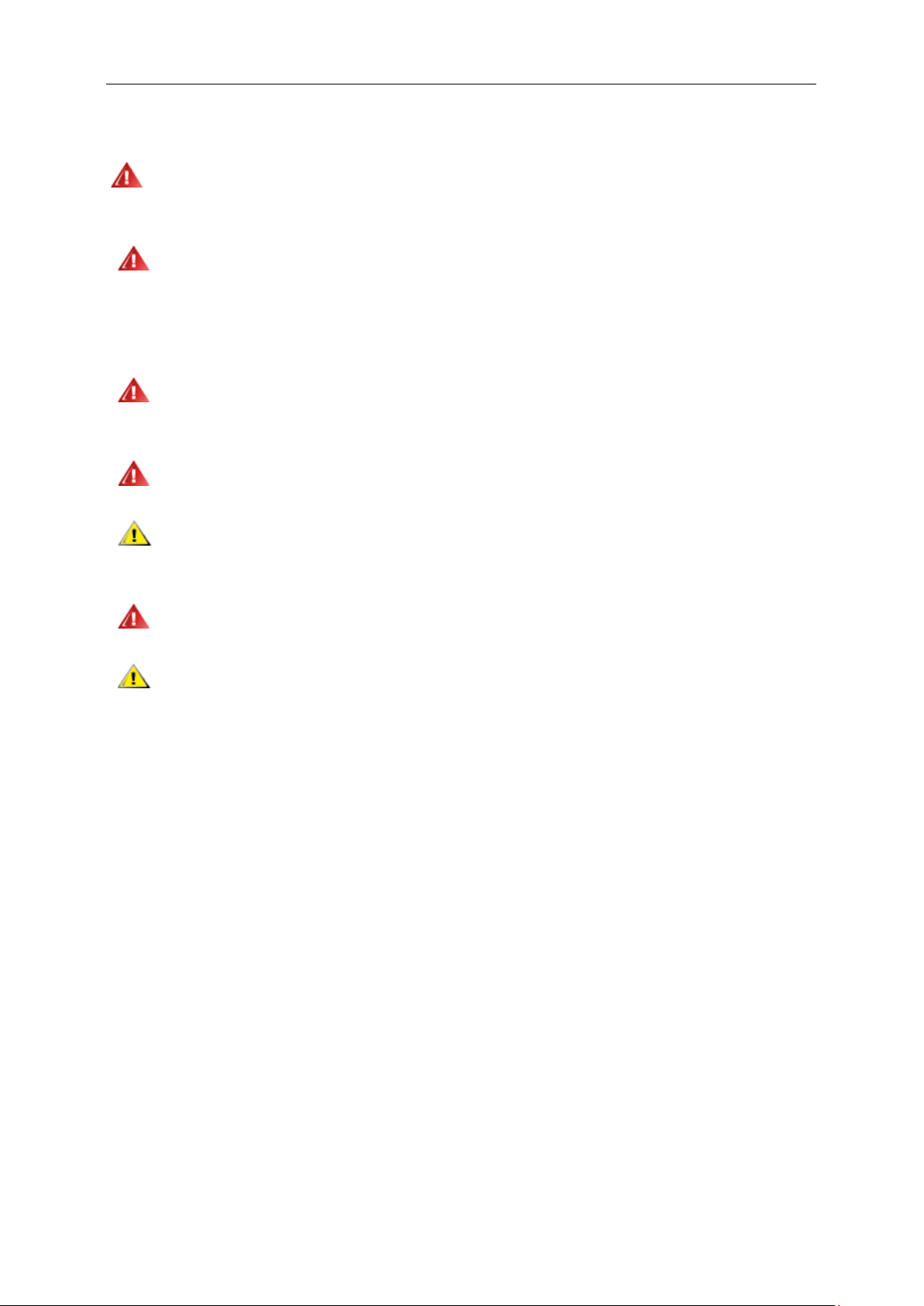
Power
The monitor should be operated only from the type of power source indicated on the label. If you are not sure
of the type of power supplied to your home, consult your dealer or local power company.
The monitor is equipped with a three-pronged grounded plug, a plug with a third (grounding) pin. This plug
will fit only into a grounded power outlet as a safety feature. If your outlet does not accommodate the three-wire
plug, have an electrician install the correct outlet, or use an adapter to ground the appliance safely. Do not defeat
the safety purpose of the grounded plug.
Unplug the unit during a lightning storm or when it will not be used for long periods of time. This will protect
the monitor from damage due to power surges.
Do not overload power strips and extension cords. Overloading can result in fire or electric shock.
To ensure satisfactory operation, use the monitor only with UL listed computers which have appropriate
configured receptacles marked between 100 - 240V ~, Min. 5A
The wall socket shall be installed near the equipm ent and s hall be eas ily accessi ble.
For use only with the attached power adapter (Output 12Vdc) which have UL listed license (Only for
monitors with power adapter).
5
Page 6

Installation
Do not place the monitor on an unstable cart, stand, tripod, bracket, or table. If the monitor f alls , it c an injure a
person and cause ser io us da m age to this product. U se on ly a cart , stan d, t ripo d, br a cket , or table recomme nded by
the manufacturer or sold with this product. Follow the manufacturer’s instructions when installing the product and
use mounting accessories recommended by the manufacturer. A product and cart combination should be moved
with care.
Never push any object into the slot on the monitor cabinet. It could damage circuit parts causing a fire or
electric s hock. Never spill liquids on the monitor.
Do not place the front of the product on the floor.
If you mount the monitor on a w all or shelf, us e a mount ing ki t approved by the ma nufactur e r and follow the kit
instructions.
Leave some space around the monitor as shown below. Otherwise, air-circulation may be inadequate hence
overheating may cause a fire or damage to the monitor.
See below the recommended ventilation areas around the monitor when the monitor is installed on the wall or on
the stand:
6
Page 7
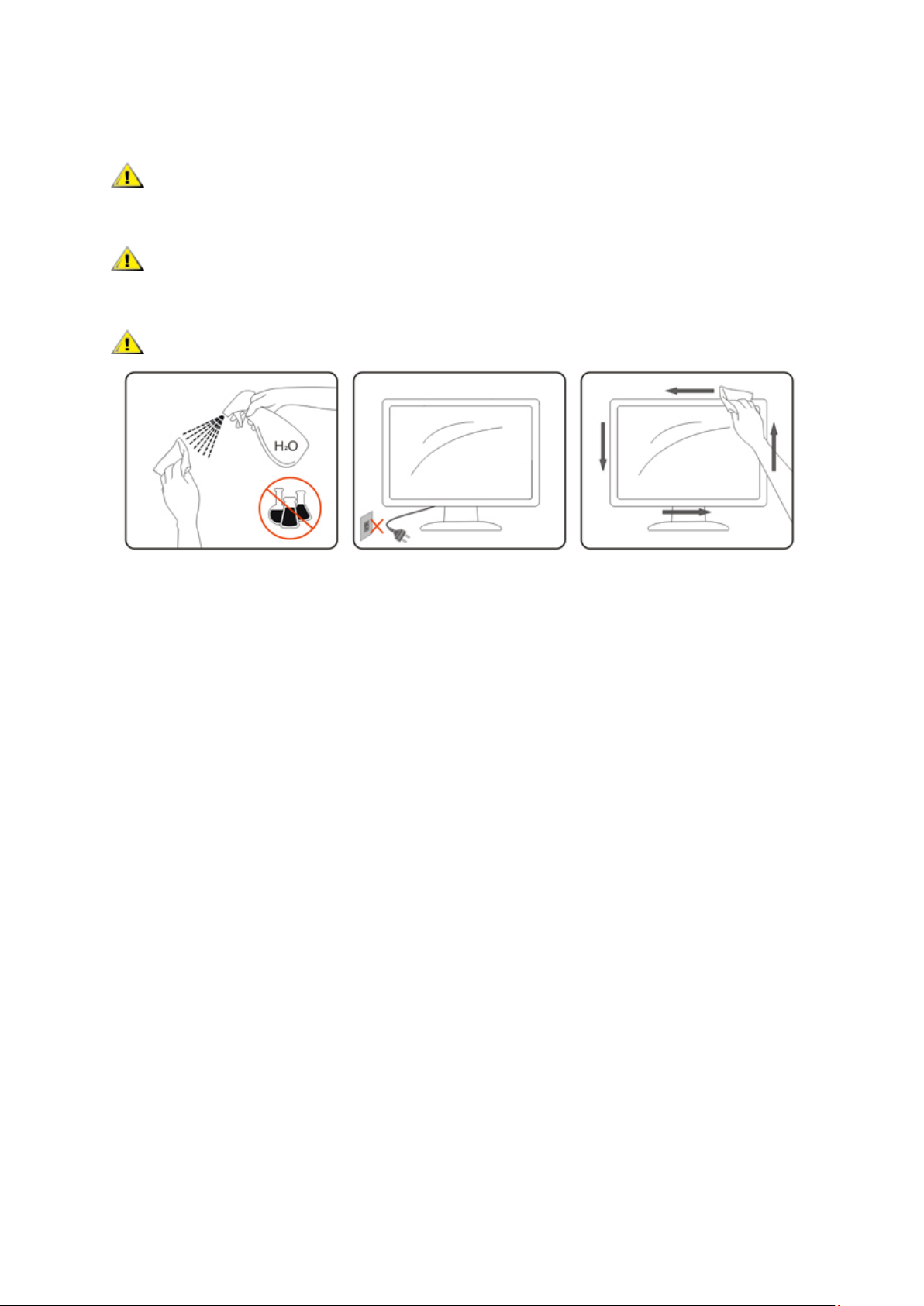
Cleaning
Clean the cabinet regularly with cloth. You can use soft-detergent to wipe out the stain, instead of
strong-detergent which will cauterize the product cabinet.
When cleaning, make sure no detergent is leaked into th e product. T he clean ing clot h sho uld not be too r ough
as it will scratch the screen surface.
Please disconnect the power cord before cleaning the product.
7
Page 8
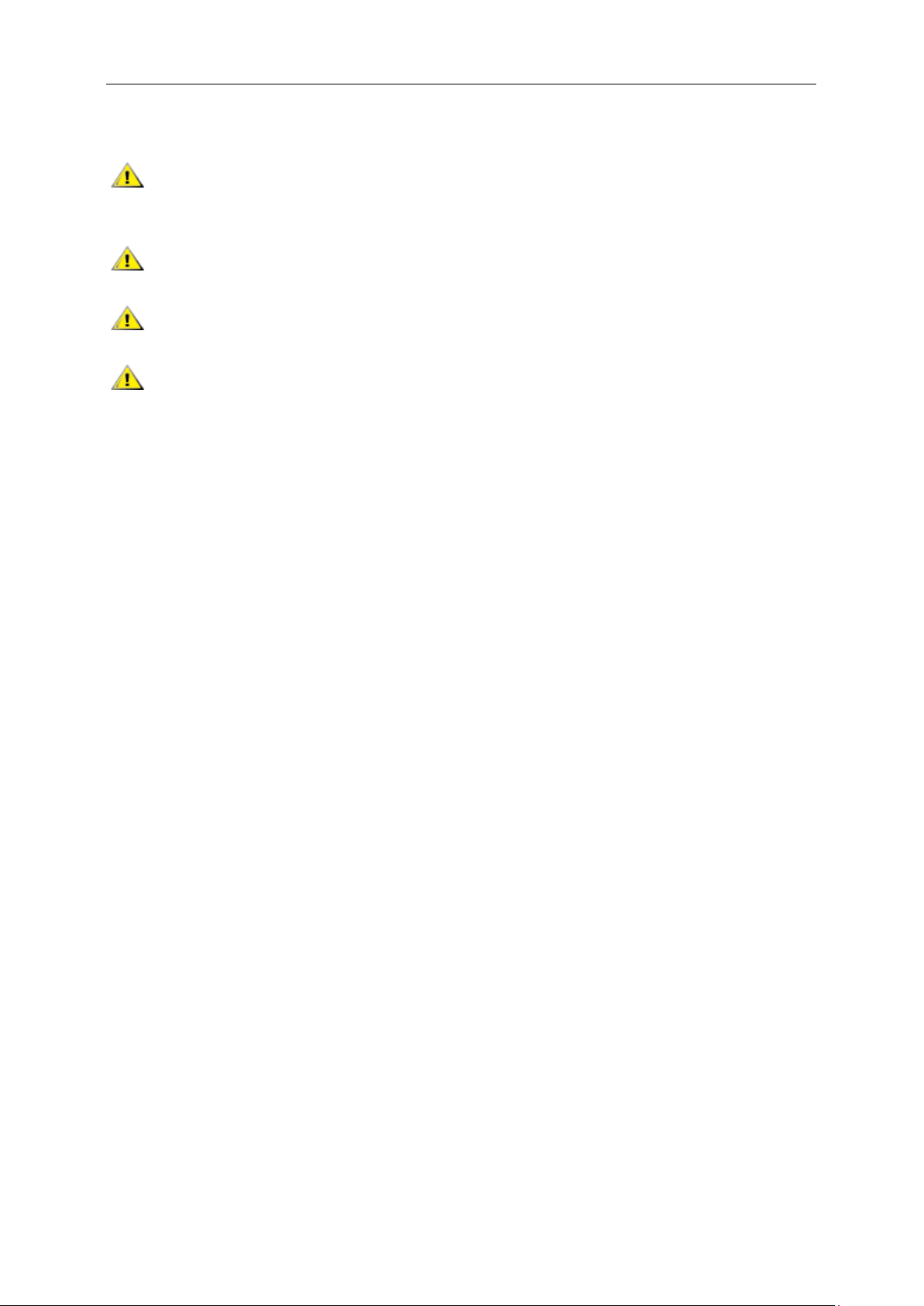
Other
If the product is emitting a strange smell, sound or smoke, disconnect the power plug IMMEDIATELY and
contact a Service Center.
Make sure that the ventilating openings are not blocked by a table or curtain.
Do not engage the LCD monitor in severe vibration or high impact conditions during operation.
Do not knock or drop the monitor during operation or transportation.
8
Page 9
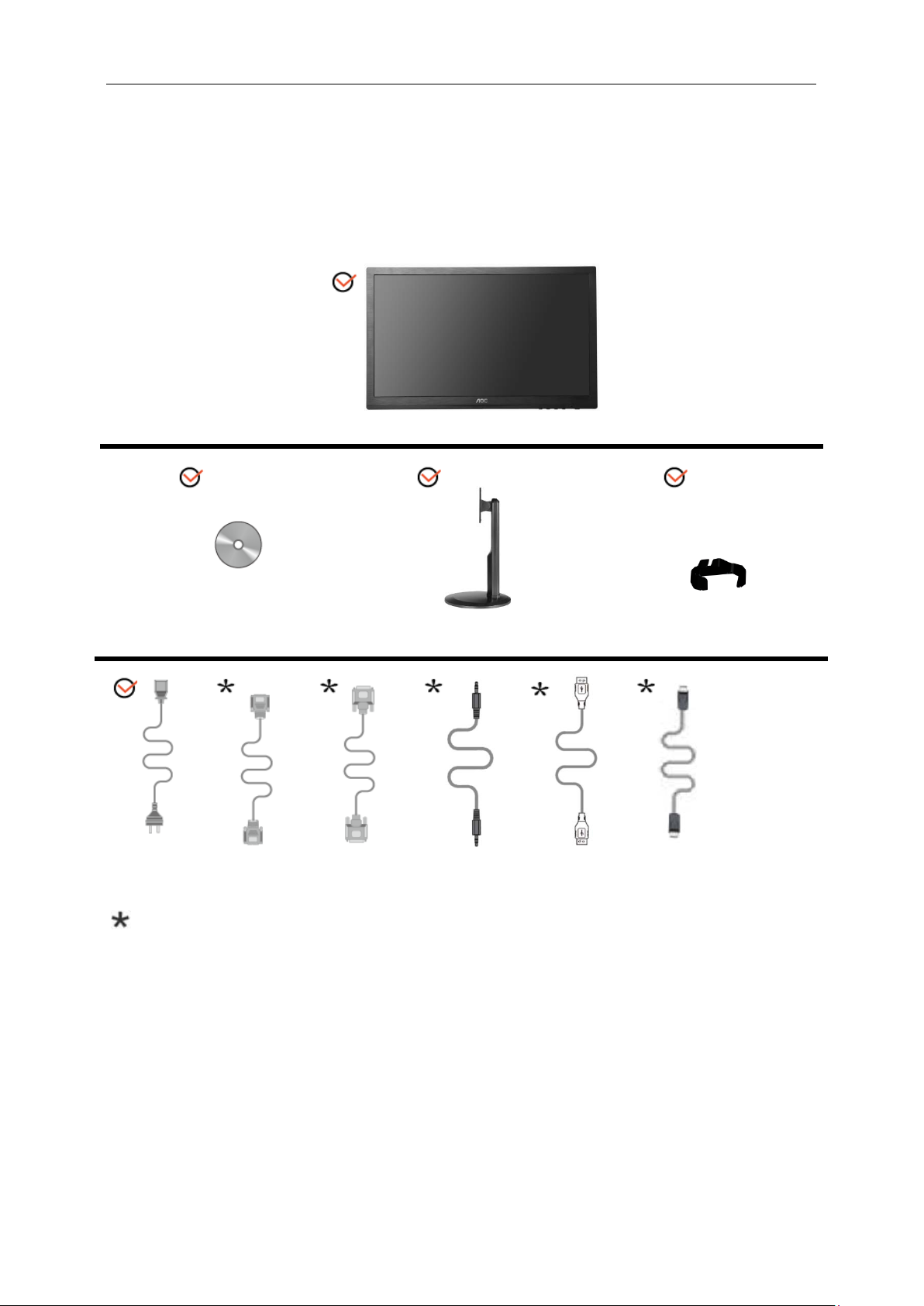
Setup
Monitor
CD Manual
Stand
Wire holder
Power Cable
DVI Cable
Analog Cable
Audio Cable
USB Cable
DP
Contents in Box
Not all signal cables (Audio,Analog, DVI, DP, USB cables) will be provided for all countries and regions. Please
check with the local dealer or AOC branch off ic e for confirm at ion .
9
Page 10

Setup Stand & Base
Please setup or remove the base following the steps as below.
Setup:
Remove:
10
Page 11
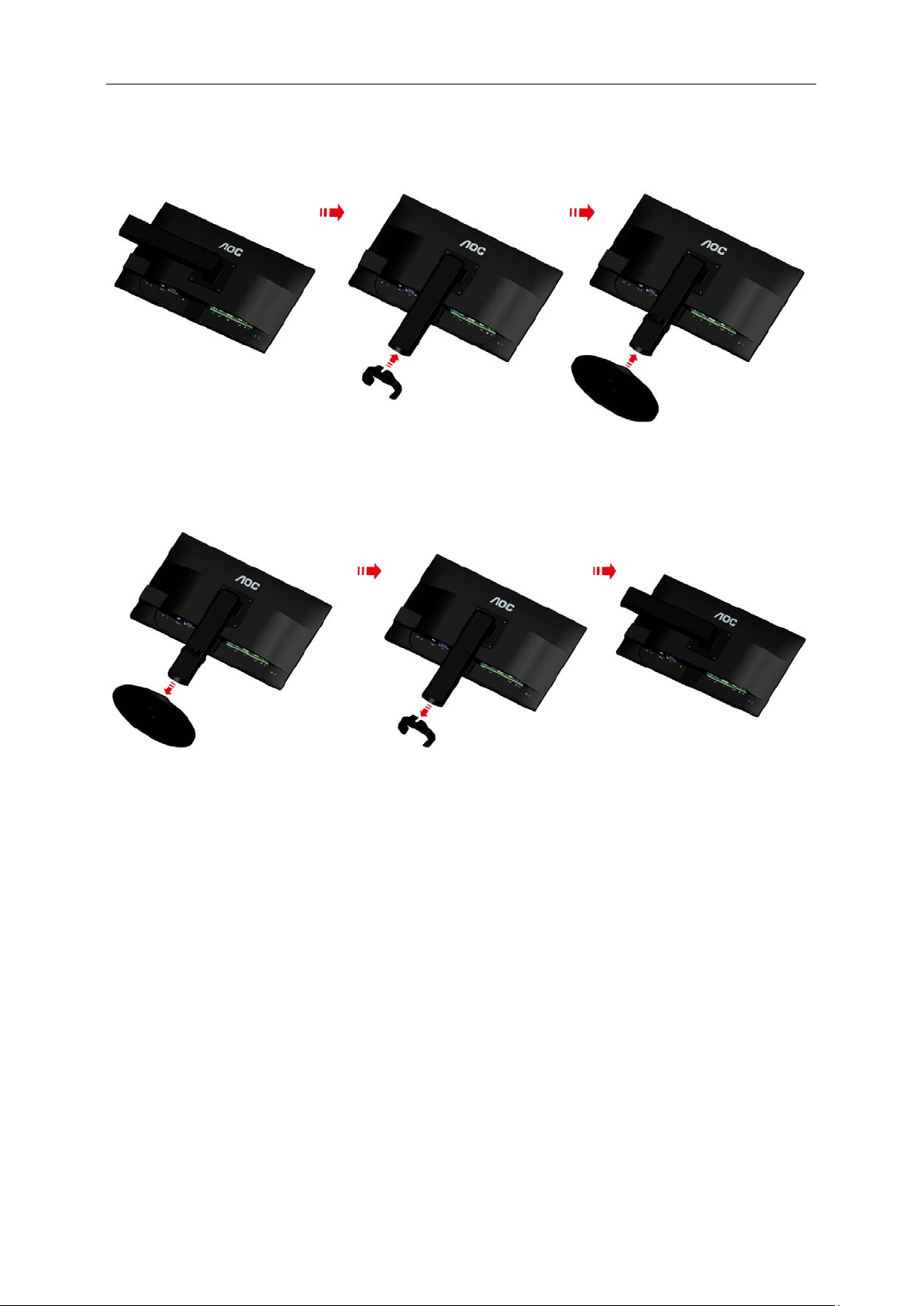
Setup:
Remove:
11
Page 12
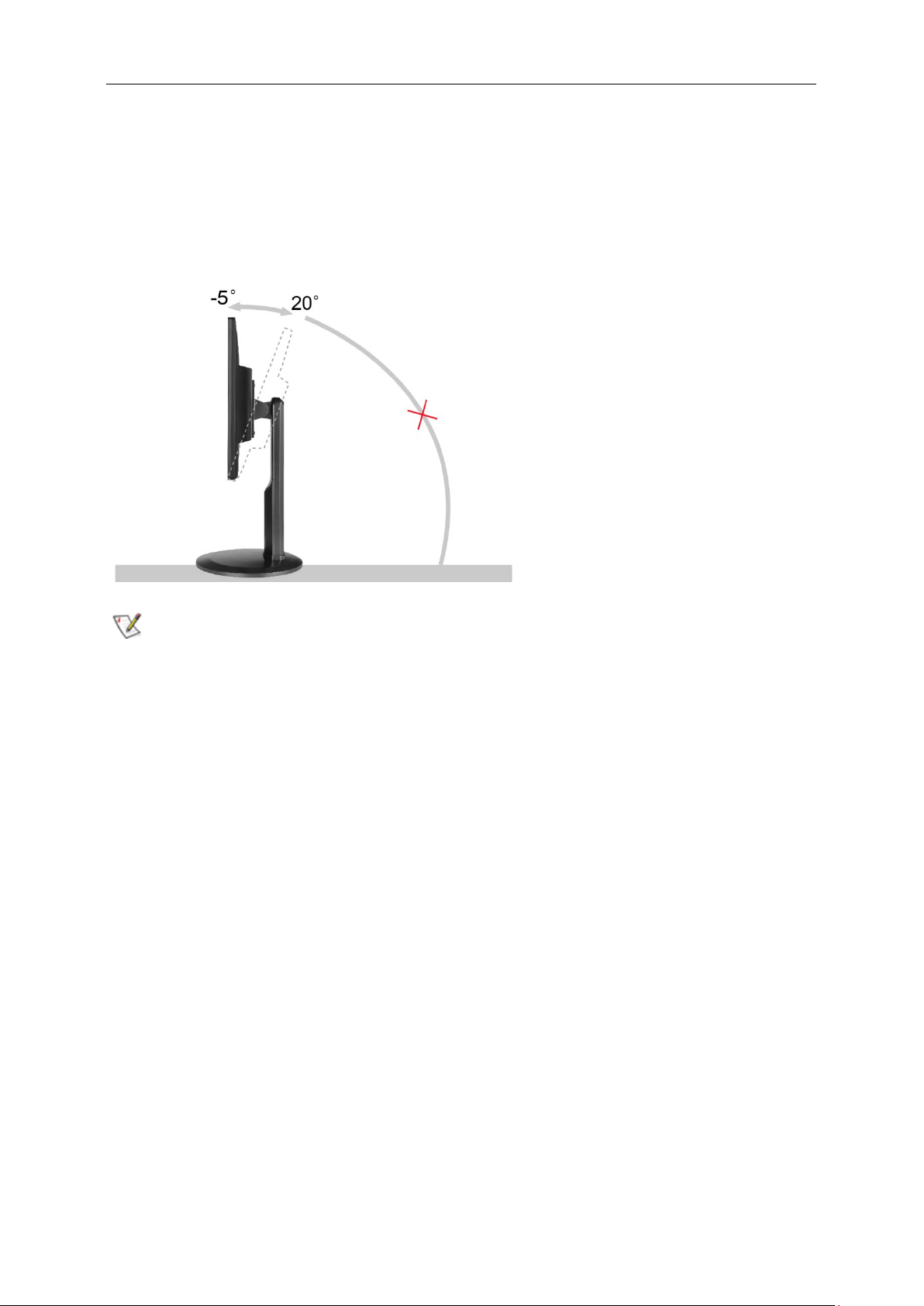
Adjusting Viewing Angle
For optimal viewing it is recommended to look at the full face of the monitor, then adjust the monitor's angle to your
own preference.
Hold the stand so you will not topple the monitor when you change the monitor's angle.
You are able to adjust the monitor's angle from -5° to 20 °.
NOTE:
Do not touch the LCD screen when you change the angle. It may cause damage or break the LCD screen.
12
Page 13
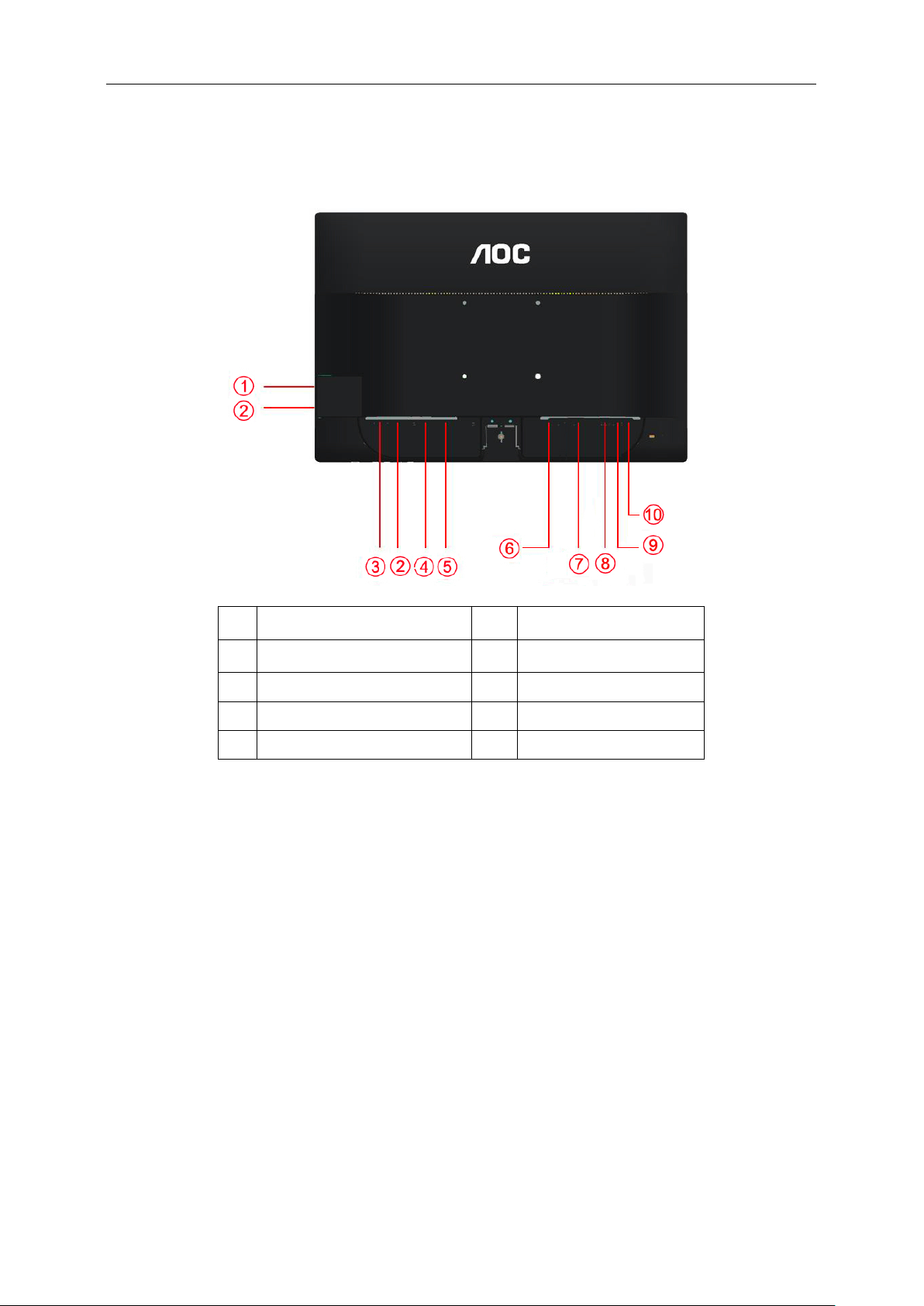
Connecting the Monitor
USB Device charging port
(Only P2460PXQU)
P2460PXQU)
Cable Connections In Back of Monitor and Computer:
1
USB Device Interface(Only
2
3 USB-PC(Only P2460PXQU) 8 D-SUB
4 Power switch 9 Audio in
5 Power 10 Earphone
To protect equipment, always turn off the PC and LCD monitor before connecting.
1 Connect the power cable to the AC port on the back of the monitor.
2 Connect one end of the 15-pin D-Sub cable to the back of the monitor and connect the other end to the
computer's D-Sub port.
3 Connect one end of the DVI cable to the back of the monitor and connect the other end to the computer‟s DVI
port.
4 (Optional –Requires a video card with Audio port) - Connect one end of the Audio cable to the back of the
monitor and connect the other end to the computer’s Audio port.
5 (Optional –Requires a video card with DP port) – Connect one end of the DP cable to the back of the monitor
and connect the other end to the computer’s DP port.
6 Turn on your monitor and computer.
7 Video content supporting resolution: VGA / DVI / DP.
6 DP
7 DVI
If your monitor displays an image, installation is complete. If it does not display an image, please refer
Troubleshooting.
13
Page 14
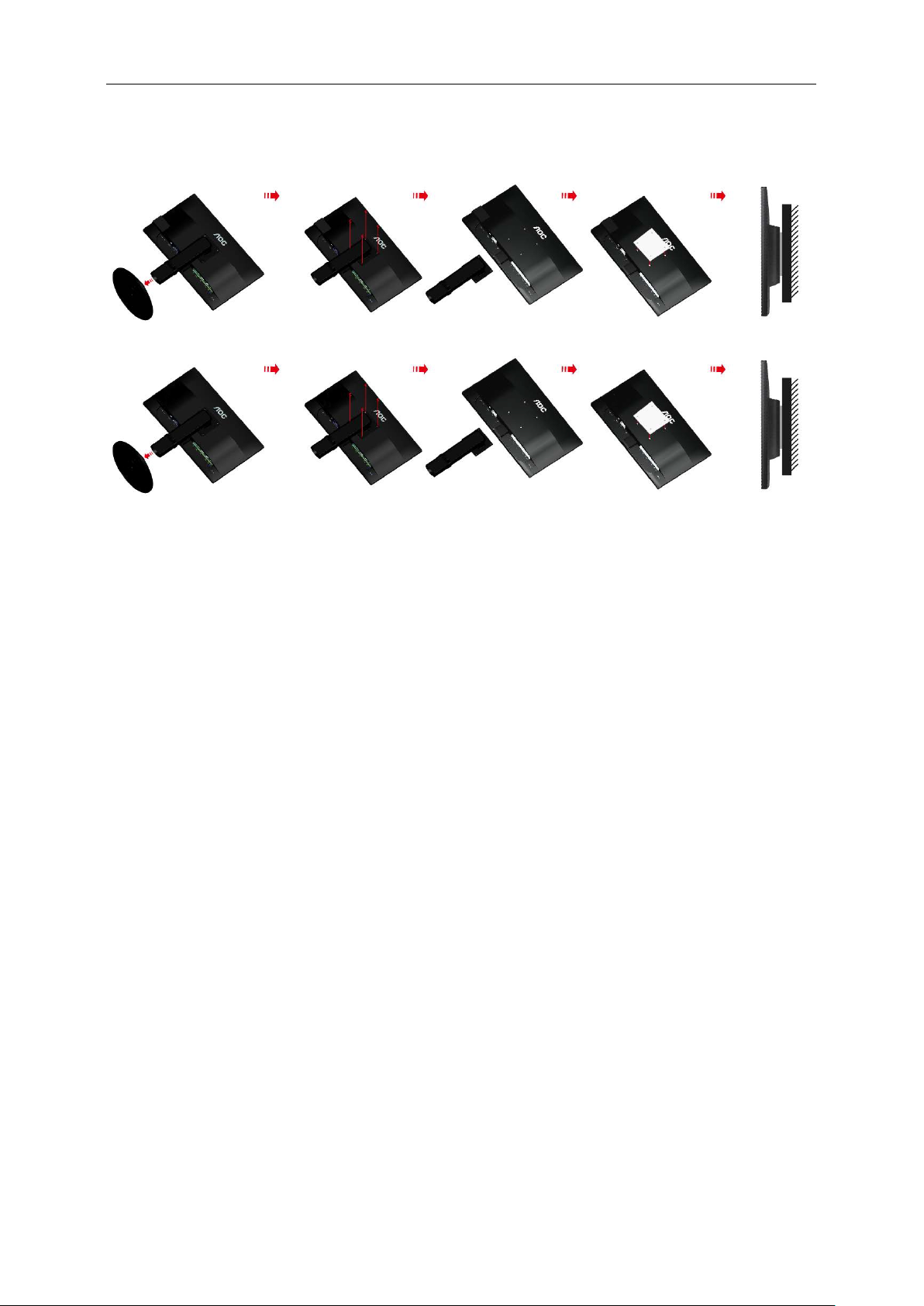
Wall Mounting
Preparing to Install An Optional Wall Mounting Arm.
This monitor can be attached to a wall mounting arm you purchase separately. Disconnect power before this
procedure. Follow these steps:
1 Remove the base.
2 Follow the manufacturer's instructions to assemble the wall mounting arm.
3 Place the wall mounting arm onto the back of the monitor. Line up the holes of the arm with the holes in the
back of the monitor.
4 Insert the 4 screws into the holes and tighten.
5 Reconnect the cables. Refer to the user's manual that came with the optional wall mounting arm for
instructions on attaching it to the wall.
Noted : VESA mounting screw holes are not available for all models, please check with the dealer or official
department of AOC.
14
Page 15
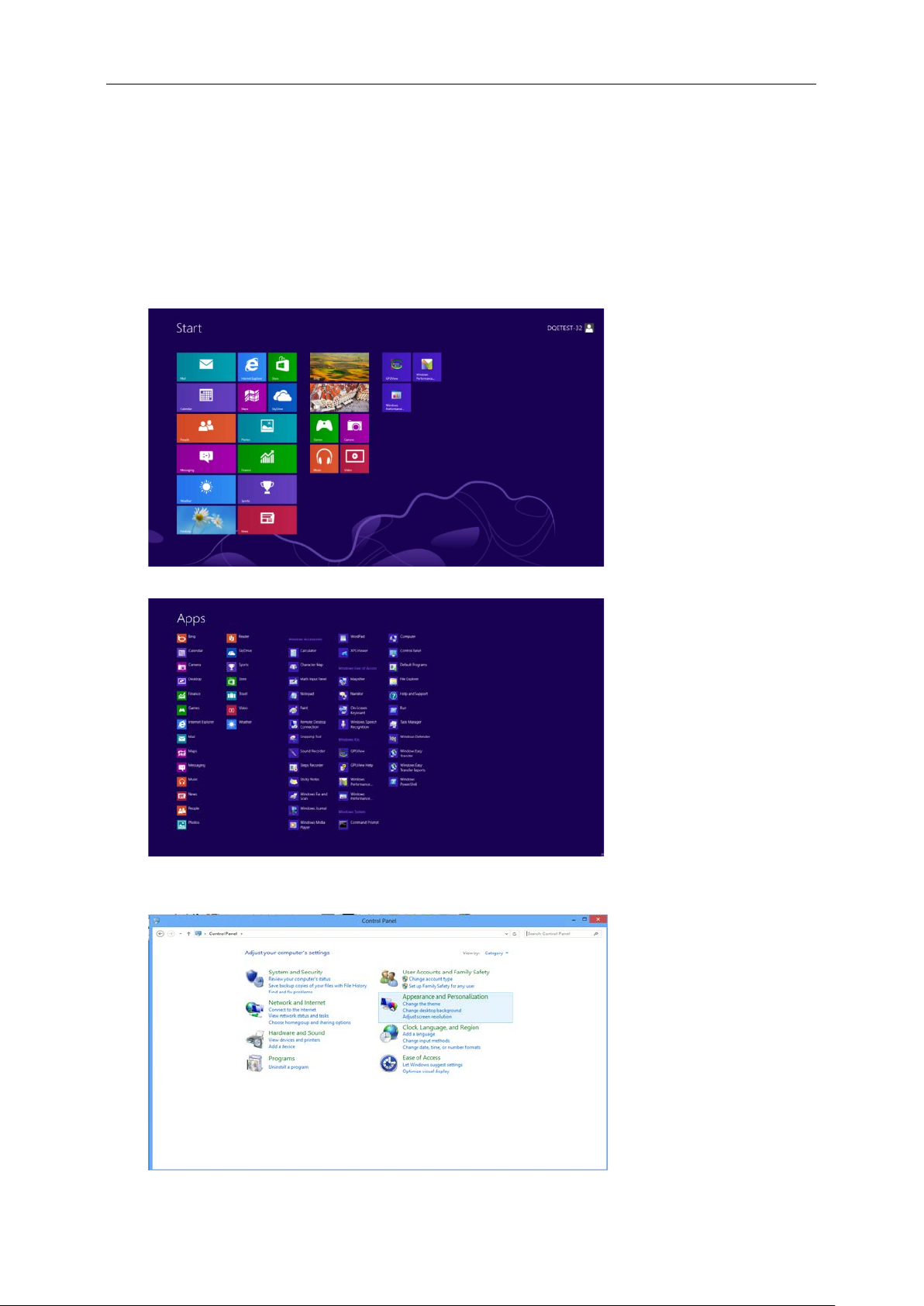
Adjusting
Setting Optimal Resolution
Windows 8
For Windows 8:
1. Right click and click All apps at the bottom-right of the screen.
2. Set the “View by” to “Category”.
3. Click Appearance and Personalization.
15
Page 16
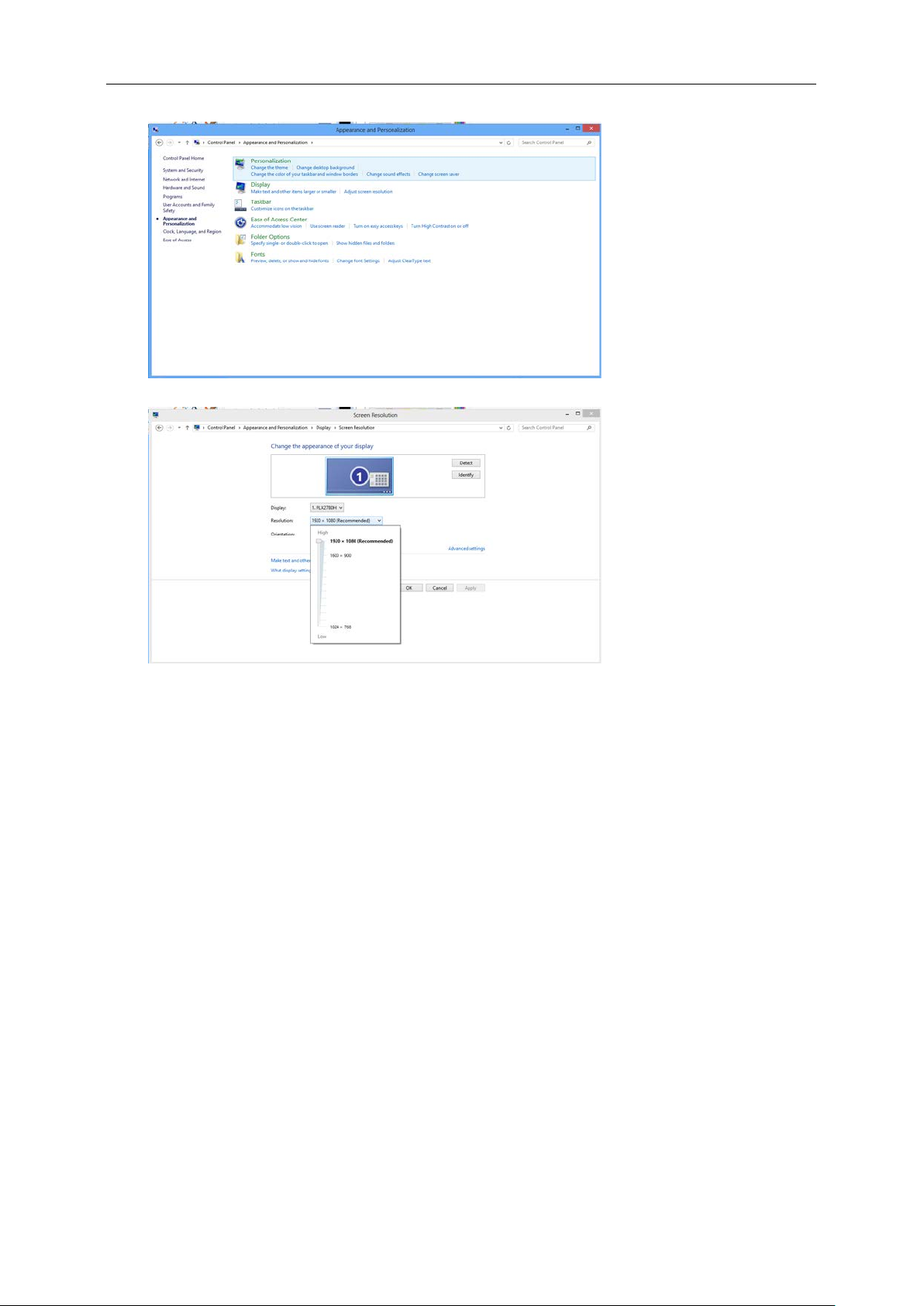
4. Click DISPLAY.
5. Set the resolution SLIDE-BAR to Optimal preset resolution.
16
Page 17
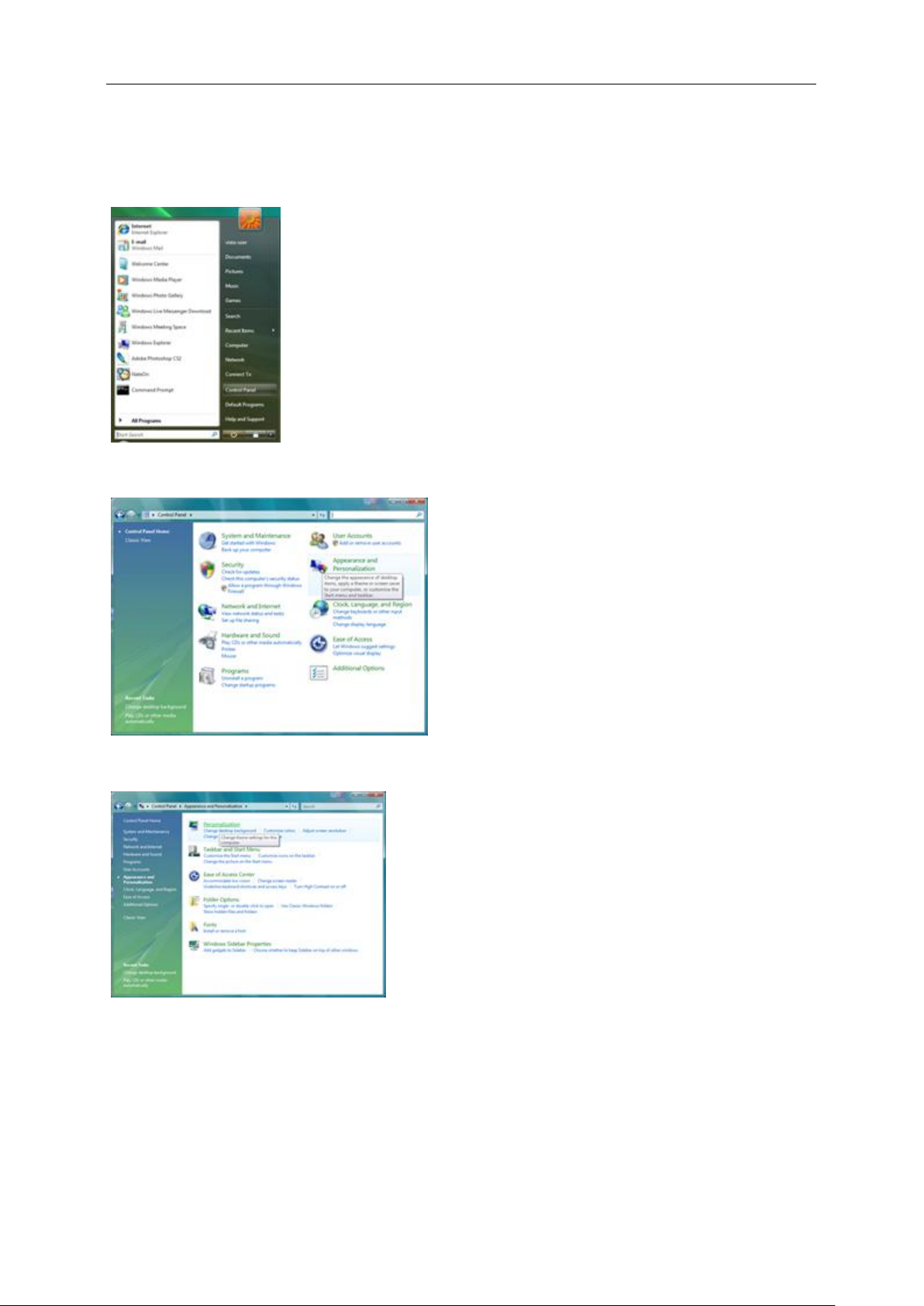
Windows Vista
For Windows Vista:
1 Click START.
2 Click CONTROL PANEL.
3 Click Appearance and Personalization.
4 Click Personalization
17
Page 18
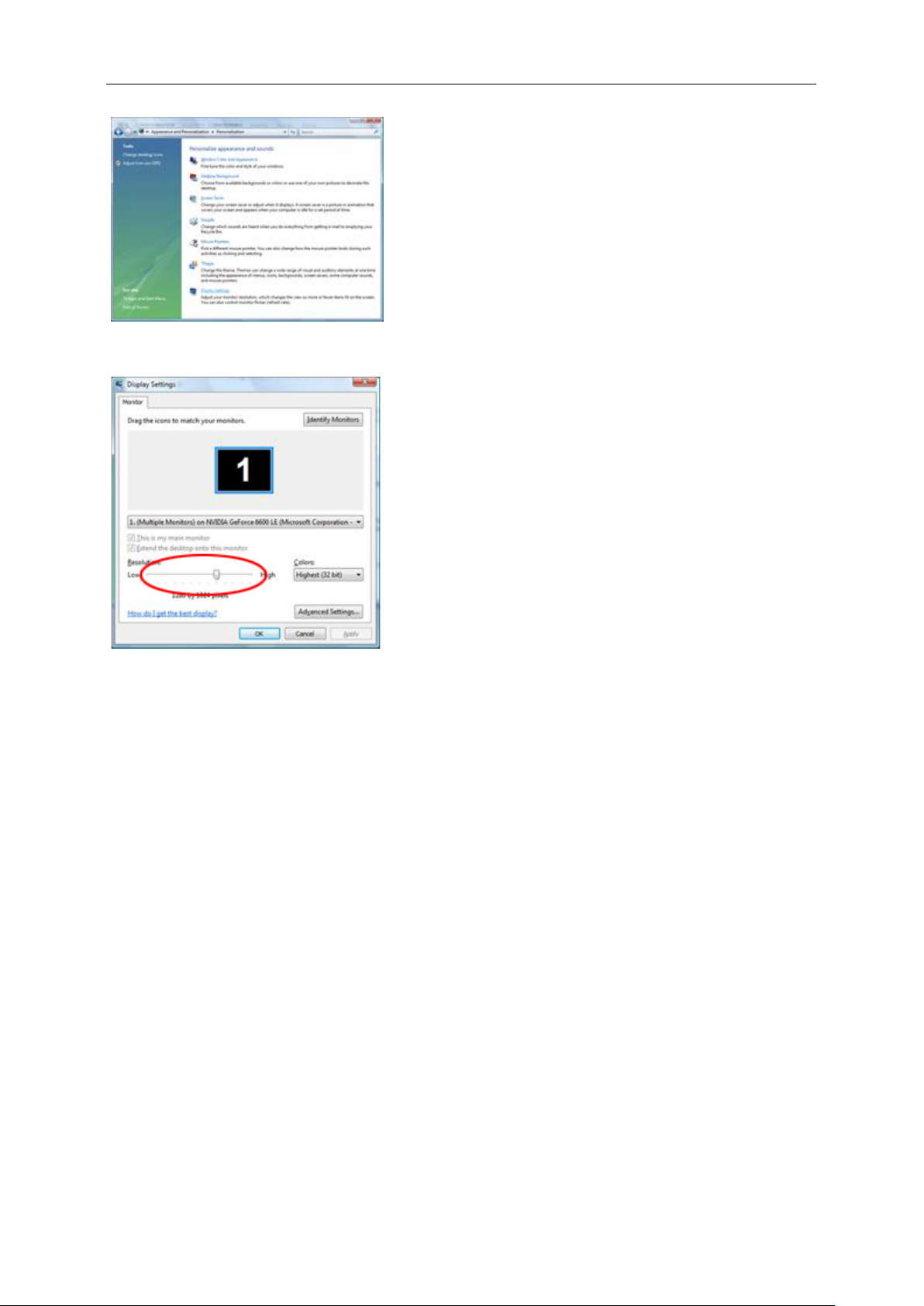
5 Click Display Settings.
6 Set the resolution SLIDE-BAR to Optimal preset resolution
18
Page 19
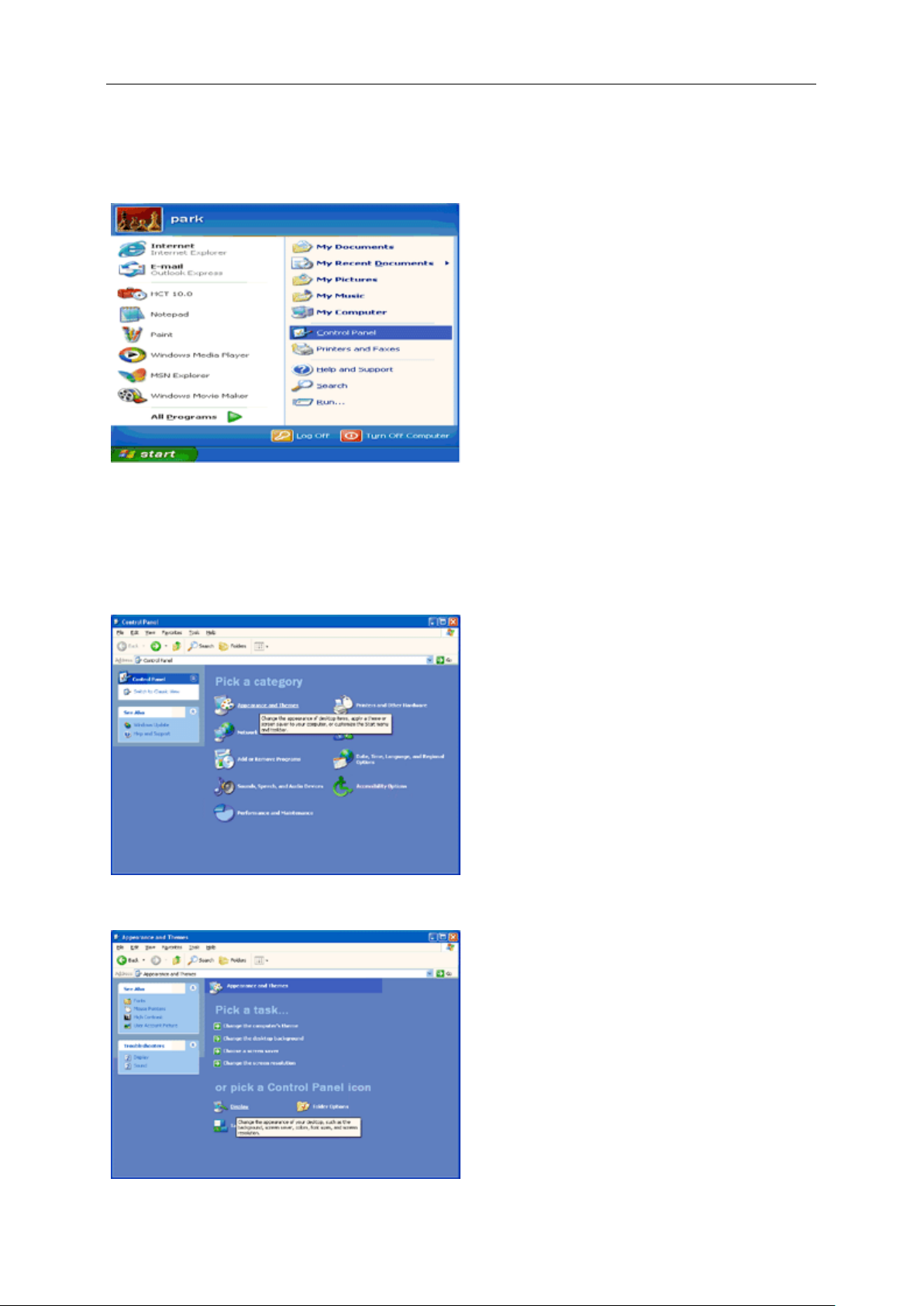
Windows XP
For Windows XP:
1 Click START.
2 Click SETTINGS.
3 Click CONTROL PANEL.
4 Click Appearance and Themes.
5 Double click DISPLAY.
19
Page 20
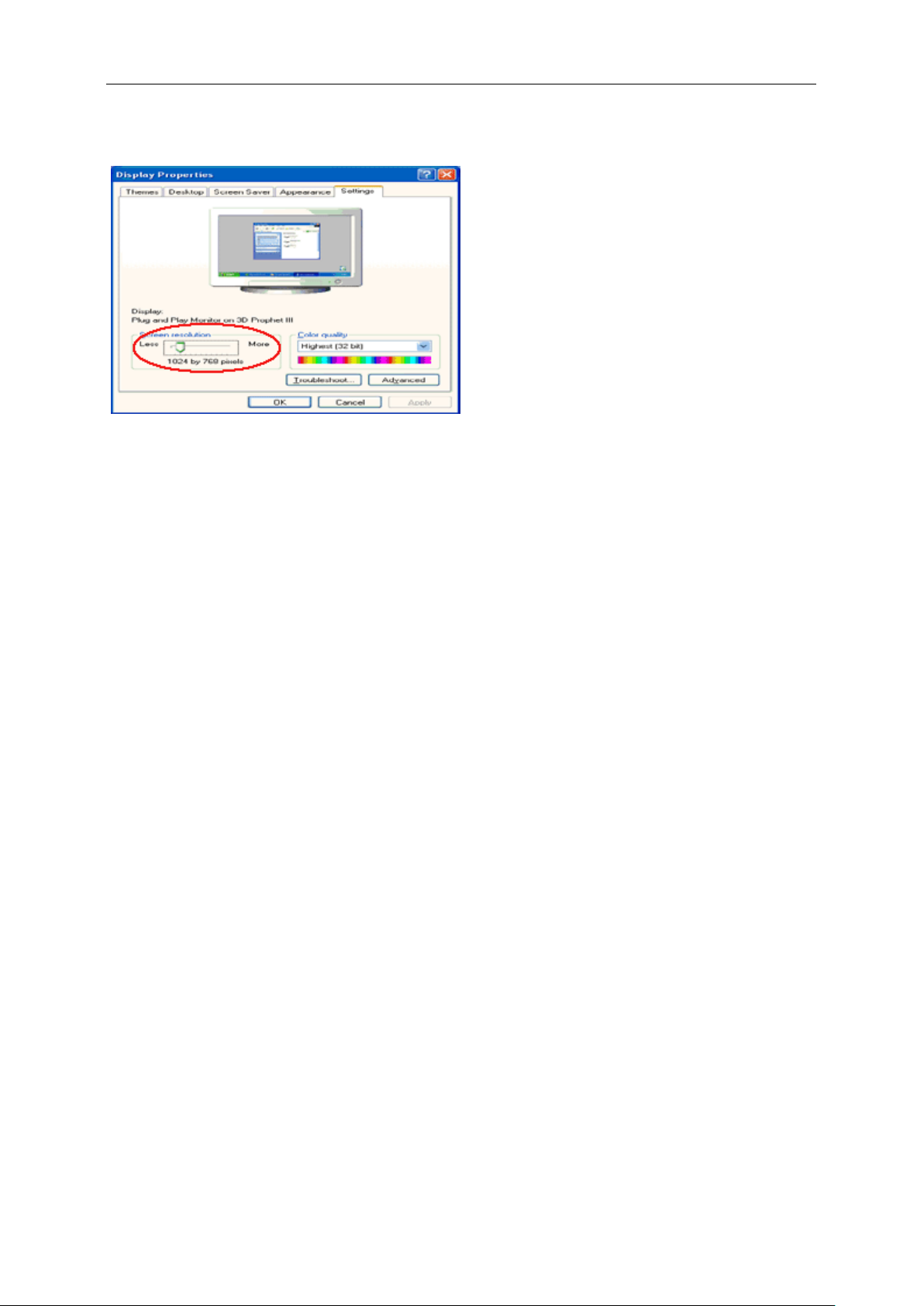
6 Click SETTINGS.
7 Set the resolution SLIDE-BAR to Optimal preset resolution
Windows ME/2000
For Windows ME/2000:
1 Click START.
2 Click SETTINGS.
3 Click CONTROL PANEL.
4 Double click DISPLAY.
5 Click SETTINGS.
6 Set the resolution SLIDE-BAR to Optimal preset resolution
20
Page 21

Hotkeys
P2460PXQ P2460PXQU
1 Source/Auto/Exit
2 Clear vision /<
3 Volume / >
4 Menu/Enter
5 Power
Power
Press the Power button to turn on/off the monitor.
Menu/Enter
Press to display the OSD or confirm the selection.
> Volume
When there is no OSD,Press Volume button to active volume adjustment bar,Press < or > to adjust volume(Only for
the models with speakers).
Source/Auto/Exit
When the OSD is closed, press Source/Auto/Exit button will be auto configure hot key function. When the OSD is
closed, press Source/Auto/Exit button continuously about 3 second to do auto configure (Only for the models with
dual or more inputs).
21
Page 22
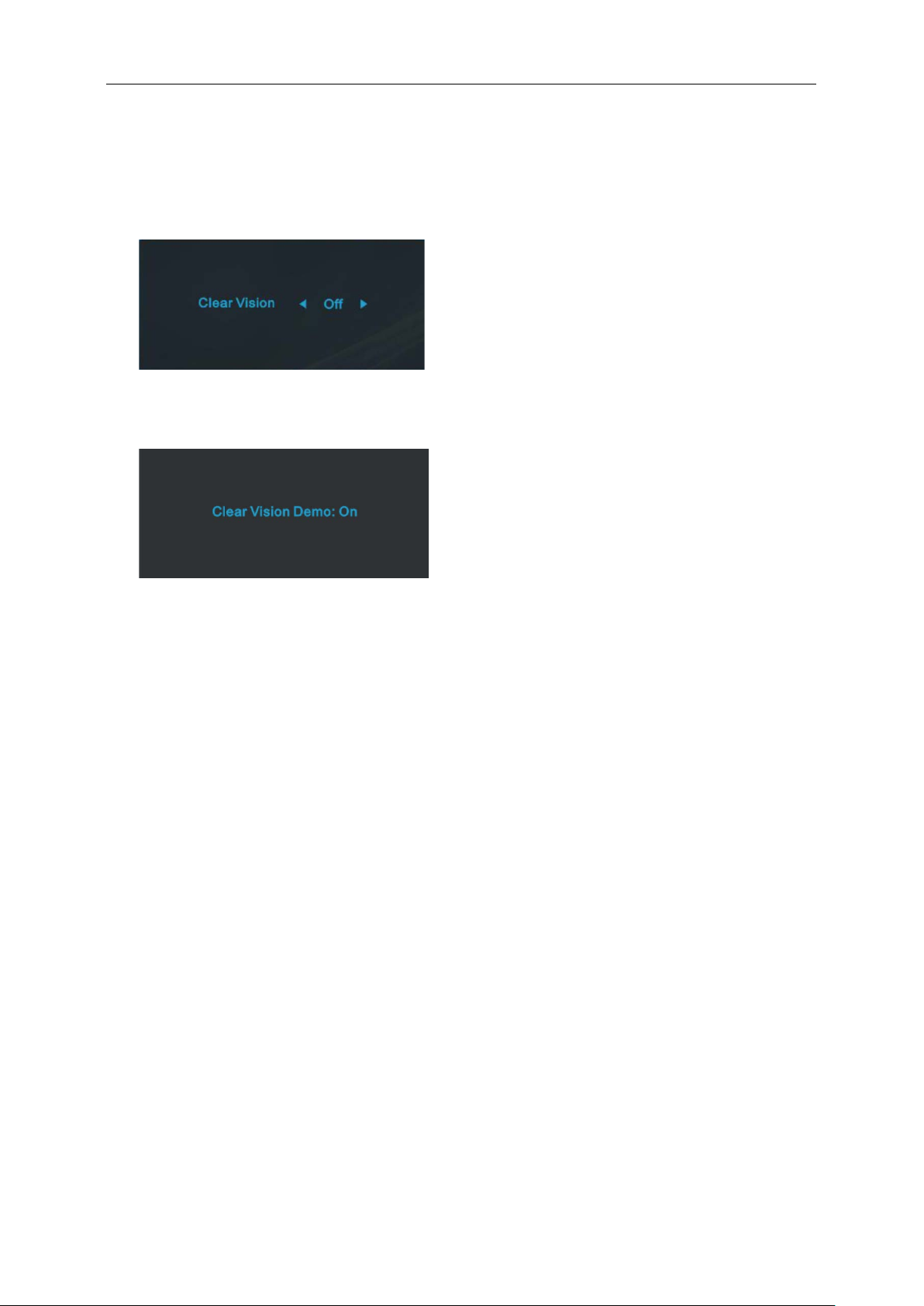
Clear Vision
1. When there is no OSD, Press the “<” button to activate Clear Vision.
2. Use the “<” or “>” buttons to select between weak, medium, strong, or off settings. Default setting is always
“off”.
3. Press and hold “<” button for 5 seconds to activate the Clear Vision Demo, and a mes sag e of “Clear Vision
Demo: on” will be display on the screen for a duration of 5 seconds. Press Menu or Exit button, the message
will disappear. Press and hold “<” button for 5 seconds again, Clear Vision Demo will be off.
Clear Vision function provides the best image viewing experience by converting low resolution and blurry images
into clear and vivid images.
22
Page 23
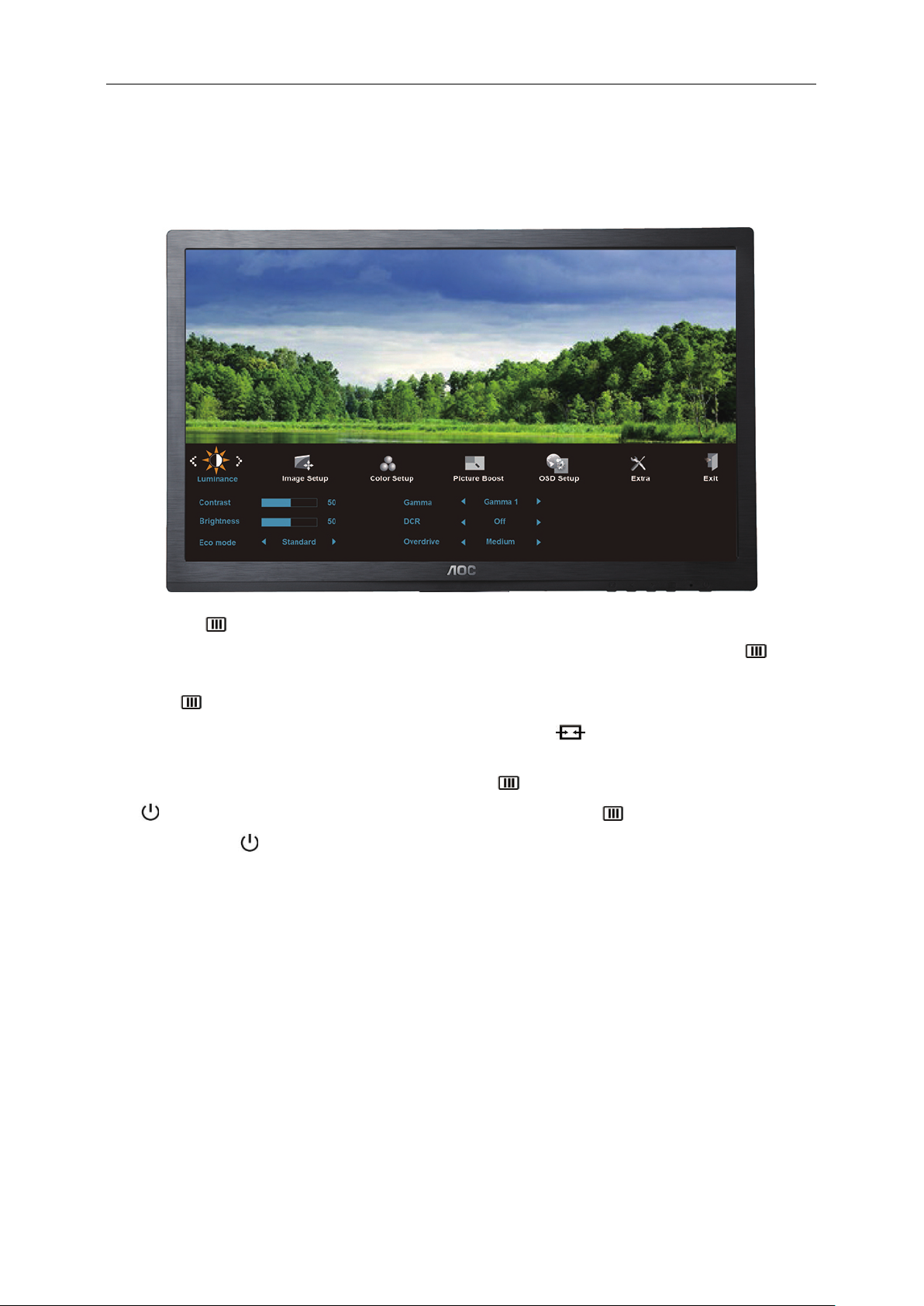
OSD Setting
Basic and simple instruction on the control keys.
1) Press the -button to activate the OSD window.
2) Press < or > t o nav ig ate through the functions. O n ce the des ir ed fu nct ion i s h ighl ighted, press the -button
to activate it . press < or > to nav igate t hrou gh the s ub-menu funct ions. Once the desired function is highlighted,
press -button to activate it.
3) Press < or > to change the settings of the selected function. Press to exit. If you want to adjust any
other function, repeat steps 2-3.
4) OSD Lock Function: To lock the OSD, press and hold the button while the monitor is off and then press
button to turn the monit or on. To un-lock the OSD - press an d hold th e button while the monitor is of f
and then press button to turn the monitor on.
Notes:
1) If the product has only one signal input, the item of "Input Select" is disable to adjust.
2) If the product screen size is 4:3 or input signal resolution is wide format, the item of "Image Ratio" is disable
to adjust.
3) One of C lear vi sion, DCR, Color Boost , and Pict ure Boo st functi ons is a ctivated; th e other t hree functions are
turned off accordingly.
23
Page 24

Luminance
1. Press (Menu) to display menu.
2. Press < or > to select (Luminance), and press
3. Press < or > to select submenu, and press
to enter.
to enter.
24
Page 25

4. Press < or > to adjust.
5. Press to exit
Brightness 0-100 Backlight Adjustment
Contrast 0-100 Contrast from Digital-register.
Eco mode
Gamma
DCR
Overdrive
.
Standard Standard Mode
Text Text Mode
Internet Internet Mode
Game Game Mode
Movie Movie Mode
Sports Sports Mode
Gamma1 Adjust to Gamma1
Gamma2 Adjust to Gamma 2
Gamma3 Adjust to Gamma 3
Off Disable dynamic contrast ratio
On Enable dynamic contrast ratio
Weak
Medium
Strong
Off
Adjust the response time.
25
Page 26

Image Setup
1. Press (Menu) to display menu.
2. Press < or > to select (Image Setup), and press
3. Press < or > to select submenu, and press
to enter.
to enter.
26
Page 27

4. Press < or > to adjust.
5. Press to exit
Clock 0-100 Adjust picture Clock to reduce Vertical-Line noi se.
Phase 0-100 Adjust Picture Phase to reduce Horizontal-Line noise
Sharpness 0-100 Adjust picture sharpness
H.Position 0-100 Adjust the horizontal position of the picture.
V.Position 0-100 Adjust the vertical position of the picture.
.
27
Page 28

Color Setup
1. Press (Menu) to display menu.
2. Press < or > to select (Color Setup), and press
3. Press < or > to select submenu, and press
to enter.
to enter.
28
Page 29

4. Press < or > to adjust.
5. Press to exit
Color Temp.
DCB Mode
DCB Demo On or off Disable or Enable Demo
.
Warm Recall Warm Color Temperature from EEPROM.
Normal Recall Normal Color Temperature from EEPROM.
Cool Recall Cool Color Temperature from EEPROM.
sRGB Recall SRGB Color Temperature from EEPROM.
Red Red Gain from Digital-register
User
Full Enhance on or off Disable or Enable Full Enhance Mode
Nature Skin on or off Disable or Enable Nature Skin Mode
Green Field on or off Disable or Enable Green Field Mode
Sky-blue on or off Disable or Enable Sky-blue Mode
AutoDetect on or off Disable or Enable AutoDetect Mode
Green Green Gain Digital-register.
Blue Blue Gain from Digital-register
29
Page 30

Picture Boost
1. Press (Menu) to display menu.
2. Press < or > to select (Picture Boost), and press to enter.
3. Press < or > to select submenu, and press
to enter.
30
Page 31

4. Press < or > to adjust.
5. Press to exit
Frame Size 14-100 Adjust Frame Size
Brightness 0-100 Adjust Frame Brightness
Contrast 0-100 Adjust Frame Contrast
H. position 0-100 Adjust Frame horizontal Position
V.position 0-100 Adjust Frame vertical Position
Bright Frame on or off Disable or Enable Bright Frame
.
31
Page 32

OSD Setup
1. Press (Menu) to display menu.
2. Press < or > to select (OSD Setup), and press to enter.
3. Press < or > to select submenu, and press to enter.
32
Page 33

4. Press < or > to adjust.
5. Press to exit
H.Position 0-100 Adjust the horizontal position of OSD
V.Position 0-100 Adjust the vertical position of OSD
Timeout 5-120 Adjust the OSD Timeout
Transparence 0-100 Adjust the transparence of OSD
Language Select the OSD language
Break Reminder
.
on or off
Break reminder if the user continuously work for more
than 1hrs
33
Page 34

Extra
1. Press (Menu) to display menu.
2. Press < or > to select (Extra), and press
3. Press < or > to select submenu, and press
to enter.
to enter.
34
Page 35

4. Press < or > to adjust.
5. Press to exit
Input Select Auto / Analog/DVI/DP
Input Select
Auto Config yes or no Auto adjust the picture to default
Off timer 0-24hrs Select DC off time
Image Ratio wide or 4:3 Select wide or 4:3 format for display
DDC-CI yes or no Turn ON/OFF DDC-CI Support
Reset Yes or no Reset the menu to default
Information
.
Auto / Analog/DVI/DP/USB
Select Input Signal Source(P2460PXQ)
Select Input Signal Source(P2460PXQU)
Show the information of the main image and
sub-image source
35
Page 36

Exit
1. Press (Menu) to display menu.
2. Press < or > to select (Exit), and press
3. Press to exit
Exit Exit the main OSD
.
to enter.
36
Page 37

LED Indicator
Status LED Color
Full Power Mode Green or Blue
Active-off Mode Orange or red
37
Page 38

Driver
Monitor Driver
Windows 8
1. Start Windows® 8
2. Right click and click All apps at the bottom-right of the screen.
3. Click on the “Control panel” icon
4. Set the “View by” to “Large icons” or “Small icons”.
38
Page 39

5. Click on the “Display” icon.
6. Click on the “Change display settings” button.
7. Click the
“Advanced Settings” button.
39
Page 40

8. Click the “Monitor” tab and then click the “Properties” button.
9. Click the “Driver” tab.
10. Open the “Update Driver Software-Generic PnP Monitor” window by clicking on “Update Driver... “ and
then click the "Browse my computer for driver software" button.
40
Page 41

11. Select "Let me pick from a list of device drivers on my computer".
12. Click the “Have Disk” b ut to n. C lick on the “Browse” button and navigate to the following directory:
X:\Driver\module name (where X is the drive letter designator for the CD-ROM drive).
13. Select the "xxx.inf" file and click the “Open” button. Click the “OK” button.
14. Select your monitor model and click the “Next” button. The files will be copied from the CD to your hard disk
drive.
15. Close all open windows and remove the CD.
16. Restart the system. The system will automatically select the maximum refresh rate and corresponding Color
Matching Profiles.
41
Page 42

Windows 7
1.Start Windows® 7
2.Click on t he 'Start' button and then click on 'Control Panel'.
3. Click on the 'Display' icon.
42
Page 43

4.Ckick on the “Change display settings” button.
5.Click the “Advanced Settings” button.
6.
Click the “Monitor” tab and then click the “Properties” button.
43
Page 44

7.Click the “Driver” tab.
8. Open the "Update Driver Software-Generic PnP Monitor" window by clicking on “Update Driver... “and then
click the "Browse my computer for driver software" button.
9. Select "Let me pick from a list of device drivers on my computer".
44
Page 45

10. Click the “Have Disk” button. Click on the “Browse” button and navigate to the following directory:
X:\Driver\module name (where X is the drive letter designator for the CD-ROM drive).
11. Select the "xxx.inf" file and click the “Open” button. Click the “OK” button.
12. Select your monitor model and c
drive.
lick the “Next” button. The files will be copied from the CD to your hard disk
13. Close all open windows and remove the CD.
14. Restart the system. The system will automatically select the maximum refresh rate and corresponding Color
Matching Profiles.
45
Page 46

Windows Vista
1. Click "Start " and "Control Panel". Then, double-click on "Appearance and Personalization".
2. Click "Personalization" and then "Display Sett ing s".
3. Click "Advanced Settings...".
46
Page 47

4. Click "Properties" in the "M onitor" t ab. If t he "Proper ties " button i s deactiv ated, it means th e configur ation for your
monitor is completed. The monitor can be used as is.
If the message "Windows needs..." is displayed, as shown in the figure below, click "Continue".
5. Click "Update Driver..." in the "Driver" tab.
6. Check the "Browse my computer f or driver software" ch ec kbox and click "Let me pi ck fr o m a list of dev ice driv ers
on my computer".
7. Click on the 'Have disk...' button, then click on the 'Browse...' button and then select the appropriate drive
F:\Driver (CD-ROM Drive).
8. Select your monitor model and click on the 'Next' button.
9. Click "Close" → "Close" → "OK" → "OK" on the following screens displayed in sequence.
47
Page 48

Windows XP
1. Start Windows® XP
2. Click on the 'Start' button and then click on 'Control Panel'.
3. Select and click on the category ‘Appearance and Themes’
4. Click on the 'Display' Item.
48
Page 49

5. Select the 'Settings' tab then click on the 'Advanced' button.
6. Select 'Monitor' tab
- If the 'Properties' button is inactive, it mean s your mon itor i s proper ly confi gure d. Pleas e stop in stal lati on.
- If the 'Properties' button is active, click on 'Properties' button.
Please follow the steps below.
7. Click on the 'Driver' tab and then click on 'Update Driver...' button.
49
Page 50

8. Select the 'Install from a list or specific location [advanced]' radio button and then click on the 'Next' button.
9. Select the 'Don't Search. I will choose the driver to install' radio button. Then click on the 'Next' button.
10. Click on the 'Have disk...' button, then click on the 'Browse...' button and then select the appropriate drive F:
(CD-ROM Drive).
11. Click on the 'Open' button, then click the 'OK' button.
12. Select your monitor model and click on the 'Next' button.
- If you can see the 'has not p a sse d Windows® Logo testin g t o v er ify i ts co mp atib ility with Windows® XP' message,
please click on the 'Continue Anyway' button.
13. Click on the 'Finish' button then the 'Close' button.
14. Click on the 'OK' button and then the 'OK' button again to close the Display Properties dialog box.
50
Page 51

Windows 2000
1. Start Windows® 2000
2. Click on the 'Start' button, point to 'Settings', and then click on 'Control Panel'.
3. Double click on the 'Display' Icon.
4. Select the 'Settings' tab then click on 'Advanced...'.
5. Select 'Monitor'
- If the 'Properties' button is inactive, it means your monitor is properly configured. P lea se stop in stal lati on.
- If the 'Properties' button is active. Click on 'Properties' button. Please follow the steps given below.
6. Click on 'Driver' and then click on 'Update Driver...' then click on the 'Next' button.
7. Select 'Display a list of the known drivers for this device so that I can choose a specific driver', then click on
'Next' and then click on 'Have disk...'.
8. Click on the 'Browse...' button then select the appropriate drive F: ( CD-ROM Drive).
9. Click on the 'Open' button, then click on the 'OK' button.
10. Select your monitor model and click on the 'Next' button.
11. Click on the 'Finish' button then the 'Close' button.
If you can see the 'Digital Signature Not Found' window, click on the 'Yes' button.
Windows ME
1. Start Windows® Me
2. Click on the 'Start' button, point to 'Settings', and then click on 'Control Panel'.
3. Double click on the 'Display' Icon.
4. Select the 'Settings' tab then click on 'Advanced...'.
5. Select the 'Monitor' button, then click on 'Change...' button.
6. Select 'Specify the location of the driver(Advanced)' and click on the 'Next' button.
7. Select 'Display a list of all the drivers in a specific location, so you can choose the driver you want', then click
on 'Next' and then click on 'Have Disk...'.
8. Click on the 'Browse...' button, select the appropriate drive F: ( CD-ROM Drive) then click on the 'OK' button.
9. Click on the 'OK' button, select your monitor model and click on the 'Next' button.
10. Click on 'Finish' button then the 'Close' button.
51
Page 52

i-Menu
Welcome to “i-Menu” software by AOC. i-Menu makes it easy to adjust your monitor display setting by using on
screen menus instead of the OSD button on the monitor. To complete installation, please follow the installation
guide.
52
Page 53

e-Saver
Welcome to use AOC e-Saver monitor power management software! The AOC e-Saver features Smart Shutdown
functions for your monitors, allows your monito r to t i mely s hutdown when PC unit is at any s tatus (O n, O ff , Slee p or
Screen Saver); the actual shutdown time depends on your preferences (see example below).
Please click on "driver/e-Saver/setup.exe" to start installing the e-Saver software, follow the install wizard to
complete software installation.
Under each of the four PC status, you may choose from the pull-down menu the desired time (in minutes) for your
monitor to automatically shutdown. The example above illustrated:
1) The monitor will never shutdown when the PC is powered on.
2) The monitor will automatically shutdown 5 minutes after the PC is powered off.
3) The monitor will automatically shutdown 10 minutes after the PC is in sleep/stand-by mode.
4) The monitor will automatically shutdown 20 minutes after the screen saver appears.
You can click “RESET” to set the e-Saver to its default settings like below.
53
Page 54

Screen+
Welcome to "Screen+" software by AOC, Screen+ software is a desktop screen splitting tool, it splits the desktop
into different panes, each pane displays a different window. You only need to drag the window to a corresponding
pane, when you want to access it. It supports multiple monitor display to make your task easier. Please follow the
installation software to install it.
54
Page 55

Troubleshoot
Make sure the power butt on is ON and the P ow er Cord is pr operly conne cted
applicable mode (the saf e mod e for Windows ME/X P/ 2000) a nd then change
your are using.
Problem & Question
Power LED Is Not ON
No images on the screen
Picture Is Fuzzy & Has
Ghosting Shadowing Problem
Picture Bounces, Flickers Or
Wave Pattern Appears In The
Picture
Possible Solutions
to a grounded power outlet and to the monitor.
Is the power cord connected properly?
Check the power cord connection and power supply.
Is the cable connected correctly?
(Connected using the D-s ub c able)
Check the DB-15 cable connection.
(Connected using the DVI cable)
Check the DVI cable connection.
* DVI input is not available on every model.
If the power is on, reboot the computer to see the initial screen (the login
screen), which can be seen.
If the initial screen (the login screen) appears, boot the computer in the
the frequency of the video card.
(Refer to the Setting the Optimal Resolution)
If the initial screen (the login screen) does not appear, contact the Service
Center or your dealer.
Can you see "Input Not Supported" on the screen?
You can see this message when the signal from the video card exceeds the
maximum resolution and frequency that the monitor can handle properly.
Adjust the maximum resolution and frequency that the monitor can handle
properly.
Make sure the AOC Monitor Drivers are installed.
Adjust the Contrast and Brightness Controls.
P
ress to auto adjust.
Make sure you are not using an extension cable or switch box. We
recommend plugging the monitor directly to the video card output connector
on the back .
Move electrical devices that may cause electrical interference as far away
from the monitor as possible.
Use the maximum refresh rate your monitor is capable of at the resolution
The Computer Power Switch should be in the ON position.
The Computer Video Card should be snugly fitted in its slot.
Monitor Is Stuck In Active
Off-Mode"
Missing one of the primary
colors (RED, GREEN, or
BLUE)
Screen image is not centered
or sized properly
Picture has color defects
(white does not look white)
Horizontal or vertical
disturbances on the screen
Make sure the monitor's video cable is properly connected to the computer.
Inspect the monitor's video cable and make sure no pin is bent.
Make sure your computer is operational by hitting the CAPS LOCK key on
the keyboard while observing the CAPS LOCK LED. The LED should either
turn ON or OFF after hitting the CAPS LOCK key.
Inspect the monitor's video cable and make sure that no pin is damaged.
Make sure the monitor's video cable is properly connected to the computer.
Adjust H-Position and V-Position or press hot-key (AUTO).
Adjust RGB color or select des ired colo r temperature.
Use Windows 95/98/2000/ME/XP shut-down mode Adjust CLOCK and
FOCUS.
Press to auto-adjust.
55
Page 56

Specification
Panel
Model
Driving system
Viewable Image Size
Pixel pitch
Video
Separate Sync.
Display Color
Pixel
Resolution
Horizontal scan range
Horizontal scan Size(Max imum)
Vertical
Vertical sca n Size( Maximum)
Optimal preset resolution
Plug & Play
Input Connector
Input Video Signal
Power Source
Power Consumption
Off
Physical
Characteristics
Connector Type
Signal Cable Type
Environmental
Temperature
Humidity
General Specification
name P2460PXQ
61.1 cm diagonal
clock 165 MHz
scan range 50 Hz - 76 Hz
TFT Color LCD
0. 270 mm(H) x 0. 270 mm(V)
R, G, B Analog lnterface & Digital Interface & DP Interface
H/V TTL
16.7M Colors
30 kHz - 83 kHz
518.4 mm
324.0 mm
1920 x 1200 (60 Hz)
timer 0~24 hrs
VESA DDC2B/CI
D-Sub 15pin, DVI 24pin, DP
Analog: 0.7Vp-p(standard), 75 OHM(TMDS)
100-240V~, 50/60Hz,1.5A
Active < 30 W (typical)
Standby < 0.5 W
15-pin D-Sub DVI-D,DP
Detachable
Operating 0°C to 40°C
Non-Operating -25°C to 55°C
Operating 10% to 85% (non-condensing)
Non-Operating 5% to 93% (non-condensing)
56
Page 57

Panel
Model
name P2460PXQU
Driving system
Viewable Image Size
Pixel pitch
Video
Separate Sync.
Display Color
Pixel
Resolution
Horizontal scan range
Horizontal scan Size(Max imum)
Vertical
Vertical sca n Size( Maximum)
Optimal preset resolution
Plug & Play
Input Connector
Input Video Signal
Power Source
Power Consumption
Off timer
Physical
Characteristics
Connector Type
Signal Cable Type
Environmental
Temperature
Humidity
TFT Color LCD
61.1 cm diagonal
0. 270 mm(H) x 0. 270 mm(V)
R, G, B Analog lnterface & Digital Interface & DP
Interface,USB Interface
H/V TTL
16.7M Colors
clock 165 MHz
30 kHz - 83 kHz
518.4 mm
scan range 50 Hz - 76 Hz
324.0 mm
1920 x 1200 (60 Hz)
VESA DDC2B/CI
D-Sub 15pin, DVI 24pin, DP,USB
Analog: 0.7Vp-p(standard), 75 OHM(TMDS)
100-240V~, 50/60Hz,1.5A
0~24 hrs
Active < 30 W (typical)
Standby < 0.5 W
15-pin ,D-SUB, DVI-D,DP,USB
Detachable
Operating 0°C to 40°C
Non-Operating -25°C to 55°C
Operating 10% to 85% (non-condensing)
Non-Operating 5% to 93% (non-condensing)
57
Page 58

Preset Display Modes
640×480 @60Hz
31.469
59.940
640×480 @67Hz
35.000
66.667
640×480 @72Hz
37.861
72.809
Dos-mode
720×400 @70Hz
31.469
70.087
800×600 @56Hz
35.156
56.250
800×600 @72Hz
48.077
72.188
800×600 @75Hz
46.875
75.000
832×624 @75Hz
49.725
74.551
1024×768 @75Hz
60.241
74.927
1280×720 @60Hz
45.000
60.000
1280×960 @60Hz
60.000
60.000
1280×1024 @75Hz
79.976
75.025
WSXGA
1680X1050 @60Hz
65.290
59.954
HD
1920×1080@60Hz
67.500
60.000
STANDARD RESOLUTION
VGA
640×480 @75Hz 37.500 75.000
800×600 @60Hz 37.879 60.317
SVGA
1024×768 @60Hz 48.363 60.004
1024×768 @70Hz 56.476 70.069
XGA
1024×768 @75Hz 60.023 75.029
HORIZONTAL
FREQUENCY(kHZ)
VERTICAL
FREQUENCY(Hz)
DP timing
***
1280×1024 @60Hz 63.981 60.02
SXGA
WXGA+ 1440×900 @60Hz 55.935 59.887
HD 1920×1200@60Hz 74.038 59.95
Format Resolution Vertical frequency
480p 640x480 60Hz
480p 720x480 60Hz
576p 720x576 50Hz,
720p 1280x720 50Hz,60Hz
1080i 1920x1080 50Hz,60Hz
1080p 1920x1080 50Hz,60Hz
58
Page 59

Pin Assignments
2
10
3
11
4
12
5
13
6
14
7
15
8
15-Pin Color Display Signal Cable
Pin Number
1
15-Pin Side of the
Signal Cable
Video-Red
Video-Green
Video-Blue
N.C.
Detect Cable
GND-R
GND-G
GND-B
Pin Number 15-Pin Side of the
Signal Cable
9
+5V
Ground
N.C.
DDC-Serial data
H-sync
V-sync
DDC-Serial clock
24-Pin Color Display Signal Cable
Pin No.
1. TMDS Data 2- 9. TMDS Data 1- 17. TMDS Data 0-
2. TMDS Data 2+ 10. TMDS Data 1+ 18. TMDS Data 0+
3. TMDS Data 2/4 Shield 11. TMDS Data 1/3 Shield 19. TMDS Data 0/5 Shield
4. TMDS Data 4- / N.C. 12. TMDS Data 3- / N.C. 20. TMDS Data 5- / N.C.
5. TMDS Data 4+ / N.C. 13. T MDS Data 3+ / N.C. 21. TMDS Data 5+ / N.C.
6. DDC Clock 14. +5V Power 22. TMDS Clock Shield
7. DDC Data 15.
8. N.C. 16. Hot Plug Detect 24. TMDS Clock -
Signal Name Pin No. Signal Name Pin No. Signal Name
Ground(for +5V)
23. TMDS Clock +
59
Page 60

20-Pin Color Display Signal Cable
Pin No. Signal Name Pin No. Signal Name
1
2
3
4
5
6
7
8
9
10
ML_Lane 3 (n)
GND
ML_Lane 3 (p)
ML_Lane 2 (n)
GND
ML_Lane 2 (p)
ML_Lane 1 (n)
GND
ML_Lane 1 (p)
ML_Lane 0 (n)
11
12
13
14
15
16
17
18
19
20
GND
ML_Lane 0 (p)
CONFIG1
CONFIG2
AUX_CH(p)
GND
AUX_CH(n)
Hot Plug Detect
Return DP_PWR
DP_PWR
60
Page 61

Plug and Play
Plug & Play DDC2B Feature
This monitor is equipped with VESA DDC2B capabilities according to the VESA DDC STANDARD. It allows the
monitor to inform the host system of its identity and, depending on the level of DDC used, communicate additional
information about its display capabilities.
The DDC2B is a bi-directional dat a channel ba sed on the I 2C prot ocol. T he host can re ques t EDID infor mation ove r
the DDC2B channel.
61
Page 62

Regulation
FCC Notice
FCC Class B Radio Frequency Interference Statement WARNING: (FOR FCC CERTIFIED MODELS)
NOTE: This equipment has be en t est ed an d foun d to co mp ly with the limits for a Class B dig ital dev i ce, p ursu ant to
Part 15 of the FCC Rules. These limits are designed to provide reasonable protection against harmful interference
in a residential installation. This equipment generates, uses and can radiate radio frequency energy, and if not
installed and used in accordance with the instructions, may cause harmful interference to radio communications.
However, there is no guarantee that interference will not occur in a particular installati on. If this equ ipm ent does
cause harmful interference to radio or television reception, which can be determined by turning the equipment off
and on, the user is encouraged to try to correct the interference by one or more of the following measures:
Reorient or relocate the receiving antenna.
Increase the separation between the equipment and receiver.
Connect the equipment into an outlet on a circuit different from that to which the receiver is connected.
Consult the dealer or an experienced radio/TV technician for help.
NOTICE :
The changes or modificatio ns not expressly approved by the party r espo ns ible f or co mpl ian ce co uld v oid t he us er 's
authority to operate the equipment.
Shielded interface cables and AC power cord, if any, must be used in order to comply with the emission limits.
The manufacturer is not responsible for any radio or TV interference caused by unauthorized modification to this
equipment. It is the res pon sib il it ie s of the user to corre ct such interf erence. It is the responsibility of the u s er to
correct such interference.
62
Page 63

WEEE Declaration
Disposal of Waste Equipment by Users in Private Household in the European Union.
This symbol on the product or on its packaging indicates that this product must not be disposed of with your other
household waste.Instead, it is your responsibility to dispose of your waste equipment by handing it over to a
designated collection point for the recycling of waste electrical and electronic equipment.The separate collection
and recycling of your waste equipment at the time of disposal will help to conserve natural resources and ensure
that it is recycled in a manner that protects human health and the environment. For more information about where
you can drop off your waste equipment for recycling, please contact your local city office, your household waste
disposal service or the shop where you purchased the product .
WEEE Declaration for India
This symbol on the product or on its packaging indicates that this product must not be disposed of with your other
household waste. Instead it is your responsibility to dispose of your waste equipment by handing it over to a
designated collection point for the recycling of waste electrical and electronic equipment. The separate collection
and recycling of your waste equipment at the time of disposal will help to conserve natural resources and ensure
that it is recycled in a manner that protects human health and the environment.
For more information about where you can drop off your waste equipment for recycling in India please visit the
below web link.
www.aocindia.com/ewaste.php.
63
Page 64

EPA Energy Star
ENERGY STAR® is a U.S. registered mark. As an ENERGY STAR® Partner, AOC International (Europe) BV and
Envision Peripherals, Inc. have determined that this product meets the ENERGY STAR® guidelines for energy
efficiency.
64
Page 65

EPEAT Declaration
EPEAT is a system to help purchasers in t he p ubl ic and priv a te sector s eval uate , compar e and sele ct desktop
computers, notebooks and monitors based on their environmental attributes. EPEAT also provides a clear and
consistent set of performance criteria for the design of products, and provides an opportunity for manufacturers to
secure market recognition for efforts to reduce the environmental impact of its products.
AOC believes in protecting the environment.
With a key concern for the conservation of natural resources, as well as landfill protection, AOC announces the
launch of AOC monitor’s packaging recycling program. This program is designed to help you discard of your
monitor carton and filler materials properly. If a local recycling center is not available, AOC will recycle the
packaging material for you, including foam filler and carton. AOC Display solution will only recycle AOC monitor
packaging. Please refer to the following website address:
Only for North and South American, excluding Brazil:
http://us.aoc.com/about/environmental_impact
For Germany:
http://www.aoc-europe.com/en/service/tco.php
For Brazil:
http://www.aoc.com.br/2007/php/index.php?req=pagina&pgn_id=134
65
Page 66

Service
Warranty Statement for Europe
LIMITED THREE-YEAR WARRANTY*
For AOC LCD Monitors sold within Europe, AOC International (Europe) B.V. warrants this product to be free from
defects in material and workmanship for a period of Three (3) years after the original date of consumer purchase.
During this period, AOC International (Europe) B.V. will, at its option, either repair the defective product with new or
rebuilt parts, or replace it with a new or rebuilt product at no charge except as *stated below. In the absent of the
proof of purchase, the warranty will start 3 months after the date of manufacturing indicated on the product.
If the product appears to be defective, please contact your local dealer or refer to the service and support secti on
on
www.aoc-europe.comfor the warranty instruct ion s in y our c ount ry. The freight cost for the w arr anty is pre-pai d by
AOC for the delivery and return.Please ensure you provide a dated proof of purchase along with the product and
deliver to the AOC Certified or Authorized Service Center under the following condition:
• Make sure the LCD Monitor is packed in a proper carton box (AOC prefers the original carton box to
protects your monitor well enough during transport).
• Put the RMA number on the address label
• Put the RMA number on the shipping carton
AOC International (Europe) B. V. will pay the return shipping charge s within one of th e countr ies spec ified w ithin thi s
warranty statement. AOC International (Europe) B.V. is not responsible for any costs associated with the
transportation of product across international borders. This includes the international border within the European
Union. If the LCD Monitor is not available for collection when the currier attends, you will be charged a collection
fee.
* This limited warranty does not cover any losses or damages that occur as a result of:
• Damages during transport due to improper packaging
• Improper installation or maintenance other then in accordance with AOC’s user manual
• Misuse
• Neglect
• Any cause other than ordinary commercial or industrial application
• Adjustment by non-authoriz ed source
• Repair, modification, or installation of options or parts by anyone other than an AOC Certified or
Authorized ServiceCenter
• Improper environments like humidity, water damage and dusts
• Damaged by violence, earthquake and terrorist attacks
• Excessive or inadequate heating or air conditioning or electrical powers failures, surges, or other
irregularities
This limited warranty does not cover any of the product firmware or hardware that you or any third party have
modified or altered; you bear the sole responsibility and liability for any such modifications or alteration.
66
Page 67

All AOC LCD Monitors are produced according to the ISO 9241-307 Class 1 pixel policy standards.
If your warranty has ex pired, you sti ll have a ccess to al l avail able serv ice opti ons, but y ou w ill be resp onsible f or the
cost of service, including parts, labor, shipping (if any) and applicable taxes. AOC Certified or Authorized Service
Center will provide you with an estimate of service costs before receiving your authorization to perform service.
ALL EXPRESS AND IMPLIED WARRANTIES FOR THIS PRODUCT (INCLUDING THE WARRANTIES OF
MERCHANTABILITY AND FITNESS FOR A PARTICULAR PURPOSE) ARE LIMITED IN DURATION TO A
PERIOD OF THREE (3) YEARS FOR PARTS AND LABOR FROM THE ORIGINAL DATE OF CONSUMER
PURCHASE. NO WARRANTIES (EITHER EXPRESSED OR IMPLIED) APPLY AFTER THIS PERIOD. AOC
INTERNATIONAL (EUROPE) B.V. OBLIGATIONS AND YOUR REMEDIES HEREUNDER ARE SOLELY AND
EXCULSIVELY AS STATED HERE. AOC INTERNATIONAL (EUROPE) B.V. LIABILITY, WHETHER BASED ON
CONTRACT, TORT, WARRANTY, STRICT LIABILITY, OR OTHER THEORY, SHALL NOT EXCEED THE PRICE
OF THE INDIVIDUAL UNIT WHOSE DEFECT OR DAMAGE IS THE BASIS OF THE CLAIM. IN NO EVENT
SHALL AOC INTERNATIONAL (EUROPE) B.V. BE LIABLE FOR ANY LOSS OF PROFITS, LOSS OF USE OR
FACILITIES OR EQUIPMENT, OR OTHER INDIRECT, INCIDENTAL, OR CONSEQUENTIAL DAMAGE. SOME
STATES DO NOT ALLOW THE EXCLUSION OR LIMITATION OF INCIDENTAL OR CONSEQUENTIAL
DAMAGES, SO THE ABOVE LIMITATION MAY NOT APPL Y TO YOU. ALTHOUGH THIS LIMITED WARRANTY
GIVES YOU SPECIFIC LEGAL RIGHTS, YOU MAY HAVE OTHER RIGHTS, WHICH MAY VARY FROM
COUNTRY TO COUNTRY. THIS LIMITED WARRANTY IS ONLY VALID FOR PRODUCTS PURCHASED IN THE
MEMBER COUNTRIES OF THE EUROPEAN UNION.
Information in this document is subject to change without notice.For more information, please visit:
http://www.aoc-europe.com
67
Page 68

Warranty Statement for Middle East and Africa (MEA)
And
The Commonwealth of Independent States (CIS)
LIMITED ONE to THREE YEARS WARRANTY*
For AOC LCD Monitors sold within the Middle East and Africa (MEA) and the Commonwealth of Independent
States (CIS), AOC International (Europe) B.V. warrants this product to be free from defects in material and
workmanship for a period of One (1) to Three (3) years from the manufacture date depending on sale country.
During this period, AOC International (Europe) B.V. offers a Carry-In (return to Service Center)Warranty Support at
an AOC’s Authorized Service Center or Dealer andat its option, either repair the defective product with new or
rebuilt parts, or replace it with a new or rebuilt product at no charge except as *stated below. As a Standard
Policy,the warranty will be calculated from the manufacture date identified from the product ID serial number, but
the total warranty will be Fifteen (15) months to Thirty Nine (39) months from MFD (manufacture date) depending
on sale country. Warranty will be considered for exceptional cases that are out of warranty as per the product ID
serial number and for such exceptional cases; Original Invoice/Proof Of Purchase Receipt is mandatory.
If the product appears to be defective, please contact your AOC authorized dealer or refer to the service and
support section on AOC’s website for the warranty instructions in your country:
• Egypt:
• CIS Central Asia:
• Middle East:
• South Africa:
• Saudi Arabia:
Please ensure you provide a dated proof of purchase along with the product and deliver to the AOC Authorized
Service Center or Dealer under the following condition:
• Make sure the LCD Monitor is packed in a proper carton box (AOC prefers the original carton box to
• Put the RMA number on the address label
• Put the RMA number on the shipping carton
limited warranty does not cover any losses or damages that occur as a result of:
* This
• D
• Improper installation or maintenanceother then in accordance with AOC’s user manual
• Misuse
• Neglect
• Any cause other than ordinary commercial or industrial application
http://aocmonitorap.com/egypt_eng
http://aocmonitorap.com/ciscentral
http://aocmonitorap.com/middleeast
http://aocmonitorap.com/southafrica
http://aocmonitorap.com/saudiarabia
protects your monitor well enough during transport).
amages during transport due to improper packaging
68
Page 69

• Adjustment by non-aut horiz ed sour ce
• Repair, modification, or installation of options or parts by anyone other than an AOC Certified or
Authorized Service Center
• Improper environments like humidity, water damage and dusts
• Damaged by violence, earthquakes and terrorist attacks
• Excessive or inadequate heating or air conditioning or electrical powers failures, surges, or other
irregularities
This limited warranty does not cover any of the product firmware or hardware that you or any third party have
modified or altered; you bear the sole responsibility and liability for any such modifications or alteration.
All AOC LCD Monitors are produced according to the ISO 9241-307 Class 1 pixel policy standards.
If your warranty has ex pired, you sti ll have a ccess to al l avail able serv ice opti ons, but y ou w ill be resp onsible f or the
cost of service, including parts, labor, shipping (if any) and applicable taxes. AOC Certified, Authorized Service
Centeror dealerwill provide you with an estimate of service costs before receiving your authorization to perform
service.
ALL EXPRESS AND IMPLIED WARRANTIES FOR THIS PRODUCT (INCLUDING THE WARRANTIES OF
MERCHANTABILITY AND FITNESS FOR A PARTICULAR PURPOSE) ARE LIMITED IN DURATION TO A
PERIOD OF ONE (1) to THREE (3) YEARS FOR PARTS AND LABOR FROM THE ORIGINAL DATE OF
CONSUMER PURCHASE. NO WARRANTIES (EITHER EXPRESSED OR IMPLIED) APPLY AFTER THIS
PERIOD. AOC INTERNATIONAL (EUROPE) B.V. OBLIGATIONS AND YOUR REMEDIES HEREUNDER ARE
SOLELY AND EXCULSIVELY AS STATED HERE. AOC INTERNATIONAL (EUROPE) B.V. LIABILITY, WHETHER
BASED ON CONTRACT, TORT, WARRANTY, STRICT LIABILITY, OR OTHER THEORY, SHALL NOT EXCEED
THE PRICE OF THE INDIVIDUAL UNIT WHOSE DEFECT OR DAMAGE IS THE BASIS OF THE CLAIM. IN NO
EVENT SHALL AOC INTERNATIONAL (EUROPE) B.V . BE LIABLE FOR ANY LOSS OF PROFITS, LOSS OF USE
OR FACILITIES OR EQUIPMENT, OR OTHER INDIRECT, INCIDENTAL, OR CONSEQUENTIAL DAMAGE.
SOME STATES DO NOT ALLOW THE EXCLUSION OR LIMITATION OF INCIDENTAL OR CONSEQUENTIAL
DAMAGES, SO THE ABOVE LIMIT ATION MAY NOT APPLY TO YOU. AL T HOUGH T H IS LIMITED WARRANTY
GIVES YOU SPECIFIC LEGAL RIGHTS, YOU MAY HAVE OTHER RIGHTS, WHICH MAY VARY FROM
COUNTRY TO COUNTRY. THIS LIMITED WARRANTY IS ONLY VALID FOR PRODUCTS PURCHASED IN THE
MEMBER COUNTRIES OF THE EUROPEAN UNION.
Information in this document is subject to change without notice. For more information, please
visit:
http://www.aocmonitorap.com
69
Page 70

AOC International (Europe) B.V.
Prins Bernhardplein 200 / 6
Tel: +31 (0)20 504 6962 • Fax: +31 (0)20 5046933
th
floor, A msterdam, The Netherlands
AOC PIXEL POLICY
ISO 9241-307 CLASS 1
July 25th, 2013
AOC strives to deliver the highest quality products. We use some of the industry’s most advanced manufacturing
processes and practice stringent quality control. However, pixel or sub pixel defects on the TFT monitor panels
used in flat panel monitors are sometimes unavoidable. No manufacturer can guarantee that all panels will be free
from pixel defects, but AO C g uarante es that a ny mon itor w ith an un accept able nu mber of defect s will be r epair ed or
replaced under warranty. This Pixel Policy explains the different types of pixel defects and defines acceptable
defect levels for each type. In order to qualify for repair or replacement under warranty, the number of pixel defects
on a TFT monitor panel must exceed these acceptable levels.
Pixels and Sub Pixel Definition
A pixel, or picture element, is composed of three sub pixels in the primary colors of red, green and blue. When all
sub pixels of pixel are lit, the three colored sub pixel together appear as a single white pixel. When all are dark, the
three colored sub pixels together appear as a single black pixel.
Types of Pixel Defects
Bright Dot Defects: the monitor displays a dark pattern, sub pixels or pixels are always lit or “on”
Black Dot Defects: the monitor displays a light pattern, sub pixels or pixels are always dark or “off”.
ISO 9241-307
Pixel Defect Class
Classe 1 1 1
Defect Type 1
Bright Pixel
Defect Type 2
Black Pixel
Defect Type 3
Bright Sub pixel
2
1
0
+
+
+
Defect Type 4
Black Sub pixel
1
3
5
AOC International (Europe) B.V.
70
Page 71

Warranty Statement for North & South America (excluding Brazil)
WARRANTY STATEMENT
for AOC Color Monitors
Including those Sold within North America as Specified
Envision Peripherals, Inc. warrants this product to be free from defects in material and workmanship for a period of
three (3) years for parts & labor and one (1) year for CRT Tube or LCD Panel after the original date of consumer
purchase. During this period, EPI ( EPI is the abbreviation of Envision Peripherals, Inc. ) will, at its option, either
repair the defective product with new or rebuilt parts, or replace it with a new or rebuilt product at no charge except
as *stated below. The parts or product that are replaced become the property of EPI.
In the USA to obtain service under this limited warranty, call EPI for the name of the Authorized Service Center
closest to your area. Deliver the product freight pre-paid, along with the dated proof of purchase, to the EPI
Authorized Service Center. If you cannot deliver the product in person:
Pack it in its original shipping container (or equivalent)
Put the RMA number on the address label
Put the RMA number on the shipping carton
Insure it (or assume the risk of loss/damage during shipment)
Pay all shipping charges
EPI is not responsible for damage to inbound product that was not properly packaged.
EPI will pay the return shipment charges within one of the countries specified within this warranty statement. EPI is
not responsible for any costs associated with the transportation of product across international borders. This
includes the international borders of the countries within this warranty statements.
In the United States and Canada contact your Dealer or EPI Customer Service, RMA Department at the toll free
number (888) 662-9888. Or you can request an RMA Number online at www.aoc.com/na-warranty.
* This limited warranty does not cover any losses or damages that occur as a result of:
Shipping or improper installation or maintenance
Misuse
Neglect
Any cause other than ordinary commercial or industrial application
Adjustment by non-authoriz ed source
Repair, modification, or installation of options or parts by anyone other than an EPI Authorized Service Center
Improper environment
Excessive or inadequate heating or air conditioning or electrical power failures, surges, or other irregularities
This three-year limited warranty does not cover any of the product's firmware or hardware that you or any third
party have modified or altered; you bear the sole responsibility and liability for any such modification or alteration.
71
Page 72

ALL EXPRESS AND IMPLIED WARRANTIES FOR THIS PRODUCT (INCLUDING THE WARRANTIES OF
MERCHANTABILITY AND FITNESS FOR A PARTICULAR PURPOSE) ARE LIMITED IN DURATION TO A
PERIOD OF THREE (3) YEARS FOR PARTS AND LABOR AND ONE (1) YEAR FOR CRT TUBE OR LCD PANEL
FROM THE ORIGINAL DATE OF CONSUMER PURCHASE. NO WARRANTIES (EITHER EXPRESSED OR
IMPLIED) APPLY AFTER THIS PERIOD. IN THE UNITED STATES OF AMERICA, SOME STATES DO NOT
ALLOW LIMITATIONS ON HOW LONG AN IMPLIED WARRANTY LASTS, SO THE ABOVE LIMITATIONS MAY
NOT APPLY TO YOU.
EPI OBLIGAT IONS AND Y OUR REMEDIES HEREUNDER ARE SOLELY AND EXCLUSIVELY AS STATED HERE.
EPI’ LIABILITY, WHETHER BASED ON CONTRACT, TORT. WARRANTY, STRICT LIABILITY, OR OTHER
THEORY, SHALL NOT EXCEED THE PRICE OF THE INDIVIDUAL UNIT WHOSE DEFECT OR DAMAGE IS THE
BASIS OF THE CLAIM. IN NO EVENT SHALL ENVISION PERIPHERALS, INC. BE LIABLE FOR ANY LOSS OF
PROFITS, LOSS OF USE OR FACILITIES OR EQUIPMENT OR OTHER INDIRECT, INCIDENTAL, OR
CONSEQUENTIAL DAMAGE. IN THE UNITED STATES OF AMERICA, SOME STATES DO NOT ALLOW THE
EXCLUSION OR LIMITATION OF INCIDENTAL OR CONSEQUENTIAL DAMAGES. SO THE ABOVE LIMITATION
MAY NOT APPLY TO YOU. ALTHOUGH THIS LIMITED WARRANTY GIVES YOU SPECIFIC LEGAL RIGHTS.
YOU MAY HAVE OTHER RIGHTS WHICH MAY VARY FROM STATE TO STATE.
In the United States of America, this limited warranty is only valid for Products purchased in the Continental United
States, Alaska, and Hawaii.
Outside the United States of America, this limited warranty is only valid for Products purchased in Canada.
Information in this document is subject to change without notice.
For more details, please visit:
USA: http://us.aoc.com/support/warranty
ARGENTINA: http://ar.aoc.com/support/warranty
BOLIVIA: http://bo.aoc.com/support/warranty
CHILE: http://cl.aoc.com/support/warranty
COLOMBIA: http://co.aoc.com/warranty
COSTA RICA: http://cr.aoc.com/support/warranty
DOMINICAN REPUBLIC: http://do.aoc.com/support/warranty
ECUADOR: http://ec.aoc.com/support/warranty
EL SALVADOR: http://sv.aoc.com/support/warranty
GUATEMALA: http://gt.aoc.com/support/warranty
HONDURAS: http://hn.aoc.com/support/warranty
NICARAGUA: http://ni.aoc.com/support/warranty
PANAMA: http://pa.aoc.com/support/warranty
PARAGUAY: http://py.aoc.com/support/warranty
PERU: http://pe.aoc.com/support/warranty
URUGUAY: http://pe.aoc.com/warranty
VENEZUELA: http://ve.aoc.com/support/warranty
IF COUNTRY NOT LISTED: http://latin.aoc.com/warranty
72
Page 73

EASE PROGRAME
Only for AOC branded monitors sold within the continental United States.
All AOC branded monitors are now covered by the EASE Program. If your monitor malfunctions at
any time during the first three months, AOC will provide a replacement monitor within 72 hours after
you are approved for our program. If your monitor qualifies for the EASE program, AOC will pay for
freight both ways.
Step 1: Phone our TECH Department at 888.662.9888
Step 2: Fill out and return EASE registration forms by mail or fax.
Step 3: We will issue a Return Authorization Number upon verification into the program.
Step 4: A monitor will be advance shipped to your location.
Step 5: We will issue a UPS Call Tag to pick up the defective unit.
Step 6: Please review the following chart to see your EASE program qualifications.
WARRANTY
PERIOD
Within the first three months of
purchase: Covered by EASE
Between 4 months – 1 Year
Between 1 Year - 3 Years: Covered
by standard limited warranty
*AOC will need to obtain a credit card number if you would li ke to get a new AOC monitor advanced shipped to your location, prior to the
defective unit arriving at AOC’s service center. If you do not wish to supply a credit card, AOC will only ship the new monitor, once the
defective unit arrives at the AOC servi ce center.
- New AOC monitor
- Call tag dispatched an d r eturn freight
- All Parts & Labor Including CRT
- Parts & Labor (excluding CRT Tube
COVERAGE AT
NO CHARGE
charges via UPS
Tube & LCD Panel
& LCD Panel)
CUSTOMER
CHARGES
- None*
- UPS Return Freight to AOC
- UPS Return Freight to AOC
www.aocmonitor.com
73
Page 74

TCO DOCUMENT
Congratulations!
This product is designed for both you and the planet!
TCO Development works for sustainable IT manufacture, use and recycling of IT products
reflecting environmental, social and economic
responsibility.
TCO Certified is a third party verified program,
where every product model is tested by an
accredited impartial test laboratory. TCO
Certified represents one of the toughest certifications for ICT products worldwide.
Some of the Usability features of TCO Certified Displays:
Visual Ergonomics for image quality is tested to ensure top performance and
reduce sight and strain problems. Important parameters are Resolution,
Luminance, Contrast, Reflection and Colour characteristics
Products are tested according to rigorous safety standards at impartial laboratories
Electric and magnetic fields emissions as low as normal household background
levels
Workload ergonomics to ensure a good physical environment
Some of the Environmental features of TCO Certified Displays:
Production facilities have an Environmental Management System (EMAS or ISO
14001)
Low energy consumption to minimize climate impact
Restrictions on Chlorinated and Brominated flame retardants, plasticizers, plastics
and heavy metals such as cadmium, mercury and lead (RoHS compliance)
Both product and product packaging is prepared for recycling
The brand owner offers take-back options
Corporate Social Responsibility
The brand owner demonstrates the product is manufactured under working
practices that promote good labour relations and working conditions.
The Criteria Document can be downloaded from our web site. The criteria included in
this label have been developed by TCO Development in co-operation with scientists,
experts, users as well as manufacturers all over the world. Since the end of the 1980s
TCO has been involved in influencing the development of IT equipment in a more
user and environmentally friendly direction. Our ICT product labeling system began in
1992 and is now requested by users and ICT-manufacturers all over the world.
For more information, please visit
www.tcodevelopment.com
TCO Certified Document for Displays version. 2.3
74
