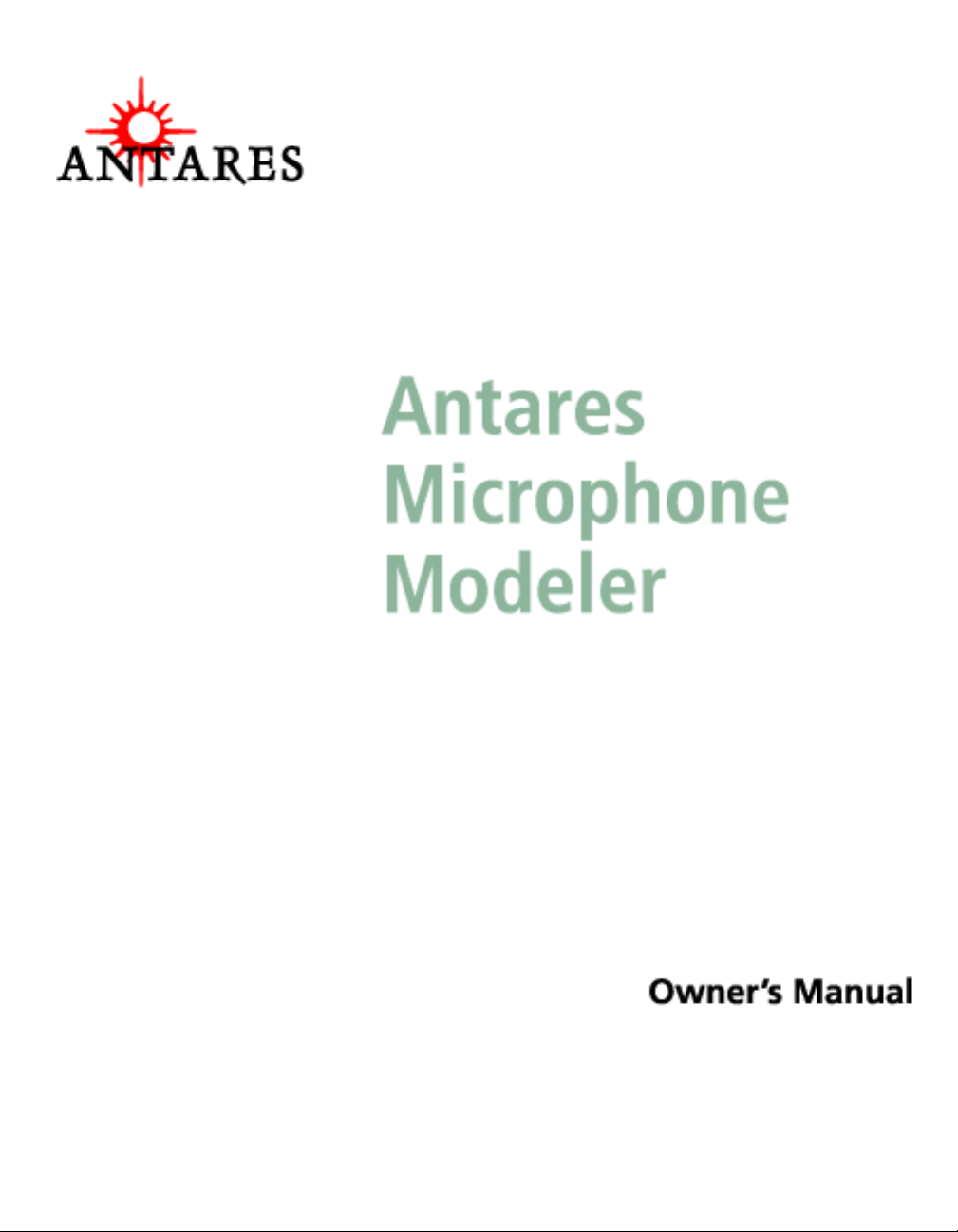

©2000 Antares Audio Technologies. All rights reserved.
All trademarks are the property of their respective owners.
All names of microphone manufacturers and microphone model designations
appearing in this manual are used solely to identify the microphones analysed in
the development of our digital models and do not in any way imply any association
with or endorsement by any of the named manufacturers.
Antares Audio Technologies
464 Monterey Avenue, 2nd Floor
Los Gatos, California 95030 USA
voice: (888) 332-2636
email: info@antarestech.com
web: www.antarestech.com
Printed in USA Rev 1.5-02/2000

The Obligatory Legal Mumbo-Jumbo
The Antares Microphone Modeler software and this User’s Manual are
protected by copyright law. Making copies, adaptations, or derivative
works without the prior written authorization of Antares Audio Technologies, is prohibited by law and constitutes a punishable violation of the law.
Antares Audio Technologies retains all ownership rights to the Microphone
Modeler software and other software offered by Antares Audio Technologies and their documentation. Use of the Antares Microphone Modeler is
limited by the following license agreement.
Please carefully read all the terms and conditions of this license agreement.
At the time of installation of the Antares Microphone Modeler software
you will be presented with a copy of the agreement and asked whether or
not you agree to it. Continuing with the installation process beyond that
point constitutes such agreement.
Antares Microphone Modeler License Agreement
Antares Audio Technologies grants you a non-transferable, non-exclusive
license to use the Antares Microphone Modeler under the terms and
conditions stated in this agreement. Use of Antares Microphone Modeler
indicates your agreement to the following terms and conditions.
License
You may:
1. Use Antares Microphone Modeler on only one computer at a time;
2. Physically transfer the program from one computer to another, pro-
vided that the program is used on only one computer at a time.
You may not:
1. Make copies of Antares Microphone Modeler or of the user manual in
whole or in part except as expressly provided for in this agreement. Your
right to copy Antares Microphone Modeler and the user manual is limited
by copyright law. Making copies, verbal or media translations, adaptations,
derivative works, or telecommunication data transmission of Antares
Microphone Modeler without prior written authorization of Antares Audio
Technologies, is prohibited by law and constitutes a punishable violation of
the law.
2. Make alteration or modifications to Antares Microphone Modeler (or
any copy) or disassemble or de-compile Antares Microphone Modeler (or
any copy), or attempt to discover the source code of Antares Microphone
Modeler.
3. Sub-license, lease, lend, rent, or grant other rights in all or any portion
of Antares Microphone Modeler (or any copy) to others.
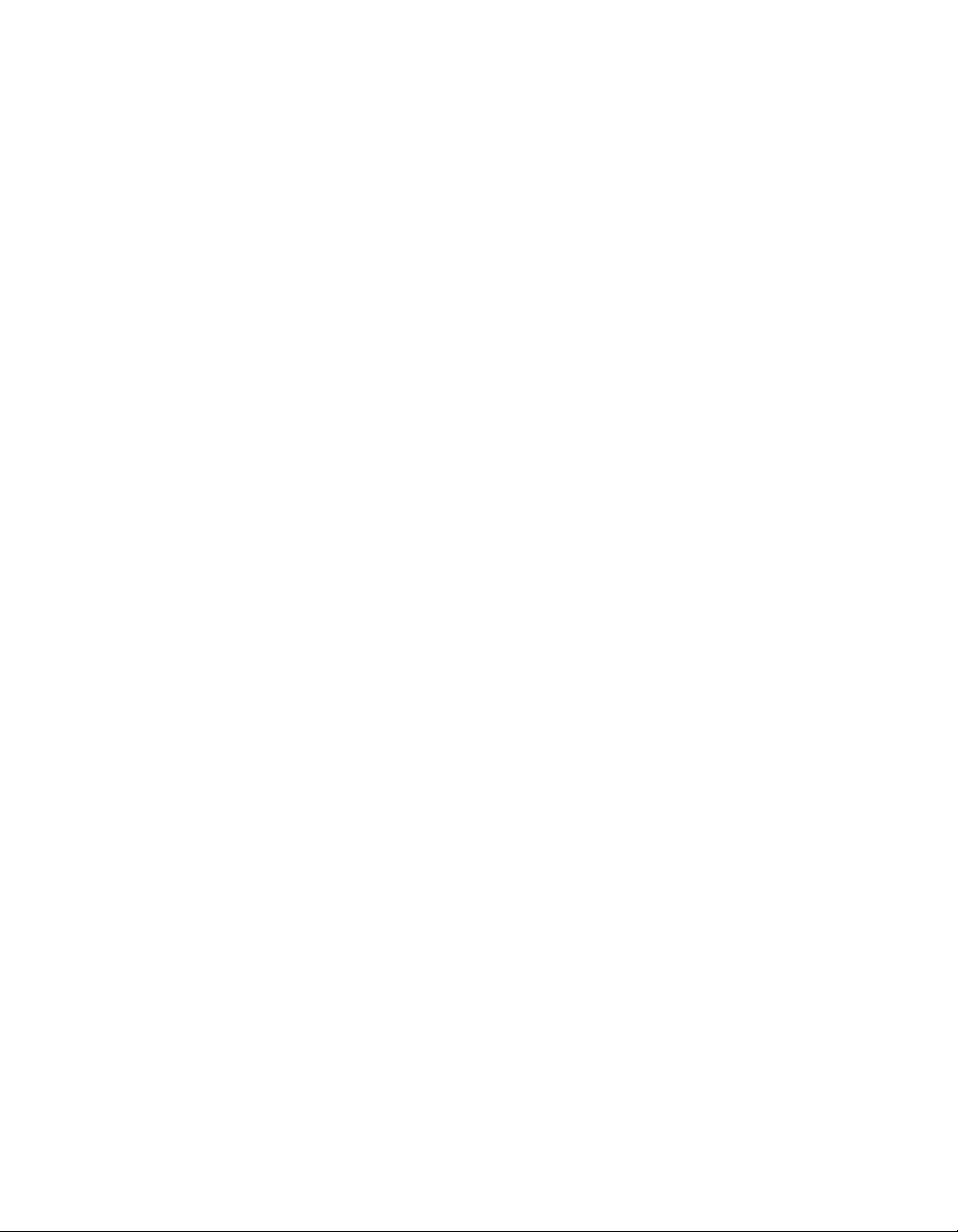
Term of the Agreement
This agreement is effective until terminated by you or Antares Audio
Technologies. You may terminate the agreement at any time by notifying
Antares Audio Technologies and destroying all copies of the manual, and
erasing Antares Microphone Modeler from all machine-readable media,
whether on-line or on archival copies.
In the event of breach of any of the terms of this agreement, you shall pay
the attorney’s fees of Antares Audio Technologies that are reasonably
necessary to enforce the agreement plus resulting damages.
Limited Warranty and Disclaimer
ANTARES MICROPHONE MODELER AND ACCOMPANYING MATERIALS ARE
PROVIDED “AS IS” WITHOUT WARRANTY OF ANY KIND, EITHER EXPRESS
OR IMPLIED, INCLUDING, BUT NOT LIMITED TO, THE IMPLIED WARRANTIES
OF MERCHANTABILITY AND FITNESS FOR A PARTICULAR PURPOSE.
Antares Audio Technologies does not warrant that the functions contained
in the program will meet your requirements. The entire risk as to the use,
quality, and performance of Antares Microphone Modeler is with you.
Antares Audio Technologies warrants the media on which the program is
furnished to be free from defects in materials and workmanship under
normal use for a period of ninety (90) days from the day of delivery to you
as evidenced by a copy of your receipt. Antares Audio Technologies’ entire
liability and your exclusive remedy as to the media will be the replacement
of the media.
SOME JURISDICTIONS DO NOT ALLOW LIMITATIONS ON HOW LONG AN
IMPLIED WARRANTY LASTS, SO THE ABOVE LIMITATION MAY NOT APPLY
TO YOU. THIS WARRANTY GIVES YOU SPECIFIC LEGAL RIGHTS. YOU MAY
ALSO HAVE OTHER RIGHTS WHICH VARY FROM JURISDICTION TO JURISDICTION.
Limitation of Liability
IN NO EVENT WILL ANTARES BE LIABLE FOR ANY DAMAGES, INCLUDING
LOSS OF DATA, LOST PROFITS OR OTHER SPECIAL, INCIDENTAL, CONSEQUENTIAL OR INDIRECT DAMAGES ARISING FROM THE USE OF ANTARES
MICROPHONE MODELER OR ACCOMPANYING MATERIALS. THIS LIMITATION
WILL APPLY EVEN IF ANTARES OR ITS AUTHORIZED AGENT HAS BEEN
ADVISED OF THE POSSIBILITY OF SUCH DAMAGE. YOU ACKNOWLEDGE
THAT THE LICENSE FEE REFLECTS THIS ALLOCATION OF RISK. SOME JURISDICTIONS DO NOT ALLOW LIMITATION OR EXCLUSION OF LIABILITY FOR
INCIDENTAL OR CONSEQUENTIAL DAMAGES, SO THE ABOVE LIMITATION
MAY NOT APPLY TO YOU.
Whew! Now that that’s over, let’s get on to the good stuff.

Contents
Getting Started Chapter 1
Installing AMM 8
Authorizing AMM 8
Technical Support 9
Introducing the Antares Chapter 2
Microphone Modeler
Overview 10
About the Technology 11
So What Exactly Does It Do? 11
Operation Chapter 3
Live or Mixdown 12
Signal Flow 12
Controls 13
Input Section 13
Source Mic Section 14
Modeled Mic Section 17
Preserve Source 20
Tube Saturation 21
Output Level 22
The Microphone Models Chapter 4
The Mic Model Files 23
Customizing Mic Menus 24
Automation 24
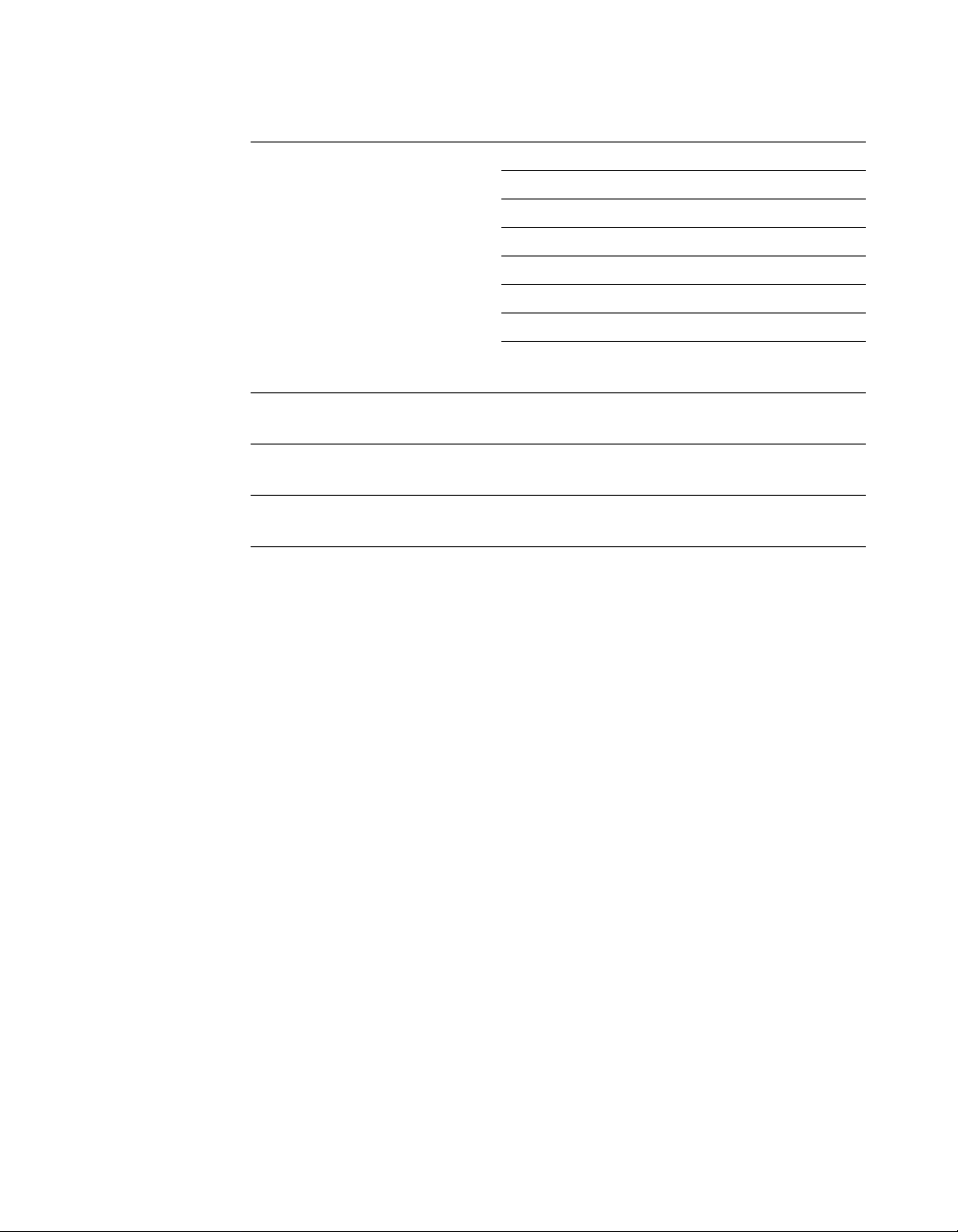
Realistic Expectations Chapter 5
Choice of Input Microphone 26
Microphone Variations 26
Microphone Technique 27
Excessive Frequency Boost 27
Polar Pattern Selection 27
Off-Axis Response 28
Transient Response 28
Get Creative Chapter 6 30
Appendix 31
Acknowledgments 37
Index 39
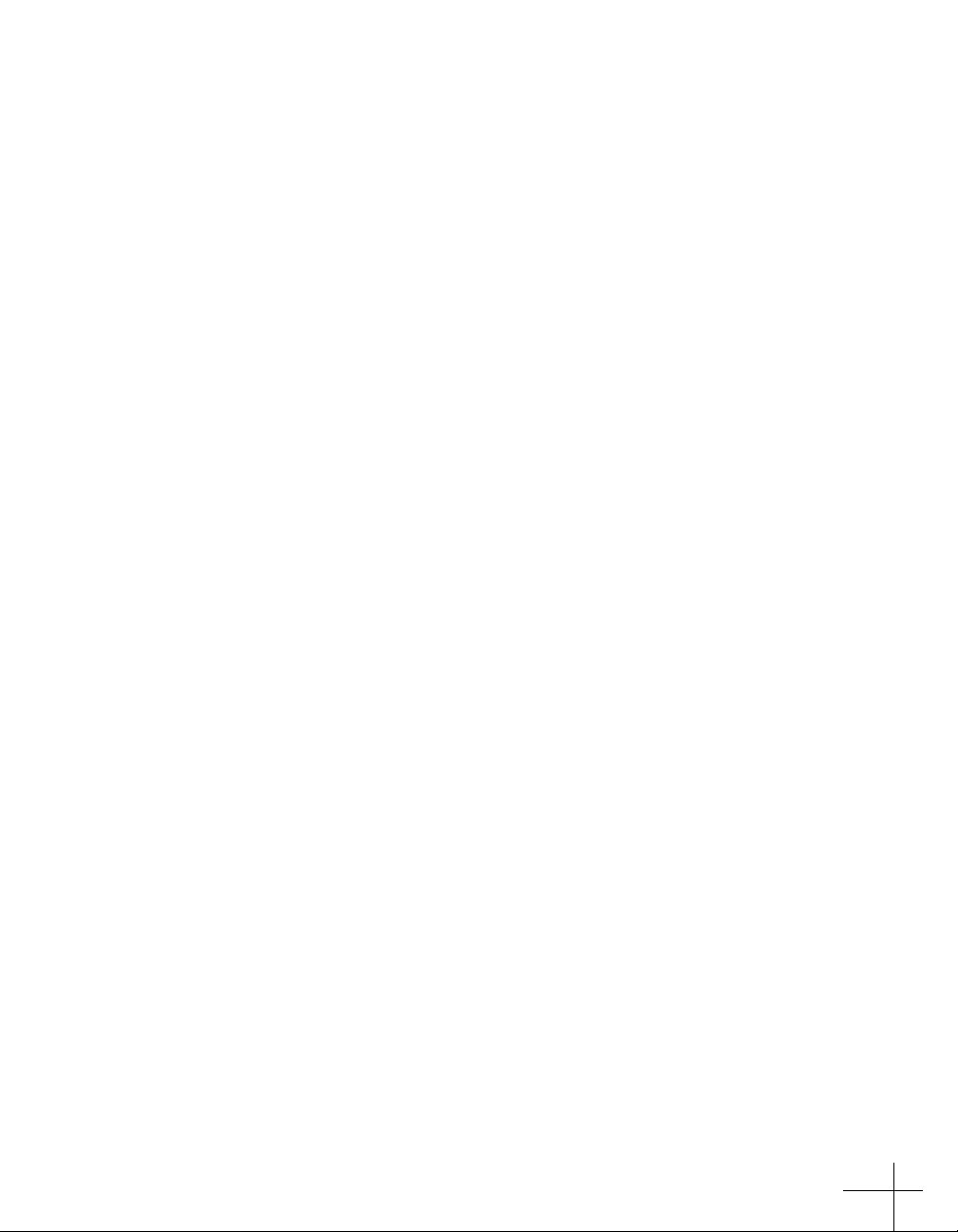
Welcome!
On behalf of everyone at Antares Audio Technologies, we’d like to
offer both our thanks and congratulations on your decision to
purchase the Antares Microphone Modeler.
Before you proceed any farther, we’d like to strongly encourage you
to fill out and return the Microphone Modeler registration card. To
make it as easy as possible, we’ve included a sticker with your serial
number to attach to the card. The serial number also appears on the
bottom of the box, but it’s probably a good idea also to write it in
your manual for future reference.
As a Microphone Modeler owner, you are entitled to receive notification of any software upgrades, technical support, and advance
announcements of upcoming products. But we can’t send you stuff
unless we know who and where you are. So please, send that card in.
At Antares, we are committed to excellence in quality, customer
service, and technological innovation. With your purchase of the
Antares Microphone Modeler, you have created a relationship with
Antares which we hope will be long and gratifying. Let us know
what you think. You can count on us to listen.
Again, thanks.
The Whole Antares Crew
7
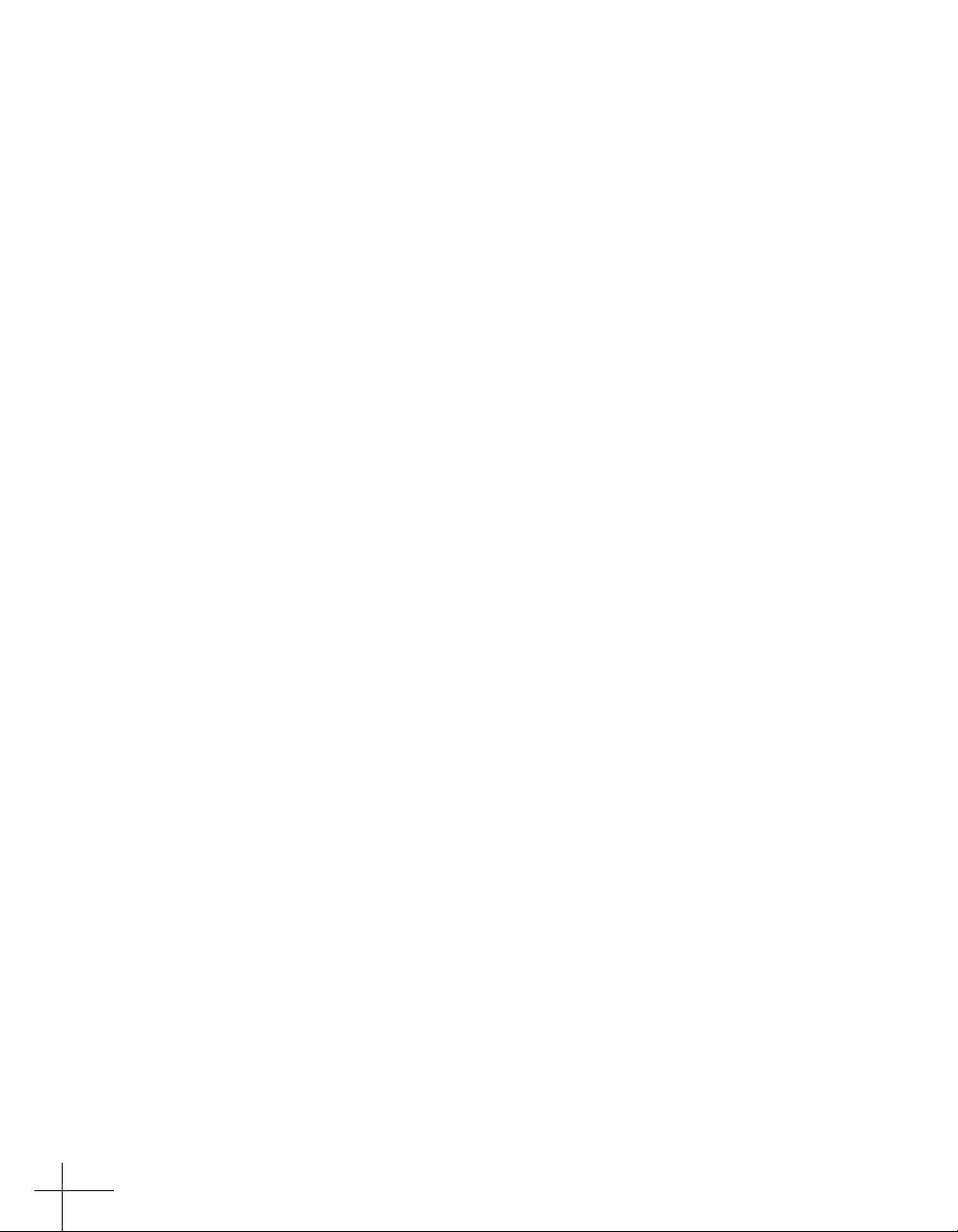
Chapter 1: Getting Started
Installing Antares Microphone Modeler
Instructions for installing Antares Microphone Modeler for your
specific platform are located in the Microphone Modeler Read Me
file on the CD ROM. This file may also contain any last-minute
Microphone Modeler information that didn’t make it into this
manual.
Authorizing Antares Microphone Modeler
Authorization (the process by which the Microphone Modeler
software installed on you computer is allowed to run) is accomplished by a technique called “Challenge/Response.” This is described in detail in the Read Me file, but basically, the first time you
launch Microphone Modeler you will be presented with a string of
letters (the Challenge) and will be asked to enter another string of
letters (the Response).
To receive the appropriate Response, you will need to provide us
with both proof of purchase and your Challenge string. Here are the
options for accomplishing this:
Proof of Purchase:
• Fax a copy of your warranty card with the serial number sticker
attached to (408) 399-0036. This is a preferred option in that you
can be certain that it has arrived prior to your requesting your
Response.
• If you have access to a scanner, scan your warranty card with the
serial number sticker attached and send it as a JPEG attachment
in the same email as your Response request (see below).
• Mail us your warranty card with the serial number sticker attached.
You should only rely on this if you don’t have access to either of
the other options, as you can never predict when it’s actually
going to arrive. (However, you should still mail the warranty
card in any case, so that we can have it physically on file.)
8

Challenge String:
• Once you have reason to believe that we have received your
• If you do not have access to email, fax us your Challenge string
When initially installed, Microphone Modeler will run for ten days
without authorization, so even if your can’t contact us right away
you can still use your software in the meantime. (During this period,
click the ”Continue“ button whenever you are presented with the
Authorization dialog box.) But don’t procrastinate too long. After
those ten days are up, you will no longer be able to launch Microphone Modeler until the correct Response is entered.
Technical Support
In the unlikely event that you experience a problem using Antares
Microphone Modeler, try the following:
proof of purchase (or if you’ve attached it as a scan), copy and
paste your Challenge string into an email along with your name,
the product name (e.g., Microphone Modeler for MAS) and your
serial number and send it to: register@antarestech.com. You will
receive your Response string by return email, usually within 24
hours (unless you have sent the email over a weekend, in which
case you should receive it the following Monday).
along with your proof of purchase as described above. Be sure
to include your fax number, We will fax the Response string back
to you at that number.
1. Make another quick scan through this manual. Who knows?
You may have stumbled onto some feature that you didn’t
notice the first time through.
2. Check our web page for tips, techniques, or any late-breaking
information: www.antarestech.com
3. Call your local Antares dealer.
4. Call us at (888) 332-2636, or (408) 399-0008 Monday through
Friday between 9am and 5pm USA Pacific Standard Time.
5. Email us at: techsupport@antarestech.com
For options 3, 4 and 5, please be prepared to provide the serial
number of your copy of Antares Microphone Modeler.
9

Chapter 2: Introducing the Antar es Microphone Modeler
Overview
If you’ve spent any time lately flipping through the pages of pro
audio magazines, you have almost certainly noticed the intense
focus on microphones. From the proliferation of exotic new mics to
the almost cult-like following of certain historical classics, never has
the choice been greater. But amassing a substantial collection of
high-end mics is financially prohibitive for all but the most wellheeled studios.
Enter the Antares Microphone Modeler.
Using our patented Spectral Shaping Tool™ technology, we’ve
created precise digital models of a wide variety of microphones,
from historical classics to modern exotics, as well as a selection of
industry-standard workhorses. Simply tell the Microphone Modeler
what microphone you are actually using and what microphone
you’d like it to sound like. It’s as simple as that.
10
With the Microphone Modeler, you can afford to record each track
through a model of the specific mic that will best produce that ideal
sound you’re looking for. Or use it in live performance to get the
sound of mics you’d never consider using on stage. You can even use
it during mixdown to effectively change the mic on an already
recorded track.
Not only do the models reproduce all of the subtle sonic characteristics that make each microphone unique, but they also give you
control of each mic’s specific options. Does the mic have a low cut
filter? If so, it’s in the model. Wind screen on or off? Close or far
placement? Each option results in the same sonic effect that it
would have with the actual modeled mic. And for that final touch
of perfection, you can even add some tasty tube saturation.

And with the ability to download new models from our web site,
the Microphone Modeler will always keep you at the forefront of
the microphone art.
About The Technology
The models employed by the Microphone Modeler are not derived
from theoretical considerations. They are generated by a proprietary
analysis process that is applied to each physical mic modeled. Not
only the sonic characteristics, but the behavior of other parameters
such as low-cut filters or proximity effects accurately reflect the
specific performance of each individual microphone we model.
The precision of these models allows the Microphone Modeler to
reproduce even the subtle (and sometimes not-so-subtle) sonic
variations that one often finds in different samples of the same
model of microphone. Consequently, for some important mics,
we’ve provided multiple models, each based on measurements
taken from individual mics.
Another advantage of our model-based approach is that there is
essentially no processing delay apart from the natural phase effects
of the microphones being modeled and any delay inherent in the
operation of the host application or hardware environment.
Finally, the quality and signal-to-noise characteristics of the processing are pristine. Because of our commitment to model-based processing, there are none of the limitations or distortions characteristic
of FFT-based algorithms. The quality of the output is limited only by
the quality of the input.
So What Exactly Does It Do?
While there is a lot of fairly complicated stuff going on under the
hood, the essential functionality of the Microphone Modeler is
really quite simple. Basically, audio from a microphone is input to
the Microphone Modeler where it is first processed by a “Source
Model” which serves to neutralize the known characteristics of the
input mic. The audio is then processed by a second “Modeled Mic”
model which imposes the characteristics of the modeled mic onto
the previously neutralized signal. Finally, the audio is passed
through a model of a high-quality tube preamp offering the option
of classic tube saturation distortion.
The details are found in the next chapter.
11
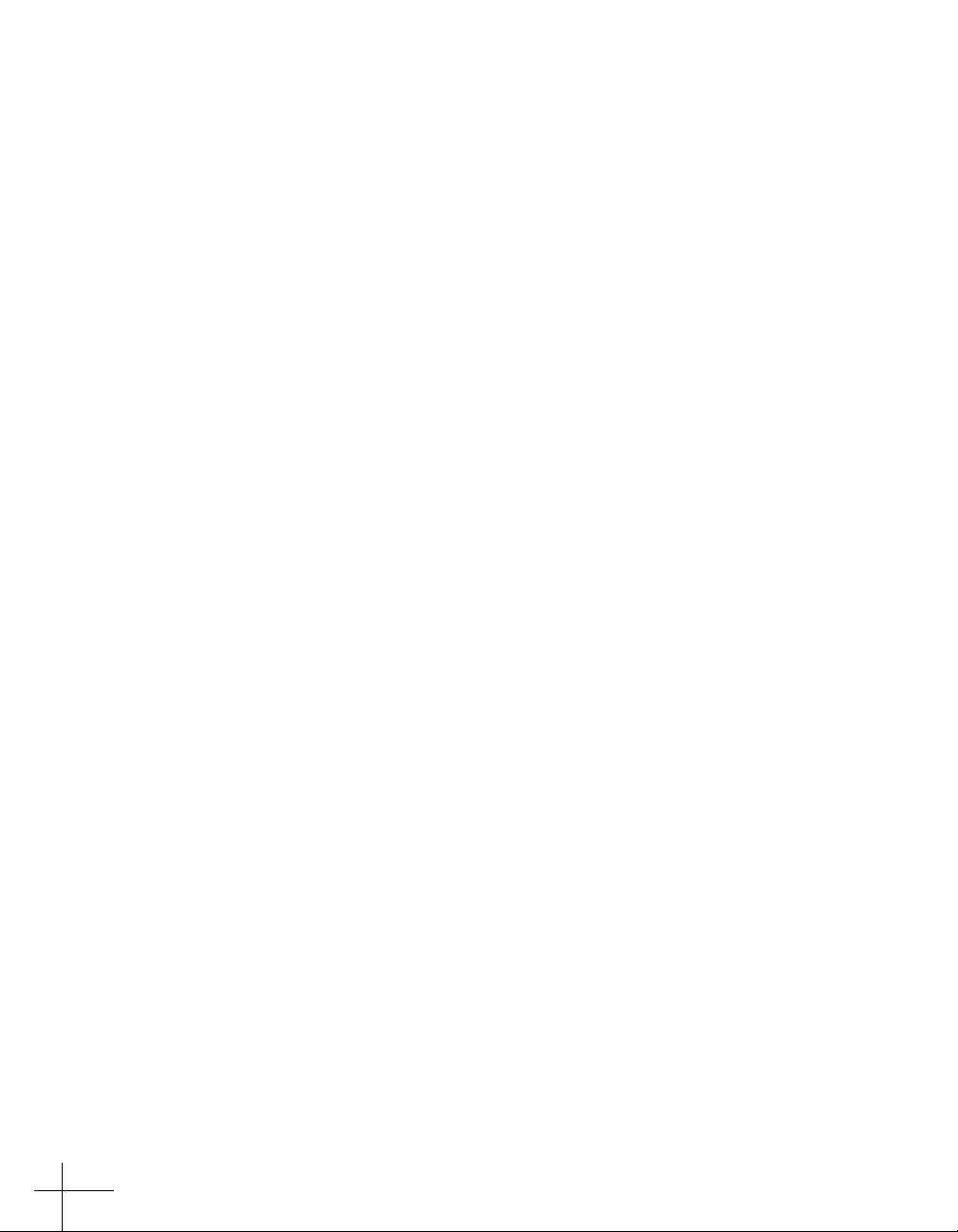
Chapter 3: Operation
Live or Mixdown?
The Microphone Modeler functions equally well processing audio
during its original performance or later during the mixdown process. However, if you have the choice (which you typically will for
everything but a live stage performance), we strongly recommend
using the Microphone Modeler as an insert effect during mixdown.
This will allow you to experiment with mic choice and various mic
settings while auditioning their effect in the context of the entire mix.
If you do choose to work this way, it is important that you carefully
document all mic data for each recorded track. This should include
the mic used, any settings such as low-cut filter and/or response
pattern selected, as well as the average distance between the mic
and the signal source (singer, instrument, etc.). This information will
be required to properly set the Source Mic controls during the mix.
Signal Flow
12
The Microphone Modeler is divided into a number of discreet
functional blocks as follows (in the order of signal flow):
Input
For setting the input level of the audio to be processed.
Source Mic
For indicating the mic (and the state of its various parameters) that
was actually used to record the audio.
Modeled Mic
For selecting the mic (and the state of its various parameters) whose
sound you would like to model.
Tube Saturation
For adding a model of analog tube saturation distortion.
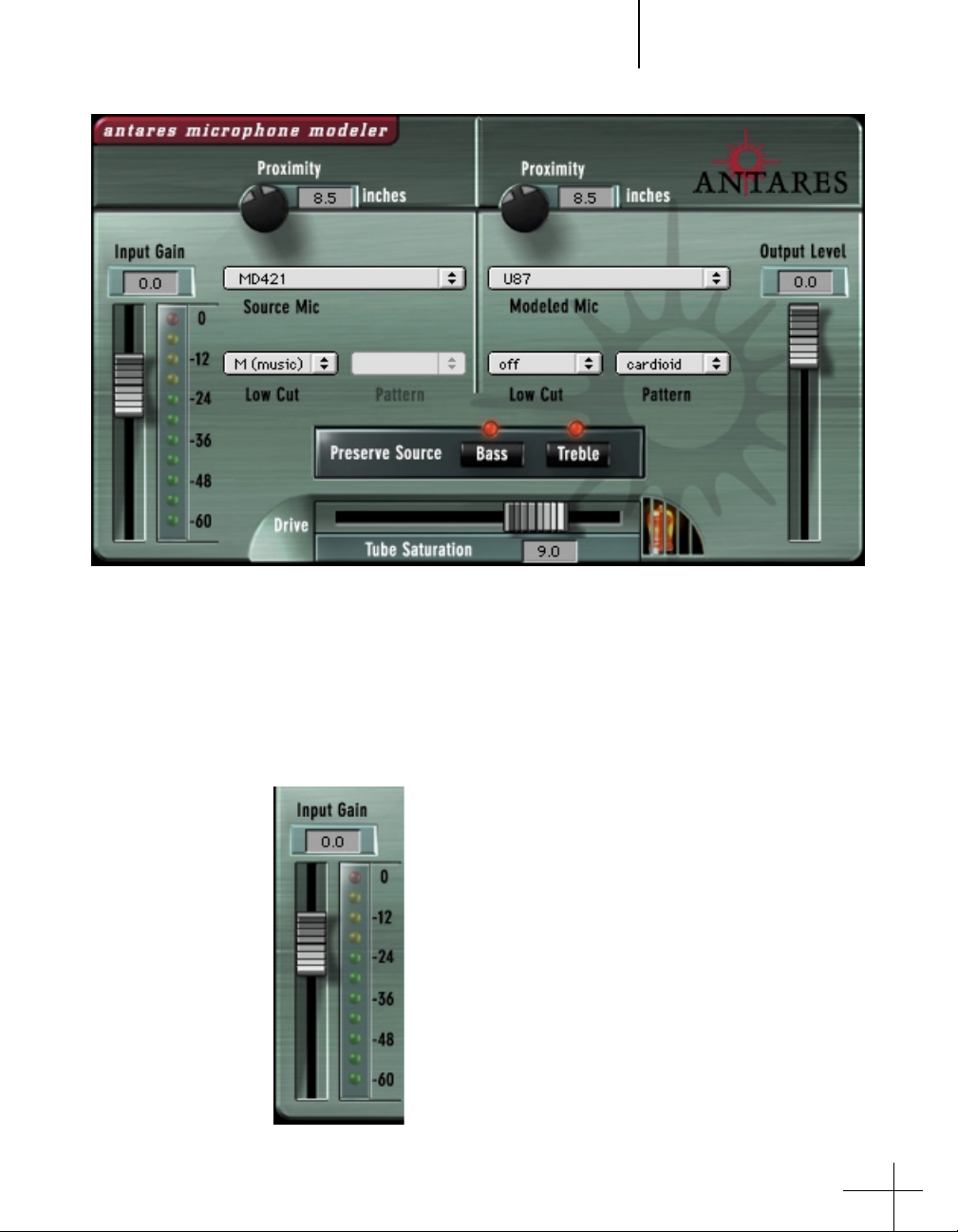
Controls: Input Section
Controls
Input Section
Output
For setting the output level of the processed audio.
The use of each of the individual controls is covered below.
The Input Gain slider, as is no doubt obvious, is
used to set the level of the incoming audio. The
exact amount of gain or attenuation is displayed
numerically above the slider. In most instances, the
input gain should be set at the highest level that
does not cause the 0 dB “LED” of the graphic level
meter to light.
The Level Meter displays the level of the audio as it
is being processed by both the Source and Modeled
Mic models. Because some models (or combinations
of models) can result in increased amplitude at
various frequencies, changing to a different mic
model or changing a model’s settings may require
an adjustment of the Input Gain to avoid clipping.
13

In practice, you should start out by setting the Input Gain at a bit
under the optimum level. Once you’re confident that you’ve found
the right mic settings for your track, you should go back and fine
tune the gain for maximum level without clipping.
Source Mic Section
In some cases a mic will have a second listing with “(w)” appended
to the mic’s name. This indicates that the mic we modeled was
supplied with a windscreen and this is the model of the mic with
the windscreen attached. If your audio was captured using the
windscreen, you should select this version of the model.
Controls: Source Mic Section
The SOURCE MIC section is where you
specify the mic and the settings that
were (or will be) used to capture the
input sound. The purpose of these
selections is to remove the effect of
the source microphone, resulting in
the signal that would have been
recorded by an ideal instrumentation
microphone with no proximity effect.
Source Mic Menu
The Source Mic pop-up menu is used
to select a specific model of mic.
14
When you first install the Microphone Modeler, the menu will
include all of the mics that we had modeled up to the point at
which the CD ROM was released for duplication. You should be sure
to check the Antares web site (www.antarestech.com) for new
models completed since that release.
Additionally, the menu offers a selection called “Bypass.” When
Bypass is selected, the source signal is passed unmodified to the
Modeled Mic section. You should select Bypass when your source
was not recorded with a microphone (e.g., guitar via direct box,
direct synth input, etc.).
If your desired mic is not listed in the menu (nor available as an
additional model on our web site), you can try one of the following
(in order of preference):
1) Use a different mic that is listed — this is, of course, only an
option if you’ve not yet recorded the audio and do, in fact, have
another listed mic.

Controls: Source Mic Section
2) Select another mic on the list whose characteristics are known to
be similar to your mic (a similar model from the same manufacturer, for example).
3) Select another mic of the same general type as your mic, e.g.,
dynamic, large diaphragm condenser, etc.
4) Select Bypass from the menu
It must be stressed that selecting option 2, 3 or, especially, 4, will
compromise the Microphone Modeler’s ability to accurately reproduce the sound of the desired modeled mic. That’s not to say that
you won’t be able to get something that sounds great, just that it’s
unlikely to be an accurate simulation of whichever mic you chose in
the Modeled Mic section.
In particular, if you choose Bypass as the Source Mic and any mic as
the Modeled Mic, the resulting effect is equivalent to having recorded the audio with the actual physical mic (which you, of course,
did) and then having played back that track through a perfect set of
speakers and rerecorded it with the Modeled Mic. Again, maybe a
great sounding creative effect, but not an accurate representation
of the Modeled Mic.
Note: If we don’t have a model of your mic and you really, really
want to use it as a source mic, you might consider giving us a
call and seeing if we’re interested in modeling it. If so, you’d
have to be willing to send it to us and have it out of your possession for about 5 working days.
Low-Cut Menu
If the mic you select in the Source Mic menu is equipped with a userselectable low-cut filter, the Low-Cut pop-up menu will allow you to
select from among the actual filter settings available on that mic. (If
the selected mic does not have a low-cut filter, the menu will be
grayed out.)
If the source mic does include a low-cut filter, select the low-cut
setting that was (or will be) used when capturing your audio.
Note: It is important to keep in mind that the purpose of this
setting is to “undo” the effect of any low-cut filter that was
used to capture your audio. If you play around with this setting,
you may initially think that it’s working “backwards.” That is,
changing the menu selection from OFF to any filter setting will
actually cause a bass boost in the monitored audio.
15
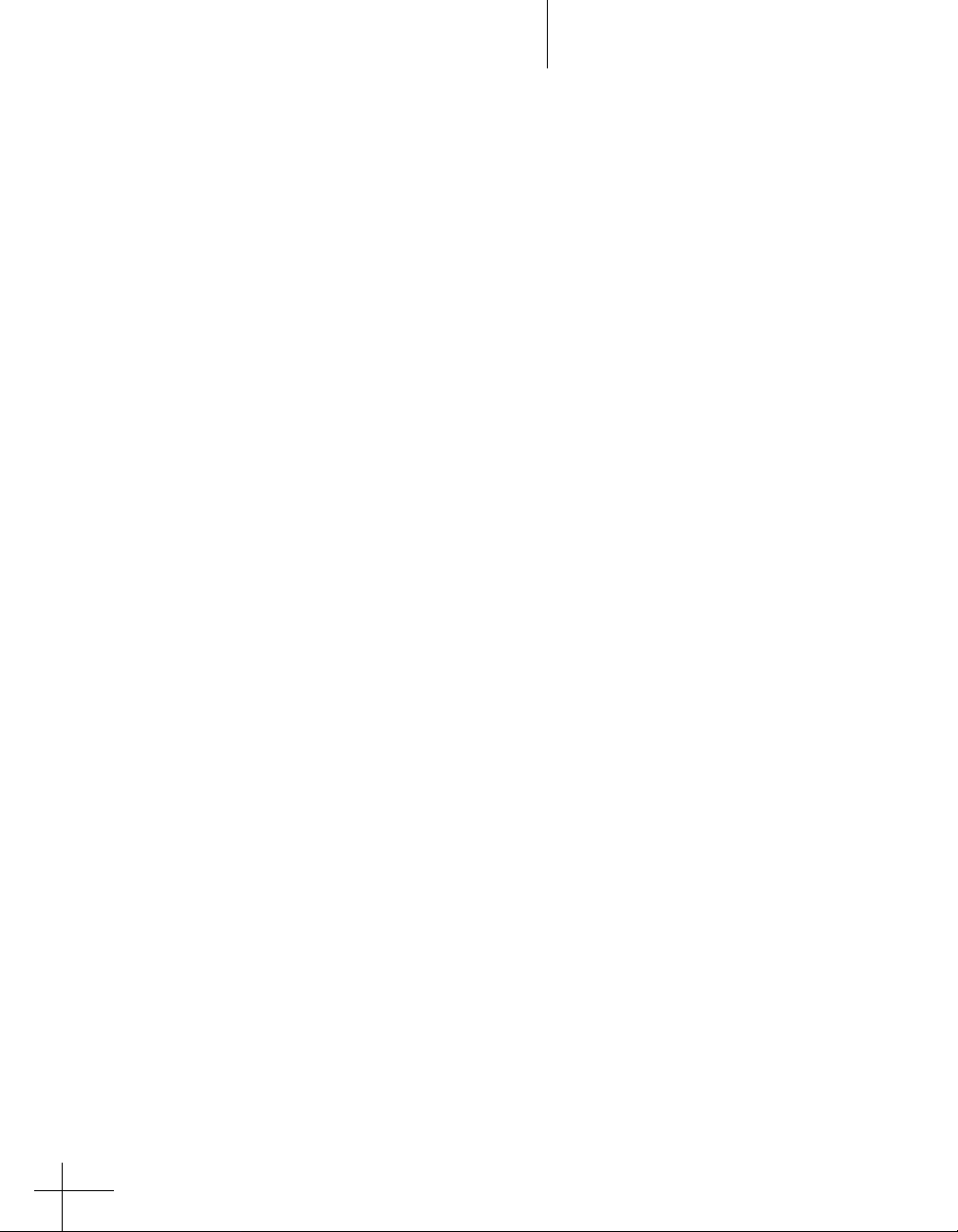
Controls: Source Mic Section
However, once you think about it, you will realize that this is the
way it’s supposed to work. The purpose of all the controls in the
Source Mic section is to neutralize the effects of the source mic.
So, when you select a low-cut filter, you’re telling the Microphone Modeler that the source mic recorded the audio with that
much bass attenuation and, therefore, the model must now
boost the bass an equal amount to remove the source mic’s sonic
coloration. (Trust us, this fried our brains a bit at first, too.)
Pattern
If the mic you select in the Source Mic menu is equipped with userselectable pick-up patterns (i.e., omni, cardioid, hypercardioid, etc.),
the Pattern pop-up menu will allow you to select from the actual
pattern settings available on that mic. (If the source mic does not
have selectable patterns, the menu will be grayed out.)
If the source mic does include multiple patterns, select the pattern
that was (or will be) used when capturing your audio.
Note: The purpose of the Pattern selection is to neutralize the
varying frequency characteristics that result from each of the
available pattern settings, with the assumption that the audio
was recorded on axis (i.e., from the front of the microphone).
Since the Microphone Modeler has no way of knowing the
actual placement of the signal source, it does not attempt to
simulate off-axis performance.
16
Proximity
The Proximity knob in the Source Mic section should be used to set
the average distance that separated the mic and the signal source
during the recording of the audio.
The purpose of this control is to allow the model to remove any
Proximity Effect that may have been introduced by the source mic.
Note: Proximity Effect is a boost in bass frequencies resulting
from placing a directional mic in close proximity to a signal
source. The amount of the effect varies from mic to mic, and is
inversely proportional to the distance from the mic to the source
(i.e., the smaller the distance, the greater the bass boost).
Mics operating in omnidirectional mode do not exhibit a proximity
effect. Consequently, if the source mic is an omni mic, or the source
mic has selectable patterns and omni is chosen, the Proximity control
will be disabled.

Also note that the effect of the Proximity control is unique for each
model of microphone. The Microphone Modeler does not use a
generalized approximation of proximity effect. Each model reflects
the specific physical properties that create the proximity effect for
that individual mic.
Modeled Mic Section
a windscreen and this is the model of the mic with the windscreen
attached. If you wish to simulate the use of the windscreen, you
should select this version of the model.
Controls: Modeled Mic Section
Note: Like the Low-Cut control described above, the Source Mic
Proximity control may initially seem to be working backwards
(i.e., setting a shorter distance will result in an audible bass
attenuation). Refer to the explanation back up in the Low-Cut
section to understand why this is actually how it is supposed to
work.
Here’s where the fun really starts.
The MODELED MIC section is where
you select the mic (and its settings)
whose characteristics you want to
apply to your audio.
Modeled Mic Menu
The Modeled Mic pop-up menu is
used to select your desired mic. In
some cases a mic will have a second
listing with “(w)” appended to the
mic’s name. This indicates that the
mic we modeled was supplied with
When you first install the Microphone Modeler, the menu will
include all of the mics that we had modeled up to the point at
which the CD ROM was released for duplication. You should be
sure to check the Antares web site (www.antarestech.com) for
new models completed since that release.
Additionally, the menu offers a selection called “Bypass.” When
Bypass is selected, no mic model is applied. The net sonic effect of
selecting Bypass here depends on the setting of the Source Mic
menu:
17

Controls: Modeled Mic Section
• If the correct source mic is selected in the Source Mic menu and
Bypass is selected in the Modeled Mic menu, the final output of
the Microphone Modeler will be stripped of the characteristics
of the source mic, resulting in the signal that would have been
recorded by an ideal instrumentation microphone with no
proximity effect.
• If Bypass is selected in the Source Mic menu and Bypass is selected in the Modeled Mic menu, the final output of the Microphone Modeler will be identical to the original input signal
(with the exception of any added tube saturation).
Low-Cut Menu
If the mic you select in the Modeled Mic menu is equipped with a
user-selectable low-cut filter, the Low-Cut pop-up menu will allow
you to select from among the filter settings available on that mic.
(If the selected mic does not have a low-cut filter, the menu will be
grayed out.)
If the modeled mic does include a low-cut filter, selecting a low-cut
setting will reproduce the same effect that selecting that setting
would have on the actual modeled mic.
18
Note: The setting labels that appear in the menu are those that
appear on the physical mic. In some cases, the label is the cut-off
frequency of the low-cut filter as specified by the mic’s manufacturer. However, the Microphone Modeler does not simply apply
a generic low-cut filter at the stated frequency, but instead
models the actual filter performance of each modeled mic. In
other words, a stated cut-off frequency is only as accurate as the
filter on the actual mic.
Another Note: Although it’s always best to let your ears be your
guide, if your audio was recorded with the source mic’s low-cut
filter turned on, in most cases it will be best to turn on the
modeled mic’s low-cut filter as well. (After all, there was presumably some reason that someone chose to use that filter in
the first place.)
Pattern
If the mic you select in the Modeled Mic menu is equipped with
user-selectable pick-up patterns (i.e., omni, cardioid, hypercardioid,
etc.), the Pattern pop-up menu will allow you to select from the
actual pattern settings available on that mic. (If the modeled mic
does not have selectable patterns, the menu will be grayed out.)
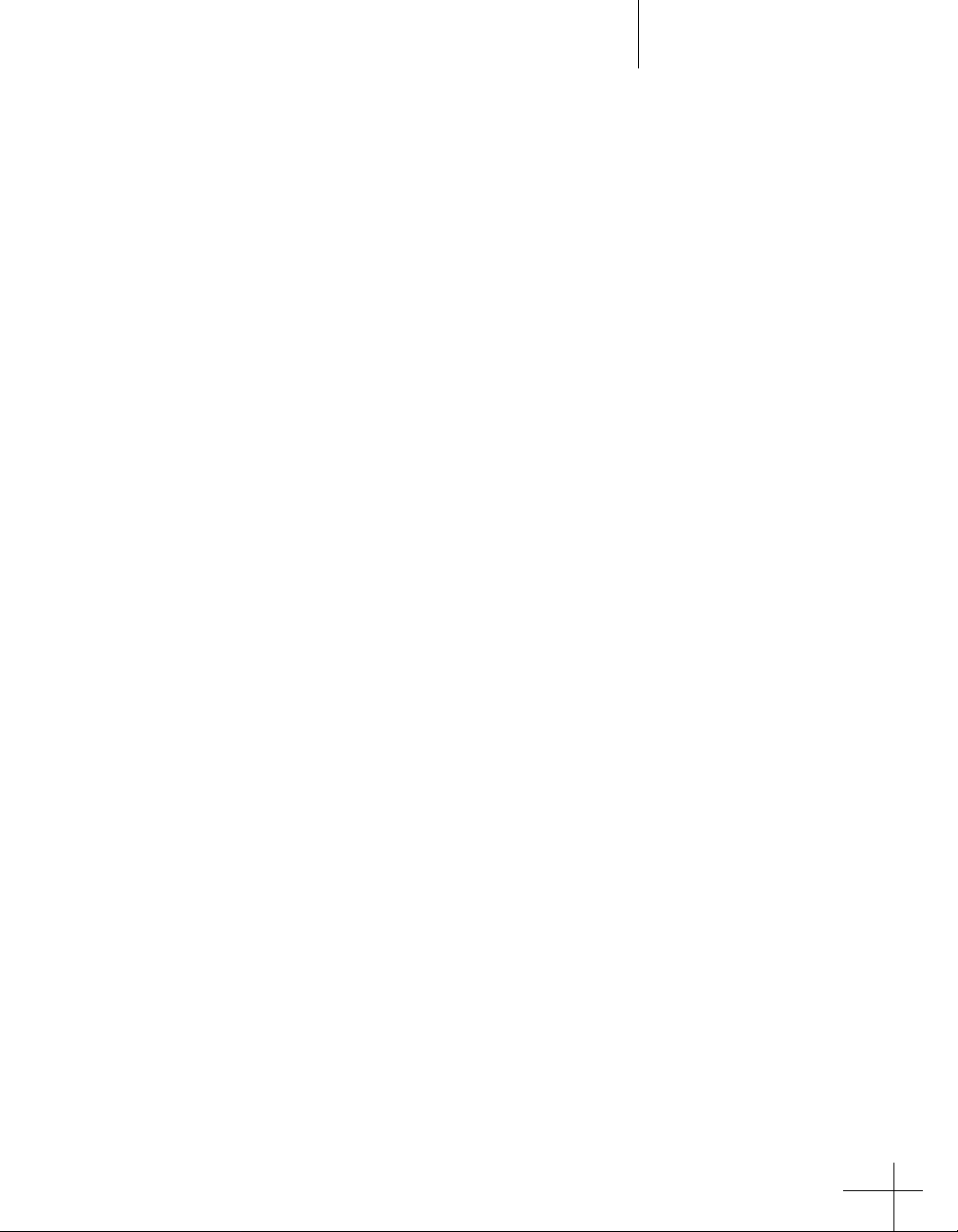
Controls: Modeled Mic Section
If the modeled mic does include multiple patterns, select the pattern
whose characteristics produce the effect you desire.
Note: The purpose of the Pattern selection is to model the
varying frequency characteristics that result from each of the
available pattern settings, with the assumption that the audio
was recorded on axis (i.e., from the front of the microphone).
Since the Microphone Modeler has no way of knowing the
actual placement of the signal source, it does not attempt to
simulate off-axis performance.
Proximity
The Proximity knob in the Modeled Mic section can be used to select
a desired amount of proximity effect.
Note: Proximity Effect is a boost in bass frequencies resulting
from placing a directional mic in close proximity to the signal
source. The amount of the effect varies from mic to mic, but is
generally inversely proportional to the distance from the mic to
the source (i.e., the smaller the distance, the greater the bass
boost).
Using the Proximity knob to set a particular distance will result in
the amount of proximity effect that would be produced by the
actual modeled mic when placed at that distance from the signal
source.
The effect of the Proximity control is unique for each model of
microphone. The Microphone Modeler does not use a generalized
approximation of proximity effect. Each model reflects the specific
physical properties that create the individual proximity effect for
that mic.
Note: A secondary effect of mic-to-source distance is the extent
to which environmental ambience is picked up by a mic. For
example, as a mic is moved away from the source, the proximity
effect decreases, but the amount of “room tone” increases
(assuming that you are not in an anechoic chamber). The Microphone Modeler does not model this effect. However, judicious
use of the Proximity control in combination with some appropriately programmed reverb will allow you to create the same
effect, with the additional bonus of being able to control the
exact nature of the room tone.
Mics operating in omnidirectional mode do not exhibit a proximity
effect. Consequently, if the modeled mic is an omni mic, or the
modeled mic has selectable patterns and omni is chosen, the Proximity control will be disabled.
19

Preserve Source
Controls: Preserve Source
The Preserve Source
controls allows you to
split your audio into its
bass and treble ranges
and process each range
separately. This lets you
create hybrid mics that combine the bass characteristics of one mic
and the treble characteristics of another. One of the two mics will be
your actual source mic and the other can be selected from any of
the available models.
Say, for example, that you have a mic whose bass response is great
for a particular track, but whose treble response just doesn’t sound
right. With this feature you can preserve the bass response of your
source mic while replacing its treble characteristics with that of any
of the modeled mics.
Here’s how it works:
1) Make all the appropriate settings in the Source Mic section. (Do
not select Bypass unless you are going for some special effect, as
it will defeat the normal function of this feature.)
20
2) Choose the other mic for your hybrid and make all the appropriate settings in the Modeled Mic section. (Again, do not select
Bypass unless you are going for some special effect.)
3) In the Preserve Source section, click on either the Bass or Treble
button (its associated “LED” will light) depending on whether
you want to preserve the bass or treble characteristics of your
source mic.
There are four possible states of the two Preserve Source buttons.
Here’s what each does ( o = LED lit):
1) Preserve Source: Bass O Treble O
With neither button pressed, frequency splitting does not take place
and the Microphone Modeler operates in its normal manner according to the settings in the Source and Modeled Mic sections.
2) Preserve Source: Bass o Treble O
With the Bass button pressed, the source mic’s bass characteristics
are allowed through unchanged while the treble characteristics are
neutralized. Then, at the model end, only the model’s treble character-
istics are applied to the signal. The net effect is that you get the source
mic’s bass characteristics and the modeled mic’s treble characteristics.

Tube Saturation
Controls: Tube Saturation
3) Preserve Source: Bass O Treble o
This, as you’ve probably guessed, is the reverse of No. 2. With the
Treble button pressed, the source mic’s bass characteristics are
neutralized while the treble characteristics are allowed through
unchanged. Then, at the model end, only the model’s bass characteris-
tics are applied to the signal. The net effect is that you get the source
mic’s treble characteristics and the modeled mic’s bass characteristics
4) Preserve Source: Bass o Treble o
With both buttons pressed, both the source’s bass and treble charac-
teristics are allowed through unchanged and no model is applied to
either range. This is equivalent to selecting Bypass in both the Source
Mic and Modeled Mic menus, with the exception that the Proximity
controls for both the source and modeled mics remain active.
The Tube Saturation section is designed to model the distortion that
is typical of a high-quality tube pre-amp.
When tube pre-amps are operated in their linear range, there is
virtually no signal distortion and their audio qualities are essentially
identical to solid state pre-amps. However, it commonly occurs that
transients exceed the linear voltage range, resulting in distortion.
The distortion characteristics of a vacuum tube pre-amp are vastly
different from that of solid state amplifiers and are often described
as adding a certain “warmth” to a sound (in contrast to what is
often described as the “brittleness” of the solid state sound).
The amount of tube saturation effect applied to your audio is
controlled by the Tube Saturation Drive control in combination with
the Input Gain control.
The Drive control determines the amplification factor of the modeled tube pre-amp with the numeric display indicating the amplification in dB. At 0 dB , no distortion occurs, even for full amplitude
(+1 or -1) signal levels. These levels represent the “rails” of the
amplifier. As the Drive is increased, the amplification is increased.
Any regions of the signal that increase beyond the rails generate
distortion. (But instead of the usual ugly digital clipping, they are
distorted the same way the tube pre-amp would distort the sound.)
21

Output Level
Controls: Output Level
Because the maximum drive is limited to +10 dB, using the Tube
Saturation model requires the original signal to be at a level greater
than -10 dB. If this is not the case, you should adjust the Input Gain
control to increase the level of the sound. (Be certain that Input
Gain is not increased so much as to cause the 0 dB meter “LED” to
light.) It may be necessary to go back and forth between Drive and
Input Gain a few times to get exactly the effect you want.
Note: If your audio was recorded at an exceptionally low level, it
may be that even maximum Input Gain and maximum Drive will
still not result in a level high enough to generate distortion. In
that case, either re-record your audio at a higher level (if possible) or use your waveform editing program to digitally increase
the level (keeping in mind that this may negatively affect the
signal quality).
If you want to add tube saturation distortion without otherwise
affecting your sound, set both the Source Mic and Modeled Mic
menus to Bypass.
The Output Level control is used to fine-tune the
Microphone Modeler’s output level. This control is
strictly an attenuator (i.e., no gain is available). You
should always start with it at 0dB (the top of its
range) and then reduce level as necessary. It is
particularly useful when adding large amounts of
tube saturation.
22

Chapter 4: The Microphone Models
Your copy of Microphone Modeler comes with a collection of mic
models that is automatically installed along with the plug-in application. These mics will appear in the Source Mic and Modeled Mic
menus. In addition, we are constantly modeling more mics. Whether
new mics that have just come to market, or classics we’ve just
managed to get ahold of, you should find an ever-growing collection to download from our website.
We’d also appreciate any suggestions you have for specific mics to
model. Email your suggestions to us at info@antarestech.com with
the words “Mic Suggestion” in the subject line. We can’t guarantee
that we’ll be able to include every mic suggested, but if we see
certain mics getting a lot of votes we’ll do our best to include them.
The Mic Model Files
Each mic model consists of two files: the model file, which is named
for the modeled mic, and a matching source mic file whose name
also includes the name of the modeled mic with the addition of the
suffix, “inv”.
These model files are found in a folder named “Antares
Models.” On Macintosh systems, this folder is located in
the Preferences folder inside the System folder. On PC
systems, this folder is located inside the same folder as the
Microphone Modeler plug-in. The Antares Models folder in
turn contains a “Modeled Mics” folder and a “Source Mics” folder.
Each folder contains one file for each microphone.
This version of Microphone Modeler includes the ability to add one
level of sub-folders in the “Source Mics” and “Modeled Mics”
folders. This results in easy-to-organize hierarchical menus in the
Source Mic and Modeled Mic pop-ups.
As you will see, we have used this feature to organize the mic models
by manufacturer. However, you are free to change this organization
to anything that works well for you. Simply add or rename subfolders as desired and put the appropriate models in each folder.
23

Note that the model files are not cross-platform compatible. When
downloading new models from the Antares web site, be sure to
select the files that are intended for your computer.
For each new model you download from the Antares web site, you
will end up with two files. As is probably obvious, you should place
the model mic file in the Modeled Mics folder and the source mic
file (the one with the “inv” suffix) in the Source Mics folder.
Customizing the Source and Model Mic Menus
The Source Mic and Modeled Mic menus will always reflect the subfolders and model files in their respective folders. Adding a new file
or sub-folder to either folder will cause that sub-folder or model to
become available in the appropriate menu.
Here are a few hints for managing your mic menus:
• It is not necessary to have the same mic models in each folder.
You could, for example, put only the source model files for the
mics you actually own at the top level of the Source Mic folder,
eliminating the need to constantly hunt in sub-folders for the
few you usually use.
Customizing Mic Menus
• For quick access to a few specific mics on a particular project,
create two temporary sub-folders named Project Source Mics
and Project Modeled Mics and put all the mics you plan to use
for that particular project in them. When you finish your project,
just move all the models back into their respective folders.
• The mic names that appear in the menus reflect the names of
the model files. We have assumed that the actual mic names are
probably the most informative. However, if you’d prefer something else, you can change the names of the model files and
those new names will appear in the menus.
If you choose to do this, we strongly recommend that you give
both the source and model files the same name and keep the
“inv” suffix for the source file. (The Microphone Modeler will
automatically strip the “inv” from the end of the name when
displaying it in the Source Mic menu. However, if you accidentally (or purposely) put a source mic file in the Modeled Mic
folder, the “inv” will appear as part of the name in the Modeled
Mic menu.)
24

Automation and the Mic Menus
Many host applications provide the ability to automate the settings
of plug-ins. Although the Microphone Modeler is totally automatable, you should be aware that the fact that you can add and delete
items from the Source Mic and Modeled Mic menus can result in
problems with some automation systems.
To understand why, it’s important to note that host applications
typically remember menu selections not by storing the actual item
selected, but by storing its position in the menu.
Imagine, for example, that you select a mic that is the 17th mic
listed in the menu and store that setting for later recall via automation. In the meantime, you check our website and download some
new models, two of which end up in the list above that formerly
17th mic. Your originally chosen mic is now 19th in the menu and
the next time you recall that automation setting, instead of getting the
mic you expect, you’ll get the mic that is now in the 17th position.
Unfortunately, there is no easy way around this. Simply be aware of
it and be prepared to update your automation settings if you add
mics to the menu.
Automation
25

Chapter 5: Realistic Expectations
(or, Microphone Modeler Meets the
Space-Time Continuum)
Although the Microphone Modeler seems in many ways to be
almost magic, it is, in fact, simply very clever science. And as such, it
remains subject to those pesky laws of physics.
To get the maximum satisfaction out of the Microphone Modeler, it
is important to have realistic expectations of exactly what it can and
can’t do. (Most of what it can’t do relates to the physical impossibility of recovering information that wasn’t in the original signal to
begin with.) Here are the main issues to be aware of:
• Choice of Input Microphone Luckily for all of us, the general
quality of “affordable” microphones has reached a remarkably
high level. Consequently , if you stick with well-known manufactur ers, most any reasonable quality mic will provide sufficient performance to allow the Microphone Modeler to do its magic. (OK, we
said it wasn’t magic, but we’re speaking metaphorically here.)
26
On the other hand, you can’t expect to go into a large (but
unnamed) mass merchandiser of low-cost electronics gear and
pick up a $19.95 mic and expect the Microphone Modeler to
make it sound like a U87. If a source mic has massive roll-off in a
particular frequency range, there is no way the Microphone
Modeler can produce the signal that would have been captured
had the source mic had better response.
• Microphone Variations While there are obviously major differ-
ences between various models of microphones, there are also
often more subtle differences between different samples of the
same model of microphone. Whether due to manufacturing
variances, age or condition, there is no guarantee that the mic
we modeled will be identical to your source mic or to a specific
mic you want to model. In the case of some well-known classics,
we have even provided multiple models of the same (but sonically differing) mic from different sources.

Realistic Expectations
• Microphone Technique In getting the best possible recorded
sound, mic technique and placement are at least as important
as mic choice (if not more so). A good engineer can record a
great track with an SM57 while a poor one can make a U47
sound like doo doo. If your audio is not well-recorded in the first
place, the Microphone Modeler can to do very little to improve
it. If you start with a poorly recorded track, all the Microphone
Modeler will do is make it sound like a track that was poorly
recorded with a great mic.
• Excessive Frequency Boost Although the Microphone Modeler’s
processing does not itself add noise to your signal, any noise in
your original audio or noise added by intervening processes
(e.g., A/D conversion, pre-Microphone Modeler dynamics processing, etc.) will be accentuated by any large amount of frequency boost. This should only be a problem when your source
mic has a substantial bass or treble roll-off and the modeled mic
has a corresponding boost or, more likely, when your audio was
recorded with a low-cut filter on the source mic and you do not
use a low-cut on the modeled mic. In both of these cases, the
models will apply substantial gain to the affected frequency
ranges, raising the level of added noise along with the desired
signal. If the resulting noise level is unacceptable, you should
choose a different combination of mics and/or turn on the
modeled mic’s low-cut filter.
• Polar Pattern Selection The Microphone Modeler can’t recover
information that was not recorded as part of the original signal.
For example, if the original audio was recorded with a highly
directional pattern (hence picking up little room tone), you can’t
set the modeled mic to Omni and expect the room tone that
would have been recorded if the original was set to Omni
suddenly to appear. You can however, simulate that effect with
some judicious use of reverb or an environmental simulator.
Conversely, if your source was recorded with an omni mic and it
picked up some unwanted audio from the rear, you can’t realistically expect to set the modeled mic to hypercardioid and have
the unwanted audio disappear.
• Off-Axis Response The purpose of the Pattern selection is to
model the varying frequency characteristics that result from
each of the available pattern settings, with the assumption that
the audio was recorded on axis (i.e., from the front of the
microphone). Since the Microphone Modeler has no way of
knowing the actual placement of the signal source, it does not
attempt to model off-axis performance.
27

Realistic Expectations
• Transient Response One of the key characteristics of various
types of microphones is their transient response (i.e., the way
that their diaphragms respond to extremely rapid amplitude
fluctuations, typically during a sound’s attack phase).
Intuition would suggest that modeling changes in transient
response between mics would be next to impossible — particularly changing a source mic with a slow response to a modeled
mic with a fast response. Amazingly, that turns out not to be the
case. The Microphone Modeler’s models do model variations in
transient response in both directions.
Rather than explain how this is done (which we are disinclined
to do, anyway), we suggest that you demonstrate it to yourself
with the following experiment:
1. In your waveform editor, use the Pencil Tool (or equivalent
waveform drawing tool) to create a single high-amplitude spike.
28
2. Process this file through the Microphone Modeler with the
Source Mic set to Bypass (so the spike is passed through the
Source section unchanged) and the Modeled Mic set to the
ATM31.
3. Examine the processed signal in the waveform editor. You
should see obvious evidence of the smeared transient.

Realistic Expectations
4. Now take that processed file (which is now a model of the spike
as it would have been recorded by the ATM31) and send it
through the Microphone Modeler again, this time with the
Source Mic set to the ATM31, and the Modeled Mic section set
to Bypass. If that Source Mic model is doing its job, it should
actually remove the characteristics of the ATM31, including that
smeared transient.
5. Once again, examine the processed signal. The evidence of
transient smearing will be gone and the spike restored to its
former spikey self. (Frankly, the first time we tried it, we could
hardly believe it ourselves. Thanks, Dr. Andy.)
29

Chapter 6: Get Creative
Up to this point, all of the instructions in this manual have focused
on how to use the Microphone Modeler for its primary purpose:
making one mic sound as accurately as possible like another. But
don’t let that limit you. We’ve purposely given the controls wide
ranges to allow you to move beyond what might be considered
useful for strict modeling. Try some of the following:
• Select a Source Mic that doesn’t match your physical mic. In fact,
try one whose characteristics are as different as possible from
your physical mic.
• Select Bypass in the Source Mic menu to combine the sound of
your physical mic with the sound of the modeled mic.
• Create a “Hyper” version of one of your source mics. To do this,
select Bypass in the Source Mic menu (to pass through the sound
of your mic unmodified) and then select your source mic in the
Modeled Mic menu. The result will be to accentuate all of the
characteristics that give your source mic its unique character,
making it sound like itself, only more so.
30
• Swap some model files between the Source and Model folders
(i.e., put the source file in the Modeled Mic folder and vice
versa). This is likely to result in some strange timbres, but sometimes strange is good.
• Extreme Proximity settings can give strange, but interesting
effects. Try wildly differing settings in the Source and Model
sections.
• Dynamically change Proximity settings during a performance.
• Overdrive the Tube Saturation section for some serious gruzz.
None of the above are likely to give you the sound of any mic that
exists in nature, but they can definitely give your recordings unique
and striking timbres.

Appendix
Listed below are all of the mics that we have modeled as of the date
this manual went to press. (Be sure to check the Antares web site
frequently for additional models.)
Please Note: All trademarks appearing below are the property of
their respective owners. The following manufacturer names and
model designations are used solely to identify the microphones
analyzed in the development of our digital models and do not in
any way imply any association with or endorsement by any of the
named manufacturers
AKG C12A Large Diaphragm Condenser
A classic multipurpose studio mic (this one dates
from the late 60s)
C414
C414B/ULS Limited Edition Gold
C414B/ULS Modified by Audio Upgrades (mod1)
C414B/ULS Modified by Jim Williams (mod2)
Large Diaphragm Condenser
Multipurpose studio mic
460B/CK61-ULS Small Diaphragm Condenser
Precise, neutral recording mic
D112 Large Diaphragm Dynamic
Classic kick drum and bass guitar mic
D 790 Large Diaphragm Dynamic
Hand-held vocal
C1000S Small Diaphragm Condenser
With a battery power option, often used for field
recording
C 3000 Large Diaphragm Condenser
General purpose
C 4000 B Dual-Diaphragm Condenser
Solid state version of the SolidTube, general
purpose
31

Alesis AM61 Large Diaphragm Condenser w/tube circuitry
A rich warm sound ideal for vocals and
instruments
Audio Engineering Associates
R44C Large Diaphragm Boundary - Ribbon
Replica of the classic RCA 44 ribbon mic
Audio-Technica ATM11 Dynamic
Drums
ATM31 Small Diaphragm Condenser
General purpose
AT853Rx Electret Condenser
Hanging choir mic
AT3525 Large Diaphragm Condenser
Vocals and general purpose
AT4047/SV Large Diaphragm Condenser
Recreates the sound of vintage F.E.T. condenser
mics
AT4033a/SM Large Diaphragm Condenser
General purpose, drum overheads
AT4050 Large Diaphragm Condenser
General purpose
AT4055 Large Diaphragm Condenser
Live vocal mic
AT4060 Large Diaphragm Condenser - Tube Circuitry
Vocals and general purpose
Audix D4 Dynamic
Kick drum, acoustic bass, piano, sax
OM2 Dynamic
Hand held vocal
OM3-xb Dynamic
General purpose
OM5 Dynamic
Vocals
32
Please Note: All trademarks appearing above are the property of
their respective owners. The manufacturer names and model designations are used solely to identify the microphones analyzed in the
development of our digital models and do not in any way imply any
association with or endorsement by any of the named manufacturers.

B & K 4007 Large Diaphragm Prepolarized Condenser
Close-micing drums, percussion, brass
beyerdynamic M-500 Limited Edition Classic (Silver)
Large Diaphragm Condenser
Vocal, instruments
MC-834 Large Diaphragm Condenser
Vocals , piano, strings, brass, voice-overs
Brauner VM1 Large Diaphragm Tube Condenser w/Class A amp
Reference recording
CAD Equitek E100 Condenser
Vocal, instrument, drum overheads
Equitek E200 Condenser
Vocal, orchestra, acoustic guitar, kick drum
Equitek E350 Servo Condenser
Vocal, piano, overhead, acoustic guitar, amps
C400S Large Diaphragm Condenser
General Studio
VSM1 Single Valve Condenser
Vocal, strings, guitar
95Ni Dynamic
Vocal, instrument amps
Coles 4038 Large Diaphragm Boundary - Ribbon
Sax, horns, piano, guitar
Earthworks Z30x Enhanced Cardioid Condenser
Vocal, guitar, drums, general purpose
TC30K Omni Condenser
Drums, guitar, bass
ElectroVoice PL20 Mid Diaphragm Dynamic
Early predecessor to the RE20 - Bass, drums, vocals,
electric guitar
N/D357 Mid Diaphragm Dynamic
Frequency expressly contoured for female vocals
Groove Tubes MD-1 Large Diaphragm Tube Condenser
Studio vocal, general purpose
Please Note: All trademarks appearing above are the property of
their respective owners. The manufacturer names and model designations are used solely to identify the microphones analyzed in the
development of our digital models and do not in any way imply any
association with or endorsement by any of the named manufacturers.
33

Lawson L47MP Large Diaphragm Tube Condenser
Vocals, acoustic guitar, strings, piano, choir,
orchestra, sax
Manley Labs Reference Gold Large Diaphragm Tube Condenser
Ultra high quality recording
MicroTech Gefell UMT 800 Large Diaphragm Condenser
Close-miced vocals, horns, ensembles
Neumann U 47 Large Diaphragm Tube Condenser
A classic vocal mic. Sinatra’s first choice.
U 87
U 87 70th Anniversary Gold Edition
Large Diaphragm Condenser
Vocals, piano, acoustic bass, drums, acoustic guitar
M 149 Large Diaphragm Tube Condenser
“The best mic I have EVER used.” ~Chuck Surack
(Thanks Chuck!)
TLM 103 Large Diaphragm Condenser
Vocals, acoustic guitar, horns, piano
TLM 193 Large Diaphragm Condenser
Vocals, acoustic guitar, drum overheads, strings,
sax
KM 184 Small Diaphragm Condenser
Acoustic guitar, drum overheads, hi hat, strings,
percussion, piano
Oktava MC-012 Small Diaphragm Condenser
General purpose instruments and live performance
MK-319 Large Diaphragm Condenser
Vocal, general purpose
RCA BK5A Uniaxial Ribbon
Vocal, general purpose
Rode NT1 Large Diaphragm Condenser
Vocals, instruments
NT2 Large Diaphragm Condenser
Vocals, acoustic guitar, winds, piano
NTV Large Diaphragm Tube Condenser
Vocal, general studio
Please Note: All trademarks appearing above are the property of
their respective owners. The manufacturer names and model designations are used solely to identify the microphones analyzed in the
development of our digital models and do not in any way imply any
association with or endorsement by any of the named manufacturers.
34

Royer R-121 Ribbon
Electric guitar, over head drums, orchestral, choral,
room micing
Sennheiser MD421 Large Diaphragm Dynamic
Drums, vocals guitar, amps
MD441 Large Diaphragm Dynamic
Designed to simulate the sound of a condenser
mic for vocal, sax
E609 Large Diaphragm Dynamic
Live performance guitar amp and drum mic
E835S Large Diaphragm Dynamic
Live performance vocal
Shure Beta 52 Large Diaphragm Dynamic
Kick drum, bass amp, acoustic bass
Beta 57A Large Diaphragm Dynamic
Drums, guitar amplifiers, brass, woodwinds, vocals.
Beta 87A Large Diaphragm Condenser
Vocals, live performance
Beta 98D/S Mini Condenser
Toms, snares, percussion
SM7A Dynamic
Vocals, bass amp
SM57 Large Diaphragm Dynamic
Guitar, guitar amp, drums
SM58 Large Diaphragm Dynamic
Vocals, general purpose
Shure SM81 Large Diaphragm Condenser
Guitar, cymbals, strings, vocals, piano
SM98A Large Diaphragm Condenser
Drums, brass, winds
KSM32 Large Diaphragm Condenser
Vocals, acoustic guitar, winds, ensembles, and
drum overheads.
VP88 Large Diaphragm Condenser - Single Point Stereo
Modeled in MS (mono simulation) mode
Please Note: All trademarks appearing above are the property of
their respective owners. The manufacturer names and model designations are used solely to identify the microphones analyzed in the
development of our digital models and do not in any way imply any
association with or endorsement by any of the named manufacturers.
35

Sony C800G Large Diaphragm Tube Condenser
Vocals: studio and post-production
C37P Tube Condenser
General purpose
C48 Large Diaphragm FET Condenser
Vocals, guitar
Telefunken U-47 Large Diaphragm Tube Condenser
An extremely rare vintage version of the U-47
from the days when Telefunken distributed mics
for Neumann. This sample is still equipped with
the original tube.
36
Please Note: All trademarks appearing above are the property of
their respective owners. The manufacturer names and model designations are used solely to identify the microphones analyzed in the
development of our digital models and do not in any way imply any
association with or endorsement by any of the named manufacturers.

Acknowledgments
As you might imagine, sourcing and modeling all of those mics was
(and remains) an interesting logistical challenge. Luckily for us, we
have had assistance from a variety of interested dealers, manufacturers, studios and individuals who were all willing to let us subject
their precious microphones to our arcane modeling ritual.
Thanks to all those listed below:
Rob Actis
Actis Company, San Diego, CA
Audio Engineering Associates
Pasadena, CA
Audix Corporation
Wilsonville, OR
Demien Bannister
Bananas at Large, San Rafael, CA
jeramy bassermann
Opus Nine, El Granada, CA
Robert Berry
soundtek studios, Campbell, CA
Ken Capitanich
Mars Studios, Aptos, CA
Eric Chun
Creative Music Services,
Auburn, CA
Cutting Edge Audio
San Francisco, CA
Guitar Showcase
San Jose, CA
Stephen Jarvis
San Francisco, CA
Manley Laboratories
Chino, CA
National Sound Engineering
Norcross, GA
Glen Peiser
Guitar Center San Jose
Santa Cruz Sound Company
Santa Cruz, CA
Paul Savasta
Odyssey Pro Sound, Salem, MA
Skip’s Music
Sacramento, CA
David Staats
Castro Valley, CA
Studio Tech Supply
Dallas, TX
Chuck Surack
Sweetwater Sound,
Ft. Wayne, IN
Trakworx
San Francisco, CA
Wind Over the Earth
Boulder, CO
And, of course, our own
Michael “Mr. Microphone” Logue
and mic tester extraordinaire
Kelly Montgomery.
37

38

Index
Symbols
“(w)” 14, 17
A
About the technology 11
Acknowledgments 37
Antares Audio Technologies
contacting 9
Antares Microphone Modeler
about the technology 11
authorizing 8
controls 13
installing 8
overview 10
what it does 11
Authorizing Antares Microphone
Modeler 8
Automation and the Mic Menus 25
B
Bypass 14, 15, 17, 18, 29, 30
C
Challenge String 9
“Challenge/Response” 8
Controls 13
Input Section 13
Modeled Mic Section 17
Output Level 22
Preserve Source 20
Source Mic Section 14
Tube Saturation 21
Creative techniques 30
Customizing the Source and Model
Mic Menus 24
F
Frequency boost, excessive 27
I
Input 12
Input Gain 13
Input Microphone, choice of 26
Installing Antares Microphone
Modeler 8
“inv” 23
L
Level Meter 13
Live or Mixdown? 12
Low-Cut Menu 15, 17
M
Managing mic menus 24
Mic Model Files 23
Microphone 26
hybrid 20
off-axis response 27
omnidirectional mode 16, 19
polar pattern selection 27
technique 27
transient response 28
Variation in 26
Microphone Models 23, 31
Modeled Mic 12
Modeled Mic Section
Low-Cut Menu 18
Modeled Mic Menu 17
Pattern 18
Proximity 19
D
Drive control 21
39

O
Off-Axis Response 27
Operation 12
Output 13
Output Level 22
Overview 10
P
Pattern 16
cardioid 16, 18
hypercardioid 16, 18
omni 16, 18
Polar pattern selection 27
Preserve Source 20
Proof of Purchase 8
Proximity 16, 17, 19
Proximity Effect 16, 19
S
Serial number
location of 7, 8
Signal Flow 12
Source Mic 12
Source Mic Section 14
Low-Cut Menu 15
Pattern 16
Proximity 16
Source Mic Menu 14
Spectral Shaping Tool™ 10
Submitting suggestions 23
40
T
Technical Support 9
Transient Response 28
Tube Saturation
10, 11, 12, 21, 22, 30
W
What it does 11
