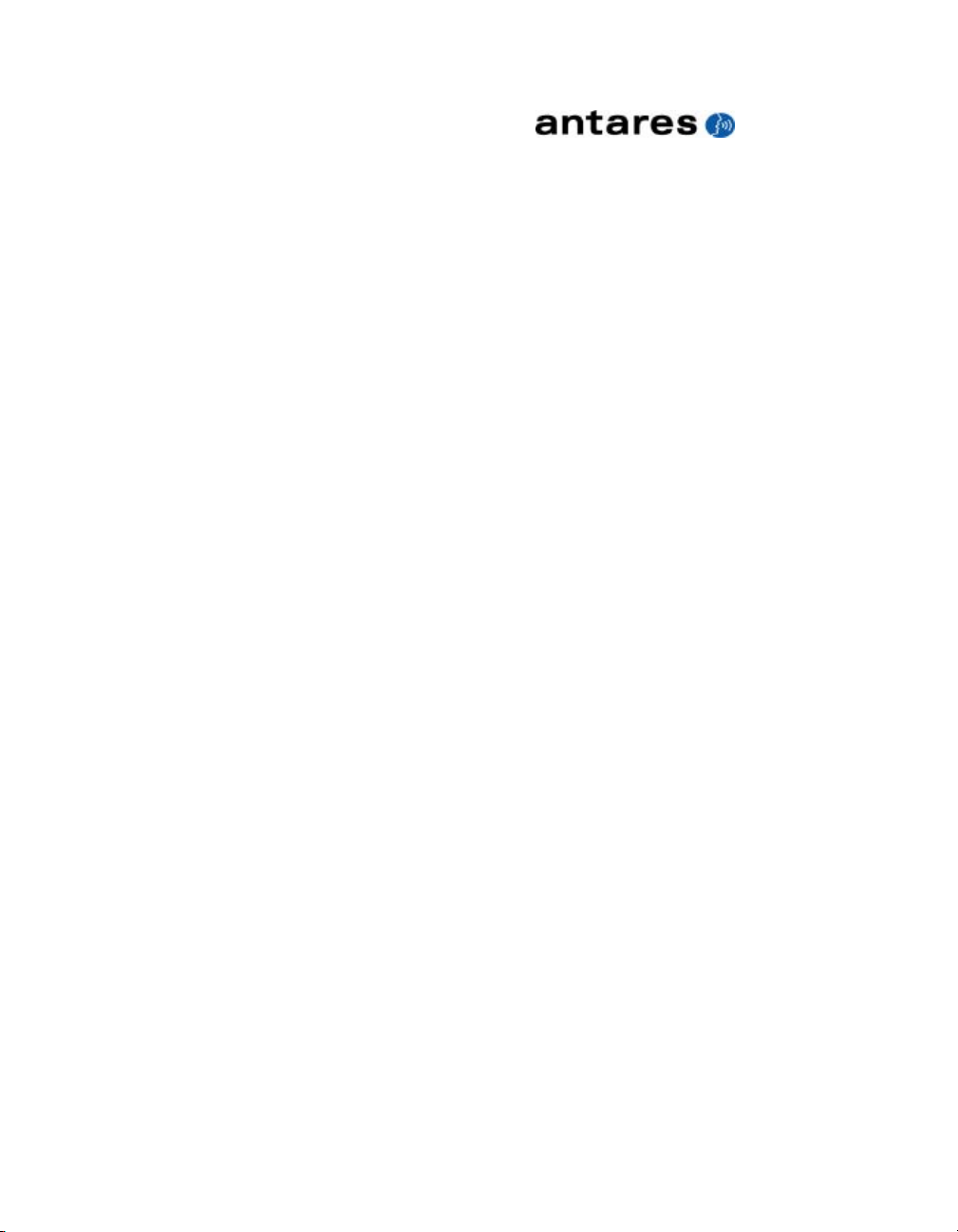
AVOX 2
Antares Vocal Toolkit
Owner’s Manual
v1.1 11 March 2008
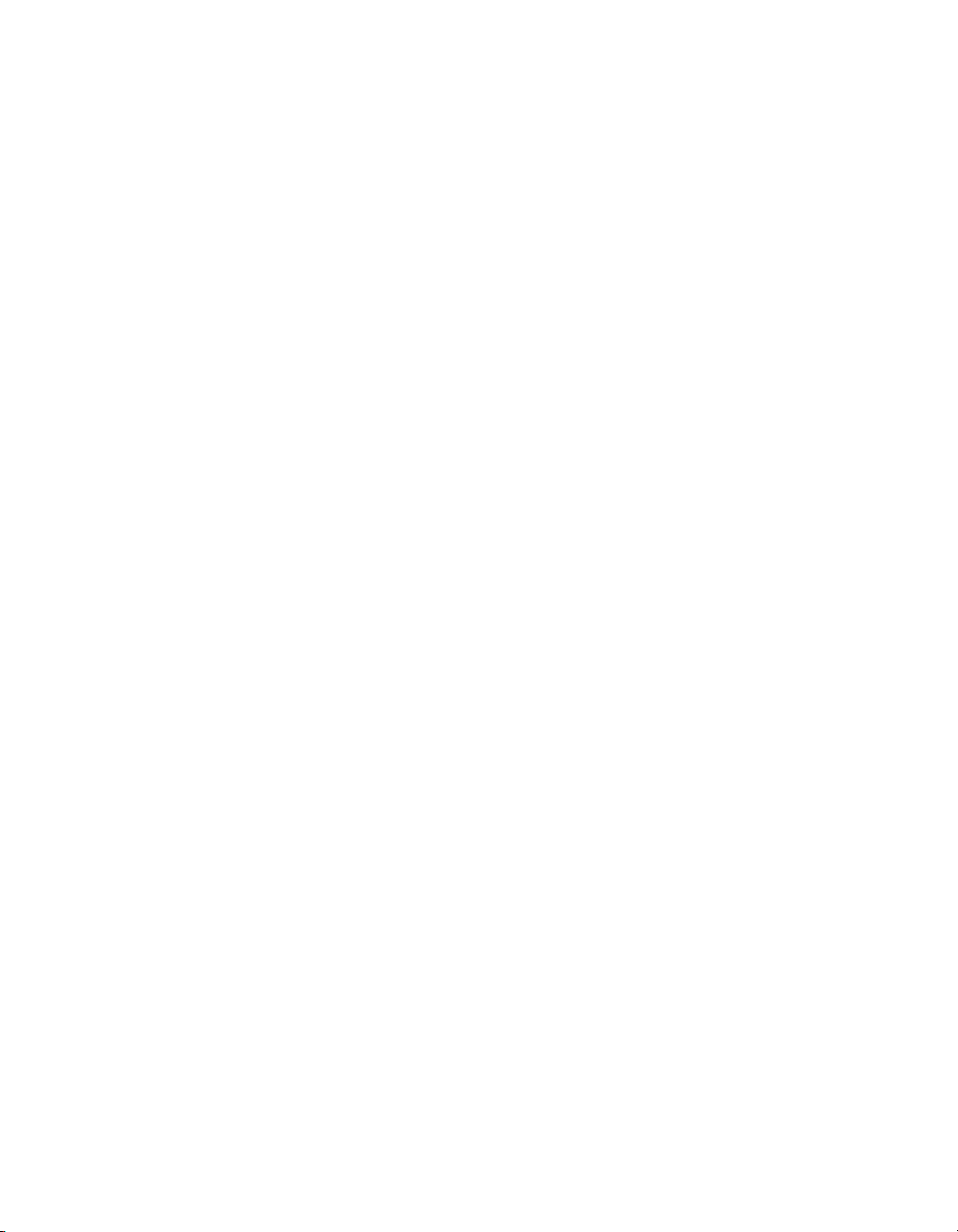
©2008 Antares Audio Technologies.
All rights reserved. Certified Isinglass-free.
™
All trademarks are property of their respective owners.
Antares Audio Technologies
231 Technology Circle, Scotts Valley, California 95066 USA
www.antarestech.com
Printed in USA Rev 1.0 PN P35035-0308-M01
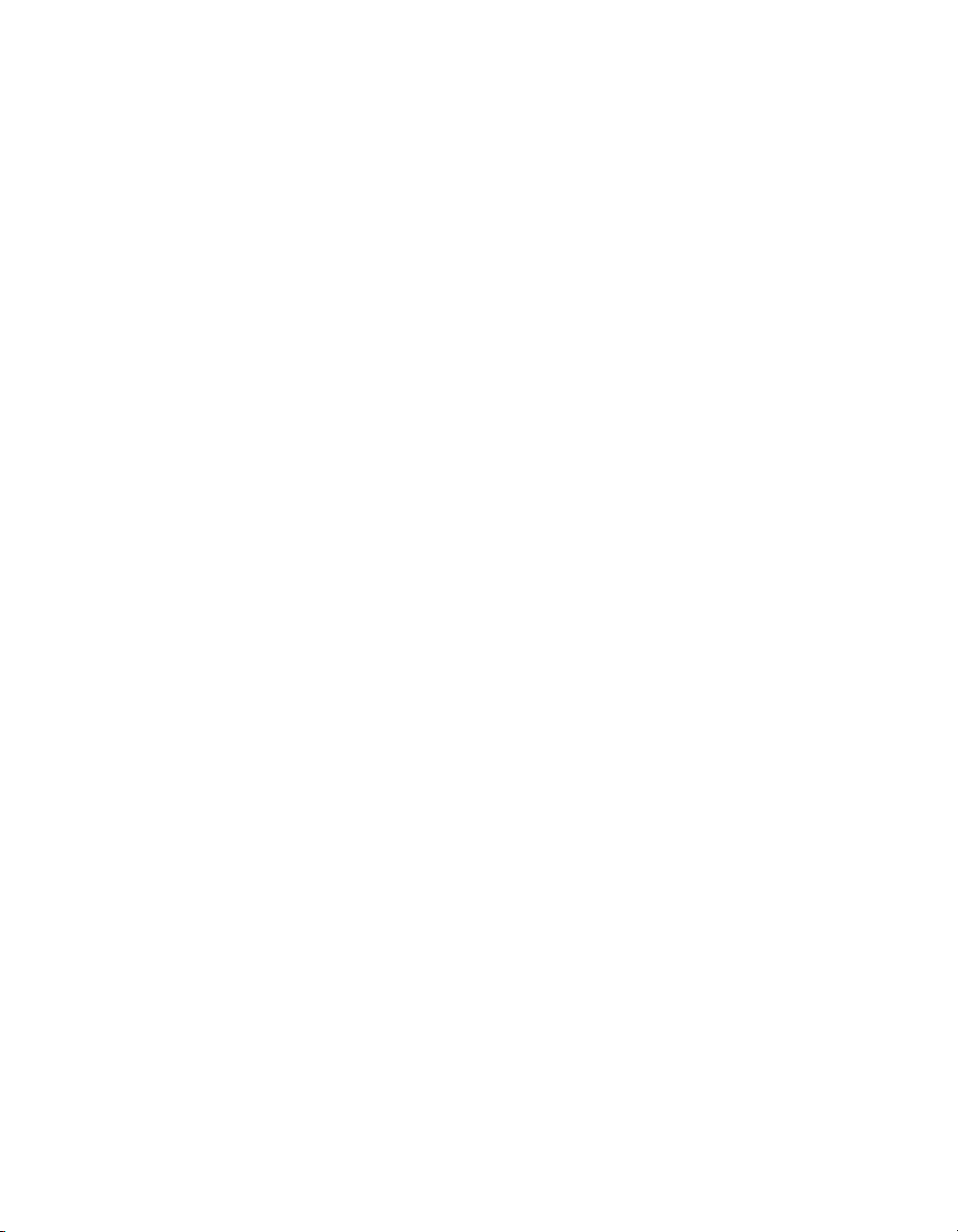
The Obligatory Legal Mumbo-Jumbo
The Antares AVOX 2 software and this User’s
Manual are protected by copyright law. Making
copies, adaptations, or derivative works without
the prior written authorization of Antares
Audio Technologies, is prohibited by law and
constitutes a punishable violation of the law.
Antares Audio Technologies retains all
ownership rights to the AVOX 2 software and
its documentation. Use of AVOX 2 is limited by
the following license agreement.
Please carefully read all the terms and
conditions of this license agreement. At the
time of installation of the AVOX 2 software you
will be presented with a copy of the agreement
and asked whether or not you agree to it.
Continuing with the installation process beyond
that point constitutes such agreement.
AVOX 2 License Agreement
Antares Audio Technologies grants you a
non-transferable, non-exclusive license to use
AVOX 2 under the terms and conditions stated
in this agreement. Use of AVOX 2 indicates
your agreement to the following terms and
conditions.
License
You may:
1. Use AVOX 2 on only one computer at a
time. Authorization requires an USB iLok
Smart Key which must be purchased
separately.
You may not:
1. Make copies of AVOX 2 or of the user
manual in whole or in part except as
expressly provided for in this agreement.
Your right to copy AVOX 2 and the user
manual is limited by copyright law. Making
copies, verbal or media translations,
adaptations, derivative works, or
telecommunication data transmission of
AVOX 2 without prior written authorization
of Antares, is prohibited by law and
constitutes a punishable violation of the
law.
2. Make alteration or modifications to AVOX
2 (or any copy) or disassemble or decompile AVOX 2 (or any copy), or attempt
to discover the source code of AVOX 2.
3. Sub-license, lease, lend, rent, or grant other
rights in all or any portion of AVOX 2 (or any
copy) to others.
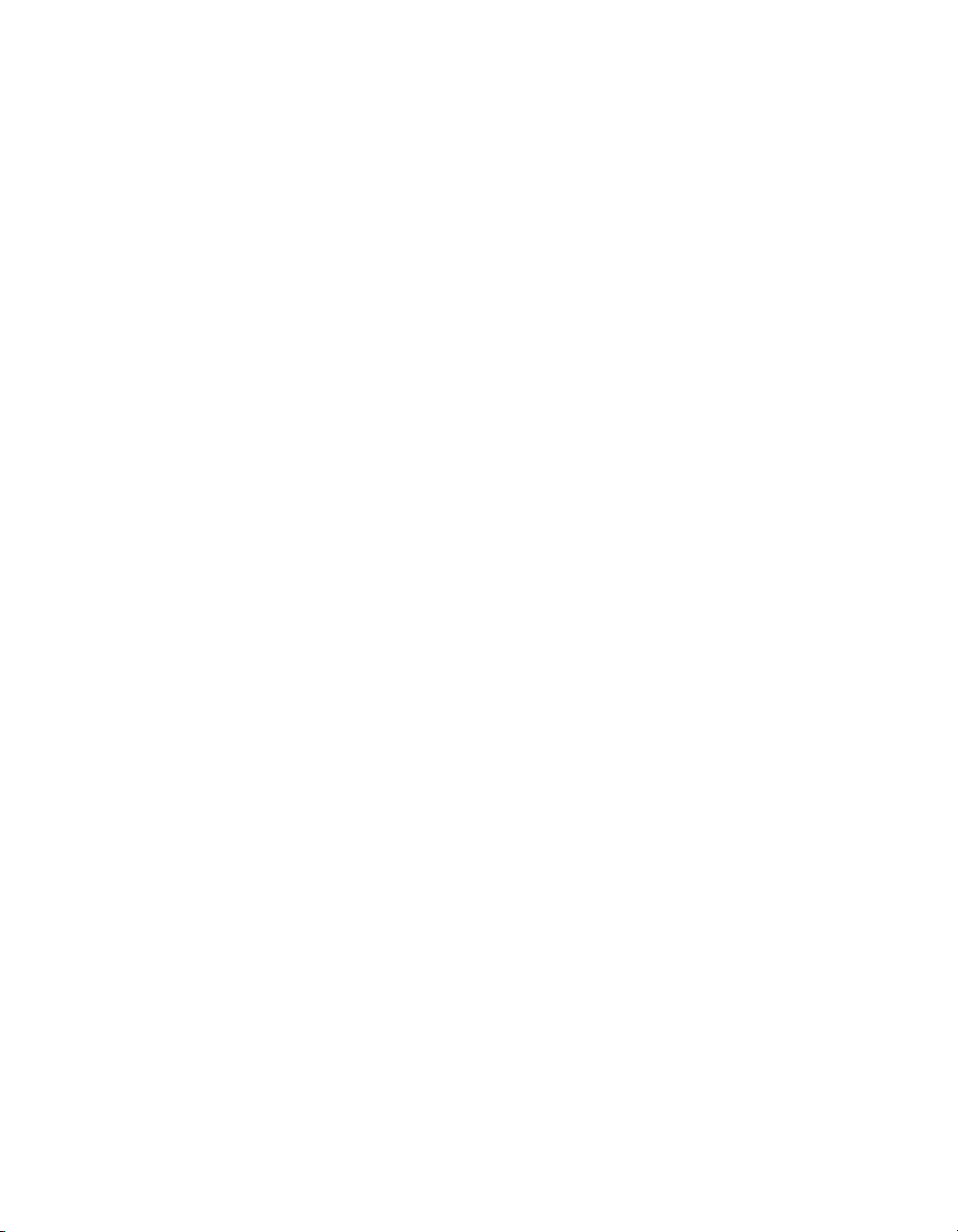
Term of the Agreement
This agreement is effective until terminated
by you or Antares. You may terminate the
agreement at any time by notifying Antares and
destroying all copies of the manual, and erasing
AVOX 2 from all machine-readable media,
whether on-line or on archival copies.
In the event of breach of any of the terms of
this agreement, you shall pay the attorney’s
fees of Antares that are reasonably necessary
to enforce the agreement plus resulting
damages.
Product Installation and Required Activation
There are technological measures in the AVOX
2 that are designed to prevent unlicensed
or illegal use of the Software. You agree
that Antares Audio Technologies may use
these measures to protect Antares Audio
Technologies against software piracy.
Limited Warranty And Disclaimer
AVOX 2 AND ACCOMPANYING MATERIALS
ARE PROVIDED “AS IS” WITHOUT
WARRANTY OF ANY KIND, EITHER
EXPRESS OR IMPLIED, INCLUDING,
BUT NOT LIMITED TO, THE IMPLIED
WARRANTIES OF MERCHANTABILITY AND
FITNESS FOR A PARTICULAR PURPOSE.
Antares Audio Technologies does not warrant
that the functions contained in the program will
meet your requirements. The entire risk as to
the use, quality, and performance of AVOX 2 is
with you.
SOME JURISDICTIONS DO NOT ALLOW
LIMITATIONS ON HOW LONG AN IMPLIED
WARRANTY LASTS, SO THE ABOVE
LIMITATION MAY NOT APPLY TO YOU. THIS
WARRANTY GIVES YOU SPECIFIC LEGAL
RIGHTS. YOU MAY ALSO HAVE OTHER
RIGHTS WHICH VARY FROM JURISDICTION
TO JURISDICTION.
Limitation of Liability
IN NO EVENT WILL ANTARES BE LIABLE
FOR ANY DAMAGES, INCLUDING LOSS OF
DATA , LOST PROFITS OR OTHER SPECIAL,
INCIDENTAL, CONSEQUENTIAL OR INDIRECT
DAMAGES ARISING FROM THE USE OF
2
OR ACCOMPANYING MATERIALS. THIS
LIMITATION WILL APPLY EVEN IF ANTARES OR
ITS AUTHORIZED AGENT HAS BEEN ADVISED
OF THE POSSIBILITY OF SUCH DAMAGE.
YOU ACKNOWLEDGE THAT THE LICENSE
FEE REFLECTS THIS ALLOCATION OF RISK.
SOME JURISDICTIONS DO NOT ALLOW
LIMITATION OR EXCLUSION OF LIABILIT Y FOR
INCIDENTAL OR CONSEQUENTIAL DAMAGES,
SO THE ABOVE LIMITATION MAY NOT APPLY
TO YOU.
AVOX
Whew! Now that that’s over, let’s get on to the
good stuff.
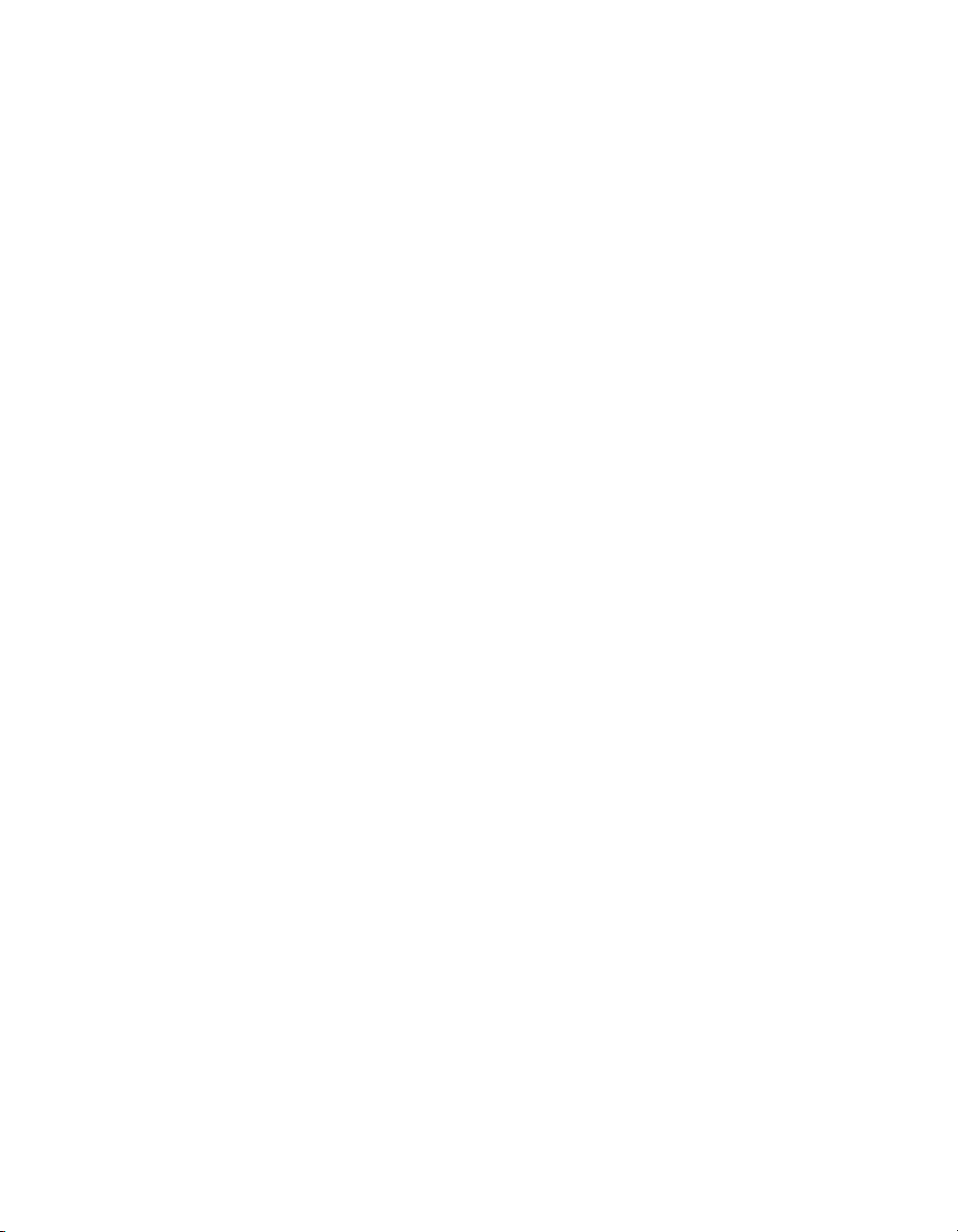
Contents
Chapter 1 Getting Started 3
Chapter 2 Introducing AVOX 2 5
Chapter 3 Harmony Engine Vocal Modeling Harmony Generator 9
Chapter 4 THROAT Physical Modeling Vocal Designer 11
Chapter 5 DUO Vocal Modeling Auto-Doubler 19
Chapter 6 CHOIR Vocal Multiplier 21
Chapter 7 PUNCH Vocal Impact Enhancer 23
Chapter 8 SYBIL Variable Frequency De-Esser 25
Chapter 9 ARTICULATOR Vocal Formant and Amplitude Modeler 27
Chapter 10 MUTATOR Extreme Voice Designer 37
Chapter 11 WARM Tube Saturation Generator 43
Chapter 12 ASPIRE Aspiration Noise Processor 47
Index 51
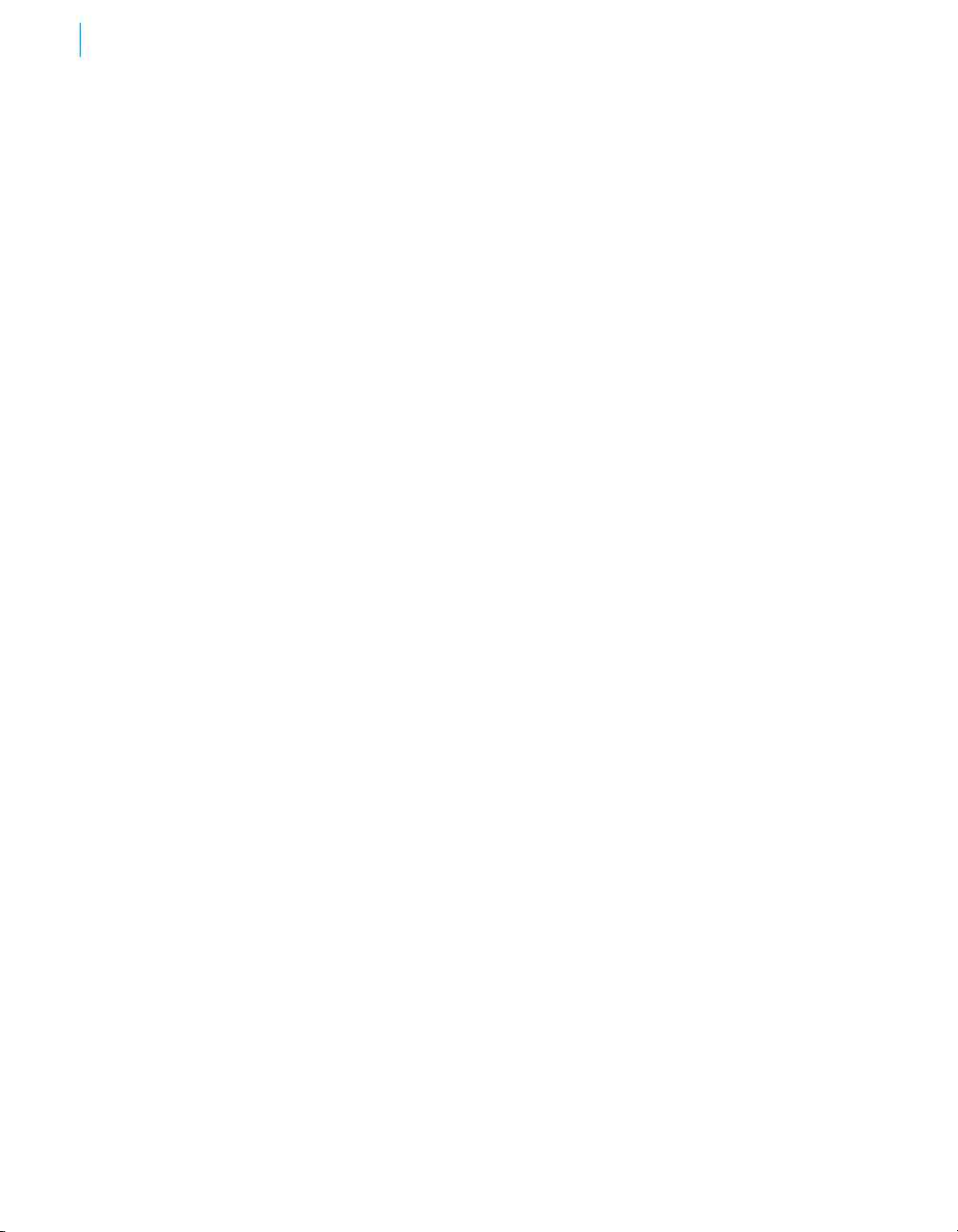
vi
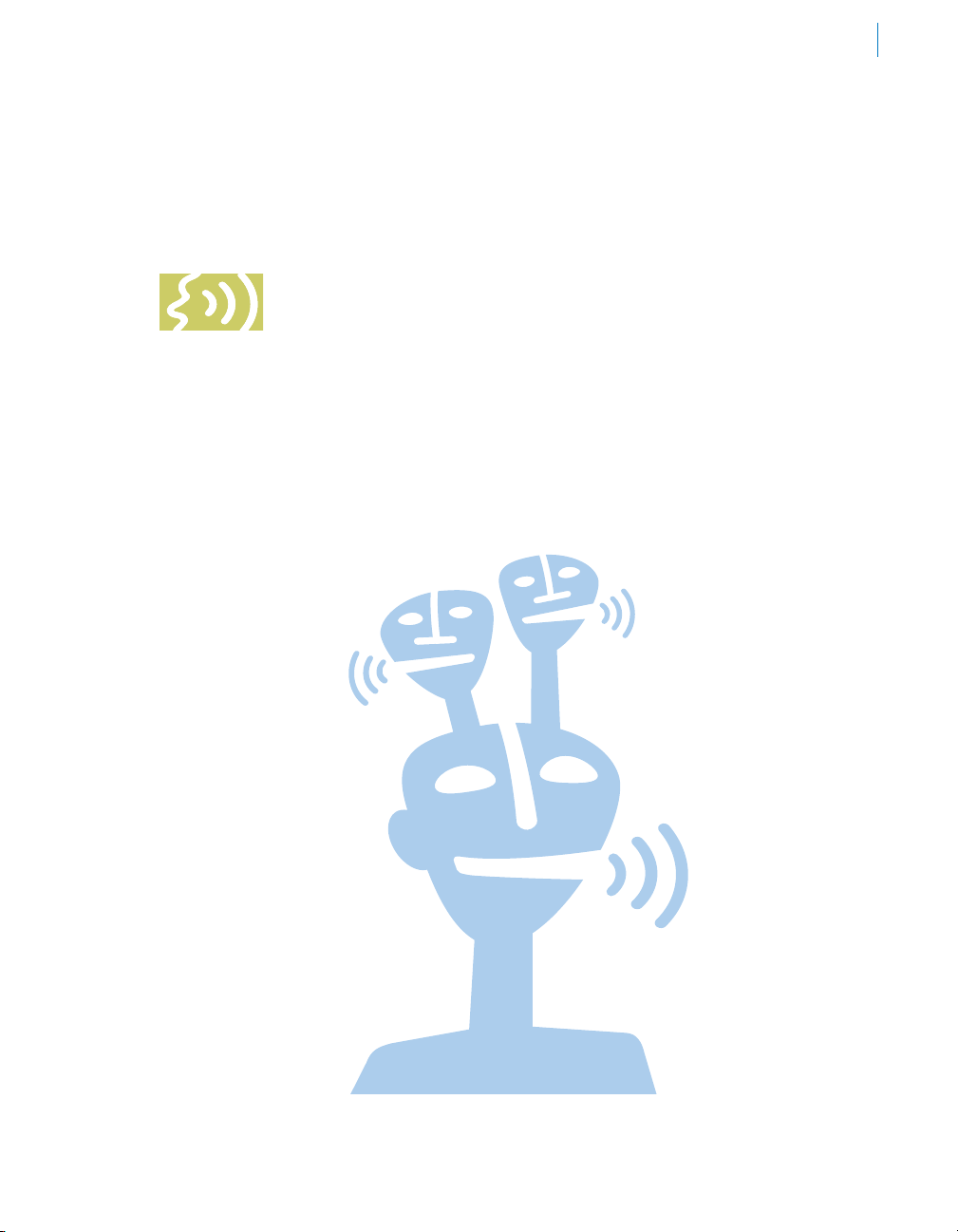
Welcome!
On behalf of everyone at Antares Audio Technologies, we’d like to offer both our
thanks and congratulations on your decision to purchase the AVOX 2 Antares
Vocal Toolkit, a suite of uniquely powerful DSP tools for creating spectacular
vocal tracks. As an AVOX 2 owner, you are entitled to receive notification of
any software updates, technical support, and advance announcements of upcoming products.
But we can’t send you stuff unless we know who and where you are. So please, register.
At Antares, we are committed to excellence in quality, customer service, and technological
innovation. With your purchase of AVOX 2, you have created a relationship with Antares which
we hope will be long and gratifying. Let us know what you think. You can count on us to listen.
Again, thanks.
The Whole Antares Crew
1
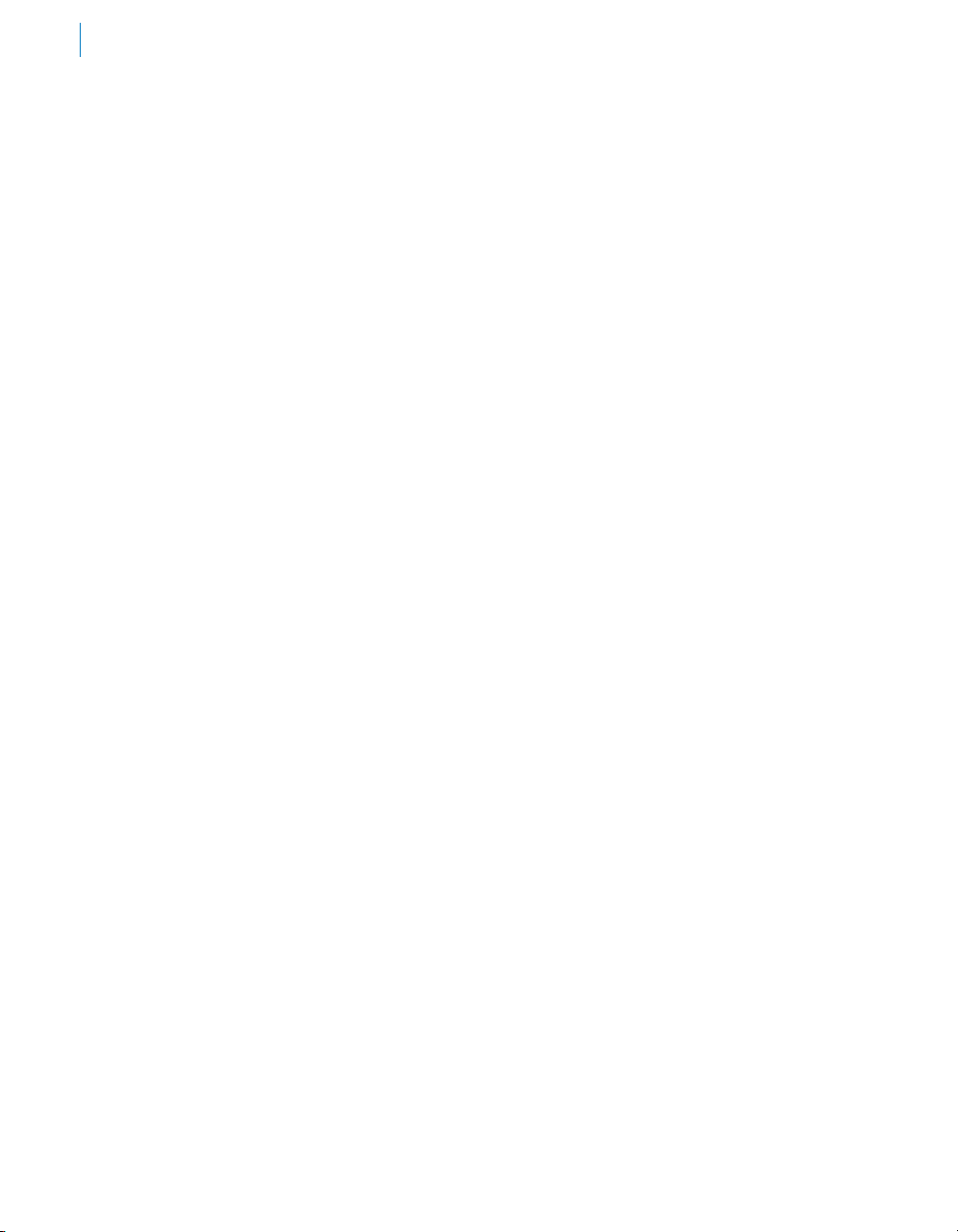
2
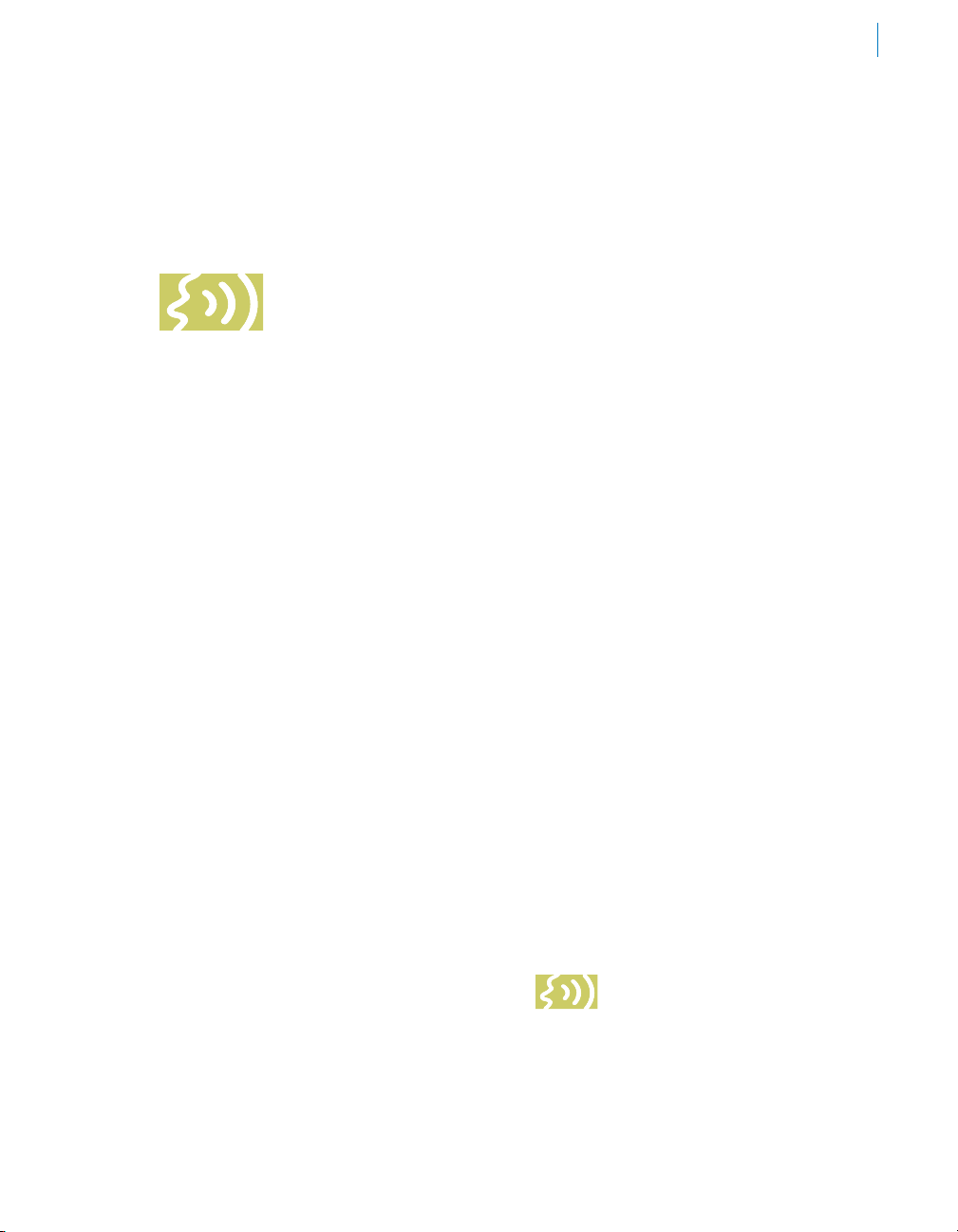
Chapter 1: Getting Started
How To Use This Manual
The plug-ins that make up the AVOX 2 suite have been designed with clear,
consistent, friendly user-interfaces. If you come to AVOX 2 with previous
vocal processing experience, you will find that most of their functions are self-evident and are
extraordinarily easy to use. However, since some of the AVOX 2 tools do things that have never
been done before (or do them in new ways), a few aspects of their user-interfaces may not be
immediately obvious.
Consequently, we encourage you to at least scan each of the individual plug-in’s chapters for
descriptions of their various parameters. In particular, Harmony Engine offers new (and extremely
intuitive) ways to specify vocal harmony, while THROAT, ARTICULATOR and ASPIRE offer entirely
new approaches to vocal processing, providing capabilities that have simply never before existed
in a DSP plug-in. We strongly suggest that you read their chapters in their entirety to gain an
understanding of what they can do.
If you just can’t wait to get some sound going, feel free to load up some vocal tracks and play
around with the various AVOX 2 plug-ins. (Be sure to check out Harmony Engine’s and THROAT’s
collection of factory presets. They’ll give you a good idea of what they’re capable of as well as
providing inspiration for your own creations.) Then come back and dig into the details.
3
The Contents of This Manual
Chapter 1: Getting Started
The chapter you are reading. Provides information on installing and authorizing AVOX 2.
Chapter 2: Introducing AVOX 2
This chapter provides an overview of the tools
that make up the AVOX 2 plug-in suite.
Chapter 3: Harmony Engine Vocal Modeling
Harmony Generator
Barely a chapter, here’s where we explain why
there’s a separate manual for Harmony Engine.
Chapters 4 –12
These chapters are reference information for all
of the controls used in each of the other AVOX
2 plug-in interfaces.
Installing AVOX 2
AVOX 2 plug-ins are designed to
function in a wide variety of digital audio
applications. Please refer to your specific
host application’s user manual for more
information on installing and using plug-ins.
Authorizing AVOX 2
Authorization is the process by which
AVOX 2 is allowed to run on your computer.
Detailed instructions covering the available
authorization options will be found in the
the file “Authorization Read Me” which
is included on the installation CD ROM
or with your software download.
NOTE: When initially installed,
this software will run for ten
days without authorization.
So even if you can’t authorize it right away you
can still use your software in the meantime.
(During this period, click the “Continue”
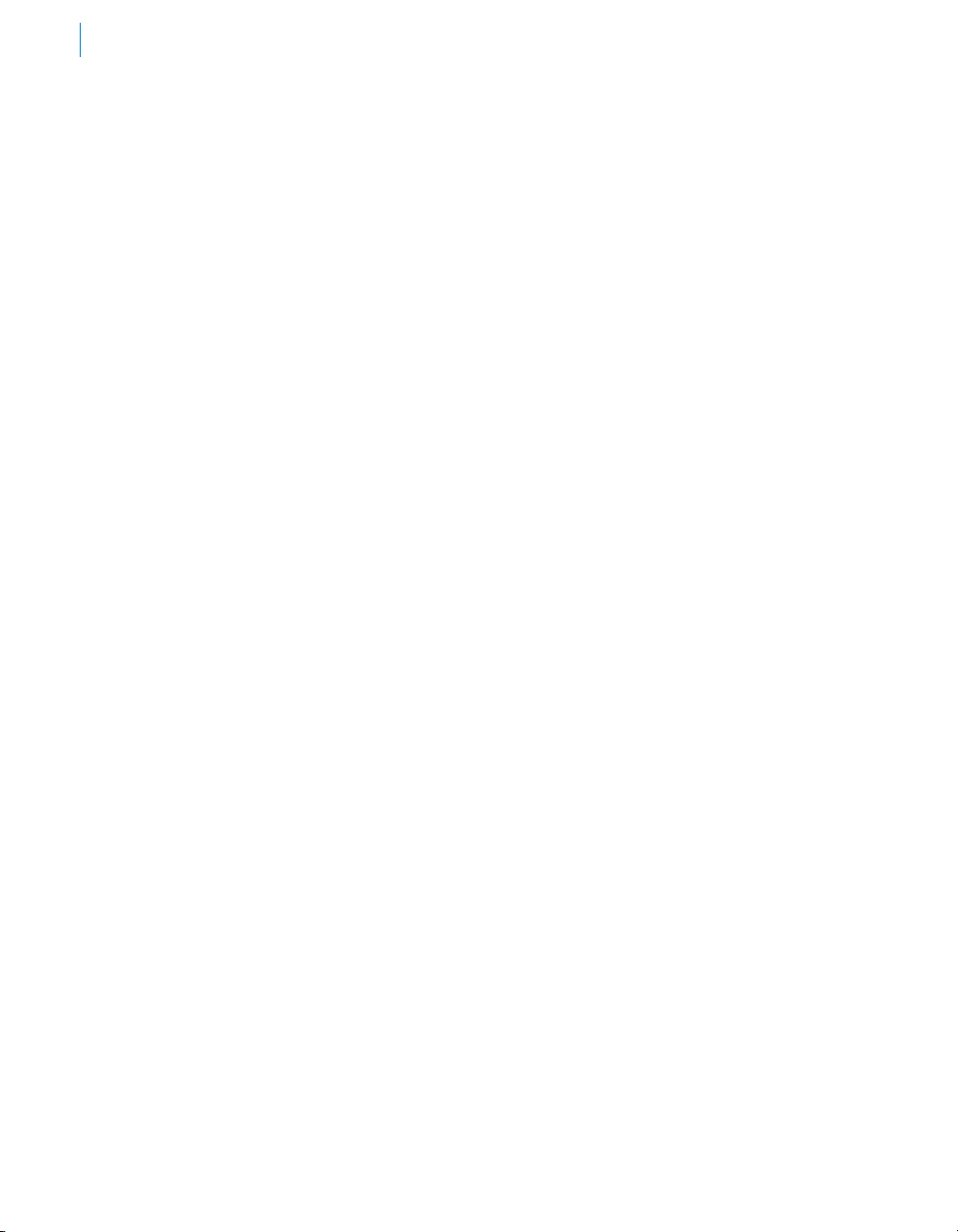
4
button whenever you are presented with
the Trial Period screen at launch.) But don’t
procrastinate too long. After those ten days are
up you will no longer be able to launch AVOX 2
until it’s authorized.
Technical Support
In the unlikely event that you experience a
problem using AVOX 2, try the following:
1. Make sure you have the latest version of
the software. You can download and install
the latest version of the software from the
following web page:
http://www.antarestech.com/download/
update.shtml
2. If you are having problems authorizing
your software, be sure that you have the
latest version of the PACE Interlok drivers.
You can download and install the latest
version for your operating system from the
following web page:
http://portal.knowledgebase.net/article.
asp?article=174703&p=5764
If your problem is not resolved after taking the
above actions, try the following:
1. Make another quick scan through this
manual. Who knows? You may have
stumbled onto some feature that you didn’t
notice the first time through.
2. Check our web page for tips, techniques, or
any late-breaking information:
http://www.antarestech.com
3. Consult our searchable knowledgebase at:
http://www.antarestech.com/support/
index.html
4. Call your local Antares dealer.
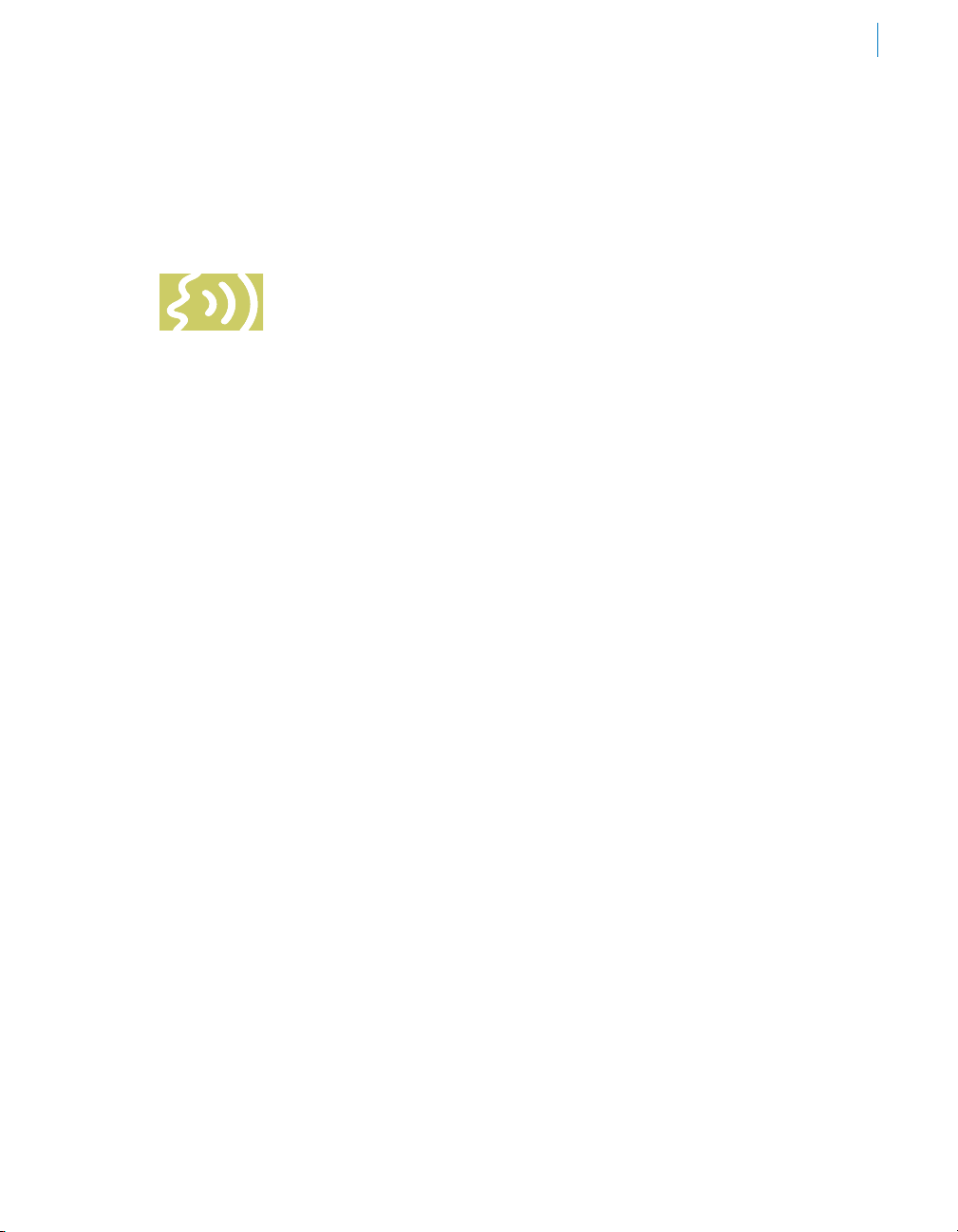
Chapter 2: Introducing AVOX 2
The heart of any great song is a great vocal sound. With the AVOX 2 Antares Vocal
Toolkit, we’ve combined ten state-of-the-art vocal processing modules that open up
an entirely new world of vocal processing capabilities. AVOX 2 gives you the power
you need to create stunning vocal tracks in any musical style as well as design
unique vocal effects for audio post-production applications.
In the following chapters we’ll deal with each AVOX tool in turn, but first let’s take a brief look at
what’s in AVOX 2 and how you might use the tools in combination.
5
AVOX 2 Overview
The AVOX 2 Antares Vocal Toolkit includes:
Harmony Engine
Vocal Modeling Harmony Generator
Harmony Engine is a real-time harmony
generating plug-in that puts professional-quality
vocal harmony arrangements within reach of
any songwriter, producer, musician or engineer.
With four independent harmony voices, a
variety of powerful harmony generating modes,
humanization features for natural sounding
performances, and a flexible real-time preset
system for harmony and vocal type, Harmony
Engine provides incredibly easy-to-use tools to
quickly and easily produce virtually any vocal
arrangement you can imagine.
Whether you’re an experienced vocal
arranger, a songwriter looking for that perfect
backup vocal, or a composer experimenting
with unique vocal effects, Harmony Engine
gives you entirely new ways to create the
harmony parts you hear in your head. In fact,
experimenting with different harmonies is so
easy (and, dare we suggest, fun), you may
find yourself using Harmony Engine to explore
harmonic alternatives you may have never
otherwise considered.
THROAT
Physical Modeling Vocal Designer
THROAT is a revolutionary new vocal tool that
lets you process a vocal through a meticulously
crafted physical model of the human vocal
tract. THROAT begins by neutralizing the
effect of the original singer’s vocal tract
and then gives you the ability to specify the
characteristics of the modeled vocal tract.
THROAT’s controls allow you to modify the
voice’s glottal waveform as well as globally
stretch, shorten, widen or constrict the
modeled vocal tract. For even more detailed
control, THROAT’s graphical Throat Shaping
display allows you to individually adjust the
position and width of five points in the vocal
tract model, from the vocal chords, through
the throat, mouth and out to the lips. Finally,
THROAT’s Breathiness controls let you
add variable frequency noise to the model,
resulting in a range of vocal effects from subtle
breathiness, to raspiness, to a full whisper.
While THROAT has been designed to allow
subtle modifications to a voice’s vocal quality,
the range of the controls also allows the
creation of vocal tract models well beyond
the limits of physical human anatomy, offering
the possibility of vocal characteristics that are
simply unattainable by any other means.
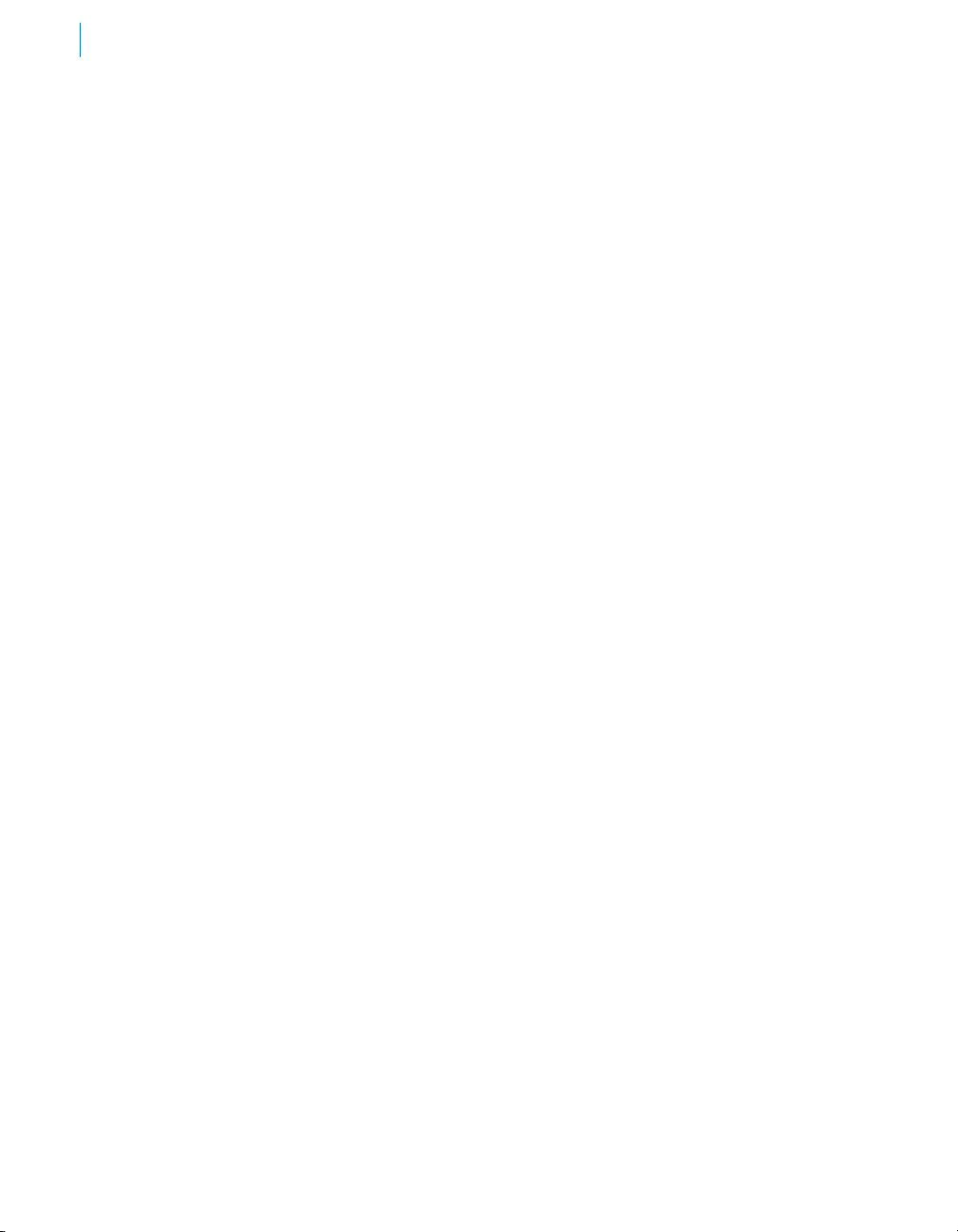
6
DUO Vocal Modeling Auto-Doubler
DUO automatically generates a doubled vocal
part from an existing vocal. In addition to
allowing programmable variation in pitch, timing
and vibrato depth, for even more realism, DUO
also includes a simplified version of THROAT’s
vocal modeling to provide timbral variation for
the doubled part. DUO’s output section gives
you independent control of the level and stereo
position of the original and doubled voices.
CHOIR Vocal Multiplier
Neither a harmonizer nor a conventional chorus
effect, CHOIR is a unique processor that
actually turns a single voice into 4, 8, 16, or 32
distinct individual unison voices, each with its
own pitch, timing and vibrato variations. The
voices can, if desired, be spread across the
stereo spectrum. Assign an instance of CHOIR
to each of four voices singing four-part harmony
(or voices from Harmony Engine) and voilà,
instant choir.
PUNCH Vocal Impact Enhancer
PUNCH is a unique processor that, as its name
implies, lets you give your vocal more dynamic
impact, allowing it to cut through a dense mix
with clarity and power.
SYBIL Variable Frequency De-Esser
SYBIL tames vocal sibilance with threshold,
ratio, attack and decay controls as well as
a variable sidechain high pass frequency to
match any vocal performance.
MUTATOR Extreme Voice Designer
MUTATOR provides a combination of tools for
creating unusual, weird, or downright wacky
voices. With high-quality pitch shifting, throat
modeling, pitch-tracking ring modulator-based
“mutation,” and a mind-bending Alienization
function, MUTATOR is the perfect tool
for unique special vocal effects and postproduction sound design.
WARM Tube Saturation Generator
Based on Antares’ legendary (at least among
those of us who work here and, based on
the volume of emails we’ve gotten since we
discontinued it, a fair number of others as well)
Tube plug-in, WARM, warms up your vocals
with Antares’ world-renown tube modeling
technology, while being so processing-efficient,
you can put an instance on pretty much every
track in your project and still barely see your
CPU meter twitch. (And yes, that’s probably
the longest single sentence in this manual.)
ASPIRE Aspiration Noise Processor
ASPIRE is the world’s first tool for modifying
a voice’s breathiness independently of its
harmonic content. Whether reducing a bit
of vocal rasp or adding a bit of smokiness,
ASPIRE lets you modify the amount and quality
of a voice’s aspiration noise (the component of
every voice that’s the result of air passing over
the vocal chords) without otherwise affecting
the vocal’s harmonic characteristics.
ARTICUL ATOR
Vocal Formant and Amplitude Modeler
The alien offspring of a vocoder and a
modern-day version of the venerable talk box,
ARTICULATOR lets you extract the formant
and amplitude information from a vocal (or other
dynamic source) and apply it to any other audio
track or to a built-in broadband noise generator.
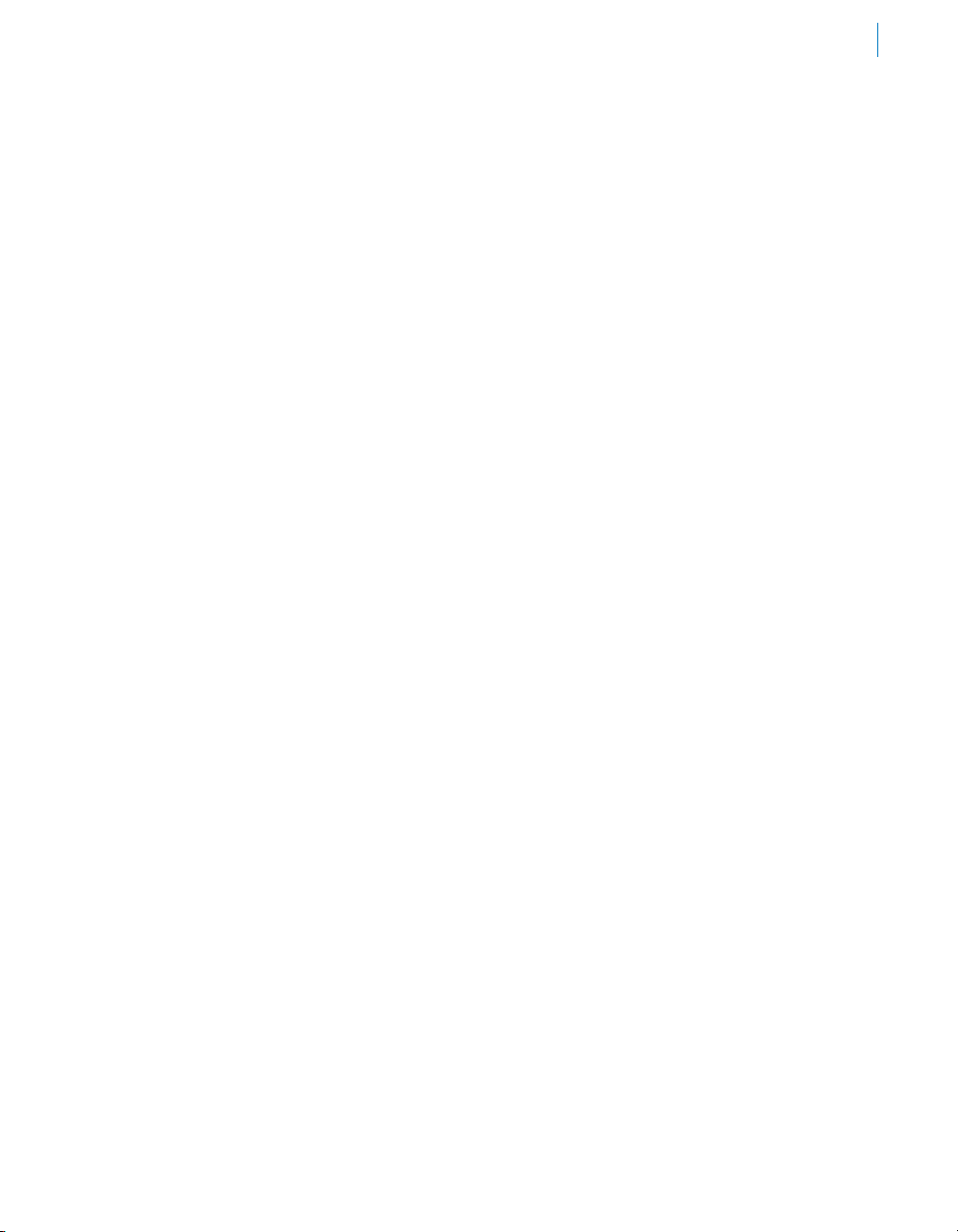
7
AVOX 2 Processing Guidelines
While it might seem to be convenient to
consolidate all of the AVOX 2 functions in one
huge integrated plug-in, some of the AVOX 2
functions use quite a bit of processing power.
By organizing them as separate plug-ins, you
can choose to instantiate only those you need
for each particular vocal track, thereby using
only as much of your computer’s DSP power
as you absolutely need.
While it’s not likely that you’ll be using all ten
plug-ins on every track, it is likely that you’ll
often be using more than one. When that’s the
case, keep the following in mind:
General Guidelines
•
In general, you should progress from the
cleanest possible source vocal through
successive stages of processing. Harmony
Engine, THROAT, ARTICULATOR,
MUTATOR, ASPIRE, DUO and CHOIR in
particular are designed to process pitched
monophonic voices and will function much
more effectively with clean input signals.
•
If a track requires de-essing, use SYBIL
as the first of the AVOX 2 plug-ins.
•
Next in line would be either of the “Voice
Creation/Modification” plug-ins, i.e.,
THROAT, MUTATOR and/or ASPIRE.
•
Once you’ve tweaked the voice
exactly as you want it, you can double,
multiply, or harmonize it with DUO,
CHOIR or Harmony Engine.
•
Finally, WARM and PUNCH work
well with pretty much any input, so
they would typically be the last of
the AVOX 2 plug-ins in the chain.
•
Effects like reverb and conventional chorus
or flanging should typically be applied after
processing by the desired AVOX 2 plug-ins.
Special Cases:
•
While you will usually choose between
DUO or CHOIR, you can use them together
for a really huge vocal section. Assign
DUO to your track and pan the original and
doubled voices to opposite tracks. Then
assign separate instances of CHOIR to
each of the two tracks. Humongous!
•
If you will be using Harmony Engine to
generate harmonies from a single vocal
line, start with SYBIL (if necessary) and
then THROAT and then feed its output to
Harmony Engine. If your host supports it,
assign or export each of Harmony Engine’s
outputs to individual tracks and use DUO
or CHOIR on each track to create a vocal
group of the size of your choice. If desired,
PUNCH can be used on THROAT’s
output or on the individual Harmony
Engine outputs prior to DUO or CHOIR.
•
If you have a vocal with problematic
vibrato (either too much or too little), you
can use DUO for vibrato modification.
Assign DUO to the track and use only
the doubled output. Set all parameters to
their minimum effect and use the Vibrato
function to adjust the performance’s vibrato
depth. See Chapter 5 for more details.
•
For maximum control of the timbre of
doubled voices (at the cost of increased CPU
requirements), assign DUO to your vocal
and pan the original and doubled voices to
opposite tracks. Then assign an independent
instance of THROAT to each part and
create a unique timbre for each voice.
But all that being said, always feel free to ignore
any of the above suggestions. The AVOX 2
tools offer entirely new realms of creative
possibilities. There is no wrong way.
Now on to the details.
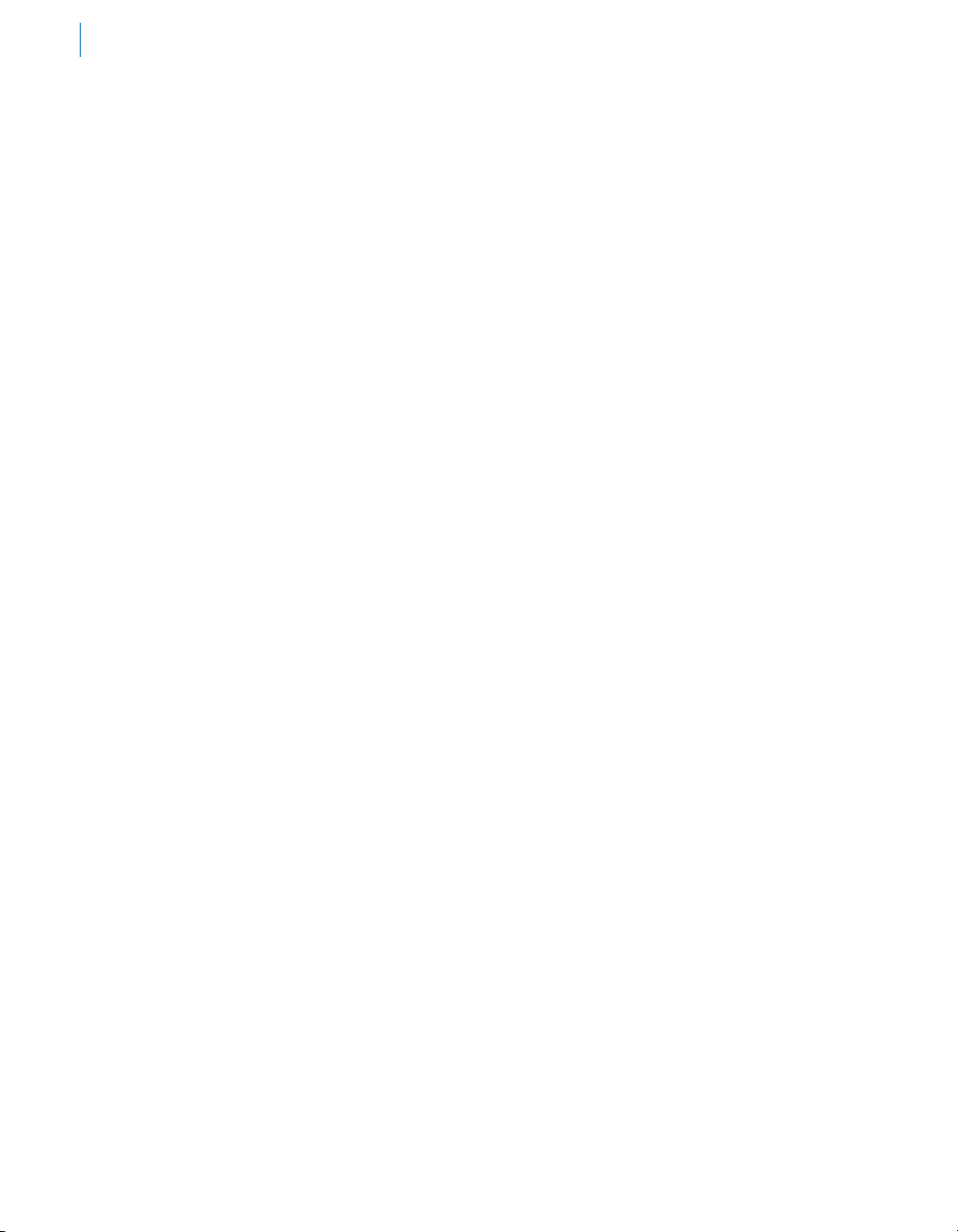
8

Chapter 3: Harmony Engine
Vocal Modeling Harmony Generator
If you’ve purchased a boxed copy of AVOX 2, you will have noticed that it includes
a separate manual for Harmony Engine. And if you’ve downloaded AVOX 2, you’ll
find the Harmony Engine PDF manual included with the plug-in.
There are a couple of reasons for this. First, Harmony Engine is by far the deepest
plug-in in the AVOX 2 bundle, so there is a lot to say about getting the most out of it. And, from
a more practical perspective, since Harmony Engine is also sold as a stand-alone product, we’ve
already done the work of formatting the manual and then printing a whole bunch of them, so it’s
just a lot more efficient to include one of them here.
Bottom line, read the Harmony Engine manual, try out the factory presets, and play with the
included tutorial sessions.
9
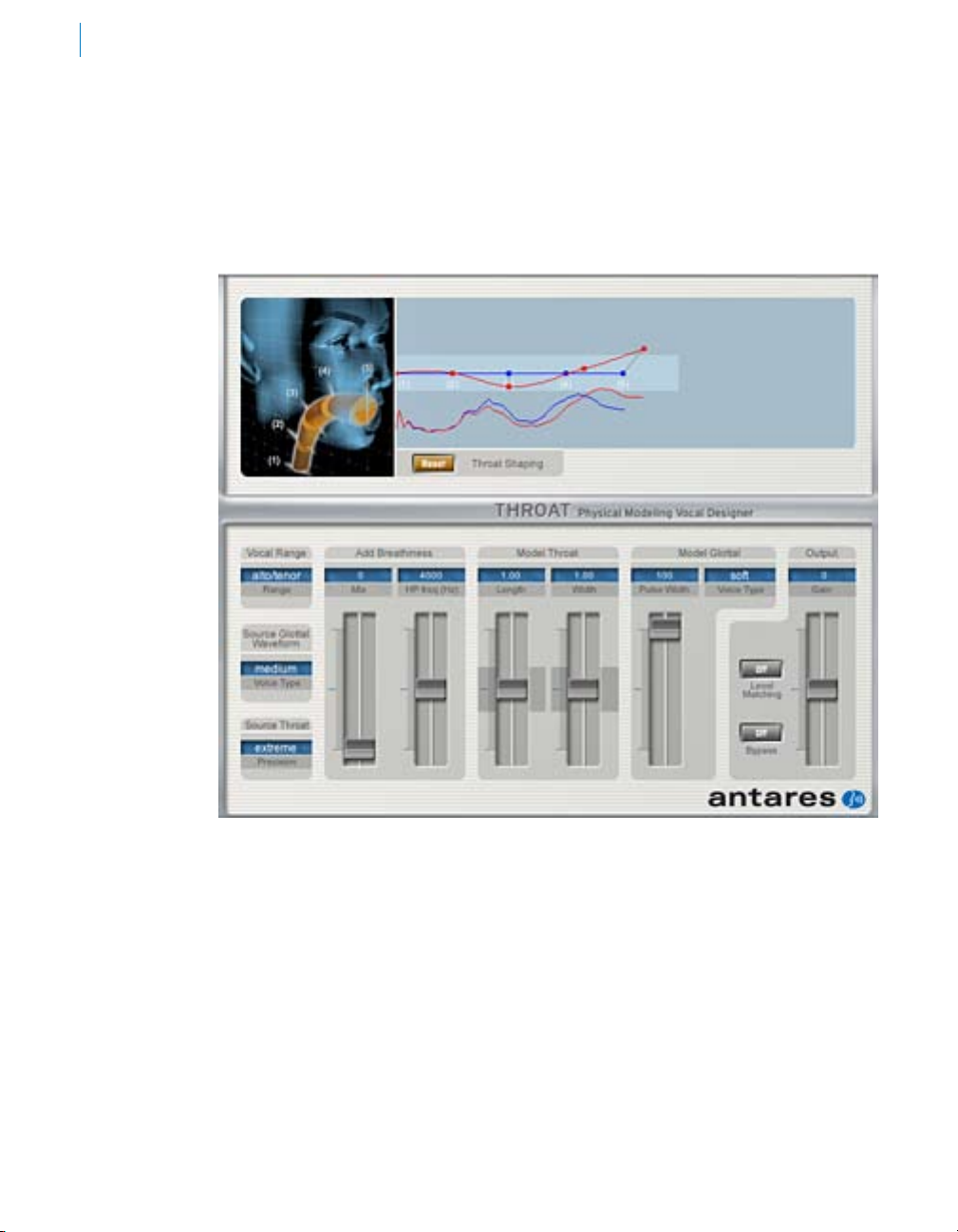
10
THROAT’s controls allow you to
modify the voice’s glottal waveform
as well as globally stretch, shorten,
widen or constrict the modeled
vocal tract.
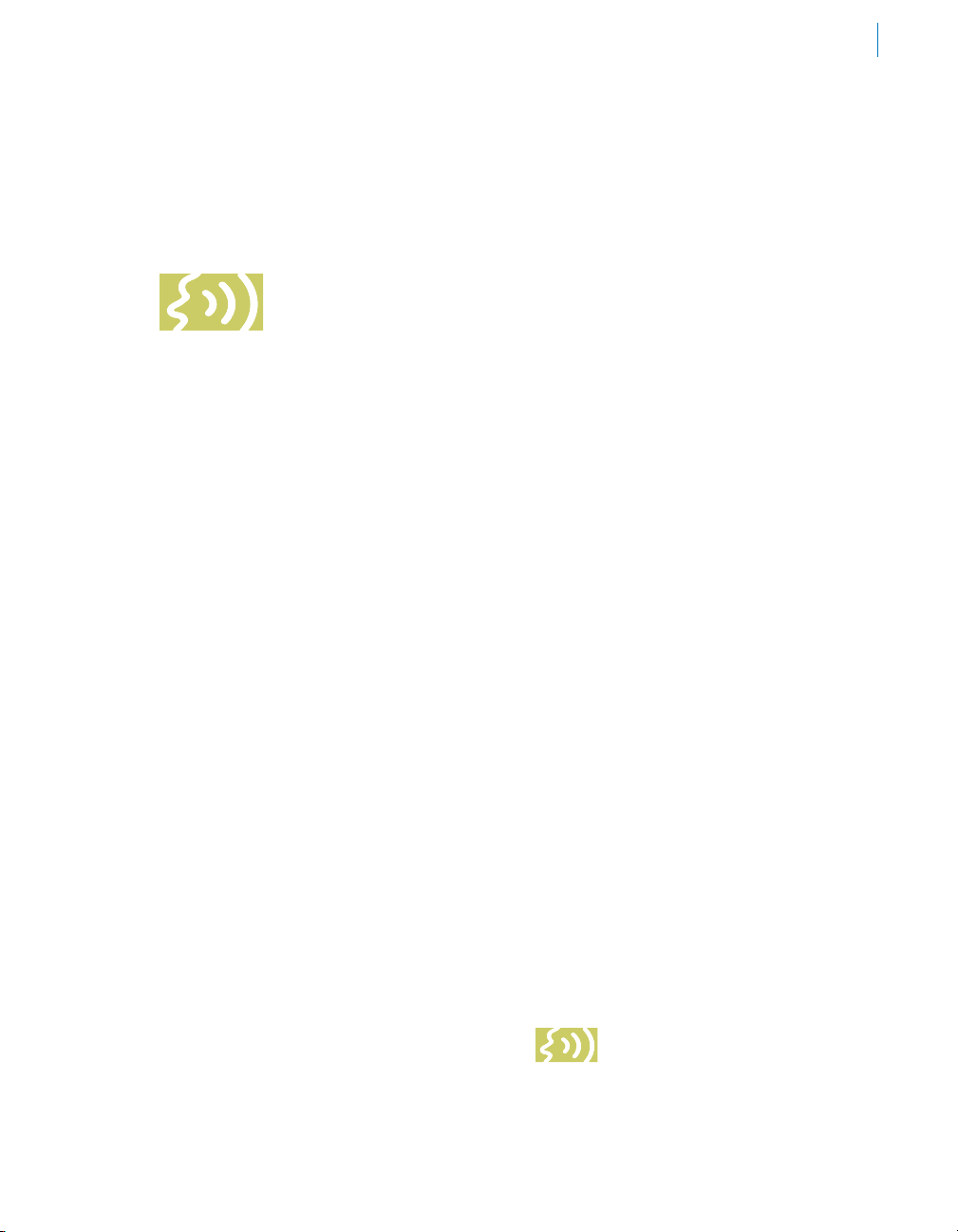
Chapter 4: THROAT
Physical Modeling Vocal Designer
THROAT is a revolutionary new vocal tool that lets you process a vocal through
a meticulously crafted physical model of the human vocal tract. THROAT begins
by neutralizing the effect of the original singer’s vocal tract and then gives you the
ability to specify the characteristics of the modeled vocal tract.
THROAT’s controls allow you to modify the voice’s glottal waveform as well as globally stretch,
shorten, widen or constrict the modeled vocal tract. For even more detailed control, THROAT’s
graphical Throat Shaping display allows you to individually adjust the position and width of five points
in the vocal tract model, from the vocal chords, through the throat, mouth and out to the lips. Finally,
THROAT’s Breathiness controls let you add variable frequency noise to the model, resulting in a
range of vocal effects from subtle breathiness, to raspiness, to a full whisper.
11
While THROAT has been designed to allow
subtle modifications to a voice’s vocal quality,
the range of the controls also allows the
creation of vocal tract models well beyond
the limits of physical human anatomy, offering
the possibility of vocal characteristics that are
simply unattainable by any other means.
In order to understand what THROAT is doing
and how you can use it to process your vocal
tracks, it helps to know how our throats actually
work to create what we perceive as unique
vocal qualities.
Vocal production starts with the vocal chords.
Air from our lungs is forced through the vocal
chords, causing them to vibrate. The contour of
this vibration is the glottal waveform. The actual
shape of the waveform is affected by each
individual’s anatomy as well as the pressure
applied to the vocal chords. From there, the
voice is propagated through the throat, the
mouth and out through the lips. It is the shape
of these structures, both their length and width,
that create the resonant characteristics that
combine with the glottal waveform to define a
unique vocal identity.
With THROAT, for the first time, you
have individual control over each of the
elements that go into creating a distinct
vocal character. Whether you are a producer
or engineer looking to subtly enhance a
singer’s performance, or a sound designer
in pursuit of a totally new vocal effect,
THROAT will give you creative capabilities
that have simply never before existed.
Controls
SET UP
In order for THROAT to do the best possible
job of modeling, it needs to know some basic
things about the source audio. The following
three controls are used to characterize the vocal
that you will be processing:
Vocal Range
Use this control to select the range of the
track you will be processing. Choices include
Soprano Voice, Alto/Tenor Voice, Bass/Baritone
Voice and Instrument (a general setting for
anything that isn’t actually a vocal). Matching
the appropriate algorithm to the input results in
faster and more accurate pitch detection and
more accurate modeling.
To select vocal range, click on the Vocal Range
pop-up and then select the desired range from
the pop-up list.
NOTE: Choosing the wrong Vocal
Range (or just forgetting to set it
at all) can result in compromised
performance. Pay attention.
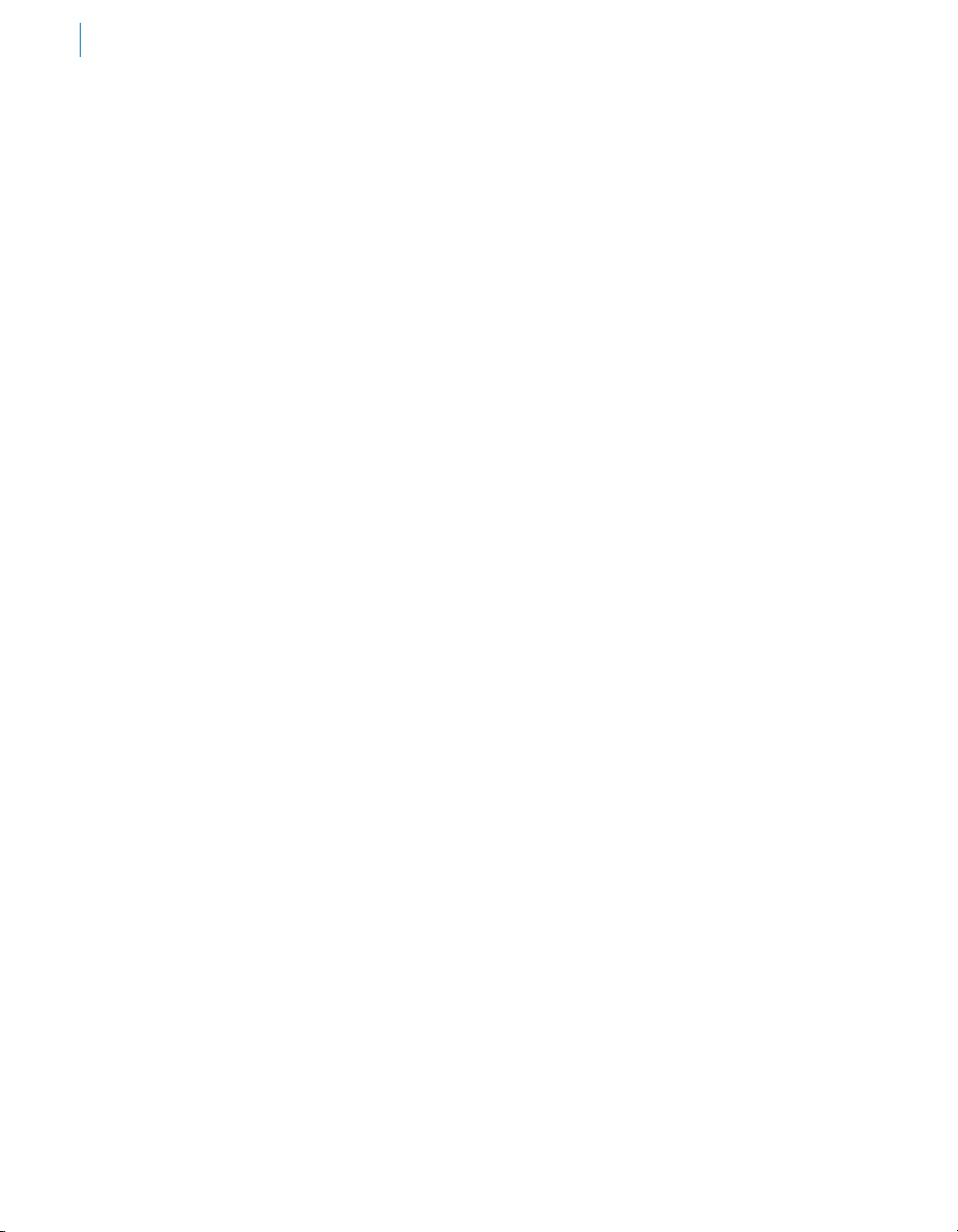
12
Source Glottal Waveform
The glottal waveform is the waveform
produced by the vibration of the vocal
chords. The range of an individual’s possible
waveforms is defined by their particular
anatomy. Within that range, the waveform
can change pretty dramatically depending
on the performer’s singing style. Imagine,
for example, the progression from a breathy
whisper, to a straight-ahead pop vocal,
to hard rock or full-on operatic aria.
A lot of subtle factors influence the glottal
waveform, but for ease of setting, we have
characterized the choices as loudness.
Typically, as loudness increases, so does
the pressure applied to the vocal chords and
with that change in pressure a corresponding
change in glottal waveform.
When setting this control, select the loudness
level (soft, medium, loud, intense) that most
closely matches the performance you are
processing. If you’re not sure where your
performance lies on this scale, don’t worry.
There is no need to obsess over subtle
distinctions. If in doubt, just pick one. Once you
have set up a model, you can always come
back and try another setting and see if it makes
a (positive) difference.
To select vocal type, click on the Vocal Type
pop-up and then select the closest stylistic
character of the vocal performance from the
pop-up list.
Source Throat Precision
If you’ve already been poking around the
THROAT interface, you might be asking
yourself, “What the heck is throat precision?”
And a good question it is.
As it happens, this control works a bit
differently than the previous two. Here, you’re
not being asked to tell THROAT something
about the input, but instead to tell THROAT
how precise to be in its attempt to calculate
the characteristics of the input based on
the type of modeling you intend doing (the
choices being subtle, medium, or extreme).
So why not always leave it at “subtle”? Another
good question. The answer is that THROAT’s
most precise analysis results in extremely
accurate characterization of the source throat,
which works well for models that are within the
general range of human anatomy (i.e. subtle
modifications). However, for more extreme
models, the “subtle” setting can in some
cases result in artifacts — most often a sort of
“whistling.” In those cases, such artifacts can
often be reduced or eliminated by choosing a
different setting for this control.
As a result, the strategy for this control should
be to always start with “subtle” (which is
the default) and, if a particular model results
in artifacts (and you don’t actually like those
artifacts), change the precision one step at a
time (i.e. to medium and then extreme) until you
get the desired effect.
To select source throat precision, click on
the Precision pop-up and then select the
appropriate model type from the pop-up list.
The next two controls allow you to add a variety
of breathiness effects to your modeled voice:
BREATHINESS
Breathiness Mix
This control lets you select the amount of
breathiness component mixed into your
modeled voice. With a setting of 0, there will
be no breathiness (apart from what might be in
the original vocal). At a setting of 100, the model
will be all breathiness, with none of the original
vocal characteristic present at all. Intermediate
settings will produce mixes of the original vocal
and the breathiness component.
The sonic character of the breathiness will
depend both on the articulation of the original
vocal and, more dramatically, the setting of the
Frequency control described below.
Command (Mac)/Control (PC) click the control
to reset it to its default value of 0.
Breathiness Frequency
This control lets you set the high pass frequency
of the breathiness component (i.e., the
frequency above which the breathiness will be
