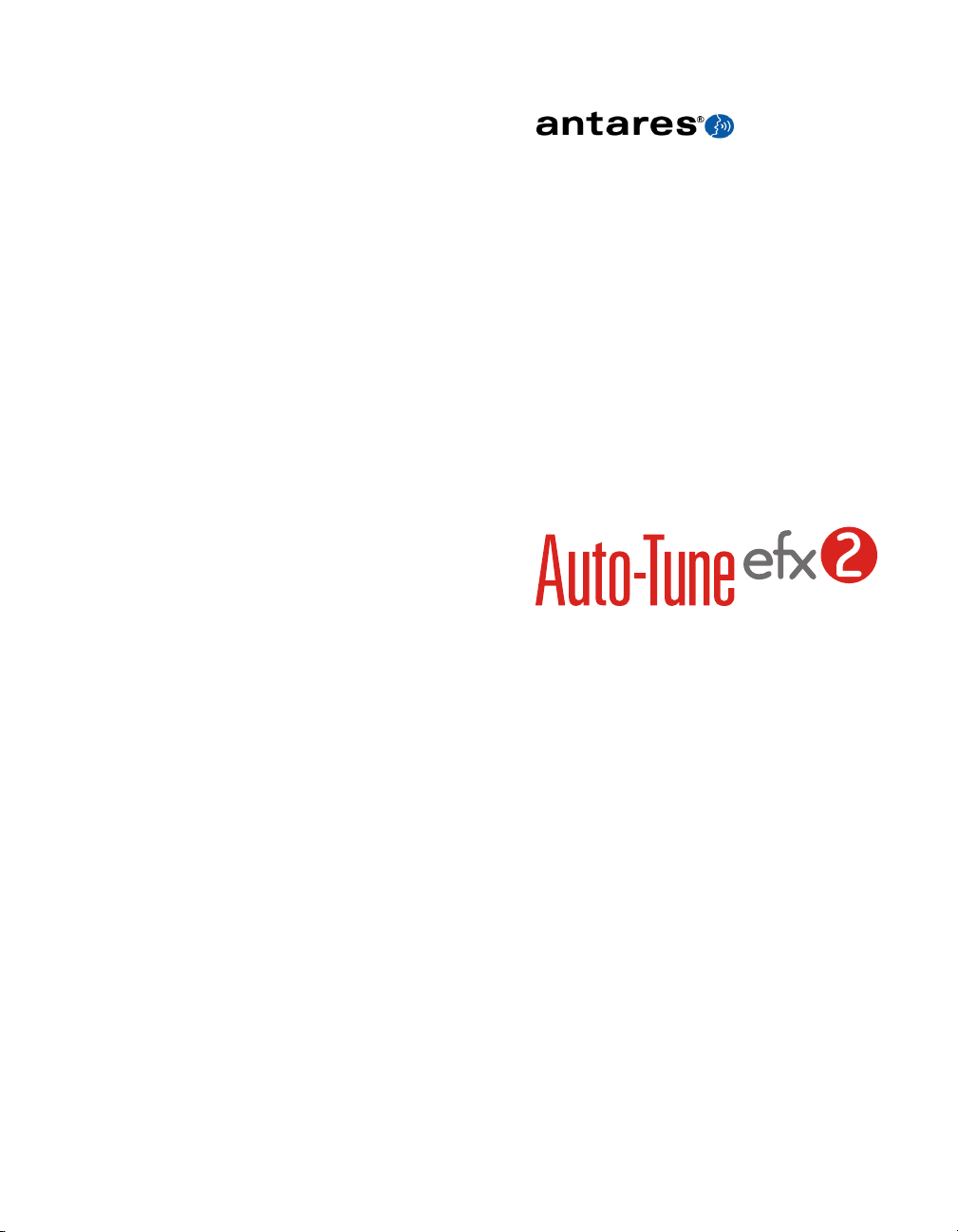
®
Real-Time Auto-Tune Vocal Effect,
Pitch Correction and Auto-MotionTM
Vocal Pattern Generation
Owner’s Manual
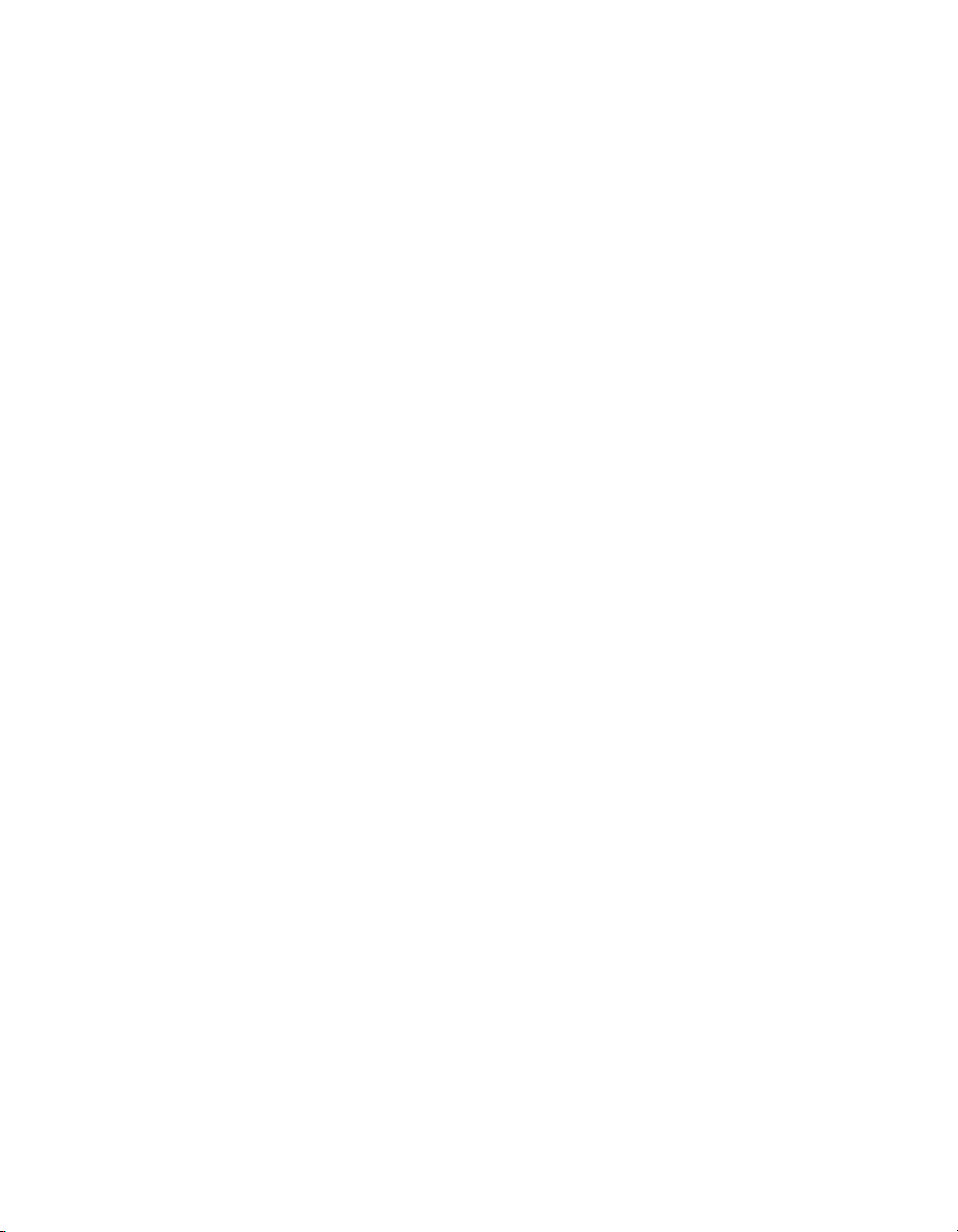
©2011 Antares Audio Technologies.
All rights reserved. Certified Isinglass-free.™
All trademarks are property of their respective owners.
www.antarestech.com
Printed in USA Rev 1.0 PN 21032-0711-M01
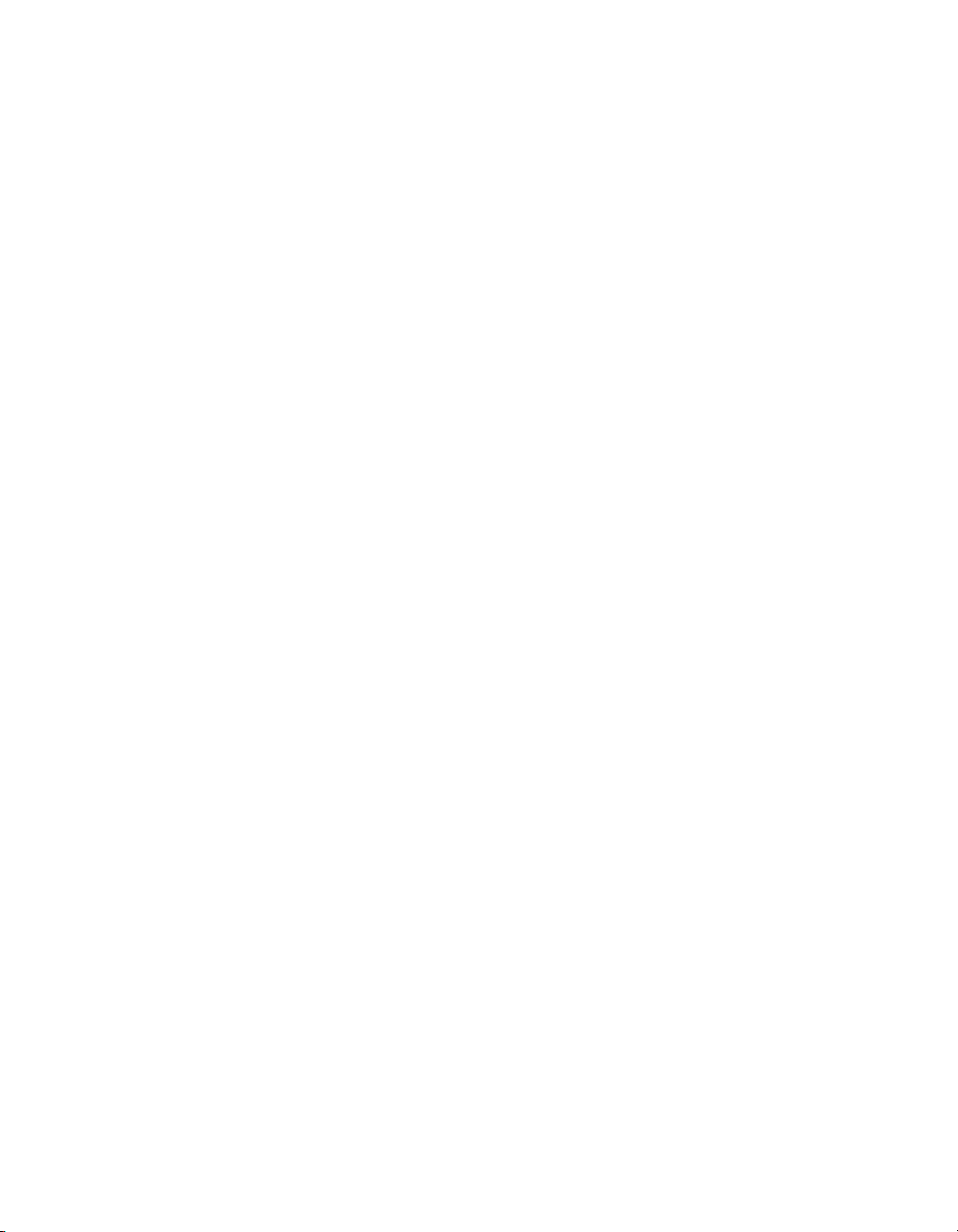
The Obligatory Legal Mumbo-Jumbo
The Antares Auto-Tune EFX 2 software and
this User’s Manual are protected by copyright
law. Making copies, adaptations, or derivative
works without the prior written authorization
of Antares Audio Technologies, is prohibited by
law and constitutes a punishable violation of
the law.
Antares Audio Technologies retains all
ownership rights to the Auto-Tune EFX 2
software and its documentation. Use of AutoTune EFX 2 is limited by the following license
agreement.
Please carefully read all the terms and
conditions of this license agreement. At the
time of installation of the Auto-Tune EFX 2
software you will be presented with a copy
of the agreement and asked whether or not
you agree to it. Continuing with the installation
process beyond that point constitutes such
agreement.
Auto-Tune EFX 2 License Agreement
Antares Audio Technologies grants you a nontransferable, non-exclusive license to use AutoTune EFX 2 under the terms and conditions
stated in this agreement. Use of Auto-Tune EFX
2 indicates your agreement to the following
terms and conditions.
License
You may:
1. Use Auto-Tune EFX 2 on only one
computer at a time.
You may not:
1. Make copies of Auto-Tune EFX 2 or of the
user manual in whole or in part except as
expressly provided for in this agreement.
Your right to copy Auto-Tune EFX 2 and
the user manual is limited by copyright
law. Making copies, verbal or media
translations, adaptations, derivative works,
or telecommunication data transmission
of Auto-Tune EFX 2 without prior written
authorization of Antares, is prohibited by
law and constitutes a punishable violation
of the law.
2. Make alteration or modifications to AutoTune EFX 2 (or any copy) or disassemble or
de-compile Auto-Tune EFX 2 (or any copy),
or attempt to discover the source code of
Auto-Tune EFX 2.
3. Sub-license, lease, lend, rent, or grant other
rights in all or any portion of Auto-Tune EFX
2 (or any copy) to others.
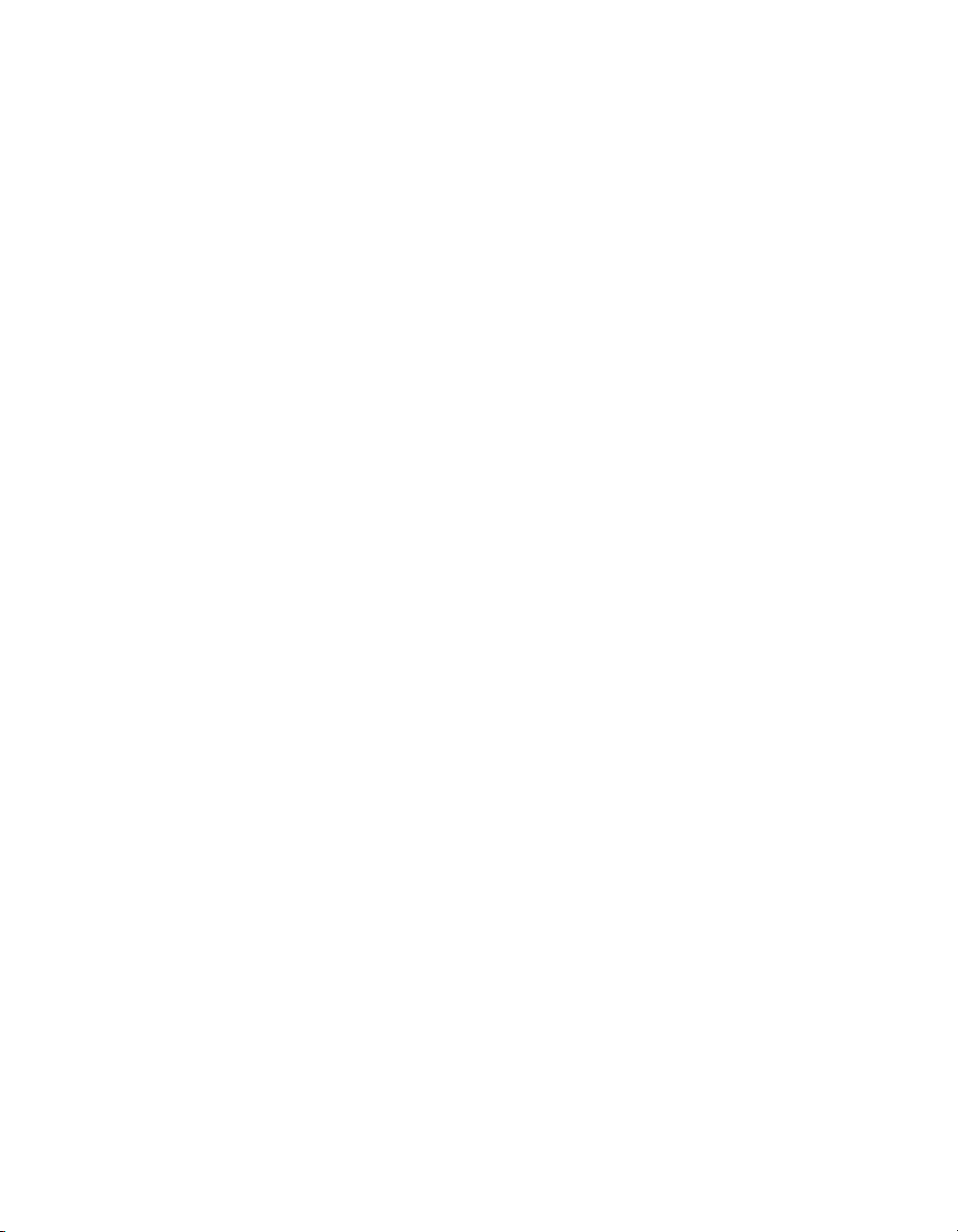
Term of the Agreement
This agreement is effective until terminated
by you or Antares. You may terminate the
agreement at any time by notifying Antares and
destroying all copies of the manual, and erasing
Auto-Tune EFX 2 from all machine-readable
media, whether on-line or on archival copies.
In the event of breach of any of the terms of
this agreement, you shall pay the attorney’s
fees of Antares that are reasonably necessary
to enforce the agreement plus resulting
damages.
Limited Warranty And Disclaimer
AUTO-TUNE EFX 2 AND ACCOMPANYING
MATERIALS ARE PROVIDED “AS IS”
WITHOUT WARRANTY OF ANY KIND, EITHER
EXPRESS OR IMPLIED, INCLUDING, BUT NOT
LIMITED TO, THE IMPLIED WARRANTIES OF
MERCHANTABILITY AND FITNESS FOR A
PARTICULAR PURPOSE.
Antares Audio Technologies does not warrant
that the functions contained in the program will
meet your requirements. The entire risk as to
the use, quality, and performance of Auto-Tune
EFX 2 is with you.
SOME JURISDICTIONS DO NOT ALLOW
LIMITATIONS ON HOW LONG AN IMPLIED
WARRANTY LASTS, SO THE ABOVE
LIMITATION MAY NOT APPLY TO YOU. THIS
WARRANTY GIVES YOU SPECIFIC LEGAL
RIGHTS. YOU MAY ALSO HAVE OTHER RIGHTS
WHICH VARY FROM JURISDICTION TO
JURISDICTION.
Limitation of Liability
IN NO EVENT WILL ANTARES BE LIABLE
FOR ANY DAMAGES, INCLUDING LOSS OF
DATA, LOST PROFITS OR OTHER SPECIAL,
INCIDENTAL, CONSEQUENTIAL OR INDIRECT
DAMAGES ARISING FROM THE USE OF AUTOTUNE EFX 2 OR ACCOMPANYING MATERIALS.
THIS LIMITATION WILL APPLY EVEN IF
ANTARES OR ITS AUTHORIZED AGENT HAS
BEEN ADVISED OF THE POSSIBILITY OF SUCH
DAMAGE. YOU ACKNOWLEDGE THAT THE
LICENSE FEE REFLECTS THIS ALLOCATION OF
RISK. SOME JURISDICTIONS DO NOT ALLOW
LIMITATION OR EXCLUSION OF LIABILITY FOR
INCIDENTAL OR CONSEQUENTIAL DAMAGES,
SO THE ABOVE LIMITATION MAY NOT APPLY
TO YOU.
Whew! Now that that’s over, let’s get on to the
good stuff.
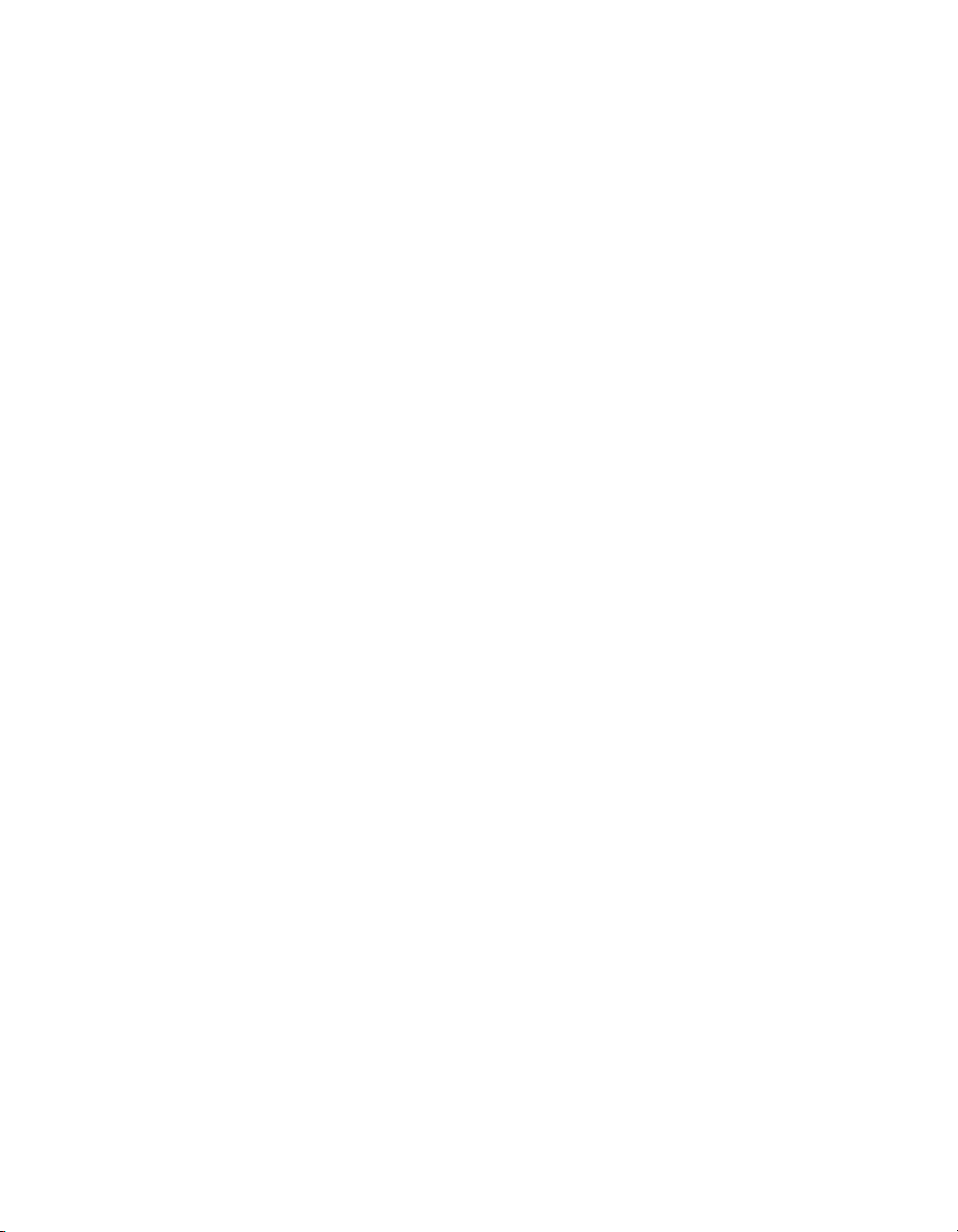
Contents
Chapter 1 Getting Started
Installing and Authorizing 3
Technical Support 3
Chapter 2 How It Works
What’s it do? 5
How to do it 6
Useful tips 9
Chapter 3 Auto-Tune EFX Tutorials
1: Auto-Tune Vocal Effect 11
2: Pitch Correction 11
3: Auto-Motion Vocal Pattern Generation 12
Chapter 4 Updating, Creating and Editing
Auto-Motion Patterns 13
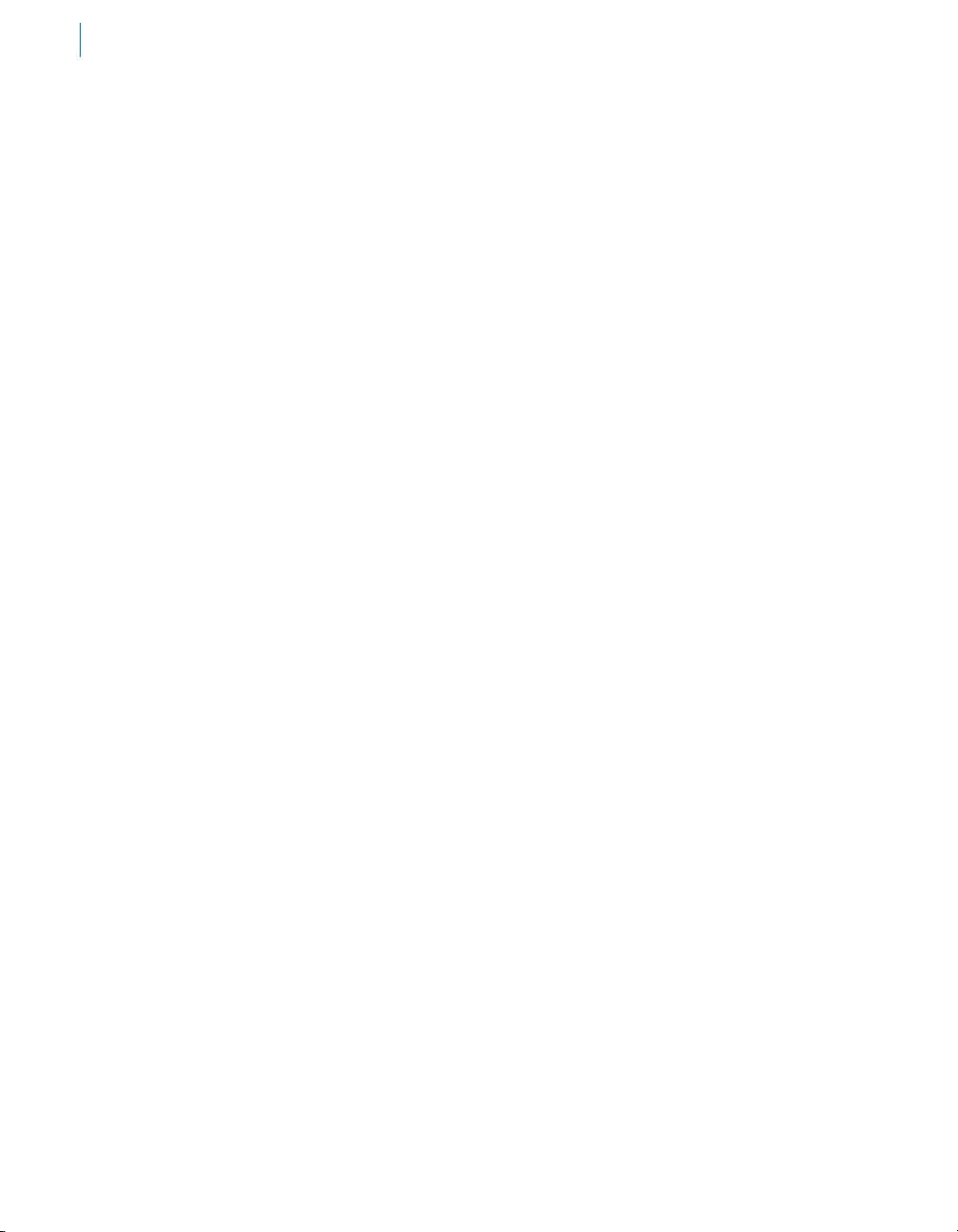
vi

Welcome!
On behalf of everyone at Antares Audio Technologies, we’d like to offer both our
thanks and congratulations on your decision to purchase Auto-Tune EFX 2, the
quickest, easiest tool for real-time pitch correction, creating the Auto-Tune Vocal
Effect and our new Auto-Motion™ Vocal Pattern Generation.
Before you proceed any farther, we’d like to strongly encourage you to register and authorize your
copy of Auto-Tune EFX 2. (You can skip ahead to the Authorization and Installation instructions on
page 3. We’ll wait.) If you’re planning on discarding that lovely Auto-Tune EFX 2 box, it’s probably
a good idea to write down the serial number that appears on the bottom of the box for future
reference. (The inside cover of this manual would be a good place.) Also, your Registration Code
(on the yellow card, if you bought a boxed copy, or in your confirmation email if your purchased via
download) should be stored in a safe place for future reference.
At Antares, we are committed to excellence in quality, customer service, and technological
innovation. With your purchase of Auto-Tune EFX 2, you have created a relationship with Antares
which we hope will be long and gratifying. Let us know what you think. You can count on us to listen.
Again, thanks.
The Whole Antares Crew
1

2

Chapter 1: Getting Started
Installing Auto-Tune EFX 2
Auto-Tune EFX 2 is designed to work with a wide variety of digital audio applications.
Please refer to your host application’s user manual for more information on installing
and using plug-ins. (Although in most cases, simply double-clicking the Auto-Tune EFX
2 installer and following the resulting directions will be all you need to do.)
3
Authorizing Auto-Tune EFX 2
Authorization is the process by which AutoTune EFX 2 is allowed to permanently run on
your computer. Detailed instructions covering
the available authorization options will be found
in the file “Authorization Read Me” which is
included on your installation DVD ROM or with
your software download.
Auto-Tune EFX 2 authorization
requires an iLok USB smart
key. If you already own other
audio plug-ins, you probably
already have one. If not, they
can be purchased from many
local music stores as well as most online music
technology retailers.
NOTE: You will need to authorize Auto-
Tune EFX 2 before you can run it in
your host. If you plan to follow along
with the manual (a good idea), go do it now.
Technical Support
In the unlikely event that you experience
a problem using Auto-Tune EFX 2, try the
following:
1. Make sure you have the latest version of
the plug-in. You can download and install
the latest version of Auto-Tune EFX 2 from
the following web page:
http://www.antarestech.com/download/
update.shtml
2. If you are having problems authorizing your
software, be sure that you have the latest
version of the PACE Interlok drivers. You
can download and install the latest version for
your operating system from:
http://www.paceap.com
IMPORTANT! Windows users: After
downloading and installing the PACE
drivers, you must reboot your computer
before running your software.
If your problem is not resolved after taking the
above actions, try the following:
1. Consult our searchable knowledgebase at:
http://www.antarestech.com/support/index.
html
2. Check our web page for tips, techniques, or
any late-breaking information:
http://www.antarestech.com
3. Submit a question directly to our Customer
Support department at:
http://www.antarestech.com/contact
4. Join the Antares online Community. The
Antares Online Community is a place
where Antares product users can gather to
exchange information, compare notes, and
get to know other Antares users from around
the world. Check it out at:
http://www.antarestech.net
5. For the quickest access to new
developments, follow us on Twitter and
“Like” our Facebook pages:
http://twitter.com/AntaresAudio
http://www.facebook.com/pages/Antares-
Audio-Technologies/68524457680
http://www.facebook.com/pages/Auto-
Tune/81891651280

4

Chapter 2: How It Works
Some background
In 1997, Antares first introduced the ground-breaking Auto-Tune Pitch Correcting
Plug-In and Recording Magazine called Auto-Tune a “holy grail of recording.” In
the intervening years, Auto-Tune has established itself as the worldwide standard in professional
pitch correction. Today, it’s used daily by tens of thousands of audio professionals to save studio
and editing time, ease the frustration of endless retakes, or save that otherwise once-in-a-lifetime
performance.
But in addition to its use in pitch correction
(and now, with Auto-Tune 7, time correction as
well), Auto-Tune has also gained renown as the
tool of choice for what has become one of the
signature vocal sounds of our time.
First heard on Cher’s 1998 mega-hit “Believe,”
variations of the Auto-Tune Vocal Effect have
gone on to appear on songs from a huge
variety of artists in almost every music genre.
This has generated intense interest in the
effect and introduced the magic of Auto-Tune
to an even larger community of musicians and
producers.
As a result, we have created Auto-Tune EFX 2,
an affordable, easy-to-use tool for basic realtime pitch correction, creating the Auto-Tune
Vocal Effect and, now in version 2, our new
Auto-Motion™ Vocal Pattern Generation.
What’s it do?
Auto-Tune EFX 2 lets you choose between two
different flavors of the Auto-Tune Vocal Effect
and real-time pitch correction. Additionally,
Auto-Motion Vocal Pattern Generation lets
you add a variety of intricate musical patterns
to your track for an entirely new (and sonically
dramatic) vocal effect.
Pitch Correction
Auto-Tune EFX 2 pitch correction works by
continuously tracking the pitch of your vocal
and comparing it to the notes in the (usercustomizable) scale of your song. The scale
note closest to the input pitch is identified
as the target note. If the vocal’s pitch exactly
matches the target note, no correction is
applied. If the vocal’s pitch varies from the
target note, either sharp or flat, the output pitch
is smoothly corrected to the target note.
Auto-Tune Vocal Effect
The Auto-Tune Vocal Effect is what is
technically known as “pitch quantization.”
That is, instead of allowing all of the small
variations in pitch and the gradual transitions
between notes that are a normal part of singing
(and speaking, for that matter), the Auto-Tune
Vocal Effect limits each note to an exact pitch,
stripping out any variation, as well as forcing
instantaneous transitions between notes.
The process of choosing the pitches to quantize
to is the same as described above for pitch
correction. The difference is that for pitch
correction, the correction is done smoothly in
order to make the process as transparent as
possible. For the Auto-Tune Vocal Effect, the
correction is instantaneous.
Auto-Motion Vocal Pattern Generation
Auto-Motion Vocal Pattern Generation is a new
effect that takes advantage of Auto-Tune’s
superb pitch-shifting ability to add intricate
musical patterns to a vocal performance.
Patterns are selected from a built-in (and
expandable) library in a variety of styles and
can be synced to your host’s tempo at various
beat divisions. At any point in your vocal track,
simply click the Auto-Motion Trigger button to
send your vocal on a melodic adventure.
5

6
How to do it
Auto-Tune EFX 2 has been designed to make
almost everything automatic. Simply follow the
steps below:
Pitch Correction or Auto-Tune
Vocal Effect
1. Select an effect type
Auto-Tune EFX 2 provides two alternative
versions of the Auto-Tune Vocal Effect as
well as real-time pitch correction.
Hard EFX: This is the classic Auto-Tune
Vocal Effect. Sung notes will be restricted
to the exact scale pitches and transitions
between notes will be instantaneous.
Soft EFX: This version of the Auto-Tune
Vocal Effect allows slight pitch variations and
slightly less instant note transitions.
2. Set Tracking
In most cases,
simply leaving the
Tracking switch at
its default setting
of “Normal” will
ensure accurate
pitch detection and tracking. In the rare
event that you encounter a problem (e.g.,
a vocal playing back at the wrong octave),
moving the switch to “Choosy” should
make everything right.
3. Select Vocal Type
In order to do its magic, Auto-Tune EFX 2
needs to figure out exactly what pitches
are being sung. It will do its best job of
pitch detection if it knows the general
range of the vocal part. You can help it out
by clicking on the Vocal Type popup menu
and selecting your track’s vocal type. The
choices are:
•
Soprano Voice
•
Alto/Tenor Voice
•
Baritone/Bass Voice
•
Instrument (anything that isn’t actually
a voice)
4. Select Key and Scale
Use the Key and
Scale popup menus
to set the Key and
Scale of your track.
Pitch Correct: This setting provides high-
quality, real-time pitch correction of your
vocal, while preserving all of the expressive
nuance of the original performance.
To select an effect, either click and hold on
the Effect Type switch and move it to the
desired setting or simply click on the desired
setting to move the switch to that position.
Your choice.
The appropriate Note buttons will light blue
to indicate that they are in the scale and that
the input vocal can be corrected or forced to
those notes.

7
A TIP: If you don’t know the key
of your track, trial-and-error works
pretty well. Start by setting Major
or Minor and then just trying one Key after
another until one sounds good.
5. Play your track
Auto-Tune EFX 2 will process your input
vocal and, depending on your choice of
Effect Type, will either correct or quantize
it to the target scale notes. Mr. Hand will
continuously indicate the current target note.
If you like the result, you’re done. If not,
continue with the next step.
6. Customize the Scale
Depending on the specific vocal line,
adding or removing scale notes can give
you distinctly different results. Try any
combination of the following:
•
Click on a lit blue Note button to remove
it from the scale and prevent Auto-Tune
EFX 2 from correcting or quantizing the
output to that note.
•
Click on an unlit Note button to add it to
the scale and allow Auto-Tune EFX 2 to
correct or quantize the output to that note.
Click and play and click and play until you get
exactly the result you want.
Auto-Motion Vocal Pattern Generation
1. Select a Pattern
Auto-Tune EFX 2 comes with a varied
selection of melodic patterns (but see
Chapter 4 for info on expanding the
selection and creating your own). Click the
Select Pattern menu to pick one.
While we’ve tried to name each pattern in
a way to suggest its style, the easiest way
to become familiar with them is just to try
them out.
2. Select a Pattern Style
The Auto-Motion Pattern Style switch
lets you select the speed of the transition
between the notes of the pattern. The
choices are similar to those of the Effect
Type switch:
Hard EFX:
The classic
Auto-Tune
Vocal Effect.
Transitions
between notes
of the pattern will be instantaneous.

8
Soft EFX:
Transitions
between
notes of the
pattern will be
slightly less
instantaneous.
Legato: The
notes of the
pattern will
glide smoothly
from one to the
next.
IMPORTANT NOTE: Despite
the similarities, the Pattern
Style selection is completely
independent of the Effect Style selection.
For example, if you select Hard EFX for
the Effect Type and Legato for the Pattern
Style, you will get classic Auto-Tune Vocal
Effect on the vocal when a pattern is not
being triggered, but when a pattern is being
triggered, there will be smooth transitions
between the notes. Conversely, if you
select Pitch Correct for the Effect Type and
Hard EFX for the Pattern Style, your vocal
track will be smoothly pitch-corrected while
Auto-Motion patterns will exhibit the AutoTune Vocal Effect.
3. Set Pattern Tempo
Auto-Tune EFX 2 provides two ways to set
the tempo of your selected pattern:
Click the Sync to Host button (it’ll turn blue)
to sync the pattern tempo to your DAW’s
clock. The Receiving Clock “LED” will light
to confirm that it is getting a valid clock from
your host. (If the LED does not light, check
to see that your host does in fact route its
clock to plug-ins. Most do, but there may
still be a few out there that don’t.)
In Sync to Host mode, the Tempo knob lets
you select what division or multiplier of the
beat will define the length and position of
each note of your pattern.
The choices are:
• 4/4 (whole note, 4 beats)
• 3/4 (dotted half note, 3 beats)
• 2/4 (half note, 2 beats)
• 1/4. (dotted quarter note)
• 1/4 (quarter note, one beat)
• 1/4T (quarter note triplet)
• 1/8. (dotted 8th note)
• 1/8 (8th note)
• 1/8T (8th note triplet)
• 1/16. (dotted 16th note)
• 1/16 (16th note)
• 1/16T (16th note triplet)
• 1/32. (dotted 32nd note)
• 1/32 (32nd note)
• 1/32T (32nd note triplet)
For example, if you select 4/4, each note of
your pattern will last for four beats, while
selecting 1/16 will result in one pattern note
per sixteenth note.
Sync to Host: Sync to Host mode ensures
that your Auto-Motion patterns will be
perfectly synced to the tempo of your track
(assuming, of course, that you recorded
your track to a click track or other time
reference). Selectable beat multipliers or
subdivisions allow for a wide variety of
complex rhythmic possibilities.
Absolute BPM: When Sync to Host is not
selected, the Tempo knob lets you set the
tempo in beats per minute. The available
range is 20 BPM to 260 BPM.

9
4. Trigger the Pattern
Play your track. At any point, click and hold
the Trigger button to play the selected
pattern. Continuing to hold down the
Trigger button will cause the pattern to
repeat for as long as you hold it down.
Release the Trigger button to stop the
pattern. Repeat as desired.
IMPORTANT NOTE: Since the Auto-
Motion patterns are being generated
from your vocal track, they will only
play as long as there is actually vocal present
on the track. If you continue to hold down
the Trigger button in a portion of the track
where there is no vocal, the pattern will cease
sounding. However, the pattern will continue to
cycle through the silence and will again sound
at the point that the vocal once again enters.
ANOTHER NOTE: The overall pitch
of the pattern is determined by the
note being sung at the moment you
click the Trigger button. If you continue to hold
down the button, the pattern will continue to
repeat at the same pitch, regardless of the
pitch of subsequently sung notes. However, if
you briefly release and then re-click the button
during a different note, the pattern will be
transposed to reflect the pitch of the new note.
Auto-Motion Pattern Generation offers
enormous possibilities for striking effects. As
always, experimentation is the order of the day
Some useful tips
Pitch Correction and Auto-Tune
Vocal Effect
1. If you’re not getting the result you want,
even though you’re sure you’ve set the
correct Key and Scale, try some other keys
and/or scales. Sometimes a melody might
actually give a more interesting effect in
other than its “correct” scale.
2. Use your host’s automation facility to
change the Key or Scale, or toggle the state
of various Note buttons, in real time. This is
particularly useful for songs with complex
chord progressions or modulations.
3. Try the chromatic scale. If you are doing
pitch correction and the singer is never
more than 49 cents off (i.e., just less than
half a semi-tone — actually a pretty huge
error), everything should work just fine,
regardless of key changes or modulations.
Although our experience shows that if
you’re going for the classic Auto-Tune Vocal
Effect, chromatic rarely provides it, for a
specific song, it might be just what you
want.
4. Create a custom scale for a particular vocal
track. Start by selecting any chromatic scale
and remove selected notes until you’re left
with a combination that sounds good.
5. Try re-pitching the vocal line. Watch Mr.
Hand and note which notes appear in the
melody. Remove one or more of those
notes from the scale and try adding various
adjacent notes. You might end up with
something interesting (but then again, you
might not).
6. Don’t forget your host’s Bypass function.
Limiting the Auto-Tune Vocal Effect to
specific phrases can provide sonic contrast
in your song.

10
Auto-Motion Vocal Pattern Generation
1. Auto-Motion depends on the same Voice
Type, Tracking, Key, and Scale settings
as pitch correction and the Auto-Tune
Vocal Effect. Even if you aren’t doing pitch
correction or using the Auto-Tune Vocal
Effect, be sure to correctly set those
controls.
2. Try using different patterns in different
parts of your track by using your host’s
automation capability to switch patterns at
the appropriate points in the track.
3. Try triggering a pattern on different beats
or beat subdivisions of your track. Starting
a pattern on an offbeat or beat subdivision
can have a very different rhythmic effect
than starting it on a downbeat.
4. Experiment with triplet or (especially)
dotted-note subdivisions for interesting
polyrhythmic or syncopated results. As in
#3 above, try triggering them on offbeats or
beat subdivisions for even more rhythmic
interest
5. Set a pattern to a very fast tempo or small
note subdivision (if using Sync to Host)
and repeatedly retrigger the pattern for an
unusual rhythmic stuttering effect.
6. Have fun!

Chapter 3: Auto-Tune EFX 2 Tutorials
This chapter introduces you to how Auto-Tune EFX 2 works by guiding you through
three brief tutorials. The tutorials require a number of audio files. They can be found
on the Auto-Tune EFX 2 DVD, or you can download them from:
http://www.antarestech.com/download/update.shtml
Then just follow these steps:
11
Tutorial 1: Auto-Tune Vocal Effect
1. Create a new project in your host and
import the tutorial files “hidin_vocal.wav”
and “hidin_accomp.wav” onto two tracks
of the project.
2. Play the tracks and adjust their relative
levels to your taste.
3. Instantiate Auto-Tune EFX 2 on the vocal
track. Set Effect Type to “Hard EFX.”
4. Set Vocal Type to “alto/tenor.” Set Key to
“A flat” and set Scale to “minor.”
5. Play your project. Voilà! Instant Auto-Tune
Vocal Effect.
6. Change the Effect Type to “Soft EFX” and
play again to hear the difference.
7. Switch back to Hard EFX and click the A#/
Bb button to remove that note form the
scale.
8. Play the project again and note that you’ve
subtly changed the melody. The syllable
“-ther” of “together” and the word “on”
at the end of the second phrase are now
forced to “B” instead of their original Bb.
Tutorial 2: Pitch Correction
1. Mute or discard the tracks from Tutorial 1
from your project.
2. Import the tutorial files “dont_give_up_
vocal.wav” and “dont_give_up_accomp.
wav” onto two tracks of your project.
3. Play the tracks and adjust their relative
levels to your taste. Note the various pitch
problems in the vocal.*
4. Instantiate Auto-Tune EFX 2 on the vocal
track. Set Effect Type to “Pitch Correct.”
5. Set Vocal Type to “soprano.” Set Key to
“D” and set Scale to “major.”
6. Play your project. Voilà! Instant pitch
correction.
* Our very talented singer made us promise
to tell you that she did this on purpose at
our request.

12
Tutorial 3: Auto-Motion Vocal
Pattern Generation
The best way to become familiar with AutoMotion is simply to play around with it. To get
started:
1. Load the “hidin” files from Tutorial 1 and
set the controls as instructed in that tutorial.
2. Set your host’s tempo to 132 BPM and set
the Auto-Motion tempo to “Sync to Host”
and “1/16.”
3. Set the Auto-Motion Pattern Style to Hard
EFX.
4. Select the pattern “Half Steps.”
5. Start playing the project. Click and hold
the Trigger button at the beginning of the
words “falling apart” at the end of the
second phrase. Hold the button through
these words and then release it.
6. Click and hold the Trigger button again at
the beginning of measure 10 (in the middle
of the phrase “you’re in the dark”). Release
it at the end of the phrase.
7. Repeat again at the beginning of measure
16 (at the beginning of the phrase “nothing
at all”).
8. Finally, repeat again at the beginning of
measure 20 (at the beginning of the phrase
“set up to fall”).
9. Repeat all of the above using a different
pattern (e.g., try “Circular Slur” for a bit
more dramatic effect or “Down 4 Up 1” for
some serious wackiness).
Continue to experiment with different
patterns, different note divisions, and different
combinations of Effect Type and Pattern Type
settings.
Most of all, have fun.

Chapter 4: Creating, Editing and
Updating Auto-Motion Patterns
For the adventuresome among you, Auto-Tune EFX 2’s patterns are stored in a
dedicated file in the standard MusicXML format. Besides making it easy for us
to release updated and expanded pattern collections without having to release
completely new versions of the plug-in, it also allows anyone with an application
that can open and edit MusicXML files (and there are free open source apps that can do this) to edit
existing patterns and create entirely new patterns of their own devising.
If this interests you, please refer to the “Updating, Editing and Creating Pattern Files” PDF
document included on your installation DVD or downloadable from:
http://www.antarestech.com/download/update.shtml
13
