AngSi Technology OONTZDSA Quick Start Guide
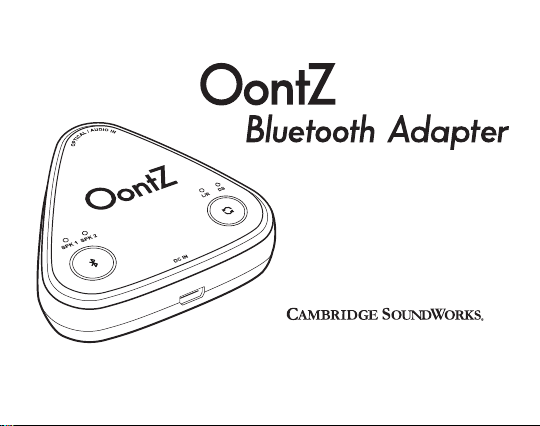
Quick Start Guide
Designed and Engineered By
TheOontZ.com
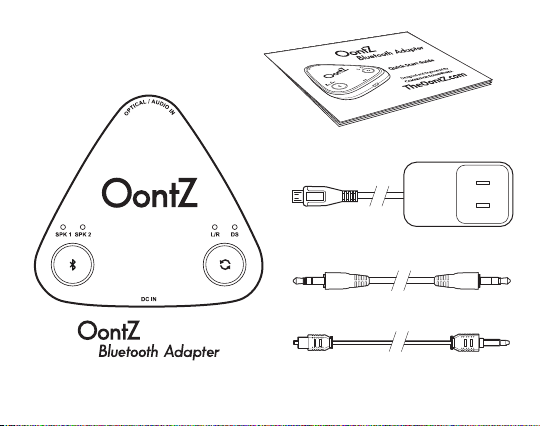
In the Package
Quick-Start Guide
Micro USB Power Cable
3.5mm Audio Cable
Digital Audio Optical Cable
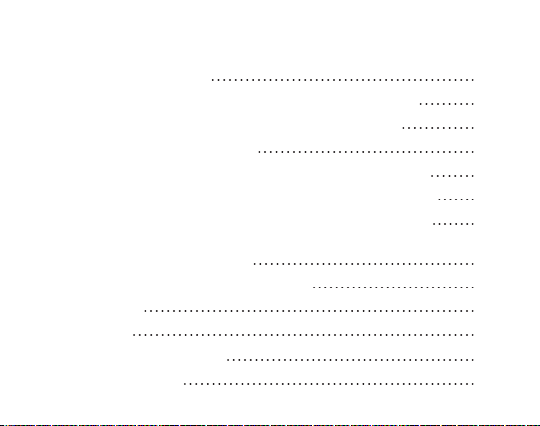
Table of Contents
Buttons, Lights, Connectors
Connecting with Television, Game Consoles or AV Equipment
Connecting with Devices Using 3.5mm Stereo Audio Cable
Powering OontZ Bluetooth Adapter
Pair & Connect with One Dual Wireless Capable OontZ Speaker
Pair & Connect with Two Dual Wireless Capable OontZ Speakers
Pair & Connect a Second Dual Wireless Capable OontZ Speaker
OontZ Bluetooth Adapter - Connect Two Dual Stereo
Capable OontZ Speakers Together
OontZ Bluetooth Adapter - Important Notes
Troubleshooting
Reset Function
Contacting Customer Support
Safety and Precautions
Pages
1
2 - 3
4
5
6
7
8
9 - 11
12 - 13
14
15
16
17 - 18
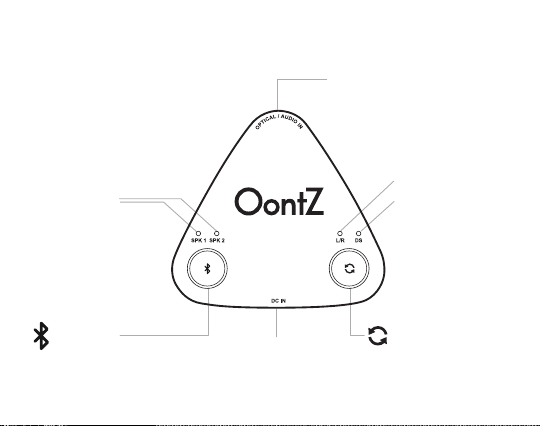
Buttons, Lights, Connectors
SPK 1 only Flashing Blue
- Ready for Bluetooth pairing
SPK 1 and SPK2
Alternating Flashing Blue
- In Bluetooth pairing mode
SPK 1 only Solid Blue
- One speaker connected
SPK 1 and SPK2
Both Solid Blue
- Two speakers connected
Bluetooth
Micro USB
Power Adapter
Connection
Analog Audio or
Digital Optical Input
White Light lit
Left Channel Right Channel mode
Orange Light lit
Dual Stereo mode
Selection between
Left Channel - Right
Channel mode and
Dual Stereo mode
when two speakers
are paired
Page 1
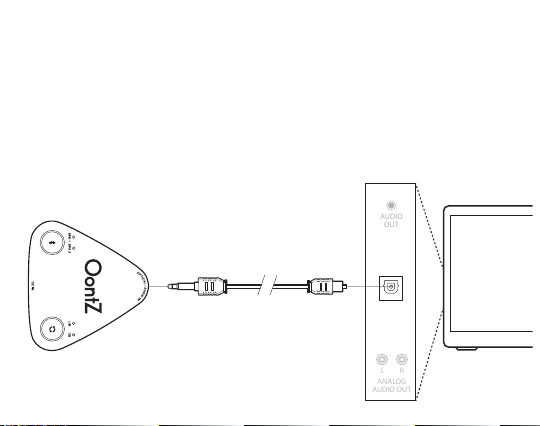
Connecting with Televisions, Game Console or
ANALOG
AUDIO OUT
L R
AUDIO
OUT
AV Equipment Using Digital Audio Optical Cable
- Plug end of the digital optical audio cable with longer end into the Optical/Audio In Jack
on the OontZ Bluetooth Adapter.
- Plug end of the digital optical audio cable with shorter end into the Optical - Digital
Audio Out on your device.
- Make sure both ends of the cable are fully inserted
- You are now ready to play.
OPTICAL
Digital Audio Optical cable is included
DIGITAL
AUDIO OUT
Page 2
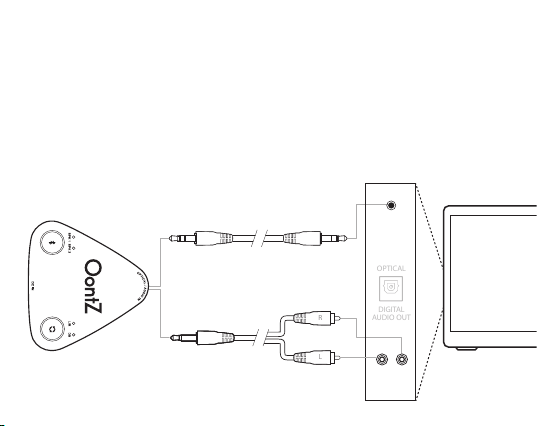
Connecting with Televisions, Game Console or
DIGITAL
AUDIO OUT
OPTICAL
L
R
AV Equipment Using 3.5mm Stereo Audio Cable
- Plug one end of a 3.5mm stereo audio cable into the Optical/Audio In Jack on the OontZ
Bluetooth Adapter.
- Plug the other end of that 3.5mm stereo audio cable into the Headphone or Audio-Out
jack on your device.
- Make sure both ends of the cable are fully inserted
- You are now ready to play.
3.5mm to 3.5mm audio cable (included)
OR
AUDIO
OUT
3.5mm to RCA audio cable is sold seperately
and is available at:
TheOontZ.com/accessories
L R
ANALOG
AUDIO OUT
Page 3
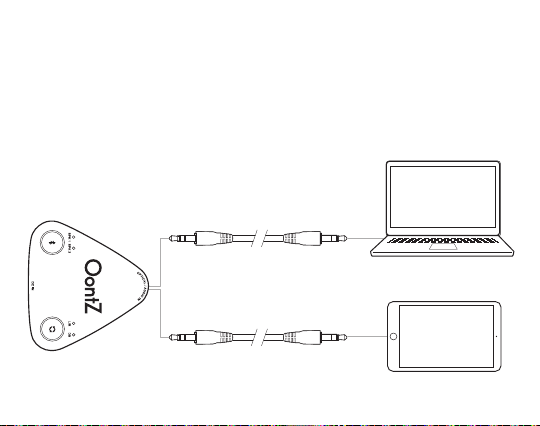
Connecting with Devices Using 3.5mm Stereo Audio Cable
- Plug one end of a 3.5mm stereo audio cable into the Optical/Audio In Jack on the OontZ
Bluetooth Adapter
- Plug the other end of that 3.5mm stereo audio cable into the Headphone or Audio-Out
jack on your device
- Make sure both ends of the cable are fully inserted
- You are now ready to play.
OR
Page 4
