Page 1

LCX 800
Installation Guide
Andover Controls Corporation i
Downloaded from - http://www.guardianalarms.net
Page 2
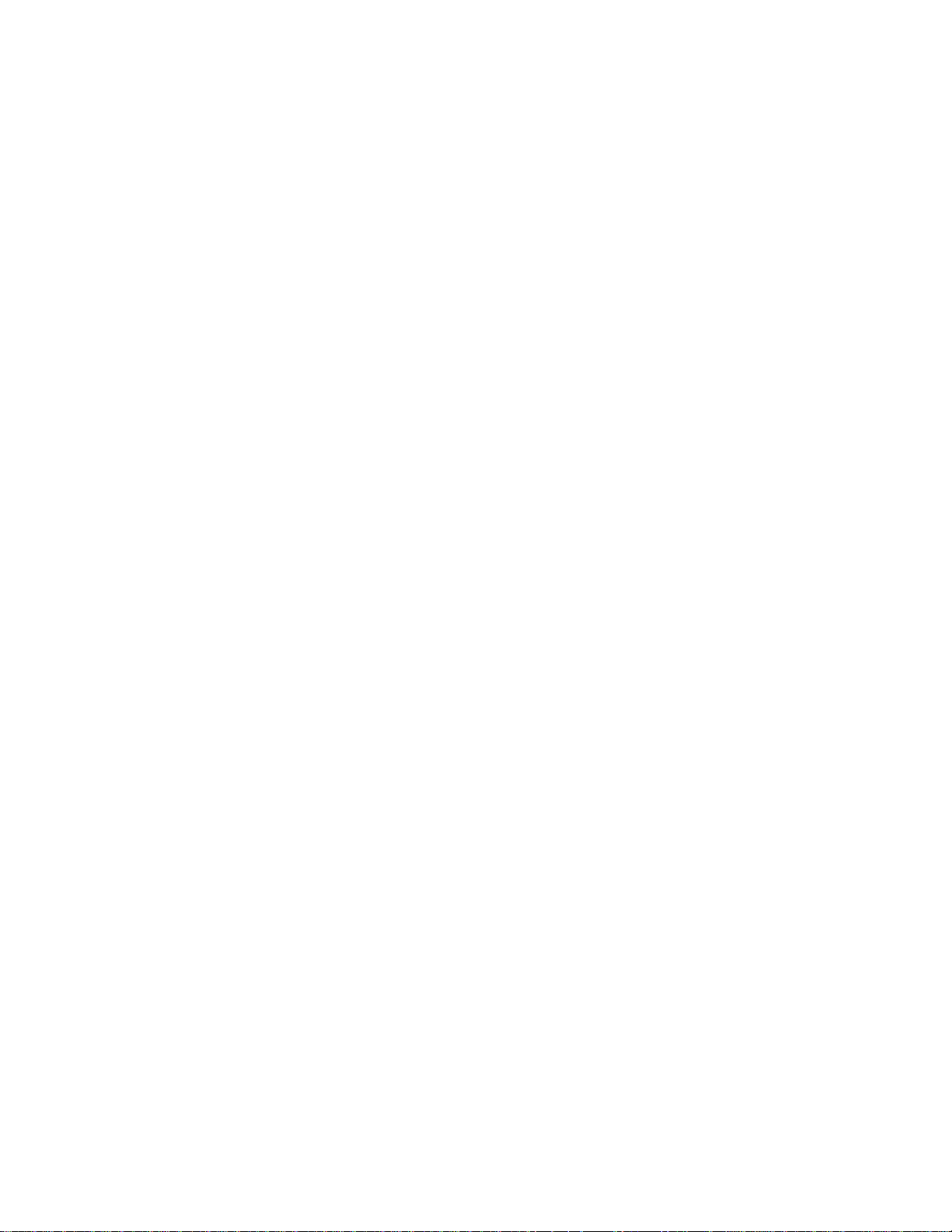
Version B
Reproduction or d istribution forbi dden.
Copyright 1997 by Andover Controls.
Subject to change without notice.
Order No. 30-3001-171
Copyright
1997
Andover Controls Corporation
300 Brickstone Square
Andover, Massachusetts 01810
All Rights Reserved.
Published by the Engineering Departm ent at Andover Controls Corporation.
IMPORTANT NOTICE
This product is subject to change without notice. This document does not constitute any warranty, express or implied. Andover Controls Corpor ation reserves the right to alte r cap ab ilities, performanc e, and pres e ntation of this
product at any time.
ii LCX 800 Installation Guide
Page 3
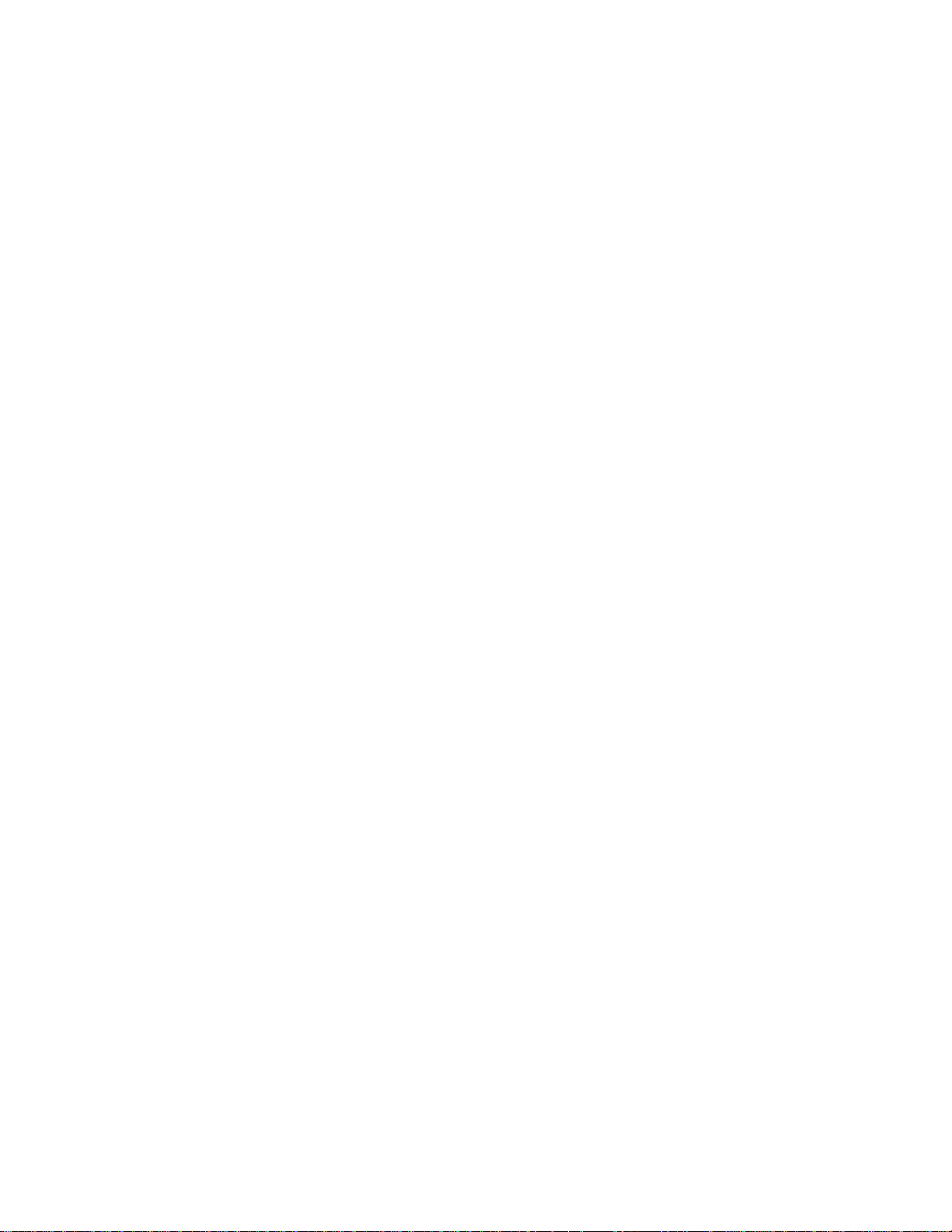
Preface
The Andover Controls LCX 800 Installation Guide presents instru ctions for installing the LCX 800 on an Infinet network. It first presents
site preparation infor mation and then step-by-step ins ta llation
instructions.
Andover Controls Corporation iii
Page 4
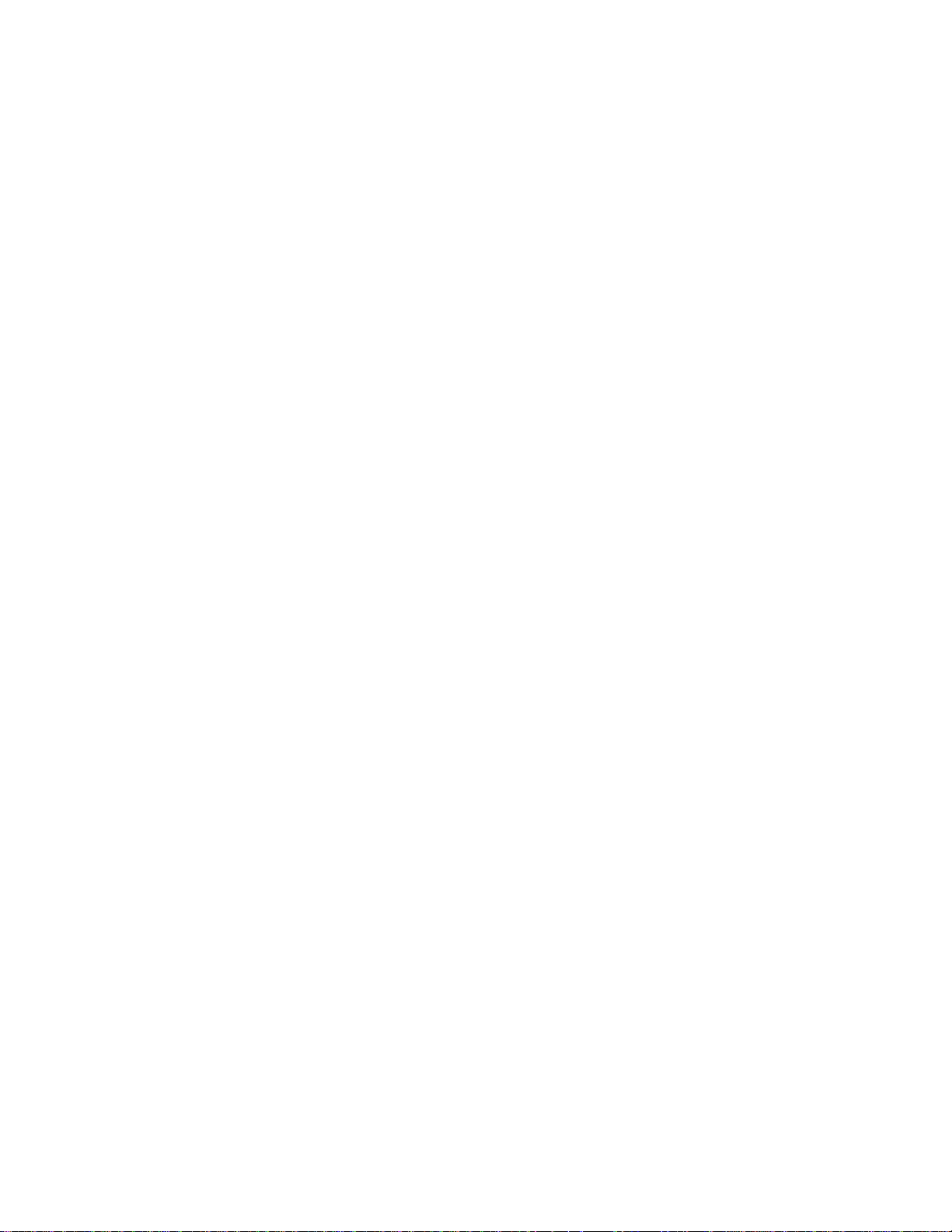
iv LCX 800 Installation Guide
Page 5

Contents
Setting Up the LCX 800 Controller and Infinet
Site/System Setup Requirements ..............................................................2
Controller Dimensions and Weight ................................................3
Power Requ ir ements ............ .......... ......... .......... ......... ......... .......... ..3
Cable Limit a t i o ns ............ .......... ......... .......... ......... .......... ......... .......3
Lightn i ng Protection .......... ......... .......... ......... .......... ......... ......... .....4
Building Ground Requirements ......................................................4
Inspecting the Ground .....................................................................5
Environmental Requirements .........................................................5
Output Equipment Requirements ................................................... 5
Input Circuit Specifications ............................................................6
Special Factors for Thermistors ......................................................6
Laying Out the Site Setup ............................................................... 8
Installing the LCX 800 .. ....... ....... ..... ....... ....... ....... ..... ....... ....... ....... ....... ...9
Unpacking ....................................................................................... 9
Parts Required .................................................................................9
Mounting .........................................................................................9
Connecting the Battery .................................................................11
Connecting the AC Power ............................................................13
Wiring the Infinet to the LCX 800 ...............................................1 4
Wiring the Infinet to the In finity CX 9000 ...................................15
Wiring the Inputs ..........................................................................15
Wiring the Out p u t s ............ ......... .......... ......... .......... ......... ......... ...19
Andover Controls Corporation v
Page 6
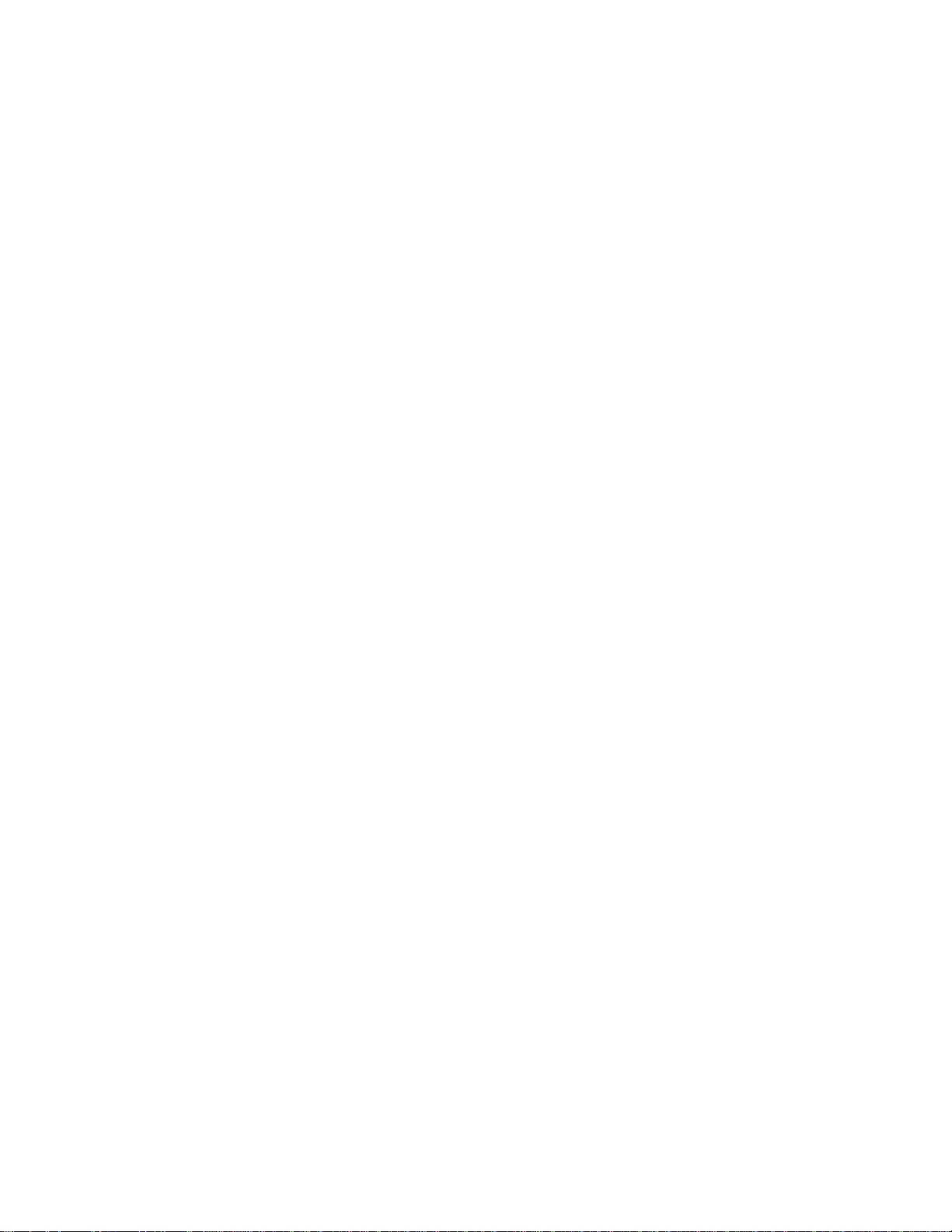
Powering Up the LCX 800 ......................................................................20
Reset Button ..................................................................................21
Completing the Installation ...........................................................21
Connecting the Andover Controls Service Tool ...........................21
vi LCX 800 Installation Gu ide
Page 7
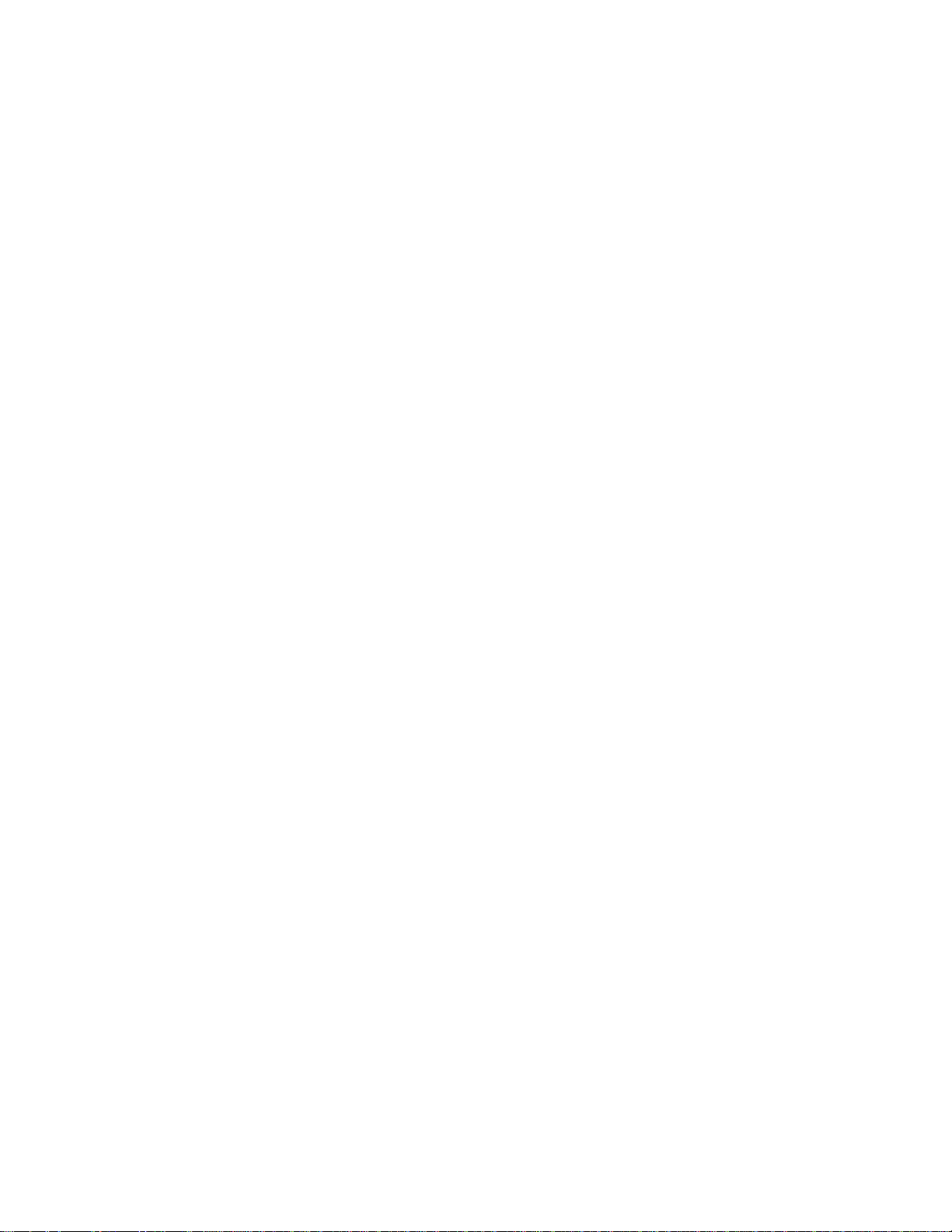
Figures
Figure 1. The Front of the LCX 800 . ... ....... ....... ..... ....... ....... ....... ....... .1 0
Figure 2. Locations of Openings in Cabinet and Parts Inside
the Controller .......................................................................1 2
Figure 3. Metal Plate and Screw for Power Supply Wire ...................14
Figure 4. Infinet Cable Wiring ............................................................14
Figure 5. Schematic of Input Wiring for Thermistor ..... ....... ....... ....... .1 7
Figure 6. Schematic of Wiring for Counter or Digital Input ...............17
Figure 7. Schematic of Wiring for Voltage Input ................................18
Figure 8. Schematic of Wiring for Current Input ................................18
Figure 9. Schematic of Form C Output Wiring ...................................19
Andover Controls Corporation vii
Page 8

Tables
Table 1. Wire Gauges and Corresponding Maximum Runs for
Sensing Temperatures Up to 70º F ..... ..... ....... ....... ....... ....... ...7
Table 2. Wire Gauges and Corresponding Maximum Runs for
Sensing Temperatures Up to 100º F ... ..... ....... ....... ....... ....... ...7
Table 3. Wire Gauges and Corresponding Maximum Runs for
Sensing Temperatures Up to 150º F ... ..... ....... ....... ....... ....... ...8
viii LCX 800 Installation Guide
Page 9
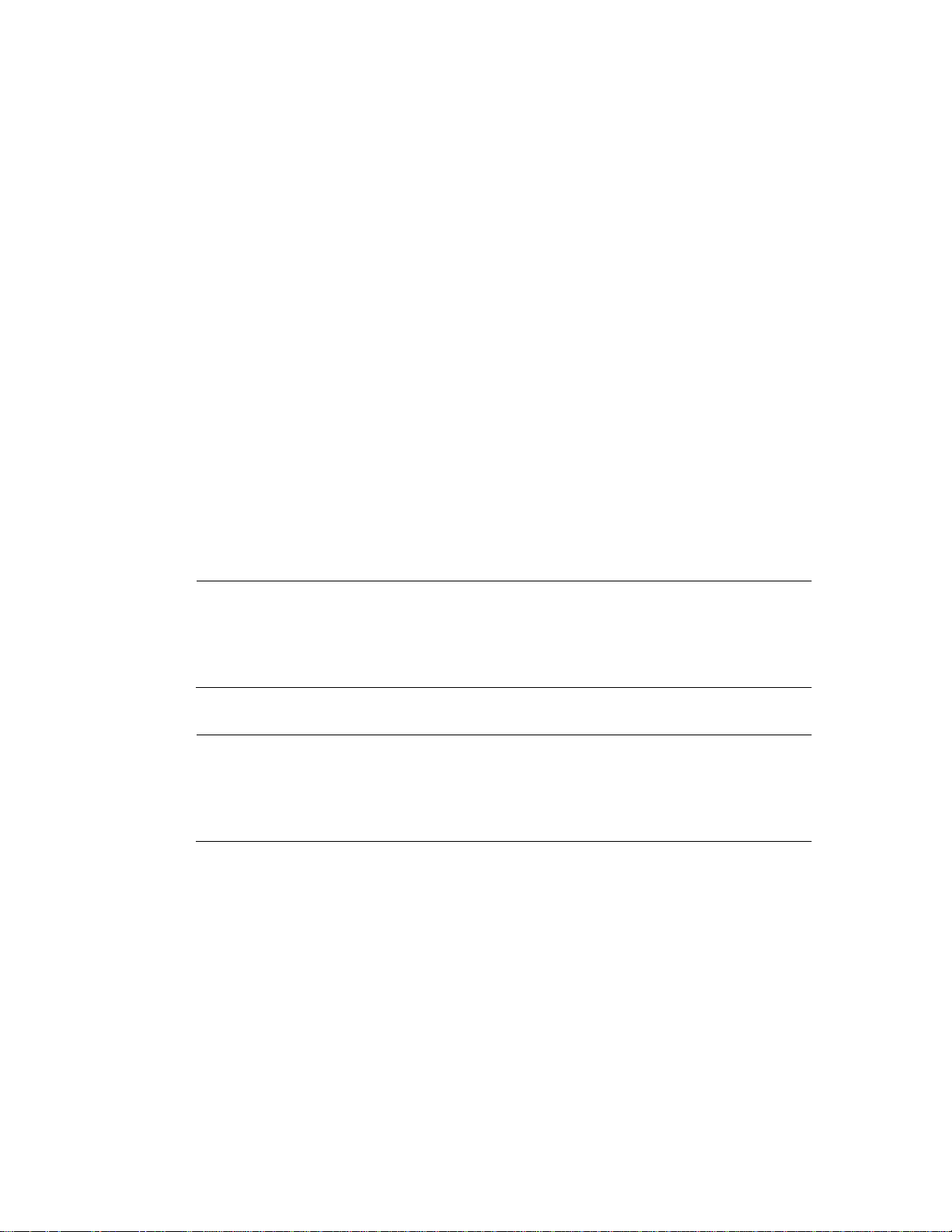
Setting Up the LCX 800
Controller and Infinet
This manual covers the following:
• Site/System Setup Requirement s
• Installing the LCX 800
• Powering Up the LCX 800
Warranty Registration
Your warranty is effective for 18 months starting on the date the system
is shipped.
Warning
All wiring and installations must comply with local, state, and national
electrical codes.
Page 10
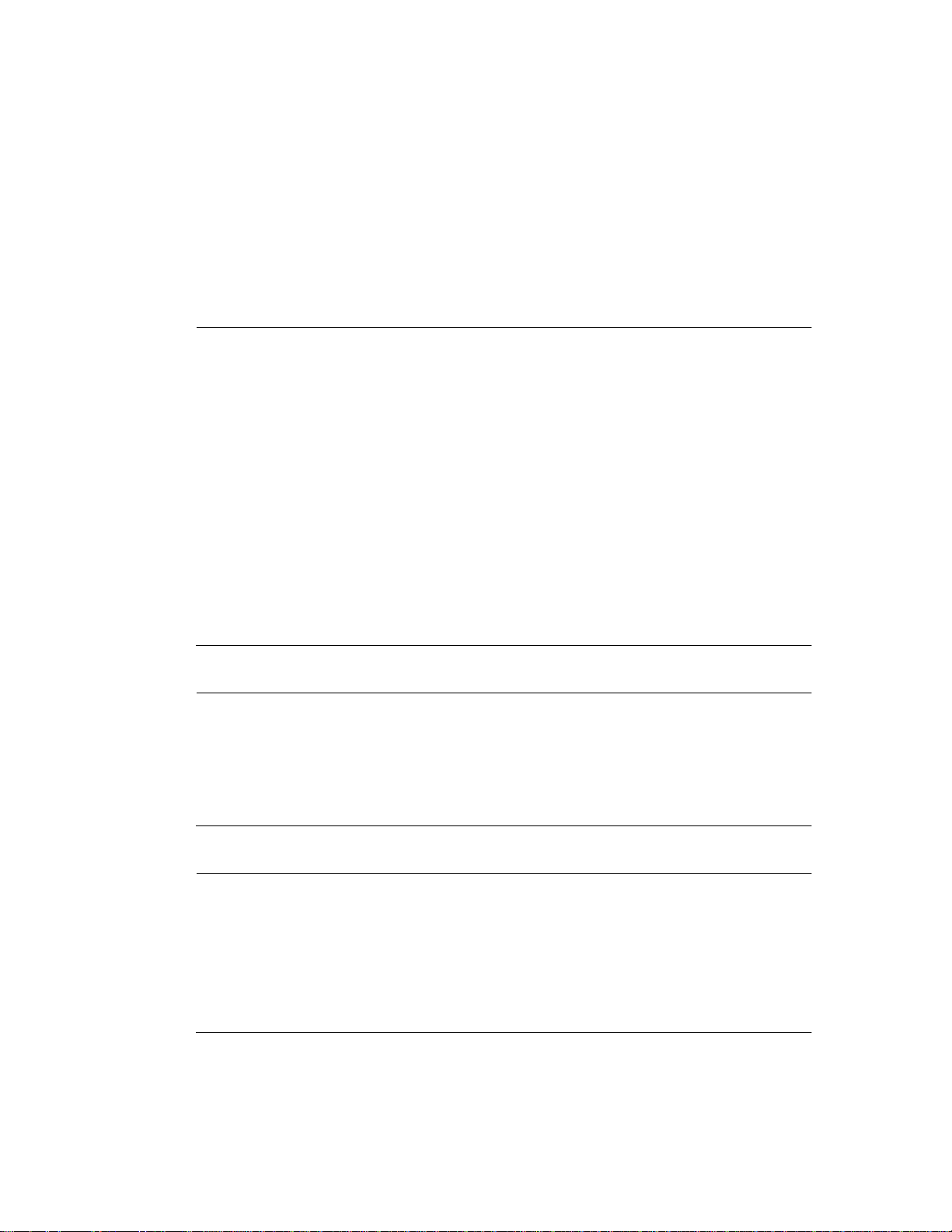
Hardware Instal lation
Site/System Setup Requirements
Before you proceed to install the system, you should map out where you
plan to install each controller, terminal/workstation, and modem. When
planning the sites, be aware of any electrical interference that may
occur. You also need to be aware of cabinet dimensions, power requirements, cable limita tions, and environme nta l re quir e ments.
Note
This equipment has been tested and found to comply with the limits for
a Class A digital device, pursuant to Part 15 of the FCC Rules. These
limits are designed to provide reasonable protection against harmful
interference when the equipment is operated in a commercial
environment. This equipment generates, uses, and can radiate radio
frequency energy and, if not installed and used in accordance with the
instructions in this manual, may cause harmful interference to radio
communications. Operation of this equipment in a residential area is
likely to cause harmful interference in which case the user will be
required to correct the interference at his own expense.
Note
This digital apparatus does not exceed the Class A limits for radio noise
emissions from digital apparatus set out in the Radio Interference
Regulations of the Canadian Department of Communications.
Avis
Le présent appareil numérique n’émet pas de bruits radioélectriq ues
dépassant les limites applicables aux appareils numériques de la class A
prescrites dans le Règlement sur le brouillage radioélectrique édicté par
le ministère des Communications du Canada.
2 LCX 800 Installation Guide
Page 11

Hardware Installation
Controller Dimensions and Weight
Each LCX 800 is 9.73 × 6.23 × 2.75 in. and weighs 2.5 lbs.
Power Requirements
Caution
The LCX 800 should receive power from its own independent,
unswitched circuit.
The LCX 800 operates on a power supply of 24 VAC +/– 20% 50 or 60 Hz.
The LCX 800 consumes 20 VA of power.
Cabl e Limitations
The maximum cable length for Infinet is 4,000 ft. at 19,200 baud (up to
32 Infinet controllers). You can extend Infinet beyond 4,000 ft. or put
more than 32 Infinet contr ollers on less than 4,00 0 ft. by using the
InfiLink 200 amplification module.
Note
You mu s t use s hie ld ed ca bl es f o r Infinet to ensure compliance with the
Class A FCC limits.
Cables that form Infinet are 24-gauge, single-t wis ted-pair , tin ned,
shielded copper wire. Use the following cables1 or their equivalents:
• Brand Rex # H 9002 (single-pair)
• Anixter # 9J2401021 (single-pair plenum cable)
The cable should have a nominal impedance of 100 Ohms and a
nominal velocity of propagation of 78%.
1. You can also use any cables you may already have in place for ACNET or LBUS.
LCX 800 Installation Guide 3
Page 12

Capacitance of Infinet cable should be nominal, below 12.5 pF/ft. between conductors and below 22 pF/ft. between the conductor connected
to ground and the next conductor.
Lightning Protection
Each LCX 800 has two 1500 V spark gap capacitors built into the board
to protect against line tran sien ts. Howev er, thi s pro tect ion is not sufficient to protect against ligh tning.
Lightning arresters are required at each point where Infinet cable enters
or exits a building. Use the following arrester:
Two pair gas tube arrester, Andover Controls Model # 627
Building Ground Requirements
Hardware Instal lation
Warning
Be sure that all Infi nity products from Ando ver Controls Corporation
are grounded to true earth ground. This kind of ground protects the
equipment from lightning strikes and other power surges in the area.
We cannot guarantee that the controller system will operate as
documented unless you properly grou nd all control lers .
Warning
Be sure to have your grounds inspected before you begin the
installation process to be sure your municipality follows the National
Electrical Code. M a ny muni ci palitie s do not an d often have
substandard electrical grounds.
An example of a substandard ground is a galvanized steel cold water
pipe. As the pipe corrodes, it does not act as a true ground. The corrosion acts as an insulator, raising the potential of the pipe with respect to
the ground.
4 LCX 800 Installation Guide
Page 13

Hardware Installation
When lightning strikes in the area of the ins talla tion, it drastically
changes the potential of the earth. Since properly grounded Andover
Controls units respond to changes in potential more rapidly than poorly
grounded electrical systems, a poorly grounded buildi ng tries to reach
ground through the Andover Controls system. The surge of current can
destroy electronic components on the controller board.
Surges of much lower potential than lightning also impact the reliability
of Andover Controls equipment.
Inspecting the Ground
You can check your ground as follows:
1. Check your ground by first inspecting the building power
distribution panel for earth ground termination. If the ground
termination is any of the following, it is not adequate and must be
corrected:
• Does not exist.
• Is connected to a corroded or galvanized pipe.
• Is connected using a small gauge wire (less than 14 AWG).
2. Be sure your Andover Controls cabinet is connected to the ground
with a copper conductor that terminates at the distribution panel.
Environmental Requirements
The LCX 800 operates in rooms with temperatures ranging from 32 to
120°F and with humidity between 10 and 95%, non-condensing.
The controller must be in an Underwriter Laboratories listed enclosure.
Output Equipment Requirements
The eight outputs on the LCX 800 are Form C and designed to work
with electronic and mechanical equipment.
LCX 800 Installation Guide 5
Page 14

The outputs have pulse width modulation (PWM). PWM allows you to
modulate valves and dampers to 0.1 sec resolution.
All outputs are programmable. Since there is no manual override
switch, the controller always controls all outputs.
The Form C relay of each output is rated for 5 A at 50 VAC.
Input Circuit Specifications
Caution
Andover Controls inputs are designed to be used with two-wire devices
and do not provide sufficient power to operate sensors or transducers
requiring an external power supply.
Hardware Instal lation
The following specifications apply to LCX 800 inputs :
• Voltage Range—0 to 5.115 V
• Resolution—0.005 V
• Accuracy—+/–0.015 V
• Maximum Pulse Frequency—5 Hz at a duty cycle of 50% with a
minimum pulse width of 100 ms
• Input Impedance—10K Ω referenced to 5.120 V
• Filtering—Corner Frequency at 15 Hz, –20 db/decade
• Over-Voltage Protection—24 VAC RMS or 24 VDC indefinitely on
any single channel; +/–1500 V transient for 50 µs on all channels
• Calibration—Per manent (f actory)
Special Factors for Thermistors
To keep thermistor errors minimal, lay out your site so you can limit the
length of wire runs to the maximum for the gauge wire you select.
6 LCX 800 Installation Guide
Page 15

Hardware Installation
Table 1 shows the maximum runs for wires of various gauges to keep
errors within .5°F, .25°F, and .10°F when sensing temperatures up to
70°F.
Table 1. Wire Gauges and Corresponding Maximum Runs
for Se nsing Temperatures Up to 70
Gauge
#14 26,700ft
#16 16,700ft
#18 10,500 ft
#20 6600 ft
#22 4100 ft 2000 ft 800 ft
1
/
°
2
F Error
1
F Error
°
/
4
13,300 ft
8300 ft
5200 ft
3300 ft
°
F
1
F Error
°
/
10
5300 ft
3300 ft
2100 ft
1300 ft
Table 2 shows the maximum runs for wires of various gauges to keep
errors minimal when sensing temperatures up to 100°F.
Table 2. Wire Gauges and Corresponding Maximum Runs
for Se nsing Temperatures Up to 100
°
F
Gauge
#14 12,600 ft
#16 7900 ft
#18 5000 ft
#20 3100 ft
#22 1900 ft 900 ft 300 ft
1
/
°
2
F Error
1
F Error
°
/
4
6300 ft
3900 ft
2500 ft
1500 ft
1
F Error
°
/
10
2500 ft
1500 ft
1000 ft
600 ft
Table 3 shows the maximum runs for wires of various gauges to keep
errors minimal when sensing temperatures up to 150°F.
LCX 800 Installation Guide 7
Page 16

Hardware Instal lation
Table 3. Wire Gauges and Corresponding Maximum Runs
°
for Se nsing Temperatures Up to 150
F
Gauge
#14 4100 ft
#16 2600 ft
#18 1600 ft
#20 1000 ft
#22 600 ft 300 ft 100 ft
1
/
°
2
F Error
1
F Error
°
/
4
2000 ft
1300 ft
800 ft
500 ft
Laying Out the Site Setup
You may want to draw a map of where you plan to put each controller
and store it in a notebook.
Find the tag attached to each controller that gives the number of the controller. Before you remove any tags, be sure the tag has all of the
following information on it:
1
F Error
°
/
10
800 ft
500 ft
300 ft
200 ft
• Location of the controller.
• Serial number.
• Model name and number.
• Communications port the Infinet connects to on Infinity CX 9000.
Then collect the tags. You’ll need to know where your controllers are
located when you later assign a name to each controller and each input
and output.
8 LCX 800 Installation Guide
Page 17

Hardware Installation
Installing the LCX 800
Unpacking
Be careful when unpacking the unit to not damage the packaging
material—you must reuse it if you ship the produ ct back for repair.
Parts Required
• LCX 800 Controller
• AC Power Cable
• Input and Output Wires
• Infinet Cable (twisted pair)
Mounting
Caution
You must encase the LCX 800 in a UL listed cabinet to keep its Open
Class rating.
1. Before you begin, look at the front and top of the LCX 800 cabinet.
Figure 1 shows the front and top of the LCX 800.
2. The top of the LCX 800 has a finger-cutout. Insert your index finger
in the cutout and pull. The snap latch releases and the front cover
disconnects from the unit.
3. Remove the cabinet cover and place it to one side.
LCX 800 Installation Guide 9
Page 18

Figure 1. The Front of the LCX 800
FINGER
CUTOUT
Hardware Instal lation
1
2
3
4
LCX 800
TD CPU RD
5
6
7
8
10 LCX 800 Installation Guide
Page 19

Hardware Installation
Warning
Never drill holes in the LCX 800 cabinet or boards. A metal shaving
could easily short circuit the electronics.
4. Screw the LCX 800 to the wall using standard No. 6 screws in the
.156 diameter pre-cut holes in the four corners of the base plate.
Figure 2 shows the location of the corner screw holes and
measurements to the other parts inside the controller. You may want to
refer to this drawing throughout the install ation proces s.
Connecting the Battery
When you have the controller mounted, find the AA battery. Remove
1
-- 2
the plastic tab below the clip on the battery to activate the battery.
The battery is a 850 mA-hr 3.6 V primary lithium battery that maintains
RAM when AC power goes out.
LCX 800 Installation Guide 11
Page 20

Hardware Instal lation
Figure 2. Locations of Openings in Cabinet and Parts Inside the
Controller
2 PLACES
3.80
6.59
.27
.75
2 PLACES
.78
2.85
Infinet Port
(RS-485)
Service
Port (RJ-11)
GND
NEU
HOT
+
–
SHLD
RET
IN1
IN2
RET
IN3
IN4
RET
IN5
IN6
RET
IN7
IN8
6.00
4.500
2 PLACES
AC Power
Connection
AC Power
2 Amp Fuse
Service Port
2 Amp Fuse
Status LEDs
+
3.6V
Battery
OUT1
OUT2
OUT3
OUT4
TD CPU RD
OUT5
OUT6
OUT7
OUT8
–
NC
C
NO
NC
C
NO
NC
C
NO
NC
C
NO
NC
C
NO
NC
C
NO
NC
C
NO
NC
C
NO
2.30
Form C
Outputs
6.67
9.50
8.850
2 Places
Inputs
Output LEDs
Reset Switch
12 LCX 800 Installation Guide
Page 21

Hardware Installation
Connecting the AC Power
Warning
Be sure the AC power cable is not connected to an electrical power
source while you are wiring the controller, or you could receive an
electrical shock that is life-threatening.
Note
If the installation requires the secondary of the 24 V transformer to be
grounded, always connect the "neutral" to ground and only ground it at
the transformer.
The AC power connection is in the upper left corner of the controller
(see Figure 2). You must wire the AC cable to the three screws on the
far left.
Caution
Be sure to connect all three wires, HOT, NEUTRAL, and GROUND.
Otherwise, the controller could malfunction.
Note the parts of the controller labeled here. You may want to refer to
this figure for assistance in loca ting pa rt s dur ing the ins ta llation process.
The three screws are labeled HOT NEU GND. The three wires at the
end of your AC cable are black, white, and green. Take the following
steps to connect the AC power cable:
1. Place the green wire under the metal plate behind the top screw,
labeled GND.
2. Tighten the screw with a flathead screw driver.
Figure 3 shows the position of the plate, where to place the wire, and
how the screw fits on the plate. You can see how the screw holds
the plate in place once you tighten it.
LCX 800 Installation Guide 13
Page 22

Hardware Instal lation
Figure 3. Metal Plate and Screw for Power Supply Wire
Metal Plate
Insert Wire Here
3. Place the white wire under the metal plate behind the middle screw,
labeled NEU.
4. Tighten the screw with a flathead screw driver.
5. Place the black wire under the metal plate behind the bottom screw,
labeled HOT.
6. Tighten the screw with a flathead screw driver.
Wiring the Infinet to the LCX 800
Figure 4 illustrates how to wire the Infinet cable to the removable block
terminal connector in the lower left corne r of the LCX 800.
Figure 4. Infinet Cable Wiring
Infinet Connection
WHITE
BLACK
1. Trim back the shield over the wires.
2. Slip the first wire from the incoming Infinet cable and the first wire
+
WHITE
–
SHLD
BLACK
from the outgoing Infin et cable into the hole beneath the screw
labeled with a plus sign (top).
3. Tighten the screw down on it until the screw holds the wires in place.
14 LCX 800 Installation Guide
Page 23

Hardware Installation
4. Slip the second (usually black) wire from each Infinet cable under
the screw labeled with a minus sign (middle) and tighten the screw
down on them.
5. Slip the shields from the incoming and outgoing Infinet cables under
the screw labeled SHLD (bottom) and tighten the screw down on
them.
Wiring the Infinet to the Infinity CX 9000
You connect the last piece of Infinet cabling to the Infinity CX 9000 as
explained in the Andover Controls Infinity CX 9000 Hardware
Installation Guide.
Wiring the Inputs
Caution
Do not remotely ground any part of the sensor wiring. Remote grounds
connected to the LCX 800 return terminal could make the co ntroller
operate incorrectly or damage the equipment. The signal return is not
true earth ground. It is an electronic reference point necessary to
interpret the sensor properly. Do not externally ground sensor or switch
terminals that return to the LCX 800.
Caution
Although inputs usually function properly with unshielded sensor wire,
you may need shielded wire if you run the wire as follows:
• In the same conduit with other noise-generating conductors such as
60 Hz AC power.
• In long runs close to large power-consuming or power-generating
equipment that can produce 60 Hz noise.
We recommend you run input wiring in a conduit separate from AC
power or output wiring and avoid long wiring runs.
LCX 800 Installation Guide 15
Page 24

Hardware Instal lation
Caution
Follow the rules below when wiring inputs and outputs:
• Never lay wires across the surface of t he printed circuit board. You
should bring input wires in from the left and output wires in from the
right.
• Bundle excess wires toward the back of the cabinet to avoid any
contact with circuit boards.
• Wires should never be within 1 in. of any component on the printed
circuit board.
• Keep cabinet free of foreign materials (extra power supplies, relays,
and so on).
• Be careful when stripping wire not to drop small pieces of wire
inside the cabinet.
If you violate any of these rules, the controller could malfunction.
Caution
Never apply a voltage to a thermistor. Doing so alters the thermistor’s
accuracy and reliability. You should replace a thermistor that has had
voltage applied to it. Never bring a soldering iron to within 3 inches of
the thermistor’s sensing tip.
The inputs are on the lower left side of the LCX 800. Notice that the
inputs are labeled RET, IN1, IN2, RET, IN3, IN4, and so on. The first
return terminal goe s to the fir st two inputs , the second to the next two
inputs, and so on.
16 LCX 800 Installation Guide
Page 25

Hardware Installation
Figure 5 shows a thermistor wired to an input point. One lead connects
to the numbered input terminal, the other to a return te rminal.
Figure 5. Schematic of Input Wiring for Thermistor
Follow these steps:
1. Slip the first wire for the first sensor under the input point screw for
input 1 and tighten the screw down on it.
IN1 (input point 1)
RET (return)
2. Slip the first wire for the second sensor under the input point screw
for input 2 and tighten the screw down on it.
3. Slip the ground wires from both the first and second sensors under
the RETURN screw above input point 1 and tighten the screw down
on them.
4. Repeat the steps 1 through 3 for each pair of inputs.
Figure 6 shows a counter wired to an input point.
Figure 6. Schematic of Wiring for Counter or Digital Input
1 (input point 1)
RET (return)
LCX 800 Installation Guide 17
Page 26

Hardware Instal lation
Figure 7 shows a voltage sensor wired to an input point.
Figure 7. Schematic of Wiring for Voltage Input
1 (input point 1)
+
V
–
RET (return)
Figure 8 shows a current sensor wired to an input point. You must wire
a resistor across the input.
Figure 8. Schematic of Wiring for Current Input
V
= 5.120
Ref
R
Pullup
= 10K
1 (input point 1)
R
= 249Ω with wattage
Sensor
rating
1
-- -
≥
4
Watt
RET (return)
The exact number of Ohms resistance required varies based on the range
of current—while we recommend 249Ω for a 0 to 20 mA input, yo u can
also calc u late the appropriate resistance with th e fo llowing for mul a:
S
10
R
IN
V
---------------------------------------------------------=
max
KI
S
R
5.120+×
10 K+
To account for the input current rising slightly above the maximum
(such as slightly over 20 mA), you should choose a value slightly below
the maximum resistance that solves the equation.
You then select the next standard resistor with a 0.1% or 1% tolerance.
(The accuracy of the input is directly proportional to the tolerance of the
resistor. So the lower the toleranc e, the greater th e accuracy.) The watt -
18 LCX 800 Installation Guide
Page 27

Hardware Installation
1
age rating should be greater than or equal to watt. Be sure you check
the Andover Controls Infinity CX Programmer’s Guide for details on
how to convert the voltage from a current input to other units.
Wiring the Outputs
The outputs are down the right side of the LCX 800. The eight outputs
on the LCX 800 are Form C and are each labeled NC, C, NO. All output
wires should enter from the right. You wire them as follows:
1. Slip the appropriate wire under the NC screw and tighten the screw
down on it.
2. Slip the appropriate wire under the C screw and tighten the screw
down on it.
3. Slip the appropriate wire under the NO screw and tighten the screw
down on it.
-- 4
Figure 9 shows the schematic for wiring a Form C output.
Figure 9. Schematic of Form C Output Wiring
NC
C
NO
4. When switching inductive loads (relays, contactors, motors, or
valves), be sure to install metal oxide varistors across the coil of the
device being switched.
LCX 800 Installation Guide 19
Page 28

Powering Up the LCX 800
Before you proceed, be sure the following are correct:
1. Be sure the battery is connected.
2. Be sure the AC power is wired properly. Check to be sure all three
wires have been connected.
3. Be sure the controller has a true earth ground.
4. Be sure you have used the proper cables and wires and correct
lengths.
5. Be sure you have properly labeled the tag with the name of the
controller before removing it.
Hardware Instal lation
6. Be sure the Infinet cable has been properly wired.
7. Be sure the Infinet cable shields are properly connected.
If you have completed all previous sections in this manual, you are now
ready to power up the controller.
Turn on the AC power source (or close the power connection) and the
controller starts automatically. The following occurs (and also occurs
if you press RESET):
1. If the controller has been off, relays remain off. If you have pressed
RESET, relays de-e nergize.
2. The CPU light begins flashing and flashes every .2 sec.
3. The TD light immediately starts flashing after you let go of the
button to show data is being transmitted.
4. The RD light begins flashing only if data is being received from
other controllers on the network. This may not happen immediately.
5. If the CPU light flashes ever y . 1 sec, the CPU has failed an internal
test. See the Andover Controls Inf inet Controller Troubles hooti ng
Guide.
20 LCX 800 Installation Guide
Page 29

Hardware Installation
6. The eight status lights on the front of the controller correspond to the
output with the same number . They remain off until their
corresponding outputs are turned ON by the controller programs. If
the system is not progra mmed, these lights rema in off . Pulse d
outputs flash on for the duration of the pulse and then go off.
Reset Button
The RESET button is the red square button on the lower right corner of
the controller board. You press it to initiate a warm sta rt. The same
process that occurs when you power up AC power occurs when you
press RESET.
Completing the Installation
To complete the installation of your LCX 800 replace the cover by snapping the cover onto the board.
Connecting the Andover Controls Service Tool
The SERVICE PORT on the upper left side of the controller (below the
Infinet connection) is to connect the Andover Controls Service Tool to
an LCX 800. The service tool will access all LCX 800s and other Infinet
controllers on the same network. For information on availability of the
Andover Controls Service Tool, contact your Andover Controls
representative.
LCX 800 Installation Guide 21
Page 30

Hardware Instal lation
22 LCX 800 Installation Guide
Page 31

A
AC power
connecting 13
accuracy
wire gauge factors 7
Andover Controls Service Tool
using 21
B
F
Form C outputs
wiring 19
front cover
removing 9
replacing 21
backup power
connecting 11
battery
connecting 11
C
cabinet
dimensions 3
cable
for Infinet 3
length 3
circuit requirements for power 3
configuration
planning 8
counter inputs
wiring 17
cover
removing front 9
replacing 21
current sensors
wiring 18
D
dimensions
cabinet 3
dimensions to knockouts 11
G
ground
correcting 5
inspecting 5
requirements 4
H
holes
for mounting screws 12
I
Infinet
lightning arrester for 4
Infinet cable
connecting 14
Infinet cable numbers 3
inputs
circuit specifications 6
wiring rules 16
inside controller
parts 12
installation
parts required for 9
K
E
enclosure
Underwriter Laboratories
requirements 5
environments
for operating 5
LCX 800 Installation Guide Index-1
knockouts
dimensions 11
L
lightning
protection against 4
Page 32

lightning arrester
for Infinet 4
line transients
protection against 4
M
mounting
screw holes for 12
O
T
temperatures
for operating 5
thermistors
reducing errors 6
wiring 17
outputs
equipment requirements 5
wiring 19
wiring rules 16
P
parts
found inside controller 12
required for installation 9
power
battery backup 11
power requirements
circuit 3
power surges
preventing 4
powering up
preparations for 20
protection
against lightning 4
against line transients 4
U
Underwriter Laboratories
enclosure requirements 5, 9
V
varistors
when to use 19
voltage sensors
wiring 18
W
wires
gauge for thermistors 7
R
RESET button 21
S
screw holes
for mounting 12
locations for mounting 11
service port
purpose of 21
shields
for Infinet cable
connecting 15
required for sensor wire 15
Index-2 LCX 800 Installation Guide
wiring
AC power connection 13
connecting Infinet cable 14
counter inputs 17
current sensors 18
outputs 19
rules for inputs and outputs 16
thermistors 17
voltage sensors 18
Page 33

30-3001-171 LCX 800 Installation Guide Rev B
