Page 1
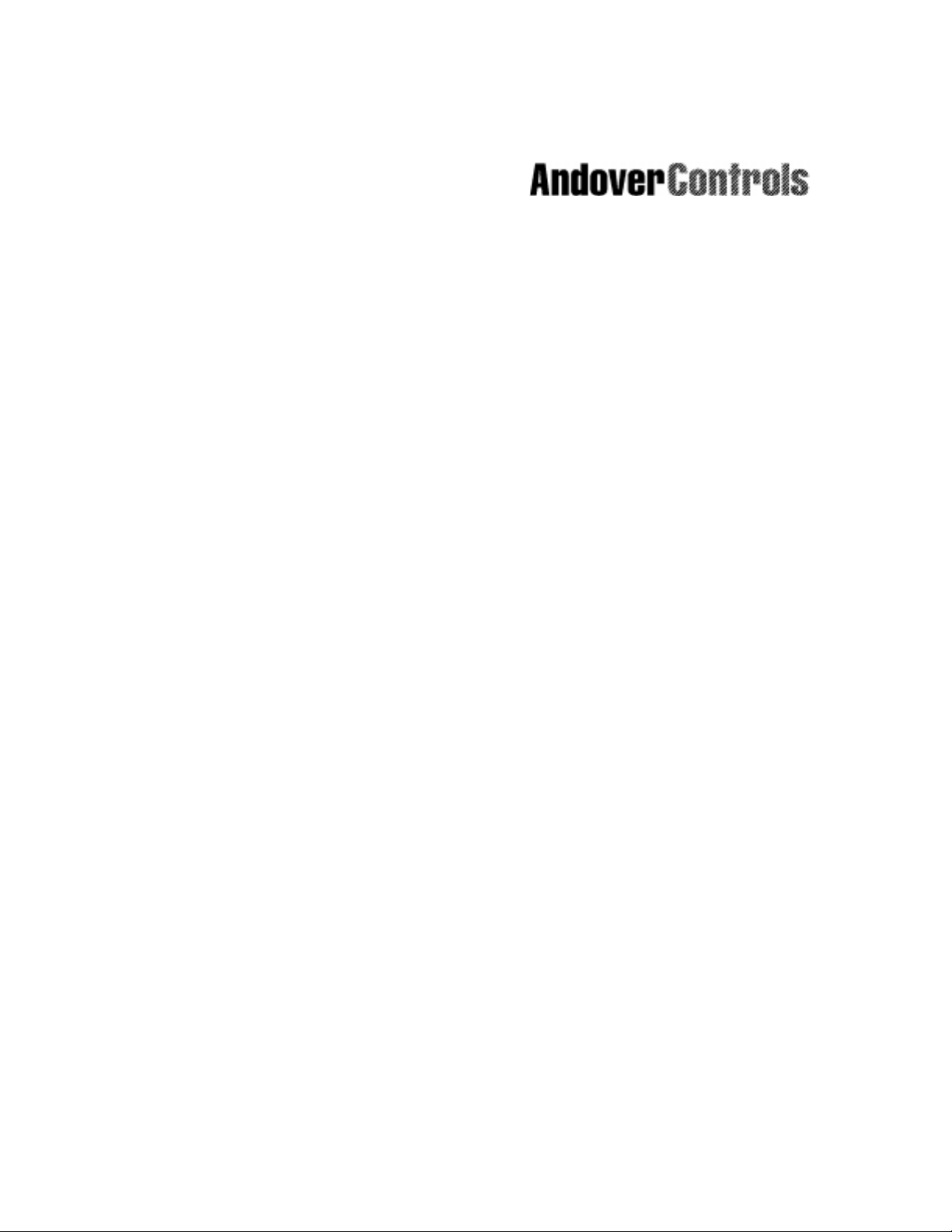
TOC
CMX 220
Installation Guide
Andover Controls Corporation i
Downloaded from - http://www.guardianalarms.net
Page 2
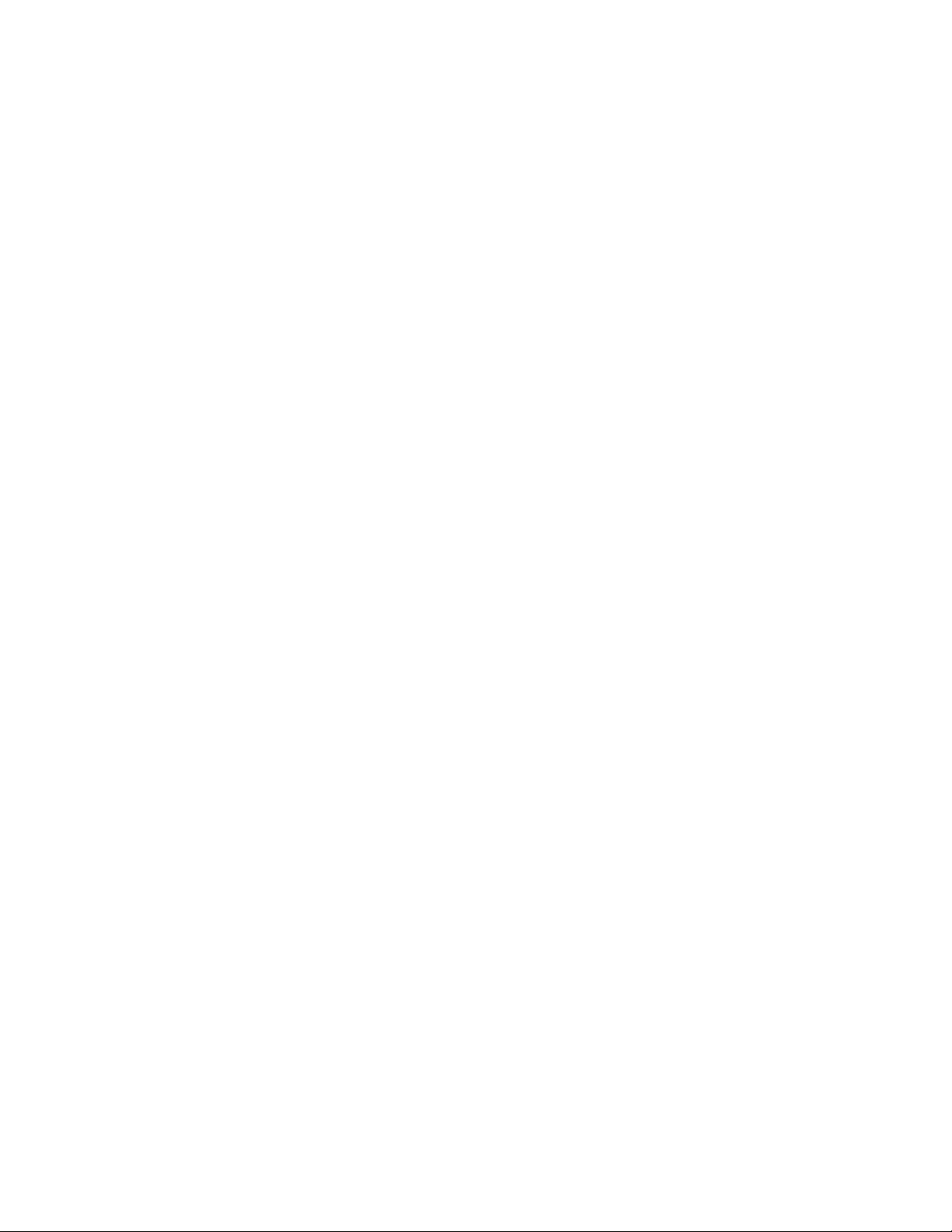
Version D
Reproduction or distribution forbidden.
Copyright 1997 by Andover Controls.
Subject to change without notice.
Order No. 30-3001-203
Copyright
1997
Andover Controls Corporation
300 Brickstone Square
Andover, Massachusetts 01810
All Rights Reserved.
Published by the Engineering Departm ent at Andover Controls Corporation.
IMPORTANT NOTIC E
This product is subject to change without notice. This document does not constitute any warranty, express or implied. Andover Controls Corpor ation reserves the right to alte r cap ab ilities, performanc e, and pres e ntation of this
product at any time.
ii CMX 220 Installati on Guide
Page 3
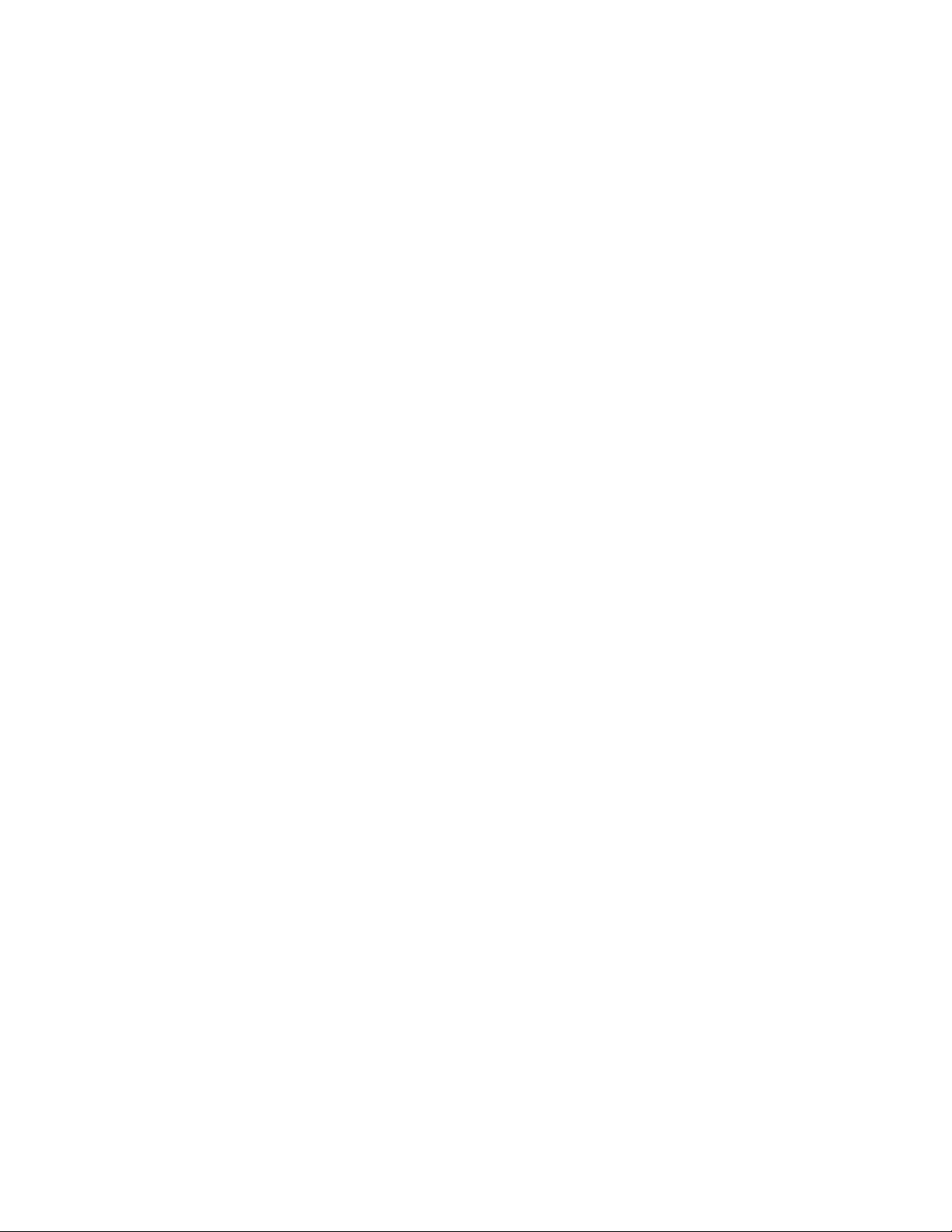
Preface
The Infinity CMX Installation Guide presents instructions for installing
the various CMX controllers on an EnergyNet network. It first presents
site preparation infor mation and then step-by-step ins ta llation
instructions.
We recommend you read EnergyNet and Infinet Configuration Guide
to plan your entire network before installing a single control ler.
Andover Controls Corporation iii
Page 4
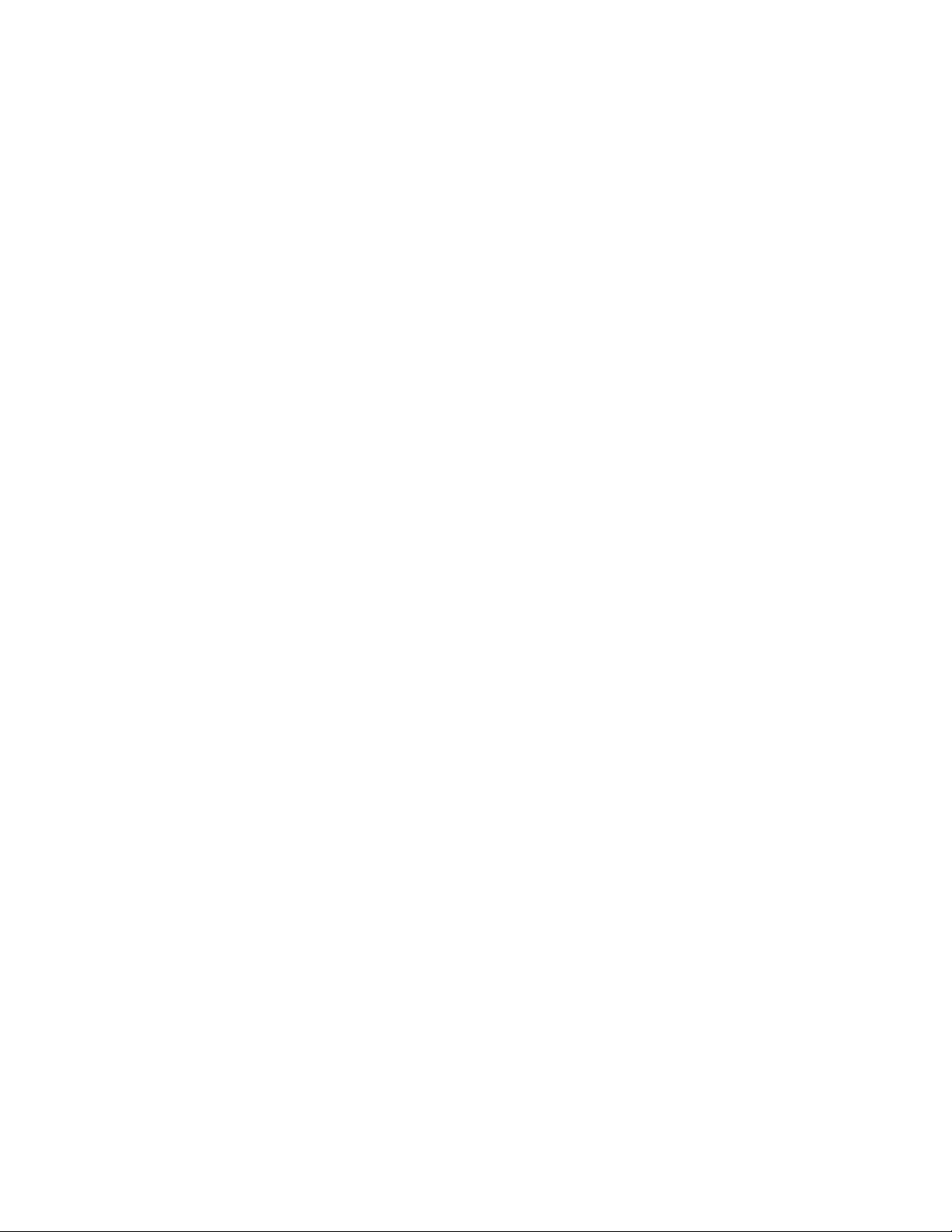
iv CMX 220 Installati on Guide
Page 5
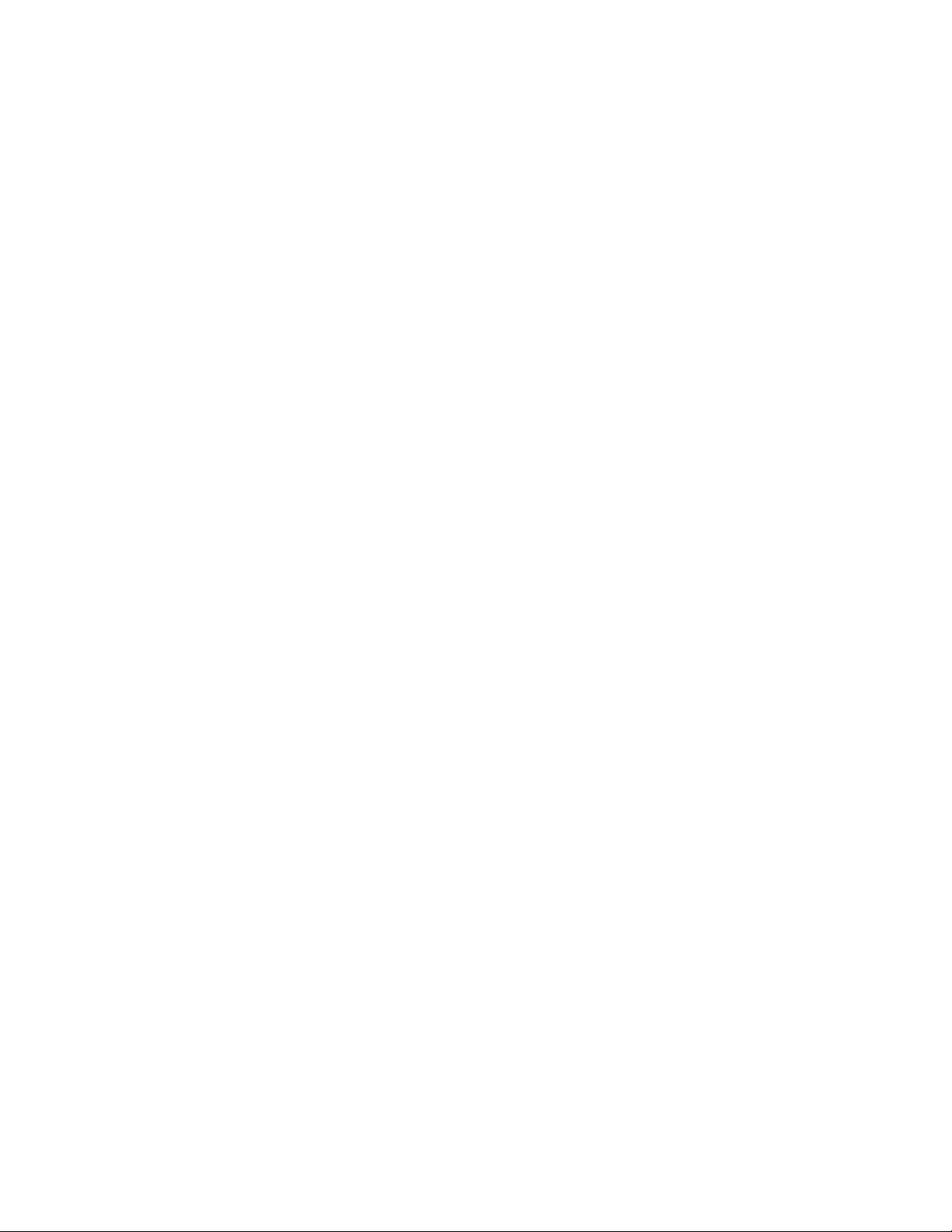
Contents
Installing the CMX Controller
Site/System Setup Requirements .............................................................2
Cabinet Dimen sions ....... .......... ........................ ................ ..............4
Power Requirements ......................................................................4
Built-in Mo d em ...... ................. ................ ........................ ..............5
Audio Speaker Connector ..............................................................5
Infinet Cab l es .................................. ................. ................ ..............5
Number of Infinet Controllers on CMX Infinet ............................6
Lightning Protection ...................................................................... 6
Building Ground Requirements .....................................................7
Inspecting the Ground ....................................................................8
Environmental Requir em en ts ........... ................. ....................... .....8
Laying Out the Site Setup ..............................................................8
Installing the CMX Controller ...............................................................10
Unpacking ........... ......... ................. ....................... ................. .......10
Parts Requir ed ........................ ................ ................. .....................10
Mounting and Wiring ..................................................................10
Connecting the AC Power Cable
to the Power Supply ......................................................................12
Finding Ports for Connecting Other Cables .................................13
Connecting the Terminal Screen .................................................14
Connecting to the Built-in Modem ..............................................15
Andover Controls Corporation v
Page 6
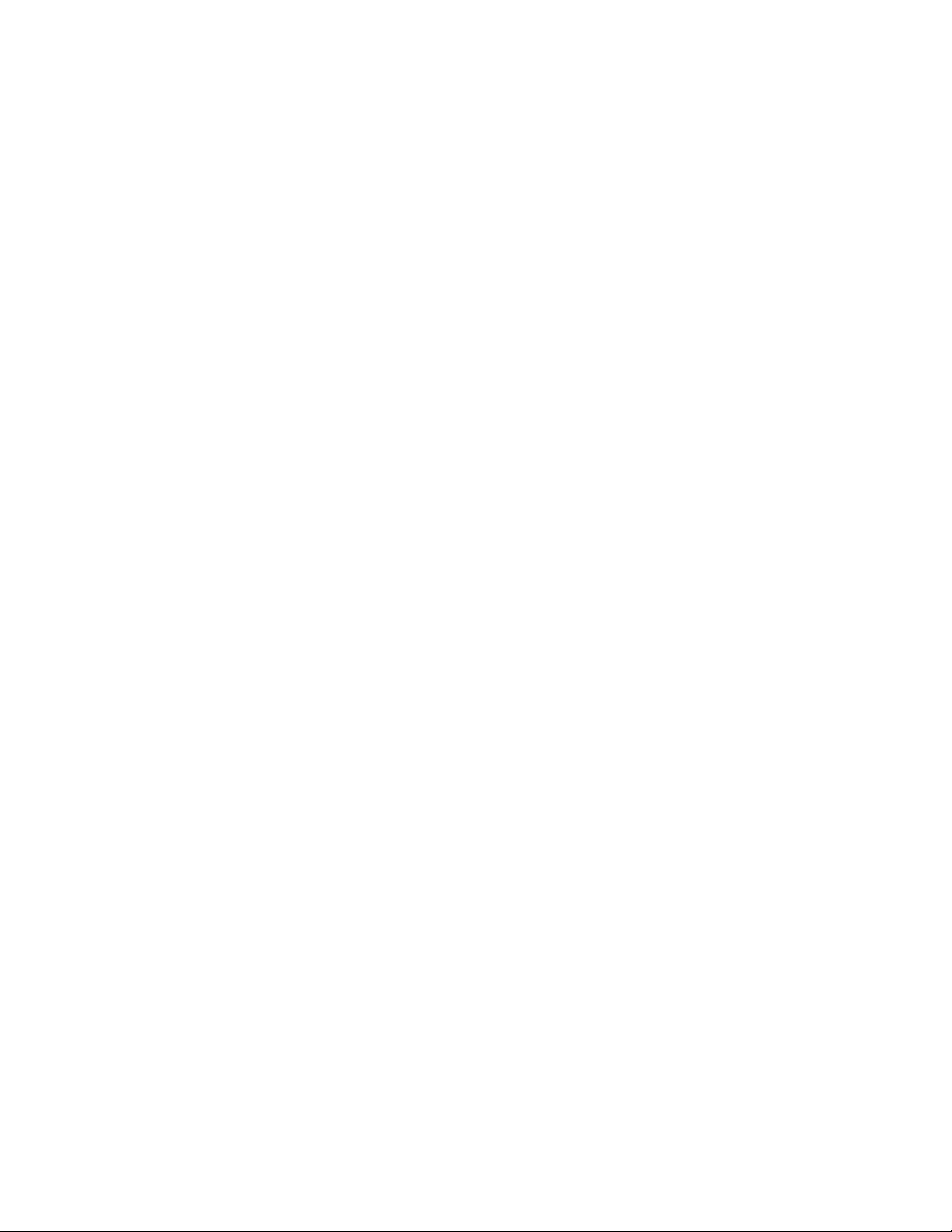
Wiring Infinet to CMX ................................................................16
Connecting the Audio Speaker ....................................................17
Powering Up the CMX ..........................................................................18
Connecting the Battery ................................................................19
Interpreting Status Lights Inside Cabinet ...............................................20
Using the CLEAR MEMORY Button .........................................21
Connecting the Andover Controls Service Tool .................. ....... .2 1
Appendix—RS-232 Port Pinouts
vi CMX 220 Installation Guide
Page 7
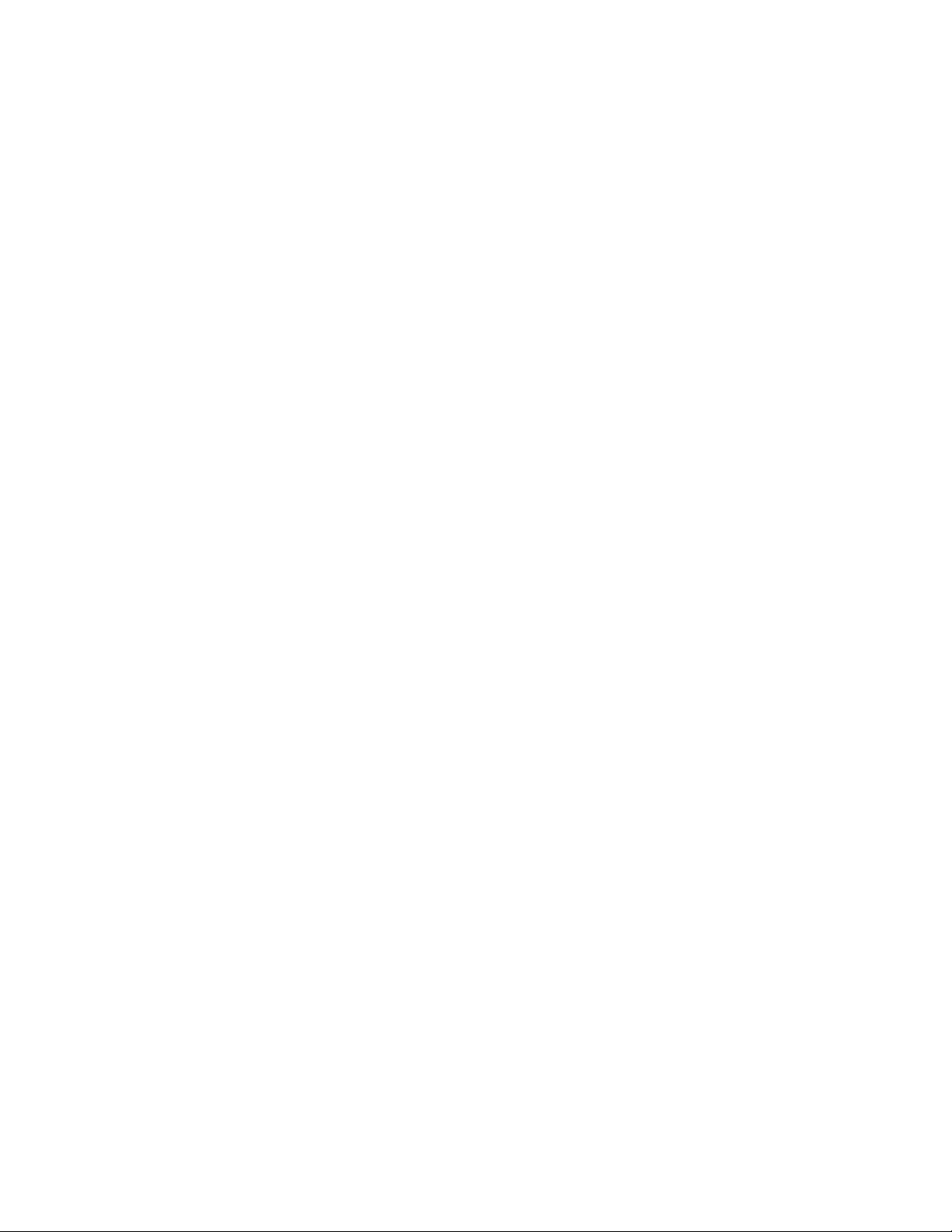
Figures
Figure 1. Dimensions and Eyelets for Mounting CMX Control ler .....11
Figure 2. Metal Plate and Screw for Power Supply Wire ....................12
Figure 3. Cable Ports and Connectors on the CMX 220 Controller ....15
Figure 4. Infinet Cable Wiring ............................................................16
Figure 5. Audio Speaker Wiring ..........................................................17
Figure 6. System Activity Status Lights ..............................................20
Figure A-1. Pinouts for Cables Connecting to RS-232 Ports
on CMX Controller .................................................................. A-3
Andover Controls Corporation vii
Page 8
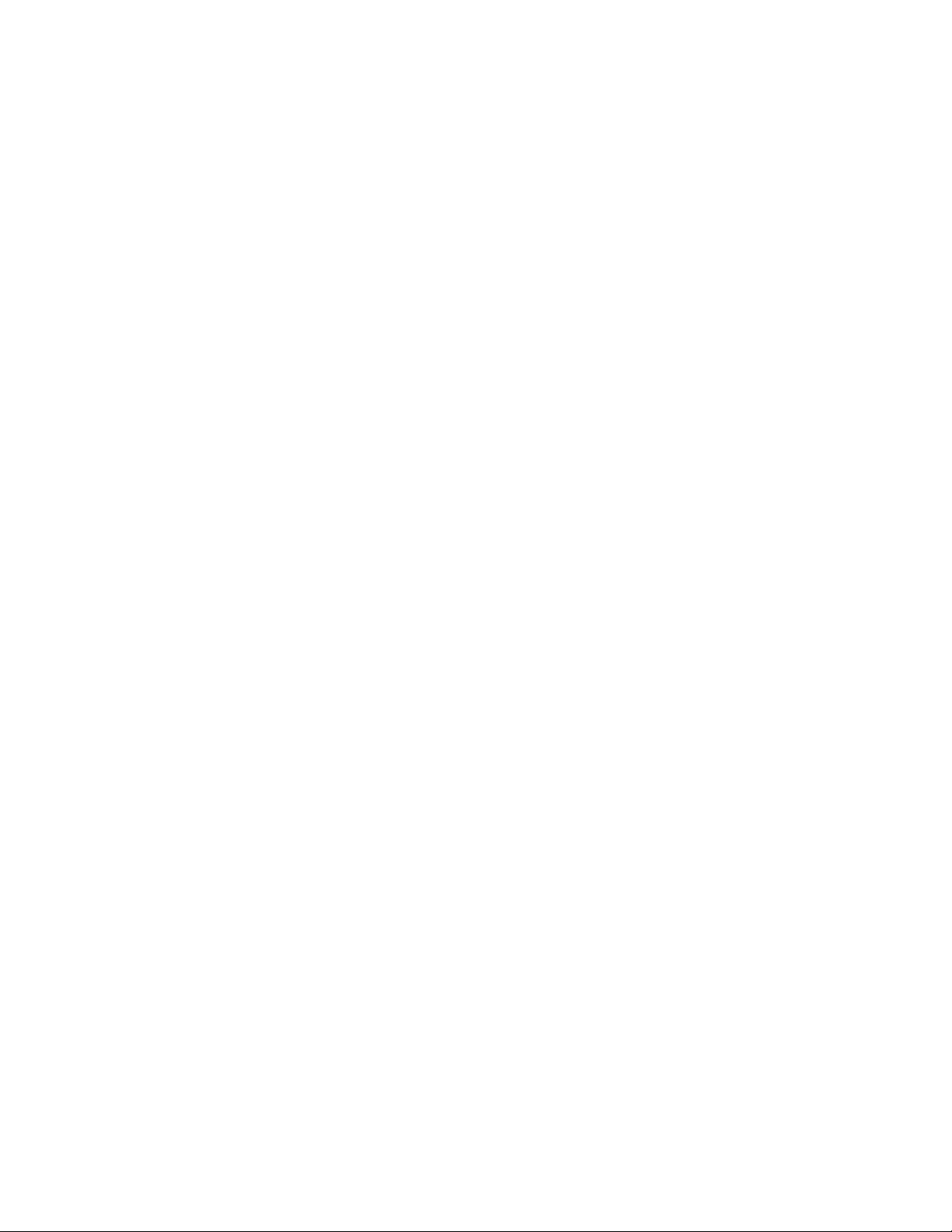
Table 1. Number of Infinet Controllers A llowed on Variou s
Models of CMX..................................................................... 6
Tables
viii CMX 220 Installation Guide
Page 9
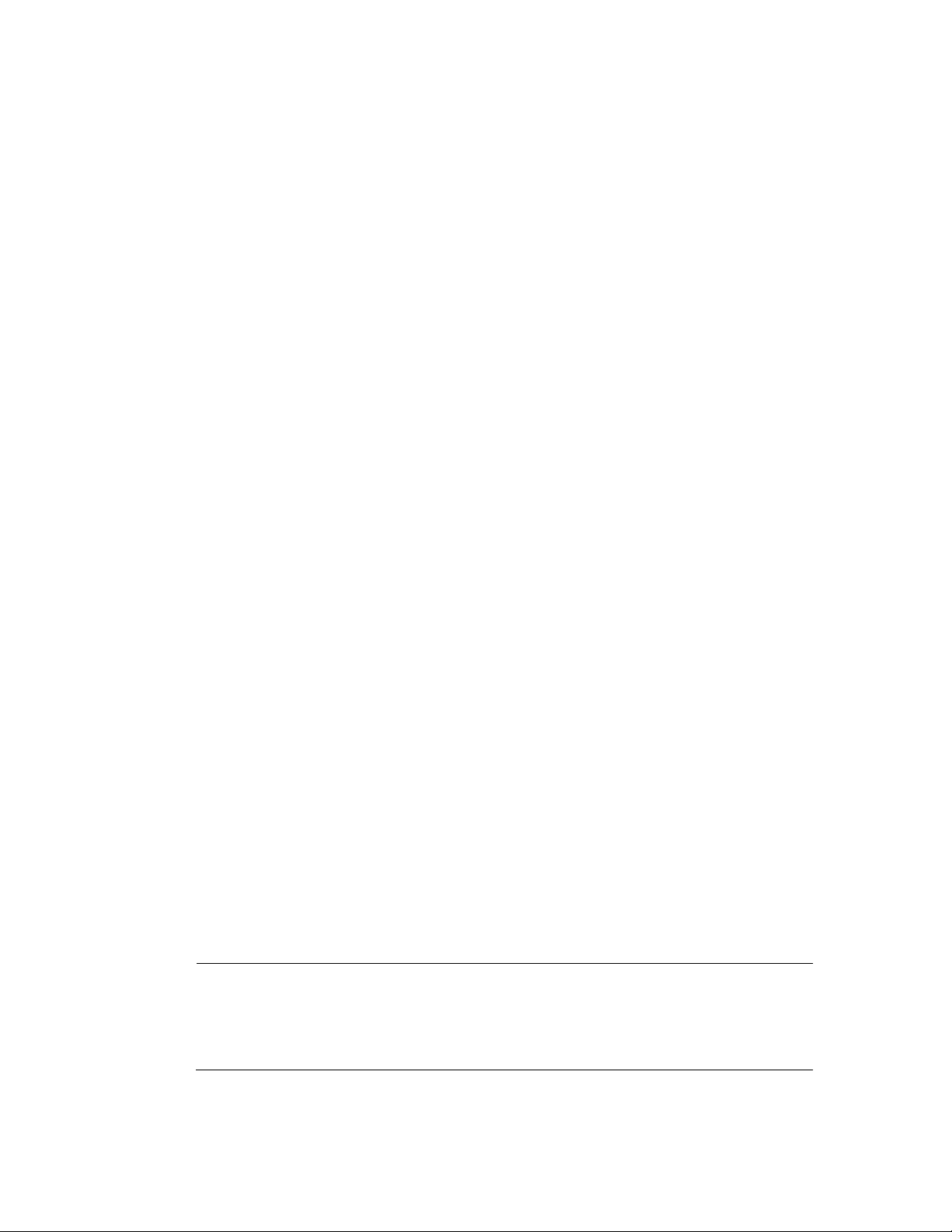
Installing the
CMX Controller
The Infinity CMX (wit h or without a built-in modem) is a unique controller. You can connect a terminal to it and program it just as you would
an Infinity CX controller, yet it belongs on the Infinet. You can connect
four, 16, or 64 Infinet controllers to the CMX, depending on which particular model number you have. From the CMX you can program the
Infinet controllers. Every CMX controller has a 2-pin speaker connec-
tion where you can connect an audio speaker for use with your modem.
You can also connect to a terminal or printer over a modem from the
CMX.
This manual covers the following:
• Site/System Setup Requirement s
• Installing the CMX
• Connecting to the Infinet
• Powering Up the Controller
• Interpreting Status Lights insi de Cabinet
The appendix gives the pinouts for the RS-232 port cables.
Warranty Registration
Your warranty is effective for 18 months starting on the date the system
is shipped.
Infinity CMX Installation Guide 1
Page 10
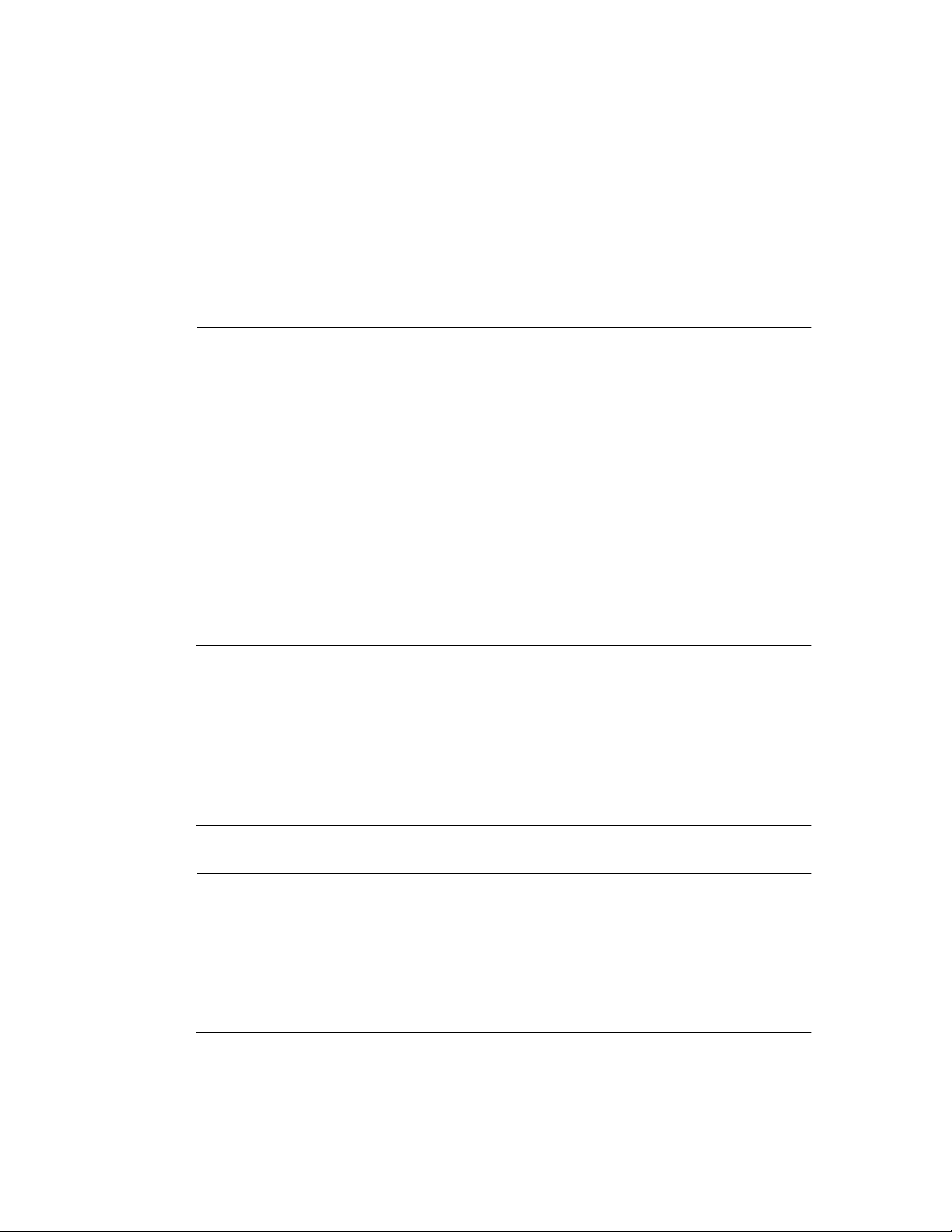
Site/System Setup Requirements
Before you proceed to install the system, you should map out where you
plan to install each controller, terminal/workstati on, and modem. When
planning the sites, be aware of any electrical interference that may occur. You also need to be aware of cabinet dimensions, power
requirements, cable limitations, an d environm ental requir e ments .
Warning
This equipment has been tested and found to comply with the limits for
a Class A digital device, pursuant to Part 15 of the FCC Rules. These
limits are designed to provide reasonable protection against harmful
interference when the equipment is operated in a commercial
environment. This equipment generates, uses, and can radiate radio
frequency energy and, if not installed and used in accordance with the
instructions in this manual, may cause harmful interference to radio
communications. Opera tion of this equipment in a residential area is
likely to cause harmful interference in which case the user will be
required to correct the interference at his own expense.
Note
This digital apparatus does not exceed the Class A limits for radio noise
emissions from digital apparatus set out in the Radio Interference
Regulations of the Canadian Department of Communications.
Avis
Le présent appareil numérique n’émet pas de bruits radioélectriq ues
dépassant les limites applicables aux appareils numériques de la class A
prescrites dans le Règlement sur le brouillage radioélectrique édicté par
le ministère des Communications du Canada.
2 Infinity CMX Installation Guide
Page 11
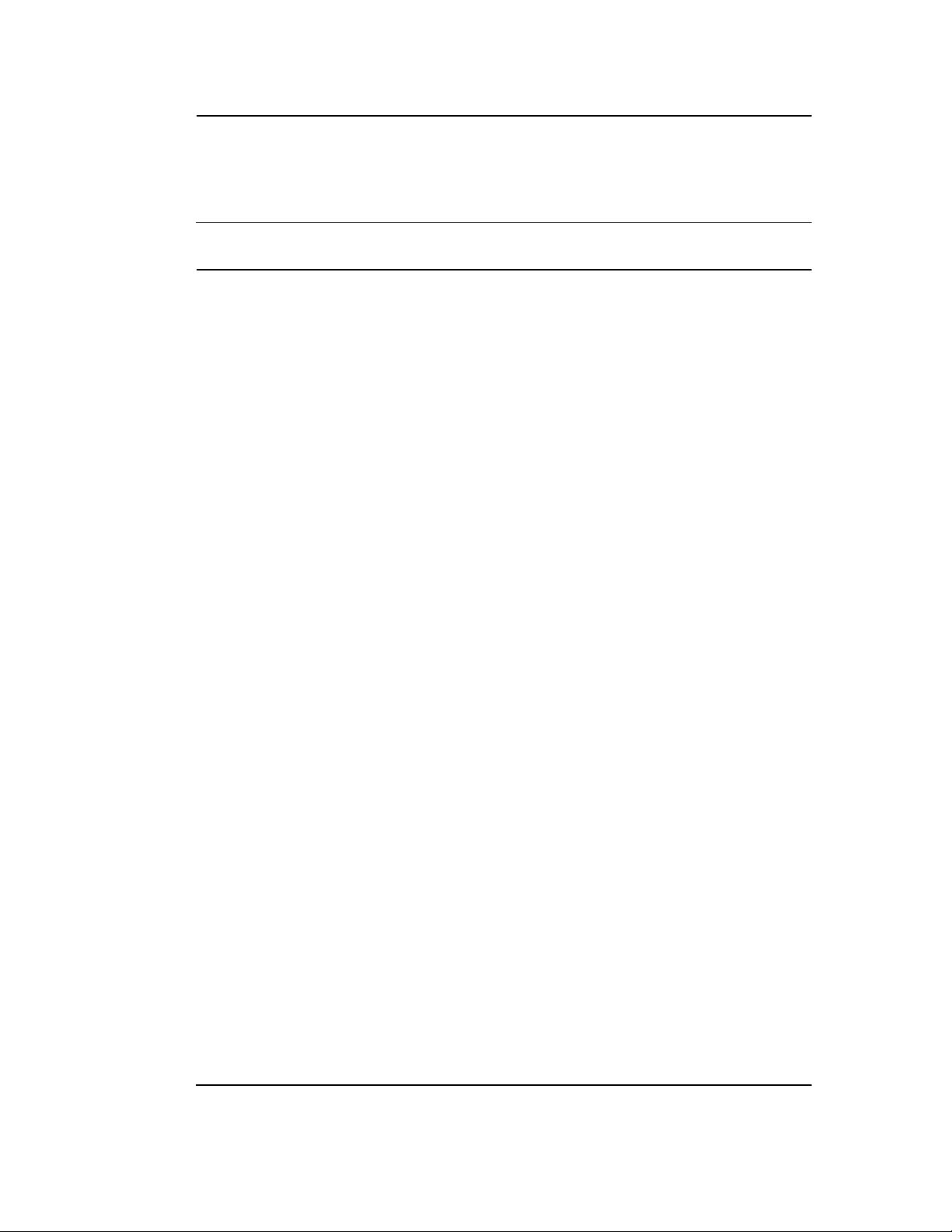
Warning
All wiring and installations must comply with local, state, and national
electrical codes.
Warning about Telephone Service
Type of Service: The Infinity CMX controller is designed to be used on
standard device telephone lines. It connects to the telephone line by
means of a standard jack called the USOC RJ 11C (or USOC FJ45S).
Connection to the telephone company provided coin service (central office implemented sy stem s) is prohibite d. Connection to party lines
service is subject to state tariffs.
Telephone Company Procedures: The goal of the telephone company
is to provide you with the best service it can. In order to do this, it may
occasionally be necessary for them to ma ke changes in their equipment,
operations, or procedures. If these changes might affect your service or
the operation of your equipment, the telephone company will give you
notice, in writing, to allow you to make any changes necessary to maintain uninterrupted service.
If you have any questions about your telephone line, such as how many
pieces of equipment you can connect to it, the telephone company will
provide this information upon request.
In certain circumstances, it may be necessary for the telephone company to request information from you concerning the equipment which
you have connected to your telephone line.
Upon request of the telephone company, provide the FCC registratio n
number and the ringer equivalence number (REN) of the equipment
which is connected to your line; both of these items are listed on the
equipment label. The sum of all of the RENs on your telephone lines
should be less than five in order to assure proper service from the
telephone company. In some cases, a sum of five may not be usable on
a given line.
Infinity CMX Installation Guide 3
Page 12
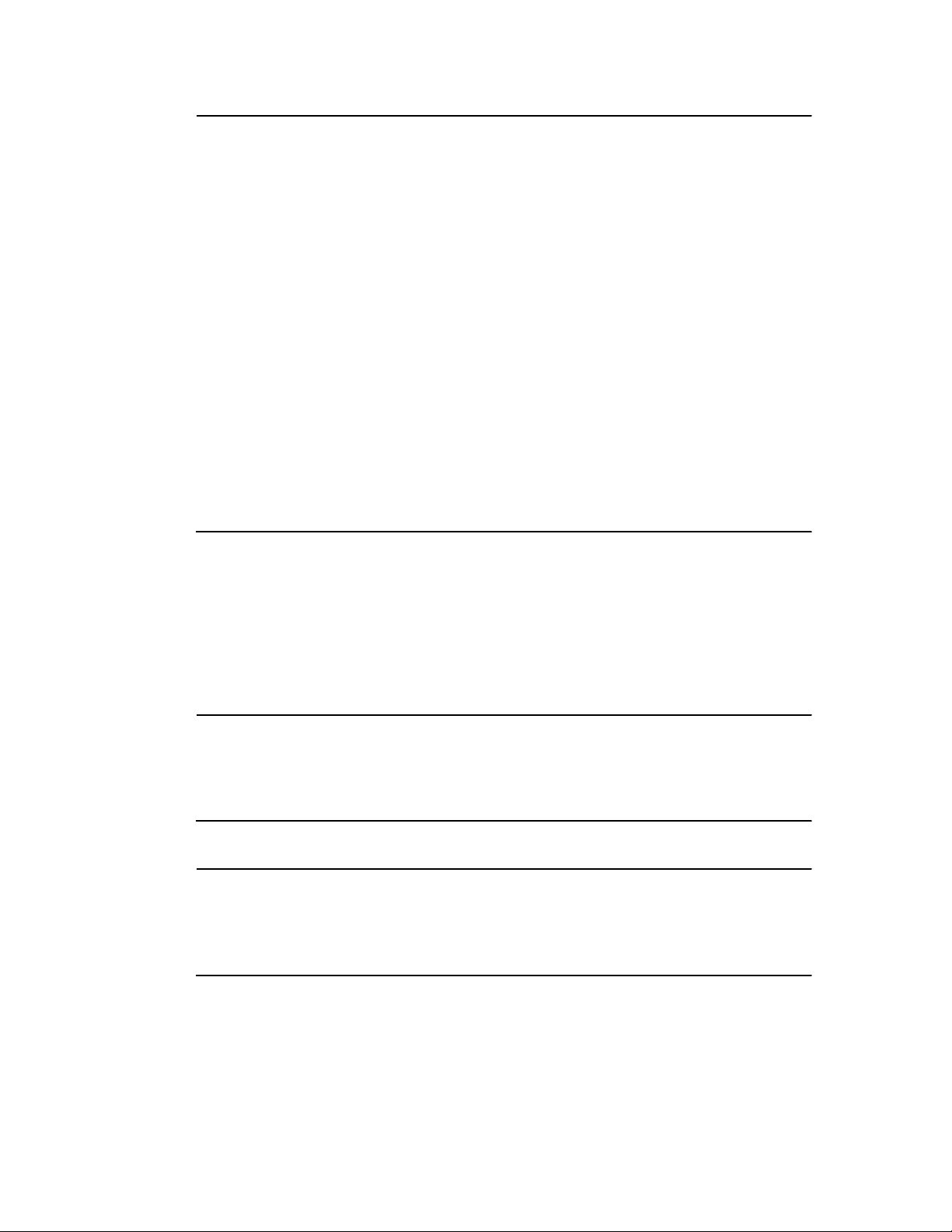
Warning about Telephone Service
If Problems Arise: If any of your telephone equipment is not operating
properly, you should immediately remove it from your telephone line,
as it may cause harm to the telephone network. If the telephone company notes a problem, they may temporarily discontinue service. When
practical, they will notify you in advance of this disconnection. If advance notice is not feasible, you will be notified as soon as possible.
When you are notified, you will be given the opportunity to correct the
problem and informed of your right to file a complaint with the FCC.
In the event repairs are ever needed on the Infinity CMX controller, they
should be performed by Andover Controls Corporation or an authorized
representative of Andover Controls Corporation. For information
contact Andover Controls at 300 Brickstone Square, Andover,
Massachusetts 01810.
Cabinet Dimensions
Each Infinity CMX cabinet is approximately 11.5 × 10.6 × 2.45 in.
Power Requirements
Warning
Be sure your installation complies with local, state, and national
electrical codes.
Caution
The CMX should receive power from its own independent, unswitched
circuit.
The CMX requires 24 VAC +/-20%, 50/60 Hz rated at 20 VA.
4 Infinity CMX Installation Guide
Page 13

Built-in Modem
The built-in modem, an optional feature of the CMX, has a 2400 baud
rate.
Audio Speaker Connector
The speaker you may connect can have as much amplification as you
want, but you must provide the power for it.
Infinet Cables
The maximum cable length for Infinet is 4,000 ft at 19,200 baud (up to
32 Infinet controllers). You can extend Infinet beyond 4,000 ft or put
more than 32 Infinet contr ollers on less than 4,00 0 ft by using the In-
fiLink 200 amplification module.
Cables that form Infinet are 24-gauge, single-twis ted-pair , tin ned,
shielded copper wire. Use the following cables1 or their equivalents:
Note
You mu s t use s hie ld ed ca bl es f o r Infinet to ensure compliance with the
Class A FCC limits and to communicate reliably.
• Brand Rex # H 9002 (single-pair)
• Anixter # 9J2401021 (single-pair plenum cable)
The cable should have a nominal impedance of 100 Ω and a nominal
velocity of propagation of 78%.
Capacitance of Infinet cable should be nominal, below 12.5 pF/ft
between conductors and below 22 pF/ft between the conductor
connected to ground and the next conductor.
1. You can also use any cables you may already have in place for ACNET or LBUS.
Infinity CMX Installation Guide 5
Page 14

Number of Infinet Controllers on CMX Infinet
You can have up to 64 Infinet controllers on a single CMX Infinet.
shows the various model numbers and the number of Infinet controllers
you can have on each.The differences between the CMX 220 and the
Table 1. Number of Infinet Controllers Allowed on Various
Models of CMX
Model CMX w/No
No. Ctlrs.
4 220 230
16 221 231
64 222 232
Command Line Option
CMX 230 are differences in what you can program them to do. For details, see the Andover Controls Infi nity CX Programmer’s Guide.
Lightning Protection
Warning
When running cables (Infinet or input/output wire) between
buildings you must install lightning arresters for Infinet to prevent
electromagnetic disturbances.
Model CMX
with Command Line Option
Use lightning arresters at each point where Infinet cable enters or exits
a building. Use the following arrester:
Two pair gas tube arrester, Andover Controls # 01-2100-299.
6 Infinity CMX Installation Guide
Page 15

Building Ground Requirements
Warning
Be sure that all Infi nity products from Ando ver Controls Corporation
are grounded to true earth ground. This kind of ground protects the
equipment from voltage transients and other power surges in the area.
We cannot guarantee that the controller system will operate as
documented unless you properly grou nd all control lers .
Warning
Be sure to have your grounds inspected before you begin the
installation process to be sure your municipality follows the National
Electrical Code. Many muni c ipalities do not and often have
substandard electrical grounds.
An example of a substandard ground is a galvanized steel cold water
pipe. As the pipe corrodes, it does not act as a true ground. The corrosion acts as an insulator, raising the potential of the pipe with respect to
the ground.
When lightning strikes in the area of the ins talla tion, it drastically
changes the potential of the earth.
Since properly grounded Andover Controls units respond to changes in
potential more rapidly than poorly grounded electrical systems, a poorly grounded building tries to reach ground through the Andover
Controls system. The surge of current can destroy electronic components on the controller board. Surges of much lower potential than
lightning also impact the reliability of Ando ver Controls equipment.
Infinity CMX Installation Guide 7
Page 16

Inspecting the Ground
You can check your ground as follows:
1. Check your ground by first inspecting the building power
distribution panel for earth ground termination. If the grou nd
termination is any of the following, it is not adequate and must be
corrected:
• Does not exist.
• Is connected to a corroded or galvanized pipe.
• Is connected using a small gauge wire (less than 14 AWG).
2. Be sure your Andover Controls cabinet is connected to the ground
with a copper conductor that terminates at the distribution panel.
Environmental Requirements
The CMX controllers operate in rooms with temperatures ranging from
40 to 120°F and with humidity between 10 and 95%, noncondensing.
The controller must be in an Underwriter Laboratories approved
enclosure.
Laying Out the Site Setup
You may want to draw a map of where you plan to put each controller
and store it in a notebook. If you have not already done so, read the
EnergyNet and Infinet Configuration Guide for information on how to
design a configuration.
You put only one CMX controller on an Infinet. You connect a terminal
to the CMX.1 If your unit has a modem jack, you can instead connect a
telephone line from it to a distant termin al (on a modem).
If your unit has a modem jack, you can have not only a direct-connected
terminal on the RS-232 port, but also a telephone line to a distant terminal (on a modem). However, you can operate only one of the terminals
1. In some situations, you may want to put a printer on
8 Infinity CMX Installation Guide
instead of a terminal.
CMX
Page 17

at any given time. The distant terminal automatically logs out the nearby terminal; so when planning your site, remember you can use only
one terminal or the other at a given time and schedule time accordingly.
You cannot connect an LBUS to a CMX controller. You cannot have
an Infinity CX controller on the same Infinet with a CMX controller.
Find the tag attached to each controller that gives the number of the controller. Bef ore you remove any tags, be sure the tag has all of the
following information on it:
• Location of the controller.
• Serial number.
• Model name and number.
Then collect the tags. You’ll need to know where your controllers are
located when you later assign a name to each controller and each input
and output.
Infinity CMX Installation Guide 9
Page 18

Installing the CMX Controller
Unpacking
Be careful when unpacking the unit to not damage the packaging
material—you must reuse it if you ship the produ ct back for repair.
Parts Required
To install a single controller you start with the following parts:
• CMX Controller
• AC Power Cable
• Infinet Cable
• Telephone Cable (for connecting to optional built-in modem)
• Your Own Optional Speaker and Speaker Cable (not provided)
• RS-232 Cables for Terminal (see the appendix for specifications)
Mounting and Wiring
Caution
You must encase the CMX in a UL approved cabinet to keep its Open
Class rating. (STILL NOT APPROVED)
Figure 1 shows the back and sides of the controller and the positions of
the eyelets for mounting.
Warning
Never drill holes in the CMX cabinet or boards. A metal shaving could
easily short circuit the electronics.
1. Pull the cable for a terminal through the middle opening on the left
side of the cabinet.
2. Pull cables for Infinet through the lower left side opening.
3. Pull the AC cable through the opening on the top left side of the
cabinet.
10 Infinity CMX Installation Guide
Page 19

Figure 1. Dimensions and Eyelets for Mounting CMX Controller
2.000 ± .015
R .117
Full RAD
4 Places
3.275
6.550
0.281
+.003
-.000
Hole Thru
Install PEM Self-Clinching
Standoff # BSO-8632-24-CI
or Equivalent from Farside, 5 Places
.45
4
Places
R .20
4 PLCS
11.50
10.400
8.75
.90
5.200
MATERIAL GRAIN
.23
REF
.55
1.59
9.72 ± .03
10.54 ± .05
Infinity CMX Installation Guide 11
Page 20

Connecting the AC Power Cable to the Power Supply
Warning
Be sure the controller is not receiving AC power while you are wiring
it, or you could receive an electrical shock that is life-threatening.
1. Open the cabinet door. Look to the upper left corner. You should see
three screws labeled GND, RET, and 24V. You must wire the AC
power to the three screws.
Caution
Be sure to connect all three wires, GND, RET, and 24V. Otherwise, the
controller could malfunction.
2. Notice that the three wires at the end of your AC cable are black,
white, and green.
3. Place the green wire under the metal plate behind the top screw,
labeled GND.
4. Tighten the screw with a flathead screw driver.
Figure 2 shows the position of the plate, where to place the wire, and
how the screw fits on the plate. You can see how the screw holds the
plate in place once you tighten it.
Figure 2. Metal Plate and Screw for Power Supply Wir e
Metal Plate
Insert Wire Here
12 Infinity CMX Installation Guide
Page 21

5. Place the white wire under the metal plate behind the middle screw,
labeled RET.
6. Tighten the screw with a flathead screw driver.
7. Place the black wire under the metal plate behind the bottom screw,
labeled 24V.
8. Tighten the screw with a flathead screw driver.
Finding Ports for Connecting Other Cables
Figure 3 shows the inside of the CMX controller.
UserPort
Notice that the CMX has one RS-232 communication port, labeled
USERPORT.
You can attach a terminal (directly or via a modem) to this port.
USERPORT cannot connect to an LBUS or Infinet cable and cannot
connect to a modem. You may connect a printer to it, but si nce it is the
only port and a terminal is req u ired, in most situations a terminal belongs there.
Modem Connector (Phone Jack)
The connector labeled MODEM is phone jack (RJ 11) on the left side
of the controller. You connect a telephone cable to the phone jack that
connects to a modem and either terminal or printer at a distant site.
Infinet Connector
The Infinet connector is just to the left and below from the RS-232 port
on the left side of the board.
External Speaker Connector
The speaker connector is the 2-pin connector just below the telephone
jack for the modem.
Infinity CMX Installation Guide 13
Page 22

Service Port
The port labeled SERVICE PORT connects the Andover Controls Service Tool to the CMX controller. You can carry around the tool and
plug it in as required to see how the controller syste m is fun ctioning.
See your Andover Controls representative about availability of the tool.
Connecting the Terminal Screen
Connect the terminal or computer (running an emulation package such
as CROSSTAL K) to the CMX controller as follows:
1. Set up the terminal or computer on a table within cable’s length of
the controller.
2. Open the front of your controller cabinet.
3. Either purchase a cable with pinouts matching those in the appendix
or make one. Use that cable in the next step.
4. Plug one end of the cable into the RS-232 port labeled USERPORT
on the CMX.
5. String the cable through the cable hole on the left side of the
controller.
6. Plug the other end of the cable into the term ina l por t.
14 Infinity CMX Installation Guide
Page 23

Figure 3. Cable Ports and Connectors on the CMX 220 Contro ller
Connecting to the Built-in Modem
If your CMX has a built-in modem, you connect a telephone line to the
modem as follows:
1. Open your cabinet door and look for the MODEM label. The
telephone jack is to the left of it.
Infinity CMX Installation Guide 15
Page 24

2. Run telephone cable from the wall jack through the opening on the
left side of the controller to the telephone jack (RJ 11 connector).
Wiring Infinet to CMX
You wire the beginning of Infinet to the Infinity CMX controller. After
that you wire the Infinet to each Infinet controller.
Note
You mu s t use s hie ld ed ca bl es f o r Infinet to ensure compliance with the
Class A FCC limits and to ensure reliable communications.
You wire the Infinet to the CMX using the following procedure:
1. Open the front of the controller cabinet.
Notice that to the lower left is a port labele d Infi net.
Notice that the end of the Infinet cable has two wires and a shield.
You wire them to the block terminal connector on the Infinet port.
2. String the cable through the cable hole on the lower left side of the
controller.
Figure 4 illustrates how to wire the Infinet cable to the removable block
terminal connector in the lower left corne r of the CMX.
Figure 4. Infinet Cable Wiring
Infinet Connection
WHITE
BLACK
+
WHITE
–
SHLD
1. Trim back the shield over the wires.
BLACK
16 Infinity CMX Installation Guide
Page 25

2. Take the first wire for the incoming Infinet and the first wire for the
outgoing Infinet and slip both in the hole beneath the screw labeled
with a plus sign (top).
3. Tighten the screw down on them until the scr ew holds the wir es in
place.
4. Slip the second (usually black) wire from each Infinet cable under
the screw labeled with a minus sign (middle) and tighten the screw
down on them.
5. Slip the shields from the incoming and outgoing Infinet cables under
the screw labeled SHLD (bottom) and tighten the screw down on
them.
Connecting the Audio Speaker
You may connect any standard audio speaker/amplifier to the 2-pin
connector below the phone jack for the modem, as long as you provide
the required power for the amplifier.
Figure 5 shows how you wire it.
Figure 5. Audio Speaker Wiring
Audio Speaker Connection
GNDSignal
Infinity CMX Installation Guide 17
Page 26
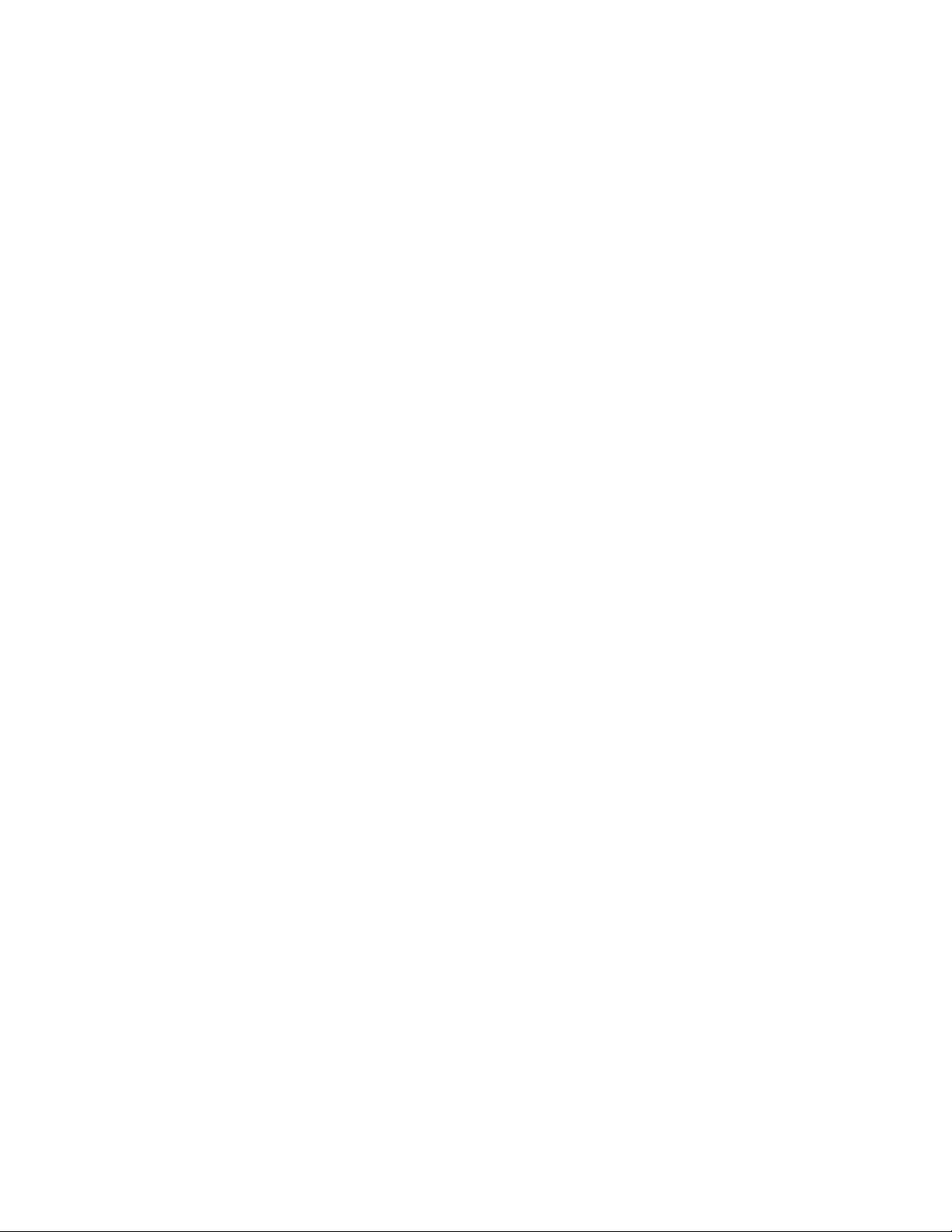
Powering Up the CMX
Before you proceed, be sure the following are correct:
1. Be sure the AC power is wired properly. Check to be sure all three
wires have been connected.
2. Be sure the controller has a true earth ground.
3. Be sure you have used the proper cables and correct lengths.
4. Be sure the Infinet has been properly wired. Double check that the
ground wire is under the negative screw.
5. Be sure that Infinet cable shields are properly connected.
If you ha ve c ompleted all previo us s ections in this manual and installed
all Infi ne t c ontr oller s, yo u ar e now r eady to power u p the CMX contr oller .
To start the controller, turn on the AC power source (or close the power
connection) and the controller starts automatically.
(The real-time clock is always running on battery power, independent
of AC power.)
The following occurs (also occurs when you press the CLEAR
MEMORY button):
1. The CPU light begins flashing and flashes every 0.2 sec.
2. The TD light immediately starts flashing to show the USERPORT is
transmitting data.
3. The INFINET TD light immediately start s flashing to show the
Infinet is transmitti ng data .
4. The RD light begins flashing only if data is being received from the
USERPORT. This may not happen immediately.
5. The INFINET RD light begins flas hing only if data is being received
from Infinet. This may not happen immediately.
18 Infinity CMX Installation Guide
Page 27

6. If the CPU light flashes every 0.1 s ec, it means the CP U has fai led a
RAM or ROM test. See the Andover Controls Infinet Controller
Troubleshooting Guide.
Connecting the Battery
Once you have closed the AC power connection, you connect the battery. The battery (3.5 V lithium ba ttery) is to the right and below the
transformer (the yellow box in the upper left corner).
1. A small plastic tab separates the battery terminal from the controller.
2. Pull out the plastic tab to activate the batte ry.
Infinity CMX Installation Guide 19
Page 28

Interpreting Status Lights Inside Cabinet
Open the cabinet door and you see a string of green, yellow, and red
lights, some of them flashing.
Figure 6 shows how the lights appear.
Figure 6. System Activity Status Lights
CPU
(UserPort) RD
(UserPor t) TD
(Modem Only) CXD
INFIN E T TD
SCAN
ERROR
INFINET RD
All these lights, except of course the ERROR light, turn on when the
power comes up. The lights blink to indicate activity. The purposes of
the five lights are as follows:
• CPU—Flashes every 0.2 sec that the controller is active.
• RD—Flashes every 0.5 sec when the modem is receiving data.
• TD—Flashes every 0.5 sec when the modem is transmitting data.
• DCD—Lights up to indicate the modem is sending a carrier detect
signal, which means it is on-line.
20 Infinity CMX Installation Guide
Page 29

• INFINET RD—Flashes every 0.5 sec when the Infinet is receiving
data.
• SCAN—Flashes once for every scan of the controller.
• ERROR—L ights up if the co ntroller fails the internal integrity
check.
• INFINET TD—Flashes every 0.5 sec when the Infinet is transmitting
data.
Using the CLEAR MEMORY Button
The CLEAR MEMORY button is the red button in the lower center of
controller. You pres s the red button only to cold start the controll er.
Connecting the Andover Controls Service Tool
The SERVICE PORT, on the far left side of the bottom of the controller, is to connect the Andover Controls Service Tool to an the CMX. The
service tool will access all Infinet controllers on the same Infinet. For
information on availability of the Andover Controls Service Tool, contact your Andover Controls representative.
Infinity CMX Installation Guide 21
Page 30

22 Infinity CMX Installation Guide
Page 31

Appendix
RS-232 Port
Pinouts
Table A-1 shows the pinouts for the RS-232 port on the Infinity CMX
controller.
If you choose, you may use a standard 25-pin ribbon cable for connecting a modem to either a controller or a terminal. However, to connect
any terminal to a controller, you should use a cable with the required
pinouts.
Figure A-1 shows the required and option al pinouts for cables
connecting a terminal to the controller, a modem to the controller, and
a modem to the terminal.
Infinity CMX Installation Guide A-1
Page 32

Table A-1. Pinouts for RS-232 Comm Port
with Male DB25 Connector to Terminal
1
Pin Number Purpose Direction
10
1
2
3
4
5
7
9
Chassis
TD
RD
RTS
CTS
GND
+V
–V
- - From
To
From
To
- - From
From
Required
NO
YES
YES
YES
YES
YES
NO
NO
1. “To” and “from” are in relation to the Infinity CMX controller.
A-2 Infinity CMX Installation Guide
Page 33

Figure A-1. Pinouts for Cables Connecting to RS-232 Ports
on CMX Controller
Female End Female End
Connecting to VT 100 Connecting to
or IBM PS/2 (25-pin)
Infinity CMX
2
3
7
Female End Female End
Connecting to Connecting to
IBM AT (9-pin)
2
3
5
Female End Female End
Connecting to Connecting to
Modem
2
3
4
5
Infinity CMX
ICS AC 220
2
3
7
2
3
7
2
3
4
5
7
Infinity CMX Installation Guide A-3
7
Page 34

A-4 Infinity CMX Installation Guide
Page 35

Index
A
AC power
wiring 12
Andover Controls Service Tool
using 21
C
cabinet
dimensions 4
cable
for Infinet 5
for lightning protection 6
Infinet port 13
LBUS port 13
RS-232
pinouts A-1
circuit requirements for power 4
codes
complying with 4
communication ports
locations of 13
computer
connecting 14
configuration
planning 8
CPU light inside 20
G
ground
correcting 8
inspecting 8
requirements 7
I
Infinet
connecting 16
lightning arrester for 6
Infinet cable
connecting 16
Infinet cable numbers 5
INFINET RD light inside 21
INFINET TD light inside 21
L
lightning arrester
for Infinet 6
M
modem
baud rate of 5
mounting
steps to 10
D
P
DCD light inside cabinet 20
dimensions
cabinet 4
E
enclosure
Underwriter Laboratories requirements
8, 10
ERROR light inside 21
parts
requirements 10
power requirements 4
circuit 4
power surges
preventing 7
powerup
executing 18
procedure to prepare for 18
R
F
features
unique to CMX 1
TCX 870 Installation Guide Index-1
RD light inside 20
repair
packaging required to ship for 10
Page 36

requirements
parts 10
RS-232 port
pinouts A-1
S
SCAN light inside 21
service port
location of 14
purpose of 21
shields
for Infinet cable
connecting 17
speaker
amplification 5
T
TD light inside 20
temperatures
for operating 8
terminal
connecting 14
U
Underwriter Laboratories
enclosure requirements 8, 10
W
wiring
connecting Infinet cable 16
correct wire gauge for ground 8
Index-2 TCX 870 Installation Guide
Page 37

30-3001-203 Infinity CMX 220 Installation Guide Rev D
