Amped wireless SR600EX User Manual

User’s Guide
High Power Wireless-N 600mW Pro Smart Repeater
SR600EX

SR600EX USER’S GUIDE
USER’S GUIDE
CONTENTS |
|
INTRODUCTION..................................................................... |
2 |
GETTING STARTED................................................................. |
3 |
Package Contents...................................................................... |
3 |
LED Indicators............................................................................ |
3 |
Inside Panel ............................................................................... |
5 |
Power over Ethernet (PoE) Adapter .......................................... |
6 |
MOUNTING INSTRUCTIONS ................................................... |
7 |
SETUP GUIDE....................................................................... |
10 |
Find a Setup Location/ Optimal Positioning ............................ |
10 |
Connect your PC to the Pro Smart Repeater ........................... |
12 |
Access Setup Wizard ............................................................... |
13 |
Welcome to the Smart Setup Wizard ...................................... |
14 |
Scan for a Wireless Network ................................................... |
15 |
Connecting to a Secure Network............................................. |
16 |
Repeater Settings (SSID).......................................................... |
17 |
Repeater Settings (Security) .................................................... |
18 |
Setup Summary....................................................................... |
19 |
WIRELESS SETTINGS............................................................. |
21 |
Home Network Settings .......................................................... |
21 |
Extended Network Settings..................................................... |
22 |
Wi-Fi Protected Setup (WPS)................................................... |
25 |
Antenna Settings...................................................................... |
26 |
Advanced Settings.................................................................... |
27 |
SMART FEATURES................................................................ |
28 |
Access Schedule....................................................................... |
29 |
User Access Control ................................................................. |
30 |
Wireless Coverage Controls ..................................................... |
31 |
IP SETTINGS......................................................................... |
32 |
MANAGEMENT FEATURES ................................................... |
34 |
Repeater Status ....................................................................... |
35 |
Network Statistics .................................................................... |
36 |
System Clock............................................................................ |
37 |
System Logs ............................................................................. |
38 |
Upgrade Firmware ................................................................... |
39 |
Save/Reload Settings ............................................................... |
41 |
Password Settings.................................................................... |
42 |
TECHNICAL SPECIFICATIONS................................................. |
43 |
DEFAULT SETTINGS.............................................................. |
44 |
TROUBLESHOOTING AND SUPPORT ..................................... |
45 |
WARRANTY & REGULATORY INFORMATION ........................ |
54 |
1

SR600EX USER’S GUIDE
USER’S GUIDE
INTRODUCTION
Thank you for purchasing this Amped Wireless product. At Amped Wireless we strive to provide you with the highest quality products through innovation and advanced technology. We pride ourselves on delivering products that outperform the competition and go beyond your expectations. If you have any questions please feel free to contact us. We’d love to hear from you and thank you for your support!
Email: sales@ampedwireless.com
Call: 888-573-8830
Web: www.ampedwireless.com
2
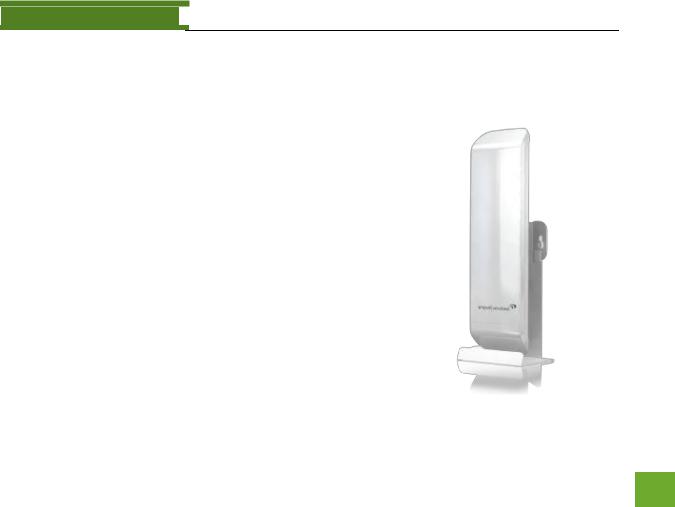
SR600EX USER’S GUIDE
USER’S GUIDE
GETTING STARTED
Package Contents
Check to make sure you have all the contents within your package:
High Power Wireless-N 600mW Pro Smart Repeater
Power over Ethernet Adapter
30 ft Power over Ethernet Cable
Standard Ethernet Cable
Power Adapter
Metal Desktop Stand
Metal Pole Mounting Clamp
Plastic Pole Mounting Tie
CD with User’s Guide
Setup Guide
3

SR600EX USER’S GUIDE
USER’S GUIDE
LED Indicators
a)Power: When lit, the power is on.
b)Wireless Activity: Blinks rapidly when wireless data traffic is passing through the Pro Smart Repeater.
c)LAN: Shows the connection status and data activity of your local network (network devices connected to the Pro Access Point.
d)POE: Shows the connection status of the LAN port on the POE Adapter
4

SR600EX USER’S GUIDE
USER’S GUIDE
Inside Panel
a)Optional External Antenna Port: RJ-SMA antenna connector. Compatible with all antennas with RP-SMA connectors. Upgradable to high gain antennas for more range. See the External Antenna configuration section for setup procedures.
b)PoE Port: Power over Ethernet capable RJ-45 port used to connect the Pro Smart Repeater to the included PoE Adapter for power and data connectivity.
c)LAN Port: RJ-45 port used to connect additional network devices to the Pro Smart Repeater.
5
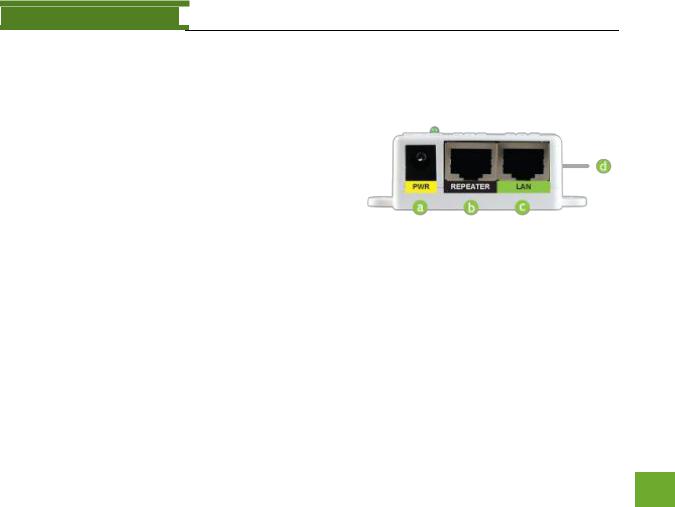
SR600EX USER’S GUIDE
USER’S GUIDE
Power over Ethernet (PoE) Adapter
a)Power Adapter Port: Connect the included power adapter to the PoE adapter port for powering the Pro Smart Repeater.
b)Repeater Port: Connect a PoE cable between the PoE Adapter’s Repeater port and the PoE port on the Pro Smart Repeater to provide power and data to the Pro Smart Repeater.
c)LAN Port: Connects to your PC for setup or
other wired networking devices for wired network access.
d)Reset Button: The easy to access reset button is located on the back of the PoE Adapter. Pressing the reset button will reboot the Pro Smart Repeater. To reset the Pro Smart Repeater to default settings, hold the reset button down for 5-10 seconds and release.
6
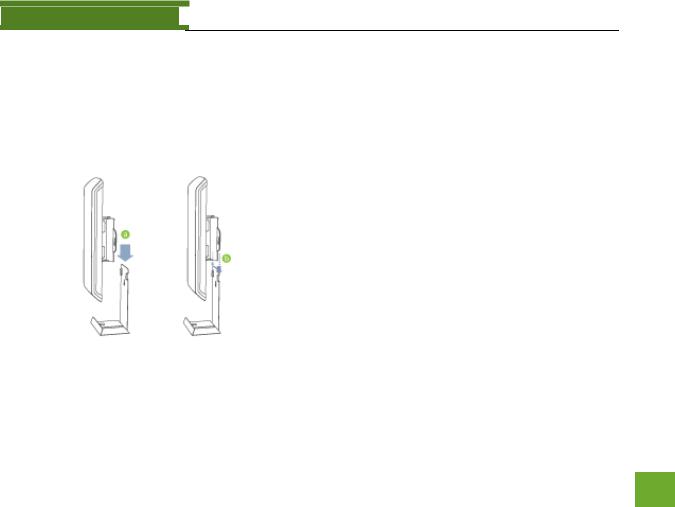
SR600EX USER’S GUIDE
USER’S GUIDE
MOUNTING INSTRUCTIONS
Desktop Mounting
a) Place the stand in an optimum location. b) Secure the SR600EX onto the desktop
mount.
7

SR600EX USER’S GUIDE
USER’S GUIDE
Wall Mounting
a) Place the SR600EX against the wall, use a pencil and mark two locations through the mounting hole on the wall.
b) Remove the SR600EX and securely drill two screws where you’ve marked on the wall.
c) Now, mount the unit onto the secured screws.
8
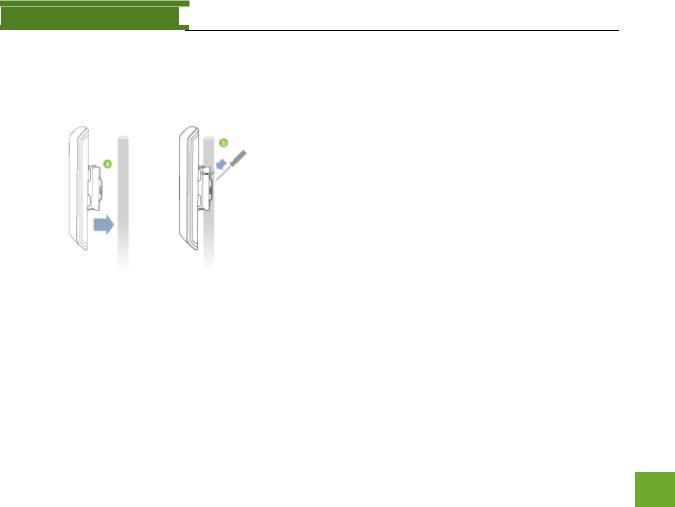
SR600EX USER’S GUIDE
USER’S GUIDE
Pole Mounting
a) Place the SR600EX against the pole.
b) Use the included hose clamp and secure it through the smaller hole located on the bottom of the mounting bracket. Use a screw driver to tighten the clamp until the adapter is securely mounted to the pole.
9

SR600EX USER’S GUIDE
USER’S GUIDE
SETUP GUIDE
Find a Setup Location
The location of where you install the Pro Smart Repeater is very important to how it will function. The optimal setup location should be halfway between your wireless router and your wireless dead zone.
10
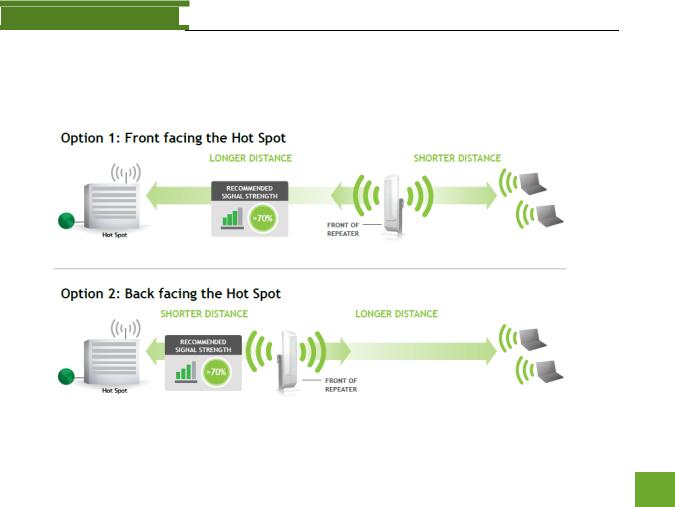
SR600EX USER’S GUIDE
USER’S GUIDE
Find the Optimal Position for the Pro Smart Repeater
Choose the option below that best fits your installation scenario. For best results, the signal strength between the Pro Smart Repeater and the Home Network / Hot Spot should be greater than 70%.
11

SR600EX USER’S GUIDE
USER’S GUIDE
Connect your PC to the Pro Smart Repeater
a)Open the lid of the Pro Smart Repeater and check that the PoE cable is securely fastened to the POE port
b)Locate the PoE Adapter and connect the 30 ft PoE cable to the Repeater port on the PoE adapter
c)Locate the power adapter and connect one end to a power outlet and the other end to the PWR port on the PoE adapter.
d)Locate the shorter network cable and connect one end to the LAN port on the PoE adapter and the other to your PC’s network (LAN) port.
Do NOT attempt to connect to the Pro Smart Repeater with a wireless connection at this time.
12
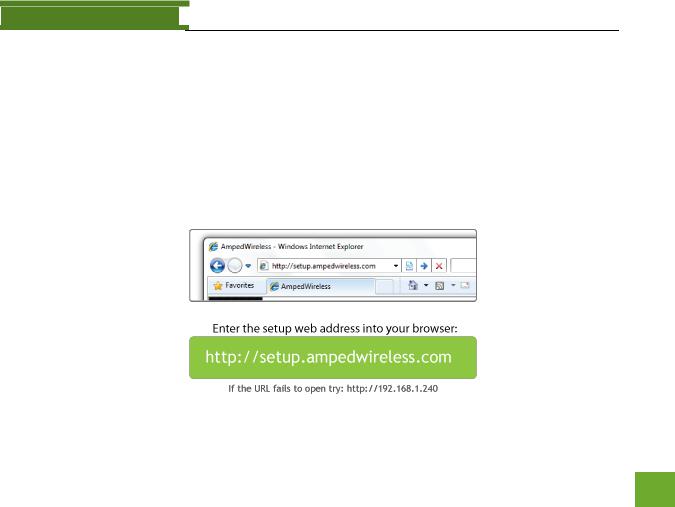
SR600EX USER’S GUIDE
USER’S GUIDE
Accessing the Smart Setup Wizard
a.Disconnect your computer from any wireless networks
b.Open your web browser
c.Type in: http://setup.ampedwireless.com into the web address bar
d.If the web menu fails to open, then type in the following IP address into your web address bar: http://192.168.1.240
13

SR600EX USER’S GUIDE
USER’S GUIDE
Welcome to the Smart Setup Wizard
When the web menu appears, click Next to continue to the next page.
The diagram on this page displays the terms used to describe:
1)The network you are trying to repeat (Home Network / Wireless Hot Spot)
2)The network that is rebroadcasted and extended (Extended Network)
Study this diagram carefully as the terms used in the following instructions will refer to these names.
14

SR600EX USER’S GUIDE
USER’S GUIDE
Scan for a Wireless Network
Click SCAN to begin searching for available wireless networks to repeat.
Highlight your network and click Next to continue.
If you fail to find any wireless networks, the Pro Smart Repeater may be placed too far from the wireless network that you are trying to repeat. Move your Pro Smart Repeater closer to the wireless network that you are trying to repeat and click SCAN again.
The Scan results page will display information regarding the name of the network (SSID), the wireless channel and
the network details. AP stands for Access Point and is the standard type of wireless network. The results page will also display whether or not your network has security and what the signal strength is coming from each specific network detected. Ensure that the network you are repeating has a signal strength of at least 70%. If it does not, reorient the Pro Smart Repeater or your wireless router to achieve a signal strength of 70% or greater.
15

SR600EX USER’S GUIDE
USER’S GUIDE
Connecting to a Secure Network
If the wireless network you are trying to repeat has wireless security enabled, you will be prompted to enter a security key. If you did not select a secure network, continue to the next step.
Enter the security key in the space provided. You do not need to select what type of security it is, just simply type in the key and click Next.
The Smart Setup Wizard will automatically take care of the rest. If the key you entered is incorrect it will prompt you to enter the key again. If you do not
know the key to the network you are trying to repeat, then click Back and select another network.
16

SR600EX USER’S GUIDE
USER’S GUIDE
Repeater Settings (SSID)
The default SSID of the Pro Smart Repeater is:
Amped_Pro_SR
This SSID for the Extended Network may be changed by adjusting the name in the field for the Extended Wireless Network ID.
This ID will be used by wireless users connecting to the Pro Smart Repeater to identify the Pro Smart Repeater’s Extended Network.
It is recommended to use the default settings.
17
