Amped wireless APA1900 User Manual
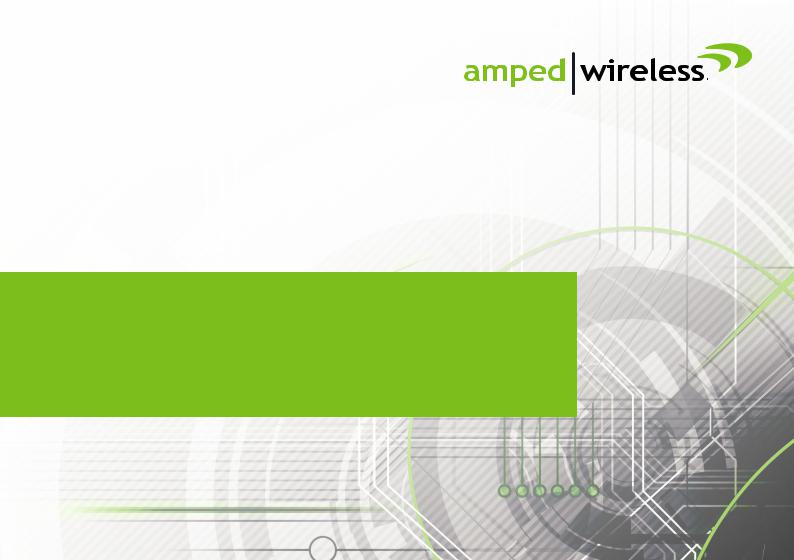
User’s Guide
APA1900
TITAN-AP
HIGHPOWERTM AC1900 WI-FI® ACCESS POINT
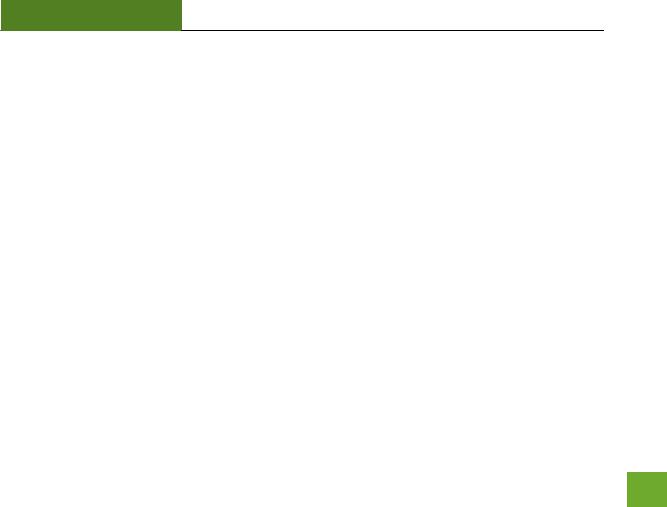
APA1900 USER’S GUIDE
CONTENTS |
|
INTRODUCTION..................................................................... |
2 |
GETTING STARTED................................................................. |
3 |
Package Contents...................................................................... |
3 |
LED Indicators............................................................................ |
4 |
Back Panel Description .............................................................. |
6 |
PLUG AND PLAY SETUP GUIDE ............................................... |
8 |
Connect the Access Point to your Router.................................. |
8 |
Connect your PC to the Access Point......................................... |
9 |
Open your Web Browser to Access the Setup Wizard............. |
11 |
Welcome to the Setup Wizard ................................................ |
12 |
5.0GHz WIRELESS SETTINGS................................................. |
17 |
Basic Settings........................................................................... |
17 |
Guest Networks....................................................................... |
19 |
Security Settings...................................................................... |
20 |
Wi-Fi Protected Setup – WPS .................................................. |
21 |
User Access ............................................................................. |
22 |
Wireless Coverage Controls..................................................... |
23 |
Access Schedule ...................................................................... |
23 |
Advanced Settings................................................................... |
25 |
2.4GHz WIRELESS SETTINGS................................................. |
26 |
Basic Settings........................................................................... |
26 |
Guest Networks....................................................................... |
28 |
Security Settings ...................................................................... |
29 |
Wi-Fi Protected Setup – WPS................................................... |
30 |
User Access.............................................................................. |
31 |
Wireless Coverage Controls ..................................................... |
32 |
Access Schedule....................................................................... |
32 |
Advanced Settings.................................................................... |
34 |
NETWORK SETTINGS............................................................ |
35 |
USB STORAGE...................................................................... |
37 |
USB Storage: Local Sharing ...................................................... |
37 |
MANAGEMENT FEATURES ................................................... |
41 |
System Clock............................................................................ |
42 |
System Logs ............................................................................. |
43 |
Upgrade Firmware ................................................................... |
44 |
Save/Reload Settings ............................................................... |
46 |
Password Settings.................................................................... |
47 |
TECHNICAL SPECIFICATIONS................................................. |
48 |
DEFAULT SETTINGS.............................................................. |
49 |
TROUBLESHOOTING AND SUPPORT INFORMATION.............. |
50 |
WARRANTY AND REGULATORY INFORMATION .................... |
61 |
LEGAL NOTICES AND DISCLAIMERS....................................... |
70 |
1
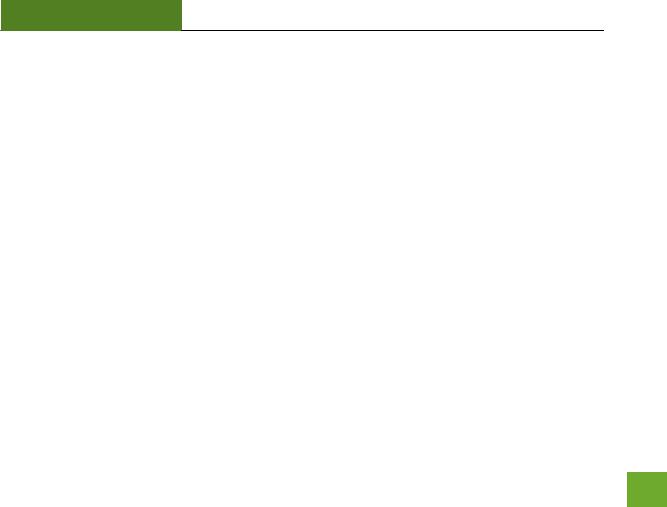
APA1900 USER’S GUIDE
INTRODUCTION
Thank you for purchasing this Amped Wireless product. At Amped Wireless we strive to provide you with the highest quality products through innovation and advanced technology. We pride ourselves on delivering products that outperform the competition and go beyond your expectations. If you have any questions please feel free to contact us. We’d love to hear from you and thank you for your support!
Email: sales@ampedwireless.com
Call: 888-573-8830
Web: www.ampedwireless.com
2
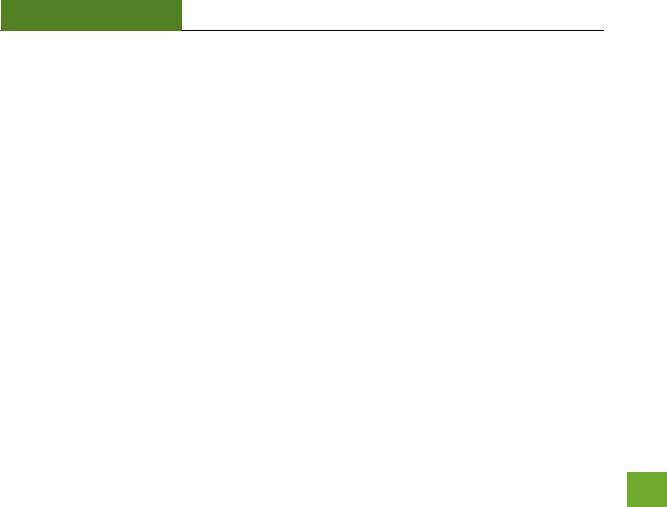
APA1900 USER’S GUIDE
GETTING STARTED
Package Contents
Check to make sure you have all the contents within your package:
TITAN-AP – High Power AC1900 Wi-Fi Access Point
Four Detachable High Gain Antennas
RJ-45 Ethernet Cable
Power Adapter
Setup Guide
CD: User’s Guide, Setup Guide, Wi-Fi Analytics Android/Windows App
3

APA1900 USER’S GUIDE
LED Indicators
Power/WPS: Indicates when the Access Point is powered on. The LED will remain on. Blinks when Wi-Fi Protected Setup (WPS) is activated and the Access Point awaits a connection.
5.0GHz Wireless Activity: Blinks rapidly when wireless data traffic is transmitted or received over the 5GHz wireless network.
2.4GHz Wireless Activity: Blinks rapidly when wireless data traffic is transmitted or received over the 2.4GHz wireless network.
Network Connection: Indicates when the Access Point is connected to a network. The LED will blink rapidly when network traffic is transmitted or received.
USB Connection: Indicates when a USB storage device is connected to either of the USB ports.
4

APA1900 USER’S GUIDE
Gigabit Wired Ports 1-4: Indicates when a networking device is connected to a wired port on the back of the Access Point. The LED will blink rapidly when wired data traffic is transmitted or received. The green LED displays when a there is an active gigabit connection.
5
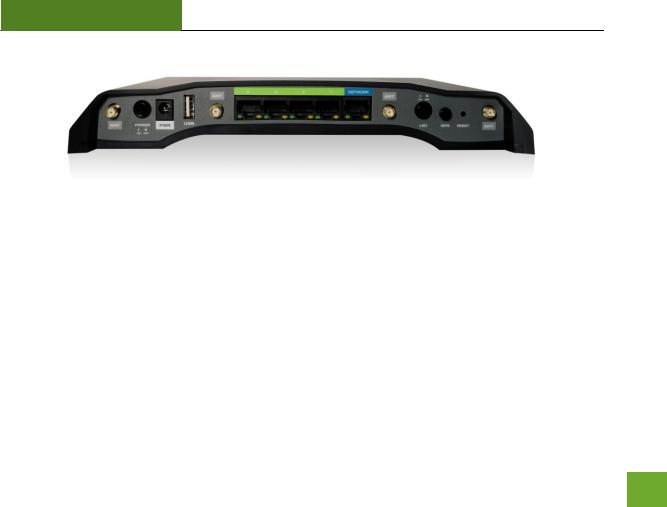
APA1900 USER’S GUIDE
Back Panel Description
From Left to Right
Antenna Connectors: RJ-SMA antenna connectors. Attach the included high gain antennas to these connectors.
Power On/Off: Push to turn the Access Point on or off.
Power: Power adapter port. Output: 12V 2.5A, Input: 100-240v.
USB Port: Attach USB storage devices, such as USB flash drives and external hard drives, for file sharing. A USB 3.0 port is located on the right side panel of the Access Point for faster connections.
Wired Devices: Gigabit RJ-45 ports for connecting to wired computers or network devices.
Network: Gigabit RJ-45 port for connecting to an available port on your network router or switch.
6

APA1900 USER’S GUIDE
Power: Power adapter port. Output: 12V 1.5A, Input: 100-240v.
LED On/Off: Push to turn LED indicators on or off.
WPS: Hold down for 3 seconds to enable WPS push button configuration.
Reset: Push down once to reboot the Access Point. Hold down for 5-10 seconds to reset the Access Point back to factory settings.
7

APA1900 USER’S GUIDE
PLUG AND PLAY SETUP GUIDE
Connect the Access Point to your Router
a)Attach the antennas to the antenna connectors on the Access Point
b)Plug in the Power Adapter
c)Using the included RJ-45 Ethernet cable, attach one end to the Access Point’s NETWORK port and the other to your router’s network port (or any available port on a network switch)
8
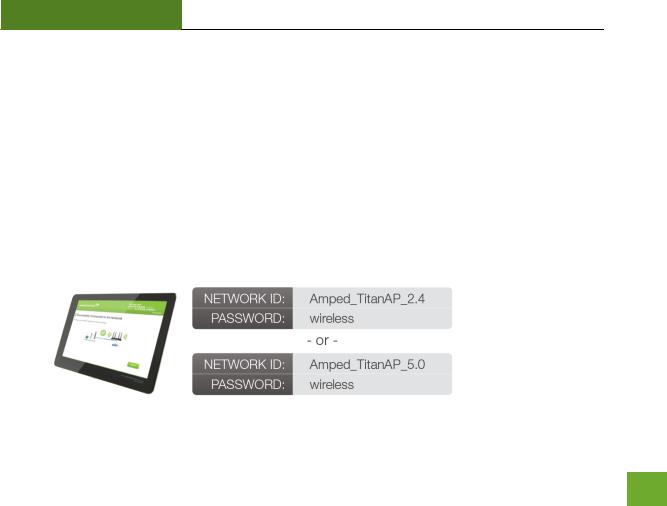
APA1900 USER’S GUIDE
Connect your PC to the Access Point
Connecting Wirelessly:
With your PC or Mac, scan for available wireless networks and locate the wireless networks for the Access Point:
By default the Access Point will have SSIDs with the names:
Amped_TitanAP_2.4 and Amped_TitanAP_5.0
The default WPA security key is: wireless
9
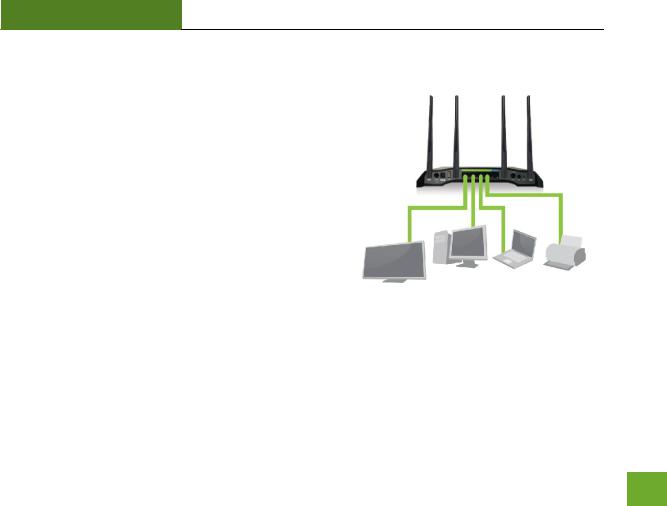
APA1900 USER’S GUIDE
Wired Connections:
Attach any wired devices to the Access Point using Ethernet cables.
Your Plug and Play setup is now complete. You may now use the Access Point to access your network.
10
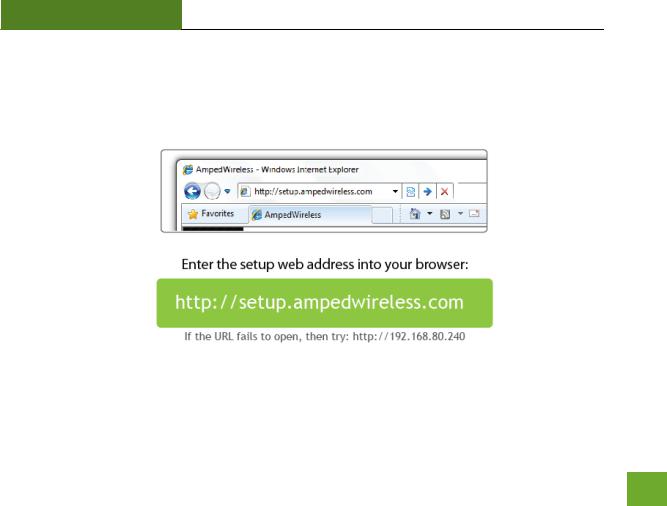
APA1900 USER’S GUIDE
Open your Web Browser to Access the Setup Wizard
a.Open your web browser
b.Type in: http://setup.ampedwireless.com into the web address bar
c.If the web menu fails to open, type in the following IP address into your web address bar: http://192.168.80.240
11
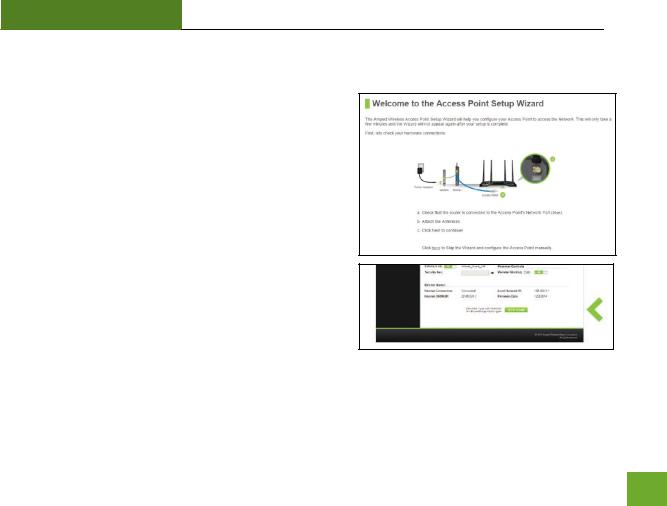
APA1900 USER’S GUIDE
Welcome to the Setup Wizard
If this is your first time setting up the Access Point, the Setup Wizard should automatically load.
If you wish to manually configure your Access Point you can also choose to skip the Setup Wizard.
Double check that the Access Point is connected to your network router or switch port.
Check that your antennas are all attached firmly to the antenna connectors.
Click Next to continue.
If the Dashboard loads (see right image) instead of the Setup Wizard, scroll to the bottom and click the Setup Wizard button to access the Wizard.
12

APA1900 USER’S GUIDE
Network Connection Detection
The Wizard will try to detect your network settings. Please be patient.
If there is a problem with the Automatic Configuration, the wizard will notify you of the issue. If you continue to have problems, contact our Elite Support department at 888- 573-8820.
If the network detection was successful, you will see a green check mark.
Click Next to continue.
13
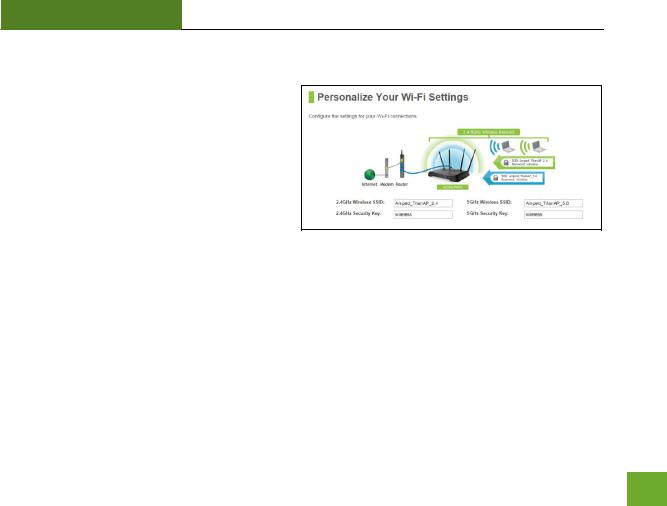
APA1900 USER’S GUIDE
Personalize your Wi-Fi Settings
The default SSID of the Access Point is “Amped_TitanAP_2.4” and “Amped_TitanAP_5.0” To change it, enter a new name in the SSID field. Users connecting wirelessly to the Access Point will use this ID to identify your wireless network.
Depending on the capabilities of your wireless adapter, you may connect to either the 2.4 or 5.0GHz wireless networks.
The default Security Key (WPA/WPA2 Mixed Mode) of your wireless network(s) is: wireless
To change it, enter a new key in the Security Key field. The key must be a minimum of 8 characters.
Click Next to continue.
14

APA1900 USER’S GUIDE
Create a Password for your Access Point
This password is NOT your Wi-Fi connection password. This password is to access the web menu of the Access Point to configure additional settings. Leave this blank if you do not wish to have a password.
Click Apply to save your settings. The Access Point will
reboot. This process may take up to 1 minute. The page will automatically reload after the countdown. If it does not, you may need to refresh the page manually or check your connection to the Access Point.
15
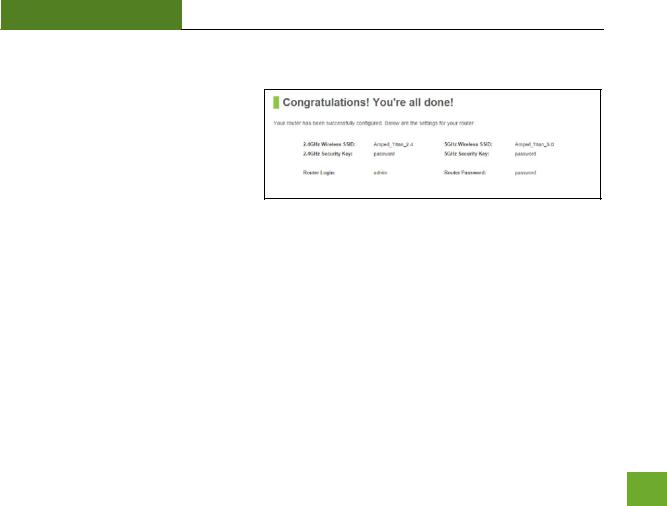
APA1900 USER’S GUIDE
Setup Summary
Once the Access Point has rebooted, it will load the Setup Summary page and provide you with the details of your setup.
Print the Setup Summary details and save it for future reference.
If you have any wired devices that you would like to attach to the Access Point you may do so now as well.
Enjoy your Amped Wireless network.
16

APA1900 USER’S GUIDE
5.0GHz WIRELESS SETTINGS
5.0GHz Wi-Fi Settings: Basic Settings
The Basic Settings page allows you to adjust settings for your 5GHz local wireless network.
Disable 5.0GHz Wireless Connections: Disabling will turn off all 5GHz Wi-Fi activity. Users will no longer be able to connect wirelessly to your 5GHz network.
Band: Select the compatible Wi-Fi standard and speed for your wireless network.
Broadcast SSID: Selecting Disable Broadcast SSID will hide the visibility of the Access Point’s 5GHz network SSID. Users must manually enter the SSID to connect.
Wi-Fi Network ID (SSID): The name of your 5GHz wireless network.
17
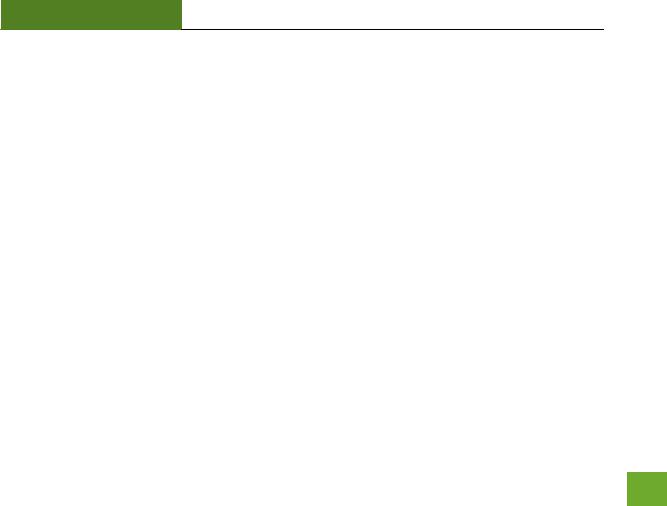
APA1900 USER’S GUIDE
Channel Number: Wi-Fi networks operate on specific wireless channels. Some network channels may have more interference than others. If your performance is unstable, try a different channel number. If you are using a repeater with this network, it is recommended you set a static channel, instead of using "Auto".
WMM: Prioritizes multimedia data over the wireless network.
Associated Clients: Shows the active users connected wirelessly to your 5GHz network.
Tx Beamforming: Enable or disable Beamforming capabilities with Beamforming capable devices to increase Wi-Fi connection reliability and range.
18
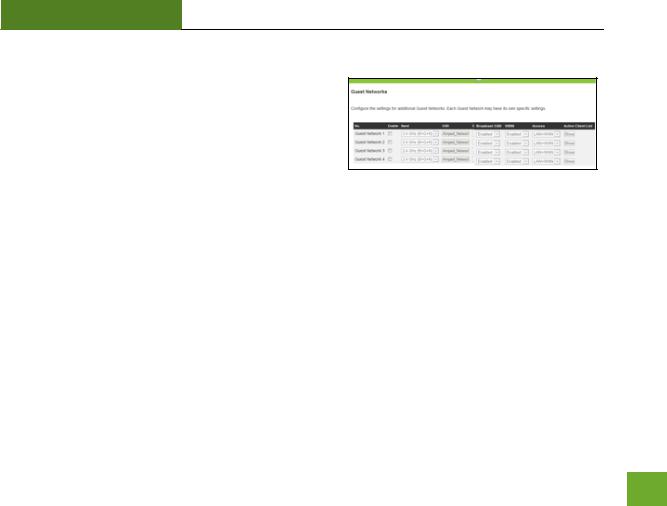
APA1900 USER’S GUIDE
5.0GHz Wi-Fi Settings: Basic Settings: Guest Networks
Guest Networks: You may add additional names (SSID) to your Wireless Network with different characteristics for each SSID.
Each additional Network or SSID can have its own unique security key that can be configured from the Security settings page.
Associated Clients: View all computers and network devices that are connected to your network wirelessly.
19

APA1900 USER’S GUIDE
5.0GHz Wi-Fi Settings: Security Settings
The Security page allows you to change the type of wireless security settings for your 5.0GHz wireless network.
Using the drop down menu, you can select which network you wish to configure and may adjust the security settings below.
If you are using the Guest Network feature, you will be able to adjust the security settings for your additional SSIDs as well. (For 2.4GHz Guest Networks, view the 2.4GHz Wi-Fi Settings menu.)
Encryption Types:
WEP is rated as a low level encryption and is compatible with all wireless devices and operating systems. Using WEP may slow down your wireless performance.
WPA is a medium level encryption and is supported by most wireless devices and operating systems. WPA2 is a high level encryption and is supported by most wireless devices and operating systems. WPA Mixed Mode allows the use of both WPA and WPA2 at the same time.
If you are not sure which encryption type to use, we recommend you choose WPA/WPA2 Mixed Mode.
20
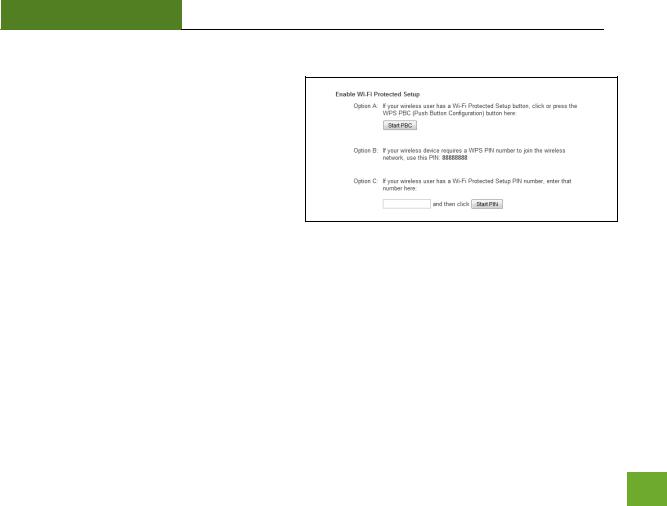
APA1900 USER’S GUIDE
5.0GHz Wi-Fi Settings: Wi-Fi Protected Setup – WPS
WPS is a Wi-Fi feature created to make Wi-Fi setup simple and easy. Some wireless routers and adapters support this feature with varying names (i.e. one touch setup or WPS).
You may enable WPS setup here by selecting the type of WPS setup you wish to use. The Access Point supports all types of WPS setup:
Option A: Push button: You may push the WPS
button on the web menu or use the physical button on the back of the Access Point.
Option B: PIN: Some wireless devices use PIN number to access wireless network. If your wireless device requests for a PIN number, use the PIN code located here.
Option C: Enter PIN: Some wireless devices require that you use a PIN number to add them to the wireless network. If your wireless device has a PIN number locate the number and enter in the field, then press Start Pin.
21
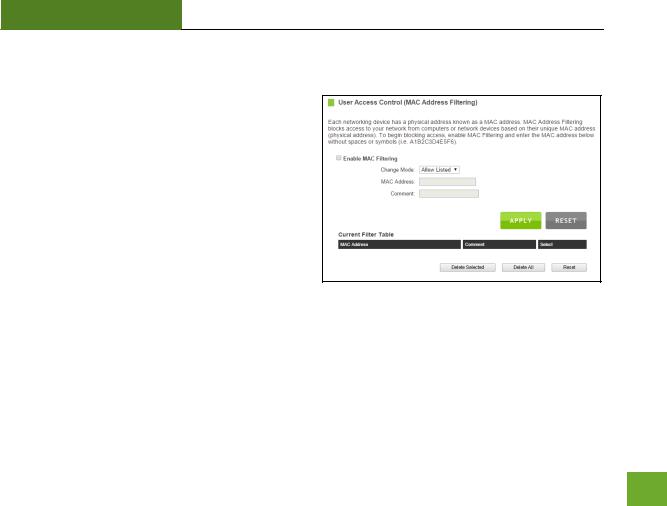
APA1900 USER’S GUIDE
5.0GHz Wi-Fi Settings: User Access
User Access allows you to deny access or allow access to specific users connecting wirelessly to your wireless network. Each networking device has a unique address called a MAC address (a 12 digit hex number).
By inputting the MAC address into the field, you can define whether that device is allowed into your network or not allowed.
When entering the MAC address, only enter alphanumerical characters (i.e., A1B233C45566).
22

APA1900 USER’S GUIDE
5.0GHz Wi-Fi Settings: Wireless Coverage Controls
Adjust the output power of the Access Point to control the coverage distance of your 5.0GHz wireless network. For a smaller coverage area, you can select a lower output power. For the maximum wireless coverage, select the 100% selection.
23
