Page 1
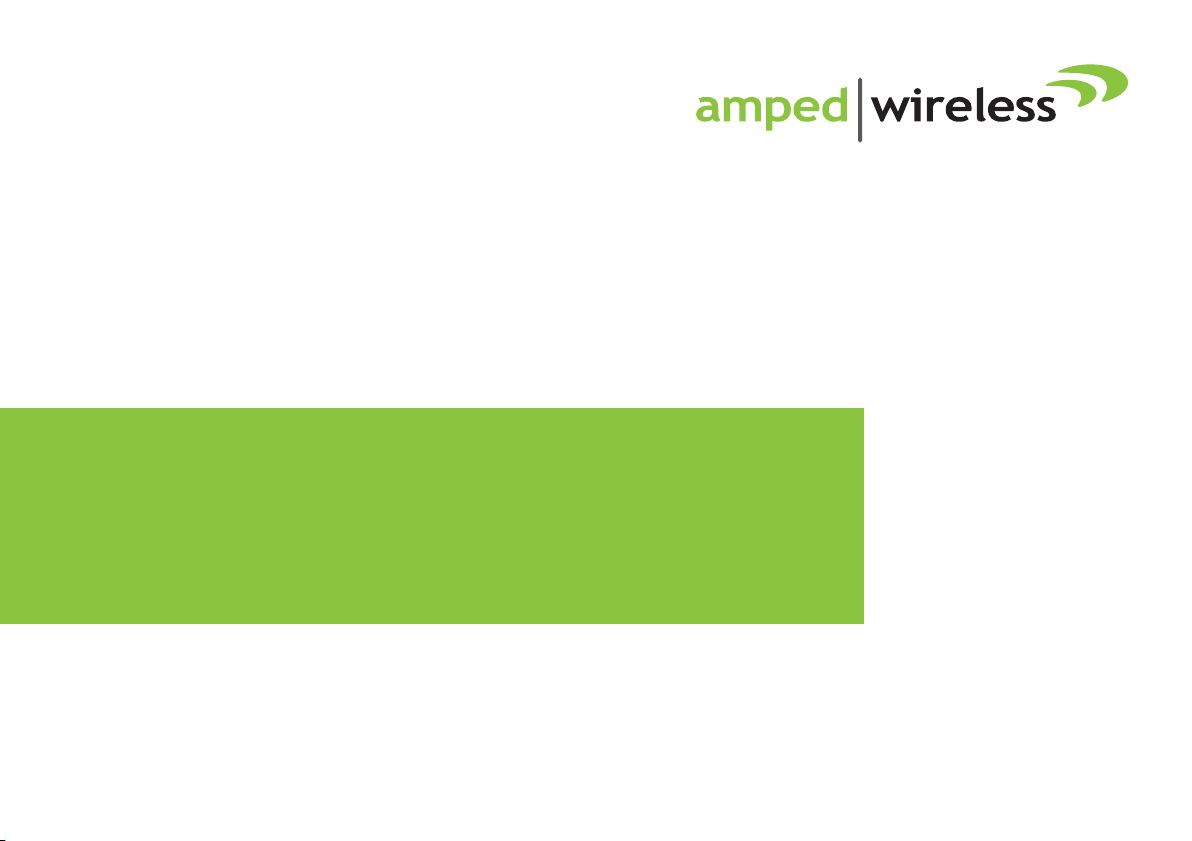
User’s Guide
High Power Wireless-N 600mW
Range Extender
SR10000-CA
Rev 1.1
Page 2

SR10000
USER’S GUIDE
1
CONTENTS
INTRODUCTION ........................................................... 2
GETTING STARTED ....................................................... 3
Package Contents ........................................................... 3
LED Indicators ................................................................. 4
Back Panel Description ................................................... 5
SETUP GUIDE .................................................................. 6
Welcome to the Dashboard ............................................ 9
Scan for a Home Network to Extend............................. 10
Connecting to a Secure Network .................................. 11
Extended Network Settings .......................................... 12
Connect to the new Extended Network........................ 14
Setup Summary ............................................................. 15
WI-FI SETTINGS.......................................................... 17
Home Network Settings ................................................ 17
Extended Network Settings .......................................... 19
Security ......................................................................... 21
Advanced Settings ......................................................... 23
SMART FEATURES ......................................................25
Access Schedule ............................................................ 26
User Access Control ...................................................... 27
Wi-Fi Coverage Controls ............................................... 28
IP SETTINGS ...............................................................29
MANAGEMENT FEATURES .........................................31
Device Status................................................................. 32
Statistics ........................................................................ 34
System Clock ................................................................. 35
System Logs .................................................................. 36
Upgrade Firmware ........................................................ 37
Save and Reload Settings .............................................. 38
Password Settings ......................................................... 39
TECHNICAL SPECIFICATIONS .......................................40
DEFAULT SETTINGS ....................................................41
TROUBLESHOOTING ...................................................42
WARRANTY / REGULATORY INFORMATION ...............51
Page 3
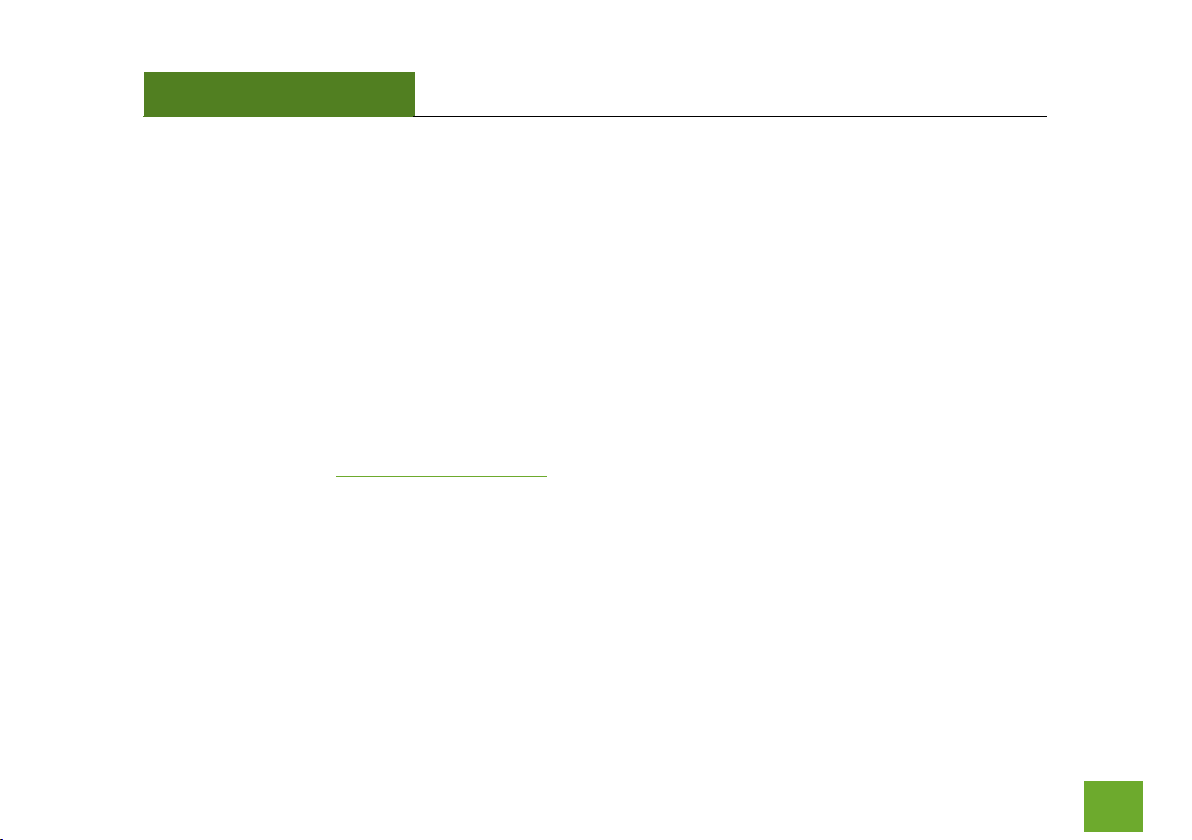
SR10000
USER’S GUIDE
2
INTRODUCTION
Thank you for purchasing this Amped Wireless product. At Amped Wireless we strive to provide you with the
highest quality products through innovation and advanced technology. We pride ourselves on delivering
products that outperform the competition and go beyond your expectations. If you have any questions please
feel free to contact us. We’d love to hear from you and thank you for your support!
Email: sales@ampedwireless.com
Call: 888-573-8830
Web: www.ampedwireless.com
Page 4
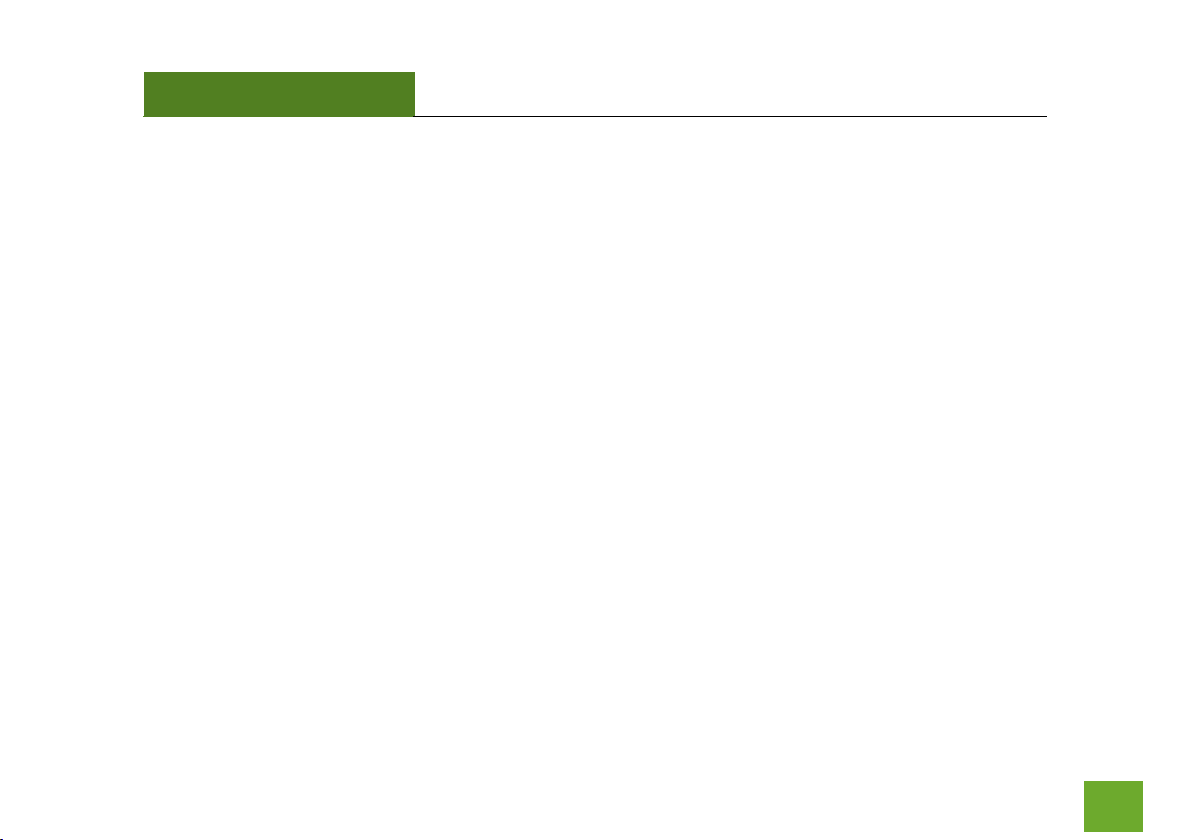
SR10000
USER’S GUIDE
3
GETTING STARTED
Package Contents
Check to make sure you have all the contents within your package:
High Power 600mW Wi-Fi Range Extender
Two Detachable 5dBi High Gain Antennas
Setup Guide
CD: User’s Manual, Installation Video
Vertical Mounting Base
Page 5
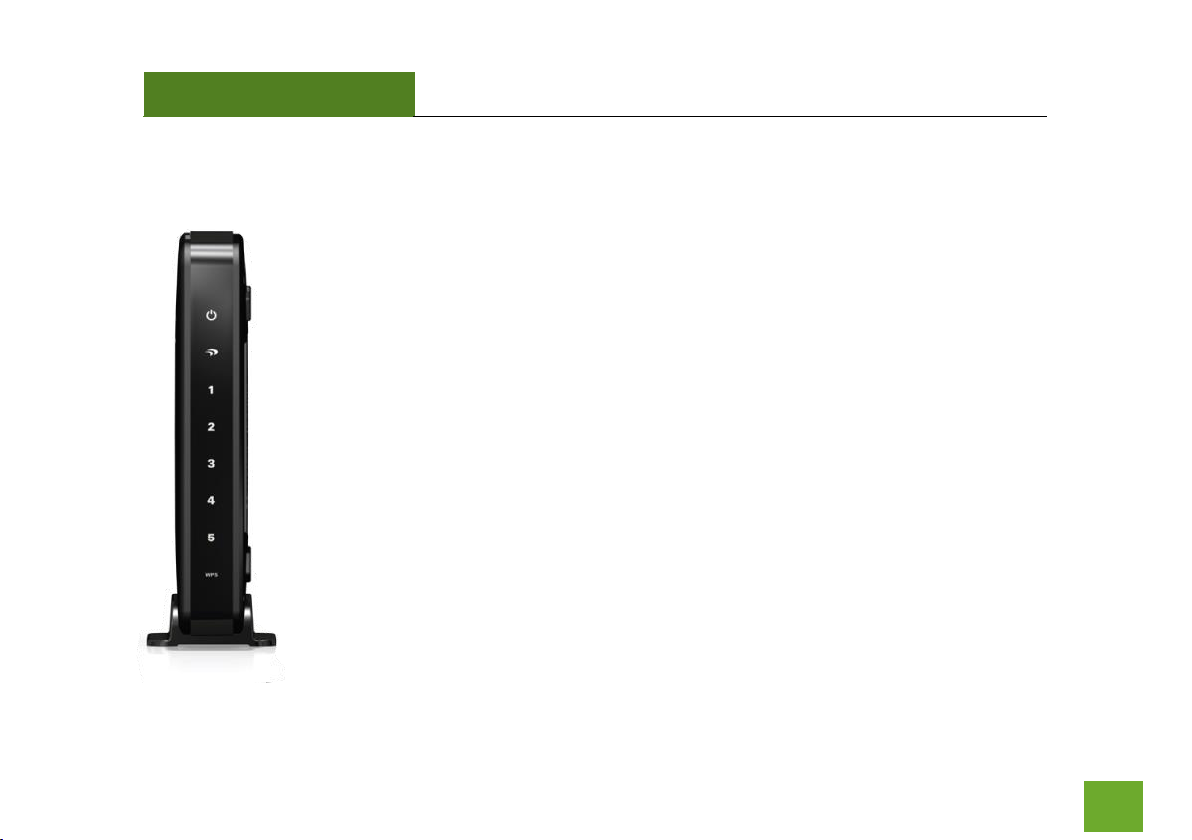
SR10000
USER’S GUIDE
4
LED Indicators
(From Top to Bottom)
Power: Indicates when the High Power Range Extender is powered on. The LED will
stay lit when power adapter is plugged into Range Extender.
Wireless Activity: Blinks rapidly when wireless data traffic is passing through the Range
Extender. When there is a problem with the Wi-Fi connection this LED will remain off or
blink steadily.
Wired Devices (1-5): Indicates when a networking device is connected to a wired port
on the back of the High Power Range Extender. The LED blinks rapidly when wired data
traffic is transmitted or received.
WPS: Wi-Fi Protected Setup activity. When the WPS mode is activated the WPS LED
blinks as it awaits a connection.
Page 6
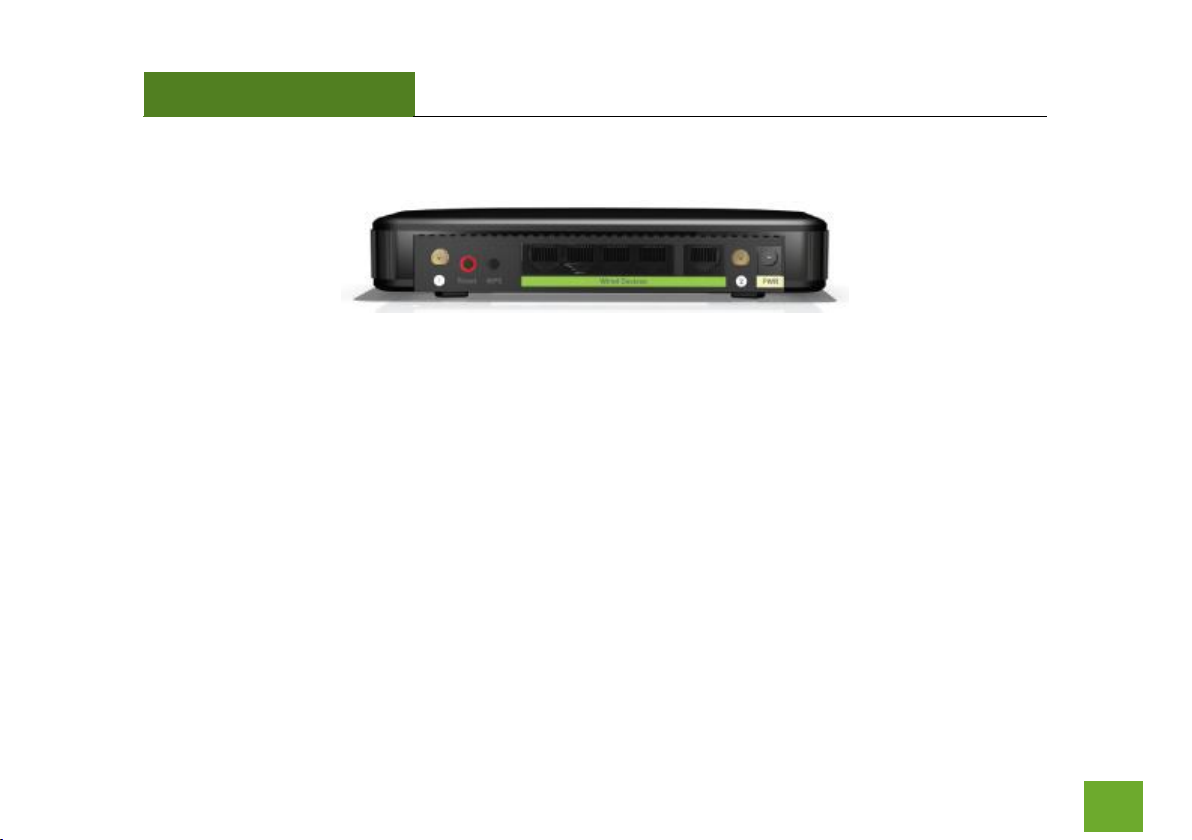
SR10000
USER’S GUIDE
5
Back Panel Description
Antenna Connectors (1-2): RJ-SMA antenna connectors. Compatible with all antennas that have RP-SMA
connectors. Upgradable to high gain antennas for more range.
Reset: Push down once to reboot the High Power Range Extender. Hold down for 5-10 seconds to reset the
Range Extender back to factory settings.
WPS: Hold down for 3 seconds to enable WPS push button configuration.
Wired Devices: RJ-45 ports for connecting wired computers or network devices.
Power: Power adapter port. DC 12V 1A.
Page 7
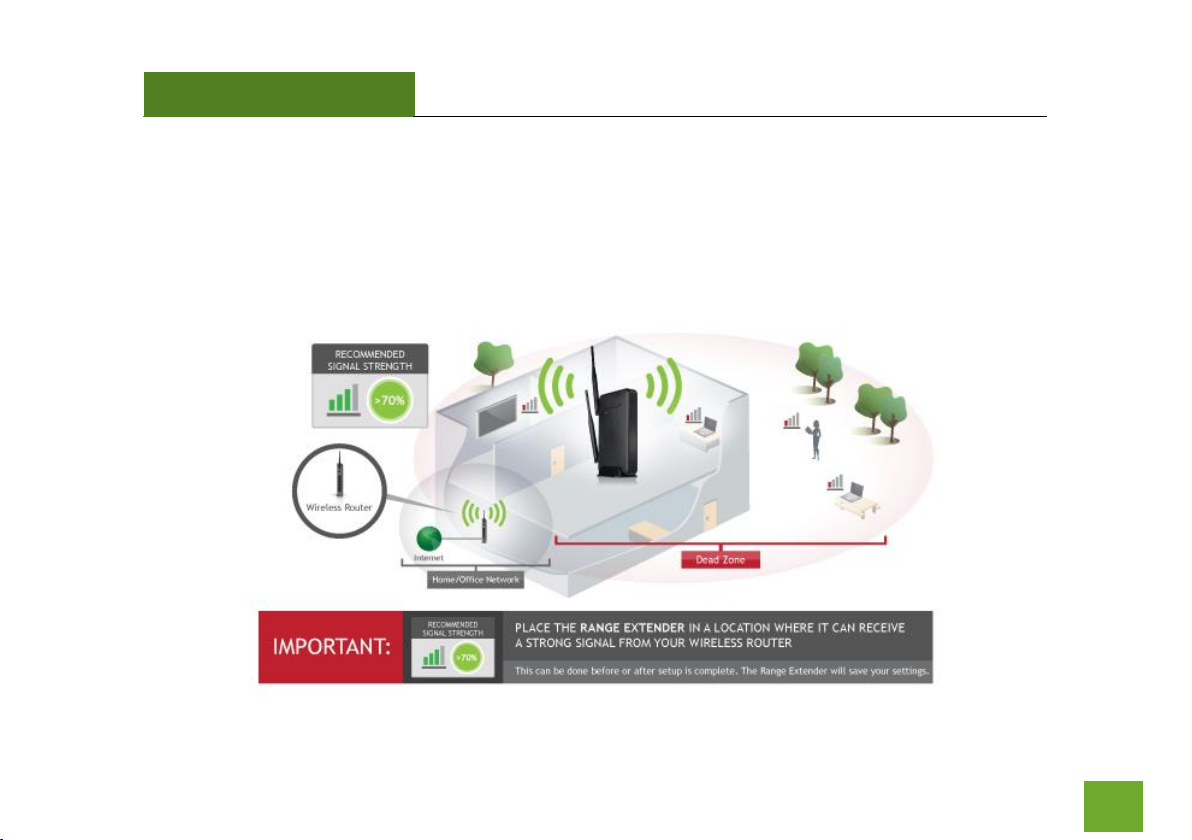
SR10000
USER’S GUIDE
6
6
SETUP GUIDE
Find a Setup Location
The location of where you install the Range Extender is very important to how it will function. The optimal
setup location should be somewhere no more than halfway between your Wi-Fi router and your Wi-Fi dead
zone.
Page 8
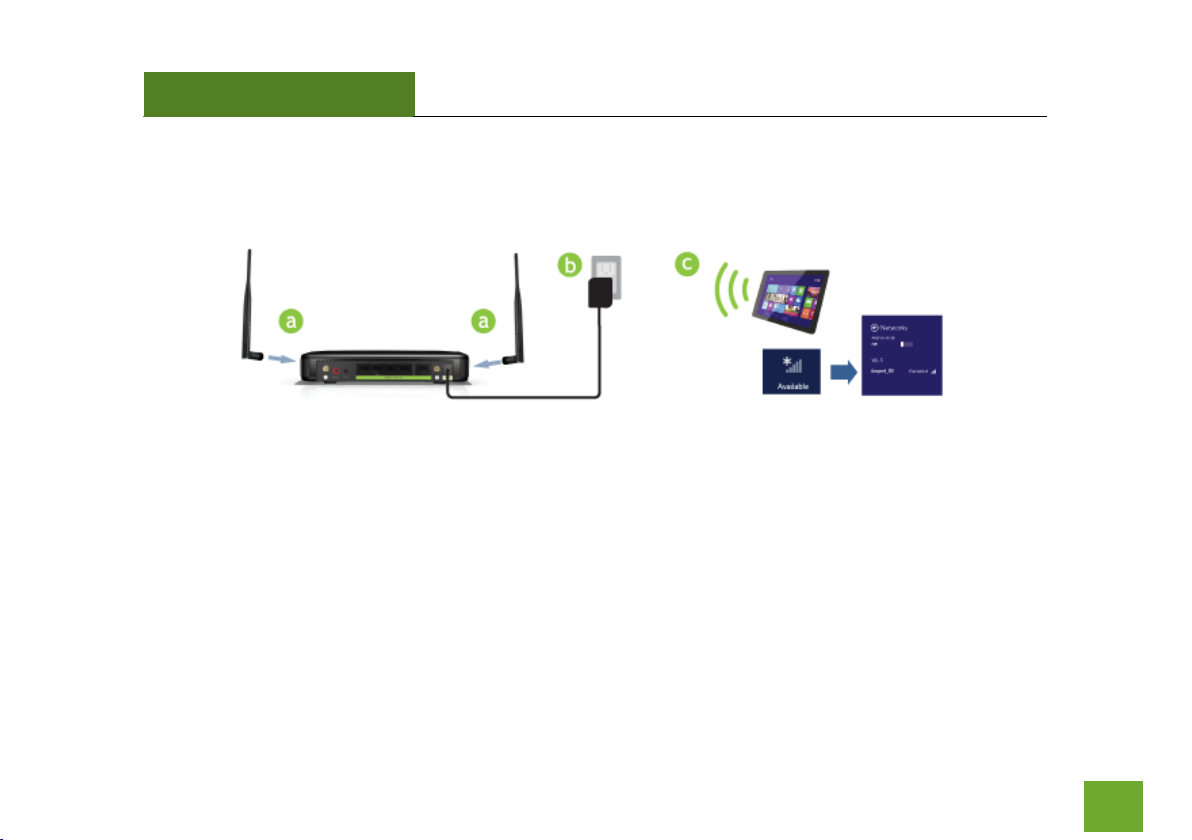
SR10000
USER’S GUIDE
7
7
Connect your PC or Tablet to the Range Extender
a. Attach the two included antennas.
b. Attach the Power Adapter to the Range Extender’s PWR Port and an available power outlet.
c. Connect your PC or Tablet to the Range Extender’s Wi-Fi network: Amped_SR
Page 9
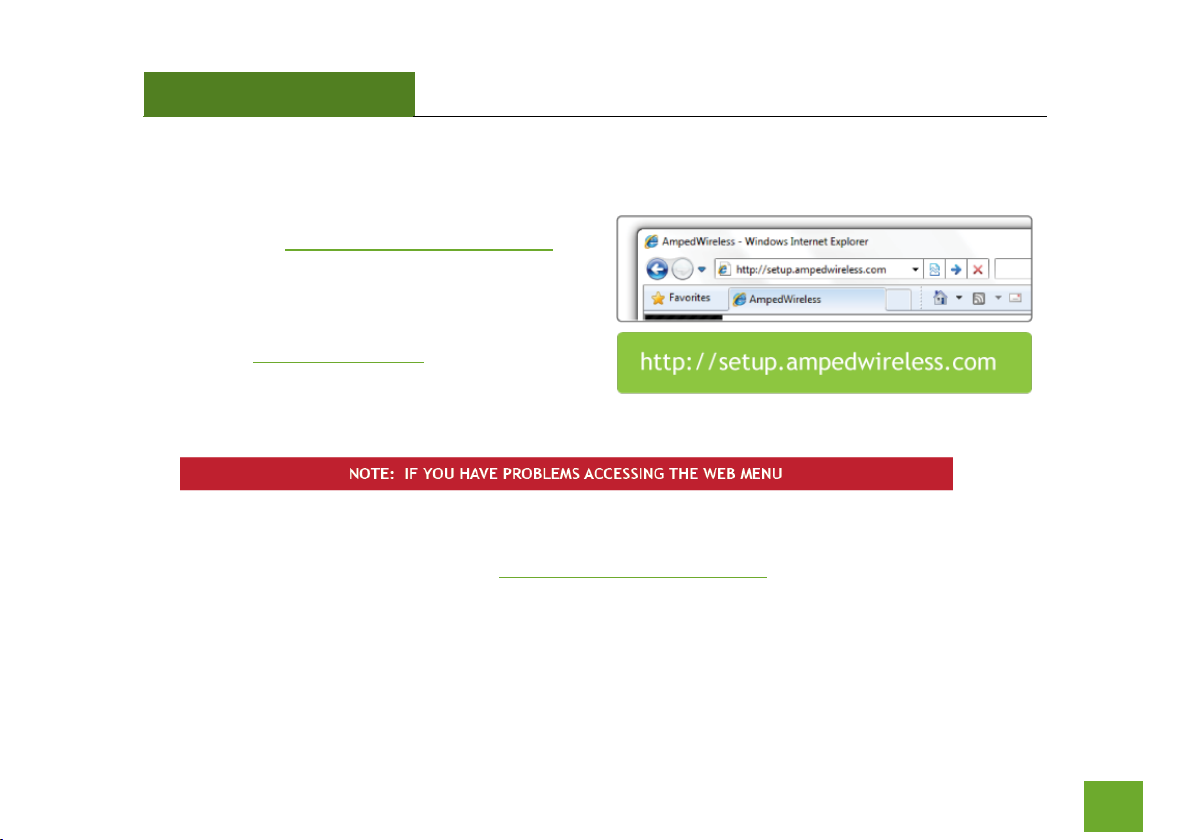
SR10000
USER’S GUIDE
8
8
Open your Web Browser to Access the Setup Wizard
a. Open your web browser.
b. Type in: http://setup.ampedwireless.com into
the web address bar
c. If the web menu fails to open, type in the
following IP address into your web address
bar: http://192.168.1.240
a. Disconnect your PC from all Wi-Fi networks
b. Attach an Ethernet cable between the PC and the Range Extender
c. Open your web browser and go to http://setup.ampedwireless.com again.
Page 10
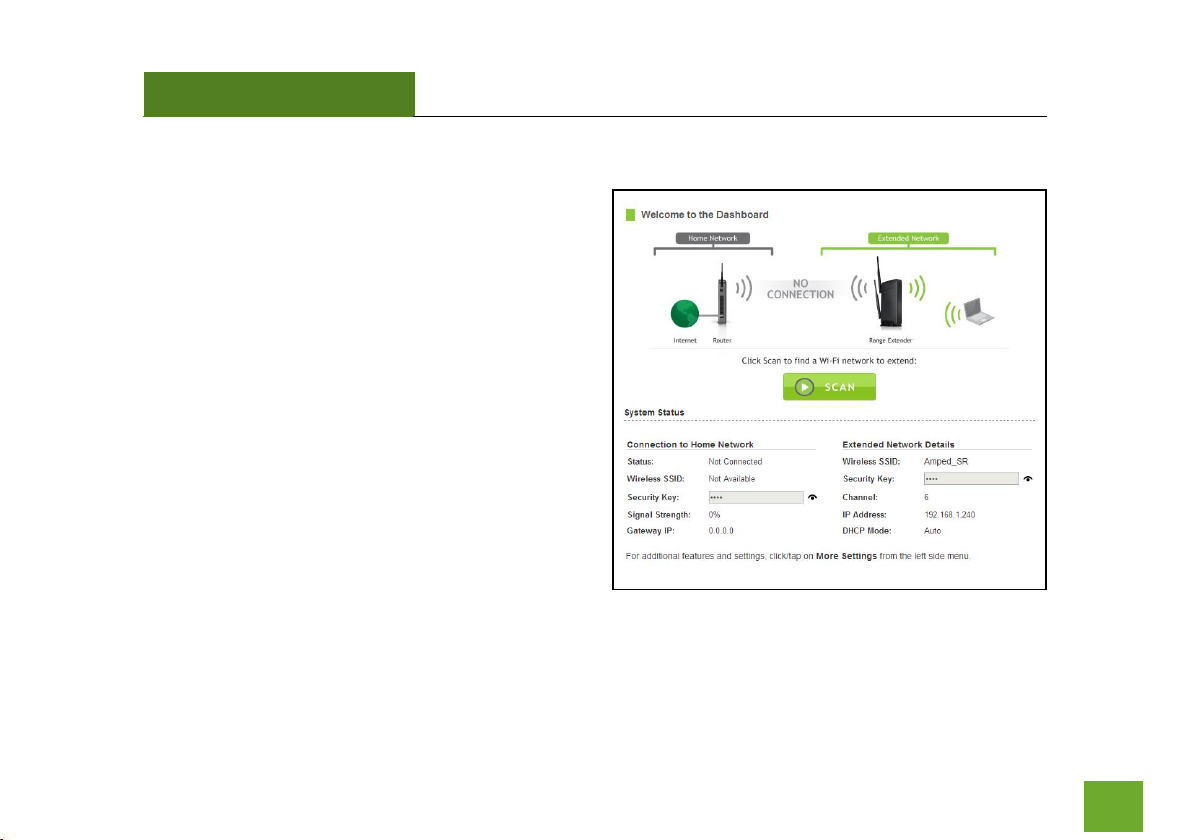
SR10000
USER’S GUIDE
9
9
Welcome to the Dashboard
The Dashboard will provide you with the current status
of the Range Extender.
Click SCAN to find an available network to extend.
The diagram on this page displays the terms used to
describe:
1) The network you are trying to extend (Home
Network).
2) The network that is rebroadcasted and
extended (Extended Network).
Study this diagram carefully as the terms used in the
following instructions will refer to these names.
Page 11
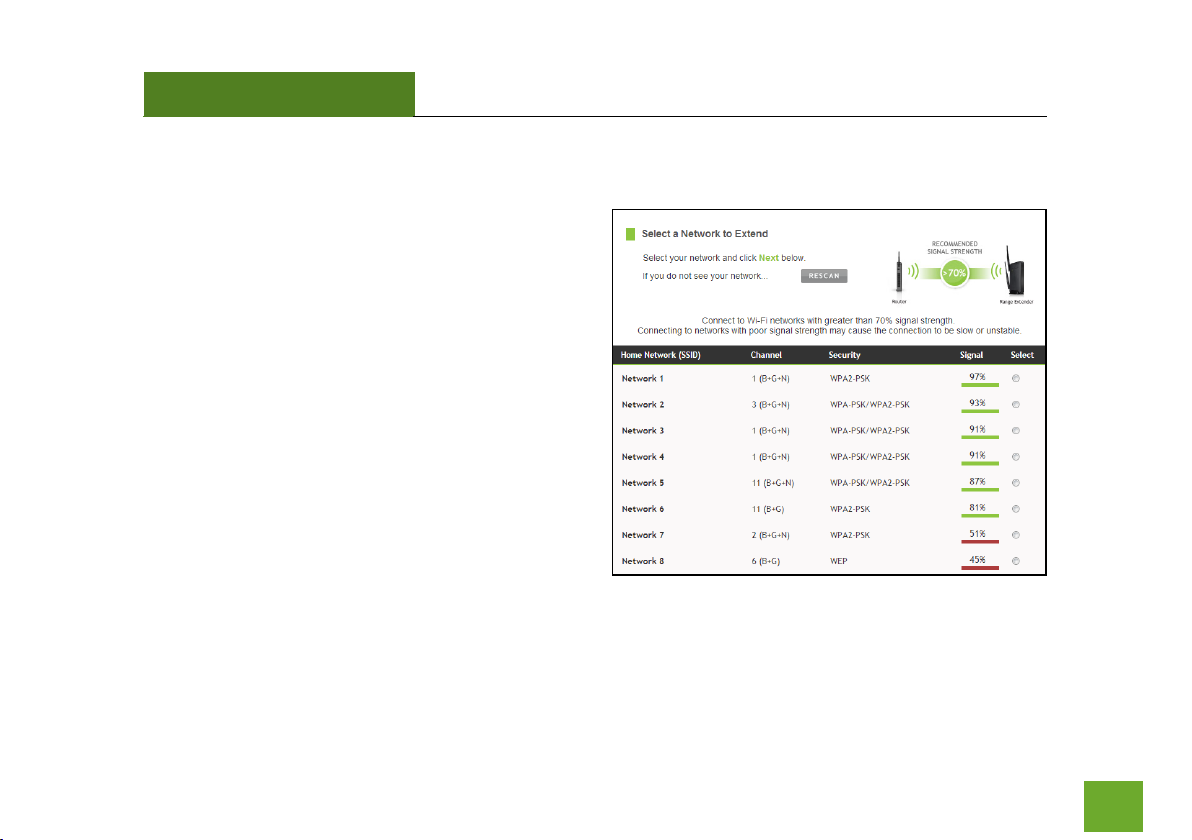
SR10000
USER’S GUIDE
10
10
Scan for a Home Network to Extend
Highlight and select the Wi-Fi network that you wish to
extend and click Next to continue. Check that your WiFi Network has a signal strength of 70% or greater.
If you fail to find any Wi-Fi networks, or your signal
strength is below 70%, the Range Extender may be
placed too far from the Wi-Fi network that you are
trying to extend. Move your Range Extender closer to
the Wi-Fi network that you are trying to extend and
click RESCAN.
The Scan results page will display information regarding the name of the network (SSID), the channel which the
Wi-Fi network is operating on and the security type of network. The results page will also display what the
signal strength is coming from each specific network detected.
Page 12
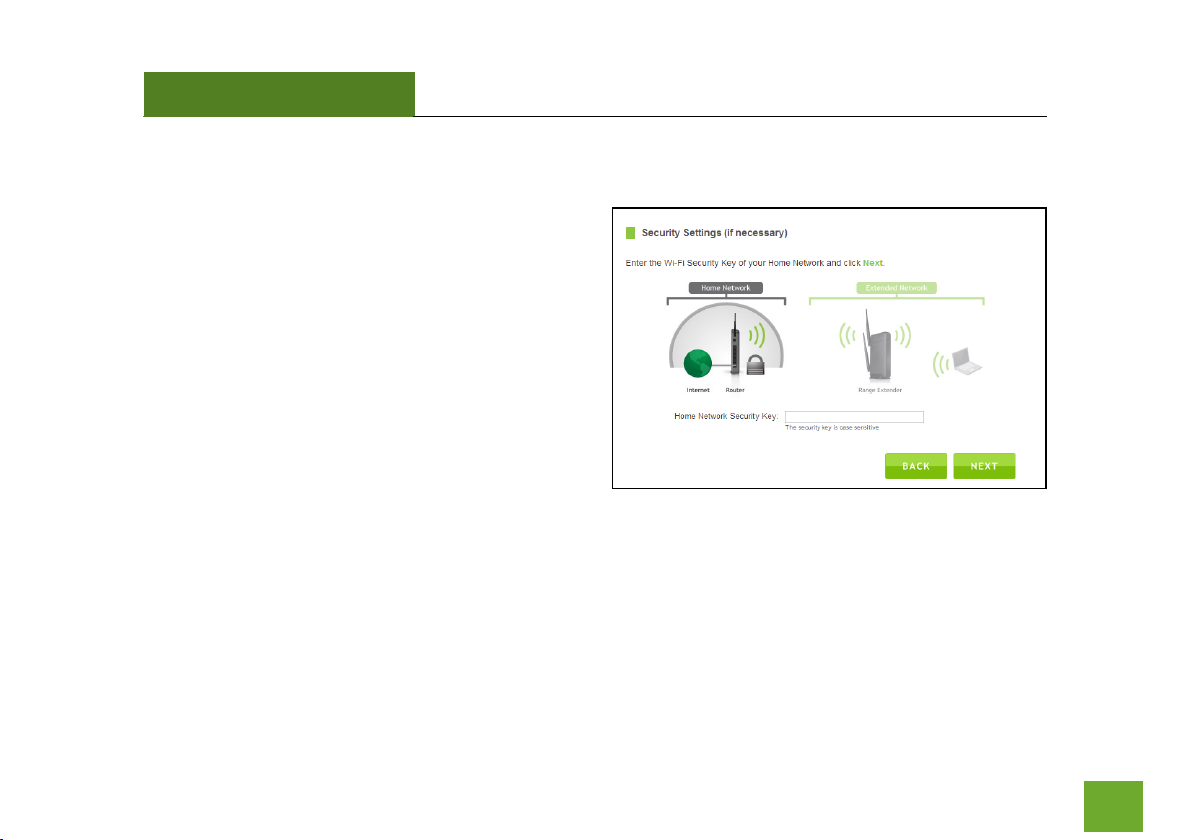
SR10000
USER’S GUIDE
11
11
Connecting to a Secure Network
If the Wi-Fi network you are trying to extend has Wi-Fi
security enabled, you will be prompted to enter a
security key. If you did not select a secure network,
you will not see this page.
Enter the security key in the space provided. You do
not need to select what type of security it is, just
simply type in the key and click Next.
The Wizard will automatically detect your home
network’s security settings. If you do not know the key
to the network you are trying to extend, then click Back and select another network.
Page 13
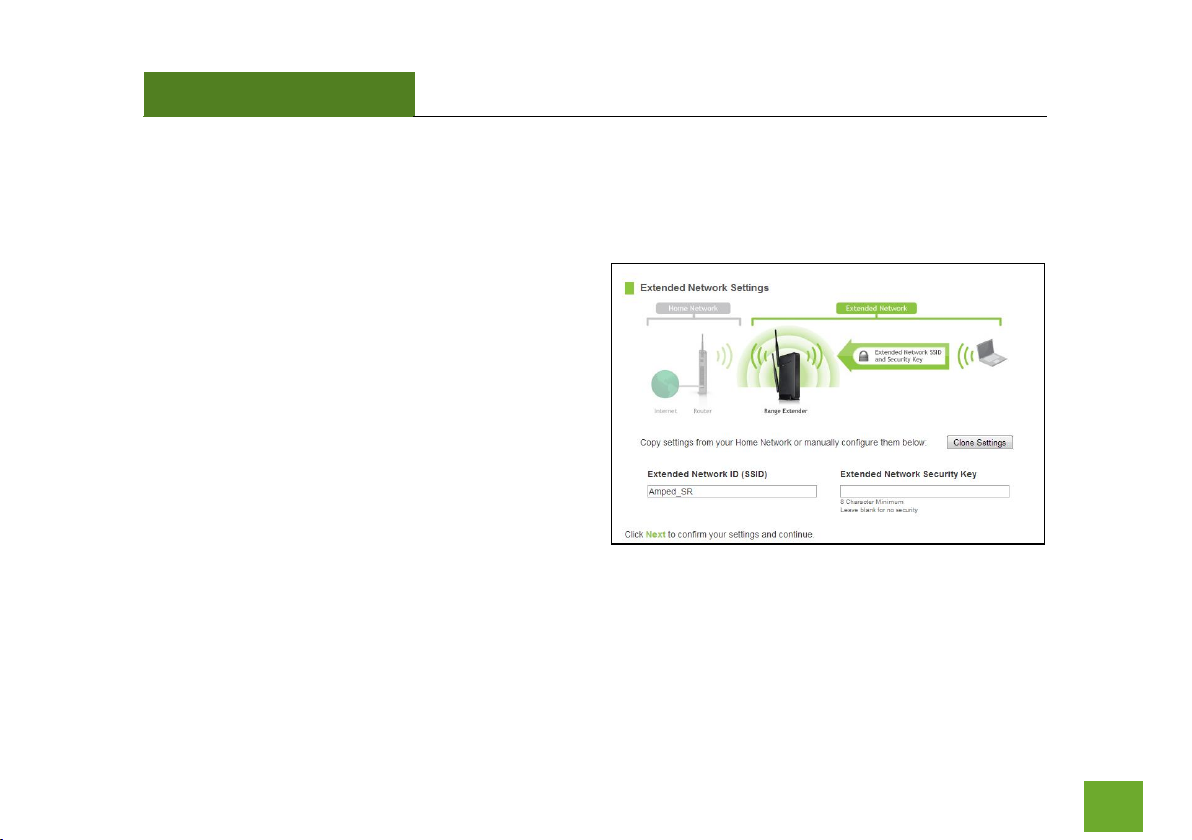
SR10000
USER’S GUIDE
12
12
Extended Network Settings
The default SSID of the Range Extender is “Amped_SR”
If you choose to "Clone" the settings from your Home
Network, the wizard will copy the SSID and security
key of your Home Network.
The SSID of the Extended Network will have a "_RE" at
the end of its name. For example: Home_Network_RE
You can also manually enter a new network ID and
security key. The new security key must be at least 8
characters long.
Click Next to apply the settings.
Page 14
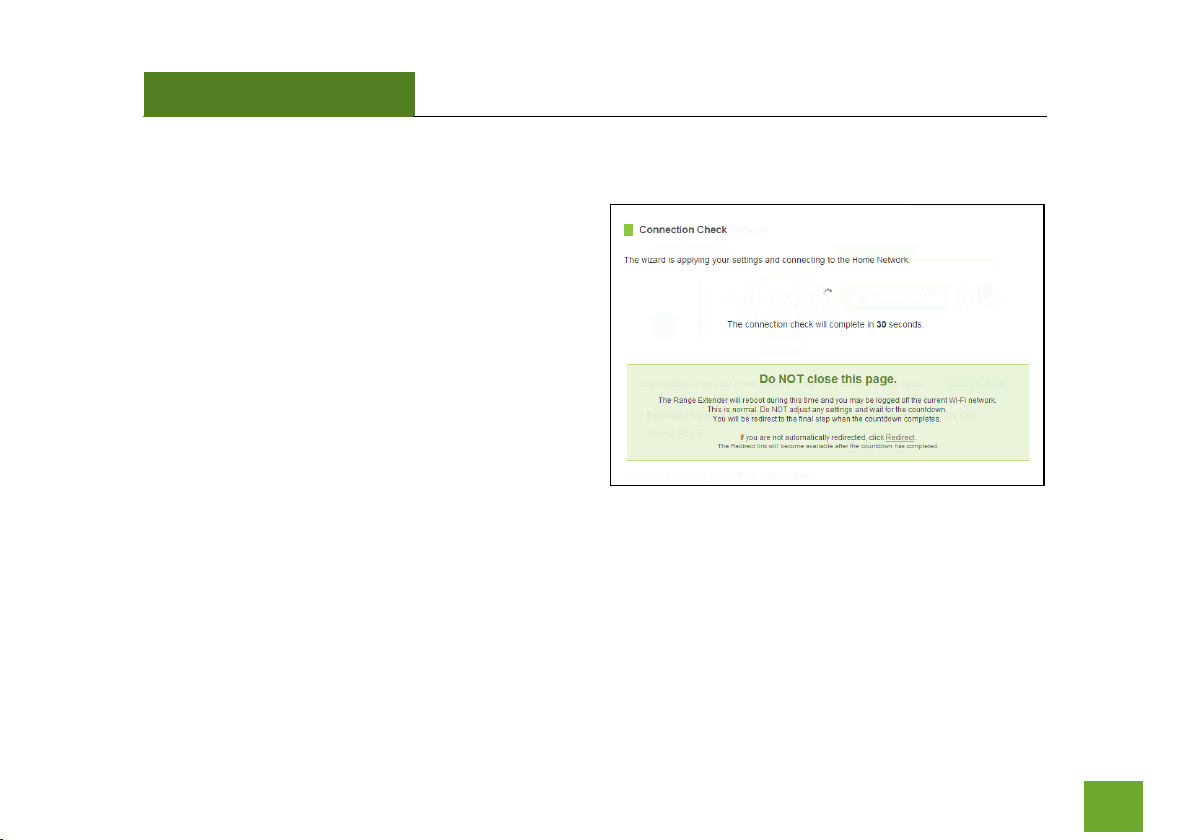
SR10000
USER’S GUIDE
13
13
Connection Check
DO NOT LEAVE OR REFRESH THIS PAGE
Allow the countdown to complete and the Wizard will
automatically redirect you to the next step.
Page 15
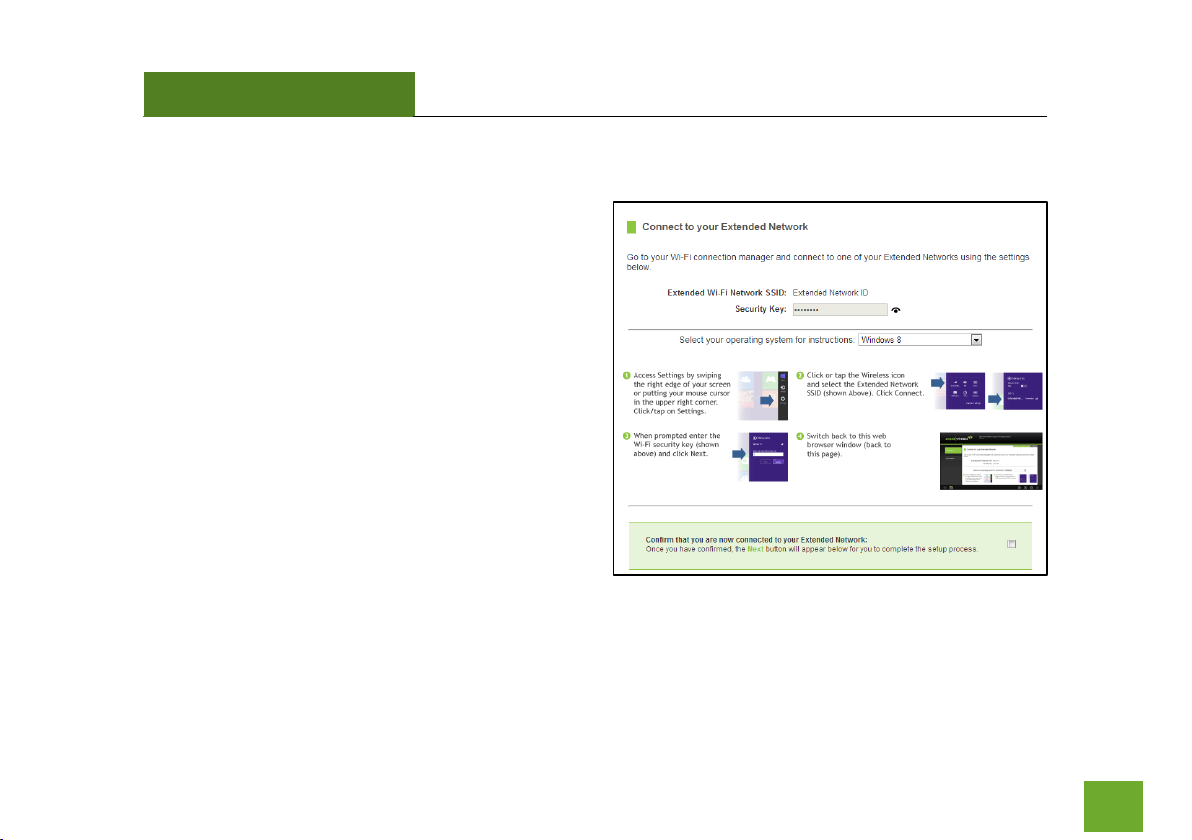
SR10000
USER’S GUIDE
14
14
Connect to the new Extended Network
During the countdown process, the Range Extender
will reboot and disconnect the Wi-Fi connection. At
this point, you will need to reconnect your PC or tablet
to the new Extended Network. Follow the instructions
on the screen to connect to the Extended Network.
Once you have connected, click the check box to
confirm. The Next button will appear allowing you to
complete the setup process.
If there are problems with your configuration, the
Wizard will inform you to rescan for a network to
extend.
If there are no problems, you will see the Setup
Summary on the following page.
Page 16
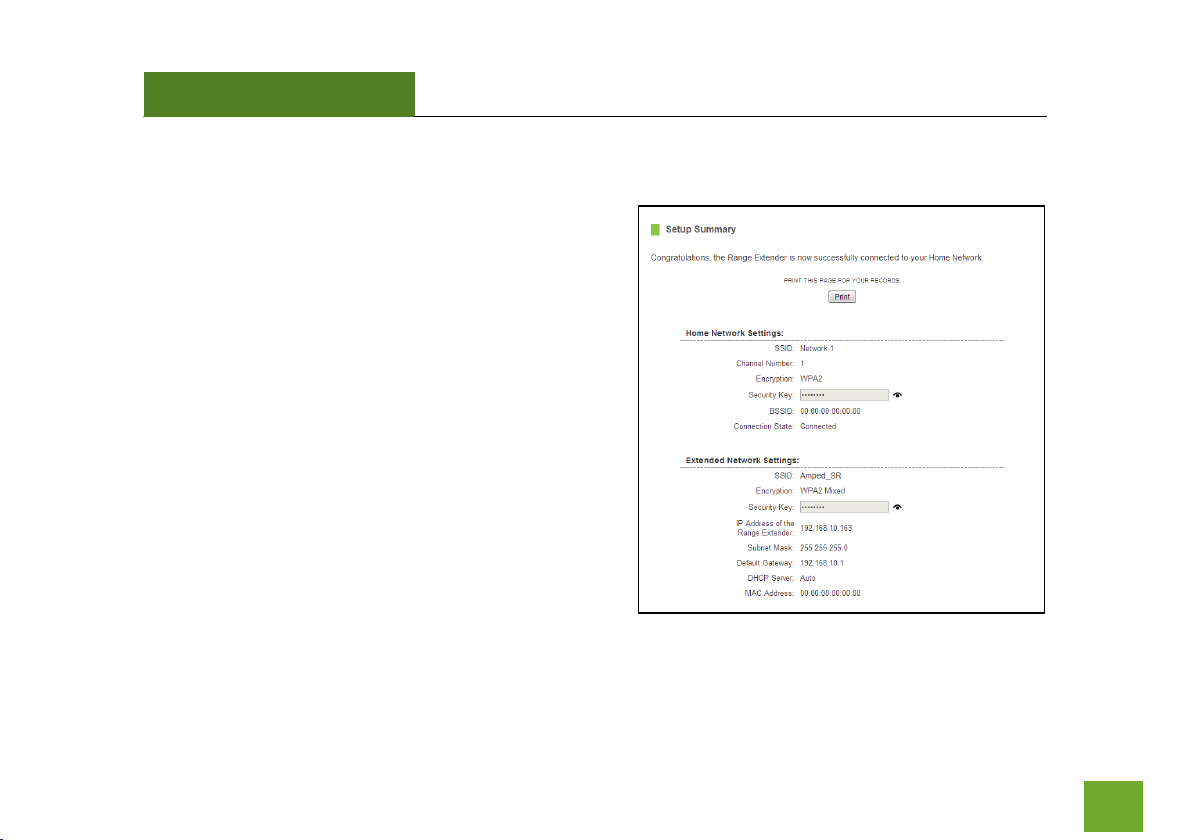
SR10000
USER’S GUIDE
15
15
Setup Summary
Congratulations, the Range Extender is now successfully
configured. Your settings are now saved.
If you haven’t already positioned your Range Extender in
an optimal location, you may do so now. All Range
Extender settings are saved and can be safely powered off
for relocation.
You may also attach any wired network devices to the
wired ports on the back of the Range Extender.
If you experience any problems during this process please
contact Amped Wireless Elite Support at 888-573-8820.
Page 17
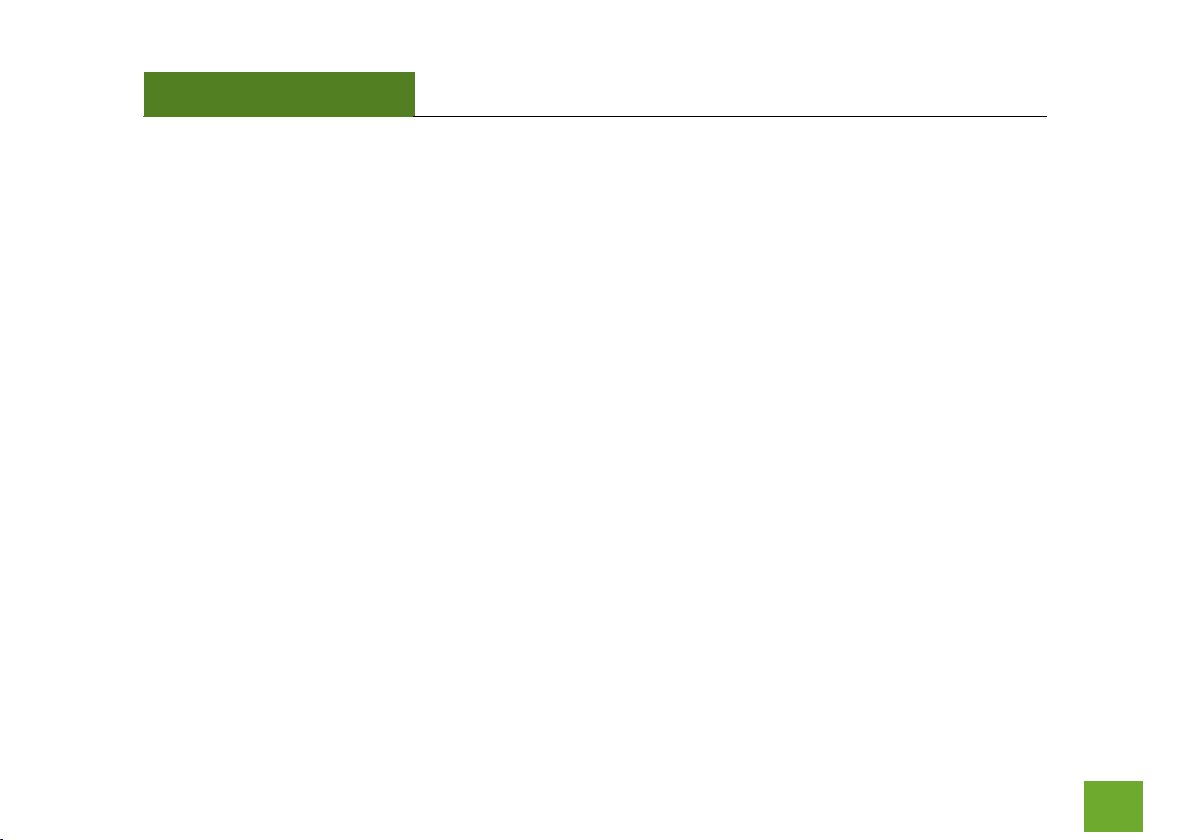
SR10000
USER’S GUIDE
16
16
If the Home/Office Network connection fails try the following…
a. Check to see that your Home Network security settings are correct.
b. Check on the SCAN page that your Home Network is showing a signal of 70% or greater. If not, move
the Range Extender closer to your Home Network router and try again.
c. Check that your Home Network router’s DHCP server is enabled.
d. Try changing the channel of the Home Network router to a higher channel number (5-11) and run the
Wizard again.
e. If possible, check the Internet connection for your Home Network Wi-Fi router. Connect directly to
your Home Network Wi-Fi router. If you are unable to access the internet through the Home Network
Wi-Fi router, you must first fix this problem. The Range Extender will not be able to obtain internet
access through a router that does not have internet access. Once Internet access is restored, connect
to the Range Extender again and retry the Wizard.
f. Return to the Wizard and attempt to connect to another Home Network known to have Internet
access.
g. Try to reboot (unplug the power adapter of the Range Extender from the power outlet and plug it
back in) the Range Extender and check to see if the connection is established (some networks may be
very slow and take longer than the allotted time for the Range Extender to successfully connect).
Page 18
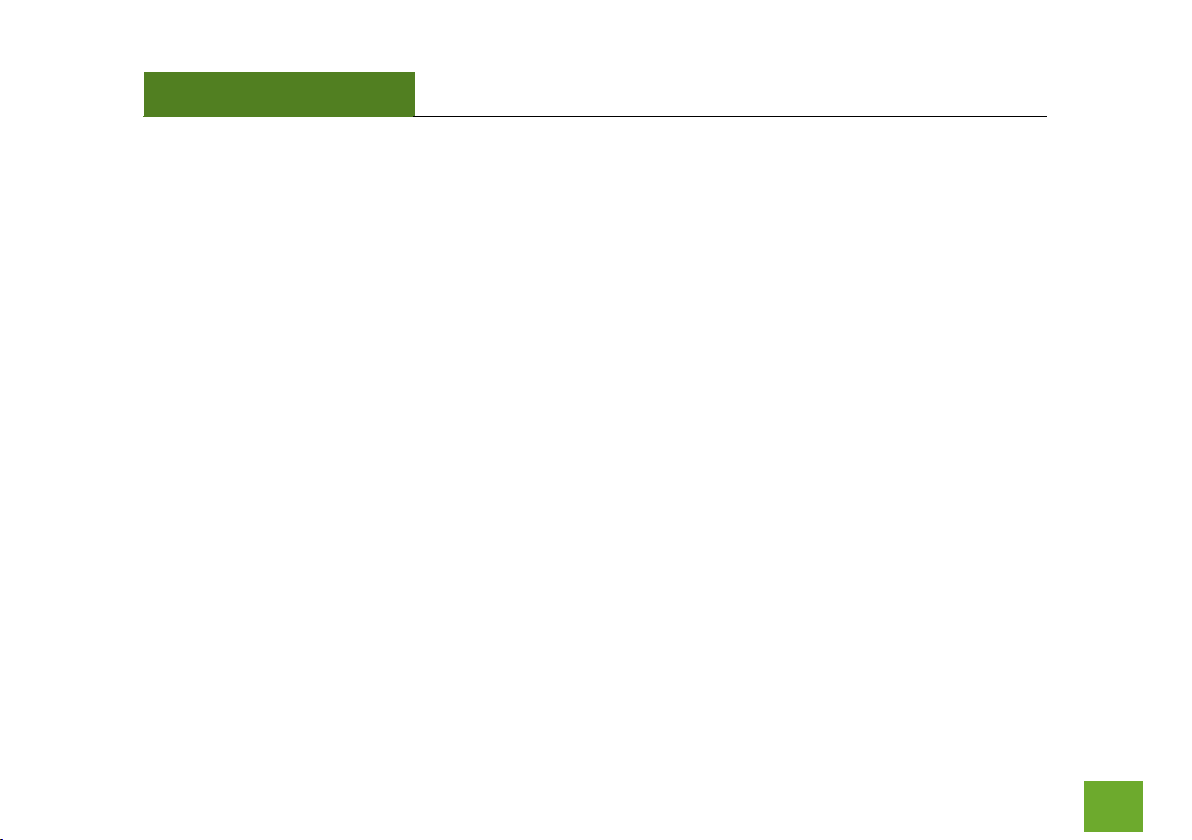
SR10000
USER’S GUIDE
17
17
WI-FI SETTINGS
Home Network Settings
The Home Network Settings page allows you to adjust settings for your Home Network connection. These
settings are for adjusting the Range Extender after you have already gone through the Wizard and wish to
adjust your current configurations.
Page 19

SR10000
USER’S GUIDE
18
18
Home Network SSID: Manually enter the Identification
name of the Home Network you wish to connect to.
Channel Number: Enter the channel number of the Home
Network. If the channel number does not match, a
connection will not be established.
Channel Width: Wi-Fi operates in two separate channel
widths, 20Hz and 40Hz. 20Hz allows operation on channels
1-11, while 40Hz is 5-11. 40Hz allows for faster speeds.
Select the channel width you wish to use for your network.
This setting must match that of your Home Network for a
successful connection.
Page 20

SR10000
USER’S GUIDE
19
19
Extended Network Settings
The Extended Network Settings page allows you to adjust
settings for your Extended Network.
Band: Allows you to setup access under a specific
combination of Wi-Fi speed standards.
Broadcast SSID: Selecting Disable Broadcast SSID will hide
the visibility of the Range Extender’s SSID. Users must
manually enter the SSID to connect.
Page 21

SR10000
USER’S GUIDE
20
20
Guest Network
Click “Enable” to create a Guest Network. Guest
Networks provide a separate Wi-Fi network, with
unique settings for users to connect to.
SSID: This is the name of your Guest Network.
Data Rate: You can restrict access to the Guest
Network by setting a lower bandwidth by changing the band (i.e. only allow 802.11b access to specific users).
Associated Clients: View all computers and network devices that are connected to your Guest Network
Wirelessly.
To set security settings for the Guest Network go to: Wi-Fi Settings > Security.
Page 22

SR10000
USER’S GUIDE
21
21
Wi-Fi Settings: Security
Wi-Fi security allows you to change the type of Wi-Fi
security settings for your Extended Network or your
Home Network.
Note: If you adjust the security in your Home Network
and it is incorrect, you will no longer have a successful
connection to your Home Network.
Using the drop down menu, you can select which network you wish to configure and may adjust the security
settings below.
If you are using the Multiple AP/SSID feature, you will be able to adjust the security settings for your additional
SSIDs here as well.
For more information on the differences between the types of Wi-Fi security available, please visit the
Learning Center of the Amped Wireless website: www.ampedwireless.com
Page 23

SR10000
USER’S GUIDE
22
22
Wi-Fi Settings: Wi-Fi Protected Setup (WPS)
WPS is a Wi-Fi feature created to make Wi-Fi setup simple and easy. Some Wi-Fi routers and adapters support
this feature with varying names (i.e. one touch setup or WPS).
You may enable WPS setup here by selecting the type
of WPS setup you wish to use. The Range Extender
supports all types of WPS setup:
Push button: You may push the WPS button on the
web menu or use the physical button on the back of
the Range Extender.
Page 24

SR10000
USER’S GUIDE
23
23
Wi-Fi Settings: Advanced Settings
It is recommended that only experts in Wi-Fi
configuration adjust the advanced Wi-Fi settings for
the Range Extender.
These settings allow you to control the details of your
Wi-Fi network configuration.
Here are a few definitions on some settings.
Fragment Threshold: The Default and Recommended
setting is at 2346, meaning the Range Extender will
never fragment any frames that it sends to Wi-Fi users.
RTS Threshold: Adjusts the size of RTS data packets.
Lower values reduce throughput, but allow the system to recover quicker from interference/collisions. Higher
values provide the fastest throughput.
Beacon Interval: Indicates the frequency interval of the beacon. A beacon is a packet broadcast by the Range
Extender to sync the Wi-Fi network.
Page 25

SR10000
USER’S GUIDE
24
24
Preamble Type: Defines the length of the Cyclic Redundancy Check for communication between the Range
Extender and roaming Wi-Fi users.
IAPP: Inter-Access Point Protocol
STBC: Space Time Block Coding improves reception by coding the data stream in blocks.
Page 26

SR10000
USER’S GUIDE
25
25
SMART FEATURES
The Range Extender provides your Extended Network with Smart Features that help to provide convenience
and protection for your Extended Network.
Smart Features allow you to control access to your Extended Network through on/off schedules, specific user
authorizations, as well as Wi-Fi coverage controls for your Extended Network.
These settings are ONLY for your Extended Network and do not apply to your Home Network.
Page 27

SR10000
USER’S GUIDE
26
26
Wi-Fi Settings: Access Schedule
You can set a schedule for when your Wi-Fi is enabled
or disabled (both Home Network and the Extended
Network) through the Access Schedule feature. To do
so:
a. Enable Access Schedule.
b. Select which days you wish for your Wi-Fi to
be available.
c. Select the time frame during that day that
you wish for Wi-Fi to be available.
d. Apply Changes.
Enabling Access Schedule will also disable internet access for wired connections on specified days.
Note: Make sure you have already configured your System Clock in order for your schedule to work correctly.
Time Zone Settings can be adjusted from the web menu under Management > Time Zone Settings.
Page 28

SR10000
USER’S GUIDE
27
27
Wi-Fi Settings: User Access Control
User Access allows you to deny access or allow access
to specific users connecting wirelessly to the Extended
Network. Each networking device has a unique
address called a MAC address (a 12 digit hex number).
By inputting the MAC address into the field, you can
define whether that device is allowed into your
network or not allowed.
Page 29

SR10000
USER’S GUIDE
28
28
Wi-Fi Settings: Wi-Fi Coverage Controls
Adjust the output power of the Range Extender to control the coverage distance of your Extended Wi-Fi
Network. For a smaller coverage area you can select a lower output power. For the maximum Wi-Fi coverage
select the 100% selection. Note that if you select a lower output power, your connection to your Home
Network will also decrease in range. So be careful and test your signal strength after each adjustment.
Page 30

SR10000
USER’S GUIDE
29
29
IP SETTINGS
IP Address: The IP address of the Range Extender.
Subnet Mask: The subnet of the Range Extender.
Default Gateway: The access point to another
network, normally the Range Extender or your router.
DHCP: The Range Extender includes a complex AUTO
DHCP feature to help manage the IP addresses within
your Extended network and with your Home Network.
When connected to a Home Network, the Range
Extender will obtain an IP address from your Home
Network’s router and act as a DHCP Client. However,
when there is no connection available, the Range
Extender will act as a DHCP Server. You may also
manually control the IP settings of the Range Extender
by choosing Client, Server or Disabled from the DHCP
drop down menu. This is only for advanced users.
Page 31

SR10000
USER’S GUIDE
30
30
DHCP Client Range: The range of IP addresses the Range Extender’s DHCP server will assign to users and
devices connecting to the Range Extender.
Static DHCP: You may set a static IP address within your DHCP network. The Range Extender will track the
device via its MAC address and assign it a pre-defined IP address each time the device logs into the network.
Obtain IP settings from the Home router or manually enter your IP settings.
Auto-Load Menu (Auto-DNS): When the Range Extender loses connection to your Home Network it will
automatically redirect your web browser to the web menu. To turn this feature off, you can disable Auto-DNS.
Note: Disabling Auto-DNS will require that you access the web menu using the IP address of this device. It is
recommended that you note your IP address before changing this mode. If you are no longer able to access
the web menu, you will need to perform a hardware reset.
Domain Name: The Domain Name allows you to change the URL which is used to access the Setup Menu for
the Range Extender. For example, entering http://setup.ampedwireless.com into your web browser while
connected to the Range Extender, will guide you to the Web menu for the Range Extender. By changing the
Domain Name, you will change the URL entered to access the Web menu. If you forget the Domain Name you
entered and can no longer access the Web menu, then you will need to reset your Range Extender to default
settings by holding down the reset button on the back panel for 5-10 seconds.
Page 32

SR10000
USER’S GUIDE
31
31
MANAGEMENT FEATURES
The Management features on the Range Extender allow you to view the status of your Range Extender and
adjust other settings such as your System Clock, Passwords, and Firmware Upgrades among other
administrative functions.
Page 33

SR10000
USER’S GUIDE
32
32
Management: Device Status
The Device Status provides you with a snapshot of
your Range Extender’s current connections and
settings.
System Information: This section provides you with
information on the version and build time of your
firmware. This is used to help our support department
determine what firmware version your device is
running.
The Current Date / Time is the setting for the system
clock. If this time is off, go to the System Clock section
and configure your system time.
Home Wi-Fi Network Settings: This section displays the current status of the connection between the Range
Extender and your Home Network. When viewing this section, it is important to check that your Home
Network SSID is correct and the channel number matches your Home Network's channel number settings.
Page 34

SR10000
USER’S GUIDE
33
33
Connection State: The Connection State will say
"Connected" when there are no problems with the
connection to your Home Network.
If the Connection State shows "Waiting for Keys" then
the WPA/WPA2 security key you entered is incorrect.
If the Connection State shows "Scanning" the Range
Extender may be too far away from your home/office
router.
The Signal Strength display can be updated by
refreshing the page and is a good tool to use for finding the optimal installation location. A signal strength of
70% or greater is recommended for stable operation of the Range Extender.
Extended Wi-Fi Network Settings: Shows the current settings for your Extended Wi-Fi Network.
Range Extender IP Settings: The network IP settings for your Range Extender will change as you connect and
disconnect from your Home Network. When connected to your Home Network, the network IP settings will be
assigned by your Home Network. When not connected, the Range Extender will use its own default network IP
settings.
Page 35

SR10000
USER’S GUIDE
34
34
Management: Statistics
These statistics show the data activity for each
network connection.
Connection to Home Network: This statistics shows
the data activity for all upload and download data
between the Home Network and the Range Extender.
Extended Wi-Fi Network: These statistics shows all
data activity for all users connected wirelessly to the
Range Extender.
Extended Wired Network: The Wired Connection statistics shows all data activity for all users physically
connected to the wired ports on the Range Extender.
Page 36

SR10000
USER’S GUIDE
35
35
Management: System Clock
Maintain the internal clock for the Range Extender by syncing with your computer’s time. Your system clock
settings need to be accurate in order for logs and Wi-Fi access schedules to work correctly.
Page 37

SR10000
USER’S GUIDE
36
36
Management: System Logs
System Logs are useful for viewing the activity and history of the Range Extender. The System Logs are also
used by Amped Wireless techs to help troubleshoot your Range Extender when needed.
It is recommended that you enable all logs in the event that troubleshooting is required. All log entries are
deleted each time the Range Extender reboots or is powered off.
Page 38

SR10000
USER’S GUIDE
37
37
Management: Upgrade Firmware
Amped Wireless continuously updates the firmware for all products in an effort to constantly improve our
products and their user experiences. Check the Downloads page for your product frequently to see if there are
any updates.
The firmware update is downloaded as a zip file from the Support Webpage link on the left. You will need to
have an unzipping program to open the file. Inside the file will be a text document with details on the current
firmware release and instructions on how to upgrade the firmware.
To manually upgrade your firmware:
a. Download the file from the www.ampedwireless.com/support website and remember the location
where you saved it. Firmware files may also be provided by Amped Wireless support Concierges.
b. Click Choose File and locate the file
c. Click Upload to begin upgrading.
Note: Firmware files normally have a .bin file extension.
Page 39

SR10000
USER’S GUIDE
38
38
Management: Save and Reload Settings
Saving your current settings allows you to back-up
your current settings which may be reloaded at a later
time. This feature may be useful for testing new
features and settings without having to worry about
returning to a stable platform.
To save current settings:
a. Click Save
b. Select a file name and location
You may also reset the Range Extender’s settings to factory settings by pressing Reset. By resetting the Range
Extender, you will lose all previous configurations and will need to run the Wizard again to reconnect to a
Home Network.
To load previously saved settings:
a. Click Browse
b. Locate the previously saved settings file
c. Click Upload to restore the settings to the
saved file.
Page 40

SR10000
USER’S GUIDE
39
39
Management: Password Settings
By default, the Range Extender does not require a
password to login to the web menu. If you wish to
enable a password to protect unauthorized access to
the web menu and Wizard, you may enter one here.
Page 41

SR10000
USER’S GUIDE
40
40
TECHNICAL SPECIFICATIONS
Wireless Standard: 802.11n, 802.11b/g
Frequency Band: 2.4 GHz
Wireless Speed: 300Mbps (Rx), 300Mbps (Tx)
Amplifier: Dual 600mW High Power Amplifiers
Dual Low Noise Amplifiers
Wireless Sensitivity: -95dBm
Wireless Output Power: Up to 28dBm
Wireless Security:
WEP, WPA, WPA2, WPA Mixed, WPS
Wireless Access Control:
MAC address filtering
Wireless Access Scheduling:
Specific day and time
Wireless Coverage Control:
15% - 100% Output Power
Antennas:
2 x Detachable High Gain 5dBi Antennas
2 x Reverse SMA Connector
Ports:
5 x RJ-45 10/100 LAN ports
Mounting:
Wall, Stand or Desktop
Warranty: 1 Year
Setup Requirements:
Wired or wireless PC/Mac and an available
802.11b/g/n wireless network
Google Chrome, Internet Explorer
(8.0 and up) or Safari web browser
Page 42

SR10000
USER’S GUIDE
41
41
DEFAULT SETTINGS
The default settings for your Range Extender are listed here. If for some reason you need to return your Range
Extender back to default settings, hold down the Reset button on the back panel for 10 seconds. The Range
Extender will reset back to factory settings as listed below:
IP Address: 192.168.1.240
Web Menu Access: http://setup.ampedwireless.com
SSID: Amped_SR
Page 43

SR10000
USER’S GUIDE
42
42
TROUBLESHOOTING AND SUPPORT INFORMATION
We are here to help. If you have any issues with your Range Extender please contact us.
To contact Amped Wireless’ Technical Support use one of the following methods:
Phone: 888-573-8820
Email: techsupport@ampedwireless.com
Web: www.ampedwireless.com/support
Page 44

SR10000
USER’S GUIDE
43
43
Troubleshooting
The tips in this guide are listed in order of relevance. Try solution (a) before trying solution (b), etc.
I entered http://setup.ampedwireless.com and it failed to open the Web Menu.
a. Make sure your computer is connected to the Range Extender’s Wi-Fi network: Amped_SR
b. Try to use a different web browser. We recommend the Google Chrome web browser.
c. Try to open your web browser to the default IP address by putting this number into your web browser
instead: 192.168.1.240
d. Power off (unplug the power adapter from the Range Extender) the Range Extender and power it back
on. Try again.
e. Reset your Range Extender to default settings by holding the Reset Button (located on the back panel)
for ten (10) seconds and try again.
f. If steps (a) thru (e) fail, disconnect your PC from all Wi-Fi networks. Attach an Ethernet cable between
the Range Extender and your PC. Try to access http://setup.ampedwireless.com again.
Page 45

SR10000
USER’S GUIDE
44
44
I cannot connect to my Home Network. I received an error when running the Wizard.
a. Your Home Network may be secured. Double check that you have the correct security key to connect
to the Home Network.
b. Your Range Extender may be located too far from your Home Network. Run through the Setup Wizard
again. On the SCAN page, your Home Network should show a signal strength of 70% or greater. If it
does not, move the Range Extender closer to your Home Network and try again.
c. Check to see that your Home Network router’s DHCP server is enabled. The Range Extender needs to
obtain an IP from your Home Network router.
I cannot find my Home Network when scanning for Wi-Fi networks in the Wizard.
a. The Range Extender may be out of range. Move the Range Extender closer towards the Wi-Fi router
and try the Wizard again from the Web Menu. It is recommended that your Home Network shows a
signal strength of 70% or greater in the Wizard SCAN results.
b. The Home Network may be a dual band Wi-Fi router. The Range Extender supports 802.11b/g/n 2.4GHz
routers. If your Home Network uses a dual-band router, it will not work with the Range Extender. Adjust
the dual-band router’s configuration to disable the 5GHz band.
c. Go to the Smart Features tab in the web menu and access the Wi-Fi Coverage Controls. Make sure the
setting is at 100% and try again.
Page 46

SR10000
USER’S GUIDE
45
45
d. Make sure that your Home Network’s Wi-Fi SSID is broadcasting and not hidden. If your Home Network
SSID is hidden, you will need to manually setup the Range Extender through the Wi-Fi Settings > Home
Network Settings menu.
My Range Extender was working fine previously but now I can no longer access the Internet through the Range
Extender. Or, I had a POWER OUTAGE and now the Range Extender no longer works.
a. The connection to your Home Network has been dropped. This can be caused by several events to your
home Wi-Fi connection. When this occurs, simply run the Wizard again from the web menu and
reconfigure the Range Extender.
b. The Range Extender automatically reconfigures itself in the event of a channel change on your router.
However, in the case that it does not, check to see that your home Wi-Fi router settings have not
changed. Any changes to the SSID, security, or channel number from the original settings will disconnect
the Range Extender’s connection to the home network. A power outage can cause a change in the
channel of your router. To solve this simply run the Wizard again from the web menu and reconfigure
your Home Network connection. You can also set a static channel number on your router to prevent
this from happening again in the future.
c. If you cannot access the web menu, check to see that your Range Extender is still on. Reboot the Range
Extender by unplugging the Range Extender and plugging it back in. Check to see if your connection has
Page 47

SR10000
USER’S GUIDE
46
46
been reestablished by viewing a website. If you do not have a connection, logon to
http://setup.ampedwireless.com and configure a new Home Network connection.
d. Check to see that your home Wi-Fi router is still on. If it has been turned off please turn it back on. The
Range Extender should automatically reconnect to your Home Network within 10 minutes.
I have a dual-band router and I cannot extend it.
a. Log into the Web Menu for your dual-band Wi-Fi router and adjust the Wi-Fi settings. Change the Wi-
Fi band to 2.4GHz single band mode only. The Range Extender will not be able to extend the 5GHz band.
I cannot find any Wi-Fi networks (Home Networks) to extend.
a. The Range Extender may be out of range. Move the Range Extender closer towards the Wi-Fi router
and try the Setup Wizard again from the Web Menu.
b. The antenna on your Range Extender may be loose. Tighten the antenna connection and try again.
c. The Wi-Fi Home Network may not be a compatible Wi-Fi network (802.11b/g/n).
Page 48

SR10000
USER’S GUIDE
47
47
I am connected to a Home Network, however, I do not have Internet Access.
a. The Home Network itself may not have Internet access. Check to see that you have internet access by
connecting directly to the Home Network first. If you are able to go online then this is not a problem. If
you cannot go online, then the Home Network’s Internet connection must first be resolved.
b. You may have a DNS issue and the Range Extender is not obtaining the IP settings from your Home
Network. Try to reboot the Range Extender and then accessing a website. If that fails, then reboot the
Home Router to see if that fixes it.
c. There may be an IP conflict with your Home Network and your Extended Network. Try to adjust the IP
Settings of your Extended Network using IP values that are different from your Home Network.
I can no longer connect to the Range Extender wirelessly.
a. Power on and off the Range Extender and try again.
b. The connection to the Home Network may be down. Use an Ethernet cable and connect directly to the
Range Extender. Access http://setup.ampedwireless.com and run through the Wizard again. After you
have successfully reset the Home Network connection, try connecting wirelessly again.
Page 49

SR10000
USER’S GUIDE
48
48
I could NEVER log onto the Range Extender Wirelessly.
a. Check that your Wi-Fi adapter supports WPA2 Wi-Fi security. If it does not then you will need to change
the Wi-Fi security on the Range Extender. Go to the Web Menu, select Wi-Fi Settings and then Wi-Fi
Security. Select the Extended Network from the drop down menu and either disable security or
downgrade the security to WEP. Try connecting again.
b. The connection to the Home Network may be down. Use an Ethernet cable and connect directly to the
Range Extender. Access http://setup.ampedwireless.com and run through the Wizard again. After you
have successfully reset the Home Network connection, try connecting wirelessly again.
c. If you have previously connected to the Range Extender or a device with the same network
name (SSID), the password might be saved in your devices Wi-Fi profile. Delete the Wi-Fi
profile and try again. (Refer to your device Manufacturers guide on how to delete the Wi-Fi
profile.)
I can no longer access the Web Menu or the Range Extender no longer responds.
a. Connect to your Range Extender and try to access http://setup.ampedwireless.com using your web
browser.
b. If you are advanced in networking troubleshooting, log onto your home router’s web interface. Look
for the DHCP client list and try to find the IP address of your Range Extender assigned by your home
Page 50

SR10000
USER’S GUIDE
49
49
router. Once you have it, connect to the Range Extender using an Ethernet cable. Open your web
browser and enter the IP address into the address bar.
c. Reset the Range Extender back to default settings and try the Wizard again. To reset the Range Extender
back to default settings, push the Reset Button (on the back panel) down for five (5) to ten (10) seconds
then let go. After the Range Extender has fully reset, use an Ethernet cable and connect to the Range
Extender. Login to the Web Menu at http://setup.ampedwireless.com and run through the Wizard.
The connection to the Home Network seems slow. File transfers take a long time to transfer.
a. You may be too far away from your Home Network. The closer the Range Extender is to your Home
Network, the better its connection will be. The Range Extender must have a strong signal in order to
extend the signal with fast speeds and further range. Move the Range Extender closer to your Home
Network and try again.
b. You may be downloading from the Internet and not within your Home Network or Extended Network.
Files transferred through the Internet are limited by your ISP speed and the data download speeds from
the website that you are downloading from.
c. Your computer may be using an older Wi-Fi adapter with lower speed limits (802.11b/g).
Page 51

SR10000
USER’S GUIDE
50
50
The range from the Range Extender seems low.
a. Check to see that your Wi-Fi output settings are at 100%. Go to the Web Menu, Wi-Fi Settings and check
the Advanced Settings. Make sure the output power is at 100%.
b. Your Range Extender may be installed in a poor location. Avoid setting up your Range Extender in areas
with high interference, such as near refrigerators, microwaves, metallic objects and low surfaces. Install
the Range Extender in a higher location if possible.
c. Check the connections of the Antennas to the Range Extender. Tighten them if necessary.
d. Adjust the Antennas of the Range Extender in different angles.
My Wi-Fi Access Schedule is being erratic and not working at the correct times.
a. You need to adjust your Time Zone Settings from the Management Web Menu page.
Wi-Fi Protected Setup (WPS) is not working. Push button configuration does not detect the connection.
a. The Range Extender supports WPS connections, however some companies may use proprietary code
for their own push button configurations. Try connecting using the Windows Wi-Fi utility or Mac Wi-Fi
utility instead.
Page 52

SR10000
USER’S GUIDE
51
51
WARRANTY AND REGULATORY INFORMATION
The Amped Wireless (A division of Newo Corporation, Inc.) Limited Warranty
Warranty Period: The Amped Wireless Limited Warranty is for one (1) year from the date of purchase for new
products. Refurbished products carry the Limited Warranty for thirty (30) days after the date of purchase.
Guarantee: Amped Wireless warrants to the original purchaser that the hardware of this Amped Wireless
product shall be free of defects in design, assembly, material, or workmanship.
Conditions: The Amped Wireless Limited Warranty is for repair or replacement only at the sole discretion of
Amped Wireless. Amped Wireless does not issue any refunds for purchased product. In the event that Amped
Wireless is unable to repair or replace a product (i.e. discontinued product), Amped Wireless will offer a credit
toward the purchase of a similar product of equal or lesser value direct from Amped Wireless. Any repaired or
replacement products will be warranted for the remainder of the original Warranty Period or thirty (30) days,
whichever is longer. Amped Wireless reserves the right to discontinue any of its products without notice, and
disclaims any limited warranty to repair or replace any such discontinued product. Amped Wireless reserves
the right to revise or make changes to this product, its documentation, packaging, specifications, hardware,
and software without notice. If any portion of the Amped Wireless Limited Warranty is found to be
Page 53

SR10000
USER’S GUIDE
52
52
unenforceable, its remaining provisions shall remain in effect. All costs of shipping the product to Amped
Wireless shall be borne solely by the purchaser.
Limitations: IN NO EVENT SHALL AMPED WIRELESS’ (NEWO CORPORATION’S) LIABILITY EXCEED THE AMOUNT
PAID BY YOU FOR THE PRODUCT FROM DIRECT, INDIRECT, SPECIAL, INCIDENTAL OR CONSEQUENTIAL
DAMAGES RESULTING FROM THE USE OF THE PRODUCT, ITS ACCOMPANYING SOFTWARE, ACCESSORIES OR
ITS DOCUMENTATION. The Amped Wireless Limited Warranty does not apply if: (a) the product assembly has
been opened or damaged, (b) the product or its software or firmware has been altered or modified, (c) the
product has not been used and installed in accordance to Amped Wireless’ instructions, (d) the product has
been subjected to misuse, or negligence. Amped Wireless does not guarantee the continued availability of a
third party’s service for which this product’s use or operation may require. The Amped Wireless Limited
Warranty does not protect against acts of God, vandalism, theft, normal wear and tear, obsolescence and
environmental damages such as, but not limited to, weather and electrical disturbances. The Amped Wireless
Limited Warranty is the sole warranty for this product. There are no other warranties, expressed or, except
required by law, implied, including the implied warranty or condition of quality, performance merchantability,
or fitness for any particular purpose.
How to Claim Warranty: In the event that you have a problem with this product, please go to
www.ampedwireless.com/support to find help on solving your problem. In the event that you cannot and
need to file a warranty claim, please call Amped Wireless’ Customer Service or visit
Page 54

SR10000
USER’S GUIDE
53
53
www.ampedwireless.com/support to fill out a Return Authorization (RMA) form and obtain a Return
Authorization (RMA) number. A dated proof of original purchase and the RMA number is required to process
warranty claims. You are responsible for properly packaging and shipping the product at your cost and risk to
Amped Wireless. The bearer of cost related to shipping repaired or replaced product back to the purchaser
will be at the sole discretion of Amped Wireless and determined based on the details of each RMA case.
Customers outside of the United States of America are responsible for all shipping and handling costs including
custom duties, taxes and all other related charges.
Technical Support: The Amped Wireless Limited Warranty is not related to the terms, conditions and policies
of Amped Wireless’ Technical Support offerings. For questions regarding support, please contact
techsupport@ampedwireless.com.
Page 55

SR10000
USER’S GUIDE
54
54
Regulatory Information
FCC Statement and Declaration: Amped Wireless declares that this device complies with Part 15 of the FCC
Rules and Regulations. Operation of this device is subject to the following two (2) conditions:
(1) This device may not cause harmful interference
(2) This device must accept any interference received, including interference that may cause undesired
operation.
FCC Notice: This equipment has been tested and found to comply with the limits for a Class B digital device,
pursuant to Part 15 of the FCC Rules. These limits are designed to provide reasonable protection against
harmful interference in a residential installation. This equipment generates, uses and can radiate radio
frequency energy and, if not installed and used in accordance with the instructions, may cause harmful
interference to radio communications. However, there is no guarantee that interference will not occur in a
particular installation. If this equipment does cause harmful interference to radio or television reception,
which can be determined by turning the equipment off and on, the user is encouraged to try and correct the
interference by one or more of the following measures:
- Reorient or relocate the receiving antenna.
- Increase the distance between the equipment and the receiver.
Page 56

SR10000
USER’S GUIDE
55
55
Exposure to Radio Frequency Radiation.
The device shall be used in such a manner that the potential for human contact normal
operation is minimized. This equipment complies with FCC radiation exposure limits
set forth for an uncontrolled environment. This equipment should be installed and
operated with a minimum distance of 20cm between the radiator and your body.
- Connect the equipment to an outlet on a circuit different from that to which the receiver is
connected.
- Consult the dealer or an experienced radio/TV technician for help.
FCC Caution and Safety Notices: Any changes or modifications (including the antennas) made to this device
that are not expressly approved by the manufacturer may void the user’s authority to operate the equipment.
This device and its antenna(s) must not be co-located or operating in conjunction with any other antenna or
transmitter. Avoid use of this product near water or during an electrical storm as there may be a remote risk
of electrical shock from lighting. This product may contain lead, known to the State of California to cause
cancer, and birth defects or other reproductive harm. Wash hands after handling. This device must always be
used with a Listed Computer or device.
Page 57

SR10000
USER’S GUIDE
56
56
Industry Canada Statement: This Class B digital apparatus complies with RSS-210 and ICES-003 of the Industry
Canada Rules. Operation of this device is subject to the following two (2) conditions:
(1) This device may not cause harmful interference
(2) This device must accept any interference received, including interference that may cause undesired
operation.
Radiation Exposure Statement: This equipment complies with IC radiation exposure limits set forth for an
uncontrolled environment. This equipment should be installed and operated with minimum distance 20cm
between the radiator and your body.
The transmitter must not be co-located or operating in conjunction with any other antenna or transmitter.
Page 58

SR10000
USER’S GUIDE
57
57
Déclaration d’Industrie Canada : Cet appareil numérique de classe B est conforme aux réglementations RSS-
210 et ICES-003 d’Industrie Canada. Le fonctionnement de cet appareil est sujet aux deux conditions suivantes:
(1) Cet appareil ne peut pas causer de brouillage préjudiciable
(2) Cet appareil doit accepter toute interférence reçue, y compris les interférences pouvant provoquer un
dysfonctionnement.
Déclaration d’exposition à la radiation : Cet équipement respecte les limites d’exposition aux rayonnements
IC définies pour un environnement non contrôlé. Cet équipement doit être installé et mis en marche à une
distance minimale de 20 cm qui sépare l’élément rayonnant de votre corps.
L’émetteur ne doit ni être utilisé avec une autre antenne ou un autre émetteur ni se trouver à leur proximité.
Page 59

tech support
e-mail
web
Amped Wireless
A Division of Newo Corporation
Copyright © 2013 Amped Wireless / Newo Corporation. All rights reserved.
Amped Wireless, Newo Corporation, and the Amped Wireless Logo are registered trademarks or trademarks of Newo Corporation.
888-573-8820
techsupport@ampedwireless.com
www.ampedwireless.com
