Ametek DFS II, DFS II-R, DFS II-R-ND, DFE I User manual

Part No. NC003194
June 2011
DF II Series
Digital Force Gauges
for DFS II, DFS II-R, DFS II-R-ND and DFE II Models
User Manual
DF II Series User Manual 1
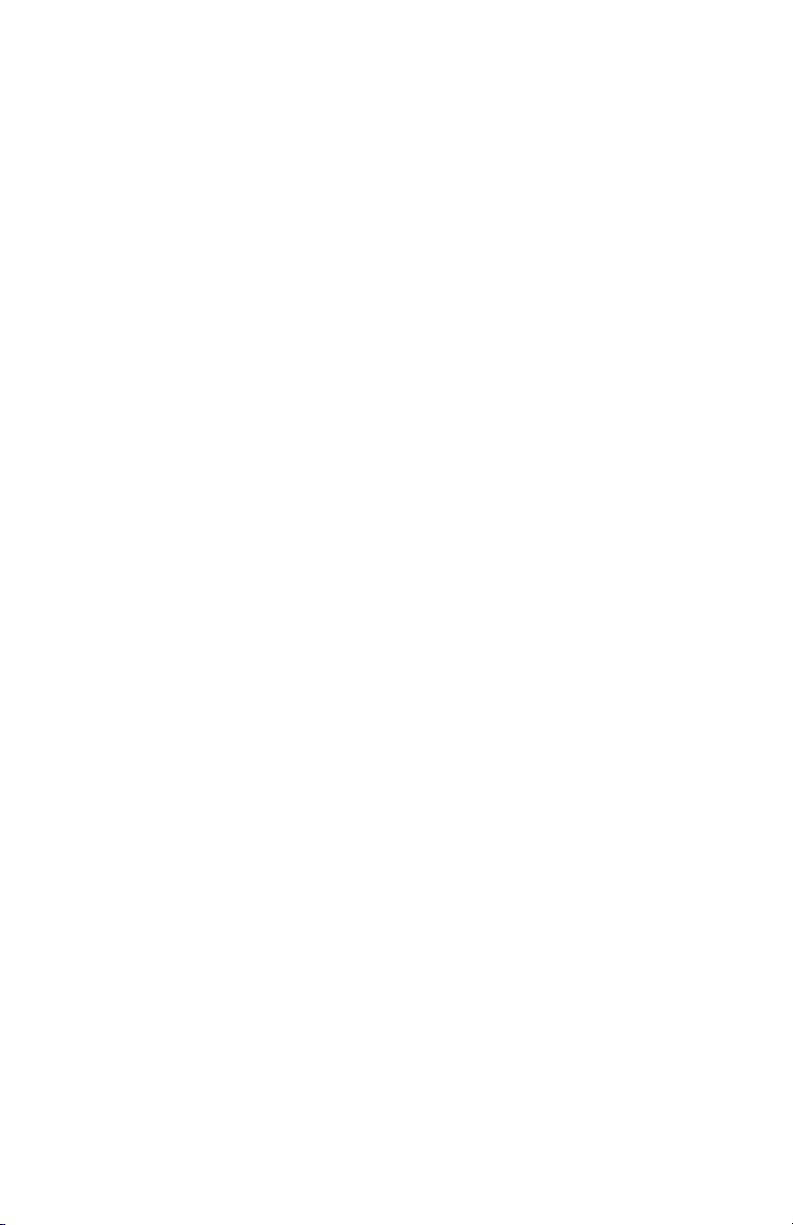
WARRANTY
This instrument is warranted against defects in workmanship, material and design for one (1) year from
date of delivery to the extent that AMETEK® will, at its sole option, repair or replace the instrument or
any part thereof which is defective, provided, however, that this warranty shall not apply to instruments
subjected to tampering or, abuse, or exposed to highly corrosive conditions.
THIS WARRANTY IS IN LIEU OF ALL OTHER WARRANTIES WHETHER EXPRESS OR IMPLIED AND
AMETEK® HEREBY DISCLAIMS ALL OTHER WARRANTIES, INCLUDING, WITHOUT LIMITATION,
ANY WARRANTY OF FITNESS FOR A PARTICULAR PURPOSE OR MERCHANTABILITY. AMETEK®
SHALL NOT BE LIABLE FOR ANY INCIDENTAL OR CONSEQUENTIAL DAMAGES, INCLUDING, BUT
NOT LIMITED TO, ANY ANTICIPATED OR LOST PROFITS.
This warranty is voidable if the purchaser fails to follow any and all instructions, warnings or cautions
in the instrument’s Instruction Manual.
If a manufacturing defect is found, AMETEK® will replace or repair the instrument or replace any defective part thereof without charge; however, AMETEK®’s obligation hereunder does not include the cost of
transportation, which must be borne by the customer. AMETEK® assumes no responsibility for damage in
transit, and any claims for such damage should be presented to the carrier by the purchaser.
TRADEMARKS
AMETEK® is a registered trademarks of AMETEK®, Inc.
Chatillon® is a registered trademark of AMETEK®, Inc.
Other trademarks are the property of their respective owners.
SUPPORT
AMETEK® Measurement & Calibration Technologies
8600 Somerset Drive
Largo, FL 33773
United States of America
Tel: +1 800 527 9999 (toll free within continental U.S.A.)
Tel: +1 727 538 6000
Fax: +1 727 539 6882
Email: chatillon.-lar@ametek.com
Internet: www.chatillon.com
2 DF II Series User Manual
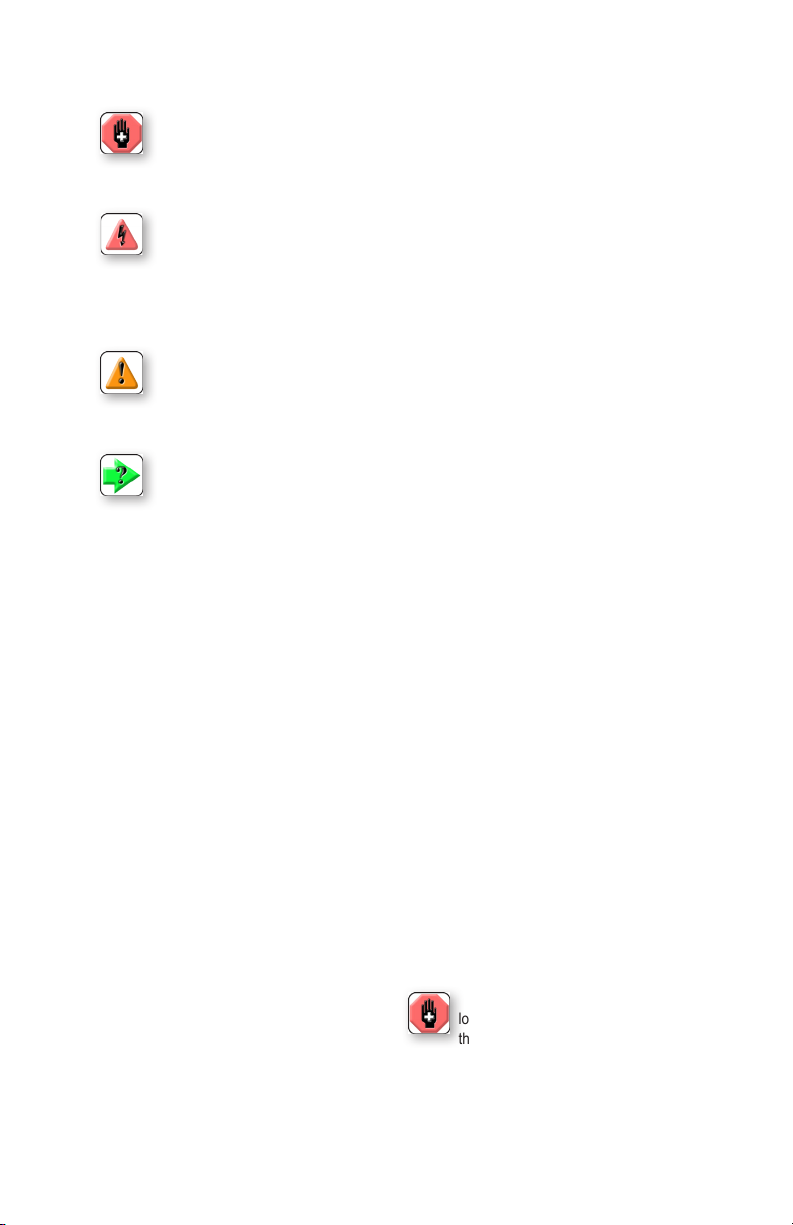
ICONS
WARNING
The raised hand icon warns of a situation or condition that may lead to personal injury
or death. Do not proceed until the warning is read and thoroughly understood.
Warning messages are shown in bold type.
DANGEROUS VOLTAGE
The lightning icon warns of the presence of an uninsulated dangerous voltage within
theproductenclosurethatmightbeofsufcientmagnitudetocauseseriousshocks
ordeath.Neveropentheenclosuresunlessyouareanauthorizedandqualied
Chatillon® service personnel. Never open any enclosure when power is connected to
the system or its components.
CAUTION
The exclamation point icon indicates a situation or condition that may lead to equipment malfunction or damage. Do not proceed until the caution message is read and
thoroughly understood. Caution messages are shown in bold type.
NOTE
The note icon indicates additional or supplementary information about the action,
activity or concept. Notes are shown in bold type.
CAUTION
HIGH FORCES ARE OFTEN INVOLVED WITH THE
MATERIAL TESTING PROCESSES.
THE PRODUCT IS NORMALLY USED UNDER BATTERY POWER. HOWEVER, MAINS POWER MAY BE
USED.
IF THE EQUIPMENT IS USED IN A MANOR NOT
SPECIFIED BY THE MANUFACTURER, THE
PROTECTION PROVIDED BY THE EQUIPMENT MAY
BE IMPAIRED.
TO MAINTAIN ALL ASPECTS OF THE SPECIFICATION,
ONLY AMETEK® APPROVED ACCESSORIES,
CONNECTIONS AND COMPONENTS SHOULD BE
USED.
STRICTLY ADHERE TO ALL SPECIFIED SAFETY
PROCEDURES
READ THIS MANUAL BEFORE USING THIS PRODUCT.
General Safety
General safety precautions must be followed when
using this Chatillon® product. Failure to observe
precautions and warnings may result in damage to
the equipment, or injury to personnel.
It is understood that safety rules within companies
vary.Ifaconictexistsbetweenthematerialcontained in all Chatillon® User’s Guides and the rules
of a company using a Chatillon® product, the more
stringent rules should take precedence.
Safety Considerations
The DF II Series is completely enclosed and provides no potentially hazardous outputs. Safety
considerations are related to the power connections
and physical mountings.
Electronic and mechanical components housed
within the DF II Series covers are to be serviced by
authorized Chatillon® representatives only.
Whendesigningcustomxturesensurethe
loadratingofthecustomxturesexceed
the load rating of the load cell in the force
gauge being used. i.e. If the load cell is rated for
100LBFthecustomxturesshouldhaveaload
rating greater than 100 LBF.
DF II Series User Manual 3

TABLE OF CONTENTS
Getting started .............................................. 6
Test and stand adapters ............................... 8
Powering gauge on/off .................................. 9
Charging your gauge .................................... 9
Keypad operation ........................................ 10
Display layout .............................................. 11
Display options ............................................ 11
Changing display options ............................ 12
Display up or down option ........................... 12
Display backlight option ............................... 12
Display hide option ...................................... 13
Auto dimming............................................... 13
Display peaks .............................................. 13
Languages ................................................... 13
Changing mode ........................................... 14
Zero and taring mode .................................. 14
Changing units............................................. 15
Units lock ..................................................... 15
Load bar graph ............................................ 16
Sensor overload protection.......................... 16
Sensor overload display .............................. 16
Password protection .................................... 16
Operating your gauge .................................. 17
Handheld operation ..................................... 17
Test stand operation .................................... 17
Afxingadapters&xtures .......................... 17
Saving results .............................................. 18
Clear saved data ......................................... 18
Viewing results ............................................ 19
Viewing active result .................................... 19
Veiwing pass-fail results .............................. 20
Graphing of results ...................................... 21
Transmit results ........................................... 22
Transmit displayed result ............................. 22
Transmit format ........................................... 23
Clear result from memory ............................ 25
Using pass-fail limits .................................... 26
Activating pass-fail limits ............................. 28
Select pass-fail method ............................... 28
Selecting increments ................................... 29
Selecting high range limit ............................ 29
Selecting low range limit .............................. 30
Select nominal value method ...................... 30
Select nominal value ................................... 31
Select bandwidth ......................................... 31
Using load limits .......................................... 32
Load limit buzzer ......................................... 32
Activating transmit limits .............................. 33
Selecting increments ................................... 34
Selecting high limit setpoint ......................... 34
4 DF II Series User Manual
Selecting low limit setpoint .......................... 35
Viewing load limit result ............................... 35
Using auto shutdown ................................... 36
Selecting time period ................................... 36
Activating auto shutdown............................. 36
About gauge communications ..................... 37
Setup - Communications ............................. 37
Selecting limits............................................. 38
Selecting baud rate...................................... 38
Pinouts......................................................... 39
Using hyperterminal commands .................. 40
Changing gauge polarity.............................. 41
Setup - Polarity ............................................ 41
Connecting a printer .................................... 42
Communication cables ................................ 42
Connecting a serial printer........................... 43
Connecting a mitutoyo printer...................... 43
Using remote sensors.................................. 44
SLC loadcell sensors ................................... 44
STS torque sensors ..................................... 44
Specifying the correct sensor ...................... 45
Understanding full scale capacity ................ 45
Accuracy error effects .................................. 45
Powering your gauge................................... 46
Connecting a sensor.................................... 46
Power up with STS sensor .......................... 46
Improper sensor connection ........................ 46
About SLC sensors...................................... 47
Inserting the SLC sensor ............................. 47
Handling the SLC sensor............................. 48
Mounting SLC sensor to tester .................... 49
Using software ............................................. 50
Using load averaging ................................... 51
Load average force-based........................... 51
Load average time-based ............................ 51
Load average setup ..................................... 52
Load average - select type .......................... 52
Selecting increments ................................... 52
Selecting preload limit ................................. 53
Selecting time limit....................................... 53
Preforming a force-based load average test 54
Preforming a time-based load average test 55
Test annuciators .......................................... 55
Using break detection .................................. 56
Sharp break ................................................. 57
Percentage break ........................................ 57
Break detection setup .................................. 58
Break detect - select type ............................ 58
Selecting increments ................................... 58
Selecting break point ................................... 59
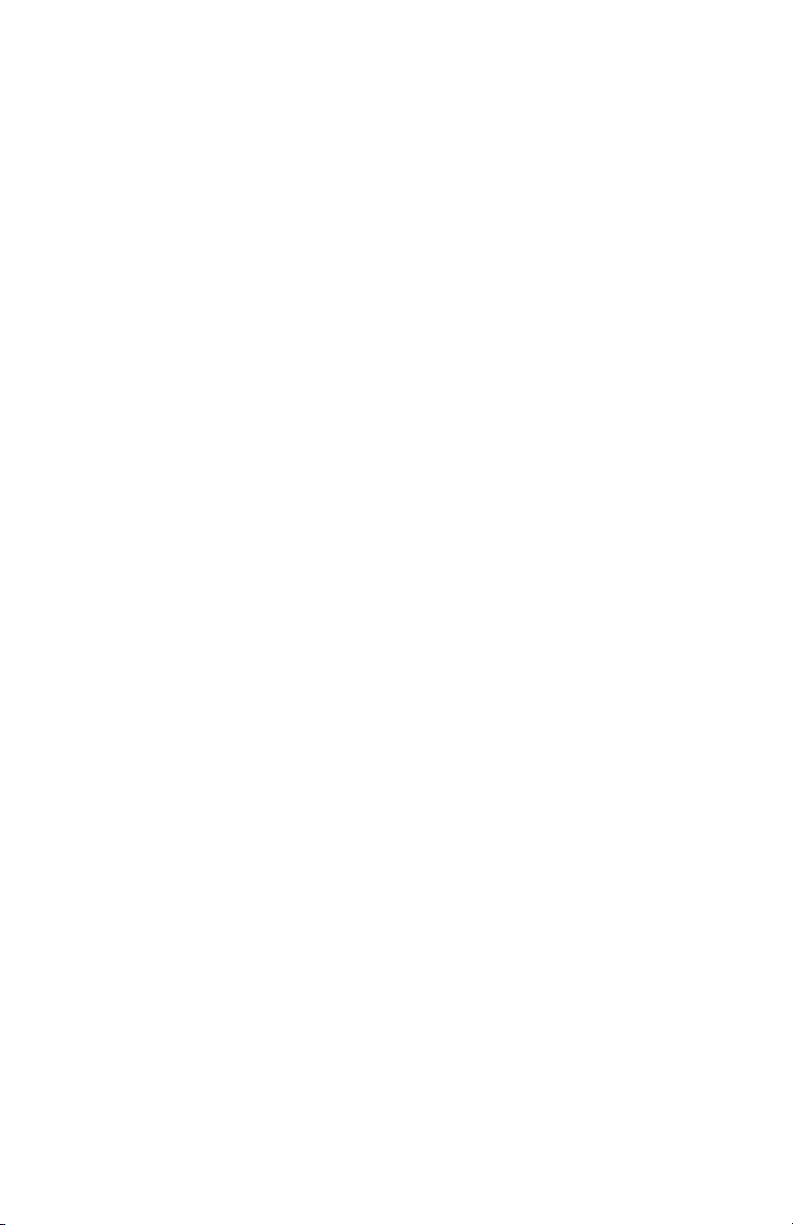
TABLE OF CONTENTS
Selecting % drop value ................................ 60
Performing a sharp break test ..................... 61
Performing a percentage break test ............ 62
Viewing your break test result ..................... 63
Transmitting your break test result .............. 63
Saving your break test result ....................... 65
Applying statistics to your break test result . 66
View % difference ........................................ 67
Usinglters .................................................. 68
Displaylter ................................................. 68
Peaklter..................................................... 68
Filter setup ................................................... 68
Displayltersetup ....................................... 69
Peakltersetup ........................................... 69
Using contact closure .................................. 70
Contact closure operation............................ 71
Contact closure mode.................................. 71
Contact closure pass-fail ............................. 71
Contact closure setup .................................. 72
Contact closure - on/off ............................... 73
Contact closure - open type......................... 73
Contact closure - close type ........................ 73
Specications .............................................. 74
Features and functions ................................ 74
Dimensions .................................................. 75
DF II Series User Manual 5
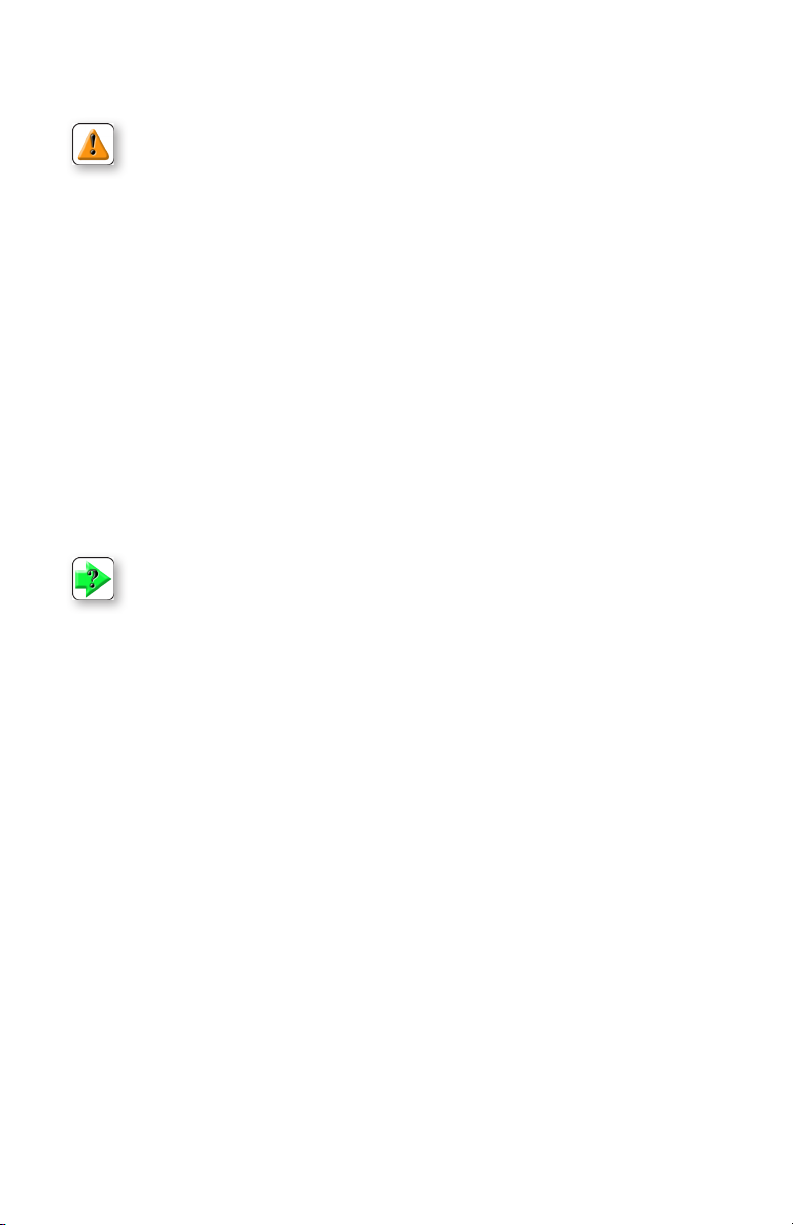
1.0 GETTING STARTED
CAUTION: The load cell sensor used in your DF II Series gauge is temperature sensitive. The
gauge should be turned On and allowed to acclimate to ambient temperature before normal use
and before being calibrated.
A 7 minute “warm-up” period is recommended.
The Chatillon® DF II Series digital force gauges are battery powered precision instruments used to measure axial tensile or compressive forces.
The following models represent the DF II Series force gauges:
n DFE II Series (With Outputs)
n DFS II Series (Integral Loadcell)
n DFS II-R Series (Dedicated Remote Loadcell)
n DFS II-R-ND Series (Interchangeable Sensor)
- SLC Series (Loadcell Sensor)
- STS Series (Torque Sensor)
NOTE: The functions and features described in this user’s guide may not be available on all
DF II models.
6 DF II Series User Manual
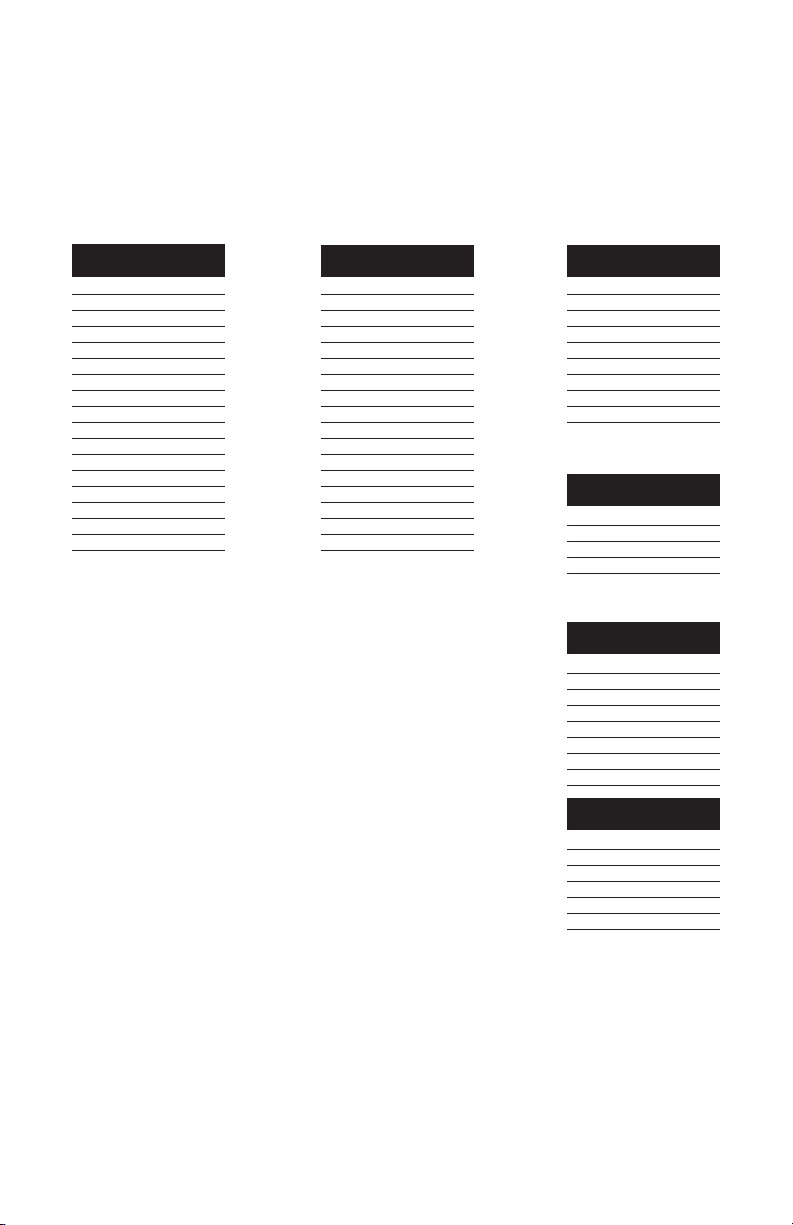
Please read this operating manual thoroughly before attempting to operate your gauge.
The tables below identify the standard accessories that were supplied with your DF II Series digital force
gauge.
DF II Series Standard Accessories by Model
DFE II Series
Carrying Case SPK-DF-118
Flat Adapter1 SPK-FMG-011A
SPK-FMG-011B
Hook1 SPK-FMG-012A
SPK-FMG-012B
SPK-FMG-012C
Chisel Point1 SPK-FMG-008A
SPK-FMG-008B
Point1 SPK-FMG-009A
SPK-FMG-009B
Notch Adapter1 SPK-FMG-010A
SPK-FMG-010B
Extension Rod1 SPK-FMG-013A
SPK-FMG-013B
Charger SPK-DF2-UNIV
RS232 Cable SPK-DF-RS232
Calibration Certificate
NOTE:
1
Accessories are capacity dependent. Accessories used with capacities below 110 lbf (500N) will generally
have a #10-32 thread. Accessories for higher capacities generally have a 5/16-18 thread.
2
Accessories are capacity dependent. Accessories used with low torque capacity (3-50 in-lb) will receive 1/4 and
3/8 Hex Drive. Larger capacities receive 3/8 and 1/2 Drives.
DFS II Series DFS II-R Series
Carrying Case SPK-DF-118
Flat Adapter1 SPK-FMG-011A
SPK-FMG-011B
Hook1 SPK-FMG-012A
SPK-FMG-012B
SPK-FMG-012C
Chisel Point1 SPK-FMG-008A
SPK-FMG-008B
Point1 SPK-FMG-009A
SPK-FMG-009B
Notch Adapter1 SPK-FMG-010A
SPK-FMG-010B
Extension Rod1 SPK-FMG-013A
SPK-FMG-013B
Charger SPK-DF2-UNIV
RS232 Cable SPK-DF-RS232
Calibration Certificate
Carrying Case SPK-DF-118
Flat Adapter1 SPK-FMG-011A
SPK-FMG-011B
Hook1 SPK-FMG-012A
SPK-FMG-012B
SPK-FMG-012C
Charger SPK-DF2-UNIV
RS232 Cable SPK-DF-RS232
Calibration Certificate
DFS II-R-ND Series
Carrying Case SPK-DF-118
Charger SPK-DF2-UNIV
RS232 Cable SPK-DF-RS232
Calibration Certificate
SLC Series
Carrying Case SPK-DF-118
Flat Adapter1 SPK-FMG-011A
SPK-FMG-011B
Hook1 SPK-FMG-012A
SPK-FMG-012B
SPK-FMG-012C
Male Adapter NC000296
Calibration Certificate
STS Series
Carrying Case SPK-DF-118
Hex Blade SPK-DTG-040
Hex Drive 1/4 SPK-DTG-037
Hex Drive 3/8 SPK-DTG-038
Hex Drive 1/2 SPK-DTG-039
Calibration Certificate
2
2
DF II Series User Manual 7

TEST STAND ADAPTERS
The following tables show the proper adapters required when mounting your DF II Series force
gauge to a Chatillon® force tester.
Low Capacity
110 lbf (500N) and below
DF II Series
MT150 SPK-MT-0001
MT500 SPK-MT-0001
LTCM-100 Direct Connect
TT Tester NC002582
High Capacity
Above 110 lbf (500N)
DF II Series
MT150 SPK-MT-0004
MT500 SPK-MT-0004
LTCM-100 Direct Connect
TT Tester NC002582
Shown: DFS II digital force gauge mounted on the LTCM-100 motorized tester.
8 DF II Series User Manual
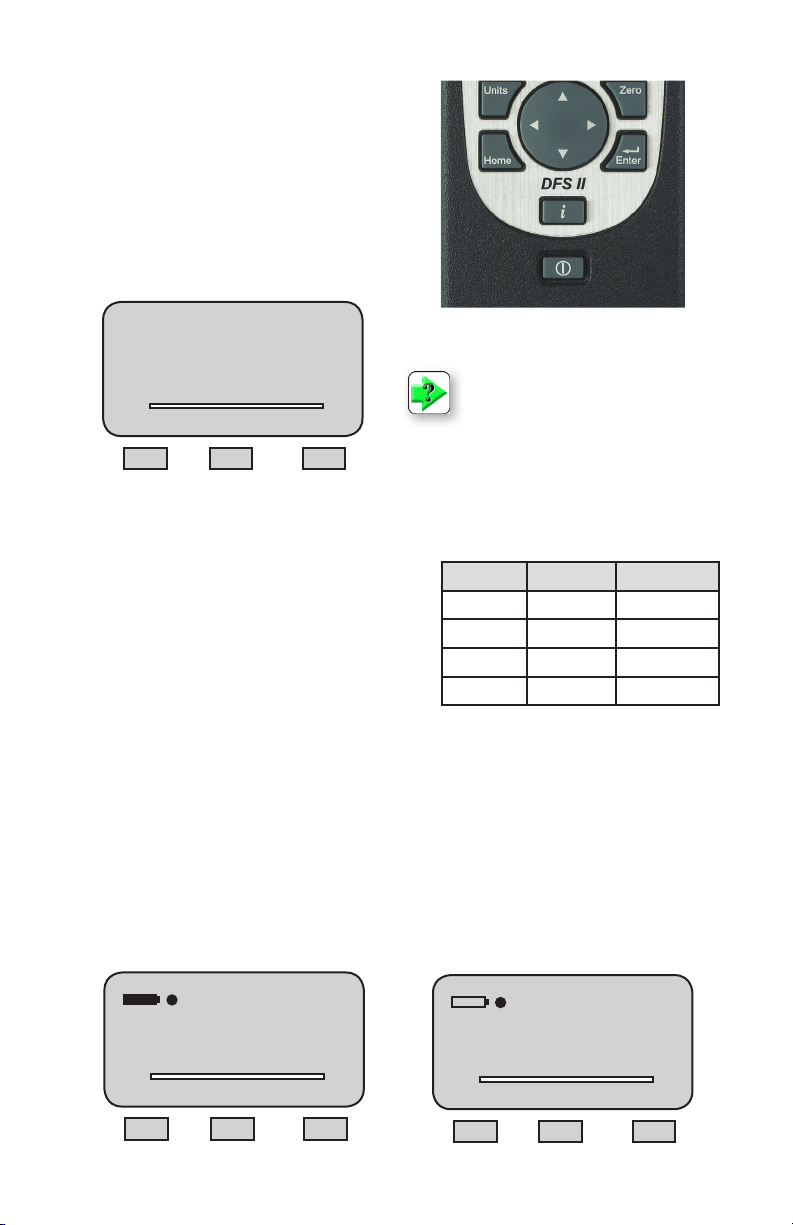
POWERING GAUGE ON/OFF
The DF II Series gauge has a dedicated power
key. Depress the key to turn the gauge On or
Off.
When the gauge is turned on, the Chatillon®
Splash Screen is displayed for approximately 5
seconds. This display shows the gauge model
andcapacity,rmwarerevisionlevel,revision
date and website address for downloads.
Model DFE-100
Rev. No. 1.00
Rev Date dd/mm/yyyy
Chatillon®
www.Chatillon®.com
T
C
Shown: The power On/Off button is located on the front
of all DF II Series force gauges.
NOTE: New NiMh batteries need to be
charged 3-5 times before they will hold a
full charge. This doesn’t mean charged
3-5 times in a row, but rather, charged 3-5
cycles under normal use.
CHARGING YOUR GAUGE
The DF II Series contains a Nickle Metal Hydride (NiMh) Battery Pack that can provide up to 20 hours of
continuous use on a single charge.
Dimming Bluetooth®Hours of use
A Battery icon appears on the main operating display and
operates like a bar graph. When the gauge has a full
charge, the Battery icon appears full and is green. As battery power diminishes, the Battery icon will “open” and as
power drains, it will turn yellow to indicate a lower level of
charge.
ON OFF 20 hours
OFF OFF 16 hours
ON ON 16 hours
OFF ON 12 hours
You may view battery life remaining, by depressing the “i” key. The gauge will display the estimated
battery life based on current usage in hours.
The DF II Series gauge will alert you when the battery requires charging. The gauge will display “Recharge Required” and the battery icon will show as “opened” and red.
It is best to completely drain your battery before reharging. To recharge, plug the stereo jack connector
into the top housing. Plug the charger/adapter into your source power. Charge for 15-20 hrs to achieve
maximum performance. A thermistor is used to prevent excessive heat from damaging the battery pack.
The DF II Series has a universal 120/230V power supply.
Battery
Est Battery Life
23 hrs
4.65 Volts
www.Chatillon®.com
T
C
Info
Recharge Required
Est Battery Life
2 hrs
4.65 Volts
www.Chatillon®.com
T
Info
DF II Series User Manual 9
C
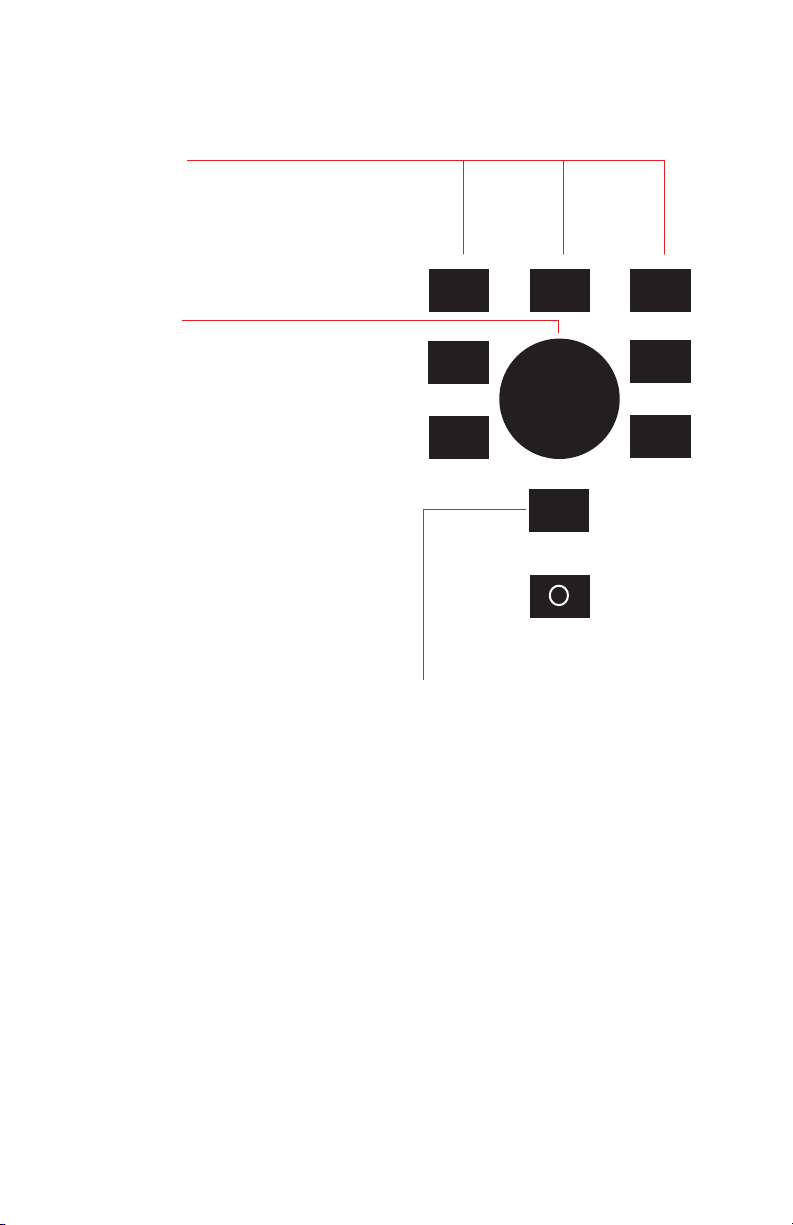
KEYPAD OPERATION
The DF II Series gauge has nine (9) keys and a
navigation pod.
Function Keys
There are three (3) function keys located immediately
below the gauge display. These keys are mapped to
the display prompt above it. Key functions change
based on the gauge’s current status or operating
mode. If no prompt appears above the key, the key
is inactive.
Navigation Pod
The navigation pod is primarily used during setup.
This circular pod contains four (4) directional arrows
that correspond to certain gauge functions. The UP
and RIGHT arrows are used to increment numbers
or to navigate in an upward direction or to the right.
The DOWN and LEFT arrows are used to decrement
numbers or to navigate in a downward direction or
to the left.
UNITS Key
A dedicated UNITS key is used to change the units
of measure.
Units
Home
,
,
,
Zero
,
Enter
i
ZERO Key
A dedicated ZERO key is used to zero a measured
result or to tare the weight of attachments and
xturespriortomeasuringaload.
HOME Key
A dedicated HOME key is used to return you to the
main operating display.
ENTER Key
A dedicated ENTER key is used to enable a
selection or to accept a result.
Power Key
A dedicated POWER key is used to turn gauge
power ON or OFF.
INFO Key
The INFO key provides you with “information” about
your DF II Series force gauge. It is also used to
review SAVED information that is stored in the gauge
memory.
Depress the “i” key to access the following information:
n Gauge Capacity x Resolution
n Firmware Revision and Revision Date
n Overload History
n Battery Life
n Saved Results and Graph of Results
10 DF II Series User Manual
l
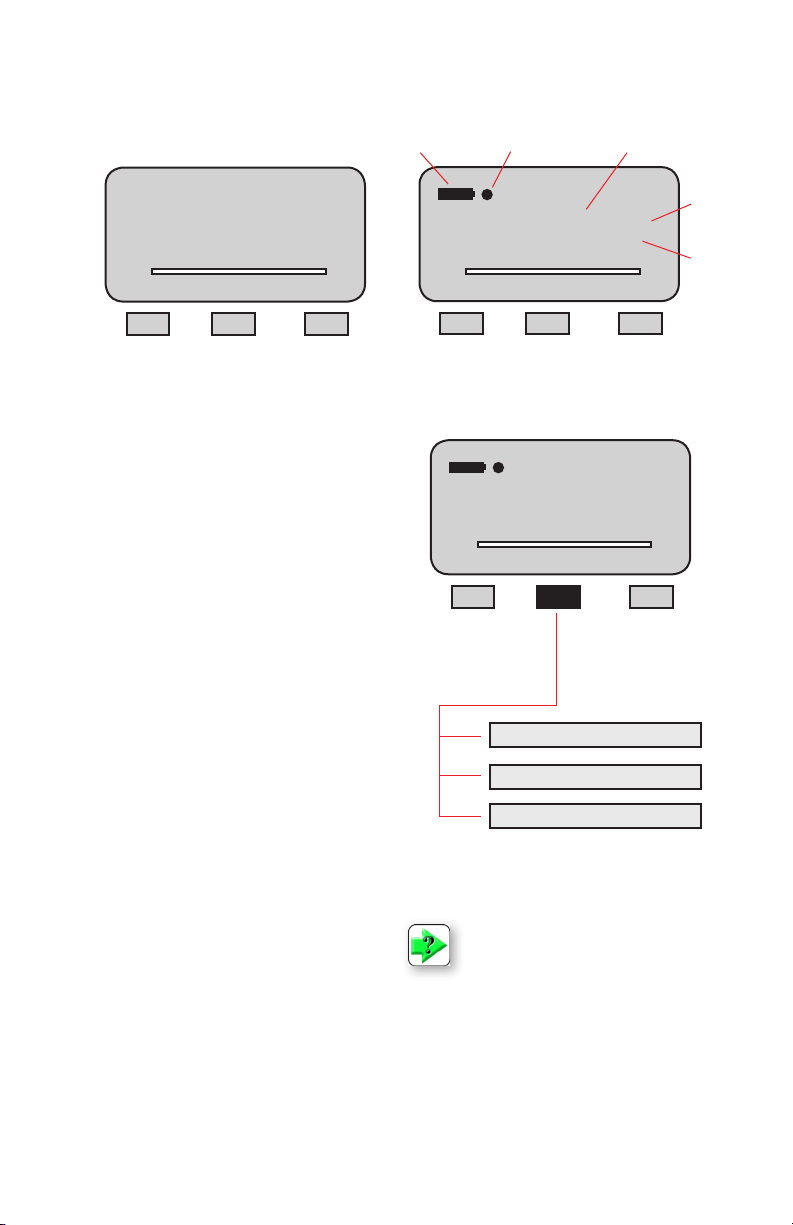
DISPLAY LAYOUT
The DF II Series digital force gauge features a
TFT-LCD full-color display with backlight.
Status Line
Upper Message Line
Main Display Line 1
Main Display Line 2
Main Display Line 3
Lower Message Line
T
Battery Status
C
F1 F2 F3
Auto Shutdown ON
21.12
T
Measured Result
C-PK
LBF
Mode Display More
Mode
Units
C
Display Grid Layout
DISPLAY OPTIONS
The DF II Series gauge features the following display options designed to enhance operation and
performance.
n
Display Up or Down
n
Display Backlight
n
Hide Result
Display Up Down
This function operates in normal operating mode
only. It allows you to display information rightside
up or upside down using the navigation pod.
Display Backlight
This function operates in either normal operating
mode or setup mode. It allows you to adjust the
display backlight lighter or darker depending on
your lighting conditions.
Hide Result
This function operates in normal operating mode
only. It allows you to “hide” your results during a
test. The “hide” function is useful for blind study
applications. Selecting the right or left arrow on
the navigation pod toggles the displayed result on/
off.
Typical Operating Display
C-PK
21.12
T
LBF
C
Mode Display More
Display Up or Down
Display Backlight
Hide Result
Display Options Menu
NOTE: The brighter the setting on the
backlight, the shorter battery life.
To access and change display options, select the
HOME key to place the gauge in normal operation.
Select the F2 DISPLAY key.
DF II Series User Manual 11
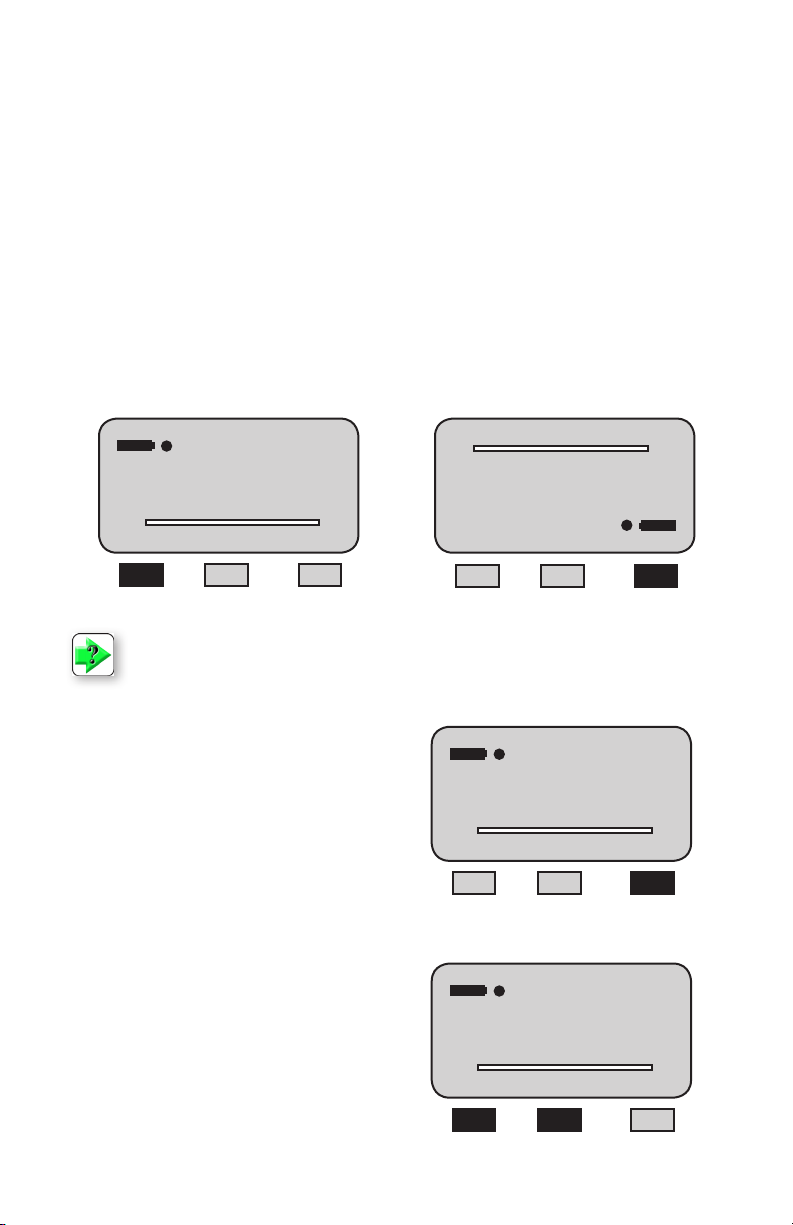
CHANGING DISPLAY OPTIONS
From HOME display, select F2 DISPLAY key. This places the gauge in DISPLAY SETUP MODE.
DISPLAY UP OR DOWN OPTION
The Display Up or Down option allows you to change the orientation of the display.
From HOME display, select F2 DISPLAY key. The status line will read “Display Up Down”. If the status
line displays “ON”, the “Display Up Down” option is enabled.
To change the orientation, depress the F1 key (On or OFF).
If the “Display Up Down” option is ON, displayed information is presented upside down. The function keys
map to the function tags.
If the “Display Up Down” option is OFF, the feature is disabled. The gauge displays information rightside
up.
Display Up Down OFF
C-PK
21.12
T
LBF
C
On Display
Display Up/Down option is OFF.
NOTE: The Display Up or Down option only functions when the gauge is in the normal
operating mode. It does not operate in the setup modes.
DISPLAY BACKLIGHT OPTION
The Display Backlight option allows you to change
the backlight level of the display. This may be useful in low or high light ambient environments and to
save battery life.
The DISPLAY BACKLIGHT is the second option in
the display setup mode.
From the DISPLAY UP DOWN screen, depress the
F3 DISPLAY key until “Display Backlight” appears
on the status line.
Depress the F1 HIGH key or F2 LOW key to
change the backlight level of brightness.
Selecting HIGH brightens the backlight setting.
Selecting LOW darkens the backlight setting.
C
LBF
C-PK
Display Up/Down option is ON.
Display Up Down OFF
21.12
T
21.12
C-PK
LBF
On Display
Display Contrast
C-PK
21.12
T
LBF
High Low Display
Off Display
T
Display Up Down ON
C
C
12 DF II Series User Manual
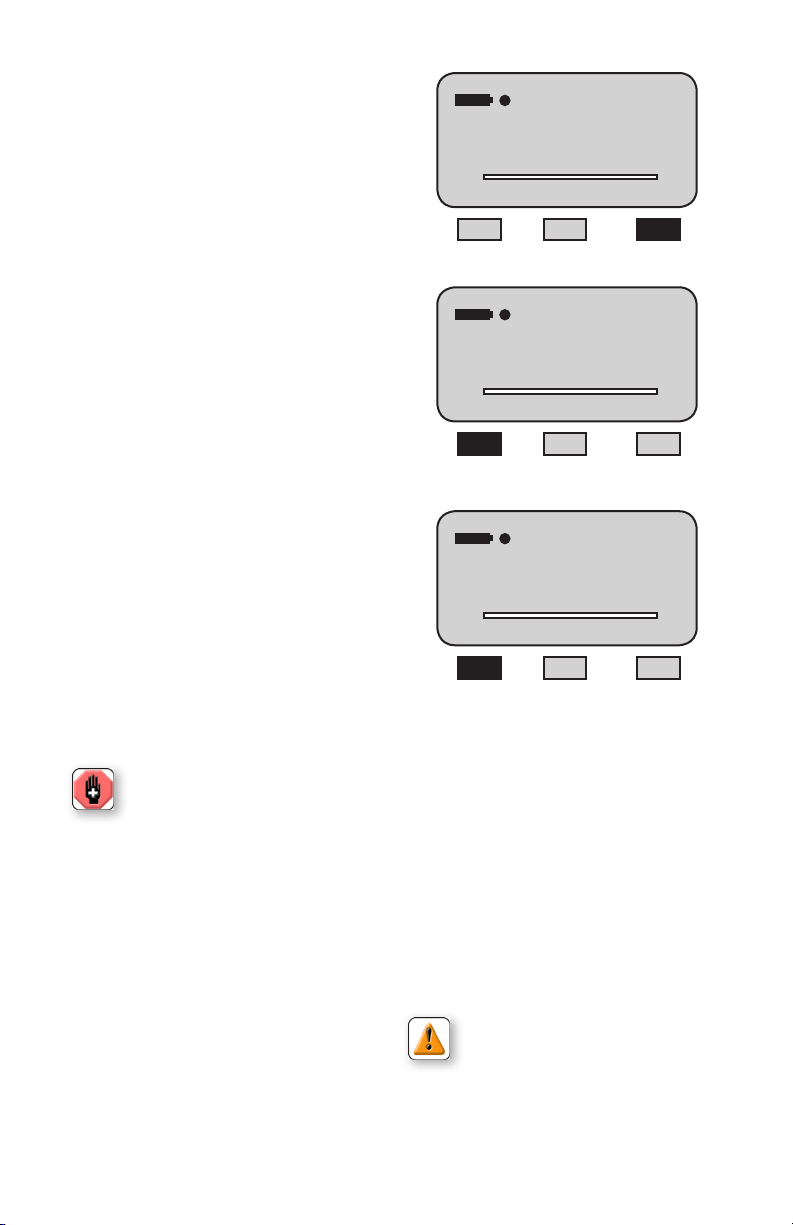
DISPLAY HIDE OPTION
The Display HIDE option allows you to hide your
measured result during testing. This feature is
useful when performing blind studies.
From the DISPLAY BACKLIGHT screen, depress
the F3 DISPLAY key until “Hide Result” appears on
the status line.
Depress the F1 (NO or Yes) key to enable the Hide
Result option.
Selecting YES allows you to use the navigation
pod to hide your measured result.
Use the LEFT arrow to “Hide” your force value.
Use the RIGHT arrow to “Unhide” your force value.
Selecting NO disables the Hide Result option.
Display Contrast
C-PK
21.12
T
High Low Display
Hide Result No
21.12
T
Yes Display
LBF
C-PK
LBF
C
C
AUTO DIMMING
The Auto dimming function is preset from the factory to maximize battery life. The DF II Series of
gauges is set such that the LCD Backlight will automatically dim if there is no use of the unit within
30 seconds. The user can disable this setting and
also manually brighten the display.
To change the setting:
-Press F3 (More) four times. Scroll down to Auto
Dimming and press Enter.
- Press the F1 (Off) key to disable.
- To enable, follow the same instructions as above
with the F1 (On) key used to enable the function.
WARNING: Disabling Auto Dimming will
result in a reduction in battery life.
DISPLAY PEAKS
The Display Peaks function is preset from the factory to show the peak values. The user can disable
this setting.
To change the setting:
-Press F3 (More) four times. Scroll down to Display
Peaks and press Enter.
- Press the F1 (Off) key to disable.
- To enable, follow the same instructions as above
with the F1 (On) key used to enable the function.
LANGUAGES
The DF II Series of gauges contains the programming to allow for the unit to display in English,
French, German, Spanish, Portuguese, and Chinese. To change the language displayed on the unit:
-PresstheF3(More)keyvetimes.
- The Select Language function is the only function
on this screen. Press Enter.
- Use the Navigation Pod Up/Down arrows to
change the language selection. Once the desired
language is displayed on the unit, press Enter to
select that language.
can then use the Up/Down arrows to select a readable language.
Hide Result Yes
HIDE
T
No Display
CAUTION: If the language has been
changed on the unit inadvertently, the
user should press the Home key, the F3
keyvetimes,andthenEnter.Theuser
C-PK
LBF
C
DF II Series User Manual 13
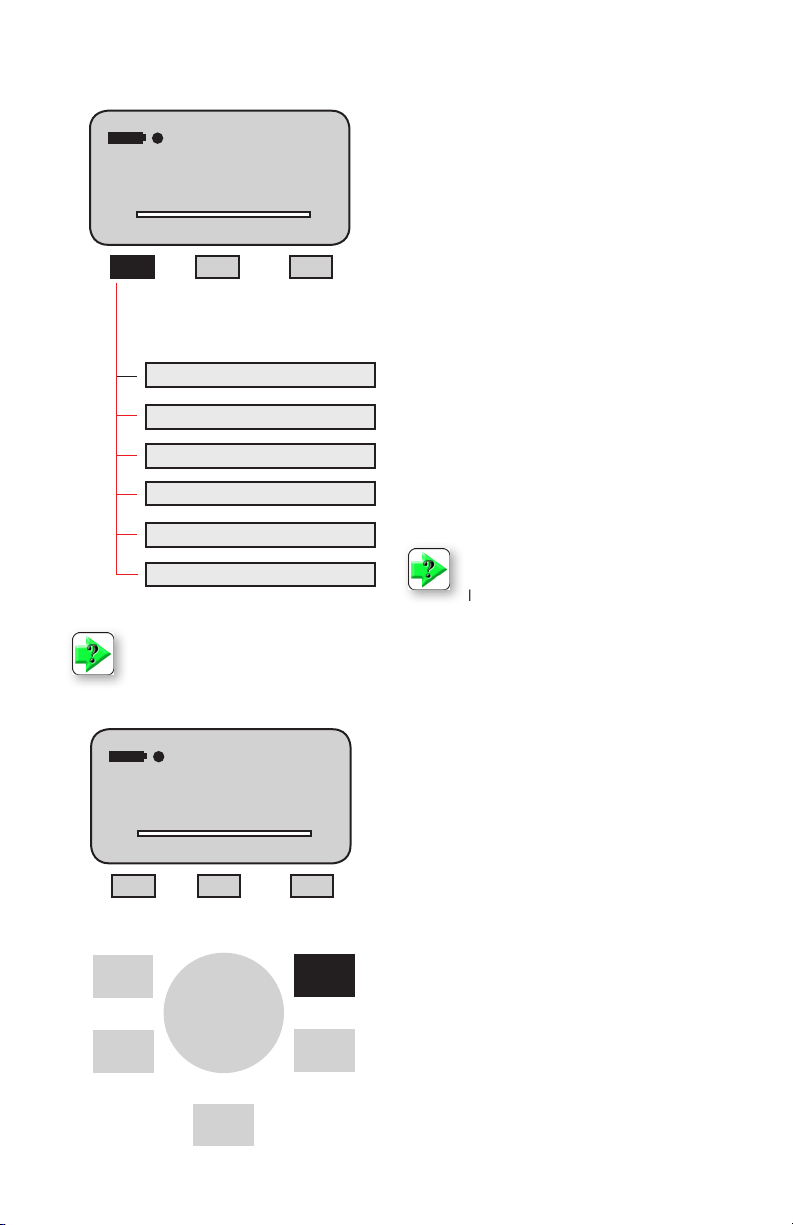
CHANGING MODE
Change Mode
C-PK
21.12
T
Mode Display More
Normal Mode (Norm)
Tension Peak (T-PK)
Compression Peak (C-PK)
Load Averaging (Lav)
Tension Break (%Tbk)
Compression Break (%Cbk)
NOTE: The DF II Series force gauge allows you to save results to memory for the purposes
of calculating statistics. Therefore, you cannot change mode if you have results saved in
memory. You must clear results from the instrument’s memory before you are allowed to
change the mode.
LBF
C
You may change the DF II Series gauge operating
mode by selecting the F1 (Mode) key. From the
HOME display, select F1 (Mode) for the following
operating modes:
Normal Mode
When the gauge is in normal mode (NORM), the
display will indicate the tensile or compressive load
that is applied to the loadcell.
Peak Tension Mode
When the gauge is in Peak Tension mode (T-PK),
the gauge will display the maximum tensile load
that was measured by the loadcell sensor.
Peak Compression Mode
When the gauge is in Peak Compression mode
(C-PK), the gauge will display the maximum compressive load that was measured by the loadcell
sensor.
NOTE: Load averaging, Tension break
and Compression break are explained
later in the manual.
0.00
T
Mode Display More
,
Units
,
Home
14 DF II Series User Manual
,
i
C-PK
LBF
Zero
,
C
Zero
Enter
ZERO AND TARING GAUGE
The DF II Series gauge has a dedicated ZERO key
for zeroing the measured result or for taring out the
weightofaccessories,gripsorxturesattachedto
your gauge. Your gauge is capable of taring up to
10%ofitsspeciedcapacity.
To zero a result or tare, depress the ZERO key.
To zero or CLEAR stored values in memory, please
see Stored Values section.
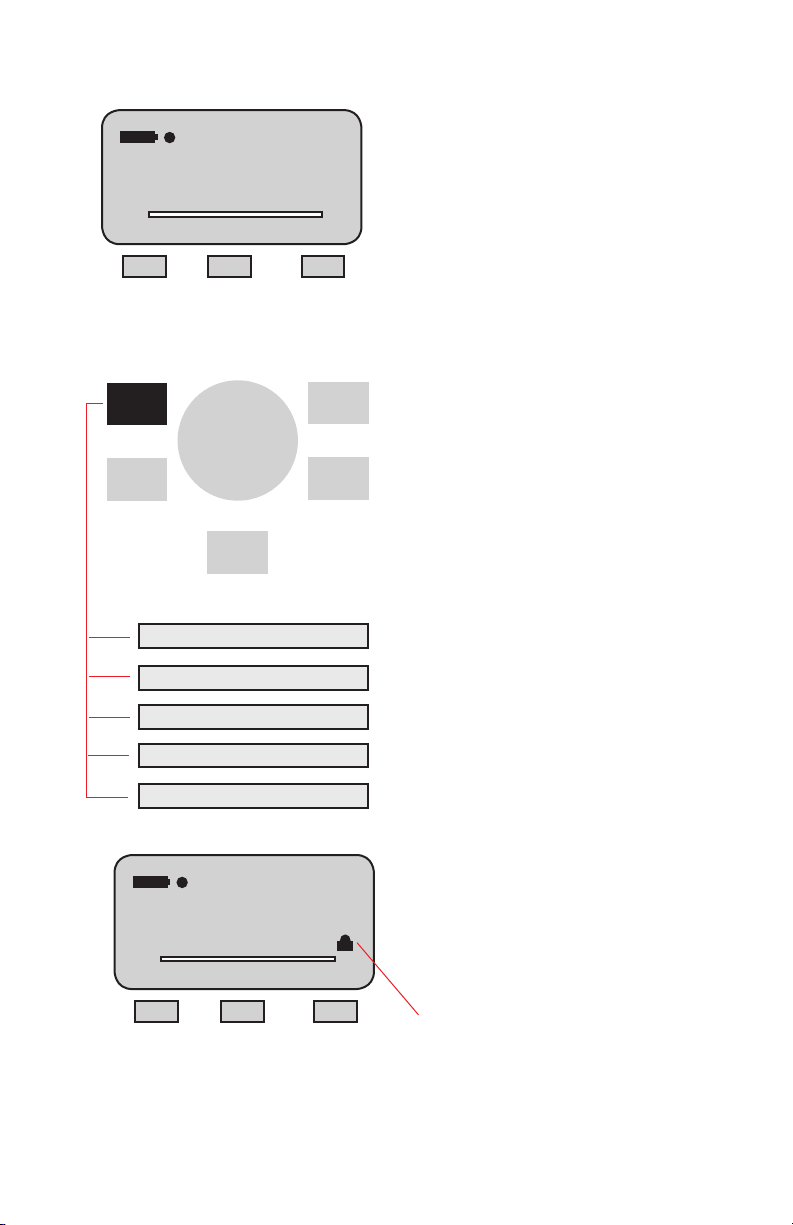
Change Units
CHANGING UNITS
The DF II Series gauge has a dedicated UNITS
key for changing units of measure.
C-PK
21.12
T
Mode Display More
LBF
,
Units
,
Home
ozf (ounces force)
gf (grams force)
lbf (pounds force)
kgf (kilograms force)
N (newtons)
Units Locked
,
i
21.12
T
Mode Display More
Zero
,
Enter
C-PK
LBF
DF II Series gauges with a capacity of 110 lbf
(500N) and below can display results in the follow-
C
C
ing units: ozf, gf, lbf, kgf and N.
DF II Series with capacities greater than 110 lbf
(500N) can display results in lbf, kgf and N.
DFS II-R-ND gauges with the STS Series torque
sensor can display torque in the following units:
N-cm, cm-kg, oz-in, lb-in, N-m.
The ozf and gf units are available on DF II Series
}
gauges with capacities of 100 lbf and below.
These units are not available on 200 lbf or higher
capacities.
UNITS LOCK
You may “lock” the units of measured on your DF II
Series gauges. This disables the UNITS key.
To enable the UNITS LOCK feature, from HOME,
select the F3 (More) key to get to the SETUP
function. From Home, depress the F3 key four
times.
Select Units Lock. Select ENTER. Use the F1 key
to turn the feature ON/OFF.
A “Lock Icon” appears at the top of the screen when
the Units Lock feature is ON. A message prompt
also alerts the operator.
DF II Series User Manual 15
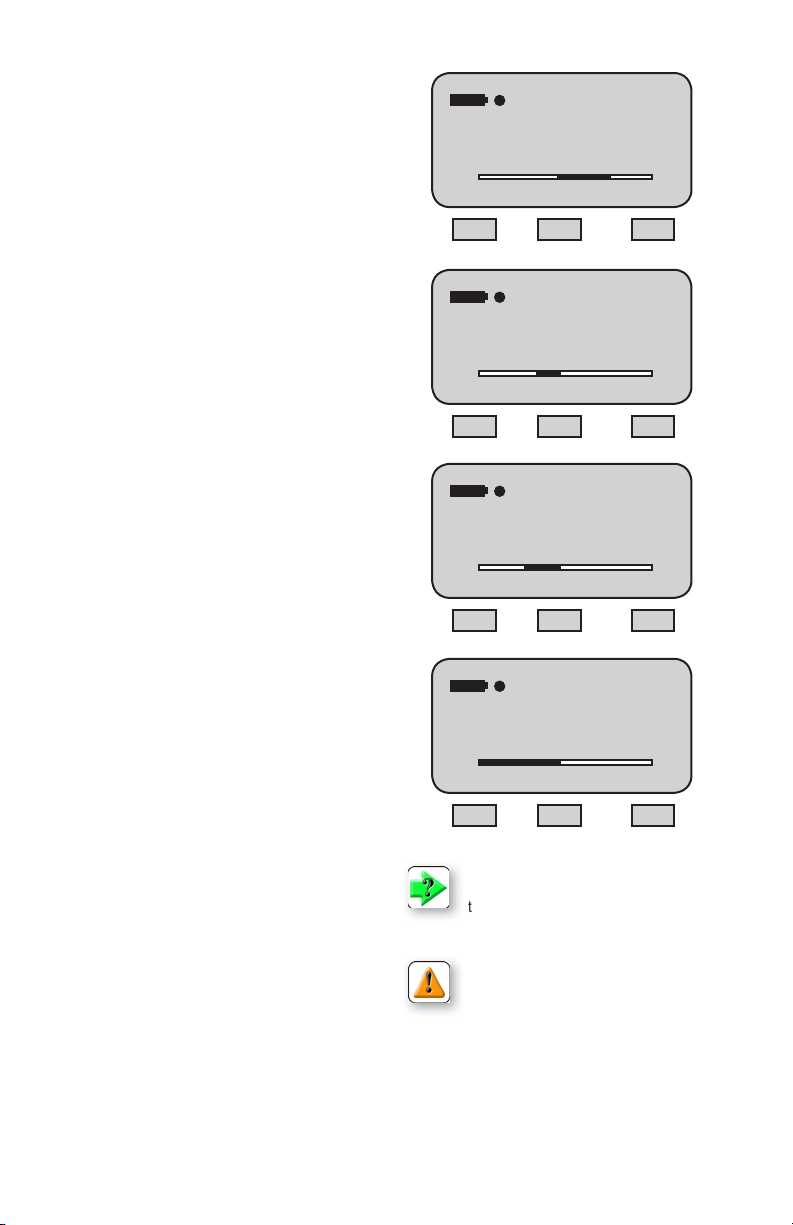
LOAD BAR GRAPH
The DF II Series gauge features a dynamic bar graph
that shows the force or torque being applied to the
gauge.
The purpose of the bar graph is to provide a visual
indicator to the user when they are approaching the
sensor’s capacity.
The bar graph has a “T” for tension and a “C” for
compression to indicate direction of force. The bar
graphllsfromthecenterlineandchangesfrom
green to yellow to red indicating proximity to the
sensor’s capacity. If the DFS II-R-ND uses the STS
torque sensor, the bar graph will change to show
“CW” for clockwise and “CCW” for counter-clockwise.
SENSOR OVERLOAD PROTECTION
The DF II Series gauge features mechanical overload
protection up to 150% of the sensor’s capacity.
Mechanical overload protection is provided in the
tension and compression direction for sensors with a
capacity of 110 lbf (500N) and below.
C-PK
25.6
T
LBF
Mode Display More
Typical Compressive Load Display
T-PK
- 5.6
T
LBF
Mode Display More
Typical Tension Load Display
C
C
SENSOR OVERLOAD DISPLAY
When the DF II Series gauge senses that the force
applied is approximately 116% of the sensor
capacity,thebargraphwillllandthelower
message line will display “OVERLOAD”.
PASSWORD PROTECTION
The DF II Series offers Password Protection for the unit
set-up. The Password feature may be accessed by:
-Pressing F3 (More) four times, scrolling down to
select Password Enable, then pressing Enter. The
Status will show if the function is On or Off.
-If Off, Press the F1 key (On) to enable the Password
protection. Once enabled, the user will need to know
the password to change the Mode, Peak Values, etc.
on the unit.
- If the user attempts to change a protected parameter, the unit will prompt for a password to be entered.
The password is entered using the Navigation Pod
(Up/Down Arrows to increment or decrement value
and Left/Right arrows to select the digit). The Factory
Default value is “0000”.
- Once the digits are entered, The Enter key is
pressed to allow for changes to the unit.
-The user also is prompted to use the Home key to
exit if the Password is not known.
- To change the Password, from the Password screen,
hold the Zero key for 5 seconds and a message will
show to enter the new password.
16 DF II Series User Manual
-11.6
CCW
in-lb
CW
Mode Display More
Typical Torque Display
Overload
T
C-PK
LBF
C
Mode Display More
Overload Display
NOTE: Green load bar graph to 75% of
capacity. Yellow load bar graph from 75%
to 90% of capacity. Red load bar graph
greater than 90% of capacity.
CAUTION: If OVERLOAD is displayed,
you may have damaged the sensor.
CAUTION: The bargraph provides you
with visual indication on the amount of force or
torque being applied to the load cell sensor or
torque sensor. Use caution when applying loads
andtorque.Ifthebargraphisnearlylledandis
red, stop applying load or torque to prevent damage to your sensor.
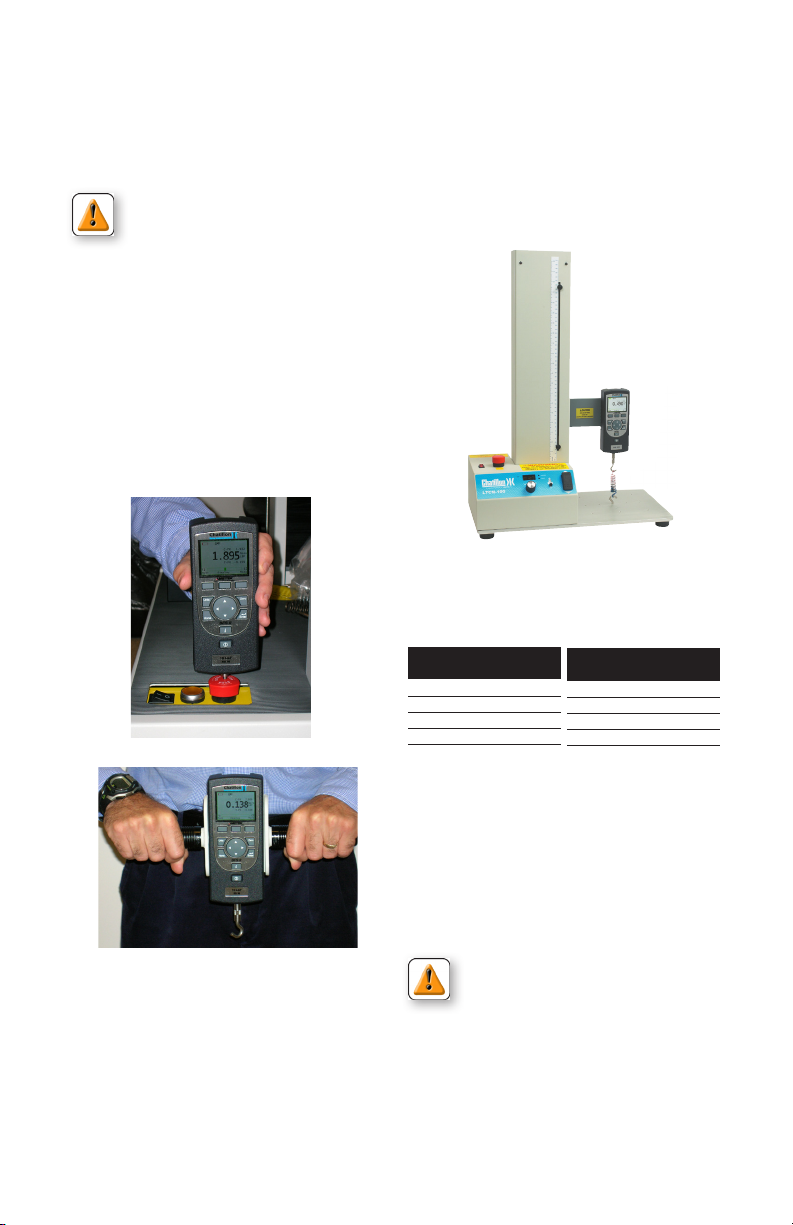
OPERATING YOUR GAUGE
The DF II Series gauge may be used as a handheld instrument or mounted to a Chatillon® tester
for compression and tensile testing.
TEST STAND OPERATION
When using the DF II Series gauge with a Chatillon® tester, make sure that the gauge is secured
to the tester with the proper adapter if required.
Adapters may be required to ensure that the gauge
shaft is located axially to the sample under test. If
CAUTION: The DF II Series gauge is
designed for axial loading only. Never
the gauge is not secured properly, you may get
faulty reading or cause damage to the loadcell.
apply a side load to the load shaft.
HANDHELD OPERATION
When using the DF II Series gauge for handheld
testing, make sure to apply the load axially to the
load shaft.
Keep the gauge perpendicular to the item being
measured to ensure axial loading. Use the optional handle assembly (SPK-DF-HANDLE) for high
capacity loads.
DFS II gauge mounted to LTCM100 tester
Low Capacity
110 lbf (500N) and below
DF II Series
MT150 SPK-MT-0001
MT500 SPK-MT-0001
LTCM-100 Direct Connect
TT Tester NC002582
High Capacity
Above 110 lbf (500N)
DF II Series
MT150 SPK-MT-0004
MT500 SPK-MT-0004
LTCM-100 Direct Connect
TT Tester NC002582
AFFIXING ADAPTERS & FIXTURES
Adaptersandtestxturesshouldbematedtothe
load shaft on the instrument. Do not use tools to
secureyouradaptersorxtures.Fingertorque
tightnessissufcient.
CAUTION: Do not use hand tools to
secureadaptersorxturestoyour
gauge. Over tightening will damage the
sensor.
Securexturesandadapterswith
“nger-tight”torque.
DF II Series User Manual 17
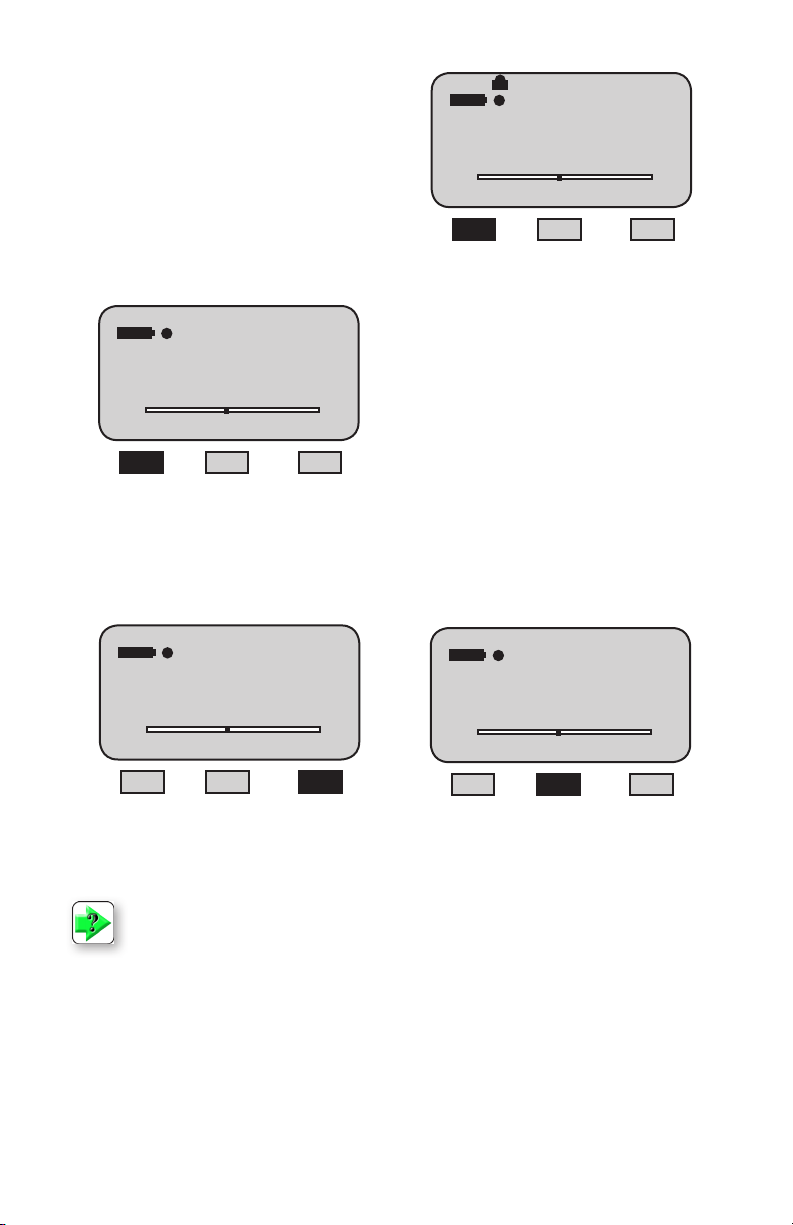
SAVING RESULTS
The DF II Series can save 20 or 100 results
(depnding on model) in the gauge memory.
You may use our TCD WEDGE software (p/n
NC003164-D)tosaveinniteresultsandperform
automation, data acquistion and detailed measurement analysis.
To save a result, apply load to the loadcell shaft.
Your gauge will display the load reading.
CLEAR SAVED DATA
C-PK
LBF
0.0
T
Mode Display More
To save, select the F3 (More) key. This will take
you to the View display. Select F2 (Save).
If you do not want to save a result, select the Zero
key. This will zero the gauge and clear the result.
C
To change MODE, you must clear all Saved Data
from the gauge’s memory. This is to ensure that
the gauge will correctly calculate statistics, since
results from different modes will cause erroneous
statistics.
In DF II Series gauges the following message
prompts the user to clear saved data:
“MODE [locked] CLR SAVED DATA”
MODE CLR SAVED DATA
C-PK
LBF
0.0
T
Mode Display More
C
23.5
T
Mode Display More
NOTE: The DF II Series force gauge allows you to save results to memory for the purposes
of calculating statistics. Therefore, you cannot change mode if you have results saved in
memory. You must clear results from the instrument’s memory before you are allowed to
change the mode.
To change MODE, you must clear all Saved Data from the gauge’s memory. This is to ensure
that the gauge will correctly calculate statistics, since results from different modes will cause
erroneous statistics.
18 DF II Series User Manual
C-PK
LBF
C-PK
23.5
C
T
Xmit-W Save More
LBF
C
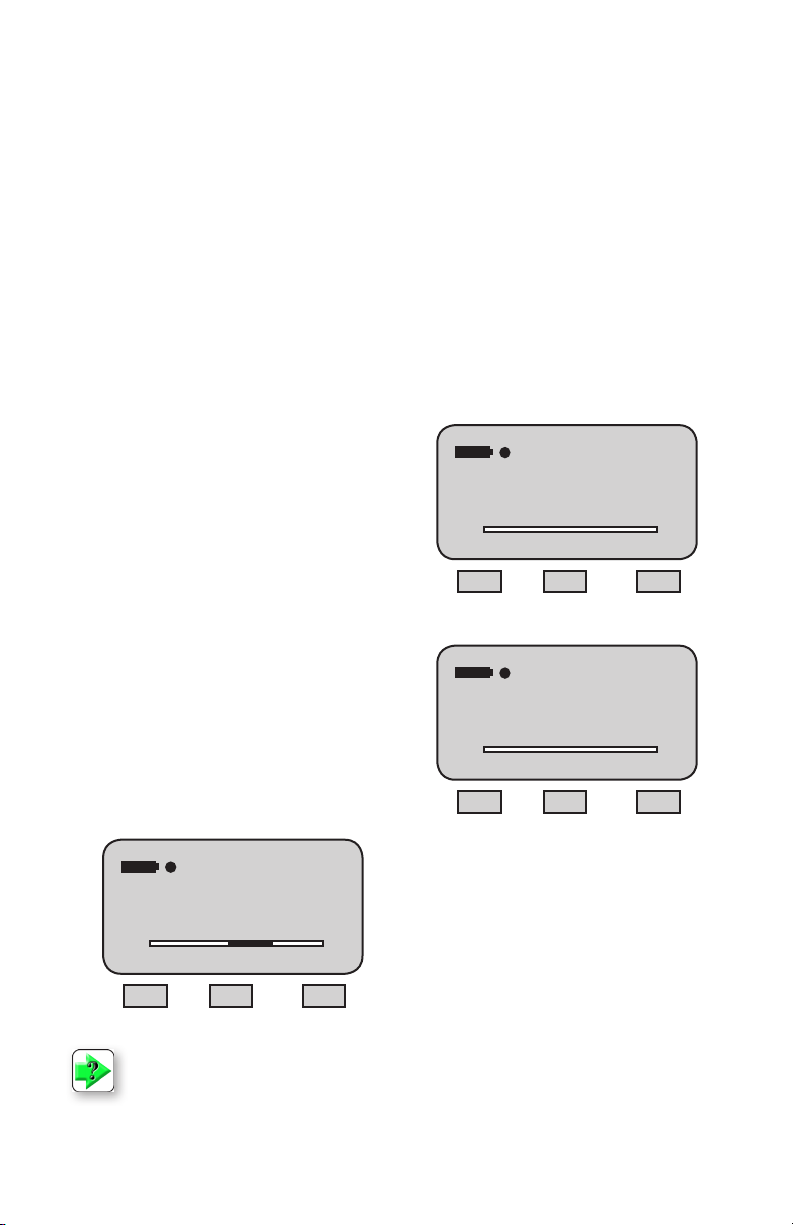
VIEWING RESULTS
The DF II Series displays results in the following
formats:
n Active Measured Result
n Saved Measured Result(s)
n Pass - Fail Result
n Load Limt Result
n Load Average Result
n Break Detect Result (DFS II Series only)
VIEWING ACTIVE RESULT
The DF II Series gauge will display the result in
Normal, Tension Peak (T-PK) or Compression
Peak (C-PK) modes.
The DF II Series gauge will display the measured
result, mode, units of measure, active options and
battery life.
Displaying Normal Mode Result
When the DF II Series gauge is in Normal mode,
the gauge will indicate the measured result, units,
active options, Tpk, Cpk and battery life. Select
the F1 (Mode) key to set the gauge in Normal
mode.
When in Normal mode, the gauge will display the
load that is currently being applied to the load sensor. A compressive load is indicated as a “positive”
result. A tensile load is indicated as a “negative”
(-) result. The load bar graph will also indicate the
load and direction of load that is applied to the sensor relative to the sensor’s capacity. The loadcell
bar graph is intended to assist you in preventing
overloads.Ifthebargraphisnearlylledandis
red, you should stop applying a load to the sensor.
See Load Bar Graph.
Displaying Peak Mode Result
If you want your DF II Series gauge to display the
peak result, you should change the gauge to either
Tension Peak (T-PK) or Compression Peak (C-PK)
depending on the direction you are testing. Peak
results will also show in the standard mode screen.
C-PK
25.6
T
Mode Display More
- 5.6
T
Mode Display More
LBF
T-PK
LBF
C
C
Norm
25.6
T
Mode Display More
NOTE: If you perform a test in NORMAL mode and you want to view what the peak measurement was they are displayed above and below the current active reading. You may also select
the Mode key and the gauge will display the peak result even if the test was performed in
NORMAL mode.
LBF
C
DF II Series User Manual 19
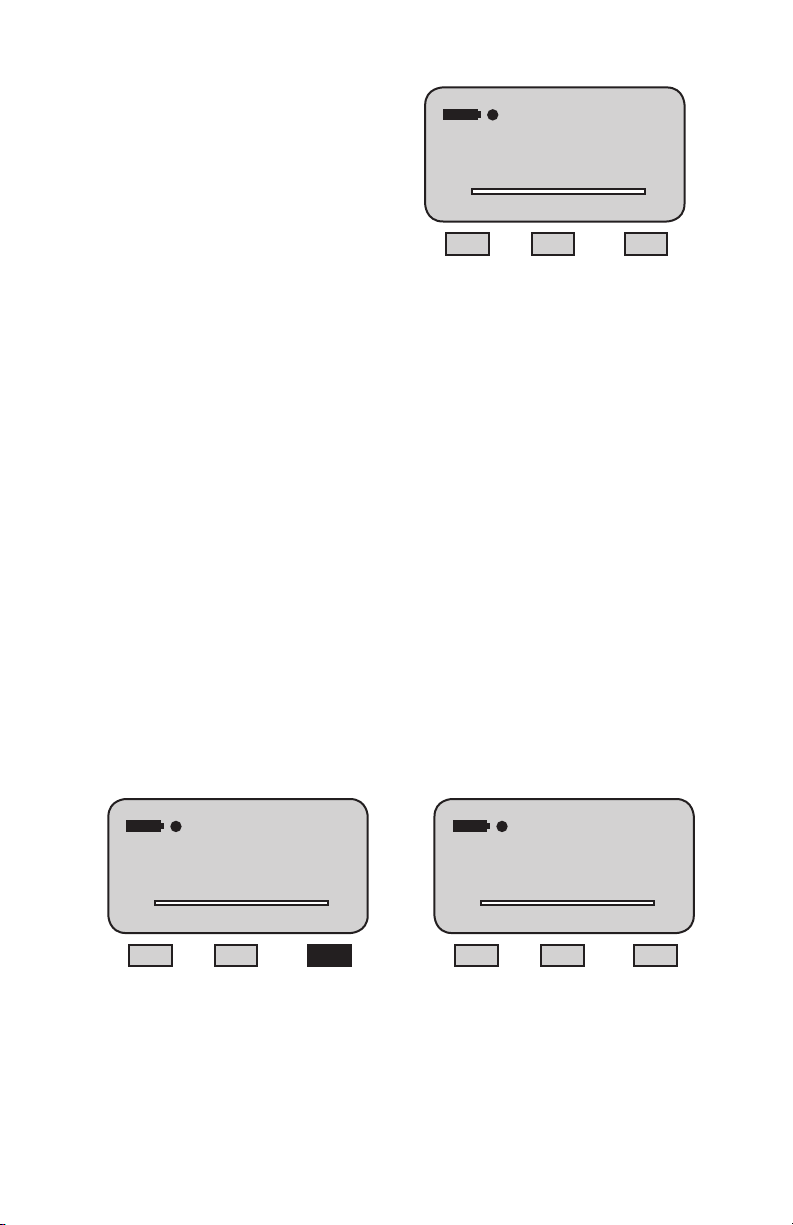
Viewing Saved Result
The DFE II will save up to 20 and the DFS II will
1 of 10 Saved
save up to 100 measured results in its internal
memory provided you elect to “SAVE” a result.
To view a “Saved Result”, from the Home display,
select F3 (More) to access the View display. Select the “INFO” key (i).
- 5.6
T
Xmit-O Save More
T-PK
LBF
C
Saved results are displayed with their reference
number (1 of 100, 2 of 100, etc.). The measured
value, units and mode are displayed. Use the
navigation pod UP and DOWN arrow to view the
remaining saved results from memory.
A graphical representation of the results can also
be viewed by selecting F3 (More) key while viewing a result. To exit the graph and return to viewing
results, select F3 (More)
VIEWING PASS-FAIL RESULTS
Pass-Fail results are viewed from the View display. To access the View display from the Home display,
select the F3 (More) key.
Saved results are displayed with their reference number (1 of 100, 2 of 100, etc.) and indication of green
“Pass”orred“Fail”basedonyourspecications.Themeasuredvalue,unitsandmodearedisplayed
with a green “Pass” or red “Fail” tag. Use the navigation pod UP and DOWN arrow to view the remaining
saved results from memory.
When “PASS-FAIL” is enabled (ON), the gauge will display a green “PASS” or red “FAIL” two ways:
1. If the gauge MODE is either T-PK or C-PK;
2. If measured results are SAVED into memory.
High 20.0
C-PK
12.34
T
LBF
Mode Display More
PASS
C
T
12.34
Low 10.0
Nom Back
C-PK
LBF
C
20 DF II Series User Manual
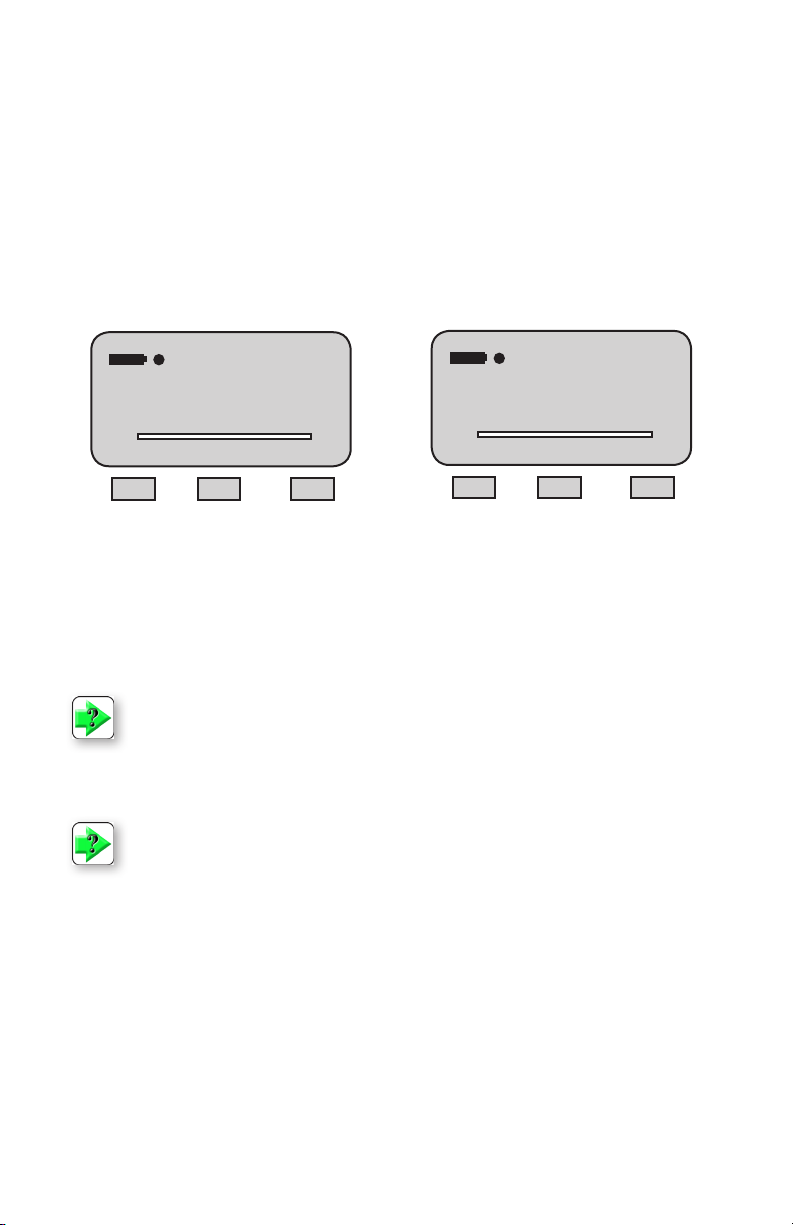
Viewing Pass-Fail for Peak Results
If “PASS-FAIL” is enabled (ON), the gauge will
indicate a green “PASS” or red “FAIL” result when
a peak result is displayed. The gauge will also dis-
VIEW results by using the navigation pod UP and
DOWN key to scroll through the results saved in
memory. If “PASS-FAIL” is enabled, each result
will be tagged with a green “PASS” or red “FAIL”.
play either the High and Low Limits or the Nominal
Value and Bandwidth %. The gauge will NOT display a “PASS” or “FAIL” for normal mode results.
You may XMIT or CLEAR the displayed result by
selecting either the XMIT (F1) key or the CLEAR
(F2) key. Select the MORE (F3) key to calculate
Viewing Pass-Fail Results from Memory
statistics.
If “PASS-FAIL” is enabled (ON), the results saved
in memory are tagged with either a green “PASS”
or a red “FAIL” based on the “PASS-FAIL” setup.
High 20.0
PASS
T
12.34
Low 10.0
C-PK
LBF
C
Nom Back
To view “PASS-FAIL” results, start from the HOME
display. Select F3 (MORE) and then the INFO key.
If it is desired to clear all of the values, instead of
using the F2 (Clear) function, select the Zero key.
A message will appear on the screen advising to
Press Enter to Clear All.
2 of 10 Saved
PASS
T
High 20.0
12.34
Low 10.0
C-PK
LBF
Xmit-W Clear More
C
NOTE: You can apply Pass/Fail tolerances to your results in memory after they have been
saved. It is not necessary to apply a tolerance prior to saving a result.
NOTE: You must enable the Pass/Fail feature before you can view a Pass/Fail result.
GRAPHING OF RESULTS
The DFS II is capable of displaying a graphical representation of the saved results. To view the graph,
enter into the viewing of saved results (press F3
to see the number of saved results, then press i to
see a particular result) then from the saved result
screen, press F3 (More) to view the graph of all
saved results.
DF II Series User Manual 21
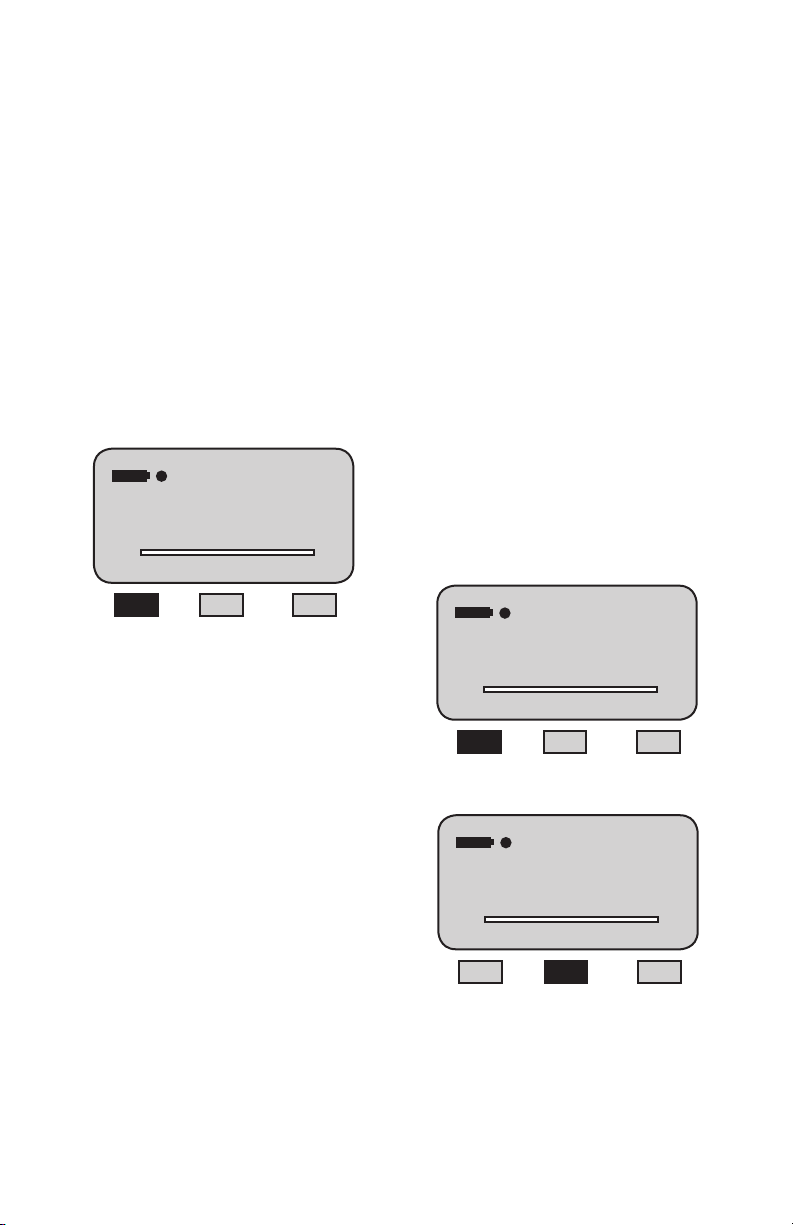
TRANSMIT RESULTS
The DF II Series can transmit data using its
RS232, Mitutoyo, USB, Bluetooth® (DFS II only)
or Analog output. The gauge will transmit data to
whatever device is connected to the gauge through
the selected output port.
Data transmit is used to send information to
another device, e.g. personal computer or to print
information to a serial or Mitutoyo printer.
To transmit information, the gauge must be in the
View display.
You have two options when transmitting:
TRANSMIT DISPLAYED RESULT
You can transmit results from the View display.
From Home, select F3 (More). This will access the
View display.
Select F1 (Xmit) to specify what you want to transmit.
You may transmit either the displayed result or all
results saved in instrument memory.
Select F1 (Xmit-W or Xmit-O) to transmit the currently
displayed result. If “Xmit-W” is displayed, the gauge
has been setup to transmit WITH UNITS. If “Xmit-O”
is displayed, the gauge has been setup to transmit
the result WITHOUT UNITS. You specify the output
type in the Communication Setup procedure.
n Transmit Displayed Result
n Transmit ALL Results from Memory
1 of 10 Saved
T-PK
- 5.6
T
Xmit Save More
LBF
C
Select F1 (Xmit) to transmit all currently saved
results from the instrument memory. The gauge
will transmit all results With or Without Units as
denedbytheF1key.IftheF1keysays“Xmit-W”,
all results will be transmited WITH UNITS. If the
F1 key says “Xmit-O”, all results will be transmitted
WITHOUT UNITS.
1 of 10 Saved
T-PK
- 5.6
T
Xmit-W Xmit More
1 of 10 Saved
- 5.6
T
Xmit-W Xmit More
LBF
C
T-PK
LBF
C
22 DF II Series User Manual
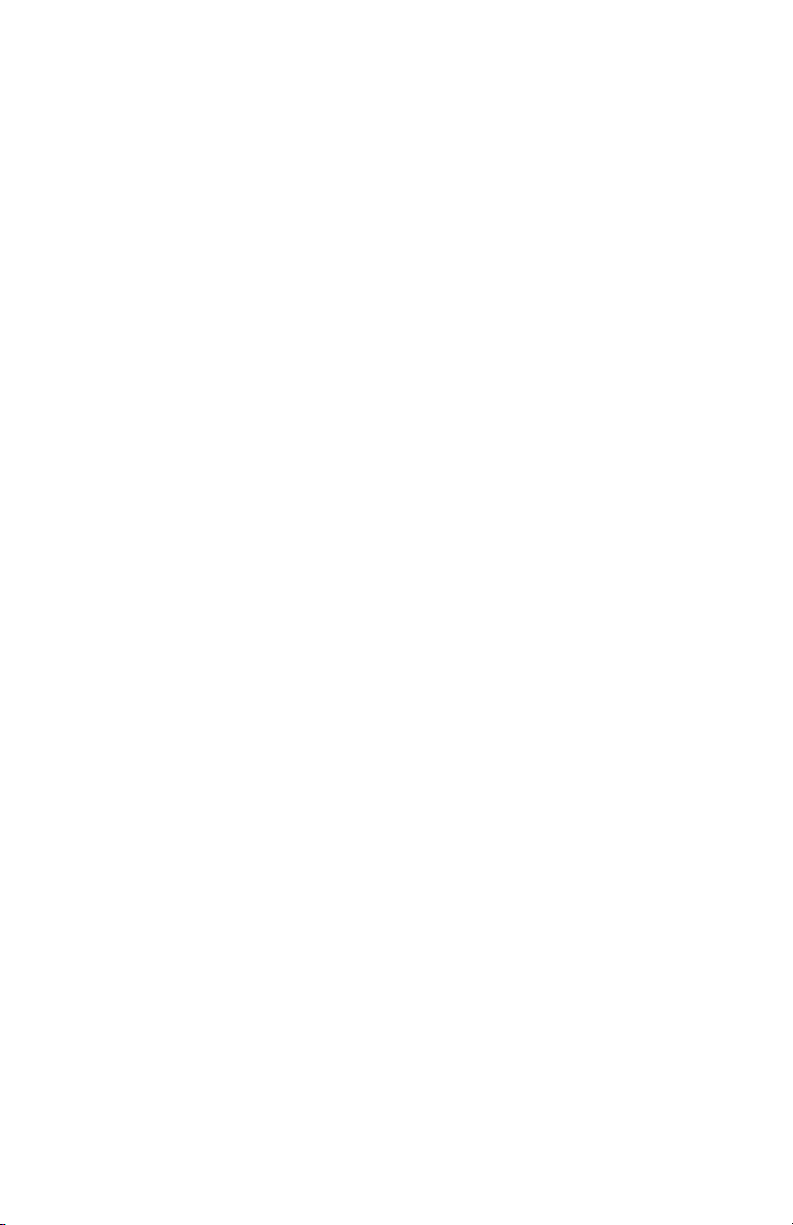
TRANSMIT FORMAT
The DF II Series gauge will transmit and print results in the following formats:
Transmit WITH UNITS (Xmit-W)
Mode Result Value Units
Norm 1 3.8 lb
Norm 2 3.8 lb
Norm 3 3.7 lb
Norm 4 4.3 lb
Norm 5 4.1 lb
Norm 6 3.8 lb
Norm 7 4.0 lb
Norm 8 3.5 lb
Norm 9 3.9 lb
Norm 10 4.5 lb
Mean 4.0
S-DEV 0.3
COV 7.13
Variance 0.1
% Diff
1 v 2 0.00
2 v 3 -2.68
3 v 4 14.83
4 v 5 -4.20
5 v 6 -7.21
6 v 7 4.05
7 v 8 -12.66
8 v 9 12.64
9 v 10 13.86
Transmit WITHOUT UNITS (Xmit-O)
Mode Result Value
Norm 1 3.8
Norm 2 3.8
Norm 3 3.7
Norm 4 4.3
Norm 5 4.1
Norm 6 3.8
Norm 7 4.0
Norm 8 3.5
Norm 9 3.9
Norm 10 4.5
Mean 4.0
S-DEV 0.3
COV 7.13
Variance 0.1
% Diff
1 v 2 0.00
2 v 3 -2.68
3 v 4 14.83
4 v 5 -4.20
5 v 6 -7.21
6 v 7 4.05
7 v 8 -12.66
8 v 9 12.64
9 v 10 13.86
DF II Series User Manual 23
