Page 1
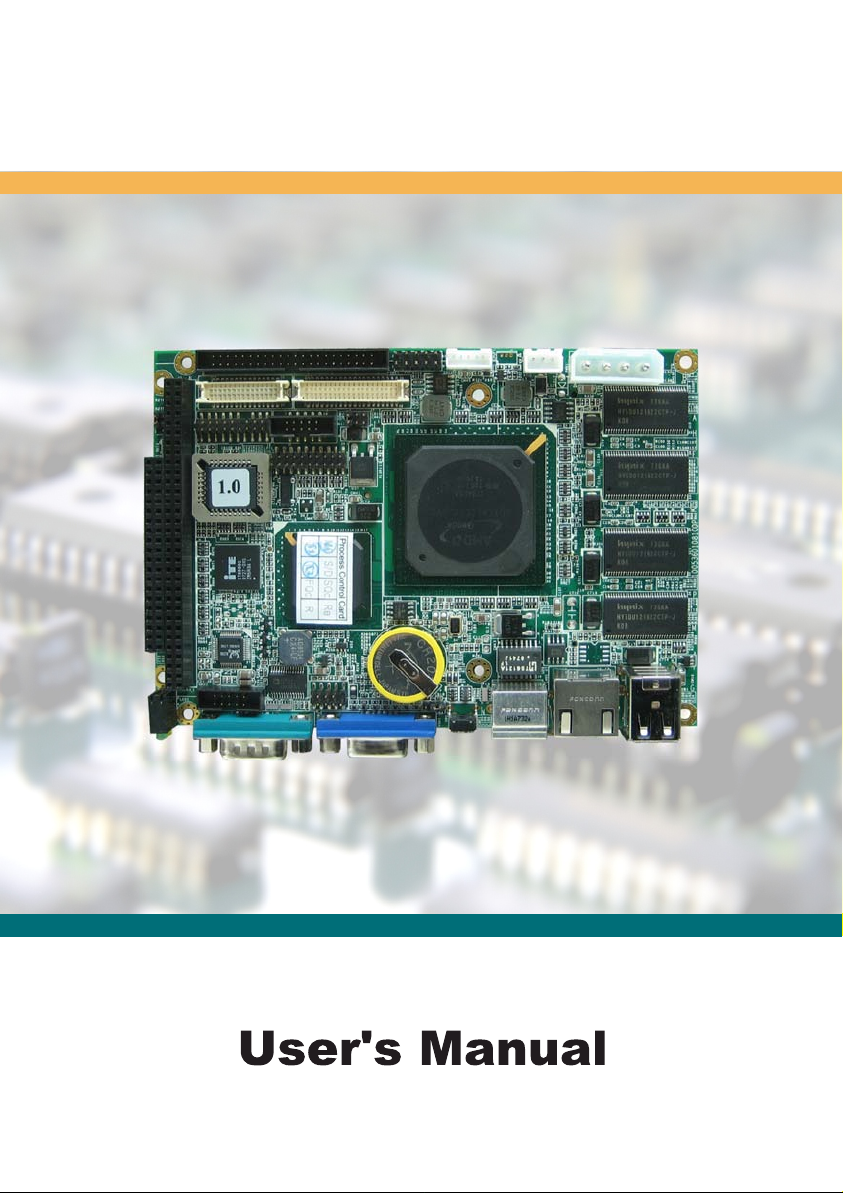
Page 2
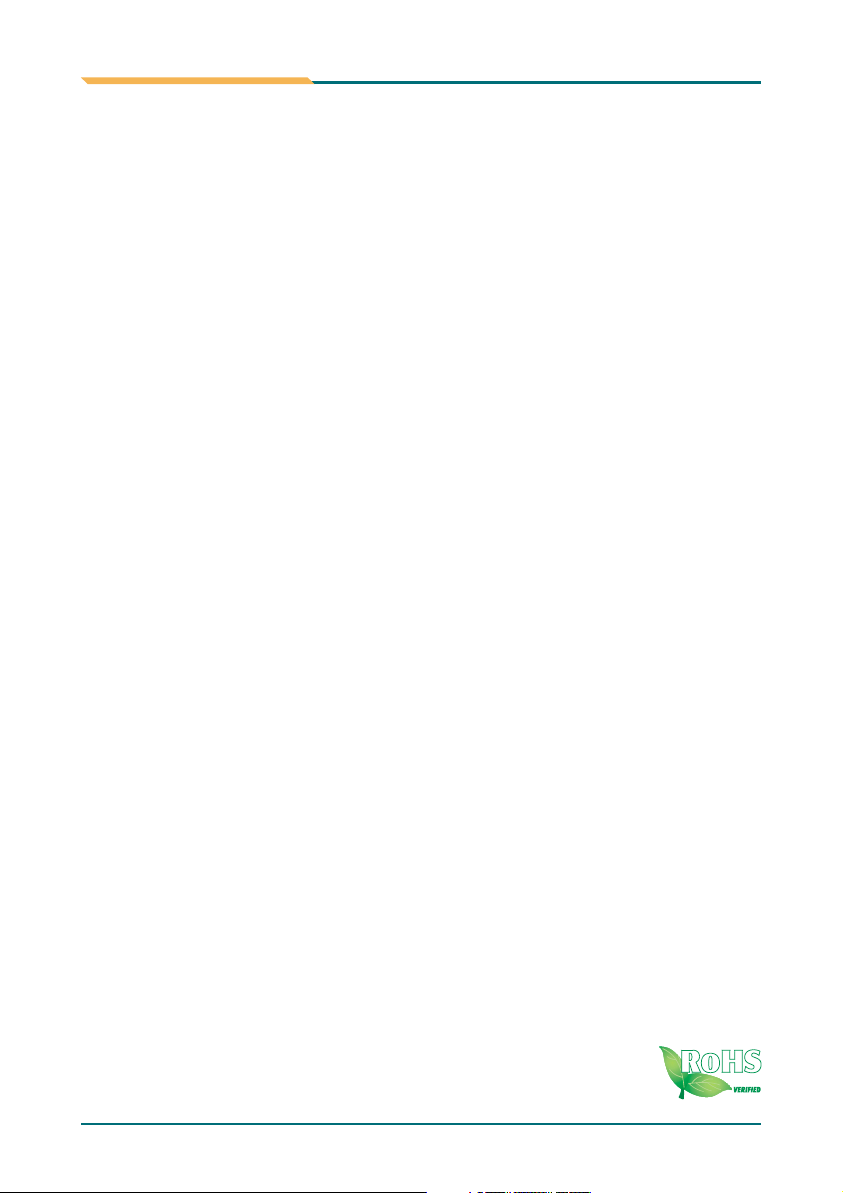
SBX-5363
AMD Geode 3.5" Embedded Board
User's Manual
Version 1.0
2009.10
Page 3
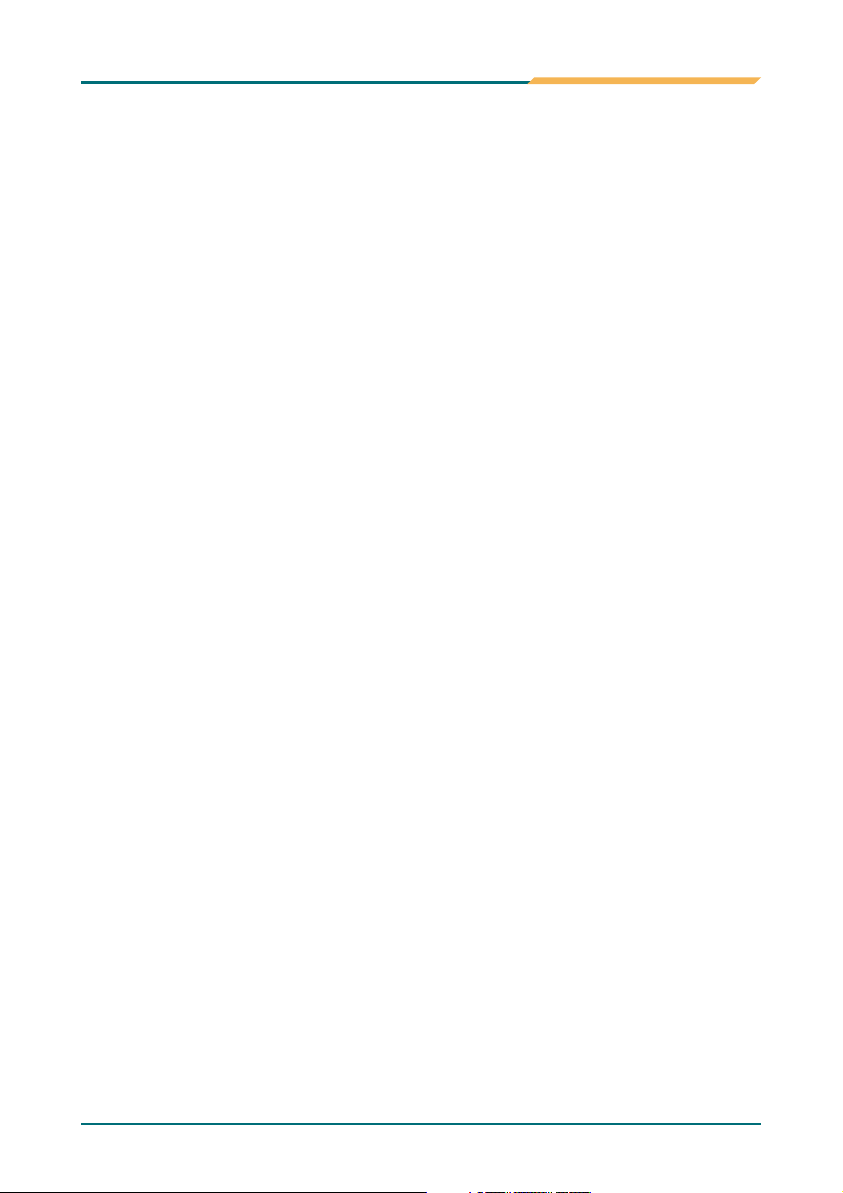
Index
Table of Contents
Chapter 1 Introduction ............................................. 1
1.1 Copyright Notice ........................................................ 2
1.2 About this User's Manual ............................................. 2
1.3 Warning ..................................................................... 2
1.4 Replacing the lithium battery ....................................... 3
1.5 Technical Support ....................................................... 3
1.6 Warranty .................................................................... 4
1.7 Packing List ............................................................... 5
1.8 Ordering Information .................................................. 5
1.9 Specification .............................................................. 6
1.10 Board Dimensions .................................................... 7
Chapter 2 Installation ............................................... 9
2.1 Jumpers Quick Reference ............................................ 10
2.1.1 CMOS Jumper Settings....................................... 10
CF Card Master&Slave Select
2.1.2 .............................. 10
2.1.3 Serial Port Select................................................ 11
2.1.4 Voltage Select.................................................... 11
2.2 Connectors Quick Reference ....................................... 12
2.2.1 Ethernet Connector............................................. 13
2.2.2 Power Connector................................................ 13
2.2.3 Enhanced IDE Connector..................................... 14
2.2.4 Flat Panel Connector........................................... 15
2.3 Peripheral Ports .......................................................... 17
Parallel Port
2.3.1 ....................................................... 17
USB Ports
2.3.2 .......................................................... 17
PS/2 Keyboard & Mouse
2.3.3 ...................................... 18
CRT Display Connector
2.3.4 ....................................... 18
COM1 Port with RS-232C Mode
2.3.5 .................... 18
COM2 Port with RS-232C/422/485 Mode
2.3.6 .............. 19
Audio Interface Port (AUDIO)
2.3.7 .............................. 20
16-bit General Purpose I/O (DIO)
2.3.8 ...........................20
2.4 Switches and Indicators .............................................. 20
2.5 CFD1: Compact Flash II Socket ................................... 21
- i -
Page 4
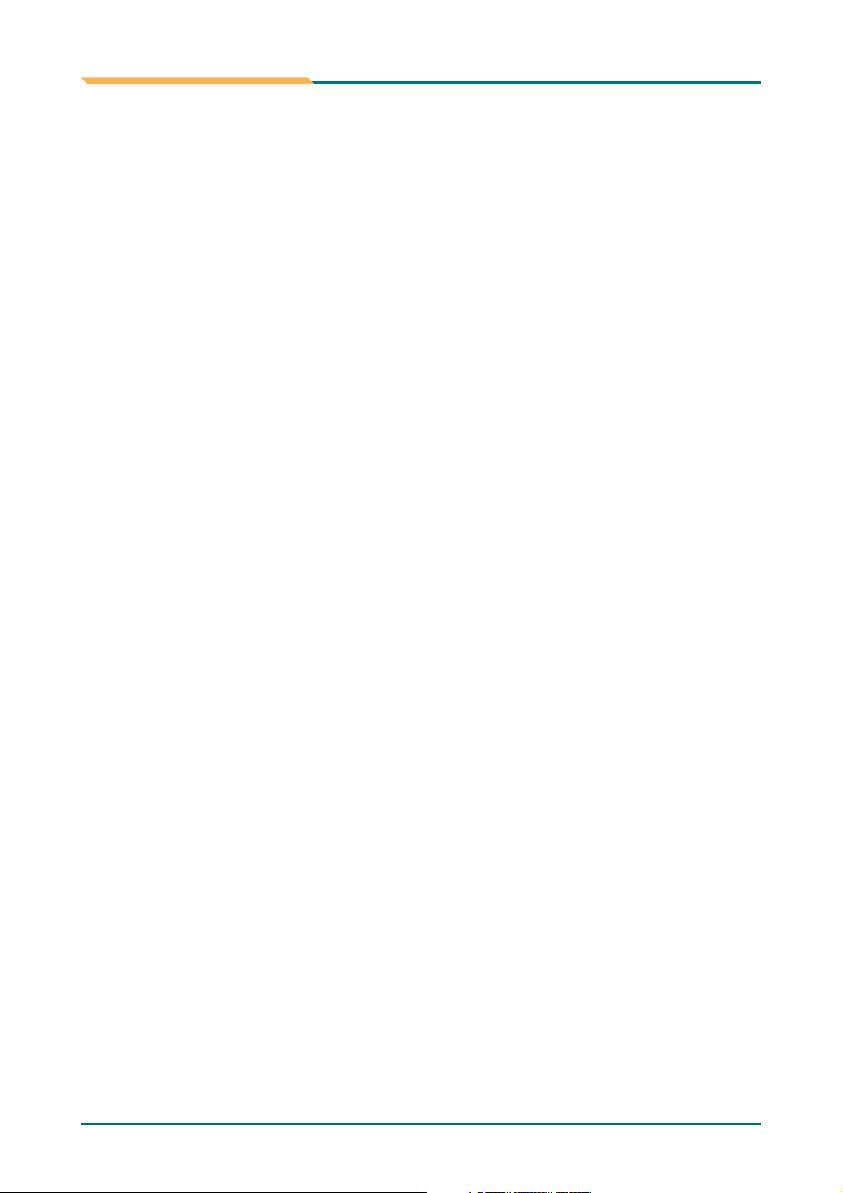
Index
Chapter 3 BIOS ......................................................... 22
3.1 BIOS Introduction ....................................................... 23
3.2 BIOS Setup ................................................................ 23
3.3 Standard CMOS Features ............................................ 24
3.4 Advanced BIOS Features ............................................. 26
3.5 Advanced Chipset Features ......................................... 28
3.6 Integrated Peripherals ................................................. 30
3.7 Power Management Setup ........................................... 35
3.8 PNP/PCI Configurations .............................................. 37
3.9 PC Health Status ......................................................... 38
3.10 Load Optimized Defaults ............................................ 39
3.11 Set Password ............................................................ 39
3.12 Save & Exit Setup ...................................................... 40
3.13 Exit Without Saving ................................................... 41
3.14 BIOS Beep Sound code list ........................................ 41
3.15 BIOS memory mapping .............................................. 42
3.16 Award BIOS Post Codes ............................................ 42
Chapter 4 Appendix .................................................. 48
4.1 I/O Port Address Map .................................................. 49
4.2 Interrupt Request Lines (IRQ)....................................... 51
- ii -
Page 5
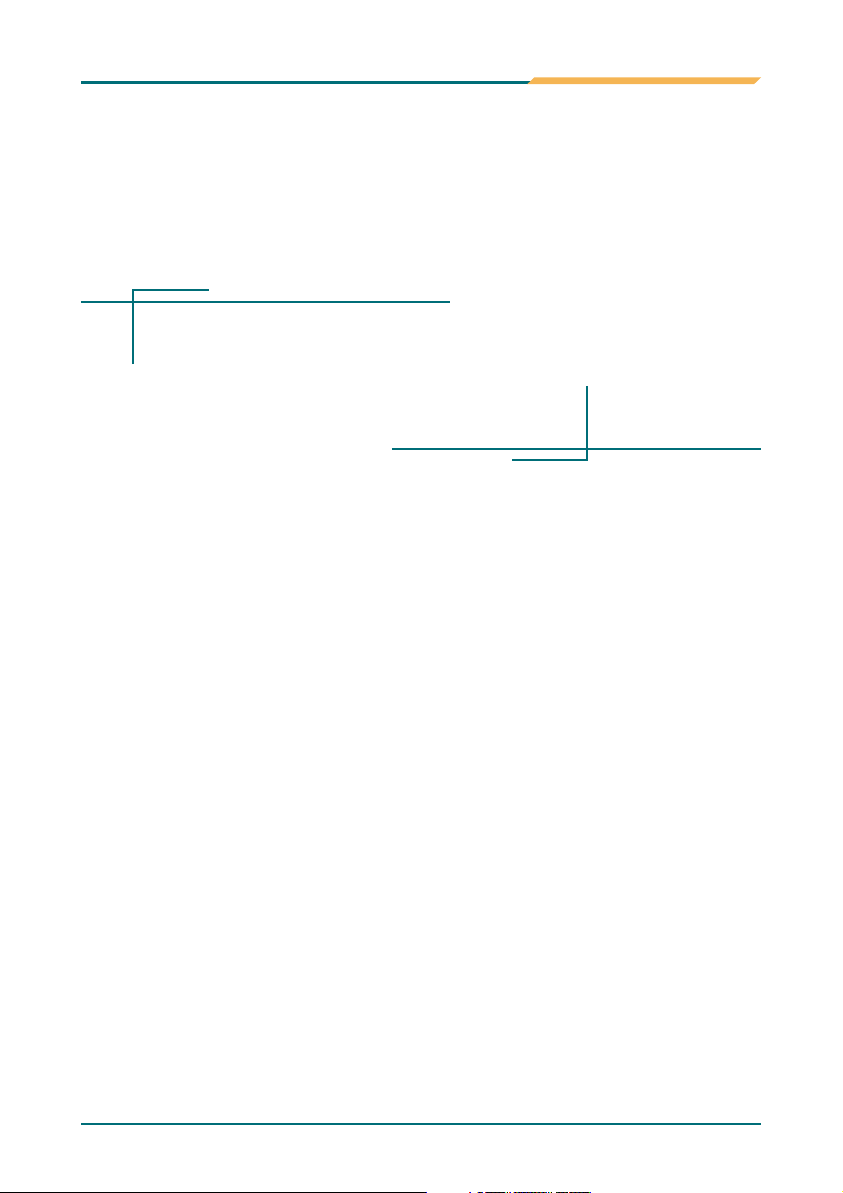
Introduction
Chapter 1
1
Introduction
- 1 -
Page 6
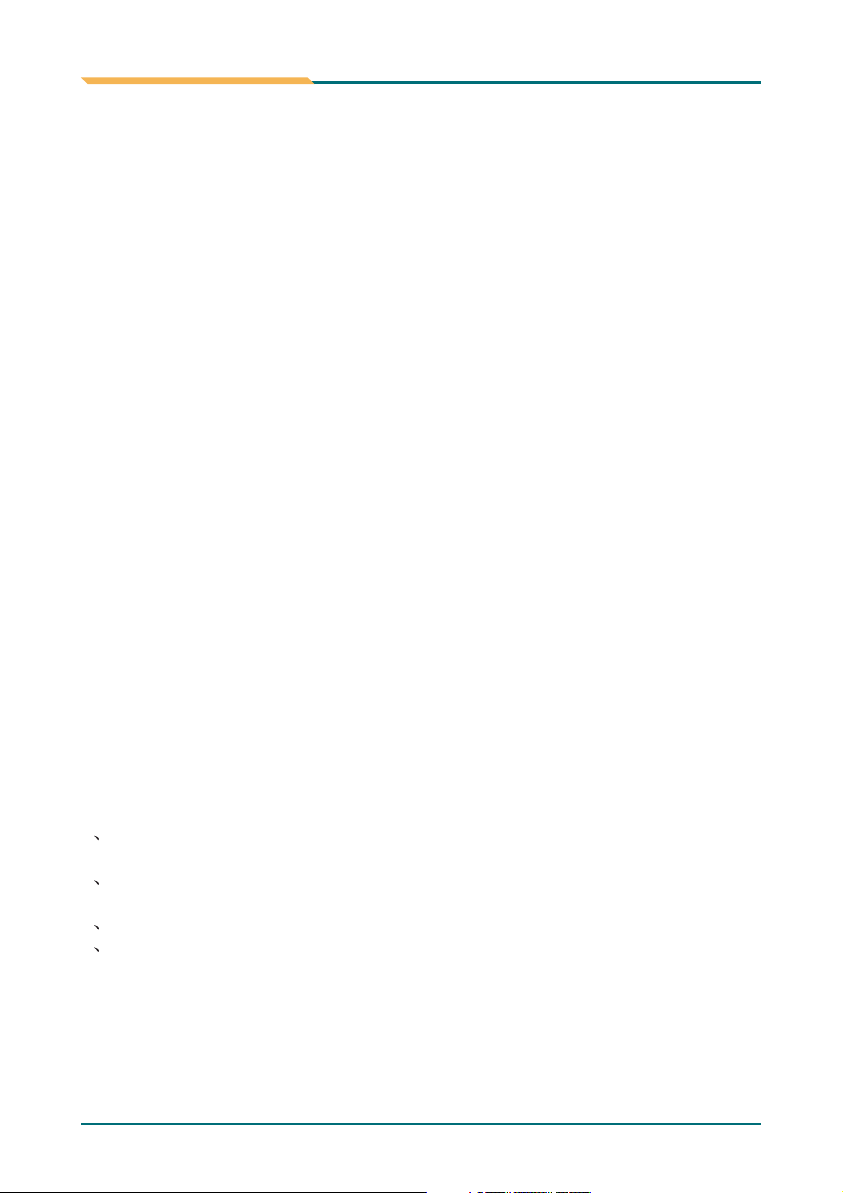
Introduction Introduction
1.1 Copyright Notice
All Rights Reserved. The information in this document is subject to change
without prior notice in order to improve the reliability, design and function. It
does not represent a commitment on the part of the manufacturer. Under no
circumstances will the manufacturer be liable for any direct, indirect, special,
incidental, or consequential damages arising from the use or inability to use
the product or documentation, even if advised of the possibility of such
damages. This document contains proprietary information protected by
copyright. All rights are reserved. No part of this manual may be reproduced
by any mechanical, electronic, or other means in any form without prior
written permission of the manufacturer.
1.2 About this User's Manual
This User's Manual is intended for experienced users and integrators with
hardware knowledge of personal computers. If you are not sure about any
description in this User's Manual, please consult your vendor before further
handling.
1.3 Warning
Single Board Computers and their components contain very delicate
Integrated Circuits (IC). To protect the Single Board Computer and its
components against damage from static electricity, you should always follow
the following precautions when handling it :
1 Disconnect your Single Board Computer from the power source when
you want to work on the inside
2 Hold the board by the edges and try not to touch the IC chips, leads or
circuitry
3 Use a grounded wrist strap when handling computer components.
4 Place components on a grounded antistatic pad or on the bag that came
with the Single Board Computer, whenever components are separated from
the system
- 2 - - 3 -
Page 7
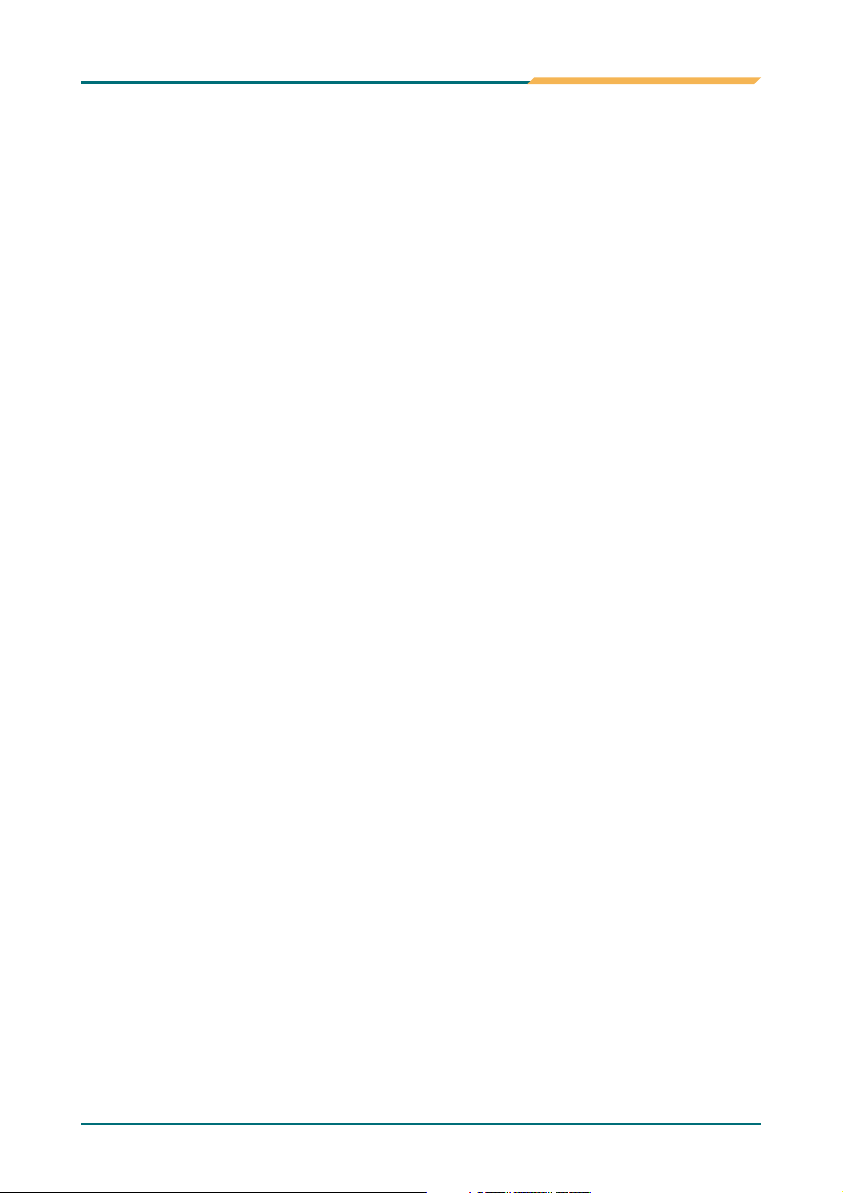
1.4 Replacing the lithium battery
Incorrect replacement of the lithium battery may lead to a risk of explosion.
The lithium battery must be replaced with an identical battery or a battery
type recommended by the manufacturer.
Do not throw lithium batteries into the trashcan. It must be disposed of in
accordance with local requlations concerning special waste.
1.5 Technical Support
Page 8
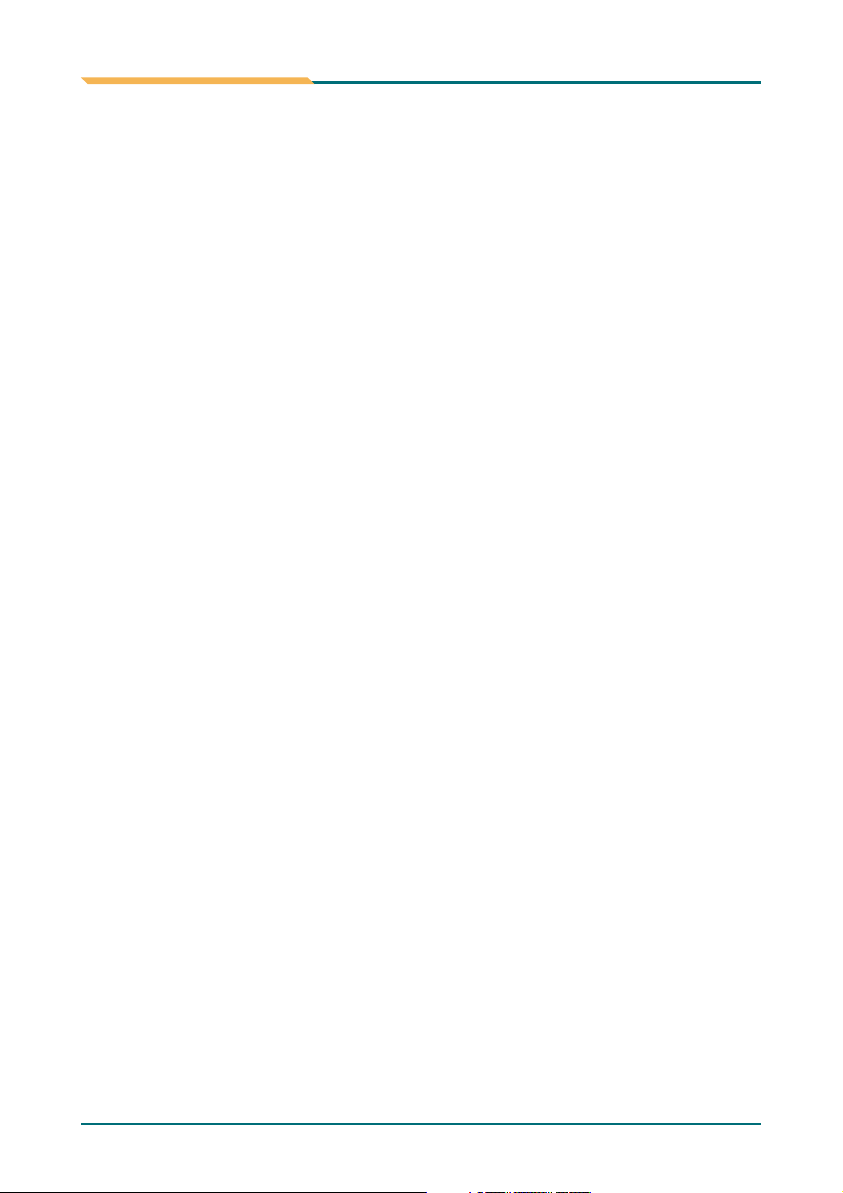
Introduction Introduction
1.6 Warranty
This product is warranted to be in good working order for a period of two
years from the date of purchase. Should this product fail to be in good
working order at any time during this period, we will, at our option, replace or
repair it at no additional charge except as set forth in the following terms.
This warranty does not apply to products damaged by misuse, modifications,
accident or disaster.
Vendor assumes no liability for any damages, lost profits, lost savings or any
other incidental or consequential damage resulting from the use, misuse of,
or inability to use this product. Vendor will not be liable for any claim made
by any other related party.
Vendors disclaim all other warranties, either expressed or implied, including
but not limited to implied warranties of merchantibility and fitness for a
particular purpose, with respect to the hardware, the accompanying
product's manual(s) and written materials, and any accompanying hardware.
This limited warranty gives you specific legal rights.
Return authorization must be obtained from the vendor before returned
merchandise will be accepted. Authorization can be obtained by calling or
faxing the vendor and requesting a Return Merchandise Authorization (RMA)
number. Returned goods should always be accompanied by a clear problem
description.
- 4 - - 5 -
Page 9
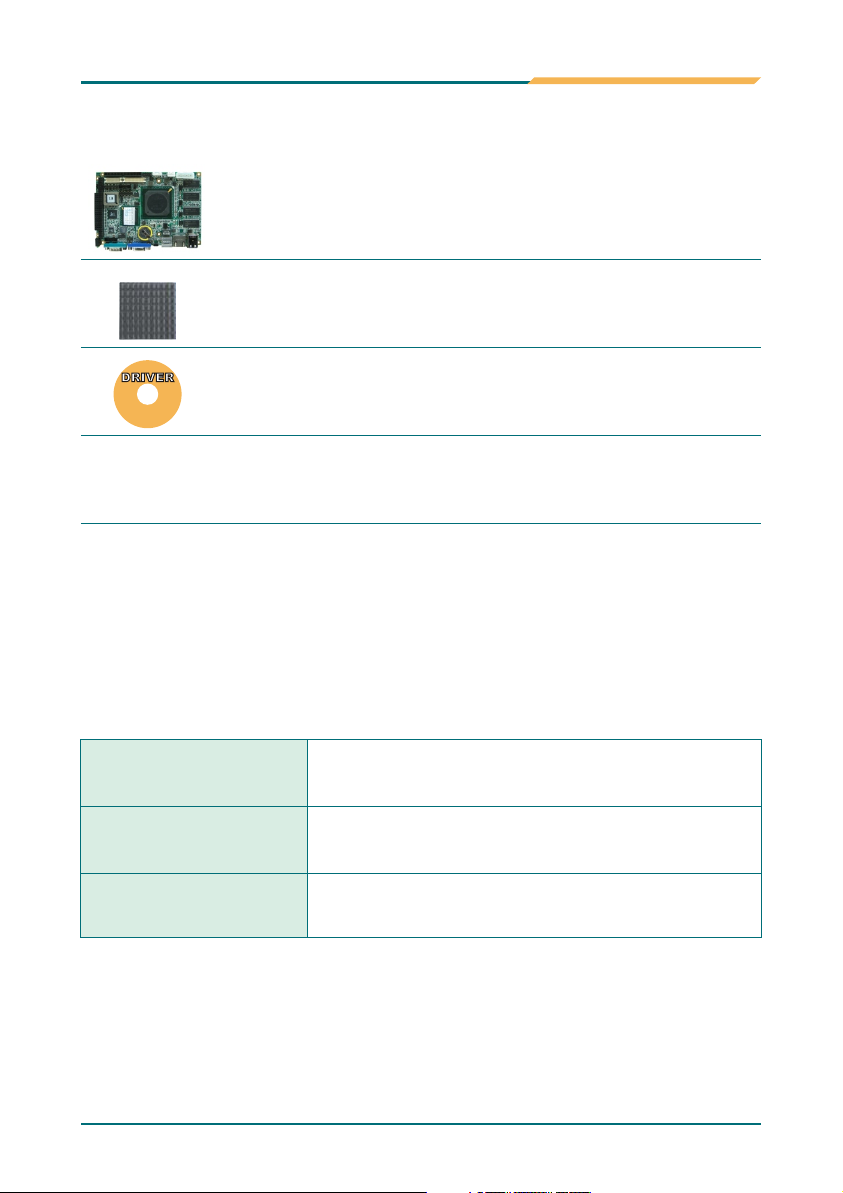
1.7 Packing List
1 xSBX-5363
AMD Geode LX800 3.5" Embedded Board
1 x CPU Heat Sink
1 x CDROM (for Driver Used)
If any of the above items is damaged or missing, contact your vendor
immediately.
1.8 Ordering Information
SBX-5363-R/ Lx800
SBX-5363-S/Lx800
Cable kits
AMD Geode LX800(500MHz)
Board with onboard 256MB DDR SDRAM
AMD Geode LX800(500MHz)
Board with 1x200Pin SO-DIMM
7-in-1 Cable kits for
SBX-5363
3.5 Embedded
3.5 Embedded
Page 10
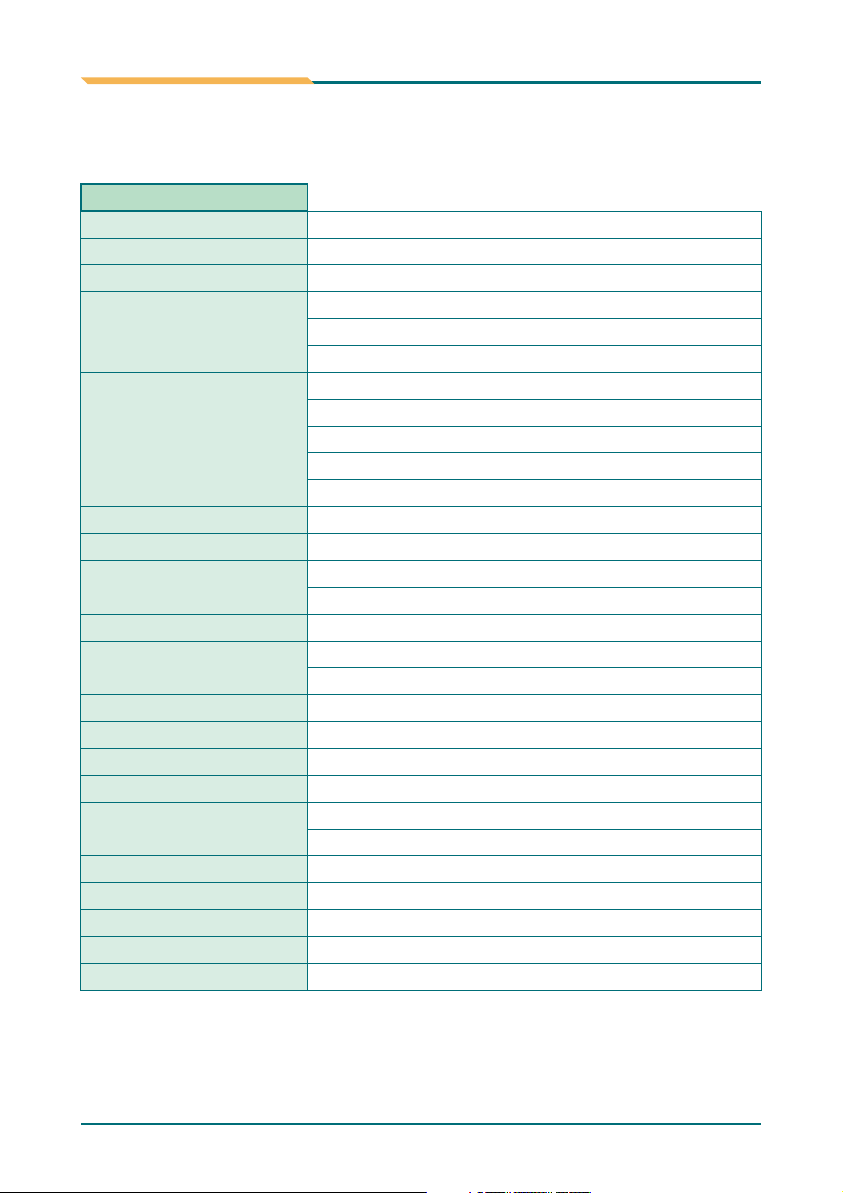
1.9 Specification
Introduction Introduction
Product Name
Form Factor
Processor
Chipset
System Memory
VGA/ LCD Controller
Ethernet
BIOS
Audio
IDE Interface
Serial Port
Parallel Port/ Floppy
K/B and Mouse
Universal Serial Bus
GPIO
Expansion Interface
Hardware Monitor Chip
RTC
Operation Temp.
Watchdog Timer
Dimension (L x W)
SBX-5363
3.5" Embedded Board
AMD Geode LX 800@0.9W 500MHz
AMD Geode CS5536
TM
SBX-5363 Onboard 256MB DDR SODRAM
SBX-5363 1*200PIN SO-DIMM up to 1GB
DDR SDRAM
2D Graphics Controller integrated in AMD Geode
LX800
CRT: 1920 x 1440 (85Hz)
LCD: 18/24 bit TTL up to 1600 x 1200 (60Hz);
18 bit LVDS up to 1600 x 1200 (60Hz)
1 x RTL8100CL 10/100 Base-T Fast Ethernet LAN
Phoenix-Award BIOS
Realtek ALC203 AC'97 Codec, MIC-in/Line-in/
Line-out
1 x Ultra DMA 33/66/100, supports 2 IDE drives
Two COM ports:
COM 1: RS-232; COM 2:RS-232/422/485
SPP/EPP/ECP mode shared with Floppy
Standard PS/2 K/B&MS
4 x USB 2.0
16-bit GPIO (8-bit Input / Output)
1 x CF II
1 x PC/104
Integrated in W83627HF
Built-in AMD CS5536 with lithium battery
O
0 ~ 60
C
255-level Reset
145 x 102 mm (5.7" x 4")
- 6 - - 7 -
Page 11
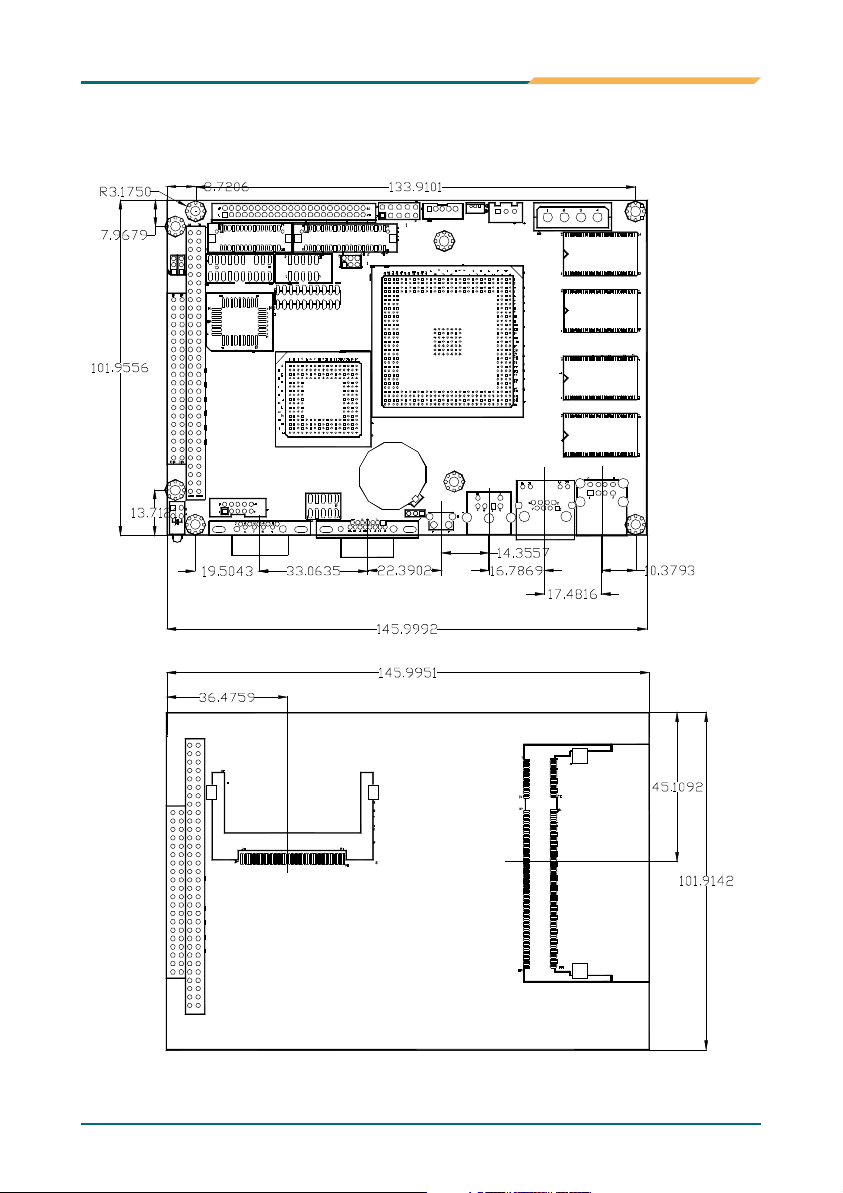
1.10 Board Dimensions
Page 12
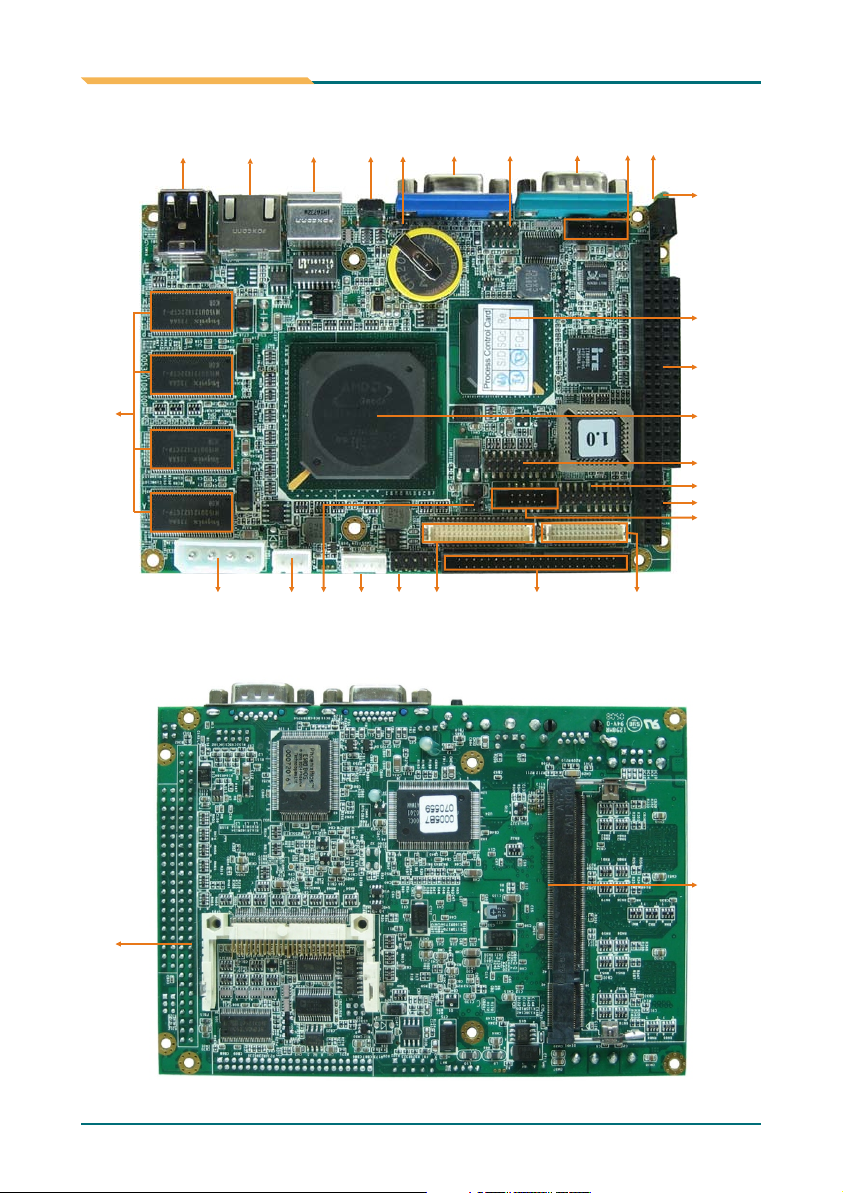
Introduction Installation
DDR
SDRAM
USB1 LAN KB/MS RES JBAT1 VGA USB2 COM1 AUDIO
Main Power
.ATX1
JRS1
INV1
LVDSIDELCDFRT
HDD LED
Power LED
AMD
Cs5536
PC/104
AMD
Lx800
DIO
LPD/FDD
JCF1/JVLCD1
COM2
CFD1
SD-DIMM1
- 8 - - 9 -
Page 13
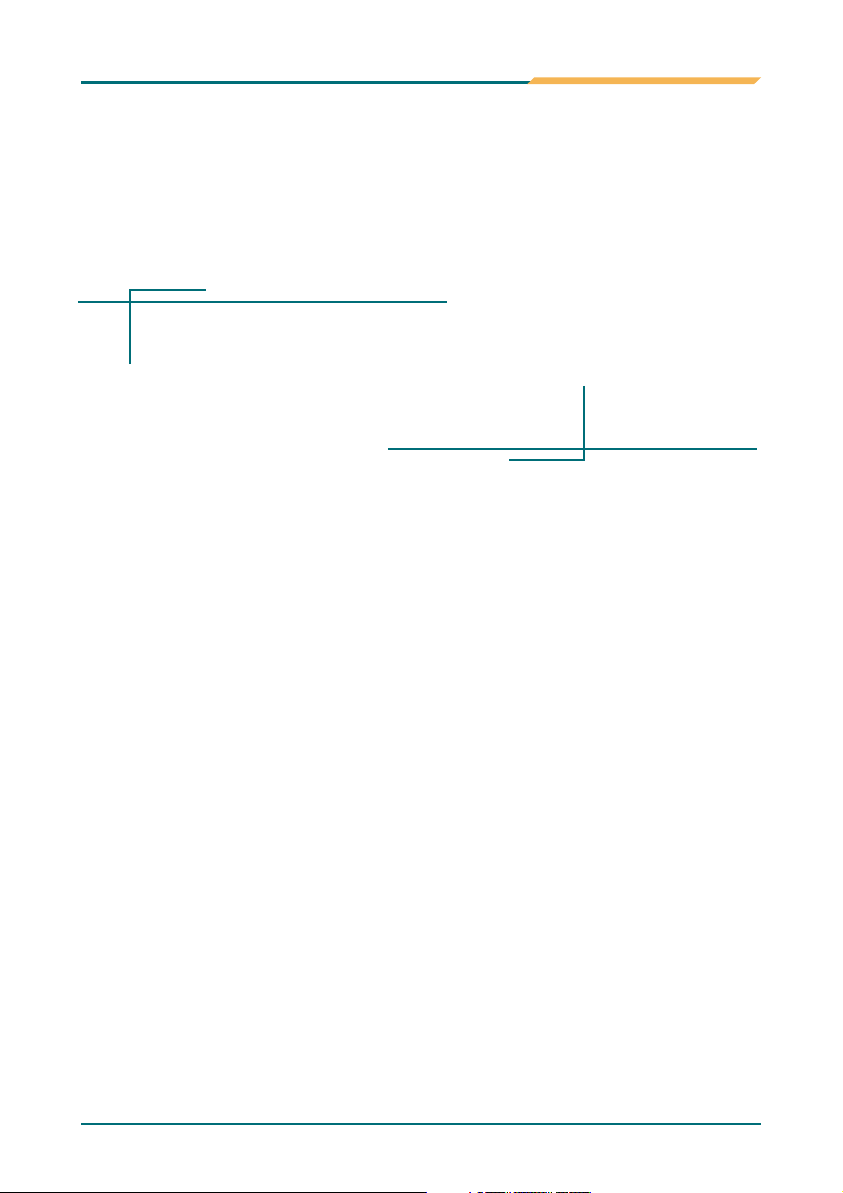
Chapter 2
Installation
2
Page 14
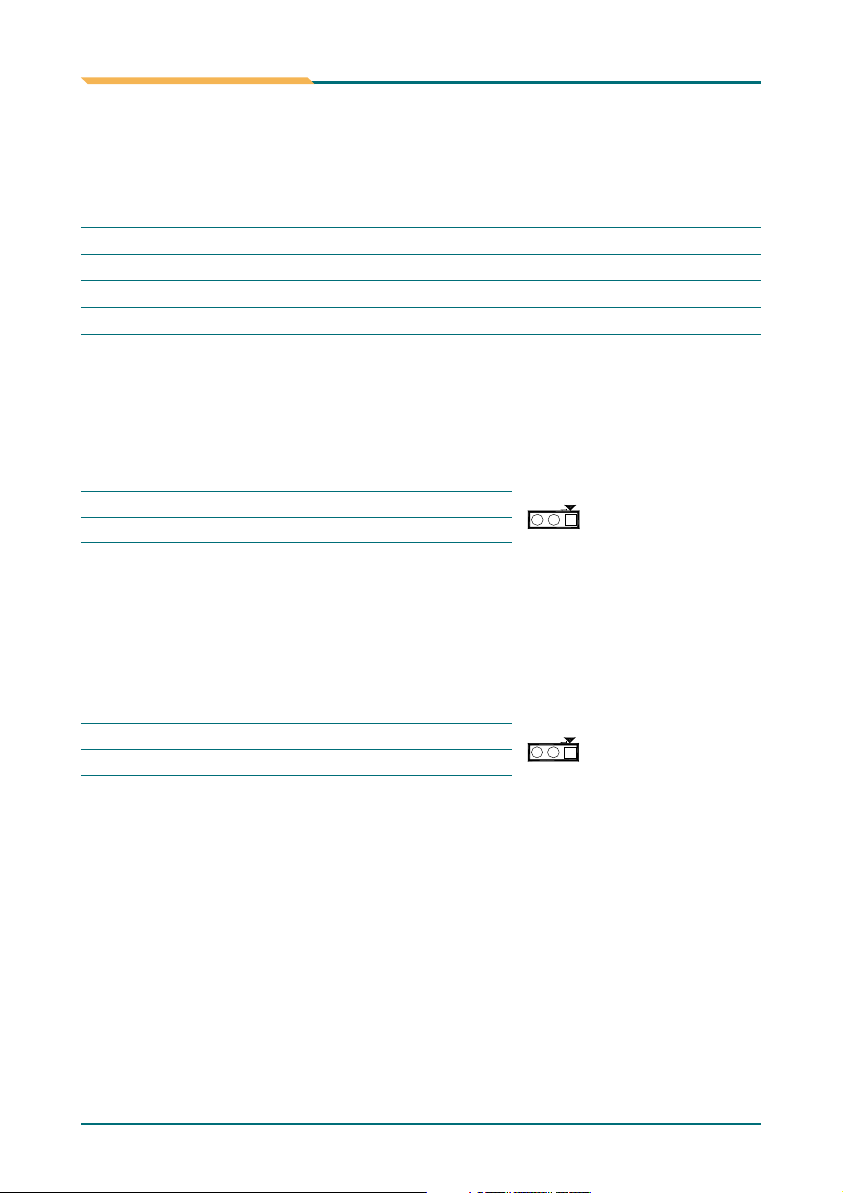
2.1 Jumpers Quick Reference
Jumpers
Installation Installation
Label
JBAT1
JCF1
JRS1
JVLCD1
Function
Clear CMOS
CF master or slave selected
RS-232 / 422 / 485 Selection
LCD Voltage Selected
2.1.1 CMOS Jumper Settings
Type: Onboard 3-pin header (JBAT1)
CMOS Setup (JBAT1)
Keep CMOS (default setting)
Clear CMOS
JBAT1
1-2 ON
2-3 ON
2.1.2 CF Card Master&Slave Select
Type: Onboard 3-pin header (JCF1)
JCF1
1-2 (default setting)
2-3
Master
Slave
JBAT1
JCF1
- 10 - - 11 -
Page 15
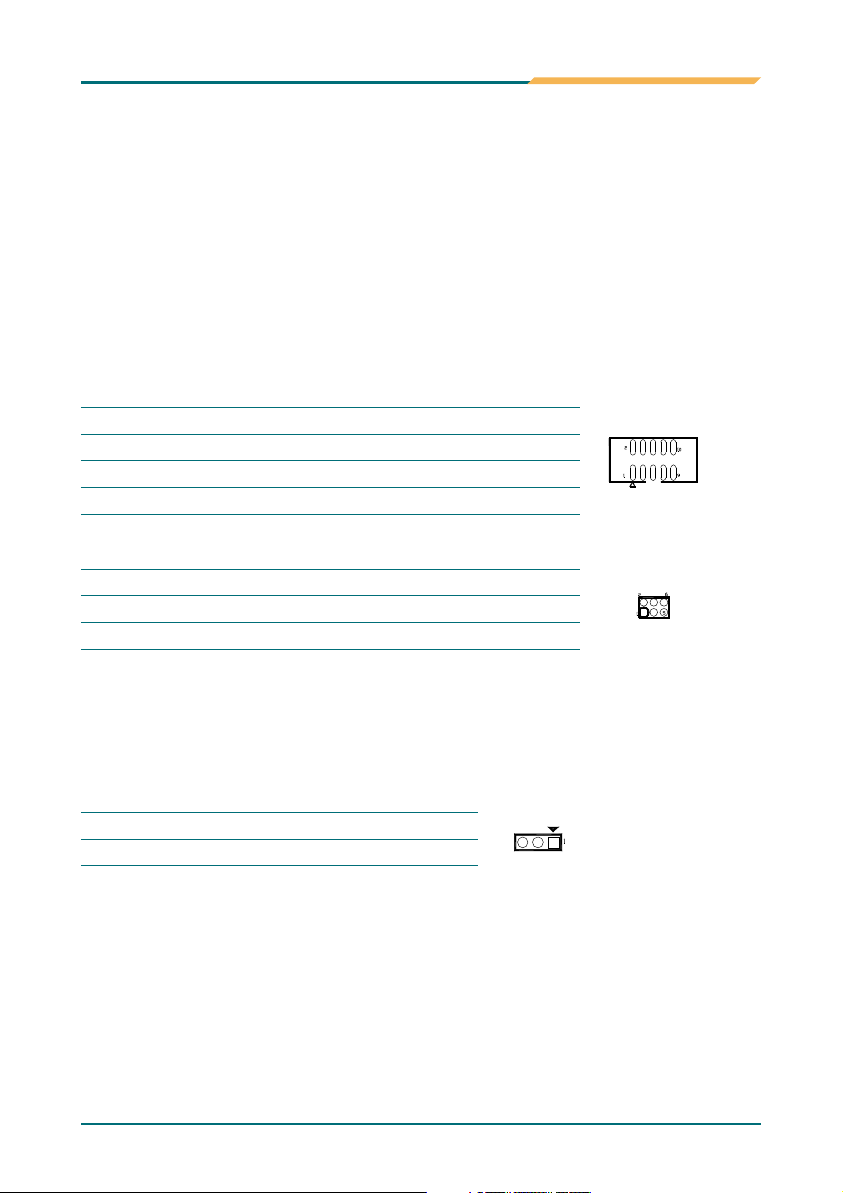
2.1.3 Serial Port Select
RS-232C/422/485 Mode select (JRS1)
RS-232C/422/485 Mode on COM2
The onboard COM2 port can be configured to operate in RS-422 or RS-485
modes. RS-422 modes differ in the way RX/TX is being handled. Jumper
JRS1 switches between RS-232 or RS-422/485 mode. When JRS1 is set to
RS-422 or 485 mode, there will be only +12V output left while JRS1 is set. All
of the RS232/422/485 modes are available on COM2.
COM2
Pin Defined
Pin1
Pin2
Pin8
Pin9
RS232
DCD
RXD
CTS
RI
RS422
Tx+
TxRx+
Rx-
RS485
RTx+
RTxx
x
COM2
JRS1 Selection
RS232 (default setting)
RS422
RS485
1-2
Close
Open
Open
3-4
Open
Close
Open
2.1.4 LVDS Panel Voltage Select (JVLCD1)
Type: Onboard 3-pin header (JVLCD1)
JVLCD1
1-2(default setting)
2-3
LCD Voltage
5.0V
3.3V
5-6
Open
Open
Close
JRS1
JVLCD1
Page 16
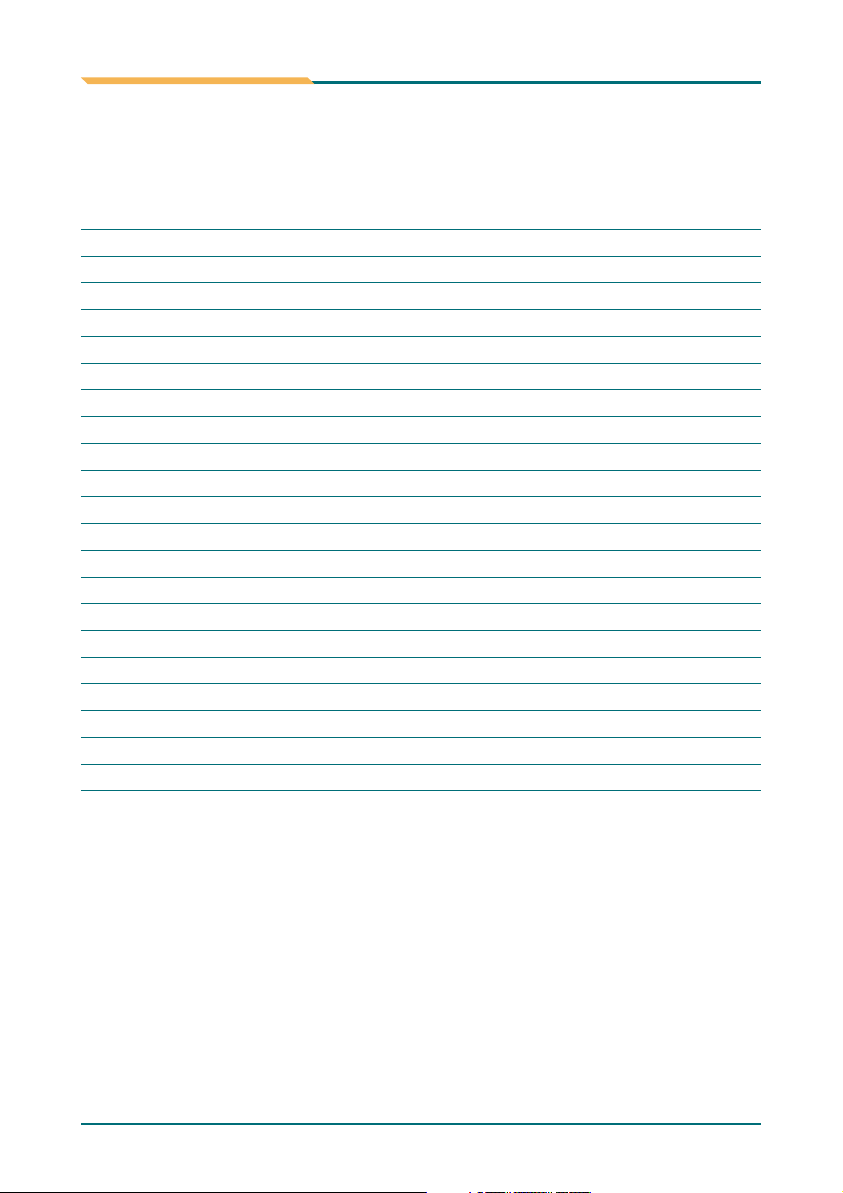
2.2 Connectors Quick Reference
Connectors
Installation Installation
Label
ATX1
AUDIO1
CFD1
COM1
COM2
GPIO
FDD1
IDE1
INV1
JFRT1
KBM1(PS/2)
LAN1
LCD1
LVDS1
LPT1
PC104
PWR1
SW1
USB1
USB2
VGA1
Function
ATX Feature Connector
Audio Interface Connector
Compact Flash Disk
Serial Port: COM1
Serial Port: COM2
16-bit GPIO
Share with LPT Connector
Enhanced IDE Connector
LCD Inverter Connector
Front Panel Connector
PS/2 Keyboard & Mouse Connector
10/100M LAN1Connector
LCD Connector for TTL
LCD Connector for LVDS
Parallel Port
ISA PC-104 Interface
Power Connector
Reset Connector
USB Port 1,2
USB Port 3,4
CRT SVGA Connector
- 12 - - 13 -
Page 17
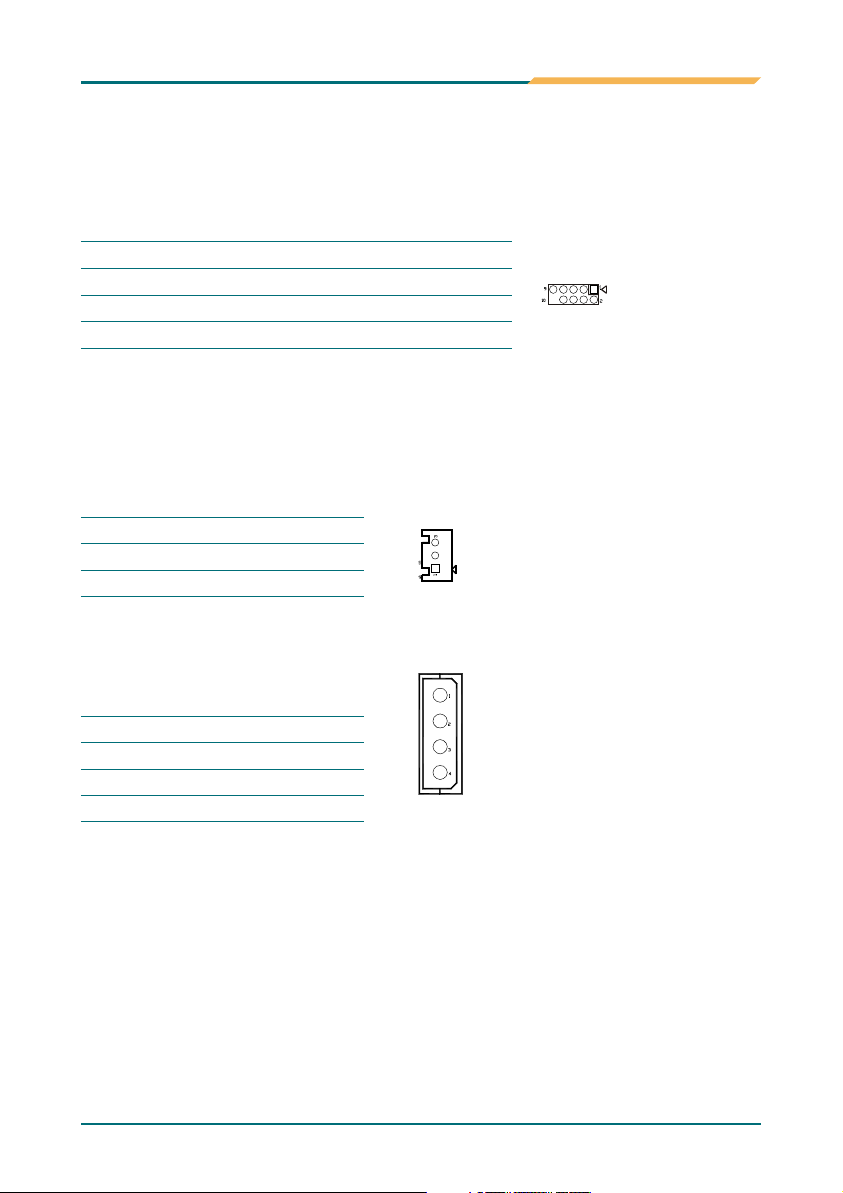
2.2.1 Ethernet Connector
Connector: LAN1
Type: One external RJ-45 on bracket
Pin
1
3
5
7
Description
Tx+
Rx+
NC
NC
Pin
2
4
6
8
Description
Tx-
NC
Rx-
NC
2.2.2 Power Connector
ATX Feature Connector: ATX1
Type: Onboard 1x3pin Wafer Header
Pin Description
1 #PS-ON
2 GND
3 5VSB
ATX Power Connector: PWR1
Type: Onboard 1x4pin Header
Pin Description
1 +5V
2 GND
3 GND
4 +12V
LAN1
ATX1
PWR1
Page 18

2.2.3 Enhanced IDE Connector
Connector: IDE1
Type: One onboard 2x22pin Header
Installation Installation
IDE1
Pin Description
1 IDE RESET
3 D7
5 D6
7 D5
9 D4
11 D3
13 D2
15 D1
17 D0
19 GND
21 REQ
23 IO RWITE
25 IO READ
27 IO READY
29 DACK
31 IRQ14
33 ADDR1
35 ADDR0
37 CS#2
39 IDEACTP
41 +5V
43 GND
Pin Description
2 GND
4 D8
6 D9
8 D10
10 D11
12 D12
14 D13
16 D14
18 D15
20 NC
22 GND
24 GND
26 GND
28 IDESEL
30 GND
32 NC
34 ATA66 DETECT
36 ADDR2
38 CS#3
40 GND
42 +5V
44 NC
- 14 - - 15 -
Page 19

2.2.4 Flat Panel Connector
LCD Interface Connector
LCD1 connector is defined for TTL panel supporting up to 24-bit.
LCD2 connector is defined for LVDS panel supporting 18-bit only.
Connector: LCD1
Type: One onboard DF13-40DS Header
Pin Description
1 VDD
3 GND
5 3.3V
7 BIASON
9 LPD0
11 LPD2
13 LPD4
15 LPD6
17 LPD8
19 LPD10
21 LPD12
23 LPD14
25 LPD16
27 LPD18
29 LPD20
31 LPD22
33 GND
35 LCD_DOTCLK
37 LEDMOD
39 DISPEN
Pin Description
2 VDD
4 GND
6 3.3V
8 GND
10 LPD1
12 LPD3
14 LPD5
16 LPD7
18 LPD9
20 LPD11
22 LPD13
24 LPD15
26 LPD17
28 LPD19
30 LPD21
32 TX2D334 GND
36 FP_VS
38 FP_HS
40 LCD_ENVDD
LCD1
Page 20

Connector: LVDS1
Type: One onboard DF13-30DS Header
Installation Installation
Pin Description
1 VDD
3 LVDS CLK+
5 LVDS CLK7 GND
9 LVDS TX0+
11 LVDS TX013 GND
15 LVDS TX1+
17 LVDS TX119 GND
21 LVDS TX2+
23 LVDS TX225 GND
27 LVDS TX3+
29 LVDS TX3-
Pin Description
2 NC
4 NC
6 NC
8 NC
10 NC
12 NC
14 NC
16 NC
18 NC
20 NC
22 NC
24 NC
26 NC
28 NC
30 NC
LVDS Panel Inverter Connector: INV1
Type: One onboard 1x5pin Wafer Header
Pin Description
1 +12V
2 GND
3 Backlight on/off
4 Brightness control
5 GND
LVDS1
INV1
- 16 - - 17 -
Page 21

2.3 Peripheral Ports
2.3.1 Parallel Port (Share with FDD)
Connector: LPT1
Type: One onboard 2x10Pin Header
Pin Description
1 #STB
3 PD0
5 PD1
7 PD2
9 PD3
11 PD4
13 PD5
15 PD6
17 PD7
19 #ACK
Pin Description
2 #AFD
4 #ERR
6 #INIT
8 #SLIN
10 GND
12 GND
14 NC
16 BUSY
18 PE
20 SLCT
2.3.2 USB Ports
Connector: USB1
Type: Onboard two USB ports
Pin Description
1 +5V
3 USBD1+
5 +5V
7 USBD0+
Pin Description
2 USBD14 GND
6 USBD08 GND
LPT1
Connector: USB2
Type: One onboard 2x5pin Header
Pin Description
1 +5V
3 USBD25 USBD2+
7 GND
9 GND
Pin Description
2 +5V
4 USBD36 USBD3+
8 GND
10 NC
USB2
Page 22

2.3.3 PS/2 Keyboard & Mouse
Connector: KBM1
Type: One external 6-pin Mini DIN connector on bracket
Installation
Pin Description
1 KB_DATA
3 GND
5 KB_CLK
Pin Description
2 MS_DATA
4 +5V
6 MS-CLK
2.3.4 CRT Display Connector
Connector: VGA1
Type: One external 15-pin D-sub female connector on bracket
Pin Description
1 RED
3 BLUE
5 GND
7 GND
9 VCC
11 NC
13 HSYNC
15 VDCLK
Pin Description
2 GREEN
4 NC
6 GND
8 GND
10 GND
12 VDDAT
14 VSYNC
2.3.5 COM1 Port with RS-232C Mode
Connector: COM1
Type: One onboard 9-pin D-sub male connector
Pin Description
1 DCD
3 TXD
5 GND
7 RTS
9 RI
Pin Description
2 RXD
4 DTR
6 DSR
8 CTS
10 NC
- 18 -
Page 23

Installation
2.3.6 COM2 Port with RS-232C/422/485 Mode
1 RS-232C Mode
Connector: COM2
Type: One onboard 10-pin header
Pin Description
1 DCD
3 TXD
5 GND
7 RTS
9 RI
Pin Description
2 RXD
4 DTR
6 DSR
8 CTS
10 NC
2 RS-422 Mode
Connector: COM2
Type: One onboard 10-pin header
Pin Description
1 TX+
3 NC
5 NC
7 NC
9 RX-
Pin Description
2 TX4 NC
6 NC
8 RX+
10 NC
3 RS-485 Mode
Data+ of RS-485 is connected by pin-1
Data- of RS-485 is connected by pin-2
COM2
- 19 -
Page 24

2.3.7 Audio Interface Port
Connector: AUDIO1
Type: One onboard 2x5pin Box Header
Installation
Pin Description
1 LINEL
3 MIC
5 GND
7 AGND
9 LOUT-L
2.3.8 16
-bit General Purpose I/O (DIO)
Pin Description
2 LINER
4 GND
6 NC
8 AGND
10 LOUT-R
AUDIO1
Connector: DIO
Type: One onboard 2x10pin Header
Pin Description
1 DO0
3 DO2
5 DO4
7 DO6
9 GND
11 DI0
13 DI2
15 DI4
17 DI6
19 +5V
Pin Description
2 DO1
4 DO3
6 DO5
8 DO7
10 GND
12 DI1
14 DI3
16 DI5
18 DI7
20 +12V
DIO
Output Port I/O Based Address : 208hex~20Fh; Pin1~Pin8 Input Port
I/O Based Address : 200hex~207h; Pin11~Pin18
2.4 Switches and Indicators
Connector: JFRT1
Type: One onboard 2x5pin Header
Pin Description
1 RESET +
3 Power LED+
5 HD LED+
7 Speak+
9 PSON+
Pin Description
2 RESET 4 Power LED6 HD LED8 Speak10 PSON-
- 20 -
JFRT1
Page 25

Installation
2.5 CFD1: Compact Flash II Socket
Connector: CFD1
Pin Description
1 GND
3 DATA4
5 DATA6
7 CS#1
9 GND
11 GND
13 +5V
15 GND
17 GND
19 ADDR1
21 DATA0
23 DATA2
25 GND
27 DATA11
29 DATA13
31 DATA15
33 GND
35 IO WRITE
37 IRQ15
39 CSEL
41 IDE RESET
43 NC
45 DASP
47 DATA8
49 DATA10
Pin Description
2 DATA3
4 DATA5
6 DATA7
8 GND
10 GND
12 GND
14 GND
16 GND
18 ADDR2
20 ADDR0
22 DATA1
24 NC
26 GND
28 DATA12
30 DATA14
32 CS#3
34 IO READ
36 +5V
38 +5V
40 NC
42 IO READY
44 +5V
46 DIAG
48 DATA9
50 GND
Note:
1.After hot-swapping CF II, you must restart your system for device detecting
2.CF II and ATA channel are alternative
3.CF II Socket supports up to 4GB
- 21 -
Page 26

BIOS
Chapter 3
3
BIOS
- 22 -
Page 27

BIOS
3.1 BIOS Introduction
The Award BIOS (Basic Input/Output System) installed in your computer
system's. The BIOS provides for a standard device such as disk drives, serial
ports and parallel ports. It also adds password protection as well as special
support for detailed fine-tuning of the chipset controlling the entire system.
3.2 BIOS Setup
The Award BIOS provides a Setup utility program for specifying the system
configurations and settings. The BIOS ROM of the system stores the Setup
utility. When you turn on the computer, the Award BIOS is immediately
activated. Pressing the <Del> key immediately allows you to enter the Setup
utility. If you a little bit late press the <Del> key, POST (Power On Self Test)
will continue with its test routines, thus preventing you from invoking the
Setup. If you still wish to enter Setup, restart the system by pressing the
"Reset" button or simultaneously pressing the <Ctrl>, <Alt> and <Delete>
keys. You can also restart by turning the system Off and back On again. The
following message will appear on the screen:
Press <DEL> to Enter Setup
In general, you press the arrow keys to highlight items, <Enter> to select, the
<PgUp> and <PgDn> keys to change entries, <F1> for help and <Esc> to
quit. When you enter the Setup utility, the Main Menu screen will appear on
the screen. The Main Menu allows you to select from various setup functions
and exit choices.
- 23 -
Page 28

BIOS
3.3 Standard CMOS Features
"Standard CMOS Features" allows you to record some basic hardware
configurations in your computer system and set the system clock and error
handling. If the CPU card is already installed in a working system, you will
not need to select this option. You will need to run the Standard CMOS
option, however, if you change your system hardware configurations, such
as onboard battery fails, or the configuration stored in the CMOS memory
was lost or damaged.
Date
The date format is Day : Sun to Sat
:
Month : 1 to 12
Date : 1 to 31
Year : 1999 to 2099
Time
The time format is Hour : 00 to 23
:
Minute : 00 to 59
Second : 00 to 59
To set the date & time, highlight the "Date" & "Time" and use the <PgUp>/
<PgDn> or +/- keys to set the current time.
- 24 -
Page 29

BIOS
IDE Primary HDDs / IDE Secondary HDDs
The onboard PCI IDE connectors provide Primary and Secondary channel
for connecting up to four IDE hard disks or other IDE devices
.
Each channel can support up to two hard disks; the first is the "Master" an
the second is the "Slave"
Press <Enter> to configure the hard disk. The selections include Auto
.
,
Manual, and None. Select 'Manual' to define the drive information manually
You will be asked to enter the following items
s
s
n
e
s
Cylinder: Number of cylinder
Head: Number of read/write head
Precomp: Write precompensatio
Landing Zone: Landing zon
Sector: Number of sector
.
The Access Mode selections are as follows:
CHS (HD < 528MB)
LBA (HD > 528MB and supports Logical Block Addressing)
Large (for MS-DOS only)
Auto
s
d
.
Drive A
It identifies the type of floppy disk drive A that has been installed in the
computer. The available specifications are:
None 360K, 5.25 in. 1.2M, 5.25 in.
720K, 3.5 in. 1.44M, 3.5 in. 2.88M, 3.5 in.
Video
This field, selects the type of video display card installed in your system. You
can choose the following video display cards:
)
.
.
.
EGA/VGA For EGA, VGA, SEGA, SVGA or PGA monitor adapters.
(default
CGA 40 Power up in 40 column mode
CGA 80 Power up in 80 column mode
MONO For Hercules or MDA adapters
- 25 -
Page 30

BIOS
Halt On
This field determines whether or not the system will halt if an error is detected
during power up.
All errors (default Whenever the BIOS detects a non-fatal error, the
No errors The system boot will not be halted for any error that
All, But Keyboard The system boot will not be halted for a keyboard
All, But Diskette The system boot will not be halted for a disk error; it
will stop for all other errors.
All, But Disk/Key The system boot will not be halted for a keyboard or
)
system will stop and you will be prompted.
may be detected.
error; it will stop for all other errors.
disk error; it will stop for all others.
3.4 Advance BIOS Features
Quick Power On Self Test
This BIOS feature allows you to decrease the time it takes to boot up the
computer by shortening or skipping certain standard booting procedures.
Setting: Disabled/Enabled (Default).
- 26 -
Page 31
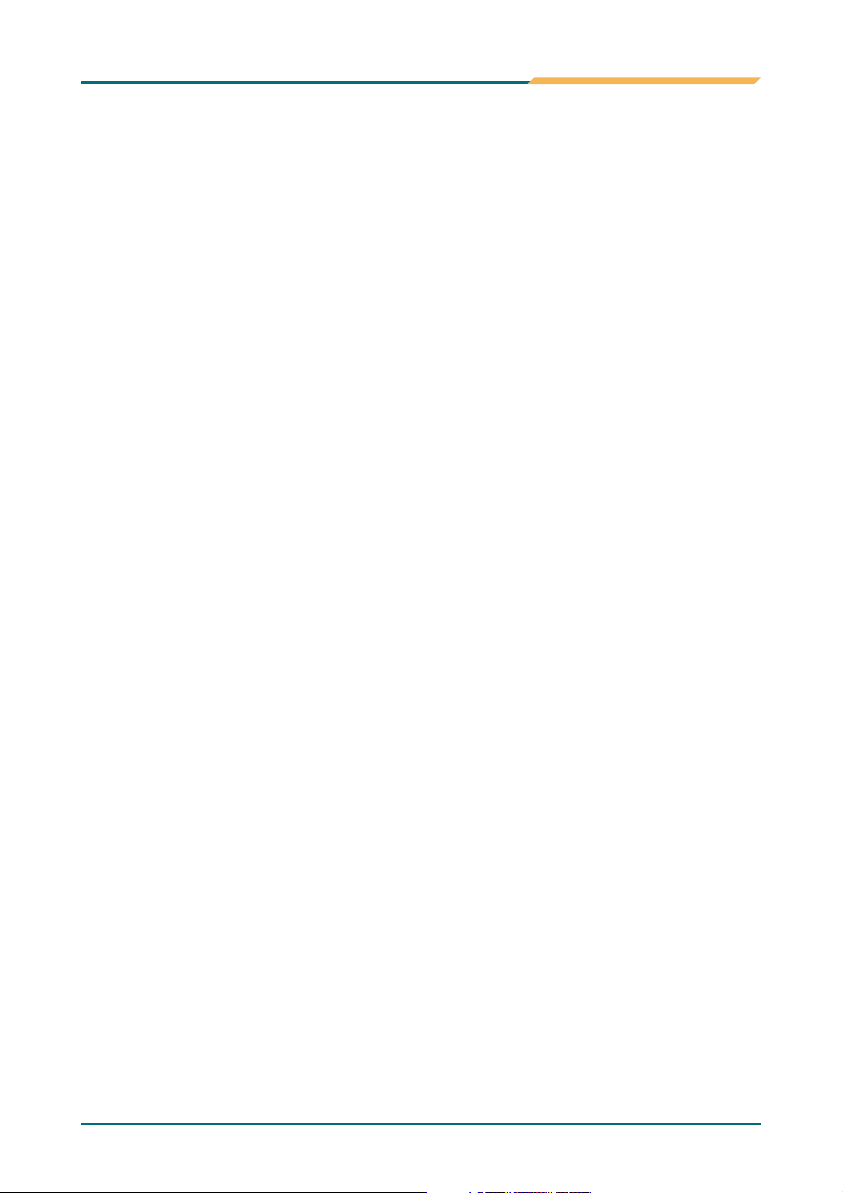
BIOS
First/ Second/Third Boot Device
These fields determine the drive that the system searches first for an
operating system. The options available include Setting:
Floppy, LS-120, HDD-0, SCSI, CDROM, HDD-1, ZIP100,
USB-FDD, USB-ZIP, USB-CDROM, USB-HDD, LAN and Disabled.
Boot Other Device
It allows the system to search for an OS from other devices other than th
ones selected in the First/ Second/ Third Boot Device
Setting: Disabled/ Enabled (Default)
.
.
e
Boot Up NumLock Status
It allows you to activate the NumLock function after you power up the
system.
Setting: Off/On (Default).
Security Option
It allows you to limit access to the System and Setup.
When you select System, the system prompts for the User Password every
time you boot up.
When you select Setup, the system always boots up and prompts for the
Supervisor Password only when the Setup utility is called up.
Setting: Setup (Default)/System.
Cyrix 6x86/MII CPUID
When a Cyrix 6x86/MII CPU is used, this option should be enabled to use
the MMX instructions. However, if you are using NetWare 5.0, you must
disable this option.
Setting: Disabled/Enabled (Default)
.
- 27 -
Page 32

BIOS
3.5 Advanced Chipset Features
CAS Latency
It allows CAS latency time in HCLKs. The system board designer should set
the values in this field, depending on the DRAM installed. Do not change the
values in this field unless you change specifications of the installed DRAM or
CPU. Setting: Auto (Default)/1.5/2.0/2.5/3.0/3.5.
Interleave Select
It allows you to Use the Interleave Select option to specify how the cache
memory is interleaved.
Setting: LOI (Default)/HOI.
XOR BA0
Setting: Disabled (Default)/Enabled.
XOR BA1
Setting: Disabled (Default)/Enabled.
XOR MB0
Setting: Disabled (Default)/Enabled.
- 28 -
Page 33

BIOS
XOR Bit Select
Setting: 18(Default)/19/20/21.
Video Memory Size
In order to determine how much memory is allocated to the video graphics
device.
Setting: None/8M(Default)/16M/32M/64M/128M/254M.
Output display
In order to specify the display devices the system is connected to.
Setting: Flat Panel/CRT (Default)/Panel & CRT.
Flat Panel Configuration
It allows you to open the Flat Panel Configuration menu.
Memory Hole At 15M-16M
In order to improve performance, certain space in memory can be reserve
for ISA cards. This memory must be mapped into the memory space belo
.
16 MB
Setting: Disabled (Default)/Enabled
.
d
w
- 29 -
Page 34

3.6 Integrated Peripherals
On-Chip IDE Device >>>
BIOS
On-Chip IDE Channel 1
The integrated peripheral controller contains an IDE interface with support
for two IDE channels. Select Enabled to activate each channel separately.
Setting: Disabled/Enabled (Default).
Master/Slave Drive PIO Mode
It allows your system HDD controller to run faster
Rather than having the BIOS issue with a series of commands tha
transferring to or from the disk drive, PIO (Programmed Input/Output) allow
the BIOS to communicate with the controller and CPU directly
When Auto is selected, the BIOS will select the best available mode
Setting: Auto (Default)/Mode 0/Mode 1/Mode 2/Mode 3/Mode 4
- 30 -
.
t
.
.
.
s
Page 35

BIOS
IDE Primary Master/Slave UDMA
It allows your system to improve disk I/O throughput to 33MB/sec with the
Ultra DMA33 feature.
Setting: Disabled/Auto (Default).
IDE DMA Transfer Access
Setting: Disabled, Enabled (Default).
IDE HDD Block Mode
It allows HDD controller to use the fast block mode to transfer data to and
from HDD.
Setting: Disabled/Enabled (Default).
Super IO Device>>>
External FDD Controller
Select "Enabled" if your system has a floppy disk controller (FDC) installe
and you wish to use it. Select "Disabled" if your system has an add-in FD
or has no floppy drive
Setting: Disabled/Enabled (Default)
.
.
- 31 -
d
C
Page 36

Onboard Serial/Parallel Port
It allows you to select the onboard serial and parallel ports with their
addresses.
Setting: Serial Port 1 3F8/IRQ4 (Default)
Serial Port 2 2F8/IRQ3 (Default)
Parallel Port 378/IRQ7 (Default)
UART Mode Select
It determines the UART 2 mode in your computer.
Setting: IrDA/ASKIR/Normal (Default).
RxD, TxD Active
Setting: Hi, Hi/Hi, Lo (Default)/Lo, Hi /Lo, Lo.
IR Transmission Delay
Setting: Disabled/Enabled (Default).
UR2 Duplex Mode
Setting: Full/Half (Default).
BIOS
Use IR Pins
Setting: RxD2,TxD2 / IR-Rx2Tx2 (Default).
Parallel Port Mode
Setting: SPP (Default) /EPP /ECP /ECP+EPP /Normal
EPP Mode Select
Setting: EPP1.9/EPP1.7 (Default)
ECP Mode Use DMA
Setting: 1/3 (Default).
- 32 -
Page 37

BIOS
Serial Port 3 Use IRQ
Setting: IRQ10 (Default)/IRQ11.
Serial Port 4 Use IRQ
Setting: IRQ10 /IRQ11 (Default).
IT8888 ISA Decode IO >>>
It allows you to use the IT8888 ISA Decode IO menu to set the IO memory
range for the onboard ISA.
Decode I/O Space 0/ 1/ 2/ 3/ 4/ 5
It allows you to allocate system resources to the ISA bridge and to enable
the function correctly
Setting: Disabled, Enabled (Default)
.
.
Decode I/O Speed 0/ 1/ 2/ 3/ 4/ 5
It allows you to specify the speed of the ISA bus.
Setting: Subtractive Speed, Slow Speed, Medium Speed, Fast Speed.
Decode I/O Address 0/ 1/ 2/ 3/ 4/ 5 [15:4]
It allows you to allocate an address to the ISA bus. The address may range
from 0001 to 0FFF.
- 33 -
Page 38
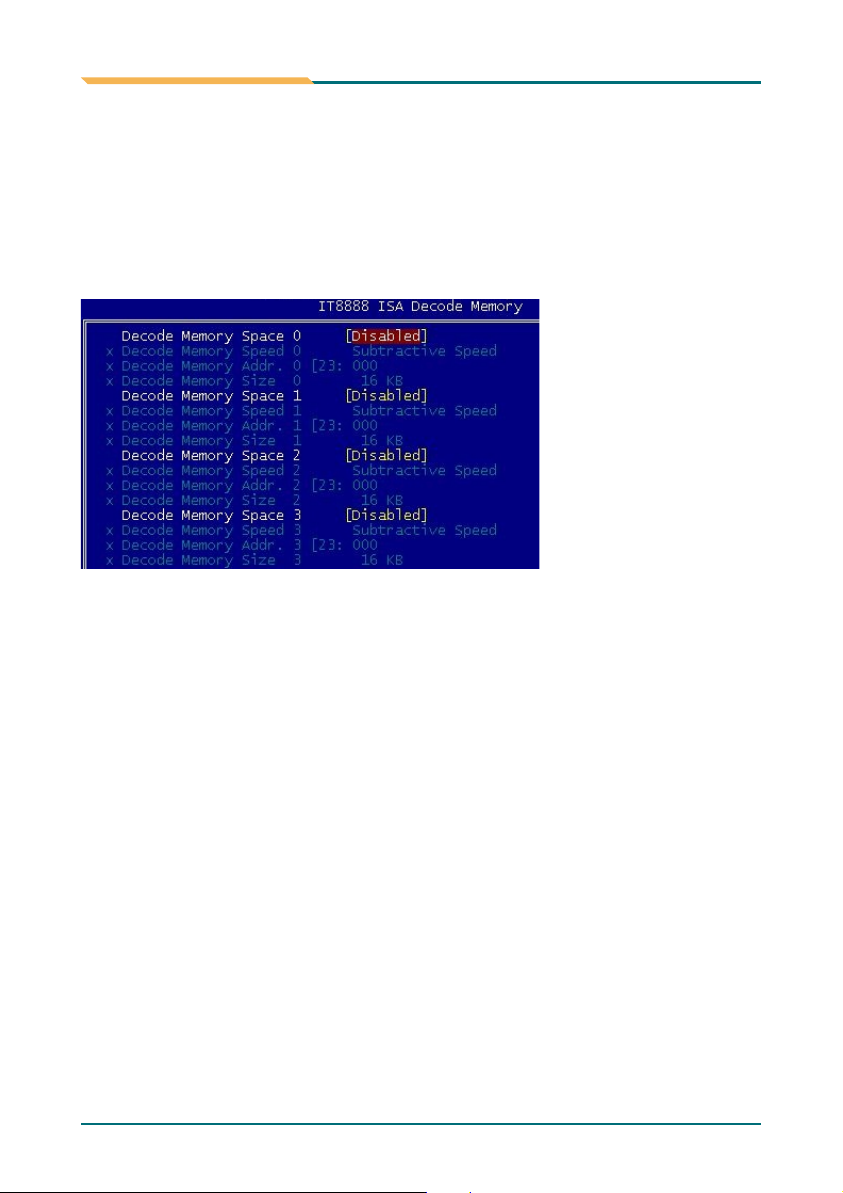
BIOS
Decode I/O Size 0/ 1/ 2/ 3/ 4/ 5
It allows you to specify the size of the ISA bus.
Setting: 1 Byte, 2 Bytes, 4 Bytes, 8 Bytes, 16 Bytes, 32 Bytes, 64 Bytes,
128 Bytes.
IT8888 ISA Decode Memory >>>
It allows you to use the IT8888 ISA Decode Memory to set the resources for
the onboard ISA bus.
Decode Memory Space 0/ 1/ 2/ 3
It allows you to allocate memory resources to the ISA bridge and to enabl
the function correctly
Setting: Disabled (Default), Enabled
.
.
e
Decode Memory Speed 0/ 1/ 2/ 3
It allows you to specify the memory speed of the ISA bus.
Setting: Subtractive Speed, Slow Speed, Medium Speed, Fast Speed.
Decode Memory Addr. 0/ 1/ 2/ 3 [23:
It allows you to allocate a memory address to the ISA bus. The address may
range from 0001 to 0FFF.
Decode Memory Size 0/ 1/ 2/ 3
It allows you to specify the memory size of the ISA bus
Setting: 16 KB, 32 KB, 64 KB, 128 KB, 256 KB, 512 KB, 1MB, 2MB
- 34 -
.
.
Page 39
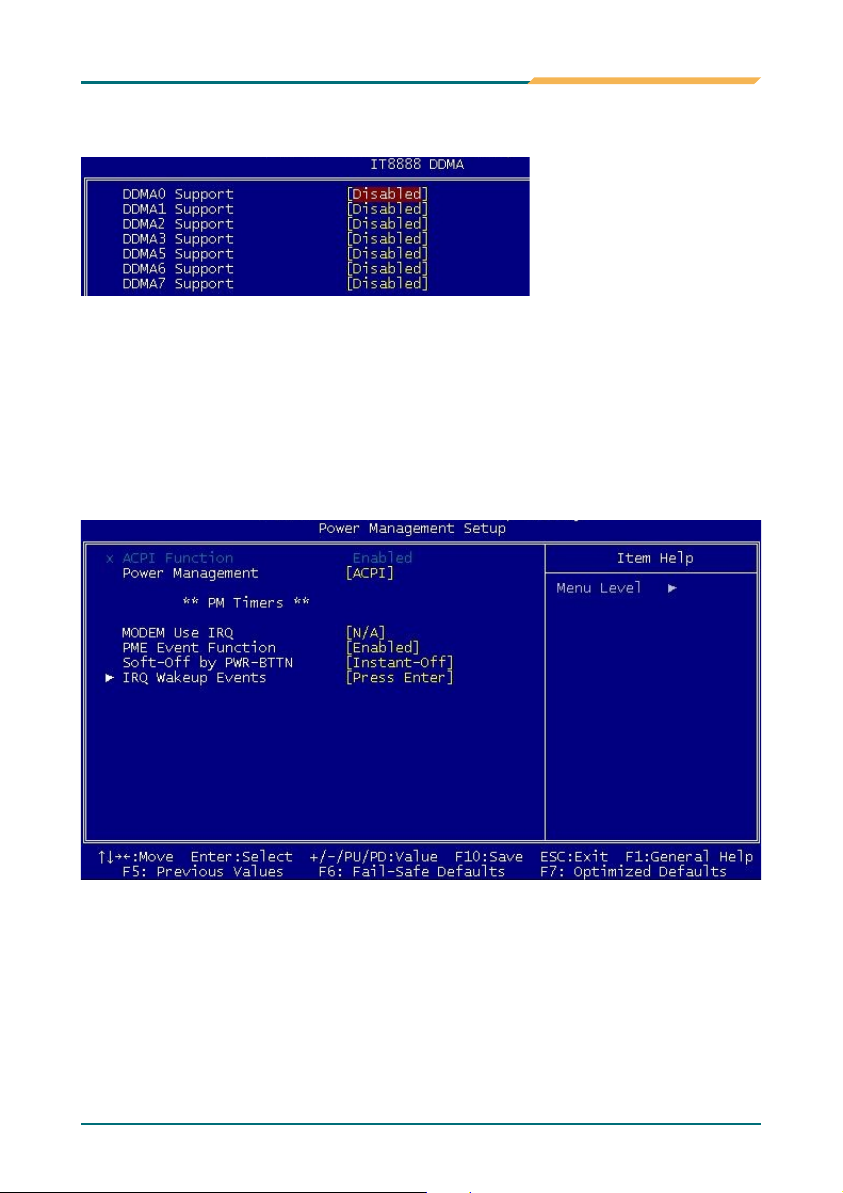
BIOS
IT8888 DDMA >>>
Suppose that the ISA bus card is required DMA1 & DMA5.
Set "DDMA1 Support" & "DDMA5Support" to "Enabled".
Onboard Audio
Setting: Enabled (Default), Disabled.
3.7 Power Management Setup
ACPI Function
It supports ACPI (Advance Configuration and Power Interface).
Setting: Enabled (Default) /Disabled.
- 35 -
Page 40

BIOS
Power Management
It allows you to select the type of power saving management modes.
Setting: APM Advanced power management (APM)
ACPI (Default) Advanced Configuration and Power Interface (ACPI)
Modem Use IRQ
It sets the IRQ used by the Modem.
Setting: N/A (Default)/3/4/5/7/9/10/11.
PME Event Function
Setting: Disabled/Enabled (Default).
Soft-Off by PWR-BTTN
It defines the power-off mode when using an ATX power supply
In the Instant Off mode, It allows powering off immediately upon pressing th
power button
In the Delay 4 Sec mode, the system powers off when the power button i
pressed for more than 4 seconds or enters the suspend mode when presse
for less than 4 seconds
Setting: Instant-off (Default)/Delay 4 Sec.
.
.
.
s
e
d
IRQ Wakeup Events
The HDD, FDD, COM, LPT Ports, and PCI PIRQ are I/O events that can
prevent the system from entering a power saving mode or can awaken the
system from such a mode. When an I/O device wants to gain the attention
of the operating system, it signals this by causing an IRQ to occur. When the
operating system is ready to respond to the request, it interrupts itself and
performs the service.
- 36 -
Page 41

BIOS
3.8 PNP/PCI Configurations
PNP OS Installed
It allows you to enable the PNP OS Install option if it is supported by the O
installed
Setting: No (Default) /Yes
.
.
S
Reset Configuration Data
It allows you to determine whether to reset the con?guration data or not.
Setting: Disabled (Default) /Enabled.
Resources Controlled By
This PnP BIOS can configure all of the boot and compatible devices with th
use of a PnP operating system
Setting: Auto (ESCD) (Default) /Manual
.
.
IRQ Resources
It allows you to configure the IRQ Resources.
Memory Resources
It allows you to configure the Memory Resources.
- 37 -
e
Page 42

BIOS
PCI/VGA Palette Snoop
Some non-standard VGA display cards may not show colors properly
It allows you to set whether or not MPEG ISA/VESA VGA cards ca display
with PCI/VGA
.
When "Enabled", a PCI/VGA can display with an MPEG ISA/VES VGA
.
card
When "Disabled", a PCI/VGA cannot display with an MPEG ISA/VES VGA
.
card
Setting: Disabled (Default) /Enabled
.
.
n
A
A
3.9 PC Health Status
- 38 -
Page 43

BIOS
3.10 Load Optimized Defaults
It allows you to load the default values to your system configuration. The
default setting is optimal and enabled all high performance features.
3.11 Set Password
- 39 -
Page 44

BIOS
Useing Password to set a password that will be used exclusively on the
system. To specify a password, highlight the type you want and press
<Enter>. The Enter Password: message prompts on the screen. Type the
password, up to eight characters in length, and press <Enter>. And the
system confirms your password by asking you to type it again. After setting a
password, the screen automatically returns to the main screen. To disable a
password, just press the <Enter> key when you are prompted to enter the
password. A message will confirm the password to be disabled. Once the
password is disabled, the system will boot, then you can enter BIOS Setup
freely.
3.12 Save & Exit Setup
Typing "Y", you will quit the setup utility and save all the changes into the
CMOS memory.
Typing "N", you will return to Setup utility.
- 40 -
Page 45

BIOS
3.13 Exit Without Saving
Typing 'Y" will quit the Setup utility without saving the modifications.
Typing "N" will return you to Setup utility.
3.14 BIOS Beep Sound code list
Beep Sound
1 short (Beep)
2 short (Beep)
1 long - 1 short (Beep)
1 long - 2 short (Beep)
1 long - 3 short (Beep)
1 long - 9 short (Beep)
Long (Beep) continuous
Short (Beep) continuous
Message
System booting is normally
CMOS setting error
DRAM error
Display card or monitor connected error
Keyboard error
ROM error
DRAM hasn't inset correctly
POWER supply has problem
- 41 -
Page 46

3.15 BIOS memory mapping
BIOS
Address Device
E000:0000h - F000:FFFFh
D000:2000h - D000:FFFFh
D000:0000h - D000:1FFFh
C000:E000h - CF00:FFFFh
C000:0000h - C000:DFFFh
A000:0000h - B000:FFFFh
0000:0000h - 9000:FFFFh
3.16 Award BIOS Post Codes
CFh
Test CMOS read/write functionality
C0h
Early chipset initialization: Disable shadow RAM, L2 cache
(socket 7 and below), program basic chipset registers
C1h
Detect memory: Auto detection of DRAM size, type and ECC, auto
detection of L2 cache (socket 7 and below)
C3h
Expand compressed BIOS code to DRAM
C5h
Call chipset hook to copy BIOS back to E000 & F000 shadow RAM
01h
Expand the Xgroup codes located in physical memory address
1000:0
02h
Reserved
03h
Initial Superio_Early_Init switch
04h
Reserved
05h
Blank out screen; Clear CMOS error ?ag
06h
Reserved
07h
Clear 8042 interface; Initialize 8042 self test
08h
Test special keyboard controller for Winbond 977 series Super I/O
chips; Enable keyboard interface
09h
Reserved
0Ah
Disable PS/2 mouse interface (optional); Auto detect ports for
keyboard & mouse followed by a port & interface swap (optional);
Reset keyboard for Winbond 977 series Super I/O chips
0Bh
Reserved
0Ch
Reserved
0Dh
Reserved
Description
System BIOS Area
Free space
LAN ROM
Free space
VGA BIOS
VGA RAM
DOS 640K
- 42 -
Page 47

BIOS
0Eh
0Fh
10h
11h
12h
13h
14h
15h
16h
17h
18h
19h
1Ah
1Bh
1Ch
1Dh
1Eh
1Fh
20h
21h
22h
23h
Test F000h segment shadow to see whether it is read/write capable
or not. If test fails, keep beeping the speaker
Reserved
Auto detect flash type to load appropriate flash read/write codes into
the run time area in F000 for ESCD & DMI support
Reserved
Use walking 1's algorithm to check out interface in CMOS circuitry.
Also set real time clock power status and then check for overrride
Reserved
Program chipset default values into chipset. Chipset default values
are MODBINable by OEM customers
Reserved
Initial Early_Init_Onboard_Generator switch
Reserved
Detect CPU information including brand, SMI type (Cyrix or Intel) and
CPU level (586 or 686)
Reserved
Reserved
Initial interrupts vector table. If no special specified, all H/W interrupts
are directed to SPURIOUS_INT_HDLR & S/W interrupts to
SPURIOUS_soft_HDLR
Reserved
Initial EARLY_PM_INIT switch
Reserved
Load keyboard matrix (notebook platform)
Reserved
HPM initialization (notebook platform)
Reserved
Check validity of RTC value; Load CMOS settings into BIOS stack.
If CMOS checksum fails, use default value instead; Prepare BIOS
resource map for PCI & PnP use. If ESCD is valid, take into
consideration of the ESCD's legacy information; Onboard clock
generator initialization. Disable respective clock resource to empty
PCI & DIMM slots; Early PCI initialization - Enumerate PCI bus
number, assign memory & I/O resource, search for a valid VGA
device & VGA BIOS, and put it into C000:0
- 43 -
Page 48

Reserved
24h
Reserved
25h
Reserved
26h
Initialize INT 09 buffer
27h
Reserved
28h
Program CPU internal MTRR (P6 & PII) for 0-640K memory address;
29h
Initialize the APIC for Pentium class CPU; Program early chipset
according to CMOS setup; Measure CPU speed; Invoke video BIOS
Reserved
2Ah
Reserved
2Bh
Reserved
2Ch
Initialize multilanguage; Put information on screen display, including
2Dh
Award title, CPU type, CPU speed, etc...
Reserved
Eh
Reserved
2Fh
Reserved
30h
Reserved
31h
Reserved
32h
Reset keyboard except Winbond 977 series Super I/O chips
33h
Reserved
34h
Reserved
35h
Reserved
36h
Reserved
37h
Reserved
38h
Reserved
39h
Reserved
3Ah
Reserved
3Bh
Test 8254
3Ch
Reserved
3Dh
Test 8259 interrupt mask bits for channel 1
3Eh
Reserved
3Fh
Test 9259 interrupt mask bits for channel 2
40h
Reserved
41h
Reserved
42h
Test 8259 functionality
43h
Reserved
44h
BIOS
- 44 -
Page 49

BIOS
45h
46h
47h
48h
49h
4Ah
4Bh
4Ch
4Dh
4Eh
4Fh
50h
51h
52h
53h
54h
55h
56h
57h
58h
59h
5Ah
5Bh
5Ch
5Dh
5Eh
5Fh
60h
61h
Reserved
Reserved
Initialize EISA slot
Reserved
Calculate total memory by testing the last double last word of each
64K page; Program writes allocation for AMD K5 CPU
Reserved
Reserved
Reserved
Reserved
Program MTRR of M1 CPU; initialize L2 cache for P6 class CPU &
program cacheable range; Initialize the APIC for P6 class CPU; On
MP platform, adjust the cacheable range to smaller one in case the
cacheable ranges between each CPU are not identical
reserved
Initialize USB
Reserved
Test all memory (clear all extended memory to 0)
Reserved
Reserved
Display number of processors (multi-processor platform)
Reserved
Display PnP logo; Early ISA PnP initialization and assign CSN to
every ISA PnP device
Reserved
Initialize the combined Trend Anti-Virus code
Reserved
Show message for entering AWDFLASH.EXE from FDD
(optional feature)
Reserved
Initialize Init_Onboard_Super_IO switch; Initialize Init_Onboard_
AUDIO switch
Reserved
Reserved
Okay to enter Setup utility
Reserved
- 45 -
Page 50

Reserved
62h
Reserved
63h
Reserved
64h
Initialize PS/2 mouse
65h
Reserved
66h
Prepare memory size information for function call: INT 15h ax=E820h
67h
Reserved
68h
Turn on L2 cache
69h
Reserved
6Ah
Program chipset registers according to items described in Setup &
6Bh
Auto-Configuration table
Reserved
6Ch
Assign resources to all ISA PnP devices; Auto assign ports to
6Dh
onboard COM ports if the corresponding item in Setup is set to
"AUTO"
Reserved
6Eh
Initialize floppy controller; Setup floppy related fields in 40:hardware
6Fh
Reserved
70h
Reserved
71h
Reserved
72h
Enter AWDFLASH.EXE if: AWDFLASH.EXE is found in floppy dive
73h
and ALT+F2 is pressed
Reserved
74h
Detect and install all IDE devices: HDD, LS120, ZIP, CDROM...
75h
Reserved
76h
Detect serial ports and parallel ports
77h
Reserved
78h
Reserved
79h
Detect and install coprocessor
7Ah
Reserved
7Bh
Reserved
7Ch
Reserved
7Dh
Reserved
7Eh
Switch back to text mod if full screen logo is supported: if errors
7Fh
occur, report errors & wait for keys, if no errors occur or F1 key is
pressed continue - Clear EPA or customization logo
BIOS
- 46 -
Page 51

BIOS
80h
81h
82h
83h
84h
85h
86h
87h
88h
89h
90h
91h
92h
93h
94h
95h
96h
FFh
Reserved
Reserved
Call chipset power management hook: Recover the text fond usedby
EPA logo (not for full screen logo), If password is set, ask for
password
Save all data in stack back to CMOS
Initialize ISA PnP boot devices
Final USB initialization; NET PC: Build SYSID structure; Switch
screen back to text mode; Set up ACPI table at top of memory;
Invoke ISA adapter ROM's; Assign IRQ's to PCI devices; Initialize
APM; Clear noise of IRQ's
Reserved
Reserved
Reserved
Reserved
Reserved
Reserved
Reserved
Read HDD boot sector information for Trend Anti-Virus code
Enable L2 cache; Program boot up speed; Chipset final initialization;
Power management final initialization; Clear screen and display
summary table; Program K^ write allocation; Program P6 class write
combining
Program daylight saving; Update keyboard LED and typematic rate
Build MP table; Build and update ESCD; Set CMOS century to 20h
or 19h; Load CMOS time into DOS timer tick; Build MSIRQ routing
table
Boot attempt (INT 19h)
- 47 -
Page 52

Appendix
Chapter 4
4
Appendix
- 48 -
Page 53

Appendix
4.1 I/O Port Address Map
Each peripheral device in the system is assigned a set of I/O port addresses
which also becomes the identity of the device.
The following table lists the I/O port addresses used.
Address Device Description
EE000000 - EEFFFFFF
EFD00000 - EFDFFFFF
EFE00000 - EFEFFFFF
EFFC0000 - EFFDFFFF
EFFE8000 - EFFEBFFF
EFFEC000 -EFFEFFFF
EFFF0000 - EFFF3FFF
EFFF4000 - EFFF7FFF
EFFF8000 - EFFFBFFF
EFFFD000 -EFFFDFFF
EFFFE000 - EFFFEFFF
EFFFF000 - EFFFFFFF
000A0000 - 000BFFFF
000A0000 - 000BFFFF
000C8000 - 000DFFFF
0F7C0000 - FEBFFFFF
00000000 - 00000CF7
00000000 - FFFFFFFF
00000060 - 00000060
00000064 - 00000064
00000070 - 00000073
Advanced Micro Devices Win 2K/XP Graphics
Driver
PCI standard PCI-to-PCI bridge
PCI standard PCI-to-PCI bridge
Intel(R) PRO/100 M Desktop Adapter
Advanced Micro Devices Win 2K/XP Graphics
Driver
Advanced Micro Devices Win 2K/XP Graphics
Driver
Advanced Micro Devices Win 2K/XP Graphics
Driver
Geode LX AES Crypto Driver
Advanced Micro Devices Win 2K/XP Graphics
Driver
Standard Enhanced PCI to USB Host Controller
Standard OpenHCD USB Host Controller
Intel(R) PRO/100 M Desktop Adapter
PCI bus
Advanced Micro Devices Win 2K/XP Graphics
Driver
PCI bus
PCI bus
PCI bus
ISAPNP Read Data Port
Standard 101/102-Key or Microsoft Natural
PS/2 Keyboard
00000064 - 00000064 Standard 101/102-Key
or Microsoft Natural PS/2 Keyboard
System CMOS/real time clock
- 49 -
Page 54

Appendix
00000170 - 00000177
000001F0 - 000001F7
00000274 - 00000277
00000279 - 00000279
000002F8 - 000002FF
00000376 - 00000376
00000378 - 0000037F
000003B0 - 000003BA
000003C0 - 000003DF
000003F0 - 000003F5
000003F6 - 000003F6
000003F7 - 000003F7
000003F8 - 000003FF
00000778 - 0000077B
00000D00 - 0000AC17
0000AC20 - 0000FFFF
0000E000 - 0000EFFF
0000FD00 - 0000FD7F
0000FE00 - 0000FE0F
0000FF00 - 0000FF3F
Secondary IDE Channel
Primary IDE Channel
ISAPNP Read Data Port
ISAPNP Read Data Port
Communications Port
Secondary IDE Channel
Printer Port
Advanced Micro Devices Win 2K/XP Graphics
Driver
Advanced Micro Devices Win 2K/XP Graphics
Driver
Standard floppy disk controller
Primary IDE Channel
Standard floppy disk controller
Communications Port
Printer Port
PCI bus
PCI bus
PCI standard PCI-to-PCI bridge
GeodeLX Audio Driver (WDM)
Standard Dual Channel PCI IDE Controller
Intel(R) PRO/100 M Desktop Adapter
- 50 -
Page 55

Appendix
4.2 Interrupt Request Lines (IRQ)
Peripheral devices use interrupt request lines to notify CPU for the service
required. The following table shows the IRQ used by the devices on board.
Level
IRQ 01
IRQ 03
IRQ 04
IRQ 05
IRQ 05
IRQ 06
IRQ 08
IRQ 09
IRQ 10
IRQ 10
IRQ 11
IRQ 11
IRQ 12
IRQ 14
Function
Standard 101/102-Key or Microsoft Natural PS/2 Keyboard
Communications Port
Communications Port
Standard Enhanced PCI to USB Host Controller
Standard OpenHCD USB Host Controller
Standard ?oppy disk controller
System CMOS/real time clock
Microsoft ACPI-Compliant System
Advanced Micro Devices Win 2K/XP Graphics Driver
Geode LX AES Crypto Driver
Intel(R) PRO/100 M Desktop Adapter
GeodeLX Audio Driver (WDM)
PS/2 Compatible Mouse
Primary IDE Channel
- 51 -
