Page 1
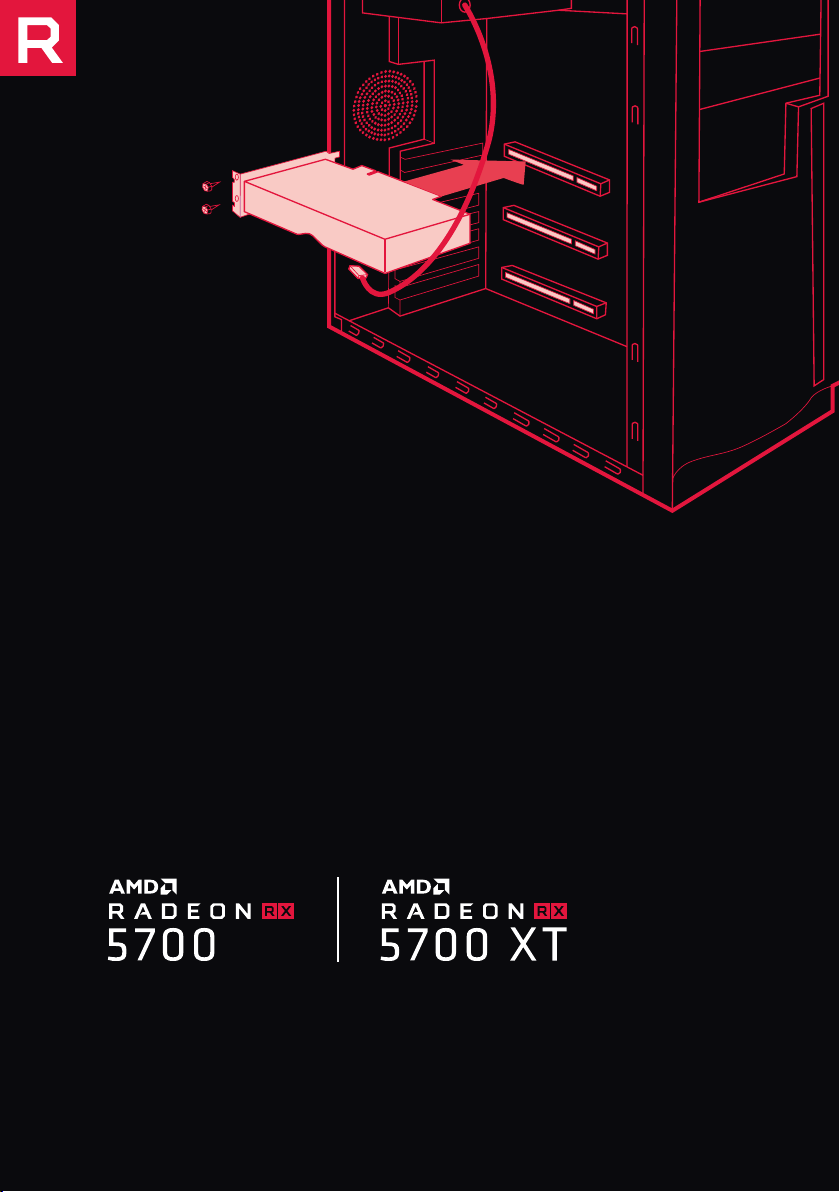
AMD Radeon™ RX 5700
AMD Radeon™ RX 5700 XT
Quick Setup Guide
Page 2
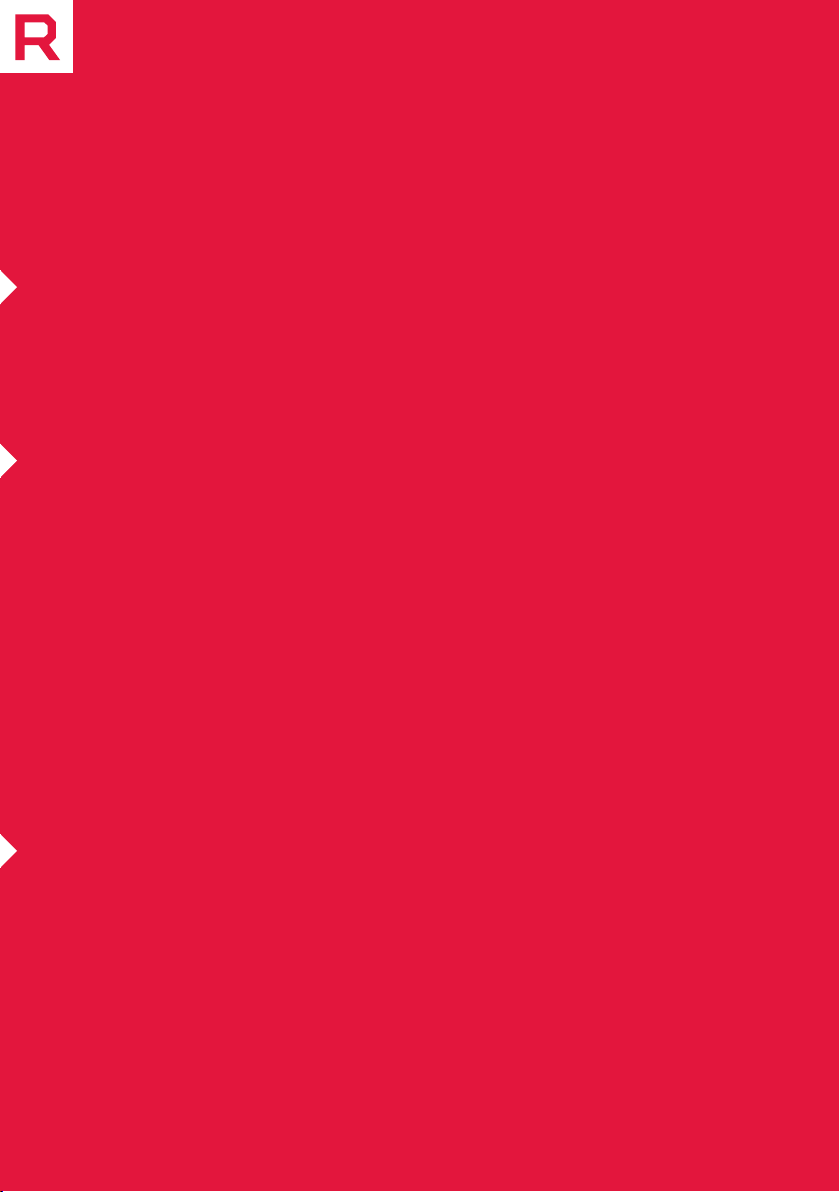
Getting started
Before You Begin...
Before you begin installing your new graphics card, visually inspect the card and
any components that may have shipped with it, and contact your AMD reseller in
the event of missing or damaged parts. Also make sure that you have the proper
system requirements and have reviewed the preinstallation information outlined
below.
System Requirements
The following are recommended minimum requirements for installation
of AMD Radeon™ RX 5700 / AMD Radeon™ RX 5700 XT graphics cards. These
recommendations are for single-card installations:
• PC with at least one PCI-Express x16 graphics slot available on the motherboard.
• Minimum 600W (recommended 700W) PSU with up to an 8-pin + 6-pin PCI
Express Auxiliary connectors. This PSU recommendation is only for one Radeon
RX 5700 series GPU installed per system. Additional GPUs will require more
capable power supplies.
• Minimum of 8 GB of system memory, 16GB is recommended.
• Windows® 10 or Linux® operating system (64-bit operating system is
highly recommended).
• At least one display that is compatible with a DisplayPort or HDMI connection.
Recording the Serial and Part Numbers
Write down the serial number and part number before installing your product.
The serial number and part number on the product are required for registration
and technical support. They are located on a sticker on the back of your AMD
Radeon™ RX 5700 / AMD Radeon™ RX 5700 XT graphics card.
2
Page 3
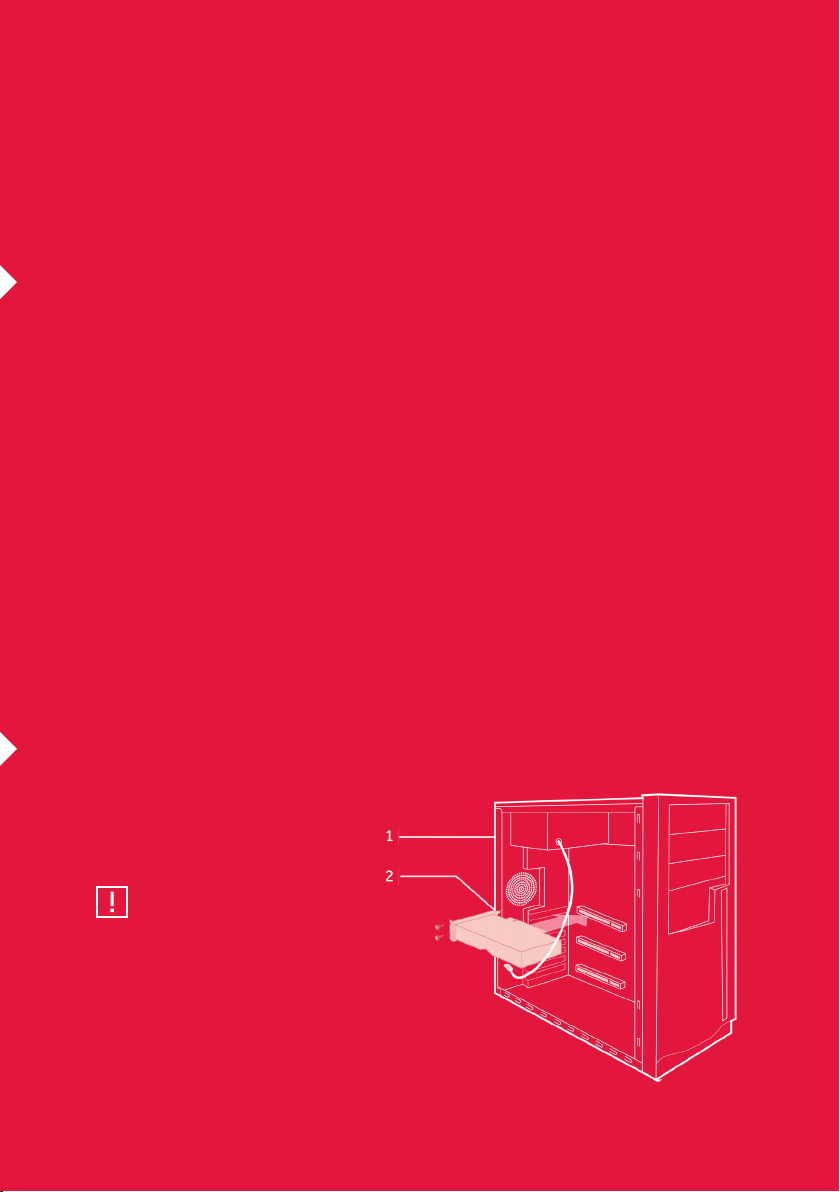
Hardware & Software
Installation
Installation Overview
Once you have determined that your system meets the recommended minimum
requirements, perform the following tasks to install your new graphics card.
Detailed installation instructions are provided in the following sections.
If replacing an existing graphics card, uninstall the old graphics driver and software
before installing the new Radeon™ RX 5700 / Radeon™ RX 5700 XT graphics card.
NOTE: If you are using a motherboard containing an on-board graphics solution and do not intend to
use it as part of a multiple monitor configuration, disable it.
1. Turn o and disconnect your computer system from AC power.
2. If needed, remove any existing graphics card(s).
3. Install the new graphics card.
4. Reassemble and connect your computer system and display(s).
5. Start the computer system, install the AMD drivers and configuration software.
6. Restart the computer system.
Installing the Graphics Card
Power Connection Location
1. Power supply.
2. Graphics card.
CAUTION:
Wait approximately 20 seconds after
unplugging the power cord before
disconnecting a peripheral cable or removing
a component from the motherboard to
avoid possible damage to the motherboard.
3
Page 4

Installing the Graphics Card
1. Turn o the computer, monitor(s) and other peripheral devices.
2. Unplug the computer’s power cord, and then disconnect all cables from the
back of the computer.
3. Remove the cover to the computer’s case.
NOTE: If necessary, consult the computer manual for help in removing the cover.
CAUTION: Static electricity can seriously damage computer components. Discharge your
body’s static electricity by touching the power supply or the metal surface of the computer
chassis before you touch any components inside the computer’s case to avoid
damaging them.
4. Unscrew or unfasten and remove any existing graphics card from the computer.
5. Locate the appropriate bus slot and, if necessary, remove the corresponding
metal backplate cover(s). Make sure all internal cables are clear of the slot.
NOTE: If you cannot find a bus slot to match the card, you need a graphics card with the
correct bus to match the motherboard.
6. Align the graphics card with the slot and press it in firmly until the card is fully
seated.
7. If your card requires supplementary power and must be connected directly to
the power supply, locate the appropriate power connector cable(s) from the
power supply and connect it (or them) to the graphics card’s supplementary
power connector(s).
NOTE: If applicable, before installing a card that requires a supplementary power
connection, make sure your existing power supply has such a connection available.
8. Fasten the graphics card securely to the back panel.
9. Make sure no internal cables are interfering with components inside the
computer (for example, a cooling fan) and then replace the computer cover.
10. Reconnect any cables you have disconnected during installation, and then plug
in the computer’s power cord. Turn on the monitor, and then the computer.
If you have properly installed the graphics card, the computer should start
normally. Proceed to install the software and drivers for your Radeon™ RX 5700
/ Radeon™ RX 5700 XT graphics cards.
4
Page 5
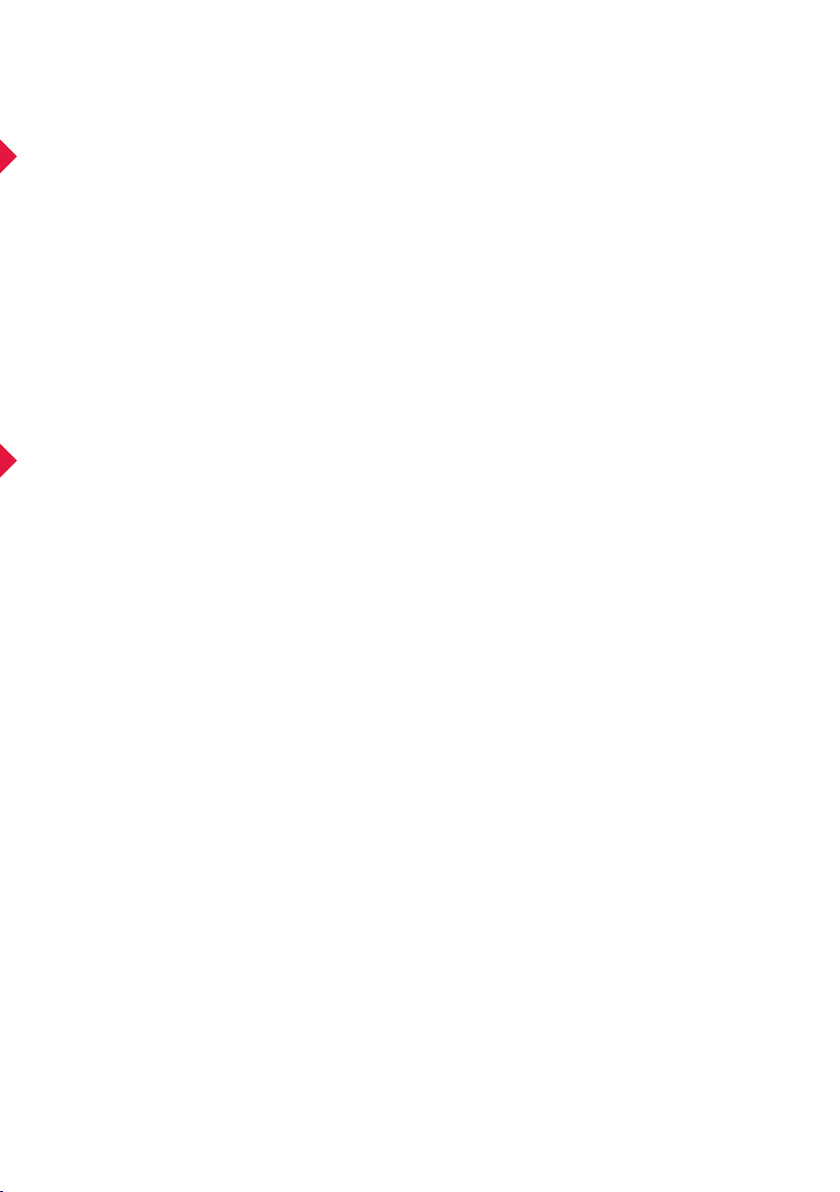
Radeon™ RX 5700 Series Drivers and Software
Drivers are small but important programs that enable an operating system to
communicate with a piece of hardware, such as a graphics card. When you install
a new graphics card, you must also install the appropriate Radeon™ RX 5700
/ Radeon™ RX 5700 XT driver and configuration software for your card to take
full advantage of the capabilities of your card. You should also reinstall Radeon
Software drivers each time you reinstall or upgrade your operating system. The
latest drivers are available from AMD’s website at http://support.amd.com.
NOTE: When reinstalling drivers, always uninstall any previous drivers that are on your system, even
if they are for the same graphics card. Always start ‘fresh.’ Included with your driver installation is
Radeon™ Settings which is a software application that lets you control and manage your graphics
product. Use it to configure display, video, and other graphics features such as Radeon FreeSync™.
Display Adapters
Adapters and dongles can be used to connect displays that are not directly
supported by the connection types available on your graphics card. Adapters/
dongles that are not provided with your graphics cards can be purchased from
AMD’s website or through your local AMD resellers. When connecting displays
to a DisplayPort connection, the type of adapter and display that you use may
determine the number of displays that can be used with your graphics card.
• An active adapter allows a non-DisplayPort display to be connected to a
DisplayPort connection using native DisplayPort signals.
• A passive adapter also allows a non-DisplayPort display to be connected to a
DisplayPort connection but using non-DisplayPort signals.
• Transmission of audio and video information between variants of the same
connection type (for example, Mini DisplayPort to standard DisplayPort and vice
versa) are considered to be native connections. More information on the number
and type of displays that can be supported by your graphics card is provided in the
following sections.
5
Page 6

Display Configurations
Display Configurations
Connecting Displays
The Radeon™ RX 5700 / Radeon™ RX 5700 XT graphics card provides support for
Ultra HD resolutions via its DisplayPort connections. Up to four displays can be
simultaneously supported via the onboard DisplayPort and HDMI connections. NonDisplayPort devices may be connected using adapter cables.
NOTE: Only up to three (3) passive adapter cables may be used. Active adapter cables are required for
additional displays. The following table lists options for attaching displays to your graphics card.
For best graphics performance and quality, always use native (or active) connections
when possible.
Display Configuration Connection Options
CRT (VGA) display DisplayPort connection with DisplayPort-to-VGA adapter
DFP (digital flat-panel) display DisplayPort connection with DisplayPort cable
HDMI DisplayPort connection with DisplayPort-to-HDMI adapter
DisplayPort connection with DisplayPort-to-DVI adapter
Display connector types:
6
DisplayPort
DVI-D
VGA
HDMI
Page 7

Disclaimer
The information contained herein is for informational purposes only, and is subject to change
without notice. While every precaution has been taken in the preparation of this document, it may
contain technical inaccuracies, omissions and typographical errors, and AMD is under no obligation
to update or otherwise correct this information.
Advanced Micro Devices, Inc. makes no representations or warranties with respect to the accuracy
or completeness of the contents of this document, and assumes no liability of any kind, including
the implied warranties of noninfringement, merchantability or fitness for particular purposes, with
respect to the operation or use of AMD hardware, software or other products described herein.
No license, including implied or arising by estoppel, to any intellectual property rights is granted by
this document. Terms and limitations applicable to the purchase or use of AMD’s products are as
set forth in a signed agreement between the parties or in AMD’s Standard Terms and Conditions
of Sale.
Important Safety Instructions:
Note: This product is for use only with compatible UL-listed personal computers that have
installation instructions detailing user installation of this class of product. Read all instructions
before beginning installation. All safety and installation instructions should be read before
the product is installed or operated. Retain all instructions. Safety, installation, and operating
instructions should be retained for future reference. Heed all warnings. All warnings regarding the
product and its operating instructions should be obeyed. Use appropriate grounding.
Caution:
[Where applicable] For continued protection against the risk of electric shock and fire, install
this accessory only in products equipped with a three-wire grounding plug, a plug having a third
(grounding) pin. This is a safety feature. Do not remove the grounding pin of a three-pin plug.
Attach product securely. All product-securing screws or fasteners should be completely tightened in
order to provide continuous bonding between the product and the PC chassis, as appropriate.
7 7
Page 8

AMD.COM
© 2019 AMD, and the AMD Arrow logo, Radeon, EyeFinity, FreeSync, and combinations thereof are trademarks of Advanced Micro Devices, Inc. DirectX and Microsoft are registered
trademarks of Microsoft Corporation in the US and other jurisdictions. PCI Express and PCIe are registered trademarks of PCI-SIG Corporation. Vulkan and the Vulkan logo are
trademarks of the Khronos Group Inc. Other product names are for identification purposes only and may be trademarks of their respective companies.
HDMI, the HDMI logo and High-Definition Multimedia Interface are trademarks or registered trademarks of HDMI Licensing, LLC in the United States and other countries.
