Page 1
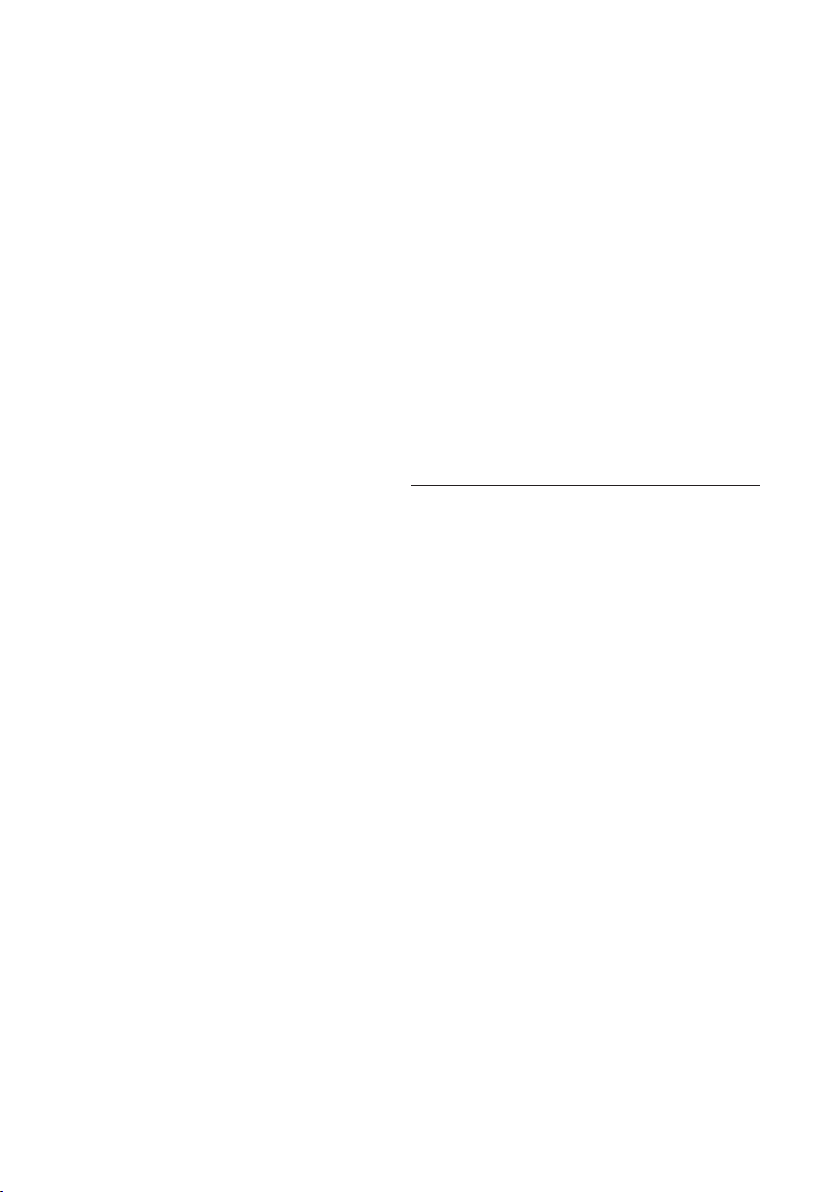
AMD RS780 Series
RS780G+SB700 Chipset
Socket AM2/AM2+ Processor Mainboard
User’s Manual
Rev: 1.0, May 2008
P/N: 88EN780GA0
Page 2
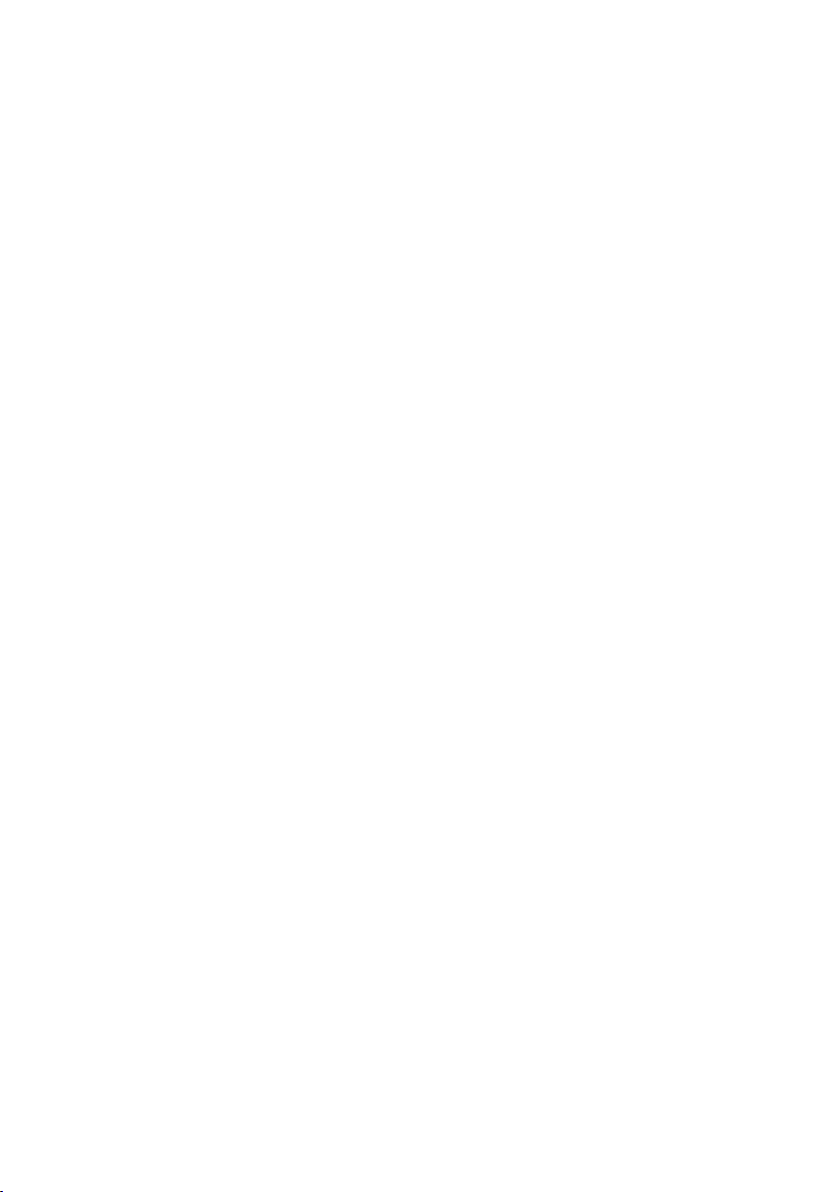
Disclaimer
The intellectual property of this manual belongs to our company. The ownership of all of the
products, including accessories and software etc. belong to our company. No one is permitted to
copy, change, or translate without our written permission.
We compiled this manual based on our careful attitude, but we can not guarantee the accuracy
of the contents. This manual is purely technical documentation, without any hint or other
meanings, and we won't commit users' misunderstanding of the typesetting error.
Our products are in continuous improvement and updating, Therefore, we retain the right that
we won't give notice to the users in future.
Copyright
All of the trademark in this manual belong to their own registered company.
All of the products name is only for identication, its title belongs to its manufacturer or brand
owner.
Page 3
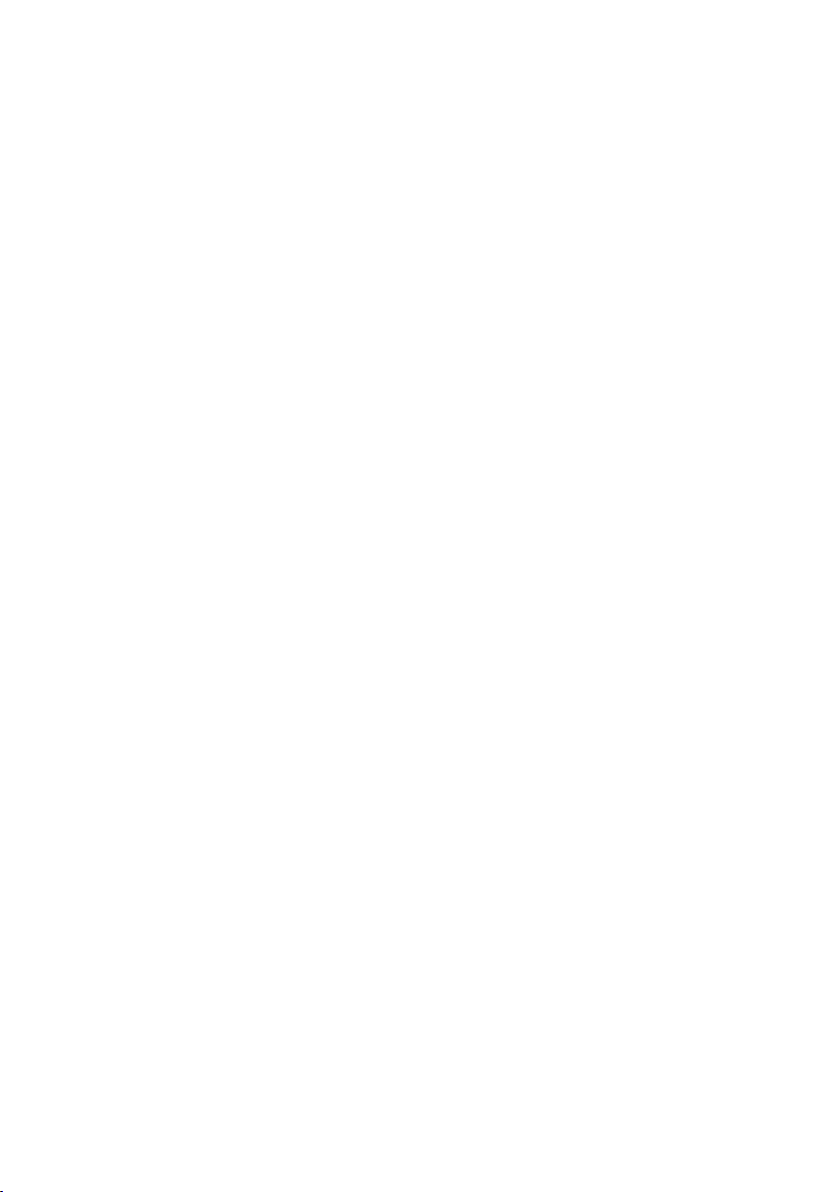
Table of Contents
Chapter 1 Introduction ...........................................................................................
1.1 Package Checklist ...............................................................................................................
1.2 Specications ......................................................................................................................
1.3 Mainboard Layout ...............................................................................................................
1.4 Connecting Rear Panel I/O Devices ............................................................................. 6
Chapter 2 Hardware Setup ...................................................................................... 7
2.1 Choosing a Computer Chassis ..............................................................................................
2.2 Installing Mainboard ............................................................................................................
2.3 Installation of the CPU and CPU Cooler................................................................................
2.3.1 Installation of the CPU ............................................................................................................
2.3.2 Installation of the CPU Cooler ..................................................................................................
2.4 Installation of Memory Modules............................................................................................
2.5 Connecting Peripheral Devices............................................................................................. 10
2.5.1 Floppy and IDE Disk Drive Connectors ...................................................................................... 10
2.5.2 Serial ATA Connectors ............................................................................................................. 10
2.5.3 PCI and PCI Express slots ........................................................................................................ 10
8
8
9
Chapter 3 Jumpers & Headers Setup .................................................................... 11
3.1 Checking Jumper Settings .................................................................................................. 11
3.2 CMOS Memory Clearing Header .......................................................................................... 11
3.3 Keyboard Power Function ................................................................................................... 11
3.4 FAN Power Connectors ....................................................................................................... 12
3.5 Front Panel Switches & Indicators Headers ..........................................................................12
3.6 Additional USB Port Headers ...............................................................................................13
3.7 Front Panel Audio Connection Header....................................................................................13
3.8 Serial Port Header(JCOM1)..................................................................................................
3.9 JDVI Jumper....................................................................................................................... 14
3.10 S/PDIF out connection Header............................................................................................15
3.11 ATX Power Input Connectors .............................................................................................15
1
Chapter 4 BIOS Setup Utility ................................................................................. 16
4.1 About BIOS Setup ............................................................................................................. 16
4.2 To Run BIOS Setup ........................................................................................................... 16
4.3 About CMOS...................................................................................................................... 16
4.4 The POST (Power On Self Test)........................................................................................... 16
4.5 BIOS Setup — CMOS Setup Utility.....................................................................................
4.5.1 CMOS Setup Utility ................................................................................................................ 17
4.5.2 Control Keys ........................................................................................................................ 18
4.5.3 Advanced Setting ................................................................................................................. 19
4.5.4 Advanced PCI/PNP Setting..................................................................................................... 22
4.5.5 Boot Setting.......................................................................................................................... 23
4.5.6 Security Setting...................................................................................................................
4.5.7 JUSTw00t! Setting ..............................................................................................................
4.5.8 Power Setting.......................................................................................................................
4.5.9 Exit Options........................................................................................................................... 27
..
17
...
24
...
24
. 26
3
3
4
5
7
7
9
4
Chapter 5 Driver Installation ................................................................................ 30
APPENDIX 1
APPENDIX 2
(About
S/PDIF coaxial output bracket
................................... 32
(AMIBIOS error code for easy reference)......................................... 33
Page 4

AMD RS780 Series User's Manual
Chapter 1 Introduction
1.1 Package Checklist
Thank you for choosing our product.
Please check the following packing and accessories, if there is any broken or part missing,
please contact with your franchiser.
• Rear I/O Panel X 1
• User's Manual X 1
• Driver/Utility CD X 1
• HDD Cable X 1
• FDD Cable X 1 (Optional)
• Serial ATA Power Cable X 1 (Optional)
• Serial ATA Signal Cable X 1
The items listed above are for reference only, and are subject to change without notice.
- 3 -
Page 5
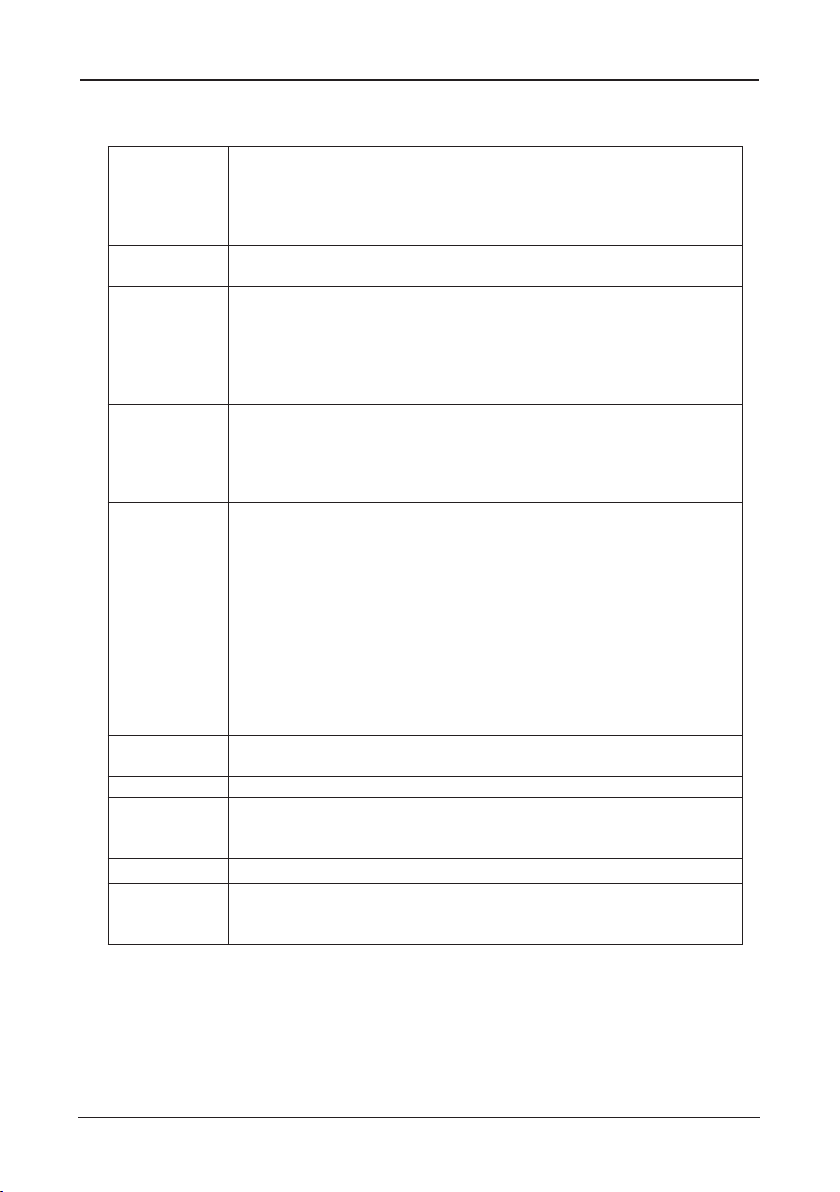
AMD RS780 Series User's Manual
1.2 Specications
-Supports AMD® Socket AM2+/ AM2 processors:
CPU
Main Chipset
Main Memory
BIOS
Integrated Ports
Sound
Onboard LAN - Onboard 10/100/1000Mbps compatible LAN (Optional)
Expansion Slots
Form Factor - Mirco ATX
Remark
-AMD Phenom™ / Athlon™ 64 FX / Athlon™ 64 X2 Dual Core/ Athlon™
64 / Sempron™
-Hyper Transport Bus 5200/2000 MT/s (HT 3.0/1.0)
-Note: 125W TDP processors are not supported by this board
- AMD® 780G + SB700
- Built in Radeon™ HD 3200 Graphics, DirectX® 10 Ready
- Supports 2 x 1.8V DDR2 DIMM sockets supporting up to 4 GB of
system memory
- Supports Dual channel memory architecture
- Onboard side-port DDR2 memory
- Supports for DDR2 1066/800/667 MHz memory modules
- Supports ECC Memory(CPU dependent)
- AMI BIOS,supports Plug&Play
- Supports BIOS ROM Write Protect
- Supports Advanced Power Management ACPI,STR
- Supports 1x SYS FAN, 1x CPU FAN
- CPU temperature, Fan speed, System Voltage monitoring
- 1 x PS/2 Keyboard port
- 1 x DVI port
- 1 x Debug LED (Optional)
- 1 x HDMI port
- 1 x VGA port
- 1 x RJ45 port
- 8 x USB 2.0 ports, USB 1.1 is compliant
- 4 x SATA ports , Maximum Speed to 3GB/s,support for SATA
RAID 0, RAID 1 and RAID 10
- 1 x IDE connector, 2 x IDE devices could be connected,
Supports ATA 133/100/66/33
- 1 x Floppy Drive, supports 360K/720K/1.2M/1.44M/2.88M oppy disk
- Onboard 6-channel/8-channel HD Audio Codec (Optional)
- Front Panel Jumper, provides stereo MIC port on front panel
- 1 x PCI Express x16 slot (PCI Express 2.0)
- 2 x PCI slots
- Support PCI Bus interface v2.2 compliant
-1066 MHz memory support is dependent on the CPU being used
-ECC memory support is dependent on the CPU being used
- 4 -
Page 6

AMD RS780 Series User's Manual
1.3 Mainboard Layout
(This picture is only for reference)
- 5 -
Page 7
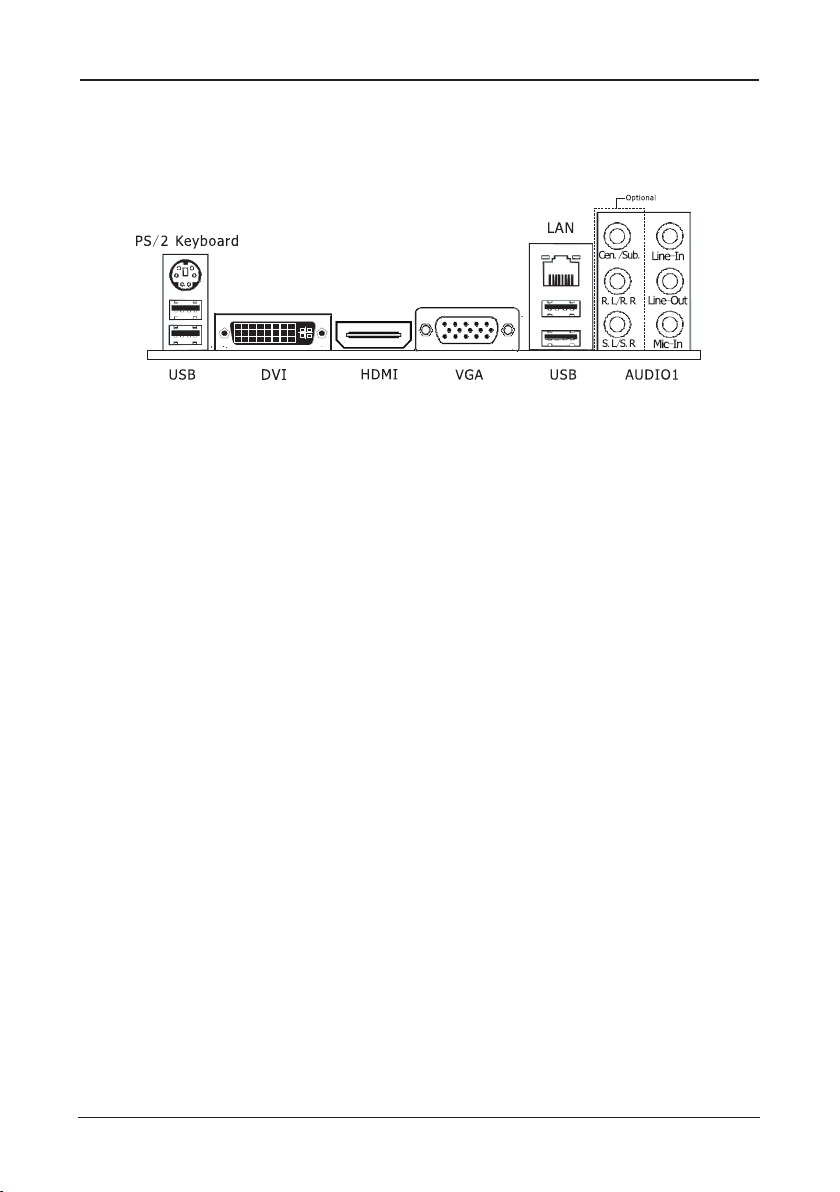
AMD RS780 Series User's Manual
1.4 Connecting Rear Panel I/O Devices
The rear I/O part of these mainboard provides the following I/O ports:
(This picture is only for reference)
• PS/2 Keyboard: Connects to PS/2 keyboard.
• DVI: Connects to monitor input.
• HDMI:Connects to multimedia devices of HDMI protocol.
• VGA: Connects to monitor input.
• LAN: Connects to Local Area Network.
• USB: Connects to USB devices such as scanner, digital speakers, monitor, mouse, keyboard,
hub, digital camera, joystick etc.
• AUDIO1:
Cen./Sub. (Center / Subwoofer): Connects to the center and subwoofer channel in the 7.1
channel audio system. (Optional)
R.L./R.R. (Rear Left / Rear Right): Connects to the rear left and rear right channel in the 7.1
channel audio system. (Optional)
S.L./S.R. (Surround Left / Surround Right): Connects to the surround left and surround right
channel in the 7.1 channel audio system. (Optional)
Line-In: Connects to the line out from external audio sources.
Line-Out: Connects to the front left and front right channel in the 7.1-channel or regular
2-channel audio system.
Mic-In: Connects to the plug from external microphone.
- 6 -
Page 8
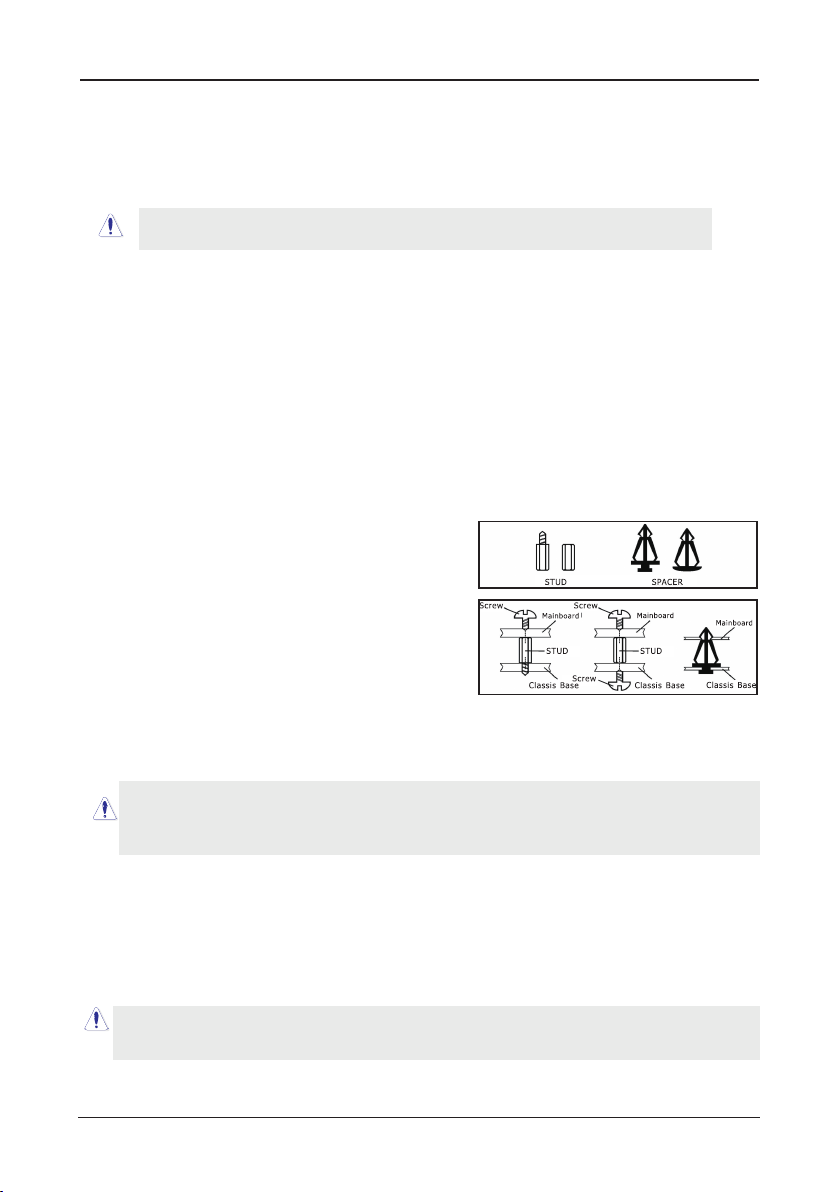
AMD RS780 Series User's Manual
Chapter 2 Hardware Setup
2.1 Choosing a Computer Chassis
The mainboard and its component layouts illustrated in this chapter were
based mainly on model “
• Choose a chassis big enough to install this mainboard.
• As some features for this mainboard are implemented by cabling connectors on the
mainboard to indicators and switches or buttons on the chassis, make sure your chassis
supports all the features required.
• If there is possibility of adopting some more hard drives, make sure your chassis has
sufcient power and space for them.
• Most chassis have alternatives for I/O shield located at the rear panel. Make sure the I/O
shield of the chassis matches the I/O port conguration of this mainboard. You can nd
an I/O shield specically designed for this mainboard in its package.
For JRS780C01_DV1.11 PCB
2.2 Installing Mainboard
Most computer chassis have a base with many mounting holes to allow the mainboard to
be securely attached, and at the same time, prevent the system from short circuits. There
are two ways to attach the mainboard to the
chassis base: (1) with studs, or (2) with spacers.
Basically, the best way to attach the board is with
studs. Only if you are unable to do this should you
attach the board with spacers. Line up the holes on
the board with the mounting holes on the chassis.
If the holes line up and there are screw holes, you
can attach the board with studs. If the holes line
up and there are only slots, you can only attach with
spacers. Take the tip of the spacers and insert them
into the slots. After doing this to all the slots, you can slide the board into position aligned
with slots. After the board has been positioned, check to make sure everything is OK before
putting the chassis back on.
”, unless speci cally stated.
Always power off the computer and unplug the AC power cord before adding or removing
any peripheral or component. Failing to do so may cause severe damage to your
mainboard and/or peripherals. Plug in the AC power cord only after you have carefully
checked everything.
To install this mainboard:
1. Locate all the screw holes on the mainboard and the chassis base.
2. Place all the studs or spacers needed on the chassis base and have them tightened.
3. Face the mainboard’s I/O ports toward the chassis’s rear panel.
4. Line up all the mainboard’s screw holes with those studs or spacers on the chassis.
5. Install the mainboard with screws and have them tightened.
To prevent shorting the PCB circuit, please REMOVE the metal studs or spacers if they are
already fastened on the chassis base and are without mounting-holes on the mainboard to
align with.
- 7 -
Page 9
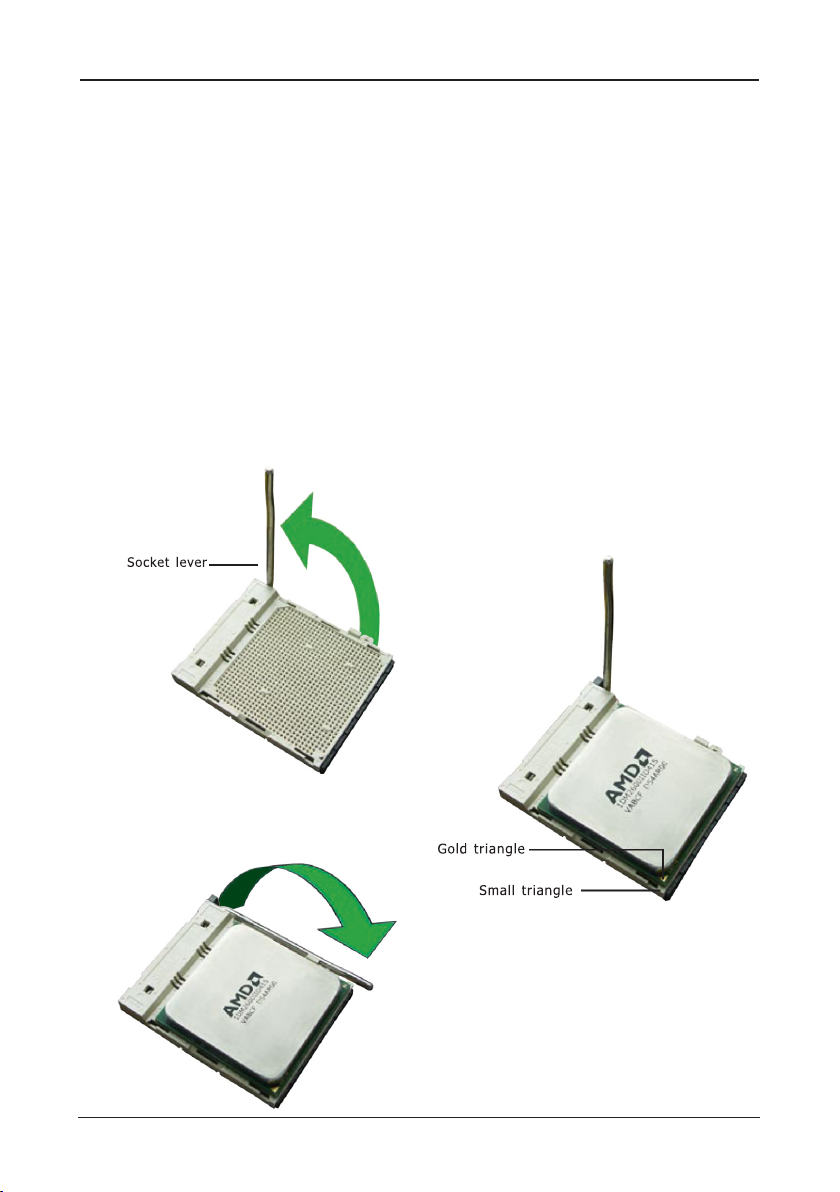
AMD RS780 Series User's Manual
2.3 Installation of the CPU and CPU Cooler
Before installing the CPU, please comply with the following conditions:
1. Please make sure that the mainboard supports the CPU.
2. Please take note of the one indented corner of the CPU. If you install the CPU in the wrong
direction, the CPU will not insert properly. If this occurs, please change the insert direction
of the CPU.
3. Please add an even layer of heat sink paste between the CPU and CPU cooler.
4. Please make sure the CPU cooler is installed on the CPU prior to system use, otherwise
overheating and permanent damage of the CPU may occur.
5. Please set the CPU host frequency in accordance with the processor specications. It is not
recommended that the system bus frequency be set beyond hardware specications since
it does not meet the required standards for the peripherals. If you wish to set the frequen-
cy beyond the proper specications, please do so according to your hardware
specications including the CPU, graphics card, memory, hard drive, etc.
2.3.1 Installation of the CPU
1. Unlock the socket by pressing the
lever sideways, then lift it up to a 90o.
2. Position the CPU above the socket such
that the CPU corner with the gold
triangle matches the socket corner with
a small triangle.
3. Carefully insert the CPU into the socket
until it ts place.
Figure 1
4. When the CPU is in place, push down
the socket lever to secure the CPU.
The lever clicks on the side tab to
indicate that it is locked.
Figure 3
Figure 2
- 8 -
Page 10

AMD RS780 Series User's Manual
Eje ctor Tab
Not ch K ey
Mou nting No tch
Rib
2.3.2 Installation of the CPU Cooler
For proper installation, please kindly refer to the instruction manuals of your CPU Cooler.
2.4 Installation of Memory Modules
This mainboard provides two 240-pin DDRII (Double Data Rate) DIMM slots, and supports
Dual Channel Memory Technology. For dual channel conguration, you always need to install
two identical (the same brand, speed, size and chip-type) memory modules in the DDRII
DIMM slots to activate Dual Channel Memory Technology. Otherwise, it will operate at single
channel mode.
Static electricity can damage the electronic components of the computer or optional
boards. Before starting these procedures, ensure that you are discharged of static
electricity by touching a grounded metal object briey.
To install system memory:
1. Power off the computer and unplug the
AC power cord before installing or
removing memory modules.
2. Locate the DIMM slot on the board.
3. Hold two edges of the DIMM module
carefully, keep away from touching its
connectors.
4. Align the notch key on the module with
the rib on the slot.
5. Firmly press the module into the slots until the ejector tabs at both sides of the slot
automatically snap into the mounting notch. Do not force the DIMM module in with extra
force as the DIMM module only ts in one direction.
6. To remove the DIMM modules, push the two ejector tabs on the slot outward
simultaneously, and then pull out the DIMM module.
- 9 -
Page 11
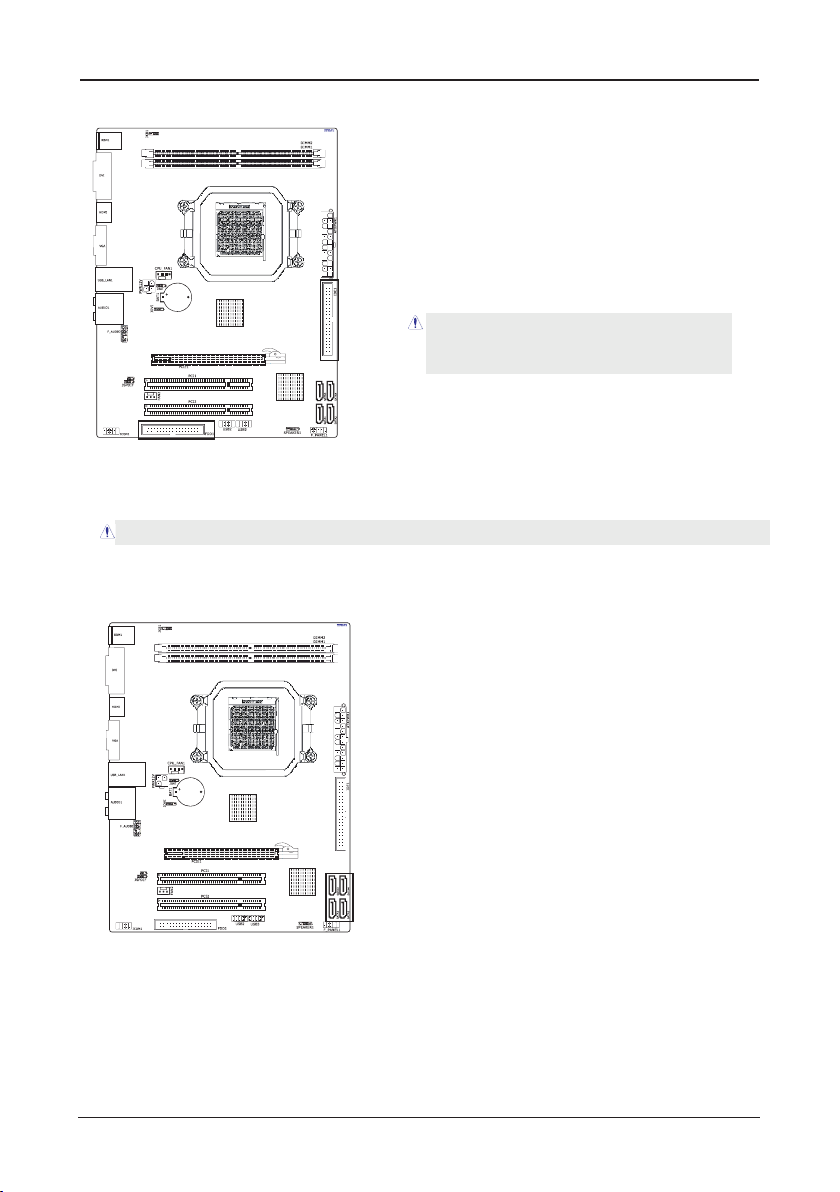
AMD RS780 Series User's Manual
2.5 Connecting Peripheral Devices
2.5.1 Floppy and IDE Disk Drive Connectors
Each of the IDE port connects up to two IDE
drives at Ultra ATA 133/100/66/33 mode by
one 40-pin, 80-conductor,and 3-connector Ultra
ATA/66 ribbon cables.
Connect the single end (blue connector) at the
longer length of ribbon cable to the IDE port of
this board, the other two ends (gray and black
connector) at the shorter length of the ribbon
cable to the connectors of your hard drives.
Make sure to congure the “Master” and “Slave” relation
before connecting two drives by one single ribbon cable.
The red line on the ribbon cable must be aligned with
pin-1 on both the IDE port and the hard-drive connector.
The FDD connector connects up to two oppy drives with a 34-wire, 2-connector oppy
cable.Connect the single end at the longer length of ribbon cable to the FDD on the board,
the two connectors on the other end to the oppy disk drives connector. Generally you need
only one oppy disk drive in your system.
The red line on the ribbon cable must be aligned with pin-1 on both the FDD port and the oppy connector.
2.5.2 Serial ATA Connectors
Each SATA connector serves as one single channel to connect one SATA device by SATA
cable.
2.5.3 PCI and PCI Express slots
Install PCI Express X16 graphics card into slot “PCIE1”.
Install PCI card into slots “PCI1” or “PCI2” .
- 10 -
Page 12

AMD RS780 Series User's Manual
Norma l
(Defa ult)
Clear CMO S
JBAT or C LR CMOS 1 _
1 2 3
1 2 3
Dis able d
(De fault )
Ena bled
1 2 3
1 2 3
Chapter 3 Jumpers & Headers Setup
3.1 Checking Jumper Settings
• For a 2-pin jumper, plug the jumper cap on both
pins will make it CLOSE (SHORT). Remove the
jumper cap, or plug it on either pin (reserved for
future use) will leave it at OPEN position.
• For 3-pin jumper, pin 1~2 or pin 2~3 can be
shorted by plugging the jumper cap in.
How to identify the PIN1 jumpers?
Please check the mainboard carefully, the PIN1
is marked by "1" or white thick line.
3.2 CMOS Memory Clearing Header
The time to clear the CMOS memory occurs when (a)
the CMOS data becomes corrupted, (b) you forgot
the supervisor or user password preset in the BIOS
menu, (c) you are unable to boot-up the system
because the CPU ratio/clock was incorrectly set in the
BIOS menu, or (d) whenever there is modication on
the CPU or memory modules.
This header uses a jumper cap to clear the CMOS
memory and have it recongured to the default
values stored in BIOS.
• Pins 1 and 2 shorted
(Default): Normal
operation.
• Pins 2 and 3 shorted:
Clear CMOS memory.
To clear the CMOS memory and load in the default values:
1. Power off the system.
2. Set pin 2 and pin 3 shorted by the jumper cap. Wait for a few seconds. Set the jumper
cap back to its default settings --- pin 1 and pin 2 shorted.
3. Power on the system.
4. For incorrect CPU ratio/clock settings in the BIOS, press <Del> key to enter the BIOS
setup menu right after powering on system.
5. Set the CPU operating speed back to its default or an appropriate value.
6. Save and exit the BIOS setup menu.
3.3 Keyboard Power Function
Pin 1-2 short: Disabled power on by keyboard
Pin 2-3 short: Support power by keyboard
- 11 -
Disable
Enable (Default)
Page 13

AMD RS780 Series User's Manual
3.4 FAN Power Connectors
These connectors each provide power to the cooling fans installed in your system.
CFAN or CPU_FAN1: CPU Fan Power Connector
SFAN: System Fan Power Connector
These fan connectors are not jumpers. DO NOT place
jumper caps on these connectors.
3.5 Front Panel Switches & Indicators Headers
SPEAKER
HDD_LED (Hard Driver LED Header)
Connect the HDD LED cable to these PINs, in order to see the HDD status
RESET (Reset Control)
This connector connects to the case-mounted reset switch for rebooting your computer
without having to turn off your power switch. This is a preferred method of rebooting in
order to prolong the lift of the system’s power supply.
PWR-ON (Power Button)
This connector connects to the case-mounted power switch to power ON/OFF the system.
SPEAKER (Speaker)
This 4-pin connector connects to the case-mounted speaker. You should follow the
instruction of the speaker cable.
- 12 -
Page 14

AMD RS780 Series User's Manual
1
2
9
10
3.6 Additional USB Port Headers
Pin Pin Assignment Pin Pin Assignment
1 VCC 2 VCC
3 Data 0- 4 Data 05 Data 0+ 6 Data 0+
7 Ground 8 Ground
9 No Pin 10 NC
USB2/USB3
3.7 Front Panel Audio Connection Header
- 13 -
HD Audio:
Pin No. Denition
1 PORT1L
2 AGND
3 PORT1R
4 NC
5 PORT2R
6 SENSE1
7 SENSE
8 No Pin
9 PORT2L
10 SENSE2
Page 15

AMD RS780 Series User's Manual
9
3.8 Serial Port Header (Optional)
This JCOM1 header supports a serial port module.
Pin Pin Assignment Pin Pin Assignment
1 DCD 2 RXD
3 TXD 4 DTR
5 GND 6 DSR
7 CTS 8 RTS
9 RI
3.9 JDVI Jumper
While JVDI_HDMI jumper be shorted #pin 1-2, it will auto detect HDMI or DVI device, but if
some DVI device cann't be detected, please be shorted #pin 2-3.
JDVI Jumper
Pin No. Denition
Pin1-2 Auto
Pin2-3 DVI
- 14 -
Page 16

AMD RS780 Series User's Manual
GND
GND
++12V
12V
1
234
+ .
+
+
+
+
+ .
.
3 3 V
12V
12V
5VS B
PWR OK
COM
5V
COM
5V
COM
3 3 V
+3 3V
COM
5V
5V
5V
5V
COM
COM
COM
PS ON
COM
12V
3 3 V
+
+
+
-
_
+ .
1
121324
3.10 S/PDIF Output Connection Header (Optional)
S/PDIF (Sony/Philips Digital Interface) is a standard audio transfer le format. It is usually
found on digital audio equipment such as a DAT (Digital Audio Tape) machine or audio
processing device. It allows the transfer of audio from one le to another without the
conversion to and from an analog format, which could degrade the signal quality.
251
VCC
OUT
IN
GND
3.11 ATX Power Input Connectors
This mainboard provides two power connectors to connect power supplier.
NC
- 15 -
Page 17

AMD RS780 Series User's Manual
Chapter 4 BIOS Setup Utility
BIOS stands for Basic Input and Output System. It was once called ROM BIOS when it was
stored in a Read-Only Memory (ROM) chip. Now manufacturers would like to store BIOS in
EEPROM which means Electrically Erasable Programmable Memory. BIOS used in this series
of mainboard is stored in EEPROM, and is the first program to run when you turn on your
computer.
BIOS performs the following functions:
1. Initializing and testing hardware in your computer (a process called "POST", for Power On
Self Test).
2. Loading and running your operating system.
3. Helping your operating system and application programs manage your PC hardware by
means of a set of routines called BIOS Run-Time Service.
4.1 About BIOS Setup
BIOS Setup is an interactive BIOS program that you need to run when:
1. Changing the hardware of your system. (For example: installing a new Hard Disk etc.)
2. Modifying the behavior of your computer. (For example: changing the system time or date,
or turning special features on or off etc.)
3. Enhancing your computer's behavior. (For example: speeding up performance by turning
on shadowing or cache)
4.2 To Run BIOS Setup
First access BIOS setup menu by pressing <F1> key after “POST” is complete (before OS is
loaded). After the rst BIOS be setupped(or loaded default values) and save, the <DEL> key
will be pressed if you will enter BIOS setup menu.
4.3 About CMOS
CMOS is the memory maintained by a battery. CMOS is used to store the BIOS settings you
have selected in BIOS Setup. CMOS also maintains the internal clock. Every time you turn
on your computer, the BIOS Looks into CMOS for the settings you have selected and
congures your computer accordingly. If the battery runs out of power, the CMOS data will
be lost and POST will issue a “CMOS invalid” or “CMOS checksum invalid” message. If this
happens, you have to replace the battery and check and congure the BIOS Setup for the
new start.
4.4 The POST (Power On Self Test)
POST is an acronym for Power On Self Test. This program will test all things the BIOS does
before the operating system is started. Each of POST routines is assigned a POST code, a
unique number which is sent to I/O port 080h before the routine is executed.
- 16 -
Page 18

AMD RS780 Series User's Manual
4.5 BIOS Setup — CMOS Setup Utility
In order to increase system stability and performance, our engineering staff is
•
4.5.1 CMOS Setup Utility
After powering up the system, the BIOS message appears on the screen,when the rst time
or when CMOS setting wrong, there is following message appears on the screen , but if
the rst BIOS be setuped(or loaded default values) and save, the <DEL> key will be
pressed if you will enter BIOS setup menu.
If this message disappears before you respond, restart the system by pressing <Ctrl> +
<Alt>+ <Del> keys, or by pressing the reset button on computer chassis. Only when these
two methods should be fail that you restart the system by powering it off and then back on.
After pressing <F1> or <Del> key, the main menu appears.
constantly improving the BIOS menu. The BIOS setup screens and descriptions
illustrated in this manual are for your reference only, and may not completely
match with what you see on your screen.
Do not change the BIOS parameters unless you fully understand its function.
•
Press F1 to Run SETUP
Main Advanced PCIPnP Boot Security JUSTw00t! Power
System Overview Use [ENTER] , [TAB]
►
System Information
System Time
System Date
Floppy A
►
Primary IDE Master :
►
Primary IDE Slave :
►
SATA 1 :
►
SATA 2 :
►
SATA 3 :
►
SATA 4 :
►
SATA 5 :
►
SATA 6 :
This is the System Overview, The System Time, System Date, Primary IDE information,
SATA port information.
►
System Information
Please Enter this submenu, this will be display BIOS verison, build date, ID number, also will
display CPU type, Speed, count, and Memory Size and so on.
v02.61 (C)Copyright 1985-2006, American Megatrends, Inc.
BIOS SETUP UTILITY
[00:42:05]
[Sun 11/04/2007]
[1.44 MB 3
[Not Detected]
[Not Detected]
[Not Detected]
[Not Detected]
[Not Detected]
[Not Detected]
[Not Detected]
[Not Detected]
1/2"
or [SHIF-TAB] to
select a field.
Use [+] or [-] to
configure system time.
]
Select Screen
←
↑↓
Select Item
+- Change Field
Tab Select Field
F1 General Help
F10 Save and Exit
ESC Exit
Exit
- 17 -
Page 19

AMD RS780 Series User's Manual
• System time
Thi s i tem set s t he time you sp e cif y(u sua lly the cur rent ti me)i n t he form at of
[Hour],[Minute]and [Second].
• System date
Th is ite m s ets the dat e you spe cif y(u sua lly the cu r ren t d ate 0in th e f orm at of
[Month],[Date],and [Year].
• Floppy A
Allows you to selects the type of oppy disk drive installed in your system. If you do not
install a oppy disk drive, set this item to None. Options are: None, 360K/5.25", 1.2M/5.25",
720K/3.5",1.44M/3.5", 2.88M/3.5".
• Language
Allows you to selects the current default language used by the BIOS.
►
Primary ide Master /Slave
This item sets the status of auto detection of IDE devices while enterting setup, and BIOS will
auto detects the presence of IDE devices.
►
SATA Port 1 /2/3/4/5/6
This item sets the status of auto detection of SATA devices while enterting setup, and BIOS
will auto detects the presence of SATA devices.
4.5.2 Control Keys
Press F1 to pop up a small help window that describes the appropriate keys to use and the
possible selections for the highlighted item.
Please check the following table for the function description of each control key.
Control Key(s) Function Description
← / →
↑
/ ↓
+/
-/PU/PD
<Enter>
<ESC>
<F1>
<F2/F3>
<F5>
<F7>
<F8>
<F9>
<F10>
Move cursor left or right to select Screens
Move cursor up or down to select items
To Change option for the selected items
To bring up the selected screen
Main Menu - Quit and not save changes into CMOS Status
Page Setup Menu and Option Page Setup Menu - Exit
current page and return to Main Menu
General help
Change Colors
Restore the previous CMOS value from CMOS, only for
Option Page Setup Menu
Discard Changes
Load Failsafe Defaults
Load Optimal Defaults
Save conguration changes and exit setup
- 18 -
Page 20

AMD RS780 Series User's Manual
4.5.3 Advanced Setting
Main Advanced PCIPnP Boot Security JUSTw00t! Power
Advanced Settings Configure CPU.
WARNING: Setting wrong values in below sections
may cause system to malfunction.
►
CPU Configuration
►
NorthBridge Configuration
►
SorthBridge Configuration
►
Onboard Device Configuration
v02.61 (C)Copyright 1985-2006, American Megatrends, Inc.
This submenu including these congurations, such as CPU, Northbridge, Southbridge,
Onboard Device, only CPU Conguration submenu dispay diallog box as follwoing.
Advanced
CPU Configuration
Moudule Version:13.13
AGESA Version:3.1.5.0
Physical Count:1
Logical Count:1
AMD Sempron(tm)Processor LE-1100
Revision :G2
Cache L1 :128 KB
Cache L2 :256 KB
Cache L3 :N/A
Speed :1912MHz, NB Clk : N/A
Current FSB Multiplier:9.5x
Maximum FSB Multiplier:9.5x
Able to Change Freq. :Yes
uCode Patch Level :None Required
Garp Error Reporting [Disabled]
Microcode Update
Secure Virtual Machine Mode
Cool N Quiet
BIOS SETUP UTILITY
BIOS SETUP UTILITY
[Enabled]
[Enabled]
[Disabled]
Exit
Select Screen
←
↑↓
Select Item
Enter Go to Sub Screen
F1 General Help
F10 Save and Exit
ESC Exit
This option should
remain disabled for
the normal operation.
The Driver developer
may enable it for
testing purpose.
←
↑↓
+- Change Field
F1 General Help
F10 Save and Exit
ESC Exit
Select Screen
Select Item
v02.61 (C)Copyright 1985-2006, American Megatrends, Inc.
This is CPU related parameter and CPU setting.
►
CPU Conguration
Click <Press Enter> key to enter its submenu, it will be display congureted CPU
information, including Module Version, Manufacturer , CPU type, Frequency, FSB
Speed, Cache L1 , Cache L2 and so on.
- 19 -
Page 21

AMD RS780 Series User's Manual
• Cool 'n' Quiet
Enabled :Lets the AMD Cool'n'Quiet driver dynamically adjust the CPU clock and VIA to
reduce heat output from your computer and its power consumption.
Disabled: Disables this function(Default)
►
North Bridge Conguration
Click <Press Enter> key to enter its submenu, it will be display north bridge
chipset conguration, this item sets the memory remap feature, DRAM frequency,
DRAM timing by SPD, memory hole, initate graphic adapter, internal graphics mode
select and PEG port selection.
Under this option, there is HDMI function setting for Enabled or Disabled.
NorthBridge Conguration -- >RS780 Conguration -- >Internal Graphics Conguration-->
NB Azalia(or HDMI Audio) sets as Enabled or Disabled(Default).
►
South Bridge Conguration
Click <Press Enter> key to enter its submenu, it will be dispay south bridge
chipset conguration, this item sets USB functions, audio controller, PCIE ports
selection.
Advanced
►
SB Azalia Audio Configuration
►
USB Configuration [Enabled]
OnChip SATA Channel [Legacy IDE]
Onchip SATA Type [Enabled]
SATA IDE Combined Mode [Enabled]
Comblined Mode Option [SATA as primary]
SB CIM Version:2.4.00
SouthBridge Chipset Configuration
Options for SB HD Azal
Select Screen
←
↑↓
Select Item
+- Change Field
F1 General Help
F10 Save and Exit
ESC Exit
v02.61 (C)Copyright 1985-2006, American Megatrends, Inc.
►
South Bridge Conguration
• HD Audio Azalia Device
Sets the HD Audio has Enabled or Disabled state.
• HD Onboard PIN Cong
Enabled : Display the option for Azalia Front Panel in BIOS.
Disabled: Disabled the option for Azalia Front Panel in BIOS.
• Azalia Front Panel
Sets the sound function for front panel Enabled or Disabled.
- 20 -
Page 22

AMD RS780 Series User's Manual
►
USB Conguration
Advanced
USB Configuration E n a b l e s s u p p o r t fo r
Module Version - 2.24.2-13.4
USB Devices Enabled:
None
Legacy USB Support [Enabled]
USB 2.0 Controller Mode [FullSpeed]
BIOS EHCI Hand-Off [Enabled]
USB1 Controller [Enabled]
USB2 Controller [Enabled]
v02.61 (C)Copyright 1985-2006, American Megatrends, Inc.
• Legacy USB Support
Enabled or Disabled Legacy USB option, and Auto option disables legacy support if no USB
devices are connected.
• USB 2.0 Controller Mode
Allow you to selects the HiSpeed(480Mbps) or FullSpeed(12Mbps).
• BIOS EHCI Hand-Off
This is a workaround for OSes without EHCI hand-off support. The EHCI ownership change
should claim by EHCI driver.
• USB1 Controller
Allow you to Enable/Disable USB 1.1 Controller.
• USB2 Controller
Allow you to Enable/Disable USB 2.0 Controller.
SouthBridge Chipset Configuration
legacy USB. Auto option
dissables legacy support
if n o USB d evice s are
connected.
←
↑↓
+- Change Field
F1 General Help
F10 Save and Exit
ESC Exit
Select Screen
Select Item
• OnChip SATA Type
Enables or disables RAID for the SATA controller or congures the SATA controller to AHCI
mode.
IDE: Disables RAID for the SATA controller and congures the SATA controller to PATA
mode. (Default)
AHCI: Congures the SATA controller to AHCI mode. Advanced Host Controller Interface
(AHCI) is an interface specication that allows the storage driver to enable advanced
Serial ATA features such as Native Command Queuing and hot plug.
RAID/IDE: Enables RAID for the SATA controller. (The IDE controller still operates in PATA
mode)
- 21 -
Page 23

AMD RS780 Series User's Manual
►
Onboard Device Conguration
Advanced
Onboard Device Configuration Allows BIOS T O Ena bl e
Onboard PCI IDE Controller [Enabled]
Hard Disk Write Protect [Enabled]
IDE Detect Time Out(Sec) [35]
ATA(PI) 80Pin Cable Detection[Host & Device]
Onboard Floppy Controller [Enabled]
Serial Port1 Address [3F8/IRQ4]
Onboard Lan Control [Enabled]
Onboard Lan Boot Rom [Disabled]
v02.61 (C)Copyright 1985-2006, American Megatrends, Inc.
These options allow you to Enabled/Disabled for IDE,Floppy Controller, onboard LAN Control
set the addresses for Serial Port1& Port2.
Serial Port 1/2:
Enables or disables the rst serial port and species its base I/O address and
corresponding interrupt. Options are: Auto, 3F8/IRQ4 (default), 2F8/IRQ3, 3E8/IRQ4,
2E8/IRQ3, Disabled.
4.5.4 Advanced PCI/PnP Setting
Main Advanced PCIPnP Boot Security JUSTw00t! Power
Advanced PCI/PnP Settings Clear NVRAM during
WARNING: Setting wrong values in below sections
may cause system to malfunction.
Clear NVRAM
Plug & Play O/S
PCI Latency Timer
Allocate IRQ to PCI VGA
Palette Snooping
PCI IDE BusMaster
OffBoard PCI/ISA IDE Card
BIOS SETUP UTILITY
BIOS SETUP UTILITY
[No]
[No]
[64]
[Yes]
[Disabled]
[Enabled]
[Auto]
o r D i s a b l e F l o p p y
Controller.
Select Screen
←
↑↓
Select Item
+- Change Field
F1 General Help
F10 Save and Exit
ESC Exit
System Boot.
←
↑↓
+- Change Field
F1 General Help
F10 Save and Exit
ESC Exit
Select Screen
Select Item
Exit
v02.61 (C)Copyright 1985-2006, American Megatrends, Inc.
Clear NVRAM
This item for clearing NVRAM during system boot.
Optional:Yes,No
Plug & Play O/S
This item lets the BIOS congure all the devices in the system or lets the operating
system congure plug and play (PnP) devices not required for boot if your system has
a Plug and Play operating system.
Optional:Yes,No
PCI Latency Timer
This item sets value in units of PCI clocks for PCI device latency timer register.
Optional:32,64,96,128,160,192,224,248
- 22 -
Page 24

AMD RS780 Series User's Manual
Allocate IRQ to PCI VGA
This item assigns IRQ to PCI VGA card if card requests IRQ or doesn't assign IRQ to
PCI VGA card even if card requests an IRQ.
Optional:Yes,No
Palette Snooping
This item informs the PCI devices that an ISA graphics device is installed in the system
so the card will function correctly.
Optional:Disabled,Enabled
PCI IDE BusMaster
This item uses PCI busmastering for BIOS reading / writing to IDE derives.
Optional:Disabled,Enabled
OffBoard PCI/ISA IDE Card
This item works for most PCI IDE cards, some PCI IDE cards may require this to be set
to the PCI slot number that is holding the card.
Optional:Auto,PCI Slot1~6
4.5.5 Boot Setting
Main Advanced PCIPnP Boot Security JUSTw00t! Power
Boot Settings Configure Settings
►
Boot Settings Configuration
►
Boot Device Priority
►
Removable Drives
BIOS SETUP UTILITY
Exit
during System Boot.
Select Screen
←
↑↓
Select Item
Enter Go to Sub Screen
F1 General Help
F10 Save and Exit
ESC Exit
v02.61 (C)Copyright 1985-2006, American Megatrends, Inc.
►
Boot Settings Conguration
Click <Press Enter> key to enter its submenu, it will be display boot setting
conguration,and the all functions allow BIOS to skip certain tests while booting, whether
displays normal POST messages or OEM Logo instead of POST messages through sets the
Quit Boot.
►
Boot Device Priority
Click <Press Enter> key to enter its submenu, it will be display species the boot
sequence from the available devices.
►
Removable Drives
Click <Press Enter> key to enter its submenu, it will be display species the boot device
priority sequence from available removable drives.
- 23 -
Page 25

AMD RS780 Series User's Manual
4.5.6 Security Settings
Main Advanced PCIPnP Boot Security JUSTw00t! Power
Security Settings Install or Change the
Supervisor Password :Not Installed
User Password :Not Installed
Change Supervisor Password
Change User Password
Boot Sector Virus Protection [Disabled]
v02.61 (C)Copyright 1985-2006, American Megatrends, Inc.
• Change Supervisor Password
This item allows you to Chage Supervisor/User Password, Type the password, up to
eight characters, and press <Enter>. The password typed now will clear any previously
entered password from CMOS memory. You will be asked toconrm the password. Type the
password again and press <Enter>.
Note: Don’t forget your password. If you forget the password, you will have to
open the computer case and clear all information in the CMOS before you can start
up the system. But by doing this, you will have to reset all previously set options.
BIOS SETUP UTILITY
Exit
password.
Select Screen
←
↑↓
Select Item
Enter Change
F1 General Help
F10 Save and Exit
ESC Exit
4.5.7 JUSTw00t! Setting(OverClock Settings)
Main Advanced PCIPnP Boot Security JUSTw00t! Power
OverClock Settings Configure CPU
►
AMD Overclocking Configuration
►
DRAM Timing Configuration
Memory CLK :400MHz
CAS Latency(Tcl) :6.0
RAS/CAS Delay(Trcd) :6 CLK
Row Precharge Time(Trp):6 CLK
Min Active RAS(Tras) :18 CLK
RAS/CAS Delay(Trrd) :3 CLK
Row Cycle (Trc) :25 CLK
Dimm Voltage Control [Auto]
Dram Voltage :1.904 V
CPU Voltage Control [Auto]
Vcore :1.368 V
NB Voltage Control [Auto]
NB Voltage :1.136 V
SB Voltage Control [Auto]
BIOS Write Protect [Enabled]
v02.61 (C)Copyright 1985-2006, American Megatrends, Inc.
BIOS SETUP UTILITY
frequency and
voltage.
←
↑↓
- 24 -
Exit
Select Screen
Select Item
Enter Go to Sub Screen
F1 General Help
F10 Save and Exit
ESC Exit
Page 26

AMD RS780 Series User's Manual
►
AMD Overclocking Conguration
This item allows you to set processor frequency, processor voltage, CPU-NB HT link speed,
ncHT incoming link width, ncHT outgoing link width, memory configuration and CPU/HT
reference clock.
The option of CPU/HT Reference Clock allows you overclock CPU clock, the Min is 200MHz,
the Max is 400, keyin "+"/"-" to select clock.
AMD Overclocking Configuration
Processor Frequency(FID) [AUTO]
Processor Voltage(VID) [AUTO]
CPU-NB HT Link Speed [AUTO]
ncHT Incoming Link Width [AUTO]
ncHT outgoing Link Width [AUTO]
BIOS SETUP UTILITY
JUSTw00t!
Options
Auto
x4 800MHz
x4.5 900MHz
x5 1000MHz
x5.5 1100MHz Reserved
x6.5 1300MHz Reserved
x7.5 1500MHz
►
Memory Configuration
CPU/HT Reference Clock (MHZ) [200]
v02.61 (C)Copyright 1985-2006, American Megatrends, Inc.
►
DRAM Timing Conguration
This submenu allows you to set Memory Clock Mode and DRAM Time Mode.
DRAM Timing Configuration
Memory Clock Mode [AUTO]
DRAM Time Mode [AUTO]
BIOS SETUP UTILITY
Select Screen
←
↑↓
Select Item
+- Change Field
F1 General Help
F10 Save and Exit
ESC Exit
JUSTw00t!
Auto
Limit
Manual
←
↑↓
+- Change Field
F1 General Help
F10 Save and Exit
ESC Exit
Options
Select Screen
Select Item
v02.61 (C)Copyright 1985-2006, American Megatrends, Inc.
- 25 -
Page 27

AMD RS780 Series User's Manual
BIOS Write Protect
This is for BIOS write function, when this option set as Enabled state, then it won't going on
ash bios, or backup BIOS. then it's need to sets disapled(Default).
4.5.8 Power Setting
Main Advanced PCIPnP Boot Security JUSTw00t! Power
POWER Settings Configure/monitor
►
Hardware Health Configuration
►
ACPI Configuration
Power Mangement/APM [Enabled]
Suspend Time Out [Disabled]
Power Button Mode [On/Off]
Video Power Down Mode [Suspend]
Hard Disk Power Down Mode [Suspend]
Hard Disk Time Out (Minute) [Disabled]
PWRON After PWR-Fail [OFF]
Resume By RTC Alarm [Disabled]
v02.61 (C)Copyright 1985-2006, American Megatrends, Inc.
►
Hardware Health Congure
Click <Press Enter> key to enter its submenu, it will be display hardware health
conguration, including System temperature, CPU temperature, FAN speed and all kinds
of voltages.
BIOS SETUP UTILITY
Exit
the Hardware Health
Select Screen
←
↑↓
Select Item
Enter Go to Sub Screen
F1 General Help
F10 Save and Exit
ESC Exit
►
ACPI Conguration
These options allow you to manage General/Advanced/Chipset ACPI Conguration, for the
Gerneral ACPI Advanced Conguration, Suspend mode there are three mode for selection,
S1(POS), S3(STR),and AUTO, the function explains to following:
S1(POS): Enables the system to enter the ACPI S1(Power on Suspend)sleep state(default),
In S1 sleep state, the system appears suspended any stays in a low power mode
The system can be resumed at any time.
S3(STR):Ehables the system to enter the ACPI S3(Suspend to RAM)sleep state. In S3
sleep state. When signaled by a wake-up device or event, the system resumes to
its working state exactly where it was left off.
- 26 -
Page 28

- 27 -
AMD RS780 Series User's Manual
4.5.9 Exit Options
Save Changes and Exit
Highlight this item and select <Ok>,then press <Enter> to save the changes that you have
made in the Setup Utility and exit the Setup Utility. Or press <Cancel> to return to the main
menu.
BIOS SETUP UTILITY
Main Advanced PCIPnP Boot Security JUSTw00t! Power
Exit
Exit Options Exit system setup
after saving the
changes.
F10 key can be used
for this operation.
←
Select Screen
↑↓
Select Item
Enter Go to Sub Screen
F1 General Help
F10 Save and Exit
ESC Exit
Save Changes and Exit
Discard Changes and Exit
Discard Changes
Load Optimal Defaults
Load Failsafe Defaults
v02.61 (C)Copyright 1985-2006, American Megatrends, Inc.
Select Screen
Select Item
Save configuration changes and exit setup?
[Ok] [Cancel]
[Ok]
Discard Changes and Exit
Highlight this item and select <Ok>,then press <Enter> to discard any changes that
you have made in the Setup Utility and exit the Setup Utility. Or press <Cancel> to return
to the main menu.
BIOS SETUP UTILITY
Main Advanced PCIPnP Boot Security JUSTw00t! Power
Exit
Exit Options Exit system setup
without saving any
changes.
ESC key can be used
for this operation.
←
Select Screen
↑↓
Select Item
Enter Go to Sub Screen
F1 General Help
F10 Save and Exit
ESC Exit
Save Changes and Exit
Discard Changes and Exit
Discard Changes
Load Optimal Defaults
Load Failsafe Defaults
v02.61 (C)Copyright 1985-2006, American Megatrends, Inc.
Enter Go to Sub Screen
Discard changes and exit setup?
[Ok] [Cancel]
[Ok]
Page 29

- 28 -
AMD RS780 Series User's Manual
Discard Changes
Sleect <Ok>and press <Enter> to discard changes and exit, or press <Cancel> to
return to the main menu.
Load Optimized Defaults
This option opens a dialog box that let you install optimized defaults for all appropriate
items in the Setup Utility. Select <OK> and then <Enter> to install the defaults.
select <Cancel> and then <Enter> to not install the defaults. The optimized defaults place
demand on the system that may be greater than the performance level of the components,
such as the CPU and the memory. You can cause fatal errors or instability if you install the
optimized defaults when your hardware does not support them. If you only want to install
setup defaults for a speci c option, select and display that option, and then press <F9>.
BIOS SETUP UTILITY
Main Advanced PCIPnP Boot Security JUSTw00t! Power
Exit
Exit Options Discards changes
done so far to any of
the setup questions.
F7 key can be used
for this operation.
←
Select Screen
↑↓
Select Item
Enter Go to Sub Screen
F1 General Help
F10 Save and Exit
ESC Exit
Save Changes and Exit
Discard Changes and Exit
Discard Changes
Load Optimal Defaults
Load Failsafe Defaults
v02.61 (C)Copyright 1985-2006, American Megatrends, Inc.
Discard changes?
[Ok] [Cancel]
[Ok]
BIOS SETUP UTILITY
Main Advanced PCIPnP Boot Security JUSTw00t! Power
Exit
Exit Options Load Optimal Default
values for all the
setup questions.
F9 key can be used
for this operation.
←
Select Screen
↑↓
Select Item
Enter Go to Sub Screen
F1 General Help
F10 Save and Exit
ESC Exit
Save Changes and Exit
Discard Changes and Exit
Discard Changes
Load Optimal Defaults
Load Failsafe Defaults
v02.61 (C)Copyright 1985-2006, American Megatrends, Inc.
Load Optimal Defaults?
[Ok] [Cancel]
[Ok]
Page 30

- 29 -
AMD RS780 Series User's Manual
Load Failsafe Defaults
This option opens a dialog box that lets you install fail-safe defaults for all appropriate items
in the Setup Utility: Select <Ok> and the <Enter> to install the defaults. Select<Canel>
and then <Enter> to not install the defaults. The fail-safe defaults place no great demand
on the system and are generally stable. If your system is not functioning correctly, try
installing the fail-safe defaults as a rst step in getting your system working properly again.
If you only want to install fail-safe defaults for a speci c option, select and display that
option, and then press <F8>.
BIOS SETUP UTILITY
Main Advanced PCIPnP Boot Security JUSTw00t! Power
Exit
Exit Options Load Failsafe Default
values for all the
setup questions.
F8 key can be used
for this operation.
←
Select Screen
↑↓
Select Item
Enter Go to Sub Screen
F1 General Help
F10 Save and Exit
ESC Exit
Save Changes and Exit
Discard Changes and Exit
Discard Changes
Load Optimal Defaults
Load Failsafe Defaults
v02.61 (C)Copyright 1985-2006, American Megatrends, Inc.
←
Load Failsafe Defaults?
[Ok] [Cancel]
[Ok]
Page 31

AMD RS780 Series User's Manual
Chapter 5 Driver Installation
Check your package and there is Driver CD included. This CD consists of all drivers you need.
In addition, this CD also include an auto detect software which can tell you which hardware is
installed, and which drivers needed so that your system can function properly.
Insert CD into your CD-ROM drive and the menu should appear as below. If the menu does not
appear, double-click My Computer / double-click CD-ROM drive or click Start / click Run / type
X:\AUTORUN.EXE (assuming X is your CD-ROM drive).
+ Mainboard Driver installation Utility
+ Userful Software Utility
> Browse CD
(This picture is only for reference)
From the Main MENU you may make 4 selections:
1. +Mainboard Driver installation Utility: Click to enter the driver installation menu.
2. +Useful Software Utility: Click to enter the utilities installation menu.
3. >Browse CD: Click to browse the contents of this “Driver & Utility CD”.
4. Exit: Click to exit this installation menu.
Exit
- 30 -
Page 32

AMD RS780 Series User's Manual
When you choose Mainboard Driver installation Utility, the drivers menu should appear as
below:
Back <- ATI Chipset Installation Utility
Onboard LAN Driver
Realtek HD Audio Driver
(This picture is only for reference)
From the Drivers MENU you may make 3 selections:
1. ATI Chipset Installtion Utility (Such as ATI Graphic Card)
2. Onboard LAN Driver
3. Realtek HD Audio Driver
Exit
- 31 -
Page 33

AMD RS780 Series User's Manual
APPENDIX 1
How to connect the S/PDIF coaxial output bracket to the JSPDIF
header onboard:
1.) Plug in the S/PDIF cable (Pic. C) onto the JSPDIF header on the board.
2.) The rst empty pin with a small triangle mark is to be plugged into Pin 1, and then
straight down into Pin 3 & Pin 5, as demonstrated on Pic. B and Pic. D for your easy
reference.
- 32 -
Page 34

AMD RS780 Series User's Manual
APPENDIX 2
AMIBIOS Check Point and Code List:
1.Bootblock Initialization Code Checkpoints
The Boot block i nitiali zation code se ts up the chipset, memo ry and othe r
components before system memory is available. The following table describes the
type of checkpoints that may occur during the bootblock initialization portion of
the BIOS:
Checkpoint Description
Before D1
D1
D0
D2
D3
D4 Test base 512KB memory. Adjust policies and cache rst 8MB. Set stack.
D5
D6
D7
D8 The Runtime module is uncompressed into memory. CPUID information is stored in memory.
D9
DA
2.Bootblock Recovery Code Checkpoints
The Bootblock recovery code gets control when the BIOS determines that a
BIOS recovery needs to occur because the user has forced the update or the
BIOS checksum is corrupt. The following table describes the type of checkpoints
that may occur during the Bootblock recovery portion of the BIOS:
Checkpoint Description
Early chipset initialization is done. Early super I/O
initialization is done including RTC and keyboard controller.
NMI is disabled.
Perform keyboard controller BAT test. Check if waking up
from power management suspend state. Save power-on
CPUID value in scratch CMOS.
Go to at mode with 4GB limit and GA20 enabled. Verify the
bootblock checksum.
Disable CACHE before memory detection. Execute full
memory sizing module. Verify that at mode is enabled.
If memory sizing module not executed, start memory refresh and do memory sizing in Bootblock
code. Do additional chipset initialization. Re-enable CACHE. Verify that at mode is enabled.
Bootblock code is copied from ROM to lower system memory and control is given to it. BIOS now
executes out of RAM.
Both key sequence and OEM specic method is checked to determine if BIOS recovery is forced.
Main BIOS checksum is tested. If BIOS recovery is necessary, control ows to checkpoint E0. See
Bootblock Recovery Code Checkpoints section of document for more information.
Restore CPUID valu e back into register. The Bootblock-Runtime interface module is moved to
system memory and control is given to it. Determine whether to execute serial ash.
Store the Uncompressed pointer for future use in PMM. Copying Main BIOS into memory. Leaves
all RAM below 1MB Read-Write including E000 and F000 shadow areas but closing SMRAM.
Restore CPUID value back into register. Give control to BIOS P OST (ExecutePOSTKernel). See
POST Code Checkpoints section of document for more information.
E0
E9 Set up oppy controller and data. Attempt to read from oppy.
EA Enable ATAPI hardware. Attempt to read from ARMD and ATAPI CDROM.
EB Disable ATAPI hardware. Jump back to checkpoint E9.
Initi alize t he floppy contr oller i n the sup er I/O. Some inte rrupt vectors a re init ialize d. DMA
controller is initialized. 8259 interrupt controller is initialized. L1 cache is enabled.
- 33 -
Page 35

AMD RS780 Series User's Manual
Checkpoint Description
EF Read error occurred on media. Jump back to checkpoint EB.
E9 or EA Determine information about root directory of recovery media.
F0 Search for pre-dened recovery le name in root directory.
F1 Recovery le not found.
F2 Start reading FAT table and analyze FAT to nd the clusters occupied by the recovery le.
F3 Start reading the recovery le cluster by cluster.
F5 Disable L1 catche
FA Check the validity of the recovery le conguration to the current conguration of the ash part.
FB
F4 The recovery le size does not equal the found ash part size.
FC Erase the ash part.
FD Program the ash part.
FF
Make ash write enabled through chipset and OEM specic method. Detect proper as h part.
Verify that the found ash part size equals the recovery le size.
The flash has been updated succes sfully. M ake flash write disabled. Disabl e ATAPI hardwa re.
Restore CPUID value back into register. Give control to F000 ROM at F000:FFF0h.
3.POST Code Checkpoints
The POST code checkpoints are the largest set of checkpoints during the BIOS pre-
boot process. The following table describes the type of checkpoints that may occur
during the POST portion of the BIOS:
Checkpoint Description
03
04
05 Initializes the interrupt controlling hardware (generally PIC) and interrupt vector table.
06
08
C0 Early CPU Init Start -- Disable Cache - Init Local APIC
C1 Set up boot strap proccessor Information
C2 Set up boot strap proccessor for POST
C5 Enumerate and set up application proccessors.
C6 Re-enable cache for boot strap proccessor
C7 Early CPU Init Exit
0A Initializes the 8042 compatible Key Board Controller.
0B Detects the presence of PS/2 mouse.
0C Detects the presence of Keyboard in KBC port.
0E
13 Early POST initialization of chipset registers.
Disable NMI, Parity, video for EGA, and DMA controllers. Initialize BIOS, POST, Runtime data area.
Also initialize BIOS modules on POST entry and GPNV area. Initialized CMOS as mentioned in the
Kernel Variable "wCMOSFlags."
Check CMOS diagnostic byte to determine if battery power is OK and CMOS checksum is OK.
Verify CMOS checksum manually by reading storage area. If the CMOS checksum is bad, update
CMOS with power-on default values and clear passwords. Initialize status register A. Initializes
data variables that are based on CMOS setup questions. Initializes both the 8259 compatible PICs
in the system
Do R/W test to CH-2 count reg. Initialize CH-0 as system timer. Install the POSTINT1Ch handler.
Enable IRQ-0 in PIC for system timer interrupt. Traps INT1Ch vector to "POSTINT1ChHandlerBlock
."
Initializes the CPU. The BAT test is being done on KBC. Program the keyboard controller command
byte is being done after Auto detection of KB/MS using AMI KB-5.
Testing and initialization of different Input Devices. Also, update the Kernel Variables. Traps the
INT09h vector, so that the POST INT09h handler gets control for IRQ1. Uncompress all available
language, BIOS logo, and Silent logo modules.
- 34 -
Page 36

AMD RS780 Series User's Manual
Checkpoint Description
24 Uncompress and initialize any platform specic BIOS modules.
30 Initialize System Management Interrupt.
2A
2C
2E Initializes all the output devices.
31
33 Initializes the silent boot module. Set the window for displaying text information.
37
38
39 Initializes DMAC-1 & DMAC-2.
3A Initialize RTC date/time.
3B
3C Mid POST initialization of chipset registers.
40
50
52
60 Initializes NUM-LOCK status and programs the KBD typematic rate.
75 Initialize Int-13 and prepare for IPL detection.
78 Initializes IPL devices controlled by BIOS and option ROMs.
7A Initializes remaining option ROMs.
7C Generate and write contents of ESCD in NVRam.
84 Log errors encountered during POST.
85 Display errors to the user and gets the user response for error.
87 Execute BIOS setup if needed / requested.
8C Late POST initialization of chipset registers.
8D Build ACPI tables (if ACPI is supported)
8E Program the peripheral parameters. Enable/Disable NMI as selected
90 Late POST initialization of system management interrupt.
A0 Check boot password if installed.
A1 Clean-up work needed before booting to OS.
A2
A4 Initialize runtime language module.
A7
A8 Prepare CPU for OS boot including nal MTRR values.
AA Uninstall POST INT1Ch vector and INT09h vector. Deinitializes the ADM module.
AB Prepare BBS for Int 19 boot.
AC End of POST initialization of chipset registers.
B1 Save system context for ACPI.
00 Passes control to OS Loader (typically INT19h).
Initializes different devices through DIM. See DIM Code Checkpoints section of document for more
information.
Initializes different devices. Detects and initializes the video adapter installed in the system that
have optional ROMs.
Allocate memory for ADM module and uncompress it. Give control to ADM module for initialization.
Initialize language and font modules for ADM. Activate ADM module.
Dis play ing sign- on me ssag e, CPU inf orma tion, setup key mes sage, and any O EM specific
information.
Initializes different devices through DIM. See DIM Code Checkpoints section of document for more
information.
Test for total memory installed in the system. Also, Check for DEL or ESC keys to limit memory
test. Display total memory in the system.
Detect different devices (Parallel ports, serial ports, and coprocessor in CPU, … etc.) successfully
installed in the system and update the BDA, EBDA…etc.
Programming the memory hole or any kind of implementation that needs an adjustment in system
RAM size if needed.
Updates CMOS memory size from memory found in memory test. Allocates memory for Extended
BIOS Data Area from base memory.
Takes care of runtime image preparation for different BIOS modules. Fill the free area in F000h
segment with 0FFh. Initializes the Microsoft IRQ Routing Table. Prepares the runtime language
module. Disables the system conguration display if needed.
Displ ays the system configurat ion screen if ena bled. Initiali ze the CPU’s before boot, whic h
includes the programming of the MTRR’s.
- 35 -
