Page 1
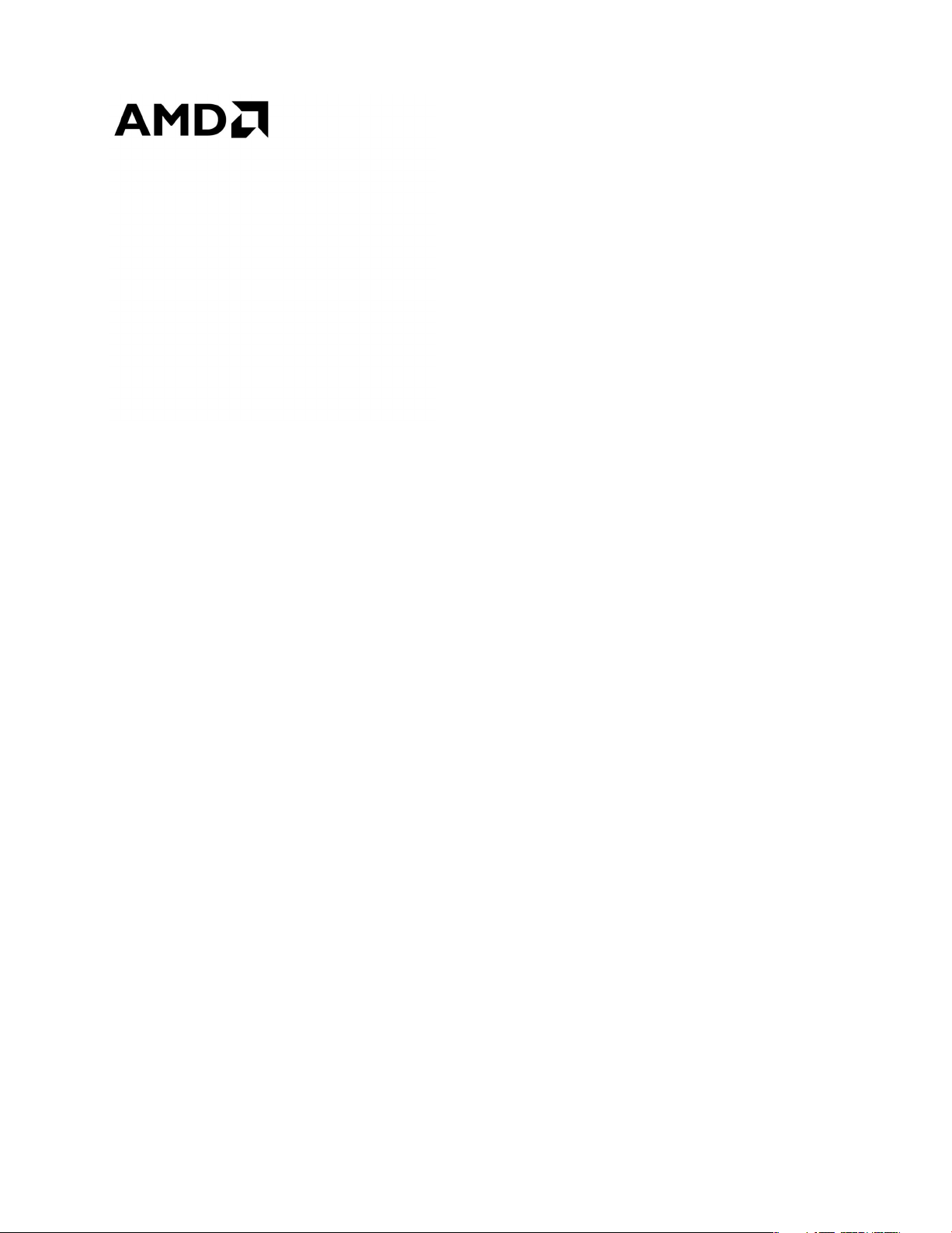
AMD Radeon™ R9 390 Graphics Card
User Guide / Owner's Manual
Part Number: 55725_enu_1.00
Page 2
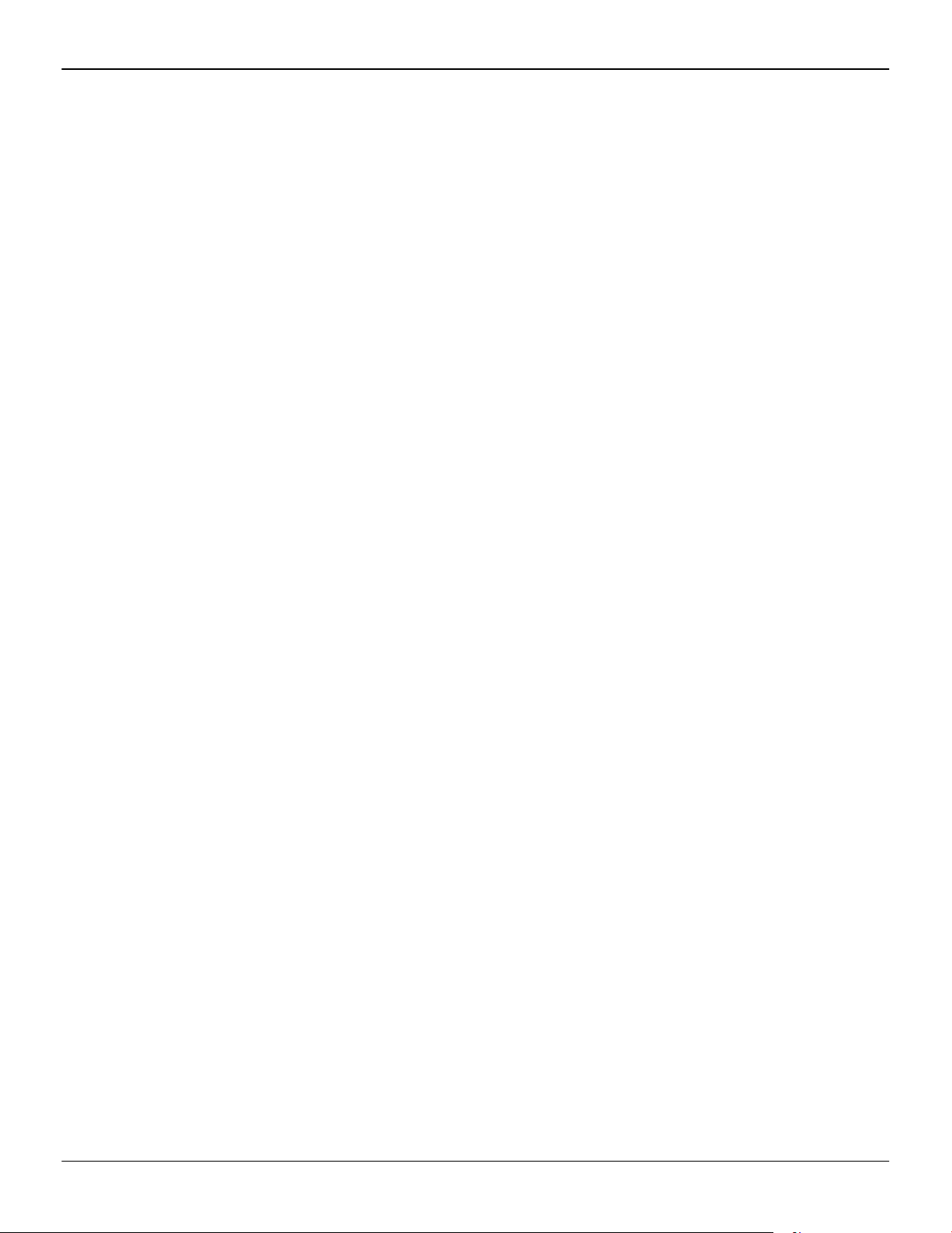
ii
© 2016 Advanced Micro Devices Inc. All rights reserved.
Disclaimer
The information contained herein is for informational purposes only, and is subject to change without notice.
While every precaution has been taken in the preparation of this document, it may contain technical
inaccuracies, omissions and typographical errors, and AMD is under no obligation to update or otherwise
correct this information. Advanced Micro Devices, Inc. makes no representations or warranties with respect
to the accuracy or completeness of the contents of this document, and assumes no liability of any kind, including
the implied warranties of noninfringement, merchantability or fitness for particular purposes, with respect to
the operation or use of AMD hardware, software or other products described herein. No license, including
implied or arising by estoppel, to any intellectual property rights is granted by this document. Terms and
limitations applicable to the purchase or use of AMD’s products are as set forth in a signed agreement between
the parties or in AMD's Standard Terms and Conditions of Sale.
Trademarks
AMD, the AMD Arrow logo, AMD CrossFire, AMD OverDrive, AMD Radeon, and combinations thereof are
trademarks of Advanced Micro Devices, Inc.
HDMI is a licensed trademark of HDMI Licensing, LLC.
Linux is a registered trademark of Linus Torvalds.
Windows is a registered trademark of the Microsoft Corporation in the United States and/or other jurisdictions.
PCI Express and PCIe are registered trademarks of PCI-SIG.
Other product names used in this publication are for identification purposes only and may be trademarks of
their respective companies.
Dolby Laboratories, Inc.
Manufactured under license from Dolby Laboratories.
Rovi Corporation
This device is protected by U.S. patents and other intellectual property rights. The use of Rovi Corporation's
copy protection technology in the device must be authorized by Rovi Corporation and is intended for home
and other limited pay-per-view uses only, unless otherwise authorized in writing by Rovi Corporation.
Reverse engineering or disassembly is prohibited.
USE OF THIS PRODUCT IN ANY MANNER THAT COMPLIES WITH THE MPEG ACTUAL OR DE FACTO VIDEO
AND/OR AUDIO STANDARDS IS EXPRESSLY PROHIBITED WITHOUT ALL NECESSARY LICENSES UNDER
APPLICABLE PATENTS. SUCH LICENSES MAY BE ACQUIRED FROM VARIOUS THIRD PARTIES INCLUDING,
BUT NOT LIMITED TO, IN THE MPEG PATENT PORTFOLIO, WHICH LICENSE IS AVAILABLE FROM MPEG LA,
L.L.C., 6312 S. FIDDLERS GREEN CIRCLE, SUITE 400E, GREENWOOD VILLAGE, COLORADO 80111.
AMD Radeon™ R9 390 Graphics Card © 2016 Advanced Micro Devices, Inc.
Page 3
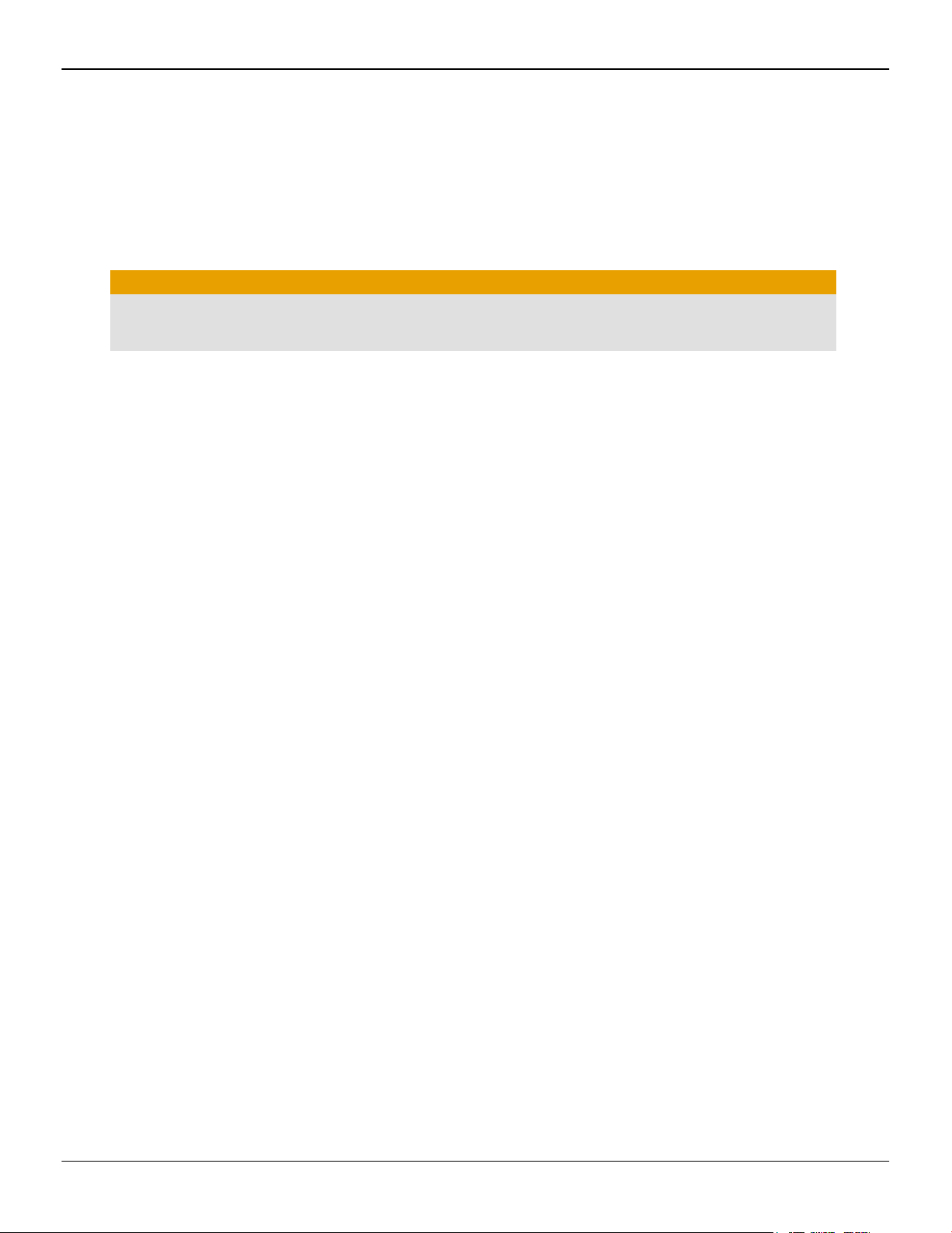
Important Safety Instructions
Note: This product is for use only with compatible UL-listed personal computers that have installation
instructions detailing user installation of this class of product.
Read all instructions before beginning installation. All safety and installation instructions should be read
before the product is installed or operated.
Retain all instructions. Safety, installation, and operating instructions should be retained for future reference.
Heed all warnings. All warnings regarding the product and its operating instructions should be obeyed.
Use appropriate grounding.
Caution:
[Where applicable] For continued protection against the risk of electric shock and fire, install this accessory
only in products equipped with a three-wire grounding plug, a plug having a third (grounding) pin. This is
a safety feature. Do not remove the grounding pin of a three-pin plug.
Attach product securely. All product-securing screws or fasteners should be completely tightened in order to
provide continuous bonding between the product and the PC chassis, as appropriate.
iii
© 2016 Advanced Micro Devices, Inc. AMD Radeon™ R9 390 Graphics Card
Page 4
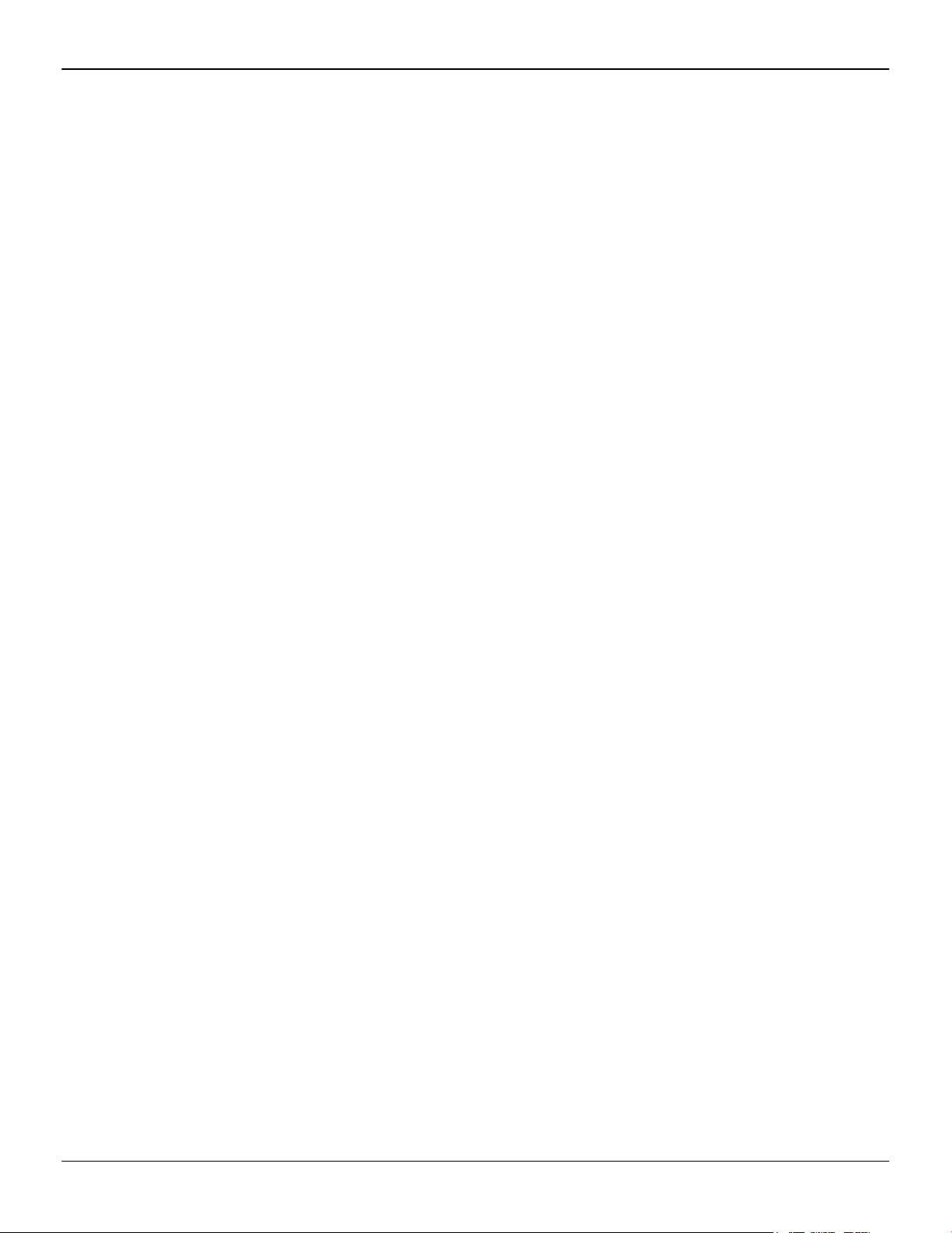
iv
AMD Radeon™ R9 390 Graphics Card © 2016 Advanced Micro Devices, Inc.
Page 5
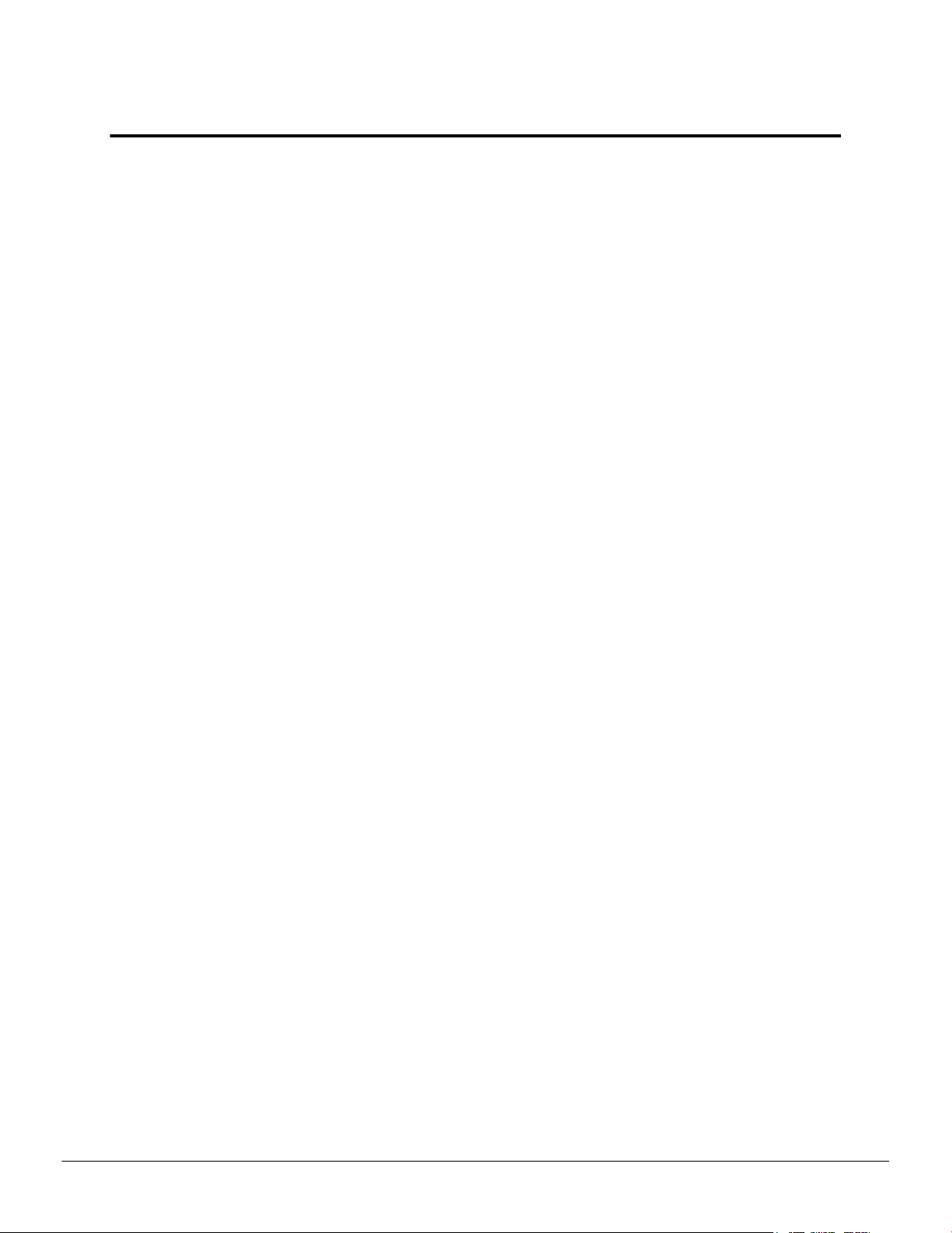
Contents
Chapter 1 Getting Started . . . . . . . . . . . . . . . . . . . . . . . . . . . . . . . . . . . . . . . . . . . . . 1
1.1 System Requirements . . . . . . . . . . . . . . . . . . . . . . . . . . . . . . . . . . . . . . . . . . . . . . . . . . . . . . . . . . . . . . . . . . . . . . . . . . . . . . . . . . . . . . . . . . . . . . . . . . . . . . . . . . . . . . . . . . . . . . . . . .1
1.2 Recording the Serial and Part Numbers . . . . . . . . . . . . . . . . . . . . . . . . . . . . . . . . . . . . . . . . . . . . . . . . . . . . . . . . . . . . . . . . . . . . . . . . . . . . . . . . . . . . . . . . . . . . . . .2
Chapter 2 Hardware and Software Installation . . . . . . . . . . . . . . . . . . . . . . . . . . . . . 3
2.1 Installation Overview . . . . . . . . . . . . . . . . . . . . . . . . . . . . . . . . . . . . . . . . . . . . . . . . . . . . . . . . . . . . . . . . . . . . . . . . . . . . . . . . . . . . . . . . . . . . . . . . . . . . . . . . . . . . . . . . . . . . . . . . . .3
2.2 Installing the Graphics Card . . . . . . . . . . . . . . . . . . . . . . . . . . . . . . . . . . . . . . . . . . . . . . . . . . . . . . . . . . . . . . . . . . . . . . . . . . . . . . . . . . . . . . . . . . . . . . . . . . . . . . . . . . . . . . . .3
2.3 AMD Drivers and Software . . . . . . . . . . . . . . . . . . . . . . . . . . . . . . . . . . . . . . . . . . . . . . . . . . . . . . . . . . . . . . . . . . . . . . . . . . . . . . . . . . . . . . . . . . . . . . . . . . . . . . . . . . . . . . . . . 5
Chapter 3 Display Configuration . . . . . . . . . . . . . . . . . . . . . . . . . . . . . . . . . . . . . . . .7
3.1 Baseplate Connections . . . . . . . . . . . . . . . . . . . . . . . . . . . . . . . . . . . . . . . . . . . . . . . . . . . . . . . . . . . . . . . . . . . . . . . . . . . . . . . . . . . . . . . . . . . . . . . . . . . . . . . . . . . . . . . . . . . . . . . .7
3.2 Display Adapters . . . . . . . . . . . . . . . . . . . . . . . . . . . . . . . . . . . . . . . . . . . . . . . . . . . . . . . . . . . . . . . . . . . . . . . . . . . . . . . . . . . . . . . . . . . . . . . . . . . . . . . . . . . . . . . . . . . . . . . . . . . . . . . . 7
3.3 Connecting Displays . . . . . . . . . . . . . . . . . . . . . . . . . . . . . . . . . . . . . . . . . . . . . . . . . . . . . . . . . . . . . . . . . . . . . . . . . . . . . . . . . . . . . . . . . . . . . . . . . . . . . . . . . . . . . . . . . . . . . . . . . . .8
3.3.1 Sample Display Configurations . . . . . . . . . . . . . . . . . . . . . . . . . . . . . . . . . . . . . . . . . . . . . . . . . . . . . . . . . . . . . . . . . . . . . . . . . . . . . . . . . . . . . . . . . . . . . . . . . . . 9
3.4 Using Adapters . . . . . . . . . . . . . . . . . . . . . . . . . . . . . . . . . . . . . . . . . . . . . . . . . . . . . . . . . . . . . . . . . . . . . . . . . . . . . . . . . . . . . . . . . . . . . . . . . . . . . . . . . . . . . . . . . . . . . . . . . . . . . . . . . . . 9
Chapter 4 AMD CrossFire Technology . . . . . . . . . . . . . . . . . . . . . . . . . . . . . . . . . . 11
4.1 AMD CrossFire Overview . . . . . . . . . . . . . . . . . . . . . . . . . . . . . . . . . . . . . . . . . . . . . . . . . . . . . . . . . . . . . . . . . . . . . . . . . . . . . . . . . . . . . . . . . . . . . . . . . . . . . . . . . . . . . . . . . 11
4.2 Installing Additional Graphics Cards for AMD CrossFire . . . . . . . . . . . . . . . . . . . . . . . . . . . . . . . . . . . . . . . . . . . . . . . . . . . . . . . . . . . . . . . . . . . 11
4.3 Enabling and Configuring AMD CrossFire . . . . . . . . . . . . . . . . . . . . . . . . . . . . . . . . . . . . . . . . . . . . . . . . . . . . . . . . . . . . . . . . . . . . . . . . . . . . . . . . . . . . . . . . .11
Chapter 5 Reference . . . . . . . . . . . . . . . . . . . . . . . . . . . . . . . . . . . . . . . . . . . . . . . . 13
5.1 Troubleshooting . . . . . . . . . . . . . . . . . . . . . . . . . . . . . . . . . . . . . . . . . . . . . . . . . . . . . . . . . . . . . . . . . . . . . . . . . . . . . . . . . . . . . . . . . . . . . . . . . . . . . . . . . . . . . . . . . . . . . . . . . . . . . . . .13
5.1.1 Graphics Card Installation Troubleshooting . . . . . . . . . . . . . . . . . . . . . . . . . . . . . . . . . . . . . . . . . . . . . . . . . . . . . . . . . . . . . . . . . . . . . . . . . . . . . . 13
5.1.2 Troubleshooting AMD CrossFire . . . . . . . . . . . . . . . . . . . . . . . . . . . . . . . . . . . . . . . . . . . . . . . . . . . . . . . . . . . . . . . . . . . . . . . . . . . . . . . . . . . . . . . . . . . . . . . 14
5.1.3 HDTV Adapter Troubleshooting . . . . . . . . . . . . . . . . . . . . . . . . . . . . . . . . . . . . . . . . . . . . . . . . . . . . . . . . . . . . . . . . . . . . . . . . . . . . . . . . . . . . . . . . . . . . . . . 15
5.2 Customer Care . . . . . . . . . . . . . . . . . . . . . . . . . . . . . . . . . . . . . . . . . . . . . . . . . . . . . . . . . . . . . . . . . . . . . . . . . . . . . . . . . . . . . . . . . . . . . . . . . . . . . . . . . . . . . . . . . . . . . . . . . . . . . . . . . .16
5.2.1 Contact Information . . . . . . . . . . . . . . . . . . . . . . . . . . . . . . . . . . . . . . . . . . . . . . . . . . . . . . . . . . . . . . . . . . . . . . . . . . . . . . . . . . . . . . . . . . . . . . . . . . . . . . . . . . . . . . . . . .17
5.2.2 Disclaimer . . . . . . . . . . . . . . . . . . . . . . . . . . . . . . . . . . . . . . . . . . . . . . . . . . . . . . . . . . . . . . . . . . . . . . . . . . . . . . . . . . . . . . . . . . . . . . . . . . . . . . . . . . . . . . . . . . . . . . . . . . . . . . . . 17
5.3 International Compliance Information . . . . . . . . . . . . . . . . . . . . . . . . . . . . . . . . . . . . . . . . . . . . . . . . . . . . . . . . . . . . . . . . . . . . . . . . . . . . . . . . . . . . . . . . . . . . . . 17
5.3.1 FCC Compliance Information (USA) . . . . . . . . . . . . . . . . . . . . . . . . . . . . . . . . . . . . . . . . . . . . . . . . . . . . . . . . . . . . . . . . . . . . . . . . . . . . . . . . . . . . . . . . . 17
5.3.2 Industry Canada Compliance Statement (Canada) . . . . . . . . . . . . . . . . . . . . . . . . . . . . . . . . . . . . . . . . . . . . . . . . . . . . . . . . . . . . . . . . . . . . .19
5.3.3 CE Compliance Information (European Union) . . . . . . . . . . . . . . . . . . . . . . . . . . . . . . . . . . . . . . . . . . . . . . . . . . . . . . . . . . . . . . . . . . . . . . . . . 19
5.3.4 Electrical Safety . . . . . . . . . . . . . . . . . . . . . . . . . . . . . . . . . . . . . . . . . . . . . . . . . . . . . . . . . . . . . . . . . . . . . . . . . . . . . . . . . . . . . . . . . . . . . . . . . . . . . . . . . . . . . . . . . . . . . . . . 19
5.3.5 VCCI ITE Compliance Information (Japan) . . . . . . . . . . . . . . . . . . . . . . . . . . . . . . . . . . . . . . . . . . . . . . . . . . . . . . . . . . . . . . . . . . . . . . . . . . . . . . . . 20
5.3.6 KC Certification Information (Korea) . . . . . . . . . . . . . . . . . . . . . . . . . . . . . . . . . . . . . . . . . . . . . . . . . . . . . . . . . . . . . . . . . . . . . . . . . . . . . . . . . . . . . . . . . 21
2016 Advanced Micro Devices, Inc. AMD Radeon™ R9 390 Graphics Card
©
Page 6
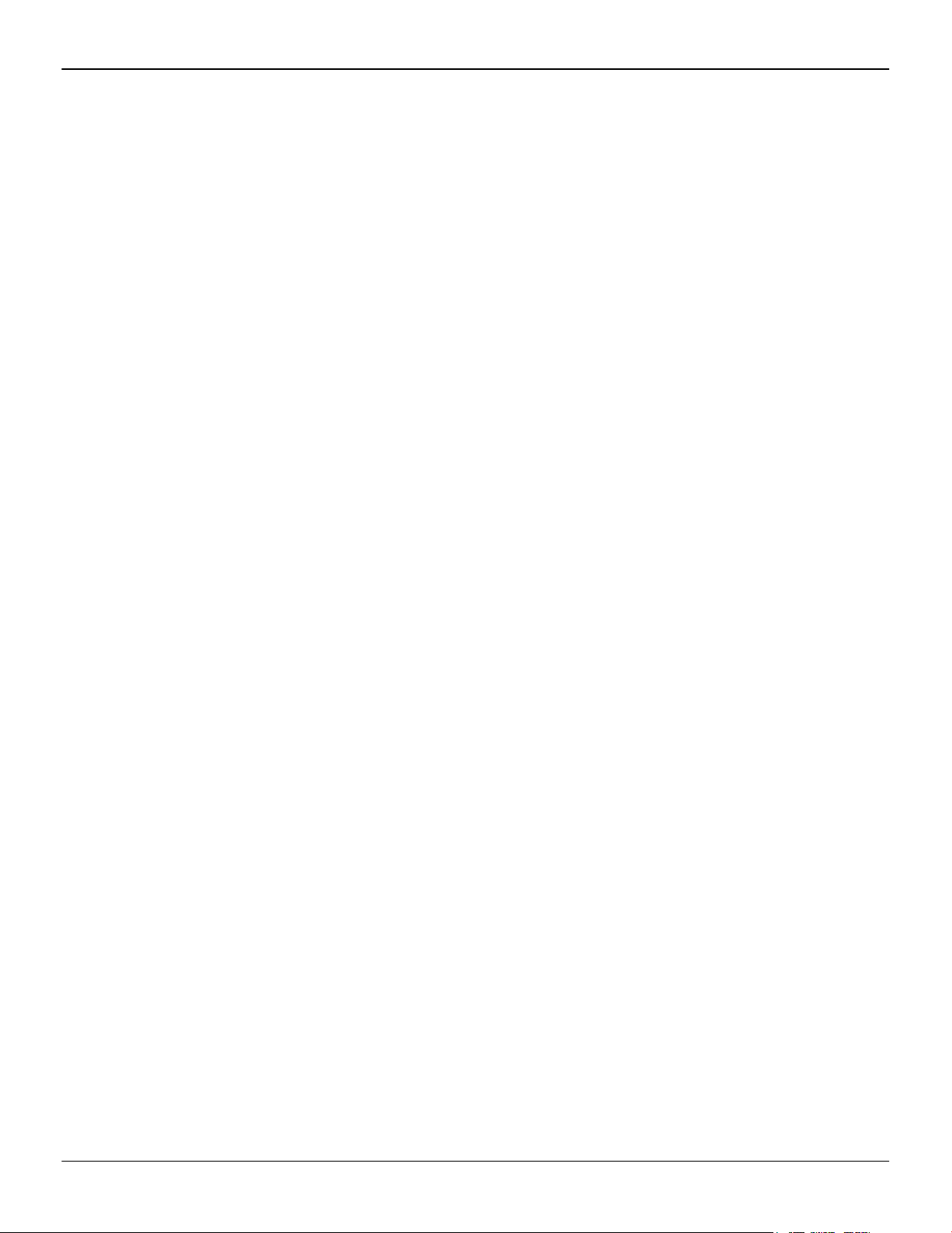
vi
5.3.7 BSMI Certification Information (Taiwan) . . . . . . . . . . . . . . . . . . . . . . . . . . . . . . . . . . . . . . . . . . . . . . . . . . . . . . . . . . . . . . . . . . . . . . . . . . . . . . . . . . . 22
5.3.8 RCM (Australia and New Zealand) . . . . . . . . . . . . . . . . . . . . . . . . . . . . . . . . . . . . . . . . . . . . . . . . . . . . . . . . . . . . . . . . . . . . . . . . . . . . . . . . . . . . . . . . . . . .23
5.3.9 Product Environmental Compliance . . . . . . . . . . . . . . . . . . . . . . . . . . . . . . . . . . . . . . . . . . . . . . . . . . . . . . . . . . . . . . . . . . . . . . . . . . . . . . . . . . . . . . . . . .23
5.3.10 Waste Electrical and Electronic Equipment (WEEE) Directive Compliance (European
Union) . . . . . . . . . . . . . . . . . . . . . . . . . . . . . . . . . . . . . . . . . . . . . . . . . . . . . . . . . . . . . . . . . . . . . . . . . . . . . . . . . . . . . . . . . . . . . . . . . . . . . . . . . . . . . . . . . . . . . . . . . . . . . . . . . . . . . . . .23
AMD Radeon™ R9 390 Graphics Card © 2016 Advanced Micro Devices, Inc.
Page 7
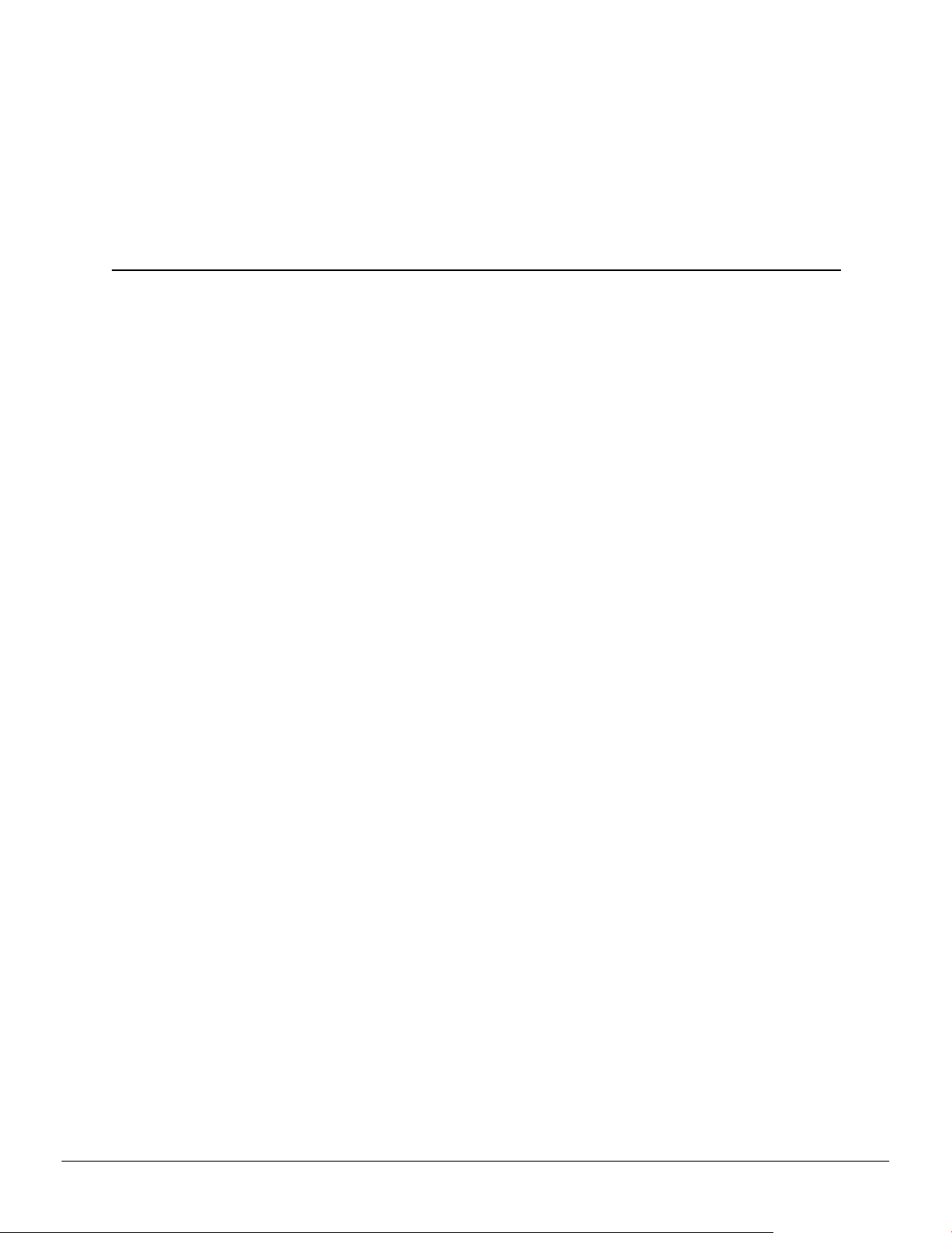
Before you begin installing your new AMD Radeon™ R9 390 Series graphics card (P/N:
102-C671xx-xx/102-C679xx-xx), make sure that you have the proper system
requirements and have completed the required preinstallation tasks as outlined in this
chapter.
1.1 System Requirements
The following are recommended system requirements for installation of the AMD
Radeon™ R9 390 Series graphics card.
Additional AMD Radeon™ R9 390 Series graphics cards can also be installed and
configured to work together using AMD CrossFire™ technology for added graphics
performance. For more information, see Chapter 4 AMD CrossFire Technology (p.
11).
These recommendations apply to both single-card and multi-card installations:
Chapter 1
Getting Started
•
PCI Express®-based PC with at least one ×16 lane graphics slot available on the
motherboard.
For multi-card installations, there must be enough room on the motherboard to
provide at least one empty slot between the two graphics cards.
•
750-watt or better power supply with one 6-pin and one 8-pin PCIe® power
connector. A separate set of power connectors is required for each additional
AMD Radeon™ R9 390 Series graphics card that is installed.
Certified power supplies are strongly recommended; for a list of certified power
supplies, see ati.amd.com/certifiedpsu.
•
A minimum of 8 GB of system memory.
For AMD CrossFire configurations, a minimum of 16 GB of system memory is
recommended.
•
Windows® 10, Windows® 8.1, Windows® 8, Windows® 7, or Linux® operating
system (64-bit operating system is highly recommended).
•
At least one display with digital input (HDMI™, DisplayPort, or DVI).
•
A CD-ROM drive, keyboard, mouse, and display are required for software
installation.
•
A DVD drive is required for DVD playback.
•
A Blu-ray drive and Blu-ray disc are required for Blu-ray playback.
2016 Advanced Micro Devices, Inc. AMD Radeon™ R9 390 Graphics Card
©
Page 8
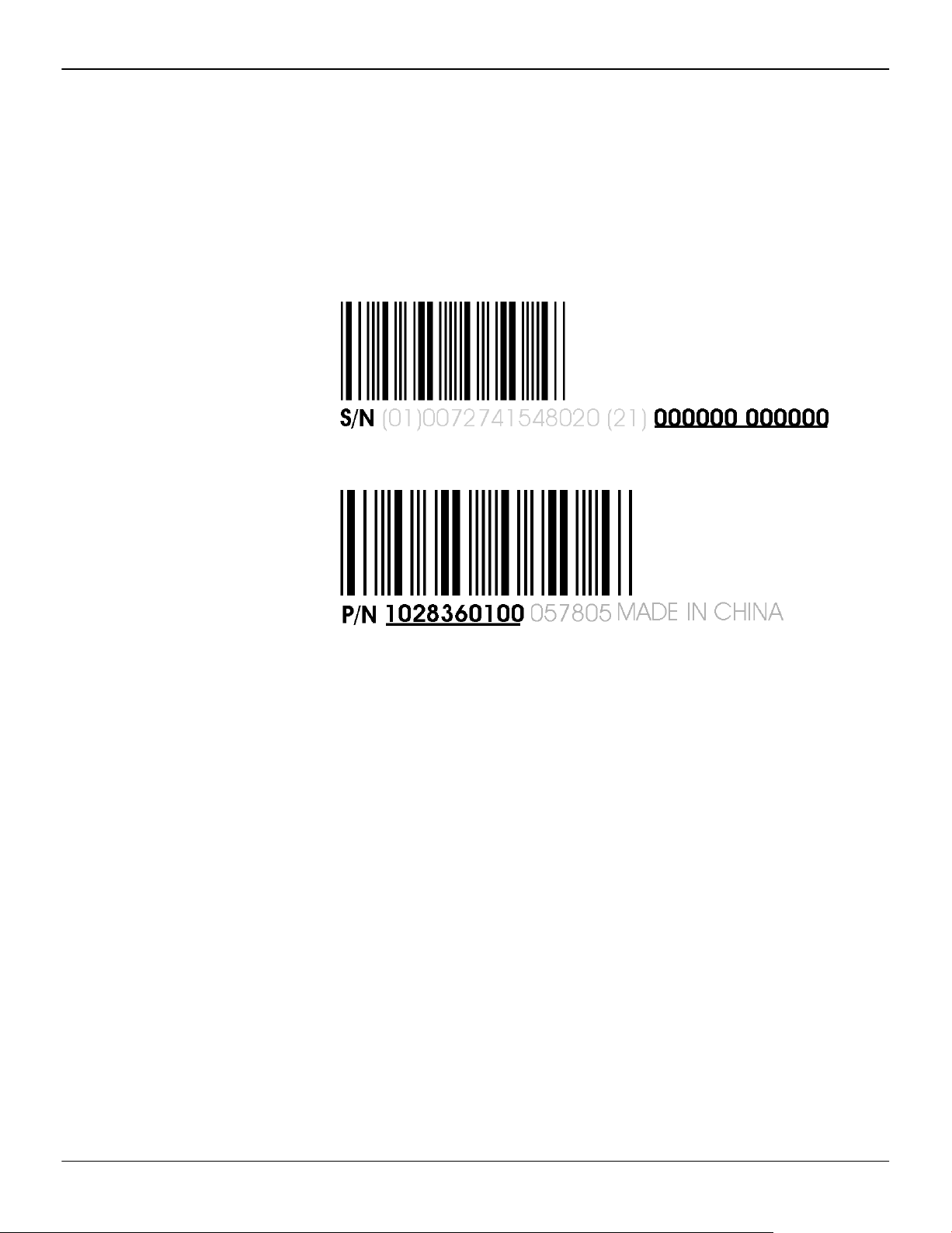
2 Getting Started
1.2 Recording the Serial and Part Numbers
Write down the serial number and part number before installing the graphics card.
The serial number and 102 part number on the graphics card are required for
registration and free support. They are located on a sticker on the back of the card.
The emphasized numbers in bold are required for registration and free support.
Figure 1–1 Sample Serial and Part Numbers
AMD Radeon™ R9 390 Graphics Card © 2016 Advanced Micro Devices, Inc.
Page 9
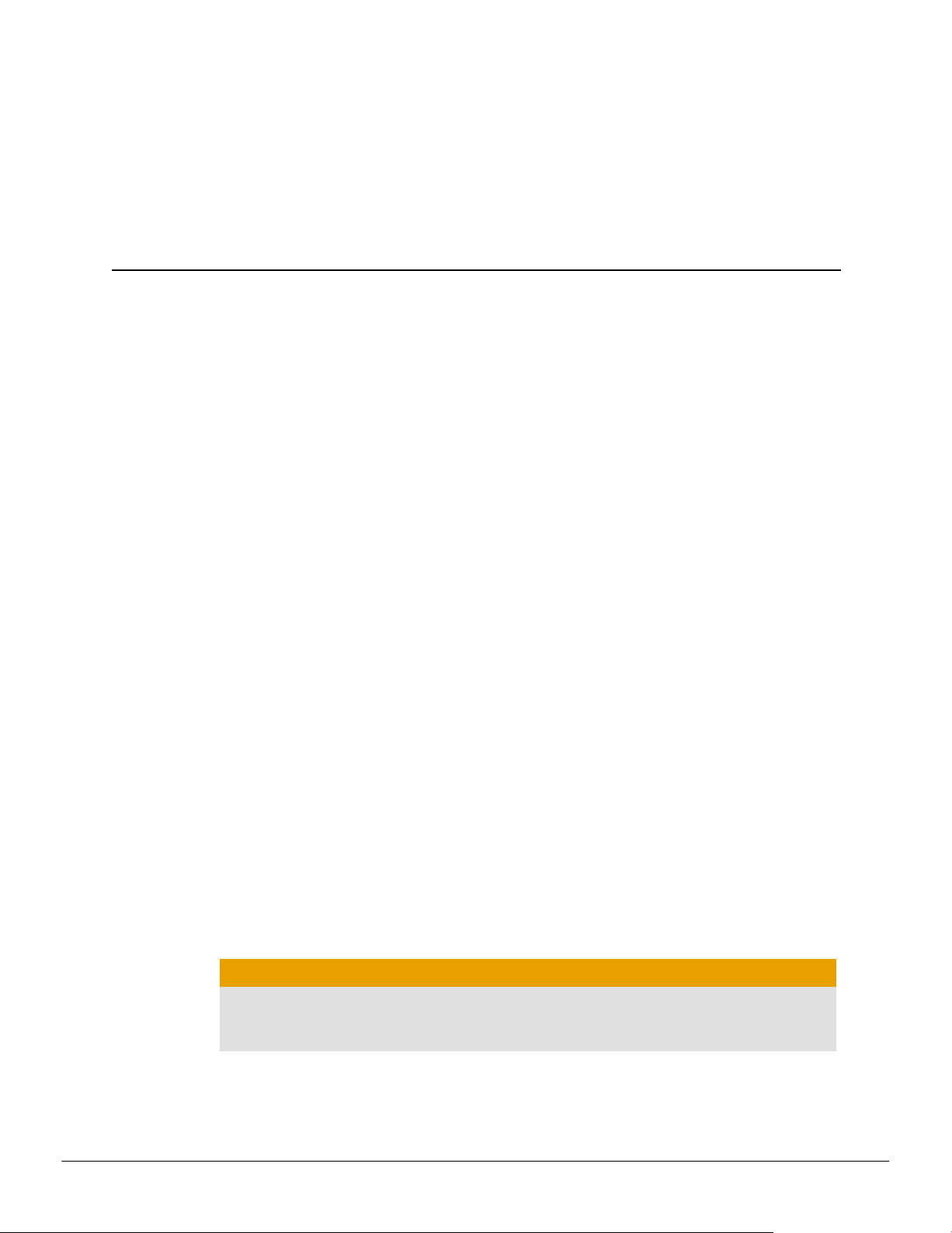
Hardware and Software Installation
This chapter details how to install your graphics card in your system as well as where
to download associated software and drivers.
2.1 Installation Overview
Once you have determined that your system meets the minimum requirements,
perform the following tasks to install your new graphics card. Detailed installation
instructions are provided in the following sections.
1. If you are replacing an existing graphics card, uninstall the old graphics driver
and software.
Note: If you are using a motherboard containing an on-board graphics solution
and do not intend to use it as part of a multiple monitor configuration, disable
it.
2. Turn off and disconnect your computer system.
Chapter 2
3. If needed, remove any old graphics card(s).
4. Install the new graphic card.
5. Reassemble and connect your computer system and display(s).
6. Start the computer system and install the new AMD drivers and configuration
software.
7. Restart the computer system.
2.2 Installing the Graphics Card
1. Turn off the computer, monitor(s), and other peripheral devices.
2. Unplug the computer's power cord, and then disconnect all cables from the back
of the computer.
Caution:
Wait approximately 20 seconds after unplugging the power cord before
disconnecting a peripheral cable or removing a component from the
motherboard to avoid possible damage to the motherboard.
3. Remove the cover to the computer's case.
Note: If necessary, consult the computer manual for help in removing the
cover.
2016 Advanced Micro Devices, Inc. AMD Radeon™ R9 390 Graphics Card
©
Page 10
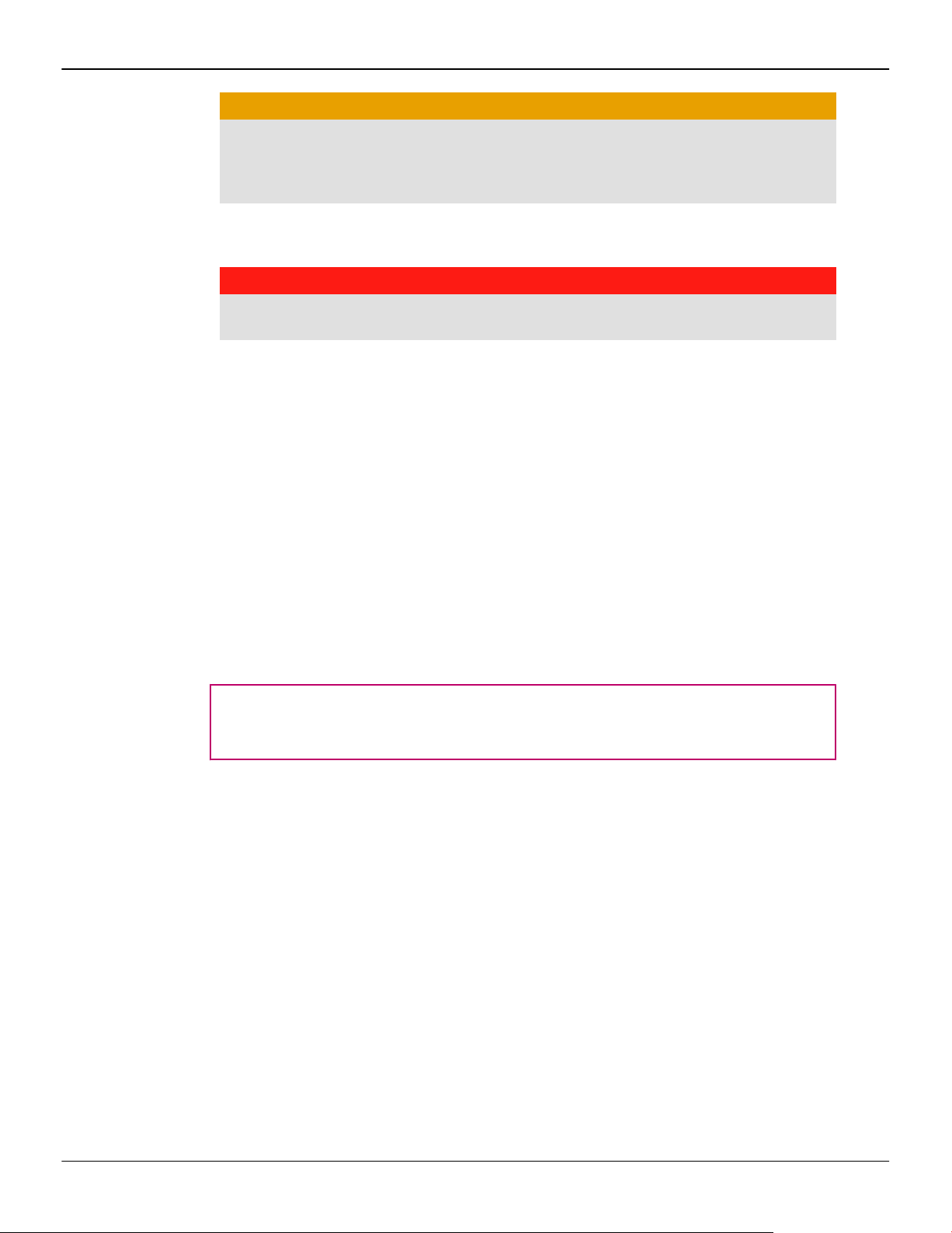
4 Hardware and Software Installation
Caution:
Static electricity can seriously damage computer components. Discharge
your body's static electricity by touching the power supply case or the metal
surface of the computer chassis before you touch any components inside the
computer's case to avoid damaging them.
4. Unscrew or unfasten and remove any existing graphics card from the computer,
if necessary.
Warning:
Some graphics cards can get hot while operating. Wait approximately five
minutes after turning off the computer before touching the card.
5. Locate the appropriate bus slot and, if necessary, remove the corresponding
metal backplate cover(s). Make sure all internal cables are clear of the slot.
Note: If you cannot find a bus slot to match the card, you need a graphics card
with the correct bus to match the motherboard.
6. Align the graphics card with the slot.
7. Make sure that all cables are moved out of the way and press the graphics card
firmly in the slot until it is fully seated.
8. Fasten the graphics card securely to the back panel.
9. If your card requires supplementary power and must be connected directly to
the power supply, locate the appropriate power connector cable(s) from the
power supply and connect it (or them) to the graphics card's power connector(s).
The location of power connections may vary between models. They can be
located on either the side or top of the card.
Tip: Before installing a card that requires a supplementary power connection,
make sure your existing power supply has the required power connectors
available.
10. If needed, install the second graphics card in the same manner as the first.
Note: Graphics cards must be separated by at least one empty expansion slot
for proper air flow.
AMD Radeon™ R9 390 Graphics Card © 2016 Advanced Micro Devices, Inc.
Page 11

Hardware and Software Installation 5
Figure 2–1 Dual-card Installation
11. Make sure no internal cables are interfering with components inside the
computer (for example, a cooling fan), and then replace the computer cover.
12. Reconnect any cables that you have disconnected during installation, and then
plug in the computer's power cord.
13. Turn on the monitor, and then the computer.
If you have properly installed the graphics card, the computer should start normally.
Proceed to install the software and drivers for your AMD Radeon™ R9 390 Series
graphics card.
2.3 AMD Drivers and Software
Drivers are small but important programs that enable an operating system to
communicate with a piece of hardware, such as a graphics card.
When you install a new graphics card, you must also install the appropriate AMD
driver and configuration software for your card to take full advantage of the
capabilities of your card. You should also reinstall AMD drivers each time you reinstall
or upgrade your operating system.
The latest drivers are available from AMD's Web site at http://support.amd.com.
Note: When reinstalling drivers, always uninstall any previous drivers that are on
your system, even if they are for the same graphics card. Always start "fresh."
Included with your driver installation is AMD Radeon™ Settings which is a software
application that lets you control and manage your graphics product. Using
AMD Radeon Settings, you can adjust display, video, and other graphics features,
including AMD Eyefinity, AMD CrossFire™, and AMD OverDrive™ technology.
© 2016 Advanced Micro Devices, Inc. AMD Radeon™ R9 390 Graphics Card
Page 12

6 Hardware and Software Installation
AMD Radeon™ R9 390 Graphics Card © 2016 Advanced Micro Devices, Inc.
Page 13

This section describes how to configure displays and lists available display
connections for your graphics card.
3.1 Baseplate Connections
The following figure shows the display connections that are available on your AMD
Radeon™ R9 390 Series graphics card.
Note: The baseplate may not appear exactly as depicted.
Figure 3–1 AMD Radeon™ R9 390 Series Display Connections
Chapter 3
Display Configuration
1 DisplayPort (DP++) connection. Carries video and audio signals to
DisplayPort-compliant devices.
2 HDMI™ connection (Type A). Carries video and audio signals to HDMI-
compliant devices.
3 Dual-link DVI-D connection. Provides video analog and digital signals.
4 Dual-link DVI-D connection. Provides video digital signals.
3.2 Display Adapters
Adapters can be used to connect displays that are not directly supported by the
connection types available on your graphics card.
2016 Advanced Micro Devices, Inc. AMD Radeon™ R9 390 Graphics Card
©
Page 14

8 Display Configuration
When connecting displays to a DisplayPort connection, the type of adapter and display
that you use may determine the number of displays that can be used with your
graphics card.
•
An active adapter allows a non-DisplayPort display to be connected a
DisplayPort connection using DisplayPort signals.
•
A passive adapter also allows a non-DisplayPort display to be connected to a
DisplayPort connection but using non-DisplayPort signals.
•
Transmission of audio and video information between variants of the same
connection type (for example, Mini DisplayPort to standard DisplayPort and vice
versa) are considered to be native, active connections.
More information on the number and type of displays that can be supported by your
graphics card is provided in the following sections.
3.3 Connecting Displays
AMD Eyefinity technology is a solution that allows up to six displays to be
simultaneously run off a single graphics card. The AMD Radeon™ R9 390 Series
graphics card is capable of AMD Eyefinity technology and can support Ultra HD
resolutions via the DisplayPort and HDMI connections.
As many as six DisplayPort displays can be connected and controlled independently
per DisplayPort connection using DisplayPort 1.2 multi-stream transport (MST) hubs
or daisy-chain configurations. Hubs and displays in this setup must be capable of the
DisplayPort 1.2 standard.
The following table lists options for attaching displays to your graphics card. The types
of display configurations that can be used depend on the display connections that are
available on your graphics card.
For best graphics performance and quality, always use native (or active) connections
when possible.
Note: Adapters/dongles that are not provided with your graphics cards can also be
purchased from AMD's Web site or through your local AMD resellers.
Table 3–1 Display Configurations
Display Configuration Connection Options
DFP (digital flat panel) display
HDMI HDTV
•
DVI-D connection and DVI-D cable
•
DisplayPort connection with DisplayPort cable
•
DisplayPort connection with DisplayPort-to-DVI adapter
•
HDMI connection with HDMI cable
•
DVI-D connection with DVI-to-HDMI adapter
•
DisplayPort connection with DisplayPort-to-HDMI adapter
Once displays are connected to the graphics card, you can control how they are
currently configured using the AMD Radeon™ Settings software application that is
available with your AMD graphics driver.
AMD Radeon™ R9 390 Graphics Card © 2016 Advanced Micro Devices, Inc.
Page 15

3.3.1 Sample Display Configurations
The following table shows some examples of multiple display configurations; (A)
indicates an active adapter is used and (P) indicates a passive adapter is used. Display
abbreviations are DP = DisplayPort and dDVI-D = dual-link DVI-D.
Table 3–2 Sample Display Configurations
Sample Display
Configuration
dDVI-D
Connector
dDVI-D
Connector
DP Connector HDMI
Connector
Display Configuration 9
Total
Output
DP×6 - - 6 displays via DP
dDVI-D, dDVI-D,
DP×2, HDMI
dDVI-D, dDVI-D,
DP, HDMI
dDVI-I, HDMI,
HDMI
Native Native 2 displays via DP
Native Native Native Native 4
Native - DP to HDMI (P) Native 3
For additional configuration information, visit http://www.amd.com/eyefinity.
3.4 Using Adapters
The following procedure describes how to connect a display to your graphics card
using an adapter.
1. Turn off your computer and display.
2. Plug the adapter into the connection from your AMD Radeon graphics card and
tighten the thumbscrews (if there are any).
1.2 MST hub or
- 6
daisy chain
Native 5
1.2 MST hub or
daisy chain
3. Connect your display's cable to the adapter and tighten the thumbscrews (if
there are any).
4. Turn on your display first, then your computer.
© 2016 Advanced Micro Devices, Inc. AMD Radeon™ R9 390 Graphics Card
Page 16

10 Display Configuration
AMD Radeon™ R9 390 Graphics Card © 2016 Advanced Micro Devices, Inc.
Page 17

Chapter 4
AMD CrossFire™ Technology
Note: AMD CrossFire™ technology features are available only for systems installed
with more than one compatible AMD Radeon™ graphics cards and are intended for
applications running in full-screen mode.
4.1 AMD CrossFire™ Overview
AMD CrossFire technology is designed to enhance the graphics quality and
performance of 3D games and applications by combining the processing power of
multiple AMD Radeon graphics cards, essentially creating a multi-GPU performance
gaming platform. A typical AMD CrossFire setup involves two graphics cards.
For more information, visit the AMD CrossFire technology Web page at http://
sites.amd.com/us/game/technology/Pages/crossfirex.aspx.
4.2 Installing Additional Graphics Cards for
AMD CrossFire™
Before installing an additional graphics card, make sure that your system meets the
recommended system requirements for AMD CrossFire technology. If needed,
consult your system builder or OEM to confirm that your system has an adequate
power supply.
For optimal performance, it is recommended that each AMD Radeon™ R9 390 Series
graphics card be separated by at least one empty expansion slot. For more
information, see the installation instructions for your graphics card.
4.3 Enabling and Configuring AMD CrossFire™
Once all your graphics cards are properly installed, you can begin enabling and
configuring AMD CrossFire technology support using the AMD Radeon software
application, which is a component of the AMD graphics driver that can be downloaded
from the Drivers and Support page at http://support.amd.com.
When AMD CrossFire is enabled, the graphics processor in one of the cards acts as the
primary processor; this card is known as the primary graphics card. Graphicsrendering tasks are shared between all available processors to accelerate displays that
are connected to the primary card. By default, displays that are connected to other
graphics cards are disabled but may be enabled by unlocking them.
Note that AMD CrossFire technology can be use with AMD Eyefinity technology
however displays must be connected to the primary graphics card.
2016 Advanced Micro Devices, Inc. AMD Radeon™ R9 390 Graphics Card
©
Page 18

12 AMD CrossFire™ Technology
AMD Radeon™ R9 390 Graphics Card © 2016 Advanced Micro Devices, Inc.
Page 19

The following section offers troubleshooting tips and provides customer care,
warranty, and compliance information.
5.1 Troubleshooting
Note: Some troubleshooting tips may not be applicable depending on the display
options supported by and configured for your card.
5.1.1 Graphics Card Installation Troubleshooting
For more advanced troubleshooting information, contact AMD Customer Care at
http://support.amd.com.
5.1.1.1 The graphics card doesn't fit any of the motherboard slots.
Chapter 5
Reference
The graphics card needs to be exchanged for one with a bus that matches the
motherboard.
For more information on bus types, see knowledgebase article GPU-59: How to Install
AMD Graphics Hardware.
5.1.1.2 The computer beeps and the boot process stops.
Make certain that the graphics card is properly connected to the internal power supply
and the motherboard.
5.1.1.3 No display on power up.
Try these possible solutions:
•
Verify that the monitor is connected properly to the computer and a power
supply.
•
Verify that the power supply meets the minimum system requirements.
•
Reconnect all the hardware device cables that were removed during the
installation of the graphics card.
•
If any adapters or video switches are being used, remove them and connect the
displays directly to the graphics card.
•
Check the motherboard manufacturer's Web site for an SBIOS update.
•
Turn off the on-board video.
2016 Advanced Micro Devices, Inc. AMD Radeon™ R9 390 Graphics Card
©
Page 20

14 Reference
5.1.1.4 The computer does not boot up properly.
•
Install a different graphics card. If there are no display issues, then the graphics
card in question may be defective.
•
If your motherboard has on-board graphics capabilities, you may need to disable
them. Consult your motherboard documentation for more information.
Note: Some manufacturers do not allow the on-board graphics to be disabled or to
become the secondary display.
For more troubleshooting tips, see knowledgebase article 737-22472: How to
Troubleshoot No Display on Re-start Issues.
Verify that the installation instructions were followed correctly.
Make certain that the graphics card is properly connected to the power supply and
the motherboard.
For Windows® operating systems, restart your system in Safe Mode. Use Windows
Device Manager to remove any graphics driver entries under Display Adapters and
restart your system.
Check the system configuration utility for interrupt assignments.
5.1.1.5 During software installation on a Windows® OS, the screen goes blank.
The software is still installing. Wait 20–30 minutes to make sure the software has
finished installing and then restart the computer.
5.1.1.6 Applications are hanging or there is no display after boot up.
Make certain that the graphics card is installed correctly and is properly connected to
the motherboard and power supply (if applicable).
Verify that the power supply meets the minimum system requirements.
5.1.2 Troubleshooting AMD CrossFire™
The following are suggested solutions for common AMD CrossFire™ troubleshooting
issues.
5.1.2.1 Change Motherboard BIOS Settings
Some motherboards may have a system BIOS option to switch between single and dual
PCIe slot support. The default setting may be single slot support. Refer to the
motherboard’s manual for information to enable dual PCIe slot support.
For more information, see the AMD CrossFire Web page at http://game.amd.com/us-
en/crossfirex_about.aspx.
5.1.2.2 Use Graphics Cards with Different Amounts of Memory
In some AMD CrossFire configurations, graphics cards with different amounts of
memory can by used; however, restarting your computer is required after enabling
AMD CrossFire. This will cause AMD CrossFire to reduce the amount of memory on
the card with the most amount of memory to match the memory size of the graphics
card with the least amount of memory.
AMD Radeon™ R9 390 Graphics Card © 2016 Advanced Micro Devices, Inc.
Page 21

Clicking OK to the memory mismatch error message will restart your computer.
Note: When disabling AMD CrossFire you will be given the option to restart your
computer to restore the original graphics memory size or continue with the reduced
memory size.
5.1.2.3 Card Reversal Recommended
A recommendation message to reverse the graphics card positions may appear if the
primary graphics card is not installed into the primary PCIe slot. Although
AMD CrossFire can be enabled, performance may be improved by reversing the
graphics cards in the computer.
See your motherboard's manual to determine which is the primary PCIe slot.
5.1.2.4 3D Client is Active
You will not be able to start AMD CrossFire if a 3D application, game, or video playback,
such as a DVD movie, is running.
Close all open 3D applications, games, and movie player applications, and then enable
AMD CrossFire.
Reference 15
5.1.2.5 AMD CrossFire™ is Currently Unavailable
This error has occurred because AMD CrossFire did not correctly detect your
graphics hardware or there is a problem with the software.
•
Check that the graphics cards are installed correctly.
•
Close all running 3D applications.
•
Check that the AMD CrossFire is enabled in Radeon Settings.
•
Reinstall AMD graphics drivers.
5.1.2.6 Screen Rotation is Unavailable or Does Not Work
Screen rotation is not an available feature on AMD CrossFire systems.
5.1.2.7 Video Displays Flicker During System Startup
This is normal during AMD CrossFire startup.
5.1.2.8 AMD CrossFire™ Disabled after Swapping/Moving Cards
If you change the AMD CrossFire configuration by moving the graphics cards to
different slots on the motherboard, disable AMD CrossFire and restore factory default
settings in Radeon Settings (which comes with your AMD graphics driver) first. Once
the cards have been swapped, enable AMD CrossFire. This ensures the new
configuration is detected by the computer.
5.1.3 HDTV Adapter Troubleshooting
The following troubleshooting tips may help if you experience problems with HDTV.
More troubleshooting information can be found on the AMD Web site. Please visit
http://support.amd.com.
© 2016 Advanced Micro Devices, Inc. AMD Radeon™ R9 390 Graphics Card
Page 22

16 Reference
5.1.3.1 There is a black border around the TV when using an HDMI™ connection.
5.1.3.2 There is no display on the TV.
5.1.3.3 DVDs will not play in high-quality modes.
5.1.3.4 The display appears tilted.
Try adjusting the overscan/underscan of the TV. For more information, see
knowledgebase article GPU-72: Unable to Adjust a Digital Display to Match the
Resolution of the Desktop.
The TV will not display anything until Windows starts; this may take several minutes.
Make sure the TV is set to YPbPr input.
For displays connected using an analog connection, playback of CSS-protected DVDs
may be restricted to certain modes.
For displays connected using a digital connection, playback on certain DVD players
may also be restricted if HDCP (high-bandwidth content protection) cannot be enabled.
This restriction also applies to displays connected using active DisplayPort adapters.
Consult the HDTV documentation.
5.1.3.5 TVs/monitors connected cannot be enabled.
Check individual connections to the TVs/monitors.
If TVs and/or monitors connected using DisplayPort adapters, passive dongles, or
active dongles cannot be enabled, visit http://www.amd.com/eyefinity to check the
connectivity options available for your graphics card and that your chosen
configuration is supported.
For a list of AMD Eyefinity validated dongles, see http://support.amd.com.
5.1.3.6 Required display resolution is missing/unavailable.
Make sure that:
•
The desired resolution is supported for the display being used.
•
The graphics driver has been properly installed.
•
The connectors, cables, switches, and/or adapters connecting the display to the
graphics card are compatible and correctly configured.
For more troubleshooting steps, see knowledgebase GPU-10: Inability to Select a
Specific Resolution for a Display Device.
5.2 Customer Care
The AMD Customer Care Web site has number of helpful resources, including a
knowledgebase of FAQs and the AMD Radeon Workstation Graphics Web Ticket
Submission Page.
The Web site is complimentary and available at all times. The address is http://
support.amd.com.
AMD Radeon™ R9 390 Graphics Card © 2016 Advanced Micro Devices, Inc.
Page 23

5.2.1 Contact Information
If you experience difficulties with your AMD Radeon™ product, you can contact AMD
Customer Care in the following ways.
The latest contact information and tips for faster service can be found on the AMD
Global Technical Support page at http://support.amd.com.
5.2.2 Disclaimer
AMD Customer Care for Graphics Products will work to resolve your issue and help
you to get your product up and running. If your issue is not resolved, our technicians
will determine whether the difficulty you are experiencing is the result of the product,
whether your product contains a defect, and whether your product is under
warranty.
•
AMD Customer Care is unable to assist with refunds, returns, or exchangespecific inquiries. If resolving the problem being experienced is critical to your
decision to keep the product, it is your responsibility to ensure that you know
and are within the period of time your reseller will allow for refunds, returns,
or exchange.
Reference 17
•
AMD is not responsible for any expense incurred accessing Customer Care. It is
expected that customers will review the expense associated with the available
support options and will choose the method that best meets their needs and
budget.
•
AMD Customer Care reserves the right to limit support options for products that
are not registered or are reaching end of life.
5.3 International Compliance Information
This section details the worldwide compliance information for this product, which is
manufactured to be compliant in the regions where it is sold.
AMD products are either Class A or Class B compliant and are indicated accordingly
on the compliance label for each product. The following regulatory information
applies to Class A and Class B products.
Any modifications to this device or its usage in an open chassis if not expressly
approved by Advanced Micro Devices, Inc. may impact its compliance.
5.3.1 FCC Compliance Information (USA)
Class A
This device complies with Part 15 of the FCC Rules. Operation is subject to the following
conditions: (1) this device may not cause harmful interference and (2) this device must
accept any interference received, including interference that may cause undesired
operation.
© 2016 Advanced Micro Devices, Inc. AMD Radeon™ R9 390 Graphics Card
Page 24

18 Reference
Note: This equipment has been tested and found to comply with the limits for a Class
A digital device, pursuant to Part 15 of the FCC Rules. These limits are design to
provide reasonable protection against harmful interference when the equipment is
operated in a commercial environment. This equipment generates, uses, and can
radiate radio frequency energy and, if not installed and used in accordance with
manufacturer's instructions, may cause harmful interference to radio
communications. Operation of this equipment in a residential area is likely to cause
harmful interference in which case, the user will be required to correct the
interference at his own expense.
Warning:
Changes or modifications to this device not expressly approved by Advanced Micro
Devices, Inc. could void the user's authority to operate the equipment.
FCC Part 15, Subpart B, Class A
Class B
This product complies with FCC Rules Part 15. Operation is subject to the following
conditions:
•
This device may not cause harmful interference.
•
This device must accept any interference received, including interference that
may cause undesired operation.
This equipment has been tested and found to comply with the limits designed to
provide reasonable protection against harmful interference in a residential
installation. This equipment generates, uses and can radiate radio frequency energy
and, if not installed and used in accordance with manufacturer's instructions, may
cause harmful interference to radio communications. However, there is no guarantee
that interference will not occur in a particular installation. If this equipment does cause
harmful interference to radio or television reception, which can be determined by
turning the equipment off and on, the user is encouraged to try to correct the
interference by one or more of the following measures:
•
Re-orient or relocate the receiving antenna.
•
Increase the separation between the equipment and receiver.
•
Connect the equipment to an outlet on a circuit different from that to which the
receiver is connected.
•
Consult the dealer or an experienced radio/TV technician for help.
The use of shielded cables for connection of the monitor to the graphics card is
required to ensure compliance with FCC regulations. Changes or modifications to this
unit not expressly approved by the party responsible for compliance could void the
user's authority to operate this equipment.
Caution:
Changes or modifications not expressly approved by the party responsible for
compliance could void the user's authority to operate the equipment.
FCC 15, Subpart B, Class B
For further compliance information:
AMD Radeon™ R9 390 Graphics Card © 2016 Advanced Micro Devices, Inc.
Page 25

Advanced Micro Devices, Inc.
1 AMD Place
P.O. Box 3453
Sunnyvale, CA 94088-3453
USA Tel: 408-749-4000
5.3.2 Industry Canada Compliance Statement (Canada)
Class A
This Class A digital apparatus complies with Canadian ICES-003: CAN ICES-3(A)/
NMB-3(A).
Cet appareil numérique de la Classe A est conforme à la norme CAN ICES-3(A)/
NMB-3(A) du Canada
Class B
This Class B digital apparatus complies with Canadian ICES-003: CAN ICES-3(B)/
NMB-3(B).
Cet appareil numérique de la Classe B est conforme à la norme CAN ICES-3(B)/
NMB-3(B) du Canada.
Reference 19
5.3.3 CE Compliance Information (European Union)
Class A
Warning:
This is a Class A product. In a domestic environment this product may cause radio
interference in which case the user may be required to take adequate measures.
EMC Directive 2004/108/EC
CISPR 22/EN 55022–Class A: Limits and methods of measurement of radio disturbance
characteristics of Information Technology Equipment.
CISPR 24/EN 55024–Information Technology Equipment–Immunity Characteristics—
Limits and Methods of Measurements
Class B
EMC Directive 2004/108/EC
CISPR 22/EN 55022—Class B: Limits and methods of measurement of radio disturbance
characteristics of Information Technology Equipment.
CISPR 24/EN 55024—Information Technology Equipment—Immunity Characteristics
—Limits and Methods of Measurements
5.3.4 Electrical Safety
Europe: The Low Voltage Directive–2006/95/EC
•
EN 60950-1–Safety of Information Technology Equipment
© 2016 Advanced Micro Devices, Inc. AMD Radeon™ R9 390 Graphics Card
Page 26

20 Reference
USA/Canada:
•
UL 60950-1 (Information Technology Equipment–Safety—Part 1: General
Requirements)
•
CSA C22.2 No. 60950-1 (Information Technology Equipment—Safety–Part 1:
General Requirements)
International:
•
IEC 60950-1 (Information Technology Equipment–Safety-Part 1: General
Requirements)
To meet UL safety requirements, the computer's maximum room temperature should
not exceed 40 ℃.
This product complies with the PCI Express 300W Electromechanical Specification —
please refer to the manufacturer for additional information. Other relevant input
power data will also be available.
5.3.5 VCCI ITE Compliance Information (Japan)
Class A
Translation:
This is a Class A product based on the standard of the VCCI Council. If this equipment
is used in a domestic environment, radio interference may occur, in which case, the
user may be required to take corrective actions.
VCCI V-3
Class B
AMD Radeon™ R9 390 Graphics Card © 2016 Advanced Micro Devices, Inc.
Page 27

Reference 21
Translation:
This is a Class B product based on the standard of the VCCI Council. If this is used near
a radio or television receiver in a domestic environment, it may cause radio
interference. Install and use the equipment according to the instruction manual.
VCCI V-3
5.3.6 KC Certification Information (Korea)
Class A
Translation:
"Class A" Equipment (Business purpose broadcast communications equipment)
As this equipment is an electromagnetic compatible product for business purposes
(Class A), the seller and/or user is asked to beware of this point and ensure that the
equipment is used outside of residential areas.
Class B
© 2016 Advanced Micro Devices, Inc. AMD Radeon™ R9 390 Graphics Card
Page 28

22 Reference
5.3.7 BSMI Certification Information (Taiwan)
Translation:
"Class B" Equipment (Household purpose broadcast communications equipment)
As this equipment is an electromagnetic compatible product for household purposes
(Class B), it can be used in any area including residential areas.
Class A
Translation:
This is a Class A Information Product, when used in residential environment, it may
cause radio frequency interference, under such circumstances, the user may be
requested to take appropriate countermeasures.
CNS13438
Class B
CNS13438
AMD Radeon™ R9 390 Graphics Card © 2016 Advanced Micro Devices, Inc.
Page 29

5.3.8 RCM (Australia and New Zealand)
ACMA — Australian Communications and Media Authority
•
Radiocommunications Act 1992 (Australia)—per notices of section 182
•
AS/ NZS CISPR 22
5.3.9 Product Environmental Compliance
This product may carry a marking similar to those below that indicates its level of
compliance with China RoHS standards.
Reference 23
For information on China RoHS, EU RoHS, or EU REACH compliance, please refer to
Product Environmental Compliance on the AMD Web site.
5.3.10 Waste Electrical and Electronic Equipment (WEEE) Directive
Compliance (European Union)
This product was manufactured by Advanced Micro Devices, Inc.
© 2016 Advanced Micro Devices, Inc. AMD Radeon™ R9 390 Graphics Card
Page 30

24 Reference
AMD Radeon™ R9 390 Graphics Card © 2016 Advanced Micro Devices, Inc.
