Page 1
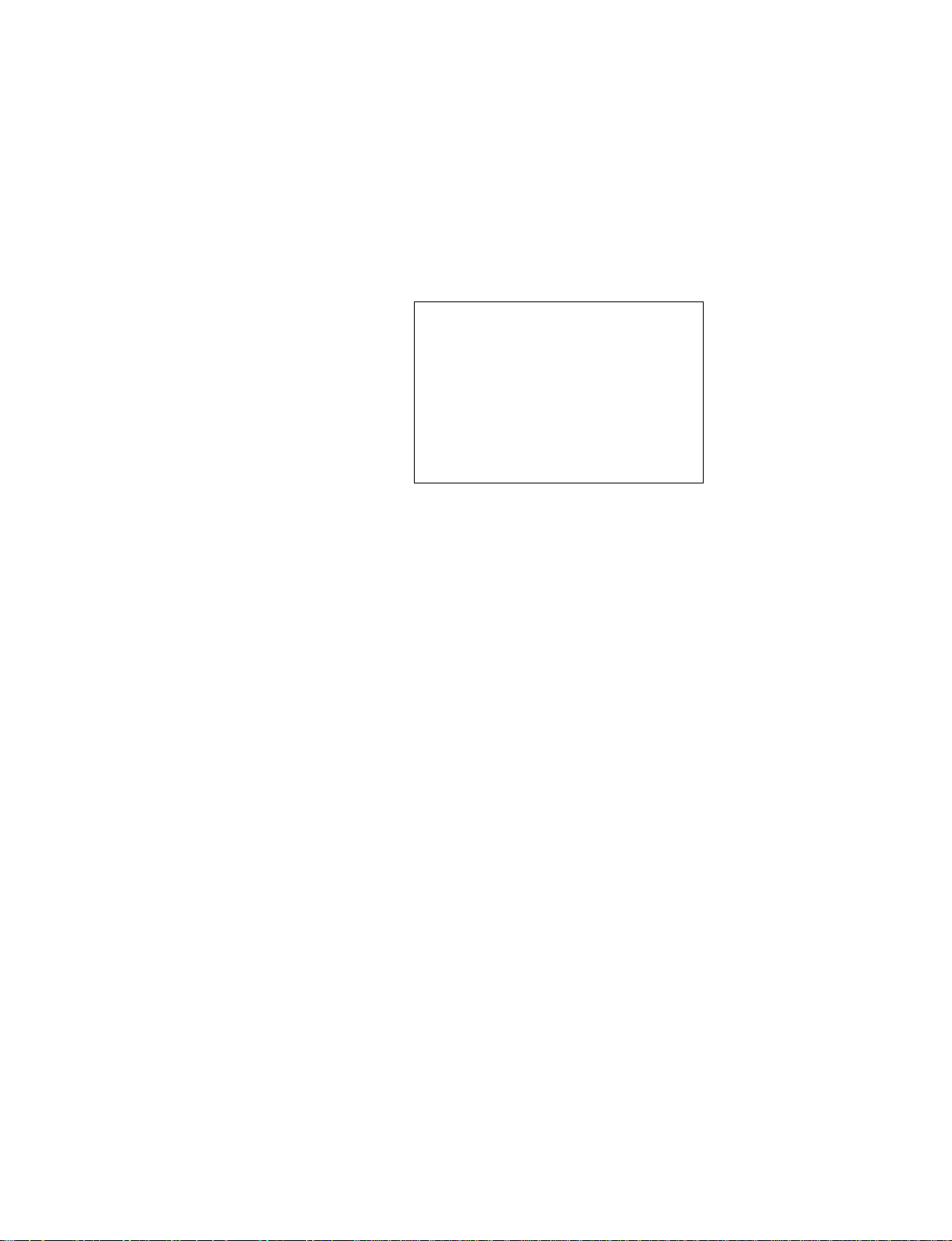
PCM-5820 Series
(PCM-5820/5820L/5820E/5822)
NS GXM Single Board
Computer with CPU SVGA/LCD,
Ethernet, Audio and TV-out
Interface
Page 2
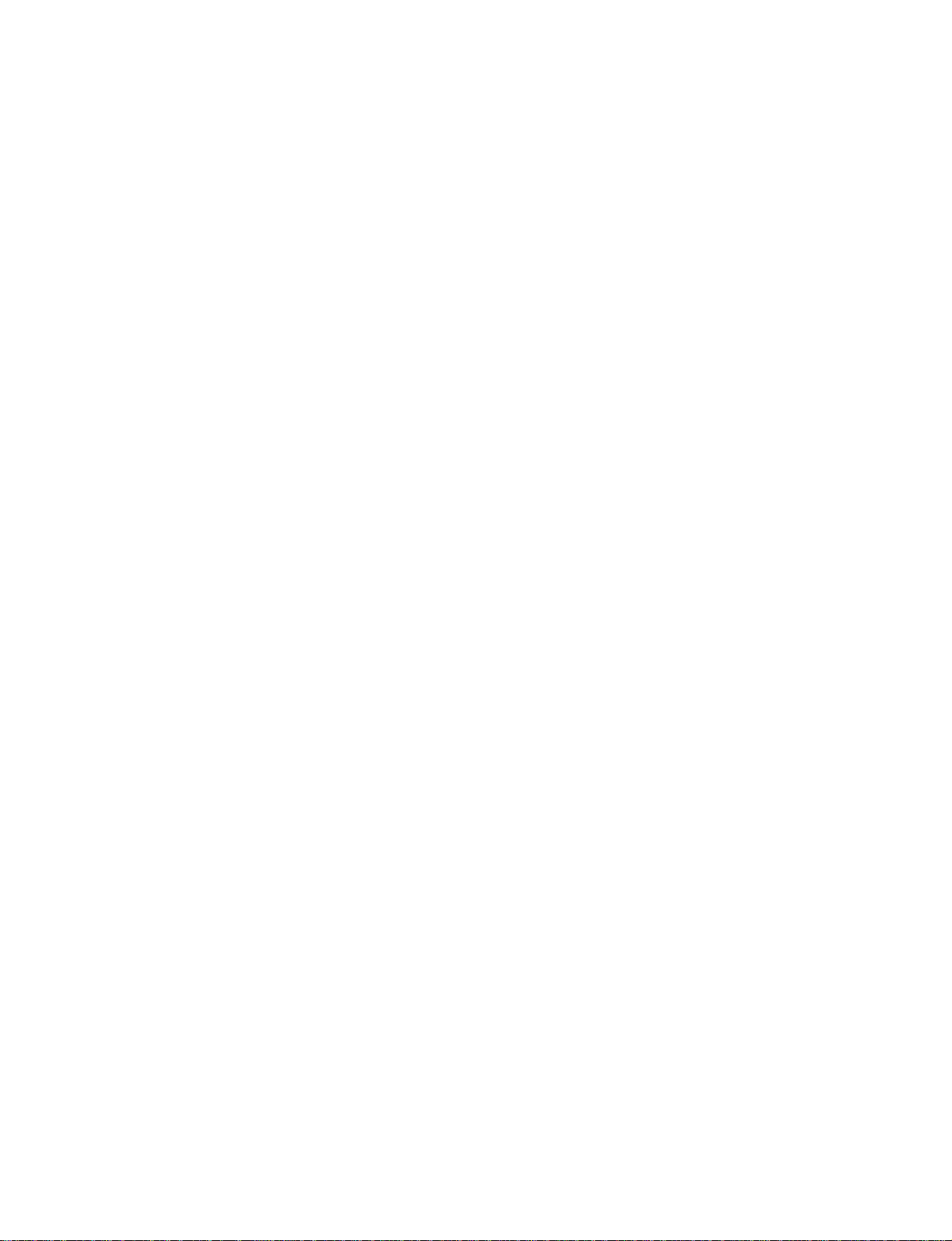
Acknowledgements
AMD is a trademark of Advanced Micro Devices, Inc.
Award is a trademark of Award Software International, Inc.
IBM, PC/AT, PS/2 and VGA are trademarks of International
Business Machines Corporation.
Intel and Pentium are trademarks of Intel Corporation.
Microsoft Windows® is a registered trademark of Microsoft Corp.
RTL is a trademark of Realtek Semi-Conductor Co., Ltd.
C&T is a trademark of Chips and Technologies, Inc.
UMC is a trademark of United Microelectronics Corporation.
Winbond is a trademark of WinbondElectronics Corp.
NS is a trademark of National Semiconductor Inc.
CHRONTEL is a trademark of Chrontel Inc.
This manual is for the PCM-5820/5820L Rev. A104 or higher.
PCM-5820E Rev. A101 or higher, PCM-5822 Rev. A101
4th Edition Printed in Taiwan March 2000
Page 3
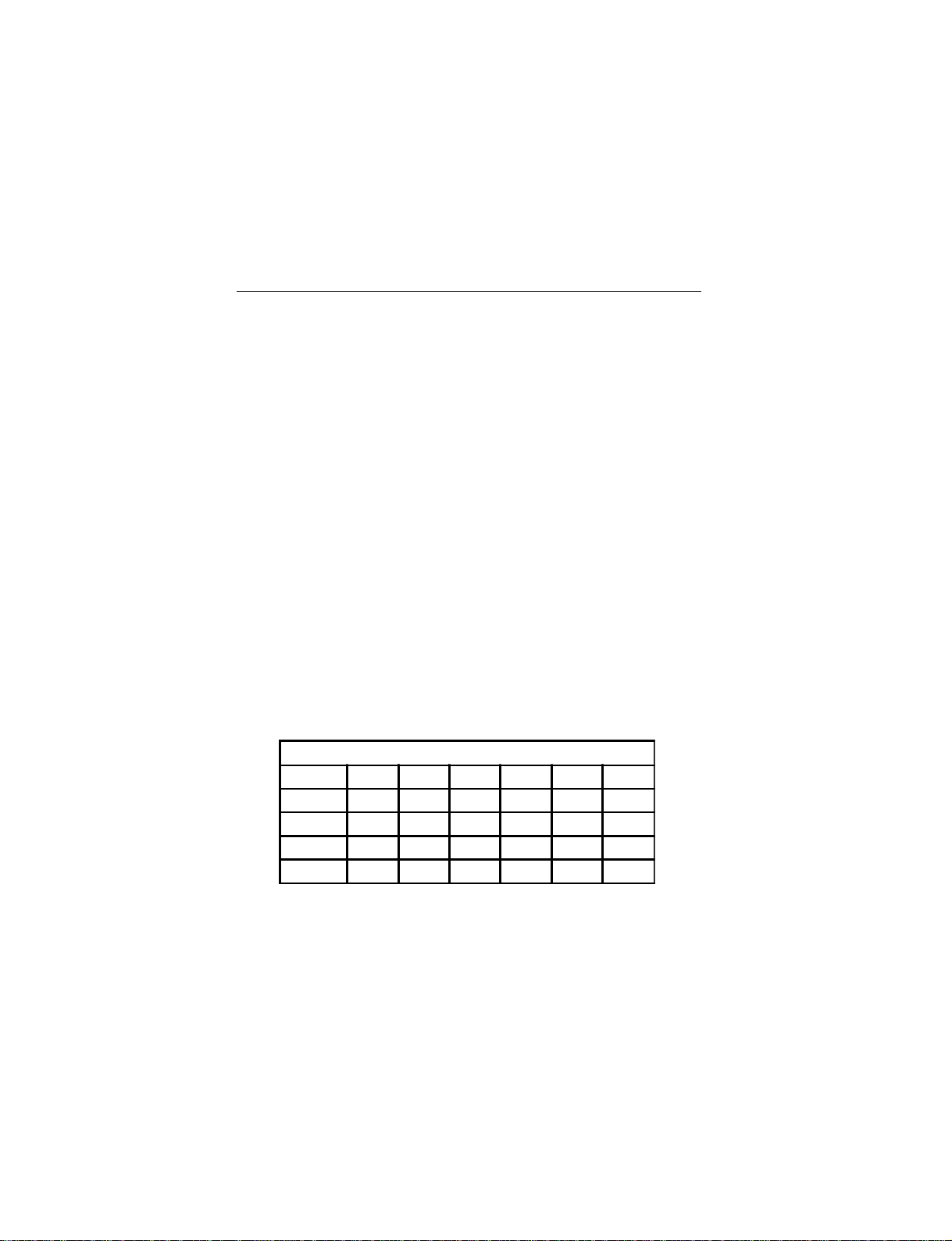
Packing list
Before you begin installing your card, please make sure that the
following materials have been shipped:
• 1 PCM-5820 Series all-in-one single board computer
• 1 startup manual
• 1 utility disk/CD, driver, and manual (in PDF format)
• 1 2.5" IDE flat cable, 44-pin to 44-pin
• 1 keyboard / PS2 mouse cable
• 1 secondary serial port cable
• 1 parallel cable
• 1 floppy cable, for 3.5" FDD only
• 1 audio cable
• 1 USB cable
PCM-5820
PCM-5820L
PCM-5820E
PCM-5822
The PCM-5820 Series’ Model Comparison Table
GXM-233 GXM-200 Ethernet LVDS TV-Out LCD
xxxx
xxx
xxx x
xx xx
Page 4
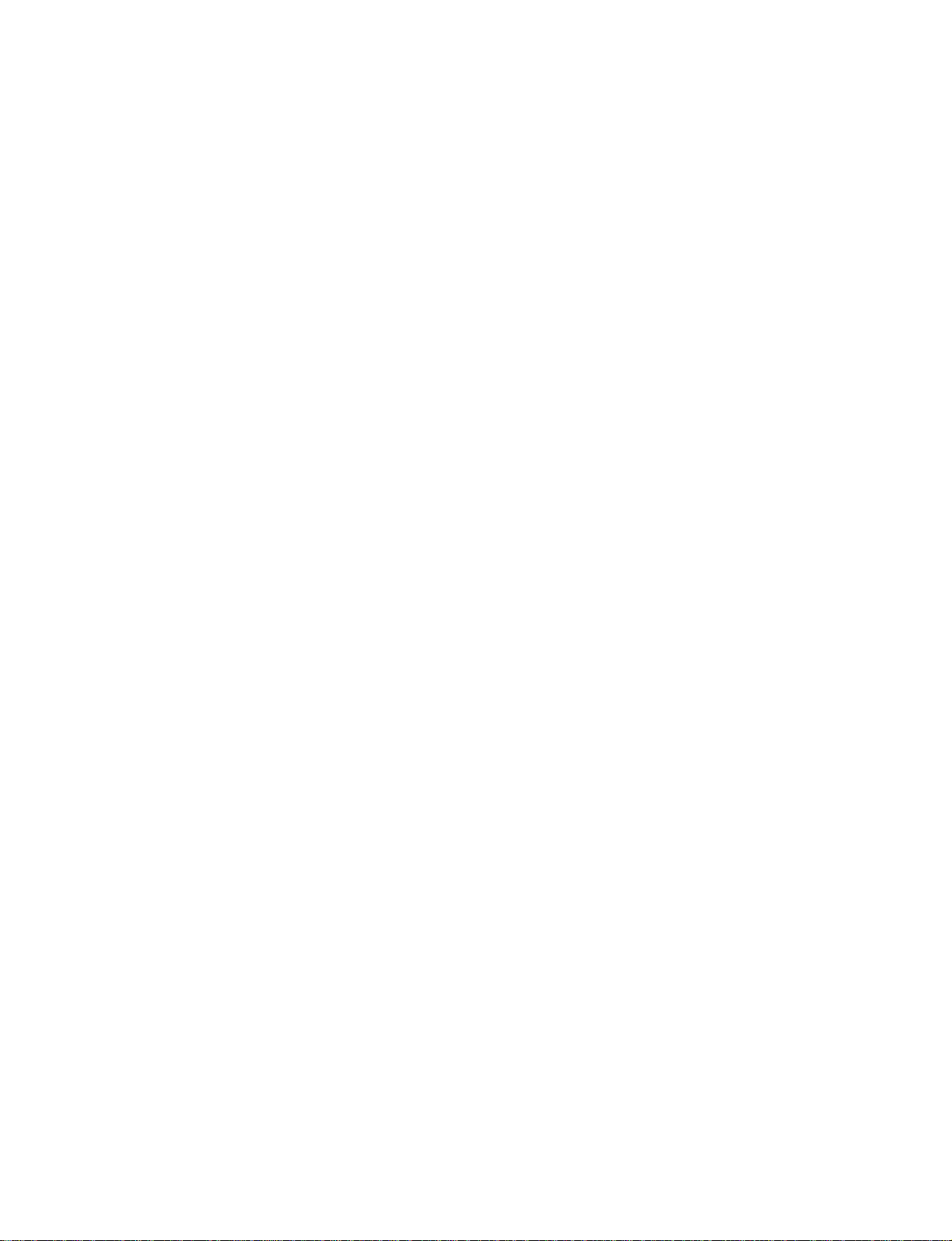
Contents
CHAPTER 1 General Information ...............................1
1.1 Introduction.................................................................. 2
1.2 Features......................................................................... 3
1.3 Specifications ................................................................ 4
1.3.1 Standard SBC functions ........................................ 4
1.3.2 Local-bus flat panel/VGA interface...................... 5
1.3.3 LVDS (Low Voltage Differential Signal) interface
(PCM-5820, PCM-5820L, PCM-5820E)....................... 5
1.3.4 Audio function ...................................................... 5
1.3.5 Ethernet interface (PCM-5820/5820E/5822 only) 5
1.3.6 Mechanical and environmental ............................. 6
1.3.7 Solid state disk ...................................................... 6
1.3.8 TV-out function (PCM-5822 only)....................... 6
1.4 Board layout and dimensions...................................... 7
CHAPTER 2 Installation ................................................... 9
2.1 Jumpers and connectors............................................ 10
2.2 Locating jumpers ....................................................... 12
2.3 Locating connectors ................................................... 13
2.3.1 Component side .................................................. 13
2.3.2 Solder side........................................................... 14
2.4 Setting jumpers .......................................................... 15
2.4.1 Introduction......................................................... 15
2.4.2 Settings details .................................................... 16
2.5 Safety precautions ...................................................... 17
2.6 Installing DRAM (SODIMMs) ................................. 18
2.6.1 Introduction......................................................... 18
2.6.2 Installing SODIMMs .......................................... 18
2.7 IDE hard drive connector (CN11) ............................ 19
2.7.1 Connecting the hard drive ................................... 19
2.8 CompactFlash™ disk (CN19) ................................... 20
Page 5
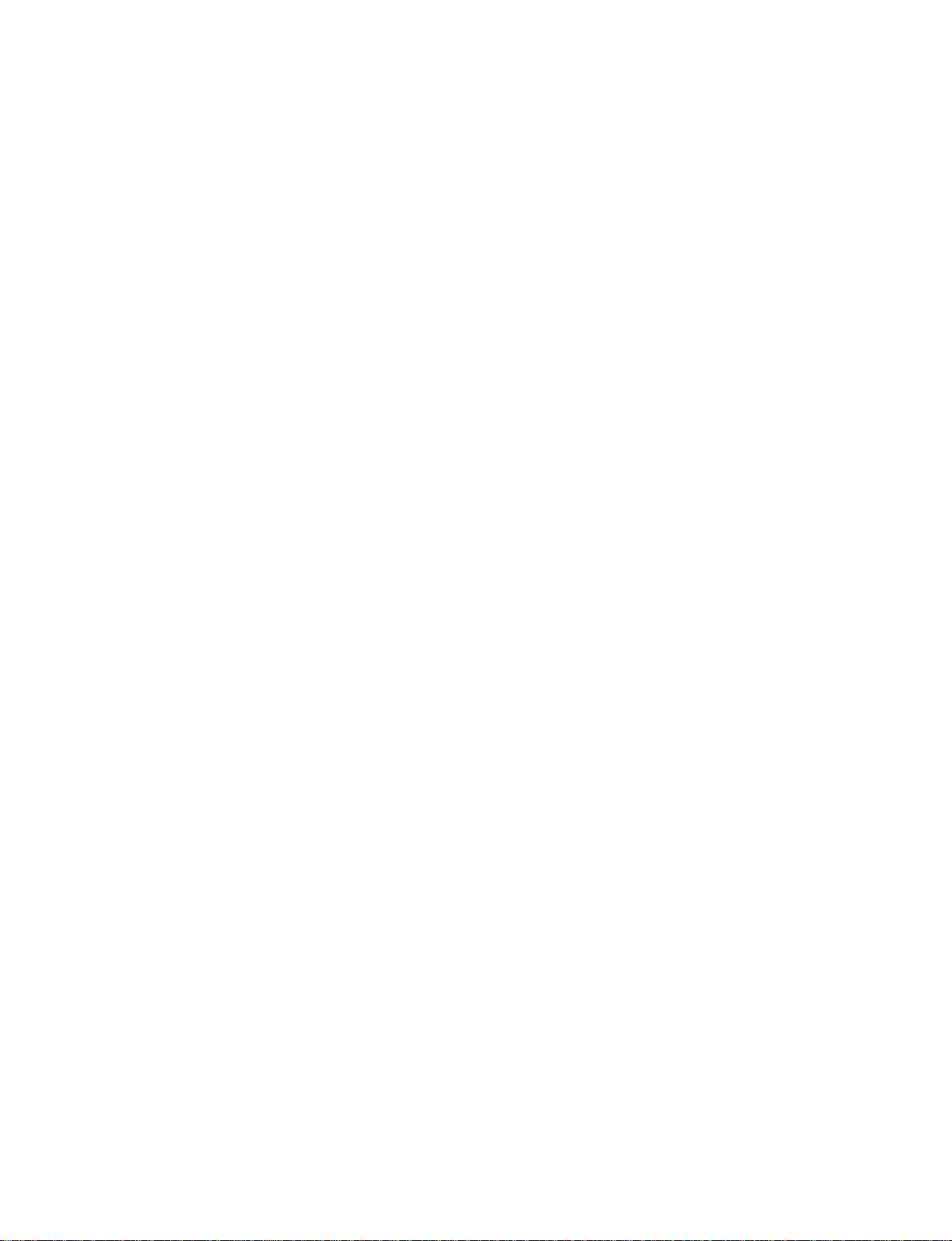
2.9 Floppy drive connector (CN2) .................................. 20
2.9.1 Connecting the floppy drive................................ 20
2.10 Parallel port connector (CN3)................................... 21
2.11 Keyboard and PS/2 mouse connector (CN17) ......... 22
2.12 Power connectors ....................................................... 22
2.12.1 Main power connector +5 V, +12 V (CN9)...... 22
2.12.2 Auxilary power connector (CN10) ................... 22
2.12.3 CPU fan power connector (CN6)...................... 22
2.13 IR connector (CN7) .................................................... 22
2.14 Audio interfaces (CN5, CN1) .................................... 23
2.14.1 Audio connector (CN5)..................................... 23
2.14.2 CD audio input connector (CN1) ...................... 23
2.14.3 Audio power source setting (J1) ....................... 23
2.15 Serial ports (CN16, CN14)......................................... 24
2.15.1 COM1 RS-232 port (CN16).............................. 24
2.15.2 COM2 RS-232/422/485 selection (CN14)........ 24
2.16 VGA interface connections........................................ 25
2.16.1 CRT display connector (CN18) ........................ 25
2.16.2 Flat panel display connector (CN12) ................ 25
2.16.3 LCD power setting (J6)..................................... 26
2.17 LVDS interface (CN15) ............................................. 26
2.18 Ethernet interface connections ................................. 27
2.18.1 100Base-T RJ-45 connector (CN13) ................ 27
2.18.2 Ethernet power select (J7)................................. 27
2.19 Ethernet LED and HDD/power LEDs ..................... 28
2.19.1 LED1 (Ethernet LED) ....................................... 28
2.19.2 LED2 (Power and HDD LED).......................... 28
2.20 Watchdog timer configuration ................................. 28
2.20.1 Watchdog timer action (J3)............................... 29
2.21 USB connectors (CN4) ............................................... 29
2.22 TV-out connector (CN21,CN22) ............................... 29
2.23 ATX power control conn. (CN23, CN24) ................. 30
2.23.1 ATX feature connector (CN23) and power button
(CN 24)) ....................................................................... 30
Page 6
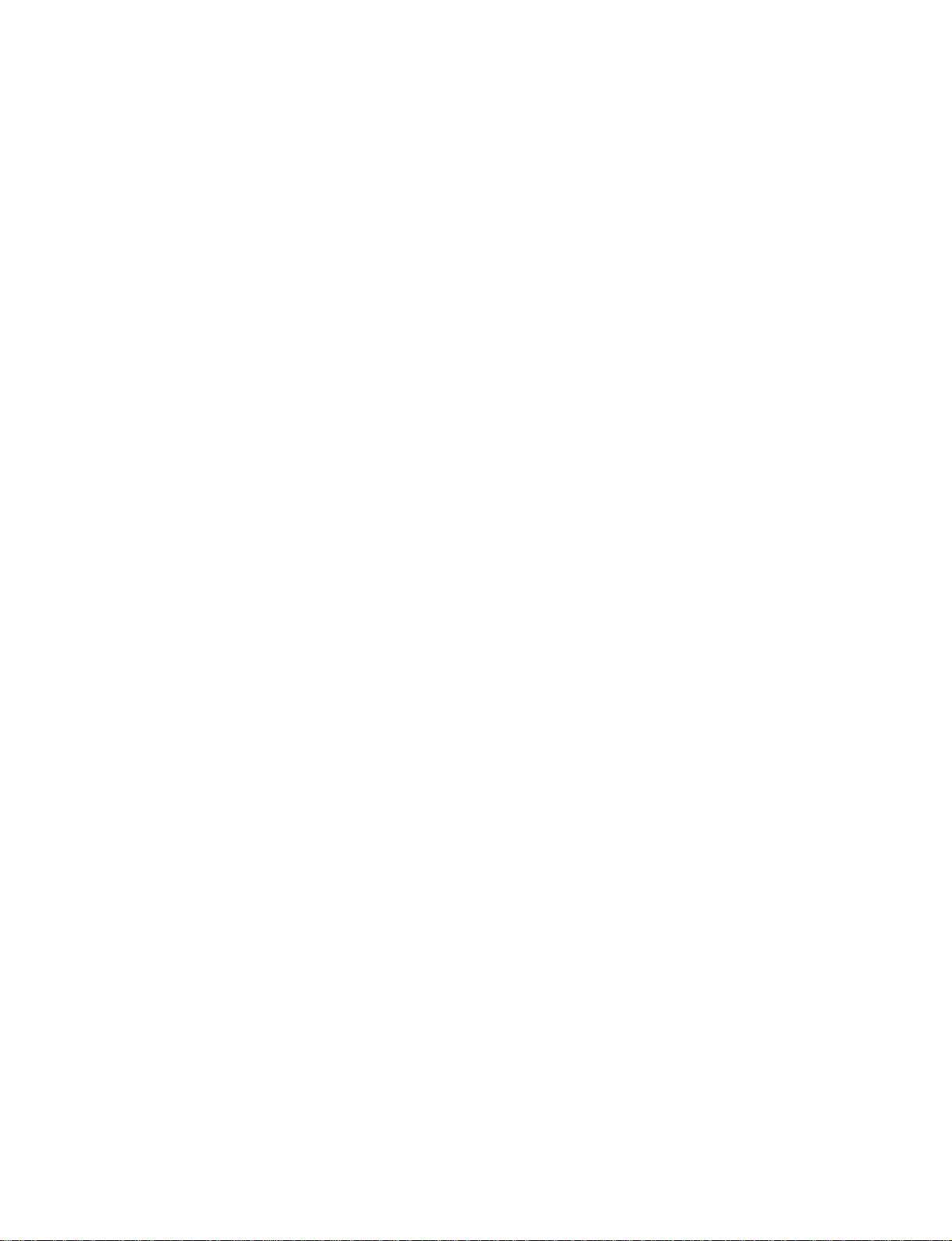
Chapter 3 Software Configuration .........................31
3.1 Introduction................................................................ 32
3.2 Utility CD disk............................................................ 32
3.3 VGA display software configuration........................ 33
3.4 Connections for two standard LCDs........................ 35
3.4.1 Connections for Toshiba LTM10C042
(640 x 480 TFT color LCD)................................ 35
3.4.2 Connections for Toshiba LTM12C275A
(800 x 600 TFT color LCD)................................ 36
3.5 Ethernet interface configuration .............................. 37
Chapter 4 Award BIOS Setup ................................. 39
4.1 System test and initialization .................................... 40
4.1.1 System configuration verification....................... 40
4.2 Award BIOS setup ..................................................... 41
4.2.1 Entering setup ..................................................... 41
4.2.2 Standard CMOS setup......................................... 42
4.2.3 BIOS features setup ............................................ 43
4.2.4 Chipset features setup ......................................... 44
4.2.5 Power management setup ................................... 45
4.2.6 PnP/PCI configuration ........................................ 46
4.2.7 Integrated peripherals ......................................... 47
4.2.8 Load BIOS defaults............................................. 48
4.2.9 Change password ................................................ 49
4.2.10 Auto detect hard disk ........................................ 50
4.2.11 Save & exit setup .............................................. 50
4.2.12 Exit without saving ........................................... 50
Chapter 5 SVGA Setup............................................ 51
5.1 Introduction................................................................ 52
5.1.1 Chipset ................................................................ 52
5.1.2 Display memory.................................................. 52
5.2 Installation of SVGA driver...................................... 53
5.2.1 Installation for Windows 3.1 .............................. 54
Page 7
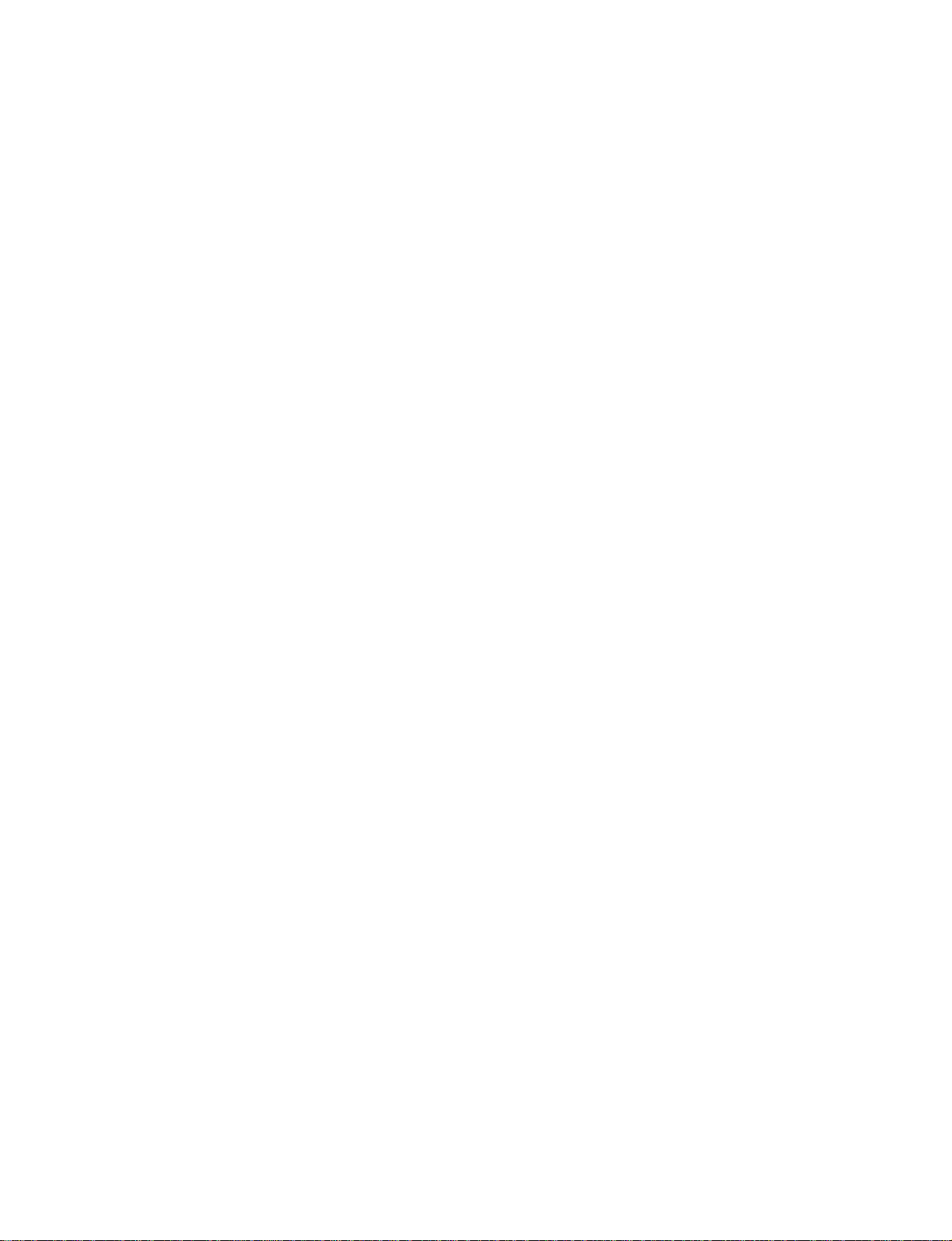
5.2.2 Installation for Cyrix MediaGX Certified drivers
for Windows 95/980. Insert the disk into the CD-ROM
drive. ............................................................................ 57
5.2.3 Installation for Windows NT .............................. 61
Chapter 6 Audio....................................................... 67
6.1 Introduction................................................................ 68
6.2 Installation of audio driver ....................................... 68
6.2.1 Installation for Windows 95/98 .......................... 69
6.2.2 Installation for Windows NT .............................. 72
Chapter 7 PCI Bus Ethernet Interface ................... 75
7.1 Introduction................................................................ 76
7.2 Installation of Ethernet driver.................................. 76
7.2.1 Installation for MS-DOS and Windows 3.1........ 76
7.2.2 Installation for Windows 95/98 .......................... 77
7.2.3 Installation for Windows NT .............................. 79
Appendix A Pin Assignments ................................ 83
CRT display connector (CN18) ........................................... 84
Flat panel display connector (CN12) .................................. 84
COM2 RS-232/422/485 serial port (CN14) ........................ 85
Keyboard and mouse connnector (CN17).......................... 85
Main power connector (CN9).............................................. 86
IDE hard drive connector (CN11) ...................................... 86
COM1 RS-232 serial port (CN16)....................................... 87
Ethernet 100Base-T connector (CN13) .............................. 87
Auxilary power connector (CN10)...................................... 88
Floppy drive connector (CN2)............................................. 88
Parallel port connector (CN3)............................................. 89
IR connector (CN7) .............................................................. 90
USB connector (CN4)........................................................... 90
Audio connector (CN5) ........................................................ 90
Page 8
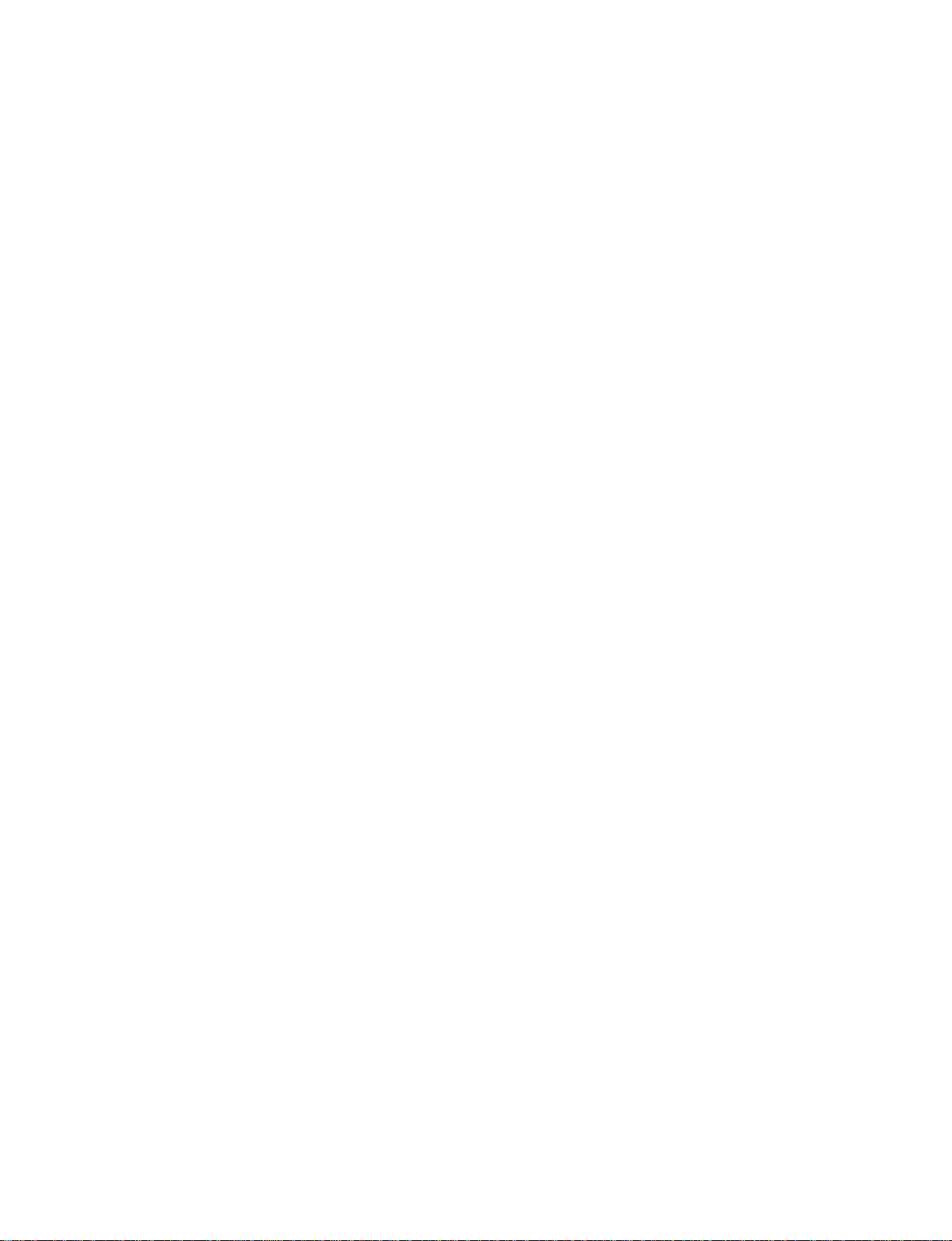
CD audio connector (CN1) .................................................. 91
LVDS connector (CN15) ...................................................... 91
CPU fan power connector (CN6) ........................................ 91
S-Video connector (CN21) ................................................... 92
RCA (composite) connector (CN22) ................................... 92
ATX power feature connector (CN23) ............................... 93
ATX power button & power LED connector (CN24) ....... 93
Appendix B System Assignments ......................... 9 5
B.1 System I/O ports......................................................... 96
B.2 DMA channel assignments ........................................ 97
B.3 Interrupt assignments................................................ 98
B.4 1st MB memory map ................................................. 99
Appendix D Installing PC/104 Modules ...............103
D.1 Installing PC/104 modules....................................... 104
Appendix E Programming the Watchdog Timer. 107
E.1 Programming the watchdog timer ......................... 108
Appendix F Mechanical Drawings ....................... 111
F.1 Component side ........................................................ 112
F.2 Component side (PCM-5822) .................................. 113
F.3 Solder side ................................................................. 114
Page 9
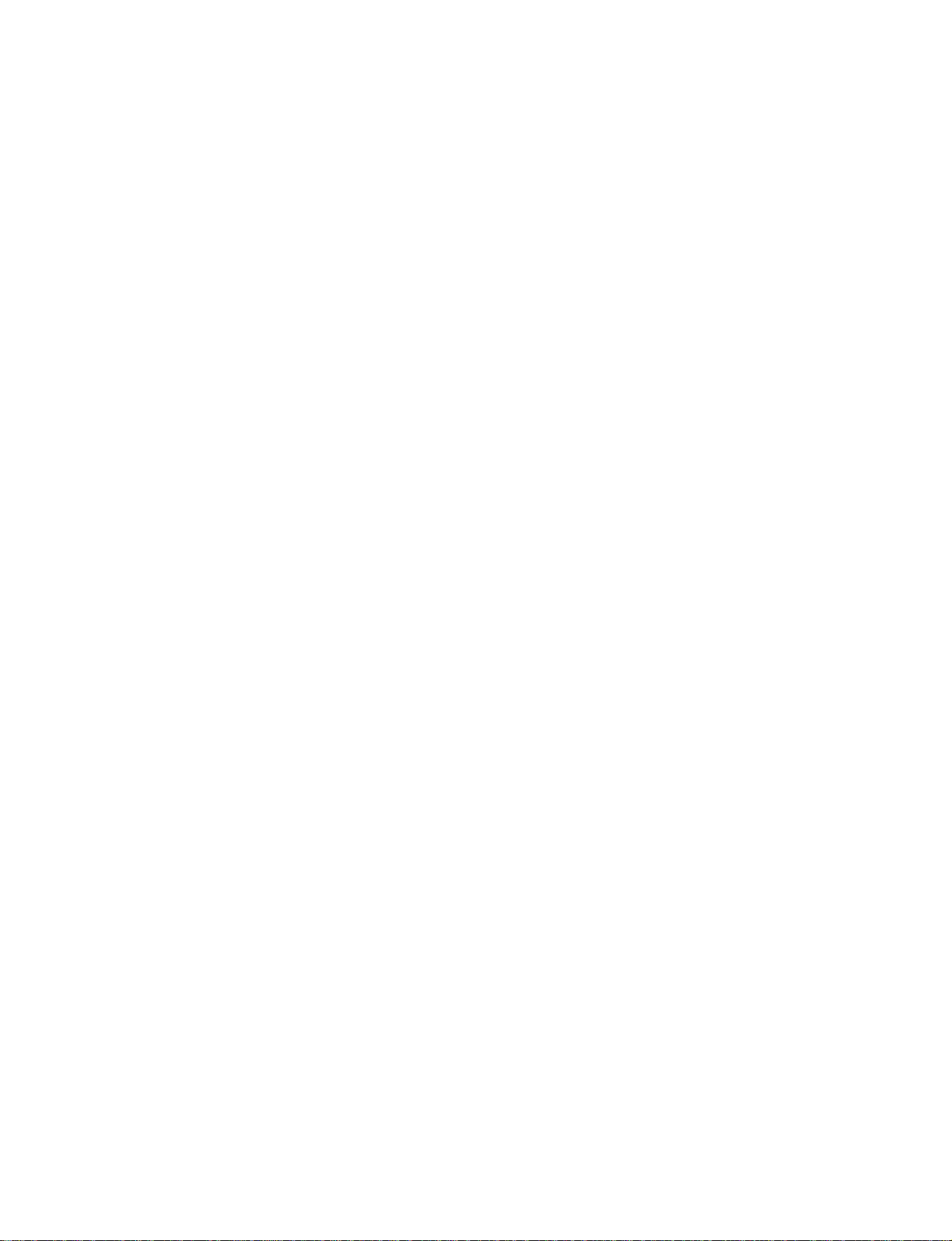
Tables
Table 2-1: Jumpers ....................................................................... 10
Table 2-2: Connectors .................................................................. 11
Table 2-3: Audio power source setting ........................................ 23
Table 2-4: COM2 selection (J4) ................................................... 24
Table 2-5: Serial port default settings .......................................... 24
Table 2-6: LCD power setting...................................................... 26
Table 2-7: Ethernet power select.................................................. 27
Table 2-8: Ethernet LED setup..................................................... 28
Table 2-9: HDD/power LED setup............................................... 28
Table 2-10: Watchdog timer action.............................................. 29
Table A-1: CRT display connector .............................................. 84
Table A-2: Flat panel display connector ...................................... 84
Table A-3: COM2 RS-232/422/485 series port ........................... 85
Table A-4: Keyboard and mouse connector................................. 85
Table A-5: Main power connector ............................................... 86
Table A-6: IDE hard drive connector........................................... 86
Table A-7: COM1 RS-232 serial port .......................................... 87
Table A-8: Ethernet 100Base-T connector................................... 87
Table A-9: Peripheral power connector ....................................... 88
Table A-10: Floppy drive connector ............................................ 88
Table A-11: Parallel port connector ............................................. 89
Table A-12: IR connector............................................................. 90
Table A-13: USB connector ......................................................... 90
Table A-14: Audio connector....................................................... 90
Table A-15: CD audio connector ................................................. 91
Table A-16: LVDS connector ...................................................... 91
Table A-17: CPU fan power connector ........................................ 91
Table A-18: S-Video connector ................................................... 92
Table A-19: SCART Mode (optional)......................................... 92
Table A-20: ATX power feature connector (CN23) .................... 93
Table A-21: ATX power button & power LED connecto (CN24) 93
Table B-1: System I/O ports......................................................... 96
Table B-2: DMA channel assignments ........................................ 97
Page 10
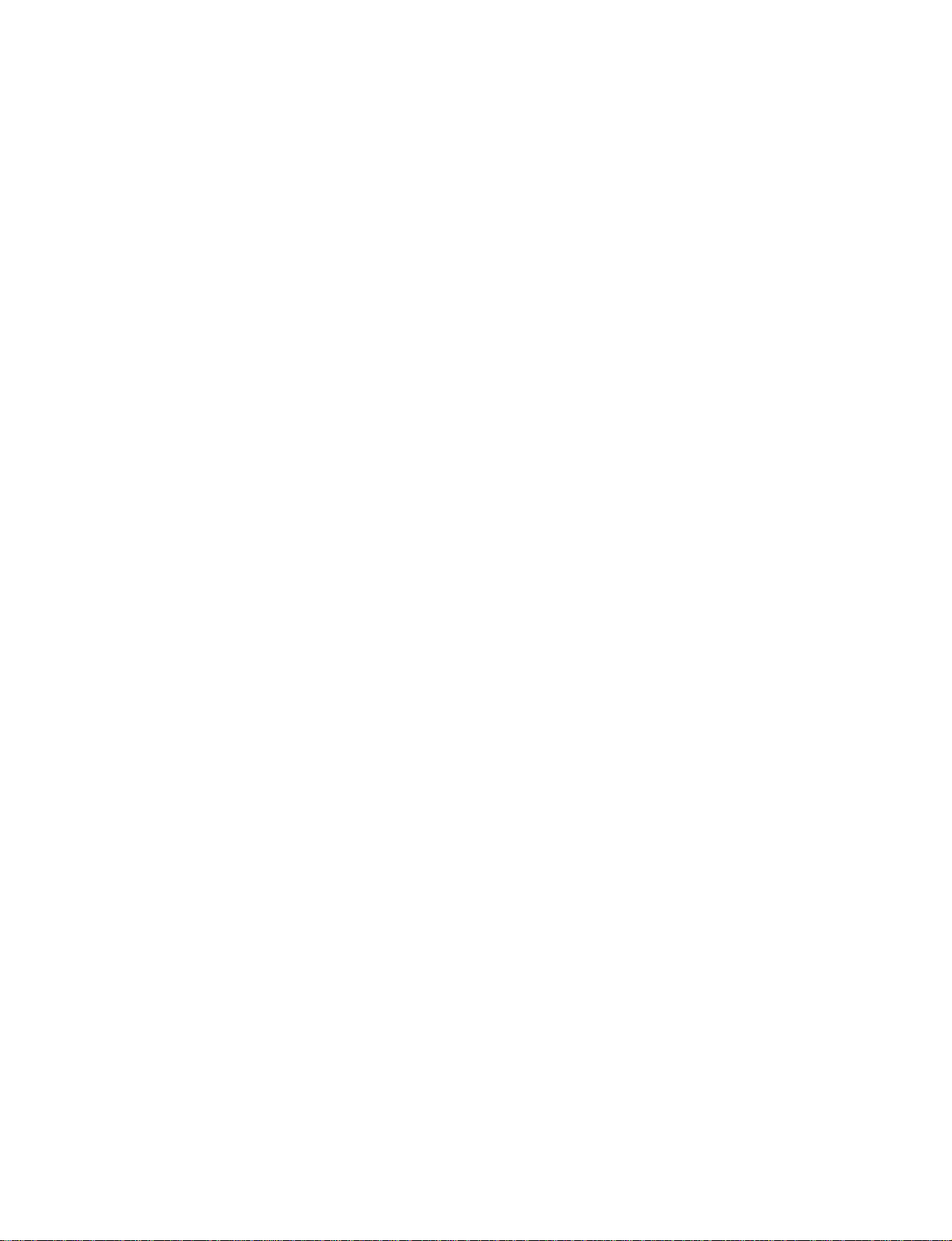
Table B-3: Interrupt assignments ................................................. 98
Table B-4: 1st MB memory map.................................................. 99
Table D-1: PC/104 connectors (CN8) ........................................ 106
Figures
Figure 1-1: PCM-5820 Series dimensions ..................................... 7
Figure 2-1: Jumpers...................................................................... 12
Figure 2-2a: Connectors - component side (PCM-5820/L/E) ...... 13
Figure 2-2b: Connectors - component side (PCM-5822)............. 13
Figure 2-3: Connectors - solder side (PCM-5820 Series) ............ 14
Figure 3-1: Contents of the PCM-5820 Series utility disk........... 32
Figure 3-2: BIOS VGA setup screen............................................ 33
Figure 4-1: BIOS setup program initial screen ............................ 41
Figure 4-2: CMOS setup screen ................................................... 42
Figure 4-3: BIOS features setup ................................................... 43
Figure 4-4: Chipset features setup................................................ 44
Figure 4-5: Power management setup .......................................... 45
Figure 4-6: PnP/PCI configuration............................................... 46
Figure 4-7: Integrated peripherals ................................................ 47
Figure 4-8: Load BIOS defaults screen ........................................ 48
Figure 4-9: IDE HDD auto detection screen ................................ 50
Figure D-1: PC/104 module mounting diagram......................... 105
Figure D-2: PC/104 module dimensions (mm) (±0.1) ............... 105
Figure F1 Component side ........................................................ 112
Figure F2 Component side (PCM-5822)................................... 113
Figure F3 Solder side ................................................................ 114
Page 11
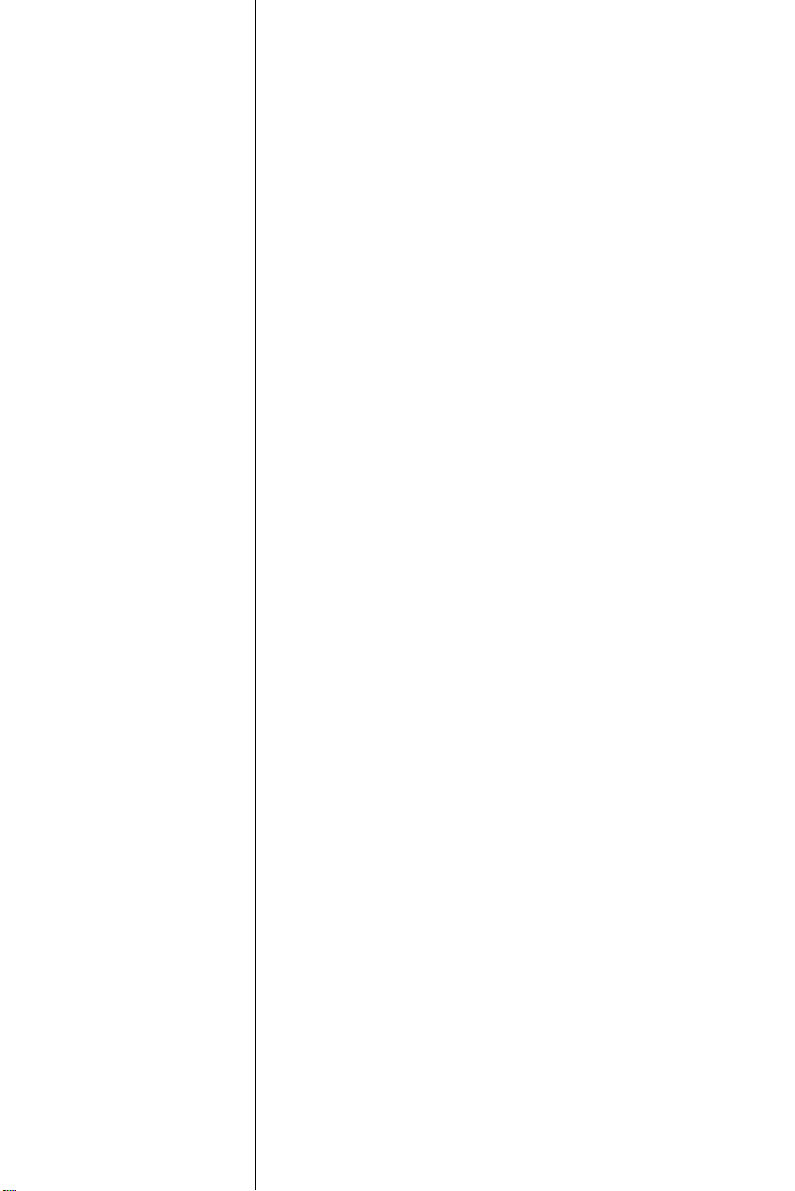
CHAPTER
1
General Information
This chapter gives background information on the PCM-5820 Series.
Sections include:
• Board specifications
• Board layout and dimensions
Page 12
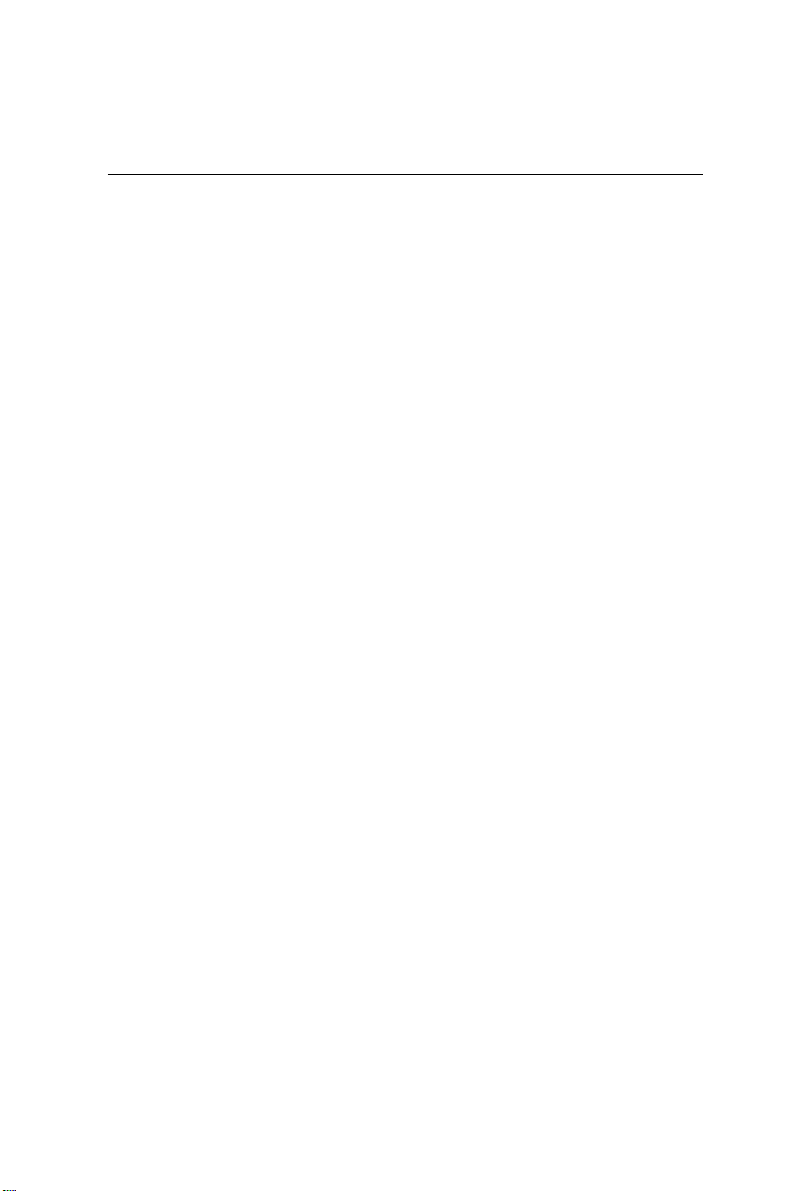
1.1 Introduction
The PCM-5820 Series is the ultimate cost-effective solution for
limited space applications. It offers all the functions of an
AT-compatible industrial computer on a single board and only
occupies the space of a 3½" hard drive. The PCM-5820/5820L
comes with an embedded high-performance GXM-233 processor
on-board. The PCM-5820E and PCM-5822 come with a low
power GXM-200 processor on-board. For maximum performance,
the PCM-5820 Series also support an SDRAM SODIMM socket
that can accept up to 128 MB memory.
On-board features include an Ethernet interface, audio interface,
socket for Compact Flash Card, Enhanced IDE interface with up to
Ultra DMA transfer protocol, one parallel port, two serial ports
(RS-232 and RS-232/422/485) with DB-9 connector as COM1,
and a mini-DIN PS/2 keyboard/mouse interface. An SVGA/LCD
display controller (LCD, and CRT displays) allows LCD screen
resolutions up to 1024 x 768 and CRT resolutions up to 1280 x
1024 @ 16 colors. Supports LVDS interface (PCM-5820L and
PCM-5820E only) for long distance LCD panel signal transmission and EMI protection add-ons. Also provided is a TV-out
function (PCM-5822 only) for NTSC and PAL TV format that
supports composite, S-video and SCART (optional) outputs.
The PCM-5820 Series complies with the "Green Function"
standard and supports three types of power saving features:
Normal, Doze, and Sleep modes.
The display type configuration is done through software. A single
Flash chip holds the system BIOS and the VGA BIOS. This
minimizes the number of chips and eases configuration. You can
change the display BIOS simply by programming the Flash chip.
If you need any additional functions, the PCM-5820 Series has a
PC/104 connector for future upgrades.
2 PCM-5820 Series User's Manual
Page 13
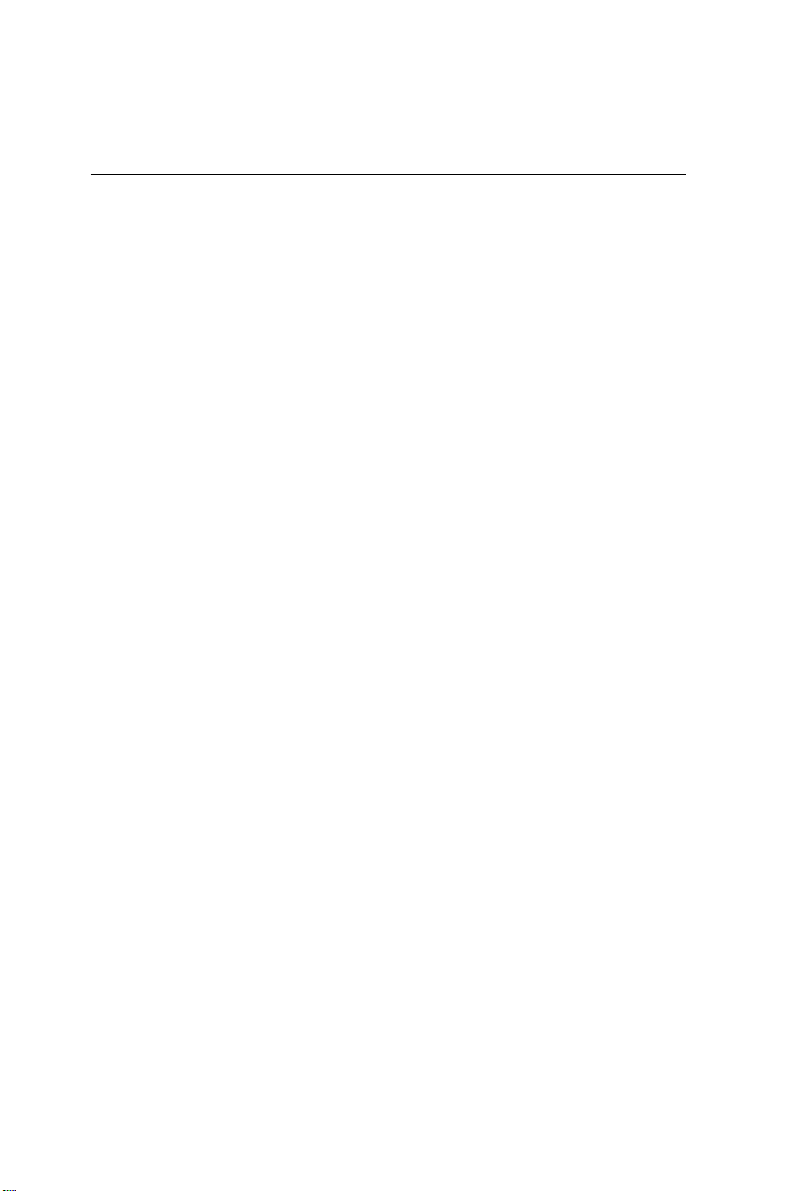
1.2 Features
• Ultra-compact size single board computer as small as a 3 1/2"
hard disk drive (145 mm x 102 mm)
• On-board NS GXM-233/200 CPU
• Up to 128 MB system memory by SODIMM (SDRAM)
• On-board VGA/LCD controller
• On-board LVDS interface (PCM-5820L and PCM-5820E only)
• On-board 100Base-T Ethernet interface (PCM-5820/5820E/
PCM-5822 only)
• On-board TV-out function, NTSC and PAL format (PCM-5822)
• Supports CompactFlash card
• Built-in Enhanced IDE (AT bus) hard disk drive interface
• On-board mini-DIN PS/2 keyboard/mouse connector
• Two serial ports: one RS-232, one RS-232/422/485 or infared
selectable (uses 16C550 UARTs with 16 byte FIFO)
• Upgradeable through PC/104 module
• Green engine with sleep mode and low power consumption
• Single +5 V power supply
Chapter 1 General Information 3
Page 14
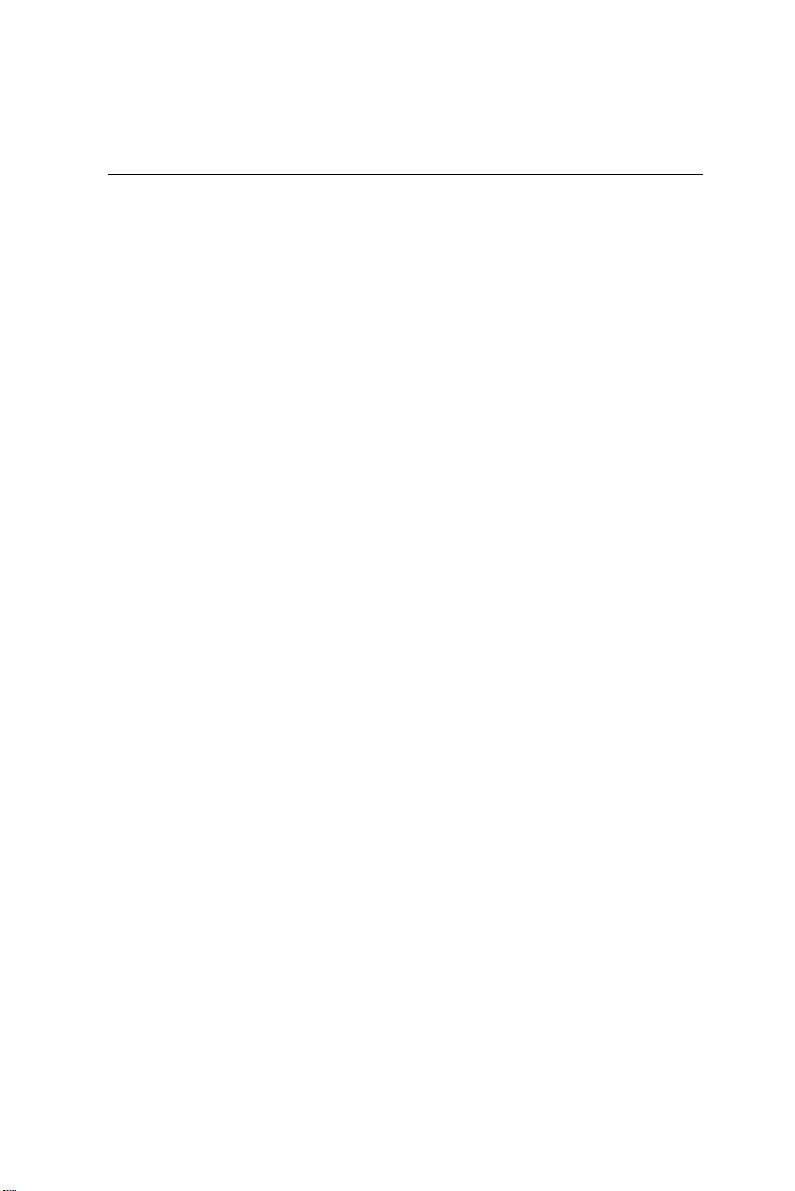
1.3 Specifications
1.3.1 Standard SBC functions
• CPU:
- Embedded NS GXM-233 / 2.9 V (for PCM-5820/L)
- Embedded NS GXM-200 / 2.2 V (for PCM-5820E/
PCM-5822)
• BIOS: AWARD 256 KB Flash memory
• Chipset: NS CX5530
• System memory: One 144-pin SODIMM socket accepts up to
128 MB SDRAM
• Enhanced IDE interface: Supports up to two EIDE devices.
BIOS auto-detect, PIO Mode 3 or Mode 4 transfer, Ultra
DMA33 mode (ATA-4) up to 33 MB/sec.
• FDD interface: Supports up to two FDDs
• Serial ports: One serial RS-232 port, one serial RS-232/422/485
port
• Parallel port: One parallel port, supports SPP/EPP/ECP mode
• Infrared port: Shared with COM2. Transfer rate up to 115
kbps.
• Keyboard/mouse connector: Mini-DIN connector supports
standard PC/AT keyboard and a PS/2 mouse
• USB interface: two USB ports, USB 1.0 compliant
• Power management: Supports power saving modes including
Normal/Doze/Sleep modes. APM 1.1 compliant
• Watchdog timer: 1.6 sec. intervals
4 PCM-5820 Series User's Manual
Page 15
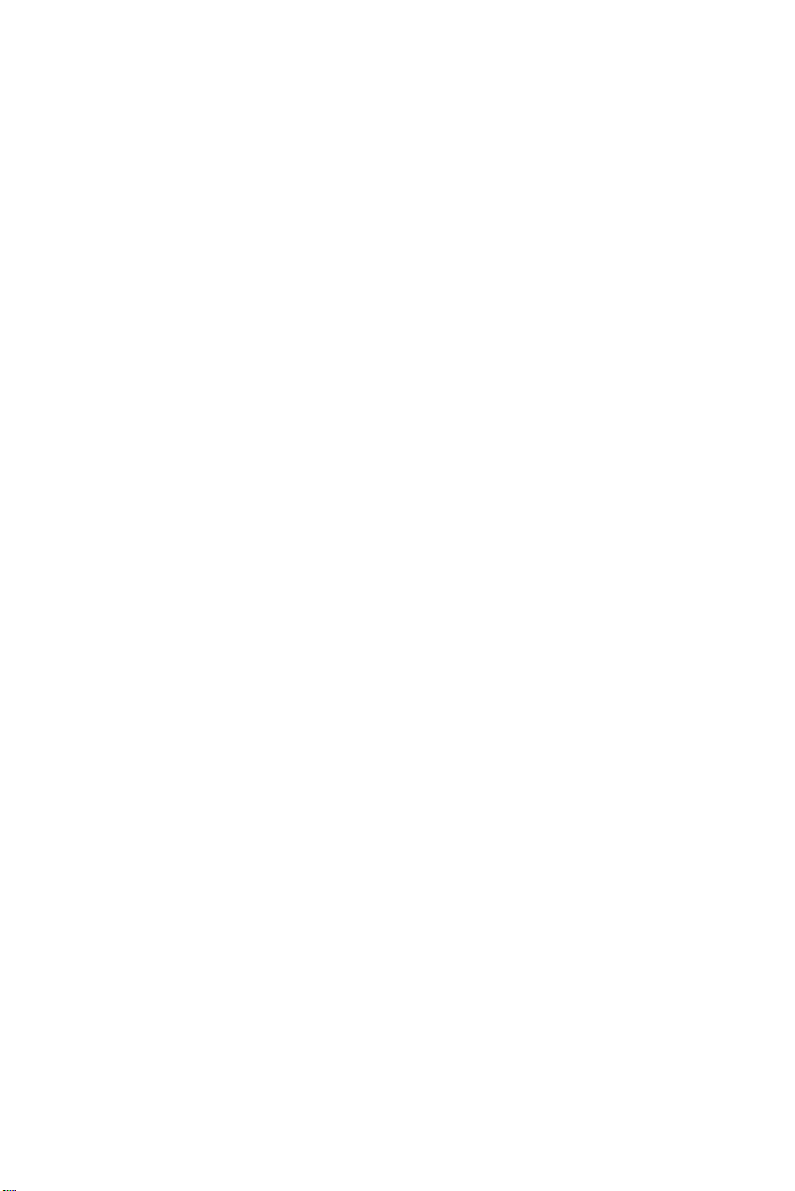
1.3.2 Local-bus flat panel/VGA interface
• Chipset: NS CX5530
• Display memory: 1 ~ 4 MB share memory, set in BIOS
• Display type: Supports CRT and TFT LCD displays. Can
display CRT and flat panel simultaneously
• Flat panel display mode: Panel resolution supports up to 1024
x 768 @ 18 bpp. Supports 18-bit TFT LCD panel
• CRT display mode: Non-interlaced CRT monitors resolutions
up to 1280 x 1024 @ 256 colors or 1024 x 768 @ 16 bpp
1.3.3 LVDS (Low Voltage Differential Signal) interface
(PCM-5820, PCM-5820L, PCM-5820E)
• Chipset: TI SN75LVDS84 or compatible chipset
• Performance: 18 low-voltage TTL data channels plus clock-in
and 3 low-voltage differential data channels plus clock-out.
3.3 Volt and 250 mW (typ.). Meets ANSI/EIA/TIA-644
1.3.4 Audio function
• Chipset: NS CX5530
• Audio controller: AC97 version 2.0 compliant interface
• Audio interface: Microphone in, Line in, CD audio in, Line out,
Speaker L, Speaker R.
• Power: Accepts +12 V source for improved audio quality
1.3.5 Ethernet interface (PCM-5820/5820E/5822 only)
• Chipset: RTL 8139
• Ethernet interface: PCI 10/100 Mbps Ethernet. IEEE 802.3 u
protocol compatible
• Connection: On-board RJ-45 connector
• I/O address switchless setting
• Built-in boot ROM
Chapter 1 General Information 5
Page 16
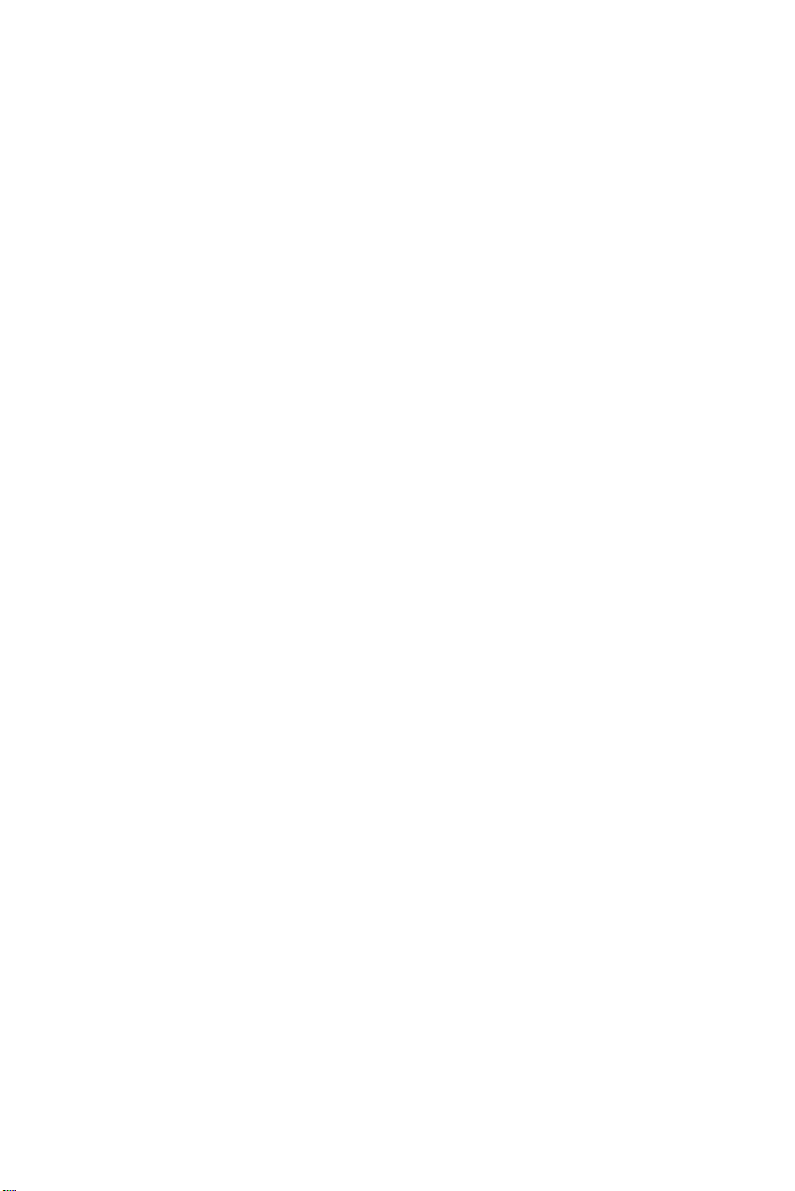
1.3.6 Mechanical and environmental
• Dimensions (L x W): 145 mm x 102 mm (5.9" x 4.2")
• Power supply voltage: +5 V (4.75 ~ 5.25 V)
• Power consumption (typical) :
- +5 V @ 3.0 A with GXM-233, 64 MB SODIMM and 40 MB
CFC (PCM-5820)
- +5 V @ 1.9 A with GXM-233, 64 MB SODIMM and 40 MB
CFC (PCM-5820 Rev. A104 or higher
- +5 V @ 1.5 A with GXM-200, 64 MB SODIMM and 40 MB
CFC (PCM-5820E, PCM-5822)
• Operating temperature: 0 ~ 60° C (32 ~ 140° F)
• Weight: 0.77 kg (weight of total package)
1.3.7 Solid state disk
• Supports one 50-pin socket for CompactFlash™ card
1.3.8 TV-out function (PCM-5822 only)
• Chipset: CHRONTEL CH7003C
• Supports NTSC, NTSC-EIA (Japan) and PAL TV formats
• Provides Composite, S-video, and SCART (optional) outputs via
RCA (composite) connector and S-video connector
• Supports 640 x 480 and 800 x 600 input resolutions
• Supports Windows 95/98 and Windows NT driver
• Over-scan, under-scan, and position adjustable (Windows 95/98
only)
• Auto-detection of TV presence
6 PCM-5820 Series User's Manual
Page 17
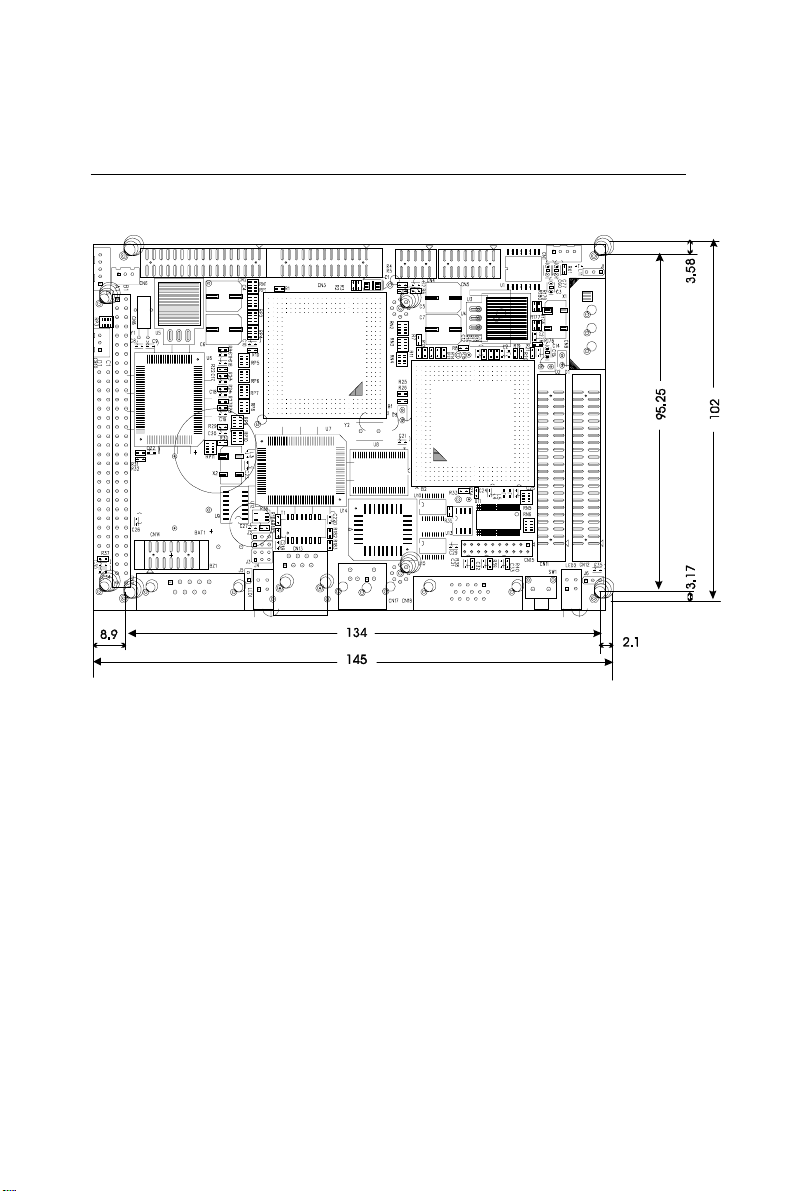
1.4 Board layout and dimensions
Figure 1-1: PCM-5820 Series dimensions
Chapter 1 General Information 7
Page 18
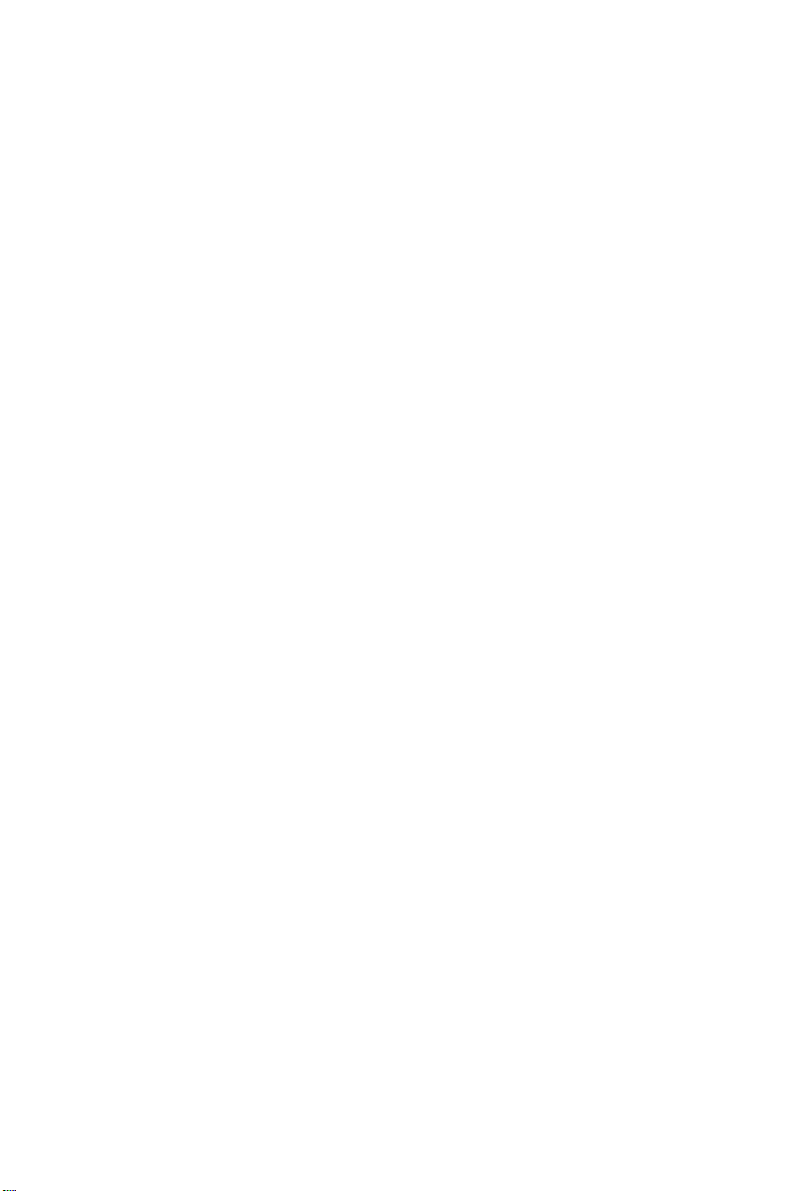
8 PCM-5820 Series User's Manual
Page 19
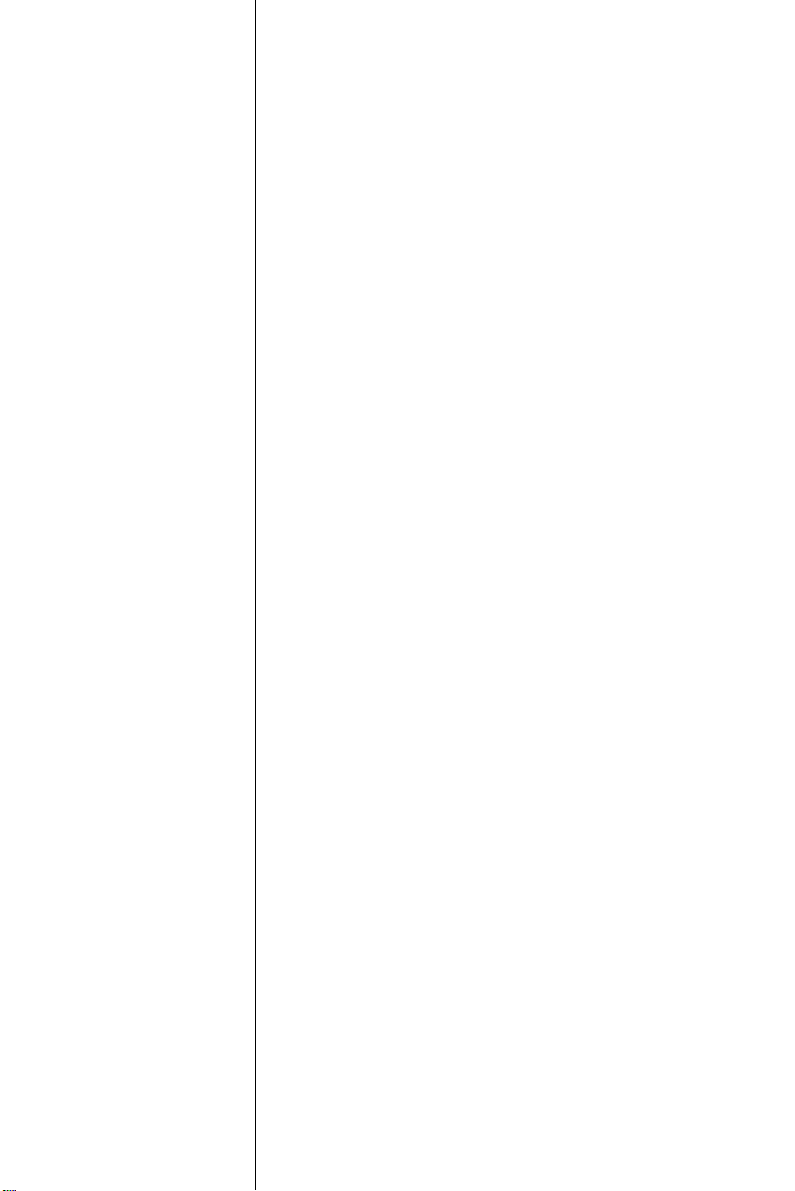
CHAPTER
2
Installation
This chapter tells how to set up the
PCM-5820 Series hardware, including
instructions on setting jumpers and
connecting peripherals, switches and
indicators. Be sure to read all the safety
precautions before you begin the installation procedure.
Page 20
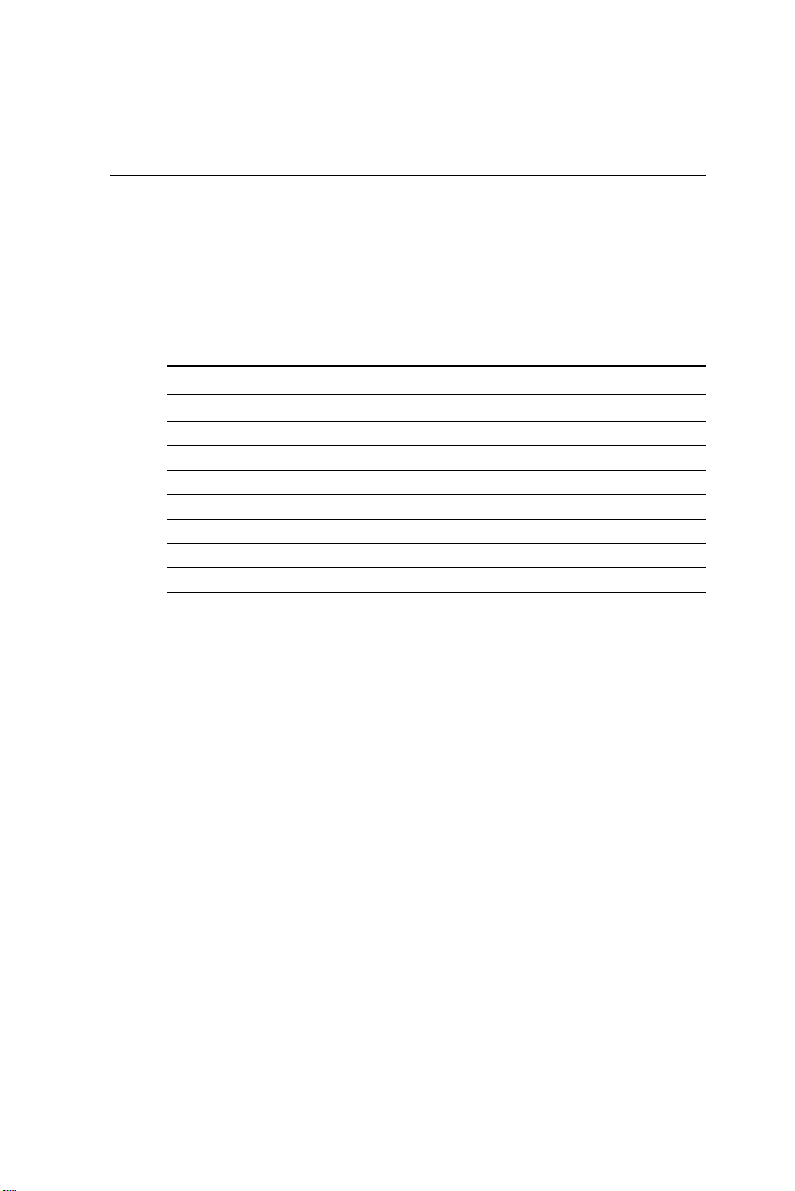
2.1 Jumpers and connectors
Connectors on the board link it to external devices such as hard
disk drives, a keyboard or expansion bus connectors. In addition,
the board has a number of jumpers that allow you to configure
your system to suit your application.
The table below lists the function of each of the board jumpers and
connectors:
Table 2-1: Jumpers
Label Function
J1 Audio power source setting
J2 Clear CMOS
J3 Watchdog timer action
J4 COM2 selector
J5 Buzzer setting
J6 LCD power selector
J7 Ethernet power select (PCM-5822)
10 PCM-5820 Series User's Manual
Page 21
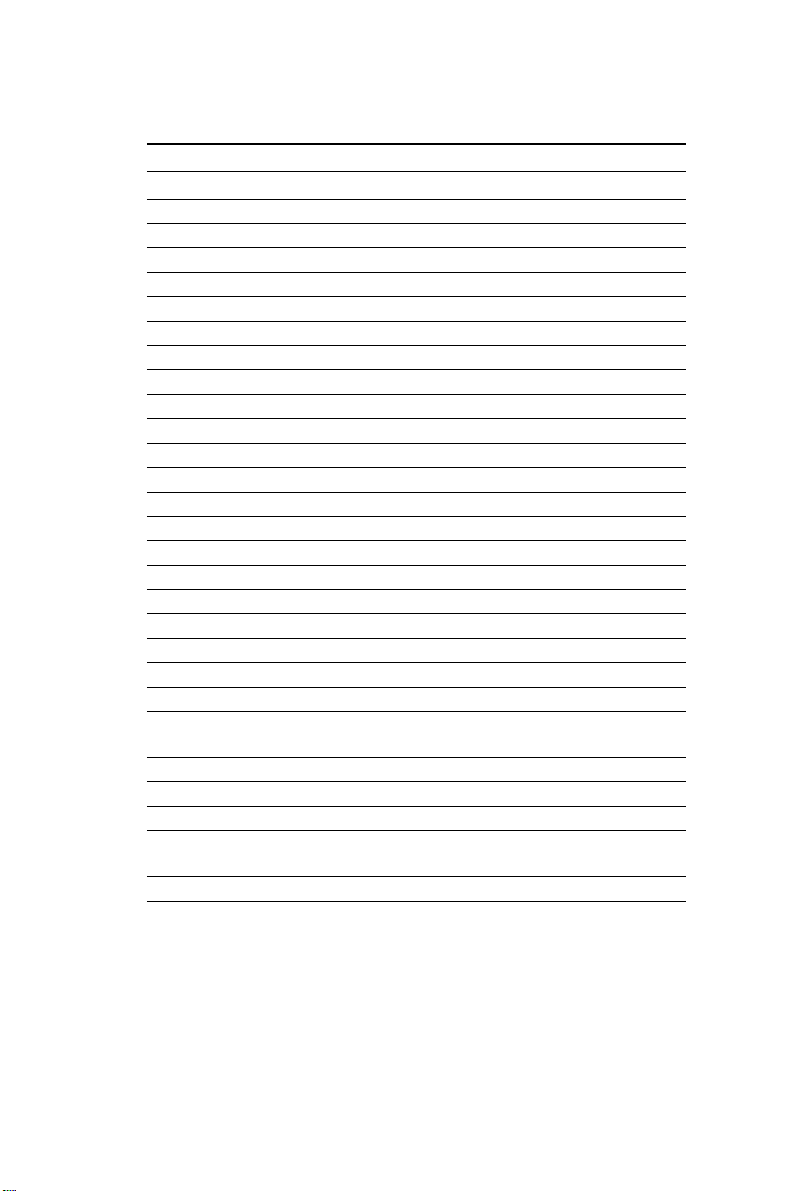
Table 2-2: Connectors
Label Function
CN1 CD audio input connector
CN2 Floppy disk connector
CN3 Parallel port connector
CN4 USB connector
CN5 Audio connector
CN6 CPU fan power connnector (+5 V)
CN7 IR connector (infrared)
CN8 PC/104 connector
CN9 Main power connector (+5 V, +12 V)
CN10 Auxilary power connector (-5 V, -12 V)
CN11 IDE Hard disk connector
CN12 LCD connector
CN13 Ethernet connector
CN14 COM2 connector
CN15 LVDS connector
CN16 COM1 connector
CN17 PS/2 keyboard + PS/2 mouse
CN18 CRT display connector
CN19 CompactFlash™ socket
CN20 SODIMM socket
CN21 S-Video connector (PCM-5822 only)
CN22 RCA (composite) connector
(PCM-5822 only)
CN23 ATX feature connector (PCM-5822)
CN24 ATX power button & power LED connector
LED1 Ethernet LED (PCM-5820/5820E/5822)
LED2 Power & HDD LED
(PCM-5820/5820L/5820E)
SW1 Reset button (PCM-5820/5820L/5820E)
Chapter 2 Installation 11
Page 22
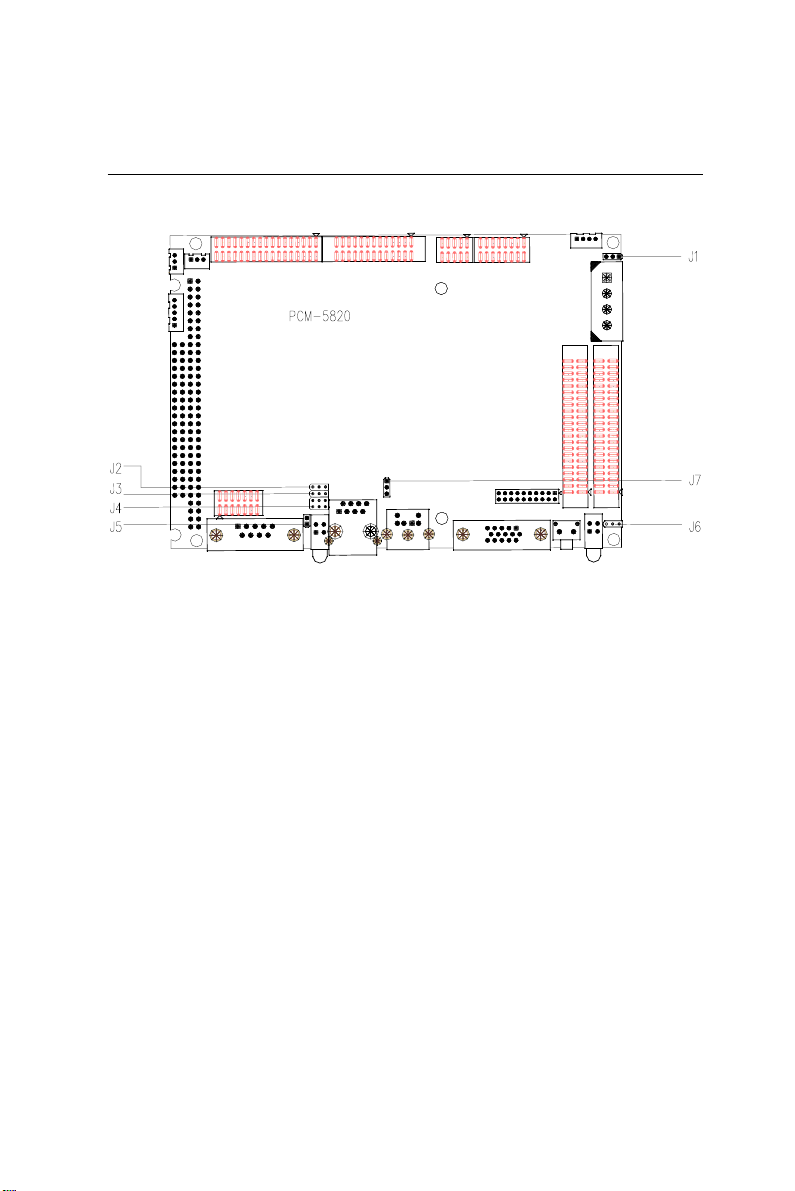
2.2 Locating jumpers
Figure 2-1: Jumpers
12 PCM-5820 Series User's Manual
Page 23
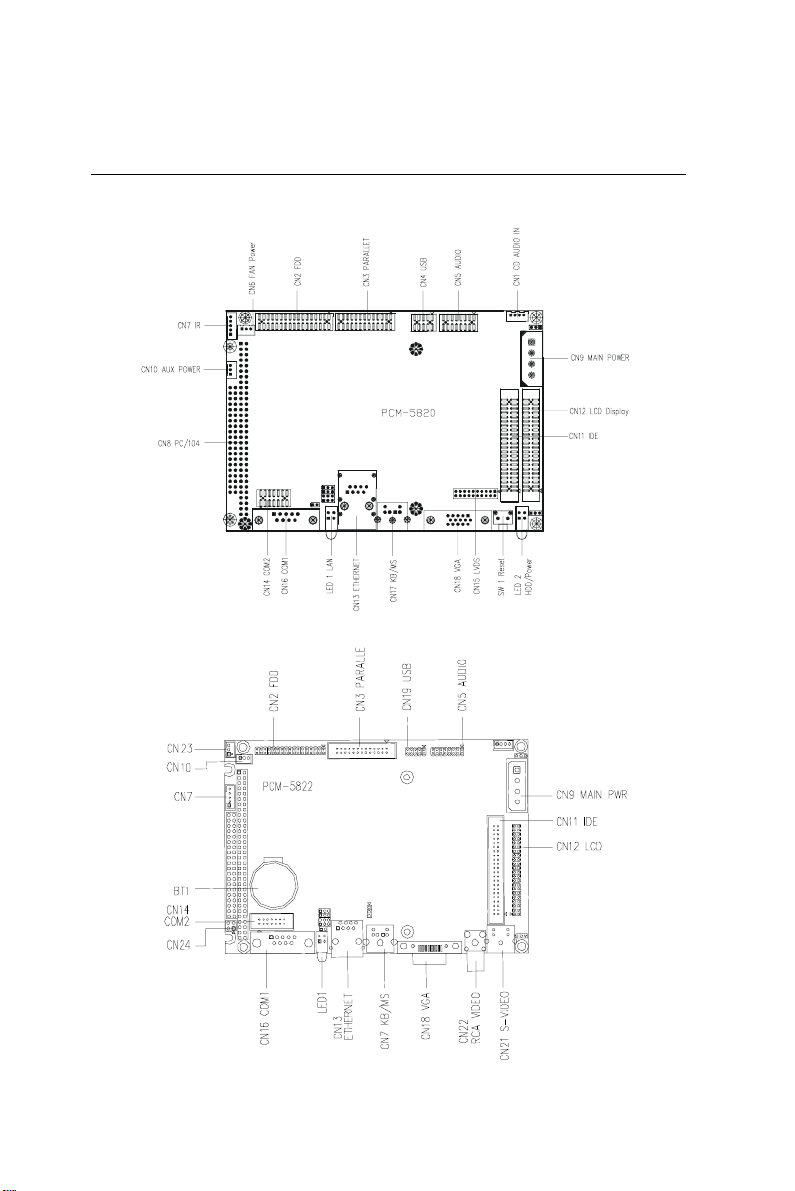
2.3 Locating connectors
2.3.1 Component side
Figure 2-2a: Connectors - component side (PCM-5820/L/E)
Figure 2-2b: Connectors - component side (PCM-5822)
Chapter 2 Installation 13
Page 24
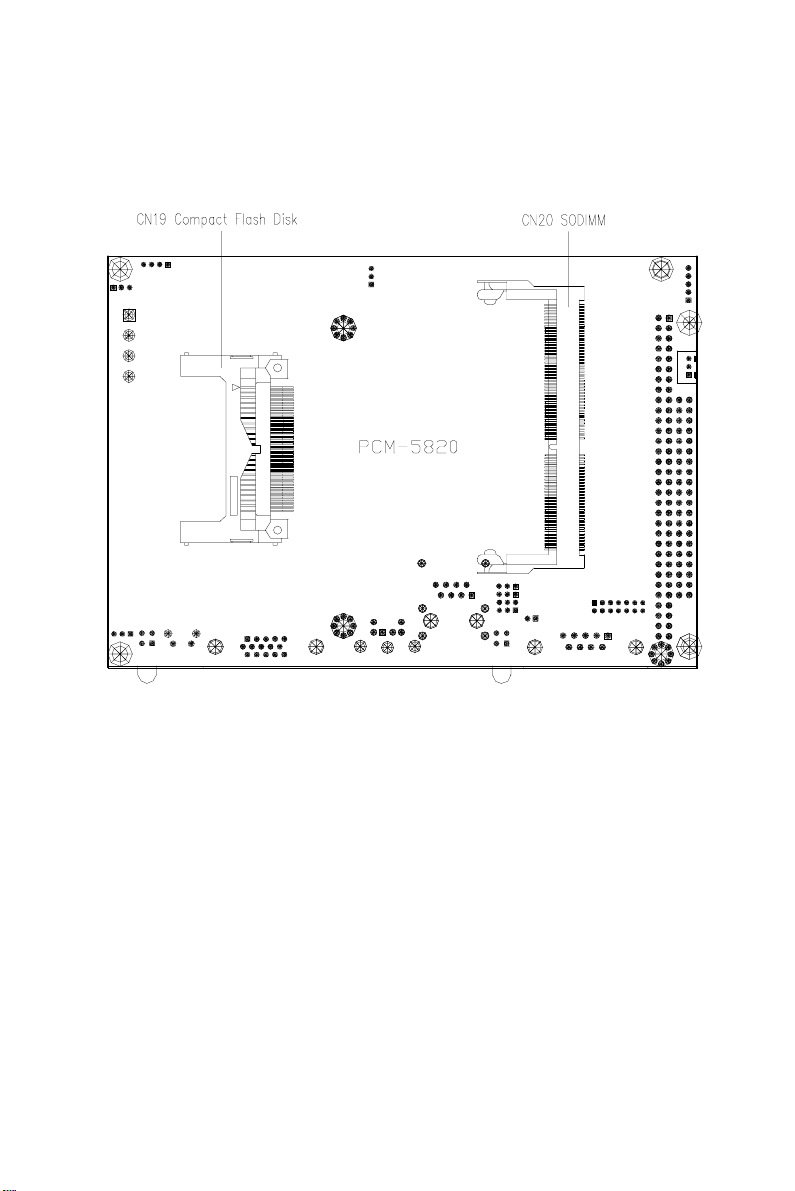
2.3.2 Solder side
Figure 2-3: Connectors - solder side (PCM-5820 Series)
14 PCM-5820 Series User's Manual
Page 25
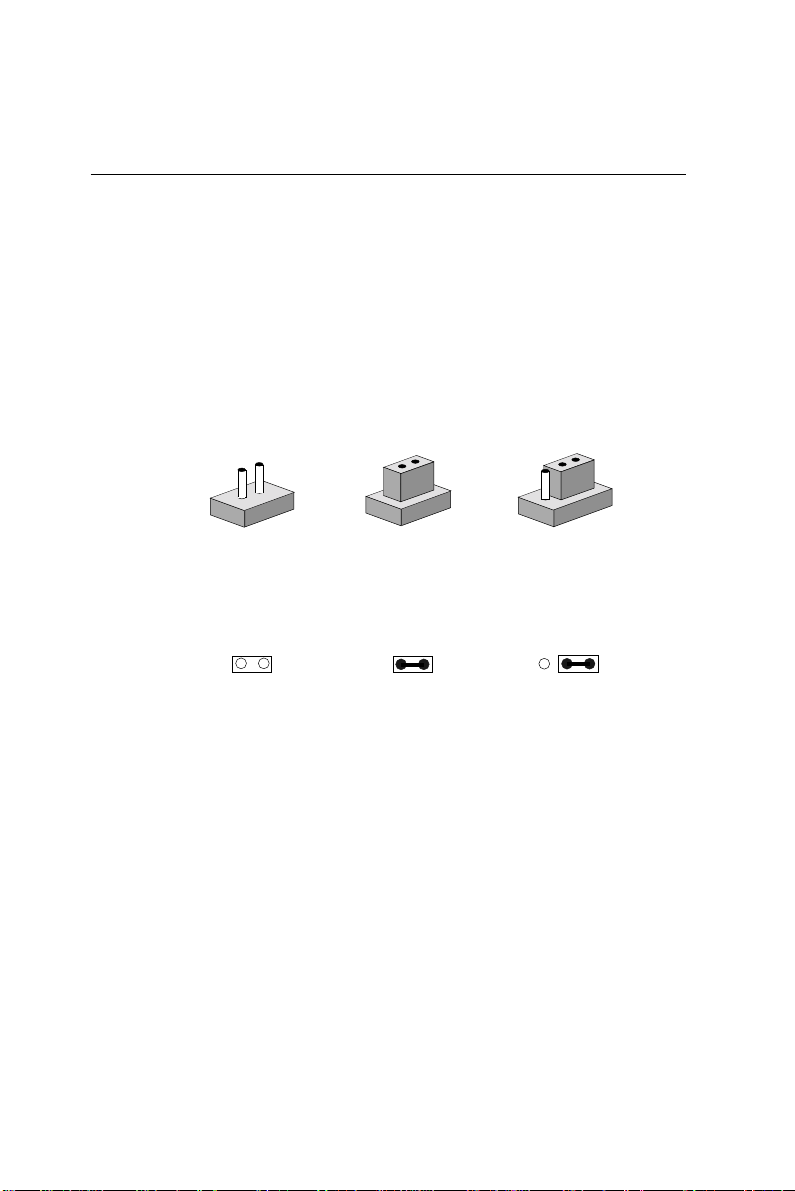
2.4 Setting jumpers
2.4.1 Introduction
You may configure your card to match the needs of your application by setting jumpers. A jumper is the simplest kind of electrical
switch. It consists of two metal pins and a small metal clip (often
protected by a plastic cover) that slides over the pins to connect
them. To "close" a jumper, you connect the pins with the clip. To
"open” a jumper you remove the clip. Sometimes a jumper will
have three pins, labeled 1, 2, and 3. In this case you would connect
either pins 1 and 2 or 2 and 3.
1
Closed 2-3Open Closed
The jumper settings are schematically depicted in this manual as
follows:
1 2 3
Closed 2-3Open Closed
3
2
A pair of needle-nose pliers may be helpful when working with
jumpers.
If you have any doubts about the best hardware configuration for
your application, contact your local distributor or sales representative before you make any changes.
Generally, you simply need a standard cable to make most
connections.
Chapter 2 Installation 15
Page 26
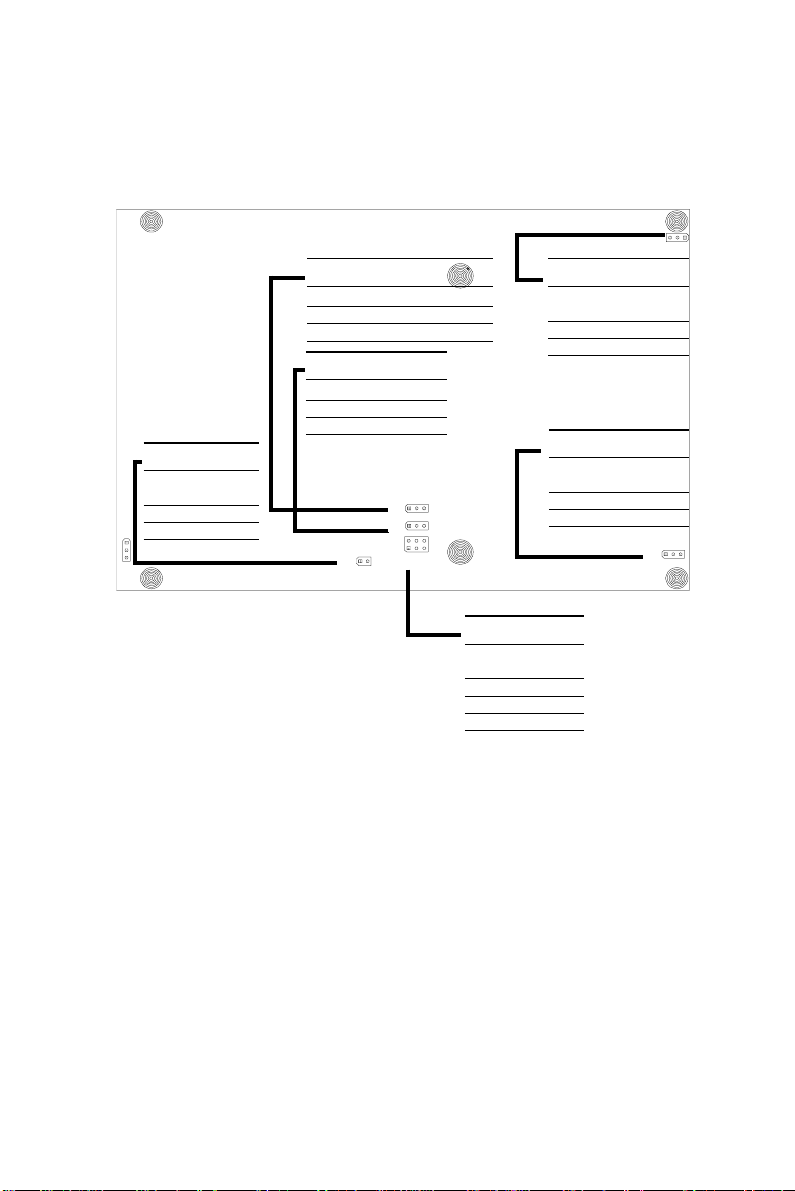
2.4.2 Settings details
J2: clear CMOS
Closed Pins Result
*1 - 2 3 V battery on
2 - 3 Clear CMOS
J3: Watchdog timer
Closed Pins Result
*1 - 2 Reset
2 - 3 IRQ11
J5: Buzzer
Pins Result
1 - 2
*Closed Enable
Open Disable
* default setting
1
J1: Audio power source
Closed Voltage
Pins
*1 - 2 5 V
2 - 3 12 V
J6: LCD power
Closed Voltage
Pins
1
1
1
1 5
J4: COM2 Selector
Closed Result
Pins
*1 - 2 RS-232
3 - 4 RS-422
5 - 6 RS-485
*1 - 2 5 V
2 - 3 3.3 V
1
16 PCM-5820 Series User's Manual
Page 27
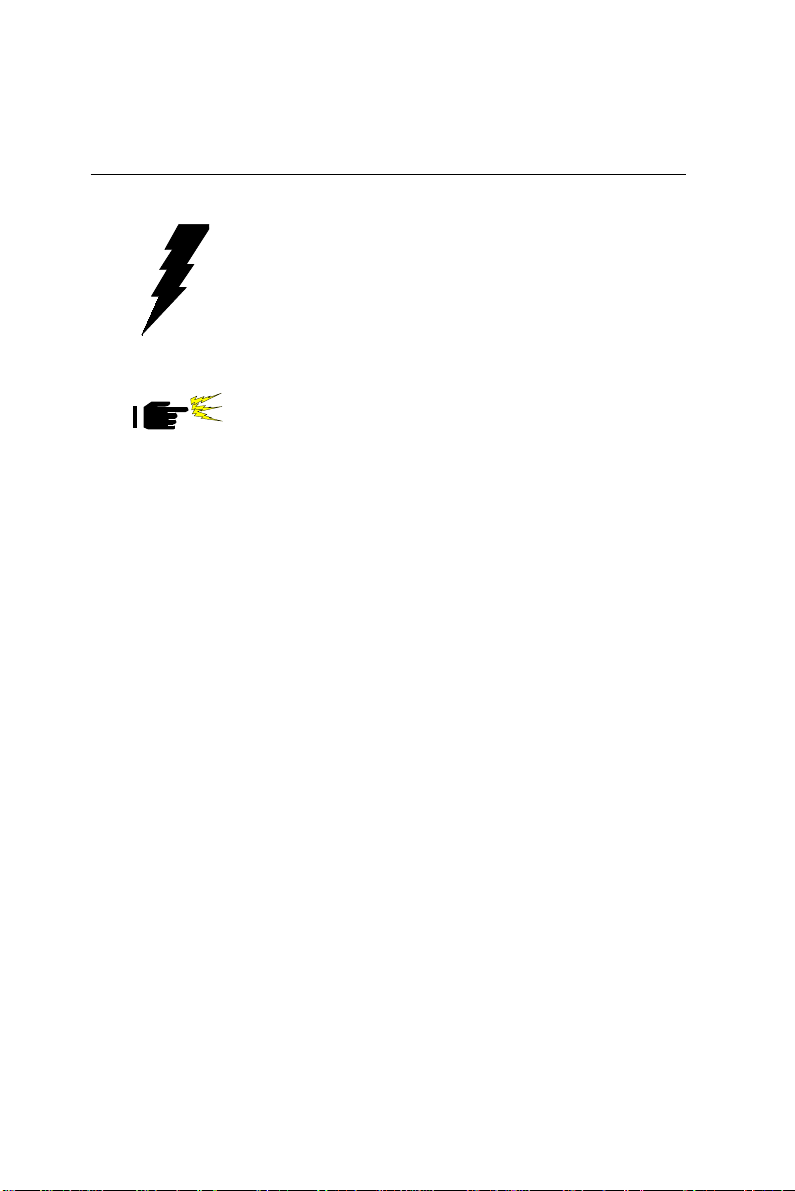
2.5 Safety precautions
Warning! Always completely disconnect the power cord
from your board whenever you are working on it.
Do not make connections while the power is on
because sensitive electronic components can be
damaged by the sudden rush of power.
Caution! Always ground yourself to remove any static
charge before touching the board. Modern
electronic devices are very sensitive to static
electric charges. Use a grounding wrist strap at
all times. Place all electronic components on a
static-dissipative surface or in a static-shielded
bag when they are not in the chassis.
Chapter 2 Installation 17
Page 28
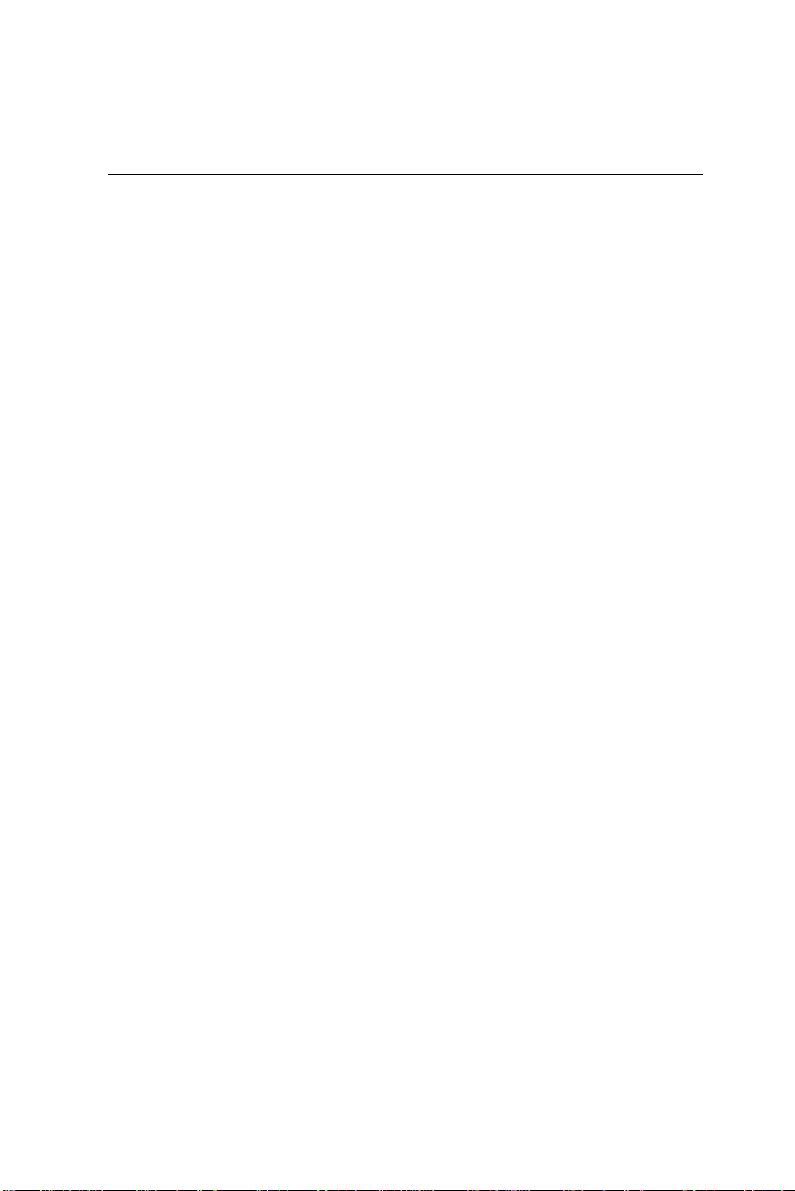
2.6 Installing DRAM (SODIMMs)
2.6.1 Introduction
You can install anywhere from 16 MB to 128 MB of on-board
DRAM memory using 16, 32, 64 or 128 MB 144-pin SODIMMs
(Small Outline Dual In-line Memory Modules).
2.6.2 Installing SODIMMs
Note: The modules can only fit into a socket one way
and their gold pins must point down into the
SODIMM socket.
The procedure for installing SODIMMs appears below. Please
follow these steps carefully.
1. Ensure that all power supplies to the system are switched Off.
2. Install the SODIMM card. Install the SODIMM so that its gold
pins point down into the SODIMM socket.
3. Slip the SODIMM into the socket at a 45 degree angle and
carefully fit the bottom of the card against the connectors.
4. Gently push the SODIMM into a perpendicular position until
the clips on the ends of the SODIMM sockets snap into place.
5. Check to ensure that the SODIMM is correctly seated and all
connector contacts touch. The SODIMM should not move
around in its socket.
18 PCM-5820 Series User's Manual
Page 29
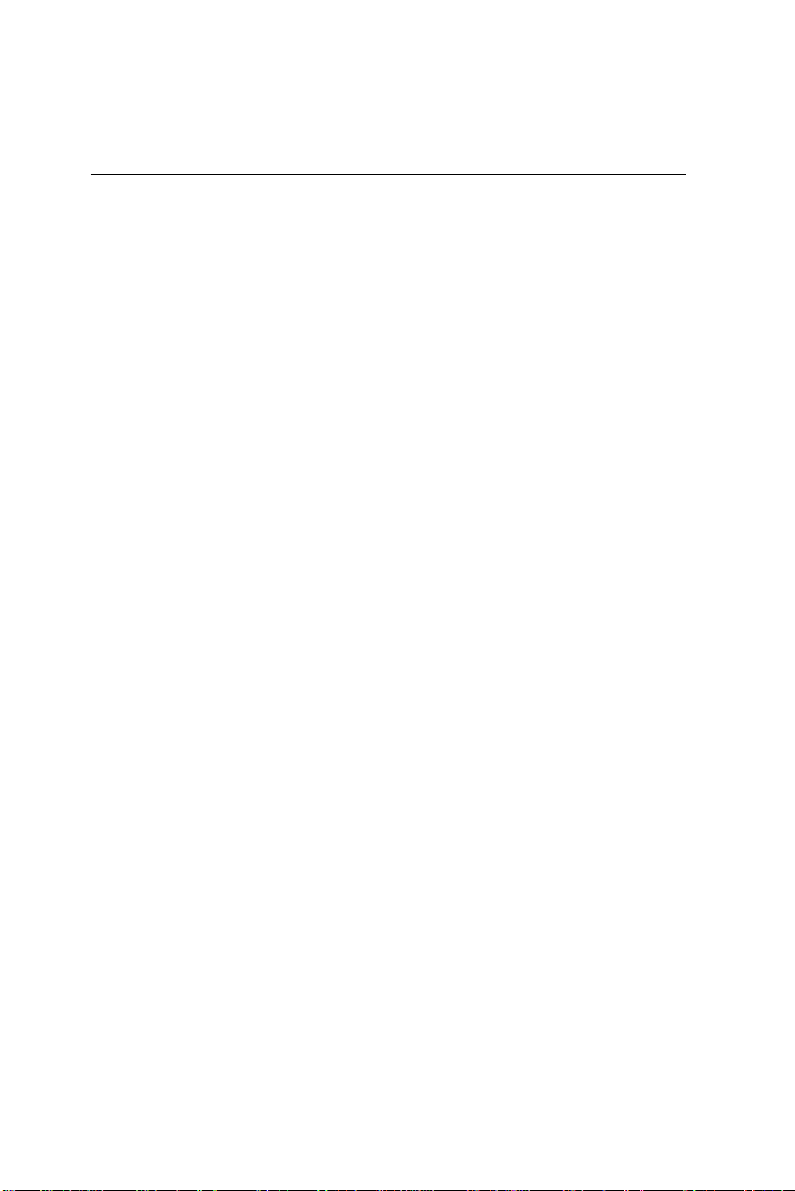
2.7 IDE hard drive connector (CN11)
The built-in Enhanced IDE (Integrated Device Electronics)
controller supports up to two IDE devices, including CD-ROM
drives, tape backup drives, a large hard disk drive and other IDE
devices. It also supports faster data transfer, PIO mode 3, mode 4,
and Ultra DMA 33 mode.
2.7.1 Connecting the hard drive
Connecting drives is done in a daisy-chain fashion and requires
one or two cables, depending on the drive size. All required cables
are included in your PCM-5820 Series package. 1.8" and 2.5"
drives need a 1 x 44-pin to 2 x 44-pin flat-cable connector. 3.5"
drives use a 1 x 44-pin to 2 x 40-pin connector. However, the
required connectors are not included in the PCM-5820 Series
package.
Wire number 1 on the cable is red or blue, and the other wires are
gray.
1. Connect one end of the cable to CN11. Make sure that the red
(or blue) wire corresponds to pin 1 on the connector, which is
labeled on the board (on the right side).
2. Plug the other end of the cable to the Enhanced IDE hard drive,
with pin 1 on the cable corresponding to pin 1 on the hard
drive. (See your hard drive's documentation for the location of
the connector.)
Connect a second drive as described above.
Unlike floppy drives, IDE hard drives can connect to either end of
the cable. If you install two drives, you will need to set one as the
master and one as the slave by using jumpers on the drives. If you
install just one drive, set it as the master.
Chapter 2 Installation 19
Page 30
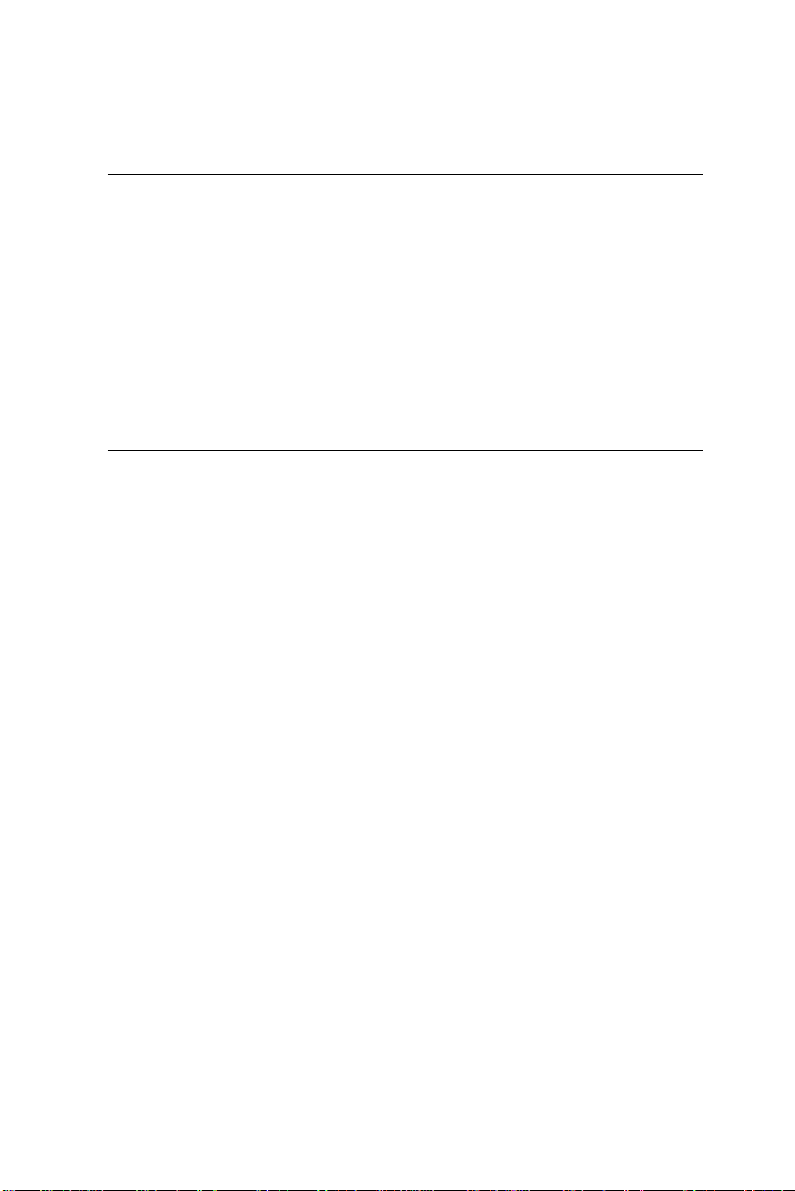
2.8 CompactFlash™ disk (CN19)
The PCM-5820 Series is equipped with a CompactFlash disk
socket on the solder side and it supports the IDE interface CompactFlash disk card. The socket itself is especially designed to
prevent any incorrect installation of the CompactFlash disk card.
When installing or removing the CompactFlash disk card, please
make sure that the system power is off.
The CompactFlash disk card is defaulted as the E: disk drive in
your PC system.
2.9 Floppy drive connector (CN2)
You can attach up to two floppy drives to the the PCM-5820
Series' on-board controller. Any combination of 5¼” (360 KB and
1.2 MB) and/or 3½” (720 KB, 1.44 MB, and 2.88 MB) drives is
possible.
A 34-pin daisy-chain drive connector cable is required for a dualdrive system. A 34-pin flat-cable connector is fitted on one end of
the cable while the other end sports two sets of floppy disk drive
connectors. Each set consists of a 34-pin flat-cable connector (for
the 3½” drives) and a printed-circuit board connector (for the 5¼”
drives).
2.9.1 Connecting the floppy drive
1. Plug in the 34-pin flat-cable connector into CN2. Make sure
that the red wire corresponds to pin 1 on the connector.
2. Attach the appropriate conector at the other end of the cable to
the floppy drive(s). You can use only one connector in the set.
The set at the other end (after the twist in the cable) connects to
the A: drive. The set in the middle connects to the B: drive.
3. If you are connecting a 5¼” floppy drive, line up the slot in the
printed circuit board with the blocked-off part of the cable
connector.
20 PCM-5820 Series User's Manual
Page 31
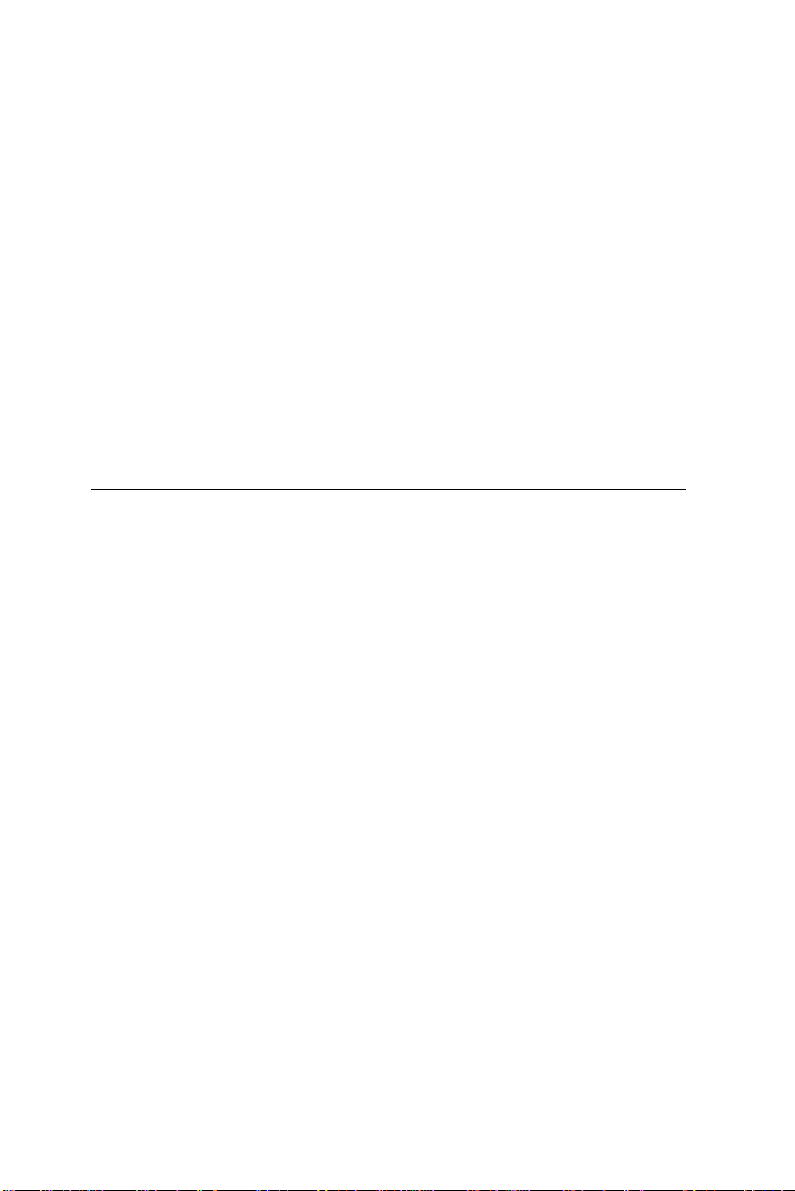
When connecting a 3½” floppy drive, you may have some
difficulties in determining which pin is pin number one. Look for a
number on the circuit board indicating pin number one. In addition, you should check if the connector on the floppy drive has an
extra slot. If the slot is up, pin number one should be on the right.
Please refer to any documentation that came with the drive for
more information.
If needed, connect the B: drive to the connectors in the middle of
the cable as described as above.
If your cable needs to be custom made, you can find the pin
assignments for the board's connector in Appendix A.
2.10 Parallel port connector (CN3)
Normally, the parallel port is used to connect the card to a printer.
The PCM-5820 Series includes a multi-mode (ECP/EPP/SPP)
parallel port, accessed through CN3 - a 26-pin flat-cable connector.
You will need an adapter cable if you use a traditional DB-25
connector. The adpater cable should have a 26-pin connector on
one end and a 25-DB connector on the other.
The parallel port is designated as LPT1 and can be disabled or
changed to LPT2 or LPT3 in the system BIOS setup.
The parallel port interrupt channel is designated as IRQ7.
The proper ECP/EPP DMA channel can be selected via the BIOS
setup.
Chapter 2 Installation 21
Page 32

2.11 Keyboard and PS/2 mouse connector (CN17)
The PCM-5820 Series board provides a mini-DIN keyboard
connector, which supports both a keyboard and a PS/2 style
mouse. In most cases, especially in embedded applications, a
keyboard is not used. If the keyboard is not present, the standard
PC/AT BIOS will report an error or failure during the power-on
self test (POST) after resetting the PC. The PCM-5820 Series
board's BIOS standard setup menu allows you to select "All, But
Keyboard" under the "Halt On" selection. This allows nonkeyboard operation in embedded system applications without the
system halting during the POST.
2.12 Power connectors
2.12.1 Main power connector +5 V, +12 V (CN9)
Supplies main power to the PCM-5820 Series (+5 V) and devices
that require +12 V.
2.12.2 Auxilary power connector (CN10)
Supplies secondary power to peripherals that require -5 V and
-12 V.
2.12.3 CPU fan power connector (CN6)
This connector is reserved for an optional fan, which facilitates a
better working environment for the CPU.
2.13 IR connector (CN7)
The PCM-5820 Series provides an IrDA port for transfer rates of
115 kbps. This connector supports the optional wireless infrared
transmitting and receiving module, which is mounted on the
system case. Configuration of the module is done through BIOS
setup.
22 PCM-5820 Series User's Manual
Page 33

2.14 Audio interfaces (CN5, CN1)
The PCM-5820 Series is equipped with a high quality audio
interface, which provides 16-bit CD quality recording and playback as well as OPL3 compatible FM music. It is supported by all
major operating systems and is completely compatible with Sound
Blaster Pro.
2.14.1 Audio connector (CN5)
The PCM-5820 Series provides all major signals on a 16-pin
flat-cable connector (CN5). These audio signals include Microphone in (mono), Line in (stereo) and Speaker out (stereo). An
adapter cable is needed if traditional telephone jack connectors are
used for these audio signals.
2.14.2 CD audio input connector (CN1)
All CD-ROM drives can provide analog audio signal output when
used as a music CD player. The CN1 is a connector to input CD
audio signals into the audio controller. The audio cable of your
CD-ROM drive is suitable for connection to CN1.
2.14.3 Audio power source setting (J1)
The PCM-5820 Series is designed to work with a single +5 V
power supply as audio interfaces usually function under +5 V.
However, most audio controllers require an independant +12 V
power source since this avoids noise interference from other
digital circuits. By using J1, the PCM-5820 Series' audio interface
can also accept +12 V power sources for improved audio quality.
Table 2-3: Audio power source setting
* +5 V +12 V
123 1 23
J1
* default setting
Chapter 2 Installation 23
Page 34

Configuration of the audio interface is done completely via
software utilities.You don't have to set any jumpers. For furhter
information, please refer to Chapter 6 for audio setup details.
2.15 Serial ports (CN16, CN14)
The PCM-5820 Series offers two serial ports: one RS-232 and one
RS-232/422/485. These ports allow you to connect to any serial
device (a mouse, printers, etc.) or communication network.
2.15.1 COM1 RS-232 port (CN16)
The serial port connectors are mounted on the bottom edge of the
card. The 9-pin D-SUB connector to the left of the card is the
RS-232 port.
2.15.2 COM2 RS-232/422/485 selection (CN14)
The secondary port located above COM1, consists of a 14-pin,
dual-in-line, male header and can be configured to operate in
RS-232, RS-422, or RS-485 mode. This is done via J4.
Table 2-4: COM2 selection (J4)
*RS-232 RS-422 RS-485
J4
1 3 5
1 3 5 1 3 5
2 4 6
2 4 6
2 4 6
* default setting
The IRQ and address range for both ports are fixed. However, if
you wish to disable the port or change these parameters later, you
can do this in the system BIOS setup. The table below shows the
settings for the PCM-5820 Series board's ports.
Table 2-5: Serial port default settings
Port Address Interrupt Default
COM1 3E8, 3F8 IRQ4 3F8
COM2 2E8, 2F8 IRQ3 2F8
24 PCM-5820 Series User's Manual
Page 35

2.16 VGA interface connections
The PCM-5820 Series board's SVGA interface can facilitates
conventional CRT displays as well as active LCD displays. The
card has two connectors to support these displays, one for standard
CRT VGA monitors and one for flat panel displays.
2.16.1 CRT display connector (CN18)
CN18 is a 15-pin, D-SUB connector commonly used for conventional CRT displays.
Detailed information on pin assignments for CRT display connector CN18 is given in Appendix A.
2.16.2 Flat panel display connector (CN12)
CN12 consists of a 44-pin, dual-in-line header.
The power supply (+12 V) for CN12 is dependant on the supply
connected to the board. Therefore make sure that CN9 is connected to a +12 V power supply.
The PCM-5820 Series provides a bias control signal on CN12
which can be used to control the LCD bias voltage. It is recommended that the LCD bias voltage not be applied to the panel until
the logic supply voltage (+5 V or +3.3 V) and panel video signals
are stable. Under normal operation the control signal (ENAVEE)
is active high. When the PCM-5820 Series board's power is
applied, the control signal is low until just after the relevant flat
panel signals are present.
Chapter 2 Installation 25
Page 36

2.16.3 LCD power setting (J6)
The PCM-5820 Series' PCI SVGA interface supports 5 V and 3.3
V LCD displays. By changing the setting of J6, you can select the
panel video signal level to be 5 V or 3.3 V.
Table 2-6: LCD power setting
*5 V 3.3 V
123
J6
1 23
* default setting
Configuration of the LCD type is done completely via the software
utility. You do not have to set any jumpers. Refer to Chapter 3 for
software setup details.
Refer to Chapter 3 for details on connecting the two standard
LCDs: Toshiba LTM10C042 and LTM 12C275A.
2.17 LVDS interface (CN15)
The user can use this interface for long distance connections to an
LCD panel. Data can be tranfserred over distances up to 5 meters.
The PCM-5820 Series supports an 18-bit LVDS TFT LCD panel
via an LVDS interface (CN15). It consists of a 20-pin dual in-line
header.
26 PCM-5820 Series User's Manual
Page 37

2.18 Ethernet interface connections
The PCM-5820 Series is equipped with a high performance 32-bit
PCI Ethernet interface which is fully compliant with IEEE 802.3u
10/100 Mbps CSMA/CD standards.
2.18.1 100Base-T RJ-45 connector (CN13)
100Base-T connections are made via the on-board RJ-45 connector.
2.18.2 Ethernet power select (J7)
PCM-5820 Series supports (WOL) wake up on LAN function, to
activate this function, select "standby 5V" mode on J7.
Table 2-7: Ethernet power select
*+5 V Standby 5 V
1 23
J3
* default setting
123
Chapter 2 Installation 27
Page 38

2.19 Ethernet LED and HDD/power LEDs
2.19.1 LED1 (Ethernet LED)
Table 2-8: Ethernet LED setup
LED Setting
Green lamp Tx
Yellow lamp Link
The LED should be set so that when the cable is connected, the
yellow lamp is activated; and when data is transmitted, the green
lamp is activated.
2.19.2 LED2 (Power and HDD LED)
Table 2-9: HDD/power LED setup
LED Setting
Green lamp Power
Yellow lamp HDD
The LED should be set so when the HDD is accessed the yellow
lamp is activated, and when the power is on the green lamp is
activated.
2.20 Watchdog timer configuration
An on-board watchdog timer reduces the chance of disruptions
which EMP (electro-magnetic pulse) interference can cause. This
is an invaluable protective device for standalone or unmanned
applications. Setup involves one jumper and running the control
software (refer to Appendix C).
28 PCM-5820 Series User's Manual
Page 39

2.20.1 Watchdog timer action (J3)
When the watchdog timer activates (CPU processing has come to a
halt), it can reset the system or generate an interrupt on IRQ11.
This can be set via J3 as shown below:
Table 2-10: Watchdog timer action
*System reset IRQ11
123
J3
1 23
* default setting
2.21 USB connectors (CN4)
The PCM-5820 Series board provides two USB (Universal Serial
Bus) interfaces which gives complete Plug and Play, and hot
swaps for up to 127 external devices. The USB interfaces comply
with USB specification Rev. 1.0 and are fuse protected.
The USB interfaces are accessed through two 10-pin flat-cable
connectors, CN4. You will need an adapter cable if you use a
standard USB connector.
The USB interfaces can be disabled in the system BIOS setup.
2.22 TV-out connector (CN21,CN22)
The PCM-5822 board provides on- board TV-out function through
its RCA (composite) connector and S-Video connector, which
support the composite and S-Video outputs. PCM-5822 also
provides an optional SCART output.
The PCM-5822 TV-out function uses a CHRONTEL CH7003 C
TV Encoder chip.
Chapter 2 Installation 29
Page 40

2.23 ATX power control conn. (CN23, CN24)
The PCM-5820 Series offers two serial ports: one RS-232 and one
RS-232/422/485. These ports allow you to connect to any serial
device (a mouse, printers, etc.) or communication network.
2.23.1 ATX feature connector (CN23) and power button (CN 24))
The PCM-5822 can support an advanced power button if an ATX
power supply is used. To enable the power button:
1. Take the specially designed ATX-to-PS/2 power cable
2. Connect the 3-pin plug of the cable to the CN23 (ATX feature
connector).
3. Connect the power on/off button to pin 2,4 of CN 24. (A
momentary contact type of button should be used.)
Important: Be sure that the ATX power supply can take at least a
10 mA load on the 5 V standby lead (5VSB). If not, you may have
difficulty powering up your system.
30 PCM-5820 Series User's Manual
Page 41
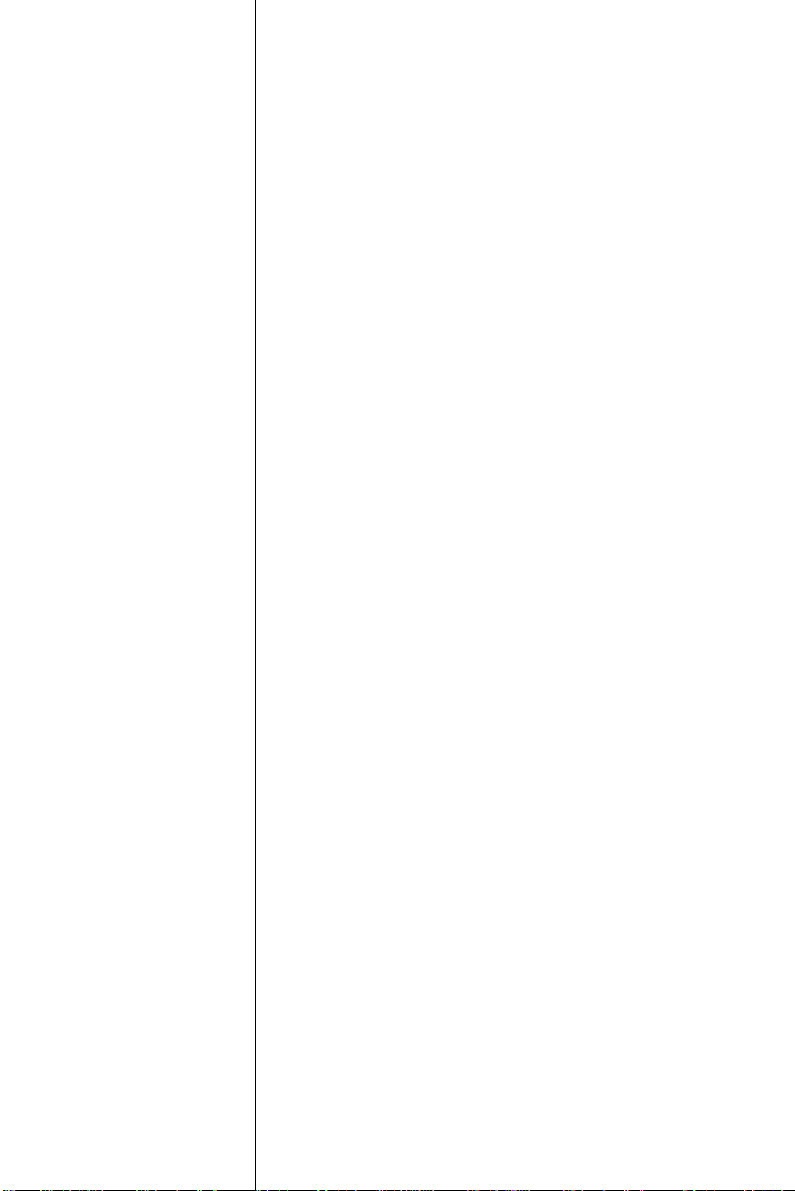
CHAPTER
3
Software Configuration
This chapter details the software configuration information. It shows you how to
configure the card to match your application requirements. Award system BIOS is
covered in Chapter 4.
Sections include:
• LCD display configuration
• Connections for two standard LCDs
Page 42
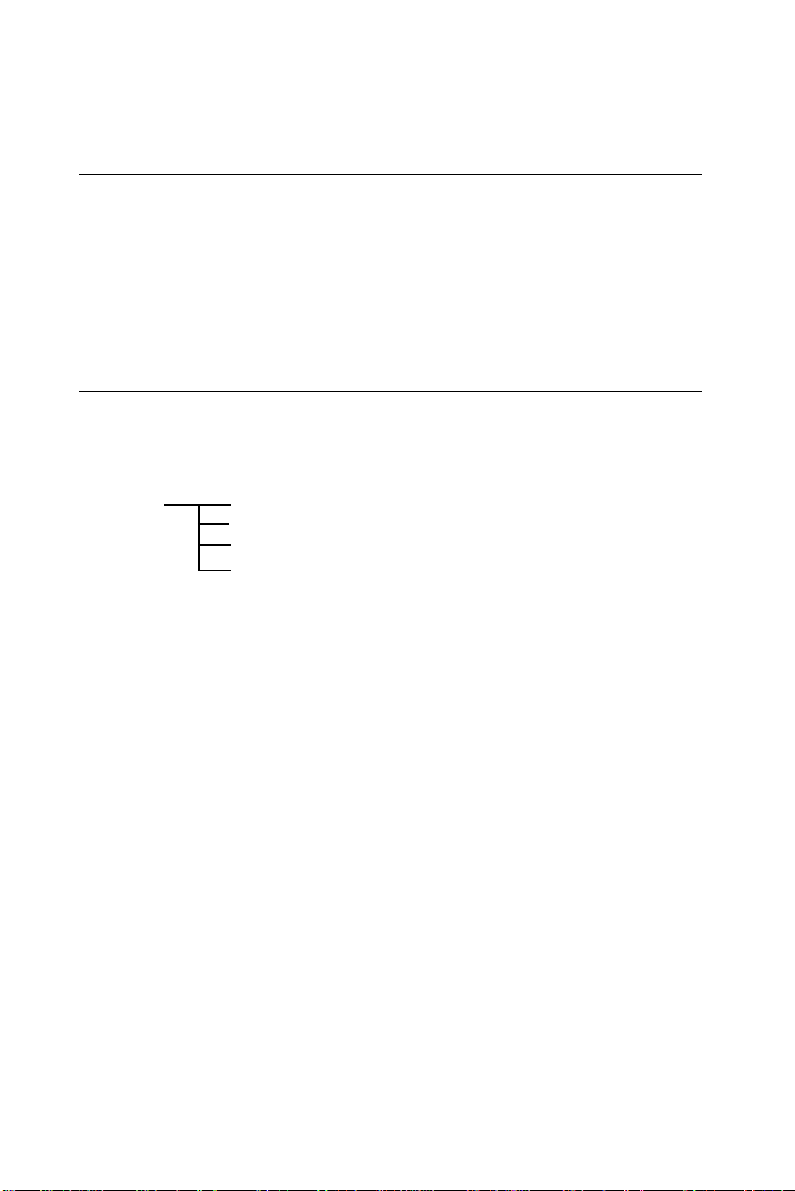
3.1 Introduction
The PCM-5820 Series system BIOS and custom drivers are located in
a 256 KB, 32-pin Flash ROM device, designated U14. A single Flash
chip holds the system BIOS and VGA BIOS. The display type can be
configured via software. This method minimizes the number of chips
and eases configuration. You can change the display BIOS simply by
reprogramming the Flash chip.
3.2 Utility CD disk
The PCM-5820 Series is supplied with a software utility on CD-ROM.
This disk contains the necessary file for setting up the VGA display.
Directories and files on the disk are as follows:
AWDFLASH.EXE
CBROM.EXE
RSET8139.EXE
5822Vxxx.BIN
Figure 3-1: Contents of the PCM-5820 Series utility disk
AWDFLASH.EXE
This program allows you to update the BIOS Flash ROM.
5820V110.BIN
This binary file contains the system BIOS.
CBROM.EXE
This program allows you to combine your own VGA BIOS with
system BIOS (5820V110.BIN).
RSET8139.EXE
This program enables you to view the current Ethernet configuration,
reconfigure the Ethernet interface (medium type, etc.), and execute
useful diagnostic functions.
32 PCM-5820 Series User's Manual
Page 43
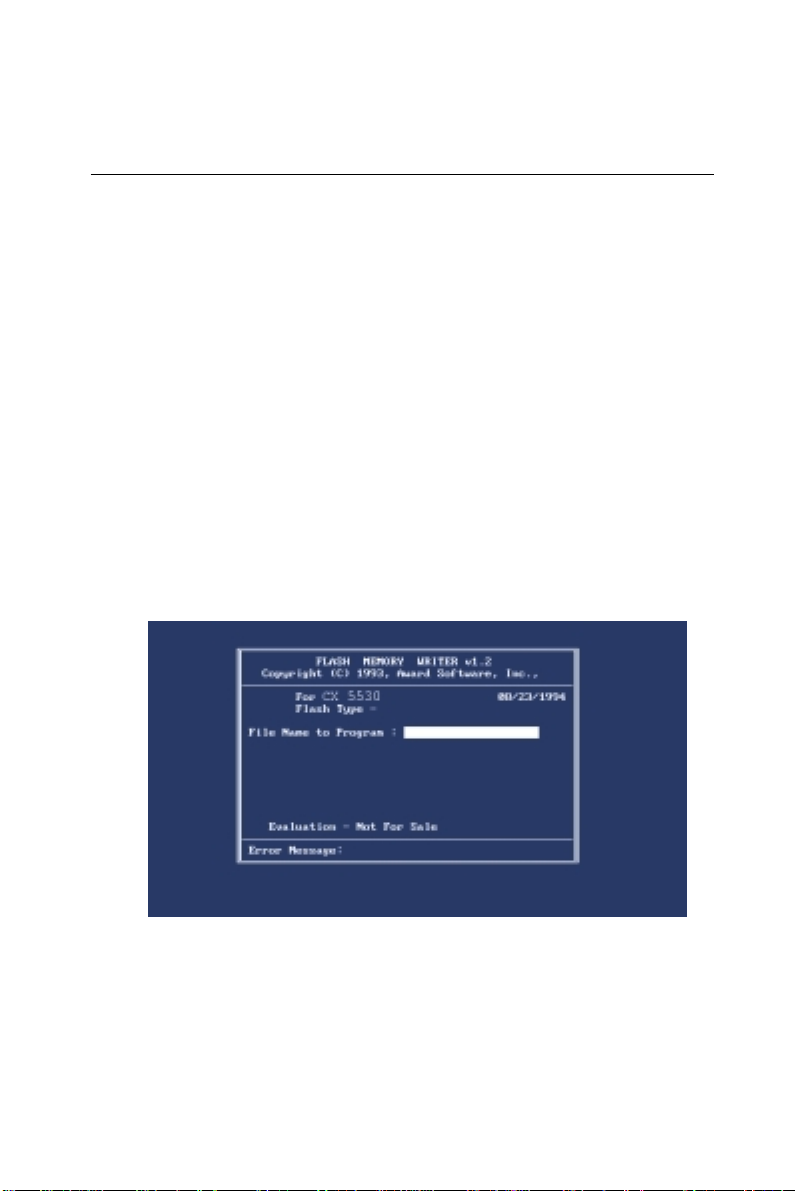
3.3 VGA display software configuration
The PCM-5820 Series on-board VGA/LCD interface supports an
18-bit TFT LCD, flat panel displays and traditional analog CRT
monitors. The interface can drive CRT displays with resolutions up to
1024 x 768 in 16 bpp. It is also capable of driving color panel displays
with resolutions of 1024 x 768 in 18 bpp. The LCD type is configured
completely via the software utility, so you do not have to set any
jumpers. Configure the LCD type as follows:
1. Apply power to the PCM-5820 Series with a color TFT display
attached. This is the default setting for the PCM-5820 Series.
Make sure that the AWDFLASH.EXE and *.BIN files are located
in the working drive.
Note: Make sure that you do not run AWDFLASH.EXE
while your system is operating in EMM386 mode.
2. At the prompt, type AWDFLASH.EXE and press <Enter>. The
VGA configuration program will then display the following:
Figure 3-2: BIOS VGA setup screen
Chapter 3 Software Configuration 33
Page 44

3. At the prompt, type in the BIN file which supports your display.
When you are sure that you have entered the file name correctly
press <Enter>. The screen will ask “Do you want to save?” If you
wish to continue press Y. If you change your mind or have made a
mistake press N.
4. If you decide to continue, the screen will issue a prompt which
will then ask “Are you sure to program (Y/N)?” If you wish to
continue, press Y. Press N to exit the program.
The new VGA configuration will then write to the ROM BIOS chip.
This configuration will remain the same until you run the
AWDFLASH.EXE program and change the settings.
34 PCM-5820 Series User's Manual
Page 45

3.4 Connections for two standard LCDs
3.4.1 Connections for Toshiba LTM10C042 (640 x 480 TFT color LCD)
Table 3-1: Connections for Toshiba LTM10C042
LTM10C042 PCM-5820 Series CN12
Pin Name Pin Name
1 GND 3 GND
2 CLK 35 SHFCLK
3 GND 4 GND
4 R0 27 PD12
5 R1 28 PD13
6 R2 29 PD14
7 GND 8 GND
8 R3 30 PD15
9 R4 31 PD16
10 R5 32 PD17
11 GND 33 GND
12 G0 19 PD6
13 G1 20 PD7
14 G2 21 PD8
15 GND 33 GND
16 G3 22 PD9
17 G4 23 PD10
18 G5 24 PD11
19 GND 34 GND
20 ENAB 37 M
21 GND 34 GND
22 B0 11 PD0
23 B1 12 PD1
24 B2 13 PD2
25 GND 39 GND
26 B3 14 PD3
27 B4 15 PD4
28 B5 16 PD5
29 GND 39 GND
30 VDD 5 +5 V
31 VDD 6 +5 V
Chapter 3 Software Configuration 35
Page 46

3.4.2 Connections for Toshiba LTM12C275A
(800 x 600 TFT color LCD)
Table 3-2: Connections for Toshiba LTM12C275A
LTM12C275A PCM-5820 Series CN12
Pin Name Pin Name
1 GND 3 GND
2 NCLK 35 SHFCLK
3NC - NC
4NC - NC
5 GND 4 GND
6 R0 27 PD12
7 R1 28 PD13
8 R2 29 PD14
9 R3 30 PD15
10 R4 31 PD16
11 R5 32 PD17
12 GND 8 GND
13 G0 19 PD6
14 G1 20 PD7
15 G2 21 PD8
16 G3 22 PD9
17 G4 23 PD10
18 G5 24 PD11
19 GND 33 GND
20 B0 11 PD0
21 B1 12 PD1
22 B2 13 PD2
23 B3 14 PD3
24 B4 15 PD4
25 B5 16 PD5
26 ENAB 37 M/DE
27 GND 34 GND
28 VCC 5 +5 V
29 VCC 6 +5 V
30 GND 39 GND
36 PCM-5820 Series User's Manual
Page 47
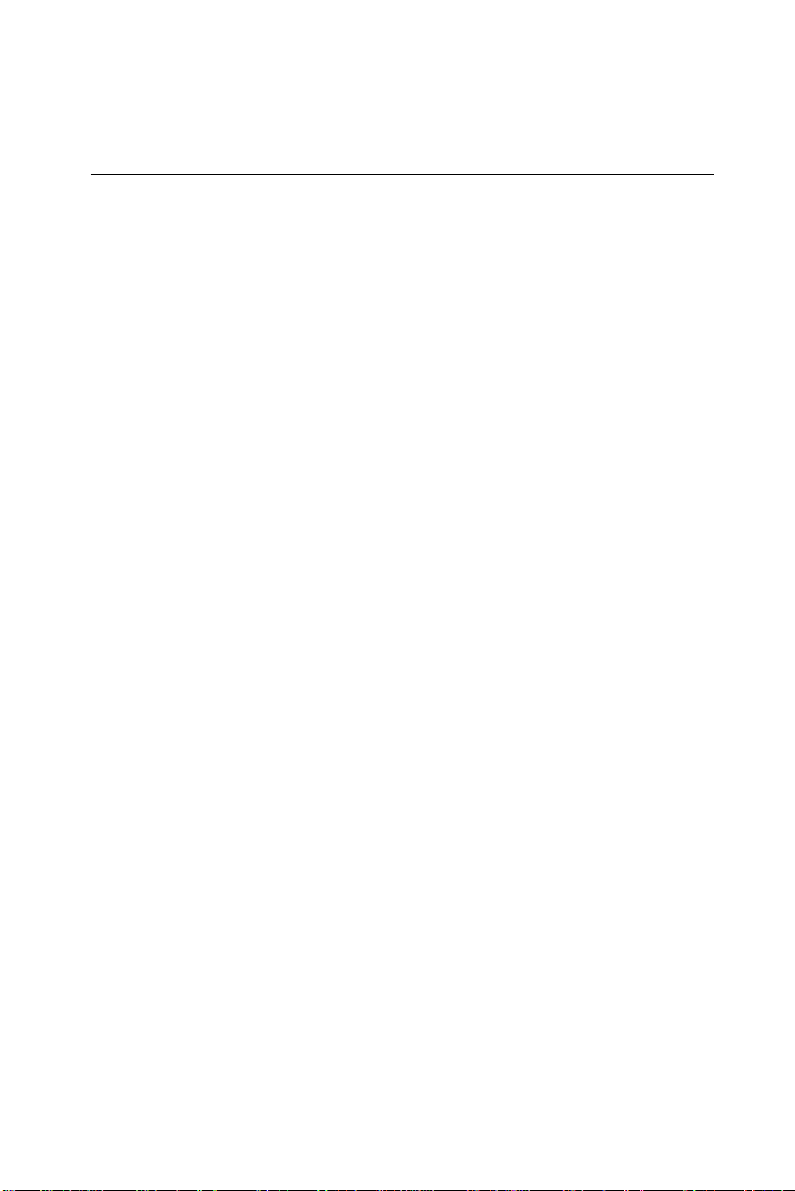
3.5 Ethernet interface configuration
The PCM-5820 Series' on-board Ethernet interface supports all major
network operating systems. To configure the medium type, to view
the current configuration, or to run diagnostics, do the following:
1. Power the PCM-5820 Series on. Make sure that the
RSET8139.EXE file is located in the working drive.
2. At the prompt, type RSET8139.EXE and press <Enter>. The
Ethernet configuration program will then be displayed.
3. This simple screen shows all the available options for the Ethernet
interface. Just highlight the option you wish to change by using the
Up and Down keys. To change a selected item, press <Enter>, and
a screen will appear with the available options. Highlight your
option and press <Enter>. Each highlighted option has a helpful
message guide displayed at the bottom of the screen for additional
information.
4. After you have made your selections and are sure this is the
configuration you want, press ESC. A prompt will appear asking if
you want to save the configuration. Press Y if you want to save.
The Ethernet Setup Menu also offers three very useful diagnostic
functions. These are:
1. Run EEPROM test
2. Run Diagnostics on Board
3. Run Diagnostics on Network
Each option has its own display screen that shows the format and
result of any diagnostic tests undertaken.
Chapter 3 Software Configuration 37
Page 48

38 PCM-5820 Series User's Manual
Page 49

CHAPTER
4
Award BIOS Setup
This chapter describes how to set BIOS
configuration data.
Page 50

4.1 System test and initialization
These routines test and initialize board hardware. If the routines
encounter an error during the tests, you will either hear a few short
beeps or see an error message on the screen. There are two kinds of
errors: fatal and non-fatal. The system can usually continue the boot
up sequence with non-fatal errors. Non-fatal error messages usually
appear on the screen along with the following instructions:
press <F1> to RESUME
Write down the message and press the F1 key to continue the bootup
sequence.
4.1.1 System configuration verification
These routines check the current system configuration against the
values stored in the board’s CMOS memory. If they do not match, the
program outputs an error message. You will then need to run the
BIOS setup program to set the configuration information in memory.
There are three situations in which you will need to change the CMOS
settings:
1. You are starting your system for the first time
2. You have changed the hardware attached to your system
3. The CMOS memory has lost power and the configuration information has been erased.
The PCM-5820 Series' CMOS memory has an integral lithium battery
backup. The battery backup should last ten years in normal service,
but when it finally runs down, you will need to replace the complete
unit.
40 PCM-5820 Series User's Manual
Page 51

4.2 Award BIOS setup
Award’s BIOS ROM has a built-in Setup program that allows users to
modify the basic system configuration. This type of information is
stored in battery-backed CMOS RAM so that it retains the Setup
information when the power is turned off.
4.2.1 Entering setup
Power on the computer and press <Del> immediately. This will allow
you to enter Setup.
Figure 4-1: BIOS setup program initial screen
Chapter 4 Award BIOS Setup 41
Page 52

4.2.2 Standard CMOS setup
When you choose the STANDARD CMOS SETUP option from the
INITIAL SETUP SCREEN menu, the screen shown below is displayed. This standard Setup Menu allows users to configure system
components such as date, time, hard disk drive, floppy drive and
display. Once a field is highlighted, on-line help information is
displayed in the left bottom of the Menu screen.
Figure 4-2: CMOS setup screen
42 PCM-5820 Series User's Manual
Page 53

4.2.3 BIOS features setup
By choosing the BIOS FEATURES SETUP option from the INITIAL
SETUP SCREEN menu, the screen below is displayed. This sample
screen contains the manufacturer’s default values for the PCM-5820
Series.
Figure 4-3: BIOS features setup
Chapter 4 Award BIOS Setup 43
Page 54

4.2.4 Chipset features setup
By choosing the CHIPSET FEATURES SETUP option from the
INITIAL SETUP SCREEN menu, the screen below is displayed.
This sample screen contains the manufacturer’s default values for the
PCM-5820 Series.
Figure 4-4: Chipset features setup
44 PCM-5820 Series User's Manual
Page 55
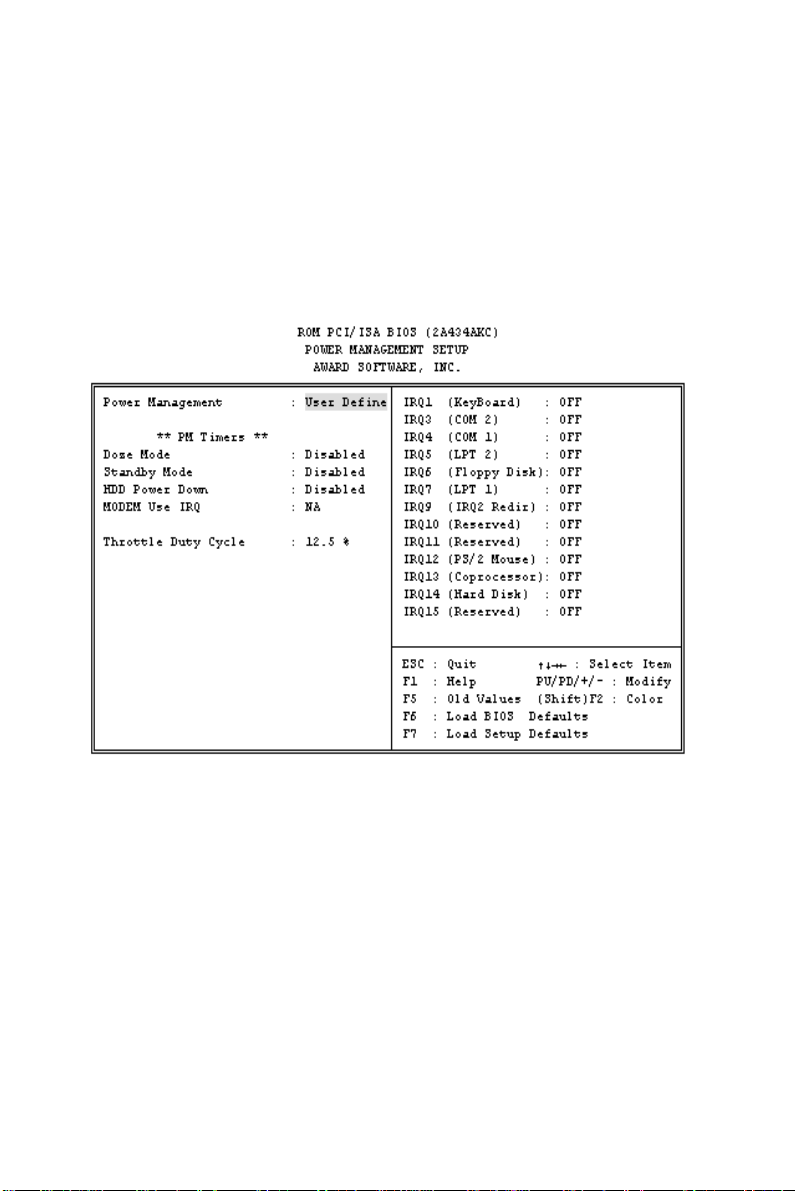
4.2.5 Power management setup
By choosing the POWER MANAGEMENT SETUP option from the
INITIAL SETUP SCREEN menu, the screen below is displayed. This
sample screen contains the manufacturer’s default values for the PCM5820 Series.
Figure 4-5: Power management setup
Chapter 4 Award BIOS Setup 45
Page 56

4.2.6 PnP/PCI configuration
By choosing the PnP/PCI CONFIGURATION option from the Initial
Setup Screen menu, the screen below is displayed. This sample screen
contains the manufacturer’s default values for the PCM-5820 Series.
Figure 4-6: PnP/PCI configuration
46 PCM-5820 Series User's Manual
Page 57

4.2.7 Integrated peripherals
By choosing the INTEGRATED PERIPHERALS option from the
INITIAL SETUP SCREEN menu, the screen below is displayed. This
sample screen contains the manufacturer’s default values for the
PCM-5820 Series. The PANEL TYPE by default supports a 18-bit
640 x 480 TFT LCD panel display.
Figure 4-7: Integrated peripherals
Chapter 4 Award BIOS Setup 47
Page 58
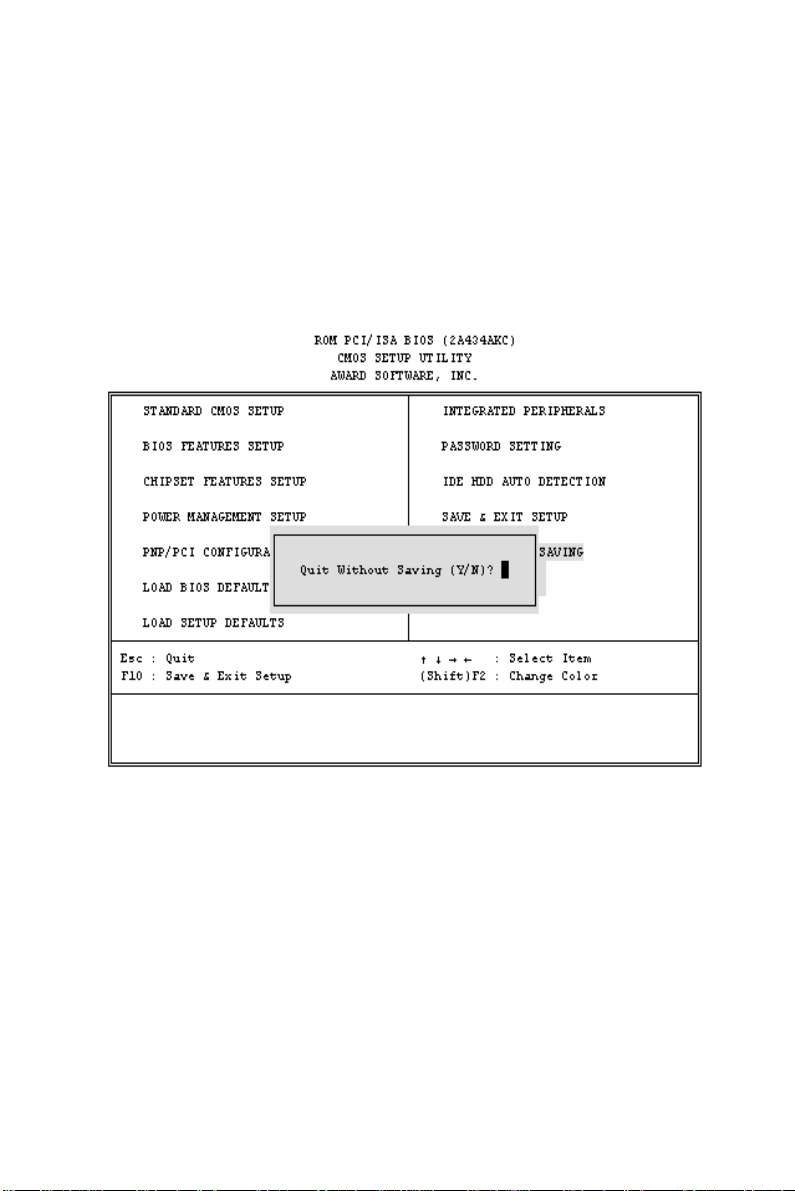
4.2.8 Load BIOS defaults
LOAD BIOS DEFAULTS loads the default system values directly
from ROM. If the stored record created by the Setup program becomes corrupted (and therefore unusable), these defaults will load
automatically when you turn the PCM-5820 Series on.
Confirm Password:
Figure 4-8: Load BIOS defaults screen
48 PCM-5820 Series User's Manual
Page 59
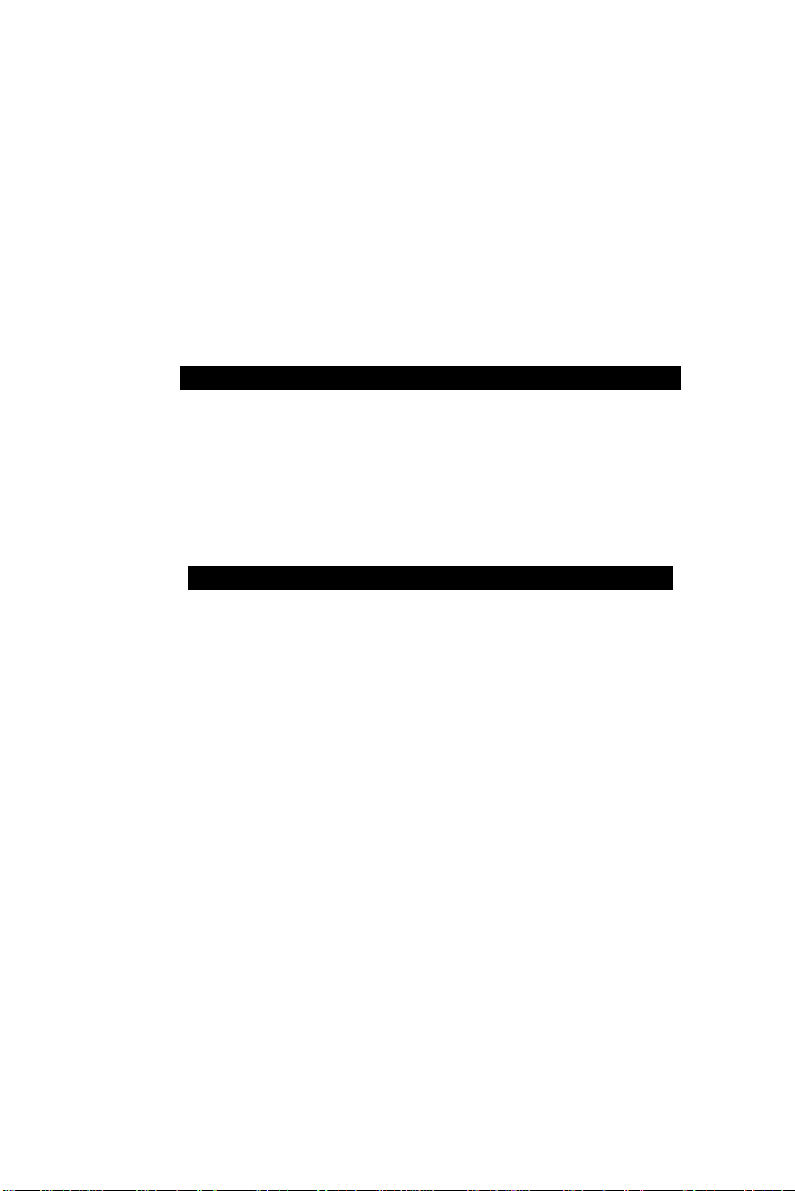
4.2.9 Change password
To change the password, choose the PASSWORD SETTING option
form the Setup main menu and press <Enter>.
1. If the CMOS is bad or this option has never been used, a default
password is stored in the ROM. The screen will display the
following messages:
Enter Password:
Press <Enter>.
2. If the CMOS is good or this option has been used to change the
default password, the user is asked for the password stored in the
CMOS. The screen will display the following message:
Confirm Password:
Enter the current password and press <Enter>.
3. After pressing <Enter> (ROM password) or the current password
(user-defined), you can change the password stored in the CMOS.
The password can be at most eight (8) characters long.
Remember - to enable this feature, you must first select either Setup or
System in the BIOS FEATURES SETUP.
Chapter 4 Award BIOS Setup 49
Page 60

4.2.10 Auto detect hard disk
The IDE HDD AUTO DETECTION utility can automatically detect
the IDE hard disk installed in your system. You can use it to selfdetect and/or correct the hard disk type configuration.
ROM ISA BIOS
CMOS SETUP UTILITY
AWARD SOFTWARE, INC.
HARD DISK TYPE SIZE CYLS. HEADS PRECOMP LANDZ SECTORS MODE
Primary master: (MB) 790 15 65535 789 57
Select Secondary Slave Option (N=Skip): N
ESC = SKIP
Figure 4-9: IDE HDD auto detection screen
4.2.11 Save & exit setup
If you select this option and press <Enter>, the values entered in the
setup utilities will be recorded in the chipset’s CMOS memory. The
microprocessor will check this every time you turn your system on
and compare this to what it finds as it checks the system. This record
is required for the system to operate.
4.2.12 Exit without saving
Selecting this option and pressing <Enter> lets you exit the Setup
program without recording any new values or changing old ones.
50 PCM-5820 Series User's Manual
Page 61

CHAPTER
SVGA Setup
• Introduction
• Installation of SVGA driver for
Windows 95/98/NT
5
Page 62
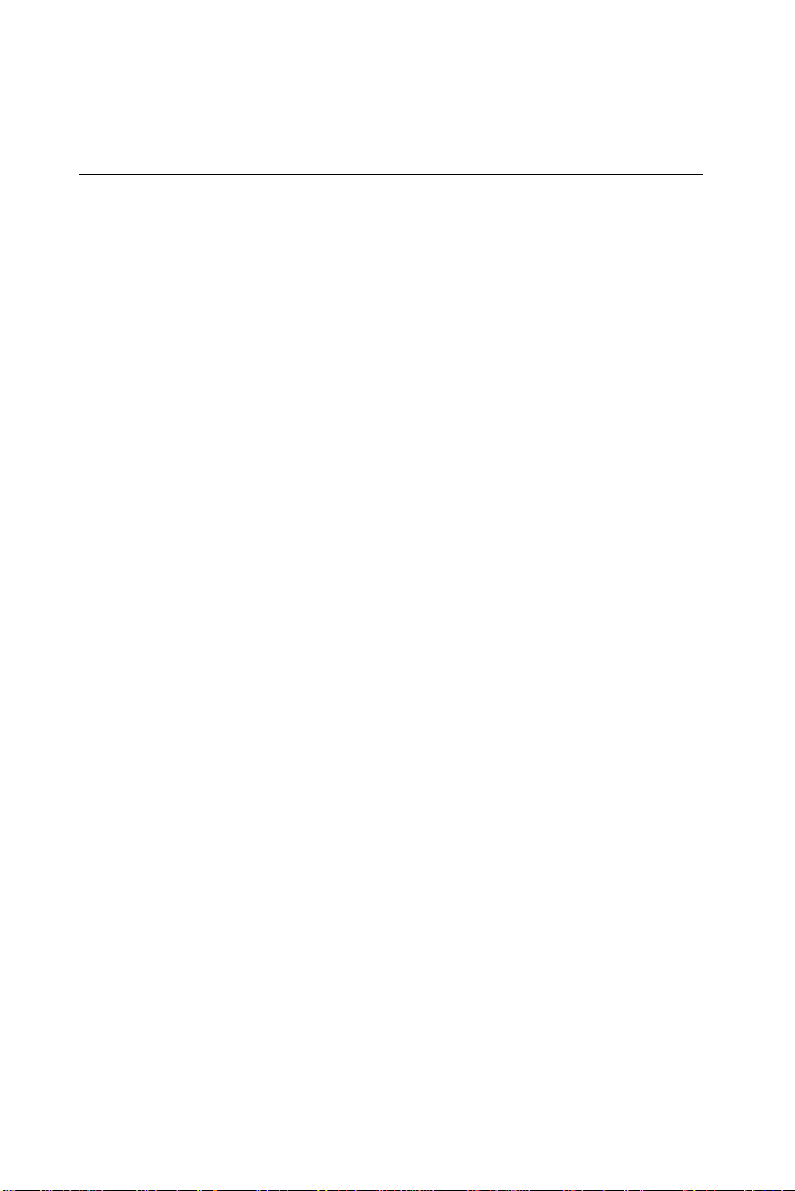
5.1 Introduction
The PCM-5820 Series has an on-board LCD/VGA interface. The
specifications and features are described as follows:
5.1.1 Chipset
The PCM-5820 Series uses a Cyrix CX5530 chipset for its SVGA
controller. It supports many popular 18-bit LCD displays and conventional analog CRT monitors. The VGA BIOS supports LCD. In
addition, it also supports interlaced and non-interlaced analog monitors (color and monochrome VGA) in high-resolution modes while
maintaining complete IBM VGA compatibility. Digital monitors (i.e.
MDA, CGA, and EGA) are NOT supported. Multiple frequency
(multisync) monitors are handled as if they were analog monitors.
5.1.2 Display memory
With 2 ~ 5 MB share memory, the VGA controller can drive CRT
displays or color panel displays with resolutions up to 1024 x 768 at
64 K colors. The display memory can be expanded to 4 MB in BIOS
for true-color resolution of 1024 x 768.
52 PCM-5820 Series User's Manual
Page 63
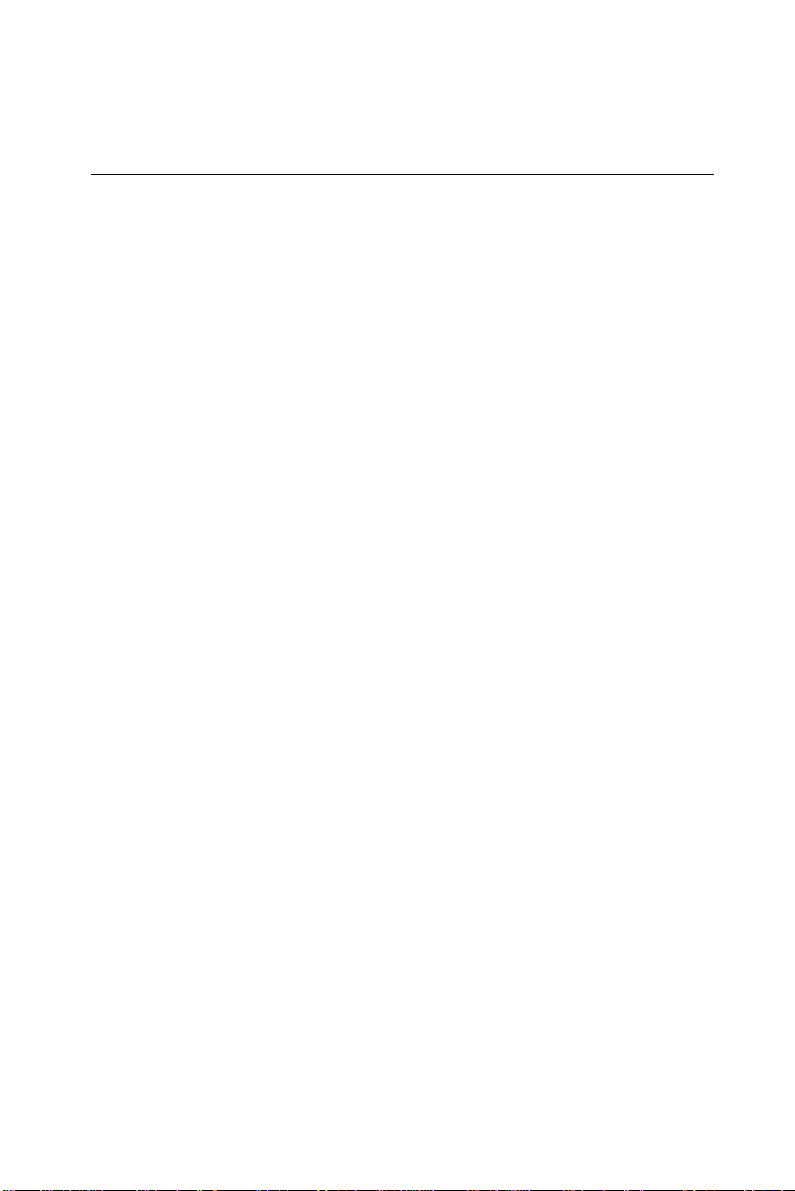
5.2 Installation of SVGA driver
Complete the following steps to install the SVGA driver. Follow the
procedures in the flow chart that apply to the operating system that
you are using within your PCM-5820 Series.
Important: The following windows illustrations are examples
only. You must follow the flow chart instructions and
pay attention to the instructions which then appear
on your screen.
Note 1: The CD-ROM drive is designated as "D:" throughout
this chapter.
Note 2: <Enter> means pressing the “Enter” key on the
keyboard.
Note 3: When you are using a CRT display, please make
sure that your flat panel resolution settings (in the
BIOS setup) are the same as your VGA resolution
settings (in Windows). Otherwise your display may
behave strangely.
Chapter 5 SVGA Setup 53
Page 64

5.2.1 Installation for Windows 3.1
1. In the Windows 3.1 Main screen, click on the "Windows Setup"
icon.
2. In the "Windows Setup" window, choose "Options", then select
"Change System Settings".
54 PCM-5820 Series User's Manual
Page 65

3. In the "Change System Settings" window, select the "Display" item.
In the dropdown selection, select "Other display (Requires disk from
OEM)".
4. Type in the correct path like the window below, where drive "D" is
the CD ROM drive. For example,
D:\ Biscuit\ 5820 \ VGA.100 \ Win31
Chapter 5 SVGA Setup 55
Page 66

5. Select the display type and preferred resolution, then click "OK".
6. Choose "Restart Windows"
56 PCM-5820 Series User's Manual
Page 67

5.2.2 Installation for Cyrix MediaGX Certified drivers for Windows 95/980. Insert the disk into the CD-ROM drive.
1. Select "Start" then "Run".
Type the correct path for the driver (like the example below)
"D:\BISCUIT\5820\VGA\Win9xc_40"
Click "OK"
Chapter 5 SVGA Setup 57
Page 68

2. Click "Finish" to continue.
3. Click "Next" to proceed to the next step. Click "Yes" after you read the
license agreement.
58 PCM-5820 Series User's Manual
Page 69

4. Follow the instructions which appear on the screen.
5. Insert the Win95/ 98 CD-ROM into the CD-ROM drive. Type the correct
path for the Win9 x source file.
Chapter 5 SVGA Setup 59
Page 70

6. Choose "Yes", then click "Finish" to restart the computer.
60 PCM-5820 Series User's Manual
Page 71

5.2.3 Installation for Windows NT
1. a. Select "Start", "Settings" then "Control Panel" to get to the screen
below.
b. Double click on the "Display" icon.
2. a. Choose the "Settings" selection.
b. Click the "Display Type" button.
Chapter 5 SVGA Setup 61
Page 72

3. Press the "Change..." button.
4. Click on the "Have Disk..." button
62 PCM-5820 Series User's Manual
Page 73

5. a. Insert the disk into the CD-ROM drive.
b. Type "D:\Biscuit\5820\VGA\WINNT\VGA.110\"
c. Press "OK".
6. a. Select the highlighted item.
b. Press "OK".
Chapter 5 SVGA Setup 63
Page 74
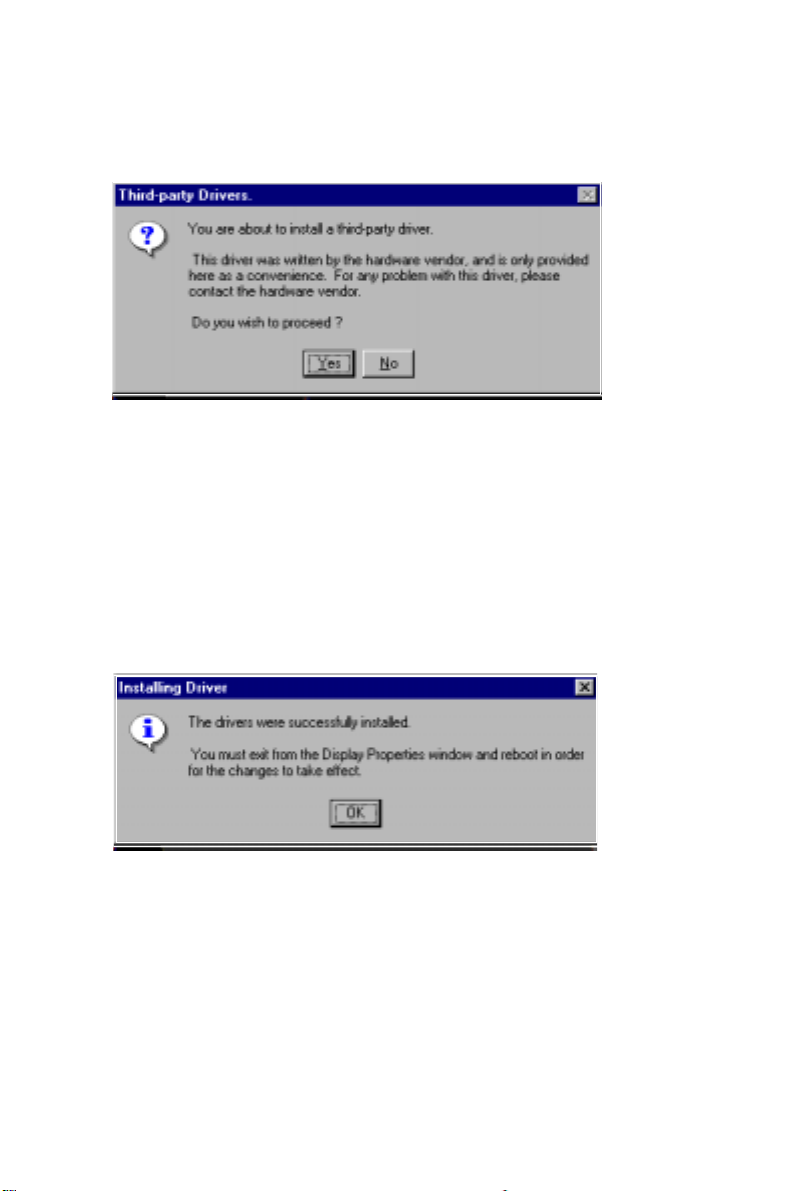
7. Press "Yes" to proceed.
8. Press "OK" to reboot.
64 PCM-5820 Series User's Manual
Page 75
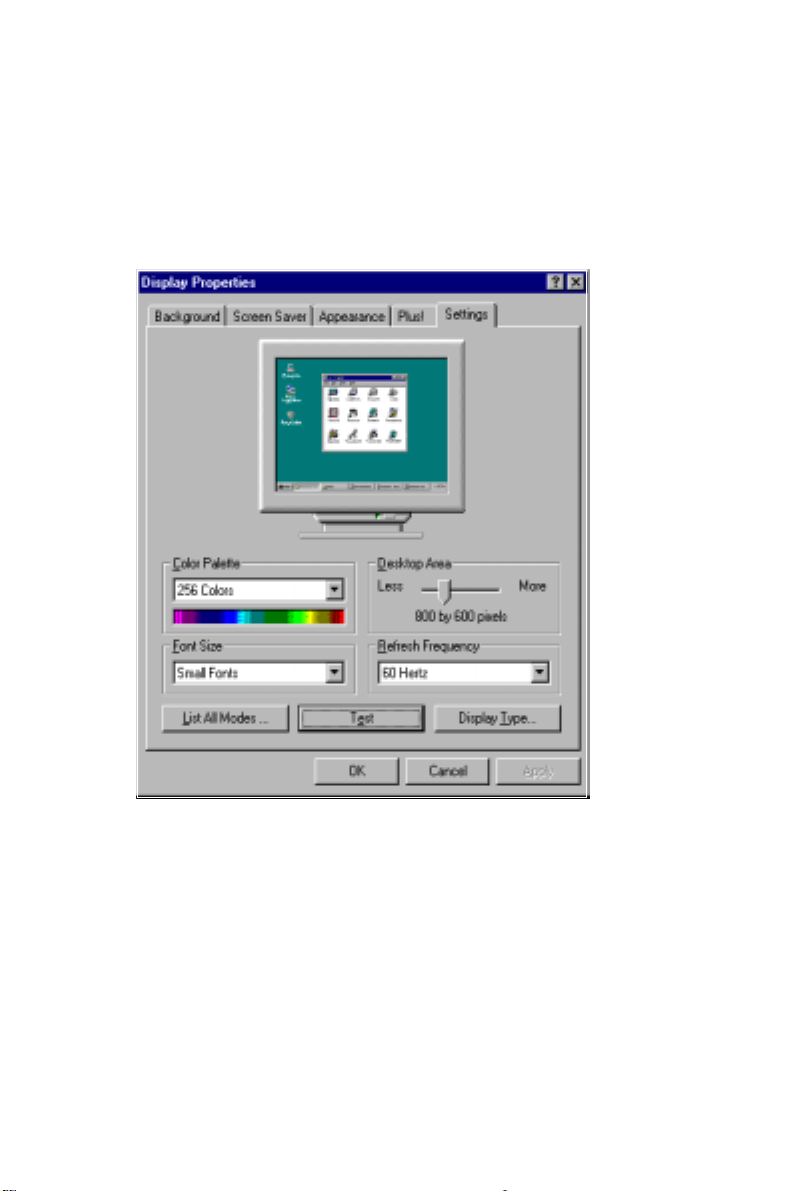
9. a. Repeat Step 1 in this manual, select the "Settings" label.
b. Adjust the resolution and color.
c. Click "Test" to see the results.
d. Click "OK" to save the settings.
Chapter 5 SVGA Setup 65
Page 76

66 PCM-5820 Series User's Manual
Page 77
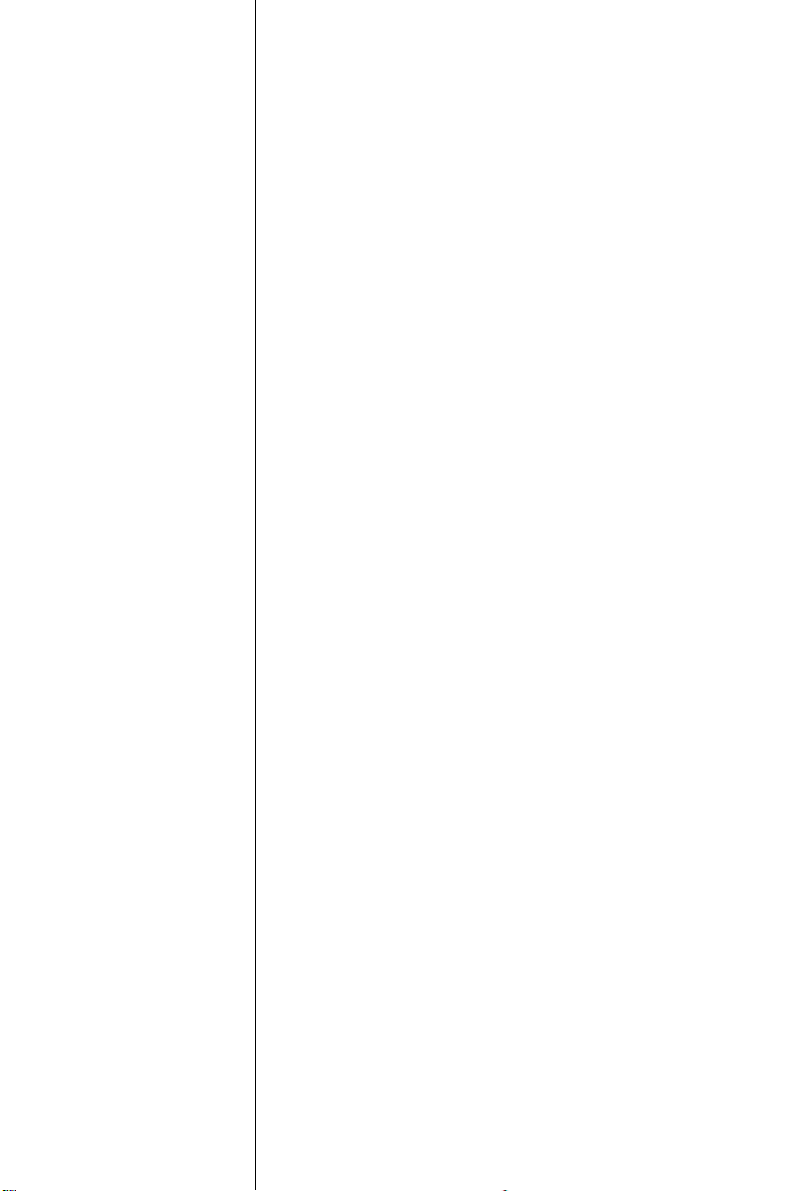
Audio
• Introduction
• Installation of audio driver for
Windows 95/98/NT
CHAPTER
6
Page 78
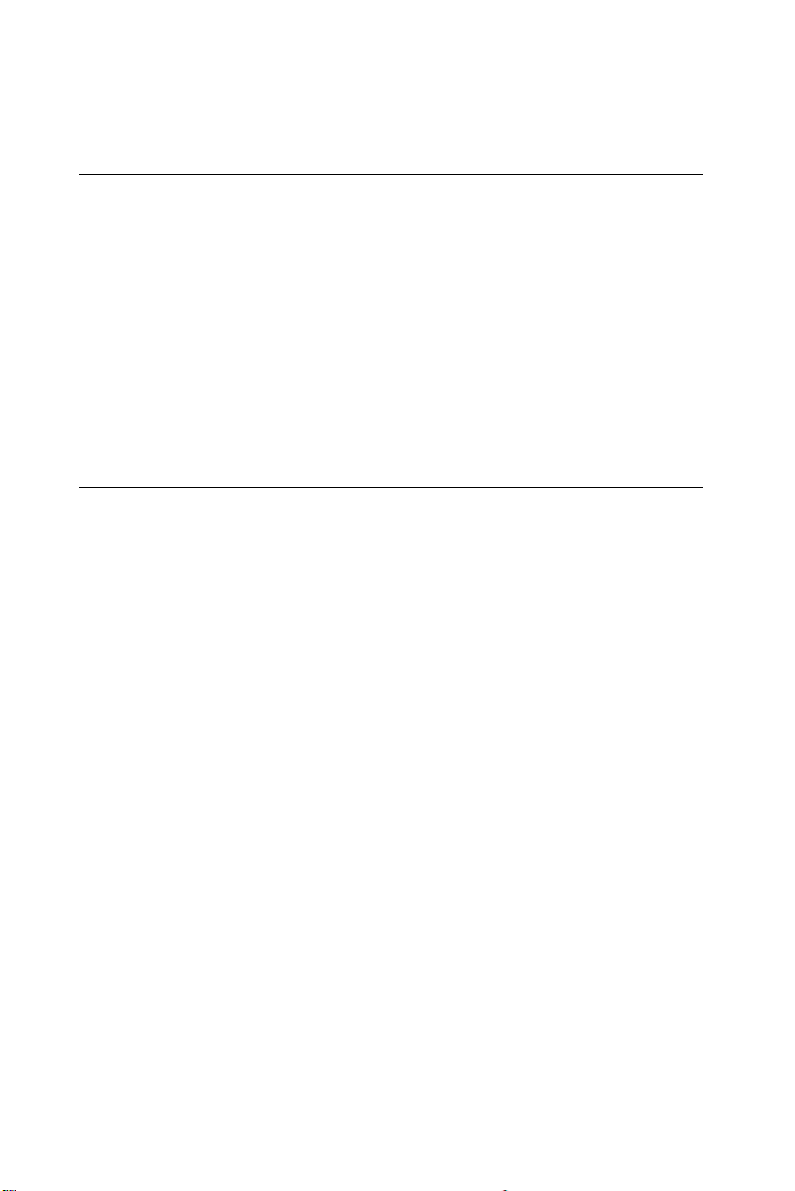
6.1 Introduction
The PCM-5820 Series' on-board audio interface provides high-quality
stereo sound and FM music synthesis (ESFM) by using the CX5530
audio controller from Cyrix Corporation. The audio interface can
record, compress, and play back voice, sound, and music with a builtin mixer control. The PCM-5820 Series' on-board audio interface also
supports the Plug and Play (PnP) standard and provides PnP configuration for audio, FM, and MPU-104 logical devices. It is compatible
with AC97 version 2.0, voice, and music functions. The ESFM
synthesizer is register compatible with the OPL3 and has extended
capabilities.
6.2 Installation of audio driver
Before installing the audio driver, please take note of the procedures
detailed below. You must know which operating system you are using
in your PCM-5820 Series, and then refer to the corresponding
installation flow chart. Just follow the steps in the flow chart. You can
quickly and successfully complete the installation, even though you
are not familiar with instructions for Windows.
Note: The CD-ROM drive is designated as "D" throughout
this chapter.
68 PCM-5820 Series User's Manual
Page 79
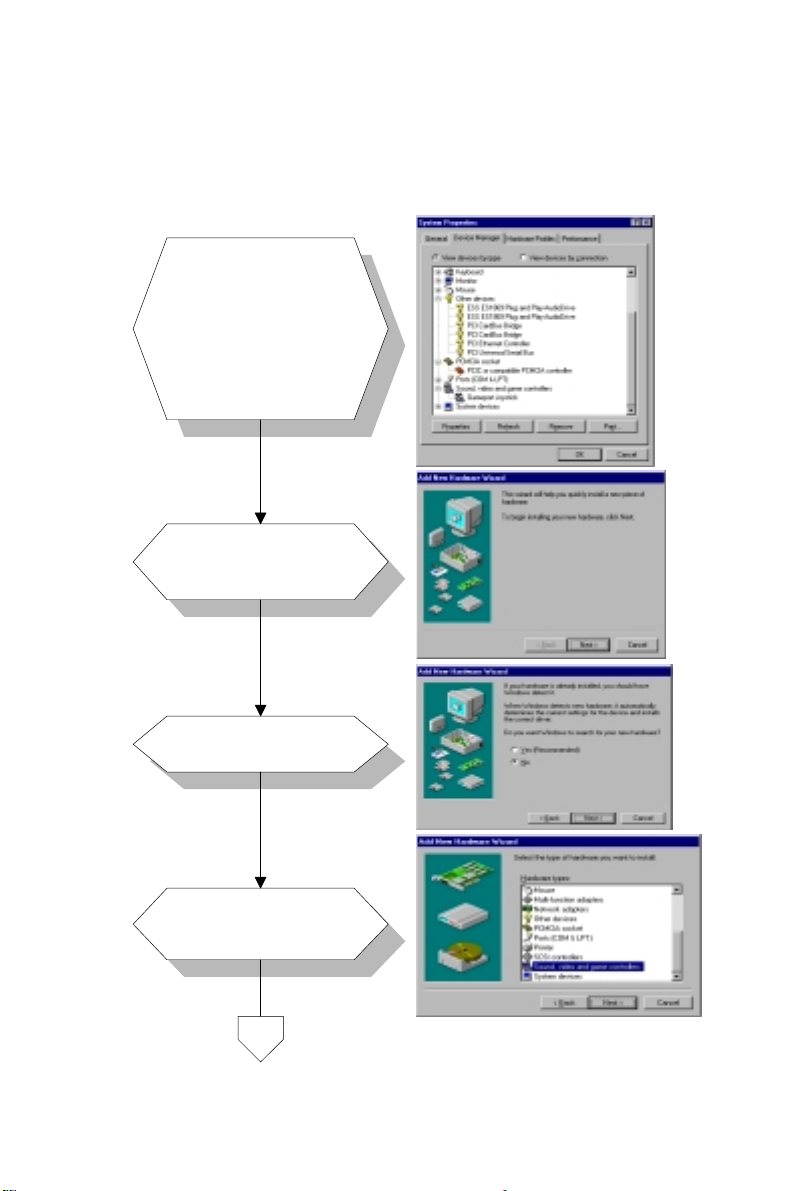
6.2.1 Installation for Windows 95/98
a. Select "Start",
"Settings", "Control
Panel", "System",
1.
2.
"Device Manager".
b. Click the "Other
Devices" item.
c. Remove items related
to ESS 1869.
CX 5530.
a. Select "Add new
hardware".
b. Click "Next".
3.
4.
a. Choose "No", click
"Next".
a. Select "Sound,
video...".
b. Click "Next".
Chapter 6 Audio 69
Page 80

5.
6.
a. Click "Have Disk".
a. Insert the disc into the
CD-ROM drive.
Type the correct path
b.
"D:\5820\VGA\Win9X\
Audio" and click the
click the "OK" button.
D:\5820\VGA.100\Win9X\Audio\
7.
8.
a. Select "ES1869
Control interface".
a. Click "Finish" to
complete.
70 PCM-5820 Series User's Manual
Page 81

9.
10.
a. Click "OK".
a. Insert Windows 95
CD.
b. Type the path of your
Windows 95 disc and
click "OK".
D:\5820\VGA.100\Win9X\Audio
11.
a. Click "Yes" to restart.
END
Chapter 6 Audio 71
Page 82

6.2.2 Installation for Windows NT
a. Select "Start",
"Settings", "Control
1.
2.
3.
Panel".
b. Double click
"Multimedia".
a. Select the "Devices"
item.
b. Click "Add".
a. Select the "Unlisted..."
item.
b. Click "OK".
a. Insert the disc into the
4.
72 PCM-5820 Series User's Manual
CD-ROM drive.
b.
Type "D:Biscuit\5820\
VGA\Winn\Audio"
and click "OK"
D:\5820\VGA.100\Winnt\Audio
Page 83

5.
a. Choose the highlighted
ite m.
b. Click the "OK" button.
6.
7.
a. Set the I/O address.
b. Click "Continue".
a. Set
Xpress Audio
configuration.
b. Click "OK" to restart.
END
Chapter 6 Audio 73
Page 84

74 PCM-5820 Series User's Manual
Page 85

CHAPTER
7
PCI Bus Ethernet
Interface
This chapter provides information on
Ethernet configuration.
• Introduction
• Installation of Ethernet driver for
Windows 95/98/NT
Page 86

7.1 Introduction
The PCM-5820 Series is equipped with a high performance 32-bit
Ethernet chipset which is fully compliant with IEEE 802.3 100 Mbps
CSMA/CD standards. It is supported by major network operating
systems. It is also both 100Base-T and 10Base-T compatible. The
medium type can be configured via the RSET8139.exe program
included on the utility disk.
The Ethernet port provides a standard RJ-45 jack on board. The
network boot feature can be utilized by incorporating the boot ROM
image files for the appropriate network operating system. The boot
ROM BIOS files are combined with system BIOS, which can be
enabled/disabled in the BIOS setup.
7.2 Installation of Ethernet driver
Before installing the Ethernet driver, note the procedures below. You
must know which operating system you are using in your PCM-5820
Series, and then refer to the corresponding installation flow chart.
Then just follow the steps described in the flow chart. You will
quickly and successfully complete the installation, even if you are not
familiar with instructions for MS-DOS or Windows.
Note: The windows illustrations in this chapter are exam-
ples only. You must follow the flow chart instructions
and pay attention to the instructions which then
appear on your screen.
7.2.1 Installation for MS-DOS and Windows 3.1
If you want to set up your Ethernet connection under the MS-DOS or
Windows 3.1 environment, you should first check your server system
model. For example, MS-NT, IBM-LAN server, and so on.
Then choose the correct driver to install in your panel PC.
The installation procedures for various servers can be found on CD-
ROM; the correct path being "D:\5820\Ethernet.100\wfw311".
76 PCM-5820 Series User's Manual
Page 87

7.2.2 Installation for Windows 95/98
a. Select "Start",
"Settings",
1.
2.
3.
"Control Panel".
b. Double click
"Network".
a. Click "Add" and
prepare to install
network functions.
a. Select the
"Adapter" item to
add the Ethernet
card.
4.
a. Click "Have Disk"
to install the driver.
Chapter 7 PCI Bus Ethernet Interface 77
Page 88

5.
6.
7.
Insert the disc
a.
labeled "RTL8139A
into the D:\ drive.
Driver #2" into drive
b. Fill in "D:\5820\
A:.
b. Fill in the correct
Ethernet.100\Win95\".
path.
c. Click "OK".
a. Choose the
"Realtek" item.
b. Click "OK".
a. Make sure the
configurations of
relative items are
set correctly.
b. Click "OK" to
reboot.
CD
END
A:\Win95\
D:\5820\Ethernet.100\Win95\
Note: The correct path for Windows 98 is:
"D:\5820\Ethernet.100\Win98"
78 PCM-5820 Series User's Manual
Page 89

7.2.3 Installation for Windows NT
a. Select "Start",
"Settings",
1.
2.
"Control Panel".
b. Double click
"Network".
a. Choose the
"Adapters" label.
b. Click the "Add"
button.
3.
4.
a. Press "Have
Disk".
a. Type "A:".
b. Press "OK".
D
A:
D:
Chapter 7 PCI Bus Ethernet Interface 79
Page 90
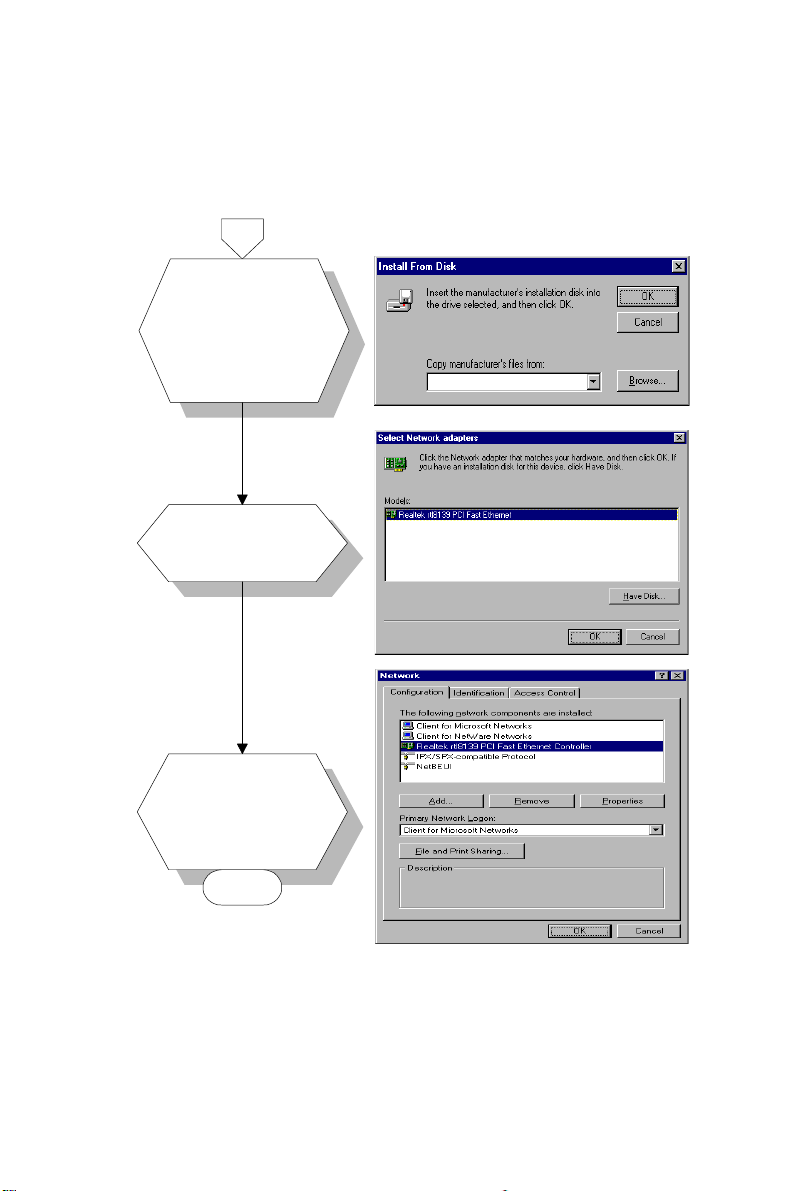
5.
6.
7.
Insert the disc
a.
labeled "RTL8139A
into the D:\ drive.
Driver #2" into drive
b. Fill in "D:\5820\
A:.
Ethernet.100\Winnt\".
b. Fill in the correct
path.
c. Click "OK".
a. Choose the
"Realtek" item.
b. Click "OK".
a. Make sure the
configurations of
relative items are
set correctly.
b. Click "OK" to
reboot.
CD
END
A:\Winnt\
D:\5820\Ethernet.100\Winnt\
80 PCM-5820 Series User's Manual
Page 91

Chapter 7 PCI Bus Ethernet Interface 81
Page 92

82 PCM-5820 Series User's Manual
Page 93

APPENDIX
A
Pin Assignments
This appendix contains information of a
detailed or specialized nature. It includes:
• CRT display connector
• Flat panel display connector
• COM2 RS-232/422/485 serial port
connector
• Keyboard and mouse connector
• Main power connector
• IDE hard drive connector
• COM1 RS-232 serial port
• Ethernet 10Base-T connector
• Auxilary power connector
• Floppy drive connector
• Parallel port connector
• IR connector
• USB connector
• Audio connector
• CD audio connector
• LVDS connector
• CPU fan power connector
• RCA (composite) connector
• S-Video connector
• ATX power feature connector
• ATX power button & power LED
connector
Page 94
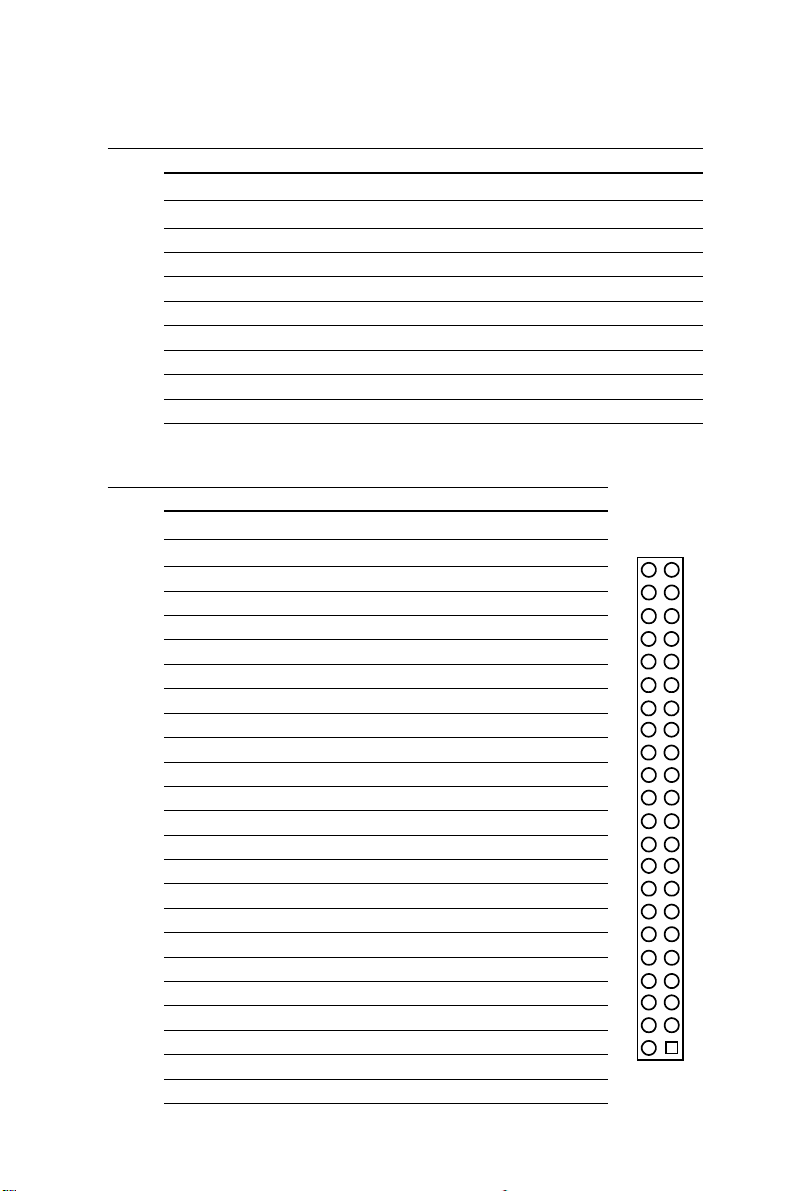
CRT display connector (CN18)
Table A-1: CRT display connector
Pin Signal Pin Signal
1 RED 9 VDDC
2 GREEN 10 GND
3 BLUE 11 N/C
4 N/C 12 DDCSDA
5 GND 13 H-SYNC
6 GND 14 V-SYNC
7 GND 15 DDCSCL
8 GND
Flat panel display connector (CN12)
Table A-2: Flat panel display connector
Pin Function Pin Function
1 +12 V 2 +12 V
3 GND 4 GND
5 Vcc_LCD 6 Vcc_LCD
7 N/C 8 GND
9 N/C 10 N/C
11 PD0 12 PD1
13 PD2 14 PD3
15 PD4 16 PD5
17 N/C 1 8 N/C
19 PD6 20 PD7
21 PD8 22 PD9
23 PD10 24 PD11
25 N/C 2 6 N/C
27 PD12 28 PD13
29 PD14 30 PD15
31 PD16 32 PD17
33 GND 34 GND
35 SHFCLK 36 FLM
37 DE (M) 38 LP
39 GND 40 ENABKL
41 N/C 4 2 N/C
43 VSAFE (ENAVDD) 44 Vcc_LCD
44
42 41
43
34
12
84 PCM-5820 Series User's Manual
Page 95
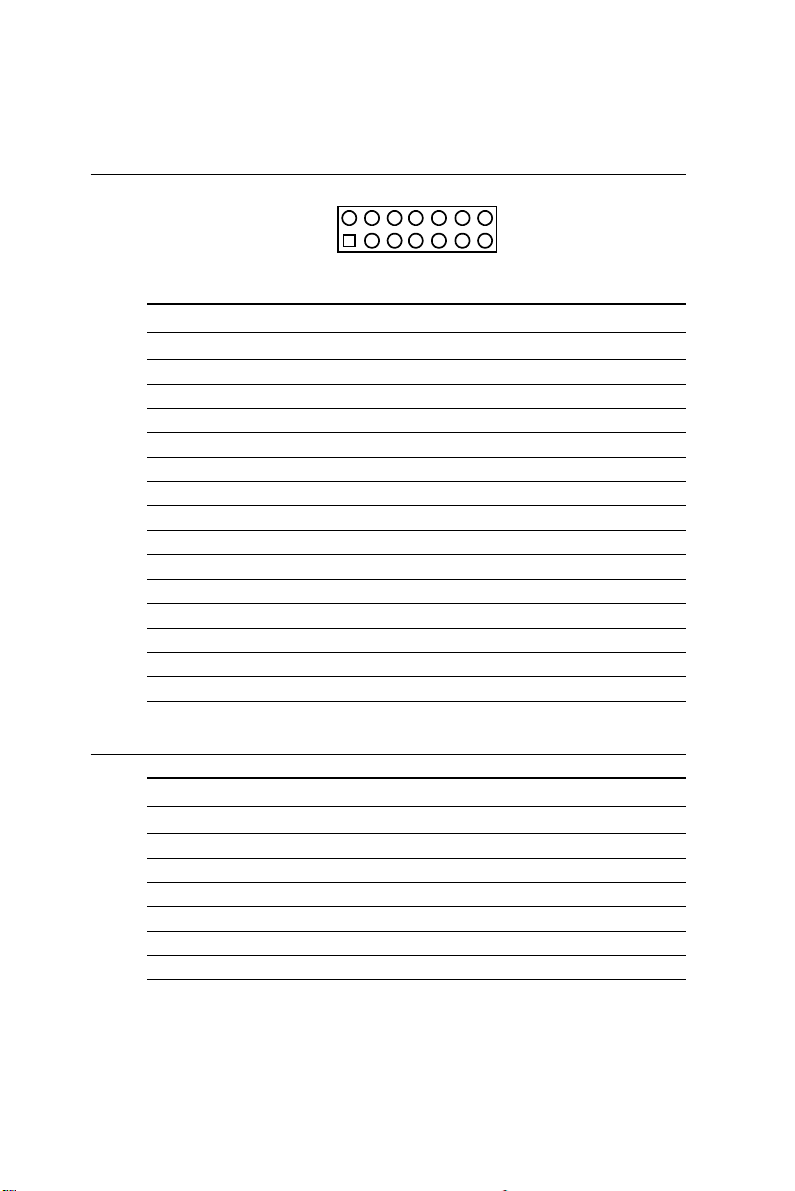
COM2 RS-232/422/485 serial port (CN14)
214
131
Table A-3: COM2 RS-232/422/485 series port
Pin RS-232 port RS-422 port RS-485 port
1 DCD N/C N/C
2 DSR N/C N/C
3 RxD N/C N/C
4 RTS N/C N/C
5 TxD N/C N/C
6 CTS N/C N/C
7 DTR N/C N/C
8 RI N/C N/C
9 GND N/C N/C
10 N/C N/C N/C
11 N/C TxD+ DATA+
12 N/C TxD- DATA13 N/C RxD+ N/C
14 N/C RxD- N/C
Keyboard and mouse connnector (CN17)
Table A-4: Keyboard and mouse connector
Pin Signal
1 KB DATA
2 MS DATA
3 GND
4V
5 KB CLOCK
6 MS CLOCK
CC
Appendix A Pin Assignments 85
Page 96

Main power connector (CN9)
Table A-5: Main power connector
Pin Signal
1 +12 V
2 GND
3 GND
4 +5 V
IDE hard drive connector (CN11)
Table A-6: IDE hard drive connector
Pin Signal Pin Signal
1 IDE RESET* 2 GND
3 DATA 7 4 DATA 8
5 DATA 6 6 DATA 9
7 DATA 5 8 DATA 10
9 DATA 4 10 DATA 11
11 DATA 3 12 DATA 12
13 DATA 2 14 DATA 13
15 DATA 1 16 DATA 14
17 DATA 0 18 DATA 15
19 SIGNAL GND 2 0 N/C
21 DRQ* 22 GND
23 IO WRITE* 24 GND
25 IO READ* 26 GND
27 IO CHANNEL READY 28 N/C
29 ACK 30 GND
31 IRQ14 (IDE IRQ) 32 IOCS16*
33 ADDR 1 34 N/C
35 ADDR 0 36 ADDR 2
37 HARD DISK 38 HARD DISK
SELECT 0 SELECT 1
39 IDE ACTIVE* 40 GND
41 VCC 42 VCC
43 GND 44 N/C
* low active
1
2
3
4
44
42 41
43
34
12
86 PCM-5820 Series User's Manual
Page 97

COM1 RS-232 serial port (CN16)
Table A-7: COM1 RS-232 serial port
Pin Signal
1 DCD
2 RxD
3 TxD
4DTR
5 GND
6 DSR
7 RTS
8 CTS
9RI
Ethernet 100Base-T connector (CN13)
Table A-8: Ethernet 100Base-T connector
Pin Signal
1 XMT+
2 XMT3 RCV+
4 N/C
5 N/C
6 RCV7 N/C
8 N/C
Appendix A Pin Assignments 87
Page 98

Auxilary power connector (CN10)
3
2
1
Table A-9: Peripheral power connector
Pin Signal
3 -12 V
2 GND
1 -5 V
Floppy drive connector (CN2)
33
31 1
3
32
Table A-10: Floppy drive connector
2
434
Pin Signal Pin Signal
1 GND 2 DENSITY SELECT*
3 GND 4 N/C
5 GND 6 N/C
7 GND 8 INDEX*
9 GND 10 MOTOR 0*
11 GND 12 DRIVE SELECT 1*
13 GND 14 DRIVE SELECT 0*
15 GND 16 MOTOR 1*
17 GND 18 DIRECTION*
19 GND 20 STEP*
21 GND 22 WRITE DATA*
23 GND 24 WRITE GATE*
25 GND 26 TRACK 0*
27 GND 28 WRITE PROTECT*
29 GND 30 READ DATA*
31 GND 32 HEAD SELECT*
33 GND 34 DISK CHANGE*
* low active
88 PCM-5820 Series User's Manual
Page 99

Parallel port connector (CN3)
25 3
23 1
24
Table A-11: Parallel port connector
Pin Signal
1 STROBE*
2 AUTOFD*
3D0
4 ERROR*
5D1
6 INIT*
7D2
8 SLCTINI*
9D3
10 GND
11 D4
12 GND
13 D5
14 GND
15 D6
16 GND
17 D7
18 GND
19 ACK*
20 GND
21 BUSY
22 GND
23 PE
24 GND
25 SLCT
26 GND
* low active
426
2
Appendix A Pin Assignments 89
Page 100

IR connector (CN7)
Table A-12: IR connector
Pin Signal
1 +5 V (VCC)
2 N/C
3 IR_RX
4 GND
5 IR_TX
USB connector (CN4)
93
71
5
10
48
26
Table A-13: USB connector
Pin Signal Pin Signal
1 USBVCC (5 V) 2 USB VCC (5 V)
3 DATA 0- 4 DATA 15 DATA 0+ 6 DATA 1+
7 GND 8 GND
9 GND 10 N/C
Audio connector (CN5)
15 3
13 1
5
4
3
2
1
16
414
2
Table A-14: Audio connector
Pin Signal Pin Signal
1 SPEAKER OUT R+ 2 SPEAKER OUT R3 SPEAKER OUT L+ 4 SPEAKER OUT L5 LINE OUT R 6 LINE OUT L
7 GND 8 GND
9 LINE IN R 10 LINE IN L
11 GND 12 GND
13 NC 14 NC
15 MIC IN 16 GND
90 PCM-5820 Series User's Manual
