Page 1
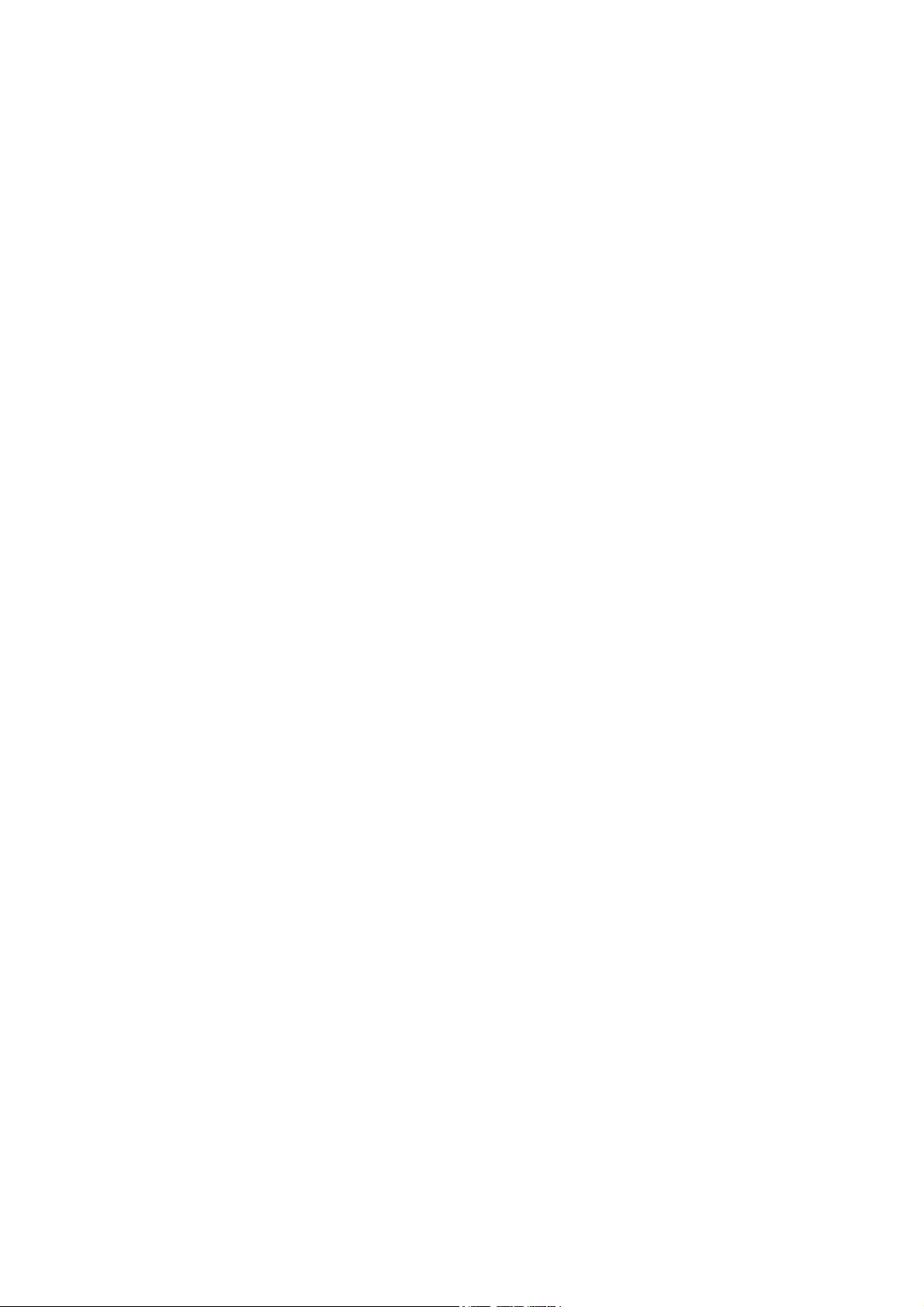
KM780V Rev: 1.0
USER'S MANUAL
Of
AMD 780V + SB700 Chipset
M/B for Socket AM2+ 64-bit Dual Core
AMD Processors
Trademark:
* Specifications and information contained in this documentation are furnished for information use only, and are
subject to change at any time without notice, and should not be construed as a commitment by manufacturer.
Manual Rev: EG100 (Release date: May, 2009)
Page 2
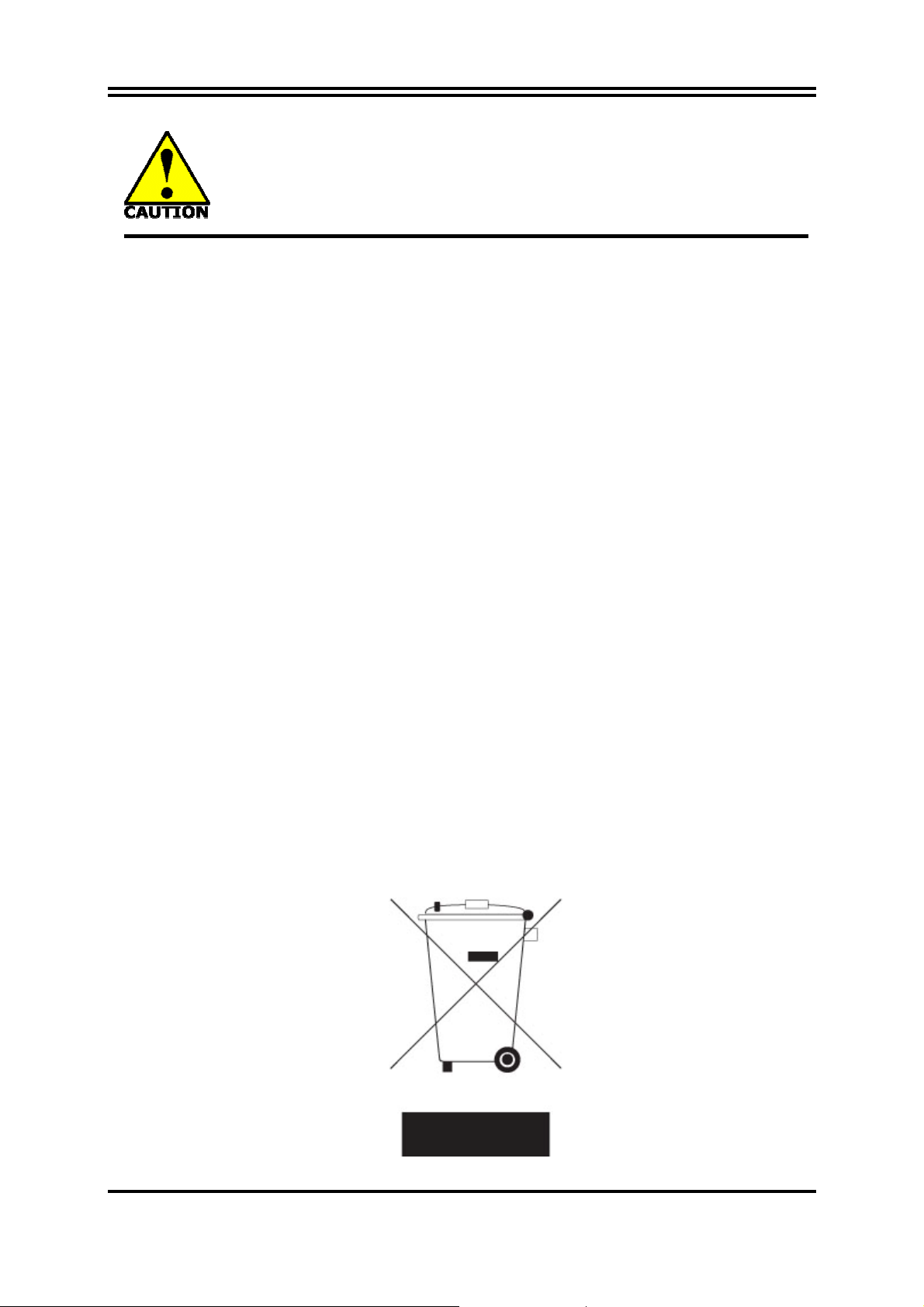
Environmental Safety Instruction
z Avoid the dusty, humidity and temperature extremes. Do not place the product in
any area where it may become wet.
z 0 to 40 centigrade is the suitable temperature. (The figure comes from the request
of the main chipset)
z Generally speaking, dramatic changes in temperature may lead to contact
malfunction and crackles due to constant thermal expansion and contraction from
the welding spots’ that connect components and PCB. Computer should go
through an adaptive phase before it boots when it is moved from a cold
environment to a warmer one to avoid condensation phenomenon. These water
drops attached on PCB or the surface of the components can bring about
phenomena as minor as computer instability resulted from corrosion and oxidation
from components and PCB or as major as short circuit that can burn the
components. Suggest starting the computer until the temperature goes up.
z The increasing temperature of the capacitor may decrease the life of computer.
Using the close case may decrease the life of other device because the higher
temperature in the inner of the case.
z Attention to the heat sink when you over-clocking. The higher temperature may
decrease the life of the device and burned the capacitor.
Environmental Protection Announcement
Do not dispose this electronic device into the trash while discarding. To minimize pollution
and ensure environment protection of mother earth, please recycle.
ii
Page 3
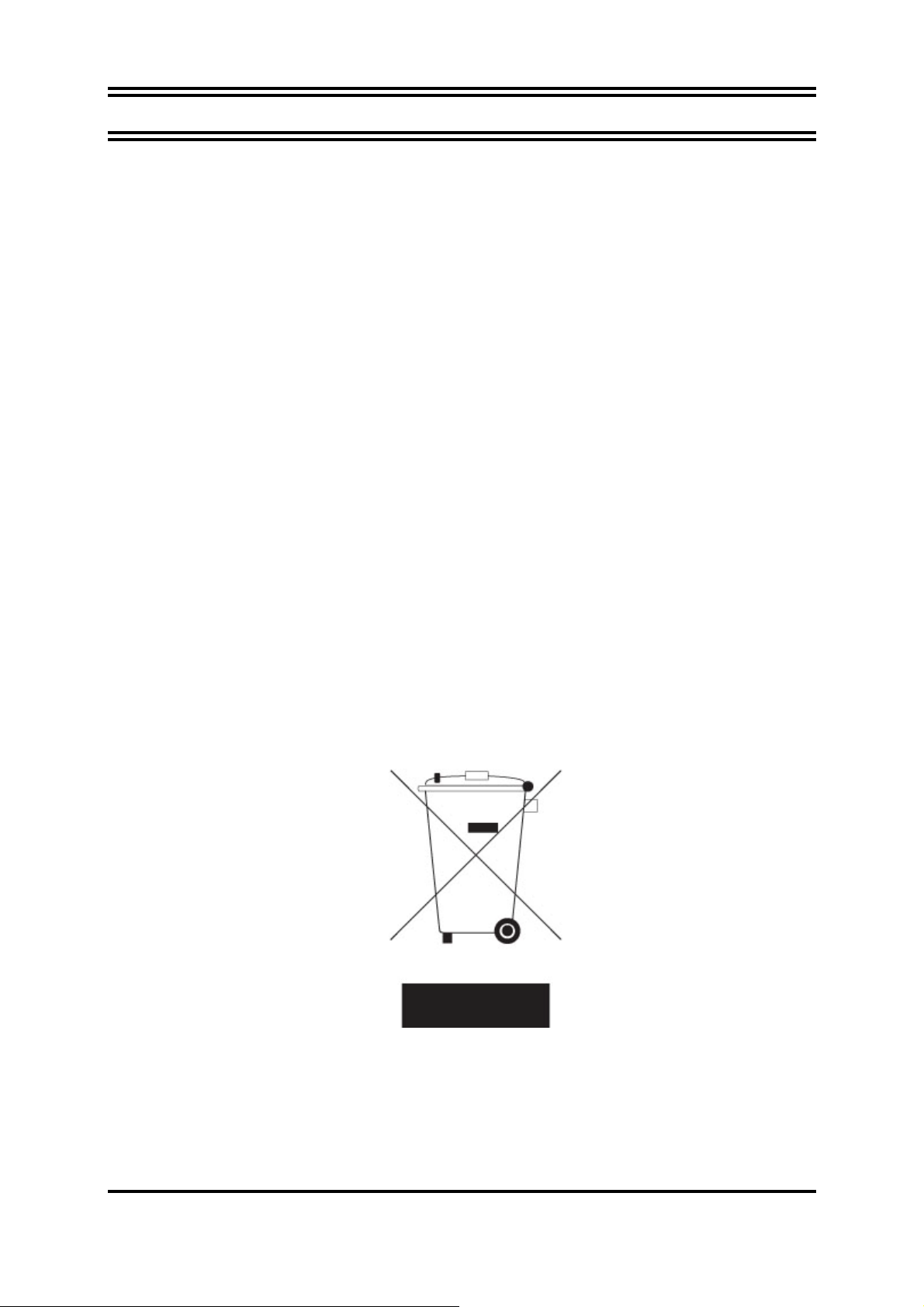
TABLE OF CONTENT
CHAPTER 1 INTRODUCTION OF AMD 780V MOTHERBOARD SERIES
1-1 FEATURES OF MOTHERBOARD .................................................................................... 1
1-1.1 SPECIAL FEATURES OF MOTHERBOARD.................................................... 2
1-2 ITEM CHECKLIST ..............................................................................................................2
1-3 SPECIFICATION...................................................................................................................3
1-4 LAYOUT DIAGRAM & JUMPER SETTING ................................................................... 4
CHAPTER 2 HARDWARE INSTALLATION
2-1 INSTALL SOCKET AM2 SUPPORTED AMD PROCESSOR........................................ 5
2-2 INSTALL MEMORY............................................................................................................ 5
2-3 EXPANSION CARDS ........................................................................................................... 6
CHAPTER 3 CONNCTORS, HEADERS & JUMPERS SETTING
3-1 CONNECTORS ..................................................................................................................... 7
3-2 HEADERS.............................................................................................................................. 8
3-3 JUMPER SETTING .............................................................................................................. 12
CHAPTER 4 USEFUL HELP
4-1 HOW TO UPDATE BIOS..................................................................................................... 14
4-2 TROUBLE SHOOTING ....................................................................................................... 14
CHAPTER 5 SOFTWARE SETUP
5-1 SOFTWARE LIST ................................................................................................................. 15
5-2 SOFTWARE INSTALLATION ............................................................................................ 15
APPENDIX ............................................................................................................................... 17
Environmental Protection Announcement
Do not dispose this electronic device into the trash while discarding. To minimize pollution
and ensure environment protection of mother earth, please recycle.
iii
Page 4
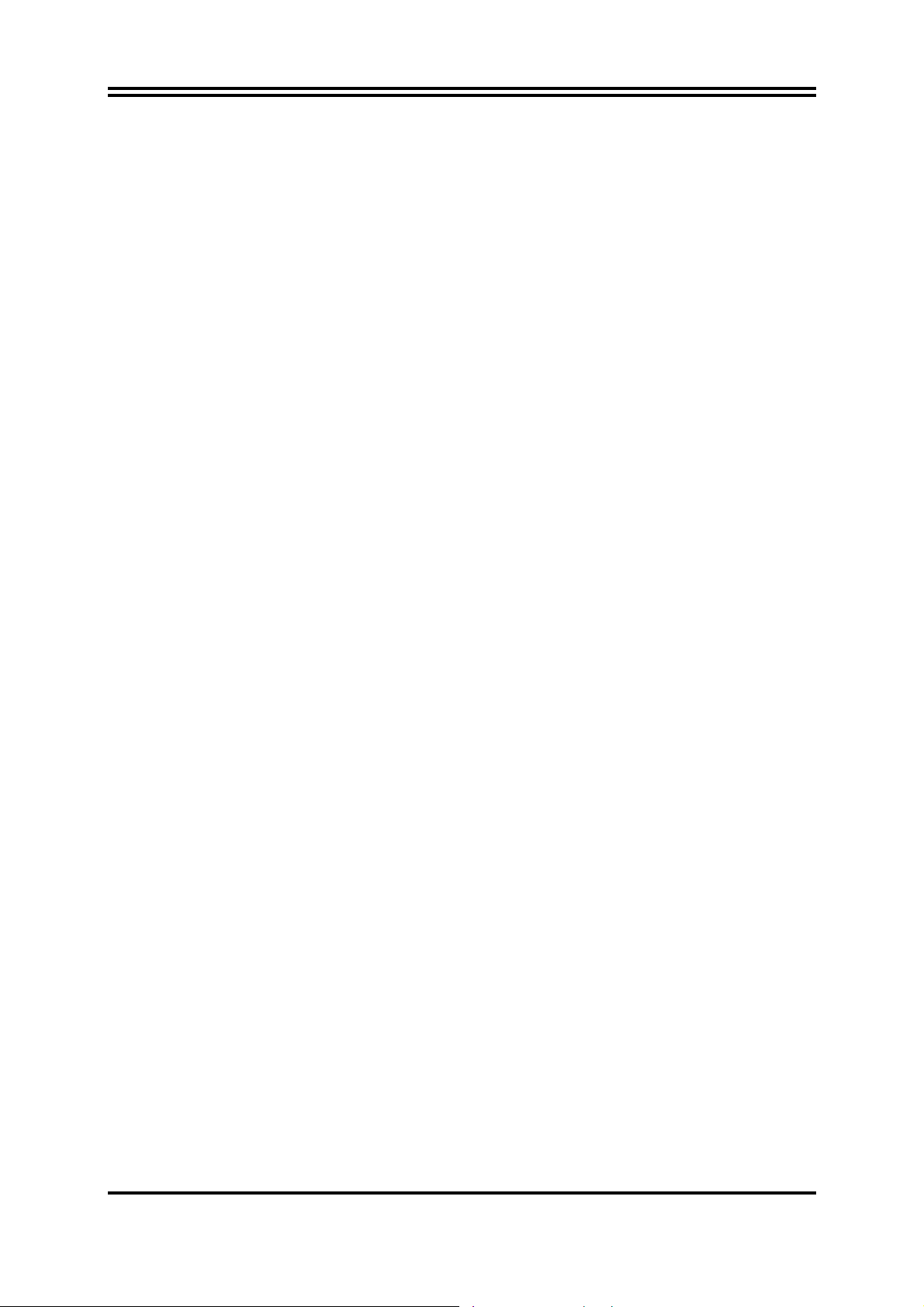
Chapter 1
Introduction of AMD 780V Motherboard Series
1-1 Features of motherboard
The AMD 780V Series motherboards are based on the latest AMD780V Chipset and SB700
chipset which supports the new generation innovative 64-bit AMD Socket AM2+ dual core
multi-tasking Socket AM2+ Athlon64 X2 processors and dual core AMD Phenom™
processors. With an integrated low-latency high-bandwidth DDR2 memory controller and the
highly-scalable Hyper Transport technology-based system bus which is up to 2000 MHZ,
AMD 780V Platform Processor Chipset motherboard series deliver the outstanding system
performance and professional desktop platform solution with the advantages of new
generation 64-bit AMD Socket AM2 Athlon64 X2 processors, AMD Phenom™ processors
and the fully compatibility of the next generation operation system.
The AMD 780V Series motherboards support new generation Socket AM2+ processors with
an integrated DDR2 memory controller which provides with 333MHz/400MHz/533MHz
memory clock frequencies for DDR2 667/ DDR2 800/ DDR2 1066 DDR2 Module up to 4GB.
The whole motherboard series are embedded with SB700 chipset that provides ULTRA ATA
133 connectors and Serial ATA2 with RAID 0,1 and JBOD functions which support up to two
IDE devices and six Serial ATA2 devices to accelerate hard disk drives and guarantee the data
security without failure in advanced computing performance.
The AMD 780V chipset incorporates HD 3100 Graphics with a core frequency of 350MHz that
features DirectX 10.0 compliant 2D/3D graphics processor. This motherboard series provide
incredible flexibility and unlimited upgrade potential as it supports all Radeon® PCI-E
graphics cards. Designed with ATI’s unique architecture to optimize speed and stability, this
solution is perfect for over-clocking – without the need of additional cooling systems.
The 780V series motherboards provide 10/100/1000 LAN functions with Realtek RTL8111C
PCI-E 10/100/1000 LAN. And the embedded 6-channel HD Audio CODEC is fully
compatible with Sound Blaster Pro standards that offer you with the home cinema quality
and satisfying software compatibility.
The motherboards offer one PCI-Express x16 by 16 lane graphics slot of 8Gbyte/sec data
transfer rate at each relative direction which gets 7 times of bandwidth more than AGP 8X
and it’s up to a peak concurrent bandwidth of 16Gbyte/sec at full speed to guarantee the
ultimate GPU computing performance. Two 32-bit PCI slots guarantee the rich connectivity
for the I/O of peripherals; the motherboards are designed of tackling the profuse multimedia
requirements nowadays.
Embedded USB controller as well as capability of expanding to 8 of USB2.0 functional ports
delivering 480Mb/s bandwidth and rich connectivity, these motherboards meet the future
USB demands which are also equipped with hardware monitor function on system to monitor
and protect your system and maintain your non-stop business computing.
Some special features --- CPU Thermal Throttling/ CPU VID /OC-CON this motherboard are
designed for power user to use the over-clocking function in more flexible ways. But please be caution
1
Page 5
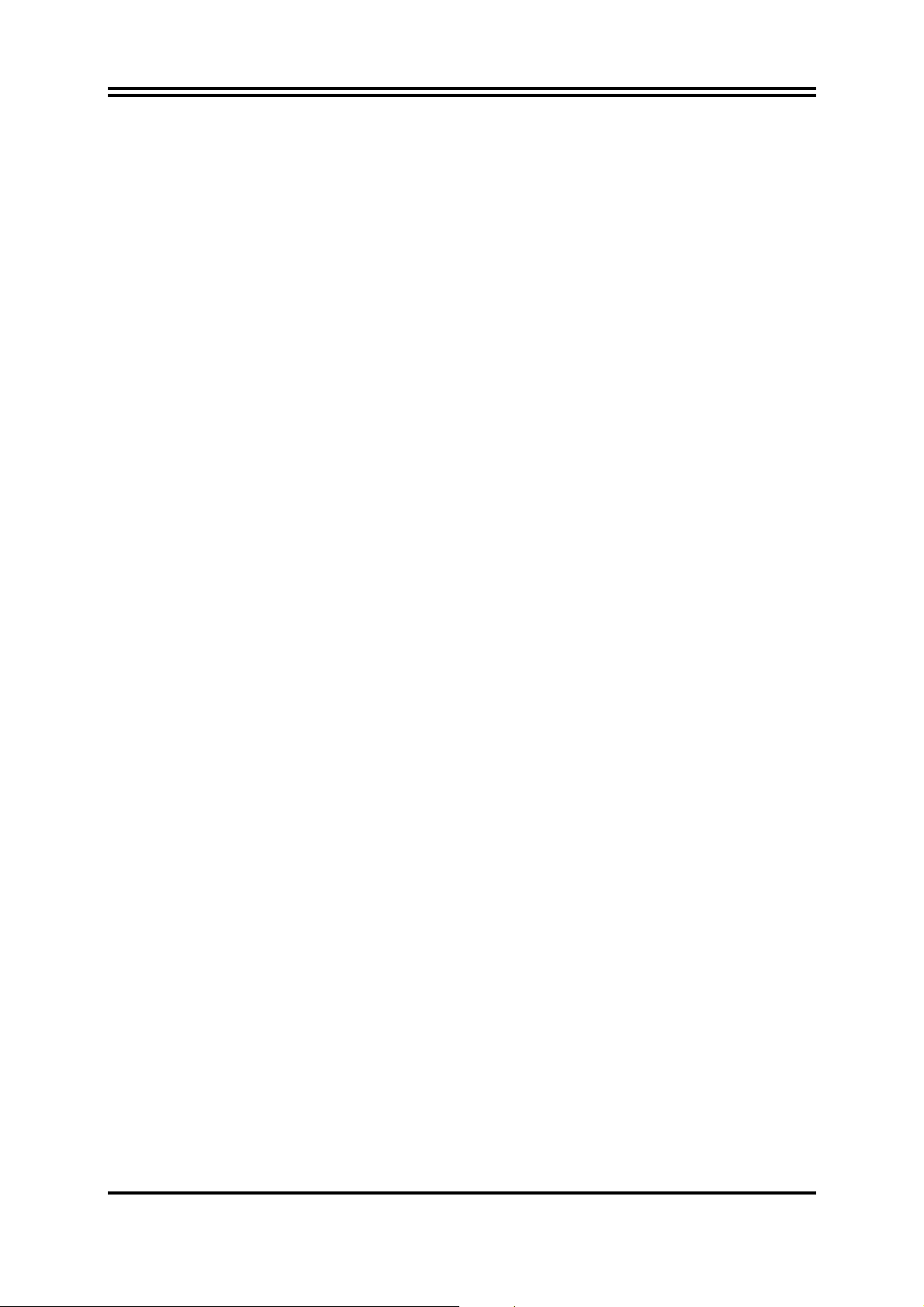
that the over-clocking maybe cause the fails in system reliabilities. This motherboard provides the
guaranteed performance and meets the demands of the next generation computing. But if you insist to
gain more system performance with variety possibilities of the components you choose, please be
careful and make sure to read the detailed descriptions of these value added product features, please
get them in the coming section.
1-1.1 Special Features of Motherboard
CPU Thermal Throttling Technology --- (The CPU Overheat Protection Technology)
To prevent the increasing heat from damage of CPU or accidental shutdown while at high
workload, the CPU Thermal Throttling Technology will force CPU to enter partially idle
mode from 87.5% to 12.5% according to preset CPU operating temperature in BIOS (from 40
℃ to 90℃). When the system senses the CPU operating temperature reaching the preset
value, the CPU operating bandwidth will be decreased to the preset idle percentage to cool
down the processor. When at throttling mode the beeper sound can be optionally selected to
indicate it is in working.
CPU VID --- (Shift to Higher Performance)
The CPU voltage can be adjusted for the precisely over-clocking of extra demanding
computing performance.
OC-CON --- (High-polymer Solid Electrolysis Aluminum Capacitors)
The working temperature is from 55 degrees Centigrade below zero to 125 degrees
Centigrade, OC-CON capacitors possess superior physical characteristics that can be while
reducing the working temperature between 20 degrees Centigrade each time, intact extension
10 times of effective product operation lives, at not rising degrees Centigrade of working
temperatures each time a relative one, life of product decline 10% only too.
1-2 Item Checklist
5
AMD780V Platform Processor Chipset based motherboard
5
Cable for IDE
5
CD for motherboard utilities
5
Cable for Serial ATA IDE Port
5
Motherboard User’s Manual
5
I/O Back panel Shield
2
Page 6
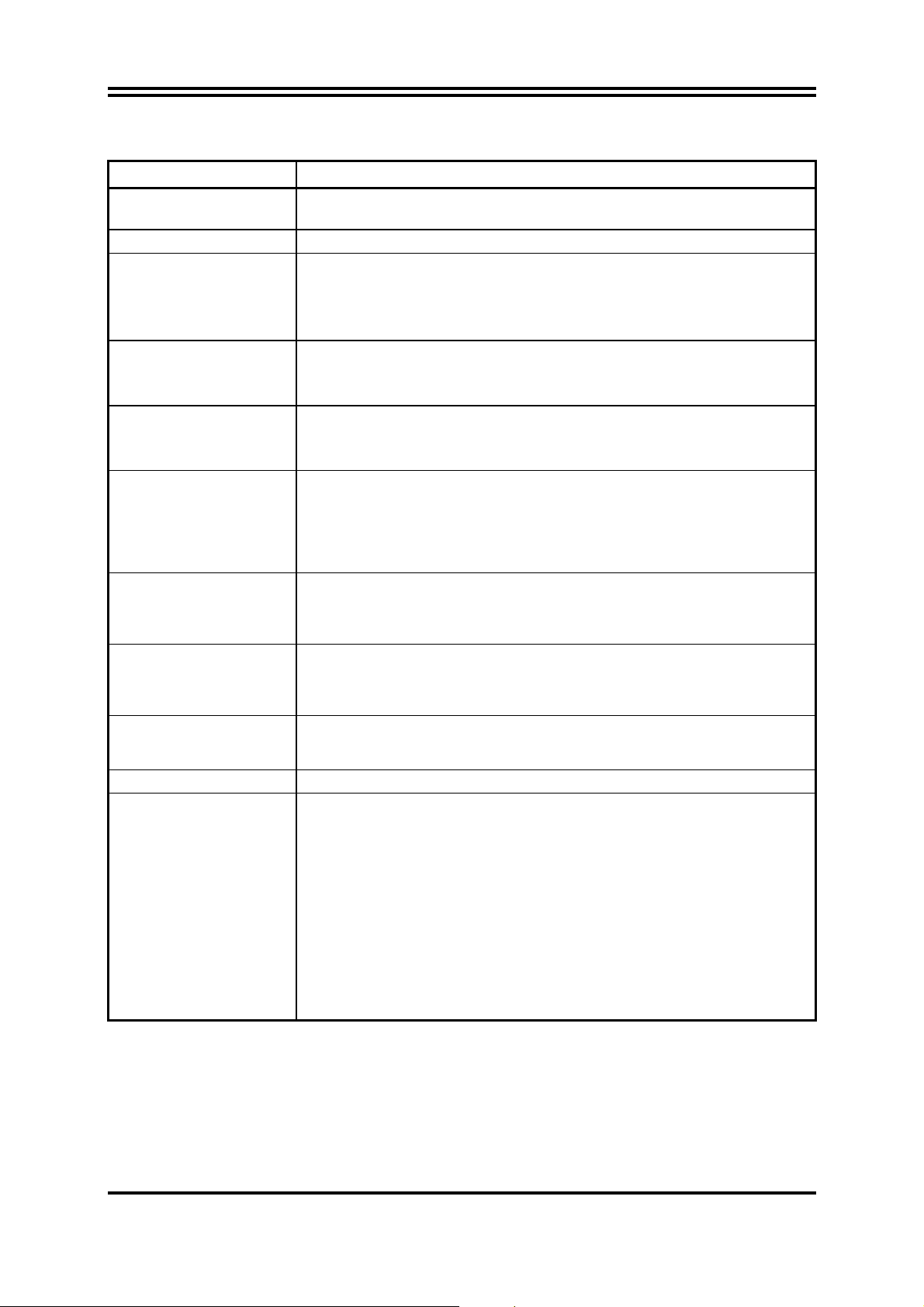
1-3 Specification
Spec Description
Design
Chipset
CPU Socket AM2+
Memory Socket
Expansion Slot
Integrate IDE and
Serial ATA2 RAID
Integrated VGA
∗ Micro ATX form factor 4 layers PCB
∗ size: 24.5x20.0cm
∗
AMD780V Chipset and AMD SB700 Chipset
∗
Support 64bit AMD AM2+ 940-Pin package utilizes Flip-Chip Pin Grid
Array package compatible processor
∗
Support for HTT 1GHz dual core AMD Phenom processors
∗
Support HT 3.0 AMD Athlon 64 X2 processor
∗
240-pin DDR2 Module socket x 2
∗
Support 2 pcs DDR2 1066 / DDR2 800/DDR2 667 Modules
Expandable to 4GB
∗
PCI-Express2.0 x16 by16 lane 1pcs delivers up to 16 GB/s of
concurrent bandwidth.
∗
32-bit PCI slot x 2 pcs
∗
One IDE controllers support PCI Bus Mastering, ATA PIO / DMA and
the ULTRA DMA 33/66/100/133 functions that deliver the data transfer
rate up to 133 MB/s.
∗
Six Serial ATA2 ports provide 300 MB/sec data transfer rate with
RAID 0, 1, JBOD functions.
∗
780V chipset integrated with HD3100 graphics with 350 MHz core
Frequency
∗
DirectX 10.0 compliant 2D /3D graphics processor
LAN
Audio
BIOS
Multi I/O
∗
Integrated RTL 8111C PCI-E 10/100 /1000 LAN chip
∗
Supports Fast Ethernet LAN function provide 10/100/1000 Mb /s data
transfer rate
∗
6-channelALC662 HD Audio Codec integrated
∗
Audio driver and utility included
∗
Award 8MB SPI Flash ROM
∗
PS/2 keyboard and PS/2 mouse connectors
∗
VGA Connectorx1
∗
DVI Connectorx1
∗
HDMI Connector x1
∗
USB2.0 port x 4 and headers x 2
∗
Audio connector (Line-in, Line-out, MIC/ 6CH Audio)
∗
Floppy disk drive connector x1
∗
Hard disk drive connector x1
∗
Serial port header x1
∗
HDMI_SPDIF Out header x1
3
Page 7
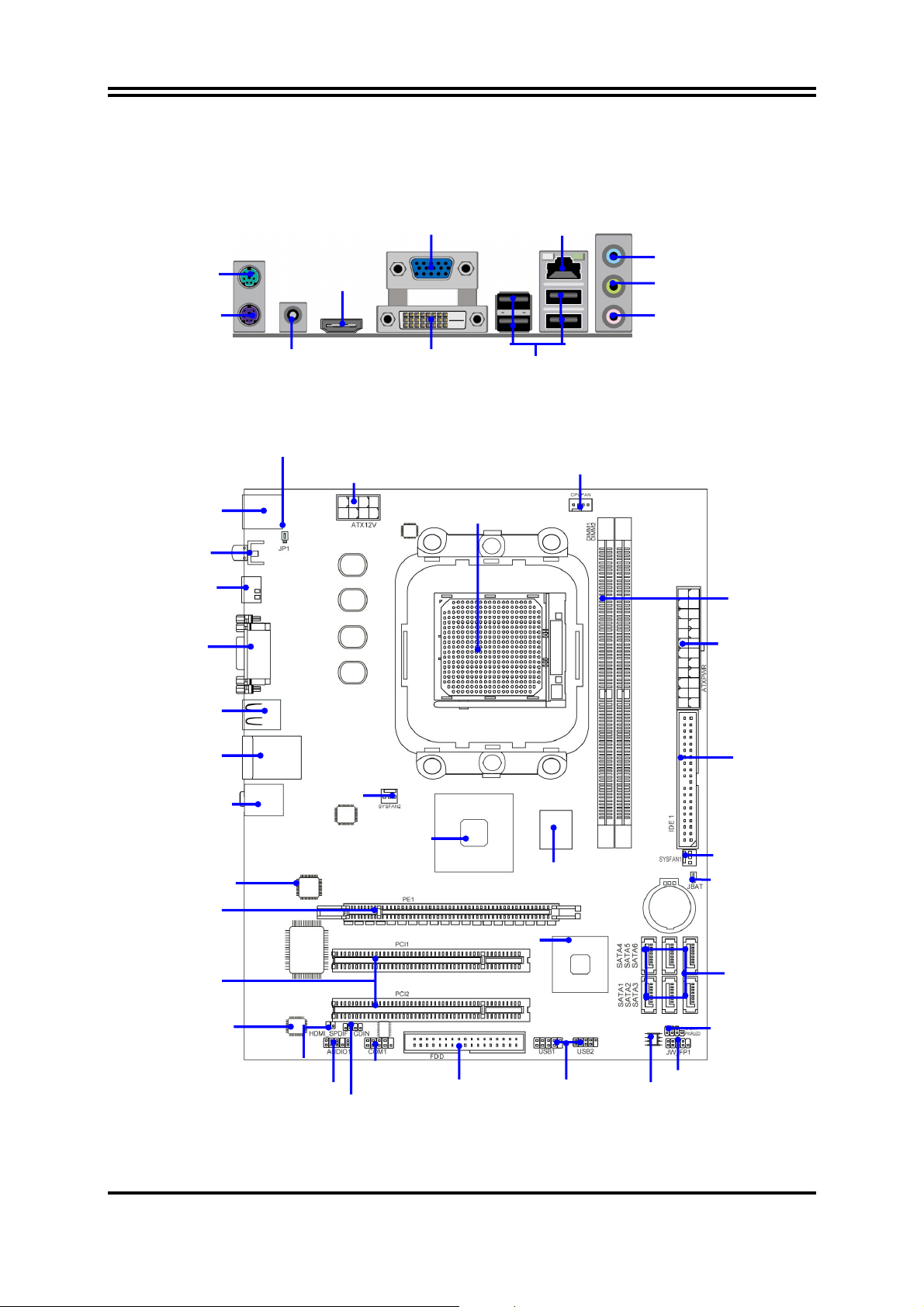
r
r
r
1-4 Layout Diagram
For KM780V model
VGA Connector
RJ-45 LAN
PS/2 Mouse
PS/2 Keyboard
PS2 KB/Mouse
SPDIF_Out
Connecto
HDMI
Connector
VGA over DVI
Connector
Coaxial
SPDIF_Out Connector
Keyboard/USB
Power (JP1)
Port
HDMI Connector
DVI Connector
ATX 12V Power Connecto
Line-IN
Line-OUT
MIC-IN
USB Connector
CPU FAN
CPU Socket AM2+
DDR2 Socket x2
ATX Power Conn.
USB Port
RJ-45 Over
USB Connecto
Audio Connector
RTL8111C Gigabit LAN
PCI Express x16
PCI Slots
Realtek ALC662HD
Audio Decode
SYSFAN2
HDMI_SPDIF
Audio Header
CD Audio In
AMD780V
AMD SB700 Chipset
COM Header
Floppy Connector
DDRII 128MB sideport
USB headers
ATA 133 IDE
Conn.
SYSFAN1
Clear CMOS Jumper
(JBAT)
Serial-ATAII Connector
(SATA1~6)
Power LED Header
Speaker Header
8MBit Flash SPI ROM BIOS
Front Panel Connector
(IDE1)
4
Page 8

Chapter 2
Hardware Installation
2-1 Install Socket AM2+ Supported AMD Processor
This motherboard provides a 940-pin surface mount, Zero Insertion Force (ZIF) socket,
referred to as the mPGA940 socket supports AMD Athlon64 processor in the 940 Pin package
utilizes Flip-Chip Pin Grid Array package technology.
The CPU that comes with the motherboard should have a cooling FAN attached to prevent
overheating. If this is not the case, then purchase a correct cooling FAN before you turn on
your system.
WARNING!
Be sure that there is sufficient air circulation across the processor’s heat
sink and CPU cooling FAN is working correctly, otherwise it may cause
the processor and motherboard overheat and damage, you may install an
auxiliary cooling FAN, if necessary.
To install a CPU, first turn off your system and remove its cover. Locate the ZIF socket and
open it by first pulling the level sideways away from the socket then upward to a 90-degree
angle. Insert the CPU with the correct orientation as shown below. The notched corner
should point toward the end of the level. Because the CPU has a corner pin for two of the
four corners, the CPU will only fit in the orientation as shown.
Colden Arrow
Socket AM2+
CPU ZIF mPGAB Socket
When you put the CPU into the ZIF socket, No force require to insert of the CPU, then press
the level to Locate position slightly without any extra force.
2-2 Install Memory
The motherboards provide two 240-pin DDRII DUAL INLINE MEMORY MODULES
(DIMM) sites for DDRII memory expansible to maximum memory size of 4GB DDRII
SDRAM.
Valid Memory Configurations of 4-DIMM Design Motherboard
Bank 240-Pin DIMM PCS Maximum Capacity
Bank 0, 1 (DIMM1) DDRII 1066/DDRII 800/DDRII 667 X1 2GB
Bank 2, 3 (DIMM2) DDRII 1066/DDRII 800/DDRII 667 X1 2GB
Total System Memory (Max. 2GB) 2 4GB
5
Page 9

Generally, installing DDRII SDRAM modules to your motherboard is very easy, you can
refer to figure 2-4 to see what a 240-Pin DDR2 1066/800/667 SDRAM module looks like.
Figure 2-4
NOTE!
When you install DIMM module fully into the DIMM socket the eject
tab should be locked into the DIMM module very firmly and fit into its
indention on both sides
2-3 Expansion Cards
The motherboards offer one PCI-Express x16 by 16lane graphics slot of 8Gbyte/sec data
transfer rate at each relative direction which gets 7 times of bandwidth more than AGP 8X
and it’s up to a peak concurrent bandwidth of 16Gbyte/sec at full speed to guarantee the
ultimate GPU computing performance. Two32-bit PCI slots guarantee the rich connectivity
for the I/O of peripherals; the motherboards are designed of tackling the profuse multimedia
requirements nowadays.
6
PE1 / PCI-E x16 Slot
32-bit PCI Slot
Page 10

Chapter 3
Connectors, Headers & Jumpers Setting
3-1 Connectors
(1)
Power Connector (24-pinblock) :
ATXPWR1
ATX Power Supply connector: This is a
ROW1 ROW2
new defined 24-pins connector that
usually comes with ATX case. The ATX
Power Supply allows using soft power on
momentary switch that connect from the
front panel switch to 2-pins Power On
jumper pole on the motherboard. When
the power switch on the back of the ATX
power supply turned on, the full power
will not come into the system board until
the front panel switch is momentarily
pressed. Press this switch again will turn
off the power to the system board.
Pin 1
20-Pin
** We recommend that you use an ATX 12V Specification 2.0-compliant power supply unit (PSU)
with a minimum of 350W power rating. This type has 24-pin and 4-pin power plugs.
** If you intend to use a PSU with 20-pin and 4-pin power plugs, make sure that the 20-pin power plug
can provide at least 15A on +12V and the power supply unit has a minimum power rating of 350W.
The system may become unstable or may not boot up if the power is inadequate.
(2) ATX 12V Power Connector (8-pin block) : ATX12V
This is a new defined 8-pins connector that usually comes with ATX Power Supply. The ATX Power
Supply which fully supports AM2 processor must including this
connector for support extra 12V voltage to maintain system power
consumption. Without this connector might cause system unstable
because the power supply can not provide sufficient current for system.
(3) PS/2 Mouse & PS/2 Keyboard Connector: KB
The connectors are for PS/2 keyboard and PS/2 Mouse
.
(4) USB Port connector: USB Port from CN5&UL1
The connectors are 4-pin connectors that connect USB devices to the system board.
(5) LAN Port connector: RJ-45 port from UL1
This connector is standard RJ-45 connector for Network, The USBLAN1 support
10M/100Mb/1000Mb s data transfer rate
(6) Audio Line-In, Lin-Out, MIC Connector: CN3
This Connector is 3 phone Jack for LINE-OUT, LINE-IN, MIC
Line-in : (BLUE) Audio input to sound chip
Line-out : (GREEN) Audio output to speaker
MIC : (PINK) Microphone Connector
ROW1 ROW2
Pin 1
24-Pin
PIN ROW1 ROW2
1 3.3V 3.3V
2 3.3V -12V
3 GND GND
4 5V Soft Power On
5 GND GND
6 5V GND
7 GND GND
8 Power OK -5V
9 +5V (for Soft Logic) +5V
10 +12V +5V
11 +12V +5V
12 +3V GND
7
Page 11

r
PS/2 Mouse
VGA Connecto
SPDIF_OUT
Connector
RJ-45 LAN
PS/2 Keyboard
HDMI Connector
DVI Connector
USB
USB
(7) Floppy drive Connector (34-pin block): FDD
This connector supports the provided floppy drive ribbon cable. After connecting the single
plug end to motherboard, connect the two plugs at other end to the floppy drives.
FDD
Floppy Drive Connector
Pin 1
(8) Primary IDE Connector (40-pin block): IDE1
This connector connects to the next set of Master and Slave hard disks. Follow the same
procedure described for the primary IDE connector. You may also configure two hard
disks to be both Masters using one ribbon cable on the primary IDE connector and
another ribbon cable on the secondary IDE connector.
Line-IN
Line-OUT
MIC-IN
• Two hard disks can be connected to each connector. The first HDD is referred to as the
“Master” and the second HDD is referred to as the “Slave”.
• For performance issues, we strongly suggest you don’t install a CD-ROM or DVD-ROM
drive on the same IDE channel as a hard disk. Otherwise, the system performance on this
channel may drop.
IDE1 IDE1
Primary IDE Connector
Pin 1
8
Page 12

(9) Serial-ATAII Port connector: SATA1~SATA6
These connectors support the provided Serial ATA and Serial ATA2 IDE hard disk cable to
connecting the motherboard and serial ATA hard disk.
Serial-ATA1 & 2 Compatible Connectors
D-Sub 15-pin Connector: VGA
(10)
VGA is the 15-pin D-Subminiature female connector; it is for the display devices, such
as the CRT monitor, LCD monitor and so on.
(11) Digital Visual Interface: DVI
This interface standard designed to maximize the visual quality of digital display
devices such as flat panel LCD computer displays and digital projectors.
(12) High-Definition Multimedia Interface: HDMI
This point-to-point interface is for audio and video signals designed as a single-cable
solution for home theater and consumer electronics equipment.
SATA6
SATA5
SATA4
SATA3
SATA2
SATA1
NOTE! DVI and HDMI Connector can not be used at the same time.
(13) Coaxial SPDIF_OUT connectors: SPDIF_OUT1
The SPDIF output is capable of providing digital audio to external speakers or
compressed AC3 data to an external Dolby digital decoder. Use this feature only when
your stereo system has digital input function. The board has coaxial and optical
SPDIF_OUT connectors.
3-2 Headers
(1) Line-Out/MIC Header for Front Panel (9-pin): AUDIO
These headers connect to Front Panel Line-out, MIC connector with cable.
Audio-GND
MIC2-JD
Audio-JD
AUDIO
2
Pin 1
MIC2-L
MIC2-R
Lineout2-R
Line-Out, MIC Headers
KEY
LINE2-JD
10
9
Sense-FB
Lineout2-L
9
Page 13

A
A
(2) USB Port Headers (9-pin) : USB1 / USB2
These headers are used for connecting the additional USB port plug. By attaching an
option USB cable, your can be provided with two additional USB plugs affixed to the
back panel.
USB1
VCC
-DATA
+DATA
GND
USB2
OC
OC
VCC
GND
-DAT
+DATA
GND
Pin 1
VCC
GND
-DATA
+DATA
Pin 1
VCC
-DAT
+DATA
USB Port Headers
(3) Speaker connector: SPEAK1
This 4-pin connector connects to the case-mounted speaker. See the figure below.
(4) Power LED: PWR LED1
The Power LED is light on while the system power is on. Connect the Power LED from
the system case to this pin.
(5) IDE Activity LED: HD LED
This connector connects to the hard disk activity indicator light on the case.
(6) Reset switch lead: RESET
This 2-pin connector connects to the case-mounted reset switch for rebooting your
computer without having to turn off your power switch. This is a preferred method of
rebooting in order to prolong the lift of the system’s power supply. See the figure
below.
(7) Power switch: PWR BTN
This 2-pin connector connects to the case-mounted power switch to power ON/OFF the
system.
PWRBTN
PWR LED
Pin 1
Pin 1
PWRLED
SPEAK
NC
SPKR
JW FP
Pin 1
GND
VCC5
GND
VCC5
PWRLED
PWRBTN
NC
GND
VCC5
HDDLE
RSTSW
RESET
System Case Connections
HDLED
10
Page 14

(8) FAN Power Headers: SYSFAN1, SYSFAN2 (3-pin), CPUFAN (4-pin)
These connectors support cooling fans of 350mA (4.2 Watts) or less, depending on the fan
manufacturer, the wire and plug may be different. The red wire should be positive,
while the black should be ground. Connect the fan’s plug to the board taking into
consideration the polarity of connector.
CPUFAN
SYSFAN2
GND
1
3
SYSFAN1
FAN Power Headers
CPUFAN IN
CPUFAN OUT
+12V
4
1
1
3
(9) CD Audio-In Headers (4-pin) : CDIN1
CDIN are the connectors for CD-Audio Input signal. Please connect it to CD-ROM
CD-Audio output connector.
CDIN
1 4
CD Audio-In Headers
(10)
Serial COM Port Header: COM1
COM1 is the 9-pin block header.
Pin1
Serial COM Port 9-pin Block
11
Page 15

(11) HDMI_SPDIF_Out header: SPDIF_Out
The SPDIF output is capable of providing digital audio to external speakers or
compressed AC3 data to an external Dolby digital decoder. Use this feature only when
your stereo system has digital input function. Some of the VGA Card need connect
SPDIF_IN Connector, so its HDMI Port can make sounds.
HDMI_SPDIF_OUT GND
3-3 Jumper Setting
(1) Keyboard/USB function Enabled/Disabled: JP1
SPDIF
1
2
JP1JP1
1-2 Closed KB/USB Power ON Disable (Default)
(2) CMOS RAM Clear (3-pin): JBAT
A battery must be used to retain the motherboard configuration in CMOS RAM short 1-2
pins of JPAT to store the CMOS data.
To clear the CMOS, follow the procedure below:
1. Turn off the system and unplug the AC power
2. Remove ATX power cable from ATX power connector
3. Locate JBAT and short pins 2-3 for a few seconds
4. Return JBAT to its normal setting by shorting pins 1-2
5. Connect ATX power cable back to ATX power connector
Keyboard/Mouse & USB Power On Setting
12
2-3 Closed KB/USB Power ON Enabled
Page 16

Note: When should clear CMOS
1. Troubleshooting
2. Forget password
3. After over clocking system boot fail
JBAT
1-2 closed Normal (Default)
1
3
CMOS RAM Clear Setting
JBAT
2-3 closed Clear CMOS
1
3
13
Page 17

Chapter 4
Useful Help
4-1 How to Update BIOS
STEP 1. Prepare a bootable floppy disk. (You may make one by click START click RUN
type SYS A: click OK)
STEP 2. Download upgrade tools and the latest BIOS files of the motherboard from official
website and then make a copy of it to your bootable floppy disk after
decompressing these files
STEP 3. Insert the disk into A: ,start your computer and then type in
“A:\xxxxxx.BAT”(xxxxxxx being the file name of the latest BIOS )
STEP 4. Type Enter to update and flash the BIOS. The system will restart automatically
when BIOS is upgraded.
4-2 Trouble Shooting
Problem Solution
No power to the system to the all power
light don’t illuminate, fan inside power
supply doesn’t turn on.
System inoperative. Keyboard lights are
on, power indicator lights are lit, and hard
drive is spinning.
System doesn’t boot from hard disk drive,
can be booted from optical drive.
System only boots from optical drive .Hard
disk can be read and applications can be
used but booting from hard disk is
impossible.
Screen message says “Invalid
Configuration” or “CMOS Failure”
Can not boot system after installing second
hard drive.
1. Make sure power cable is security plugged in. 2.
Replace cable. 3. Contact technical support.
Using ever pressure on both ends of the DIMM ,
press down firmly until the module snaps into
places.
1. Check cable running from disk to disk controller
board. .Make sure both ends are securely plugged in,
check the drive type in the standard CMOS setup. 2.
Backing up the hard drive is extremely
important .All hard disks are capable of breaking
down at any time.
1. Back up date and applications files. 2. Reformat
the hard drive. Reinstall applications and date using
backup disks.
Review system’s equipment. Make sure correct
information on is in setup.
1. Set master /slave jumpers correctly.
2. Run SETUP program and select correct drive
types. Call the drive manufacture for compatibility
with other drives.
14
Page 18

Chapter 5
Software Setup
5-1 SOFTWARE LIST
Category Platform
Chipset Driver Windows XP, Vista, XP64, Vista64
Realtek® Lan Driver Windows XP, Vista, XP64, Vista64
Realtek® Audio Driver Windows XP, Vista, XP64, Vista64
HDMI Audio Driver Windows XP, Vista, XP64, Vista64
5-2 SOFTWARE INSTALLATION
Place the Driver CD into the CD-ROM drive and the Installation Utility will auto-run. You can also launch the
Driver CD Installation Utility manually by executing the program located on the Driver CD. (For more details,
please refer to the Readme.txt files that in each folder of the Driver.)
When you insert the driver CD into the CD-ROM, you'll see the screen as the picture below. There are
several driver buttons displayed in the "Driver Menu" screen, and you can click on the drivers to install.
Chipset Driver - It provides the chipset driver.
Realtek LAN Driver - It provides the driver of Realtek Network.
Realtek Audio Driver - It provides the driver of Realtek AC’97 Audio CODEC.
HDMI Audio Driver - It provides the driver of HDMI Audio.
Windows XP Windows Vista
15
Page 19

Windows XP 64 Windows Vista 64
◎
The screen and images are only for general reference. The version of the screens you received with
your software may vary slightly.
Click on the "User Manual" button, you can choose the manual to read.
If you click the "Browse CD" button, you can browse all the files in the Driver CD.
Attention
Before you read manuals, you must install the driver of
Adobe Acrobat Reader 6 to browse PDF files.。
16
Page 20

APPENDIX I
Subject 1: Regarding the Application of 3-Phase or 3+1 Phase Power
Supply Mold
As a result of the increasing power consumption demand from many AMD CPUs in
current market, we suggest not to use a CPU that demands more than 65W power
consumption at work for an AMD CPU compliant board that comes with power supply
design as 3 phase or 3+1 phase mold and MOSFET design as working in High SideX1
and Low SideX1 mold so as to avoid MOSFET getting burned or other phenomena like a
halted system or system instability. So please take notice of the CPU you are using and
make sure that it is one that demand not more than 65 W to ensure long-term working
order.
Note:
1. The relation between CPU Power Consumption Amount and Power Phase: depending on
difference in voltage rating, one-phase of power can provide 25~30W to the motherboard.
2. 3- Phase Power Supply Mold: motherboard with 3 inductances for CPU power supply,
and each inductance carries with it 2 MOSFET (6 MOSFETs in total) (Figure1)
3+1–Phase Power Supply Mold: motherboard with 4 inductances for CPU power supply,
and each inductance carries with it 2 MOSFET (8 MOSFETs in total) (Figure2)
Figure 1
Figure 2
Solution:
We recommend users choose motherboards with power design of 4-phase, 4+1 phase or more
for CPUs that demand 89W or 95W power consumption.
We recommend users choose motherboards with power design of 5-phase, 5+1 phase or more
17
Page 21

for CPUs that demand 125W or 140W power consumption.
Subject 2: Suggestion on choosing electric fan
Both the amount of electric current to MOSFET and the heat produced from the
motherboard go up as AMD’s CPU power consumption increases. In this case we
recommend users select a CPU fan with air outlet towards MOSFET so that CPU fan
can carry away heat produced by MOSFET, for better heat dissipation effects. At the
same time we suggest using well-ventilated cases to maintain temperature as 38℃
approximately inside.( 38℃ is recommended by CPU manufactures)
Cool air flowing
Hot air flowing out
Figure 1---- CPU Fan can not blow off the heat produced by MOSFET. We suggest not to
using fans of this kind
Cool air flowing
Hot air flowing out
Figure 2---- CPU Fan can blow off the heat produced by MOSFET. We suggest using fans of
this kind
18
