Page 1
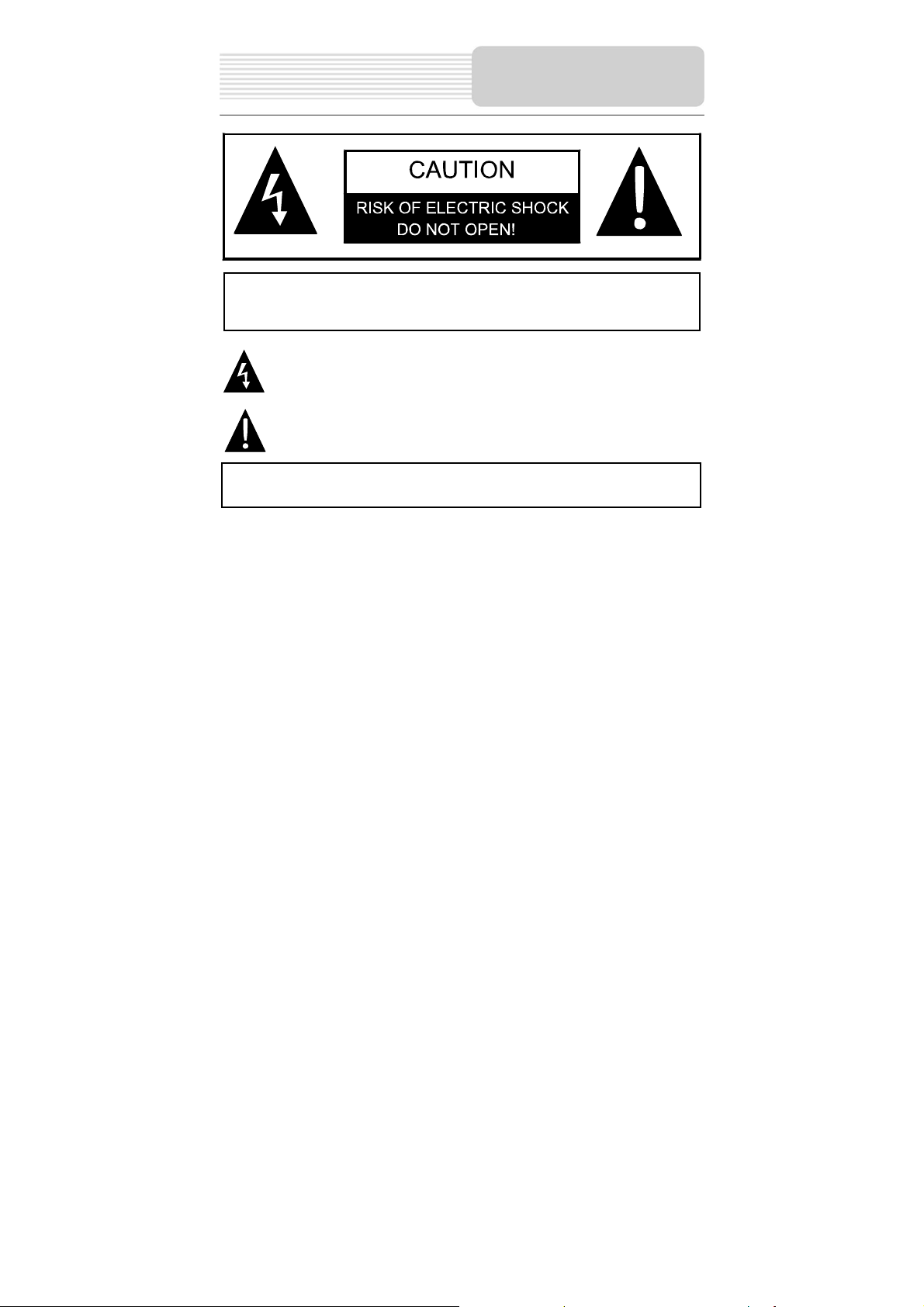
Important Safety
Instructions
,
CAUTION: TO REDUCE THE RISK OF ELECTRIC SHOCK, DO NOT
REMOVE COVER (OR BACK). NO USE-SERVICEABLE PARTS
INSIDE. REFER SERVICING TO QUALIFIED SERVICE PERSONNEL.
WARNING: TO REDUCE THE RISK OF FIRE OR ELECTRIC SHOCK,
DO NOT EXPOSE THIS APPLIANCE TO RAIN OF MOISTURE.
POWER SUPPLY:
Connect the supplied adapter to the side of the unit in the slot marked “DC 5V IN” Plug
the two-prong end of the power cord to an AC100-240V outlet. If you have difficulty
inserting the plug, turn it over and reinsert it. If the unit will not the used for a long time,
disconnect the plug from the outlet.
NOTE:
Before plugging the power cord into an AC outlet, make sure that all the connections
have been made.
CAUTION: These servicing instructions are for use by qualified service personnel only.
To reduce the risk of electric shock, do not perform any servicing other than that
contained in the operating instructions unless you are qualified to do so.
Refer to service manual for servicing instructions. To reduce the risk of fire or electric
shock, do not expose this apparatus to rain or moisture.
Changes or modifications not expressly approved by the party responsible for compliance
could void the user's authority to operate the equipment.
The lightning flash with arrowhead symbol, within an equilateral triangle, is
intended to alert the user to the presence of uninsulated “dangerous voltage”
within the product’s enclosure that may be of sufficient magnitude to
constitute a risk of electric to persons.
The exclamation point within an equilateral triangle is intended to alert the
user to the presence of important operating and maintenance (servicing)
instructions in the literature accompanying the appliance.
Page 2
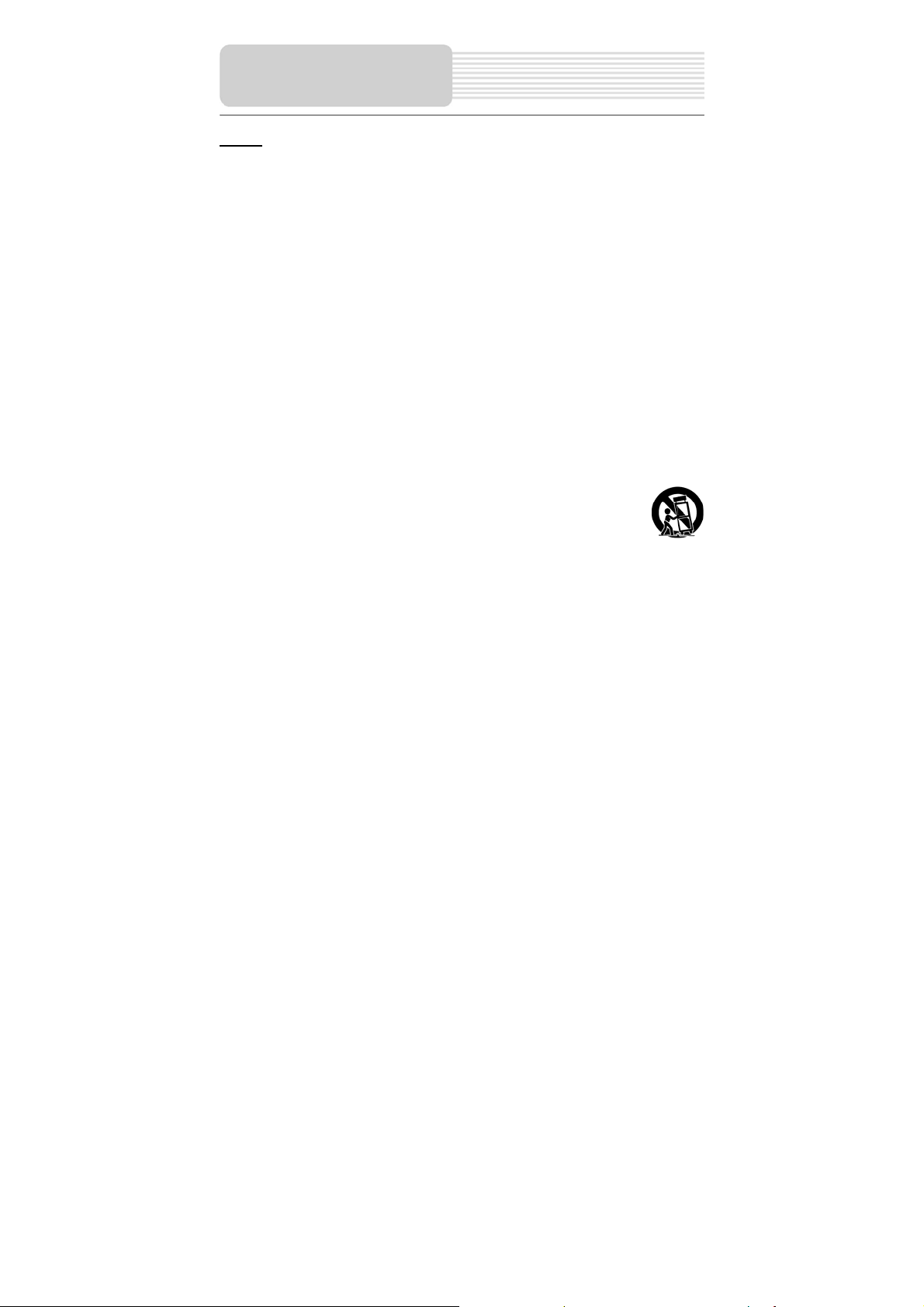
Important Safety
Instructions
NOTES
1) Read these instructions.
2) Keep these instructions.
3) Heed all warnings.
4) Follow all instructions.
5) Do not use this apparatus near water.
6) Clean only with a damp cloth.
7) Do not block any of the ventilation openings. Install in accordance with the
manufacturer's instructions.
8) Do not install near any heat sources such as radiators, heat registers, stoves, or
other apparatus (including amplifiers) that produce heat.
9) Do not defeat the safety purpose of the polarized or grounding-type plug. A
polarized plug has two blades with one wider than the other. A grounding type plug
has two blades and a third grounding prong. The wide blade or the third prong is
provided for your safety. When the provided plug does not fit into your outlet,
consult an electrician for replacement of the obsolete outlet.
10) Protect the power cord from being walked on or pinched particularly at plugs,
convenience receptacles, and the point where they exit from the apparatus.
11) Only use attachments/accessories specified by the manufacturer.
12) Use only with a cart, stand, tripod, bracket, or table specified by the
manufacturer, or sold with the apparatus. When a cart is used, use
caution when moving the cart/apparatus combination to avoid injury
from tip-over.
13) Unplug this apparatus during lightning storms or when unused for l ong periods of
time.
14) Refer all servicing to qualified service personnel. Servicing is required when the
apparatus has been damaged in any way, such as power-supply cord or plug is
damaged, liquid has been spilled or objects have fallen into the apparatus, the
apparatus has been exposed to rain or moisture, does not operate normally, or has
been dropped.
15) Apparatus shall not be exposed to dripping or splashing and no objects filled with
liquids, such as vases, shall be placed on the apparatus.
2
Page 3
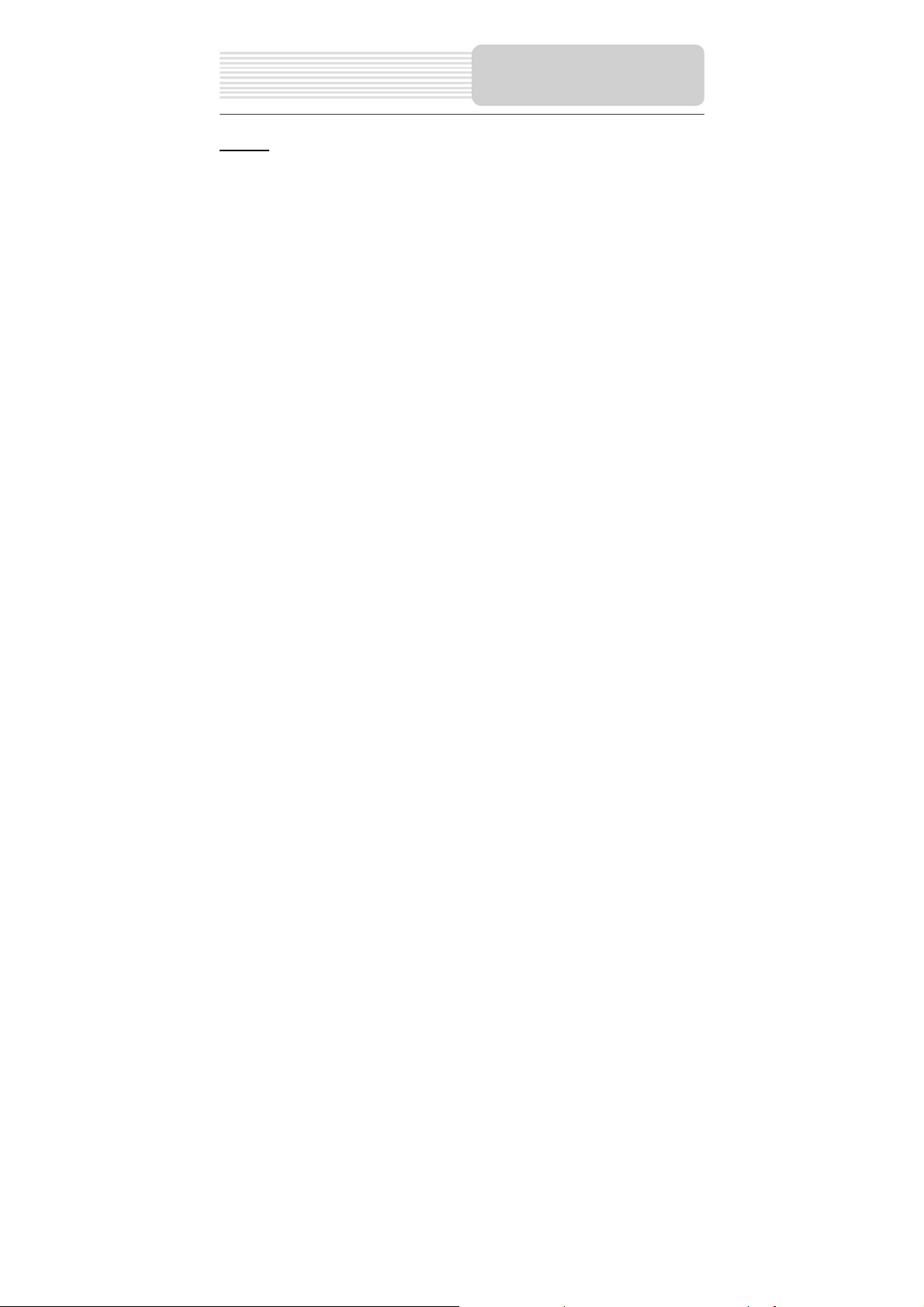
Important Safety
Instructions
Warning
Failure to avoid the following potentially hazardous situations may result in injury or
property damage.
The unit is designed to provide you with route suggestions. It does not reflect road
closures or road conditions, traffic congestion, weather conditions, or other factors that
may affect safety or timing while driving.
Use the unit only as a navigational aid. Do not attempt to use the unit for any purpose
requiring precise measurement of direction, distance, location, or topography. This
product should not be used to determine ground proximity for aircraft navigation.
The images in this manual are only for reference and they may be
different from the actual ones.
3
Page 4
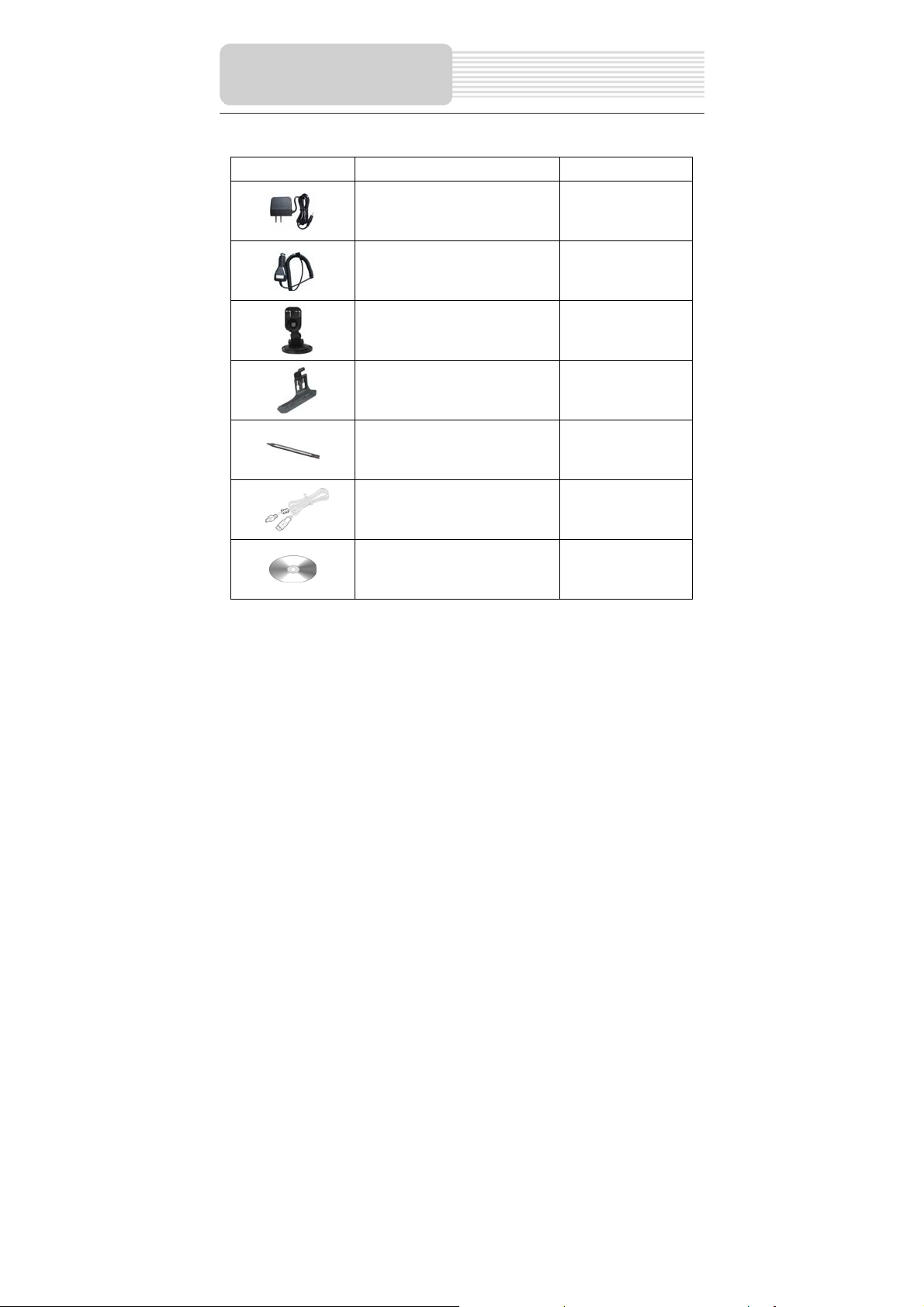
Accessories
ITEM NAME QTY
Power Adaptor 1
Car Adaptor 1
Mounting Bracket 1
Mounting cradle 1
Touch Pen 1
USB 1
Disc 1
NOTE
Accessories and their parts numbers are subject to modification without prior notice due
to improvements.
4
Page 5
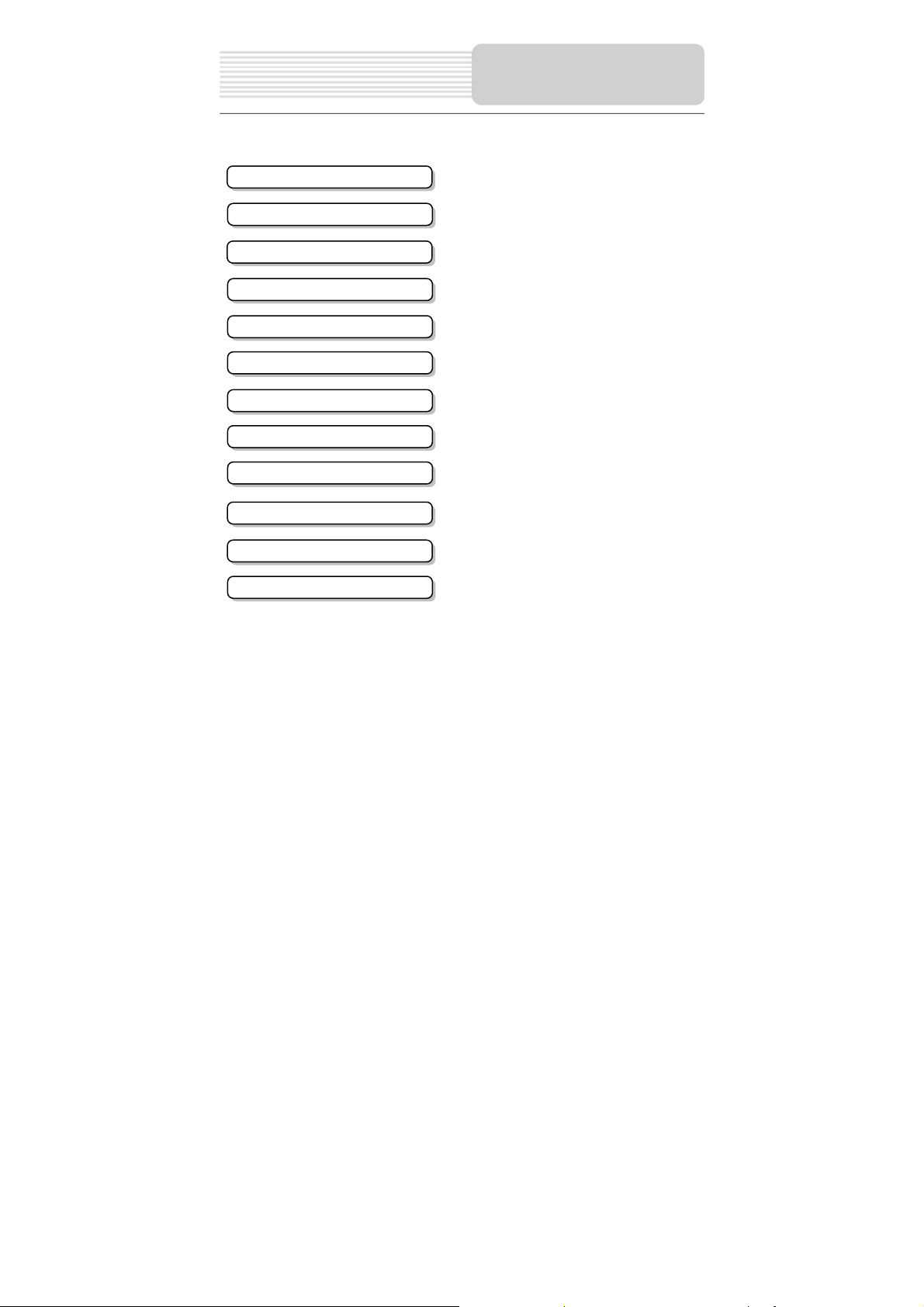
Important Safety Instructions
Accessories
View of Main Unit
System Connections
Power Supply Preparation
General Setup
MP4 Player
Playing Music
Photo Viewer
Use of the Mount Accessories
Troubleshooting
Specifications
Contents
…………………………………..………..1
……………………………….…………...4
……………………………….…………...6
……………………………….……….…..8
…………………………….……….……..10
……………………………….…………...12
…………………………….……………...16
……………………………….…………...19
…………………………….………….…..22
…………………………….……………...32
…………………………….……………...33
…………………………….……………...35
5
Page 6
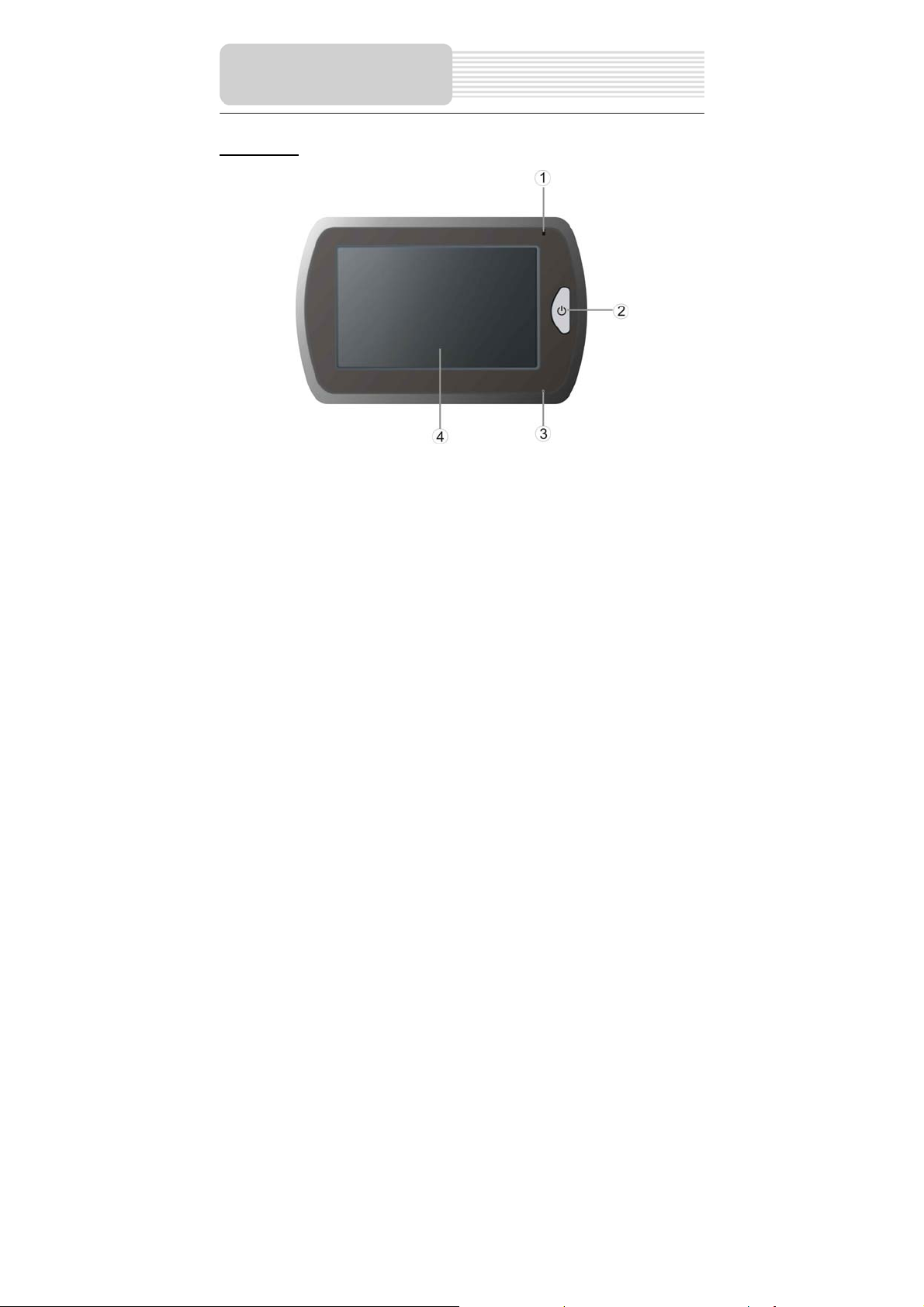
View of Main Unit
Front View
1. Charge Indicator
When charging the battery, it is red. When the battery is fully charged, it turns
green.
2. POWER button Speaker
Press the power button to enter or exit the standby mode.
3. Microphone Hole
4. LCD Touch Screen
6
Page 7
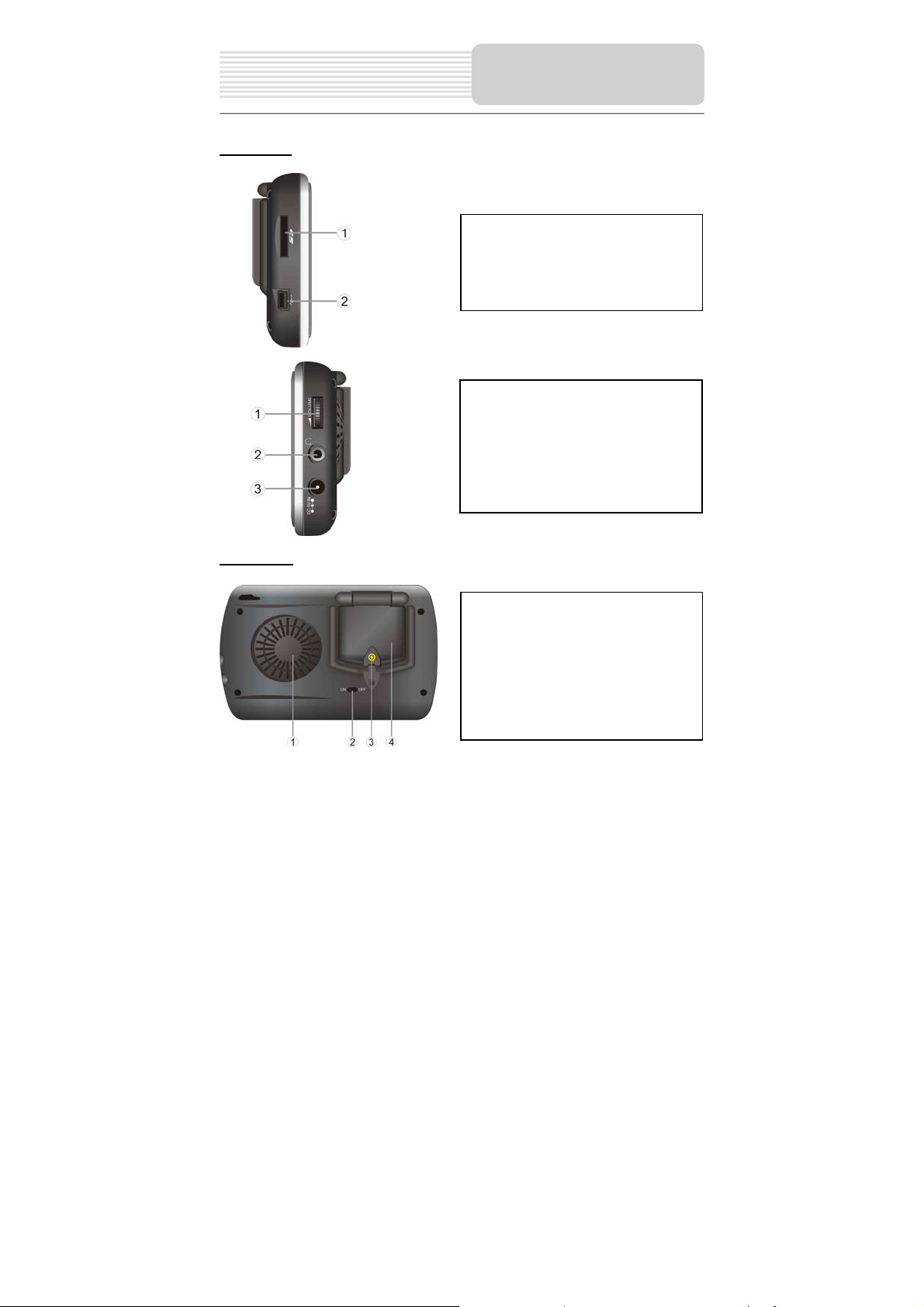
Side View
Rear View
View of Main Unit
1. Card Port
Insert the SD card into the port.
2. USB Port
Used to connect to the USB
device.
1. Volume Control
Used to adjust the volume of the
headphone and speaker.
2. Headphone Jack
3. DC 5V Input Jack
Used to connect to the supplied
power adaptor or car adapter.
1. Speaker
2. ON/OFF Switch
Used to switch power on or off.
3. External GPS Antenna Jack
Connected to the external antenna
(optional).
4. Build-in GPS Antenna
Receiving GPS signals.
7
Page 8
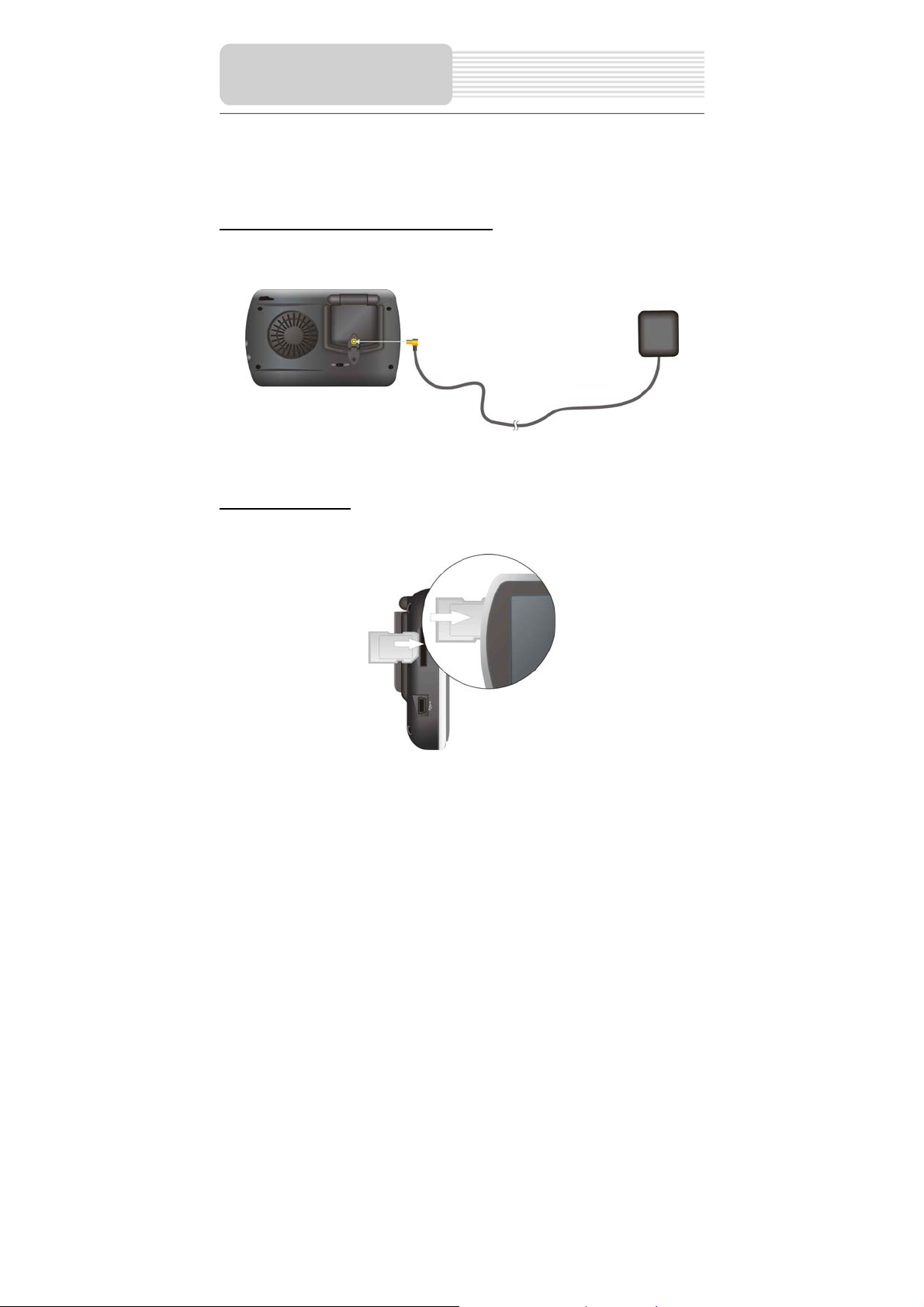
System Connections
z Always ensure that the unit and any other external device connected to the unit are
switched off and unplugged from the power supply before you attempt to connect
the unit to any external device.
Connecting to External GPS Antenna
The unit is designed with GPS antenna jack that allows you to connect external GPS
antenna to receive GPS signals in the car when the signal is bad.
One end is connected to the jack of the unit and the other one to be placed on the roof of
the car and make it to be sucked by the car.
Inserting SD Card
The unit is designed with SD/MMC Card jack that allows you to insert the SD/MMC card
into the unit as shown below:
8
Page 9
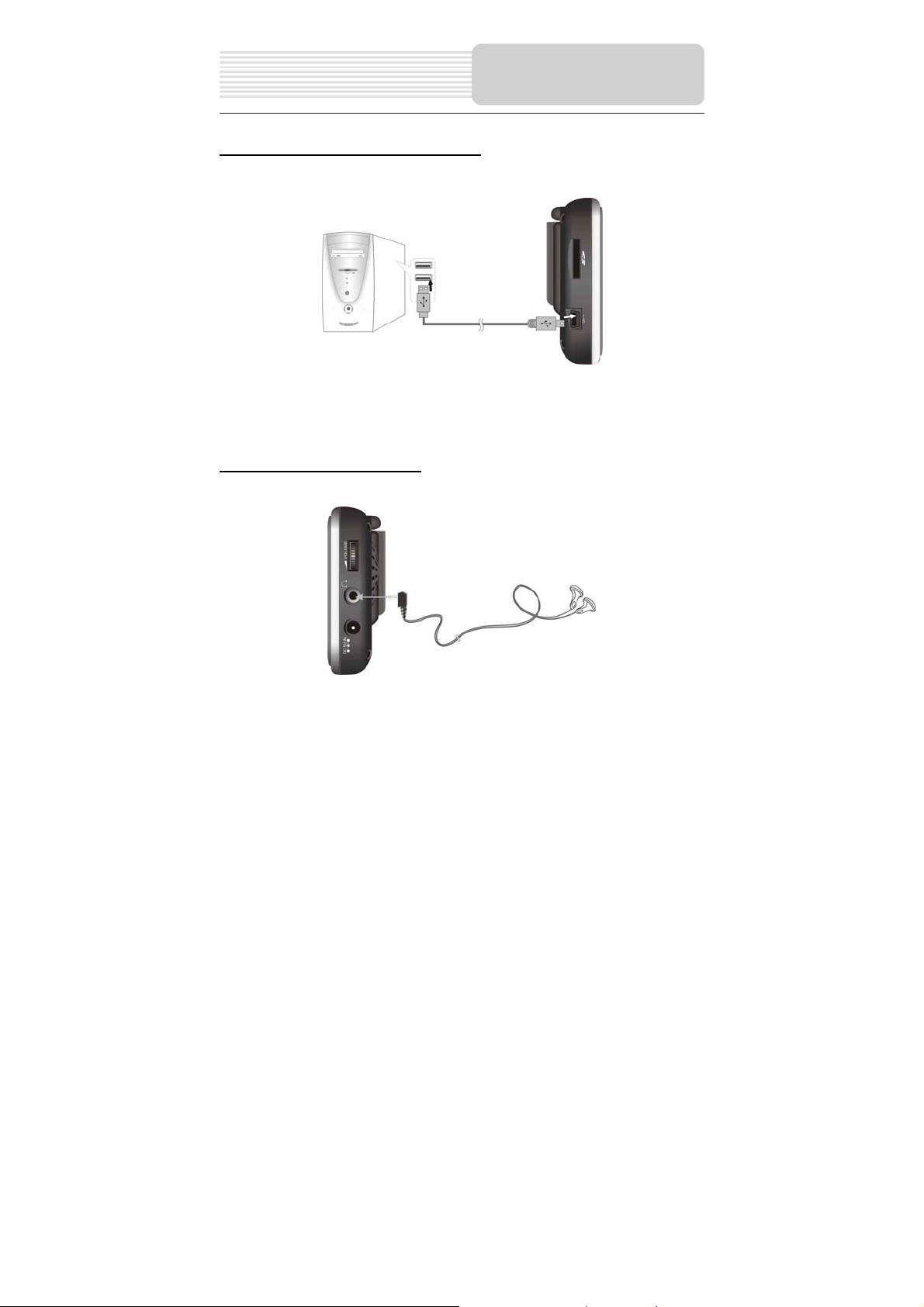
System Connections
Connecting to External USB Device
The unit is designed with a USB port that allows you to connect the unit to PC for map
updating. See the below figure for details:
1. You should install the driver into your PC first.
2. Turn on the unit.
3. Connect the unit to the PC with the USB cable (supplied). “Mobile Device” will
appear in “My Computer”.
Connecting to Headphones
Connect the headphones to the right side of the unit for private listening.
When headphone is connected, the speakers will automatically turn off.
Note: Excessively loud volume could damage your hearing. So turn down the volume
before you connect the headphones, and then raise the volume to comfortable level.
9
Page 10
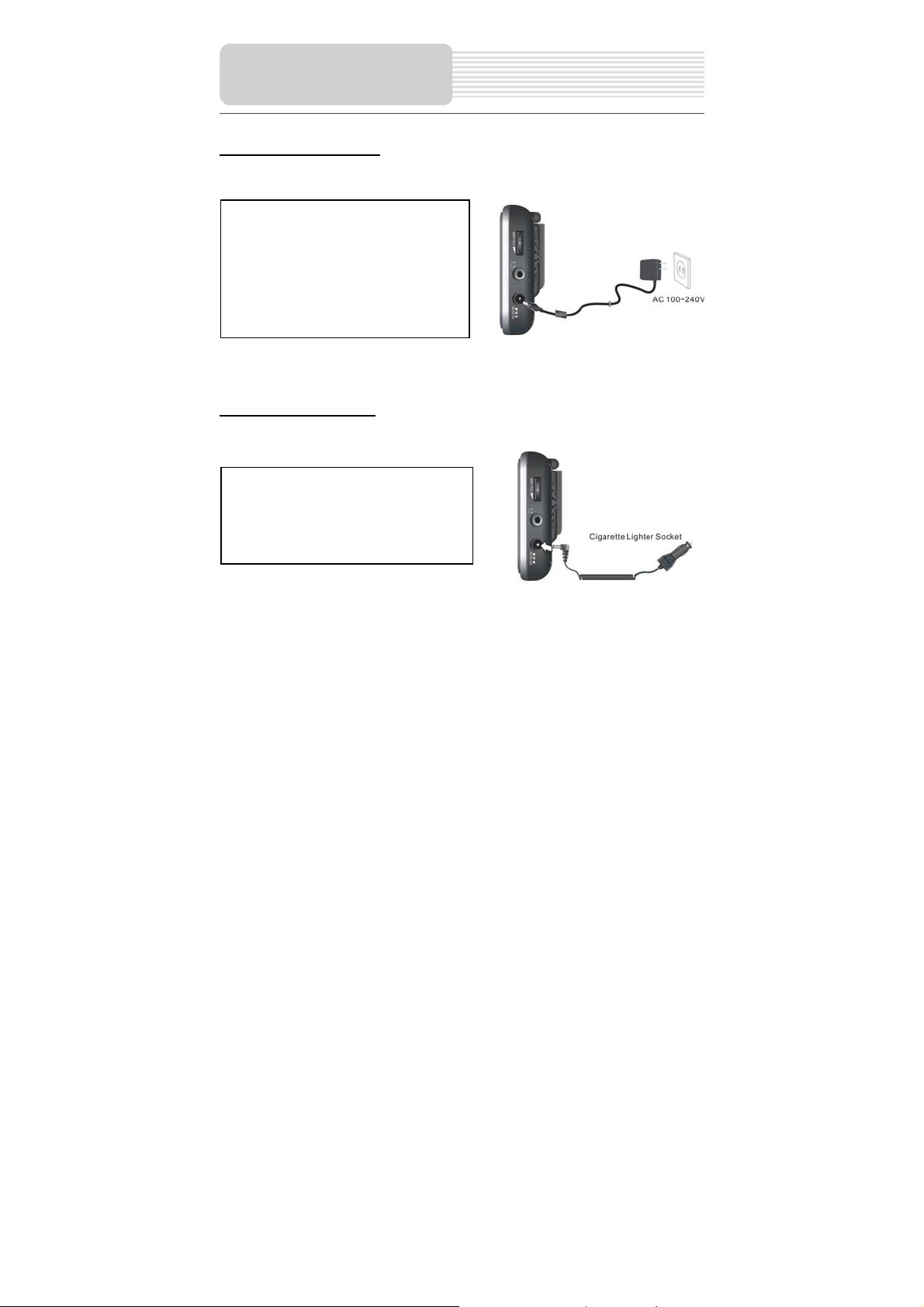
p
Power Supply
Pre
aration
Using the AC Adaptor
The player is supplied with an AC adaptor for powering the unit and charging the battery.
1. Connect AC adaptor to the right
side of the player in the jack marked
DC 5V IN, as shown on the right.
2. Plug the two-prong end of the
power cord into a grounded
electrical outlet.
Note: Turn player's power off before unplugging.
Using of Car Adaptor
The player is supplied with a Car Adaptor for powering the unit while in a vehicle.
Connect the Car Adaptor Power Plug to
the unit’s power jack and plug the other
end to the vehicle’s 5V accessory/
cigarette socket, as shown on the right
figure.
Attention
¾ Do not operate the unit while driving a vehicle.
¾ Place the unit in a proper position for viewing.
¾ Disconnect the player from the Car Adaptor when starting the vehicle.
Your portable GPS player comes with a built-in rechargeable battery. Please see details
in the following segment.
10
Page 11
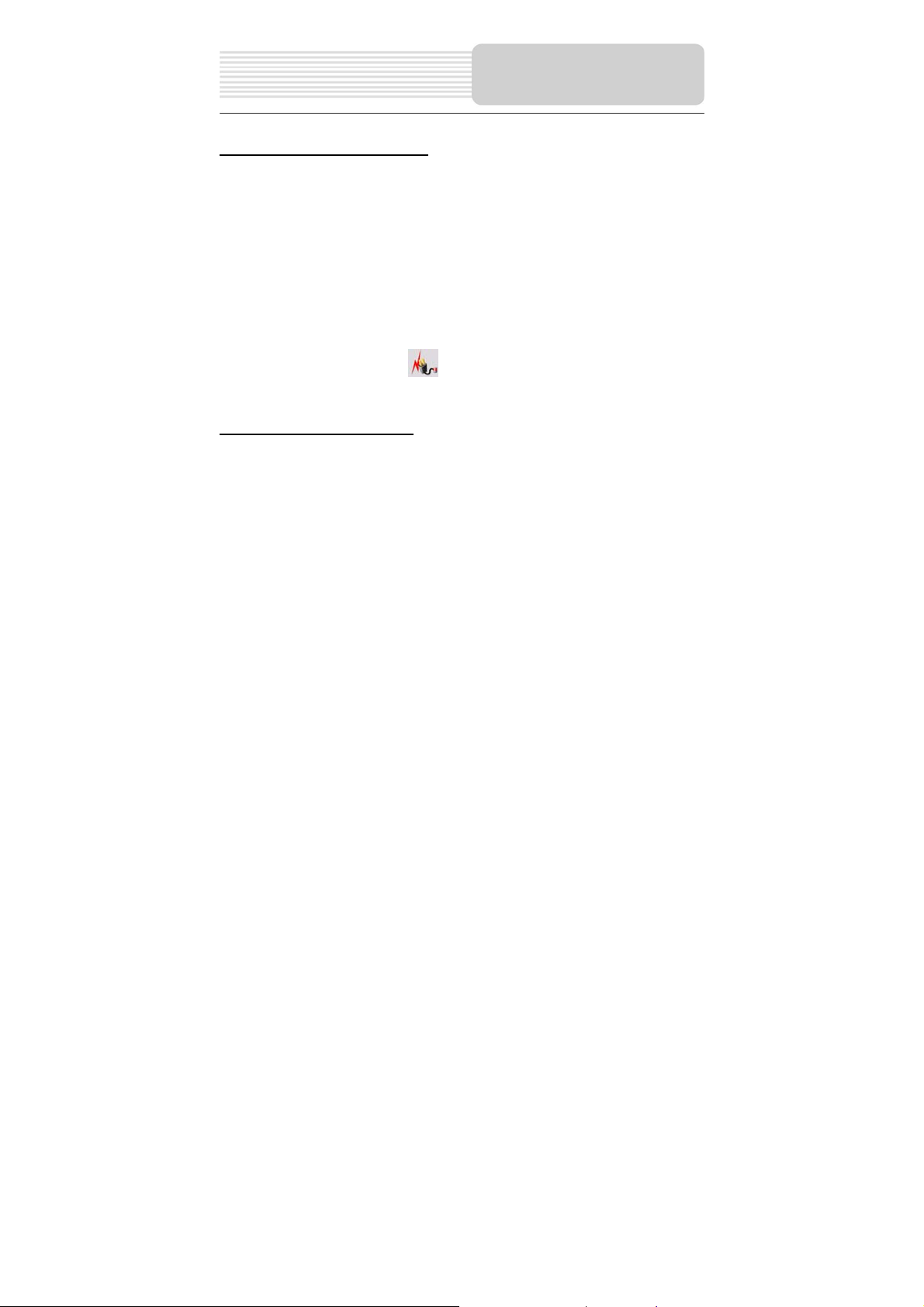
p
Power Supply
Pre
aration
About Rechargeable Battery
Your portable GPS player comes with a built-in rechargeable battery. Charge the battery
fully before initial use. Charging time is normally about 5 hours. A fully charged battery
delivers about 3 hours of use.
Working conditions and precautions for the rechargeable battery
¾ New batteries should be fully charged before initial use.
¾ Battery should only be used and charged when temperatures are between 32°
-100°F.
¾ Maintain well-ventilated conditions around the product to avoid overheating. Don’t
put the product on a bed, sofa or anything that may block ventilation to the product.
¾ When the battery is weak, “
minutes later, the player will power OFF automatically.
” will appear on the LCD screen and about five
Charging the Battery Pack
The battery must be charged by using the supplied power Adaptor.
11
Page 12

General Setup
General Setup
When turn on the unit, the screen will display main menu, as shown below.
In the menu, there are six items for selecting, touch the item to enter it.
to enter the map view; tap to enter MP4 Player; tap to enter the MP3
Tap
player; tap
to enter the settings menu.
to enter Bluetooth function; tap to enter the picture viewer; tap
Settings Menu
Tap to enter the settings menu, the screen will display as below:
In the settings menu, tap
to return to the main setup menu.
12
Page 13

Language
in the settings menu to e nter language settings menu for language selecting,
Tap
as shown below:
Tap the buttons to select language. Tap
Date & Time
Tap
in the settings menu to ent er Date&Time settings menu for changing to the
current time zone, as shown below:
Tap the buttons to select the proper Time Zone. Tap the buttons of Date group
to change the corresponding date and tap the buttons of Time group to change the
corresponding time. Tap
Volume
in the settings menu to enter Vol u m e settings menu for volume adjusting, as
Tap
shown below:
Tap the buttons to adjust the volume level. Tap
to return.
13
General Setup
or button to return.
or button to return.
Page 14

General Setup
Backlight
in the settings menu to enter the Backlight settings menu for backlight
Tap
adjusting, as shown below:
Tap the buttons to adjust the brightness, tap or button to return.
Tap the first grou p buttons to adjust the backlight level.
Tap the second group button to adjust the sleep time. There are 6 choices for sleep
time (--/5/10/30/60/120).
--: The system will keep backlight always on and will not enter sleep mode.
5: The system will keep backlight on for 5 minutes and then enter sleep mode.
10: The system will keep backlight on for 10 minutes and then enter sleep mode.
30: The system will keep backlight on for 30 minutes and then enter sleep mode.
60: The system will keep backlight on for 1 hour and then enter sleep mode.
120: The system will keep backlight on for 2 hours and then enter sleep mode.
After setting, tap to confirm or tap to cancel.
14
Page 15

Calibrate
in the settings menu to calibrate, the screen will display as below:
Tap
This item is used to calibrate the sensitivity of the touch screen. Tap the center of “+” as it
moves around the screen. If you touch the center of “+” every time, it will disappear after
having moved through a cycle (center→top left corner→bottom left corner→bottom right
corner→top right corner).
Note: If “+” doesn’t disappear, you should calibrate again.
Power
in the settings menu to enter Power menu for displaying the current battery
Tap
status, as shown below:
The power menu will display the battery status. Tap the button to return.
Tap the screen to return to the settings menu.
General Setup
15
Page 16

The unit is designed with SD/MMC/MS card slot and supports MPEG-4 format files
playback. You can insert the SD/MMC/MS card with MPEG-4 files in the unit for
enjoyment.
Note: Do not store MPEG-4 format files in the Flash storage, for the flas h storage
is used to store map data, any attempt to open the Flash storage may result in t he
map data missing and lost.
MP4 Player
Playing MPEG-4 Files
In the main menu, tap to enter MP4 Player, as shown below:
In the menu, tap
In the menu, tap
MMC_Storage icon to open the folder, the items in the folder will be displayed on the
screen, as shown below:
button to select a file to play, as shown below:
, button to move up or down the folders list; tap the
16
Page 17

, button to move up or down the items list; tap to select the item that you
Tap
want to play; tap
selection and the player will play the selected item automatically, as shown below:
Tap the pla yback screen to play the file in full-screen mode; tap the screen again to s top
playback and return to the MP4 player menu. Tap
to pause playback; tap button to stop playback; tap button to play the
previous item; tap
tap
In the MP4 Player menu, tap
to select all the items in the folder; tap to confirm your
button to play the next item. T ap button to turn off the speaker;
to adjust the volume.
button to enter the playback list, as shown below:
MP4 Player
button to start playback and tap
17
Page 18

In the menu, tap
list; tap
selected file from the playback list. Tap
playback list. Tap
In the menu, use the keyboard to input the name of the playback list; select the type and
storage place of the playback list. Tap
MP4 Player
button to enter the folders screen for adding files to the playback
, to move the selected file upward or downward. Tap to delete the
to play the selected file. Tap to select a
to store the playback list, as shown below.
to save the playback list.
18
Page 19

The unit is designed with SD card slot and supports MP3 and WMA format files playback.
You can insert the SD card with MP3 or WMA files in the unit for music enjoyment.
Note: Do not store MP3 or WWA format files in the Flash storage, for the f lash
storage is used to store map data, any at tempt to open the Flash storage may
result in the map data missing and lost.
Playing Music
Playing Music
In the main menu, tap to enter the playback menu, as shown below:
In the menu, tap
In the playlist menu, if there are no songs in the playlist, tap
playlist. The screen will display as below:
to enter the MP3 playlist menu, as shown below:
to add songs into the
19
Page 20

Playing Music
Double tap the MMC_Storage icon to open the folder, the songs in the folder will be
displayed on the screen. Select the songs that you want to add into the playlist and tap
the D to confirm. The songs selected will be added into the playlist, as shown below:
In the playlist, double tap the songs to start playback.
Help Window
In the playback or MP3 playlist menu, tap to open the help window, as shown
below:
Tap each button to view its function.
20
Page 21

During playback, tap
During playback, tap button to go to the next track.
During playback, tap button to pause playback, or in stop status, tap the button to
resume playback.
During playback, tap
During playback, tap button to repeat all the songs in the playlist.
During playback, tap button to play the current song only.
During playback, tap button to play each song for 15 seconds.
During playback, tap button to play the selected song repeatedly.
During playback, tap button to play the songs in the playlist in sequence.
During playback, tap button to play the songs in the playlist randomly.
During playback, tap button to decrease the volume.
During playback, tap button to increase the volume.
In the menu, tap button to open the playlist menu.
In the menu, after adding playlist, tap button to save the playlist.
In the menu, select songs and tap button to add the selected songs into playlist.
In the menu, select songs and tap button to delete the selected songs in playlist.
In all menus, tap button to exit the menu.
During playback, tap button to open the playlist.
During playback, tap button to enter the equalizer menu.
In all menu, tap button to open the buttons function menu.
In all menu, tap button to return to the previous menu.
Tap button to select the EQ mode in the equalizer menu.
Tap button to select the EQ mode in the equalizer menu.
button to go to the previous track.
button to stop playback.
Playing Music
21
Page 22

Photo Viewer
The unit is designed with SD card slot and supports JPEG format files playback. You can
insert the SD card with JPEG files in the unit for picture view.
Note: Do not store JPEG format files in the Flash storage, for the flash storage is
used to store map data, any attempt to open the Flash storage may result i n the
map data missing and lost.
Take the following steps to play:
Loading JPEG format files
1. Insert the SD/MMC card with JPEG format files.
2. Turn on the unit.
Playing Picture
In the main menu, tap to enter the photo viewer main screen, as shown below:
In the main screen, tap
to enter the folders menu, as shown below:
22
Page 23

In the folders menu, tap
to the previous folders menu. Tap
selected folder; you can also realize these functions by double tapping the item you want
to play or enter.
In the folders menu, double tap the MMC Storage icon to open the folder, the pictures in
the folder will be displayed on the screen. Double tap a picture to play it on the screen,
as shown below:
In the playback menu, tap
to play the next picture. Tap , to zoom the picture in or out. Tap to
tap
play the picture in full-screen mode; double tap the screen to return to the picture
browser menu. Tap to return to the pictures list menu.
, to move the folders list up or down; tap to return
to play the selected picture or to enter the
to rotate the picture; tap to play the previous picture;
Photo Viewer
23
Page 24

Bluetooth Function
This unit is designed with bluetooth function. You can use it as hand free for a bluetooth
hand phone.
In the main menu, tap to enter the bluetooth menu, as shown below:
In the Bluetooth menu, tap the
button to return to the main menu.
Blue Tooth Manager
In the Bluetooth menu, tap button to enter Bluetooth Manager menu, as shown
below:
Search BT Device
The Search BT Device command lets you search the available bluetooth device. Tap it
to start searching and the found items are listed in the menu as shown below:
24
Page 25

Note: Before searching, make sure the bluetooth function of hand phone is turned
on.
In the process of searching, if necessary, tap
below:
In the menu, tap
button to delete the selected bluetooth device.
Paired off with a BT device
In the list of the found bluetooth devices, tap one item to select it and then tap
button to pair the unit and the selected bluetooth device off, as shown below:
Use the keyboard to enter a random password, for example: 123. And then tap
send the password to the hand phone. After receiving the signal, a command to enter a
passkey appears on the hand phone. Use the hand phone’s keyboard to enter the same
password. The screen will display as below:
button to search available bluetooth device again; tap the
Bluetooth Function
button to stop searching as shown
to
25
Page 26

Bluetooth Function
In the menu, the
paired off successfully. If necessary, tap
Activate the BT profile
After having bonded successfully, tap
search available bluetooth protocol, and the screen displays as below:
In the menu, tap
Then the unit is already connected with the hand phone successfully. And the Bluetooth
menu will show as below:
icon shows that the unit and the selected hand phone have been
button to break the bond.
button in the Bluetooth Manager menu to
button to activate the Handfree Voice Gateway, as shown below:
26
Page 27

You can also use the Shortcut command to display recent connections and make a
recent profile active or inactive conveniently. In the Bluetooth Manager menu, tap the
Shortcut command and the screen will display as below:
In the menu, tap
to delete the selected connection note.
Disconnect with the BT Device
In the Bluetooth Manager menu, tap
device.
Blue Tooth Setting
In the Bluetooth Manager menu, tap
shown below:
button to activate the selected connection; tap the button
Bluetooth Function
button to disconnect the unit and bluetooth
button to enter Bluetooth Setting menu, as
27
Page 28

Bluetooth Function
In the menu, tap the yellow square to select or cancel these commands; tap
button to save your setting; tap
Current Active Profiles
Tap
displays the current active profiles, as shown below:
In the Active Connection menu, tap
inactive.
button in the Bluetooth Manager menu to enter Active Connection menu that
button to cancel.
button to make the selected BT profiles
Telephone Keyboard
The telephone keyboard is available only when the unit has been connected with a
bluetooth hand phone.
In the main menu, tap
below:
In the Telephone Keyboard me nu, tap
to enter Call Record.
button to enter the Telephone Keyboard menu, as shown
button to enter Phone Book; tap button
28
Page 29

Use the keyboard to enter phone number, and then tap
will show as below:
In the Talking menu, tap
to turn off/on the speaker; tap
blue tooth main menu; tap
switch to talking in the unit.
Tap
example: ext.. The screen displays as below:
icon, and then a keyboard appears, use it to input the other numbers, for
buttons to adjust the volume level; tap button
button to hang up ; tap button to return to the
button to switch to talking in hand phone; tap it again to
Bluetooth Function
button to call; the screen
Phone Book
In the Bluetooth menu, tap button to enter phone book, as shown below:
29
Page 30

Bluetooth Function
In the phone book, tap
can select a phone number and tap
delete the selected phone numbers; tap
Tap
In the menu, double tap the blank on the right of the item you want to edit, for example
“Name”, then you will enter a keyboard as shown below:
Use the keyboard to enter name, and tap
After having edited your desired items, tap
button to clear up the entered information.
If you want to edit the telephone number having been in the phone book, double tap it to
enter the edit screen.
button to add a phone number to the list, the screen will show as below:
buttons to move up or down the list of phone number; you
button to call directly. Tap button to
button to return to the previous menu.
button to confirm your input.
button to save the information; tap
30
Page 31

Bluetooth Function
Call Record
In the Bluetooth menu, tap button to display recent call notes, as shown below:
In the menu, tap
to display recent dialed numbers; tap the
Tap
notes; tap
selected note to the phone number book, as shown below:
In the menu, tap
button to delete the selected note; tap button to delete all recent
button to return to the previous menu. Tap button to add the
button to display recent received calls; tap button
button to display recent missed calls.
button to confirm.
Call Back
In the Bluetooth menu, tap button to redial the latest call.
Activate the Latest Connection
In the Bluetooth menu, tap button to activate the latest connection.
31
Page 32

A
Using the Mounting
When using the unit in vehicle, you can use the supplied mount accessories (mount
bracket, mount cradle and dashboard mount disk) to mount the unit in the vehicle. Take
the following steps to operate:
1. Slide the mounting cradle onto the end of the mounting bracket.
2. Set the bottom edge of the unit on the bottom of the mounting cradle. Rotate the
3. Lift the suction cup lever.
4. Press the tab at the top of the mounting cradle to remove the unit.
ccessories
unit back until it clicks into the mounting cradle.
To mount to windshield, press the suction cup to the windshield and press down on
the suction cup lever.
To mount to dashboard, use the included adhesive disk.
Choose a clean, dry spot on your dashboard, peel off protection liner from the back
of the disk, and then attach the disk to your dashboard.
32
Page 33

Take steps described in the tables below to solve simple problems before contacting
customer service.
If you suspect something wrong with the unit, immediately turn the power off and
disconnect the power connector from the unit. Never try to repair the unit yourself
because it is dangerous to do so.
There is no
sound.
There is no
picture.
PROBLEM
Users can’t turn
on the unit.
The unit can’t
receive satellite
signals or can’t
orient.
POSSIBLE CAUSE
The adaptor doesn’t connect
well.
The built-in rechargeable
battery is weak.
The volume may be turned
down or mute.
The brightness may be
turned down.
Buildings or metal block
may obstruct the unit.
The built-in GPS antenna is
not open or it’s angle is not
correct.
33
Troubleshooting
POSSIBLE SOLUTION
Connect the adaptor
correctly.
Use the adaptor to supply
power or charge the
battery.
Turn up the volume or turn
on the sound output.
Adjust the brightness of the
LCD.
Make sure to use the unit
out of room; if in the
vehicle, you can use the
external GPS antenna to
solve this problem.
Rotate the built-in GPS
antenna out until it’s
horizontal (parallel with the
ground) and make sure it
maintains the status.
Page 34

Troubleshooting
The unit can
receive signals
now but can’t
then; signals
received are not
stable.
PROBLEM
POSSIBLE CAUSE
The built-in rechargeable
battery is weak.
The unit may be obstructed
by veil, such as heat
insulation paper.
Swing of the unit is too
great.
System software of the unit
fails to function by change.
Other possibilities:
Static or other external interference may cause the player function abnormally. In order to
recover normal status, please unplug the power supply cord and then plug it into the
outlet again to reset the player. If the problems still exist, please cut off the power supply
and consult your service center or the qualified technician.
POSSIBLE SOLUTION
Use the adaptor to supply
power or charge the
battery.
Remove the veil.
Avoid great swing of the
unit.
Turn on the unit again.
34
Page 35

TFT screen size 4.3 inches
Frequency Response 20Hz~20kHz
Audio Signal-to-noise Rate ≥65dB
Audio distortion or noise ≤-20dB (1kHz)
Channel Separation ≥70dB (1kHz)
Dynamic Range ≥80dB (1kHz)
Power AC 100-240V ~ 50/60Hz; DC 5V
Power Consumption < 8W
Dimensions 130mmX74mmX24mm (L*W*D)
Weight About 0.25kg
DESIGN AND SPECIFICATIONS ARE SUBJECT TO CHANGE WITHOUT NOTICE
Specifications
35
