Alto Shaam QC-100 Service Manual
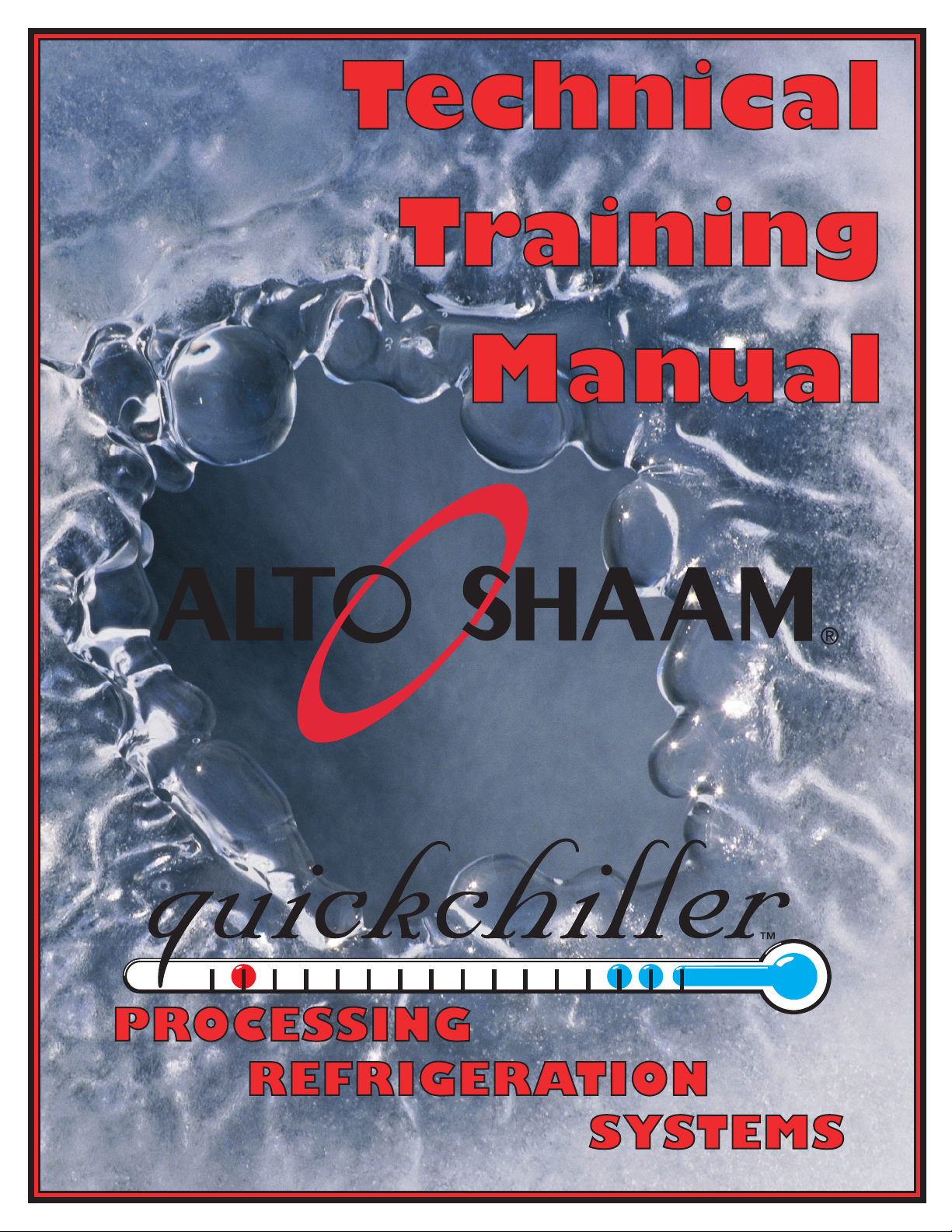
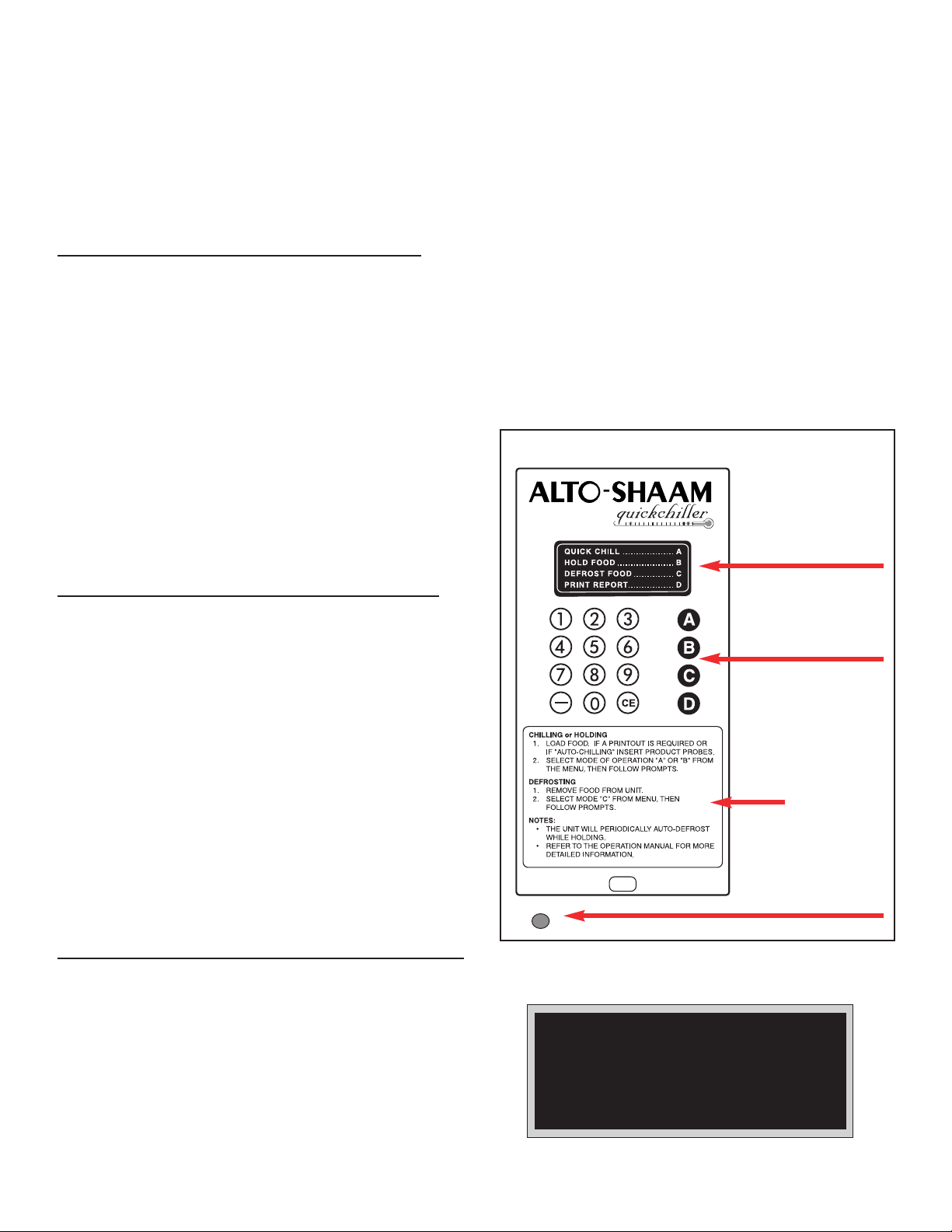
TROUBLESHOOTING THE QUICKCHILLER
The QuickChiller is a stand alone, high capacity refrigeration system used to rapidly and uniformly lower
the temperature of a hot food product through the “chill danger zone.” There are five Quickchiller models
consisting of the QC3, QC20, QC40, QC50, and QC100. All models share the same basic electrical and
electronic components.
ELECTRICAL INSTALLATION
Basic installation must be made on a level, load-bearing surface and must have a drain available for
condensate. The electrical requirements are either 208VAC or 240VAC single-phase. All units are shipped in
the 240 VAC default setting. THE SUPPLY VOLTAGE MUST BE VERIFIED BEFORE HOOKUP.
If the supply voltage is 218 to 245 VAC, no changes are needed. If the supply voltage is less than 218 VAC
the leads of the transformer must be changed. Locate and remove the transformer orange lead from the
transformer to the terminal block. Remove the wire nut from the transformer red lead and install it on the
terminal block in the same location from which the
orange wire was removed. Install the wire nut on the
orange wire and secure it. Once again verify the power
supply matches the transformer setup. Once the power
supply is connected, the unit circuit breaker, which is
mounted on the relay board enclosure, must be
switched
ON.
MICROPROCESSOR CONTROL
The Alto-Shaam Quickchiller has a microprocessor
control panel, which utilizes a menu screen to guide
the operator through all operation mode sequences.
The main menu screen should appear in the control
display (Figure 1). If the Main Menu screen does not
appear, the control display will show “SYSTEM
INITIALIZED” and an audible alarm will sound for 30
to 60 seconds. THE QUICKCHILLER SHOULD BE
LEFT IN THIS CONDITION FOR A PERIOD OF
TWO (2) MINUTES.
After waiting 2 minutes, turn the Quickchiller
circuit breaker
OFF for 30 seconds. Turn the
Quickchiller circuit breaker back ON and the Main
Menu screen will appear on the display.
QUICKCHILLER SET-UP SCREEN
From the Main Menu screen, press and hold the “1” key
for 5 seconds. The Software Version screen (Figure 2)
will appear. NOTE: YOU MUST VERIFY THAT THE
QUICKCHILLER IS PROGRAMMED TO THE
SPECIFIC UNIT MODEL NUMBER. After verifying
the programmed model number is correct, press the
“D” key to return to the Main Menu screen.
1.
Figure 1
Figure 2
CONTROL
SERIAL PRINTER PORT
MENU SCREEN
QUICKCHILLER . QC-50
SOFTWARE VER. . 3.20
Vers: 01/17/01 08:43
1/17/01 08:43:01AM
KEYBOARD
QUICK
REFERENCE
OPERATION
GUIDE
®
™
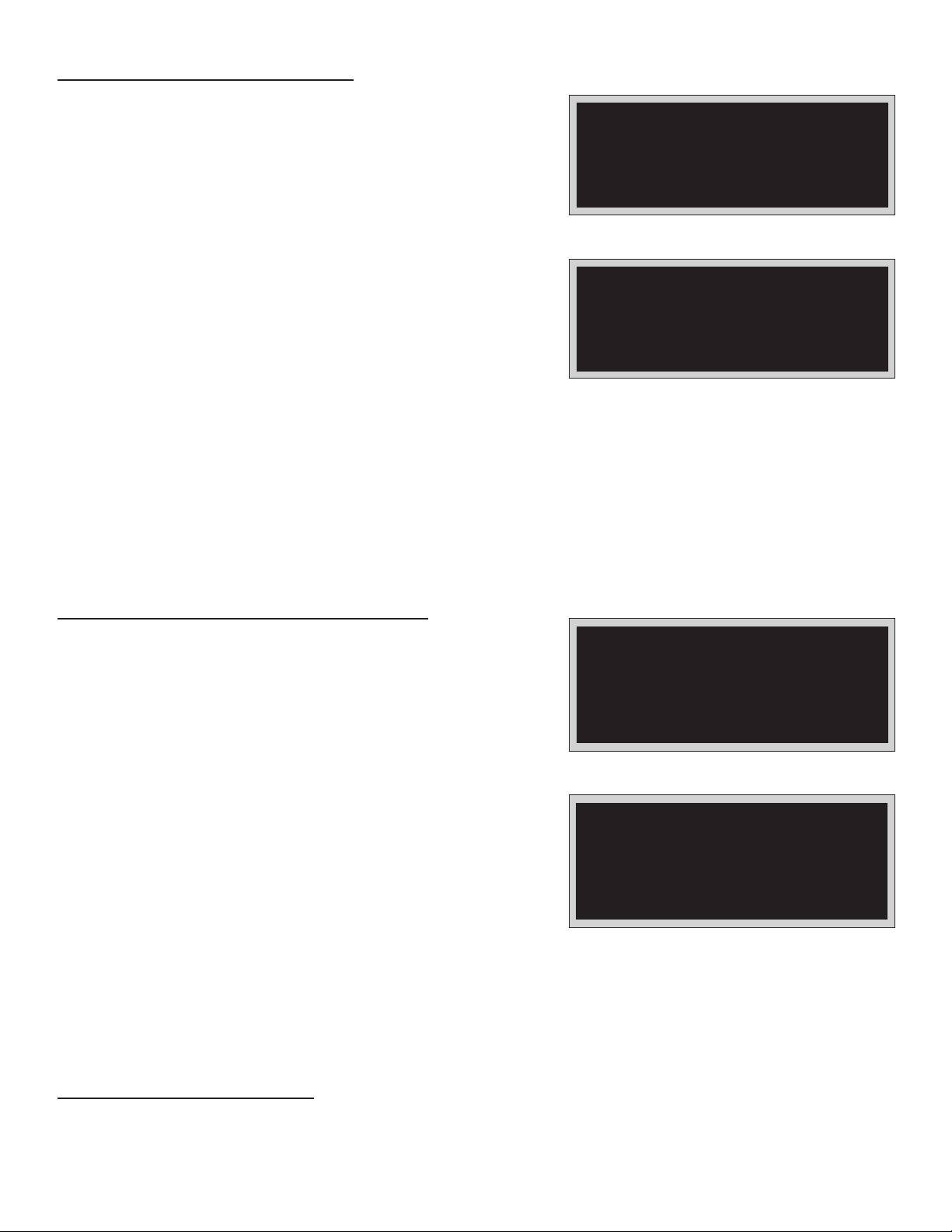
QUICKCHILLER SET-UP
Since all Quickchillers use the same microprocessor, they
must be configured for each specific model. The set-up is
completed at the factory, however, if the unit is unplugged for
more than 14 days, the microprocessor will lose the factory set
memory and revert back to a default setup. The default is
always specific to the model QC 50.
The Main Menu screen must appear on the control
display. To access the Password screen, press and hold the
“0” key on the key board for 5 seconds. When the Password
screen is in view, enter the password 5588744 using the
control keyboard (Figure 3).
After entering the password on the Password screen, press
the “D” key on the keyboard to access the User Setting screen.
Press and hold the "1" button on the keyboard for a period of five (5)
seconds. The Software Version screen will appear. The Quickchiller
model number must appear.
Press and hold the "1" button on the keyboard for a period of five (5) seconds. The Software Version screen will
appear. The Quickchiller model number must appear.
If the model number does not appear, press and hold zero (0) button again until Password Entry screen appears.
Enter password 16021892 and press "D" button to access Set-up Menu Screen. Select option "C" and set correct chiller
model number using the "C" button. Following entry, press "D", and press "D" again to return to Main Menu screen.
NOTE: If the wrong password number is entered in error, “ACCESS DENIED” (Figure 4) will appear in the
display, an alarm will sound for 10 seconds, and the Main Menu screen will reappear. If this
situation occurs, press and hold the “0” key for 5 seconds and reenter the correct password.
SETTING TIME, DATE & OPTIONS
When the User Setting screen (Figure 5) appears on the
control display, push the “B” key on the keyboard to access
the time and date screen (Figure 6). The time and date are
very important particularly if a printer is used since
incorrect time and date settings will impact the printout.
NOTE: TIME MUST BE ENTERED AS 24 HOUR,
MILITARY TIME (HH:MM:SS).
After the time and date have been set, press the “C” key
to return to the User Setting screen. After the User Setting
screen appears, press the “C” (Miscellaneous) key to change
the following options. Press “A” to scroll to the next screen.
TEMPERATURE UNITS: Allows the user to choose
between Celsius and Fahrenheit.
KEYBOARD BUZZER: Allows the user to turn tone sound ON or OFF.
AUTOMATIC DEFROST: Allows the user to turn the Auto-Defrost ON or OFF.
DEFROST TIME: Allows the user to set the maximum minutes for the defrost cycle.
NOTE: DEFAULT IS SET FOR 20 MINUTES
AFTER ALL OPTIONS HAVE BEEN SELECTED, PRESS “D” TO EXIT AND RETURN TO THE USER SETTING SCREEN.
SETTING SET POINTS
From the user screen, press the”A” (Set Point) key to access the Numeric Setting screen (Figure 7). All
set points are shown in Celsius and can only be changed within an allowable range. Any value entered
outside of this range will result in a warning buzzer and the value must be reentered. To reset any set point
to the factory default, push the “CE” key to show the default values for each set point and then key in the
Q-CHILLER CONFIGURE
PASSWORD: 5588744
Figure 3
PASSWORD ENTRY SCREEN
Figure 4
PASSWORD DENIED SCREEN
Figure 5
USER SETTING MENU SCREEN
Figure 6
TIME AND DATE SCREEN
ACCESS DENIED
Set Points . . . . . . . . . . . . A
Time and Date . . . . . . . . . B
Miscellaneous . . . . . . . . . C
Exit . . . . . . . . . . . . . . . . D
Enter Time and Date
01/17/01 08:33:48
A=Left C=Accept
B=Right D=Cancel
2.
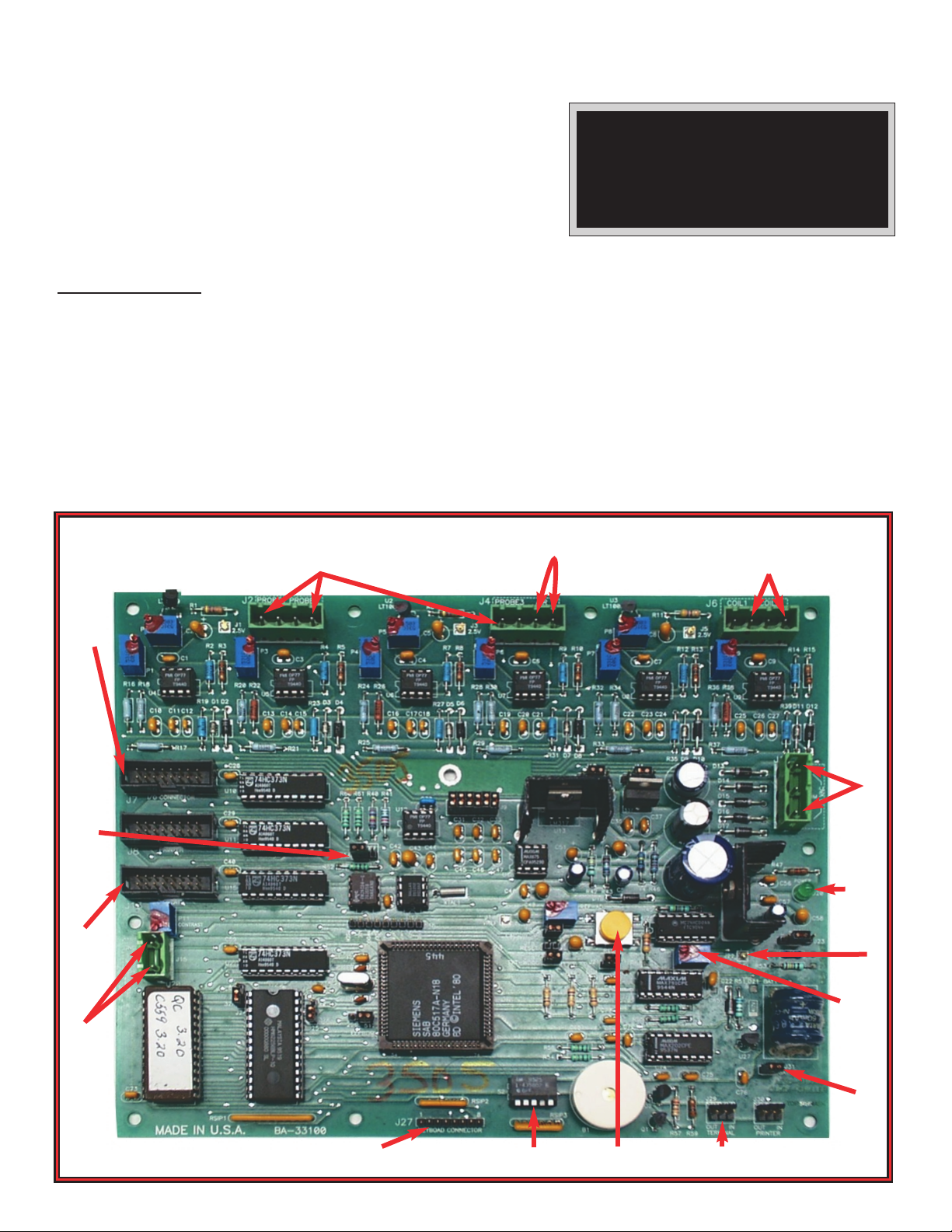
correct setting. Temperatures that require a negative number can
be entered by using the minus key ”-“ on the keyboard. To exit,
press the “D” key and return to the User Setting screen. To
return to the Main Menu screen press the “D” key again.
NOTE: THE SET POINT CONFIGURATIONS HAVE BEEN
ESTABLISHED AFTER EXTENSIVE TESTING.
CHANGING THE SET POINTS MAY SERIOUSLY
AFFECT THE OPERATION OF THE QUICKCHILLER.
The factory default set points for all the Quickchillers are
listed in the appendix at the end of the Trouble Shooting Guide.
CPU BOARD
The CPU board is the microprocessor for the Quickchiller. It processes and controls all input from the
product probes, air temperature sensor, the coil 1 and coil 2 RTD sensors, the LCD driver board, the keyboard
touch pad, and the printer. The microprocessor has a battery that will allow the CPU board to hold a program
for up to 14 days in the event of a power failure. A ribbon cable allows the relay board to communicate with
the CPU board.
The CPU reset and power LED are located at the bottom part of the board (
Figure 8).
NOTE: THERE IS AN RTD SENSOR BUILT INTO A CHIP TO MONITOR TEMPERATURE IN THE CPU
ENCLOSURE. IF THE TEMPERATURE IN THE ENCLOSURE EXCEEDS 115 DEGREES F. (46°C), THE
CONTROL WILL FAIL. THERE ARE NO SERVICEABLE PARTS ON THE CPU BOARD.
Figure 8
PRODUCT PROBE
1, 2, 3
KEYBOARD
RIBBON
DIP
SWITCHES
CPU
RESET
PRINTER SERIAL
PORT CONNECTOR
AIR SENSOR COIL 1 & COIL 2
RTD SENSORS
RELAY/CPU
RIBBON CABLE
24VAC (J12)
POWER LED
PFI PIN
P12 TRIM-POT
BATTERY
SWITCH
WRITE
PROTECT SWITCH
DISPLAY RIBBON
CABLE
5VDC
Figure 7
USER SETTING MENU SCREEN
Set Points . . . . . . . . . . . . A
Time and Date . . . . . . . . . B
Miscellaneous . . . . . . . . . C
Exit . . . . . . . . . . . . . . . . D
3.

4.
TROUBLE SHOOTING THE CPU BOARD
If the CPU board is suspected as the problem, open the locked CPU access door and verify the green
power LED is illuminated. If the LED is not illuminated and there is 24VAC on the J12 connector across L1
and L2, the CPU board is defective and must be replaced (
Figure 8). Also check for 12VAC from L1 to COM
and from L2 to COM. If there is no voltage or 1/2 voltage present, check for 24VAC across the 2 outside
terminals at the J17 connector on the relay board (Figure 9). If there is 24VAC on the J17 connector, the
wiring from the relay board to the CPU board is defective and needs to be replaced.
If there is no 24VAC across L1 and L2 on the J17 plug, check the F16
and F17 1 AMP fuses. If the fuses are good and there is no 24VAC present
at J18 connector or if the green power LED on the relay board is not
illuminated, the circuit breaker switch is tripped or defective. If the circuit
breaker switch is turned
ON and appears good, check for line voltage
through the filter at the terminal block mounted at the top of the relay
board enclosure. If there is line voltage at the terminal block, the
transformer is defective and needs to be replaced.
If the LCD display is blank and the circuit breaker switch is turned ON,
check that the LCD display ribbon cable is not cut or damaged. If it is
connected properly to the LCD driver board and the pins on the board are
clean, check to make certain it is plugged into the J13 connector and seated
properly. If the above checks out good, power down the control by turning
the circuit breaker switch
OFF. Inspect chip-set U15, U11 and U10 to make
certain they are seated properly. Turn the circuit breaker switch ON and
check the display. If there is still no display, check to make certain the
power failure threshold is set to between 1.70 and 1.85VDC.
To set the power failure threshold, locate the P12 trim-pot at the lower
left-hand portion of the CPU board (
Figure 10). Using a multi-meter set to
the DC volts scale, place the red lead onto pin connector PFI and the black
lead onto the metal board retaining nut. Adjust the trim-pot P12 until the
voltage reading is between 1.70 and 1.85VDC.
Figure 9
24VAC
24VAC
12VAC FROM
L1TO GROUND
AND
L2TO GROUND
5VDC
POWER LED
12VAC FROM
L1TO GROUND
AND
L2TO GROUND
ADJUST TRIM-POT TO
RAISE THRESHOLD
TO 1.70 - 1.85 VDC (P12)
PFI
Figure 10
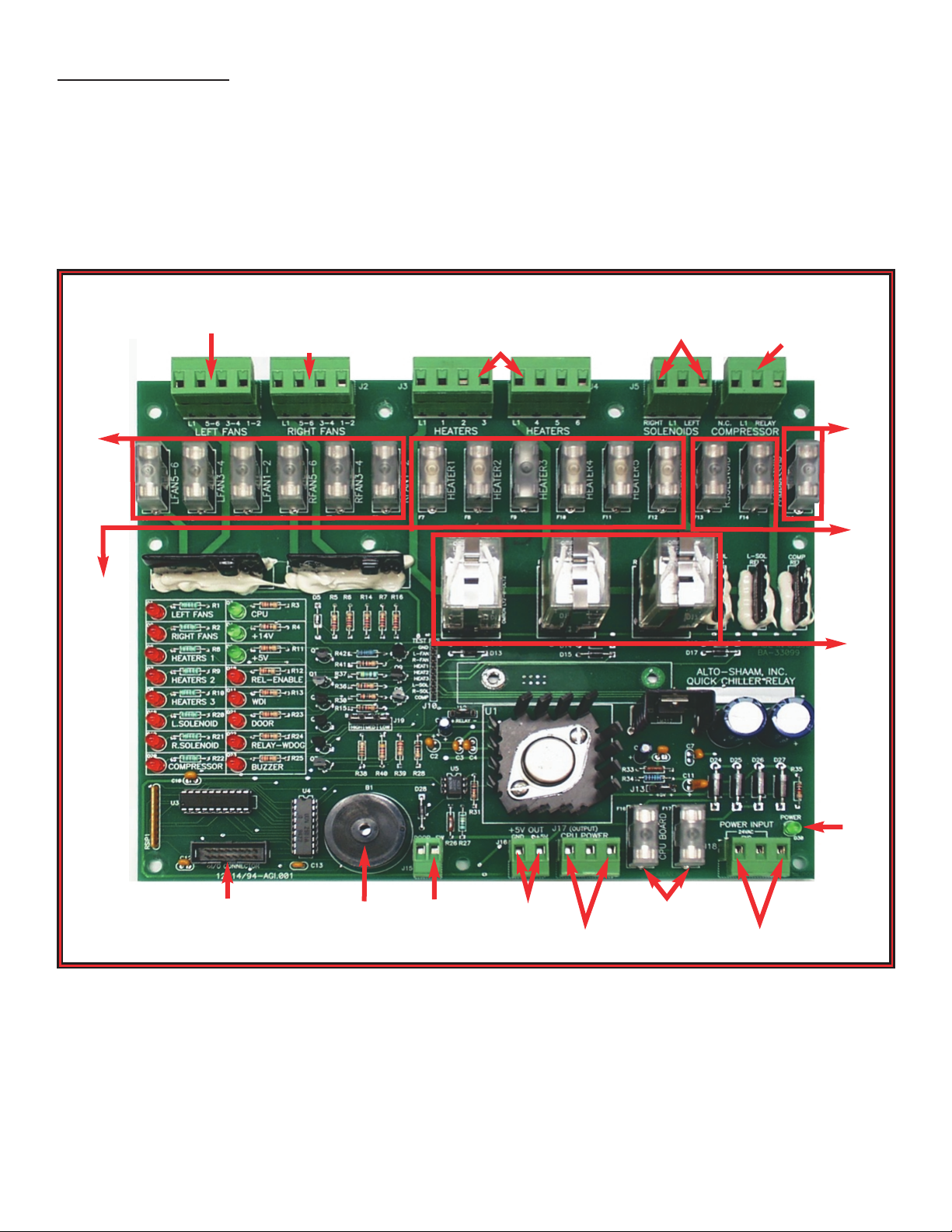
RELAY BOARD
The relay board (Figure 11) is mounted in a metal enclosure with a metal or lexan cover over it. For the
QC-3 it is located behind the front grille, mounted to the left of the compressor and can be slid out for
servicing. For the QC-20 it is located behind the CPU enclosure, laying flat and can be slid out for servicing.
For the QC-40 it is located behind the lower grille, mounted to the left of the compressors and can be slid
out for servicing. For the QC-50 it is located behind the upper grille, to the left of the compressors and can
be accessed by removing the metal cover. For the QC-100 it is located inside the locked CPU enclosure at the
top of the enclosure.
The relay board has 6 (F1-F6) 2A fuses to protect the fans. There are 6 (F7-F12) 4A fuses to protect the
defrost heaters in all Quickchillers except the QC-40 which uses 6.3 Amp fuses. All units use 2 (F13-F14)
300MA fuses to protect the refrigerant solenoids and 1 (F14) 250MA fuse to protect the compressor relays. The
2 (F16-F17) 1A fuses protect the 24 VAC power to the CPU board.
5.
Figure 11
FAN FUSES
DEFROST
HEATER
FUSES
COMPRESSOR
FUSE
SOLENOID
FUSES
HEATER DEFROST
RELAYS 14VDC
POWER LED
EVAPORATOR FANS
LEFT
RIBBON CABLE
CONNECTOR
DOOR
SWITCH
BEEPER 5DVC
TO CPU BOARD
24VAC
TO CPU BOARD
24VAC
FROM
TRANSFORMER
CPU
POWER FUSES
EVAPORATOR FANS
RIGHT
DEFROST
HEATERS
REFRIGERANT
SOLENOID
RIGHT LEFT
COMPRESSORS
