AltiGen IP 805 User Manual

IP 805 Phone™
User Manual
4290-2805 September 2014
WARNING!
Toll fraud is committed when individuals unlawfully gain access to customer telecommunication systems. This is a criminal offense. Currently, we do not know of any telecommunications system that is immune to this type of criminal activity. AltiGen Communications, Inc., will not accept liability for any damages, including long distance charges, which result from unauthorized and/or unlawful use. Although AltiGen Communications, Inc., has designed security features into its products, it is your sole responsibility to use the security features and to establish security practices within your company, including training, security awareness, and call auditing.
NOTICE
While every effort has been made to ensure accuracy, AltiGen Communications, Inc., will not be liable for technical or editorial errors or omissions contained within the documentation. The information contained in this documentation is subject to change without notice.
This documentation may be used only in accordance with the terms of the AltiGen Communications, Inc., License Agreement.
AltiGen Communications, Inc. 679 River Oaks Parkway San Jose, CA 95134
Telephone: 888-AltiGen (258-4436) Fax: 408-597-9020
E-mail: info@altigen.com Web site: www.altigen.com
TRADEMARKS
MAX Communication Server, MaxAdministrator, MaxCommunicator, MaxAgent, MaxSupervisor, MaxInSight, MaxOutlook, MaxCall, Enterprise Manager, AltiServ, AltiLink, AltiConsole, VRPlayer, IPTalk, Alti-Mobile Extension, InTouch Dialer, AltiReport, and SuperQ are trademarks or registered trademarks of AltiGen Communications, Inc.
All other brand names mentioned are trademarks or registered trademarks of their respective manufacturers. Copyright © AltiGen Communications, Inc., 2014. All rights reserved.
CONTENTS
WARRANTY . . . . . . . . . . . . . . . . . . . . . . . . . . . . . . . . . . . . . . . . . .1
ABOUT THIS MANUAL . . . . . . . . . . . . . . . . . . . . . . . . . . . . . . . . . . .3
CHAPTER 1
The IP 805 Phone . . . . . . . . . . . . . . . . . . . . . . . . . . . . . . . . . .5
Hardware Items in the Package . . . . . . . . . . . . . . . . . . . . . . . . . . . . . . . . . . 7
Supported Features . . . . . . . . . . . . . . . . . . . . . . . . . . . . . . . . . . . . . . . . . . . 7
Differences Between the IP 805 and the IP 705 . . . . . . . . . . . . . . . . . . . . . . . 8
Headset differences . . . . . . . . . . . . . . . . . . . . . . . . . . . . . . . . . . . . . . . . . 8
Menu differences . . . . . . . . . . . . . . . . . . . . . . . . . . . . . . . . . . . . . . . . . . . 8
Other differences . . . . . . . . . . . . . . . . . . . . . . . . . . . . . . . . . . . . . . . . . . . 8
American Disabilities Act (ADA) Compliance . . . . . . . . . . . . . . . . . . . . . . . . . . 9
CHAPTER 2
Setting Up the IP 805 Phone . . . . . . . . . . . . . . . . . . . . . . . .11
The Phone Startup Process . . . . . . . . . . . . . . . . . . . . . . . . . . . . . . . . . . . . . 12
Miscellaneous Operation Notes . . . . . . . . . . . . . . . . . . . . . . . . . . . . . . . . . . 12
CHAPTER 3
Configuring the IP 805 Phone . . . . . . . . . . . . . . . . . . . . . . .13
Phone Settings . . . . . . . . . . . . . . . . . . . . . . . . . . . . . . . . . . . . . . . . . . . . . 13 System Settings . . . . . . . . . . . . . . . . . . . . . . . . . . . . . . . . . . . . . . . . . . . . 14 Network Settings . . . . . . . . . . . . . . . . . . . . . . . . . . . . . . . . . . . . . . . . . . . 14 Registration from the Phone’s Menu . . . . . . . . . . . . . . . . . . . . . . . . . . . . . . 15 Configuring IP Settings . . . . . . . . . . . . . . . . . . . . . . . . . . . . . . . . . . . . . . . 15
Assigning a Local IP Address . . . . . . . . . . . . . . . . . . . . . . . . . . . . . . . . . . 15 Assigning a TFTP Server . . . . . . . . . . . . . . . . . . . . . . . . . . . . . . . . . . . . . 15 Updating Phone Firmware . . . . . . . . . . . . . . . . . . . . . . . . . . . . . . . . . . . . . 15 Setting the Ring Tone . . . . . . . . . . . . . . . . . . . . . . . . . . . . . . . . . . . . . . . . 16 Downloading Ring tones . . . . . . . . . . . . . . . . . . . . . . . . . . . . . . . . . . . . . 16 Workgroup Status Display . . . . . . . . . . . . . . . . . . . . . . . . . . . . . . . . . . . . . 16
CHAPTER 4
User Guide . . . . . . . . . . . . . . . . . . . . . . . . . . . . . . . . . . . . . .19
The LCD Screen . . . . . . . . . . . . . . . . . . . . . . . . . . . . . . . . . . . . . . . . . . . . 19
Workgroup Status Display . . . . . . . . . . . . . . . . . . . . . . . . . . . . . . . . . . . . 19
Basic Phone Operation . . . . . . . . . . . . . . . . . . . . . . . . . . . . . . . . . . . . . . . . 20
Appendix A . . . . . . . . . . . . . . . . . . . . . . . . . . . . . . . . . . . . . .25
Specifications . . . . . . . . . . . . . . . . . . . . . . . . . . . . . . . . . . . . . . . . . . . . . . 25
Troubleshooting . . . . . . . . . . . . . . . . . . . . . . . . . . . . . . . . . . . . . . . . . . . . 25
LCD Messages . . . . . . . . . . . . . . . . . . . . . . . . . . . . . . . . . . . . . . . . . . . . . 27
Local Menu Configuration Messages . . . . . . . . . . . . . . . . . . . . . . . . . . . . . 27
IP Phone Running Messages. . . . . . . . . . . . . . . . . . . . . . . . . . . . . . . . . . . 27
IP Phone Boot Messages . . . . . . . . . . . . . . . . . . . . . . . . . . . . . . . . . . . . . 28
IP 805 User Manual iii
Updating Firmware . . . . . . . . . . . . . . . . . . . . . . . . . . . . . . . . . . . . . . . . . . 28
Capturing Traces . . . . . . . . . . . . . . . . . . . . . . . . . . . . . . . . . . . . . . . . . . . . 29
Generating the Log File . . . . . . . . . . . . . . . . . . . . . . . . . . . . . . . . . . . . . . 30
Generating the Packet Capture File . . . . . . . . . . . . . . . . . . . . . . . . . . . . . . 30
Glossary . . . . . . . . . . . . . . . . . . . . . . . . . . . . . . . . . . . . . . . .31
INDEX . . . . . . . . . . . . . . . . . . . . . . . . . . . . . . . . . . . . . . . . . . . . .35
iv IP 805 User Manual
Warranty
What The Warranty Covers
AltiGen Communications warrants its hardware products to be free from defects in material and workmanship during the warranty period. If a product proves to be defective in material or workmanship during the warranty period, AltiGen Communications will, at its sole option, repair, refund or replace the product with a like product.
How Long the Warranty Is Effective
All AltiGen Communications products are warranted for one (1) year for all parts from the date of the first end user purchase.
Whom the Warranty Protects
This warranty is valid only for the first end user purchaser.
What the Warranty Does Not Cover
1.Any product on which the serial number has been defaced, modified or removed.
2.Damage, deterioration or malfunction resulting from:
a)Accident, misuse, neglect, fire, water, lightning, or other acts of nature, unauthorized product modification, or failure to follow instructions supplied with the product.
b)Repair or attempted repair by anyone not authorized by AltiGen Communications.
c)Any damage of the product due to shipment.
d)Removal or installation of the product.
e)Causes external to the product, such as electric power fluctuations or failure.
f)Use of supplies or parts not meeting AltiGen Communications’ specifications.
g)Normal wear and tear.
h)Any other cause which does not relate to a product defect.
3.Shipping, installation, set-up and removal service charges.
How to Obtain Service
End user customers should contact your Authorized AltiGen Partner for service.
Authorized AltiGen Partners must follow the steps below for service:
1.Take or ship the product (shipment prepaid) to your AltiGen distributor or to AltiGen Communications, Inc.
All materials being returned to AltiGen must have an associated RMA number. RMA numbers are issued by AltiGen Customer Service and can be obtained by calling 1-888-ALTIGEN (258-4436) or submit an online RMA request via the AltiGen Partner Resource Center, at https://partner.altigen.com. AltiGen reserves the right to refuse return of any material that does not have an RMA number. The RMA number should be clearly marked on the outside of the box in which the material is being returned. For example:
Attn: RMA # 123
AltiGen Communications, Inc. 410 East Plumeria Drive
San Jose, CA 95134
Upon authorization of return, AltiGen will decide whether the malfunctioning product will be repaired or replaced.
2.To obtain warranty service, you will be required to provide:
a)The date and proof of purchase
b)Serial number of the product
c)Your name and company name
IP 805 User Manual 1
d)Your shipping address
e)A description of the problem
3.For additional information contact your AltiGen Partner or AltiGen Communications, Inc.
Effect of State Law
This warranty gives you specific legal rights, and you may also have other rights which vary from state to state. Some states do not allow limitations on implied warranties and/or do not allow the exclusion of incidental or consequential damages, so the above limitations and exclusions may not apply to you.
Sales Outside the U.S.A.
For AltiGen Communications products sold outside of the U.S.A., contact your AltiGen Communications partner for warranty information and services.
2 IP 805 User Manual
About This Manual
This manual describes how to get the IP 805 phone up and running on a voice over IP (VoIP) network.
It provides information about how to set up, connect cables to, and configure an IP 805 phone. It also provides information on how to configure the network and IP settings.
How to use the phone is described in Chapter 4.
Related Documentation
•IP 805 Quick Reference covers basic end user phone features, configuration from the IP phone, and AltiServ feature codes.
•IP 805 Quick Installation Guide shows how to set up and configure your IP 805 phone.
•The MAXCS Administration Manual provides detailed information on configuring AltiGen IP phones in MAXCS Administrator.
IP 805 User Manual 3
4 IP 805 User Manual
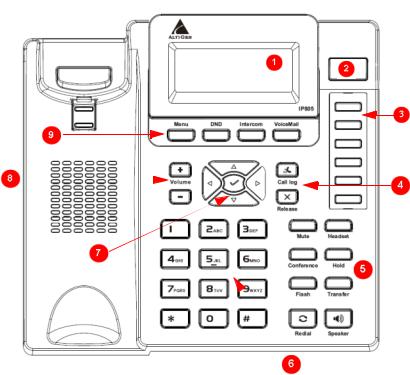
C H A P T E R 1
The IP 805 Phone
The AltiGen IP 805 phone is a business telephone that provides voice communication over an IP network. The IP 805 phone is designed for use with MaxCS Release 7.0.
The IP 805 provides functionality similar to traditional business phones, including automatic redial, on-hook dialing, hands-free operation, 6 programmable buttons, an LCD display and headset port support.
The main components of the phone are illustrated in the figures below.
Figure 1. IP 805 Phone, Top View
1 |
LCD Screen |
Displays features such as time, extension number, caller ID, call waiting, line/call |
|
status and call duration; displays the phone’s menu |
|||
|
|
||
|
|
|
|
2 |
Power LED |
Indicates the phone’s power status |
|
|
|
|
|
|
Programmable |
Six programmable buttons can be configured by the system administrator: A Busy |
|
3 |
Lamp Field (BLF) key; a Feature Code key; an Admin Defined # key; an EXT |
||
keys * |
|||
|
Speed Dial key; a Line Park key; a Call Record key; a User Defined # key. |
||
|
|
||
|
|
|
|
|
Call Log * |
Shows the caller IDs of the most recent incoming calls; dials a selected number. See |
|
|
page 20. |
||
4 |
|
||
|
|
||
Release |
Releases a call, exits from the menu, releases phone from an active state, rejects |
||
|
|||
|
an incoming call. See page 22. |
||
|
|
||
|
|
|
IP 805 User Manual 5
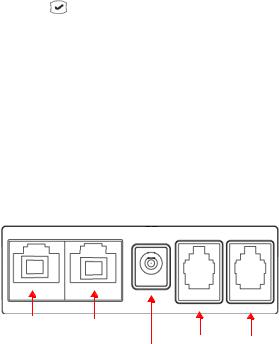
|
Mute |
Mutes or unmutes sound from your side of the call. |
|
|
|
|
|
|
Headset |
Enables or disables the headset. See page 20. |
|
|
|
|
|
|
Conference * |
Initiates a conference call. See page 20. |
|
|
|
|
|
5 |
Hold * |
Places a call on hold, indicated by a blinking light. See page 21. |
|
|
|
||
Flash * |
This button is used when transferring calls and when entering system feature codes. |
||
|
|||
|
|
|
|
|
Transfer * |
Transfers calls; see page 22. |
|
|
|
|
|
|
Redial * |
Redials up to the last 16 calls and up to 32 digits. See page 21. |
|
|
|
|
|
|
Speaker |
Enables or disables the speaker. See page 22. |
|
|
|
|
|
6 |
Dial Pad |
Functions like a dial pad on a traditional telephone; this is also used for entering |
|
some settings that are accessed through the phone’s menu |
|||
|
|
||
|
|
|
|
|
|
/ buttons let you scroll through text on the LCD screen. |
|
|
Navigation buttons |
button selects a menu item or setting. |
|
7 |
|
button deletes the last digit you entered. |
|
|
|
Enter – Confirms actions, accepts an incoming call. |
|
|
|
|
|
8 |
Volume buttons |
Adjusts volume of ringer, speaker, handset and headset |
|
|
|
|
|
|
Menu |
Displays the phone’s menu in the LCD screen. |
|
|
While you are in a menu, pressing this button moves you back to the previous menu |
||
|
|
level. |
|
|
|
|
|
9 |
DND |
Sets your state to Do Not Disturb. |
|
|
|
|
|
|
Intercom |
Calls an internal extension |
|
|
|
|
|
|
VoiceMail * |
Illuminates when a message is waiting; enters the voicemail system when pressed. |
|
|
See page 22. |
||
|
|
||
|
|
|
*Indicates a normal operating mode key feature, which is available only after registering the phone with the phone server and logged in as an extension.
PC port LAN port
Power Handset Headset
Figure 2. IP 805 Phone, Port view
6 IP 805 User Manual

The IP 805 Phone
Four slots for the phone stand
Figure 3. IP 805 Phone, Bottom View
Hardware Items in the Package
The following hardware items are included in this package:
•IP 805 set and stand
•Handset
•Handset cord
•AC adapter (Input: 100-240V; Output: DC 5V, 2A)
•Power cord
•Network cable
Supported Features
The IP 805 phone provides a wide range of call handling and dialing features directly on the phone and through the MaxCS system.
•Auto Answer – You can configure your phone to ring for a specific number of seconds and then automatically connect the call. While a call is ringing, you can still manually answer it. See page 13 for details.
•Busy Lamp Field (BLF) – This feature must be configured by the system administrator. BLF associates a programmable button with an extension that can be automatically dialed when selected; the button’s light indicates that the extension is busy and blinks when ringing.
The BLF ring tone is played only when the phone is in idle state. It is stopped when the destination phone stops ringing or the local phone exits idle state.
When multiple BLF extensions ring simultaneously, the IP phone will play the first BLF extension ringer and beep tones and ignore other BLF extensions.
The BLF feature can be assigned only to internal extension numbers, not outside numbers. This feature is not available in BASIC mode.
•Call Log – View a history of the most recent incoming calls (up to the last 99 calls). See page 20 for details.
IP 805 User Manual 7
Differences Between the IP 805 and the IP 705
•Call Recording – Record calls by pressing a programmable key (this feature must be configured by the system administrator). You press the button to start recording, then press the button again to stop recording. There is no pause function. While a call is being recorded, the programmable key’s light is on.
Recorded conversations can then be played back through voice mail or accessed at a centralized location.
•Conference Calls – Initiate and add colleagues to conference calls. See page 20 for details.
•Workgroup Status – View workgroup status in the LCD screen. See page 16 for details.
•Hold – Place the active call on hold. See page 21 for details.
•Intercom – Call an internal extension.
•Line Park – The system administrator can configure a button as a Line Park button. Pressing the button will park the current call. See page 21 for details.
•Programmable keys – The system administrator can offer you programmable buttons, which you can associate with a speed dial number or a feature code from the IP phone menu.
•Redial – Redial a number from the last 16 numbers dialed. See page 21 for details.
•Release – Hang up the active call or reject an incoming call. See page 22 for details.
•Ring Tones – Select from several different ring tones; see page 13.
•Transfer Calls – Transfer an active call. See page 22 for details.
•Voicemail button – Opens the voicemail system. See page 22 for details.
Differences Between the IP 805 and the IP 705
This section describes the primary differences between the IP 805 and other AltiGen phones.
Headset differences
•When using a headset with the IP 805 phone, the Headset button remains illuminated after you end the call. The next incoming call or intercom will ring into the headset instead of the speaker.
•When the headset is enabled and the phone is in Idle mode, pressing the Headset button turns off the headset.
•When using a headset with the IP 805 phone, no dial tone will play when the other party disconnects or when you press Release to end the call (unless #82 dial tone is disabled).
•While using a headset with the IP 805 phone, if #82 (Hands Free Manual Answer Mode) is not enabled, intercom calls will go to the headset instead of to the speaker. If #82 is enabled, the intercom will ring on the headset.
•For an up-to-date list of supported headsets for the IP 805, refer to AltiGen’s IP 805 web page at: http://maxcs.com/solutions/business-class-voip-phones/ip-805/
The IP 805 headset port polarity is reversed; an adapter cable (MSC-HDSETCBL-IP805) is available directly from AltiGen for headsets that are polarity-sensitive.
Menu differences
•To select commands in the IP805 phone's menus, press the Menu button and use the Up and Down arrow buttons to scroll through the options. Press the Menu button to return to the previous menu, press the Enter button to select a setting, and press Release to close all menus.
•In the IP805 menus, the Left arrow button does not back out of menus; it allows you to edit an entry. Press the Menu key to back out of menus.
Other differences
•You cannot activate the IP 805 phone by entering the MaxCS IP address while the phone is in Basic mode. For instructions on activating the IP 805, refer to the Installation Guide.
8 IP 805 User Manual
