AltiGen IP 720 User Manual

IP 720 Phone
User Manual
™
May 2014
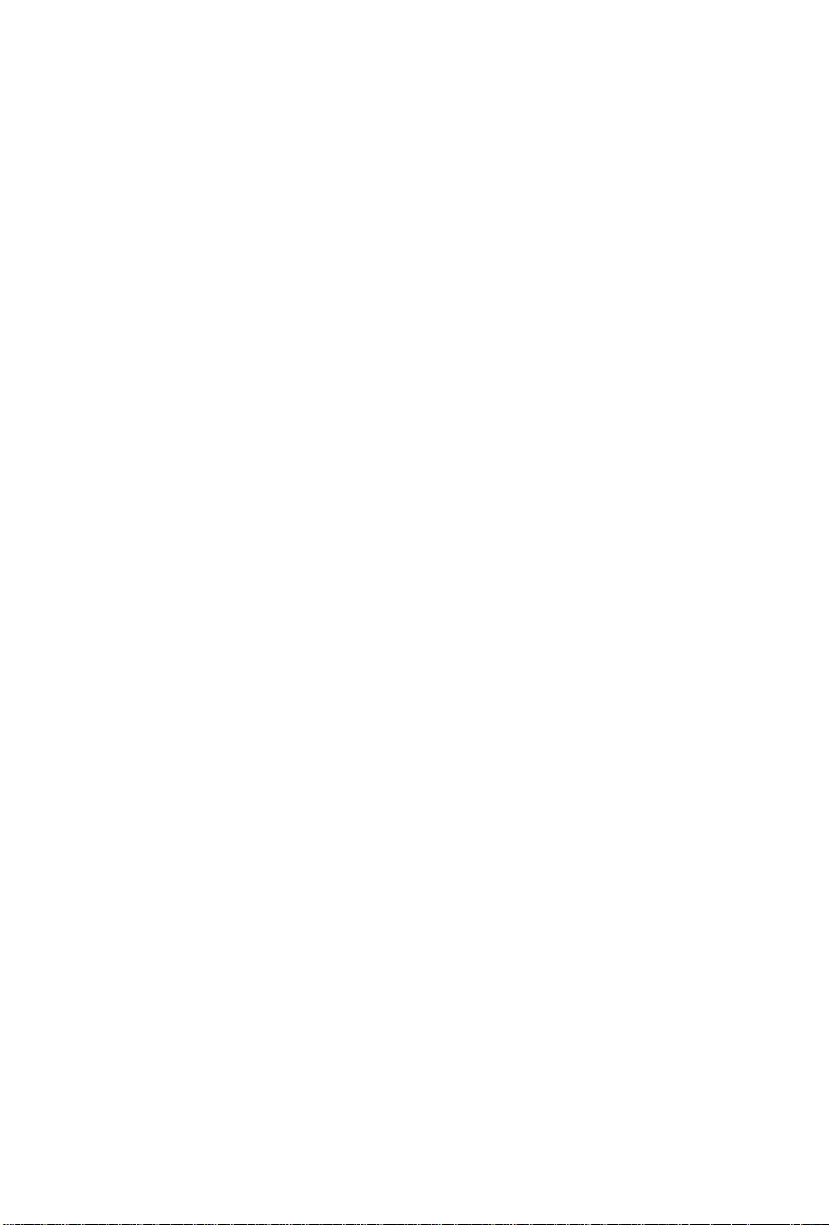
WARNING!
Toll fraud is committed when individuals unlawfully gain access to
customer telecommunication systems. This is a criminal offense.
Currently, we do not know of any telecommunications system that is
immune to this type of criminal activity. AltiGen Communications, Inc.,
will not accept liability for any damages, including long distance charges,
which result from unauthorized and/or unlawful use. Although AltiGen
Communications, Inc., has designed security features into its products, it
is your sole responsibility to use the security features and to establish
security practices within your company, including training, security
awareness, and call auditing.
NOTICE
While every effort has been made to ensure accuracy, AltiGen
Communications, Inc., will not be liable for technical or editorial errors or
omissions contained within the documentation. The information contained
in this documentation is subject to change without notice.
This documentation may be used only in accordance with the terms of the
AltiGen Communications, Inc., License Agreement.
AltiGen Communications, Inc.
410 East Plumeria Dr.
San Jose, CA 95134
Telephone: 888-AltiGen (258-4436)
Fax: 408-597-9020
E-mail: info@altigen.com
Web site: www.altigen.com
TRADEMARKS
MAX Communication Server, MaxAdministrator, MaxCommunicator,
MaxAgent, MaxSupervisor, MaxInSight, MaxOutlook, MaxCall,
Enterprise Manager, AltiServ, AltiLink, AltiConsole, VRPlayer,
Zoomerang, IPTalk, Alti-Mobile Extension, InTouch Dialer, AltiReport,
and SuperQ are trademarks or registered trademarks of AltiGen
Communications, Inc.
All other brand names mentioned are trademarks or registered trademarks
of their respective manufacturers.
Copyright © AltiGen Communications, Inc., 2014. All rights reserved.
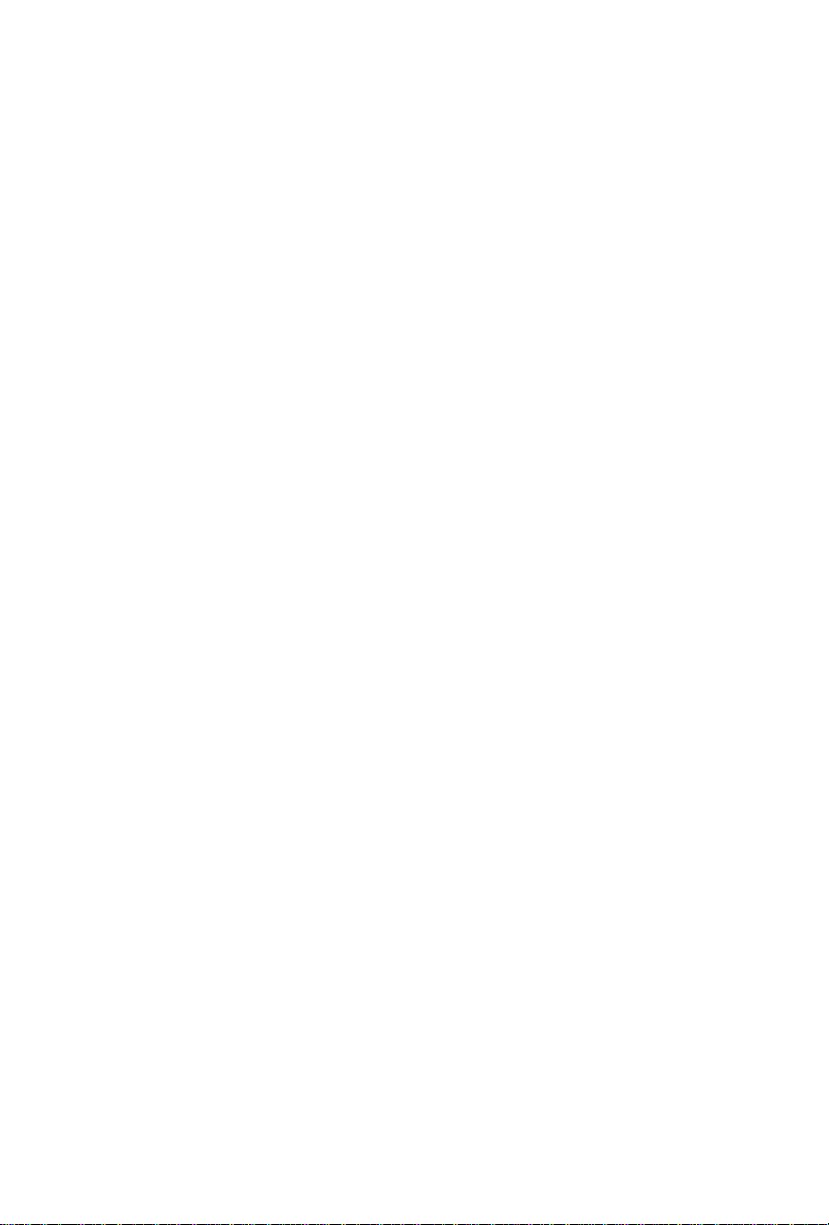
Contents
Warranty . . . . . . . . . . . . . . . . . . . . . . . . . . . . . . . . . . . . . . . . . .v
About This Manual . . . . . . . . . . . . . . . . . . . . . . . . . . . . . . . . . .1
CHAPTER 1
The IP 720 Phone . . . . . . . . . . . . . . . . . . . . . . . . . . . . . . . . . . .3
Hardware Items in the Package . . . . . . . . . . . . . . . . . . . . . . . . . . . . 7
Supported Telephony Features . . . . . . . . . . . . . . . . . . . . . . . . . . . . . 7
American Disabilities Act (ADA) Compliance . . . . . . . . . . . . . . . 12
CHAPTER 2
Setting Up the IP 720 Phone . . . . . . . . . . . . . . . . . . . . . . . . .13
Miscellaneous Operation Notes . . . . . . . . . . . . . . . . . . . . . . . . . . . 15
CHAPTER 3
Configuring the IP 720 Phone . . . . . . . . . . . . . . . . . . . . . . . .17
Phone Settings . . . . . . . . . . . . . . . . . . . . . . . . . . . . . . . . . . . . . . . . 17
System Settings . . . . . . . . . . . . . . . . . . . . . . . . . . . . . . . . . . . . . . . 18
Network Settings . . . . . . . . . . . . . . . . . . . . . . . . . . . . . . . . . . . . . . 19
Registration from the Phone’s Menu . . . . . . . . . . . . . . . . . . . . . . . 19
Configuring IP Settings . . . . . . . . . . . . . . . . . . . . . . . . . . . . . . . . . 20
Assigning a Local IP Address. . . . . . . . . . . . . . . . . . . . . . . . . . . 20
Assigning a TFTP Server . . . . . . . . . . . . . . . . . . . . . . . . . . . . . . 20
Updating Phone Firmware . . . . . . . . . . . . . . . . . . . . . . . . . . . . . . . 21
Setting Ring Tones . . . . . . . . . . . . . . . . . . . . . . . . . . . . . . . . . . . . . 21
Distinctive Ringing Support . . . . . . . . . . . . . . . . . . . . . . . . . 22
Workgroup Status Display . . . . . . . . . . . . . . . . . . . . . . . . . . . . . . . 22
Greeting Button . . . . . . . . . . . . . . . . . . . . . . . . . . . . . . . . . . . . . . . 22
Activity Button . . . . . . . . . . . . . . . . . . . . . . . . . . . . . . . . . . . . . . . . 23
IP 720 User Manual i
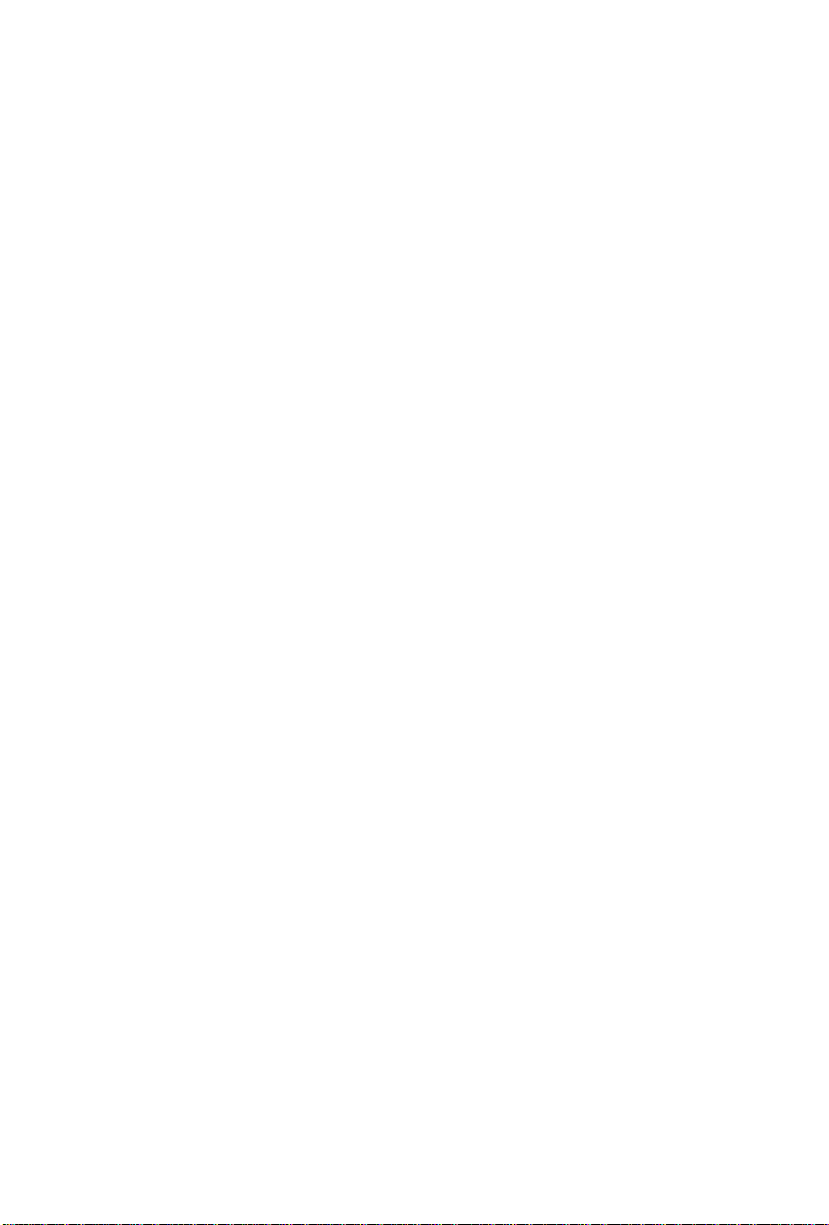
CHAPTER 4
User Guide . . . . . . . . . . . . . . . . . . . . . . . . . . . . . . . . . . . . . . . .25
The LCD Screen . . . . . . . . . . . . . . . . . . . . . . . . . . . . . . . . . . . . . . 25
Basic Phone Operation . . . . . . . . . . . . . . . . . . . . . . . . . . . . . . . . . 26
Appendix A . . . . . . . . . . . . . . . . . . . . . . . . . . . . . . . . . . . . . . .35
Specifications . . . . . . . . . . . . . . . . . . . . . . . . . . . . . . . . . . . . . . . . . 35
Troubleshooting . . . . . . . . . . . . . . . . . . . . . . . . . . . . . . . . . . . . . . . 36
LCD Messages . . . . . . . . . . . . . . . . . . . . . . . . . . . . . . . . . . . . . . . . 38
Local Menu Configuration Messages . . . . . . . . . . . . . . . . . . . . 38
IP Phone Running Messages . . . . . . . . . . . . . . . . . . . . . . . . . . . 39
IP Phone Boot Messages . . . . . . . . . . . . . . . . . . . . . . . . . . . . . . 40
Glossary . . . . . . . . . . . . . . . . . . . . . . . . . . . . . . . . . . . . . . . . . .41
Index . . . . . . . . . . . . . . . . . . . . . . . . . . . . . . . . . . . . . . . . . . . . .47
ii IP 720 User Manual

NOTE
This equipment has been tested and found to comply with the limits for a
Class B digital device, pursuant to Part 15 of the FCC Rules. These limits
are designed to provide reasonable protection against harmful interference
in a residential installation. This equipment generates, uses and can radiate
radio frequency energy and, if not installed and used in accordance with the
instructions, may cause harmful interference to radio communications.
However, there is no guarantee that interference will not occur in a
particular installation. If this equipment does cause harmful interference to
radio or television reception, which can be determined by turning the
equipment off and on, the user is encouraged to try to correct the
interference by one or more of the following measures:
• Reorient or relocate the receiving antenna.
• Increase the separation between the equipment and receiver.
• Connect the equipment into an outlet on a circuit different from that to
which the receiver is connected.
• Consult the dealer or an experienced radio/TV technician for help.
Changes or modifications not expressly approved by the party responsible
for compliance could void the user’s authority to operate the equipment.
IP 720 User Manual iii
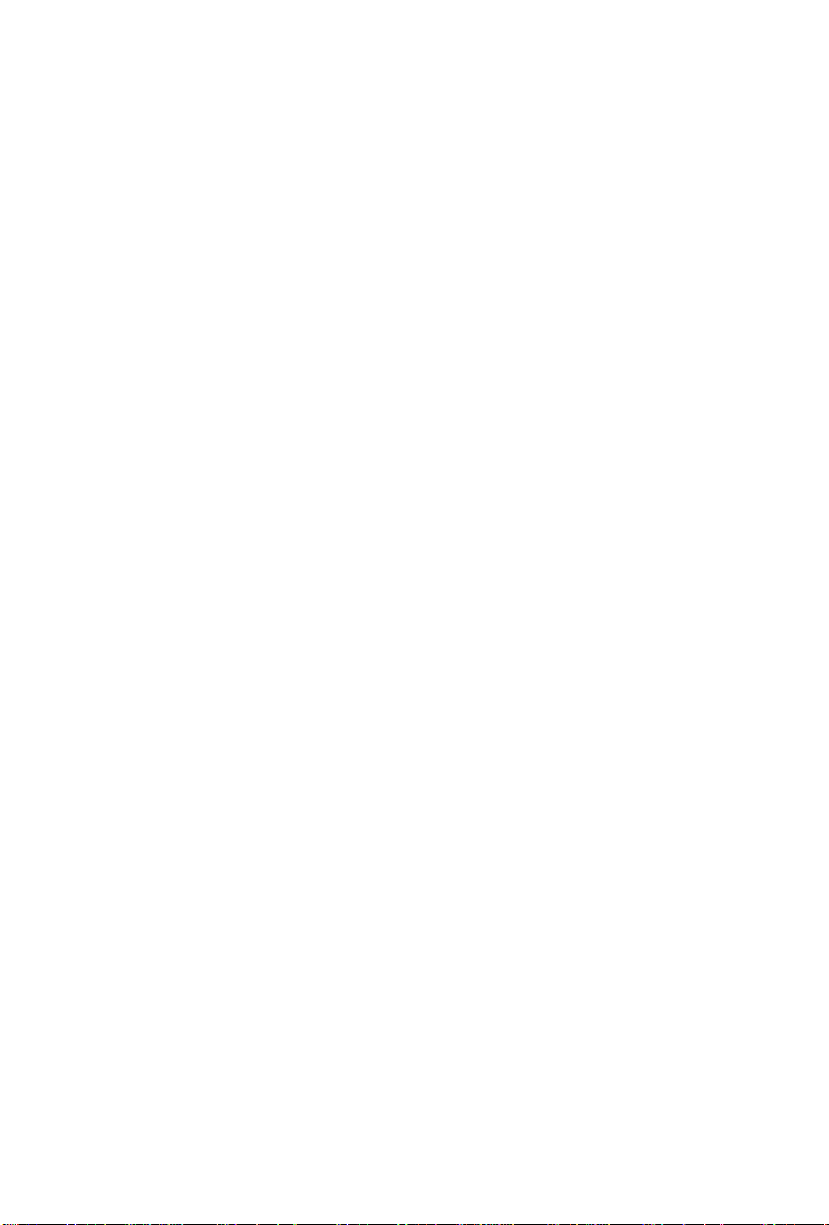
iv IP 720 User Manual

Warranty
What The Warranty Covers
AltiGen Communications warrants its hardware products to be free from defects in
material and workmanship during the warranty period. If a product proves to be
defective in material or workmanship during the warranty period, AltiGen
Communications will, at its sole option, repair, refund or replace the product with a
like product.
How Long the Warranty Is Effective
All AltiGen Communications products are warranted for one year for all parts from
the date of the first end user purchase.
Whom the Warranty Protects
This warranty is valid only for the first end user purchaser.
What the Warranty Does Not Cover
1. Any product on which the serial number has been defaced, modified or
removed.
2. Damage, deterioration or malfunction resulting from:
a) Accident, misuse, neglect, fire, water, lightning, or other acts of nature,
unauthorized product modification, or failure to follow instructions
supplied with the product.
b) Repair or attempted repair by anyone not authorized by AltiGen
Communications.
c) Any damage of the product due to shipment.
d) Removal or installation of the product.
e) Causes external to the product, such as electric power fluctuations or
failure.
f) Use of supplies or parts not meeting AltiGen Communications’
specifications.
g) Normal wear and tear.
h) Any other cause which does not relate to a product defect.
3. Shipping, installation, set-up and removal service charges.
IP 720 User Manual v
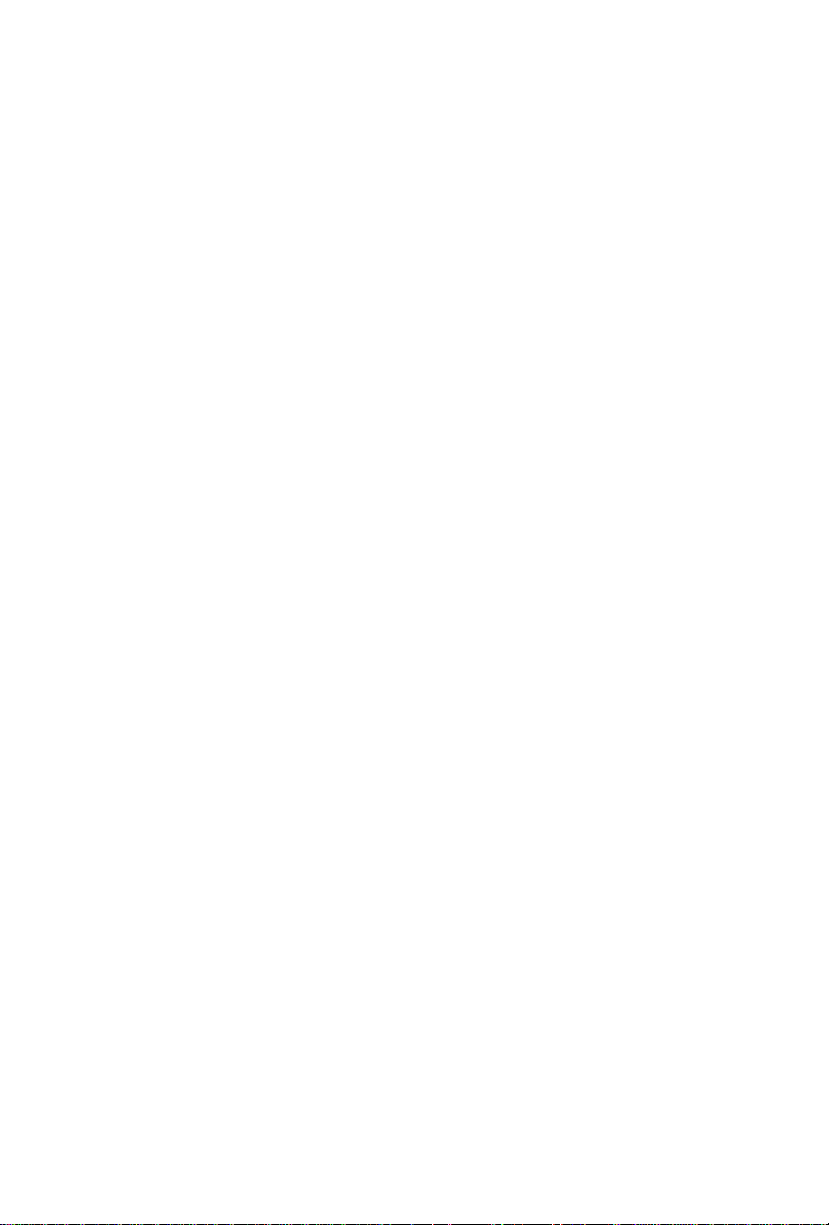
How to Obtain Service
End user customers should contact your Authorized AltiGen Dealer for service.
Authorized AltiGen Dealers must follow the steps below for service:
1. Take or ship the product (shipment prepaid) to your AltiGen distributor or to
AltiGen Communications, Inc.
All materials being returned to AltiGen must have an associated RMA number. RMA numbers are issued by AltiGen Customer Service and can be
obtained by calling 1-888-ALTIGEN (258-4436) or submit an online RMA
request via the AltiGen Partner Resource Center, at https://dealer.altigen.com. AltiGen reserves the right to refuse return of any material that does
not have an RMA number. The RMA number should be clearly marked on
the outside of the box in which the material is being returned. For example:
Attn.: RMA # 123
AltiGen Communications, Inc.
410 East Plumeria Drive
San Jose, CA 95134
Upon authorization of return, AltiGen will decide whether the malfunctioning product will be repaired or replaced.
2. To obtain warranty service, you will be required to provide:
a) The date and proof of purchase
b) Serial number of the product
c) Your name and company name
d) Your shipping address
e) A description of the problem.
3. For additional information contact your AltiGen Dealer or AltiGen
Communications, Inc.
Effect of State Law
This warranty gives you specific legal rights, and you may also have other rights
which vary from state to state. Some states do not allow limitations on implied
warranties and/or do not allow the exclusion of incidental or consequential
damages, so the above limitations and exclusions may not apply to you.
Sales Outside the U.S.A.
For AltiGen Communications products sold outside of the U.S.A., contact your
AltiGen Communications dealer for warranty information and services.
vi IP 720 User Manual

About This Manual
This manual describes how to get the Alti-IP 720 phone up and running on
a voice over IP (VoIP) network.
It provides information about how to set up, connect cables to, and
configure an IP 720 phone. It also provides information on how to
configure the network and IP settings.
How to use the phone is described in Chapter 4.
Related Documentation
• IP 720 Quick Reference Card covers basic end user phone features,
configuration from the IP phone, and AltiServ feature codes.
• The MAX Communication Server Administration Manual provides
detailed information on configuring AltiGen IP phones in
MaxAdministrator.
IP 720 User Manual 1
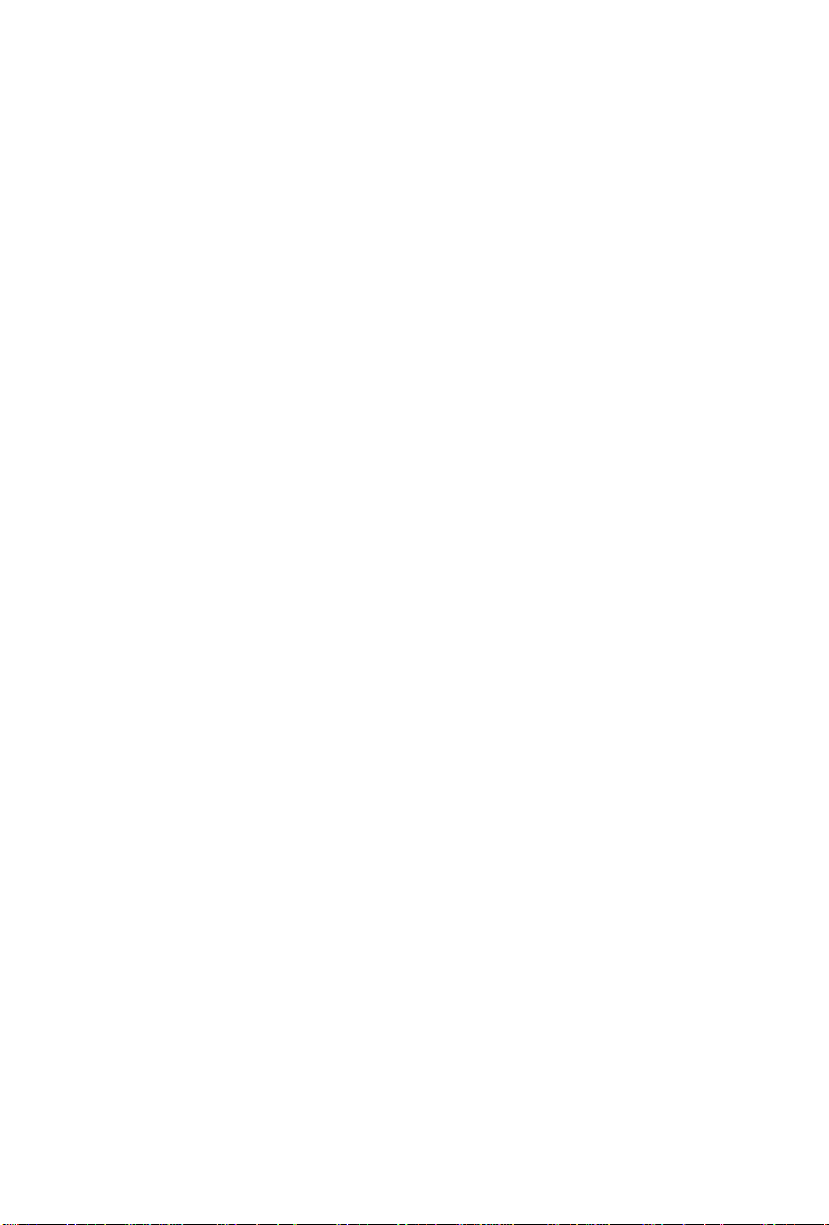
2 IP 720 User Manual

C
1
4 - 6
7 - 12
13 - 15
16 - 21
22
3
2
HAPTER
1
The IP 720 Phone
TheAltiGen IP 720 phone is a business telephone that provides voice
communication over an IP network.
The IP 720 provides built-in power-over-Ethernet support and functionality
similar to traditional business phones, including automatic redial, on-hook
dialing, hands-free operation, 15 programmable keys, LCD display, and
headset port support for the Plantronics wireless headset.
The main components of the phone are illustrated in the figures below and
described in the table that follows each figure.
23
Figure 1. IP 720 Phone
IP 720 User Manual 3

1 LCD Screen
Message
Waiting
2
Indicator
Light*
Programmable Keys*
3
1-15
4 Greeting* Greeting access button.
5 Activity* Activity code access button.
6 VoiceMail* Voice mail access button.
Displays features such as date, time, phone number,
caller ID, call waiting, line/call status and call time.
Blinks when a message is waiting or a call is coming
in.
15 programmable keys can be configured by the
system administrator in MaxAdministrator as a
Busy Lamp Field (BLF) key, an AltiServ Feature
Code key, an Admin Defined # key, a Line Park
key, a Call Record key, a Workgroup Status key,
or a User Defined # key.
7 Intercom*
8 Headset Hook switch for headset device.
9 Conference*
10 Hold*
11 Mute Engages or disengages mute function.
12 Speaker Enables speaker.
13 Menu Displays the phone’s menu.
Incoming voice path through speaker, indicated by
the button’s blinking light.
Initiates a conference call, indicated by the button’s
blinking light.
Places a call on hold, indicated by the button’s
blinking light.
4 IP 720 User Manual

14
Navigation
buttons
/buttons let you scroll through text on the LCD
screen.
button selects a menu item or setting.
button returns to previous configuration menu or
deletes the last digit input.
15 Enter
16 Release
17 Redial* Redials up to last 16 calls and up to 32 digits.
18 SpeedDial*
19 Call Log*
20 Flash*
21 Transfer* Transfers a call.
22 Volume
Confirms selections made in the LCD, including
settings.
Releases a call, exits from the menu, releases phone
from an active state, rejects an incoming call.
Displays a list of Station Speed Dial entries
configured through MaxCommunicator/MaxAgent
or MaxAdministrator. To make an outgoing call, use
the /buttons to select a Speed Dial entry, then
press Enter.
Displays the caller IDs of up to 99 incoming calls.
To dial, use the / buttons to select a call log
entry, then press Enter.
For system feature codes that need a flash to
complete.
Adjusts volume of ringer, speaker, handset and
headset.
Functions like a dial pad on a traditional telephone
23 Dial Pad
and is also used for inputting some settings that are
accessed through the phone’s menu.
Note: * Indicates a normal operating mode key feature, which is
available only after registering the IP 720 with the phone server
and logged in as an extension.
IP 720 User Manual 5

5
4
3
1
9
2
6
8
7
Figure 2. IP 720 Phone, Bottom View
1 DC Port Connects to power outlet
2 Power Cable
Restraint
3 DC/PoE Switch Switches between DC power and Power over
4 LAN Port Connects to network (10/100/1000 Base T)
5 PC Access Port Connects to PC (10/100/1000 Base T)
6 Plantronics
PSB Port
7 Handset Port Connects to a handset
8 Headset Port Connects to a non-amplified headset with RJ9
9 Slots for the
Phone Stand
Secures the power cable, preventing it from
accidentally being pulled out
Ethernet
(Plantronics serial bus port) Connects to a
Plantronics wireless headset base
connector
Four slots on each side for inserting the phone stand
to set the phone at the desired angle
6 IP 720 User Manual

Hardware Items in the Package
The following hardware items are included in this package:
• IP 720 set and stand
• Handset
• Handset cord
• Power cord
• Network cable
• 3.5 mm to USB cable
You can purchase separately:
• A wall mount bracket
• AC/DC power adapter
Supported Telephony Features
The IP 720 provides a broad range of call handling and dialing features
directly on the phone and through the MAX Communication Server
system. The following table lists the supported features, a brief description
of each, and configuration and use notes where applicable.
Feature Description Notes
Lets users set an activity
Activity
button
Auto Answer
code that specifies their
activity status (for
example, in a meeting)
when they are not at the
phone.
When a call comes in, the
IP phone will ring for a
specified number of
seconds, connect the call,
and automatically answer
through the speaker or
headset.
• Callers in the system are notified
of the activity status when a call is
not answered.
• During ringing, the user can
manually pick up the call from
headset, handset or speaker.
IP 720 User Manual 7
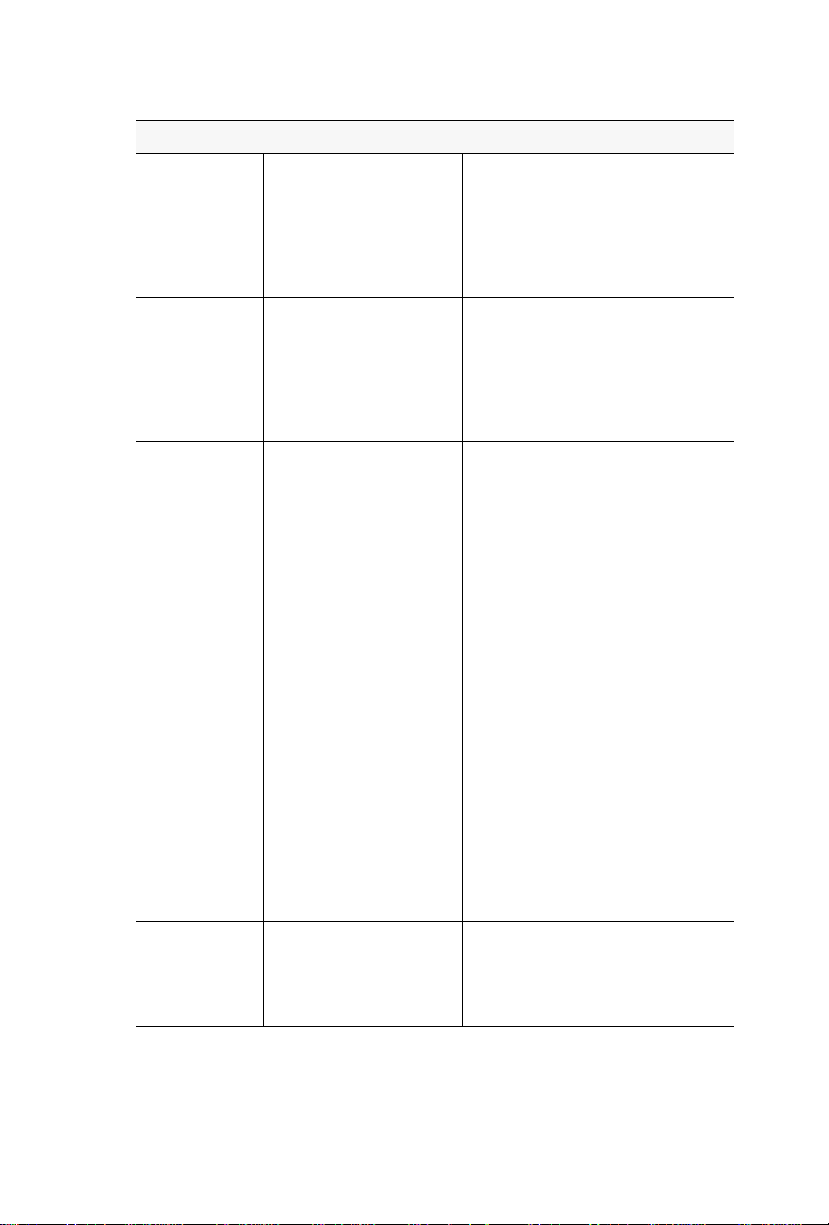
Feature Description Notes
When Auto Answer is set
to Yes, specifies how
Auto Answer
Ring
Auto Answer
Dev [device]
Busy Lamp
Field (BLF)
many seconds the IP
phone should ring before
the call is automatically
answered (1-20 seconds).
When Auto Answer is set
to Yes, specifies whether
the call should be
automatically answered
through the speaker or
headset.
Associates a
programmable key with
an extension that can be
automatically dialed when
selected; the key’s light
indicates that the
extension is busy and
blinks when ringing.
The BLF ring tone is
played only when the
phone is in idle state. It is
stopped when the
destination phone stops
ringing or the local phone
exits idle state.
When multiple BLF
extensions ring
simultaneously, the IP
phone will play the first
BLF extension ringer and
beep tones and ignore
other BLF extensions.
• Must be configured by the system
administrator.
• The BLF feature can be assigned
only to internal extension
numbers, not outside numbers.
• The feature is not available in
BASIC mode.
Call Log
Shows the history of
incoming calls, up to 99.
8 IP 720 User Manual
• Pressing the Enter button will
dial the number displayed. If 20
seconds pass without any input,
the phone exits the Call Log.

Feature Description Notes
• Must be enabled by the system
administrator.
• User presses the key to start
recording, presses the key again
to stop recording. There is no
pause function. When the call is
recording, the light is on.
Call Record
Allows a programmable
key to be used for ondemand recording.
• Recorded conversations can then
be played back through voice
mail or accessed at a centralized
location.
• Single Call Waiting, Multiple
Call Waiting or Live Call
Waiting must be enabled for the
extension by the system
administrator or in
MaxCommunicator/MaxAgent in
order to add incoming calls to a
conference.
• The user who initiates the
conference call can select another
conference member’s call and
drop it from the conference by
disconnecting the call. The
feature is unavailable to all other
conference members, even when
the conference initiator hangs up.
Conference
button
Initiates a conference and
adds in other parties one at
a time.
Workgroup
Status
Flash button
Greeting
button
Displays the workgroup
status in the LCD.
Signals PBX that special
instructions will follow.
Lets user record greetings
and select a greeting to
play.
• The system administrator
configures which key will display
the workgroup status.
• Greetings are affiliated with
activity codes.
IP 720 User Manual 9
