Page 1
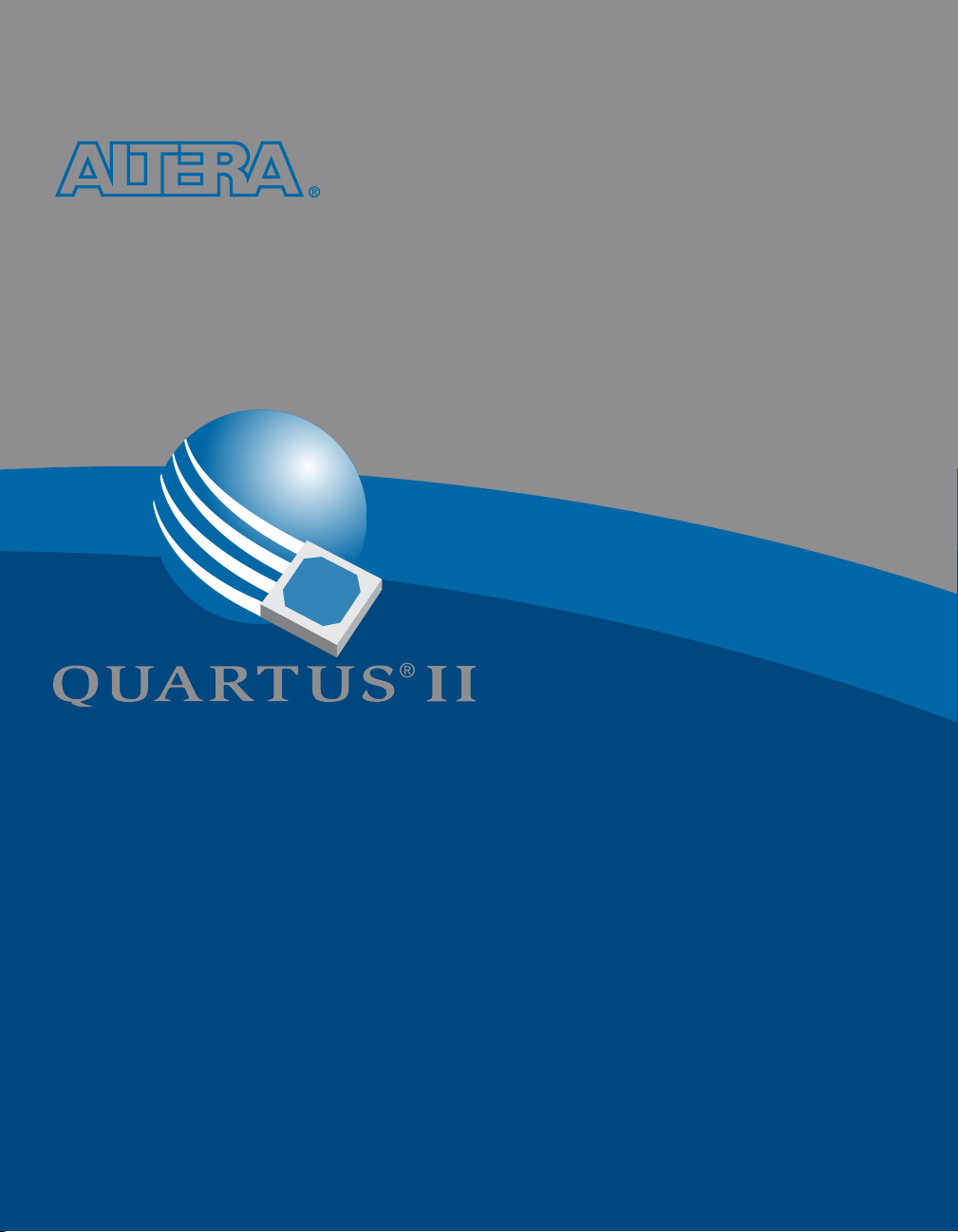
Quick Start Guide
For Quartus II Software
This Quick Start Guide will show you
how to set up a Quartus® II project,
enter timing requirements, and
compile the design into an Altera® device.
Page 2
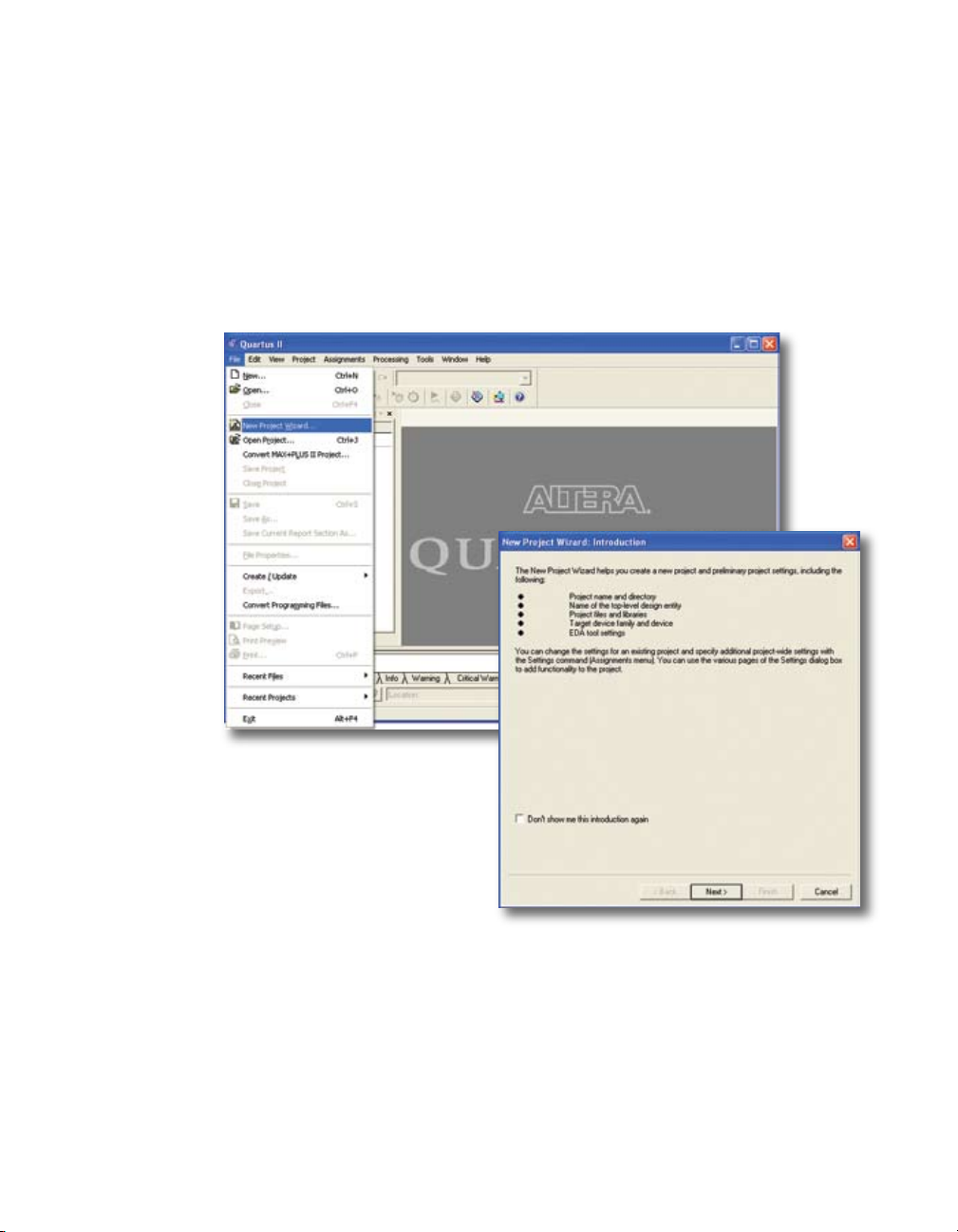
Three-Step Design Compilation
in Quartus II Software
Run the New Project Wizard
1
a. Specify project directory, name, and top-level entity.
b. Specify project design files.
c. Specify Altera device family for the design.
d. Specify device (or specify device information for
automatic device selection).
e. Specify other EDA tools to be used for this project.
f. Review project settings.
Page 3

Run the TimeQuest Timing Analyzer
2
a. On the Process menu, click Start
Analysis & Synthesis to build a netlist in
preparation for TimeQuest timing analyzer use.
b. On the Tools menu, click
Analyzer to launch TimeQuest analyzer.
i. On the Netlist menu, click
Netlist and select
create the timing netlist with timing delay information.
ii. Specify your design timing constraints using the analyzer’s graphical user interface
(GUI) or by using the Synopsys Design Constraint (SDC) text editor.
c. On the Assignment menu, click
analyzer as the timing analysis tool and to add your SDC file to the project.
Quartus II
Assignment menu provides all settings and assignments for the project.
TimeQuest Timing
Create Timing
Post-map to
Timing Analysis Settings to specify TimeQuest
Page 4

Compile the Design
3
a. Select one of the following methods to compile
the design:
i. On the Processing menu, click
ii. On the menu toolbar, click
iii. On the Processing menu, click
and click
b. When compilation is complete, refer to
the Compilation Report window to view
information on compiler settings, resource
usage, and compilation equations.
Start.
Start Compilation.
.
Compiler Tool
Timing analysis is also performed during
compilation on the current design, and
the Compilation Report window includes
the timing information.
Page 5

Get Quartus II Help and Information
Refer to the Quartus II Help
Press F1 from a highlighted menu command or active dialog box for context-sensitive help
Choose Index (Help menu) to view the index
Choose Search (Help menu) to perform a search
Choose Contents (Help menu) to view the contents
Quartus II Interactive Tutorial
The Quartus II software includes a Flash-based Interactive Tutorial. The modules of this tutorial teach you
how to use the basic features of the Quartus II design software, including design entry, compilation, timing
analysis, simulation, and programming.
This tutorial includes audio and Flash animation components, and is best experienced with a sound card
and speakers and at least 1024x768 display resolution.
Once you start the tutorial, you can jump immediately to any tutorial module by clicking the Contents
button. Once you select a tutorial module, you can click the ShowMe, GuideMe, or TestMe buttons at any
time to jump directly to the tutorial mode that best suits your learning style.
Page 6

For More Information
Introduction to the Quartus II Software
www.altera.com/literature/manual/intro_to_quartus2.pdf
Quartus II Online Demos
www.altera.com/quartusdemos
Quartus II Development Software Handbook
www.altera.com/literature/hb/qts/quartusii_handbook.pdf
Altera Design Software
www.altera.com/products/software/sfw-index.html
Technical Support
www.altera.com/mysupport
Altera Technical Literature
www.altera.com/literature/lit-index.html
Altera Corporation
101 Innovation Drive
San Jose, CA 95134 USA
www.altera.com
Copyright © 2007 Altera Corporation. All rights reserved. Altera, the stylized Altera logo, specific device designations and
all other words and logos that are identified as trademarks and/or service marks are, unless noted otherwise, the trademarks and service marks of Altera Corporation in the U.S. and other countries. All other product or service names are the
property of their respective holders. Altera products are protected under numerous U.S. and foreign patents and pending
applications, mask work rights, and copyrights.
P25-36188-00
