Page 1
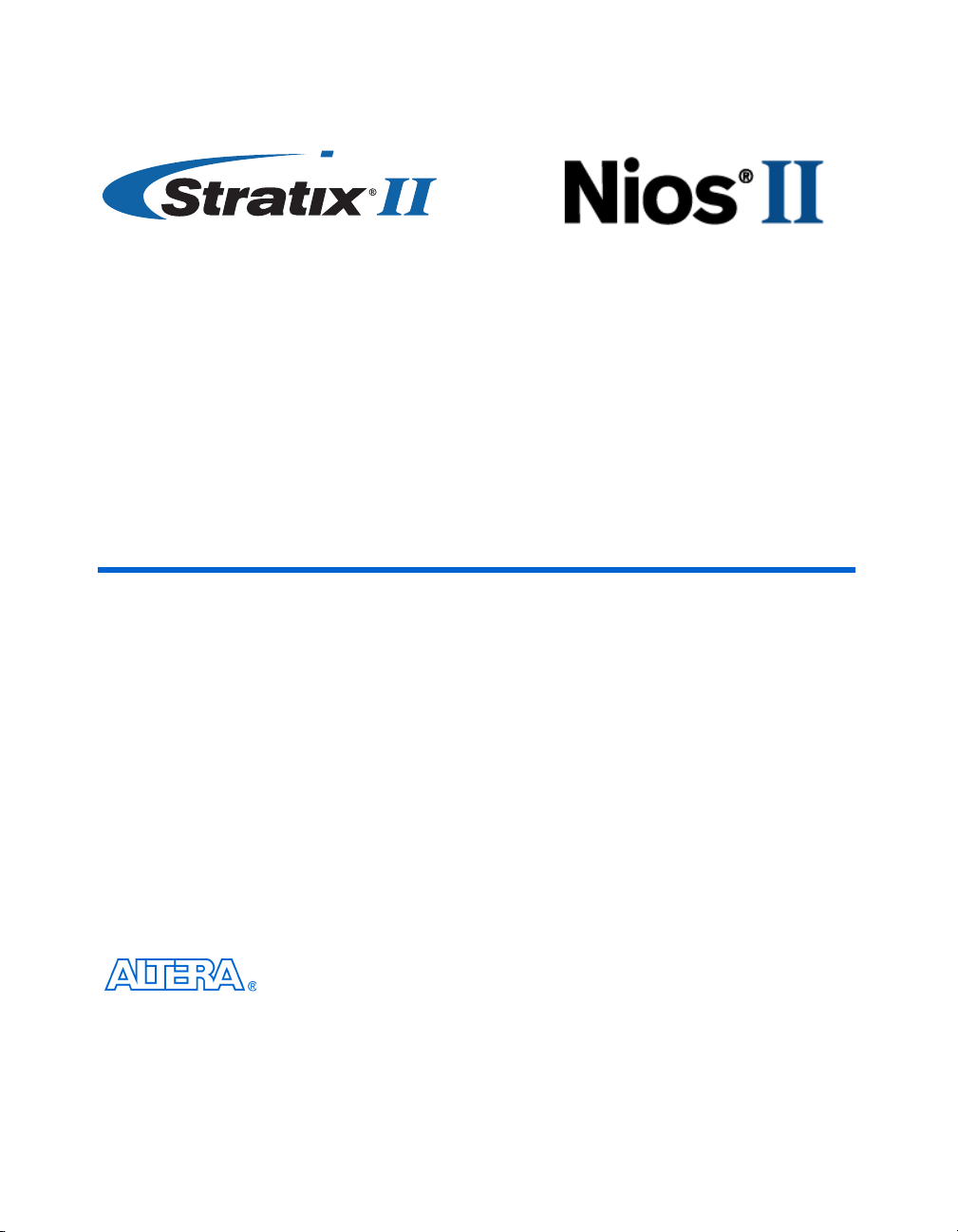
Nios Development Board Stratix II Edition
Reference Manual
101 Innovation Drive
San Jose, CA 95134
www.altera.com
Development Board Version 6XX-40019R
Document Version 1.3
Document Date May 2007
Page 2
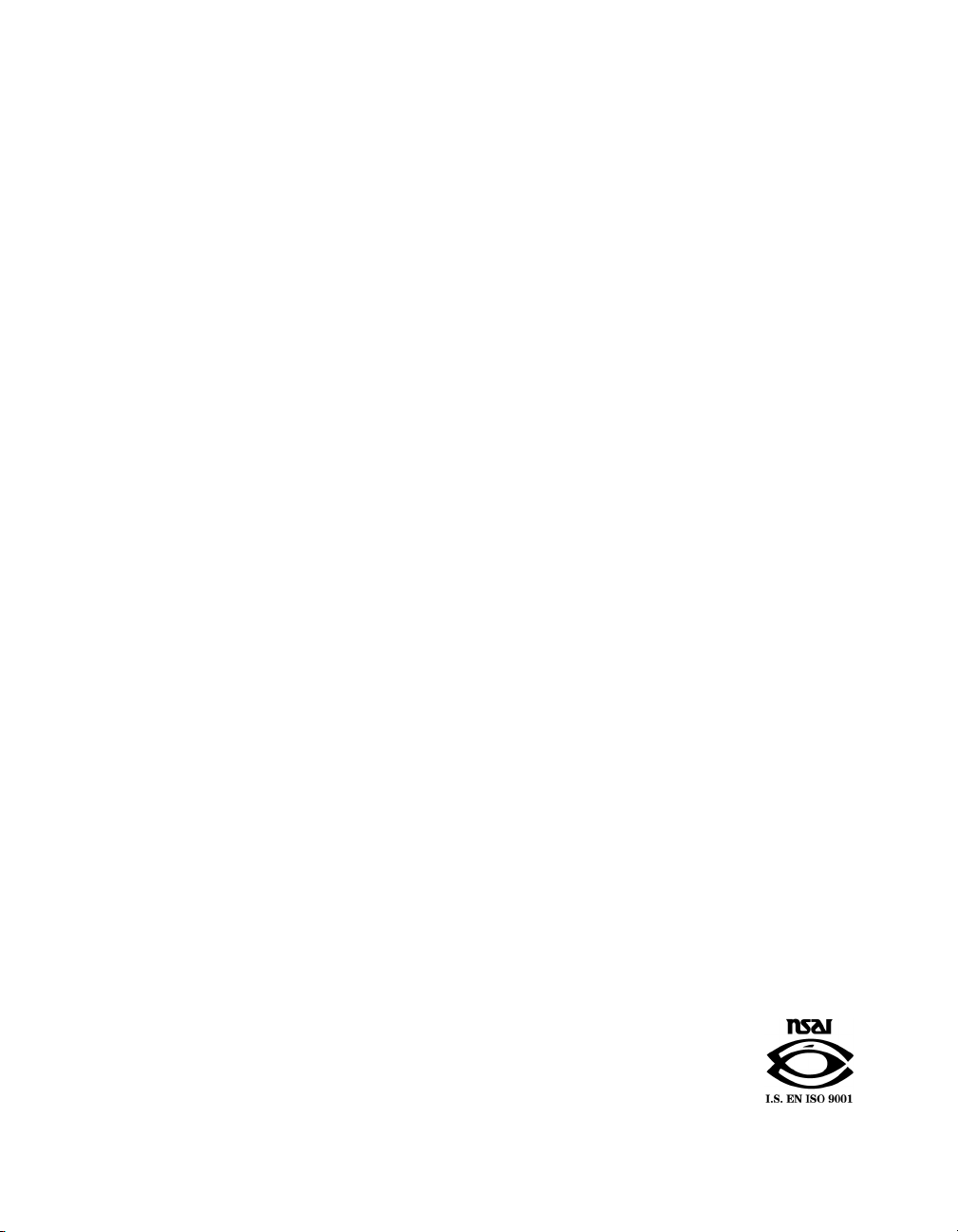
Copyright © 2007 Altera Corporation. All rights reserved. Altera, The Programmable Solutions Company, the stylized Altera logo, specific device designations, and all other words and logos that are identified as trademarks and/or service marks are, unless noted otherwise, the trademarks and
service marks of Altera Corporation in the U.S. and other countries. All other product or service names are the property of their respective holders. Altera products are protected under numerous U.S. and foreign patents and pending applications, maskwork rights, and copyrights. Altera warrants
performance of its semiconductor products to current specifications in accordance with Altera's standard warranty, but reserves the right to make
changes to any products and services at any time without notice. Altera assumes no responsibility or liability arising out of the application or use of any information, product, or service described herein except as expressly agreed to in writing by Altera
Corporation. Altera customers are advised to obtain the latest version of device specifications before relying on any published information and before placing orders for products or services.
Part Number MNL-01001-1.3
ii Altera Corporation
Page 3
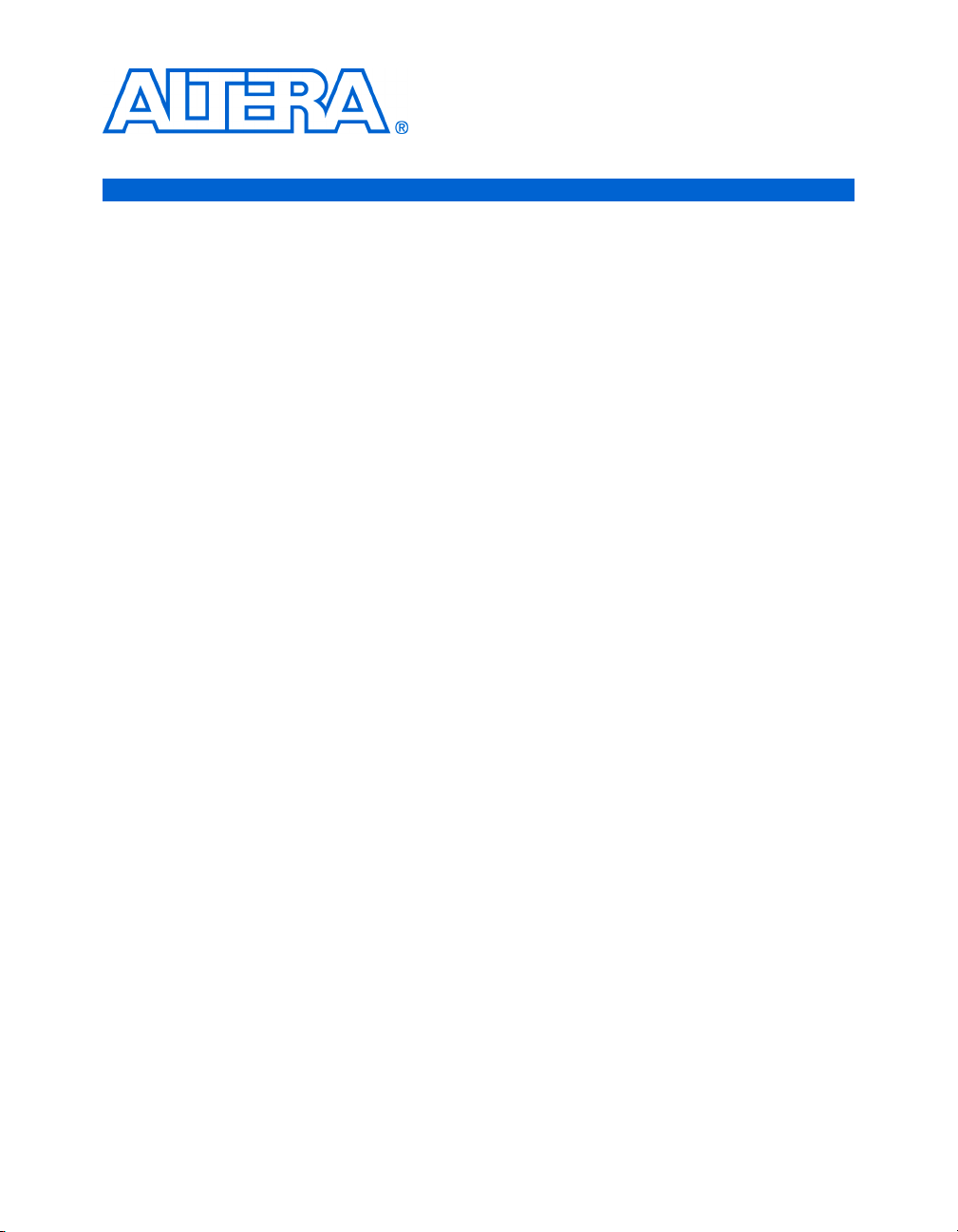
Contents
About this Manual................................................................................... v
How to Contact Altera .............................................................................................................................. v
Typographic Conventions ...................................................................................................................... vi
Chapter 1. Overview
Features Overview ................................................................................................................................. 1–1
General Description ............................................................................................................................... 1–1
Factory-Programmed Reference Design ............................................................................................ 1–2
Chapter 2. Board Components
Component List ...................................................................................................................................... 2–1
Stratix II EP2S60 Device (U60) ............................................................................................................. 2–3
Push-Button Switches (SW0 - SW3) .................................................................................................... 2–4
Individual LEDs (D0 - D7) .................................................................................................................... 2–5
Seven-Segment LEDs (U8 & U9) ........................................................................................................ 2–5
SSRAM Chip (U74) ................................................................................................................................ 2–6
DDR SDRAM Chip (U63) ..................................................................................................................... 2–9
Flash Memory (U5) .............................................................................................................................. 2–11
Ethernet MAC/PHY (U4) & RJ45 Connector (RJ1) ........................................................................ 2–13
Serial Connector (J19) ......................................................................................................................... 2–15
Expansion Prototype Connectors (PROTO1 & PROTO2) ............................................................. 2–16
CompactFlash Connector (CON3) .................................................................................................... 2–23
PMC Connector (JH1 & JH2) .............................................................................................................. 2–26
Mictor Connector (J25) ........................................................................................................................ 2–29
Test Points (TP1 – TP8) ....................................................................................................................... 2–31
EPCS64 Serial Configuration Device (U69) ..................................................................................... 2–32
Configuration Controller Device (U3) .............................................................................................. 2–33
Configuration-Status LEDs ........................................................................................................... 2–33
Configuration & Reset Buttons .................................................................................................... 2–34
SW8 – CPU Reset ...................................................................................................................... 2–34
SW9 – Factory Config ............................................................................................................... 2–35
SW10 – Reset, Config ................................................................................................................ 2–35
Reset Distribution ........................................................................................................................... 2–36
Starting Configuration ................................................................................................................... 2–36
Factory & User Configurations .................................................................................................... 2–36
Configuration Process ................................................................................................................... 2–37
Flash Memory Partitions ............................................................................................................... 2–38
User Application Space ............................................................................................................ 2–38
User Configuration ................................................................................................................... 2–39
Factory Configuration .............................................................................................................. 2–39
Persistent Data ........................................................................................................................... 2–39
Altera Corporation iii
Page 4

Contents Nios Development Board Stratix II Edition
JTAG Connectors (J24 & J5) ............................................................................................................... 2–39
JTAG Connector to FPGA (J24) ....................................................................................................2–39
JTAG Connector to EPM7256AE Device (J5) .............................................................................. 2–41
Clock Circuitry ..................................................................................................................................... 2–41
Power-Supply Circuitry ...................................................................................................................... 2–44
Appendix A. Restoring the Factory Configuration
Introduction ........................................................................................................................................... A–1
Reprogramming the Flash Memory ................................................................................................... A–1
Reprogramming the EPM7256AE Configuration Controller Device ............................................ A–1
Appendix B. Connecting to the Board via Ethernet
Introduction ........................................................................................................................................... B–1
Connecting the Ethernet Cable ........................................................................................................... B–1
Connecting the LCD Screen ........................................................................................................... B–2
Obtaining an IP Address ................................................................................................................ B–2
LAN Connection ....................................................................................................................... B–3
DHCP .................................................................................................................................... B–3
Static IP Address .................................................................................................................. B–3
Point–to–Point Connections .................................................................................................... B–4
Browsing to Your Board ...................................................................................................................... B–5
iv Altera Corporation
Page 5
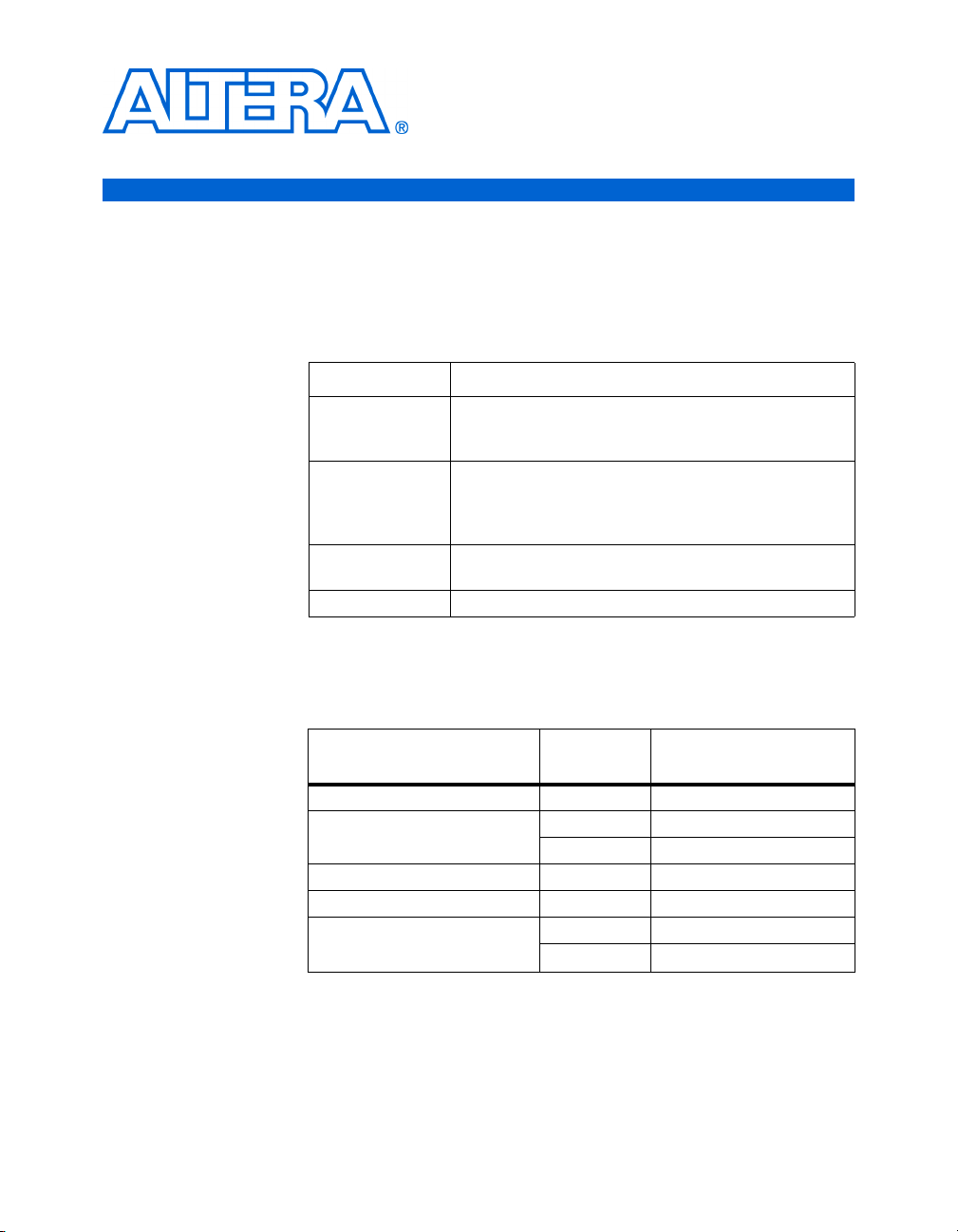
About this Manual
This manual provides details about the Nios® development board,
Stratix™ II Edition.
The table shows this document’s revision history.
Date & Version Description
May 2007, 1.3 ● Corrected Figure 2-21.
● Revised “How to Contact Altera”.
● Updated headers and footers.
October 2006, 1.2
October 2006, 1.1
June 2006, 1.0 First publication.
● Corrected pin assignments for proto2_io1, proto2_io29,
proto2_io30 in Table 2-12.
● Changed Reference Designator for FPGA from U62 to
U60.
● Corrected statement: LEDs D0 - D7 turn on when driven
to 0 (not 1).
How to Contact
For the most up-to-date information about Altera products, refer to the
following table.
Altera
Contact (1)
Technical support Website www.altera.com/support
Technical training Website www.altera.com/training
Product literature Website www.altera.com/literature
Altera literature services Email literature@altera.com
Non-technical support (General)
(Software Licensing)
Note to table:
(1) You can also contact your local Altera sales office or sales representative.
Altera Corporation v
May 2007 Preliminary
Contact
Method
Email custrain@altera.com
Email nacomp@altera.com
Email authorization@altera.com
Address
Page 6
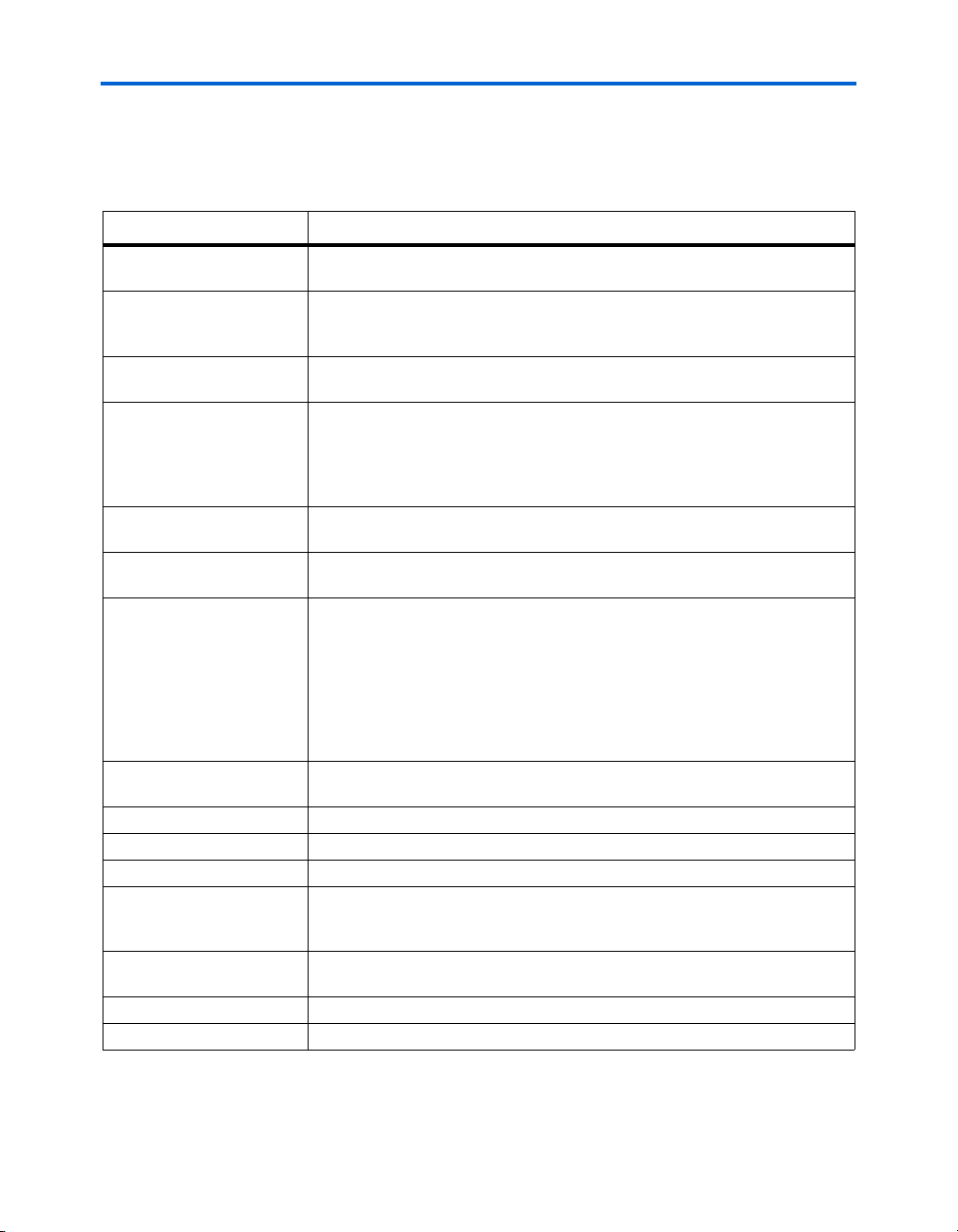
About this Manual
Typographic
This document uses the typographic conventions shown below.
Conventions
Visual Cue Meaning
Bold Type with Initial
Capital Letters
bold type External timing parameters, directory names, project names, disk drive names,
Italic Type with Initial Capital
Letters
Italic type Internal timing parameters and variables are shown in italic type.
Initial Capital Letters Keyboard keys and menu names are shown with initial capital letters. Examples:
“Subheading Title” References to sections within a document and titles of on-line help topics are
Courier type Signal and port names are shown in lowercase Courier type. Examples: data1,
1., 2., 3., and
a., b., c., etc.
● • Bullets are used in a list of items when the sequence of the items is not important.
■
v The checkmark indicates a procedure that consists of one step only.
1 The hand points to information that requires special attention.
c
w
r The angled arrow indicates you should press the Enter key.
f The feet direct you to more information on a particular topic.
Command names, dialog box titles, checkbox options, and dialog box options are
shown in bold, initial capital letters. Example: Save As dialog box.
filenames, filename extensions, and software utility names are shown in bold
type. Examples: f
Document titles are shown in italic type with initial capital letters. Example: AN 75:
High-Speed Board Design.
Examples: t
Variable names are enclosed in angle brackets (< >) and shown in italic type.
Example: <file name>, <project name>.pof file.
Delete key, the Options menu.
shown in quotation marks. Example: “Typographic Conventions.”
PIA
, \qdesigns directory, d: drive, chiptrip.gdf file.
MAX
, n + 1.
tdi, input. Active-low signals are denoted by suffix n, e.g., resetn.
Anything that must be typed exactly as it appears is shown in Courier type. For
example:
actual file, such as a Report File, references to parts of files (e.g., the AHDL
keyword
Courier.
Numbered steps are used in a list of items when the sequence of the items is
important, such as the steps listed in a procedure.
The caution indicates required information that needs special consideration and
understanding and should be read prior to starting or continuing with the
procedure or process.
The warning indicates information that should be read prior to starting or
continuing the procedure or processes
c:\qdesigns\tutorial\chiptrip.gdf. Also, sections of an
SUBDESIGN), as well as logic function names (e.g., TRI) are shown in
vi Reference Manual Altera Corporation
Nios Development Board Stratix II Edition May 2007
Page 7
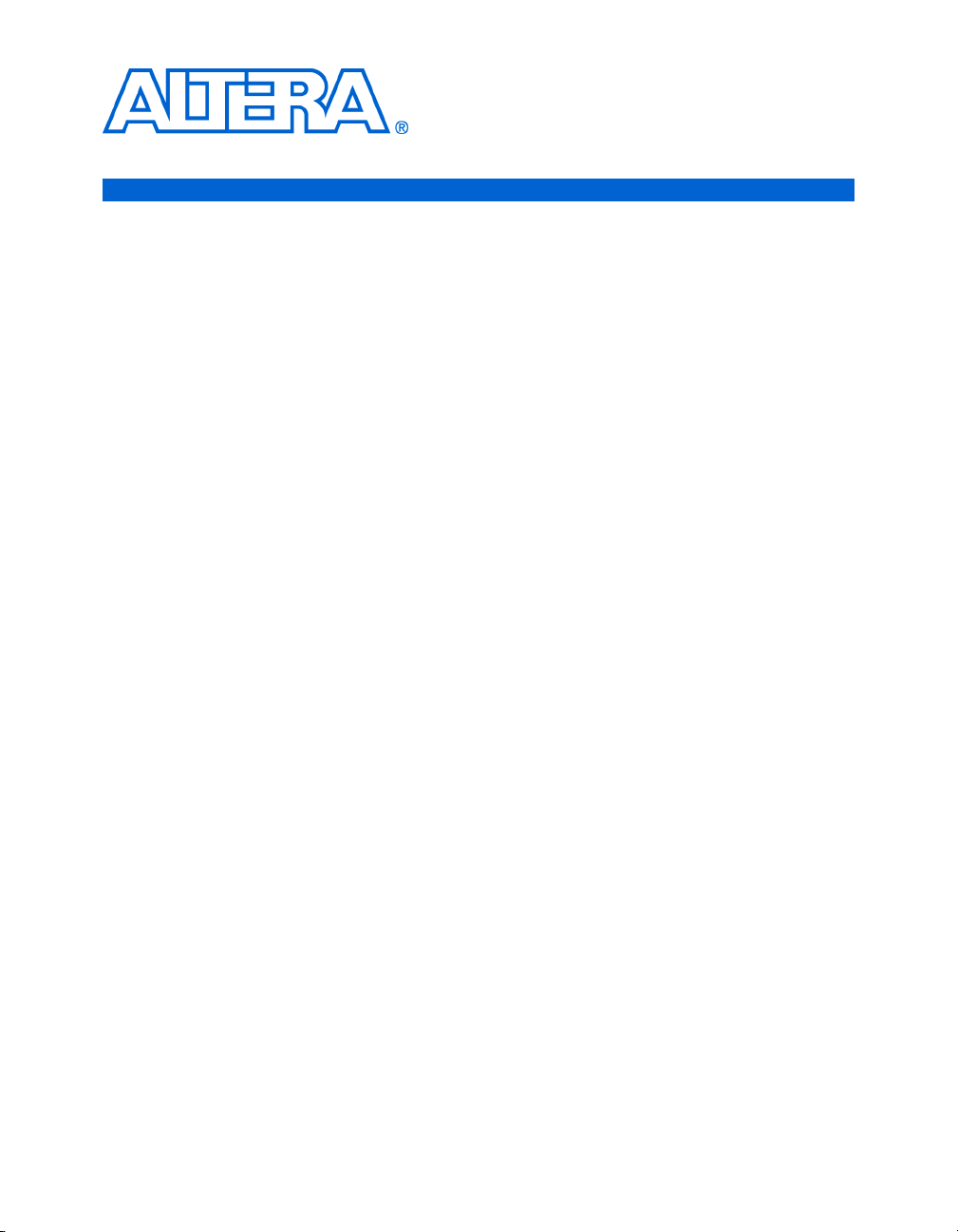
1. Overview
Features Overview
General Description
The Nios Development Board, Stratix II Edition, provides a hardware
platform for developing embedded systems based on Altera® Stratix II
devices. The Nios Development Board, Stratix II Edition provides the
following features:
■ A Stratix II FPGA with more than 13,500 adaptive logic modules
(ALM) and 1.3 million bits of on-chip memory
■ 16 MBytes of flash memory
■ 2 MBytes of synchronous SRAM
■ 32 MBytes of double data rate (DDR) SDRAM
■ On-board logic for configuring the FPGA from flash memory
■ On-board Ethernet MAC/PHY device and RJ45 connector
■ Two 5V-tolerant expansion/prototype headers each with access to 41
FPGA user I/O pins
■ CompactFlash connector for Type I CompactFlash cards
■ 32-bit PMC Connector capable of 33 MHz and 66 MHz operation
■ Mictor connector for hardware and software debug
■ RS-232 DB9 serial port
■ Four push-button switches connected to FPGA user I/O pins
■ Eight LEDs connected to FPGA user I/O pins
■ Dual 7-segment LED display
■ JTAG connectors to Altera devices via Altera download cables
■ 50 MHz oscillator and zero-skew clock distribution circuitry
■ Power-on reset circuitry
The Nios development board comes pre-programmed with a Nios II
processor reference design. Hardware designers can use the reference
design as an example of how to build systems using the Nios II processor
and to gain familiarity with the features included. Software designers can
use the pre-programmed Nios II processor design on the board to begin
prototyping software immediately.
This document describes the hardware features of the Nios development
board, including detailed pin-out information, to enable designers to
create custom FPGA designs that interface with all components on the
board. A complete set of schematics, a physical layout database, and
GERBER files for the development board are installed with the Nios II
development tools in the <Nios II EDS install path>/documents directory.
Altera Corporation 1–1
May 2007
Page 8
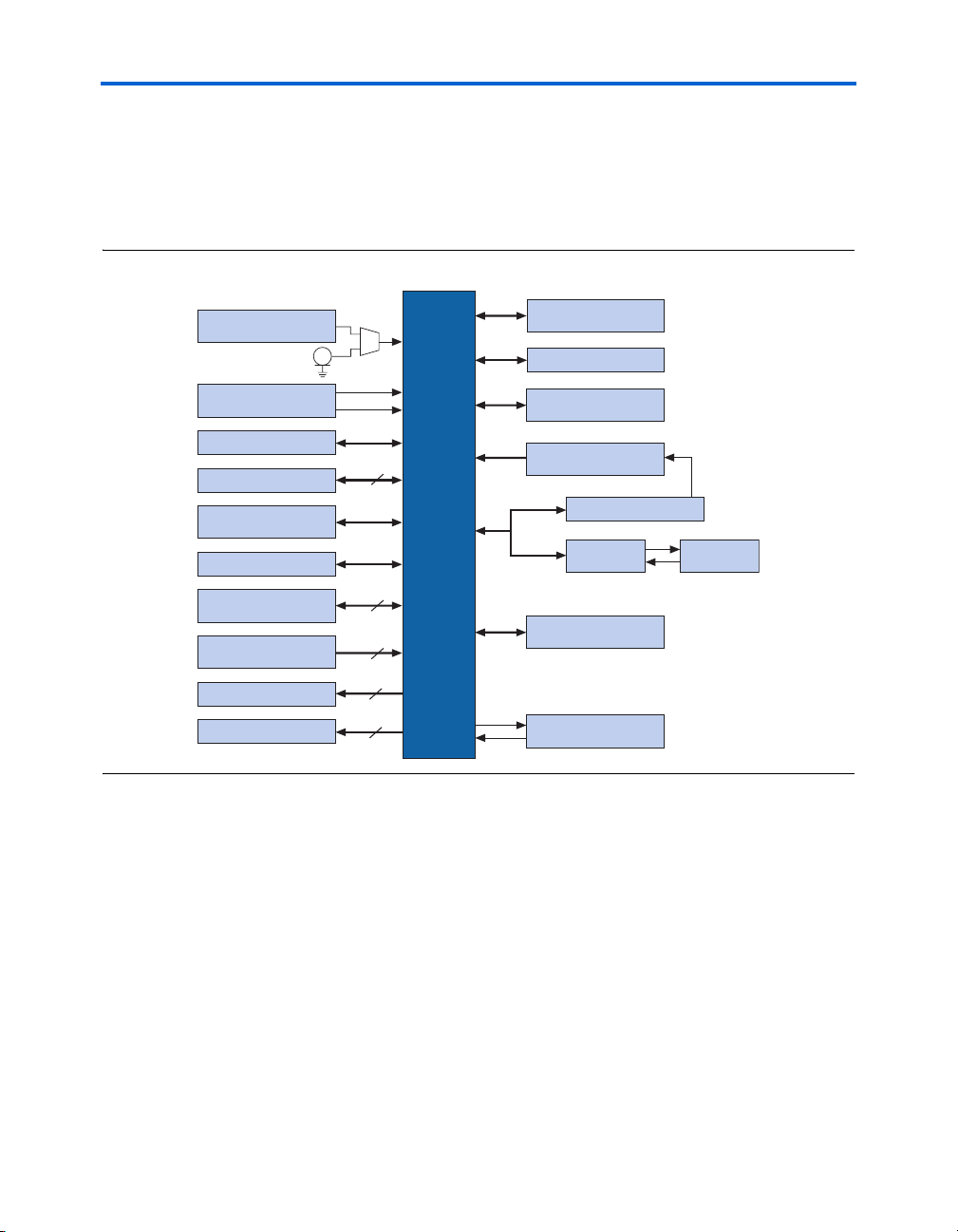
Overview
f See the Nios II Development Kit, Getting Started User Guide for instructions
on setting up the Nios development board and installing Nios II
development tools.
Figure 1–1shows a block diagram of the Nios development board.
Figure 1–1. Nios Development Board, Stratix II Edition Block Diagram
50MHz Oscillator
5.0 V Regulators
Mictor Connector
Proto 1 Expansion
Prototype Connector
Proto 2 Expansion
Prototype Connector
Dual Seven-Segment Display
FactoryProgrammed
Reference
Design
JTAG Connector
Compact Flash
Push-button
Switches (4)
User LEDs (8)
16 Mbyte DDR SDRAM
2 Mbyte SSRAM
Vccint 1.2-V
Vccio 3.3-V
27
41
4
8
16
Stratix II
EP2S60
FPGA
EPCS64 Configuration
Device
Configuration
Controller
16 Mbyte Flash Memory
Ethernet
MAC/PHY
PMC Connector
RS-232
RJ45
Connector
When power is applied to the board, on-board logic configures the FPGA
using hardware configuration data stored in flash memory. After
successful configuration, the Nios II processor design in the FPGA wakes
up and begins executing boot code from flash memory.
The board is factory-programmed with a default reference design. This
reference design is a web server that delivers web pages via the Ethernet
port. For further information on the default reference design, refer to
Appendix B: Connecting to the Board via Ethernet.
1–2 Reference Manual Altera Corporation
Nios Development Board Stratix II Edition May 2007
Page 9
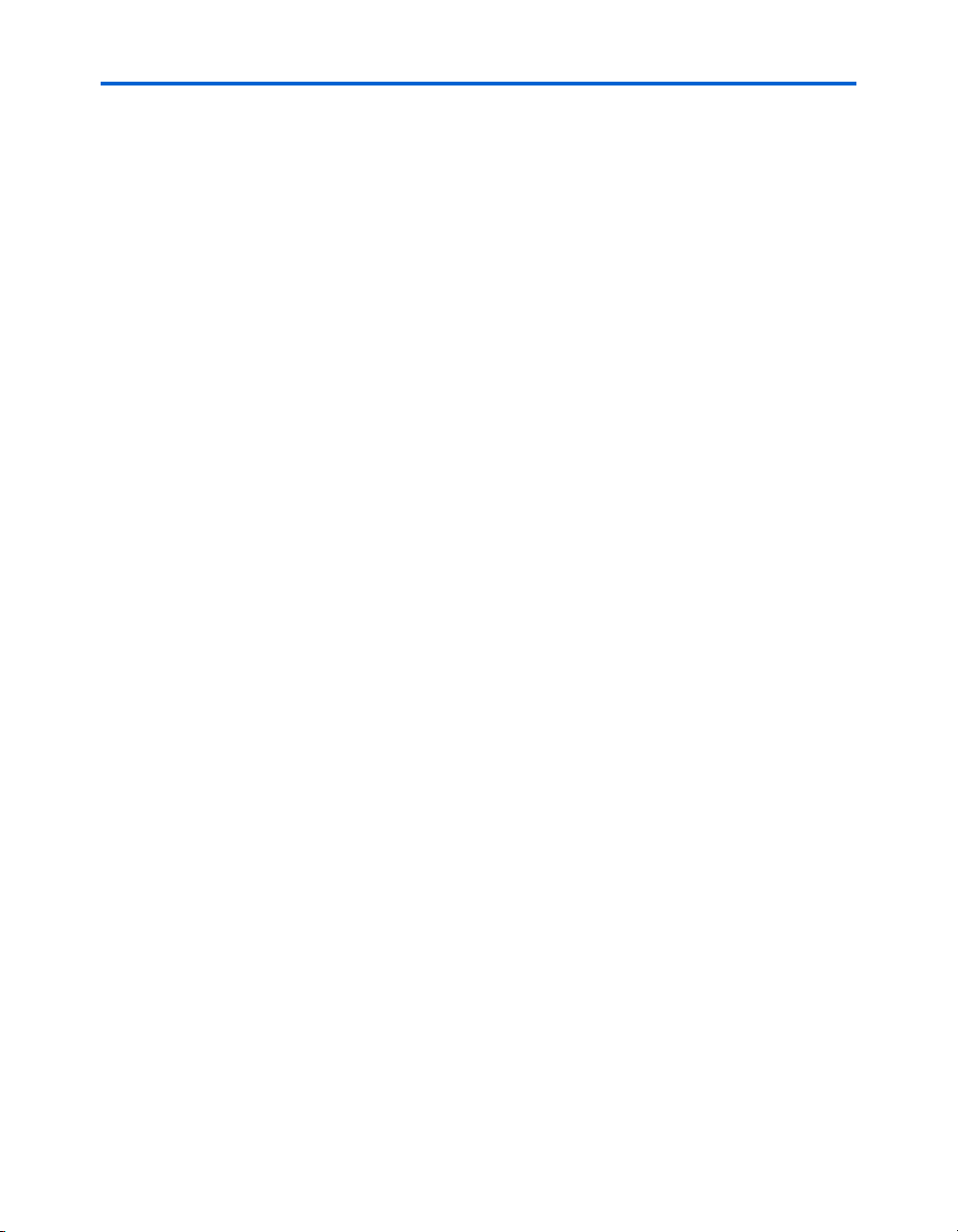
Overview
In the course of development, you might overwrite or erase the flash
memory space containing the default reference design. Altera provides
the flash image for the default reference design so you can return the
board to its default state. Refer to Appendix A: Restoring the Factory
Configuration for more information.
Altera Corporation Reference Manual 1–3
May 2007 Nios Development Board Stratix II Edition
Page 10
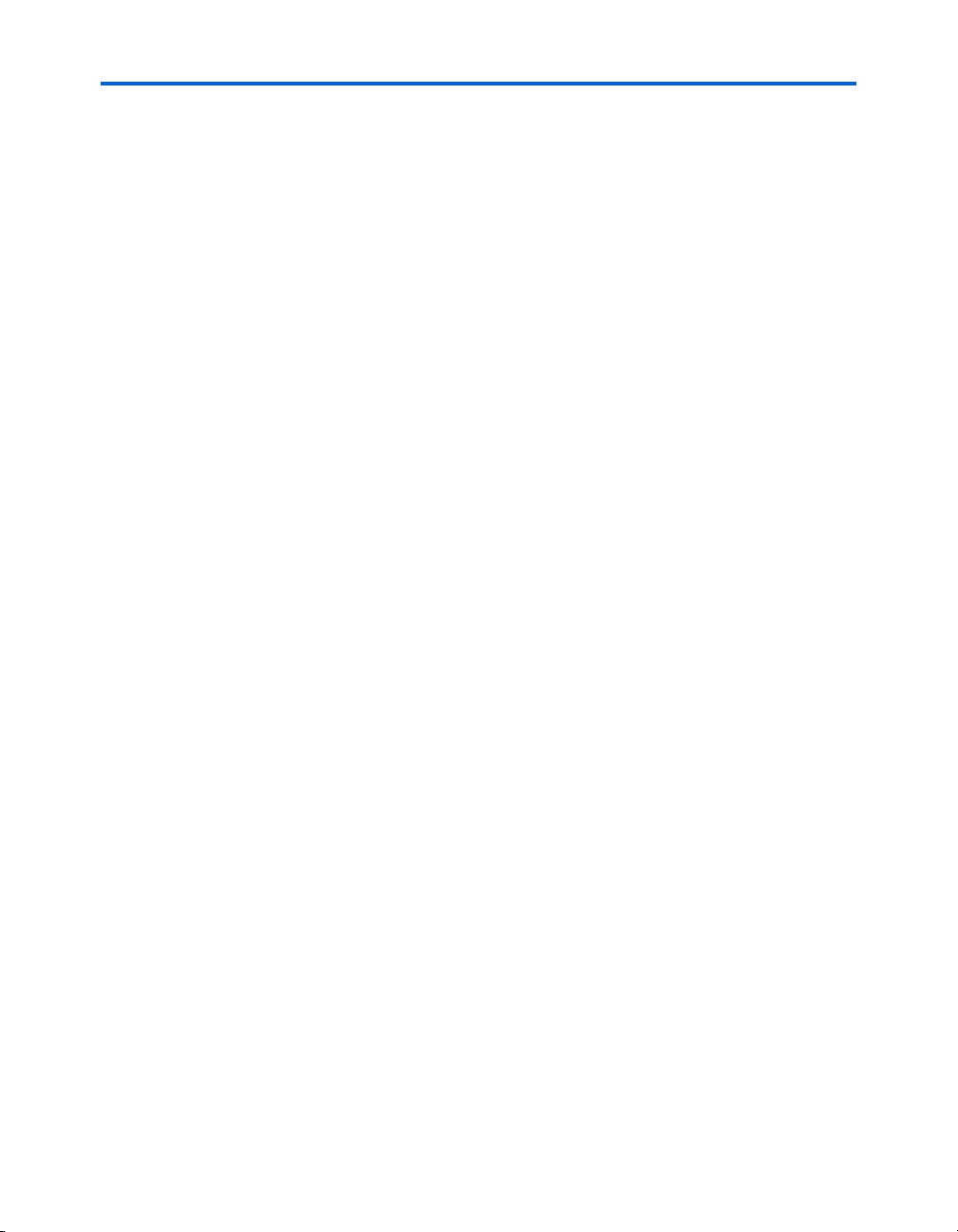
Overview
1–4 Reference Manual Altera Corporation
Nios Development Board Stratix II Edition May 2007
Page 11
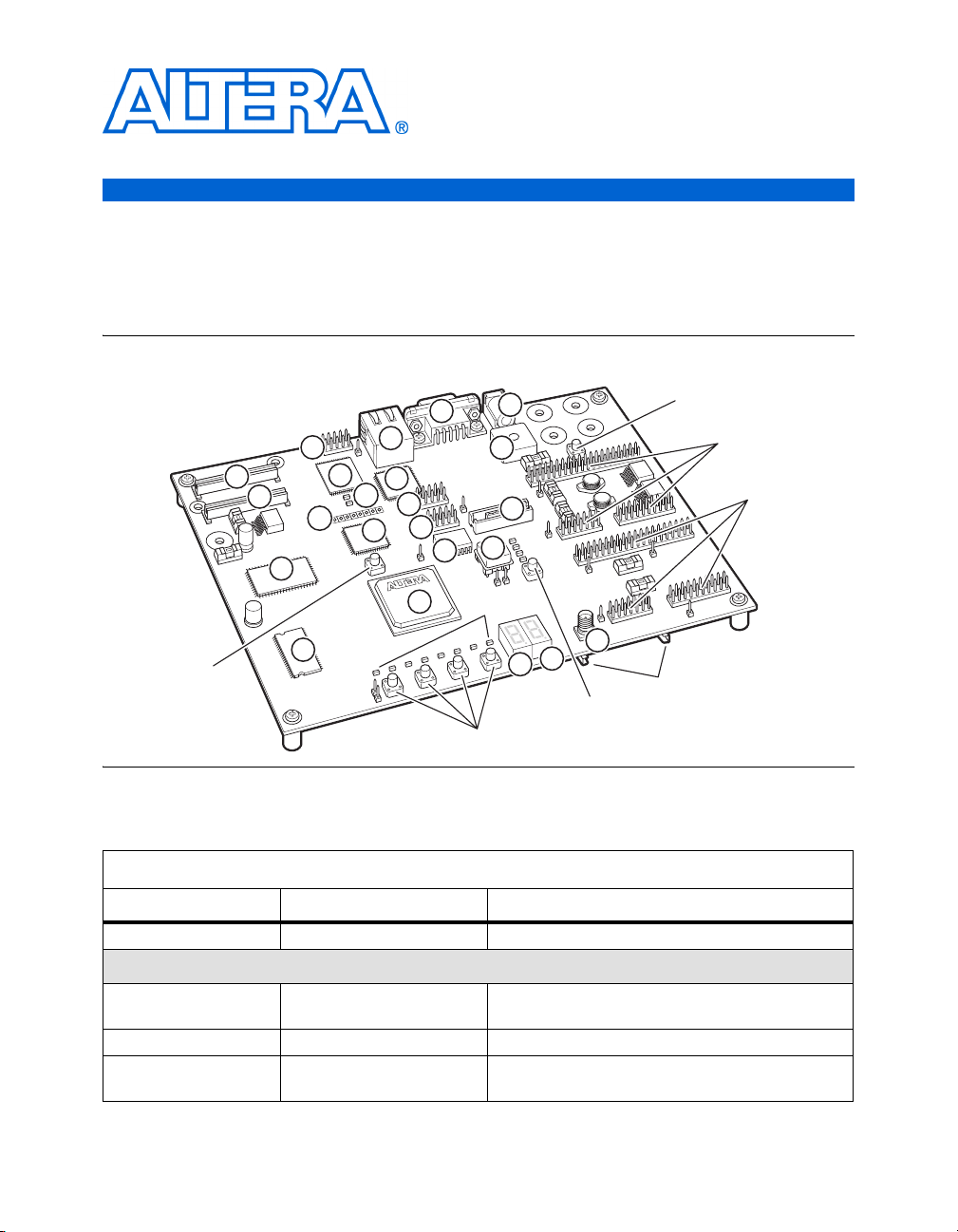
2. Board Components
Optional Power
Supply
Component List
This section introduces all the important components on the Nios
development board. See Figure 2–1 and Table 2–1 for component
locations and brief descriptions of all board features.
Figure 2–1. Nios Development Board
J24
U63
TP1–
TP8
U5
CPU Reset
(SW8)
JH1
JH2
U74
Reset, Config
CON3
(SW10)
(J11, J12, J13)
PROTO1
(J15, J16, J17)
PROTO2
Y2
D0–D7
SW0 –SW3
J26
D34
J25
Optional Power
Optional Power
U9
U8
Supply
Supply
Factory Config
(SW9)
J4
J19
RJ1
U4
LED
7
LED
6
J5
J27
U3
U69
U62
Table 2–1. Nios Development Board, Stratix II Edition Components & Interfaces
Board Designation Name Description
U60 Stratix II FPGA EP2S60F672C3N device.
User Interface
SW0 – SW3 Push-button switches Four momentary contact switches for user input to the
FPGA.
D0 – D7 Individual LEDs Eight individual LEDs driven by the FPGA.
U8, U9 Seven-segment LEDs Two seven-segment LEDs that display numeric
output from the FPGA.
Altera Corporation 2–1
May 2007
Page 12
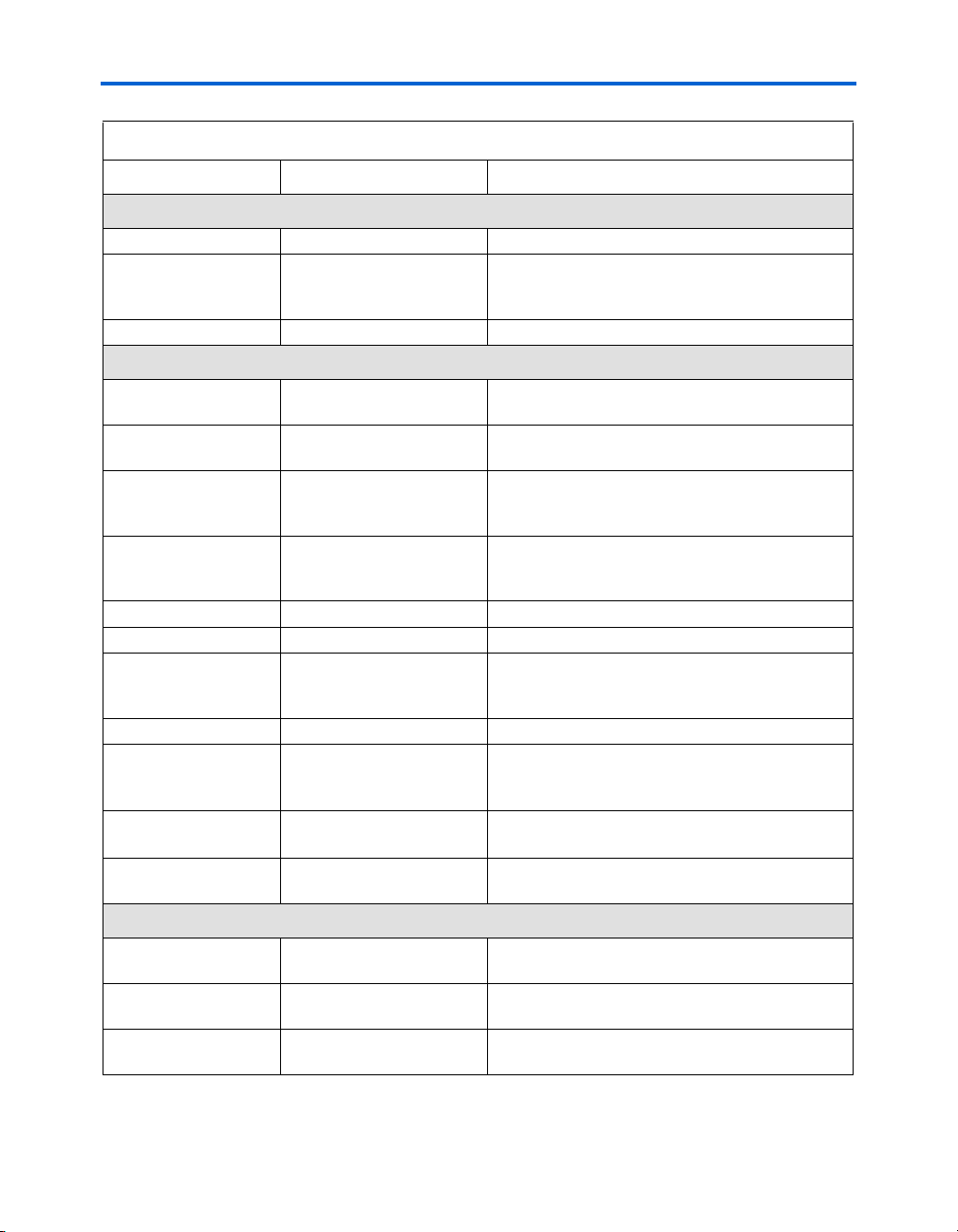
Board Components
Table 2–1. Nios Development Board, Stratix II Edition Components & Interfaces (Continued)
Board Designation Name Description
Memory
U74 SSRAM memory 2 MBytes of synchronous SRAM.
U5, LED7 Flash memory 16 MBytes of nonvolatile memory for use by both the
U63 DDR SDRAM memory 32 MBytes of DDR SDRAM.
FPGA and the configuration controller. LED7 lights
whenever the flash chip-enable is asserted.
Connections & Interfaces
U4, RJ1 Ethernet MAC/PHY 10/100 Ethernet MAC/PHY chip connected to an RJ-
J19 Serial connector RS-232 serial connector with 5V-tolerant buffers.
PROTO1 (J11, J12, J13) Expansion prototype
connector
PROTO2 (J15, J16, J17) Expansion prototype
connector
CON3 CompactFlash connector CompactFlash connector for memory expansion.
JH1, JH2 PMC connector Expansion connector for a PCI mezzanine card.
J25 Mictor connector Mictor connector providing access to 27 I/O pins on
TP1 – TP8 Test Points Test points providing access to eight FPGA I/O pins.
J24 JTAG connector JTAG connection to the FPGA allowing hardware
J5 JTAG connector
J27 EPCS configuration header Connects to the EPCS serial configuration device for
45 Ethernet connector.
Supports all RS-232 signals.
Expansion headers connecting to 41 I/O pins on the
FPGA. Supplies 3.3 V and 5.0 V for use by a
daughter card.
Expansion headers connecting to 41 I/O pins on the
FPGA. Supplies 3.3 V and 5.0 V for use by a daughter
card.
the FPGA. Allows debugging Nios II systems using a
First Silicon Solutions (FS2) debug probe.
configuration using the Quartus
software debug using the Nios II IDE.
JTAG connection to the MAX
controller.
in-system programming.
®
II software and
®
configuration
Configuration & Reset
U3 MAX Configuration controller Altera MAX EPM7256AE device used to configure
the FPGA from flash memory.
U69 Serial configuration device Altera EPCS64 low-cost serial configuration device to
configure the FPGA.
SW8 CPU Reset button Push-button switch to reboot the Nios II processor
configured in the FPGA.
2–2 Reference Manual Altera Corporation
Nios Development Board Stratix II Edition May 2007
Page 13
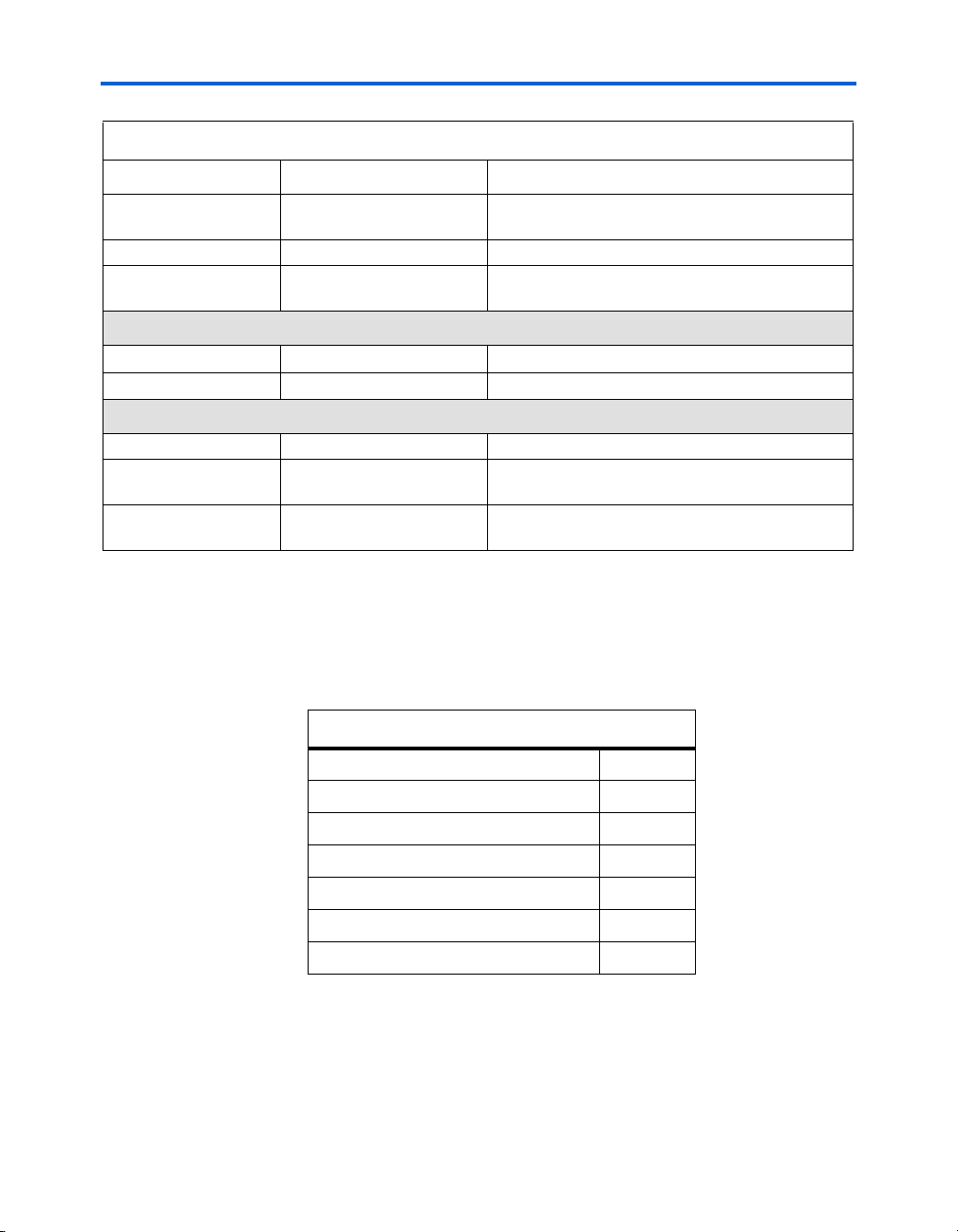
Board Components
Table 2–1. Nios Development Board, Stratix II Edition Components & Interfaces (Continued)
Board Designation Name Description
SW9 Factory Config button Push-button switch to reconfigure the FPGA with the
factory-programmed reference design.
SW10 Reset, Config Push-button switch to reset the board.
LED0 – LED3, LED6 Configuration status LEDs LEDs that display the current configuration status of
the FPGA.
Clock Circuitry
Y2 Oscillator 50 MHz clock signal driven to FPGA.
J4 External clock input Connector to FPGA clock pin.
Power Supply
J26 DC power jack 16 V DC unregulated power source.
D34 Bridge rectifier Power rectifier allows for center-negative or center-
positive power supplies.
J28, J29, J30, J33 (and
more)
Optional Power Supply External power supply can be connected for high-
current applications.
The sections that follow describe each component in detail.
Stratix II EP2S60
U60 is a Stratix II FPGA in a 672-pin FineLine BGA® package. The part
number is EP2S60F672C3N. Table 2–2 lists the device features.
Device (U60)
Table 2–2. Stratix II EP2S60 Device Features
LEs 60,440
M4K Memory Blocks 255
Total RAM Bits 2,544,192
Embedded 18x18 Multiplier Blocks 144
Enhanced PLLs 4
Fast PLLs 8
User I/O Pins 718
Altera Corporation Reference Manual 2–3
May 2007 Nios Development Board Stratix II Edition
Page 14
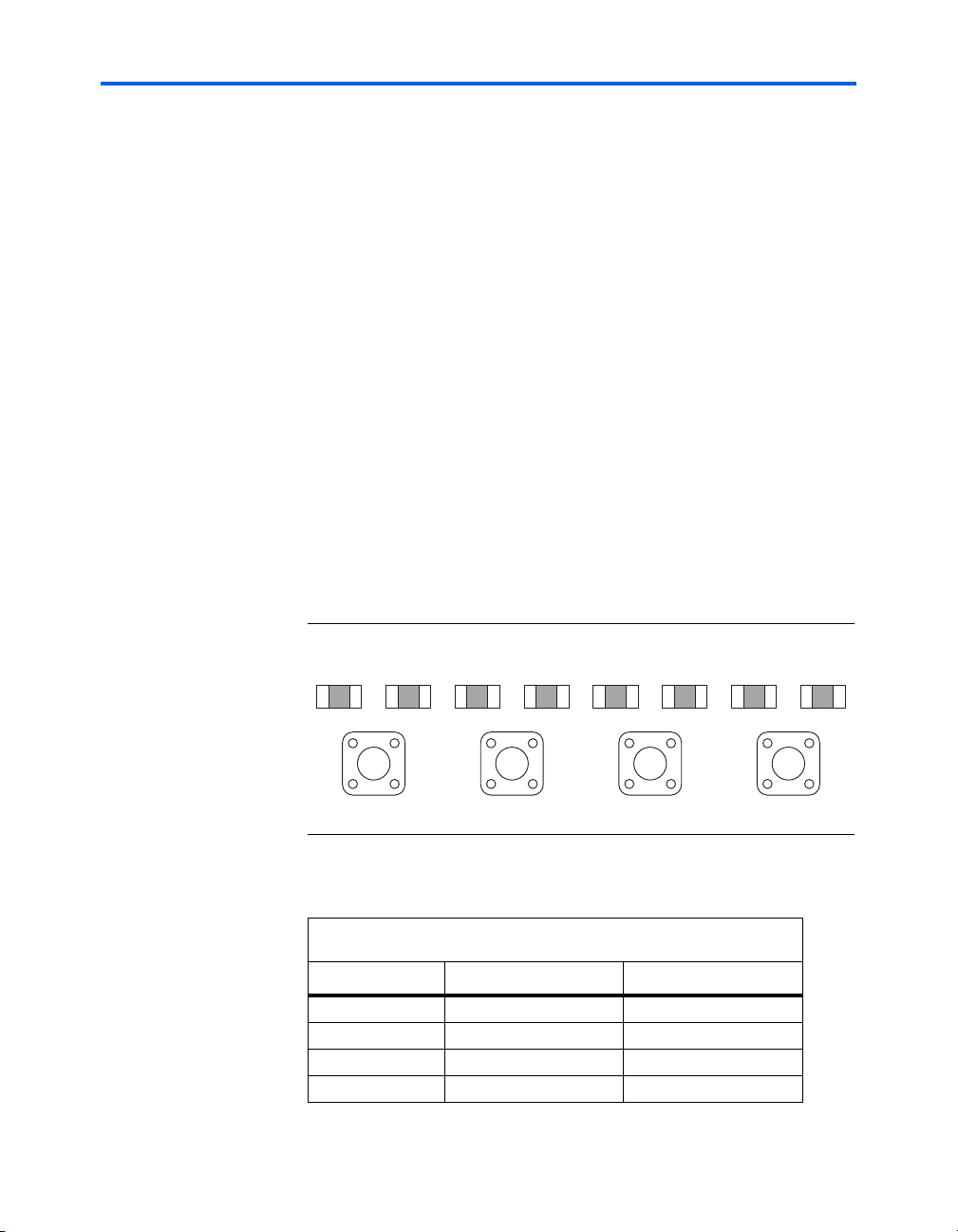
Board Components
f For Stratix II-related documentation including pin out data for the
The development board provides two separate methods for configuring
the FPGA:
®
1. Using the Quartus
II software running on a host computer, a
designer configures the device directly via an Altera download
cable connected to the FPGA JTAG header (J24).
2. When power is applied to the board, a configuration controller
device (U3) attempts to configure the FPGA with hardware
configuration data stored in flash memory. For more information on
the configuration controller, refer to “Configuration Controller
Device (U3)” on page 2–33.
EP2S60 device, see the Altera Stratix II literature page at
www.altera.com/literature/lit-stx2.jsp.
Push-Button
Switches (SW0 SW3)
SW0 – SW3 are momentary-contact push-button switches to provide
stimulus to designs in the FPGA. Refer to Figure 2–2. Each switch is
connected to an FPGA general-purpose I/O pin with a pull-up resistor as
shown in Ta bl e 2– 3. Each I/O pin perceives a logic 0 when its
corresponding switch is pressed.
Figure 2–2. Push-Button Switches (SW0 – SW3)
D0
SW0
D1
D2
SW1
D3
D4
SW2
D5
D6
D7
SW3
Table 2–3. Push Button Switches Pin Table
Button FPGA Pin Board Net Name
SW0 P4 user_pb0
SW1 P5 user_pb1
SW2 N6 user_pb2
SW3 N7 user_pb3
2–4 Reference Manual Altera Corporation
Nios Development Board Stratix II Edition May 2007
Page 15
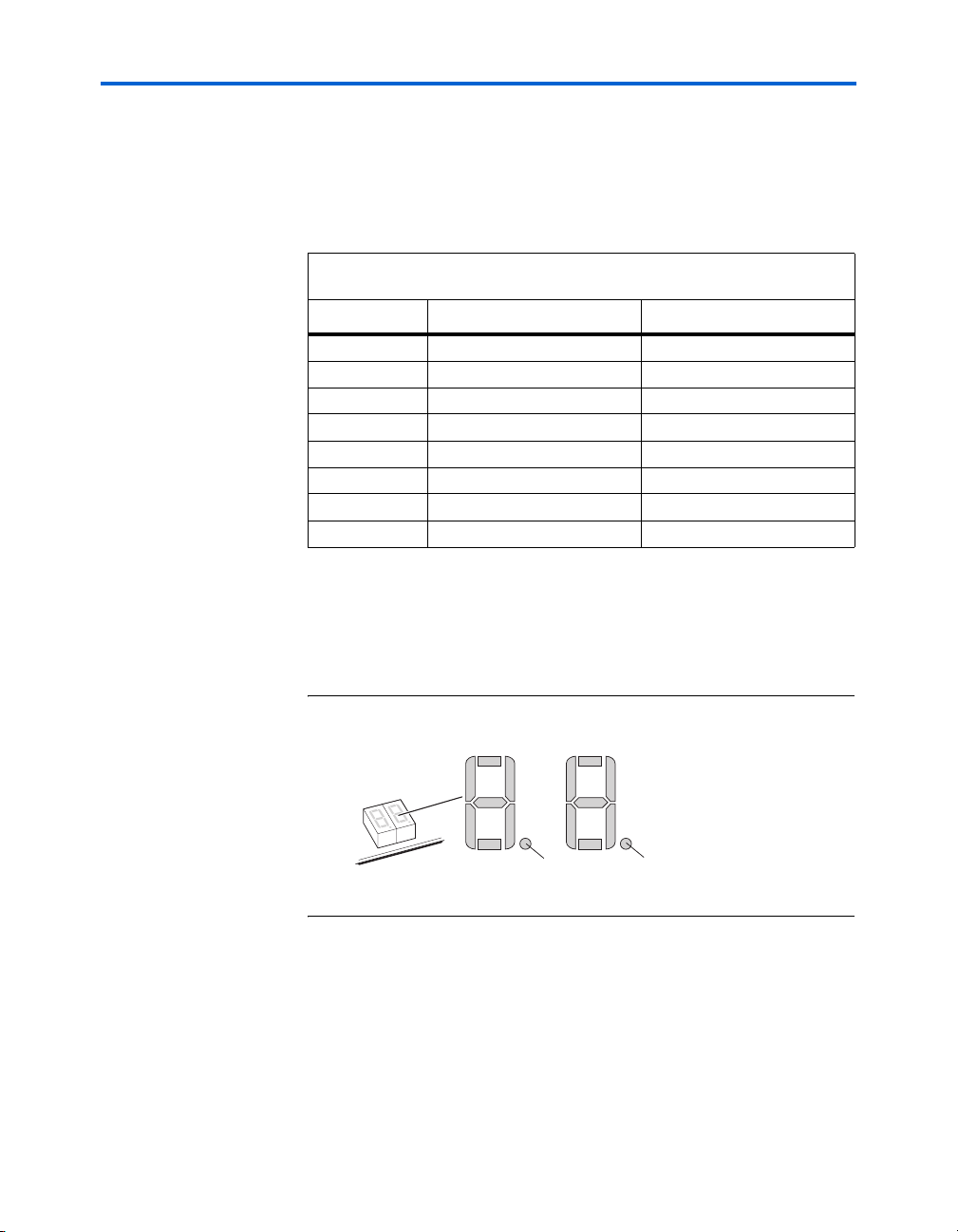
Board Components
Individual LEDs (D0 - D7)
Seven-Segment LEDs (U8 & U9)
This Nios II development board provides eight individual LEDs
connected to the FPGA. Refer to “Push-Button Switches (SW0 - SW3)” on
page 2–4. D0 – D7 are connected to general purpose I/O pins on the
FPGA as shown in Tab le 2 –4 . When a pin drives logic 0, the
corresponding LED turns on.
Table 2–4. LED Pin Table
LED FPGA Pin Board Net Name
D0 W15 pld_led0
D1 V14 pld_led1
D2 AD17 pld_led2
D3 AA17 pld_led3
D4 V16 pld_led4
D5 AB17 pld_led5
D6 AD18 pld_led6
D7 V17 pld_led7
U8 and U9 connect to the FPGA, and each segment is individually
controlled by a general-purpose I/O pin. Refer to Figure 2–3. When a pin
drives logic 0, the corresponding U8 and U9 LED turns on. See Table 2–5
for pin-out details.
Figure 2–3. Dual Seven-Segment Display
U8 U9
a
b
f
g
c
e
d
Altera Corporation Reference Manual 2–5
May 2007 Nios Development Board Stratix II Edition
a
b
f
g
c
e
d
dp
dp
Page 16
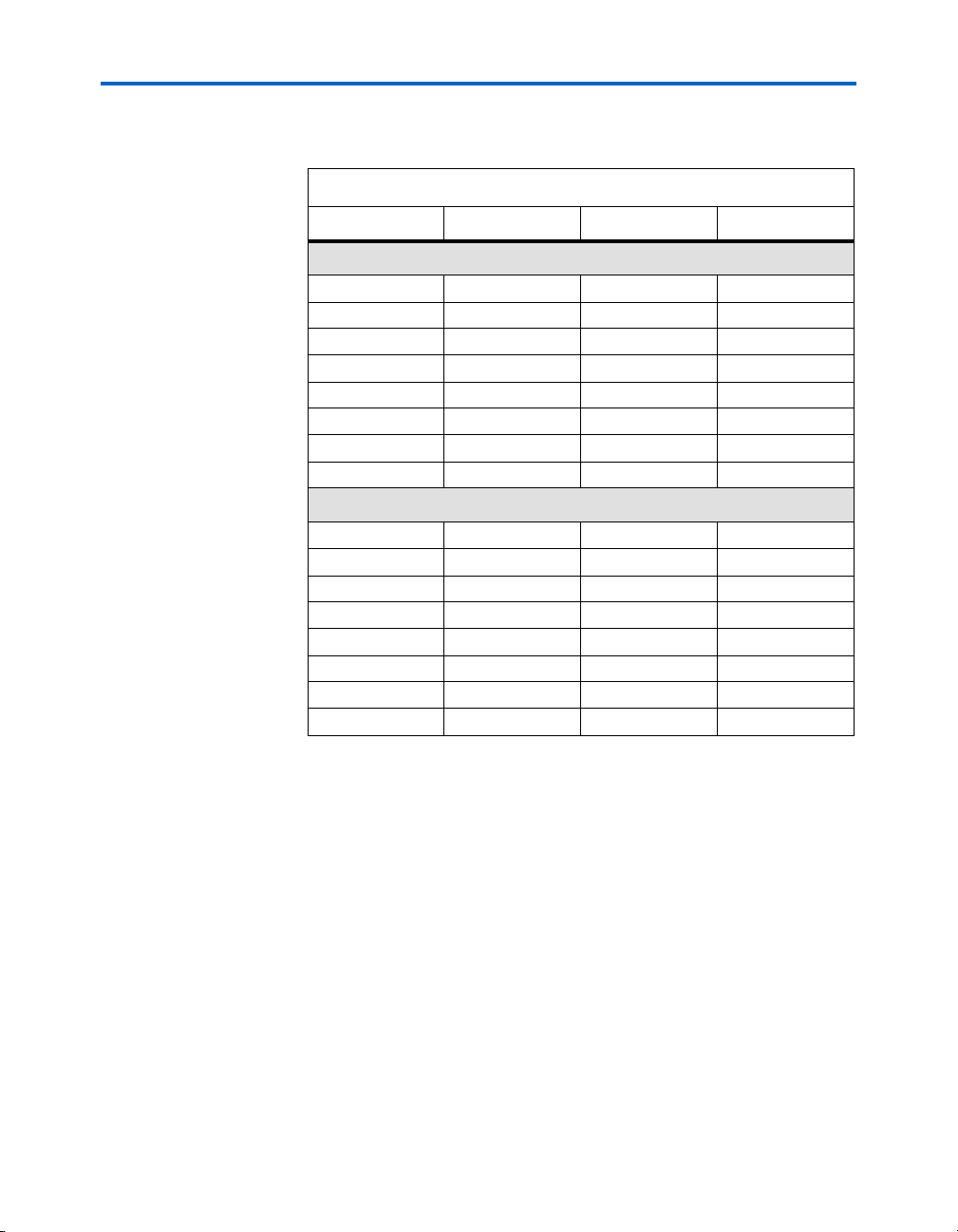
Board Components
Table 2–5. Dual Seven-Segment Display
FPGA Pin U8 & U9 Pin Pin Function Board Net Name
U8
L8 10 a hex_0A
L9 9 b hex_0B
M7 8 c hex_0C
M85dhex_0D
M54ehex_0E
M6 2 f hex_0F
N43ghex_0G
N5 7 dp hex_0DP
U9
K8 10 a hex_1A
K99bhex_1B
L4 8 c hex_1C
L5 5 d hex_1D
M34ehex_1E
M4 2 f hex_1F
L6 3 g hex_1G
L7 7 dp hex_1DP
SSRAM Chip (U74)
U74 is a 32-bit, 2 MByte Cypress SSRAM chip. The part number is
CY7C1380C-167AC or CY7C1380D-167AXC. The chip is rated for
synchronous accesses up to 167 MHz. U74 connects to the FPGA so it can
be used by a Nios II embedded processor as general-purpose memory.
The factory-programmed Nios II reference design identifies the SSRAM
devices in its address space as a contiguous 2 MByte, 32-bit word,
zero-wait-state main memory.
2–6 Reference Manual Altera Corporation
Nios Development Board Stratix II Edition May 2007
Page 17
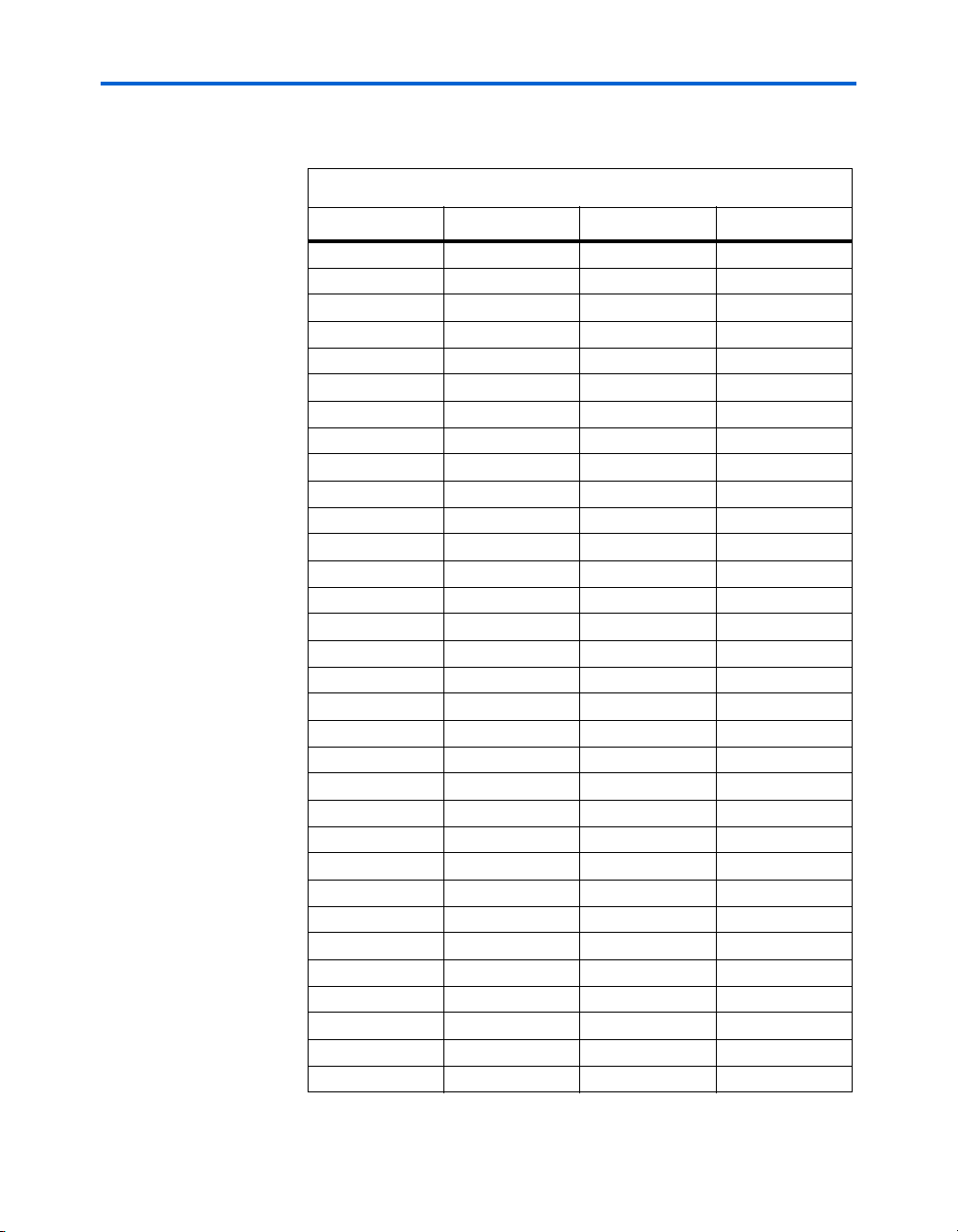
Board Components
Table 2–6 shows all connections between the FPGA and the SSRAM chip.
Table 2–6. SSRAM Pin Table
FPGA Pin U74 Pin Pin Function Board Net Name
G16 37 A0 ssram_a0
G17 36 A1 ssram_a1
E26 35 A2 ssram_a2
E25 34 A3 ssram_a3
E24 33 A4 ssram_a4
E23 32 A5 ssram_a5
F26 38 NC/A19 ssram_a6
F25 39 NC/A20 ssram_a7
C17 42 A6 ssram_a8
C18 43 A7 ssram_a9
C19 44 A8 ssram_a10
C20 45 A9 ssram_a11
G26 46 A10 ssram_a12
G25 47 A11 ssram_a13
G24 48 A12 ssram_a14
G23 49 A13 ssram_a15
G21 50 A14 ssram_a16
G20 81 A15 ssram_a17
H26 82 A16 ssram_a18
H25 99 A17 ssram_a19
H24 100 A18 ssram_a20
B16 85 ADSC_N ssram_adsc_n
H23 93 BE_n0 ssram_be_n0
J23 94 BE_n1 ssram_be_n1
K24 95 BE_n2 ssram_be_n2
F16 96 BE_n3 ssram_be_n3
C16 98 CE1_n ssram_ce1_n
A17 52 D0 ssram_d0
A18 53 D1 ssram_d1
A19 56 D2 ssram_d2
A20 57 D3 ssram_d3
B17 58 D4 ssram_d4
Altera Corporation Reference Manual 2–7
May 2007 Nios Development Board Stratix II Edition
Page 18
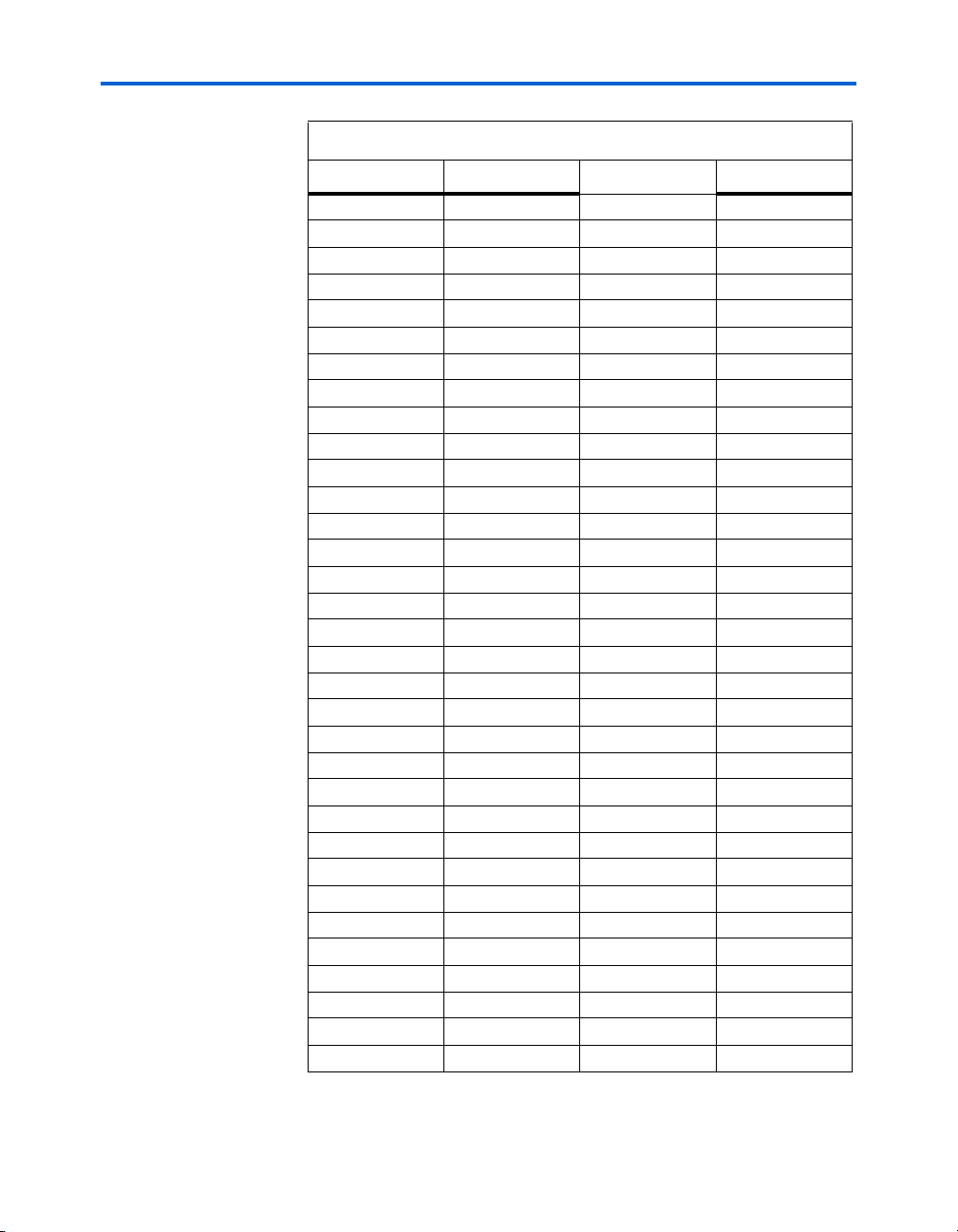
Board Components
Table 2–6. SSRAM Pin Table (Continued)
FPGA Pin U74 Pin Pin Function Board Net Name
B18 59 D5 ssram_d5
B19 62 D6 ssram_d6
B20 63 D7 ssram_d7
B24 68 D8 ssram_d8
C22 69 D9 ssram_d9
B22 72 D10 ssram_d10
C21 73 D11 ssram_d11
E18 74 D12 ssram_d12
D18 75 D13 ssram_d13
E17 78 D14 ssram_d14
D17 79 D15 ssram_d15
F23 18 D24 ssram_d16
F22 19 D25 ssram_d17
F21 22 D26 ssram_d18
B23 23 D27 ssram_d19
D25 24 D28 ssram_d20
F24 25 D29 ssram_d21
H21 28 D30 ssram_d22
F19 29 D31 ssram_d23
B21 2 D16 ssram_d24
A21 3 D17 ssram_d25
A22 6 D18 ssram_d26
A24 7 D19 ssram_d27
C26 8 D20 ssram_d28
C25 9 D21 ssram_d29
J22 12 D22 ssram_d30
J21 13 D23 ssram_d31
J26 86 OE_n ssram_oe_n
F17 87 WE_n ssram_we_n
J25 84 ADSP_n ssram_adsp_n
J24 83 ADV_n ssram_adv_n
L25 97 CE2 ssram_ce2
L24 92 CE3_n ssram_ce3_n
2–8 Reference Manual Altera Corporation
Nios Development Board Stratix II Edition May 2007
Page 19

Board Components
Table 2–6. SSRAM Pin Table (Continued)
FPGA Pin U74 Pin Pin Function Board Net Name
G18 88 GW_n ssram_gw_n
A12 89 CLK sram_clk
The following pins on U74 have fixed connections, which restricts the
usable modes of operation:
■ MODE is pulled low to enable Linear Burst
■ ZZ is pulled low to leave the chip enabled
■ GLOBALW_n is pulled high to disable the global write.This is the
default behavior for GLOBALW_n that can be changed.
■ CE2 and CE3_n are wired high and low respectively to be enabled
and to make CE1_n the master chip enable.This is the default
behavior for GLOBALW_n that can be changed.
f See www.cypress.com for detailed information about the SSRAM chip.
DDR SDRAM Chip (U63)
U63 is a Micron DDR SDRAM chip. The part number is MT46V16M16P6T. The DDR SDRAM pins are connected to the FPGA as shown in
Table 2–7. Altera provides a DDR SDRAM controller that allows a Nios II
processor to access the DDR SDRAM device as a large, linearlyaddressable memory.
Table 2–7. DDR SDRAM Pin Table
FPGA Pin U63 Pin Board Net Name
DD9 2 sdram_dq0
D8 4 sdram_dq1
C8 5 sdram_dq2
A9 7 sdram_dq3
B11 8 sdram_dq4
C11 10 sdram_dq5
A10 11 sdram_dq6
D10 13 sdram_dq7
A5 54 sdram_dq8
B5 56 sdram_dq9
D6 57 sdram_dq10
A6 59 sdram_dq11
A8 60 sdram_dq12
Altera Corporation Reference Manual 2–9
May 2007 Nios Development Board Stratix II Edition
Page 20

Board Components
Table 2–7. DDR SDRAM Pin Table (Continued)
FPGA Pin U63 Pin Board Net Name
A7 62 sdram_dq13
C7 63 sdram_dq14
D7 65 sdram_dq15
C9 16 sdram_dqs0
C6 51 sdram_dqs1
C10 20 sdram_dm0
B7 47 sdram_dm1
B10 29 sdram_a0
B9 30 sdram_a1
B8 31 sdram_a2
B6 32 sdram_a3
C5 35 sdram_a4
E11 36 sdram_a5
E10 37 sdram_a6
E9 38 sdram_a7
E8 39 sdram_a8
E7 40 sdram_a9
F11 28 sdram_a10
F10 41 sdram_a11
F8 42 sdram_a12
F10 26 sdram_ba0
G11 27 sdram_ba1
B3 22 sdram_cas_n
F13 44 sdram_cke
E12 24 sdram_cs_n
A3 23 sdram_ras_n
B4 21 sdram_we_n
C4 46 sdram_clk_n
C3 45 sdram_clk_p
f See www.micron.com for detailed information.
2–10 Reference Manual Altera Corporation
Nios Development Board Stratix II Edition May 2007
Page 21

Board Components
Flash Memory (U5)
U5 is an 8-bit, 16 MByte AMD flash memory device connected to the
FPGA. The part number is S29GL128M10TFIR1. Refer to Table 2–8 for
connections between the FPGA and the flash memory chip. U5 can be
used for two purposes:
1. A Nios II embedded processor implemented on the FPGA can use
the flash memory as general-purpose memory and non-volatile
storage.
2. The flash memory can hold FPGA configuration data that is used by
the configuration controller to load the FPGA at power-up. Refer to
“Configuration Controller Device (U3)” on page 2–33 for related
information.
A Nios II processor design in the FPGA can identify the 16 MByte flash
memory in its address space, and can program new data (either new
FPGA configuration data, Nios II software, or both) into flash memory.
The Nios II development software includes subroutines for writing and
erasing flash memory.
1 The flash memory device shares address and data connections
with the Ethernet MAC/PHY device.
Table 2–8. Flash Memory Pin Table
FPGA Pin U5 Pin Board Net Name
V25 51 fe_a0
U26 31 fe_a1
U25 26 fe_a2
T25 25 fe_a3
T24 24 fe_a4
V20 23 fe_a5
V19 22 fe_a6
U20 21 fe_a7
U19 20 fe_a8
T22 10 fe_a9
T21 9 fe_a10
T20 8 fe_a11
T19 7 fe_a12
U22 6 fe_a13
U21 5 fe_a14
V22 4 fe_a15
Altera Corporation Reference Manual 2–11
May 2007 Nios Development Board Stratix II Edition
Page 22

Board Components
Table 2–8. Flash Memory Pin Table (Continued)
FPGA Pin U5 Pin Board Net Name
V21 3 fe_a16
W22 54 fe_a17
W21 19 fe_a18
V24 18 fe_a19
V23 11 fe_a20
U24 12 fe_a21
U23 15 fe_a22
R24 2 fe_a23
D15 35 fe_d0
G15 37 fe_d1
E19 39 fe_d2
D20 41 fe_d3
G19 44 fe_d4
D19 46 fe_d5
E20 48 fe_d6
F20 50 fe_d7
H19 32 flash_cs_n
H20 34 flash_oe_n
V26 13 flash_rw_n
H22 16 flash_wp_n
K18 53 flash_byte_n (1)
W25 17 flash_ry_by_n
Note to Ta b l e 2 – 8:
(1) BYTE_n on U5 is pulled low to keep the flash memory in byte
mode which restricts the usable modes of operation.
The on-board configuration controller makes assumptions about what
resides where in flash memory. For details refer to “SW10 – Reset, Config”
on page 2–35.
f See www.amd.com for detailed information about the flash memory
device.
2–12 Reference Manual Altera Corporation
Nios Development Board Stratix II Edition May 2007
Page 23

Board Components
Ethernet MAC/PHY (U4) & RJ45 Connector (RJ1)
The LAN91C111 chip (U4) is a 10/100 Ethernet media access control and
physical interface (MAC/PHY) chip. The control pins of U4 are
connected to the FPGA so that Nios II systems can access Ethernet
networks via the RJ-45 connector (RJ1) as shown in Figure 2–4. The
Nios II development tools include hardware and software components
that allow Nios II processor systems to communicate with the
LAN91C111 Ethernet device.
Figure 2–4. Ethernet RJ-45 Connector
U4
RJ1
Refer to Tabl e 2–9 for connections between the FPGA and the MAC/PHY
device.
1 The Ethernet MAC/PHY device shares both address and data
connections with the flash memory.
Table 2–9. Ethernet MAC/PHY Pin Table
FPGA Pin U4 Pin Pin Function Board Net Name (1)
AB25 41 Address Enable enet_aen
W20 43 Synchronous Ready enet_srdy_n
W19 40 VL Bus Access enet_vlbus_n
Y21 45 Local Device enet_ldev_n
Y20 38 IO Char Ready enet_iochrdy
AA22 37 Address Strobe enet_ads_n
AA21 42 Local Bus Clock enet_lclk
W26 46 Ready/Return enet_rdyrtn_n
AA26 35 Bus Cycle enet_cycle_n
AA25 36 Write/Read enet_w_r_n
W24 34 Bus Chip Select enet_datacs_n
W23 29 Interrupt enet_intr0
Altera Corporation Reference Manual 2–13
May 2007 Nios Development Board Stratix II Edition
Page 24

Board Components
Table 2–9. Ethernet MAC/PHY Pin Table (Continued)
FPGA Pin U4 Pin Pin Function Board Net Name (1)
Y24 94 Byte Enable 0 enet_be_n0
Y23 95 Byte Enable 1 enet_be_n1
AA24 96 Byte Enable 2 enet_be_n2
AA23 97 Byte Enable 3 enet_be_n3
Y26 31 Read enet_ior_n
Y25 32 Write enet_iow_n
U26 78 Address Line fe_a1
U25 79 Address Line fe_a2
T25 80 Address Line fe_a3
T24 81 Address Line fe_a4
V20 82 Address Line fe_a5
V19 83 Address Line fe_a6
U20 84 Address Line fe_a7
U19 85 Address Line fe_a8
T22 86 Address Line fe_a9
T21 87 Address Line fe_a10
T20 88 Address Line fe_a11
T19 89 Address Line fe_a12
U22 90 Address Line fe_a13
U21 91 Address Line fe_a14
V22 92 Address Line fe_a15
D15 107 Data Line fe_d0
G15 106 Data Line fe_d1
E19 105 Data Line fe_d2
D20 104 Data Line fe_d3
G19 102 Data Line fe_d4
D19 101 Data Line fe_d5
E20 100 Data Line fe_d6
F20 99 Data Line fe_d7
M20 76 Data Line fe_d8
M19 75 Data Line fe_d9
N20 74 Data Line fe_d10
N19 73 Data Line fe_d11
N22 71 Data Line fe_d12
2–14 Reference Manual Altera Corporation
Nios Development Board Stratix II Edition May 2007
Page 25

Board Components
Table 2–9. Ethernet MAC/PHY Pin Table (Continued)
FPGA Pin U4 Pin Pin Function Board Net Name (1)
N21 70 Data Line fe_d13
M22 69 Data Line fe_d14
M21 68 Data Line fe_d15
M24 66 Data Line fe_d16
M23 65 Data Line fe_d17
L19 64 Data Line fe_d18
L18 63 Data Line fe_d19
L21 61 Data Line fe_d20
L20 60 Data Line fe_d21
L23 59 Data Line fe_d22
L22 58 Data Line fe_d23
K20 56 Data Line fe_d24
K19 55 Data Line fe_d25
K22 54 Data Line fe_d26
K21 53 Data Line fe_d27
J20 51 Data Line fe_d28
J19 50 Data Line fe_d29
J22 49 Data Line fe_d30
J21 48 Data Line fe_d31
Note to Ta b l e 2 – 9:
(1) Nets fe_a0 and fe_a16 to fe_a23 do not connect to U4.
f See www.smsc.com for detailed information about the LAN91C111
device.
Serial Connector (J19)
Altera Corporation Reference Manual 2–15
May 2007 Nios Development Board Stratix II Edition
J19 is a standard DB-9 serial connector. It is typically used for
communication between the FPGA and a host computer via an RS-232
serial cable. Level-shifting buffer (U52) is used between J19 and the FPGA
because the FPGA device cannot interface to RS-232 voltage levels
directly.
Page 26

Board Components
J19 is able to transmit all RS-232 signals. Alternately, the FPGA design can
use only the signals it needs, such as J19’s RXD and TXD pins. LEDs are
connected to the RXD and TXD signals and visually indicate when data
is being transmitted or received. Figure 6 and Table 2–10 show the pin
connections between the serial connectors and the FPGA.
Figure 2–5. Serial Connector J19
RXD
TXD
Function
Direction
Connector Pin #
GND5DTR
IN
IN
3
4
OUT
2
DCD
OUT
1
Expansion Prototype Connectors (PROTO1 & PROTO2)
J19
Connector Pin #
Direction
Function
9
OUT
RI
8
OUT
CTS
7
IN
RTS
6
OUT
DSR
Table 2–10. Serial Connector Pin Table
FPGA Pin J19 Pin Board Net Name
AD26 3 serial_rxd
AB23 2 serial_txd
AC25 4 serial_dtr
AC24 1 serial_dcd
AB24 6 serial_dsr
K23 9 serial_ri
AB26 8 serial_cts
AD25 7 serial_rts
PROTO1 and PROTO2 are standard-footprint, mechanically-stable
connectors that can be used (for example) as an interface to a specialfunction daughter card. Headers J11, J12, and J13 collectively form
PROTO1, and J15, J16 and J17 collectively form PROTO2.
The expansion prototype connector interface includes:
2–16 Reference Manual Altera Corporation
Nios Development Board Stratix II Edition May 2007
Page 27

Board Components
■ 41 I/O pins for prototyping. All 41 I/O pins connect to user I/O pins
on the FPGA. Each signal passes through analog switches to protect
the FPGA from 5.0 V logic levels. These analog switches are
permanently enabled. The output logic-level on the expansion
prototype connector pins is 3.3 V.
● PROTO1 switches: U19, U20, U21, U22 and U25
● PROTO2 switches: U27, U28, U29, U30 and U31
■ A buffered, zero-skew copy of the on-board oscillator output from
U2.
■ A buffered, zero-skew copy of the FPGA phase-locked loop (PLL)
output.
■ A power-on reset signal that is asserted low.
■ Five regulated 3.3 V power-supply pins (2 A total max load for both
PROTO1 & PROTO2).
■ One regulated 5.0 V power-supply pin (1 A total max load for both
PROTO1 & PROTO2).
■ Numerous ground connections.
The PROTO1 expansion prototype connector shares FPGA I/O pins with
the CompactFlash connector (CON3). Designs can use either the PROTO1
connector or the CompactFlash connector.
1 Do not connect cards to PROTO1 and CON3 at the same time.
Damage to one or both cards might result.
f See the Altera web site for a list of available expansion daughter cards
that can be used with the Nios development board at
www.altera.com/devkits.
Table 2–11, Figure 2–6 and Figure 2–7 show connections from the
PROTO1 expansion headers to the FPGA.
Figure 2–6. PROTO1 Expansion Prototype Connector - J11, J12 & J13
J11
Pin 1
J13
J12
Pin 1
Altera Corporation Reference Manual 2–17
May 2007 Nios Development Board Stratix II Edition
Pin 1
Page 28

Board Components
Figure 2–7. PROTO1 Pin Information – J11, J12, & J13
J11
2 GND
4 proto1_io1
6 proto1_io3
8 proto1_io5
10 proto1_io7
12 proto1_io9
14 proto1_io11
16 proto1_io13
18 proto1_io15
20 NC
22 GND
24 GND
26 GND
28 proto1_io20
30 GND
32 proto1_io23
34 NC
GND 19
proto1_io0 3
proto1_io2 5
proto1_io4 7
proto1_io6 9
proto1_io8 11
proto1_io10 13
proto1_io12 15
proto1_io14 17
proto1_io16 21
proto1_io17 23
proto1_io18 25
proto1_io19 27
proto1_io21 29
proto1_io22 31
proto1_io24 33
proto1_RESET_n 1
36 proto1_io26
38 proto1_cardsel_n
40 GND
proto1_io25 35
proto1_io27 37
proto1_io28 39
J12
4 proto1_io29
2 VCC5
GND 1
proto1_io40 3
14 proto1_io39
12 proto1_io37
10 proto1_io35
8 proto1_io33
6 proto1_io31
proto1_io38 13
proto1_io36 11
proto1_io34 9
proto1_io32 7
proto1_io30 5
J13
2 GND
1
Vunreg
(1)
4 GND
6 GND
5
NC 3
VCC3_3
8 GND
VCC3_3 7
Notes to Figure 2–7:
(1) Unregulated voltage from DC power supply.
(2) Clk from board oscillator.
(3) Clk from FPGA.
(4) Clk output from PROTO1 card to FPGA.
10 GND
12 GND
lk 11
proto1_osc 9
proto1_pllc
(2)
(3)
14 GND
16 GND
VCC3_3 15
proto1_clkout 13
4)
18 GND
20 GND
VCC3_3 17
VCC3_3 19
2–18 Reference Manual Altera Corporation
Nios Development Board Stratix II Edition May 2007
Page 29

Board Components
.
Table 2–11. PROTO1 Pin Table
FPGA Pin PROTO1 Pin Connector Board Net Name
J11
U3 pin 56 1 J11 proto1_RESET_n
C1 3 J11 proto1_io0
C2 4 J11 proto1_io1
D2 5 J11 proto1_io2
D3 6 J11 proto1_io3
E1 7 J11 proto1_io4
E2 8 J11 proto1_io5
E3 9 J11 proto1_io6
E4 10 J11 proto1_io7
F1 11 J11 proto1_io8
F2 12 J11 proto1_io9
F3 13 J11 proto1_io10
F4 14 J11 proto1_io11
G3 15 J11 proto1_io12
G4 16 J11 proto1_io13
H3 17 J11 proto1_io14
H4 18 J11 proto1_io15
J3 21 J11 proto1_io16
J4 23 J11 proto1_io17
G1 25 J11 proto1_io18
G2 27 J11 proto1_io19
H1 28 J11 proto1_io20
H2 29 J11 proto1_io21
K3 31 J11 proto1_io22
K4 32 J11 proto1_io23
J1 33 J11 proto1_io24
J2 35 J11 proto1_io25
K1 36 J11 proto1_io26
KK2 37 J11 proto1_io27
J8 38 J11 proto1_cardsel_n
L2 39 J11 proto1_io28
Altera Corporation Reference Manual 2–19
May 2007 Nios Development Board Stratix II Edition
Page 30

Board Components
Table 2–11. PROTO1 Pin Table (Continued)
FPGA Pin PROTO1 Pin Connector Board Net Name
J12
J7 3 J12 proto1_io40
L3 4 J12 proto1_io29
M1 5 J12 proto1_io30
M2 6 J12 proto1_io31
G6 7 J12 proto1_io32
G7 8 J12 proto1_io33
H5 9 J12 proto1_io34
H6 10 J12 proto1_io35
J5 11 J12 proto1_io36
J6 12 J12 proto1_io37
H7 13 J12 proto1_io38
H8 14 J12 proto1_io39
J13
U2 pin 19 9 J13 proto1_osc
K6 11 J13 proto1_pllclk
R26 13 J13 proto1_clkout
Table 2–12, Figure 2–8 and Figure 2–9 show connections from the
PROTO2 expansion headers to the FPGA. Unless otherwise noted, the
labels indicate FPGA pin numbers
Figure 2–8. PROTO2 Expansion Prototype Connector - J15, J16 & J17
J16
Pin 1
J17
J15
Pin 1
2–20 Reference Manual Altera Corporation
Nios Development Board Stratix II Edition May 2007
Pin 1
Page 31

Figure 2–9. PROTO2 Pin Information – J15, J16 & J17
J16
2 GND
4 proto2_io1
6 proto2_io3
8 proto2_io5
10 proto2_io7
12 proto2_io9
14 proto2_io11
16 proto2_io13
18 proto_2io15
20 NC
22 GND
24 GND
26 GND
28 proto2_io20
GND 19
proto2_io0 3
proto2_io2 5
proto2_io4 7
proto2_io6 9
proto2_io8 11
proto2_io10 13
proto2_io12 15
proto2_io14 17
proto2_io16 21
proto2_io17 23
proto2_io18 25
proto2_io19 27
proto2_RESET_n 1
Board Components
30 GND
32 proto2_io23
34 NC
36 proto2_io26
38 proto2_cardsel_n
proto2_io21 29
proto2_io22 31
proto2_io24 33
proto2_io25 35
proto2_io27 37
40 GND
proto2_io28 39
J15
4 proto2_io29
2 VCC5
GND 1
proto2_io40 3
12 proto2_io37
10 proto2_io35
8 proto2_io33
6 proto2_io31
proto2_io36 11
proto2_io34 9
proto2_io32 7
proto2_io30 5
14 proto2_io39
proto2_io38 13
J17
2 GND
1
Vunreg
(1)
Notes to Figure 2–9:
(1) Unregulated voltage from DC power supply.
(2) Clk from board oscillator.
(3) Clk from FPGA.
(4) Clk output from PROTO2 card to FPGA.
4 GND
6 GND
5
NC 3
VCC3_3
8 GND
10 GND
12 GND
lk 11
VCC3_3 7
proto2_osc 9
proto2_pllc
(2)
(3)
14 GND
16 GND
VCC3_3 15
proto2_clkout 13
(4)
18 GND
20 GND
VCC3_3 17
VCC3_3 19
Altera Corporation Reference Manual 2–21
May 2007 Nios Development Board Stratix II Edition
Page 32

Board Components
Table 2–12. PROTO2 Pin Table
FPGA Pin PROTO2 Pin Connector Board Net Name
J16
U3 pin 57 1 J16 proto2_RESET_n
T2 3 J16 proto2_io0
T3 4 J16 proto2_io1
U1 5 J16 proto2_io2
U2 6 J16 proto2_io3
V1 7 J16 proto2_io4
V2 8 J16 proto2_io5
W1 9 J16 proto2_io6
W2 10 J16 proto2_io7
Y1 11 J16 proto2_io8
Y2 12 J16 proto2_io9
AA1 13 J16 proto2_io10
AA2 14 J16 proto2_io11
AB1 15 J16 proto2_io12
AB2 16 J16 proto2_io13
W3 17 J16 proto2_io14
W4 18 J16 proto2_io15
Y3 21 J16 proto2_io16
Y4 23 J16 proto2_io17
AA3 25 J16 proto2_io18
AA4 27 J16 proto2_io19
AB3 28 J16 proto2_io20
AB4 29 J16 proto2_io21
AC2 31 J16 proto2_io22
AC3 32 J16 proto2_io23
AD1 33 J16 proto2_io24
AD2 35 J16 proto2_io25
Y7 36 J16 proto2_io26
W9 37 J16 proto2_io27
Y10 38 J16 proto2_cardsel_n
W10 39 J16 proto2_io28
2–22 Reference Manual Altera Corporation
Nios Development Board Stratix II Edition May 2007
Page 33

Board Components
Table 2–12. PROTO2 Pin Table (Continued)
FPGA Pin PROTO2 Pin Connector Board Net Name
J15
AE3 3 J15 proto2_io40
Y9 4 J15 proto2_io29
AD7 5 J15 proto2_io30
W11 6 J15 proto2_io31
V12 7 J15 proto2_io32
AD8 8 J15 proto2_io33
Y11 9 J15 proto2_io34
W12 10 J15 proto2_io35
Y12 11 J15 proto2_io36
AD11 12 J15 proto2_io37
AE11 13 J15 proto2_io38
AB8 14 J15 proto2_io39
J17
U2 pin 18 9 J17 proto2_osc
K7 11 J17 proto2_pllclk
P2 13 J17 proto2_clkout
CompactFlash Connector (CON3)
Altera Corporation Reference Manual 2–23
May 2007 Nios Development Board Stratix II Edition
The CompactFlash connector header (CON3) enables hardware designs
to access a CompactFlash card. Refer to Figure 2–10. The following two
access modes are supported:
■ ATA (hot swappable mode)
■ IDE (IDE hard disk mode)
Page 34

Board Components
Figure 2–10. CompactFlash Connector
Most pins of CON3 connect to I/O pins on the FPGA. The following pins
have special connections:
■ Pin 13 and 38 of CON3 (VCC) are driven by a power MOSFET that is
controlled by an FPGA I/O pin. These connections allow the FPGA
to control power to the CompactFlash card for the IDE connection
mode.
■ Pin 26 of CON3 (-CD1) is pulled up to 5 V through a 10 kΩ resistor.
This signal is used to detect the presence of a CompactFlash card;
when the card is not present, the signal is pulled high through the
pull-up resistor.
■ Pin 41 of CON3 (RESET) is pulled up to 5.0 V through a 10 kΩ
resistor, and is controlled by the EPM7256AE configuration
controller. The FPGA can cause the configuration controller to assert
RESET, but the FPGA does not drive this signal directly.
The CompactFlash connector shares several FPGA I/O pins with
expansion prototype connector PROTO1. Refer to “Expansion Prototype
Connectors (PROTO1 & PROTO2)” on page 2–16 for details on PROTO1.
1 Do not connect cards to PROTO1 and CON3 at the same time.
Damage to one or both cards might result.
Table 2–13 lists connections between CON3 and the FPGA.
Table 2–13. CompactFlash Pin Table
FPGA Pin CON3 Pin Pin Function Board Net Name (1)
C1 6 D7 proto1_io0
C2 47 D8 proto1_io1
2–24 Reference Manual Altera Corporation
Nios Development Board Stratix II Edition May 2007
Page 35

Board Components
Table 2–13. CompactFlash Pin Table (Continued)
FPGA Pin CON3 Pin Pin Function Board Net Name (1)
D2 5 D6 proto1_io2
D3 48 D9 proto1_io3
E1 4 D5 proto1_io4
E2 49 D10 proto1_io5
E3 3 D4 proto1_io6
E4 27 D11 proto1_io7
F1 2 D3 proto1_io8
F2 28 D12 proto1_io9
F3 23 D2 proto1_io10
F4 29 D13 proto1_io11
G3 22 D1 proto1_io12
G4 30 D14 proto1_io13
H3 21 D0 proto1_io14
H4 31 D15 proto1_io15
J4 35 IOWR_n proto1_io17
G1 34 IORD_n proto1_io18
G2 42 IORDY_n proto1_io19
K3 37 INTRQ proto1_io22
K4 24 IOCS16_n proto1_io23
J1 19 A1 proto1_io24
J2 20 A0 proto1_io25
K1 18 A2 proto1_io26
KK2 7 CS0_n proto1_io27
L2 45 DASP proto1_io28
L3 8 A10 proto1_io29
M1 46 PDIAG proto1_io30
M2 10 A9 proto1_io31
G6 11 A8 proto1_io32
G7 12 A7 proto1_io33
H5 14 A6 proto1_io34
H6 15 A5 proto1_io35
J5 16 A4 proto1_io36
J6 17 A3 proto1_io37
H7 36 WE_n proto1_io38
Altera Corporation Reference Manual 2–25
May 2007 Nios Development Board Stratix II Edition
Page 36

Board Components
f For more information on the CompactFlash connector (CON3), see
Table 2–13. CompactFlash Pin Table (Continued)
FPGA Pin CON3 Pin Pin Function Board Net Name (1)
H8 43 INPACK_n proto1_io39
J7 44 REG_n proto1_io40
AE7 32 CS1_n cf_cs_n
AE8 9 ATA_SEL_n cf_atasel_n
AB12 5 Power supply
enable
AB11 26 CD1_n cf_present_n
57 (U3) 41 RESET# proto1_RESET_n (3)
Notes to Ta b l e 2 – 13 :
(1) Nets proto_io16, proto_io20, and proto_io21 do not connect to CON3.
(2) The FPGA I/O pin controls a power MOSFET that supplies 5.0 V VCC to this net.
(3) proto1_RESET_n is driven by the EPM7256AE configuration controller device
(U3).
cf_power (2)
www.compactflash.org and www.molex.com.
PMC Connector (JH1 & JH2)
The PCI mezzanine card (PMC) connector, formed by JH1 and JH2,
allows Nios II systems in the FPGA to interface to daughter cards using
the standard 32-bit PMC form factor. Refer to Figure 2–11. The PMC
connector is capable of running at 33MHz or 66 MHz, and is configured
as the PMC host.
w Before connecting a daughter card to the PMC connector, the
FPGA must first be configured with a design that includes a
PMC interface. Damage to either the FPGA or daughter card can
result if the FPGA is not configured correctly.
The factory-programmed Nios II reference design does not include a
PMC interface.
2–26 Reference Manual Altera Corporation
Nios Development Board Stratix II Edition May 2007
Page 37

Board Components
Figure 2–11. PMC Connector
Pin 1
Pin 1
JH1
JH2
The PMC connector supplies +3.3 V, +5.0 V and ±12. V, as required by the
PCI specification. However, DC power regulators for these supplies
cannot provide enough power to fully satisfy the PCI power specification.
The current that the board can supply through JH1 and JH2 is dependent
on the design configured in the FPGA. As a general guideline, if the PMC
card power requirements exceed the specifications shown in Table 2–14,
you must connect an external power source.
Table 2–14. PMC Card Power Specifications
DC Supply Maximum Power Apply External Power Source
+3.3V 9.5 Watts J29
+5V 15 Watts J28
+12V 45 Watts J31
-12V 1.2 Watts TP13
w When connecting an external power supply, the fuse for the
corresponding voltage should be removed from the
development board to prevent the two power supplies from
interfering with each other. Refer to “Power-Supply Circuitry”
on page 2–44 for more information.
Altera Corporation Reference Manual 2–27
May 2007 Nios Development Board Stratix II Edition
Page 38

Board Components
Table 2–15 lists the connections between the PMC connector and the
FPGA.
Table 2–15. PMC Connector Pin Table
FPGA Pin JH1 & JH2 Pin Connector Board Net Name
AF22 61 JH1 pmc_ad0
AE22 60 JH1 pmc_ad1
AD22 59 JH1 pmc_ad2
AF21 58 JH1 pmc_ad3
AD21 55 JH1 pmc_ad4
AF20 54 JH1 pmc_ad5
AD20 53 JH1 pmc_ad6
AF19 51 JH2 pmc_ad7
AE19 49 JH2 pmc_ad8
AD19 49 JH1 pmc_ad9
AF18 48 JH2 pmc_ad10
AC18 48 JH1 pmc_ad11
Y18 47 JH1 pmc_ad12
AF17 46 JH2 pmc_ad13
AC17 45 JH2 pmc_ad14
Y17 46 JH1 pmc_ad15
AE16 31 JH2 pmc_ad16
AD16 32 JH1 pmc_ad17
AB16 29 JH2 pmc_ad18
AA16 29 JH1 pmc_ad19
Y16 28 JH2 pmc_ad20
AF10 28 JH1 pmc_ad21
AD10 27 JH1 pmc_ad22
AF9 26 JH2 pmc_ad23
AC9 23 JH2 pmc_ad24
AC8 23 JH1 pmc_ad25
AF7 22 JH2 pmc_ad26
AE6 22 JH1 pmc_ad27
AF5 21 JH1 pmc_ad28
AE5 20 JH2 pmc_ad29
AE4 19 JH2 pmc_ad30
AD4 20 JH1 pmc_ad31
2–28 Reference Manual Altera Corporation
Nios Development Board Stratix II Edition May 2007
Page 39

Board Components
Table 2–15. PMC Connector Pin Table (Continued)
FPGA Pin JH1 & JH2 Pin Connector Board Net Name
AC6 52 JH1 pmc_be_n0
AF6 43 JH2 pmc_be_n1
AA10 32 JH2 pmc_be_n2
AC7 26 JH1 pmc_be_n3
AF8 43 JH1 pmc _par
AE14 13 JH1 pmc_clk
AA11 39 JH2 pmc_perr_n
AC10 42 JH2 pmc_serr_n
AA12 37 JH1 pmc_devsel_n
AD9 38 JH2 pmc_stop_n
AC14 36 JH1 pmc_irdy_n
AB9 4 JH1 pmc_inta_n
AB7 5 JH1 pmc_intb_n
V10 6 JH1 pmc_intc_n
AA8 9 JH1 pmc_intd_n
AD14 13 JH2 pmc_reset_n
AE9 33 JH1 pmc_frame_n
AF15 35 JH2 pmc_trdy_n
AB10 25 JH2 pmc_idsel
AD6 16 JH1 pmc_gnt_n
AD5 17 JH1 pmc_req_n
AD3 40 JH1 pmc_lock_n
AF3 47 JH2 pmc_m66en
AE23 64 JH1 pmc_req64_n
Mictor Connector (J25)
The Mictor connector (J25) can be used to transmit up to 27 high-speed
I/O signals with very low noise via a shielded Mictor cable. J25 can be
used as a debug port for the Nios II processor or as a general-purpose I/O
connector to the FPGA. Twenty-five of the Mictor connector signals are
used as data, and two signals are used as clock input and clock output.
Most pins on J25 connect to I/O pins on the FPGA (U60). For systems that
do not use the Mictor connector for debugging the Nios II processor, any
on-chip signals can be routed to I/O pins and probed at J25. External
scopes and logic analyzers can connect to J25 and analyze a large number
of signals simultaneously.
Altera Corporation Reference Manual 2–29
May 2007 Nios Development Board Stratix II Edition
Page 40

Board Components
f For details on Nios II debugging products that use the Mictor connector,
see www.altera.com.
Figure 2–12 shows an example of an in-target system analyzer ISA-
Nios/T by First Silicon Solutions (FS2) Inc. connected to the Mictor
connector. For details, see www.fs2.com.
Figure 2–12. An ISA-Nios/T Connecting to the Mictor Connector (J25)
J25
Five of the signals connect to both the JTAG pins on the FPGA (U60), and
the FPGA’s JTAG connector (J24). The JTAG signals have special usage
requirements. J25 and J24 cannot be used at the same time.
Figure 2–13 below shows connections from the Mictor connector to the
FPGA.
Figure 2–13. Mictor Connector Signaling
JTAG Connector
Mictor Connector
(J25)
2–30 Reference Manual Altera Corporation
Nios Development Board Stratix II Edition May 2007
(J24)
5
40
FPGA
(U62)
Page 41

Board Components
Table 2–16 shows the pin out information for J25.
Table 2–16. Mictor Connector Pin Table
FPGA Pin J25 Pin Board Net Name
AD15 5 mictor_clk
T4 38 mictor0
T5 36 mictor1
U3 34 mictor2
U4 32 mictor3
T8 30 mictor4
T9 28 mictor5
V3 26 mictor6
V4 24 mictor7
U5 22 mictor8
U6 20 mictor9
T6 18 mictor10
T7 16 mictor11
U7 10 mictor12
U8 8 mictor13
V5 37 mictor14
V6 35 mictor15
V7 33 mictor16
V8 31 mictor17
WW5 29 mictor18
W6 27 mictor19
W25mictor20
W8 23 mictor21
AA5 13 mictor22
AA6 9 mictor23
Y6 7 mictor24
R1 6 mictor_trclk
Test Points
(TP1–TP8)
Altera Corporation Reference Manual 2–31
May 2007 Nios Development Board Stratix II Edition
TP1 – TP8 are test points connected to I/O pins on the FPGA. FPGA
designs can route signals to these I/O pins to be probed. TP1 –TP8 also
connect to the configuration controller (U3).
Page 42

Board Components
Table 2–17 lists the connections between the FPGA, U3, and the test
points.
Table 2–17. Test Point Pin Table
Test Point FPGA Pin CPLD Pin Board Net Name
TP1 V18 75 pld_user0
TP2 AC19 76 pld_user1
TP3 W16 77 pld_user2
TP4 W17 78 pld_user3
TP5 AE17 79 pld_user4
TP6 AE18 80 pld_user5
TP7 AE20 81 pld_user6
TP8 AE21 83 pld_user7
EPCS64 Serial Configuration Device (U69)
U69 is a serial configuration device connected to the FPGA. Serial
configuration devices are flash memory devices with a serial interface
which can store configuration data, and load the data into the FPGA upon
power up or reconfiguration. U69 can store FPGA configuration data, or
Nios II program data, or both.
Table 2–18 lists the connections between U69 and the FPGA.
Table 2–18. EPCS64 Pin Table
FPGA Pin U69 Pin Board Net Name
C24 16 pld_dclk
E16 8 fe_d0
E14 7 pld_cs_n
G14 15 pld_asdo
The SOPC Builder EPCS Serial Flash Controller component enables
Nios II processor systems to access the EPCS device. Nios II processor
systems can read program code or data from the device, and can write
new data into the EPCS device.
U69 is blank by default. The Quartus II software can program FPGA
configuration data (a .pof file) into U69 through an Altera download
cable connected to J27. Alternately, software running on a Nios II
processor design can write configuration data to U69.
2–32 Reference Manual Altera Corporation
Nios Development Board Stratix II Edition May 2007
Page 43

Board Components
1 The orientation of J27 is the reverse of J24.
f See the Serial Configuration Devices chapter in Altera's Configuration
Device Handbook for more information about the EPCS64 device. See the
EPCS Device Controller Core with Avalon Interface chapter in the Quartus II
Handbook, Volume 5: Altera Embedded Peripherals for information about the
EPCS serial flash controller component in SOPC Builder.
Configuration Controller Device (U3)
f For complete details on the configuration controller connections, see the
The configuration controller (U3) is an Altera MAX 7000 EPM7256AE
device. It comes preprogrammed with logic for managing board reset
conditions and configuring the FPGA from data stored in flash memory
and the EPCS64 serial configuration device (U69).
FPGA configuration data files are generated by the Quartus II software.
The Nios II integrated development environment (IDE) can write new
configuration data to the board's flash memory.
board schematic. For detailed information about the Altera EPM7256AE
device, see the MAX 7000 family literature at
www.altera.com/literature/lit-m7k.html. For details on programming
configuration data to flash memory, see the Nios II Flash Programmer User
Guide, or refer to the Nios II IDE help system.
Configuration-Status LEDs
The configuration controller is connected to four status LEDs that show
the configuration status of the board at a glance as shown in Figure 2–14.
The LEDs indicate which configuration, if any, was loaded into the FPGA
at power-on as shown in Table 2–19.
Figure 2–14. LED1 – LED 4
FPGA Config
LED 3
Loading
LED 4
Error
LED 1
User
LED 2
Factory
SW9
Factory
Config
Altera Corporation Reference Manual 2–33
May 2007 Nios Development Board Stratix II Edition
Page 44

Board Components
Table 2–19. Configuration Status LED Indicators
LED Led Name Color Description
LED3 Loading Green This LED blinks while the configuration controller is actively
transferring data from flash memory into the FPGA.
LED4 Error Red If this LED is on, then configuration was not transferred from flash
memory into the FPGA. This can happen if, for example, the flash
memory does not contain either a valid user or factory
configuration.
LED1 User Green This LED turns on when the user configuration is being transferred
from flash memory and stays illuminated when the user
configuration data is successfully loaded into the FPGA. If the
FPGA was successfully configured by the EPCS64, LED1 will blink
slowly.
LED2 Factory Amber This LED turns on when the factory configuration is being
LED6 LED6 Red This LED is an indicator of the CONFIG_DONE_signal from the
LED7 LED7 Red This LED is an indicator of the flash_CE_n line. It illuminates when
transferred from flash memory and stays illuminated if the factory
configuration was successfully loaded into the FPGA.
FPGA. This LED illuminates when FPGA configuration completes
successfully and CONFIG_DONE goes high.
the flash is being accessed and the CE_n line is being asserted.
Configuration & Reset Buttons
The Nios development board uses dedicated switches SW8, SW9 and
SW10 for the following fixed functions:
SW8 – CPU Reset
When SW8 is pressed, a logic 0 is driven onto the FPGA I/O pin C5
(DEV_CLRn). The result of pressing SW8 depends on how the FPGA is
configured. Refer to Figure 2–15.
The factory-programmed Nios II reference design treats SW8 as a CPUreset button. The Nios II reference design resets and starts executing code
from its reset address when SW8 is pressed.
2–34 Reference Manual Altera Corporation
Nios Development Board Stratix II Edition May 2007
Page 45

Board Components
Figure 2–15. CPU Reset Button
SW8
CPU
Reset
SW9 – Factory Config
Pressing Factory Config (SW9) commands the configuration controller to
reconfigure the FPGA with the factory configuration. Refer to
Figure 2–16.
Figure 2–16. Factory Config Button
SW9
Factory
Config
SW10 – Reset, Config
Reset, Config (SW10) is the power-on reset button. Refer to Figure 2–17.
When SW10 is pressed, a logic 0 is driven to the power on reset controller
(U18). Refer to “Power-Supply Circuitry” on page 2–44 for more details.
Whenever SW10 is pressed, the configuration controller attempts to
reconfigure the FPGA.
Altera Corporation Reference Manual 2–35
May 2007 Nios Development Board Stratix II Edition
Page 46

Board Components
Figure 2–17. Reset, Config Button
SW10
Reset,
Config
Reset Distribution
The EPM7256AE device takes a power-on reset pulse from the Linear
Technologies 1326 power-sense/reset-generator chip (U18) and
distributes it (through internal logic) to other reset pins on the board, that
include the following:
■ LAN91C111 (Ethernet MAC/PHY) reset
■ Flash memory reset
■ CompactFlash reset
■ Reset signals delivered to the expansion prototype connectors
(PROTO1 & PROTO2)
Starting Configuration
The following four methods start a configuration sequence:
1. Board power-on
2. Pressing the Reset, Config button (SW10).
3. Asserting (driving 0 volts on) the pld_reconfigreq_n input pin
of the EPM7256AE device (U3 pin 94) from the FPGA (U60 pin H16).
4. Pressing the Factory Config button (SW9).
Factory & User Configurations
The configuration controller can manage two separate FPGA
configurations stored in flash memory U5. These two configurations are
referred to as the factory configuration and the user configuration. A
2–36 Reference Manual Altera Corporation
Nios Development Board Stratix II Edition May 2007
Page 47

Board Components
Nios II reference design is factory-programmed into the factory
configuration region of the flash memory. In addition, the FPGA can be
configured by the EPCS64 serial configuration device.
Configuration Process
At power-up or reset, the configuration controller attempts to configure
the FPGA with data from one of three sources, in the following order:
1. The EPCS64 serial configuration device
2. The user configuration from flash memory
3. The factory configuration from flash memory
First, the configuration controller puts the FPGA in active serial (AS)
configuration mode. The FPGA then attempts to read configuration data
from the EPCS64. If the FPGA finishes configuration successfully, the
configuration controller stops. If there is a valid configuration image
stored in the EPCS64, then the FPGA will only boot from the EPCS64 or
from the factory image of flash memory when the SW9 switch is
depressed. The user segment of EPCS64 will be ignored.
If configuration from the EPCS64 does not succeed, the configuration
controller puts the FPGA into passive serial (PS) mode and attempts to
load the user configuration from CFI flash memory (U5). If this also fails
(because the user configuration is either invalid or not present), the
configuration controller attempts to load the factory configuration from
flash memory.
When SW9 (Factory Config) is pressed, the configuration controller
ignores the user configuration and EPCS64, and configures the FPGA
with the factory configuration. SW9 provides an escape from a situation
in which a valid-but-nonfunctional design is present in user flash
memory or the EPCS64.
1 If the FPGA is configured in passive serial mode (such as when
it is configured from the CFI flash), the EPCS64 device is not
available to the FPGA after configuration.
Altera Corporation Reference Manual 2–37
May 2007 Nios Development Board Stratix II Edition
Page 48

Board Components
Flash Memory Partitions
The configuration controller expects user and factory configuration data
to be stored at fixed locations (offsets) in flash memory. In addition, the
factory-programmed reference design expects Nios II software and data
to exist at certain locations in flash memory. Table 2–20 shows the
expected flash memory partitioning.
Table 2–20. Flash Memory Partitions
Offset Usage Factory-Programmed Content
0x00000000 - 0x000FFFFF
0x00100000 - 0x001FFFFF Web Pages
0x00200000 - 0x007FFFFF
0x00800000 - 0x00BFFFFF User Configuration (4 MB)
0x00C00000 - 0x00FEFFFF Factory Configuration (4032 KB) Nios II Processor Reference
0x00FF0000 - 0x00FFFFFF Persistent Data (64 KB) Network Settings for Web Server
User Application Space (8 MB)
Web Server Software
Design
1 This partitioning scheme is merely a convention used by the
configuration controller and the factory-programmed reference
design. Custom FPGA designs can use the flash memory space
in any way necessary.
c Altera recommends that you not overwrite the factory-
programmed flash memory contents. Without a valid factory
configuration, the configuration controller may not be able to
successfully configure the FPGA. If you alter the factory
configuration, you can restore the board to its factoryprogrammed state. Refer to Appendix B: Restoring the Factory
Configuration.
User Application Space
The lower 8 MB of flash memory is the user application space. This is free
space for user designs to store code and data for Nios II programs. The
Nios II IDE allows you to compile Nios II programs and program them
into the user application space.
2–38 Reference Manual Altera Corporation
Nios Development Board Stratix II Edition May 2007
Page 49

Board Components
User Configuration
The user configuration partition is 4 MB, starting at offset 0x00800000.
This section contains the FPGA configuration data for the user
configuration. Nios II development tools include documentation on how
to create your own user configuration image and program it into flash
memory.
Factory Configuration
The factory configuration partition is 4032 KB, starting at offset
0x00C00000. This section contains the FPGA configuration data for the
factory configuration. The Nios II processor system in the factory
configuration is designed to start executing code from offset 0x00000000
in the flash memory. The Nios II development tools include the source
files for the factory programmed hardware and software reference
designs.
Persistent Data
The persistent data partition is 64 KB, starting at offset 0x00FF0000. This
partition is for maintaining nonvolatile settings and data, such as the
MAC address and IP address for the factory-programmed web server
reference design. Persistent data is technically no different than other
application data, but it is often convenient to think of certain data as
independent from the user hardware or software.
JTAG Connectors (J24 & J5)
The Nios development board has two 10-pin JTAG headers (J24 and J5)
compatible with Altera download cables, such as the USB-Blaster™. On
the Nios development board, each JTAG header connects to one Altera
device and forms a single-device JTAG chain. J24 connects to the FPGA
(U60), and J5 connects to the EPM7256AE device (U3).
JTAG Connector to FPGA (J24)
J24 connects to the JTAG pins (TCK, TDI, TDO, TMS, TRST) of the FPGA
(U60) as shown in Figure 2–18. Altera Quartus II software can directly
configure the FPGA with a new hardware image via an Altera download
cable as shown in Figure 2–19. In addition, the Nios II IDE can access the
Nios II processor JTAG debug module via a download cable connected to
the J24 JTAG connector.
Altera Corporation Reference Manual 2–39
May 2007 Nios Development Board Stratix II Edition
Page 50

Board Components
Figure 2–18. JTAG Connector (J24) to Stratix II Device
To Mictor Connector (J25)
JTAG Signals
JTAG Connector
(J24)
TDI
TMS
TCK
TDO
TRST
FPGA
(U62)
Figure 2–19. USB Blaster Connected to J24 JTAG Connector
Pin 1
J24
The FPGA’s JTAG pins can also be accessed via the Mictor connector (J25).
The pins of J24 are connected directly to pins on J25, and care must be
taken so that signal contention does not occur between the two
connectors.
2–40 Reference Manual Altera Corporation
Nios Development Board Stratix II Edition May 2007
Page 51

Board Components
JTAG Connector to EPM7256AE Device (J5)
J5 connects to the JTAG pins (TCK, TDI, TDO, TMS, TRST) of the
EPM7256AE device (U3). Altera Quartus II software can perform insystem programming (ISP) to reprogram the EPM7256AE device (U3)
with a new hardware image via an Altera download cable as shown in
Figure 2–20.
f To restore the board to its factory-programmed condition, see Appendix
Clock Circuitry
1 The orientation of J5 is rotated 180
Most users never need to reprogram the configuration controller design
in the EMP7256AE device. Reprogramming the configuration controller
can result in an inoperable development board.
B: Restoring the Factory Configuration.
Figure 2–20. JTAG Connector (J5) to MAX Device
J5
Pin 1
The Nios development board includes a 50 MHz free-running oscillator
(Y2) and a zero-skew, point-to-point clock distribution network that
drives the FPGA (U60), the EPM7256AE configuration controller device
(U3), and pins on the PROTO1 & PROTO2 connectors. The zero-skew
buffer (U2) drives the clock distribution network using the free-running
50 MHz clock. Refer to Figure 2–21.
degrees compared to J24.
Altera Corporation Reference Manual 2–41
May 2007 Nios Development Board Stratix II Edition
Page 52

Board Components
Figure 2–21. Clock Circuitry
osc_CLK3
Oscillator (Y2)
Clock
Buffer
SMA External
Input (J4)
(U2)
osc_CLK0
osc_CLK1
sram_CLKIN
sdram_CLKIN
FPGA
(U62)
PLLs
osc_CLK2
DDR SDRAM (U63)
sram_CLK
SSRAM (U74)
mictor_CLK
Mictor (J25)
PMC_CLK
PMC (JH1 & JH2)
proto1_PLLCLK
proto1_CLKOUT
PROTO1
proto1_OSCCLK
proto2_PLLCLK
proto2_CLKOUT
PROTO2
proto2_OSCCLK
cpld_CLKOSC
MAX (U3)
Note to Figure 2–21:
(1) To use an external clock signal, remove the crystal oscillator from its socket. Make
sure to note the correct orientation of the oscillator before removing it.
2–42 Reference Manual Altera Corporation
Nios Development Board Stratix II Edition May 2007
Page 53

Board Components
The FPGA receives clock input from buffer U2, and from the PROTO1 and
PROTO2 connectors, as shown in Table 2–21.
Table 2–21. FPGA Clock Input Pin Table
FPGA Pin FPGA Pin Name PLL Signal Source Board Net Name
R1 CLK8p PLL3, PLL4 J25 pin 6 mictor_TRCLK
R26 CLK2p PLL1, PLL2 J13 pin 13 proto1_CLKOUT
P2 CLK10p PLL3, PLL4 J17 pin 13 proto2_CLKOUT
B13 CLK12p PLL5 U2 pin 2 osc_CLK0
P25 CLK0p PLL1, PLL2 U2 pin 3 osc_CLK1
AC13 CLK7p PLL6 U2 pin 4 osc_CLK2
R3 CLK9p PLL3, PLL4 U2 pin 6 osc_CLK3
The FPGA can synthesize new clock signals internally using on-chip
PLLs, and drive the clocks to various components on the board, as shown
in Ta bl e 2 –2 2 .
Table 2–22. FPGA Clock Output Pin Table
FPGA Pin FPGA Pin Name PLL
C3 IO N/A U63 pin 45 sdram_CLK_p
C4 IO N/A U63 pin 46 sdram_CLK_n
A12 PLL5_OUT0p PLL5 (1) U74 pin 89 sram_CLK
AE14 IO N/A JH1 pin 13 pmc_CLK
K6 IO N/A J13 pin 11 proto1_PLLCLK
K7 IO N/A J17 pin 11 proto2_PLLCLK
AD15 PLL12_OUT0p PLL12 (1) J25 pin 5 mictor_CLK
Note to Table 2–22:
(1) PLLS pins are only dedicated when using the Enhanced PLL. If you use the Fast
PLL, the PLL inputs and outputs can be routed to any user pin on the device. For
more information on using PLLs in the Stratix II refer to the data sheet.
Signal
Destination
Board Net Name
The 50 MHz oscillator (Y2) is socketed and can be changed or removed by
the user. To drive the clock circuitry using the external clock connector
(J4), remove Y2.
1 The factory-programmed configuration controller and Altera-
provided reference designs work only with the 50 MHz clock.
Altera Corporation Reference Manual 2–43
May 2007 Nios Development Board Stratix II Edition
Page 54

Board Components
Power-Supply Circuitry
The Nios development board runs on a 16.0 V, unregulated, input power
supply connected to J26. On-board circuitry generates ±12.0 V, +5.0 V,
+3.3 V, +2.5 V, and +1.2 V regulated power levels. For applications
requiring high current, separate voltage levels can be supplied from a
workbench power supply.
■ The input power-supply on J26 can be either center-negative or
center-positive. A bridge rectifier (D34) presents the appropriate
polarity to the voltage regulators.
■ The 5.0 V supply is presented on pin 2 of J12 and J15 for use by any
device plugged into the PROTO1 & PROTO2 expansion connectors.
■ The 3.3 V supply is used as the power source for all FPGA I/O pins.
The 3.3 V supply is also available for PROTO1 & PROTO2 daughter
cards.
■ The 2.5 V supply is used only as the power supply for the DDR
SDRAM chip and is not available on any connector or header.
■ The 1.2 V supply is used only as the power supply for the Stratix II
device core (VCCINT) and it is not available on any connector or
header.
■ The ±12.0 V supply is provided for the PMC connectors JH1 and JH2.
Refer to “PMC Connector (JH1 & JH2)” on page 2–26 for more
details. When workbench power supplies are connected to the board,
a corresponding fuse must be removed to decouple the on-board
voltage regulator. Each on-board regulator drives power through a
7 A fuse. Refer to Table 2–23.
Table 2–23 lists the details of what voltage levels can be supplied to what
points on the board.
Table 2–23. Power Supply and Fuse Details
Voltage Pad Fuse Note
1.2V J30 F3 Core power for FPGA.
1.2V TP12 F7 FPGA PLL power supply.
1.25V TP10 F5 DDR SDRAM I/O V
1.25V TP9 F4 DDR SDRAM I/O V
2.5V TP11 F6 DDR SDRAM VDD power supply. FPGA V
interface to DDR SDRAM.
3.3V J29 F2 3.3 V power for multiple components on the board.
5V J28 F1 5.0 V power for multiple components on the board.
+12V J31 F8 Power for the PMC connectors.
-12V TP13 F9 Power for the PMC connectors.
2–44 Reference Manual Altera Corporation
Nios Development Board Stratix II Edition May 2007
TT
REF
.
.
for pins that
CCIO
Page 55

Appendix A. Restoring the
Factory Configuration
Introduction
Reprogramming the Flash Memory
To restore the factory configuration, you must reprogram the flash
memory on the board, and you must reprogram the EPM7256AE
configuration controller device.
Nios II Embedded Design Suite provides the files required for this
operation in the directory <Nios II EDS install path>/examples
/factory_recovery.
To reprogram the flash memory on the development board, perform the
following steps:
1. Open a Nios II command shell.
On a Windows PC, click Windows Start, point to Programs, Altera,
Nios II EDS <installed version>, and then click Nios II Command
Shell.
2. From the examples directory, change to the factory_recovery
directory for your development kit.
cd factory_recovery/niosII_stratixII_2s60_rohs
3. Run the flash-restoration script:
./restore_my_flash
4. Follow the script's instructions.
Reprogramming
the EPM7256AE
Configuration
If the configuration controller design was modified, you must also
reprogram the EMP7256AE device (U3). To reprogram the EMP7256AE
configuration controller, perform the following steps:
1. Move the programming cable from J24 to J5, labeled “For U3.”
Controller
Device
Altera Corporation A–1
May 2007
1 The orientation of J5 is opposite that of J24. When properly
connected to J5, the programming cable lies naturally over
the clock oscillator and the dual seven-segment display.
Page 56

2. Launch the Quartus II software, and click Programmer on the Tools
menu.
3. Click Add File and select the following programming file:
<Nios II EDS install path>/examples/
factory_recovery/niosII_stratixII_2s60_rohs/config_controller.pof.
4. In the Programmer, turn on the Program/Configure checkbox, and
click Start to reprogram the EPM7256AE device.
5. Press the Factory Config button to perform a power on reset and
reconfigure the FPGA from flash memory. You should see the
Factory LED turned on and activity on LEDs D0 through D7.
Your board is now reconfigured to the default factory condition.
A–2 Reference Manual Altera Corporation
Nios Development Board Stratix II Edition May 2007
Page 57

Appendix B. Connecting to
the Board via Ethernet
Introduction
The Nios development board is factory-programmed with a reference
design that implements a web server, among other functions as shown in
Figure B–1. This chapter describes how to connect a host computer to the
board's Ethernet port, assign an IP address to the board, and browse to the
web server from the host computer.
Figure B–1. Web Server Reference Design
Connecting the Ethernet Cable
Altera Corporation B–1
May 2007
The Nios II development kit includes an Ethernet (RJ45) cable and a
male/female RJ45 crossover adapter. Before you connect these
components, you must decide how you want to use the network features
of your board. Select one of the two following connection methods:
1. LAN Connection — To use your Nios development board on a LAN (for
example, connecting to an Ethernet hub) do the following:
a. Connect one end of the RJ45 cable to the Ethernet connector on
the development board (RJ1).
b. Connect the other end to your LAN connection (hub, router,
wall plug, etc.).
Page 58

2. Point-to-Point Connection — To use your Nios development board
connected directly to a host computer point-to-point (not on a
LAN), do the following:
a. Connect one end of your RJ45 cable to the female socket in the
crossover adapter and insert the male end of the crossover
adapter into RJ1 on the Nios development board as shown in
Figure B–2.
Figure B–2. Point-to-Point Connection
RJ1
b. Connect the other end of the RJ45 connector directly to the
network (Ethernet) port on your host computer.
Connecting the LCD Screen
The Nios II development kit includes a two-line x 16-character LCD text
screen. The web-server software displays useful status and progress
messages on this display. If you wish to use the network features of the
board, connect the LCD screen to expansion prototype connector J12.
Refer to the Nios II Development Kit, Getting Started User Guide for details.
Obtaining an IP Address
In order to function on a network (either LAN or point-to-point), your
board must have an IP address. This section describes the methods to
assign an IP address to your board.
B–2 Reference Manual Altera Corporation
Nios Development Board Stratix II Edition May 2007
Page 59

LAN Connection
If you have connected your board to a LAN, the board will either obtain
a dynamic IP address using DHCP, or a static IP address stored in flash
memory. If you do not know whether or not your LAN supports DHCP,
it is easiest to try DHCP first.
DHCP
Upon reset, the web server attempts to acquire an IP address via the
DHCP protocol. The board continues to attempt DHCP self-configuration
for two minutes. You can determine if DHCP has succeeded, or if it is still
in progress, by reading status messages on the LCD screen. If your LAN
does not support DHCP then DHCP configuration ultimately fails, and
the web server defaults to a static IP address.
If DHCP succeeds, the board displays a success message and the IP
address on the LCD screen. The web server is now ready to display web
pages. See “Browsing to Your Board” on page B–5 to continue.
Static IP Address
If the DHCP process fails, the board uses a static IP address stored in flash
memory. You need to obtain a safe IP address in your LAN's subnet from
your system administrator. Once you know a safe IP address, you can
assign it to your board using the steps below.
These steps send IP configuration data to the board via an Altera JTAG
download cable, such as the USB-Blaster cable.
1. Install the Nios II development tools, connect the JTAG download
cable, and apply power to the board, as described in the Nios II
Development Kit, Getting Started User Guide.
2. Open a Nios II command shell. On Windows PCs, On a Windows
PC, click Windows Start, point to Programs, Altera, Nios II EDS
<installed version>, and then click Nios II Command Shell. A shell
window appears with a command prompt.
3. Press the SW9 button labeled Factory Config on the board.
4. At the Nios II command shell command prompt, type:
nios2-terminal<Enter>
This command opens a terminal connection via the JTAG download
cable to a monitor program running on the board. The monitor
program displays status messages and text instructions that tell you
how to set the IP address for your board.
Altera Corporation Reference Manual B–3
May 2007 Nios Development Board Stratix II Edition
Page 60

5. Press the ! key to abort the DHCP process and display a prompt. If
you don't abort the DHCP process, it will fail after two minutes, and
eventually a prompt will appear.
1 The monitor's prompt is the + character. You can enter
h<Enter> at the prompt for a complete list of supported
commands.
6. At the prompt, type xip:<safe IP address><Enter>
The xip command saves the IP address in flash memory. In general,
you only need to assign an IP address to your board once. However,
you can change it at any time by issuing another xip command. You
can also use the commands xsubnet and xgateway to assign
subnet and gateway addresses, but setting these addresses is not
usually necessary.
7. Type xdhcp:off<Enter> to disable the board from attempting to
obtain the IP address using DHCP in the future. (You can re-enable
DHCP later, using the xdhcp:on command.)
8. Type CTRL+C to terminate the JTAG terminal session and
disconnect from the monitor program, then close the Nios II
command shell.
9. Press the SW8 button labeled CPU Reset to reboot the Nios II
processor and start the web server using the new IP address. The
LCD screen displays the static IP address assigned to the board,
along with other status messages.
The web server is now ready to display pages using the IP address you
assigned. See “Browsing to Your Board” on page B–5 to continue.
Point–to–Point Connections
All boards are factory programmed with a default IP address of 10.0.0.51
stored in flash memory. The 10.0.0.x subnet is conventionally reserved for
development, test, and prototyping. If DHCP fails or is aborted, the board
uses this static IP address. The LCD screen displays status messages to
indicate when the web server starts running using the default IP address.
Your host computer and the development board are the only two devices
connected to this simple point-to-point network. For most host operating
systems, it is necessary to assign your host computer an IP address on the
same subnet as the board. For example, the address 10.0.0.1 will work
fine. Any address in the 10.0.0.x subnet will work, and there is no
possibility of conflicting with another device on the network. After
B–4 Reference Manual Altera Corporation
Nios Development Board Stratix II Edition May 2007
Page 61

modifying the host computer's IP address, your computer is ready to
connect to the web server. Refer to “Browsing to Your Board” on page B–5
to continue.
If you don't have the ability to change the IP address of your host
computer, you can change the IP address of the board to match the subnet
of the host computer. For example, if your computer's IP address is
1.2.3.4, then you can assign the address 1.2.3.5 to your board. To change
the board IP address, follow the steps in “Static IP Address ” on page B–3.
Every time you reset the board, the web server will attempt to obtain an
IP address via DHCP, which takes two minutes to time out. You can abort
the DHCP process, or disable DHCP entirely by using the steps in “Static
IP Address ” on page B–3.
Browsing to Your Board
Once your board has a valid IP address (obtained from either DHCP selfconfiguration or from flash memory), you can access the board via a web
browser (e.g., Microsoft Internet Explorer). To browse to this site, open a
web browser and type the IP address of the board (four numbers
separated by decimal-points) as a URL directly into the browser’s
Address input field. You can determine your board’s IP address by
reading the messages displayed on the LCD screen.
Altera Corporation Reference Manual B–5
May 2007 Nios Development Board Stratix II Edition
Page 62

B–6 Reference Manual Altera Corporation
Nios Development Board Stratix II Edition May 2007
