Page 1

101 Innovation Drive
San Jose, CA 95134
(408) 544-7000
http://www.altera.com
Nios Development Board
Reference Manual, Stratix II Edition
Preliminary Information
Page 2
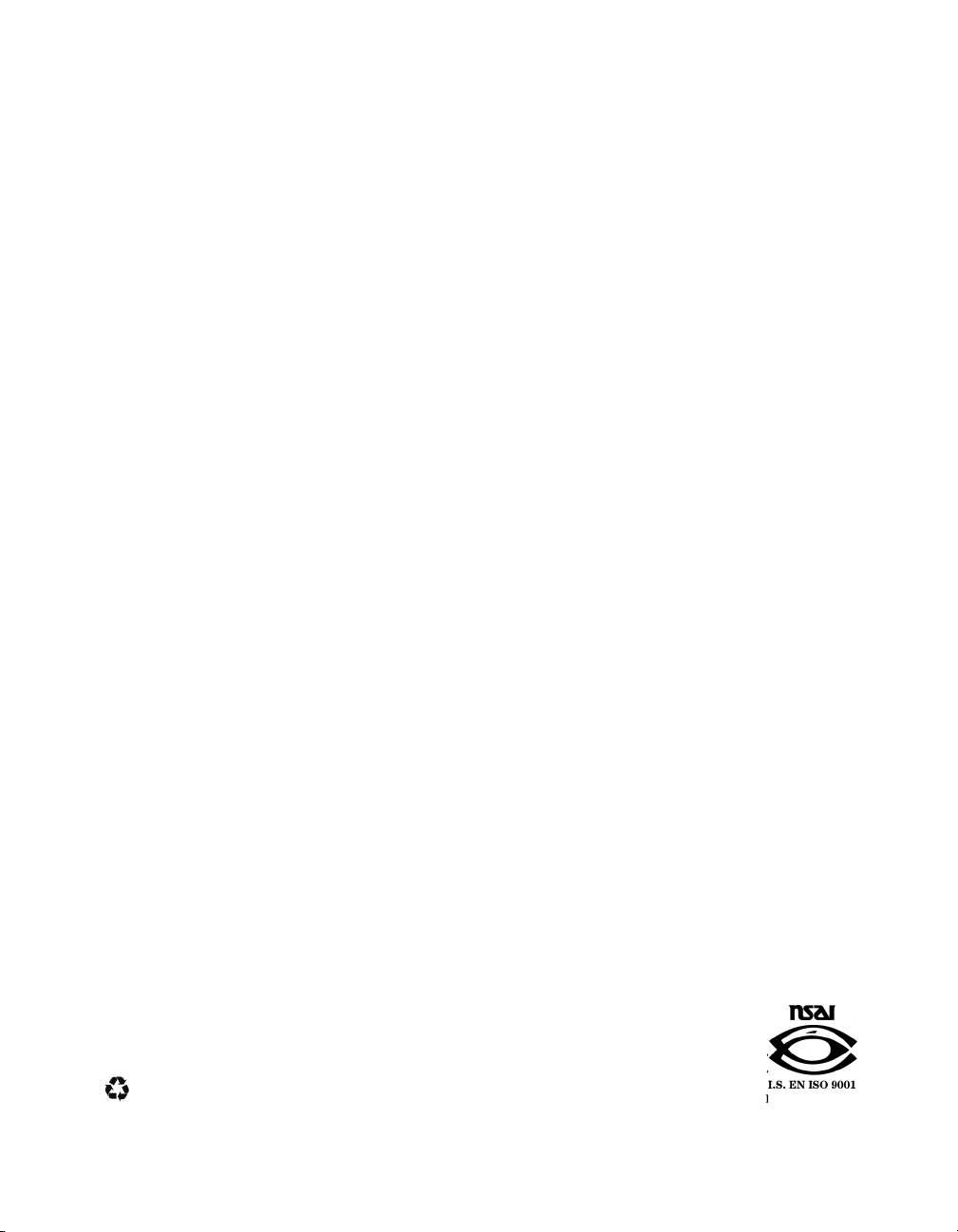
Copyright © 2005 Altera Corporation. All rights reserved. Altera, The Programmable Solutions Company, the stylized Altera logo, specific device designations, and all other words and logos that are identified as trademarks and/or service marks are, unless noted otherwise, the trademarks and
service marks of Altera Corporation in the U.S. and other countries. All other product or service names are the property of their respective holders. Altera products are protected under numerous U.S. and foreign patents and pending applications, maskwork rights, and copyrights. Altera warrants
performance of its se miconduc tor products to current specif ications in accordance with Altera's s tandard w arranty, b ut reserves the right to make
changes to any products and services at any time without notice. Altera assumes no responsibility or liability arising out of the application or use of any information, product, or service described herein except as expressly agreed to in writing by Altera
Corporation. Altera customers are advised to obtain the latest version of device specifications before relying on any published information and before placing orders for products or services
.
Printed on recycled paper
MNL-N832T4-1.2
ii Altera Corporation
Page 3
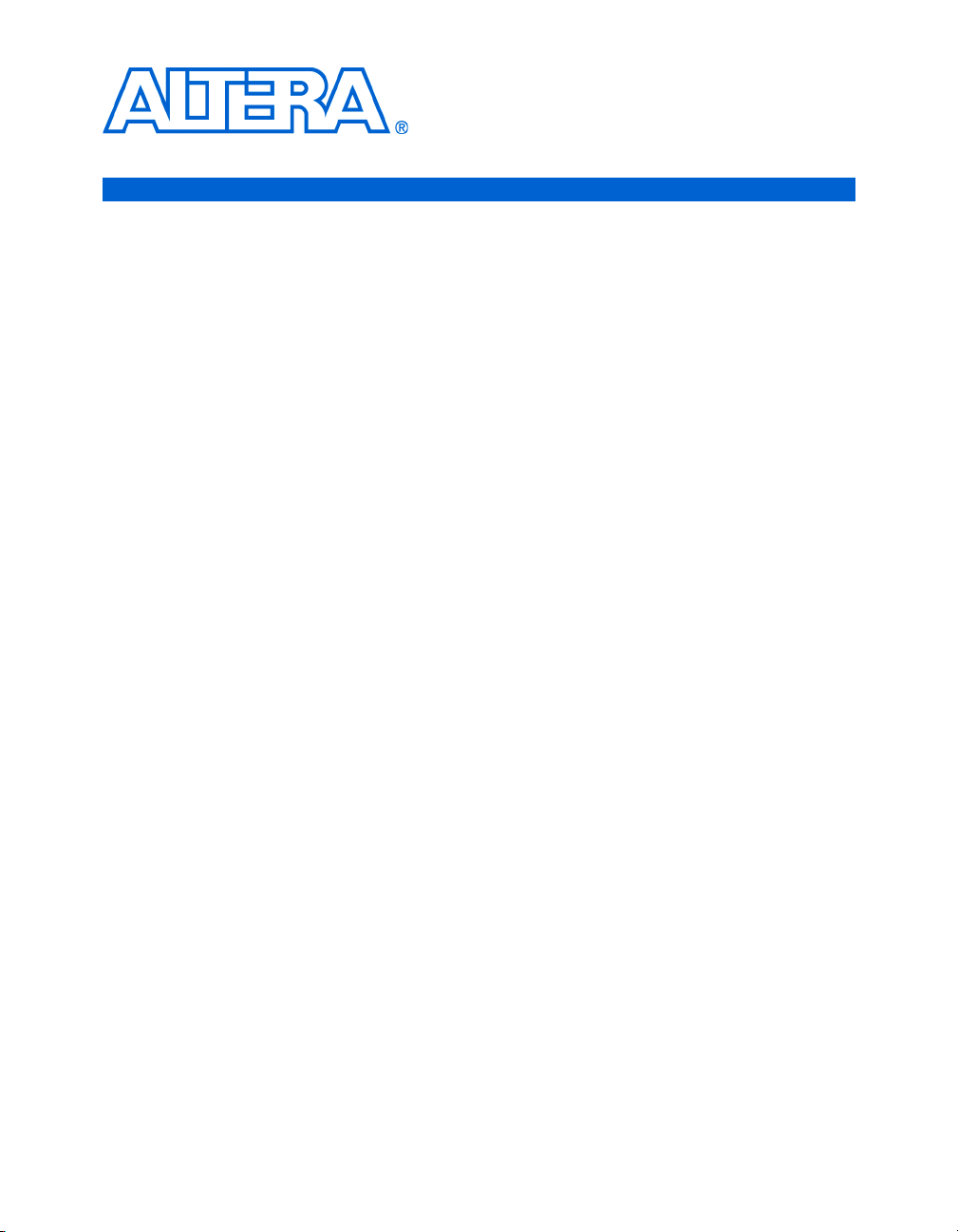
Contents
About this Manual .................................................................................. v
How to Find Information ......................................................................................................................... v
How to Contact Altera ............................................................................................................................ vi
Typographic Conventions ..................................................................................................................... vii
Introduction ......................................................................................... 1
Features Overview ................................................................................................................................. 1–1
General Description ............................................................................................................................... 1–1
Board Components ................................................................................. 5
Component List ...................................................................................................................................... 2–5
Stratix II Device (U60) ........................................................................................................................... 2–7
Push-Button Switches (SW0 - SW3) .................................................................................................... 2–9
Individual LEDs (D0 - D7) .................................................................................................................... 2–9
Seven-Segment LEDs (U8 & U9) ....................................................................................................... 2–10
SRAM Memory (U35 & U36) ............................................................................................................. 2–10
Flash Memory (U5) .............................................................................................................................. 2–11
Serial Port Connectors (J19 & J27) ..................................................................................................... 2–14
Expansion Prototype Connectors (PROTO1 & PROTO2) ............................................................. 2–15
CompactFlash Connector (CON3) .................................................................................................... 2–20
Mictor Connector (J25) ........................................................................................................................ 2–22
Configuration Controller Device (U3) .............................................................................................. 2–25
Reset Distribution ........................................................................................................................... 2–25
Starting Configuration ................................................................................................................... 2–25
Stratix II Configuration .................................................................................................................. 2–25
Factory & User Configurations .......................................................................................................... 2–26
The Configuration Process ............................................................................................................ 2–26
Flash Memory Partitions ............................................................................................................... 2–27
User Application Space ............................................................................................................ 2–27
User Configuration ................................................................................................................... 2–28
Factory Configuration .............................................................................................................. 2–28
Persistent Data ........................................................................................................................... 2–28
Configuration-Status LEDs ........................................................................................................... 2–29
Configuration & Reset Buttons .................................................................................................... 2–30
SW8 – CPU Reset ...................................................................................................................... 2–30
SW9 – Factory Config ............................................................................................................... 2–30
SW10 – Reset, Config ................................................................................................................ 2–30
Altera Corporation iii
Page 4
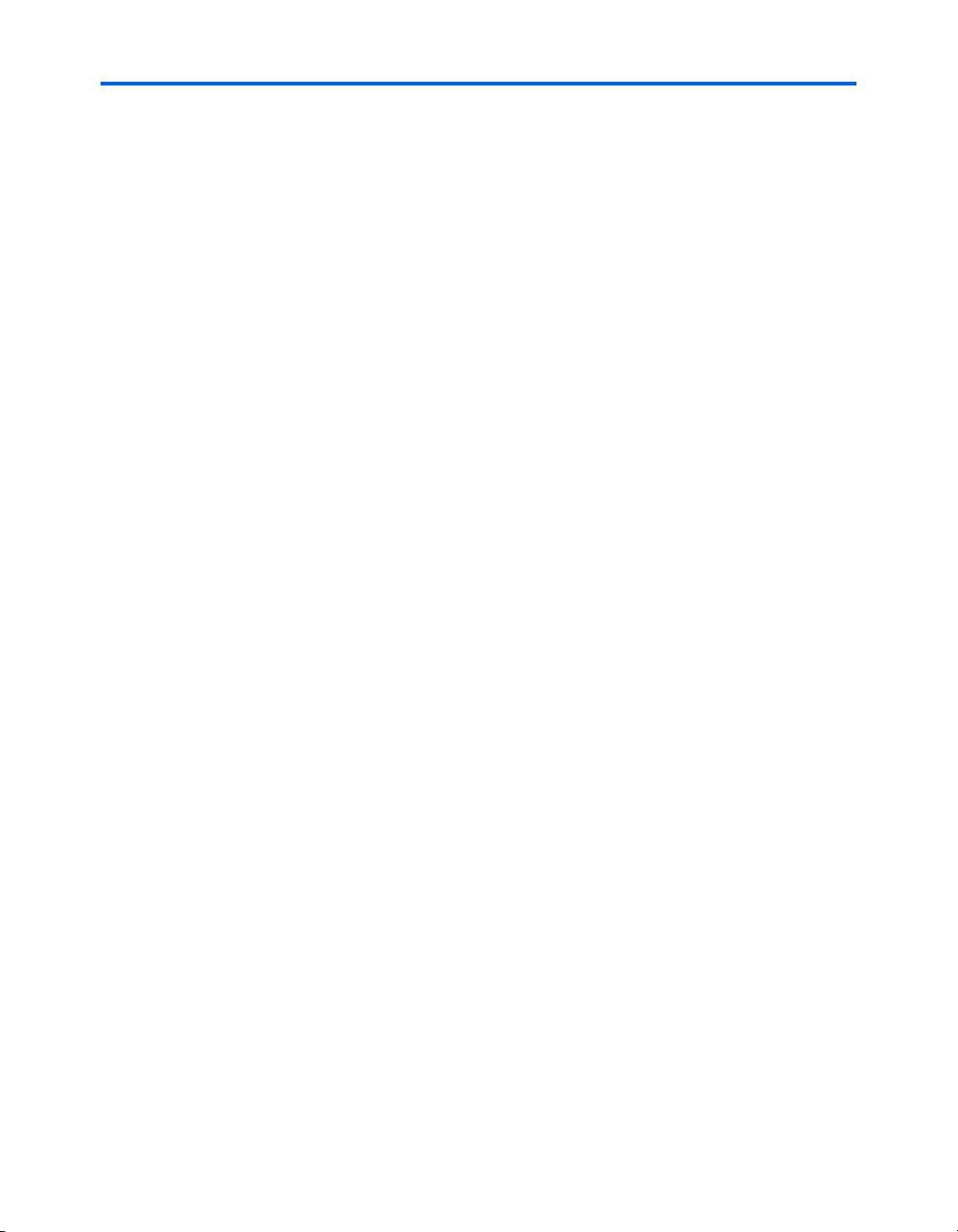
Contents
JTAG Connectors (J24 & J5) ................................................................................................................ 2–31
JTAG Connector to Stratix II Device (J24) ................................................................................... 2–31
JTAG Connector to EPM7128AE Device (J5) .............................................................................. 2–33
Power-Supply Circuitry ...................................................................................................................... 2–35
Shared Bus Table 1
Description ............................................................................................................................................. A–1
Restoring the Factory Configuration 1
Introduction ........................................................................................................................................... B–1
Reprogramming the Flash Memory ................................................................................................... B–1
Reprogramming the EPM7128AE Configuration Controller Device ............................................ B–1
Connecting to the Board via Ethernet 1
Introduction ........................................................................................................................................... C–1
Connecting the Ethernet Cable ........................................................................................................... C–1
Connecting the LCD Screen ................................................................................................................ C–2
Obtaining an IP Address ..................................................................................................................... C–2
LAN Connection .............................................................................................................................. C–3
DHCP ........................................................................................................................................... C–3
Static IP Address ........................................................................................................................ C–3
Point–to–Point Connections .......................................................................................................... C–4
Browsing to Your Board ...................................................................................................................... C–5
iv Altera Corporation
Page 5
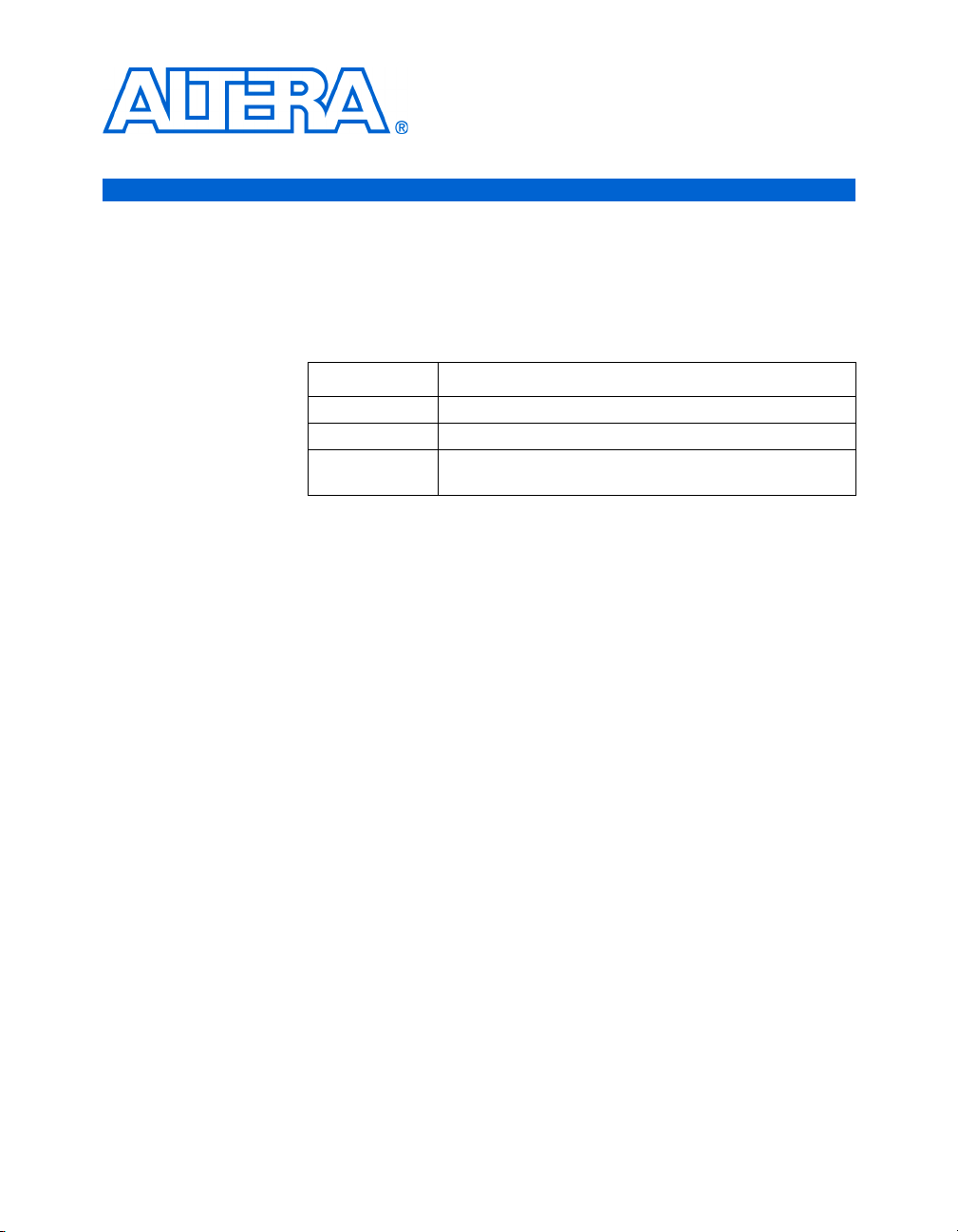
About this Manual
How to Find Information
This manual provides component details about the Nios® development
board, Stratix
The following table shows the reference manual’s revision history.
July 2005 Updated for the EP2S30 device.
October 2004 Updated the heat sink illustrations.
September 2004 First publication of Nios Development Board Reference
■ The Adobe Acrobat Find feature allows you to search the contents of
a PDF file. Click the binoculars toolbar icon to open the Find dialog
box.
■ Bookmarks serve as an additional table of contents.
■ Thumbnail icons, which provide miniature previews of each page,
provide a link to the pages.
■ Numerous links, shown in green text, allow you to jump to related
information.
™
II Edition.
Date Description
Manual, Stratix II Edition
Altera Corporation v
July 2005
Page 6
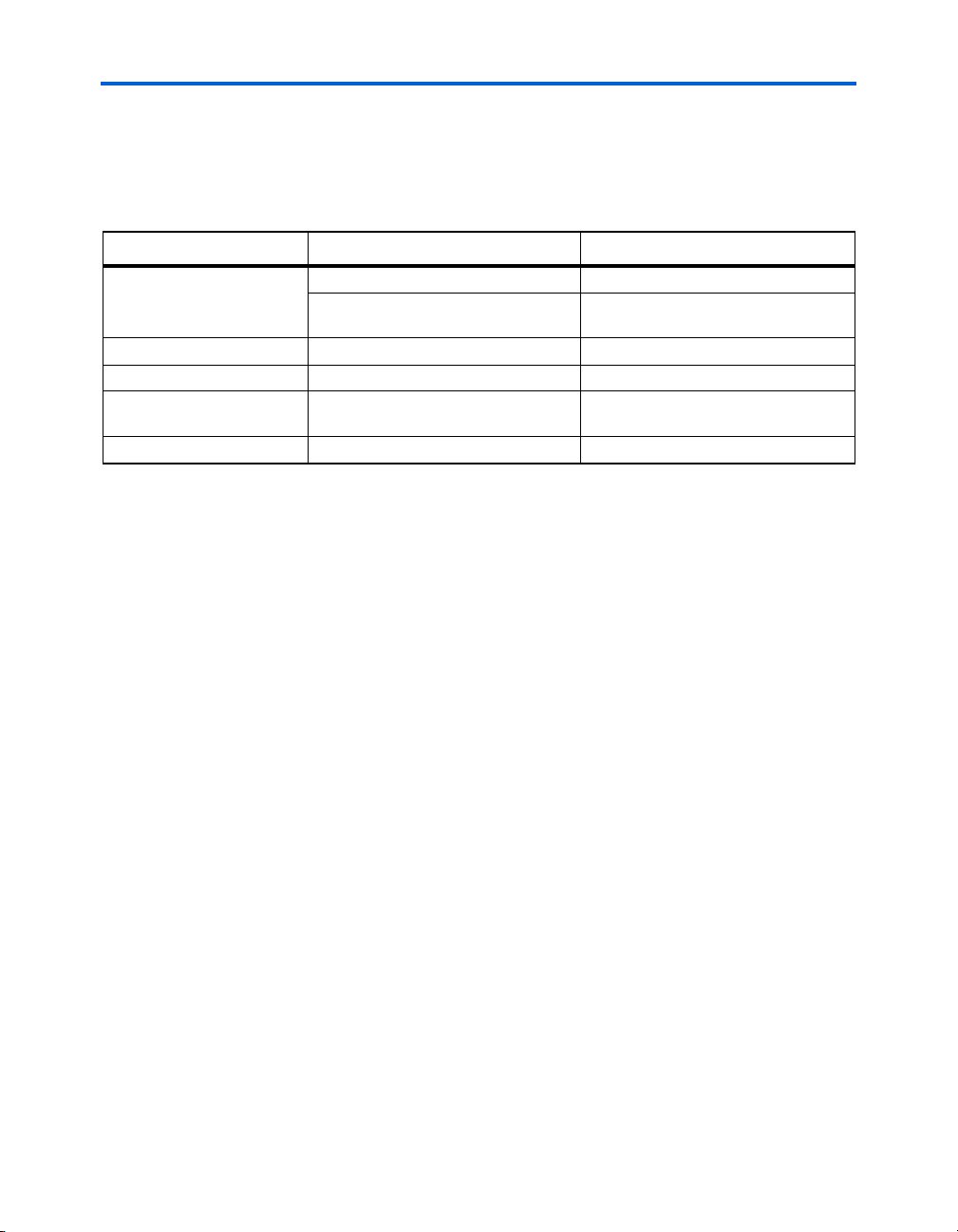
How to Contact Altera
How to Contact
Altera
For the most up-to-date information about Altera products, go to the
Altera world-wide web site at www.altera.com. For technical support on
this product, go to www.altera.com/mysupport. For additional
information about Altera products, consult the sources shown below.
Information Type USA & Canada All Other Locations
Technical support www.altera.com/mysupport/ altera.com/mysupport/
(800) 800-EPLD (3753)
(7:00 a.m. to 5:00 p.m. Pacific Time)
Product literature www.altera.com www.altera.com
Altera literature services lit_req@altera.com (1) lit_req@altera.com (1)
Non-technical customer
service
FTP site ftp.altera.com ftp.altera.com
Note to table:
(1) You can also contact your local Altera sales office or sales representative.
(800) 767-3753 (408) 544-7000
(408) 544-7000 (1)
(7:00 a.m. to 5:00 p.m. Pacific Time)
(7:30 a.m. to 5:30 p.m. Pacific Time)
vi Altera Corporation
July 2005
Page 7
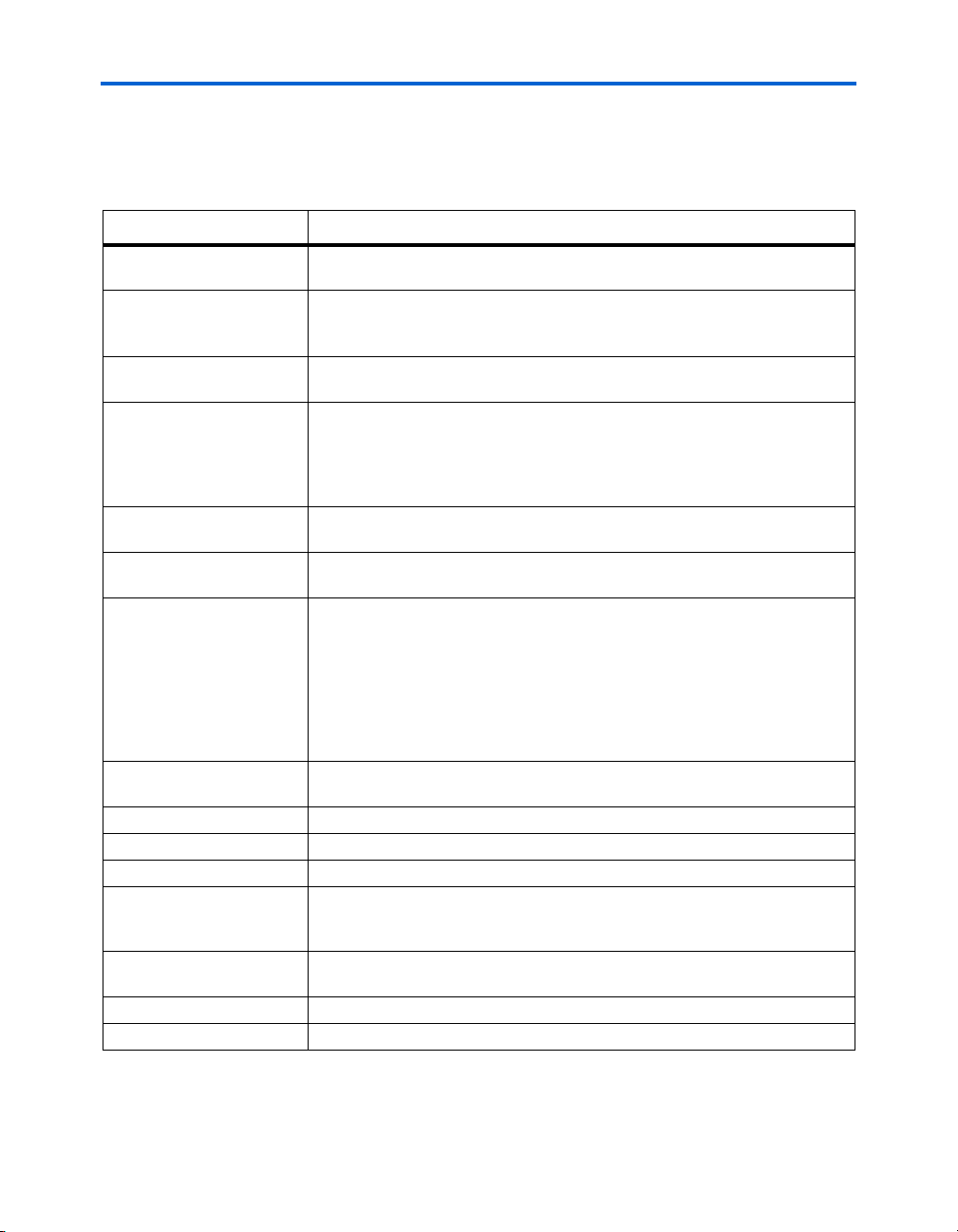
About this Manual Typographic Conventions
Typographic
This document uses the typographic conventions shown below.
Conventions
Visual Cue Meaning
Bold Type with Initial
Capital Letters
bold type External timing parameters, directory names, project names, disk drive names,
Italic Type with Initial Capital
Letters
Italic type Internal timing parameters and variables are shown in italic type.
Initial Capital Letters Keyboard keys and menu names are shown with initial capital letters. Examples:
“Subheading Title” References to sections within a document and titles of on-line help topics are
Courier type Signal and port names are shown in lowercase Courier type. Examples: data1,
1., 2., 3., and
a., b., c., etc.
● • Bullets are used in a list of items when the sequence of the items is not important.
■
v The checkmark indicates a procedure that consists of one step only.
1 The hand points to information that requires special attention.
c
w
r The angled arrow indicates you should press the Enter key.
f The feet direct you to more information on a particular topic.
Command names, dialog box titles, checkbox options, and dialog box options are
shown in bold, initial capital letters. Example: Save As dialog box.
filenames, filename extensions, and software utility names are shown in bold
type. Examples: f
Document titles are shown in italic type with initial capital letters. Example: AN
75: High-Speed Board Design.
Examples: t
Variable names are enclosed in angle brackets (< >) and shown in italic type.
Example: <file name>, <project name>.pof file.
Delete key, the Options menu.
shown in quotation marks. Example: “Typographic Conventions.”
PIA
, \qdesigns directory, d: drive, chiptrip.gdf file.
MAX
, n + 1.
tdi, input. Active-low signals are denoted by suffix n, e.g., resetn.
Anything that must be typed exactly as it appears is shown in Courier type. For
example:
actual file, such as a Report File, references to parts of files (e.g., the AHDL
keyword
Courier.
Numbered steps are used in a list of items when the sequence of the items is
important, such as the steps listed in a procedure.
The caution indicates required information that needs special consideration and
understanding and should be read prior to starting or continuing with the
procedure or process.
The warning indicates information that should be read prior to starting or
continuing the procedure or processes
c:\qdesigns\tutorial\chiptrip.gdf. Also, sections of an
SUBDESIGN), as well as logic function names (e.g., TRI) are shown in
Altera Corporation vii
July 2005
Page 8
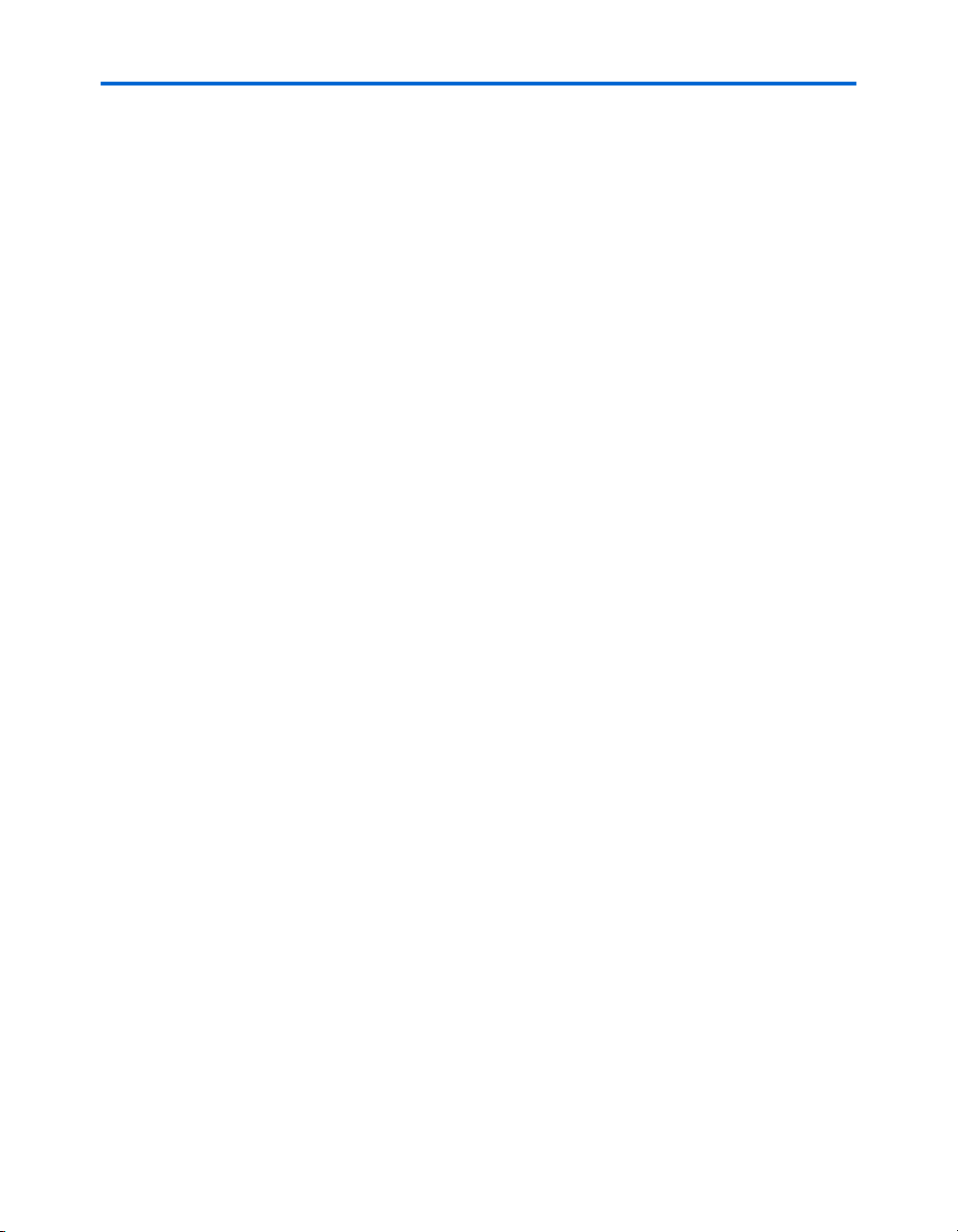
Typographic Conventions
viii Altera Corporation
July 2005
Page 9
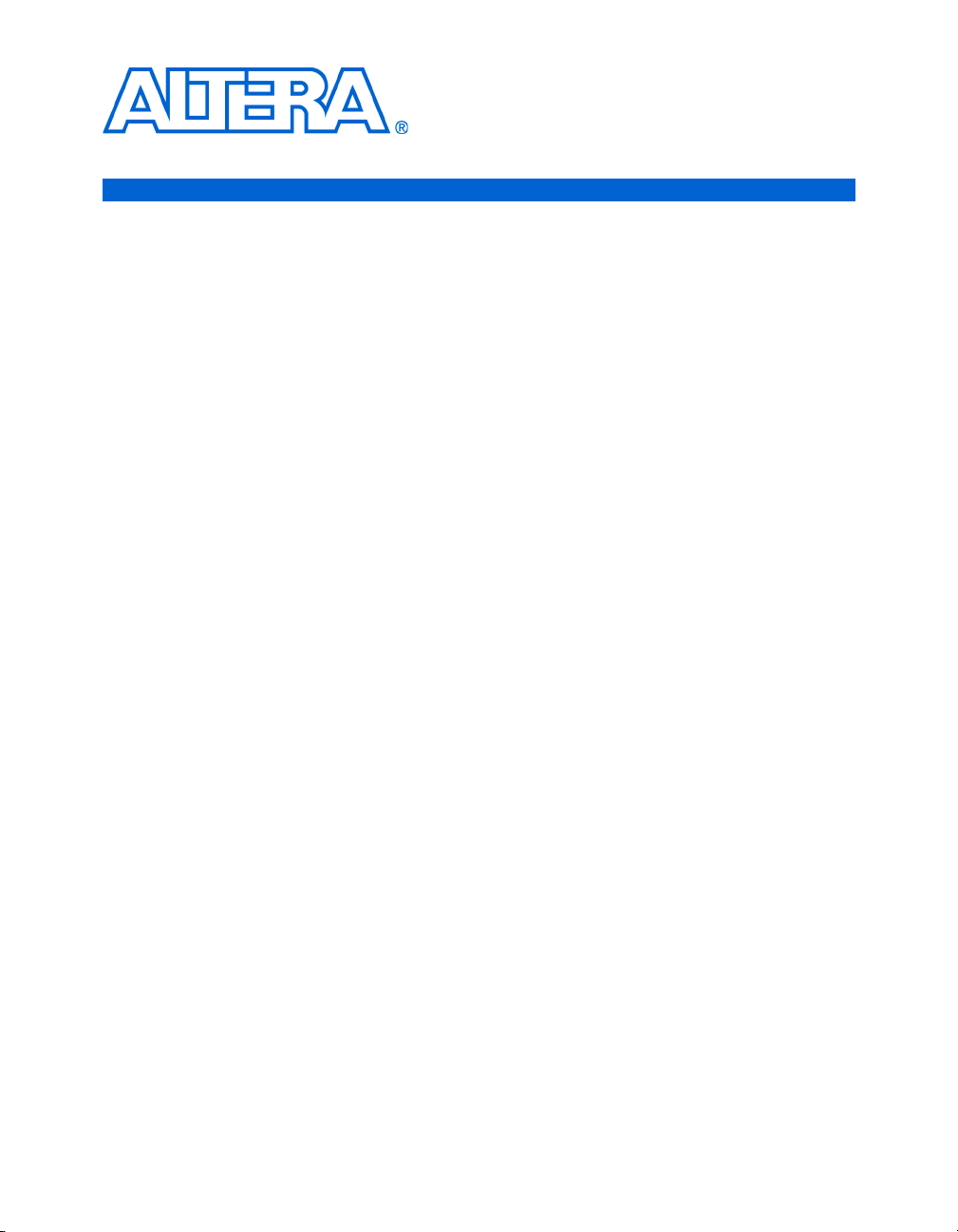
Introduction
Features Overview
General Description
The Nios development board, Stratix II Edition, provides a hardware
platform for developing embedded systems based on Altera Stratix II
devices. The Nios development board, Stratix II Edition provides the
following features:
■ A Stratix II FPGA with more than 13,500 adaptive logic modules
(ALM) and 1.3 million bits of on-chip memory
■ 16 Mbytes of flash memory
■ 1Mbyte of static RAM
■ 16 Mbytes of SDRAM
■ On board logic for configuring the Stratix II device from flash
memory
■ On-board Ethernet MAC/PHY device
■ Two 5V-tolerant expansion/prototype headers each with access to 41
Stratix II user I/O pins
■ CompactFlash
■ Mictor connector for hardware and software debug
■ Two RS-232 DB9 serial ports
■ Four push-button switches connected to Stratix II user I/O pins
■ Eight LEDs connected to Stratix II user I/O pins
■ Dual 7-segment LED display
■ JTAG connectors to Altera
■ 50 MHz oscillator and zero-skew clock distribution circuitry
■ Power-on reset circuitry
The Nios development board comes pre-programmed with a Nios II
processor reference design. Hardware designers can use the reference
design as an example of how to use the features of the Nios development
board. Software designers can use the pre-programmed Nios II processor
design on the board to begin prototyping software immediately.
TM
connector for Type I CompactFlash cards
®
devices via Altera download cables
This document describes the hardware features of the Nios development
board, including detailed pin-out information, to enable designers to
create custom FPGA designs that interface with all components on the
board.
f Refer to the Nios II Development Kit, Getting Started User Guide for
instructions on setting up the Nios development board and installing
Nios II development tools.
Altera Corporation 1–1
July 2005
Page 10
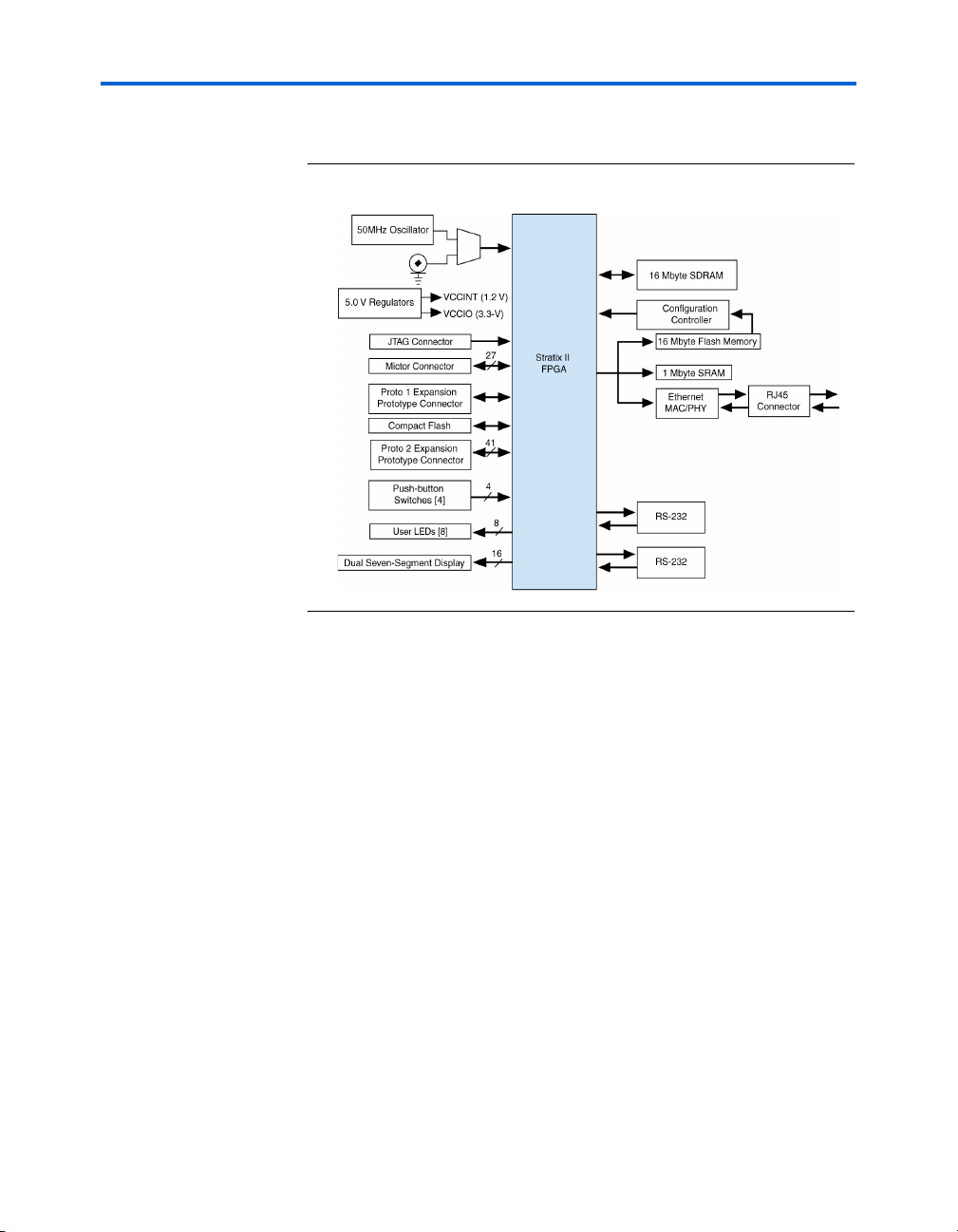
General Description
Figure 1–1 shows a block diagram of the Nios development board.
Figure 1–1. Nios Development Board, Stratix II Edition Block Diagram
1 Early shipments of the Nios development board, Stratix II
edition use an EP2S60F672C5ES device. This is a fully tested
engineering sample (ES) device. However, it has a known issue
affecting the M-RAM blocks. The issue can be worked around
easily, but some consideration is required when migrating
designs based on this device to a non-ES device. There is a label
near the FPGA; if the letters “ES” appear on the label, the device
is an engineering sample.
f For details, refer to the Stratix II FPGA Family Errata Sheet and the
documented example designs included in the Nios II Development Kit.
1–2 Altera Corporation
Nios Development Board Reference Manual, Stratix II Edition July 2005
Page 11
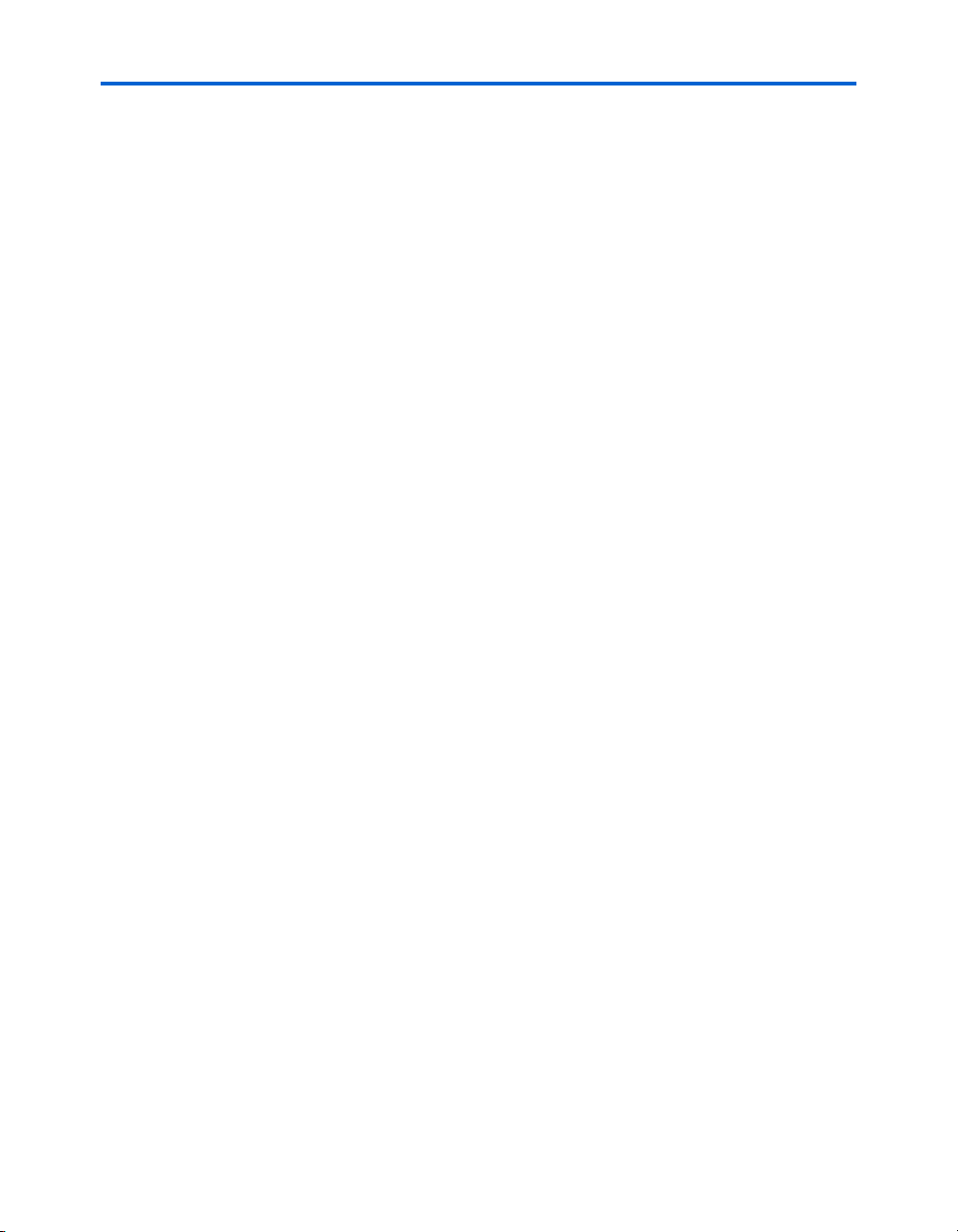
Introduction
FactoryProgrammed
Reference
Design
When power is applied to the board, on-board logic configures the
Stratix II FPGA using hardware configuration data stored in flash
memory. When the device is configured, the Nios II processor design in
the FPGA wakes up and begins executing boot code from flash memory.
The board is factory-programmed with a default reference design. This
reference design is a web server that delivers web pages via the Ethernet
port. For further information on the default reference design, see
Appendix C, Connecting to the Board via Ethernet.
In the course of development, you may overwrite or erase the flash
memory space containing the default reference design. Altera provides
the flash image for the default reference design so you can return the
board to its default state. See Appendix B, Restoring the Factory
Configuration for more information.
Altera Corporation 1–3
July 2005 Nios Development Board Reference Manual, Stratix II Edition
Page 12
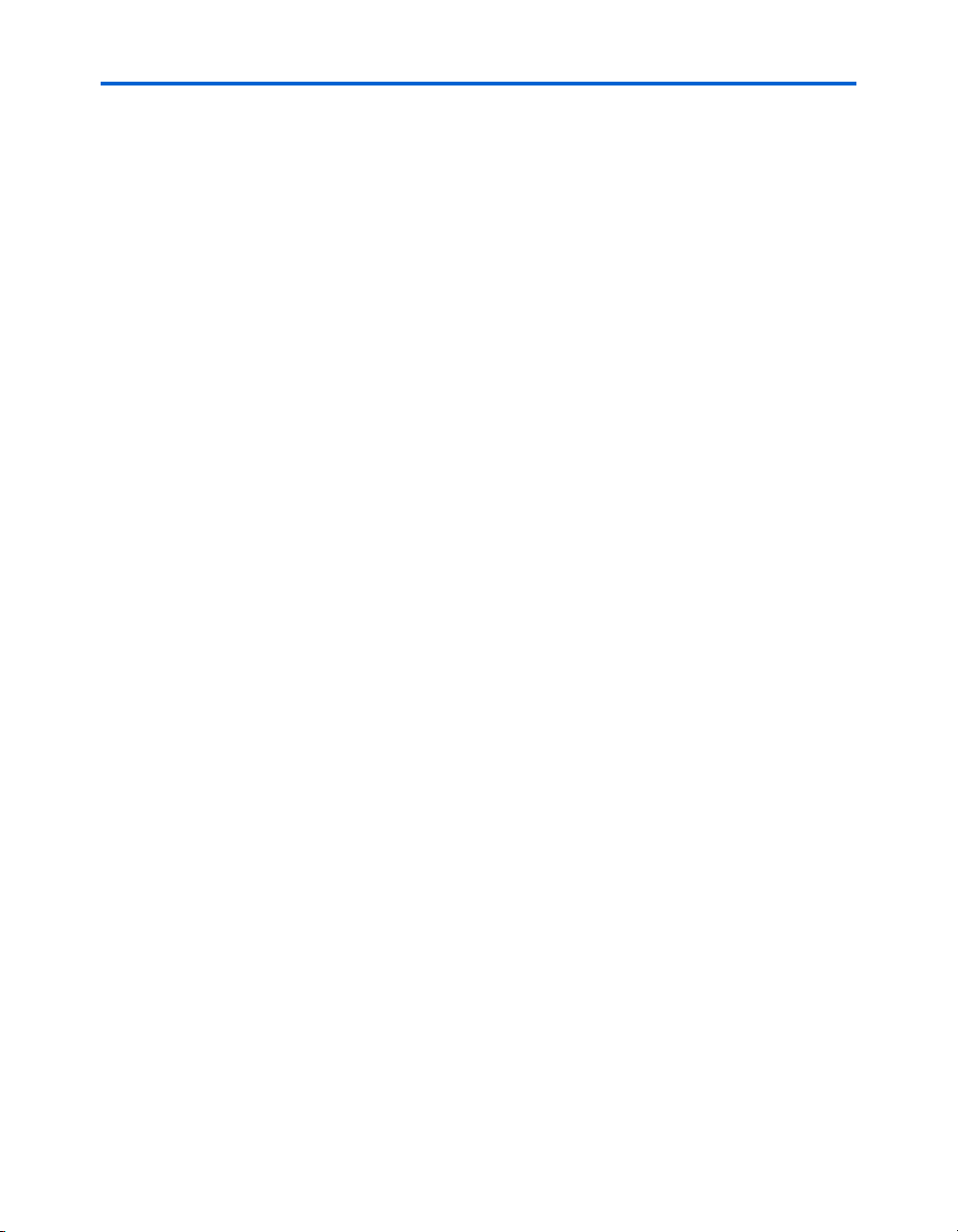
Factory-Programmed Reference Design
1–4 Altera Corporation
Nios Development Board Reference Manual, Stratix II Edition July 2005
Page 13
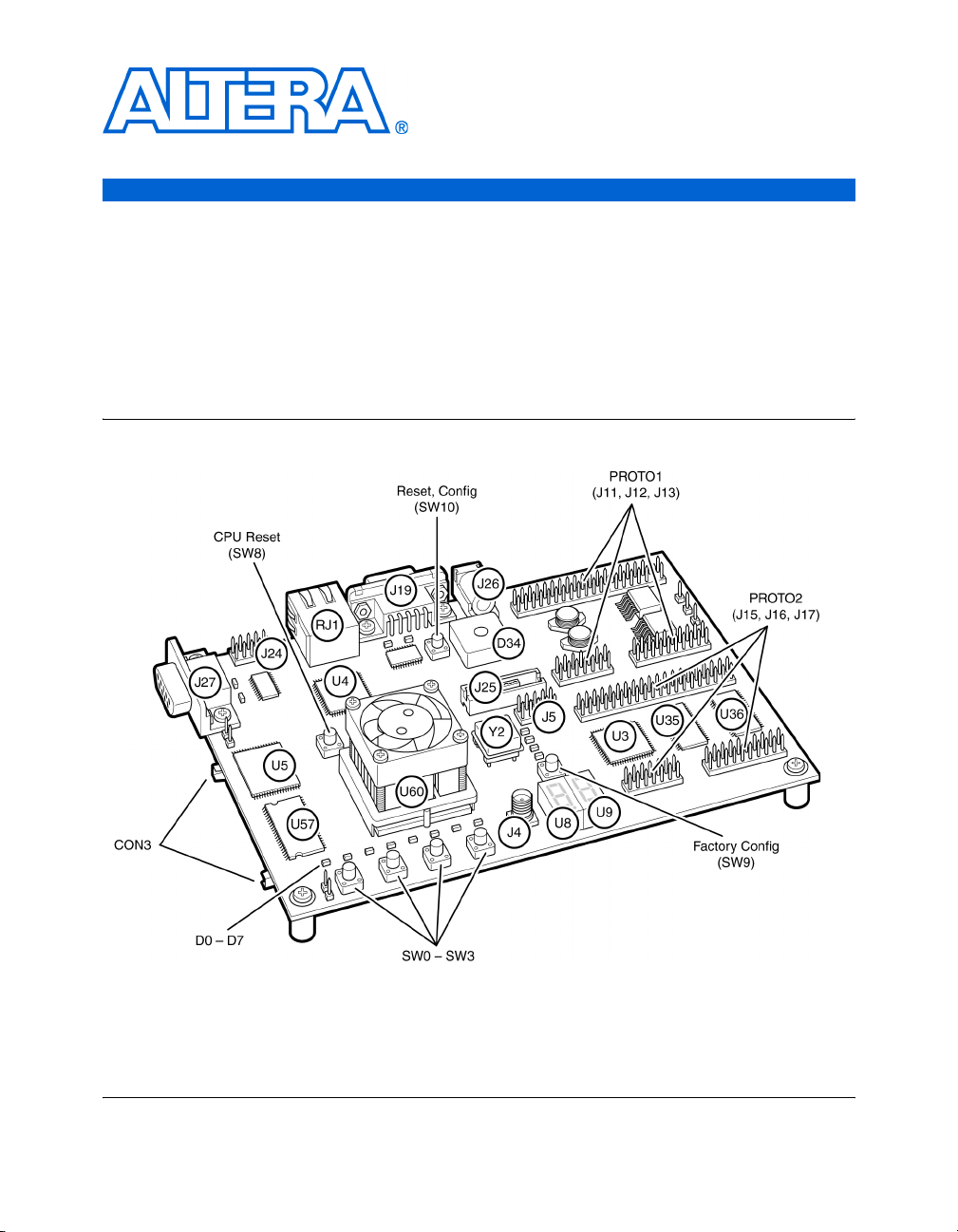
Board Components
Component List
Figure 2–1. Nios Development Board
This section introduces all the important components on the Nios
development board (see Figure 2–1). A complete set of schematics, a
physical layout database, and GERBER files for the development board
are installed in the Nios II development kit documents directory.
See Figure 2–1 and Table 2–1 on page 2–6 for locations and brief
descriptions of all features of the board.
Altera Corporation 2–5
July 2005
Page 14
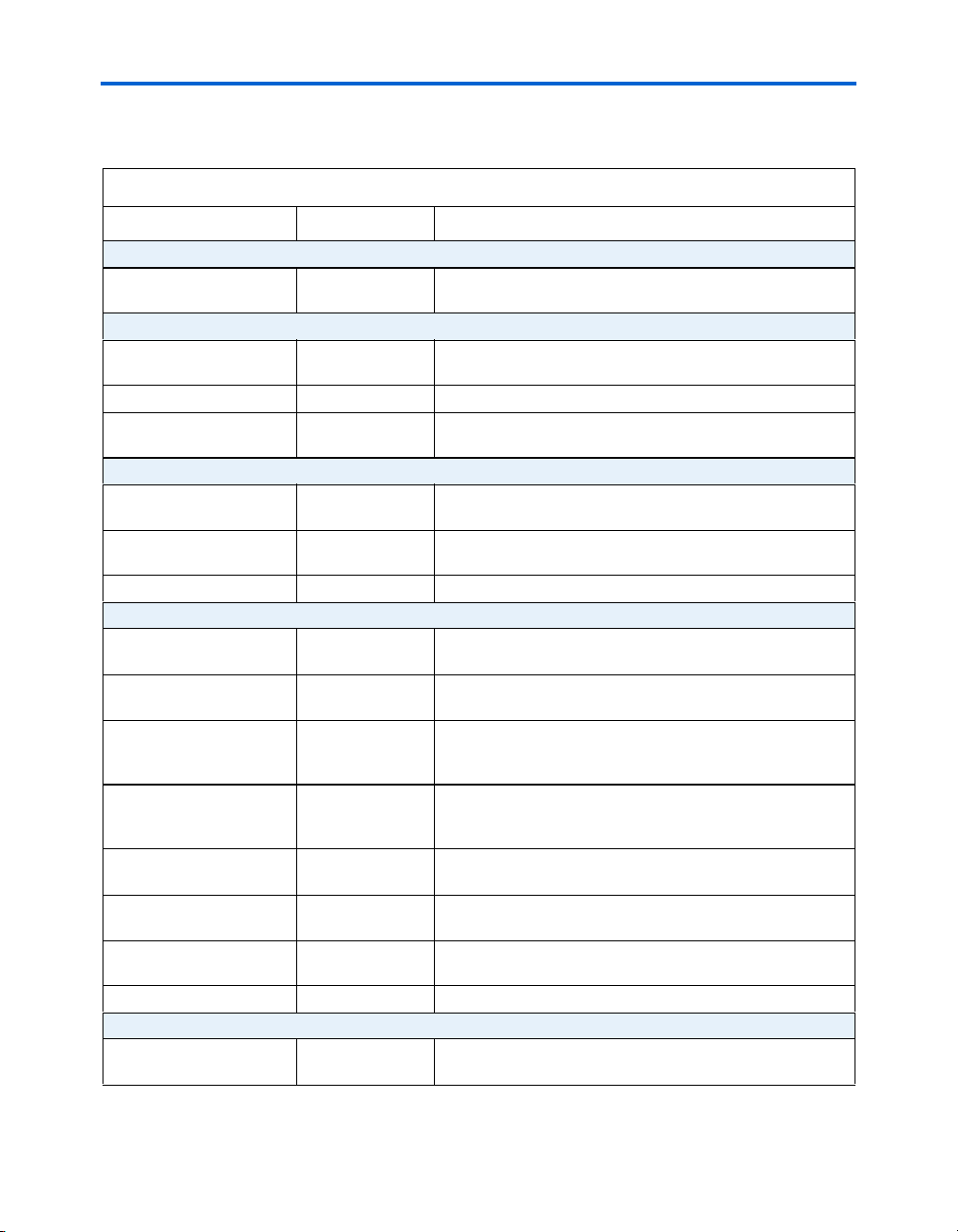
Component List
Table 2–1. Nios Development Board, Stratix Edition Components & Interfaces (Part 1 of 2)
Board Designation Name Description
Featured Device
U60 Stratix II FPGA EP2S60F672C5 or EP2S30F672C5 device with mounted
heat sink
User Interface
SW0 – SW3 Push-button
switches
D0 – D7 Individual LEDs Eight individual LEDs driven by the FPGA
U8, U9 Seven-segment
LEDs
Memory
U35, U36 SRAM memory Two SRAM chips combined to form 1 Mbyte of fast, static
U5 Flash memory 16 Mbytes of nonvolatile memory for use by both the FPGA
U57 SDRAM memory 16 Mbytes of SDRAM
Connectors & Interfaces
U4, RJ1 Ethernet
MAC/PHY
J19, J27 Serial connectors Two serial connectors with 5 V-tolerant buffers. Supports all
PROTO1 (J11, J12, J13) Expansion
prototype
connector
PROTO2 (J15, J16, J17) Expansion
prototype
connector
CON3 CompactFlash
connector
J25 Mictor connector Mictor connector for debugging Nios II systems using a First
J24 JTAG connector Connects to the FPGA allowing hardware configuration from
J5 JTAG connector Connects to the configuration controller
Configuration & Reset
U3 Configuration
controller
Four momentary contact switches for user input to the FPGA
Two seven-segment LEDs to display numeric output from the
FPGA
RAM
and the configuration controller
10/100 Ethernet MAC/PHY chip connected to an RJ-45
Ethernet connector
RS-232 signals.
Expansion headers connecting to 41 I/O pins on the FPGA.
Supplies 3.3V and 5.0V for use by a daughter card.
Expansion headers connecting to 41 I/O pins on the FPGA.
Supplies 3.3V and 5.0V for use by a daughter card.
CompactFlash connector for memory expansion
Silicon Solutions (FS2) debug probe.
Quartus II software and software debug from the Nios II IDE.
Altera EPM7128AE device used to configure the FPGA from
flash memory
2–6 Altera Corporation
Nios Development Board Reference Manual, Stratix II Edition July 2005
Page 15
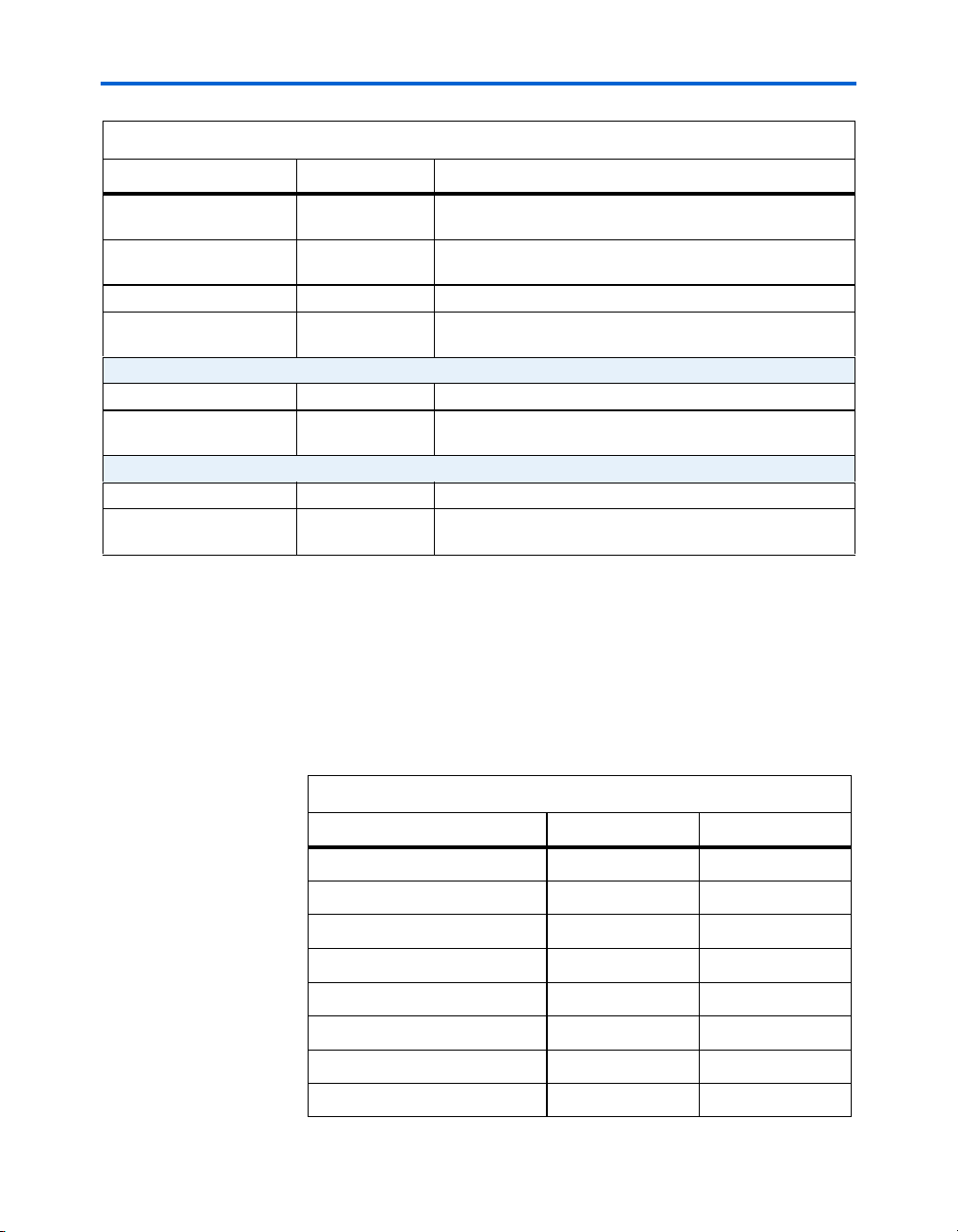
Board Components
Table 2–1. Nios Development Board, Stratix Edition Components & Interfaces (Part 2 of 2)
Board Designation Name Description
SW8 CPU Reset button Push-button switch to reboot the Nios II processor configured
in the FPGA
SW9 Factory Config
button
SW10 Reset, Config Push-button switch to reset the board
LED0 – LED3 Configuration
status LEDs
Clock Circuitry
Y2 Oscillator 50 MHz clock signal driven to FPGA
J4 External clock
input
Power Supply
J26 DC power jack 17 V DC unregulated power source
D34 Bridge rectifier Power rectifier allows for center-negative or center-positive
Push-button switch to reconfigure the FPGA with the factoryprogrammed reference design
LEDs that display the current configuration status of the
FPGA
Connector to FPGA clock pin
power supplies
The sections that follow describe each component in detail.
Stratix II Device (U60)
U60 is a Stratix II FPGA in a 672-pin FineLine BGA® package. Early
shipments of the Nios Development Board, Stratix II Edition included an
EP2S60F672C5 device. Some early boards used engineering sample parts,
indicated by “ES” after the part number. Later shipments of the board use
an EP2S30F672C5 device. Table 2–2 lists the device features.
Table 2–2. Stratix II Device Features (Part 1 of 2)
Feature EP2S30 EP2S60
ALMs 13,552 24,176
Adaptive look-up tables (ALUTs) 27,104 48,352
Equivalent LEs 33,880 60,440
M512 RAM blocks 202 329
M4K RAM blocks 144 255
M-RAM blocks 1 2
Total RAM bits 1,369,728 2,544,192
DSP blocks 16 36
Altera Corporation 2–7
July 2005 Nios Development Board Reference Manual, Stratix II Edition
Page 16
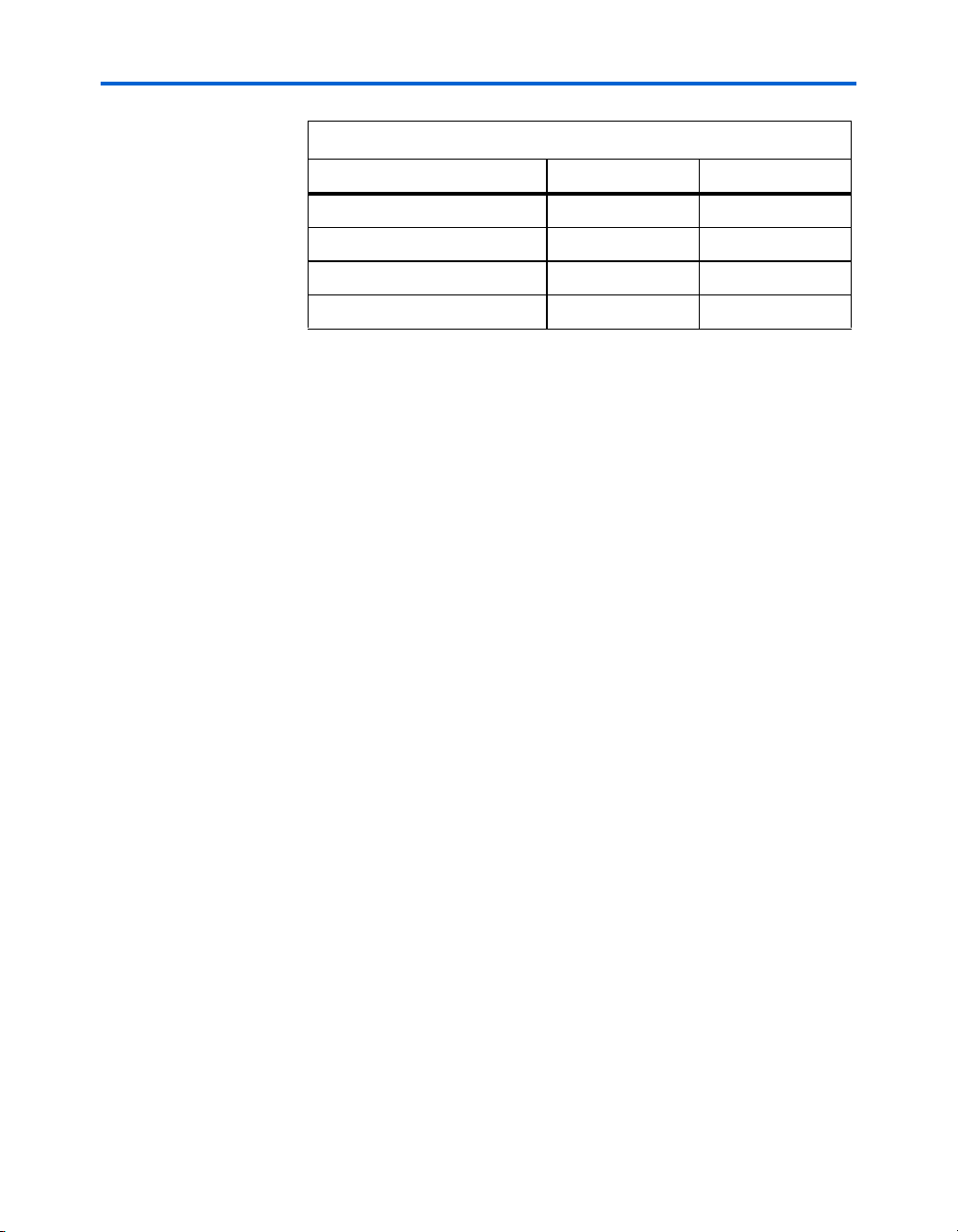
Stratix II Device (U60)
Table 2–2. Stratix II Device Features (Part 2 of 2)
Feature EP2S30 EP2S60
18-bit x 18-bit multipliers 64 144
Enhanced PLLS 2 4
Fast PLLs 4 8
User I/O pins 500 492
The development board provides two separate methods for configuring
the Stratix II device:
1. Using the Quartus II software running on a host computer, a
designer configures the device directly via an Altera® download
cable connected to the Stratix II JTAG header (J24).
2. When power is applied to the board, a configuration controller
device (U3) attempts to configure the Stratix II device with
hardware configuration data stored in flash memory. For more
information on the configuration controller, see “Configuration
Controller Device (U3)” on page 2–25.
f For Stratix II-related documentation including Stratix II pinout data refer
to the Altera Stratix II literature page at www.altera.com/ literature/litstx2.html.
Early shipments of the board had a heat sink mounted on the Stratix II
FPGA. Boards shipped later than May 2005 do not include the heat sink,
because thermal management is unnecessary for the majority of FPGA
designs for this board. A heat sink maintains the FPGA within its
specified thermal operating range, independent of the resource
utilization, clock frequency, and operating conditions of the FPGA. The
heat sink used on early shipments of the board is produced by Intricast
Inc., part number CS1995V01. See www.intricast.com for details.
f Refer to Altera's AN185: Thermal Management Using Heat Sinks for
information on using heat sinks with Altera devices.
2–8 Altera Corporation
Nios Development Board Reference Manual, Stratix II Edition July 2005
Page 17

Board Components
Push-Button
Switches (SW0 SW3)
Individual LEDs (D0 - D7)
SW0 – SW3 are momentary-contact push-button switches and are used to
provide stimulus to designs in the Stratix II device. See Figure 2–2. Each
switch is connected to a Stratix II general-purpose I/O pin with a pull-up
resistor as shown in Tab le 2– 3. Each Stratix II device pin will see a logic 0
when its corresponding switch is pressed.
Table 2–3. Push Button Switches Pin Out
Tab le
Button
SW0 W24
SW1 W23
SW2 Y24
SW3 Y23
This Nios development board provides eight individual LEDs connected
to the Stratix II device. See Figure 2–2. D0 – D7 are connected to general
purpose I/O pins on the Stratix II device as shown in Ta bl e 2 –4 . When the
Stratix II pin drives logic 1, the corresponding LED turns on.
Table 2–4. LED Pin Out Table
LED Stratix II Pin
D0 AD26
D1 AD25
D2 AC25
D3 AC24
D4 AB24
D5 AB23
D6 AB26
D7 AB25
Stratix II Pin
Altera Corporation 2–9
July 2005 Nios Development Board Reference Manual, Stratix II Edition
Page 18

Seven-Segment LEDs (U8 & U9)
Figure 2–2. Push Button Switches & Individual LEDs
Seven-Segment
LEDs (U8 & U9)
SRAM Memory (U35 & U36)
U8 and U9 are connected to the Stratix II device so that each segment is
individually controlled by a general-purpose I/O pin. When the Stratix II
pin drives logic 0, the corresponding LED turns on. See Figure 2–3 for
Stratix II pin-out details.
Figure 2–3. Seven-Segment LEDs
U35 and U36 are IDT IDT71V416S, 512 Kbyte x 16-bit asynchronous
SRAM devices. They are connected to the Stratix II device so they can be
used by a Nios II embedded processor as general-purpose memory. The
two 16-bit devices can be used in parallel to implement a 32-bit wide
memory subsystem. The factory programmed Nios II reference design
identifies these SRAM devices in its address space as a contiguous
1Mbyte, 32-bit-wide, zero-wait-state main memory.
The SRAM devices share address and data connections with the flash
memory and the Ethernet MAC/PHY device. For shared bus
information, see Appendix A, Shared Bus Table.
2–10 Altera Corporation
Nios Development Board Reference Manual, Stratix II Edition July 2005
Page 19

Board Components
f Refer to www.idt.com for detailed information about the SRAM devices.
Flash Memory (U5)
f See www.amd.com for detailed information about the flash memory
U5 is a 16 Mbyte AMD AM29LV128M flash memory device connected to
the Stratix II device and can be used for two purposes:
1. A Nios II embedded processor implemented on the Stratix II device
can use the flash as general-purpose readable memory and nonvolatile storage.
2. The flash memory can hold Stratix II device configuration data that
is used by the configuration controller to load the Stratix II device at
power-up. See “Configuration Controller Device (U3)” on page 2–25
for related information.
A Nios II processor design in the FPGA can identify the 16 Mbyte flash
memory in its address space, and can program new data (either new
Stratix II configuration data, Nios II embedded processor software, or
both) into flash memory. The Nios II embedded processor software
includes subroutines for writing and erasing flash memory.
The flash memory device shares address and data connections with the
SRAM chips and the Ethernet MAC/PHY chip. For shared bus
information, see Appendix A, Shared Bus Table.
The on-board configuration controller makes assumptions about whatresides-where in flash memory. For details see section “Flash Memory
Partitions” on page 2–27.
device.
Altera Corporation 2–11
July 2005 Nios Development Board Reference Manual, Stratix II Edition
Page 20

SDRAM Memory (U57)
SDRAM Memory
(U57)
The SDRAM device (U57) is a Micron MT48LC4M32B2 with PC100
functionality and self refresh mode. The SDRAM is fully synchronous
with all signals registered on the positive edge of the system clock.
The SDRAM device pins are connected to the Stratix II device (see
Tab le 2– 5). An SDRAM controller peripheral is included with the Nios II
development kit, allowing a Nios II processor to view the SDRAM device
as a large, linearly-addressable memory.
Table 2–5. SDRAM (U57) Pin Table (Part 1 of 2)
Pin Name Pin Number Connects to Stratix II Pin
A0 25 AD4
A1 26 AD3
A2 27 AD5
A3 60 W9
A4 61 W10
A5 62 AB10
A6 63 AF5
A7 64 AE5
A8 65 AC6
A9 66 AF6
A10 24 AA10
A11 21 Y9
BA0 22 AE23
BA1 23 AD23
DQ0 2 W15
DQ1 4 V14
DQ2 5 AA16
DQ3 7 AD16
DQ4 8 AF17
DQ5 10 AD17
DQ6 11 AF18
DQ7 13 AA17
DQ8 74 V16
DQ9 76 AB17
DQ10 77 AF19
DQ11 79 AD18
DQ12 80 AD19
2–12 Altera Corporation
Nios Development Board Reference Manual, Stratix II Edition July 2005
Page 21

Board Components
Table 2–5. SDRAM (U57) Pin Table (Part 2 of 2)
Pin Name Pin Number Connects to Stratix II Pin
DQ13 82 AF20
DQ14 83 AC17
DQ15 85 V17
DQ16 31 AB18
DQ17 33 AF21
DQ18 34 AD20
DQ19 36 AD21
DQ20 37 AF22
DQ21 39 AC18
DQ22 40 W18
DQ23 42 AB19
DQ24 45 AD22
DQ25 47 AE22
DQ26 48 AF24
DQ27 50 AE24
DQ28 51 AB7
DQ29 53 V10
DQ30 54 AA8
DQ31 56 AF3
DQM0 16 AF7
DQM1 71 AD7
DQM2 28 AC7
DQM3 59 AF8
RAS_N 19 AE17
CAS_N 18 AE16
CKE 67 AE20
CS_N 20 AE19
WE_N 17 AE18
CLK 68 AF12
f Refer to www.micron.com for detailed information.
Altera Corporation 2–13
July 2005 Nios Development Board Reference Manual, Stratix II Edition
Page 22

Ethernet MAC/PHY (U4)
Ethernet
MAC/PHY (U4)
f Refer to www.smsc.com for detailed information about the LAN91C111
The LAN91C111 (U4) is a mixed signal analog/digital device that
implements protocols at 10 Mbps and 100 Mbps. The control pins of U4
are connected to the Stratix II device so that Nios II systems can access
Ethernet via the RJ-45 connector (RJ1).See Figure 2–4 on page 2–14. The
Nios II development kit includes hardware and software components
that allow Nios II processor systems to communicate with the
LAN91C111 Ethernet device.
Figure 2–4. Ethernet RJ-45 Connector
The Ethernet MAC/PHY device shares address and data connections
with the flash memory and the SRAM chips. For shared bus information,
see Appendix A, Shared Bus Table
device.
Serial Port Connectors (J19 & J27)
2–14 Altera Corporation
Nios Development Board Reference Manual, Stratix II Edition July 2005
J19 and J27 are standard DB-9 serial connectors. These connectors are
typically used for communication with a host computer using a standard,
9-pin serial cable connected to (for example) a COM port. Level-shifting
buffers (U52 and U58) are used between J19 & J27 and the Stratix II
device, because the Stratix II device cannot interface to RS-232 voltage
levels directly.
J19 and J27 are able to transmit all RS-232 signals. Alternately, the
Stratix II design may use only the signals it needs, such as J19’s RXD and
TXD. LEDs are connected to the RXD and TXD signals, giving a visual
indication when data is being transmitted or received. Figure 2–5 and
Figure 2–6 show the pin connections between the serial connectors and
the Stratix II device.
Page 23

Figure 2–5. Serial Connector J19
Figure 2–6. Serial Connector J27
Board Components
Expansion Prototype Connectors (PROTO1 & PROTO2)
Altera Corporation 2–15
July 2005 Nios Development Board Reference Manual, Stratix II Edition
PROTO1 and PROTO2 are standard-footprint, mechanically-stable
connections that can be used (for example) as an interface to a specialfunction daughter card. Headers J11, J12, and J13 collectively form
PROTO1, and J15, J16 and J17 collectively form PROTO2.
The expansion prototype connector interface includes:
■ 41 I/O pins for p rototyping. All 41 I/O pins connect to user I/ O pins
on the Stratix II device. Each signal passes through analog switches
to protect the Stratix II device from 5V logic levels. These analog
switches are permanently enabled. The output logic-level on the
expansion prototype connector pins is 3.3V.
● PROTO1 switches: U19, U20, U21, U22 and U25
● PROTO2 switches: U27, U28, U29, U30 and U31
■ A buffered, zero-skew copy of the on-board oscillator output from
U2.
■ A buffered, zero-skew copy of the Stratix II phase-locked loop (PLL)
output from U60.
Page 24

Expansion Prototype Connectors (PROTO1 & PROTO2)
■ A logic-negative power-on reset signal.
■ Five regulated 3.3V power-supply pins (2A total max load for both
PROTO1 & PROTO2).
■ One regulated 5V power-supply pin (1A total max load for both
PROTO1 & PROTO2).
■ Numerous ground connections.
The PROTO1 expansion prototype connector shares Stratix II I/O pins
with the CompactFlash connector (CON3). Designs may use either the
PROTO1 connector or the CompactFlash connector.
f Refer to the Altera web site for a list of available expansion daughter
cards that can be used with the Nios development board at
www.altera.com/devkits.
Figure 2–7, and Figure 2–8 on page 2–17 show connections from the
PROTO1 expansion headers to the Stratix II device. Unless otherwise
noted, labels indicate Stratix II device pin numbers.
Figure 2–7. PROTO1 Expansion Prototype Connector - J11, J12 & J13
2–16 Altera Corporation
Nios Development Board Reference Manual, Stratix II Edition July 2005
Page 25

Figure 2–8. PROTO1 Pin Information - J11, J12 & J13
Board Components
J11
GNDJ9A3C3K10G9B5A6K11NCGND
2
4
6
8
10
12
14
16
182022
1
3
5
7
9
11
13
15
171921
F8
E8
C4C5H9A5D6
RESET_n
H10
J12
5
C
11
3
10
C
V
2
1
D
N
G
B
A
H
8
6
4
7
5
3
11
E7
B8
C
Note to Figure 2–8
(1) Unregulated voltage from DC power supply
(2) Clk from board oscillator
(3) Clk from FPGA via buffer
(4) Clk output from protocard to FPGA
E9
10
9
4
B
B6
12
11
6
C
B7
14
13
10
E
GND
J13
GND
24
23
A7
F10
D
D
N
N
G
G
2
4
1
3
C
N
4 pin 2)
5
Vunreg (U
(1)
GNDA8GND
26
28
30
25
27
29
C7
D7
G10
D
D
D
N
N
N
G
G
G
6
8
10
5
7
9
3_3
3_3
C
C
C
C
2 pin 6)
V
V
(U
SC
_O
1
TO
RO
P
(2)
F11NCC8
32
343638
31
333537
D9
D8
J11
D
D
D
N
N
N
G
G
G
12
14
16
11
13
15
14)
3_3
17)
C
C
C
V
2 pin
T (A
U
(U
O
IN
LK
LK
_C
1
_C
1
TO
TO
RO
RO
P
P
(4)
3)
E11
A9
D
N
G
18
17
3_3
C
C
V
GND
40
39
G11
D
N
G
20
19
3_3
C
C
V
Altera Corporation 2–17
July 2005 Nios Development Board Reference Manual, Stratix II Edition
Page 26

Expansion Prototype Connectors (PROTO1 & PROTO2)
Figure 2–9, and Figure 2–10 show connections from the PROTO2
expansion headers to the Stratix II device. Unless otherwise noted, the
labels indicate Stratix II device pin numbers.
Figure 2–9. PROTO1 Expansion Prototype Connector - J15, J16 & J17
2–18 Altera Corporation
Nios Development Board Reference Manual, Stratix II Edition July 2005
Page 27

Figure 2–10. 6PROTO2 Pin Information - J15, J16 & J17
J16
GND
J15
A17
A18
K16
A19
C19
J17
C20NCGND
2
4
6
8
101214
1
3
5
7
9
11
13
16
182022
15
171921
GND
GND
D18
242628
232527
GND
A24NCH17
30
32
29
31
Board Components
B21
34
36
38
33
35
37
GND
40
39
J15
5
C
C
V
2
1
D
N
G
H15
RESET_n
16
18
H
K
6
4
5
3
F16
B20
C16
16
G
8
7
17
D
C17
B17
10
9
16
B
F17
B19
12
11
18
B
G17
18
G
14
13
E17
C18
A20
A21
GND
J17
A22
C21
D
D
N
N
G
G
2
4
1
3
C
N
4 pin 2)
5
nreg (U
u
V
(1)
E18
D
N
G
6
5
3_3
C
C
V
J18
D
N
G
8
7
3_3
C
C
V
B22
C22
D
D
N
N
G
G
10
12
9
11
17)
2 pin 6)
2 pin
(U
(U
SC
IN
_O
LK
2
_C
TO
2
RO
TO
P
RO
(2)
P
(3)
B24
D
N
G
14
13
4)
1
T (B
U
O
LK
_C
2
TO
RO
P
(4)
K17
D
N
G
16
15
3_3
C
C
V
J14
D
N
G
18
17
3_3
C
C
V
H18
D
N
G
20
19
3_3
C
C
V
Notes to Figure 2–10
(1) Unregulated voltage from DC power supply
(2) Clk from board oscillator
(3) Clk from FPGA via buffer
(4) Clk output from protocard to FPGA
Altera Corporation 2–19
July 2005 Nios Development Board Reference Manual, Stratix II Edition
Page 28

CompactFlash Connector (CON3)
CompactFlash
Connector
(CON3)
The CompactFlash connector header (CON3) enables hardware designs
to access a CompactFlash card. See Figure 2–11. The following two access
modes are supported:
■ ATA (hot s w a p pable mode )
■ IDE (IDE hard disk mode)
Figure 2–11. CompactFlash Connector
Most pins of CON3 connect to I/O pins on the FPGA. The following pins
have special connections:
■ Pin 13 of CON3 (VCC) is driven by a power MOSFET that is
controlled by an FPGA I/O pin. This allows the FPGA to control
power to the CompactFlash card for the IDE connection mode.
■ Pin 26 of CON3 (-CD1) is pulled up to 5V through a 10 Kohm resistor.
This signal is used to detect the presence of a CompactFlash card;
when the card is not present, the signal is pulled high through the
pull-up resistor.
■ Pin 41 of CON3 (RESET) is pulled up to 5V through a 10 Kohm
resistor, and is controlled by the EPM7128AE configuration
controller. The FPGA can cause the configuration controller to assert
RESET, but the FPGA does not drive this signal directly.
1 The CompactFlash connector shares several Stratix II I/O pins
with expansion prototype connector PROTO1. See “Expansion
Prototype Connectors (PROTO1 & PROTO2)” on page 2–15 for
details on PROTO1.
2–20 Altera Corporation
Nios Development Board Reference Manual, Stratix II Edition July 2005
Page 29

Board Components
Table 2–6 on page 2–21 provides CompactFlash pin out details.
Table 2–6. CompactFlash (CON3) Pin Table (Part 1 of 2)
Pin on
CompactFlash
(CON3)
1GNDGND
2D03H9
3D04C5
4D05C4
5D06F8
6D07E8
7-CEA9
8A10H11
9-OEW16
10 A09 A10
11 A 08 E7
12 A07 B3
13 VCC
14 A06 B4
15 A05 E9
16 A04 C6
17 A03 B6
18 A02 C8
19 A01 D9
20 A00 D8
21 D00 H10
22 D01 D6
23 D02 A5
24 WP F11
25 -CD2
26 -CD1 AB16
27 D11 K10
28 D12 G9
29 D13 B5
30 D14 A6
31 D15 K11
CompactFlash
Function (U60)
Connects to
(2)
Y17
(3)
GND
(1)
Altera Corporation 2–21
July 2005 Nios Development Board Reference Manual, Stratix II Edition
Page 30

CompactFlash Connector (CON3)
Table 2–6. CompactFlash (CON3) Pin Table (Part 2 of 2)
Pin on
CompactFlash
(CON3)
CompactFlash
Function (U60)
32 -CE2 Y16
33 -VS1
GND
34 -OIORD C7
35 -IOWR A7
36 -WE E10
37 RDY/BSY J11
38 VCC
39 -CSEL
40 -VS2
41 RESET
Y17
GND
no connect
(4)
42 -WAIT D7
43 -INPACK B7
44 -REG B8
45 BVD2 G11
46 BVD1 C11
47 D081 J9
48 D091 A3
49 D101 C3
50 GND
GND
Connects to
(3)
(2)
(3)
(3)
(3)
(1)
Note to Ta b l e 2 – 6
(1) All pin numbers represent I/O pins on the FPGA, unless
otherwise noted.
(2) This FPGA I/O pin controls a power MOSFET that supplies 5V
VCC to CON3.
(3) This pin does not connect to the FPGA directly.
(4) RESET is driven by the EPM7128AE configuration controller
device.
f For more information on the CompactFlash connector (CON3), refer to
www.compactflash.org and www.molex.com.
2–22 Altera Corporation
Nios Development Board Reference Manual, Stratix II Edition July 2005
Page 31

Board Components
Mictor Connector (J25)
f For details on Nios II debugging products that use the Mictor connector,
The Mictor connector (J25) can be used to transmit up to 27 high-speed
I/O signals with very low noise via a shielded Mictor cable. J25 is used as
a debug port. Twenty five of the Mictor connector signals are used as data,
and two signals are used as clock input and clock output.
Most pins on J25 connect to I/O pins on the Stratix II device (U60). For
systems that do not use the Mictor connector for debugging the Nios II
processor, any on-chip signals can be routed to I/O pins and probed at J25
via a Mictor cable. External scopes and logic analyzers can connect to J25
and analyze a large number of signals simultaneously.
refer to www.altera.com.
Figure 2–12 shows an example of an in-target system analyzer ISA-
Nios/T (sold separately) by First Silicon Solutions (FS2) Inc. connected to
the Mictor connector. For details see www.fs2.com.
Figure 2–12. An ISA-Nios/T Connecting to the Mictor Connector (J25)
Five of the signals connect to both the JTAG pins on the Stratix II device
(U60), and the Stratix II device’s JTAG connector (J24). The JTAG signals
have special usage requirements. You cannot use J25 and J24 at the same
time.
Figure 2–13 below shows connections from the Mictor connector to the
Stratix II device. Figure 2–14 shows the pin out for J25. Unless otherwise
noted, labels indicate Stratix II device pin numbers.
Altera Corporation 2–23
July 2005 Nios Development Board Reference Manual, Stratix II Edition
Page 32

Mictor Connector (J25)
Figure 2–13. Mictor Connector Signaling
Figure 2–14. Debug Mictor Connector - J25
2–24 Altera Corporation
Nios Development Board Reference Manual, Stratix II Edition July 2005
Page 33

Board Components
Configuration Controller Device (U3)
The configuration controller (U3), is an Altera MAX® 7000 EPM7128AE
device. It comes preprogrammed with logic for managing board reset
conditions and configuring the Stratix II device from data stored in flash
memory.
Reset Distribution
The EPM7128AE device takes a power-on reset pulse from the Linear
Technologies 1326 power-sense/reset-generator chip and distributes it
(through internal logic) to other reset pins on the board, including the:
■ LAN91C111 (Ethernet MAC/PHY) reset
■ Flash memory reset
■ CompactFlash reset
■ Reset signals delivered to the expansion prototype connectors
(PROTO1 & PROTO2)
Starting Configuration
There are four methods to start a configuration sequence. The four
methods are the following:
1. Board power-on.
2. Pressing the Reset, Config button (SW10).
3. Asserting (driving 0 volts on) the EPM7128AE's reconfigreq_n
input pin (from a Stratix II design).
4. Pressing the Factory Config button (SW9).
Stratix II Configuration
At power-up or reset, the configuration controller reads data out of the
flash memory, and presents the necessary control signals to configure the
Stratix II device. The Stratix II device is configured using fast passive
parallel mode.
f For detailed information about the Altera EPM7128AE device, refer to
the MAX 7000 family literature at www.altera.com/literature/litm7k.html.
FPGA configuration data files are generated by the Quartus II software.
You can write new configuration data to the board's flash memory using
the Nios II integrated development environment (IDE).
Altera Corporation 2–25
July 2005 Nios Development Board Reference Manual, Stratix II Edition
Page 34

Factory & User Configurations
f For details on programming configuration data to flash memory, see the
Nios II Flash Programmer User Guide, or refer to the Nios II IDE online
help.
Factory & User
Configurations
The configuration controller can manage two separate Stratix II device
configurations stored in flash memory. These two configurations are
referred to as the factory configuration and the user configuration. A Nios
II reference design is factory-programmed into the factory configuration
region of the flash memory.
The Configuration Process
Upon reset or when the Reset, Config button (SW10) is pressed, the
configuration controller will attempt to download the user configuration
data to the FPGA. If this process fails (because the user configuration is
either invalid or not present), the configuration controller will then
download the factory configuration to the FPGA.
When SW9 (Factory Config) is pressed, the configuration controller will
ignore the user configuration and always configure the FPGA with the
factory configuration. This switch allows you to "escape" from the
situation where a valid-but-nonfunctional user configuration is present in
flash memory.
The configuration controller reads data from flash memory, passes it to
the FPGA, and applies appropriate control signals to configure the FPGA.
When FPGA configuration completes successfully, the configuration
controller electrically disconnects itself from the flash memory lines, and
enters an idle state.
2–26 Altera Corporation
Nios Development Board Reference Manual, Stratix II Edition July 2005
Page 35

Board Components
Flash Memory Partitions
The configuration controller expects user and factory configuration data
to be stored at fixed locations (offsets) in flash memory. In addition, the
factory-programmed reference design expects Nios II software and data
to exist at certain locations in flash memory. Table 2–7 shows the
expected flash memory partitioning.
Table 2–7. Flash Memory Partitions
Offset Usage Factory-Programmed Content
0x00000000 - 0x000FFFFF
0x00100000 - 0x001FFFFF Web Pages
0x00200000 - 0x007FFFFF
0x00800000 - 0x00BFFFFF User Configuration (4MB)
0x00C00000 - 0x00FEFFFF Factory Configuration (4032 KB) Nios II Processor Reference Design
User Application Space (8 MB)
Web Server Software
0x00FF0000 - 0x00FFFFFF Persistent Data (64 KB) Network Settings for Web Server
Note that this partitioning scheme is merely a convention used by the
configuration controller and the factory-programmed reference design.
Custom FPGA designs can use the flash memory space in any way
necessary.
1 Altera recommends that you do not overwrite the factory-
programmed flash memory contents. Without a valid factory
configuration, the configuration controller may not be able to
successfully configure the FPGA. If you alter the factory
configuration, you can restore the board to its factoryprogrammed state. See Appendix B, Restoring the Factory
Configuration.
User Application Space
The lower 8 MB of flash memory is the user application space. This is free
space for user designs to store code and data for Nios II programs. The
lower 2 MB of the user application space is factory-programmed with
code and data for a web server reference design. The Nios II IDE allows
you to compile Nios II programs and program them into the user
application space.
Altera Corporation 2–27
July 2005 Nios Development Board Reference Manual, Stratix II Edition
Page 36

Factory & User Configurations
User Configuration
The user configuration partition is 4 MB, starting at offset 0x00800000.
This section contains the FPGA configuration data for the user
configuration. Nios II development tools include documentation on how
to create your own user configuration image and program it into flash
memory.
Factory Configuration
The factory configuration partition is 4032 KB, starting at offset
0x00C00000. This section contains the FPGA configuration data for the
factory configuration. The Nios II processor in the factory configuration
is designed to start executing code from offset 0x00000000 in the flash
memory. The Nios II development kit includes the source files for the
factory-programmed hardware and software reference designs.
Persistent Data
The persistent data partition is 64 KB, starting at offset 0x00FF0000. This
partition is for maintaining nonvolatile settings and data, such as the
MAC address and IP address for the factory-programmed web server
reference design. Persistent data is technically no different than other
application data, but it is often convenient to think of certain data as
independent from the user hardware or software.
2–28 Altera Corporation
Nios Development Board Reference Manual, Stratix II Edition July 2005
Page 37

Board Components
Configuration-Status LEDs
The EPM7128AE device is connected to four status LEDs that show the
configuration status of the board at a glance (see Figure 2–15). You can
tell which configuration, if any, was loaded into the FPGA at power-on
by looking at the LEDs (see Table 2–8 on page 2–29). If a new
configuration was downloaded into the Stratix II device via JTAG, then
all of the LEDs will turn off.
Table 2–8. Configuration Status LED Indicators
LED LED Name Color Description
LED3 Loading Green This LED blinks while the configuration controller is actively transferring
data from flash memory into the Stratix II FPGA.
LED4 Error Red If the red Error LED is on, then configuration was not transferred from flash
memory into the Stratix II device. This can happen if, for example, the flash
memory contains neither a valid user or factory configuration.
LED1 User Green This LED turns on when the user configuration is being transferred from
flash memory and stays illuminated when the user configuration data is
successfully loaded into the Stratix II device.
LED2 Factory Amber This LED turns on when the factory configuration is being transferred from
flash memory and stays illuminated if the factory configuration was
successfully loaded into the Stratix II device.
Figure 2–15. LED1 – LED4
Altera Corporation 2–29
July 2005 Nios Development Board Reference Manual, Stratix II Edition
Page 38

Factory & User Configurations
Configuration & Reset Buttons
The Nios development board uses dedicated switches SW8, SW9 and
SW10 for the following fixed functions:
SW8 – CPU Reset
When SW8 is pressed, a logic-0 is driven onto the Stratix II I/O pin AA15
(DEV_CLRn). The result of pressing SW8 depends on how the Stratix II
device is currently configured.
The factory-programmed Nios II reference design treats SW8 as a CPUreset pin (see Figure 2–16). The Nios II reference design will reset and
start executing code from its reset address when SW8 is pressed.
Figure 2–16. CPU Reset Button
SW9 – Factory Config
Pressing Factory Config (SW9) commands the configuration controller to
re-configure the Stratix II device with the factory configuration.
SW10 – Reset, Config
Reset, Config (SW10) is the power-on reset button (see Figure 2–17).
When SW10 is pressed, a logic 0 is driven to the power-on reset controller
(U18). See “Power-Supply Circuitry” on page 2–35 for more details. After
SW10 is pressed, the configuration controller will load the Stratix II
device from flash memory.
2–30 Altera Corporation
Nios Development Board Reference Manual, Stratix II Edition July 2005
Page 39

Figure 2–17. Reset, Config Button
Board Components
JTAG Connectors (J24 & J5)
The Nios development board, has two 10-pin JTAG headers (J24 and J5)
compatible with Altera download cables, such as the USB-Blaster
JTAG header connects to one Altera device and forms a single-device
JTAG chain. J24 connects to the Stratix II device (U60), and J5 connects to
the EPM7128AE device (U3).
™
. Each
JTAG Connector to Stratix II Device (J24)
J24 connects to the JTAG pins (TCK, TDI, TDO, TMS, TRST) of the
Stratix II device (U60) as shown in Figure 2–18. Altera Quartus II
software can directly configure the Stratix II device with a new hardware
image via an Altera download cable as shown in Figure 2–19. In addition,
the Nios II IDE can access the Nios II processor JTAG debug module via
a download cable connected to the J24 JTAG connector.
Figure 2–18. JTAG Connector (J24) to Stratix II Device
Altera Corporation 2–31
July 2005 Nios Development Board Reference Manual, Stratix II Edition
Page 40

JTAG Connectors (J24 & J5)
Figure 2–19. USB Blaster Connected to Stratix II JTAG Connector
The Stratix II device’s JTAG pins can also be accessed via the Mictor
connector (J25). The pins of J24 are connected directly to pins on J25, and
care must be taken so that signal contention does not occur between the
two connectors.
2–32 Altera Corporation
Nios Development Board Reference Manual, Stratix II Edition July 2005
Page 41

Board Components
JTAG Connector to EPM7128AE Device (J5)
J5 connects to the JTAG pins (TCK, TDI, TDO, TMS, TRST) of the
EPM7128AE device (U3). Altera Quartus II software can perform insystem programming (ISP) to reprogram the EPM7128AE device (U3)
with a new hardware image via an Altera download cable.
1 Note that the orientation of J5 is rotated 180
Figure 2–20. JTAG Connector (J5) to MAX Device
° compared to J24.
Altera Corporation 2–33
July 2005 Nios Development Board Reference Manual, Stratix II Edition
Page 42

Clock Circuitry
Clock Circuitry
The Nios development board includes a 50 MHz free-running oscillator
(Y2) and a zero-skew, point-to-point clock distribution network that
drives the Stratix II FPGA (U60), the EPM7128AE configuration controller
device (U3), and pins on the PROTO1 & PROTO2 connectors. The zeroskew buffer (U2) distributes both the free-running 50 MHz clock and a
clock output from one of the FPGA's internal PLLs. See Figure 2–21.
Figure 2–21. Clock Circuitry
Note to Figure 2–21:
(1) An external clock can be enabled by stuffing location R15 with a 49.9 ohm 0603 resistor and stuffing location R13
with a 330 ohm 0603 resistor.
The Stratix II FPGA receives clock input from buffer U2, and from the
PROTO1 and PROTO2 connectors, as follows:
■ The buffer U2 drives the Stratix II pins AF15 (CLK4p) and B13
(CLK12p).
■ The proto1_CLKOUT net (J13, pin 13) drives the Stratix II pin AC14
(CLK5p).
■ The proto2_CLKOUT net (J17, pin 13) drives the Stratix II pin B14
(CLK3p).
The FPGA can synthesize new clock signals internally using on-chip
PLLs, and drive the clocks to various components on the board. As shown
in Figure 2–21, the clock circuitry allows the Stratix II FPGA to:
■ Drive the SDRAM chip (U57) via pin AF12, driven by on-chip PLL6.
■ Drive the Mictor connector (J25) clock via pin D13, driven by on-chip
PLL5.
2–34 Altera Corporation
Nios Development Board Reference Manual, Stratix II Edition July 2005
Page 43

Board Components
■ Drive the PROTO1 & PROTO2 connectors via pin A12, driven by on-
chip PLL5.
■ Feedback to FPGA pin N2 (CLK11p). This clock feedback path is not
used by Altera-provided reference designs, but is available to the
user if necessary.
The 50 MHz oscillator (Y2) is socketed and can be changed or removed by
the user. To drive the clock circuitry using the external clock connector
(J4), you must first stuff location R15 with a 49.9 ohm 0603 resistor and
stuff location R13 with a 330 ohm 0603 resistor. Note that the
configuration controller and other Altera-provided reference designs are
designed to work only with the 50 MHz clock. If you change the clock
frequency, it is your responsibility to accommodate the new clock
everywhere it is used on the development board.
Power-Supply Circuitry
The Nios development board runs from a 17V, unregulated, input power
supply. On-board circuitry generates 5V, 3.3V, and 1.2V regulated power
levels.
■ The input power-supply can be either center-negative or center-
positive. A bridge rectifier (D34) presents the appropriate polarity to
the voltage regulators.
■ The 5V supply is presented on pin 2 of J12 and J15 for use by any
device plugged into the PROTO1 & PROTO2 expansion connectors.
■ The 3.3V supply is used as the power source for all Stratix II device
I/O pins. The 3.3V supply is also available for PROTO1 & PROTO2
daughter cards.
■ The 1.2V supply is used only as the power supply for the Stratix II
device core (VCCINT) and it is not available on any connector or
header.
Altera Corporation 2–35
July 2005 Nios Development Board Reference Manual, Stratix II Edition
Page 44

Power-Supply Circuitry
2–36 Altera Corporation
Nios Development Board Reference Manual, Stratix II Edition July 2005
Page 45

Appendix A. Shared Bus Table
Description
On the Nios development board, Stratix II edition, the flash memory,
SRAM and Ethernet MAC/PHY devices share address and control lines.
These shared lines are referred to as the Shared Bus. Using SOPC Builder,
designers can interface a Nios II processor system to any device
connected to the off-chip Shared Bus. Tab l e A– 9 on p a ge A –1 lists all
connections between the devices connected to the Shared Bus.
Table A–9. Shared Bus Table (Part 1 of 3)
NET Name
FSE_A0
FSE_A1
FSE_A2
FSE_A3
FSE_A4
FSE_A5
FSE_A6
FSE_A7
FSE_A8
FSE_A9
FSE_A10
FSE_A11
FSE_A12
FSE_A13
FSE_A14
FSE_A15
FSE_A16
FSE_A17
FSE_A18
FSE_A19
FSE_A20
FSE_A21
FSE_A22
FSE_A23
FSE_A24
NET
Description
Shared
Address
PLD (U60) Flash (U5) SRAM (U35) SRAM (U36) Ethernet (U4)
Pin
Name
IO T2 D15/A-1 51
IO T3 A0 31 A1 78
IOU1 A1 26A01A01 A2 79
IO U2 A2 25 A1 2 A1 2 A3 80
IO V1 A3 24 A2 3 A2 3 A4 81
IO V2 A4 23 A3 4 A3 4 A5 82
IOW1 A5 22A45A45 A6 83
IO W2 A6 21 A5 18 A5 18 A7 84
IO Y1 A7 20 A6 19 A6 19 A8 85
IO Y2 A8 10 A7 20 A7 20 A9 86
IO AA1 A9 9 A8 21 A8 21 A10 87
IO AA2 A10 8 A9 22 A9 22 A11 88
IO AB1 A11 7 A10 23 A10 23 A12 89
IO AB2 A12 6 A11 24 A11 24 A13 90
IO W3 A13 5 A12 25 A12 25 A14 91
IO W4 A14 4 A13 26 A13 26 A15 92
IO Y3 A15 3 A14 27 A14 27
IO Y4 A16 54 A15 42 A15 42
IO AA3 A17 19 A16 43 A16 43
IO AA4 A18 18 A17 44 A17 44
IO AB3 A19 11
IO AB4 A20 12
IO AC2 A21 15
IO AC3 A22 2
IO P5
Pin #
Pin
Name
NC.A23
Pin
Pin #
Name
(1)
1
Pin #
Pin
Name
Pin #
Pin
Name
Pin #
Altera Corporation A–1
July 2005
Page 46

Description
Table A–9. Shared Bus Table (Part 2 of 3)
NET Name
FSE_D0
FSE_D1
FSE_D2
FSE_D3
FSE_D4
FSE_D5
FSE_D6
FSE_D7
FSE_D8
FSE_D9
FSE_D10
FSE_D11
FSE_D12
FSE_D13
FSE_D14
FSE_D15
FSE_D16
FSE_D17
FSE_D18
FSE_D19
FSE_D20
FSE_D21
FSE_D22
FSE_D23
FSE_D24
FSE_D25
FSE_D26
FSE_D27
FSE_D28
FSE_D29
FSE_D30
FSE_D31
NET
Description
Shared Data
PLD (U60) Flash (U5) SRAM (U35) SRAM (U36) Ethernet (U4)
Pin
Name
IO E16 D0 35 D0 7 D0 107
IO G15 D1 37 D1 8 D1 106
IO E19 D2 39 D2 9 D2 105
IO D20 D3 41 D3 10 D3 104
IO G19 D4 44 D4 13 D4 102
IO D19 D5 46 D5 14 D5 101
IO E20 D6 48 D6 15 D6 100
IO F20 D7 50 D7 16 D7 99
IO T4 D8 29 D8 76
IO T5 D9 30 D9 75
IO U3 D10 31 D10 74
IO U4 D11 32 D11 73
IO T8 D12 35 D12 71
IO T9 D13 36 D13 70
IO V3 D14 37 D14 69
IO V4 D15 38 D15 68
IO U5 D0 7 D16 66
IO U6 D1 8 D17 65
IO T6 D2 9 D18 64
IO T7 D3 10 D19 63
IO U7 D4 13 D20 61
IO U8 D5 14 D21 60
IO V5 D6 15 D22 59
IO V6 D7 16 D23 58
IO V7 D8 29 D24 56
IO V8 D9 30 D25 55
IO W5 D10 31 D26 54
IO W6 D11 32 D27 53
IO W7 D12 35 D28 51
IO W8 D13 36 D29 50
IO AA5 D14 37 D30 49
IO AA6 D15 38 D31 48
Pin #
Pin
Name
Pin #
Pin
Name
Pin #Pin
Name
Pin #
Pin
Name
Pin #
A–2 Altera Corporation
July 2005
Page 47

Table A–9. Shared Bus Table (Part 3 of 3)
NET Name
FLASH_CS_n
FLASH_OE-N
FLASH_RW-N
FLASH_WP_N
FLASH _BYTE_N
FLASH_RESET_N
FLASH_RY-BY_N
SRAM_BE_N0
SRAM_BE_N1
SRAM_BE_N2
SRAM_BE_N3
SRAM_CS_N
SRAM_OE_N
SRAM_WE_N
ENET_ADS_N
ENET_AEN
ENET_BE_N0
ENET_BE_N1
ENET_BE_N2
ENET_BE_N3
ENET_CYCLE_N
ENET_DATACS_N
ENET_INTRQ0
ENET_IOCHRDY
ENET_IOR_N
ENET_IOW_N
ENET_LCLK
ENET_LDEV_N
ENET_RDYRTN_N
ENET_W_R_N
NET
Description
Chip Select
Read Enable
Write Enable
Write
Protect/ACC
Byte Enable
Reset Reset_n
Ready/Busy
Byte Enable 0
Byte Enable 1
Byte Enable 2
Byte Enable 3
Chip Select
Read Enable
Write Enable
Address
Strobe
Address
Enable
Byte Enable 0
Byte Enable 1
Byte Enable 2
Byte Enable 3
Bus Cycle
Data Chip
Select
Interrupt
IO Char
Ready
Read
Write
Local Bus
Clock
Local Device
Ready Return
Write/Read
PLD (U60) Flash (U5) SRAM (U35) SRAM (U36) Ethernet (U4)
Pin
Name
IO AE4
IO AB9
IO AD6
IO Y6
IO AB11
IO AE6
IO K20 BE0# 39
IO K19 BE1# 40
IO K22 BE2# 39
IO K21 BE3# 40
IO J19 CS_n 6 CS_n 6
IO J22 OE_n41OE_n41
IO J21 WE_n 17 WE_n 17
IO AD2
IO AF10
IO AD8
IO AF9
IO Y11
IO W12
IO AC9
IO Y12
IO AD11
IO AD1
IO AC10
IO AE11
IO W11
IO Y7
IO V12
IO AC8
Pin #
Pin
Name
CE_n
OE_n
WE_n
WE_n.ACC
BYTE_n
RY/BY_n
Pin #
32
34
13
16
53
14
17
Pin
Name
Pin #
Pin
Name
Pin #
Pin
Name
ADS#
AEN
BE0#
BE1#
BE2#
BE3#
CYCLE#
DATACS
#
INTRO
ARDY
RD#
WR#
LCLK
LDEV#
RDYRTN
#
W/R#
Pin #
37
41
94
95
96
97
35
34
29
38
31
32
42
45
46
36
Note to Ta b l e A – 9 :
(1) This pin is NC for AM29LV128M but is provided for compatible devices that have the active pin A23.
Altera Corporation A–3
July 2005
Page 48

Description
A–4 Altera Corporation
July 2005
Page 49

Appendix B. Restoring the
Factory Configuration
Introduction
Reprogramming the Flash Memory
To restore the factory configuration, you must reprogram the flash
memory on the board, and you must reprogram the EPM7128AE
configuration controller device.
The files required for this operation are included in the Nios II
development kit’s <Nios II kit path>/examples/factory_recovery
directory.
To reprogram the flash memory on the development board, perform the
following steps:
1. Open a Nios II SDK Shell by choosing Windows Start > Programs >
Altera > Nios II Development Kit <installed version> > Nios II SDK
Shell.
2. From the examples directory, change to the factory_recovery
directory for your development kit.
cd factory_recovery/niosII_stratixII_2s60_ES
3. Run the flash-restoration script:
./restore_my_flash
Follow the script's instructions.
Reprogramming
the EPM7128AE
Configuration
If the configuration controller design was modified, you must also
reprogram the EMP7128AE device (U3). The EPM7128AE configuration
controller device also must be reprogrammed.
1. Move the programming cable from J24 to J5, labeled “For U3”.
Controller
Device
Altera Corporation B–1
July 2005
1 The orientation of J5 is opposite that of J24. When properly
connected to J5, the programming cable lies naturally across the
FPGA Config LEDs and the dual seven-segment display.
2. Launch the Quartus II software, and open the Programmer window
(Tools menu).
Page 50

Reprogramming the EPM7128AE Configuration Controller Device
3. Click Add File and select the following programming file:
<Nios II kit path>/examples/
factory_recovery/niosII_stratixII_2s60_ES/config_controller.pof.
4. In the Programmer, check the Program/Configure box, and click
Start to reprogram the EPM7128AE device.
5. Press the Factory Config button to perform a power-on reset and
reconfigure the Stratix II device from flash memory. You should see
the Factory LED turned on and activity on LEDs D0 through D7.
Your board is now reconfigured to the default factory condition.
B–2 Altera Corporation
July 2005
Page 51

Appendix C. Connecting to the
Board via Ethernet
Introduction
The Nios development board is factory-programmed with a reference
design that implements a web server, among other functions as shown in
Figure C–1. The sections below describe how to connect a host computer
to the board's Ethernet port, assign an IP address to the board, and
browse to the web server from the host computer.
Figure C–1. Web Server Reference Design
Connecting the Ethernet Cable
Altera Corporation C–1
July 2005
The Nios II development kit includes an Ethernet (RJ45) cable and a
male/female RJ45 crossover adapter. Before you connect these
components, you must decide how you want to use the network features
of your board. Select one of the two following connection methods:
1. LAN Connection — To use your Nios development board on a LAN (for
example, connecting to an Ethernet hub) do the following:
a. Connect one end of the RJ45 cable to the Ethernet connector on
the development board (RJ1).
Page 52

Connecting the LCD Screen
b. Connect the other end to your LAN connection (hub, router,
wall plug, etc.).
2. Point-to-Point Connection — To use your Nios development board
connected directly to a host computer point-to-point (not on a
LAN), do the following:
a. Connect one end of your RJ45 cable to the female socket in the
crossover adapter.
b. Insert the male end of the crossover adapter into RJ1 on the
Nios development board.
c. Connect the other end of the RJ45 connector directly to the
network (Ethernet) port on your host computer (see Figure C–2
on page C–2).
Figure C–2. Point-to-Point Connection
Connecting the
LCD Screen
Obtaining an IP Address
C–2 Altera Corporation
Your Nios II development kit was delivered with a two-line x 16character LCD text screen. The web-server software displays useful status
and progress messages on this display. If you wish to use the network
features of the board, connect the LCD screen to the Expansion Prototype
Connector (J12). See the Nios II Development Kit, Getting Started User Guide
for details.
In order to function on a network (either LAN or point-to-point), your
board must have an IP address. This section describes the methods to
assign an IP address to your board.
July 2005
Page 53

LAN Connection
If you have connected your board to a LAN, the board will either obtain
a dynamic IP address using DHCP, or a static IP address stored in flash
memory. If you do not know whether or not your LAN supports DHCP,
it is easiest to try DHCP first.
DHCP
Upon reset, the web server will attempt to acquire an IP address via the
DHCP protocol. The board will continue to attempt DHCP selfconfiguration for two minutes. You can determine if DHCP has
succeeded, or if it is still in progress, by reading status messages on the
LCD screen. If your LAN does not support DHCP then DHCP
configuration will ultimately fail, and the web server will default to a
static IP address.
If DHCP succeeds, the board will display a success message and the IP
address on the LCD screen. The web server is now ready to display web
pages. See “Browsing to Your Board” on page C–5 to continue.
Static IP Address
If the DHCP process fails, the board will use a static IP address stored in
flash memory. You need to obtain a safe IP address in your LAN's subnet
from your system administrator. Once you know a safe IP address, you
can assign it to your board using the steps below.
These steps send IP configuration data to the board via an Altera JTAG
download cable, such as the USB-Blaster cable.
1. Install the Nios II development tools, connect the JTAG download
cable, and apply power to the board, as described in the Nios II
Development Kit, Getting Started User Guide.
2. Choose Start > Programs > Altera > Nios II Development Kit >
Nios II SDK Shell to open the Nios II SDK Shell. A shell window
appears with a command prompt.
3. Press the SW9 button labeled Factory Config on the board.
4. At the Nios II SDK Shell command prompt, type:
nios2-terminal<Enter>
Altera Corporation C–3
July 2005
Page 54

Obtaining an IP Address
This command opens a terminal connection via the JTAG download
cable to a monitor program running on the board. The monitor
program displays status messages and text instructions that tell you
how to set the IP address for your board.
5. Press the ! key to abort the DHCP process and display a prompt. If
you don't abort the DHCP process, it will fail after two minutes, and
eventually a prompt will appear.
1 The monitor's prompt is the + character. You can enter
h<Enter> at the prompt for a complete list of supported
commands.
6. At the prompt, type xip:<safe IP address><Enter>
The xip command saves the IP address in flash memory. In general,
you will only need to assign an IP address to your board once.
However, you may change it at any time by issuing another xip
command. You can also use the commands xsubnet and xgateway
to assign subnet and gateway addresses, but setting these addresses
is not usually necessary.
7. Type xdhcp:off<Enter> to disable the board from attempting to
obtain the IP address using DHCP in the future. (You can re-enable
DHCP later, using the xdhcp:on command.)
8. Type CTRL+C to terminate the JTAG terminal session and
disconnect from the monitor program, then close the Nios II SDK
Shell.
9. Press the SW8 button labeled CPU Reset to reboot the Nios II
processor and start the web server using the new IP address. The
LCD screen will display the static IP address assigned to the board,
along with other status messages.
The web server is now ready to display pages using the IP address you
assigned. See “Browsing to Your Board” on page C–5 to continue.
Point–to–Point Connections
All boards are factory programmed with a default IP address of 10.0.0.51
stored in flash memory. The 10.0.0.x subnet is conventionally reserved for
development, test, and prototyping. If DHCP fails or is aborted, the board
will use this static IP address. The LCD screen displays status messages
to indicate when the web server starts running using the default IP
address.
C–4 Altera Corporation
July 2005
Page 55

Your host computer and the development board are the only two devices
connected to this simple point-to-point network. For most host operating
systems, it is necessary to assign your host computer an IP address on the
same subnet as the board. For example, the address 10.0.0.1 will work
fine. Any address in the 10.0.0.x subnet will work, and there is no
possibility of conflicting with another device on the network. After
modifying the host computer's IP address, your computer is ready to
connect to the web server. See “Browsing to Your Board” on page C–5 to
continue.
If you don't have the ability to change the IP address of your host
computer, you could change the IP address of the board to match the
subnet of the host computer. For example, if your computer's IP address
is 1.2.3.4, then you could assign the address 1.2.3.5 to your board. To
change the board IP address, follow the steps in “Static IP Address” on
page C–3.
Every time you reset the board, the web server will attempt to obtain an
IP address via DHCP, which takes two minutes to time out. You can abort
the DHCP process, or disable DHCP entirely by using the steps in “Static
IP Address” on page C–3.
Browsing to Your Board
Once your board has a valid IP address (obtained from either DHCP selfconfiguration or from flash memory), you can access the board via a web
browser (e.g., Microsoft Internet Explorer). To browse this site, open a
web browser and type the IP address of the board (four numbers
separated by decimal-points) as a URL directly into the browser’s
Address input field. You can determine your board’s IP address by
reading the messages displayed on the LCD screen
Altera Corporation C–5
July 2005
Page 56

Browsing to Your Board
C–6 Altera Corporation
July 2005
