Page 1

User’s guide Guía del usuario
Mode d’emploi Guia do Usuário
CS21
Page 2

Page 3

1
The lightning flash with arrowhead, within an
equilateral triangle, is intended to alert the user to the
presence of un-insulated “dangerous voltage” within
the product’s enclosure that may be of sufficient
magnitude to constitute a risk of electric shock to
persons.
Caution: To prevent the risk of electric shock, do not
remove cover (or back). No user-serviceable parts
inside. Refer servicing to qualified service personnel.
The exclamation point within an equilateral triangle is
intended to alert the user to the presence of important
operating and maintenance (servicing) instructions in
the literature accompanying the appliance.
Safety Instructions
1. Read these instructions.
2. Keep these instructions.
3. Heed all warnings.
4. Follow all instructions.
5. Do not use this apparatus near water.
6. Clean only with dry cloth.
7. Do not block any ventilation openings. Install in accordance with
the manufacturer’s instructions.
8. Do not install near any heat sources such as radiators, heat
registers, stoves, or other apparatus (including amplifiers) that
product heat.
9. Do not defeat the safety purpose of the polarized or groundingtype plug. A polarized plug has two blades with one wider than
the other. A grounding type plug has two blades and a third
grounding prong. The wide blade or the third prong are provided
for your safety. If the provided plug does not fit into your outlet,
consult an electrician for replacement of the obsolete outlet.
10. Protect the power cord from being walked on or pinched
particularly at plugs, convenience receptacles, and the point where
they exit from the apparatus.
11. Only use attachments/accessories specified by the manufacturer.
12. Use only with the cart, stand, tripod, bracket, or table specified by
the manufacturer, or sold with the apparatus. When a cart is used,
use caution when moving the car/apparatus combination to avoid
injury from tip-over.
13. Unplug this apparatus during lightning storms or when unused for
long periods of time.
14. Refer all servicing to qualified service personnel. Servicing is
required when the apparatus has been damaged in any way, such
as power-supply cord or plug is damaged, liquid has been spilled or
objects have fallen into the apparatus, the apparatus has been
exposed to rain or moisture, does not operate normally, or has
been dropped.
One-Year Limited Warranty
Altec Lansing Technologies, Inc. warrants to the end user that all of its
PC audio, TV or gaming speaker systems are free from defects in
material and workmanship in the course of normal and reasonable use
for a term of one year from the date of purchase.
This warranty is the exclusive and only warranty in effect relative to
Altec Lansing PC audio, TV or gaming speaker systems and any other
warranties, either expressed or implied, are invalid. Neither Altec
Lansing Technologies, Inc. nor any authorized Altec Lansing
Technologies, Inc. reseller is responsible for any incidental damages
incurred in the use of the speakers. (This limitation of incidental or
consequential damage is not applicable where prohibited.)
Altec Lansing Technologies, Inc.’s obligation under this warranty does
not apply to any defect, malfunction or failure as a result of misuse,
abuse, improper installation, use with faulty or improper equipment or
the use of the speaker systems with any equipment for which they
were not intended.
The terms of this warranty apply only to PC audio, TV or gaming
speaker systems when such speakers are returned to the respective
authorized Altec Lansing Technologies, Inc. reseller where they
were purchased.
The answers to most setup and performance questions can be found
in the Troubleshooting guide. You can also consult the FAQs in the
customer support section of our Web site at www.alteclansing.com.
If you still can’t find the information you need, please call our
customer service team for assistance before returning the speakers to
your retailer under their return policy.
1-866-570-5702
Email: csupport@alteclansing.com
For the most up-to-date information, be sure to check our Web site at
www.alteclansing.com.
Under the terms of this warranty, the original consumer purchaser has
certain legal rights and may have other rights, which vary worldwide.
© 2003 Altec Lansing Technologies, Inc.
Designed and engineered in the USA and manufactured in our ISO9002
certified factory. United States Patents 4429181 and 4625328 plus other
patents pending.
CAUTION
To prevent electric shock do not use this (polarized) plug with an
extension cord, receptacle or other outlet unless the blades can
be fully inserted to prevent blade exposure.
WARNING
TO REDUCE THE RISK OF FIRE OR ELECTRIC SHOCK, DO NOT
EXPOSE THIS APPLIANCE TO RAIN OR MOISTURE.
Connecting the Power Cord (AC Wall Socket)
Long slot is neutral
(ground) side.
Insert the wide blade
into the ground side slot.
Page 4

2
Thank you for purchasing the Altec Lansing “Concert Stage Series”
CS21 powered audio system. As the leader in Powered Audio products,
Altec Lansing designs, manufactures and markets a wide range of
Powered Audio systems featuring built-in amplifiers that can transform
just about any audio source into a powerful sound system. Simply plug
our speakers into your CD player, MP3 player, DVD player, PC, or video
gaming system—and listen to the future of audio.
Box Contents
• 2 satellite speakers (with removable grills)
• Subwoofer
• Audio input cable
• Console gaming Y-adapter
• User manual
• Quick-connect card (QCC)
Placing Speakers
WARNING: The subwoofer is NOT magnetically shielded, so it must be
kept at least 2 feet (0.6m) from PC monitors, TV sets, computer hard
drives, or any other magnetic media (floppy discs, computer or audio
tapes, etc.)
Arrange the satellite speakers to suit your listening tastes. The speakers
are magnetically shielded, and can be placed close to a PC monitor or
TV set without distorting the image.
The subwoofer is non-directional, so it doesn’t need to be placed in
any particular location. Putting it on the floor close to a wall or in
a corner will maximize bass efficiency and be sure to provide it with
proper ventilation.
Making Connections
WARNING: Do not insert the system’s power plug into an AC outlet
until all other connections are made. And turn off audio sources before
connecting them to the CS21’s inputs.
To ensure first-time operation as expected, please carefully follow the
connection sequence described below.
1. Connect the right satellite speaker (with a thicker cable and orange
DIN connector) to the orange input on the back of the subwoofer,
labeled RIGHT. Note that the arrow on the DIN connector must
face left.
2. Connect the left satellite speaker (with a thinner cable and a brown
3.5mm connector) to the brown input on the back of the subwoofer,
labeled LEFT.
3. Connect one end of the audio input cable (with lime green
connectors at each end) to the matching lime green input plug on
the back of the subwoofer, labeled MAIN INPUT.
4. Connect the other end of the audio input cable to your desired
audio source.
PC AUDIO
Connect the lime green audio input cable to your PC’s sound output
jack (typically colored lime green, and usually labeled “1” or “Main”),
as described in your PC/sound card documentation.
PORTABLE AUDIO DEVICE (CD PLAYER, MP3 PLAYER, ETC.)
Connect the lime green audio input cable to the line out of your
portable device (if it has one), or to the device’s headphone jack.
GAME CONSOLE (PLAYSTATION
®
2, XBOX™, GAMECUBE®, ETC.)
Connect the lime green audio input cable to the matching lime green
connector on the console gaming Y-adapter, then attach the other
ends of the Y-adapter (with red and white RCA connectors) to the
corresponding red and white RCA audio outputs from your game
console. Your game console documentation should help you determine
which connections to use.
Powering On
1. After all other connections are made; plug the AC power cord from
the back of the subwoofer into an AC outlet.
2. Turn on the audio source.
3. Turn on the CS21 speaker system by pushing the power button
located on top of the right satellite . Blue LED’s will light on the
front of both satellites when the power is ON.
NOTE: To avoid hearing popping sounds when you turn on your CS21
speaker system, always turn on your audio source first.
System Operation
Master Volume
Adjust the master volume using the buttons on the top of the right
satellite labeled + and –. The + button increases the volume, and
the – button decreases it.
Subwoofer Volume
Adjust the subwoofer level (and system bass response) using the
control on the back of the subwoofer labeled SUBWOOFER LEVEL.
A horizontal control position is neutral. Turn the control clockwise to
increase the bass, and counter-clockwise to decrease the bass. A high
bass level is often preferable for gaming audio or when listening at
low volume levels.
Headphones
To use headphones with the CS21, connect the headphones to the
appropriate jack on the side of the right satellite speaker. When
headphones are connected the speakers will automatically mute.
Auxiliary Input
A second audio source may also be connected to your CS21 system,
using the black 3.5mm connector on the back of the subwoofer
labeled AUX INPUT. When present, this sound will be mixed with
the main audio source.
Three-Piece Powered
Audio System
CS21
Page 5

3
Sound Pressure Level (SPL): 108 dB
Total Continuous Power: 110 Watts RMS
Front Speakers: 30 Watts/channel @ 8 ohms
@ 10% THD @ 140 – 20000 Hz
2 Channels Loaded
Subwoofer: 50 Watts @ 4 ohms
@ 10% THD @ 27 – 113 Hz
Single Channel Loaded
System Response: 35 Hz – 18 kHz (-10dB)
Signal to Noise Ratio
@ 1 kHz input: > 86 dB
Drivers (per Satellite): 1" tweeter and
3" full-range driver
Subwoofer Driver: One 6.5" long-throw woofer
POWER REQUIREMENTS
USA, Canada and applicable
Latin American countries: 120 V AC @ 60 Hz
Europe, United Kingdom,
applicable Asian countries,
Argentina, Chile and Uruguay: 230 V AC @ 50 Hz
ETL/cETL/CE/NOM/IRAM Approved
System Specifications
Blue LED’s are
not lit.
No sound from
one or more
speakers.
Crackling sound
from speakers.
Sound is
distorted.
Radio
interference.
Power isn’t turned on.
AC cord isn’t connected to the wall outlet.
Surge protector (if used) isn’t powered on.
Wall outlet not functioning.
Power isn’t turned on.
Volume is set too low.
Audio cable isn’t connected to audio source.
Audio cable is connected to wrong output on
audio source.
Problem with audio source.
Bad connection.
PC volume level is set too high.
A problem with your audio source.
Volume level set too high.
PC volume level is set too high.
Sound source is distorted.
Too close to a radio tower.
Press Power button on right satellite.
Verify the subwoofer’s AC power cord is plugged into the wall outlet.
If the subwoofer’s AC power cord is plugged into a surge protector, make sure
the surge protector is switched on.
Plug another device into the wall outlet (same jack) to confirm the outlet
is working.
Verify the subwoofer’s AC power cord is plugged into the wall outlet.
Verify the Power button has been pressed by confirming the blue LED’s
are illuminated.
Press the + button on the top of the right satellite to raise the volume.
Check volume level on your PC or alternate audio source, and set at mid-level.
Make sure the lime green 3.5mm audio cable is connected and fully inserted into
your PC sound output jack or other audio source.
Make sure the lime green 3.5mm audio cable is connected and fully inserted into
your PC sound output jack or other audio source.
Test the speakers on another audio source by removing the lime green 3.5mm
audio cable from the audio source and connecting it to the line out or
headphone jack of a different audio source (e.g., Walkman, Discman or
FM radio).
Make sure the lime green 3.5mm audio cable is properly connected to the
PC sound output jack (NOT “speaker-out.”) or other audio source.
Check the PC output volume level and set at mid-level.
Test the speakers on another audio source by removing the lime green 3.5mm
audio cable from the audio source and connecting it to the line out or
headphone jack of a different audio source (e.g., Walkman, Discman or
FM radio).
Press the – button on the top of the right satellite to lower the volume.
Check the PC output volume level and set at mid-level.
Digital audio files (.MP3, .WAV, .MID) are often of poor quality; distortion and
noise are easily noticed with high-powered speakers. Try a different audio source
such as a music CD.
Move your speakers to see if the interference goes away. If not, you may be able
to purchase a shielded stereo cable from your local electronics store.
Troubleshooting
Symptom Possible Problem Solution
Page 6

4
Low hum
from subwoofer.
Loud hum
from subwoofer.
Not enough bass
from subwoofer.
Distorted
picture on
PC monitor or
TV screen.
The AC in your house is at 60 cycles per second, which
is within the audio frequency of your subwoofer.
Bad connection.
Volume on your audio source set too high.
Check the volume on audio source.
Bad connection.
Bass setting is too low.
Subwoofer too close to PC monitor or TV set.
Some low hum may be detected when your speaker system is powered on
without an audio source playing, or when the volume is set at an extremely
low level.
Unplug the power cord from the surge protector (if used), and plug directly
into an AC wall outlet.
Check to make sure all cables are connected properly and are making
a clear connection.
Lower the volume or bass level on your PC, portable audio device, etc.
Increase the volume on the audio source.
Check to make sure all cables are connected properly and are making
a clear connection.
Increase bass level on back of subwoofer.
Because the subwoofer is not magnetically shielded, it can cause distortion if
it’s too close to your PC monitor or TV set. Move the subwoofer so it’s at least
2 feet from the monitor or TV set.
Symptom Possible Problem Solution
Page 7

5
Le symbole figurant un éclair dans un triangle
équilatéral est destiné à attirer l’attention de l’utilisateur
sur la présence d’une « tension dangereuse » non isolée
pouvant être d’amplitude suffisante pour constituer un
risque d’électrocution.
Attention : pour prévenir tout risque d’électrocution,
ne retirez pas le couvercle (ou le dos) de l’appareil. Il
ne se trouve à l’intérieur aucune pièce susceptible
d'être réparée par l’utilisateur. Confiez la réparation et
l’entretien à un personnel qualifié.
Le point d'exclamation à l'intérieur d'un triangle
équilatéral est destiné à prévenir l'utilisateur qu'il
trouvera d'importantes instructions concernant
l'utilisation et la maintenance (entretien) dans la
documentation jointe à l’appareil.
Consignes de sécurité
1. Lisez ces instructions.
2. Conservez ces instructions.
3. Observez toutes les consignes de sécurité.
4. Suivez toutes les instructions.
5. N'utilisez pas cet appareil à proximité d'eau.
6. Ne nettoyez l'appareil qu'avec un chiffon sec.
7. Ne bloquez pas les orifices d'aération. Installez l'appareil
conformément aux instructions du fabricant.
8. L’appareil de doit pas être installé à proximité de sources de
chaleur et notamment de radiateurs, de bouches d’air chaud,
des réchauds ou d'autres appareils (y compris les amplificateurs)
produisant de la chaleur.
9. La fiche polarisée ou de mise à la terre est destinée à assurer votre
sécurité, ne contournez pas cette installation. Une prise polarisée
est dotée de deux lames dont l'une est plus large que l'autre. Une
prise de mise à la terre est dotée de deux lames et d'une troisième
broche de mise à la terre. La lame large ou la troisième broche
sont destinées à assurer votre sécurité. Si la fiche fournie ne
s'insère pas correctement dans votre prise de courant, faites appel
à un électricien afin de faire remplacer la prise obsolète.
10. Protégez le cordon d'alimentation afin d'éviter qu'il ne se trouve
sur un lieu de passage ou qu'il ne soit pincé, en particulier au
niveau des fiches, des prises de courant et à l'endroit d'où il sort
de l'appareil.
11. Utilisez uniquement des équipements/accessoires recommandés
par le fabricant.
12. Utilisez uniquement des chariots, trépieds, supports ou tables
recommandés par le fabricant ou vendus avec l'appareil. Si vous
utilisez un chariot, faites attention de ne pas vous blesser en
déplaçant le chariot et l'appareil, car ils risquent de basculer.
13. Débranchez cet appareil en cas d'orage ou lorsque celui-ci n’est pas
utilisé pendant une longue période.
14. Confiez toute réparation et entretien à un personnel qualifié. Des
réparations sont nécessaires lorsque l'appareil a été endommagé
de quelque manière que ce soit, notamment si le cordon
d'alimentation ou la prise sont endommagés, si du liquide a été
renversé ou si des objets sont tombés à l'intérieur de l'appareil, si
l'appareil a été exposé à la pluie ou à l'humidité, s'il ne fonctionne
pas normalement ou s'il est tombé.
Garantie limitée à un an
Altec Lansing Technologies, Inc. garantit à l’utilisateur final que tous
ses systèmes d’enceintes audio pour ordinateur, TV ou jeux sont
exempts de défauts matériels ou de fabrication dans le cadre d'une
utilisation normale et raisonnable, et cela pour une durée d'un an à
compter de la date d'achat.
Cette garantie est exclusive et tient lieu de seule garantie en vigueur
sur les systèmes d'enceintes audio Altec Lansing pour PC, TV ou jeux
vidéo. Aucune autre garantie, explicite ou implicite, n’est valide. Ni
Altec Lansing Technologies, Inc. ni aucun revendeur Altec agréé
Lansing Technologies, Inc. ne pourra être tenu responsable de
dommages accidentels provoqués par l'utilisation des enceintes.
(Cette limitation des dommages accidentels ou consécutifs n'est pas
applicable là où la loi l'interdit).
Les obligations de Altec Lansing Technologies, Inc. liées à cette
garantie ne s'appliquent pas aux défauts, dysfonctionnements ou
pannes résultant d'une mauvaise utilisation, d'une utilisation abusive,
d'une installation incorrecte, d'une utilisation avec du matériel
défectueux ou inapproprié ou d'une utilisation des systèmes
d'enceintes avec des équipements pour lesquels ils ne sont pas prévus.
Les conditions de la présente garantie s'appliquent uniquement si les
systèmes d'enceintes audio pour ordinateur, TV ou jeux sont retournés
aux revendeurs Altec Lansing Technologies, Inc. agréés auprès desquels
ils ont été achetés.
Vous trouverez les réponses à la plupart des questions concernant
l'installation et les performances dans le guide des Conseils de
dépannage. Vous pouvez également consulter les FAQ dans la section
assistance clientèle de notre site Internet à l’adresse
www.alteclansing.com. Si vous ne trouvez toujours pas les
informations dont vous avez besoin, veuillez appeler par téléphone
notre équipe d’assistance clientèle pour obtenir de l’aide avant de
retourner les enceintes à votre détaillant, conformément aux
conditions de retour.
1-866-570-5702
Email: csupport@alteclansing.com
Pour obtenir les informations les plus récentes, veuillez consulter notre
site Internet à l’adresse suivante : www.alteclansing.com.
Conformément aux dispositions de cette garantie, le client acheteur
initial dispose de certains droits légaux pouvant s'ajouter à d'autres
droits variant selon les juridictions.
© 2003 Altec Lansing Technologies, Inc.
Cet appareil a été conçu et ses plans réalisés aux États-Unis et a été
fabriqué dans notre usine autorisée ISO9002. Brevet des États-Unis
4429181 et 4625328 et d’autres brevets en cours.
ATTENTION
Pour éviter tout risque d’électrocution, n’utilisez pas cette fiche
(polarisée) avec une rallonge électrique, une prise de courant ou
une autre sortie si les lames ne peuvent pas être insérées
complètement, afin d’éviter qu’elles ne soient exposées.
AVERTISSEMENT
AFIN DE LIMITER LE RISQUE D’INCENDIE OU D'ÉLECTROCUTION,
N'EXPOSEZ PAS CET APPAREIL À LA PLUIE OU À L’HUMIDITÉ.
Connexion du câble d alimentation (prise murale CA)
La fente longue
correspond au côté
neutre (terre).
Insérez la lame la plus
large dans la borne
côté terre.
Page 8
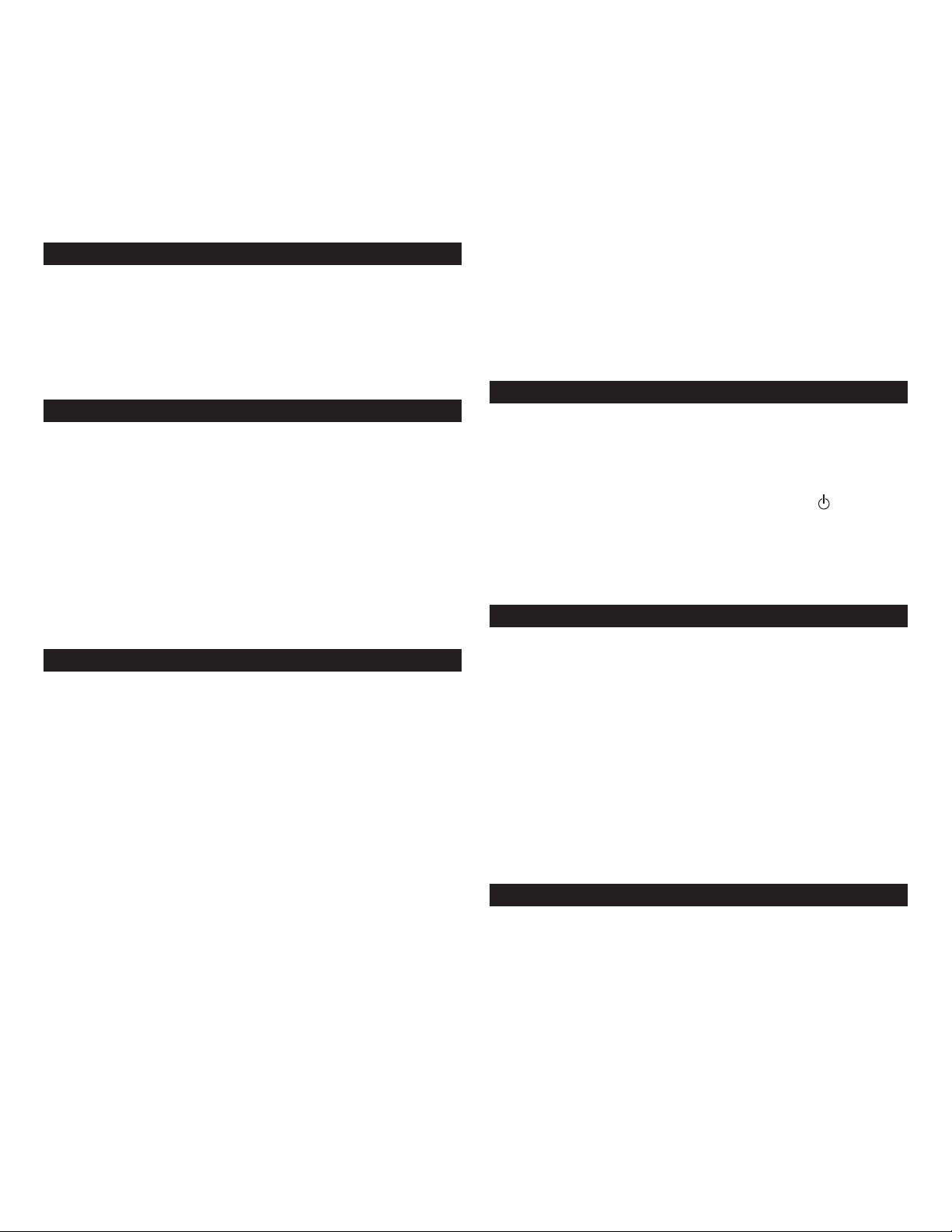
6
Merci d’avoir acheté le système audio amplifié Altec Lansing CS21.
En tant que leader en matière de produits audio amplifiés (Powered
Audio), Altec Lansing conçoit, fabrique et commercialise une large
gamme de systèmes audio amplifiés dotés d’amplificateurs intégrés
capables de transformer n’importe quelle source audio en un système
son puissant. Il vous suffit de brancher vos enceintes sur votre lecteur
CD, votre lecteur MP3, votre lecteur DVD, votre PC ou votre console
de jeux et d’écouter l’audio du futur.
Contenu de l’emballage
• 2 enceintes satellites (avec grilles amovibles)
• Caisson de basses
• Câble d’entrée audio
• Adaptateur en Y pour jeux sur console
• Manuel d’utilisateur
• Programme de connexion rapide QCC
Installation des enceintes
AVERTISSEMENT : le caisson de basses ne dispose pas de blindage antimagnétique, il doit donc être placé à au moins 2 pieds (60 cm) des
écrans PC, des télévisions, des disques durs d’ordinateurs ou de tout
autre support magnétique (disquettes, bobines pour ordinateur ou
cassettes audio, etc.).
Disposez les enceintes satellites en fonction de vos préférences
d’écoute : les enceintes satellites sont dotées d’un blindage
magnétique et peuvent être placées à proximité d’écrans vidéo ou
de télévisions sans déformer l’image.
Le caisson de basses est omnidirectionnel, il est donc inutile de le
placer dans un endroit en particulier. Si vous le placez au sol, près
d’un mur ou dans un coin, cela optimisera l’efficacité des basses et
vous assurera une ventilation appropriée.
Branchements
AVERTISSEMENT : n’insérez pas la prise électrique du système dans une
sortie CA avant d’avoir effectué tous les autres branchements. Éteignez
les sources audio avant de les connecter aux entrées du CS21.
Pour assurer un fonctionnement satisfaisant dès la première utilisation,
suivez attentivement les différentes étapes de connexion décrites
ci-dessous.
1. Connectez l’enceinte satellite de droite (avec un câble plus épais et un
connecteur DIN orange) à l’entrée orange située au dos du caisson de
basses, portant la mention RIGHT (droite). Remarque : la flèche située
sur le connecteur DIN doit être tournée vers la gauche.
2. Connectez l’enceinte satellite de gauche (avec un câble plus fin et un
connecteur marron de 3,5 mm) à l’entrée marron située au dos du
caisson de basses, portant la mention LEFT (gauche).
3. Connectez une extrémité du câble d’entrée audio (doté de
connecteurs vert clair à chaque extrémité) à la prise d’entrée vert clair
correspondante, située au dos du caisson de basses et portant la
mention MAIN INPUT (entrée principale).
4. Connectez l’autre extrémité du câble d’entrée audio à la source
audio souhaitée.
AUDIO POUR PC
Connectez le câble d’entrée audio vert clair à la prise jack de sortie
son de votre PC (en général de couleur vert clair et portant la mention
« 1 » ou « Main » (principal)), comme l’indique la documentation de
votre PC/carte son.
DISPOSITIF AUDIO PORTABLE (LECTEUR CD, MP3, ETC.)
Connectez le câble d’entrée audio vert clair à la « line out » (sortie
ligne) de votre dispositif portable (le cas échéant) ou à la prise jack
pour casque d’écoute de l’appareil.
CONSOLE DE JEUX (PLAYSTATION
®
2, XBOX™, GAMECUBE®, ETC.)
Connectez le câble d’entrée audio vert clair au connecteur vert clair
correspondant sur l’adaptateur en Y pour console de jeux, puis
branchez les autres extrémités de l’adaptateur en Y (doté de
connecteurs RCA rouge et blanc) aux sorties audio RCA rouge et
blanche correspondantes de votre console de jeux. La documentation
accompagnant votre console de jeux doit vous aider à identifier les
connexions à utiliser.
Mise sous tension
1. Une fois que toutes les autres connexions ont été effectuées,
branchez le cordon d’alimentation CA situé à l’arrière du caisson de
basses dans une prise murale CA.
2. Allumez la source audio.
3. Allumez le système d’enceintes CS21 en appuyant sur le bouton de
mise en marche situé sur le haut du satellite de droite . Des voyants
lumineux bleus s’allumeront sur la façade des deux satellites lorsque
l’appareil sera SOUS TENSION.
REMARQUE : pour éviter d’entendre un son saturé lorsque vous
allumez votre système d’enceintes CS21, commencez toujours par
allumer votre source audio.
Fonctionnement du système
Volume général
Réglez le volume général à l’aide des boutons situés sur le haut
du satellite de droite, qui portent la mention + et –. Le bouton +
augmente le volume et le bouton – le baisse.
Volume du caisson de basses
Réglez le volume du caisson de basses (et la réponse en basses du
système) à l’aide de la commande de réglage située au dos du caisson
de basses et portant la mention SUBWOOFER LEVEL (niveau du caisson
de basses). La position horizontale de la commande de réglage indique
un niveau neutre. Tournez la commande de réglage dans le sens des
aiguilles d’une montre pour augmenter le niveau de basses et dans le
sens inverse pour le baisser. Un haut niveau des basses est souvent
préférable pour les jeux vidéo ou pour une écoute à bas volume.
CASQUE D’ÉCOUTE
Pour utiliser un casque d’écoute avec le CS21, connectez le casque
d’écoute à la prise jack correspondante située sur le côté de l’enceinte
satellite de droite. Lorsque le casque d’écoute est connecté, les
enceintes deviennent automatiquement muettes.
Entrée auxiliaire
Vous pouvez également connecter une seconde source audio à votre
CS21, à l’aide du connecteur noir de 3,5 mm situé au dos du caisson
de basses et portant la mention AUX INPUT (entrée auxiliaire). Lorsque
vous utilisez cette seconde source, le son se mélange à la source
audio principale.
Système audio amplifié
trois pièces
CS21
Page 9

7
SPL (niveau de pression acoustique) : 108 dB
Puissance totale en continu : 110 Watts RMS
Enceintes avant : 30 Watts/canal, 10% taux
d’harmonique à 8 ohms,
140 –20000 Hz,
2 Canaux chargés
Caisson de basses : 50 Watts à 10% taux
d’harmonique à 4 ohms,
27 – 113 Hz, 1 Canal chargé
Réponse du système : 35 Hz – 18 kHz (-10dB)
Rapport signal sur bruit à l’entrée
à 1 KHz : > 86 dB
Haut-parleurs (par satellite) : enceinte d’aigus 1" et
haut-parleur pleine bande 3"
Haut-parleur du caisson de basses : Un haut-parleur de graves
longue portée 6,5"
PUISSANCE REQUISE
États-Unis, Canada et où applicable
dans les pays d’Amérique Latine : 120 V CA à 60 Hz
Europe, Royaume-Uni,
pays d’Asie où applicable,
Argentine, Chili et Uruguay : 230 V CA à 50 Hz
Homologué ETL/cETL/CE/NOM/IRAM
Caractéristiques techniques
Les voyants
bleus sont
éteints.
Aucun son ne
sort de l’une ou
de plusieurs
enceintes.
Les enceintes
grésillent.
L’appareil n’a pas été mis en marche.
Le cordon CA n’est pas branché à la prise murale.
Le parasurtenseur (si utilisé) n’est pas allumé.
La prise murale ne fonctionne pas.
L’appareil n’a pas été mis en marche.
Le volume est trop bas.
Le câble audio n’est pas connecté à la source audio.
Le câble audio est connecté à la mauvaise sortie de la
source audio.
Problème au niveau de la source audio.
Mauvaise connexion.
Le volume du PC est trop haut.
Problème au niveau de votre source audio.
Appuyez sur le bouton de mise sous tension sur l’enceinte de droite.
Vérifiez que le cordon d’alimentation CA du caisson de basses est bien branché
dans la prise murale.
Si le cordon d’alimentation CA du caisson de basses est branché à un
parasurtenseur, assurez-vous que celui-ci est bien allumé.
Branchez un autre appareil sur la prise murale (même jack) pour vérifier que
cette sortie fonctionne.
Vérifiez que le cordon d’alimentation CA du caisson de basses est bien branché
dans la prise murale.
Vérifiez que vous avez bien appuyé sur le bouton de mise sous tension et que
les voyants lumineux bleus sont allumés.
Appuyez sur le bouton + situé sur le haut du satellite de droite pour
augmenter le volume.
Vérifiez le niveau du volume sur votre PC ou votre source audio et mettez-le à
mi-niveau.
Assurez-vous que le câble audio vert clair de 3,5 mm est connecté et
complètement inséré dans la prise jack de sortie de votre son PC ou d’une
autre source audio
Assurez-vous que le câble audio vert clair de 3,5 mm est connecté et
complètement inséré dans la prise jack de sortie de votre son PC ou d’une
autre source audio
Testez les enceintes sur une autre source audio en retirant le câble d’entrée
audio vert clair 3,5 mm de la source audio et en le branchant sur la « line-out
» ou la prise jack du casque d’écoute d’une autre source audio (par ex.
Walkman, Discman ou radio FM).
Assurez-vous que le câble audio vert clair de 3,5 mm est correctement inséré
dans la prise jack de sortie de votre son PC (PAS « speaker-out » (sortie
enceinte)) ou d’une autre source audio.
Vérifiez le volume de sortie du PC et réglez-le à mi-niveau.
Testez les enceintes sur une autre source audio en retirant le câble d’entrée
audio vert clair 3,5 mm de la source audio et en le branchant sur la « line-out
» ou la prise jack du casque d’écoute d’une autre source audio (par ex.
Walkman, Discman ou radio FM).
Conseils de dépannage
Symptôme Problème possible Solution
Page 10
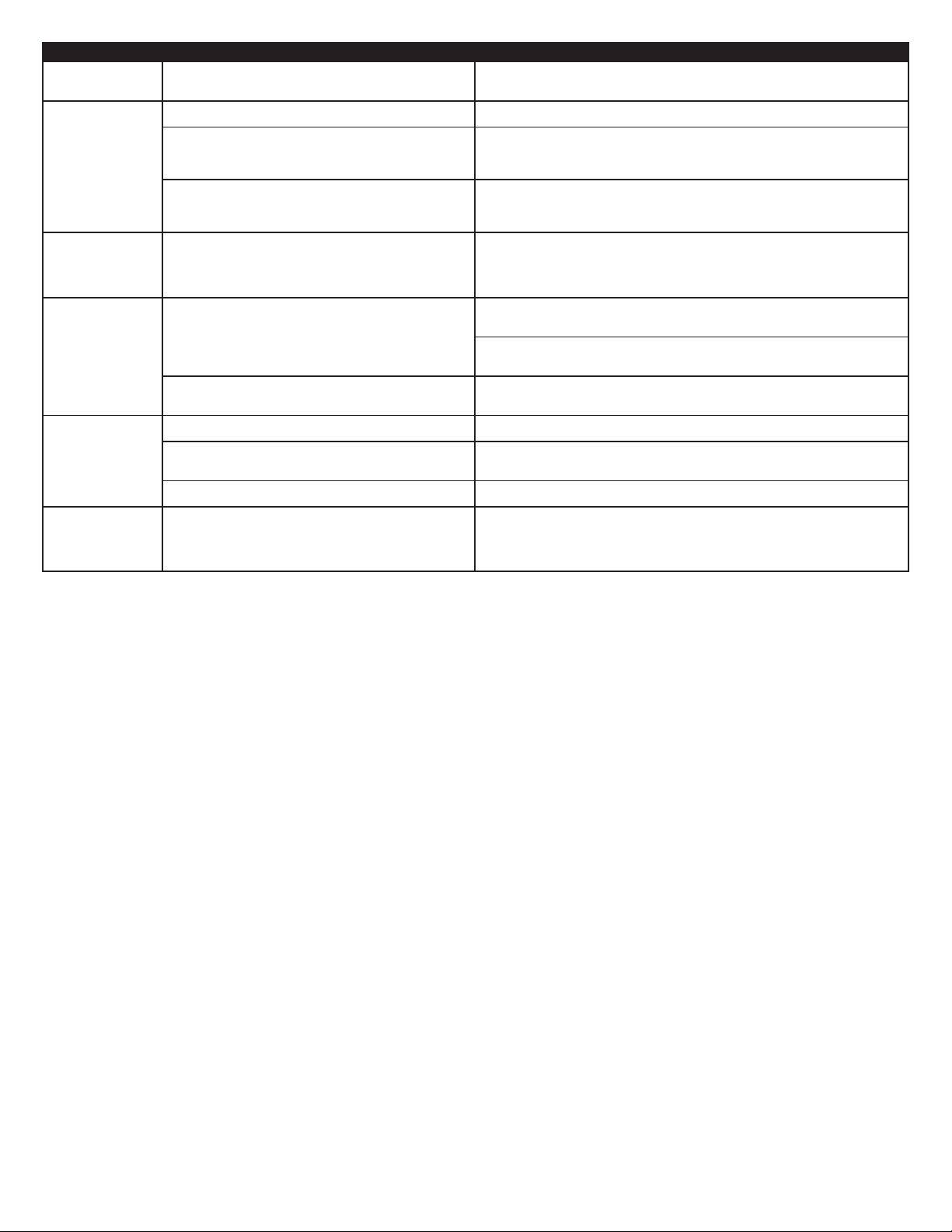
8
Le son
est déformé.
Interférence
radio.
Le caisson de
basses émet
un faible
bourdonnement.
Le caisson de
basses émet un
bourdonnement
fort.
Pas assez
de basses.
Image déformée
sur votre écran
PC ou de
télévision.
Le niveau du volume est trop haut.
Le volume du PC est trop haut.
Le son de la source est déformé.
Trop près d’un pylône radio.
Le CA de votre installation électrique est à 60 cycles
par seconde, ce qui correspond à la plage de
fréquence audio de votre caisson de basses.
Mauvaise connexion.
Le volume de votre source audio est trop élevé.
Contrôlez le volume de votre source audio.
Mauvaise connexion.
Le réglage des basses est trop faible.
Le caisson de basses est trop près de l’écran PC ou
de la télévision.
Appuyez sur le bouton – situé sur le haut du satellite de droite pour baisser
le volume.
Vérifiez le volume de sortie du PC et réglez-le à mi-niveau.
Les fichiers audio numériques (.MP3, .WAV, .MID) sont souvent de mauvaise
qualité. Ainsi, la distorsion et les bruits s’entendent facilement sur des enceintes
haute puissance. Essayez une autre source audio, comme un CD audio.
Déplacez vos enceintes pour voir si les interférences disparaissent. Si cela n’est
pas le cas, vous pourrez certainement acheter un câble blindé au magasin
d’électronique proche de chez vous.
Vous pouvez entendre un faible bourdonnement lorsque votre système
d’enceintes est allumé alors qu’aucune source audio ne fonctionne, ou lorsque
le volume est extrêmement bas.
Débranchez le câble d’alimentation du parasurtenseur (si vous en utilisez un)
et branchez-le directement sur une prise murale CA.
Vérifiez que tous les câbles sont branchés correctement et établissent une
bonne connexion.
Baissez le volume ou le niveau des basses sur votre PC, votre dispositif audio
portable, etc.
Augmentez le volume sur votre source audio.
Vérifiez que tous les câbles sont branchés correctement et établissent une
bonne connexion.
Réglez le niveau des basses l’arrière du caisson de basses.
Étant donné que le caisson de basses ne dispose pas de blindage antimagnétique, il peut provoquer des déformations lorsqu’il est placé trop près
de votre écran PC ou de votre télévision. Déplacez le caisson de basses de
manière à le placer à au moins 60 cm de votre écran ou de votre télévision.
Symptôme Problème possible Solution
Page 11
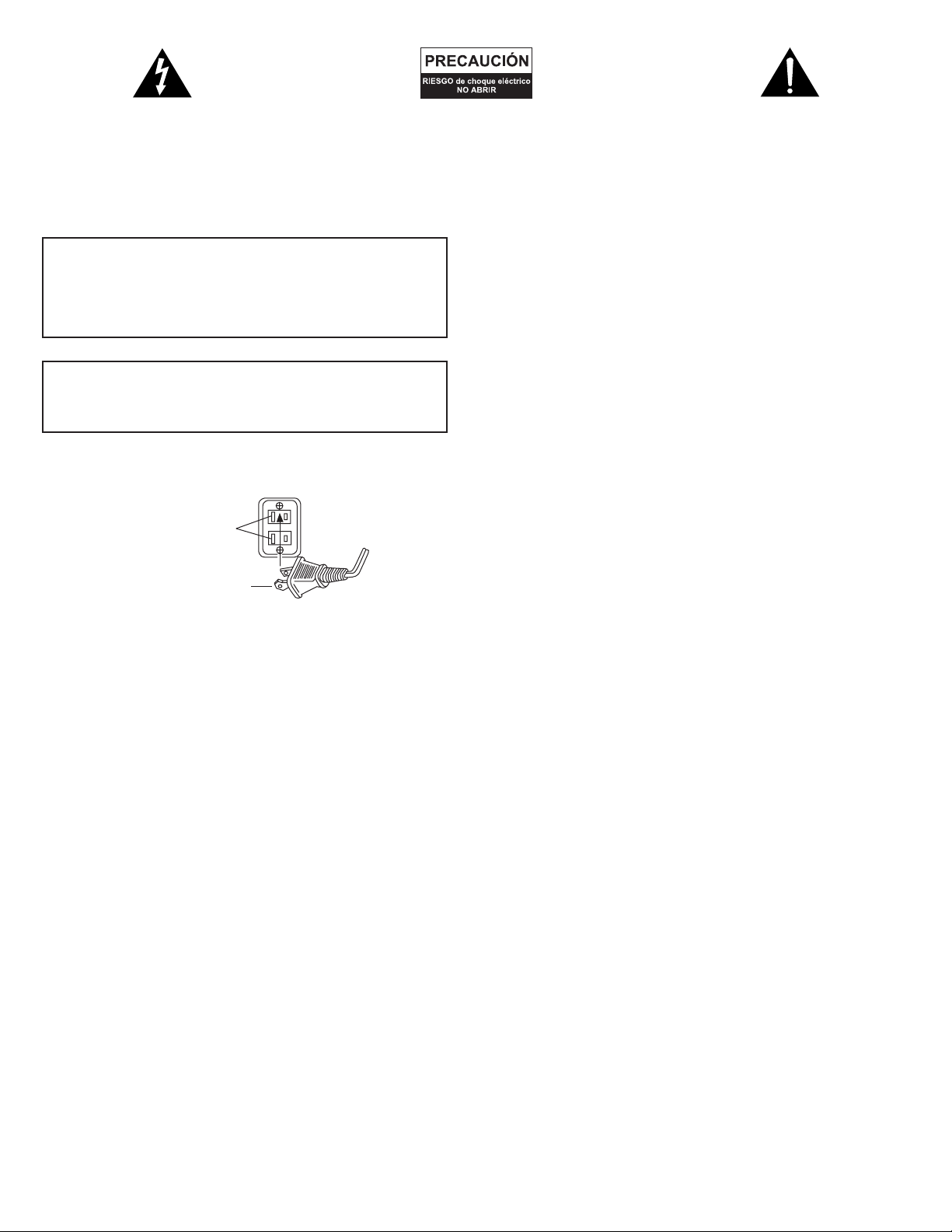
9
La figura de relámpago que termina en punta de flecha
y se encuentra dentro de un triángulo equilátero, tiene
por finalidad alertar al usuario de la presencia de
“voltaje peligroso” sin aislamiento en el interior del
producto que podría tener potencia suficiente para
constituir riesgo de choque eléctrico para las personas.
Precaución: Para prevenir el riesgo de choque
eléctrico, no retire la cubierta (o parte posterior). En su
interior hay piezas que no debe manipular el usuario.
El signo de exclamación que se encuentra dentro de un
triángulo equilátero tiene por finalidad alertar al
usuario de la presencia de importantes instrucciones de
operación y mantenimiento (servicio) en la literatura
que viene incluida con el artefacto.
Instrucciones de seguridad
1. Lea estas instrucciones.
2. Guarde estas instrucciones.
3. Preste atención a todas las advertencias.
4. Siga todas las instrucciones.
5. No use este aparato cerca del agua.
6. Limpie el sistema únicamente con un paño seco.
7. No bloquee ninguna abertura de ventilación. Efectúe la instalación
según las instrucciones del fabricante.
8. No instale cerca de fuentes de calor como radiadores,
termorregistradores, hornos u otros aparatos (incluyendo
amplificadores) que produzcan calor.
9. No anule el propósito de seguridad del enchufe de tipo conector
a tierra o polarizado. Un enchufe polarizado tiene dos puntas, una
más ancha que la otra. Un enchufe de tipo con conexión a tierra
tiene dos cuchillas y una tercera cuchilla que se conecta a tierra.
La cuchilla ancha o la tercera cuchilla se proporciona para su
seguridad. Si el enchufe proporcionado no encaja en su toma de
corriente, consulte con un electricista para reemplazar la toma de
corriente obsoleta.
10. Proteja el cordón de alimentación para que no lo pisen o prensen
especialmente en los puntos de enchufes, receptáculos, y lugar
donde salen del aparato.
11. Use solamente dispositivos/accesorios especificados por el fabricante.
12. Use solamente con el carro, plataforma, trípode, soporte o mesa
especificados por el fabricante o que se venda con el aparato.
Cuando use un carro, tenga precaución al mover la combinación
carro/aparato para evitar lesionarse si el sistema se da vuelta.
13. Desenchufe el aparato durante las tormentas eléctricas o cuando
no haya sido usado por largos períodos de tiempo.
14. Para realizar el mantenimiento acuda al personal de servicio
calificado. Es necesario que se efectúe el mantenimiento cuando el
aparato se haya dañado de alguna forma, como por ejemplo cuando
el cordón o enchufe de suministro de alimentación esté defectuoso
o cuando se haya derramado líquido o se hayan caído objetos
dentro del aparato, o que el mismo haya estado expuesto a la lluvia
o humedad, no funcione normalmente o se haya dejado caer.
Garantía limitada de un año
Altec Lansing Technologies, Inc. le garantiza al usuario final que la
totalidad de sus sistemas de parlantes de audio para computadora,
televisor o juegos se encuentra libre de defectos en material y mano
de obra en el curso de uso normal y razonable, por el período de un
año contado a partir de la fecha de la compra.
Esta garantía es exclusiva y constituye la única garantía vigente
respecto a los sistemas de parlantes de audio para computadora,
televisor o juegos Altec Lansing, y cualquier otra garantía, ya sea
expresa o implícita carece de valor. Altec Lansing Technologies, Inc.
ni los distribuidores autorizados de Altec Lansing Technologies, Inc. se
responsabilizan por los daños incidentales incurridos en el uso de los
parlantes. (Esta limitación de daño incidental o consecuencial no es
aplicable en los lugares en los que se encuentra prohibida).
La obligación de Altec Lansing Technologies, Inc. en virtud de esta
garantía, no se aplica a los defectos, mal funcionamiento o falla que
resulten del mal uso, abuso, instalación inadecuada, uso con equipo
defectuoso o inadecuado o el uso de los sistemas de parlantes con
cualquier equipo para el que no hayan sido diseñados.
Los términos de esta garantía se aplican solamente a los sistemas de
parlantes de audio para computadora, televisor o juegos cuando dichos
parlantes sean devueltos al distribuidor autorizado respectivo de Altec
Lansing Technologies, Inc. en el que fueron adquiridos.
En la guía para solucionar problemas podrá encontrar respuestas a la
mayoría de preguntas sobre configuración y rendimiento. De igual
manera, puede consultar las FAQ (Preguntas frecuentes) en la sección
de apoyo al cliente de nuestro sitio Web en www.alteclansing.com.
Si aún no puede encontrar la información que necesita, sírvase llamar
a nuestro equipo de servicio al cliente para que le proporcione ayuda
antes de devolver los parlantes a su distribuidor en virtud de la política
de devolución.
1-866-570-5702
Correo electrónico: csupport@alteclansing.com
Para obtener información más actualizada, asegúrese de visitar nuestro
sitio Web en www.alteclansing.com.
Bajo los términos de esta garantía, el comprador consumidor principal
tiene ciertos derechos legales y podría tener otros derechos, los cuales
varían en todo el mundo.
© 2003 Altec Lansing Technologies, Inc.
Diseñado y creado en los Estados Unidos de América y fabricado en
nuestra planta, que cuenta con la certificación del estándar ISO9002.
Patentes de los Estados Unidos 4429181 y 4625328, además de otras
patentes pendientes en trámite.
PRECAUCIÓN
Para evitar choques eléctricos no utilice este enchufe
(polarizado) con una extensión, receptáculo u otra toma de
corriente a menos que se pueda insertar completamente las
cuchillas para evitar que estas queden expuestas.
ADVERTENCIA
PARA REDUCIR EL RIESGO DE INCENDIO O CHOQUE ELÉCTRICO,
NO EXPONGA EL ARTEFACTO A LA LLUVIA O HUMEDAD.
Conexión del cordón de alimentación
(receptáculo de CA de la pared)
La ranura larga es
el lado neutro
(de tierra).
Inserte la cuchilla ancha
en la ranura del lado
de tierra.
Page 12
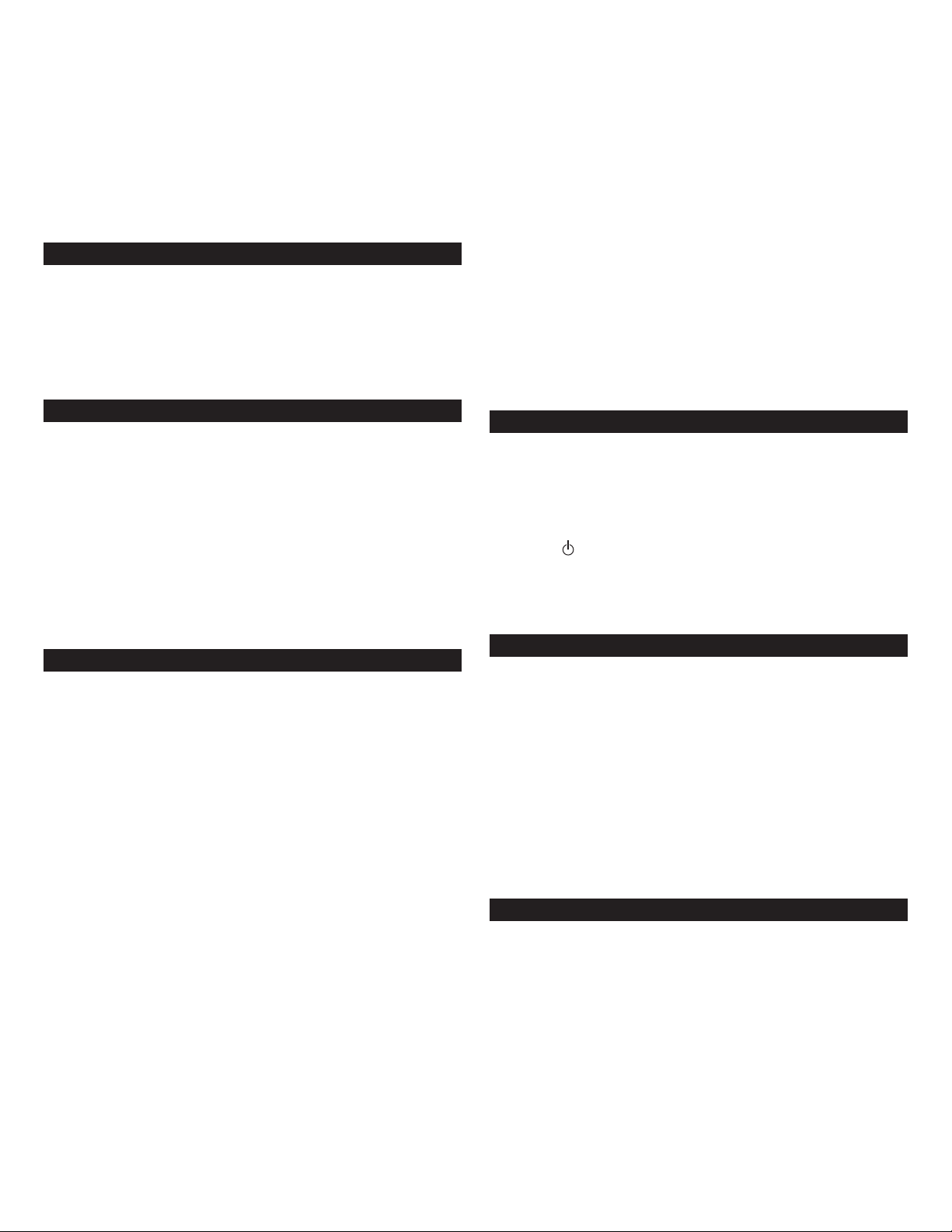
10
Gracias por comprar el sistema audio Altec Lansing CS21. Como el líder
en productos de audio amplificados, Altec Lansing diseña, fabrica y
comercializa una amplia gama de sistemas de audio amplificados con
amplificadores incorporados que pueden transformar casi cualquier
fuente de audio en un sistema de sonido potente. Simplemente
enchufe nuestros parlantes a su CD, reproductor MP3 o DVD, o a su
computadora, televisor o sistema de juegos de video y escuche el
futuro del audio.
Contenido de la caja
• 2 parlantes satélite (con rejilla removible)
• Parlante secundario para graves
• Cable de entrada de audio
• Adaptador Y de juegos de consola
• Manual del usuario
• Tarjeta de conexión rápida (QCC)
Ubicación de los parlantes
ADVERTENCIA: El parlante secundario para graves NO ESTÁ blindado
magnéticamente, por este motivo debe mantenerse por lo menos a
2 pies (0.6m) de los monitores de las computadoras, televisores, discos
duros de computadoras, o cualquier otro medio (discos flexibles, cintas
de audio o de computación, etc.)
Disponga los parlantes satélite de manera que se adapten a sus gustos
de escucha. Los parlantes satélite CUENTAN con blindaje magnético,
y se pueden colocar cerca de un monitor de computadora o televisor
sin que causen distorsión de la imagen.
El parlante secundario para graves no es direccional, por lo tanto no es
necesario ubicarlo en un lugar especial. Su ubicación en el piso o cerca
de una pared o esquina proporcionará una mayor eficiencia de graves
y no se olvide de que tenga la ventilación adecuada.
Cómo hacer las conexiones
ADVERTENCIA: No inserte el enchufe de alimentación del sistema en
una toma de CA de la pared, hasta no haber realizado todas las
conexiones. Y apague las fuentes de audio antes de conectarlas a las
entradas del CS21.
Para asegurar que la primera operación se lleve a cabo de la manera
esperada, sírvase seguir cuidadosamente la secuencia de conexión que
se describe a continuación.
1. Conecte el parlante satélite derecho (con un cable más grueso y
conector DIN anaranjado) a la entrada anaranjada ubicada en la parte
posterior del parlante secundario para graves, rotulado RIGHT. Nótese
que la flecha del conector DIN debe mirar hacia la izquierda.
2. Conecte el parlante satélite izquierdo (con un cable más delgado y
conector marrón de 3.5 mm) a la entrada marrón en la parte posterior
del parlante secundario para graves, rotulado LEFT.
3. Conecte un extremo del cable de entrada de audio (con conectores
verde limón a cada extremo) al enchufe verde lima de entrada que le
corresponde en la parte posterior del parlante secundario para graves,
rotulado MAIN INPUT.
4. Conecte el otro extremo del cable de entrada de audio a la fuente de
audio deseada.
AUDIO DE LA COMPUTADORA
Conecte el cable de entrada de audio verde lima a la clavija de salida
de la tarjeta de sonido de su computadora (típicamente son de color
verde lima, y generalmente están rotulados como “1” o “Main”), tal
como se describe en la documentación que acompaña a la tarjeta de
sonido de su computadora.
DISPOSITIVO DE AUDIO PORTÁTIL (REPRODUCTOR DE CD,
REPRODUCTOR MP3, ETC.)
Conecte el cable de entrada de audio verde lima a la línea de salida
de su dispositivo portátil (si lo tuviera), o a la clavija de audífono
del dispositivo
CONSOLA DE JUEGOS (PLAYSTATION
®
2, XBOX™, GAMECUBE®,
ETC.)
Conecte el cable de entrada de audio verde lima al conector verde lima
del mismo color del adaptador Y de la consola de juegos, luego junte
los otros extremos del adaptador Y (con los conectores RCA de color
rojo y blanco) a las salidas de audio RCA correspondientes de color rojo
y blanco de su consola de juegos. La documentación que acompaña su
consola de juegos lo ayudará a determinar que conexiones debe usar.
Encendido
1. Después de haber realizado todas las demás conexiones, enchufe el
cordón de alimentación de CA, que se encuentra en la parte posterior
del parlante secundario para graves, en una toma de CA de la pared.
2. Encienda la fuente de audio.
3. Encienda el sistema de parlantes CS21 pulsando el botón de
encendido que se encuentra en la parte superior del parlante satélite
derecho . Los indicadores LED azules ubicados en la parte frontal
de ambos parlantes satélite se iluminarán cuando el sistema esté
encendido.
NOTA: Para evitar escuchar sonidos de chasquidos cuando encienda su
sistema de parlantes CS21, siempre encienda primero la fuente de audio.
Operación del sistema
Volumen maestro
Ajuste el volumen maestro utilizando los botones ubicados en la parte
superior del parlante satélite derecho rotulado + y –. El botón +
aumenta el volumen, y el botón – lo disminuye.
Volumen del parlante secundario para graves
Ajuste el nivel del parlante secundario para graves (y respuesta de
graves del sistema) utilizando el control ubicado en la parte posterior
del parlante secundario para graves rotulado SUBWOOFER LEVEL. Una
posición de control horizontal es neutra. Gire la perilla hacia la derecha
para aumentar el nivel de graves, y hacia la izquierda para disminuirlo.
Un nivel de graves alto es frecuentemente preferible para audio de
juegos, o cuando se escucha a bajos niveles de volumen.
AUDÍFONOS
Para utilizar los audífonos con el CS21, conecte los audífonos a la
clavija apropiada ubicada en el costado del parlante satélite derecho.
Cuando los audífonos estén conectados, los parlantes dejarán de
funcionar automáticamente.
Entrada auxiliar
También se puede conectar a su sistema CS21 una segunda fuente de
audio, utilizando el conector de 3.5mm de color negro ubicado en la
parte posterior del parlante secundario para graves rotulado AUX
INPUT. Cuando esté, este sonido se mezclará con l fuente principal
de audio.
Sistema de audio
amplificado de tres piezas
CS21
Page 13
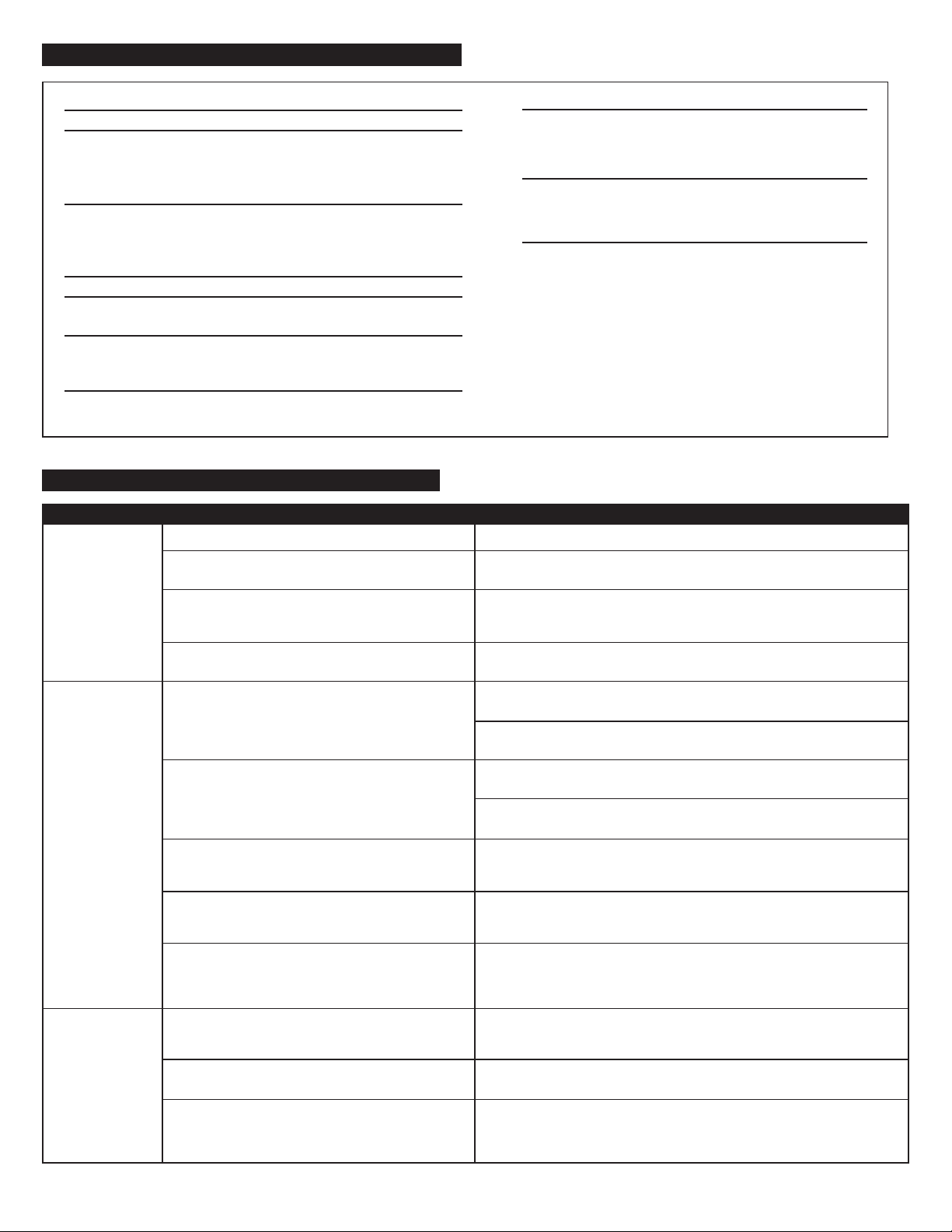
11
Nivel de presión acústica (SPL): 108 dB
Potencia total continua: 110 Vatios RMS
Parlantes frontales: 30 Vatios/canal, 8 ohmios,
10% distorsión armónica THD,
140 – 20000 Hz
2 Canales cargados
Parlante secundario para graves: 50 Vatios, 4 ohmios,
10% de distorsión armónica
THD, 27 – 113 Hz
Un canal cargado
Respuesta de sistema: 35 Hz – 18 kHz (-10dB)
Proporción señal/ruido
@ entrada de 1 kHz: > 86 dB
Amplificadores (por parlante satélite): Altavoz de agudos de 1"
y amplificador de banda
amplia de 3"
Amplificador de parlante
secundario para graves: Woofer de carrera larga de 6.5"
REQUERIMIENTOS DE ALIMENTACIÓN
Estados Unidos, Canadá
y países latinoamericanos
pertinentes: 120 V AC de 60 Hz
Europa, Reino Unido,
países asiáticos pertinentes,
Argentina, Chile y Uruguay: 230 V AC de 50 Hz
Aprobado por: ETL/cETL/CE/NOM/IRAM
Ficha técnica
Indicadores
LED azules
no iluminados.
Uno o más de
los parlantes
no emite
sonido alguno.
Los parlantes
emiten un
sonido
crepitante.
El sistema no está encendido.
El cordón de CA no está conectado a la toma de
corriente de la pared.
El supresor de picos (si se utiliza) no está encendido.
La toma de corriente de la pared no funciona.
El sistema no está encendido.
El volumen está fijado demasiado bajo.
El cable de audio no está conectado a la fuente
de audio.
El cable de audio está conectado en la salida
equivocada de la fuente de audio.
Hay un problema con la fuente de audio:
Mala conexión.
El nivel de volumen de la computadora está fijado
demasiado alto.
Hay un problema con su fuente de audio.
Pulse el botón de encendido del parlante satélite derecho.
Verifique que el cordón de alimentación de CA del parlante secundario para
graves esté conectado a la toma de la pared.
Si el cordón de alimentación de CA del parlante secundario para graves está
conectado a un supresor de picos, asegúrese de que el supresor de picos se
encuentre encendido.
Enchufe otro dispositivo en la toma de la pared (la misma clavija) para
confirmar que la toma de la pared está funcionando.
Verifique que el cordón de alimentación de CA del parlante secundario para
graves esté conectado a la toma de la pared.
Verifique que haya pulsado el botón de encendido confirmando que el
indicador LED azul está iluminado.
Pulse el botón + ubicado en la parte superior del parlante satélite derecho
para elevar el volumen.
Verifique el nivel de volumen de su computadora o fuente de audio
alternativa, y configúrelo a un nivel medio.
Asegúrese que el cable de audio de 3.5mm de color verde lima esté conectado
y totalmente introducido en la clavija de sonido de salida de
su computadora.
Asegúrese que el cable de audio de 3.5mm de color verde lima esté conectado
y totalmente introducido en la clavija de sonido de su computadora u otra
fuente de audio.
Pruebe los parlantes con otra fuente de audio retirando el cable de audio
de 3.5 mm color verde lima de la fuente de audio y conectándolo a la clavija
“line-out” (línea de salida) o de audífono de otra fuente de audio (por
ejemplo un walkman, discman o radio FM).
Asegúrese que el cable de audio de 3.5mm de color verde lima esté
apropiadamente conectado a la clavija de salida de sonido de la computadora
(NO “speaker-out.”) u otra fuente de audio.
Verifique el nivel de volumen de salida de la computadora y configure a
un nivel medio.
Pruebe los parlantes con otra fuente de audio retirando el cable de audio
de 3.5 mm color verde lima de la fuente de audio y conectándolo a la clavija
“line-out” (línea de salida) o de audífono de otra fuente de audio (por
ejemplo un walkman, discman o radio FM).
Guía para solucionar problemas
Síntoma Problema posible Solución
Page 14

12
El sonido está
distorsionado.
Interferencia
de radio.
El parlante
secundario para
graves emite un
zumbido bajo.
El parlante
secundario para
graves emite un
zumbido alto.
El parlante
secundario para
graves no emite
el nivel de graves
suficiente.
Imagen
distorsionada en
el monitor de su
computadora
o pantalla del
televisor.
El nivel de volumen está fijado demasiado alto.
El nivel de volumen de la computadora está fijado
demasiado alto.
La fuente de sonido está distorsionada.
Está demasiado cerca de una torre de radio.
La corriente CA de su hogar es de 60 ciclos por
segundo, lo cual se encuentra dentro de la frecuencia
de audio de su parlante secundario para graves.
Mala conexión.
El volumen de su fuente de audio está demasiado alto.
Verifique el volumen de la fuente de audio.
Mala conexión.
El ajuste de graves está demasiado bajo.
El parlante secundario para graves está ubicado
demasiado cerca del monitor de la computadora
o televisor.
Pulse el botón – ubicado en la parte superior del parlante satélite derecho
para bajar el volumen.
Verifique el nivel de volumen de salida de la computadora y configure
a un nivel medio.
Por lo general, los archivos (.MP3, .WAV y .MID) son de calidad deficiente;
y al utilizar parlantes de alta potencia los ruidos y distorsión se notan
fácilmente. Inténtelo con otra fuente de sonido como un CD de música.
Mueva sus parlantes para ver si la interferencia desaparece. De lo contrario,
podría adquirir un cable estéreo blindado en su tienda local de artículos
electrónicos.
Se puede detectar un zumbido bajo cuando su sistema de parlantes está
encendido sin que se esté reproduciendo una fuente de audio, o cuando
el volumen está fijado en un nivel extremadamente bajo.
Desenchufe el cordón de alimentación del protector de picos (si se utiliza),
y enchúfelo directamente en una toma de CA de la pared.
Verifique que todos los cables estén conectados adecuadamente
y proporcionen una conexión clara.
Baje el volumen o nivel de graves de su computadora, dispositivo de audio
portátil, etc.
Aumente el volumen de la fuente de audio.
Verifique que todos los cables estén conectados adecuadamente
y proporcionen una conexión clara.
Aumente el nivel de graves en la parte posterior del parlante secundario
para graves.
Debido a que el parlante secundario para graves no está blindado
magnéticamente, puede provocar distorsión si se coloca demasiado cerca
del monitor de su computadora o televisor. Mueva el parlante secundario
para graves de manera que se encuentre por lo menos a 2 pies del monitor
o televisor.
Síntoma Problema posible Solución
Page 15
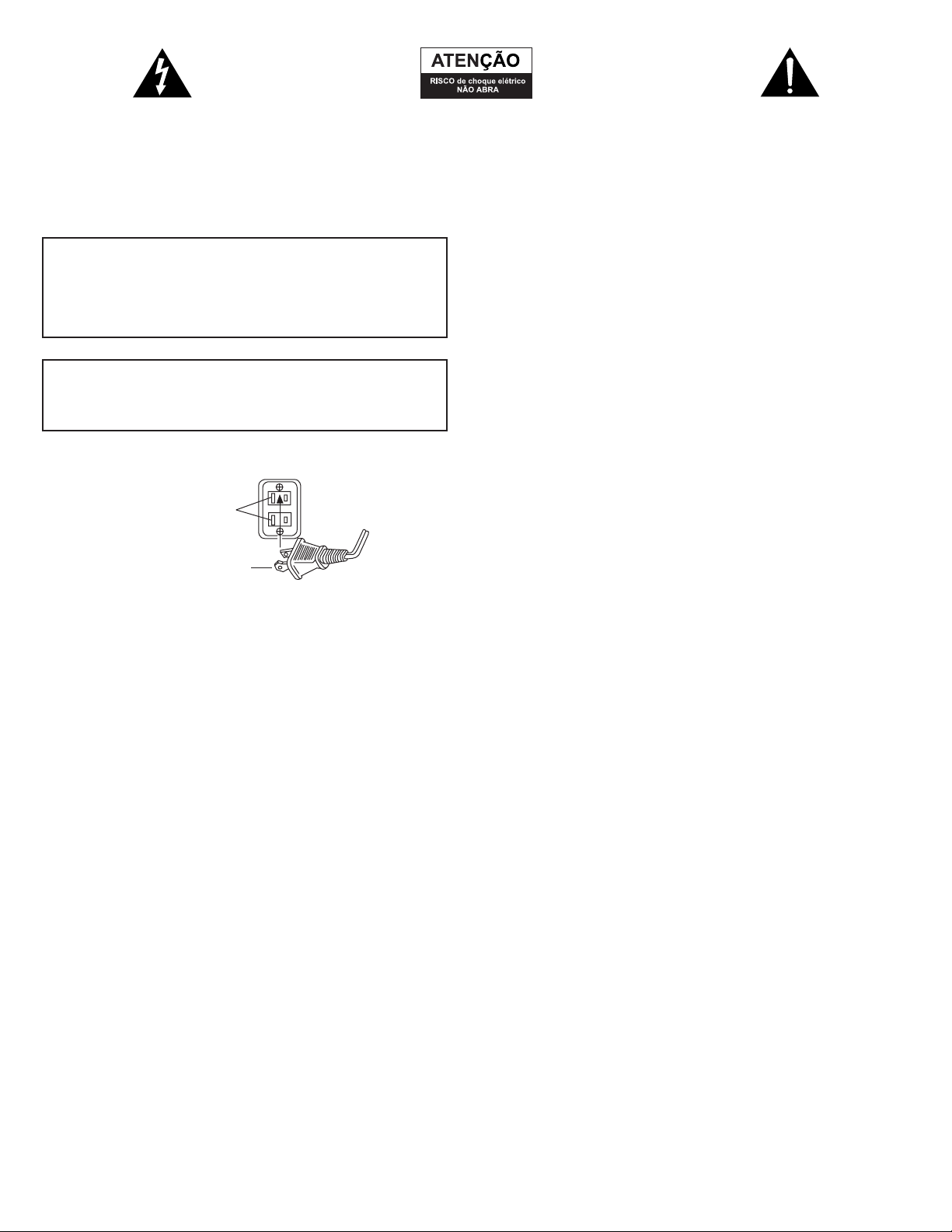
13
O relâmpago com cabeça em seta, dentro de um
triângulo eqüilátero, destina-se a alertar ao usuário da
presença de “voltagem perigosa” não isolada dentro
do invólucro do produto, a qual pode ser de magnitude
suficiente para constituir um risco de choque elétrico
para as pessoas.
Cuidado: Para evitar o risco de choque elétrico, não
remova a cobertura (ou a traseira). Não há peças
de utilidade para o usuário, dentro. Encaminhe o
atendimento técnico para equipe de pessoal de
serviço qualificado.
O ponto de exclamação dentro do triângulo eqüilátero
tem o propósito de alertar o usuário para a presença
de instruções importantes de operação e manutenção
(atendimento técnico) na literatura que acompanha
o equipamento.
Instruções de Segurança
1. Leia estas instruções.
2. Guarde estas instruções.
3. Preste atenção a todos os avisos.
4. Siga todas as instruções.
5. Não use este aparelho perto de água.
6. Limpe somente com pano seco.
7. Não bloqueie quaisquer aberturas de ventilação. Instale de acordo
com as instruções do fabricante.
8. Não instale próximo de fontes de calor, tais como radiadores,
registros de aquecimento, fogões ou outros aparelhos (inclusive
amplificadores) que produzam calor.
9. Não inutilize a finalidade de segurança da tomada polarizada ou
tipo terra. Uma tomada polarizada tem duas facas, com uma mais
larga que a outra. Uma tomada tipo terra tem duas facas e um
terceiro pino de ligação à terra. A faca larga ou o terceiro pino são
fornecidos para sua segurança. Se a tomada fornecida não se
encaixar em sua tomada de saída, consulte um eletricista para
substituição da tomada de saída obsoleta.
10. Proteja o fio de força do risco de ser pisado ou comprimido,
particularmente nas tomadas, receptáculos de conveniência e no
ponto de onde sai do aparelho.
11. Use somente adaptações/acessórios especificados pelo fabricante.
12. Use somente com o rack, estante, suporte ou mesa especificado
pelo fabricante, ou vendido com o aparelho. Se usar o rack, tome
cuidado ao mover a combinação de rack/aparelho para evitar
danos decorrentes de queda.
13. Desconecte este aparelho durante tempestades de raios ou quando
não utilizado durante longos períodos de tempo.
14. Todos os serviços de reparos devem ser encaminhados a pessoal de
serviço qualificado. A reparação é necessária quando o aparelho
tenha sido danificado de algum modo, tal como o fio de força
fornecido ou a tomada seja danificado, tenha sido derramado
líquido ou objetos tenham caído dentro do aparelho, o aparelho
tenha sido exposto à chuva ou umidade, não funciona
normalmente, ou tenha sido derrubado.
Garantia Limitada de Um Ano
A Altec Lansing Technologies, Inc. garante ao usuário final que todos
os seus sistemas de alto-falantes para áudio de PC, TV ou jogos estão
livres de defeitos de material e de manufatura, no decorrer de uso
normal e razoável, pelo espaço de tempo de um ano a partir da data
de aquisição.
Esta garantia é a garantia única e exclusiva com efeito, relativa aos
sistemas de alto-falantes para áudio de PC, TV ou jogos da Altec
Lansing, e quaisquer outras garantias, sejam expressas ou implícitas,
são inválidas. Nem a Altec Lansing Technologies, Inc., nem qualquer
Revendedor autorizado Altec Lansing Technologies, Inc., é responsável
por quaisquer danos incidentais incorridos no uso dos alto-falantes.
(Esta limitação de dano incidental ou conseqüente não é aplicável
onde proibida).
A obrigação da Altec Lansing Technologies, Inc., sob esta garantia, não
se aplica a qualquer defeito, mau funcionamento ou falha resultante
de mau uso, abuso, instalação imprópria, uso com equipamento
defeituoso ou impróprio ou o uso do sistema de alto-falantes com
qualquer equipamento para o qual não tenha sido previsto.
Os termos desta garantia aplicam-se somente aos sistemas de altofalantes para áudio de PC, TV ou jogos quando tais alto-falantes sejam
devolvidos ao respectivo Revendedor autorizado Altec Lansing
Technologies, Inc., onde foram adquiridos.
As respostas à maioria das perguntas de ajuste e desempenho podem
ser encontradas no guia de Diagnóstico de Falhas. Você também pode
consultar as FAQs (Perguntas e Respostas Mais Freqüentes) em nosso
site na Web, em www.alteclansing.com. Se ainda não puder localizar
a informação de que precisa, por favor, chame nossa equipe de
atendimento ao cliente antes de devolver os alto-falantes a seu
Revendedor, segundo nossa política de devolução.
1-866-570-5702
Email: csupport@alteclansing.com
Para informações mais atualizadas, não deixe de consultar nosso site
na Web, no endereço www.alteclansing.com.
Sob os termos desta garantia, o consumidor original tem certos direitos
legais e pode ter outros direitos, os quais variam, em todo o mundo.
© 2003 Altec Lansing Technologies, Inc.
Projetado e concebido nos EUA e fabricado em nossa fábrica
certificada com o ISO9002. Patentes 4429181 e 4625328 dos Estados
Unidos da América acrescidas de outras patentes pendentes.
CUIDADO
Para evitar choque elétrico, não use esta tomada (polarizada)
com um cabo de extensão, receptáculo ou outra saída, a menos
que as facas da chave elétrica possam ser totalmente inseridas
para evitar a exposição das mesmas.
ADVERTÊNCIA
PARA REDUZIR O RISCO DE INCÊNDIO OU CHOQUE ELÉTRICO,
NÃO EXPONHA ESTE EQUIPAMENTO À CHUVA OU UMIDADE.
Conectando o Fio de Força (Soquete de Parede CA)
A ranhura longa é
lado neutro (terra).
Inserir a faca larga
dentro da ranhura
lateral do terra.
Page 16

14
Obrigado por adquirir o sistema de áudio potencializado CS21 da Altec
Lansing. Como líder em produtos de Áudio Potencializado, a Altec
Lansing projeta, fabrica e comercializa uma ampla gama de sistemas de
Áudio Potencializado contendo amplificadores embutidos que podem
transformar quase qualquer fonte de áudio em um sistema poderoso de
som. Simplesmente, conecte nossos alto-falantes em seu aparelho de CD,
MP3, DVD, PC, ou sistema de videogame—e ouça o futuro do áudio.
Conteúdo da Caixa
• 2 alto-falantes satélites (com grades removíveis)
• Subwoofer
• Cabo de entrada de áudio
• Adaptador Y para Jogos de Console
• Manual do usuário
• Cartão de conexão rápida (QCC)
Colocando os Alto-falantes
ADVERTÊNCIA: O subwoofer NÃO é magneticamente blindado, de
maneira que deve guardar pelo menos a distância de 60 cm (2 pés)
de monitores de PC, aparelhos de TV, discos rígidos de computador
e outros meios magnéticos (discos flexíveis, fitas de computador ou
de áudio, etc.)
Disponha os alto-falantes satélites para se adequarem ao seu gosto de
ouvinte. Os alto-falantes são magneticamente blindados e podem ser
colocados perto de monitores de vídeo, tais como os de Monitor de
PC ou TV, sem distorcerem a imagem.
O subwoofer é não direcional, portanto não necessita ser colocado em
qualquer local em particular. Colocá-lo no chão, perto de uma parede
ou a um canto ampliará a eficiência dos baixos; assegure-se de prover
ao mesmo uma ventilação adequada.
Fazendo as Conexões
ADVERTÊNCIA: Não insira a tomada de força do sistema em uma
tomada CA até que todas as outras conexões sejam feitas. E desligue
as fontes de áudio antes de conectá-las às entradas do CS21.
Para assegurar que a operação da primeira vez seja como a esperada,
por favor, siga cuidadosamente as seqüências de conexão descritas
abaixo.
1. Conecte o alto-falante satélite direito (com o cabo mais grosso e
o conector DIN laranja) à entrada laranja na traseira do subwoofer,
rotulada como RIGHT (direita). Observe que a seta no conector DIN
deve estar de face para a esquerda.
2. Conecte o alto-falante satélite esquerdo (com um cabo mais fino
e um conector marrom de 3,5mm) à entrada marrom na traseira do
subwoofer, rotulada como LEFT (ESQUERDO).
3. Conecte uma ponta do cabo de áudio de entrada (com conectores
em verde-limão em cada ponta) à tomada de entrada verde-limão
correspondente, na traseira do subwoofer, rotulada como MAIN
INPUT (ENTRADA PRINCIPAL).
4. Conecte a outra ponta do cabo de áudio de entrada à fonte de
áudio desejada.
ÁUDIO DE PC
Conecte o cabo de áudio de entrada verde-limão à tomada de pino
de saída da placa de som (tipicamente colorida em verde-limão
e normalmente rotulada com “1” ou “Main” (principal)), como
descrito na documentação de seu PC/placa de som.
DISPOSITIVO PORTÁTIL DE ÁUDIO ( APARELHO DE CD, MP3,
ETC.)
Conecte o cabo de áudio de entrada verde-limão de seu dispositivo
portátil (se tiver um) ou à tomada de pino do fone de ouvido do
dispositivo.
CONSOLE DE JOGOS (PLAYSTATION
®
2, XBOX™, GAMECUBE®,
ETC.)
Conecte o cabo de entrada de áudio verde limão ao conector verde
limão correspondente no adaptador Y do console de jogos e em seguida
afixe as outras extremidades do adaptador Y (com os conectores RCA
vermelho e branco) às saídas de áudio RCA vermelha e branca
correspondentes de seu console de jogos. A documentação de seu
console de jogos deve ajudá-lo a determinar quais os conectores a usar.
Ligando
1. Depois de terem sido feitas todas as conexões, ligue o cabo de força
CA da traseira do subwoofer à tomada CA de saída.
2. Ligue a fonte de áudio.
3. Ligue o sistema de auto-falantes CS21 pressionando o botão de força
localizado na frente do satélite direito . Um LED azul irá se iluminar
na frente do satélite direito, quando a força estiver LIGADA.
OBSERVAÇÃO: Para evitar de ouvir sons de estalidos quando ligar seu
sistema de alto-falantes CS21, ligue primeiro sua fonte de áudio.
Operação do Sistema
Volume Mestre
Ajuste o volume mestre usando os botões no topo do satélite
direito rotulados como + e –. O botão + aumenta o volume e o botão
– o diminui.
Volume do Subwoofer
Ajuste o nível do subwoofer (e a resposta dos graves do sistema)
usando o controle na traseira do subwoofer rotulada como
SUBWOOFER LEVEL (nível do Sufwoofer). Uma posição horizontal de
controle é neutra. Gire o controle em sentido horário para aumentar
os graves e em sentido anti-horário para diminuir os graves. Um nível
alto de graves é freqüentemente preferível para áudio de jogos ou
quando ouvir em níveis baixos de volume.
FONES DE OUVIDO
Para usar fones de ouvido com o CS21, conecte os fones de ouvido
ao pino apropriado na lateral do alto-falante satélite direito. Quando
os fones de ouvido estiverem conectados, os alto-falantes emudeceram
automaticamente.
Entrada Auxiliar
Uma segunda fonte de áudio também pode ser conectada ao sistema
CS21, usando o conector preto de 3,5mm na traseira do subwoofer,
rotulado como AUX INPUT (entrada auxiliar). Quando existente, esse
som será mesclado ao da fonte principal de áudio.
Sistema de Áudio
Potencializado de Três Peças
CS21
Page 17

15
Nível de Pressão de Som (SPL): 108 dB
Potência Contínua Total: 110 Watts RMS
Alto-falantes Frontais: 30 Watts/canal @ 8 ohms
@ 10% THD @ 140 – 20000 Hz
2 Canais Carregados
Subwoofer: 50 Watts @ 4 ohms
@ 10% THD @ 27 – 113 Hz
Canal Único Carregado
Resposta do Sistema: 35 Hz – 18 kHz (-10dB)
Proporção Sinal a Interferência
@ 1 kHz de entrada: > 86 dB
Drivers (por Satélite): Tweeter de 1" e driver
de 3" de amplo alcance
Driver do Subwoofer: Um woofer de 6,5"
de longo alcance
REQUISITOS DE POTÊNCIA
Estados Unidos, Canadá
e países da América Latina
que se apliquem: 120 V AC @ 60 Hz
Europa, Reino Unido,
países asiáticos que se apliquem,
Argentina, Chile e Uruguai: 230 V AC @ 50 Hz
Aprovado por ETL/cETL/CE/NOM/IRAM
Especificações do Sistema
O LED azul não
está aceso.
Nenhum som
se ouve de
um ou mais
alto-falantes.
Sons de
estalidos
proveniente dos
alto-falantes.
A força não está ligada.
O cabo CA não está conectado à tomada da parede.
Estabilizador contra picos de tensão (se usado) não
está ligado.
Tomada de saída da parede não está funcionando.
A força não está ligada.
O volume está ajustado muito baixo.
O cabo de áudio não está conectado na fonte
de áudio.
O cabo de áudio está conectado na saída errada na
fonte de áudio.
Problema com fonte de áudio.
Má conexão.
Nível de volume do PC está ajustado muito alto.
Um problema com sua fonte de áudio.
Pressione o botão Power (força) no satélite direito.
Verifique se o cabo de força CA do subwoofer está ligado na tomada de saída
da parede.
Se o cabo de força CA do subwoofer estiver conectado a um estabilizador de
picos de tensão, certifique-se de que o estabilizador de tensão esteja ligado.
Ligue outro dispositivo à tomada da parede (mesmo pino) para confirmar se
a tomada está funcionando.
Verifique se o cabo de força CA do subwoofer está ligado na tomada de saída
da parede.
Verifique se o botão Power (força) foi pressionado confirmando se o LED azul
está iluminado.
Pressione o botão + no topo do satélite direito para aumentar o volume.
Verifique o nível de volume de seu PC ou fonte alternativa de áudio
e ajuste em nível médio.
Certifique-se de que o cabo de áudio verde limão de 3,5mm esteja conectado
e totalmente inserido no pino de saída de sua placa de som
do PC ou outra fonte de áudio.
Certifique-se de que o cabo de áudio verde limão de 3,5mm esteja conectado
e totalmente inserido no pino de saída de sua placa de som
do PC ou outra fonte de áudio.
Teste os alto-falantes em outra fonte de áudio removendo o cabo de áudio
verde limão de 3,5mm da fonte de áudio e conectando-a à linha de saída ou
pino de fone de ouvido de uma fonte de áudio diferente (p.ex: Walkman,
Discman ou rádio FM).
Assegure-se de que o cabo de áudio verde limão de 3,5mm esteja conectado
adequadamente ao pino de saída de som do PC (NÃO “speaker-out” (saída de
alto-falante)) ou outra fonte de áudio.
Verifique o nível de volume de saída do PC e ajuste em nível médio.
Teste os alto-falantes em outra fonte de áudio removendo o cabo de áudio
verde limão de 3,5mm da fonte de áudio e conectando-a à linha de saída ou
pino de fone de ouvido de uma fonte de áudio diferente (p.ex: Walkman,
Discman ou rádio FM).
Diagnóstico de Falhas
Sintoma Possível Problema Solução
Page 18

16
O som
está distorcido.
Interferência
de rádio.
Zumbido baixo
proveniente
do subwoofer.
Zumbido alto
proveniente
do subwoofer.
Graves
insuficientes
provenientes
do subwoofer.
Imagem
distorcida no
monitor do PC
ou tela da TV.
Nível de volume ajustado muito alto.
Nível de volume do PC está ajustado muito alto.
A fonte de som está distorcida.
Proximidade de uma torre de rádio.
A CA em sua casa está em 60 ciclos por segundo, o que
está dentro da freqüência de áudio de seu subwoofer.
Má conexão.
Volume em sua fonte de áudio ajustado muito alto.
Verifique o volume na fonte de áudio.
Má conexão.
Ajuste de graves está muito baixo.
Subwoofer muito perto do monitor do PC ou tela
da TV.
Pressione o botão – no topo do satélite direito para diminuir o volume.
Verifique o nível de volume de saída do PC e ajuste em nível médio.
Arquivos de áudio digital (.MP3, .WAV, .MID) são freqüentemente de
qualidade pobre; distorções e ruído são facilmente notados com alto-falantes
de alta potência. Tente uma fonte de áudio diferente, como um CD de música.
Desloque seus alto-falantes para ver se a interferência desaparece. Se não,
você pode precisar comprar um cabo estéreo blindado em sua loja de
eletrônica local.
Pode ser detectado um zumbido baixo quando seu sistema de alto-falantes
estiver ligado sem uma fonte de áudio tocando ou quando o volume estiver
ajustado em um nível extremamente baixo.
Desconecte o cabo de força do protetor de picos de voltagem (se utilizado)
e conecte diretamente em uma tomada CA da parede.
Verifique para certificar-se de que todos os cabos estejam conectados
adequadamente e fazendo uma conexão segura.
Abaixe o volume ou nível de graves em seu PC, dispositivo portátil de áudio, etc.
Aumente o volume na fonte de áudio.
Verifique para certificar-se de que todos os cabos estejam conectados
adequadamente e fazendo uma conexão segura.
Aumente o nível de graves na traseira do subwoofer.
Em razão de o subwoofer não ser magneticamente blindado, o mesmo pode
causar distorção se estiver muito próximo de seu monitor de PC ou aparelho
de TV. Desloque o subwoofer para que esteja pelo menos a 60 cm (2 pés) do
monitor ou aparelho de TV.
Sintoma Possível Problema Solução
Page 19

17
Page 20

Corporate Headquarters
535 Rte. 6 & 209, Milford, PA 18337-0277, USA
866-570-5702 • 570-296-4434 • Fax 570-296-6887
Asia/Pacific
25 Canton Road, Tsim Sha Tsui, Kowloon, Hong Kong
(852) 2735-7331 • Fax (852) 2317-7937
A8952 REV01
