Page 1
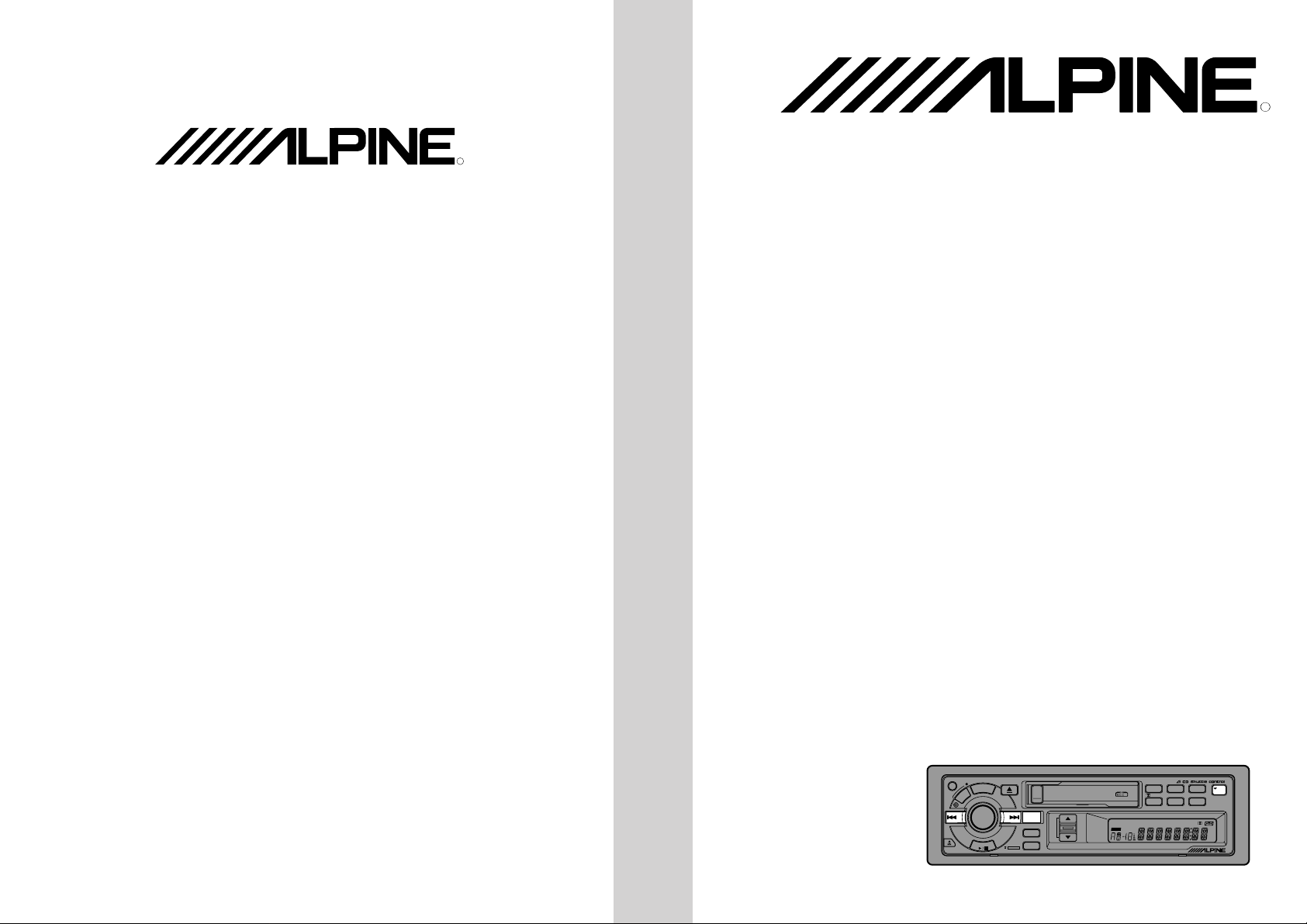
ALPINE ELECTRONICS, INC.
Tokyo office: 1-1-8 Nishi Gotanda,
Shinagawa-ku, Tokyo 141, Japan
Tel.: (03) 3494-1101
ALPINE ELECTRONICS OF AMERICA, INC.
19145 Gramercy Place, Torrance,
California 90501, U.S.A.
Tel.: (310) 326-8000
ALPINE ELECTRONICS OF CANADA, INC.
Suite 203, 7300 Warden Ave. Markham,
Ontario L3R 9Z6, Canada
Tel.: (905) 475-7280
ALPINE ELECTRONICS OF AUSTRALIA PTY. LTD.
6-8 Fiveways Boulevarde Keysborough,
Victoria 3173, Australia
Tel.: (03) 769-0000
ALPINE ELECTRONICS GmbH
Brandenburger Strasse 2-6 D-40880 Ratingen,
Germany
Tel.: 02102-45 50
ALPINE ITALIA S.p.A.
Via C. Colombo 8, 20090 Trezzano Sul
Naviglio MI, Italy
Tel.: 02-48 40 16 24
ALPINE ELECTRONICS FRANCE S.A.R.L.
98, Rue De La Belle Etoile, Z.I. Paris Nord Il
B.P. 50016 F-95945, Roissy,
Charles De Gaulle Cedex, France
Tel.: 01-48 63 89 89
ALPINE ELECTRONICS OF U.K., LTD.
13 Tanners Drive, Blakelands,
Milton Keynes MK14 5BU, U.K.
Tel.: 01908-61 15 56
ALPINE ELECTRONICS DE ESPAÑA, S.A.
Portal De Gamarra 36, Pabellón 32
01013 Vitoria (Alava)-Apdo. 133, Spain
Tel.: 34-45-283588
Designed by ALPINE Japan
Printed in Korea
68P90664W09-O
R
R
TDA-7548E/TDA-7547E
FM/ AM C assette Receiver
• OWNER'S MANUAL
Please read this manual to maximize your enjoyment of the outstanding performance and feature
capabilities of the equipment, then retain the
manual for future reference.
E
S
N
S
E
O
T
R
O
M
E
E
Y
R
E
SOURCE
A.S.U.
D
DN
A
U
D
I
O
C
O
N
T
R
O
TUNE·A. ME
L
L
O
U
D
UP
O
M
DOLBY B NR
BAND
PROG
T.S.M
E
D
TITLE
CLK
R. MONI
DETACHABLE FRONT PANEL
UP
DISC
TITLE
MEMORY
DN
·
PRESET·P.S.
DISC
D.A.P.
U
HEAD
M.I.X.
B. SKIP
M.I.X.ALLREPEAT MTL DX SEEK B.SKIP
LOUD
D.A.P.
R.MONI
CASSETTE RECEIVER 35Wx4
1
4
TDA-7548E
MONO
2
3
F
DEMO
5
RPT
SCAN
6
ST
MO
(TDA-7548E)
35W × 4
PWR
N
I
Page 2
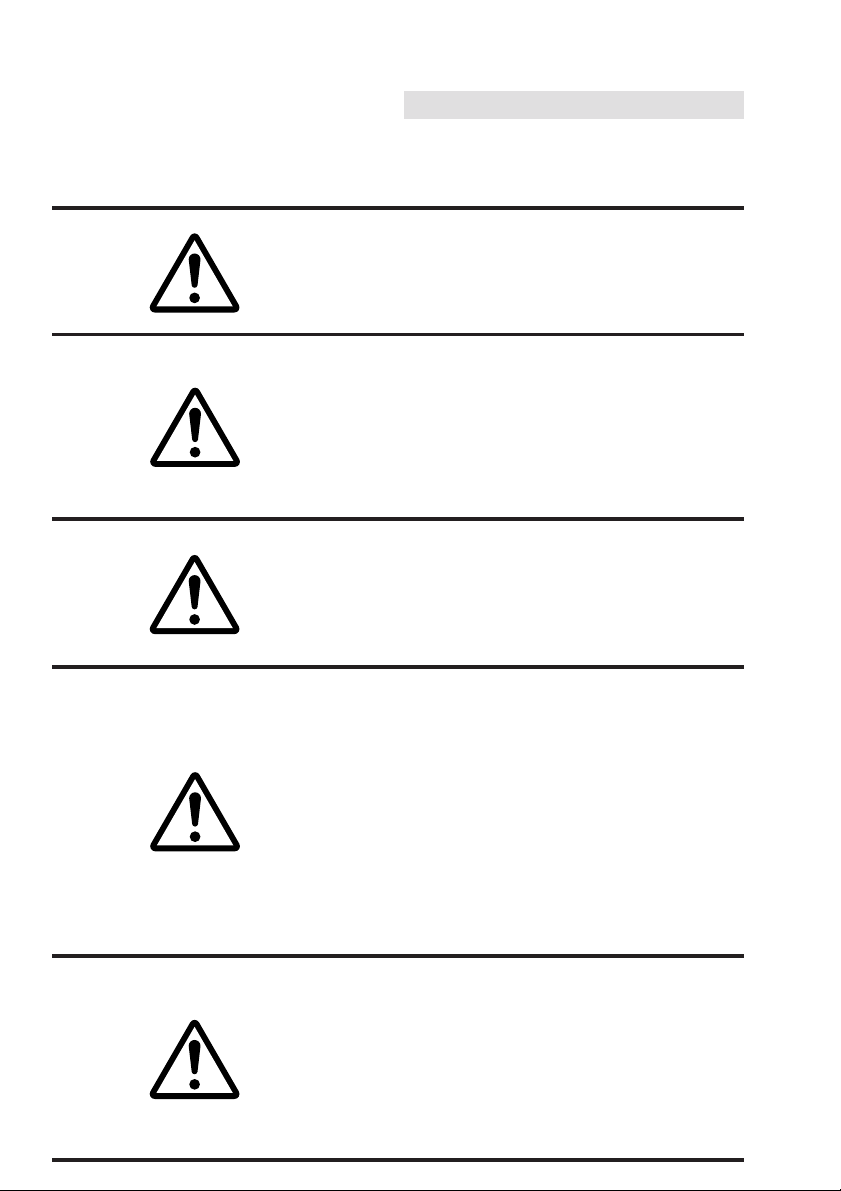
English
Precaution
Warning
DO NOT DISASSEMBLE OR ALTER
Attempts to disassemble or alter may
lead to an accident, fire and/or electric
shock.
KEEP SMALL ARTICLES OUT OF THE
REACH OF CHILDREN
Store small articles (batteries, screws,
etc.) in places not accessible to
children. If swallowed, consult a
physician immediately.
USE THE CORRECT AMPERE RATING
WHEN REPLACING FUSES
Replace fuses only with fuses of the
same ampere rating. Failure to do so
may result in a fire and/or damage to
the vehicle.
HALT USE IMMEDIATELY IF A PROBLEM APPEARS
When problems appear, stop using
the system immediately and contact
the dealer from whom you purchased
the equipment. Some problems which
may warrant immediate attention
include a lack of sound, noxious odors
or smoke being emitted from the unit,
or foreign objects dropped inside the
unit.
DO NOT OPERATE THE REMOTE
CONTROL WHILE DRIVING
Do not change settings while driving.
If operation requiring a prolonged
view of the display is required, stop
the vehicle in a safe location before
attempting operation.
3
Page 3
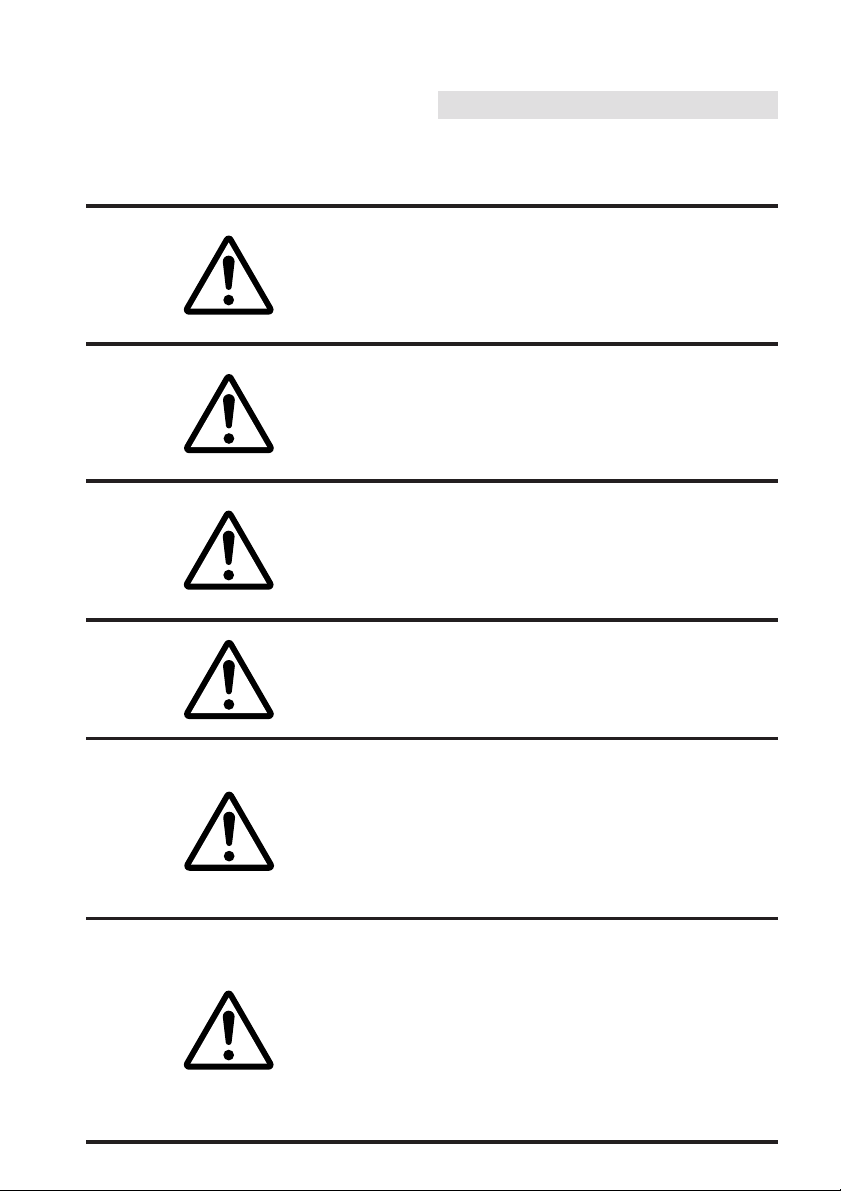
English
Precaution
Caution
DO NOT BLOCK VENTS OR RADIATOR PANELS
Do not block air vents or heat discharge plates. Blocking them will
cause heat to build up inside and may
result in fire.
DO NOT RAISE THE VOLUME EXCESSIVELY
Keep the volume at a level where you
can still hear outside noises while
driving. Driving while unable to hear
outside sounds could cause an accident.
DO NOT USE THIS EQUIPMENT
OUTSIDE THE VEHICLE
Do not use this equipment for purposes other than those listed for a
vehicle. Failure to do so may result in
an electric shock or an injury.
KEEP FOREIGN OBJECTS OUT OF THE
CASSETTE COMPARTMENT SLOT
Keep any foreign objects, including
fingers, out of the cassette compartment slot.
STOP THE VEHICLE BEFORE CARRYING OUT ANY OPERATION THAT
COULD INTERFERE WITH YOUR
DRIVING
If loading or unloading a cassette
interferes with your driving, stop the
vehicle in a safe location before
attempting operation.
DO NOT REPLACE THE BATTERY WITH
ONE NOT SPECIFIED. INSERT WITH
THE CORRECT BATTERY POLARITY
Do not replace with other than specified battery. When inserting the
battery, be sure to observe proper
polarity (+ and –) as instructed.
Battery rupture or chemical leakage
can cause an injury or equipment
malfunction.
4
Page 4
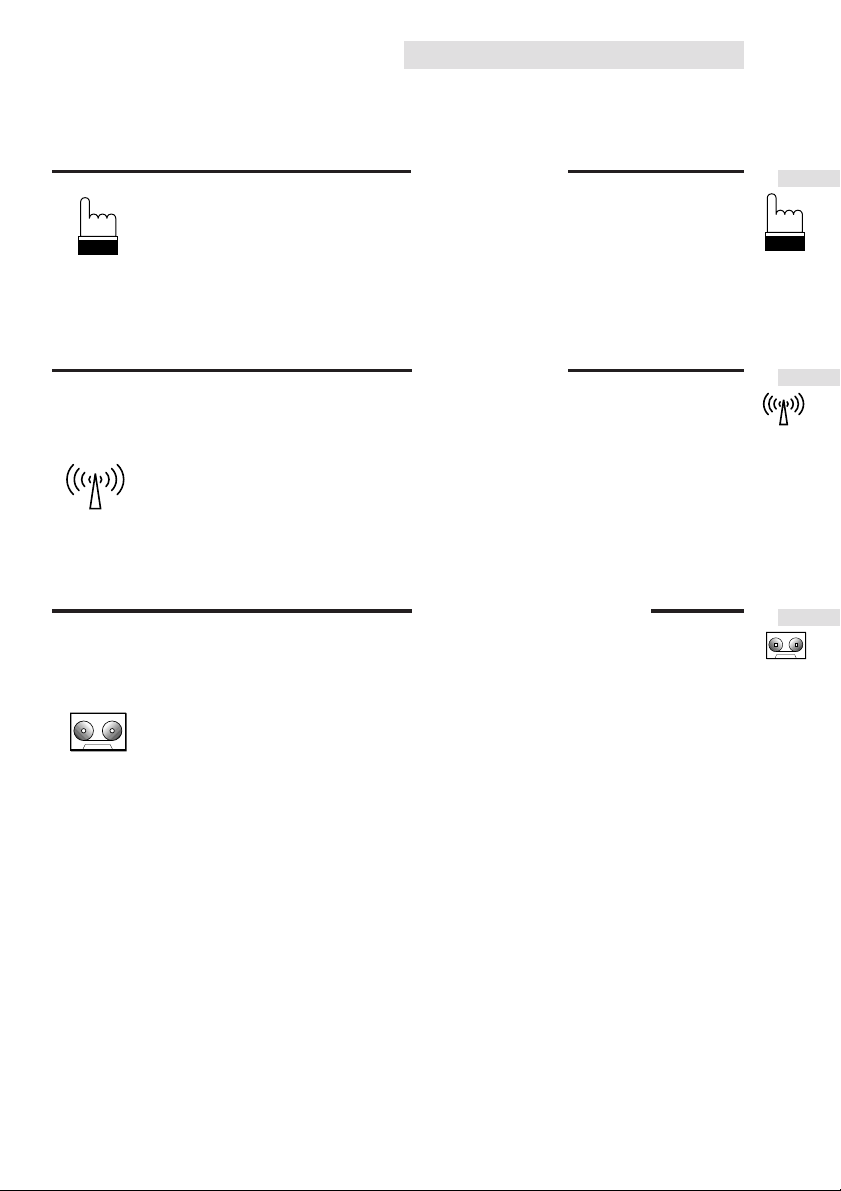
English
Contents
Page
3 ............................................................................Precautions
8 .........................................................Detachable Front Panel
Basic Operation
10 ...........................................................Initial System Start-Up
10 .......................................................Automatic Setup (A.S.U.)
11 .....................................................Turning Power On and Off
11 ................................Non Fading Pre-Out (N.F.P) On and Off
12 .......................................................Turning Loudness On/Off
13 ..............................................Adjusting Volume/Bass/Treble/
Balance/Fader
14 ........................................................................Demonstration
Radio Operation
15........................................................................Manual Tuning
16 ..........................................................Automatic Seek Tuning
17 ..........................................................Mono/Stereo Switching
18 ..........................................Manual Storing of Station Presets
19 ....................................Automatic Memory of Station Presets
20....................Storing into Direct Access Preset (D.A.P.) Band
21 .......................................................Tuning to Preset Stations
22 .........................................................Displaying Station Titles
23 ........................................................................Titling Stations
25 .......................Searching Titled Stations (Title Search Menu)
Cassette Player Operation
26.....................................................Inserting/Ejecting Cassette
27 ............................................................................Normal Play
28 .................Dolby B NR (Noise Reduction) (TDA-7548E only)
28 ............................................................................Repeat Play
29 ......................................................Fast Forward and Rewind
29 ...............................................................Blank Skip (B.SKIP)
30 ................................................................Scanning Programs
30 .....................................................................Manual Reverse
31 .........................Monitoring Radio During Fast Forwarding or
Rewinding
32 ...........................................................Program Sensor (P.S.)
33 ...........................................................CD Shuttle Operation
44.................................................Audio Processor Operation
45....................................................................Clock Operation
47......................................Remote Control (TDA-7548E only)
50 ..............................................................In Case of Difficulty
54 .......................................................................Specifications
5
Page 5
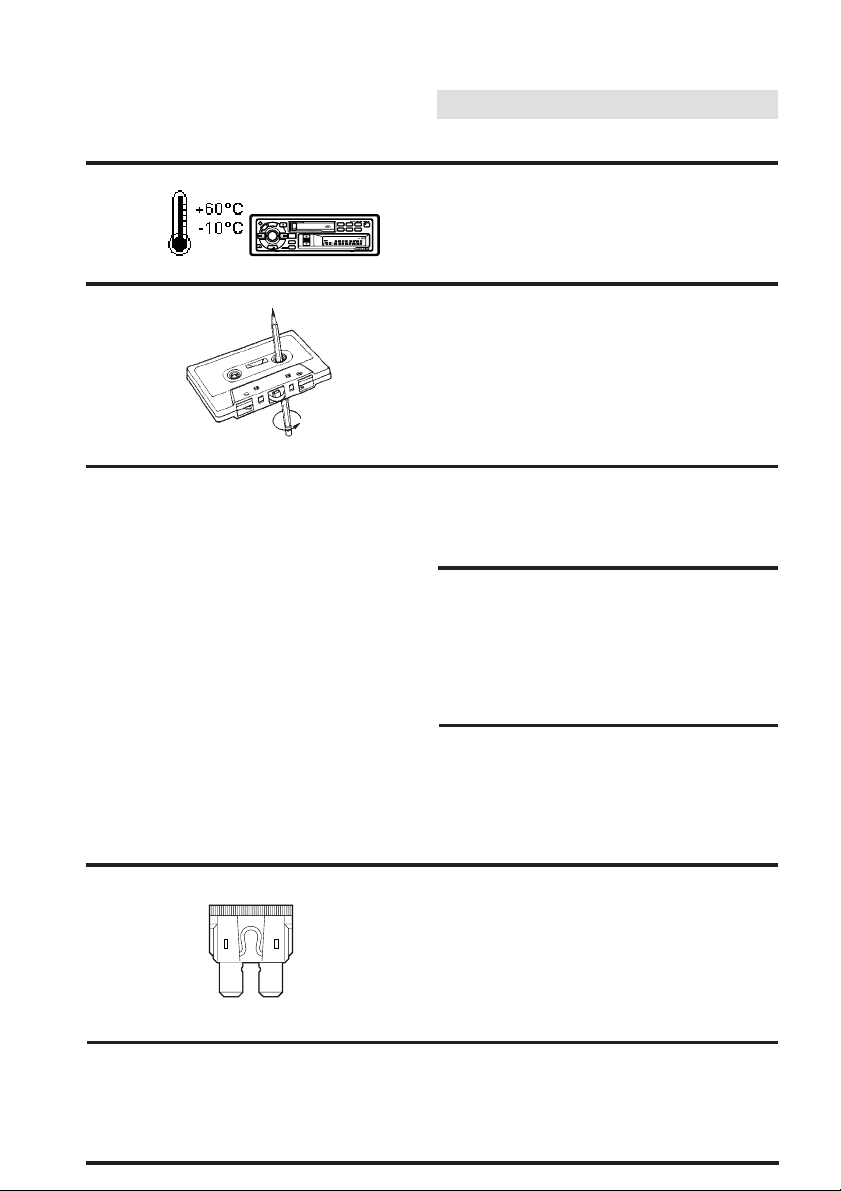
English
Precautions
Temperature
E
S
N
S
E
O
T
R
O
M
E
E
Y
R
E
PWR
SOURCE
A.S.U.
D
N
–
I
DN
A
U
D
I
O
C
O
N
T
R
O
TUNE·A. ME
L
D.A.P.
MONO
2
1
3
F
U
DETACHABLE FRONT PANEL
HEAD
DISK
TITLE
MEMORY
LOUD
D.A.P.
R.MONI
CASSETTE RECEIVER 35Wx4
M.I.X.
B. SKIP
M.I.X.ALLREPEAT MTLDX SEEK B.SKIP
DEMO
5
RPT
SCAN
4
6
ST
MO
TDA-7548
L
O
U
D
BAND
UP
PROG
T.S.M
E
D
O
TITLE
M
CLK
R. MONI
DOLBY B NR
Be sure the temperature inside the vehicle is
between +60°C (+140°F) and –10°C (+14°F)
before turing your unit on.
Tape Slack
Check and make sure any slack in the tape is
taken up before inserting the tape into the unit.
A loose tape can get caught in the mechanism
and cause damage to the unit and the tape
itself. Tighten the tape by inserting a pencil or a
similar instrument into the spindle hole and turn
until all the slack has been taken up.
Excessively Thin Tape
C-120 type cassette tapes are not recommended for use in automobile tape players.
Precision Tape Mechanism
Prevent any foreign objects from entering the
cassette opening as the precision mechanism
and tape head may be damaged.
Never play dirty or dusty tapes – they can
damage the tape head.
Tape Head Cleaning
Periodic cleaning (approximately every 20
hours of use) of the tape head with a wet type
head-cleaning cassette tape (available at audio
stores) is necessary for best performance.
Fuse Replacement
When replacing the fuse(s), the replacement
must be of the same amperage as shown on
the fuse holder. If the fuse blows more than
once, carefully check all electrical connections
for shorted circuitry. Also have your vehicle's
voltage regulator checked
Maintenance
If you have problems, do not attempt to repair
the unit yourself. Return it to your Alpine dealer
or the nearest Alpine Service Station for
servicing.
6
Page 6
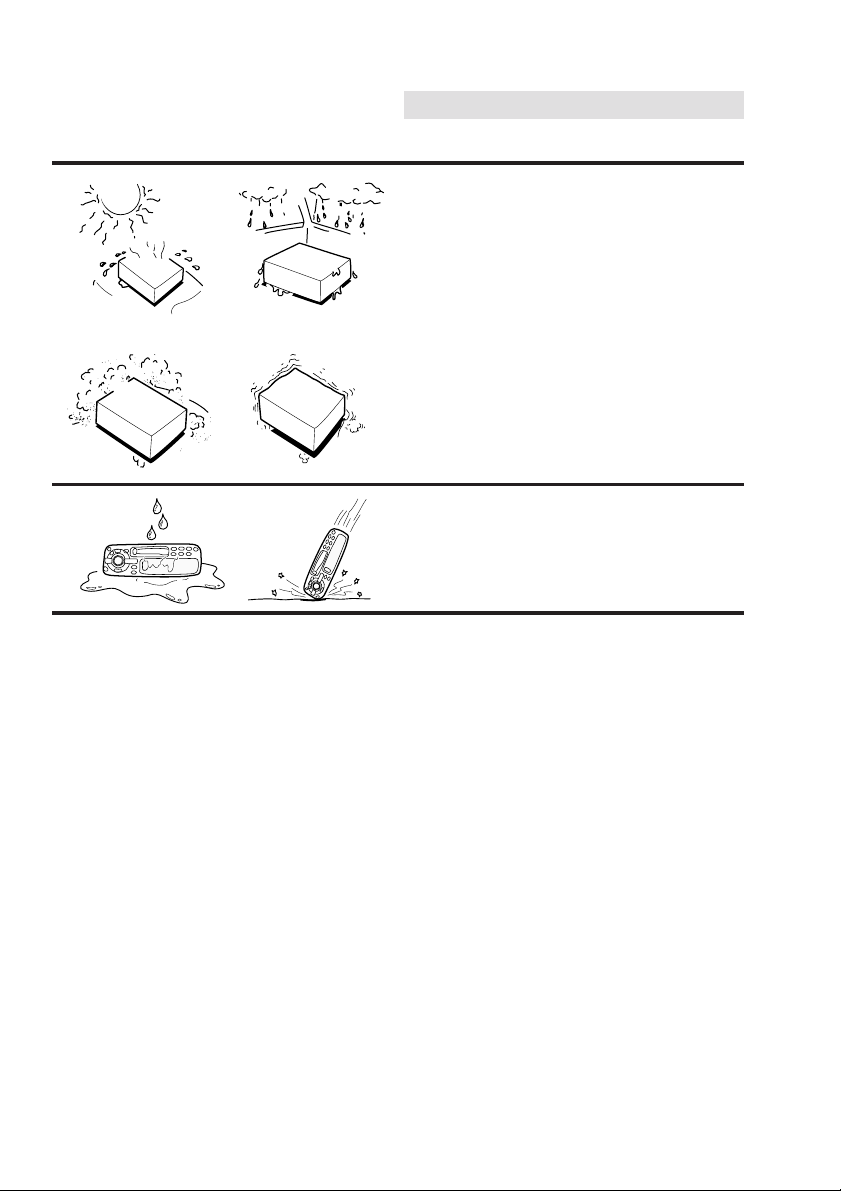
English
Precautions
Installation Location
Make sure the TDA-7548E/TDA-7547E will not
be installed in a location subjected to:
• Direct sun and heat
• High humidity and water
• Excessive dust
• Excessive vibrations
Handling the Detachable
Front Panel
• Do not expose to rain or water.
• Do not drop or apply shock.
7
Page 7

Detachable Front
Panel
English
English
1
2
3
1
2
PWR
Detaching the Front
Panel
Press the PWR button to turn off the power.
Press the release button until the front panel
pops out.
Grasp the left side of the front panel and pull it
out.
Note: To protect the front panel, place it in the
supplied carrying case.
8
Page 8
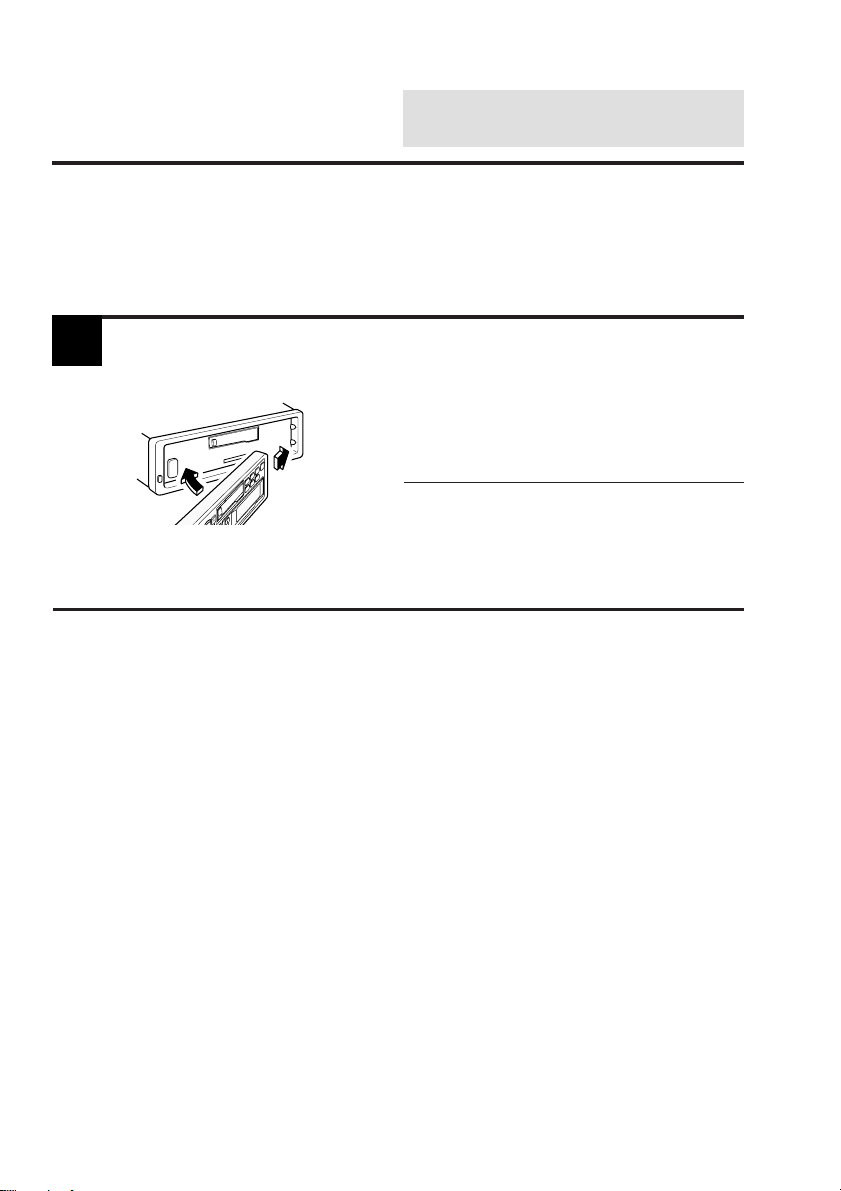
Detachable Front
Panel
Attaching the Front
Panel
English
English
1
2
1. First, insert the right side of the front panel
into the main unit. Align the 2 small holes on
the front panel with the 2 projections on the
main unit.
2. Push the left side of the front panel until it
locks firmly into the main unit.
1
Note: Before attaching the front panel, make
sure that there is no dirt or dust on the
connector terminals and no foreign
object between the front panel and the
main unit.
9
Page 9

Basic Operation
English
1
1
1
2
1
PWR
Initial System Start-Up
Immediately after installing or applying power to
the unit, it should be initialized. To do this, first,
remove the detachable front panel. Behind the
front panel, to the right of the connector, is a
small hole. Using a pencil or other pointed
object, press the red reset button mounted
behind this hole to complete the initialization
procedure.
Automatic Setup (A.S.U.)
This convenient feature sets up the unit
automatically after installation.
Press the PWR (POWER) button to turn on the
unit.
Note: When Power is turned on for the very
first time, the A.S.U. (Automatic Set-Up)
function will be initiated automatically.
See A.S.U. description below.
10
2
SOURCE
A.S.U.
Press and hold the A.S.U. (Automatic Setup)
button for at least 3 seconds to activate the
A.S.U. mode.
"ASU" blinks in the display.
The unit automatically performs the following
operations.
1. Activates Auto Memory mode.
2. Gradually sets the Bass, Treble, Balance
and Fader controls to their center positions.
3. Gradually increases the volume to the
position 12 in the display.
4. Turns the Loudness on.
5. Ends the A.S.U. mode.
Page 10
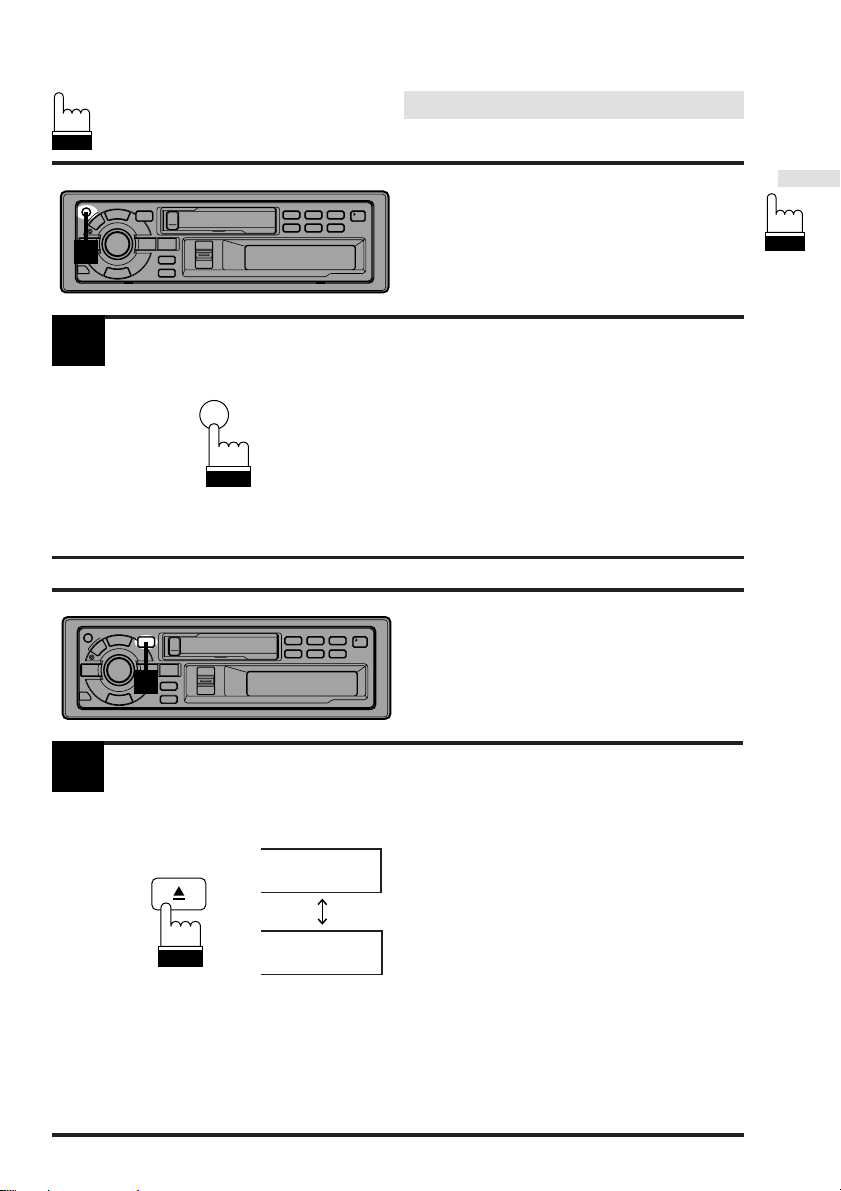
English
Basic Operation
Turning Power
1
On and Off
1
1
Press the PWR button to turn on the unit.
Note: The unit can be turned on by pressing
any other button except the eject c and
PWR
CLK buttons.
The volume level gradually increases to the
previous level you were listening to before the
unit was turned off. Press the PWR button
again to turn off the unit.
Non Fading Pre-Out
1
NFP OFF
NFP ON
(N.F.P.) On and Off
Press and hold the Eject button for at least 3
seconds.
With each press, N.F.P. is toggled On or Off.
N.F.P. ON: In this position, the Front Pre-
Output on the TDA-7548E or Rear
Output on the TDA-7547E will not
be affected by the fader. This is
ideal for driving a subwoofer
amplifier.
N.F.P. OFF: Returns to normal fader mode.
Notes:
• Initial mode is "NFP OFF."
• Set the N.F.P. to OFF unless the subwoofer is
used.
• If an optional Processor with subwoofer
output is connected via the Ai-NET bus, this
button will turn that output ON or OFF.
11
Page 11
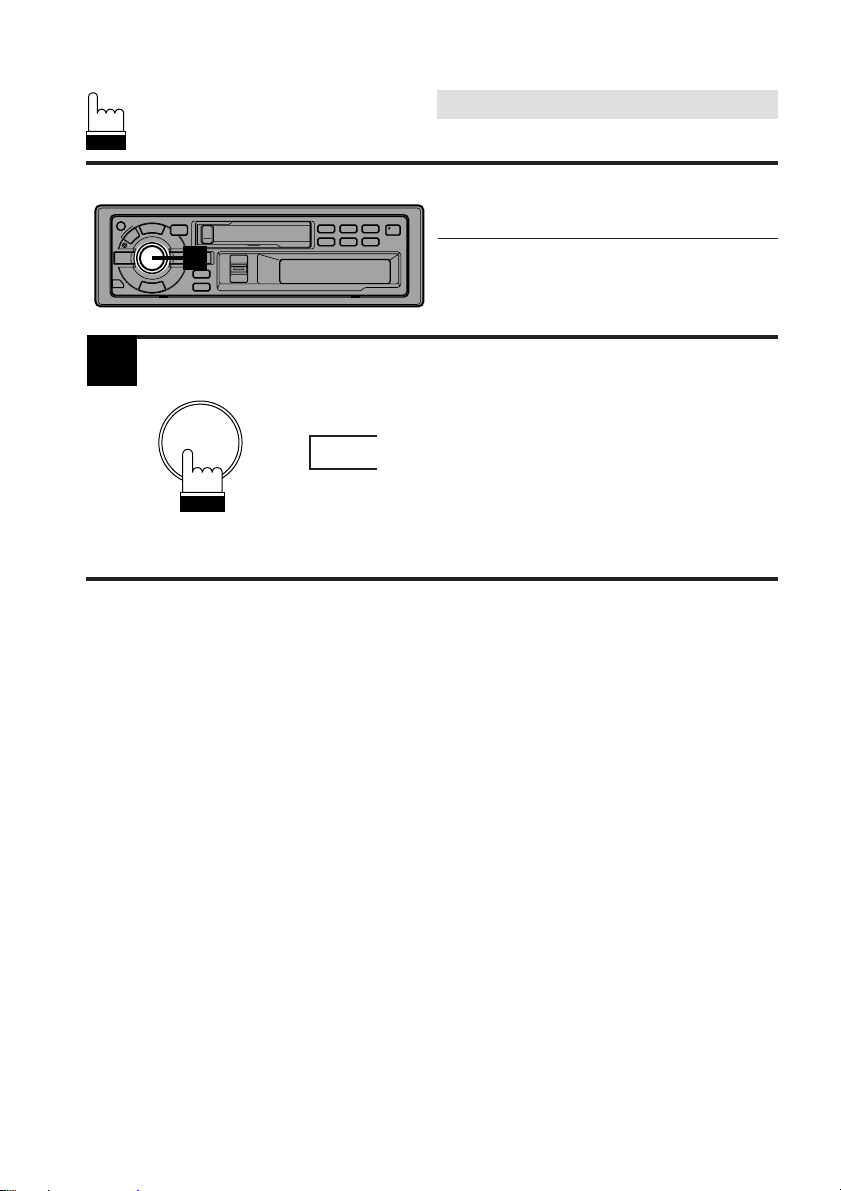
English
Basic Operation
Turning Loudness On/Off
1
1
LOUD
Loudness introduces a special low- and highfrequency emphasis at low listening levels to
compensate for the ear's decreased sensitivity
to bass and treble sound.
Press and hold the AUDIO CONTROL button
for at least 2 seconds to activate or deactivate
the loudness mode. The display shows "LOUD"
when the loudness mode is activated.
Note: When an optional Alpine Audio Proces-
sor (Equalizer or Divider) is connected
to the unit the Loudness mode is not
functional.
12
Page 12
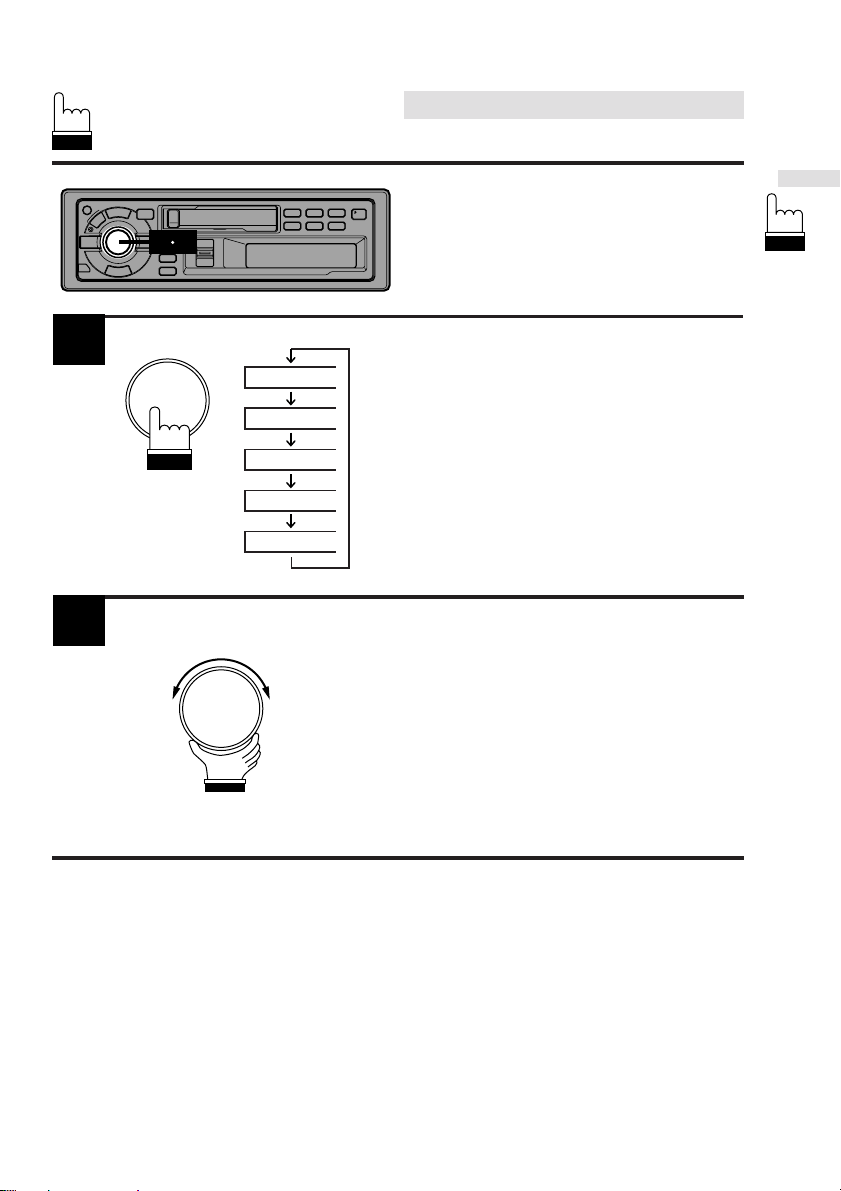
1 2
English
Basic Operation
Adjusting
Volume/Bass/Treble/
Balance/Fader
1
2
VOL
BASS
TREB
BAL
FAD
Press the AUDIO CONTROL button repeatedly
to choose the desired mode.
Notes: • If the AUDIO CONTROL knob is not
rotated within 5 seconds after
selecting BASS, TREBLE, BALANCE,
or FADER modes, the control returns
to VOLUME mode.
• With subwoofer mode turned on,
Subwoofer output level can be
adjusted.
Rotate the AUDIO CONTROL knob until the
desired sound is obtained in each mode.
Notes: The BASS and TREBLE settings for
each source (FM, AM, TAPE, and CD)
are automatically memorized. These
settings remain until you manually
change them.
13
Page 13
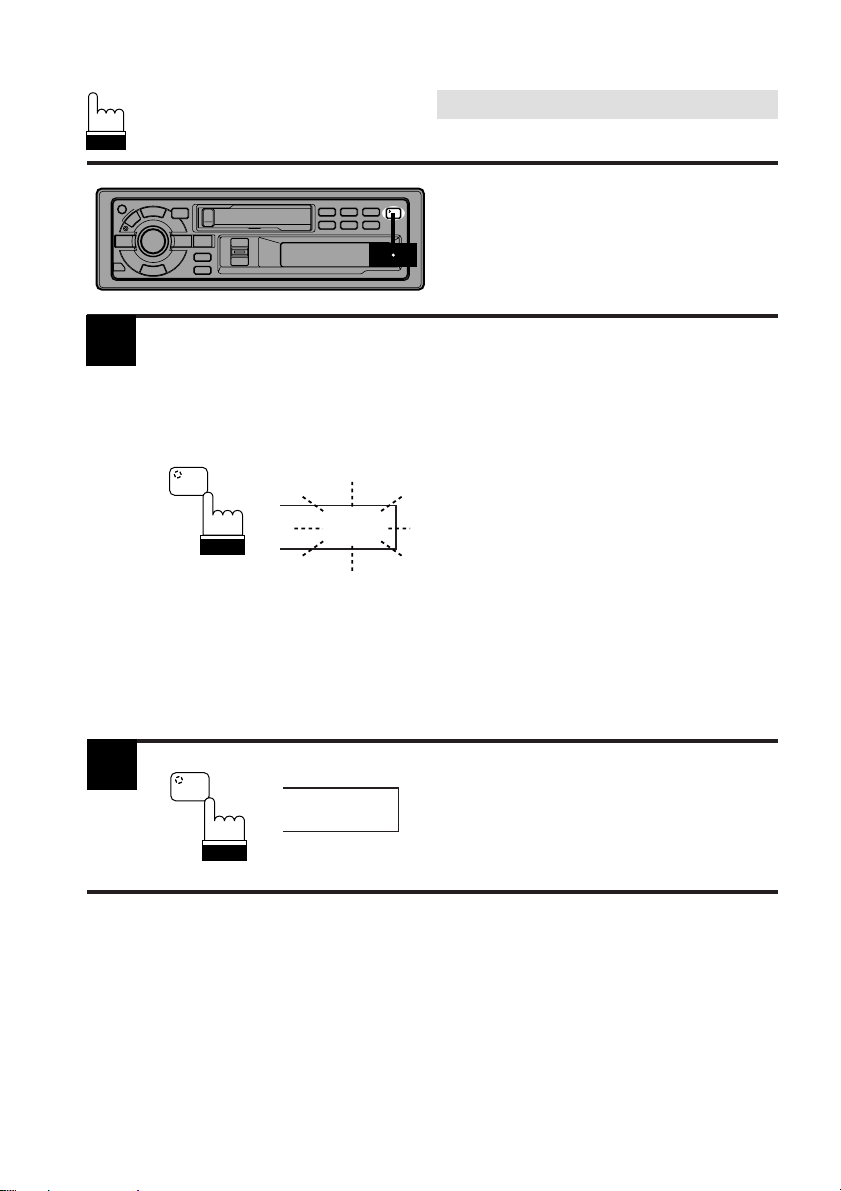
1 2
English
Basic Operation
Demonstration
In the Demonstration (DEMO) mode, the unit
scans each source; tuner, cassette tape and
CD.
1
2
F
DEMO
F
DEMO
DEMO
Press and hold the DEMO button for at least 3
seconds to activate the DEMO mode.
"DEMO" blinks in the display.
The unit automatically performs the following
scanning operation.
1. The unit automatically selects the Tuner
mode and begins scanning the presets. It will
play 10 seconds of each preset station on
bands FM1 and AM.
2. The unit then switches to Tape mode. It will
scan the first 10 seconds of each selection
on the currently loaded cassette, starting
from the first.
3. If a CD Shuttle is connected, the unit will go
into the CD mode. It will play the first 10
seconds of each track starting with track one
of the first disc.
4. The unit continues scanning of the sources
as described in 1 to 3 above.
To end the DEMO mode, press the DEMO
button.
"DEMO" disappears from the display.
14
Page 14
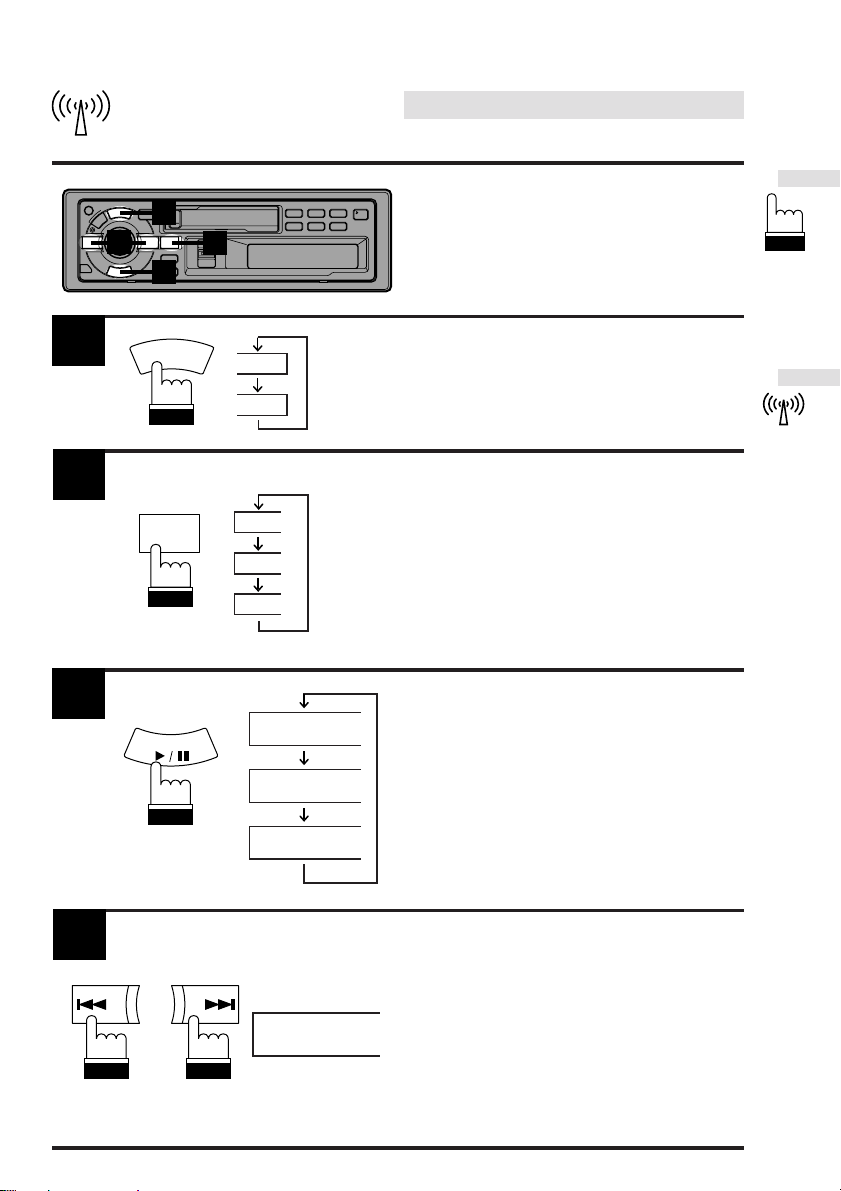
English
Radio Operation
1
4
2
3
Manual T uning
1
2
3
SOURCE
A.S.U.
BAND
PROG
TUNE·A. ME
90.10
TAPE
F 1
F 2
AM
DX SEEK
SEEK
(OFF)
Press the SOURCE button until radio frequency
appears in the display.
Press the BAND button repeatedly until the
desired radio band is displayed.
Press the TUNE button repeatedly until "DX
SEEK" and "SEEK" disappears from the
display.
Note: The initial mode is DX SEEK.
4
DN
Press the DN or UP button to move downward
or upward one step respectively until the
desired station frequency is displayed.
UP
F1 90.10
15
Page 15
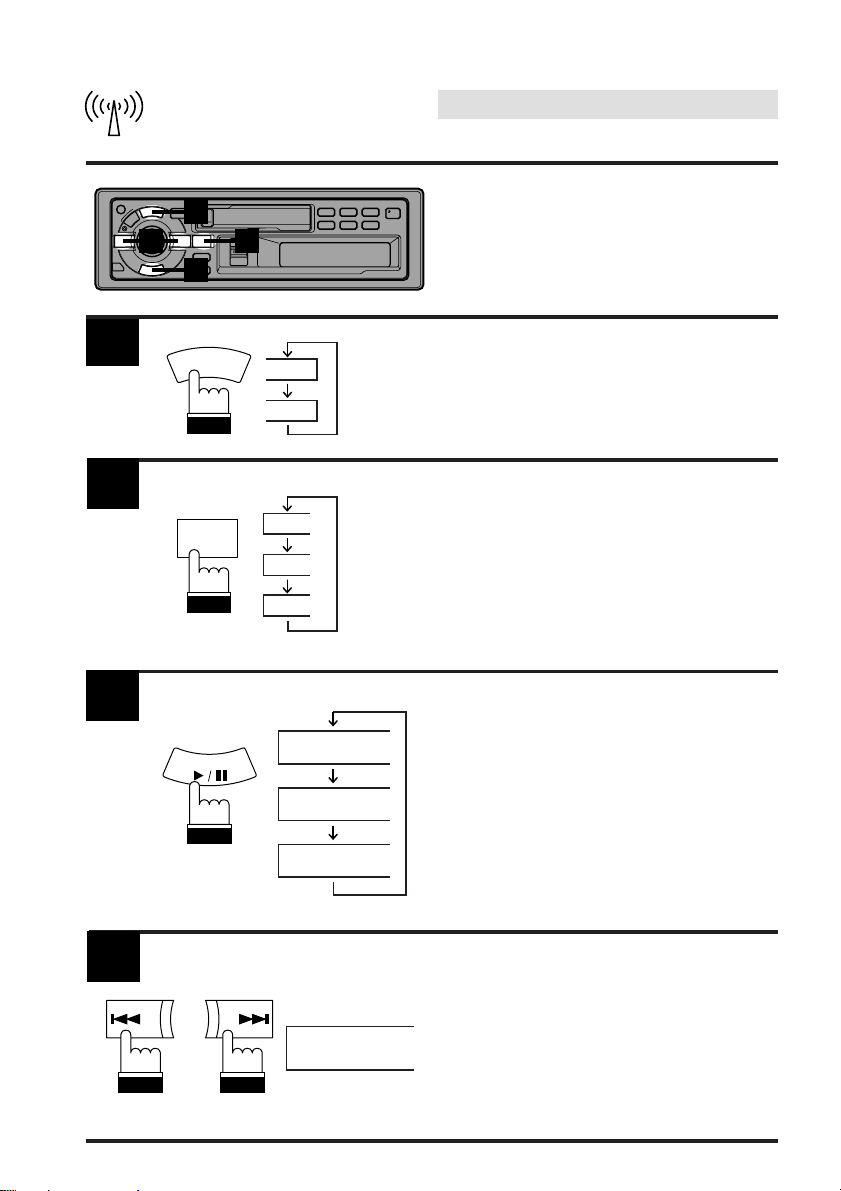
English
Radio Operation
1
4
2
Automatic Seek Tuning
3
1
2
3
SOURCE
A.S.U.
BAND
PROG
TUNE·A. ME
90.10
TAPE
F 1
F 2
AM
DX-SEEK
SEEK
Press the SOURCE button until radio frequency
appears in the display.
Press the BAND button repeatedly until the
desired radio band is displayed.
Press the TUNE button to illuminate the DX and
SEEK indicators in the display.
With the DX mode activated, both strong and
weak stations will be tuned in the Auto-Seek
operation.
Press again to return to the local mode. The DX
indicator will turn off and the SEEK indicator will
remain illuminated. Now, only strong stations
will be tuned.
16
4
DN
UP
F1 90.10
Press the DN or UP button to automatically
seek a station downward or upward
respectively.
The unit will stop on the next station it finds.
Press the same button again to seek next
station.
Page 16
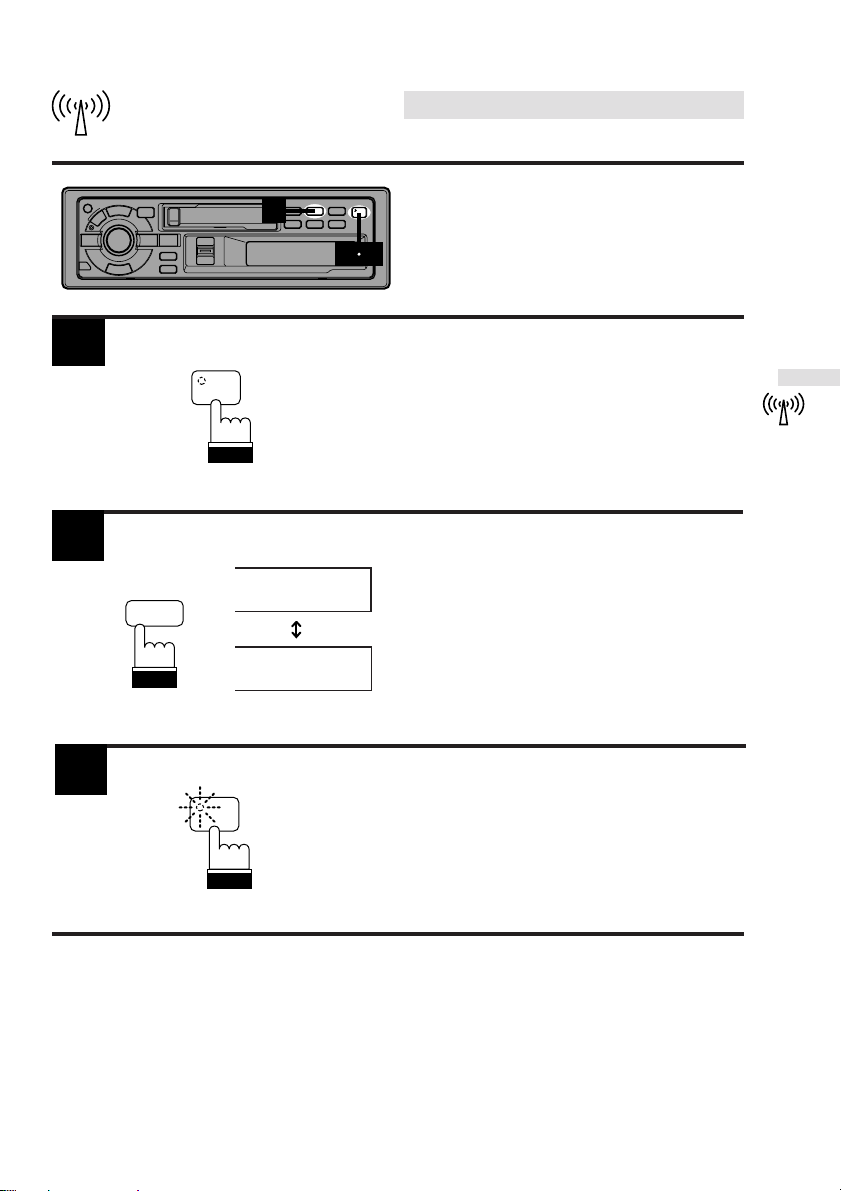
English
Radio Operation
2
1
2
3
MONO
1 3
F
F1
90.10
2
90.10
F1
F
ST
MO
Mono/Stereo Switching
Press the "F" button. The function indicator on
the button will turn off.
"ST" indicator appears when a stereo station is
tuned in.
Press the MONO button to switch from stereo
to monaural FM reception. This will help in
reducing the noise of weak FM Stereo broadcasts. In the monaural mode, the MO indicator
appears. Press the MONO button again to
return to the stereo mode.
Press the "F" button to activate the normal
mode. The function indicator will illuminate.
17
Page 17

English
Radio Operation
Manual Storing of Station
1
Presets
1
D.A.P.
M.I.X.
B. SKIP
1. Select the radio band and tune in a desired
radio station you wish to store in the preset
memory.
2. Make sure that the Function indicator is
illuminated. Press and hold any one of the
Preset buttons (1 through 6) for at least 2
MONO
RPT
2
5
1
4
SCAN
3
6
seconds. The frequency display will begin to
blink.
3. Press the preset button into which you wish
to store the station while the frequency
display is blinking (within 5 seconds).
The display stops blinking once the station
has been memorized. The display shows the
band, preset No. with a triangle (9) and
station frequency memorized.
4. Repeat the procedure to store up to 5 other
stations onto the same band.
To use this procedure for other bands, simply
select the band desired and repeat the
procedure.
A total of 24 stations can be stored in the preset
memory (6 stations for each band; FM1, FM2,
AM and D.A.P.).
Note: If you store a station in a preset memory
which already has a station, the current
station will be cleared and replaced with
the new station.
18
Page 18

English
Radio Operation
1
2
3
1
3
SOURCE
A.S.U.
BAND
PROG
TUNE·A. ME
2
Station Presets
Press the SOURCE button until radio frequency
Automatic Memory of
90.10
TAPE
F 1
F 2
AM
A-MEMORY
appears in the display.
Press the BAND button repeatedly until the
desired radio band is displayed.
Press and hold the A. MEMO button for at least
2 seconds. The frequency on the display
continues to change while the automatic
memory is in progress.
The tuner will automatically seek and store 6
strong stations in the selected band in order of
signal strength.
When the automatic memory has been
completed, the tuner goes to the station stored
in the preset location No. 1.
Note: If no stations are stored, the tuner will
return to the original station you were
listening to before the auto memory
procedure began.
19
Page 19

English
Radio Operation
Storing into Direct Ac-
2
1 3
cess Preset (D.A.P.) Band
A combination of radio stations from any band,
AM and FM (up to 6 stations) can be manually
preset onto the D.A.P. band.
1
2
D.A.P.
Press the "F" button. The function indicator will
F
D.A.P.
1
turn off.
Press the D.A.P. button until the D.A.P.
indicator appears.
Press the BAND button to select FM or AM.
The selected band will be displayed.
To memorize stations onto the D.A.P. band,
follow the steps for the automatic or Manual
Storing of Station Presets section above.
Note: When Automatic Memory Preset is used
with D.A.P., 4 FM and 2 AM stations will
be stored in Presets 1-4 and 5-6
respectively.
To cancel the D.A.P. mode, press the D.A.P.
button. The D.A.P. indicator will turn off.
20
3
Press the "F" button to activate the normal
mode. The function indicator will illuminate.
F
Page 20

English
Radio Operation
1
2
3
Tuning to Pr eset Stations
1
2
3
D.A.P.
M.I.X.
B. SKIP
Press the SOURCE button until the frequency
SOURCE
A.S.U.
BAND
PROG
MONO
2
1
5
RPT
4
SCAN
90.10
TAPE
F 1
F 2
AM
D.A.P.
3
6
appears in the display.
Press the BAND button repeatedly until the
desired band is displayed.
To select the D.A.P. band, press the F button
then the D.A.P. button.
The D.A.P. indicator will appear in the display.
Make sure that the Function indicator illuminates, and press the station preset button that
has your desired radio station in memory. The
display shows the band, preset number with a
triangle and frequency of the station selected.
You can also select your desired preset stations
by pressing the 8 and 9 buttons.
F 2 90.10
2
21
Page 21

English
Radio Operation
1
Displaying Station Titles
1
TITLE
F1 90.10
1
F1 12:58
1
F1 --------
1
Title not entered Title entered
F1 ALPINE
1
If a title has been entered for the selected
station, it can be displayed in place of the
frequency. The display will toggle between the
frequency and title display with each press of
the TITLE button.
(Refer to page 23 to title stations.)
NORMAL Mode
CLOCK PRIORITY Mode
STATION TITLE Mode
22
Page 22

English
Radio Operation
4
1
2
3
TITLE
2 3
TITLE
Titling Stations
Tune in a station to be titled.
Press the TITLE button twice (once if you are
already in the Clock Priority mode) to select the
preset station titling mode. "--------" will flash in
the display. (Refer to page 22.)
Press and hold the TITLE button for at least 3
seconds. The first digit will blink.
or
BLPINE
4
A
or
ALPINE
Rotate the AUDIO CONTROL knob to select
the desired letter/numeral/symbol available for
naming ("A" for example).
23
Page 23

English
Radio Operation
5
6
7
5
Titling Stations
(Continued)
Press the Audio Control button to store the first
character. The first character will stop blinking
and the display will automatically advance to
the next character. When that character begins
to blink, you may choose the next letter or
symbol of your title.
Repeat the steps 4 and 5 above to complete
the titling. All 8 character positions should be
filled. Use spaces where characters are not
needed (for example at the end of a 5 character
title, use 3 spaces to complete the title).
Press and hold the TITLE button for at least 3
seconds to record the title.
Notes: • When you want to erase a title, enter
the " " symbol into all spaces.
When the title memory is used up, the
display shows "FULL DATA." Storing
new station titles after the "FULL
DATA" message has been displayed,
causes previously stored titles to be
erased. The new station titles will
replace the old titles beginning with
the first one created.
• If the battery lead is disconnected, the
memorized titles will be erased.
TITLE
7
A
or
ALPINE
ALPINE
24
Page 24

English
Radio Operation
3
2 4
1
Searching Titled Stations
(Title Search Menu)
1
2
3
4
BAND
PROG
T.S.M
DN
TITLE
F1 ALPINE
UP
BAND
PROG
T.S.M
Press the TITLE button to activate the Title
Display mode.
Press and hold the T.S.M. button for at least 2
seconds while the station title is displayed.
The titled station in memory blinks in the display.
Press the DN g or UP f button to select
the desired station title.
Press the
station.
The unit will automatically search the station
and will play that station.
T.S.M.
button to play the selected
25
Page 25

Cassette Player
Operation
English
1
2
2
1
TAPE
Inserting/Ejecting Cassette
Insert a cassette tape into the slot with the open
side facing right. When the cassette is loaded,
the player automatically starts tape playback
and indicates "TAPE" in the display.
Press the Eject (c) button when you want to
eject the cassette tape.
Notes:
1. When power is turned off or the front panel is
removed, the full-logic mechanism will
automatically switch to the PAUSE mode.
This protects the tape from being deformed
by the pinch-rollers if left for long periods.
2. Auto Metal
When a metal cassette tape is inserted, the
player automatically adjusts the equalization
for metal or any other high bias tape for
optimum sound.
The display shows "MTL."
26
Page 26

Cassette Player
English
Operation
3
2
1
Normal Play
1
2
3
TUNE·A. ME
TAPE
PAUSE
TAPE
EJECT
Insert cassette (if there is a cassette already in
the player, press the source button) to switch
from the tuner or CD Shuttle mode. The player
begins playback. The display shows "TAPE"
and " " or " " during tape playback to show
the tape side being played. When the end of the
tape is reached, the unit automatically stops
and reverses the tape to play the other side of
the tape.
Press the :/J button to pause the tape
playback.
Press again to resume the tape playback.
Press the Eject (c) button to stop the tape play
and eject the cassette. The tape-direction
indicator disappears.
27
Page 27

Cassette Player
Operation
Dolby B NR (Noise Re-
English
1
1
D.A.P.
RPT
1
duction) (TDA-7548E
only)
After inserting a Dolby B NR encoded tape,
press the p button.
p
1
TAPE
TAPE
The display shows the Dolby NR mark (p).
The tape noise is reduced in the Dolby NR
mode when a Dolby B NR encoded tape is
played.
Press the p button to cancel the Dolby NR
mode.
Repeat Play
1
Press the RPT button and the REPEAT
REPEAT
5
TAPE
REPEAT
indicator appears in the display. The current
program will be played back repeatedly.
Press the RPT button to stop the repeat play.
The REPEAT indicator disappears.
28
Page 28

1 2
Cassette Player
English
Operation
Fast Forward and Rewind
1
2
DN
DN
UP
UP
TAPE
1
Press the DN or UP button during tape play to
fast rewind or forward the tape respectively.
The tape side indicator ( or ) blinks and the
>> and << symbols will move, indicating the
direction of the tape.
When the end of the tape is reached in the
rewind mode, the player stops automatically
and begins playing from the beginning of the
same side. When the end of the tape is
reached in the fast forward mode, the player
stops automatically and begins playing from the
beginning of the opposite side.
Press the UP button during forwarding to stop
fast forwarding and resume tape play.
Press the DN button during rewinding to stop
rewinding and resume tape play.
The tape side indicator stops blinking.
Blank Skip (B.SKIP)
1
M.I.X.
B. SKIP
Press the B.SKIP button during tape play to
skip over blank portions of the tape lasting 15
4
B.SKIP
TAPE
seconds or longer, "B.SKIP" appears on the
display.
Press the B.SKIP button to cancel the blank
skip mode. "B.SKIP" disappears from the
display.
29
Page 29

Cassette Player
English
Operation
Scanning Programs
1
1
1
SCAN
BAND
PROG
Press the SCAN button to play the first 10
seconds of each program on the tape. "SCAN"
6
SCAN
1
TAPE
TAPE
appears on the display.
Press the SCAN button to cancel the scanning
when the desired program is found.
Note: The SCAN operation cannot detect
blank sections of less than 4 seconds.
Manual Reverse
Press the PROG button during tape play to
change the direction of play. The tape side
indicators ( and ) change to show which
side of the cassette is being played.
30
Page 30

Cassette Player
English
Operation
Monitoring Radio During
1
Fast Forwarding or Rewinding
1
R. MONI
R.MONI
TAPE
TAPE
Press the R.MONI button. The R.MONI
indicator will appear in the display. You can
listen to a radio station during the tape rewinding or fast forwarding.
Press the R.MONI button again to deactivate
the Radio Monitor mode.
Note: The R.MONI button will only work in
the tape mode.
31
Page 31

Cassette Player
Operation
English
1
1
PS –1
PS +1
Program Sensor (P.S.)
Press the P.S. DN (9) button once to return to
the beginning of the current selection being
played. If you wish to return to a selection
further back, press repeatedly until the number
of selections you would like to skip is shown in
the display.
The display will show PS-1 with the first press
and will increase by one with each successive
press up to PS-9. The tape indicator will blink
showing the direction of your search.
Press the P.S. UP (8) button once to advance
to the beginning of the next selection. If you
wish to advance to a selection further ahead,
press repeatedly until the number of selections
you would like to skip is shown in the display.
The display will show PS+1 with the first press
and will increase with each successive press up
to PS+9. The tape indicator will blink showing
the direction of your search during searching
operation.
Notes:
• The program sensor feature is functional in
the tape play mode only.
• You can advance to the 9th (max.) program
or return to the 8th (max.) programme.
32
Page 32

English
CD Shuttle Operation
1
1
SOURCE
A.S.U.
T05 2'58
D-3
2
90.10
TAPE
Controlling CD Shuttle
(Optional)
An optional Alpine CD Shuttle may be connected to the Ai-NET connector of the TDA7548E/TDA-7547E. All of the CD functions can
be accessed through the head unit's front
panel.
The TDA-7548E/TDA-7547E can control
multiple Alpine Shuttles when connected
through the Multi-Changer Switching device(s)
(KCA-400C). See the Multi-Changer Selection
section on page 42 for selecting the CD
Shuttles.
Note: The CD controls on the TDA-7548E/
TDA-7547E will function only when a
CD Shuttle is connected.
The display example shows when playing Track
5 on Disc 3.
Press the SOURCE button to activate the CD
Shuttle. The display shows the disc number
and track number.
Note: To start play or pause playback, press
the :/J button.
2
D.A.P.
M.I.X.
B. SKIP
MONO
RPT
2
5
1
4
SCAN
3
6
When a 6-disc CD Shuttle is connected:
Make sure that the Function indicator illuminated. Press the Preset buttons or 8 and
9 buttons to select the desired disc loaded in
the CD Shuttle.
When a 12-disc CD Shuttle is connected:
To select the disc numbers from 1 to 6, the
procedure is the same as for the 6-disc CD
Shuttle. To select the disc numbers from 7 to
12, first press the "F" button to change the "D–"
indicator to "d–," then press the desired Preset
button. When the "F" button is first pressed, the
Preset buttons 1 to 6 act as 7 to 12 respectively.
You can also use the 8 and 9 buttons to
select a desired disc.
33
Page 33

English
CD Shuttle Operation
1
Music Sensor (M.S.) Skip
1
Momentarily press the DN g button once to
T05 2'36
D-3
DN
T05 0'00
D-3
T04 0'00
D-3
UP
T05 2'36
D-3
T06 0'00
D-3
1
return to the beginning of the current track. If
you wish to return to the beginning of a track
further back, repeatedly press until you reach
the desired track. (The display example shows
when you are playing the track No. 5 of the disc
3.)
Press the UP f button once to advance to
the beginning of the next track. If you wish to
advance to a track further ahead, press
repeatedly until the desired track is reached.
Note: The music sensor feature is functional
in the play or pause mode.
Fast Forward and Backward
34
1
DN
UP
Press and hold the g DN or UP f button
to quickly move backward or forward respectively until you reach the desired portion.
Note: This feature works only in the CD
playback mode.
Page 34

English
CD Shuttle Operation
1
2
3
RPT
2
1 3
Single Track or Entire
Disc
Press the "F" (Function) button*. The function
Repeat Play on
F
5
REPEAT
REPEAT ALL
F
indicator will turn off.
* In the 12-disc CD Shuttle mode, press this
button twice.
Press the RPT (Repeat) button to display
"REPEAT" or "REPEAT ALL" to play back
repeatedly the current track being played or the
entire disc selected.
Notes: • Single track cannot be repeated
during M.I.X. play.
• Setting should be performed within 5
seconds after the "F" button is
pressed. The unit will return to the
normal mode 5 seconds after
pressing the button.
Press the "F" button to activate the normal
mode. The function indicator will illuminate.
35
Page 35

English
CD Shuttle Operation
1
2
M.I.X.
B. SKIP
2
1 3
F
M.I.X.
T05 2'55
D-3
4
ALL M.I.X.
T05 2'55
D-3
T05 2'55
D-3
M.I.X. (Random) Play
Press the "F" button*. The function indicator will
turn off.
* In the 12-disc CD Shuttle mode, press this
button twice.
Press the M.I.X. button during CD play.
Each press changes the display indication.
Select the desired mode.
ALL M.I.X.: When this mode is selected, the
tracks on the currently playing disc
will be played back in a random
sequence.
ALL M.I.X.: When this mode is selected, the
tracks on all the CD's in the
currently loaded magazine will be
included in the random playback
sequence.
Press the M.I.X. button until the M.I.X. and ALL
M.I.X. indicators disappear to cancel the M.I.X.
play.
36
3
Notes: • The ALL M.I.X. mode is available only
Press the "F" button to activate the normal
F
mode. The function indicator will illuminate.
when a CD Shuttle equipped with the
ALL M.I.X. function is connected to the
unit.
• Setting should be performed within 5
seconds after the "F" button is
pressed. The unit will return to the
normal mode 5 seconds after
pressing the button.
Page 36

English
CD Shuttle Operation
1
2
3
SCAN
2
1 3
F
6
F
Disc Scan
Press the "F" button*. The function indicator will
turn off.
* In the 12-disc CD Shuttle mode, press this
button twice.
Press the SCAN button to play the first 10 seconds
of each track on the disc. The display shows the
disc number, elapsed time, "SCAN", and track
number being played during scan play.
Press the SCAN button again to cancel scan play
and resume normal play.
Note: Setting should be performed within 5
seconds after the "F" button is pressed.
The unit will automatically return to the
normal mode 5 seconds after pressing the
button.
Press the "F" button to activate the normal
mode. The function indicator will illuminate.
1
To display CD Titles
1
Title not entered
TITLE
--------
Titles can be displayed for CDs with titles
entered.
(Refer to page 38 to title the disc.)
Press the TITLE button in the CD mode.
The display will be switched each time the
switch is pressed.
T08 11'03
D-3
T08 12:58
D-3
ALPINE
D-3
Title entered
37
Page 37

English
CD Shuttle Operation
4
1
2
3
D.A.P.
M.I.X.
B. SKIP
TITLE
1
4
1 3
TITLE
MONO
RPT
2
5
or
BLPINE
2
SCAN
Titling Disc
Press the TITLE button to select the disc titling
mode.
Press the Preset buttons to select the desired
3
6
disc to be titled.
Note: You can also select the desired disc by
pressing the 8 and 9 buttons.
Press and hold the TITLE button for at least 3
seconds. The first digit blinks.
38
4
A
or
ALPINE
Rotate the AUDIO CONTROL knob to select
the desired letter/numeral/symbol available for
naming ("A" for example).
Page 38

English
CD Shuttle Operation
5
5
6
7
TITLE
7
A
or
ALPINE
ALPINE_ _
Titling Disc (Continued)
Press the Audio Control button to store the first
character. The first character will stop blinking
and the display will automatically advance to
the next character. When that character begins
to blink, you may choose the next letter or
symbol of your title.
Repeat steps 4 and 5 above to complete the title.
All 8 character positions should be filled (use
spaces to fill remaining positions for titles less
than 8 characters).
Press and hold the TITLE button for at least 3
seconds to record the title.
Notes:
• When the memory capacity for the disc
titles is used up, the display shows "FULL
DATA" to indicate that no more title can be
memorized. Refer to the Owner's Manual of
the CD shuttle interconnected for information about how many discs you can title.
• The CD titles stored in memory will be
erased when the Ai-NET cable to the CD
Shuttle is disconnected.
39
Page 39

English
CD Shuttle Operation
2 4
3
1
Searching Titled Discs
(Title Search Menu)
1
2
3
4
BAND
PROG
T.S.M
DN
TITLE
BAND
PROG
T.S.M
ALPINE
UP
Press the TITLE button to activate the Title
Display mode.
Press and hold the T.S.M. button for at least 2
seconds while the title is displayed.
The title in memory blinks in the display.
Press the DN g or UP f button to select
the desired disc title.
Press the T.S.M. button to play the selected
disc.
The unit will automatically search the disc and
will play that disc.
40
Page 40

English
CD Shuttle Operation
254
3
1
Erasing Disc Title
1
2
3
4
5
SOURCE
A.S.U.
DN
TITLE
UP
SOURCE
A.S.U.
TITLE
ALPINE
Press the TITLE button to select the disc
titling mode. Then press and hold it for at
least 3 seconds.
Press and hold the SOURCE button for at
least 3 seconds to activate the title erasing
mode. The title in the display will blink, for
example "ALPINE."
Press the DN or UP button repeatedly until
the disc title you want to erase is displayed.
Press and hold the SOURCE button for at
least 3 seconds to erase the disc title
displayed.
Press and hold the TITLE button for at least
3 seconds to cancel the disc title erasing
mode.
41
Page 41

English
CD Shuttle Operation
1
TDA-7548E only
1
TDA-7548E only
2 3
1
1
RUE-4180
(Remote Control)
SOURCE
A.S.U.
SOURCE
RUE-4180
Multi-Changer Selection
Alpine's Ai-NET system will support up to 6 CD
Shuttles. When operating two or more
changers, they must be connected through the
Multi-Changer Switching device (KCA-400C) to
the TDA-7548E/TDA-7547E. If you use 1
Switching device, you can connect up to 4 CD
player/Shuttles. If you use 2 Switching devices,
you can connect up to 6 CD player/Shuttles.
Press the SOURCE button on the TDA7548E/TDA-7547E to activate the CD
Shuttle mode.
Press the AUDIO SEL or SOURCE button on
the Remote Controller RUE-4180 respectively to activate the CD Shuttle mode.
Proceed to Step 3 below to select the
desired player/changer.
42
2
3
BAND
PROG
BAND
PROG
CHGR-X
Press the PROG button on the TDA-7548E/
TDA-7547E to activate the CD Shuttle
Selection mode.
The CD Shuttle Selection mode remains
active for 3 seconds after Step 2 is
performed. Press the PROG button until the
desired CD Shuttle indicator appears on the
display.
Note: If the selected player/changer is not
connected, "NO CHGR-X" will appear
in the display.
Page 42

English
CD Shuttle Operation
TDA-7548E only
3
TDA-7548E only
BAND
PROG
RUE-4180
4
3
RUE-4180
CHGR 1
CHGR 2
CHGR 6
Multi-Changer Selection
(Continued)
Press the PROG button on the Remote
Controller until the desired changer indicator
appears on the display.
To operate the selected changer, see "CD
Shuttle Operation" section, pages 33-41.
43
Page 43

Audio processor
Clock Operation
Operation
English
1
RUE-4180
(Remote Control)
A.PROC
RUE-4180
1
Activating Equalizer or
Divider (optional) (TDA7548E only)
If an optional Alpine Equalizer or Divider is
Ai-NET connected to the unit, you can
operate the Equalizer or Divider from the
Remote Controller RUE-4180 (supplied with
TDA-7548E).
Press the A.PROC button repeatedly to
select the desired equalizer mode or the
Divider mode.
Press the A.PROC button repeatedly until
the head unit mode is turned on to deactivate
the equalizer or divider mode.
Notes:
• The TDA-7548E can adjust each mode.
• For operations of the Equalizer or Divider,
refer to the Owner's Manuals for them.
44
Page 44

1 2
English
Clock Operation
Displaying Time
1
2
TITLE
CLK
TITLE
CLK
12:00
Press the CLK (Clock) button to display the
time. The unit displays the clock time.
Note: Selecting any tuner, tape or CD
function while in the clock mode will
interrupt the time display momentarily.
The function selected will be displayed
for about 5 seconds before the time
returns to the display. The time will be
displayed even with power to the head
unit turned off, as long as the ignition
key is on.
Press the CLK (Clock) button to turn off the
time and to show other functions.
45
Page 45

English
Clock Operation
3142
Setting Time
1
2
3
4
TITLE
CLK
12:00
9:00
9:00
Press and hold the CLK (Clock) button for at
least 3 seconds until the time indication
blinks.
Example: To adjust to 9:35.
Rotate the Audio Control knob to adjust the
hours while the time indication is blinking.
When the hours has been adjusted, press
the Audio Control button.
Rotate the Audio Control knob to adjust the
minutes while the time indication is blinking.
The time is automatically set and the time
indication changes from blinking to steady
lighting 5 seconds after adjusting the
minutes.
46
9:35
Page 46

7
8
9
REMOTE
CONTROL
UNIT
RUE-4180
BAND
PROG
CD/3D/6D
6
PWR
VOL
SOURCE A.PROC
Remote Control
Controls
1 Power Switch
Press the switch to turn the power on/
off.
2 Button
1
2
3
4
5
Radio mode: SEEK (UP) Button
Tape mode: FF Button
CD Shuttle mode: Press the button to
advance to the beginning of the next
track.
3 Button
Radio mode: Pressing the button will
select, in descending order, stations
programmed into the radio’s presets as
shown below.
→→
6
Tape mode: Pressing the button
automatically seeks a previous musical
track following several tracks from the
current track, depending upon the
number of the button pressed.
CD Shuttle mode: DISC Select (DN)
Button
Press the button to select a disc in
descending order.
External audio processor mode:
Press the button to select the equalizer,
surround preset called with the A. PROC
button.
4 A.PROC Button **
Press the button to call the external
audio processor mode. *
5 Audio Select Button
Press to select the audio source.
6 Volume Adjustment Buttons
To increase the volume level…
Press the button
To decrease the volume level…
Press the button
(TDA-7548E only)
…
1
5
English
47
Page 47

Remote Control
Remote Control
(RUE-4182 supplied with TDA-7554/TDA-7552)
7 Button
Radio mode: Pressing the button will
select, in ascending order, stations
programmed into the radio’s presets as
shown below.
→
→
1
(TDA-7548E only)
…
6
2
English
7
8
9
REMOTE
CONTROL
UNIT
RUE-4180
BAND
PROG
CD/3D/6D
6
PWR
VOL
SOURCE A.PROC
Tape mode: Pressing the button
automatically seeks a next musical track
following several tracks from the current
track, depending upon the number of the
button pressed.
CD Shuttle mode: DISC Select (UP)
1
2
3
4
5
Button
Press the button to select a disc in
ascending order.
External audio processor mode:
Press the button to select the equalizer,
surround preset called with the A. PROC
button.
8 Button
Radio mode: SEEK (DN) Button
Tape mode: REW Button
CD Shuttle mode: Press the button to
go back to the beginning of the current
track.
9 Band/Program Button
Radio mode: BAND Button
Tape mode: Program Button
Press the button to change playback
direction. In combination of an Ai-NET
applicable head unit and multiple CD
sources… Press the button to select a
CD source.
Press the button, and the band will
change as shown below.
* For the operation of external audio
processor, refer to the Owner’s Manual
of the external audio processor you
purchased.
** The button is effective with Ai-NET
system unit used.
48
Page 48

1
2
Remote Control
Remote Control
(RUE-4182 supplied with TDA-7554/TDA-7552)
(TDA-7548E only)
English
Battery Replacement
Applicable battery: Use one CR2025 or
equivalent.
Opening the battery case
1 Place the remote upside down at a
location that is level.
Looking at the back of the remote, grasp
the bottom of the unit between your fore
finger and thumb. Insert a pointed object
into the hole.
Keeping on sliding the pointed object in
the direction indicated by the arrow.
2 Pull the rear cover out with your thumb at
the same time.
Replacing the battery
Put the battery in the case with the (+)
indication upward as shown in the illustration.
2
0
5
2
R
C
Closing the case
Push the battery holder back into the remote
until a click is heard.
49
Page 49

In Case of Difficulty
If you encounter a problem, please review the
items in the following checklist. This guide will
help you isolate the problem if the unit is at
fault. Otherwise, make sure the rest of your
system is properly connected or consult your
authorized Alpine dealer.
Initial Turn-on After
Installation
Symptom Cause and Solution
English
No function or display. • Car's ignition is off.
– If connected following instructions, the
unit will not operate with the car's ignition
off.
• Improper power lead connections.
– Check power lead connections.
• Blown fuse.
– Check the fuse on the rear panel of the
unit; replace with the proper value if
necessary.
50
Page 50

In Case of Difficulty
Radio Mode
English
Symptom
Unable to receive stations. • No antenna or open connection in cable.
Unable to tune stations in the seek mode. • You are in a weak signal area.
Broadcast is noisy. • The antenna is not the proper length.
Cause and Solution
– Make sure the antenna is properly
connected; replace the antenna or cable
if necessary.
– Make sure the tuner is in the DX mode.
• If the area you are in is a primary signal
area, the antenna may not be grounded and
connected properly.
– Check your antenna connections; make
sure the antenna is properly grounded at
its mounting location.
• The antenna may not be the proper length.
– Make sure the antenna is fully extended;
if broken, replace the antenna with a new
one.
– Extend the antenna fully; replace it if it is
broken.
• The antenna is poorly grounded.
– Make sure the antenna is grounded
properly at its mounting location.
Output sounds dull.
Tape Mode
• The tape head needs cleaning.
– Clean the tape head.
• Incorrect Dolby NR in use.
– Check Dolby NR switch setting.
51
Page 51

In Case of Difficulty
CD Shuttle Mode
Symptom Cause and Solution
English
CD not functioning. • Out of operating temperature range +50˚C
CD playback sound is wavering. • Moisture condensation in the CD Module.
Unable to fast forward or backward. • The CD has been damaged.
Sound skips due to vibration.
Sound skips without vibration.
(+120˚F) for CD.
– Allow the car's interior (or trunk) tempera-
ture to cool.
– Allow enough time for the condensation
to evaporate (about 1 hour).
– Eject the CD and discard it; using a
damaged CD in your unit can cause
damage to the mechanism.
• Improper mounting of the CD Shuttle.
– Securely re-mount the CD Shuttle.
• Disc is very dirty.
– Clean the disc.
• Disc has scratches.
– Change the disc.
• Dirty or scratched disc.
– Clean the disc; damaged discs should be
replaced.
52
Page 52

HI TEMP
ERROR-01
English
In Case of Difficulty
Indication for CD Shuttle
Cause and SolutionIndication
• Protective circuit is activated due to high
temperature.
– The indicator will disappear when the
temperature returns to within operation
range.
• Malfunction in the CD Shuttle.
– Consult your Alpine dealer.
Press the magazine eject button and pull
out the magazine. Check the indication.
Insert the magazine again. If the
magazine cannot be pulled out, consult
your Alpine dealer.
• Magazine ejection not possible.
– Press the magazine eject button.
If the magazine does not eject, consult
your Alpine dealer.
ERROR-02
NO MAGZN
NO DISC
• A disc is left inside the CD Shuttle.
– Press the EJECT button to activate the
eject function. When the CD Shuttle
finishes the eject function, insert an
empty CD magazine into the CD Shuttle
to receive the disc left inside the CD
Shuttle.
• No magazine is loaded into the CD Shuttle.
– Insert a magazine.
• No indicated disc.
– Choose another disc.
53
Page 53

English
Specifications
FM TUNER SECTION
Tuning Range .......................................................................................................87.5 – 108.0 MHz
Mono Usable Sensitivity ............................................................................9.3 dBf (0.8 µV/75 ohms)
50 dB Quieting Sensitivity ........................................................................13.5 dBf (1.3 µV/75 ohms)
Alternate Channel Selectivity...................................................................................................80 dB
Signal-to-Noise Ratio ...............................................................................................................65 dB
Stereo Separation....................................................................................................................35 dB
Capture Ratio..........................................................................................................................2.0 dB
AM TUNER SECTION
Tuning Range .........................................................................................................531 – 1,602 kHz
Usable Sensitivity .................................................................................................................22.5 µV
TAPE PLAYER SECTION
54
Tape Speed.........................................................................................1-7/8 ips (4.8 cm/sec) ±0.7%
Wow & Flutter .........................................................................................................................0.06%
Tape Signal-to-Noise Ratio
With Dolby B NR On (TDA-7548E only)/Off ....................................................................68/60 dB
Frequency Response
With Alpine Test Tape ................................................................................30–20,000 Hz (±3 dB)
Page 54

English
Specifications
REMOTE CONTROL (TDA-7548E only)
Battery Type .................................................................................................CR2025 battery (1 pc.)
REMOTE CONTROL SIZE (TDA-7548E only)
Width ......................................................................................................................39 mm (1–9/16")
Height .............................................................................................................................6 mm (1/4")
Depth........................................................................................................................90 mm (3–1/2")
Weight without battery .................................................................................................17 gr (0.6 oz)
55
Page 55

English
Specifications
GENERAL
Power Requirement ......................................................................14.4 V DC (11–16 V (allowable))
Maximum Pre-Output Voltage.....................................................................................2 V/10k ohms
Maximum Power Output*...............................................................................................................35 W × 4
Continuous Power Output**..........................................................................................................10 W × 4
Output Voltage ....................................................................................................500 mV/10 k ohms
Bass ........................................................................................................................±15 dB at 30 Hz
Treble ....................................................................................................................±10 dB at 10 kHz
Weight .................................................................................................................1.4 kg (3 lbs. 1 oz)
CHASSIS SIZE
Width .............................................................................................................................178 mm (7")
Height ..............................................................................................................................50 mm (2")
Depth.............................................................................................................................152 mm (6")
NOSEPIECE SIZE
56
Width ......................................................................................................................170 mm (6–3/4")
Height....................................................................................................................46 mm (1-13/16")
Depth........................................................................................................................18 mm (11/16")
Note: Due to continuous product improvement,
specifications and design are subject to
change without notice.
* Under maximum operating voltage and input
signal, into 4 ohms.
** 0.8% THD, at 14.4 V battery voltage.
Note: Due to continuous product improvement,
specifications and design are subject to
change without notice.
