Page 1

FOR CAR USE ONLY/NUR FÜR AUTOMOBIL GEBRAUCH/POUR APPLICATION AUTOMOBILE UNIQUEMENT/
PARA USO EN AUTOMÓVILES/SOLO PER L’UTILIZZO IN AUTOMOBILE/ENDAST FÖR BILBRUK/ALLEEN VOOR
GEBRUIK IN DE AUTO/ТОЛЬКО ДЛЯ ИСПОЛЬЗОВАНИЯ В АВТОМОБИЛЯХ/DO UŻYCIA TYLKO W
SAMOCHODZIE
AUDIO/VISUAL SECTION
R
8-INCH ADVANCED NAVI STATION
X800D-U
7-INCH ADVANCED NAVI STATION
INE-W987D
QUICK REFERENCE GUIDE
Kurzanleitung
GUIDE DE RÉFÉRENCE RAPIDE
GUÍA DE REFERENCIA RÁPIDA
GUIDA RAPIDA
SNABBGUIDE
SNELSTARTGIDS
КРАТКОЕ СПРАВОЧНОЕ РУКОВОДСТВО
SKRÓCONA INSTRUKCJA DLA UŻYTKOWNIKA
EN
DE
FR
ES
IT
SE
NL
RU
(INE-W987D only)
PL
Page 2
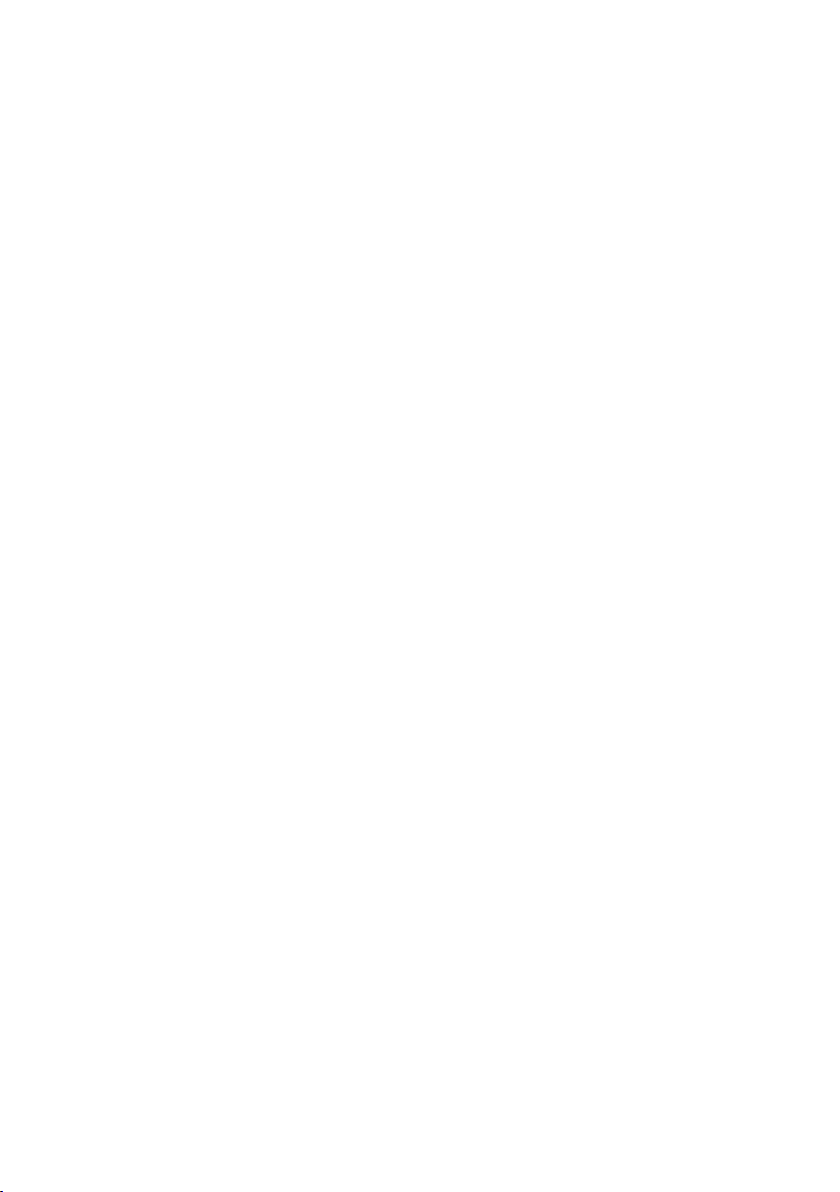
Page 3
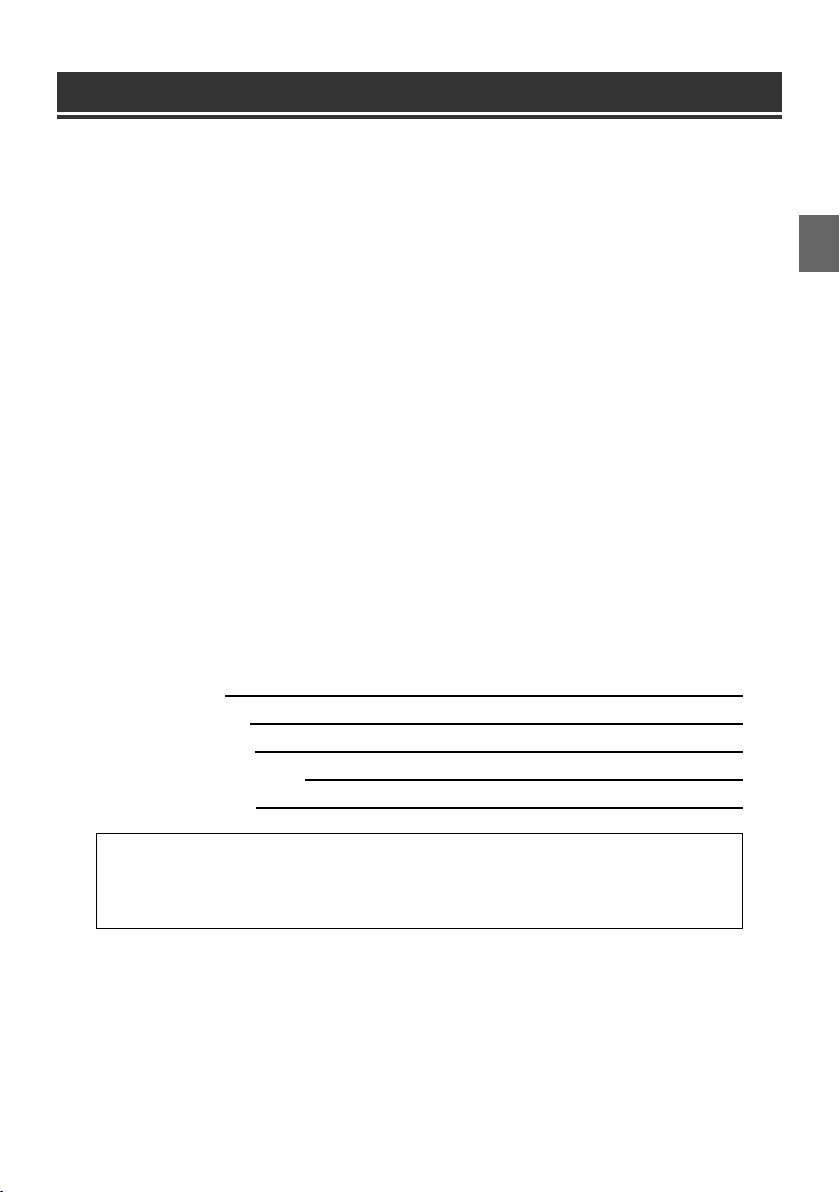
Contents
WARNING ................................................................................................................................................................2
CAUTION .................................................................................................................................................................2
Getting Started .....................................................................................................................................................3
Detaching and Attaching the Screen (INE-W987D Only) ......................................................................4
About Dual Screen ...............................................................................................................................................6
User Registration ..................................................................................................................................................7
Radio Operation ...................................................................................................................................................8
DAB/DAB+/DMB Operation .............................................................................................................................8
MP3/WMA/AAC Operation ...............................................................................................................................9
DVD Operation ...................................................................................................................................................... 9
iPod/iPhone Operation (Optional) ...............................................................................................................10
USB Memory Operation (Optional) .............................................................................................................11
Hands-Free Phone Control .............................................................................................................................12
MirrorLink™ Operation (Optional) ................................................................................................................13
HDMI Device (Optional) ..................................................................................................................................13
Installation ............................................................................................................................................................14
Connections .........................................................................................................................................................16
Specifications ......................................................................................................................................................18
IMPORTANT
Please record the serial number of your unit in the space provided below and keep it as a permanent
record.
SERIAL NUMBER:
ISO SERIAL NUMBER: AL
INSTALLATION DATE:
INSTALLATION TECHNICIAN:
PLACE OF PURCHASE:
For details on all functions, refer to the Owner’s Manual stored in the supplied CD-ROM. (As it is
data CD, the CD cannot be used for playing back music and images on the player.) If required, an
ALPINE dealer will readily provide you with a print out of the Owner’s Manual contained in the
CD-ROM.
1-EN
Page 4
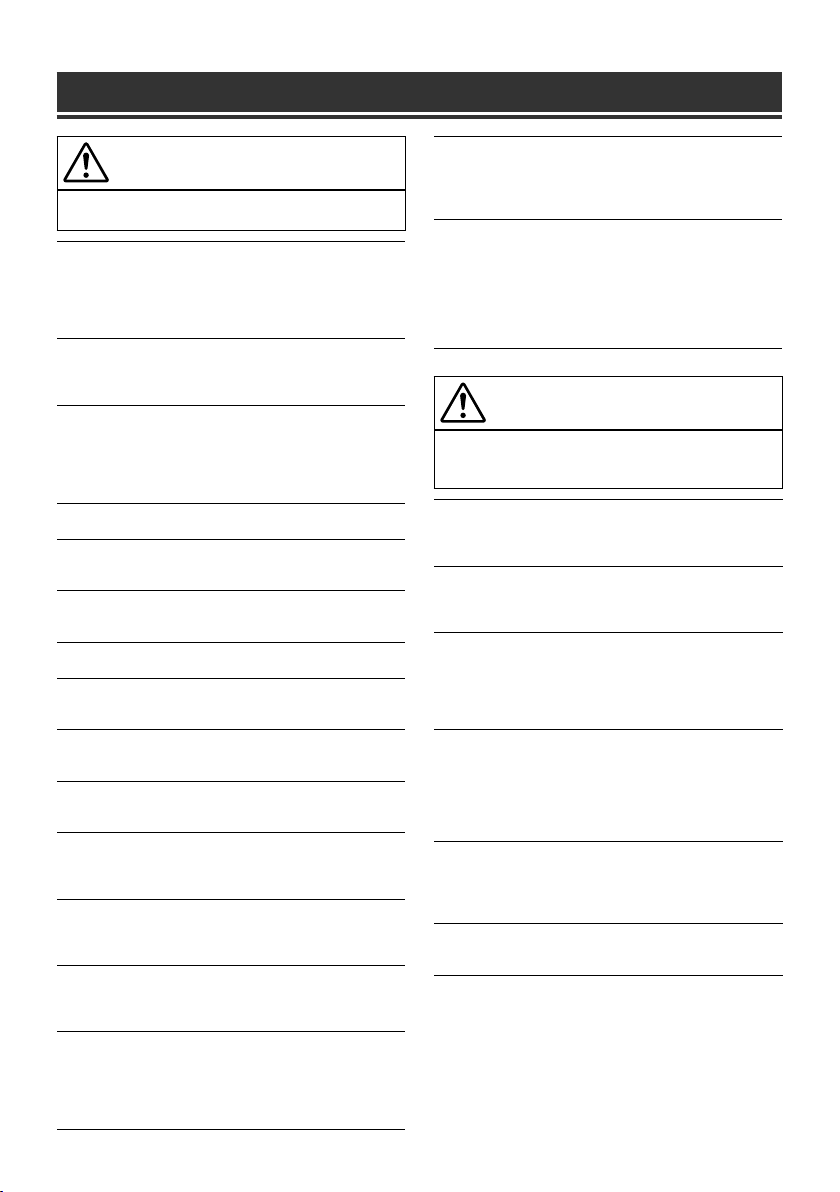
WARNING
WARNING
This symbol means important instructions. Failure
to heed them can result in serious injury or death.
DO NOT OPERATE ANY FUNCTION THAT TAKES YOUR
ATTENTION AWAY FROM SAFELY DRIVING YOUR VEHICLE.
Any function that requires your prolonged attention should only be
performed after coming to a complete stop. Always stop the vehicle in a
safe location before performing these functions.
Failure to do so may result in an accident.
KEEP SMALL OBJECTS SUCH AS SCREWS OUT OF THE REACH
OF CHILDREN.
Swallowing them may result in serious injury. If swallowed, consult a
physician immediately.
KEEP THE VOLUME AT A LEVEL WHERE YOU CAN STILL HEAR
OUTSIDE NOISES WHILE DRIVING.
Excessive volume levels that obscure sounds such as emergency vehicle
sirens or road warning signals (train crossings, etc.) can be dangerous
and may result in an accident. LISTENING AT LOUD VOLUME
LEVELS IN A CAR MAY ALSO CAUSE HEARING DAMAGE.
DO NOT DISASSEMBLE OR ALTER.
Doing so may result in an accident, fire or electric shock.
USE ONLY IN CARS WITH A 12 VOLT NEGATIVE GROUND.
(Check with your dealer if you are not sure.) Failure to do so may result
in fire, etc.
USE THE CORRECT AMPERE RATING WHEN REPLACING
FUSES.
Failure to do so may result in fire or electric shock.
DO NOT BLOCK VENTS OR RADIATOR PANELS.
Doing so may cause heat to build up inside and may result in fire.
USE THIS PRODUCT FOR MOBILE 12V APPLICATIONS.
Use for other than its designed application may result in fire, electric
shock or other injury.
DO NOT PLACE HANDS, FINGERS OR FOREIGN OBJECTS IN
INSERTION SLOTS OR GAPS.
Doing so may result in personal injury or damage to the product.
MAKE THE CORRECT CONNECTIONS.
Failure to make the proper connections may result in fire or product
damage.
BEFORE WIRING, DISCONNECT THE CABLE FROM THE
NEGATIVE BATTERY TERMINAL.
Failure to do so may result in electric shock or injury due to electrical
shorts.
DO NOT SPLICE INTO ELECTRICAL CABLES.
Never cut away cable insulation to supply power to other equipment.
Doing so will exceed the current carrying capacity of the wire and result
in fire or electric shock.
DO NOT DAMAGE PIPE OR WIRING WHEN DRILLING HOLES.
When drilling holes in the chassis for installation, take precautions so
as not to contact, damage or obstruct pipes, fuel lines, tanks or electrical
wiring. Failure to take such precautions may result in fire.
DO NOT USE BOLTS OR NUTS IN THE BRAKE OR STEERING
SYSTEMS TO MAKE GROUND CONNECTIONS.
Bolts or nuts used for the brake or steering systems (or any other
safety-related system), or tanks should NEVER be used for installations
or ground connections. Using such parts could disable control of the
vehicle and cause fire, etc.
DO NOT INSTALL IN LOCATIONS WHICH MIGHT HINDER
VEHICLE OPERATION, SUCH AS THE STEERING WHEEL OR
SHIFT LEVER.
Doing so may obstruct forward vision or hamper movement etc., and
results in serious accident.
DO NOT FOLLOW ROUTE SUGGESTIONS IF THE NAVIGATION
SYSTEM INSTRUCTS YOU TO PERFORM AN UNSAFE OR
ILLEGAL MANEUVER, OR PLACES YOU IN AN UNSAFE
SITUATION OR AREA.
This product is not a substitute for your personal judgment. Any route
suggestions by this system should never supersede any local traffic
regulations or your personal judgment or knowledge of safe driving
practise.
CAUTION
This symbol means important instructions. Failure
to heed them can result in injury or material
property damage.
HALT USE IMMEDIATELY IF A PROBLEM APPEARS.
Failure to do so may cause personal injury or damage to the product.
Return it to your authorized Alpine dealer or the nearest Alpine Service
Centre for repairing.
HAVE THE WIRING AND INSTALLATION DONE BY EXPERTS.
The wiring and installation of this unit requires special technical skill
and experience. To ensure safety, always contact the dealer where you
purchased this product to have the work done.
USE SPECIFIED ACCESSORY PARTS AND INSTALL THEM
SECURELY.
Be sure to use only the specified accessory parts. Use of other than
designated parts may damage this unit internally, or may not securely
install the unit in place. This may cause parts to become loose resulting
in hazards or product failure.
ARRANGE THE WIRING SO IT IS NOT CRIMPED OR PINCHED
BY A SHARP METAL EDGE.
Route the cables and wiring away from moving parts (like the seat rails)
or sharp or pointed edges. This will prevent crimping and damage to the
wiring. If wiring passes through a hole in metal, use a rubber grommet
to prevent the wire’s insulation from being cut by the metal edge of the
hole.
DO NOT INSTALL IN LOCATIONS WITH HIGH MOISTURE OR
DUST.
Avoid installing the unit in locations with high incidence of moisture
or dust. Moisture or dust that penetrates into this unit may result in
product failure.
KEEP FINGERS AWAY WHILE THE MOTORIZED FRONT PANEL
OR MOVING MONITOR IS IN MOTION.
Failure to do so may result in personal injury or damage to the product.
2-EN
Page 5
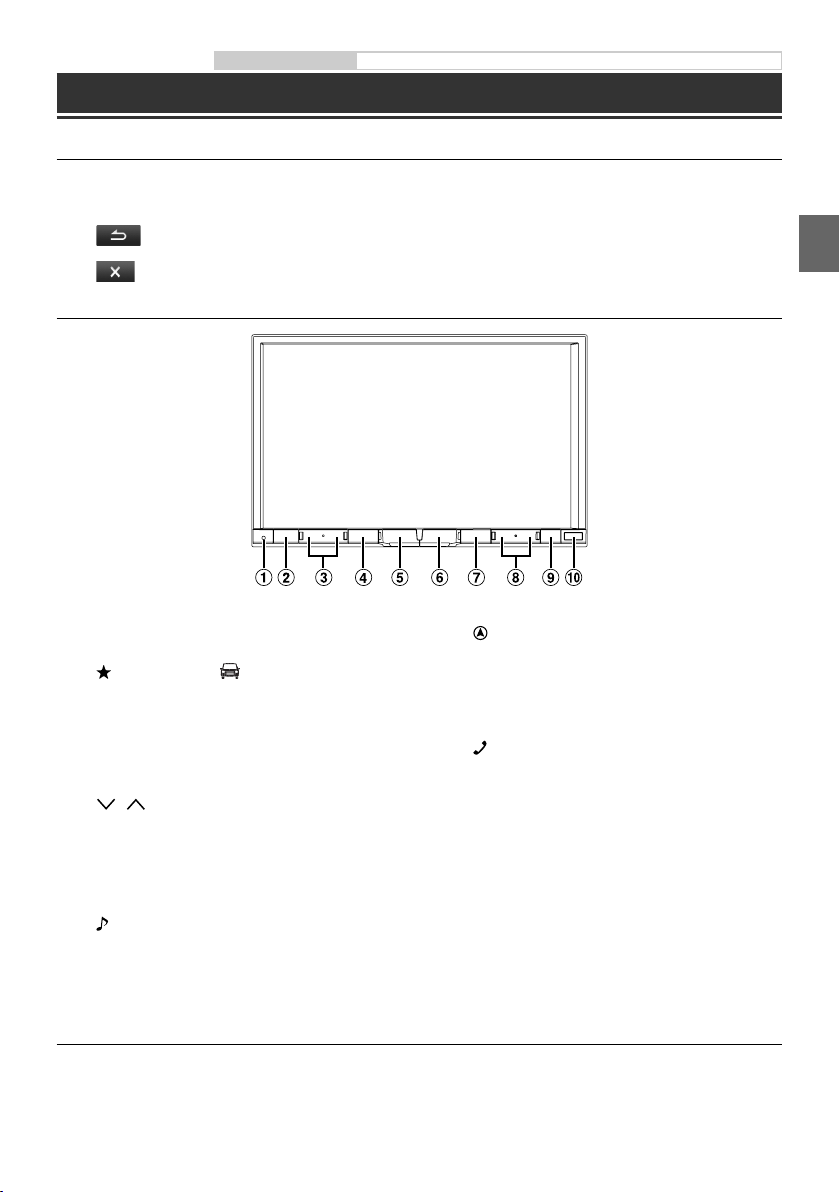
Owner’s manual Touch operation, Location of Controls, Turning Power On or Off
Getting Started
Touch operation
You can operate the system by using the touch panel on the screen.
e
Common onscreen buttons
: Returns to the previous screen. Depending on the function, this button may cancel the operations
performed on the screen.
: Closes the window.
Location of Controls
The illustration is for X800D-U.•
A RESET switch
The system of this unit is reset.
B
(My Favourites) / button
The My Favourites screen for registered User1 or User2
is displayed.
Press and hold this button at least 3 seconds to switch
to climate screen. You can check the air condition, etc.,
when this unit is connected to the car’s CAN Interface
box.
C / (DOWN/UP) button
Press to adjust the volume.
D MUTE/C button
Press to activate/deactivate the mute mode. Press and
hold
this button
power off.
E
/AUDIO button
Displays the Audio/Visual screen. If the Audio/Visual
screen is already displayed, changes the source. Press
and hold this button for at least 3 seconds to activate
the “Easy Sound Setup” mode.
for at least 3 seconds to turn the
Turning Power On or Off
F
Recalls the navigation map screen.
Press again to switch to Navigation menu screen.
Press and hold this button for at least 3 seconds to
change to Go Home route screen. If the Home is not
set yet, it will change to Home setting screen.
G
Recalls the Telephone Menu screen.
When a hands-free phone with Voice Recognition is
connected, press and hold for at least 3 seconds to recall
the Voice Recognition mode.
H a / d button
Press to seek down/up station in radio mode or down/
up track, chapter, etc., in other audio/visual source.
I c (Eject) button
Recalls the Open/Tilt screen.
If the disc does not eject after touching [c] of DISC,
press and hold this button for at least 5 seconds.
J Remote Sensor
Point the remote control transmitter towards the
remote sensor within a range of 2 metres.
(MAP) button
(PHONE) button
1 Turn the ignition key to the ACC or ON position.
The system is turned on.
2 Press and hold the MUTE/C button for at least 3 seconds to turn the power off.
3-EN
Page 6
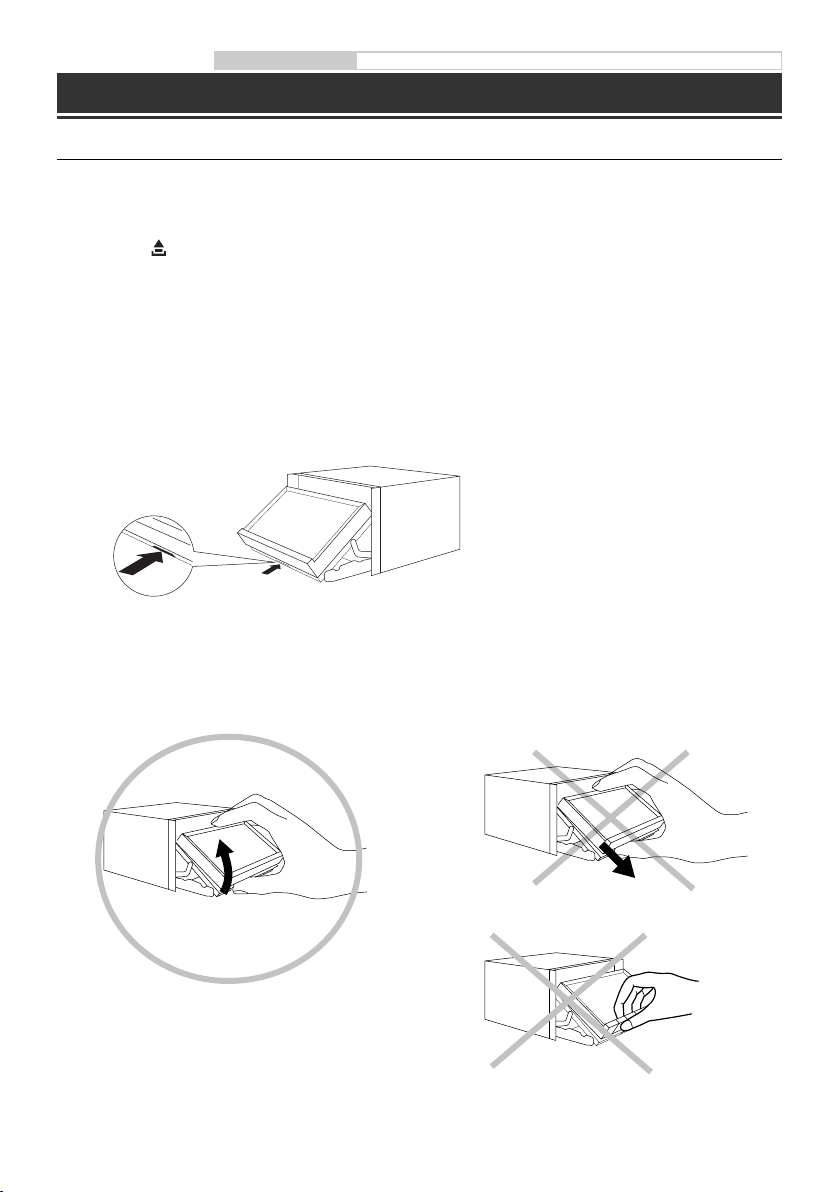
Owner’s manual Detaching and Attaching the Screen
Detaching and Attaching the Screen (INE-W987D Only)
Detaching
1 Press c (Eject).
The Open/Tilt screen is displayed.
2 Touch [ Remove Screen].
A confirmation message is displayed.
3 Touch [OK] to confirm.
4 Press the Release Lever on the bottom of the screen panel within the 30 seconds count down.
The screen panel is unlocked.
• After the Release Lever is pressed, the front panel will close in 15 seconds, whether the screen panel is
detached or not.
5 Grasp the screen panel firmly, and then force the bottom of the screen panel outward to make it
depart from the main unit.
4-EN
CORRECT
INCORRECT
Pull it as the direction of arrowhead
•
Grab the Hard key
•
Page 7
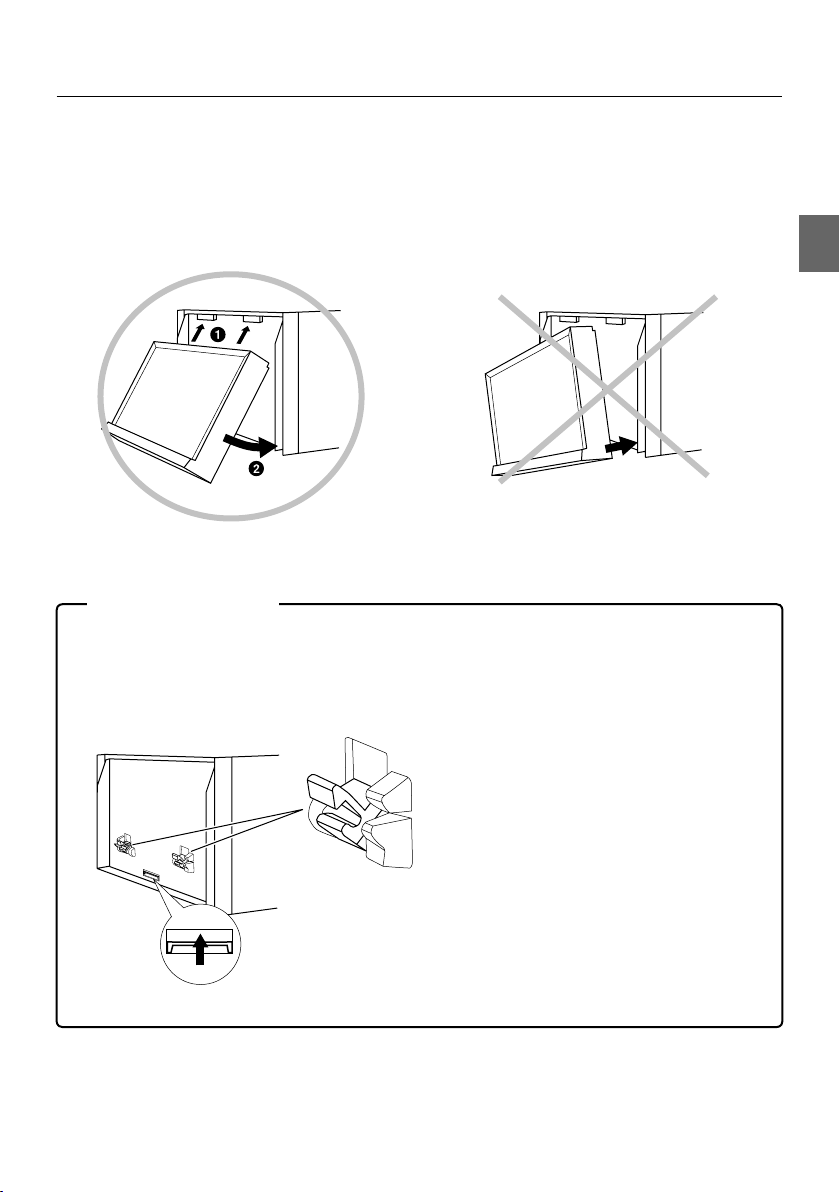
Attaching
1 Insert the upside of the screen panel into the main unit. Align the groove on the screen panel
with projections on the main unit.
2 Push the downside of the screen panel until it locks firmly into the main unit.
CORRECT INCORRECT
Install from the downside•
In Case of Difficulty
Screen panel cannot be attached
Attaching method is not correct.
•
The lock catch of main unit is in lock state.
•
- Slide the Release Lever upward to unlock the lock catch.
Lock catch (unlock)
Release Lever
5-EN
Page 8
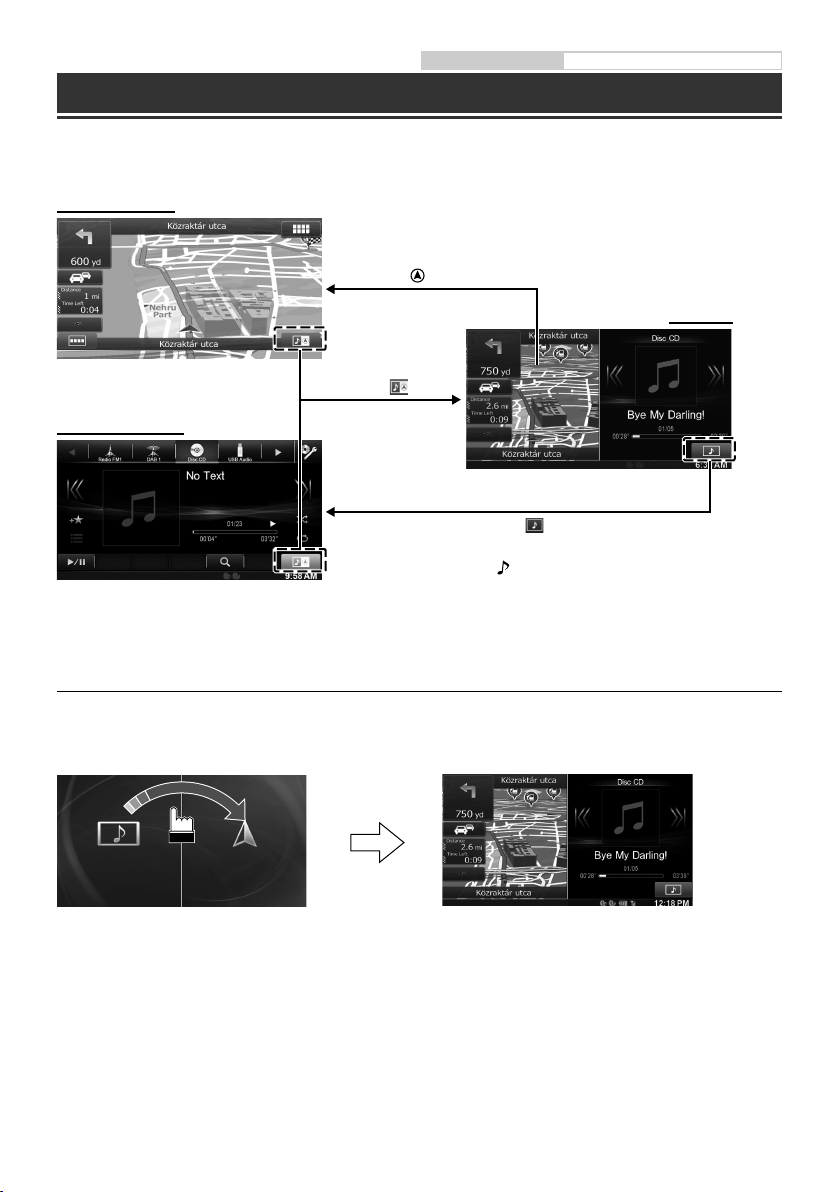
Owner’s manual About Dual Screen
About Dual Screen
If you want to display the music playback screen while route guidance is displayed, etc., you can display the
Navigation and Audio/Visual screens simultaneously.
Navigation Full screen
Touch the Navigation screen portion.
or
Press the (MAP) button.
Dual Screen
Touch .
Audio/Visual Full screen
or
button.
1
*
Touch
Press the
*1 During video playback, [Dual Wide], [Dual Full] and [Full Screen] appear on the screen for selecting the screen size.
Dual Screen Display Position
You can switch the Audio/Visual and Navigation screens using drag & drop.
To switch the screens, touch the middle of the Audio/Visual screen and drag it to the navigation screen. The
screens will switch positions when you remove your finger.
Drag and drop the navigation screen will change to navigation full screen.•
6-EN
Page 9
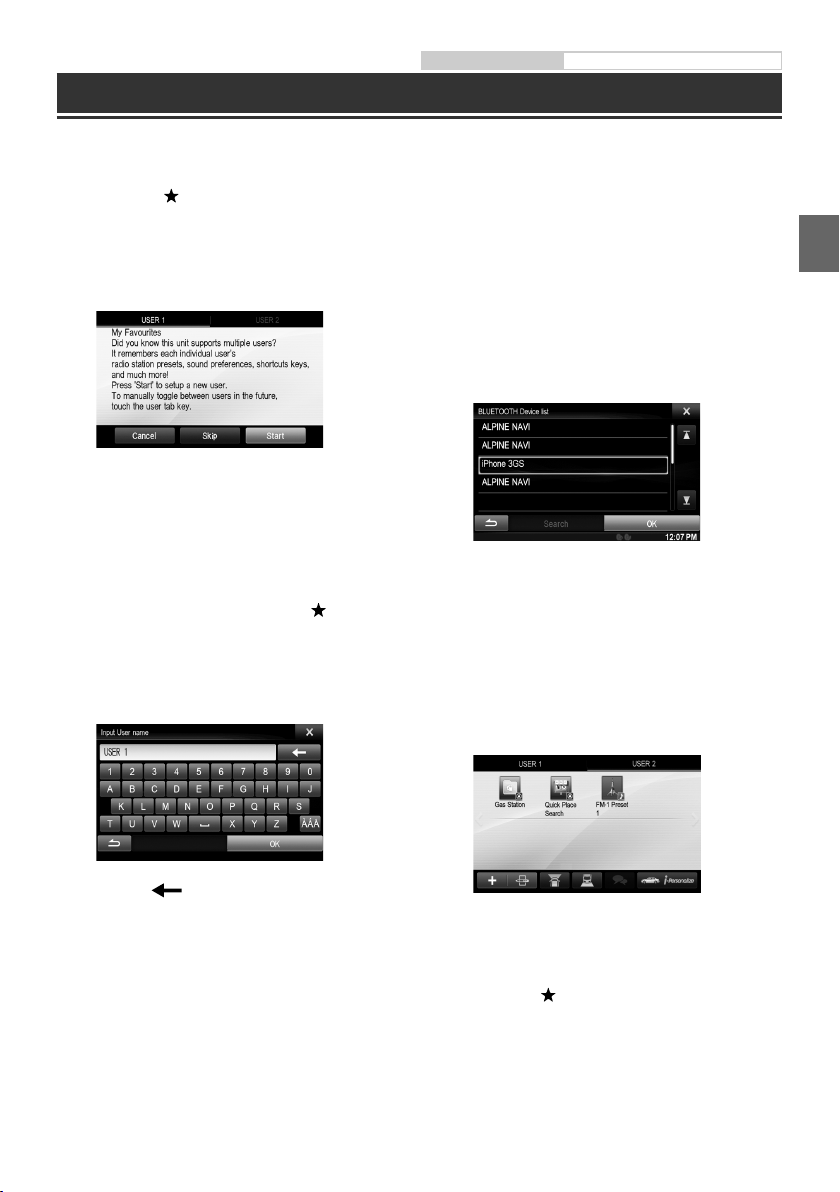
Owner’s manual User Registration
User Registration
You can register up to two users. Configure the User1 and User2 settings for each user.
1 Press the (My Favourites) button.
The My Favourites screen is displayed.
You cannot access My Favourites screen while
•
driving.
2 Touch [Start].
The user name input screen for the first user is
displayed.
After registering the first user, touch [USER2] to
•
access to USER2’s registration screen.
Touching [Skip] registers the user name as
•
“USER1” or “USER2” and no BLUETOOTH device
is registered. In this case, the users will not be
switched automatically.
•
Touching [Cancel] or pressing the
Favourites) button returns to the original screen
without registering a user.
(My
3 Input the user name from the keypad and
touch [OK].
4 Touch [Link], then touch [OK].
The BLUETOOTH Device List is displayed.
The BLUETOOTH devices registered here are used
•
to automatically identify the user.
Also, a cellular phone can be used as a hands-free
phone.
For details, see “BLUETOOTH Setting” (page 66).
•
Touching [Do not Link] exits user registration
without registering a BLUETOOTH device.
5 Touch [Search].
The system starts searching for BLUETOOTH
devices.
When the search is completed, the BLUETOOTH
Device List is displayed.
•
Set the BLUETOOTH setting on the preregistered
BLUETOOTH device side to [ON].
6 Touch a registered BLUETOOTH device and
touch [OK].
My Favourites screen for USER1 or USER2 is
displayed.
The BLUETOOTH Device Setup screen is displayed.
Touch [
•
For details of how to input characters from the
keypad, refer to “How to Input Characters and
Numbers (Keypad)” (page 27).
] to edit the name.
•
You can edit My Favourites icons.
For details of how to add, edit, delete or set My
Favourites icons, refer to “Adding My Favourites”
(page 23).
7 Press the (My Favourites) button.
The My Favourites screen is exited and the display
returns to the original screen.
7-EN
Page 10
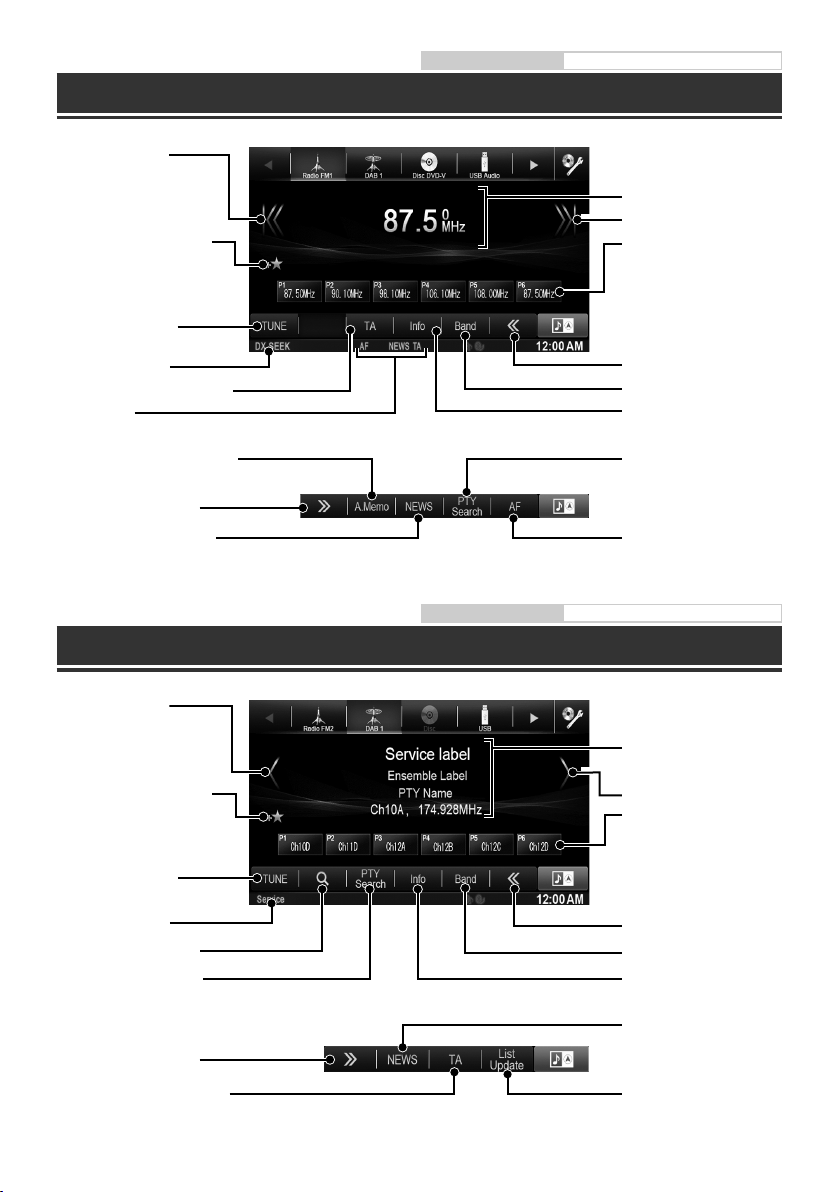
Radio Operation
Decreases frequency
Add the current source to My
Favourites. (Not displayed
when the current source has
been added.)
Changes tuning mode
Owner’s manual Radio
RDS information display
Increases frequency
Preset button
Displays the preset stations with
a short touch.
Touch for at least 2 seconds to
memorise the current station as
a preset station.
SEEK mode indicator
Traffic Information mode On/Off
RDS indicator
Memorises stations automatically
Changes operation button
PRIORITY NEWS mode On/Off
DAB/DAB+/DMB Operation
Decreases frequency
Add the current source to My
Favourites. (Not displayed
when the current source has
been added.)
Changes tuning mode
SEEK mode indicator
Display service search list
Displays Select PTY screen
Changes operation button
Switches band
Changes text information
Displays Select PTY screen
AF mode On/Off
Owner’s manual DAB/DAB+/DMB
DAB/DAB+/DMB
information display
Increases frequency
Preset button
Displays the preset service with
a short touch.
Touch for at least 2 seconds to
memorise the current service as
a preset station.
Changes operation button
Switches band
Changes text information
Changes operation button
Traffic Information mode On/Off
8-EN
PRIORITY NEWS mode On/Off
Update service search list
Page 11
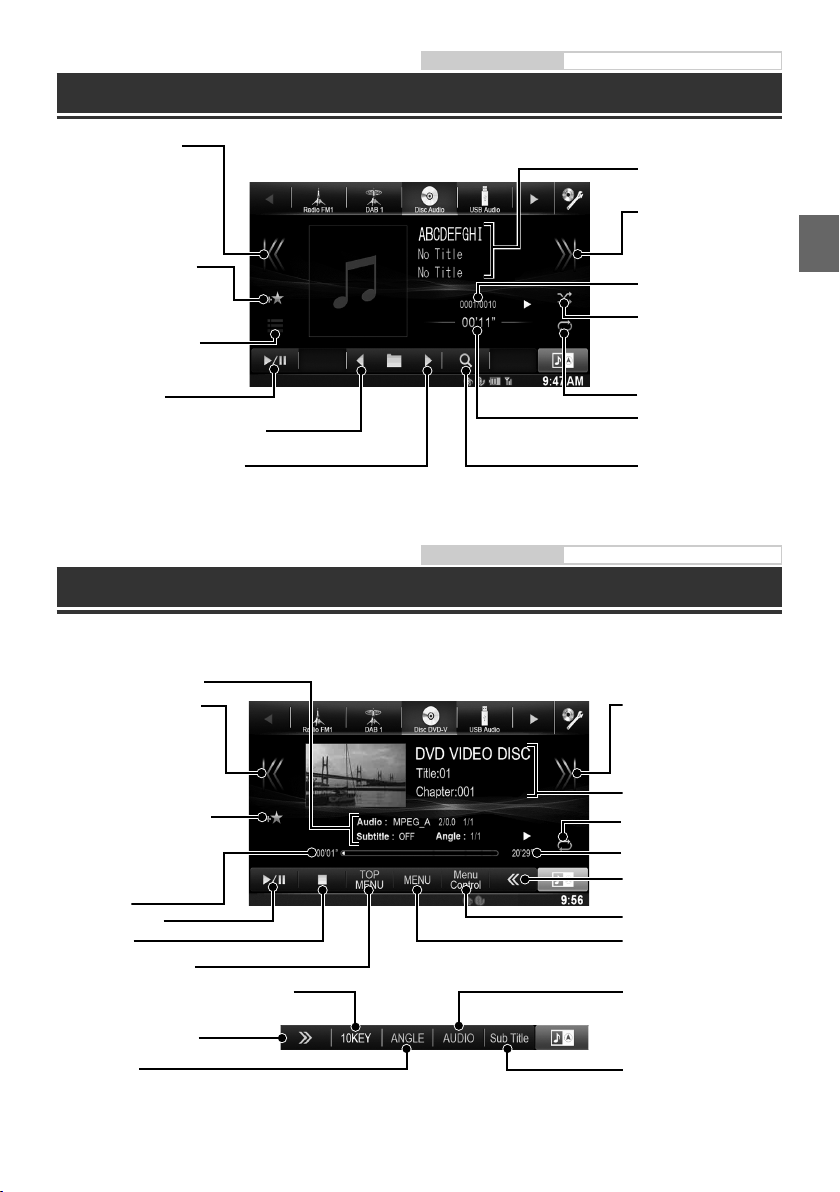
MP3/WMA/AAC Operation
Finds the beginning of
the current file/Finds a
previous file within one
second after playback
starts/Fast-reverses when
touched for at least 2
seconds
Add the current source to
My Favourites. (Not displayed
when the current source has
been added.)
Displays the search screen
Owner’s manual CD/MP3/WMA/AAC
MP3/WMA/AAC
information display
Finds the beginning of the
next file/Fast-forwards
when touched for at least
2 seconds
Current song no./Total
song no.
Random Play
Pause and Playback
Finds the beginning of previous folder
Finds the beginning of next folder
Repeat Playback
Elapsed time
Displays the search
screen
Owner’s manual DVD
DVD Operation
When you touch the DVD playback screen, the DVD operation screen is displayed. The following is an example of
the DVD-VIDEO operation screen.
DVD information display-2
Finds the beginning of the
current chapter/Finds a
previous chapter within
one second after playback
starts/Fast-reverses when
touched for at least 2
seconds
Add the current source to My
Favourites. (Not displayed when
the current source has been
added.)
Elapsed time
Pause and Playback
Stop Playback
Displays Top Menu screen
Displays numeric keypad input mode screen
Finds the beginning of
next chapter/Fast-forwards
when touched for at least
2 seconds
DVD information display-1
Repeat Playback
Total time for playing
Changes operation button
Displays Menu control screen
Displays Menu screen
Switches Audio Tracks
Changes operation button
Switches Angle
Switches Subtitles
9-EN
Page 12
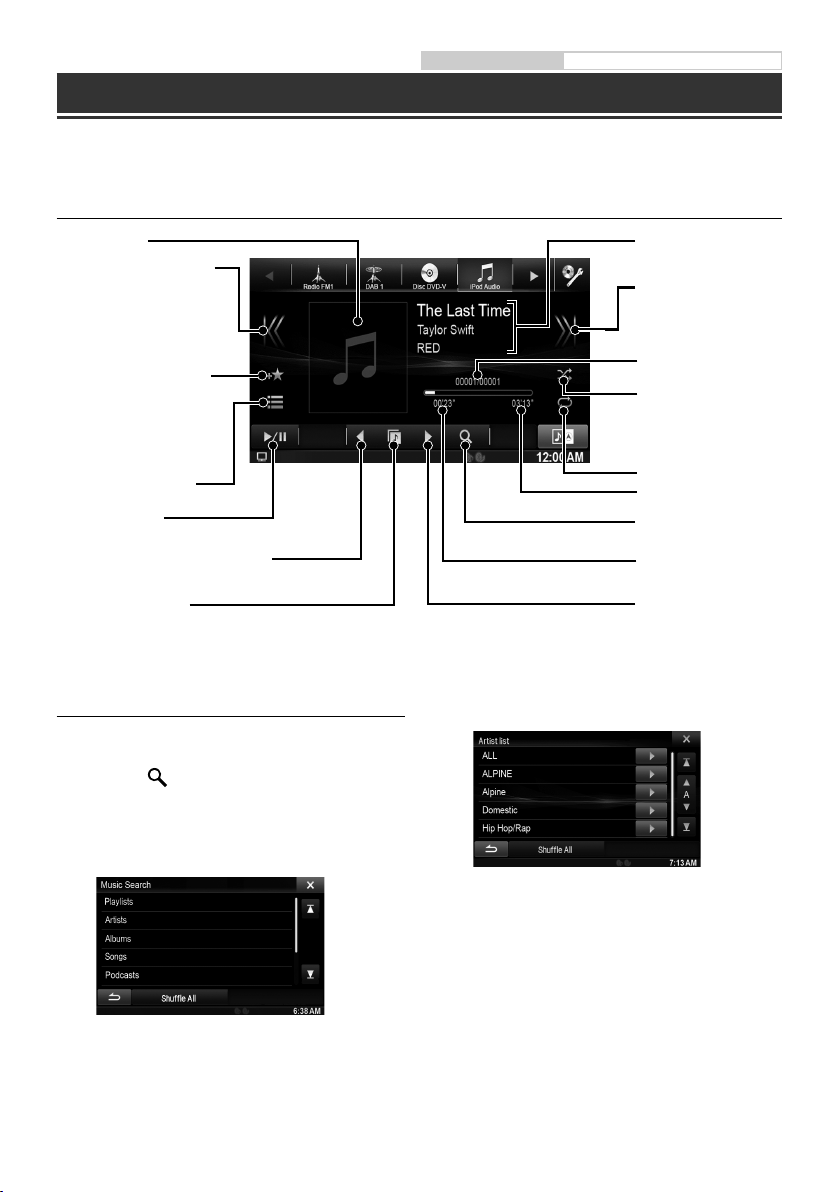
Owner’s manual iPod/iPhone (Optional)
iPod/iPhone Operation (Optional)
An iPod/iPhone can be connected to this unit by using the cable (KCU-461iV) (sold separately). You can connect a
video-capable iPod to enjoy not only Music but also Video files.
This unit does not support video playback from iPhone 5, etc., which with Lightning Connector.
•
Audio mode
Artwork display
Finds the beginning of the
current file/Finds a previous
file within one second after
playback starts/Fast-reverses
when touched for at least 2
seconds
Add the current source to My
Favourites. (Not displayed when
the current source has been
added.)
Displays the search screen
Pause and Playback
Finds the beginning of previous Playlist/
Artist/Album/Podcast/Genre/Composer
Direct switch mode icon
Searching for a Music File
For example: Searching by Artist name
1 Touch [ (Search)] during playback.
2 Touch [Music].
iPod/iPhone information
display
Finds the beginning of the
next file/Fast-forwards
when touched for at least
2 seconds
Current song no./Total
song no.
Random Play
Repeat Playback
Remaining time for playing
Displays the search screen
Elapsed time
Finds the beginning of
next Playlist/Artist/Album/
Podcast/Genre/Composer
4 Touch the selected artist’s name.
3 Touch [Artists].
10-EN
The Albums search screen of the selected artist is
displayed.
Touching [p] of the desired artist will play back all
songs of the selected artist.
5 Touch the desired album’s name.
All songs of the selected album are displayed.
Touching [p] of the desired album will play back all
songs of the selected album.
6 Touch the desired song’s name.
The selected song is played back.
Touching [p] of “ALL” will play back all songs in the list.•
Page 13
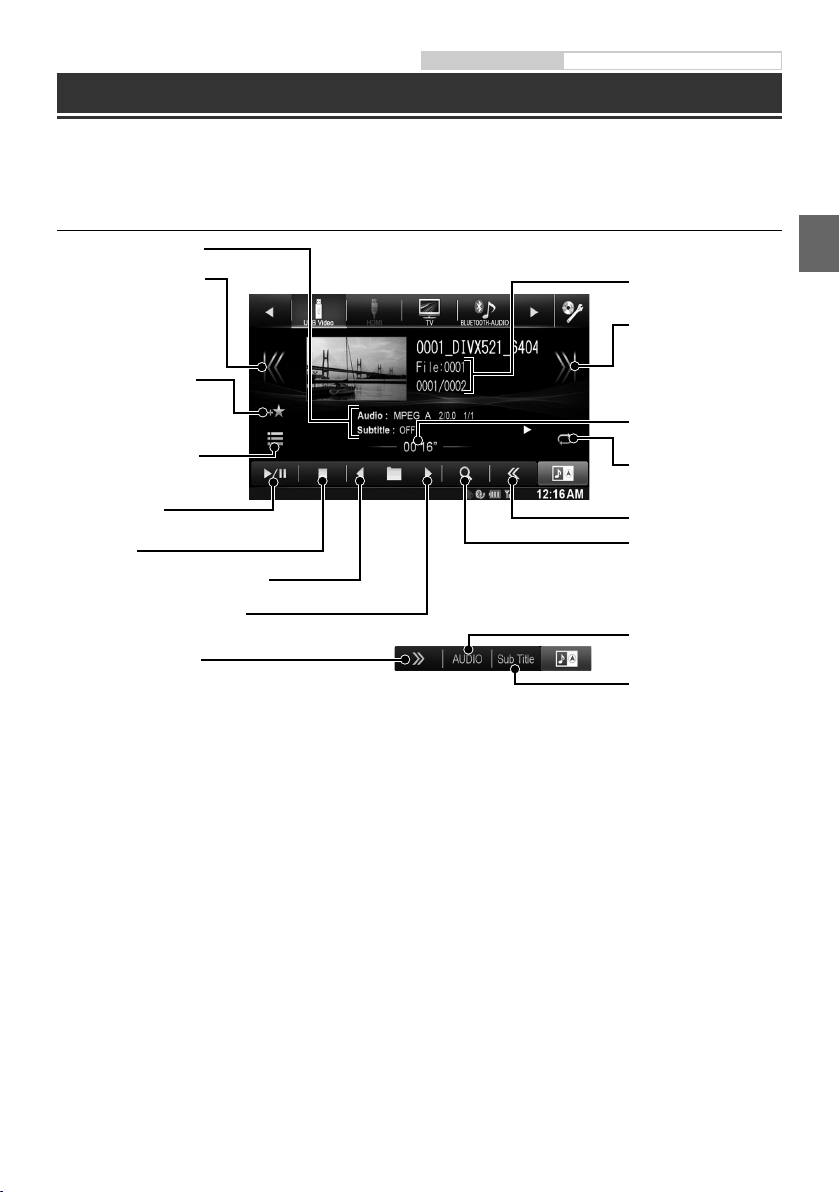
Owner’s manual USB Memory (Optional)
USB Memory Operation (Optional)
You can play back music files (MP3/WMA/AAC) and video files (DivX® ) stored in a USB memory device on the
internal player of this system.
Refer to the “MP3/WMA/AAC Operation” (page 9) for information on music.
Video mode
DivX® information display
Finds the beginning of the
current file/Finds a previous
file within one second
after playback starts/Fastreverses when touched for
at least 2 seconds
Add the current source to
My Favourites. (Not displayed
when the current source has
been added.)
Displays the search screen
Current file no./Total file no.
Finds the beginning of
next file/Fast-forwards
when touched for at least
2 seconds
Elapsed time
Repeat Playback
Pause and Playback
Stop Playback
Finds the beginning of previous folder
Finds the beginning of next folder
Changes operation button
Changes operation button
Displays the search screen
Switches Audio Tracks
Switches Subtitles
11-EN
Page 14
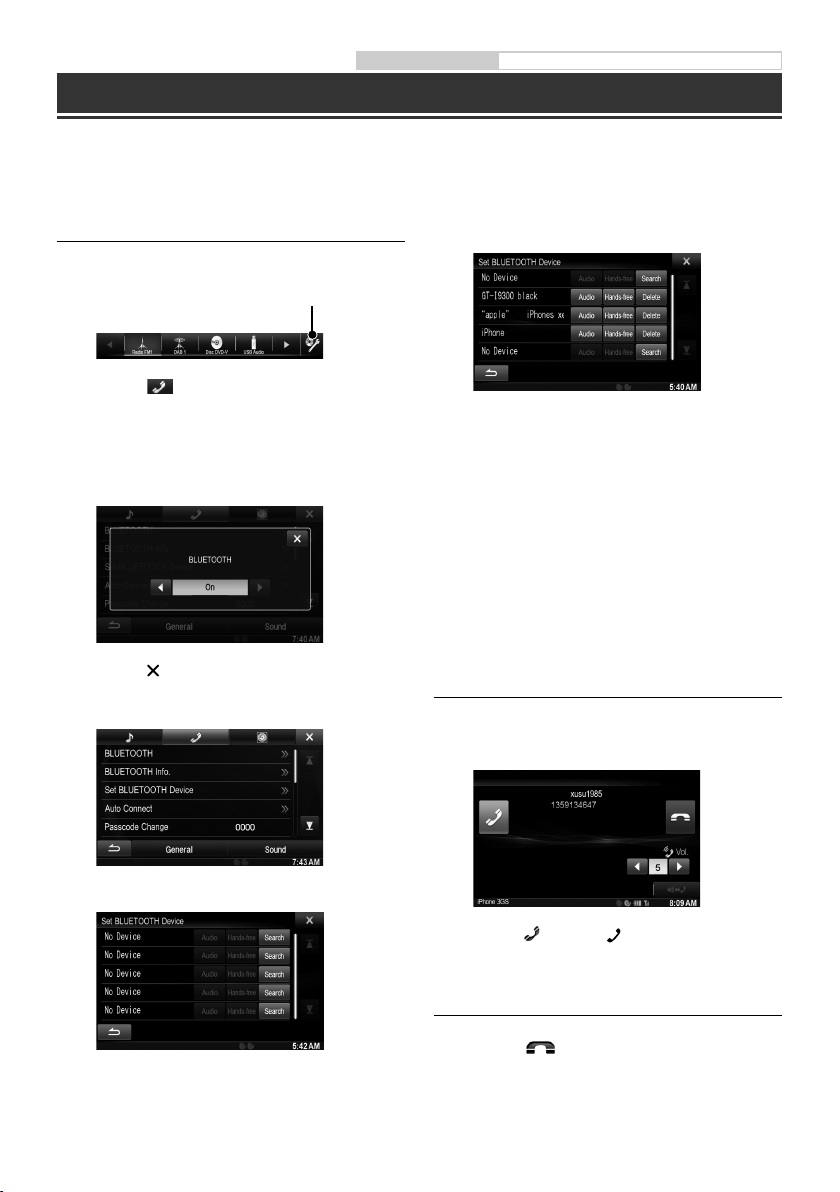
Owner’s manual BLUETOOTH Setting, BLUETOOTH Operation
Hands-Free Phone Control
Hands-free calls are possible when using an HFP (Hands-Free Profile) compatible mobile phone with the
X800D-U/INE-W987D.
How to connect to a BLUETOOTH
compatible device (Pairing)
1 Touch [Setup] icon of Top banner.
[SETUP] icon
2 Touch [ ] (BLUETOOTH).
3 Touch [BLUETOOTH].
4 Touch [o] or [p] of “BLUETOOTH” to set to
“On”.
5 Touch [ ].
6 Touch [Set BLUETOOTH Device].
8 Touch [Audio] or [Hands-free] of the device
you want to connect from the list.
Audio: Sets for use as an Audio device.
Hands-free: Sets for use as a Hands Free Device.
9 When the device registration is complete, a
message appears and the device returns to
normal mode.
The BLUETOOTH registration process differs depending
•
on the device version and SSP (Simple Secure Pairing). If
a 4 or 6 character Passcode appears on this device, enter
the Passcode using the BLUETOOTH compatible device.
If a 6 character Passkey appears on this device, make
sure the same passkey is displayed on the BLUETOOTH
compatible device and touch “Yes”.
Answering a Call
1 An incoming call triggers the ringtone and
an incoming call display.
7 Touch [Search] of “No Device”.
The Device list displays up to 10 items.
12-EN
2 Touch [ ] or press (PHONE) button.
The call starts.
Hanging up the Telephone
1 Touch [ ].
The call finishes.
Page 15
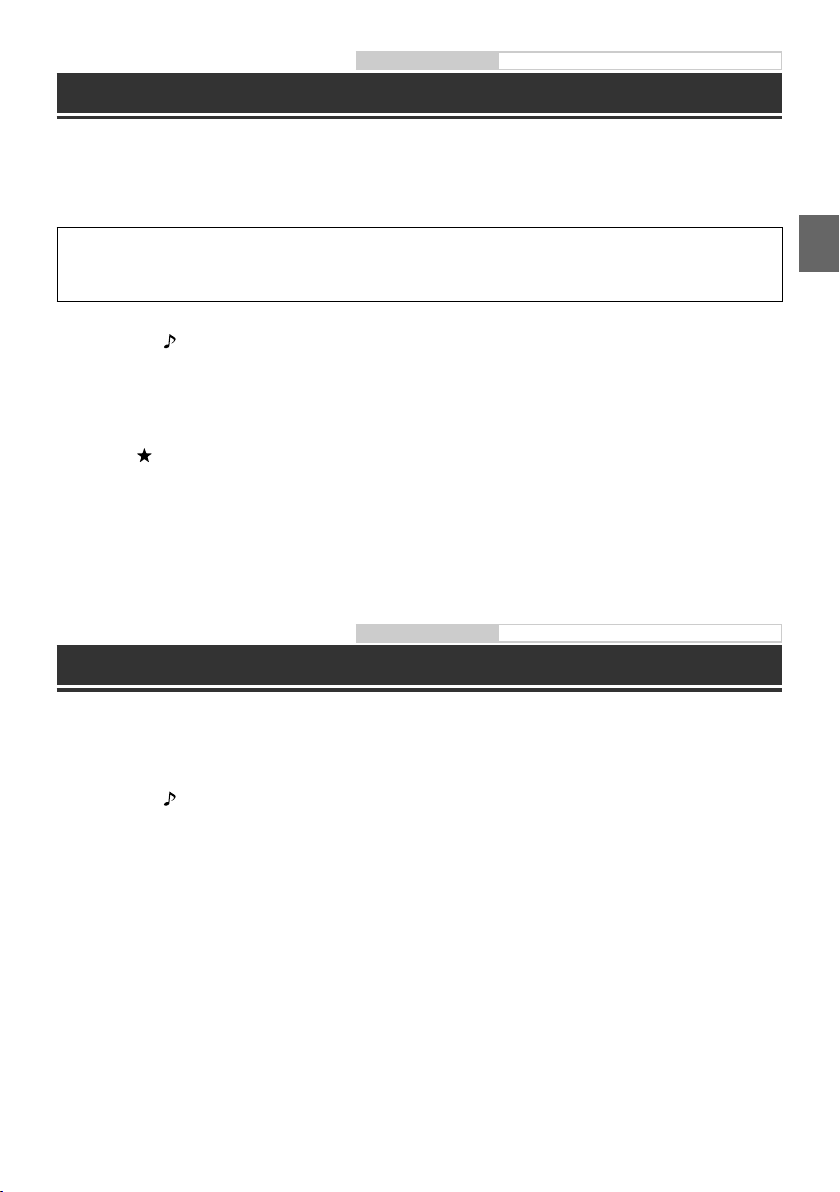
Owner’s manual MirrorLink™ (Optional)
MirrorLink™ Operation (Optional)
MirrorLink is a standard for connecting provides for a connection between an X800D-U/INE-W987D and a
smartphone.
Using MirrorLink, you can display a display smartphone screen and allows you to operate your smartphone
applications via this unit.
When a smartphone with applications for MirrorLink is connected via USB, the Mirror Mode and/or
Car Mode source icon will display on the Top banner. The icon will become invalid if the smartphone
is disconnected from this unit.
1 Press the button.
The Audio/Visual screen is displayed.
2 Touch [Mirror Mode] or [Car Mode] on the Top banner.
The screen for the selected mode is displayed.
3 Press (My Favourites) button during the full screen mode.
The Media Control buttons will display.
4 Touch the Media Control buttons to operate the unit.
The Media Control buttons differ, depending on the mode.
•
Operable modes on this unit may differ from operations on your smartphone, depending on the connected smartphone.
•
Owner’s manual HDMI Device (Optional)
HDMI Device (Optional)
The device can connect with electronic device supporting HDMI output by HDMI interface and fulfill the play of
audio and video with HD signal. But, the unit only displays the electronic device interface by mirror image, you
cannot operate the electronic device by this unit.
1 Press the button.
2 Touch [HDMI] of top banner.
When disconnecting with HDMI device, the source icon of HDMI is grey.
•
3 In HDMI player mode, the screen of the device displays the content of electronic equipment by
mirror image.
Not all devices with HDMI output interface can be recognised by this unit.
•
13-EN
Page 16
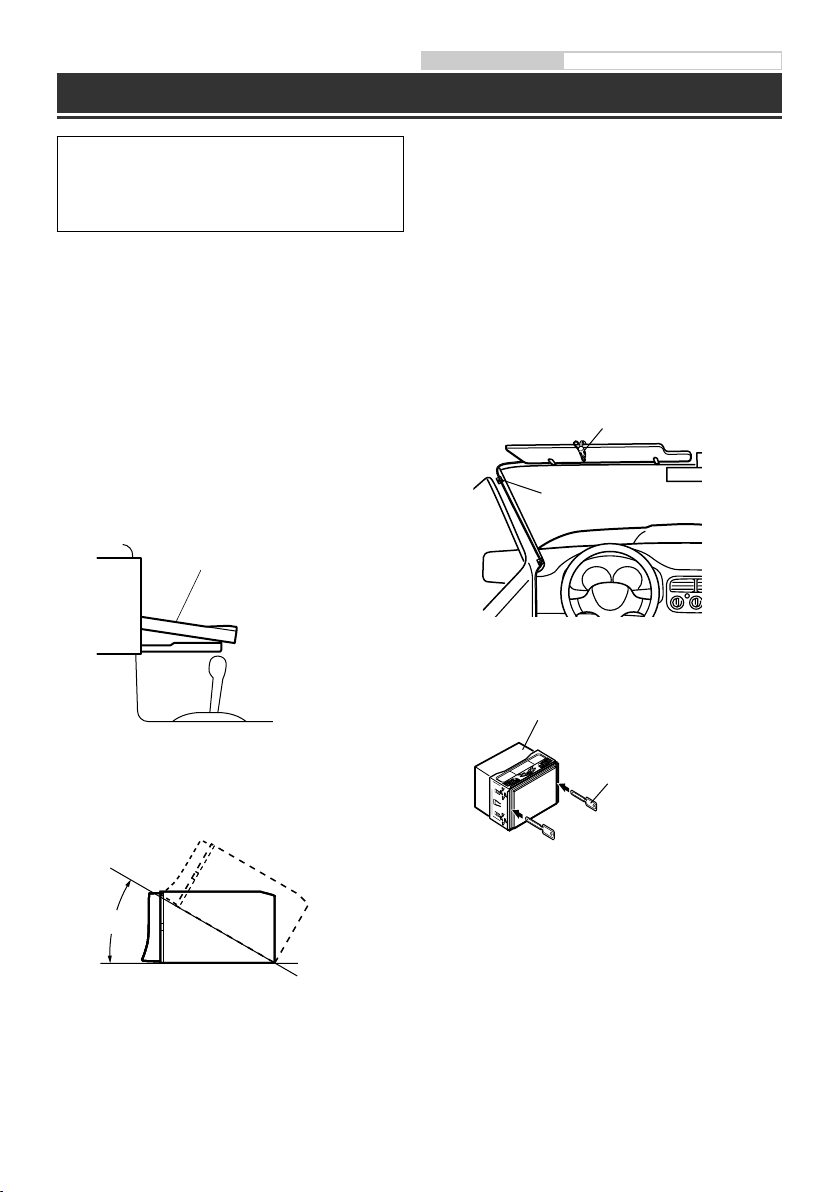
Installation
Owner’s manual Installation
X800D-U users
To install the X800D-U, refer to the manual in the
separately purchased installation kit for each car
type.
When making connections to the vehicle’s electrical
•
system, be aware of the factory installed components
(e.g. on-board computer). Do not tap into these leads
to provide power for this unit. When connecting the
X800D-U/INE-W987D to the fuse box, make sure the
fuse for the intended circuit of the X800D-U/
INE-W987D has the appropriate amperage. Failure
to do so may result in damage to the unit and/or the
vehicle. When in doubt, consult your Alpine dealer.
The Display must be completely retracted in the casing
•
when installing. If it is not, problems may occur.
1 Before installing, make sure that the
opening and closing of the display will not
interfere with operation of the gear shift.
Movable Display
3 Mounting the Microphone.
For safe use, make sure of the following:
•
location is stable and firm.
•
driver’s view and operations are not obstructed.
•
microphone is located where the driver’s voice
can be easily picked up (on the sun visor, etc.).
When you speak into the microphone, you should
not have to change your driving posture. This may
cause a distraction, taking your attention away
from safely driving your vehicle. Carefully consider
direction and distance while mounting the
microphone. Confirm that the driver’s voice can be
easily picked up at the selected location.
Microphone
Cable clamp
(Sold separately)
4 Remove the mounting sleeve from the
main unit.
This unit
2 Install at an angle between horizontal
and 30°. Note that installing at an angle
outside of this range will result in a loss of
performance and possibly damage.
0 - 30°
14-EN
Bracket keys
(Included)
Slide the unit into the mounting sleeve and
secure it.
Page 17
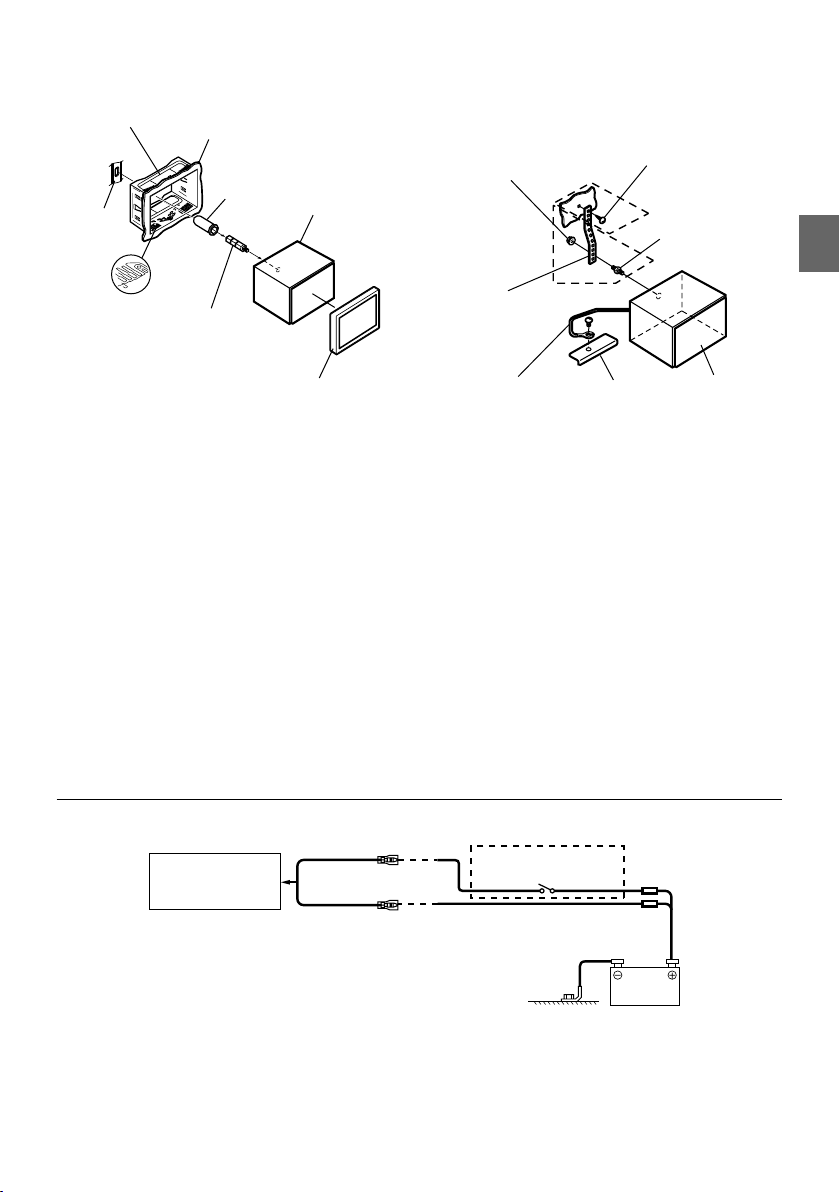
e Connect all the leads of the INE-W987D
For INE-W987D
Mounting Sleeve
(Included)
Bracket
Pressure
Plates*
Dashboard
Rubber Cap
(Included)
1
Hex Bolt
(Included)
This unit
according to details described in the
CONNECTION section.
Hex Nut (M5)
Metal
Mounting
Strap
Screw
2
*
Bolt Stud
1
*
Face Plate*2
(Included)
*1 If the installed mounting sleeve is loose in the
dashboard, the pressure plates may be bent slightly to
Ground Lead
For the screw marked “*2”, use an appropriate screw for
•
the chosen mounting location.
remedy the problem.
*2 The supplied face plate may be mounted.
5 When your vehicle has the Bracket, mount
the long hex bolt onto the rear panel of
the INE-W987D and put the Rubber Cap on
6 Slide the INE-W987D into the dashboard
until it clicks. This ensures that the unit is
properly locked and will not accidentally
come out from the dashboard.
the hex bolt. If your vehicle does not have
the Mounting Support, reinforce the head
unit with the metal mounting strap (not
supplied). Secure the ground lead of the
unit to a clean metal spot using a screw (*1)
already attached to the vehicle’s chassis.
Connection Diagram of SPST Switch (sold separately)
(If the ACC power supply is not available)
X800D-U/
INE-W987D
ACC
(Red)
BATTERY
(Yellow)
SPST SW (Optional)
Chassis
FUSE (5A)
(Optional)
FUSE (20A)
(Optional)
This unit
Battery
If your vehicle has no ACC power supply, add an SPST (Single-Pole, Single-Throw) switch (sold separately) and fuse (sold
•
separately).
The diagram and the fuse amperage shown above are in the case when X800D-U/INE-W987D is used individually.
•
If the switched power (ignition) lead of the X800D-U/INE-W987D is connected directly to the positive (+) post of the
•
vehicle’s battery, the X800D-U/INE-W987D draws some current (several hundred milliamperes) even when its switch is
placed in the OFF position, and the battery may be discharged.
15-EN
Page 18
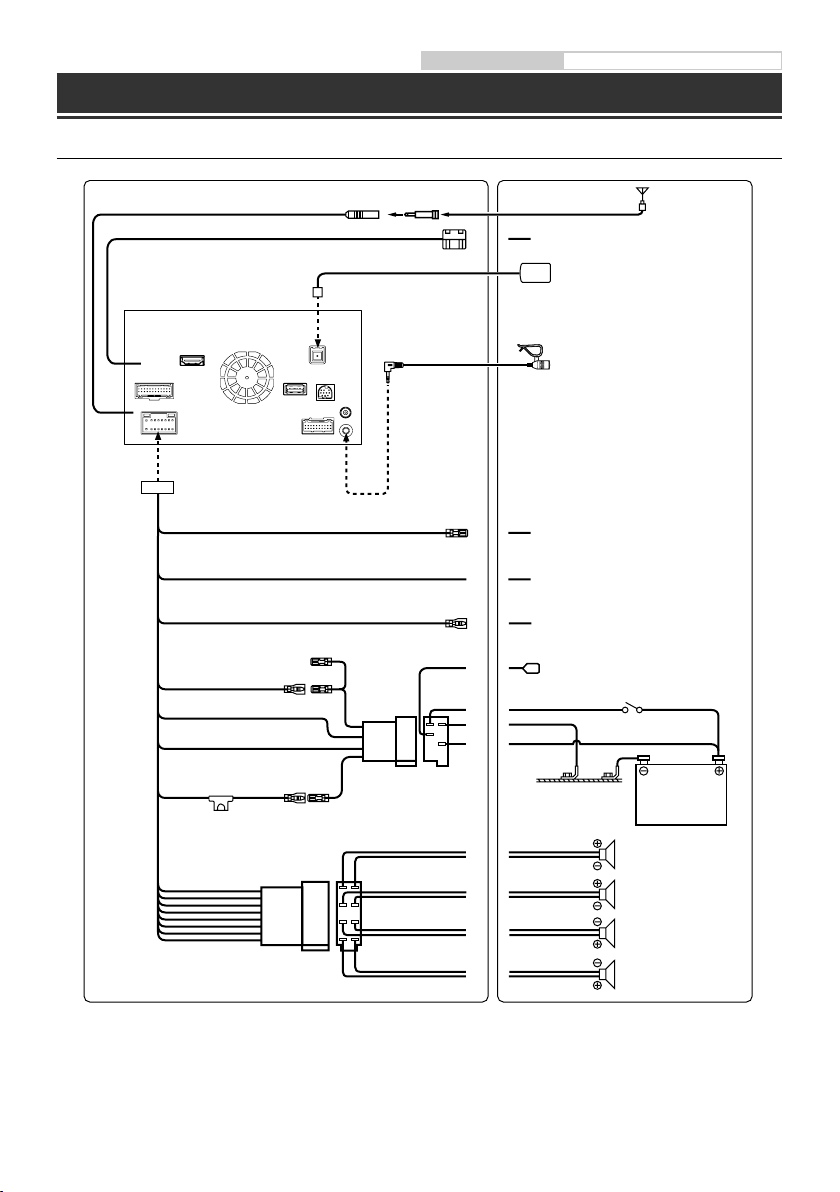
Connections
Connections 1/2
Owner’s manual Connections
Antenna
ISO Antenna Plug
To external Audio Processor (PXA-H800, etc.)
GPS Antenna (Included)
Microphone (Included)
IGNITION
(Red)
GND
(Black)
POWER ANT
(Blue)
15A
REMOTE TURN-ON
PARKING BRAKE
BATTERY
(Yellow)
(Blue/White)
REVERSE
(Orange/White)
(Yellow/Blue)
(Green)
(Green/Black)
(White)
(White/Black)
(Grey/Black)
(Grey)
(Violet/Black)
(Violet)
To amplifier or equalizer
To plus side of the back lamp signal lead of the car
To the parking brake signal lead
To power antenna
Ignition key
Battery
Rear Left
Front Left
Speakers
Front Right
Rear Right
16-EN
Page 19
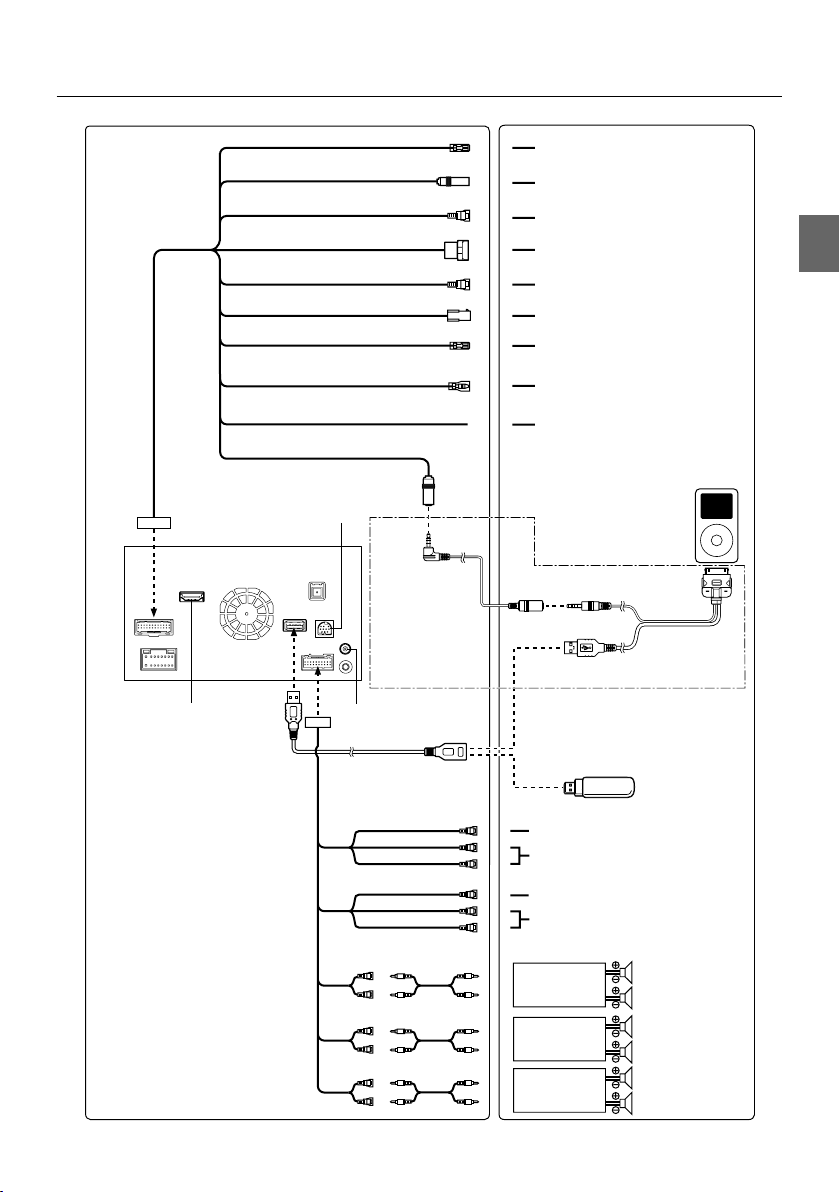
Connections 2/2
Connect this to HDMI output connector
MIX CONT
(Green/White)
STEERING REMOTE
BEEP/NAVIRG
CAMERA1
CAMERA2
REMOTE OUT
(Brown)
REMOTE IN
(Brown)
SPEED SENSOR
(Green/White)
IPOD VIDEO
Connect this to the optional
Vehicle Display Interface box
Connect this to DAB Antenna
To guide control input terminal
To steering remote control interface box
To Guide Input terminal
To Front/Rear camera
To Rear/Other/camera
To CAN Interface box
To remote input lead
To remote output lead
To the vehicle speed pulse line
iPod/iPhone
(Sold separately)
Connection kit KCU-461iV
(Sold separately)
USB extension cable
(Included)
(Yellow)
(Red)
(White)
(Yellow)
(Red)
(White)
USB Memory
(Sold separately)
To Video Output terminal
To Audio Output terminals (R, L)
To Video Input terminal
To Audio Input terminals (R, L)
Amplifier
Amplifier
Amplifier
Rear Left
Rear Right
Front Left
Front Right
Subwoofers
17-EN
Page 20
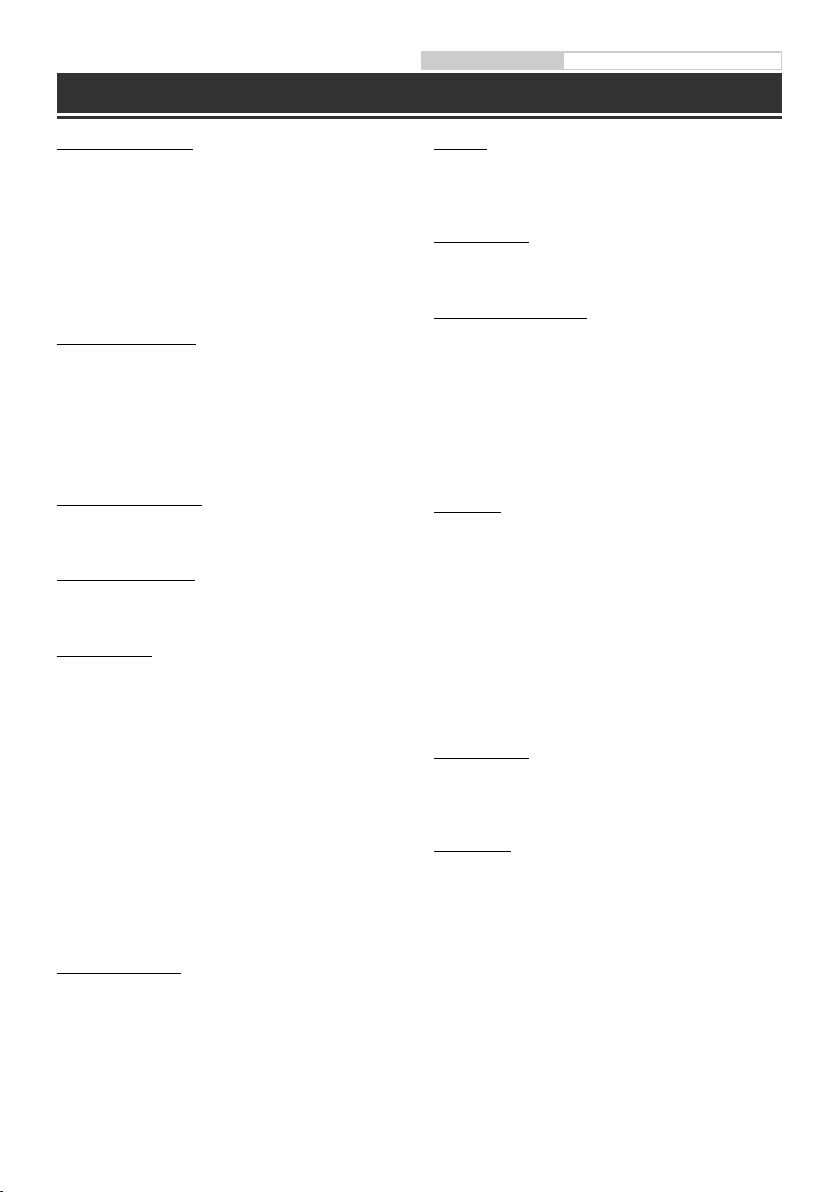
Specifications
Owner’s manual Specifications
MONITOR SECTION
Screen Size 7.0” (INE-W987D)
8.0” (X800D-U)
LCD Type Transparent type TN LCD
Operation System TFT active matrix
Number of Picture Elements 1,152,000 pcs.
(800 × 480 × 3 (RGB))
Effective Number of Picture Elements
99% or more
Illumination System LED
FM TUNER SECTION
Tuning Range 87.5 – 108.0 MHz
Mono Usable Sensitivity 8.1 dBf (0.7 μV/75 ohms)
50 dB Quieting Sensitivity 12 dBf (1.1 μV/75 ohms)
Alternate Channel Selectivity 80 dB
Signal-to-Noise Ratio 65 dB
Stereo Separation 35 dB
Capture Ratio 2.0 dB
MW TUNER SECTION
Tuning Range 531 – 1,602 kHz
Usable Sensitivity 25.1 μV/28 dBf
LW TUNER SECTION
Tuning Range 153 – 281 kHz
Sensitivity (IEC Standard) 31.6 μV/30 dBf
USB SECTION
USB requirements USB 1.1/2.0
Max. Power Consumption 1,000 mA
USB Class USB (Play From Device)/
File System FAT12/16/32
MP3 Decoding MPEG-1/2 AUDIO Layer-3
WMA Decoding Windows Media™ Audio
AAC Decoding AAC-LC format “.m4a” file
Number of Channels 2-Channel (Stereo)
Frequency Response* 5 – 20,000 Hz (±1 dB)
Total Harmonic Distortion 0.008% (at 1 kHz)
Dynamic Range 95 dB (at 1 kHz)
Signal-to-Noise Ratio 100 dB
Channel Separation 85 dB (at 1 kHz)
*
Frequency response may differ depending on the encoder
software/bit rate.
USB (Mass Storage Class)
CD/DVD SECTION
Frequency Response 5 – 20,000 Hz (±1 dB)
Wow & Flutter (% WRMS) Below measurable limits
Total Harmonic Distortion 0.008% (at 1 kHz)
Dynamic Range 95 dB (at 1 kHz)
Channel Separation 85 dB (at 1 kHz)
Horizontal resolution 500 lines or greater
Video output level 1Vp-p (75 ohms)
Video S/N ratio DVD: 60 dB
Audio S/N ratio 100 dB
18-EN
PICKUP
Wave length DVD: 666 nm
CD: 785 nm
Laser power CLASS II
GPS SECTION
GPS Reception frequency 1,575.42 ±1 MHz
GPS Reception sensitivity -130 dB max.
BLUETOOTH SECTION
BLUETOOTH Specification Bluetooth V2.1+EDR
Output Power +4 dBm Max. (Power class 2)
Profile HFP (Hands-Free Profile)
OPP (Object Push Profile)
PBAP (Phone Book Access Profile)
A2DP (Advanced Audio
Distribution Profile)
AVRCP (Audio/Video Remote
Control Profile)
GENERAL
Power Requirement 14.4 V DC
Operating temperature -4°F to +140°F
Maximum Power Output 50 W × 4
Output Voltage 4,000 mV/10k ohms
Weight 2.86 kg (INE-W987D)
Audio output level
Preout (Front, Rear): 4V/10k ohms (max.)
Preout (Subwoofer): 4V/10k ohms (max.)
AUX OUT: 1.2V/10k ohms (max.)
(11–16 V allowable)
(-20°C to + 60°C)
2.85 kg (X800D-U)
CHASSIS SIZE
Width 178 mm
Height 100 mm
Depth 164 mm
NOSE SIZE
Width 171 mm (INE-W987D)
Height 96 mm (INE-W987D)
Depth 25 mm (INE-W987D)
Due to continuous product improvement, specifications
•
190 mm (X800D-U)
120 mm (X800D-U)
10 mm (X800D-U)
and design are subject to change without notice.
The LCD panel is manufactured using an extremely
•
high precision manufacturing technology. Its effective
pixel ratio is over 99.99%. This means that there is a
possibility that 0.01% of the pixels could be either always
ON or OFF.
Page 21
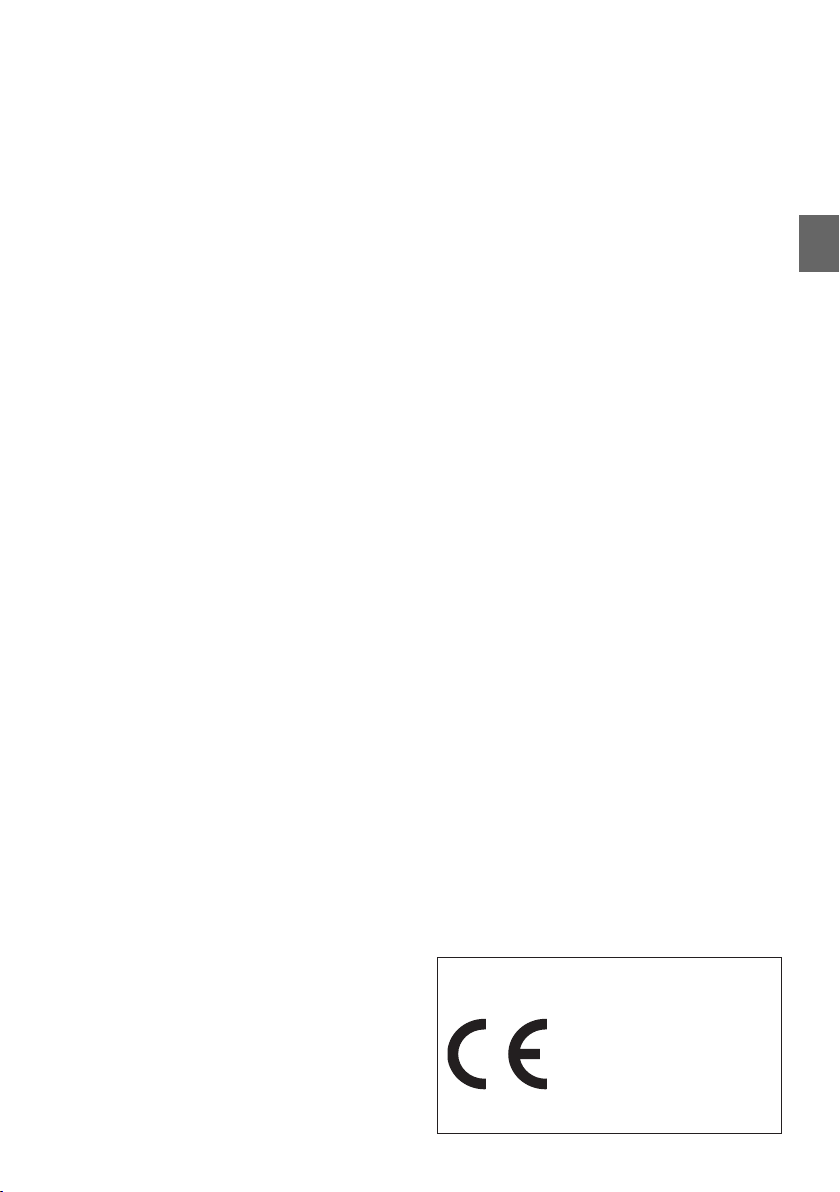
This item incorporates copy protection technology
•
that is protected by U.S. patents and other intellectual
property rights of Rovi Corporation. Reverse
engineering and disassembly are prohibited.
Manufactured under licence from Dolby Laboratories.
•
Dolby and the double-D symbol are trademarks of
Dolby Laboratories.
Windows Media, and the Windows logo are trademarks,
•
or registered trademarks of Microsoft Corporation in
the United States and/or other countries.
•
iPhone, iPod, iPod classic, iPod nano, iPod touch, and
iTunes are trademarks of Apple Inc., registered in the
U.S. and other countries.
“Made for iPod,” and “Made for iPhone,” mean that an
•
electronic accessory has been designed to connect
specifically to iPod, or iPhone, respectively, and
has been certified by the developer to meet Apple
performance standards. Apple is not responsible for the
operation of this device or its compliance with safety
and regulatory standards. Please note that the use of
this accessory with iPod, or iPhone may affect wireless
performance.
DivX®, DivX Certified® and associated logos are
•
trademarks of Rovi Corporation or its subsidiaries and
are used under licence.
The Bluetooth® word mark and logos are registered
•
trademarks owned by the Bluetooth SIG, Inc. and any
use of such marks by Alpine Electronics, Inc. is under
licence.
The terms HDMI and HDMI High-Definition Multimedia
•
Interface, and the HDMI Logo are trademarks or
registered trademarks of HDMI Licensing LLC in the
United States and other countries.
Android is a trademark of Google Inc.
•
MPEG Layer-3 audio coding technology licenced from
•
Fraunhofer IIS and Thomson. Supply of this product
only conveys a licence for private, non-commercial
use and does not convey a licence nor imply any right
to use this product in any commercial (i.e. revenuegeneration) real time broadcasting (terrestrial, satellite,
cable and/or any other media), broadcasting/streaming
via internet, intranets and/or other networks or in
other electronic content distribution systems, such
as pay-audio or audio-on-demand applications. An
independent licence for such use is required. For
details, please visit http://www.mp3licensing.com
©1993-2014 NAVTEQ. All rights reserved.
Portions ©2014, Microsoft Corporation. All Rights
Reserved.
About the Rules of Bluetooth Electromagnetic
Radiation Regulation
Declaration of Conformity
19-EN
Page 22
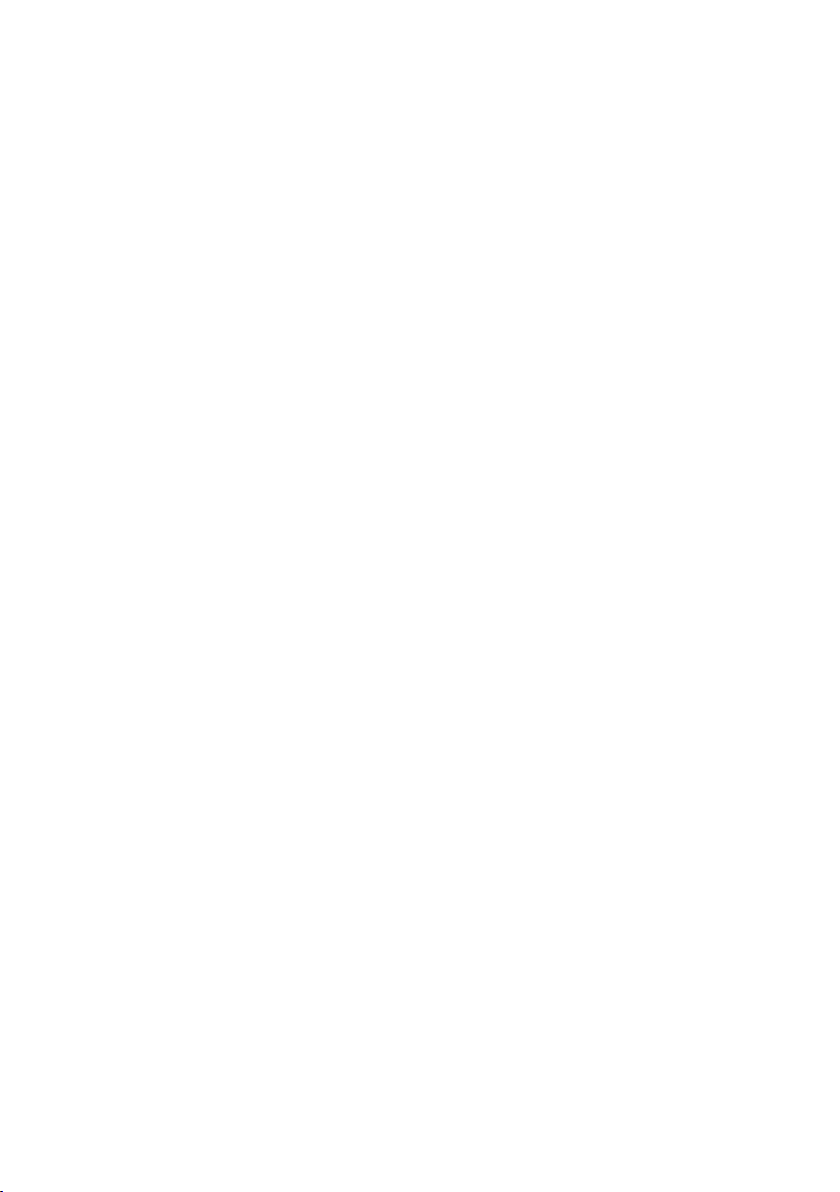
h
d
u
t
s
a
s
f
e
d
M
D
e
m
d
u
o
x
m
d
h
a
Page 23
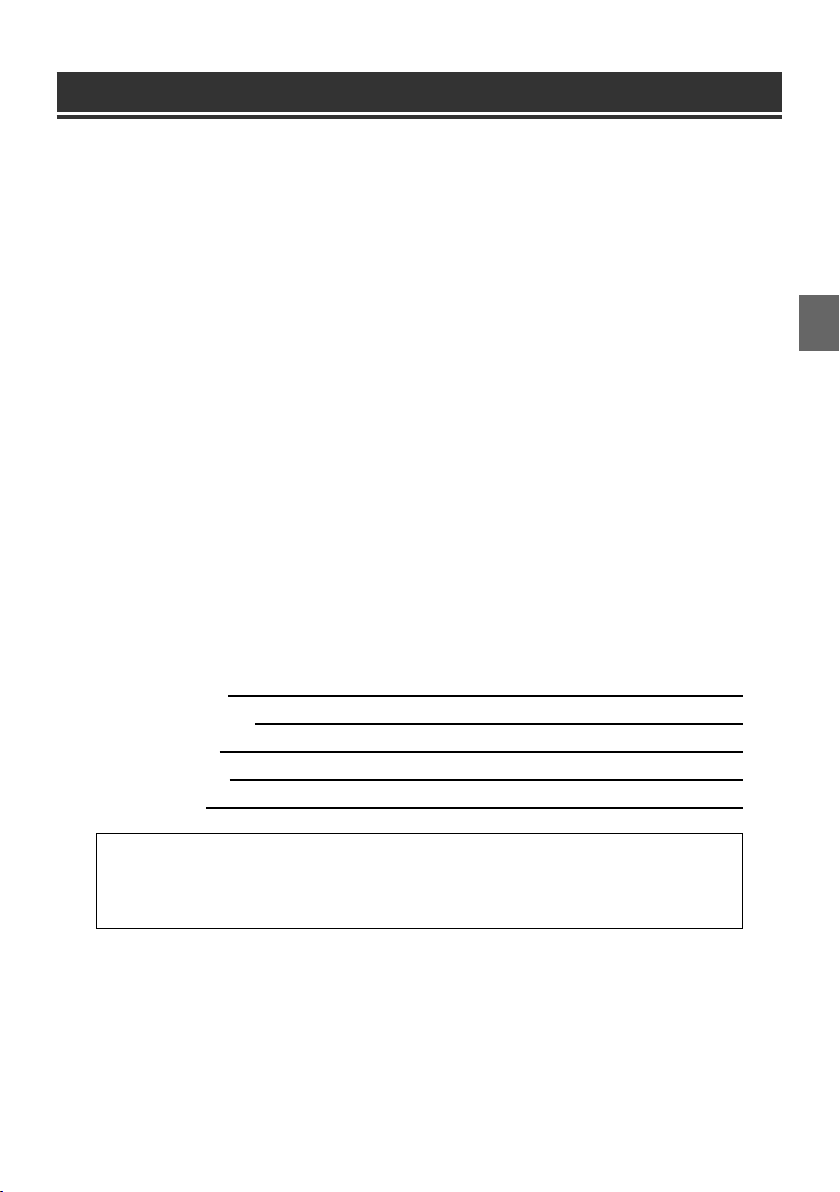
Inhalt
WARNUNG ..............................................................................................................................................................2
VORSICHT ................................................................................................................................................................2
Erste Schritte .......................................................................................................................................................... 3
Abnehmen und Anbringen des Bildschirms (nur INE-W987D) ...........................................................4
Hinweis zum Dual-Bildschirm ..........................................................................................................................6
Benutzerregistrierung ........................................................................................................................................7
Radio-Funktionsbildschirm ..............................................................................................................................8
DAB/DAB+/DMB-Funktionsbildschirm ........................................................................................................8
MP3-/WMA-/AAC-Funktionsbildschirm .......................................................................................................9
DVD-Funktionsbildschirm .................................................................................................................................9
iPod-/iPhone-Funktionsbildschirm (Option) ............................................................................................10
USB-Speicher-Funktionsbildschirm (Option) ...........................................................................................11
Steuerung der Freisprechtelefonfunktion ................................................................................................12
MirrorLink™-Bedienung (Option) .................................................................................................................13
HDMI-Gerät (Option) ........................................................................................................................................13
Einbau ....................................................................................................................................................................14
Anschlüsse ............................................................................................................................................................16
Technische Daten ...............................................................................................................................................18
WICHTIG!
Notieren Sie sich die Seriennummer des Geräts bitte an der unten angegebenen Stelle und bewahren
Sie die Notiz auf.
SERIENNUMMER:
ISO-SERIENNUMMER: AL
EINBAUDATUM:
EINGEBAUT VON:
GEKAUFT BEI:
Detaillierte Erläuterungen zu den Gerätefunktionen finden Sie in der Bedienungsanleitung auf
der mitgelieferten CD-ROM. (Bei dieser CD handelt es sich um eine Daten-CD. Die Wiedergabe
von Musik oder Bildern auf dem Player ist damit nicht möglich.) Bei Bedarf erhalten Sie bei Ihrem
ALPINE-Händler einen Ausdruck der Bedienungsanleitung auf der CD-ROM.
1-DE
Page 24
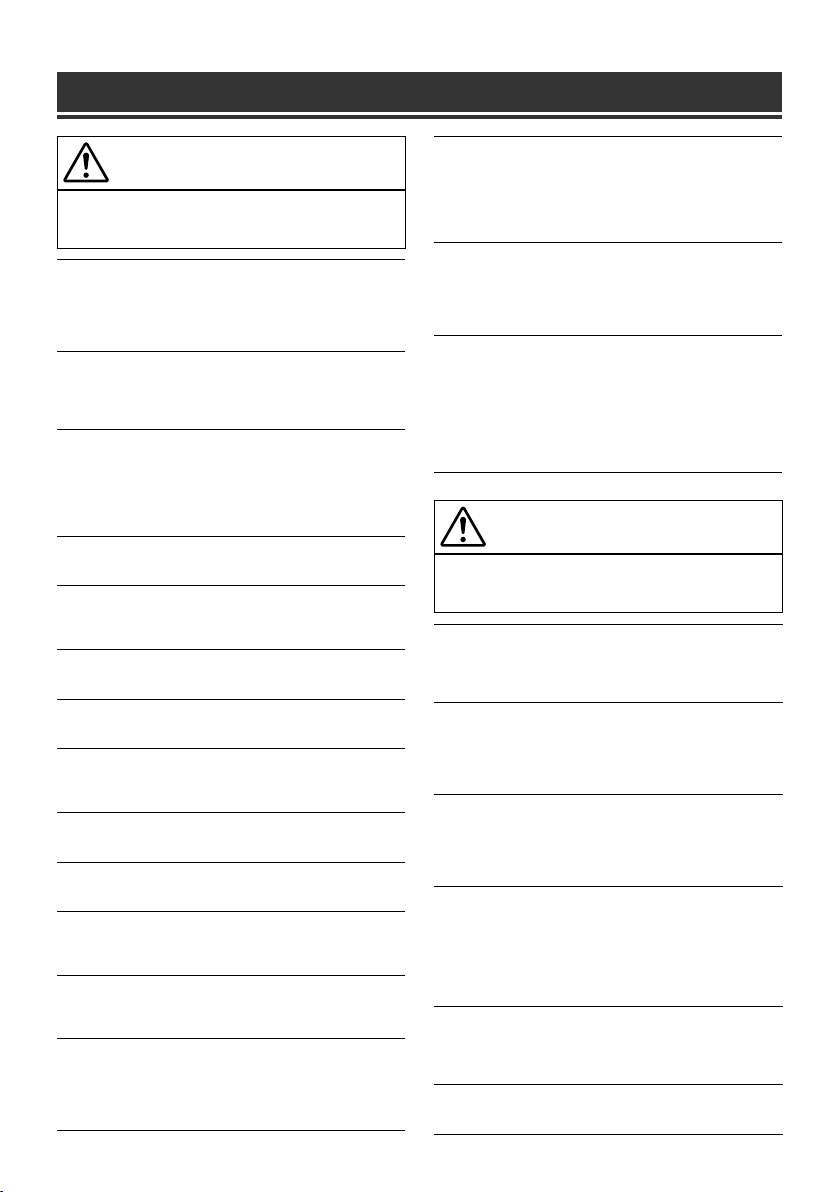
WARNUNG
WARNUNG
Dieses Symbol weist auf wichtige Anweisungen
hin. Bei Nichtbeachtung besteht die Gefahr von
schweren Verletzungen oder Todesfällen.
KEINE BEDIENUNG AUSFÜHREN, DIE VOM SICHEREN LENKEN
DES FAHRZEUGS ABLENKEN KÖNNTE.
Führen Sie Bedienungen, die Ihre Aufmerksamkeit längere Zeit in Anspruch
nehmen, erst aus, nachdem das Fahrzeug zum Stillstand gekommen ist.
Halten Sie das Fahrzeug immer an einer sicheren Stelle an, bevor Sie solche
Bedienungen ausführen. Andernfalls besteht Unfallgefahr.
KLEINE GEGENSTÄNDE WIE SCHRAUBEN VON KINDERN
FERNHALTEN.
Werden solche Gegenstände verschluckt, besteht die Gefahr
schwerwiegender Verletzungen. Suchen Sie unverzüglich einen Arzt auf,
wenn ein Kind einen solchen Gegenstand verschluckt.
DIE LAUTSTÄRKE NUR SO HOCH STELLEN, DASS SIE WÄHREND
DER FAHRT NOCH AUSSENGERÄUSCHE WAHRNEHMEN KÖNNEN.
Übermäßige Lautstärkepegel, die Geräusche wie die Sirenen von
Notarztwagen oder Warnsignale (an einem Bahnübergang usw.)
übertönen, können gefährlich sein und zu einem Unfall führen. HOHE
LAUTSTÄRKEPEGEL IN EINEM AUTO KÖNNEN AUSSERDEM
GEHÖRSCHÄDEN VERURSACHEN.
GERÄT NICHT ÖFFNEN.
Andernfalls besteht Unfallgefahr, Feuergefahr oder die Gefahr eines
elektrischen Schlages.
NUR IN FAHRZEUGEN MIT 12-VOLT-BORDNETZ UND MINUS AN
MASSE VERWENDEN.
Fragen Sie im Zweifelsfall Ihren Händler. Andernfalls besteht Feuergefahr
usw.
SICHERUNGEN IMMER DURCH SOLCHE MIT DER RICHTIGEN
AMPEREZAHL ERSETZEN.
Andernfalls besteht Feuergefahr oder die Gefahr eines elektrischen Schlages.
LÜFTUNGSÖFFNUNGEN UND KÜHLKÖRPER NICHT ABDECKEN.
Andernfalls kann es zu einem Wärmestau im Gerät kommen, und es besteht
Feuergefahr.
DAS GERÄT NUR AN EIN 12-V-BORDNETZ IN EINEM FAHRZEUG
ANSCHLIESSEN.
Andernfalls besteht Feuergefahr, die Gefahr eines elektrischen Schlages oder
anderer Verletzungen.
KEINE FREMDKÖRPER IN EINSCHUBSCHLITZE ODER
ÖFFNUNGEN AM GERÄT STECKEN.
Andernfalls kann es zu Verletzungen oder Schäden am Gerät kommen.
AUF KORREKTE ANSCHLÜSSE ACHTEN.
Bei fehlerhaften Anschlüssen besteht Feuergefahr, und es kann zu Schäden
am Gerät kommen.
VOR DEM ANSCHLUSS DAS KABEL VOM MINUSPOL DER
BATTERIE ABKLEMMEN.
Andernfalls besteht die Gefahr eines elektrischen Schlages oder
Verletzungsgefahr durch einen Kurzschluss.
ELEKTRISCHE KABEL NICHT SPLEISSEN.
Kabel dürfen nicht abisoliert werden, um andere Geräte mit Strom zu
versorgen. Andernfalls wird die Strombelastbarkeit des Kabels überschritten,
und es besteht Feuergefahr oder die Gefahr eines elektrischen Schlages.
BEIM BOHREN VON LÖCHERN LEITUNGEN UND KABEL NICHT
BESCHÄDIGEN.
Wenn Sie beim Einbauen Löcher in das Fahrzeugchassis bohren, achten
Sie unbedingt darauf, die Kraftstoffleitungen und andere Leitungen, den
Benzintank und elektrische Kabel nicht zu berühren, zu beschädigen oder
zu blockieren. Andernfalls besteht Feuergefahr.
2-DE
BOLZEN UND MUTTERN DER BREMSANLAGE NICHT ALS
MASSEPUNKTE VERWENDEN.
Verwenden Sie für Einbau oder Masseanschluß NIEMALS Bolzen
oder Muttern der Brems- bzw. Lenkanlage oder eines anderen
sicherheitsrelevanten Systems oder des Benzintanks. Andernfalls besteht die
Gefahr, dass Sie die Kontrolle über das Fahrzeug verlieren oder ein Feuer
ausbricht.
DAS GERÄT NICHT AN EINER STELLE EINBAUEN, AN DER ES BEIM
FAHREN HINDERLICH SEIN KÖNNTE, WEIL ES Z. B. DAS LENKRAD
ODER DEN SCHALTHEBEL BLOCKIERT.
Andernfalls ist möglicherweise keine freie Sicht nach vorne gegeben, oder
die Bewegungen des Fahrers sind so eingeschränkt, dass Unfallgefahr
besteht.
ROUTENVORSCHLÄGE DES NAVIGATIONSSYSTEMS NICHT
BEFOLGEN, WENN SIE DABEI GEFÄHRLICHE ODER VERBOTENE
FAHRMANÖVER AUSFÜHREN MÜSSTEN ODER DADURCH
IN EINE GEFÄHRLICHE SITUATION ODER GEGEND GERATEN
KÖNNTEN.
Dieses Gerät kann Ihr eigenes Urteilsvermögen nicht ersetzen. Aufgrund
von Routenvorschlägen dieses Systems dürfen Sie nie die örtlichen
Verkehrsregeln oder Ihr eigenes Urteilsvermögen bezüglich der Vermeidung
von Gefahrensituationen im Straßenverkehr missachten.
VORSICHT
Dieses Symbol weist auf wichtige Anweisungen
hin. Bei Nichtbeachtung besteht die Gefahr von
Verletzungen bzw. Sachschäden.
DAS GERÄT NICHT WEITERBENUTZEN, WENN EIN PROBLEM
AUFTRITT.
Andernfalls kann es zu Verletzungen oder Schäden am Gerät kommen.
Geben Sie das Gerät zu Reparaturzwecken aneinen autorisierten AlpineHändler oder den nächsten Alpine-Kundendienst.
VERKABELUNG UND EINBAU VON FACHPERSONAL AUSFÜHREN
LASSEN.
Die Verkabelung und der Einbau dieses Geräts erfordern technisches
Geschick und Erfahrung. Zu Ihrer eigenen Sicherheit sollten Sie
Verkabelung und Einbau dem Händler überlassen, bei dem Sie das Gerät
erworben haben.
NUR DAS VORGESCHRIEBENE ZUBEHÖR VERWENDEN UND
DIESES SICHER EINBAUEN.
Verwenden Sie ausschließlich das vorgeschriebene Zubehör. Andernfalls
wird das Gerät möglicherweise beschädigt, oder es lässt sich nicht sicher
einbauen. Wenn sich Teile lösen, stellen diese eine Gefahrenquelle dar, und
es kann zu Betriebsstörungen kommen.
DIE KABEL SO VERLEGEN, DASS SIE NICHT GEKNICKT ODER
DURCH SCHARFE KANTEN GEQUETSCHT WERDEN.
Verlegen Sie die Kabel so, dass sie sich nicht in beweglichen Teilen wie
den Sitzschienen verfangen oder an scharfen Kanten oder spitzen Ecken
beschädigt werden können. So verhindern Sie eine Beschädigung der
Kabel. Wenn Sie ein Kabel durch eine Bohrung in einer Metallplatte führen,
schützen Sie die Kabelisolierung mit einer Gummitülle vor Beschädigung
durch die Metallkanten der Bohrung.
DAS GERÄT NICHT AN STELLEN EINBAUEN, AN DENEN ES
HOHER FEUCHTIGKEIT ODER STAUB AUSGESETZT IST.
Bauen Sie das Gerät so ein, dass es vor hoher Feuchtigkeit und Staub
geschützt ist. Wenn Feuchtigkeit oder Staub in das Gerät gelangen, kann es
zu Betriebsstörungen kommen.
DIE HÄNDE FERNHALTEN, WENN SICH DAS MOTORGETRIEBENE
BEDIENTEIL ODER DER SCHWENKBARE MONITOR BEWEGT.
Andernfalls kann es zu Verletzungen oder Schäden am Gerät kommen.
Page 25
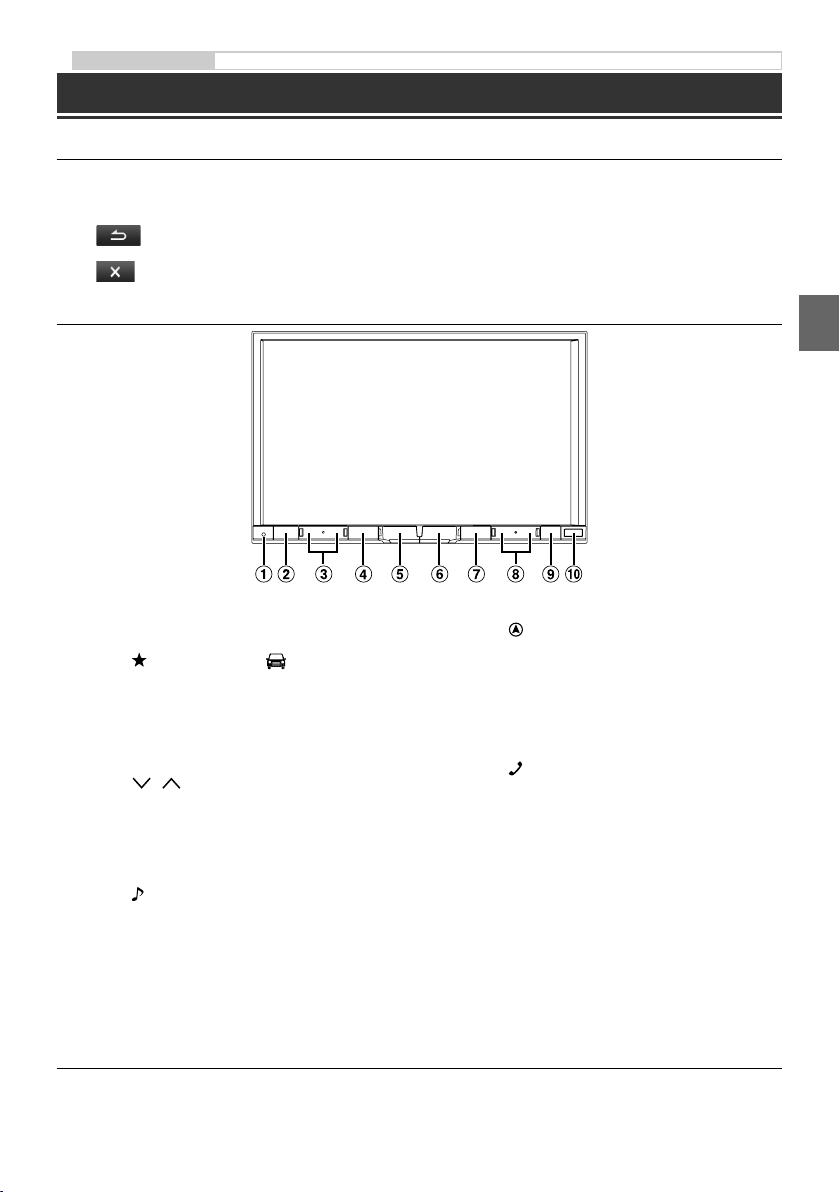
Bedienungsanleitung Bedienung über den Touchscreen, Lage und Funktion der Teile und Bedienelemente, Ein- und Ausschalten
Erste Schritte
Bedienung über den Touchscreen
Sie können das System über die berührungsempfindlichen Schaltflächen auf dem Bildschirm bedienen.
e
Häufig benutzte Schaltflächen
: Rückkehr zum vorherigen Bildschirm. Je nach Funktion kann mit dieser Taste der Touchscreen-
Bedienvorgang abgebrochen werden.
: Schließt das Fenster.
Lage und Funktion der Teile und Bedienelemente
Die Abbildung gilt für das X800D-U.•
A RESET-Schalter
Das Gerätesystem wird zurückgesetzt.
B Taste
C Taste / (DOWN/UP)
D Taste MUTE/C
E Taste
(Meine Favoriten)/
Der Meine Favoriten-Bildschirm für den registrierten
Benutzer1 oder Benutzer2 wird angezeigt.
Halten Sie diese Taste mindestens 3 Sekunden lang
gedrückt, um zum Bildschirm für die Klimaanlage zu
wechseln. Sie können die Klimaanlage usw. prüfen, wenn
das Gerät mit der CAN-Schnittstellenbox des Fahrzeugs
verbunden ist.
Drücken, um die Lautstärke zu regeln.
Durch Drücken aktivieren/deaktivieren Sie den
Stummschaltmodus.
Wenn Sie die Taste länger als 3 Sekunden drücken, wird
das Gerät ausgeschaltet.
/AUDIO
Ruft den Audio/Visual-Bildschirm auf. Wenn der
Audio/Visual-Bildschirm bereits angezeigt wird, wird
die Signalquelle gewechselt.
Halten Sie diese Taste mindestens 3 Sekunden lang
gedrückt, um den Modus „Sound Menü“ zu aktivieren.
Ein- und Ausschalten
F Taste
G Taste
H Taste a / d
I Taste c (Auswerfen)
J Fernbedienungssensor
(MAP)
Ruft den Navigationskartenbildschirm auf.
Drücken Sie die Taste erneut, um zum NavigationsMenübildschirm zu wechseln.
Halten Sie diese Taste mindestens 3 Sekunden lang
gedrückt, um zum Heimatadressen-Routenbildschirm
zu wechseln. Wenn die Heimatadresse noch
nicht eingestellt ist, wird der HeimatadressenEinstellungsbildschirm angezeigt.
(TELEFON)
Ruft den Telefonmenübildschirm auf.
Wenn ein Telefon mit Freisprecheinrichtung und
Spracherkennung angeschlossen ist, halten Sie
diese Taste 3 Sekunden lang gedrückt, um den
Spracherkennungsmodus aufzurufen.
Halten Sie diese Taste gedrückt, um im Radiomodus
rückwärts/vorwärts nach einem Sender zu suchen bzw.
in einer anderen Audio-/Videoquelle einen Titel, ein
Kapitel usw. rückwärts/vorwärts zu suchen.
Ruft den Bildschirm zum Öffnen/Neigen auf.
Falls die Disc nach dem Berühren von [c] unter
DISC nicht ausgeworfen wird, halten Sie diese Taste
mindestens 5 Sekunden lang gedrückt.
Richten Sie die Fernbedienung in einem Abstand von
maximal 2 Metern auf diesen Sensor.
1 Drehen Sie den Zündschlüssel in die Stellung ACC oder EIN.
Das System schaltet sich ein.
2 Halten Sie die Taste MUTE/C mindestens 3 Sekunden gedrückt, um das Gerät auszuschalten.
3-DE
Page 26
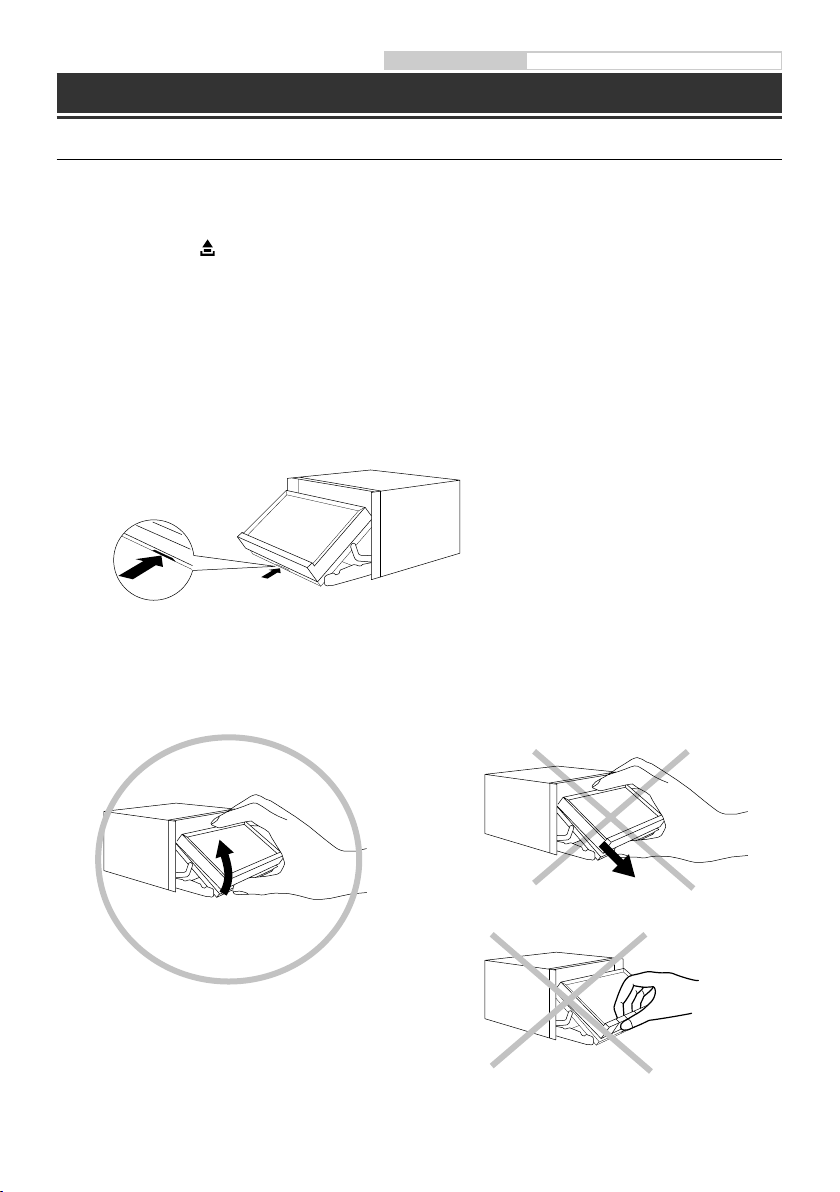
Bedienungsanleitung Abnehmen und Anbringen des Bildschirms
Abnehmen und Anbringen des Bildschirms (nur INE-W987D)
Abnehmen
1 Drücken Sie c (Auswerfen).
Der Bildschirm Open/Tilt wird angezeigt.
2 Berühren Sie [ Display abnehmen].
Eine Bestätigungsmeldung wird angezeigt.
3 Berühren Sie [OK] zum Bestätigen.
4 Drücken Sie innerhalb der vom Countdown-Zähler angezeigten 30 Sekunden auf den
Entriegelungshebel an der Unterseite des Bildschirmteils.
Der Bildschirm wird entriegelt.
• Nachdem der Entriegelungshebel gedrückt wurde, schließt sich das Bedienteil innerhalb von 15 Sekunden,
unabhängig davon, ob der Bildschirm abgenommen wird oder nicht.
5 Halten Sie das Bildschirmteil gut fest und ziehen Sie die Unterseite des Bildschirmteils fest nach
außen, um es aus dem Hauptgerät zu entfernen.
4-DE
RICHTIG
FALSCH
In Pfeilrichtung ziehen
•
•
Mit der Hand an den Tasten ziehen
Page 27
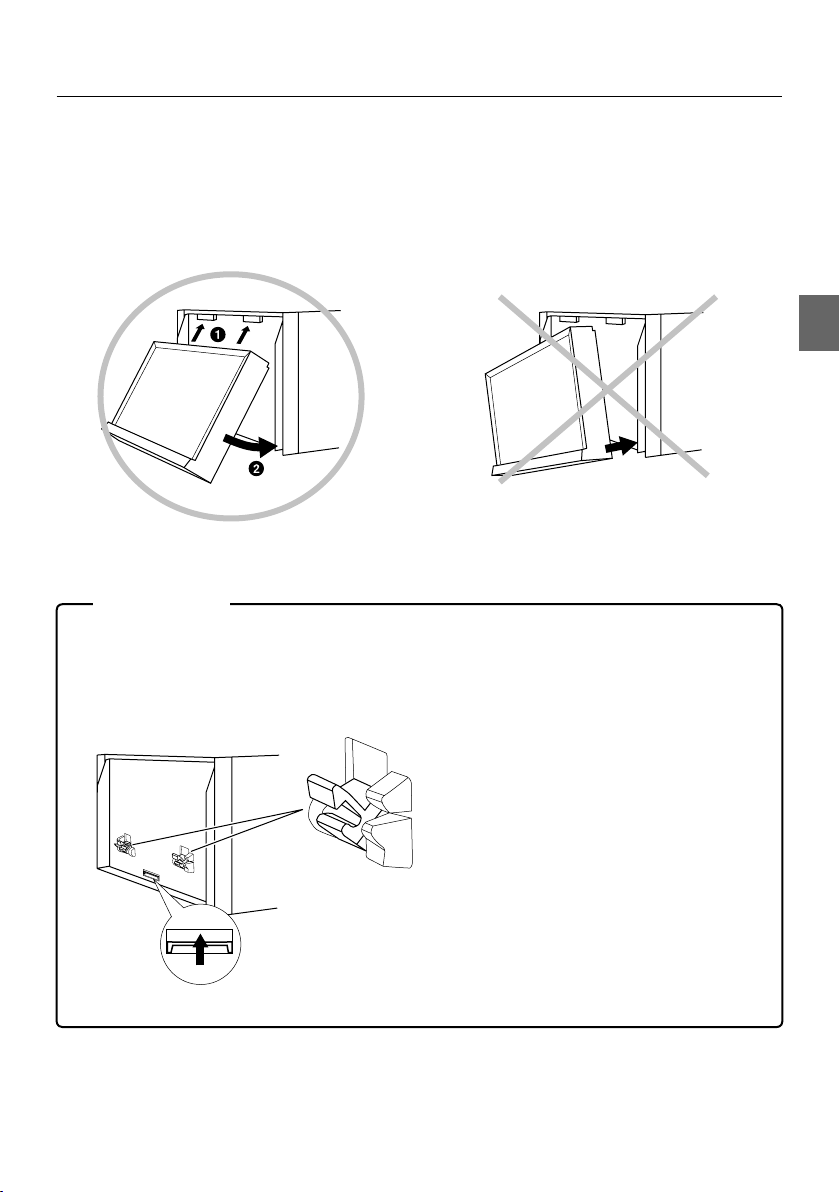
Anbringen
1 Setzen Sie das Bildschirmteil mit der Oberseite in das Hauptgerät ein. Richten Sie die Kerbe am
Bildschirmteil mit dem Überstand am Hauptgerät aus.
2 Drücken Sie das Bildschirmteil an der Unterseite so an, dass es in das Hauptgerät einrastet.
RICHTIG FALSCH
Die Unterseite zuerst einsetzen•
Im Problemfall
Bildschirmteil kann nicht angebracht werden.
Die Methode zum Anbringen ist nicht korrekt.
•
Die Verriegelung des Hauptgeräts ist in gesperrter Position.
•
- Schieben Sie den Entriegelungshebel nach oben, um die Verriegelung zu entriegeln.
Verriegelung (Entsperren)
Entriegelungshebel
5-DE
Page 28
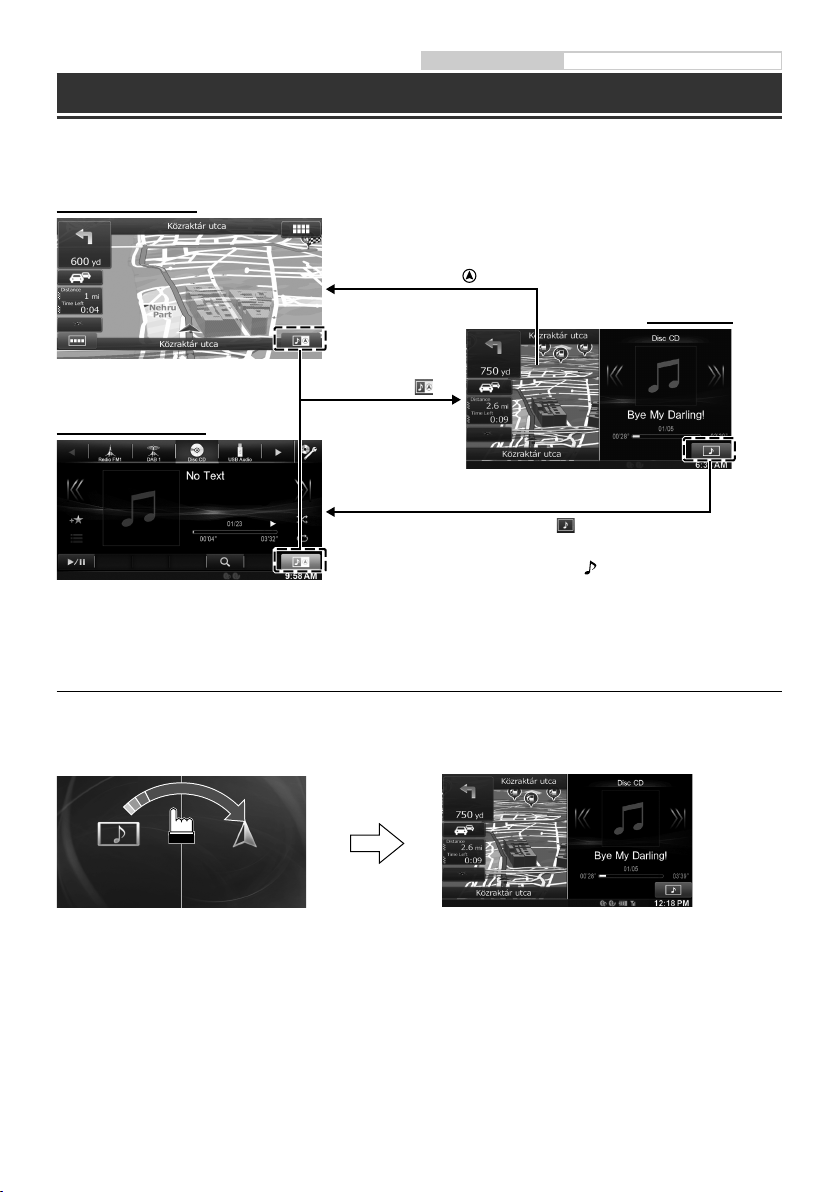
Bedienungsanleitung Hinweis zum Dual-Bildschirm
Hinweis zum Dual-Bildschirm
Wenn Sie den Musikwiedergabebildschirm anzeigen wollen, während die Routenführung usw. angezeigt wird,
können Sie den Navigation- und den Audio/Visual-Bildschirm gleichzeitig nebeneinander anzeigen.
Navigation-Vollbildschirm
Audio/Visual-Vollbildschirm
Berühren Sie den
Navigationsbereich des Bildschirms.
Drücken Sie die Taste
Berühren Sie
oder
(MAP).
.
Berühren Sie
Drücken Sie die Taste
oder
Dual-Bildschirm
1
*
.
*1 Während der Videowiedergabe werden zur Auswahl der Bildschirmgröße [Dual Wide], [Dual Full] und [Full Screen] auf
dem Bildschirm angezeigt.
Anzeigeposition auf Dual-Bildschirm
Sie können die Bildschirme Audio/Visual und Navigation durch Ziehen und Ablegen tauschen.
Um die Bildschirme zu tauschen, berühren Sie die Mitte des Audio/Visual-Bildschirms und ziehen ihn zum
Navigationsbildschirm. Die Positionen werden getauscht, wenn Sie den Finger abheben.
6-DE
Wenn Sie den Navigationsbildschirm ziehen und ablegen, wechselt er zum Navigationsvollbildschirm.•
Page 29
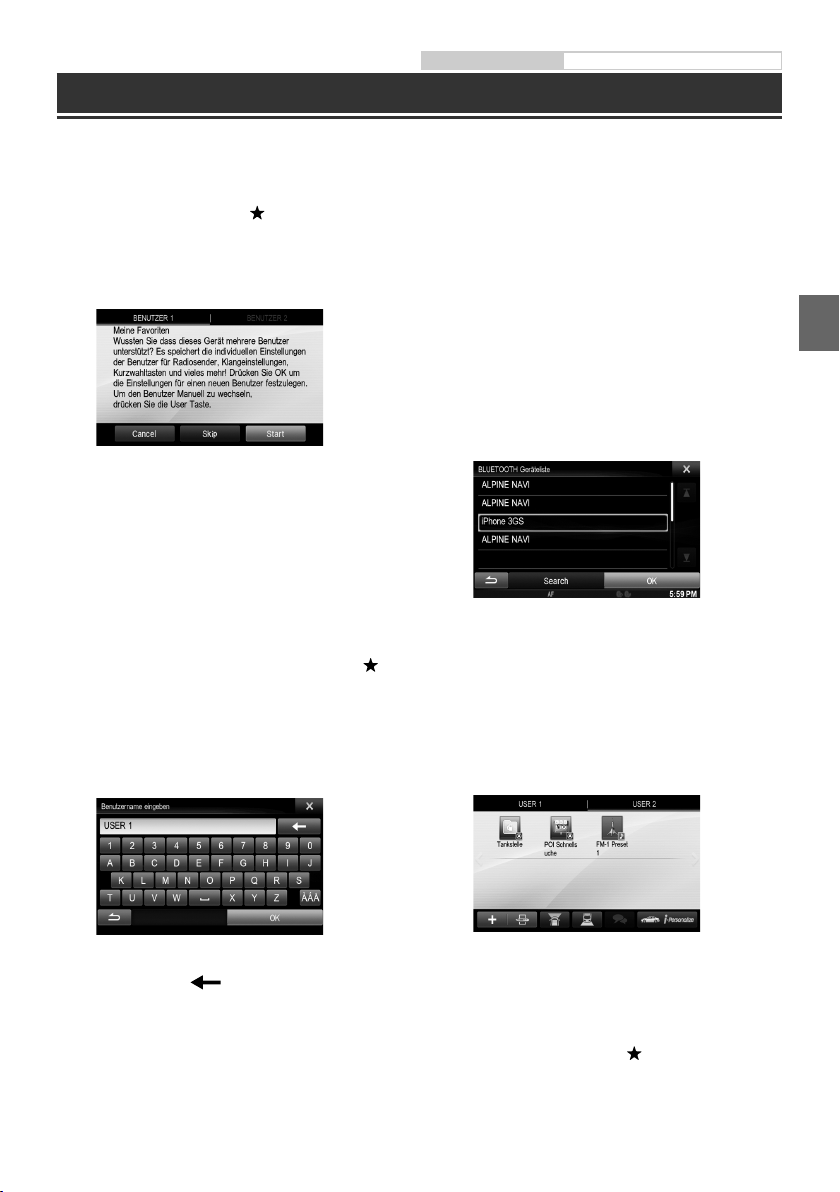
Bedienungsanleitung Benutzerregistrierung
Benutzerregistrierung
Sie können bis zu zwei Benutzer registrieren. Nehmen Sie die Einstellungen für die beiden Benutzer unter
Benutzer1 und Benutzer2 vor.
1 Drücken Sie die Taste (Meine Favoriten).
Der Meine Favoriten-Bildschirm wird angezeigt.
Der Meine Favoriten-Bildschirm wird angezeigt.
•
2 Berühren Sie [Start].
Der Bildschirm zum Eingeben des Benutzernamens
für den ersten Benutzer wird angezeigt.
Berühren Sie nach der Registrierung des
•
ersten Benutzers [BENUTZER2], um den
Registrierungsbildschirm für BENUTZER2
aufzurufen.
•
Wenn Sie [Skip] berühren, wird der Benutzername
als „BENUTZER1“ oder „BENUTZER2“ gespeichert
und es wird kein BLUETOOTH Gerät registriert.
In diesem Fall werden die Benutzer nicht
automatisch gewechselt.
•
Wenn Sie [Cancel] berühren oder die Taste
(Meine Favoriten) drücken, wird wieder der
Ausgangsbildschirm angezeigt, ohne dass ein
Benutzer registriert wird.
3 Geben Sie den Benutzernamen über die
Tastatur ein und berühren Sie [OK].
4 Berühren Sie [Link] und dann [OK].
Die BLUETOOTH Geräteliste wird angezeigt.
Anhand der hier registrierten BLUETOOTH Geräte
•
wird der Benutzer automatisch identifiziert.
Darüber hinaus lässt sich ein Mobiltelefon als
Freisprechtelefon verwenden.
Einzelheiten dazu, finden Sie unter „BLUETOOTHEinstellung“ (Seite 66)
•
Wenn Sie [Kein Link] berühren, wird die
Benutzerregistrierung beendet, ohne ein
BLUETOOTH Gerät zu registrieren.
5 Berühren Sie [Search].
Das System startet die Suche nach BLUETOOTH
Geräten. Wenn die Suche abgeschlossen ist, wird
die BLUETOOTH Geräteliste angezeigt.
Setzen Sie die BLUETOOTH-Einstellung am
•
vorregistrierten BLUETOOTH Gerät auf [ON].
6 Berühren Sie ein registriertes BLUETOOTH
Gerät und berühren Sie [OK].
Der Meine Favoriten-Bildschirm für BENUTZER1
oder BENUTZER2 wird angezeigt.
Der Setup-Bildschirm für das BLUETOOTH Gerät
wird angezeigt.
Berühren Sie [
•
Einzelheiten zum Eingeben von Zeichen über die
Tastatur, finden Sie unter „Eingeben von Zeichen
und Ziffern (Tastatur)“ (Seite 27).
], um den Name zu bearbeiten.
Sie können Meine Favoriten-Symbole bearbeiten.
•
Einzelheiten zum Hinzufügen, Bearbeiten,
Löschen oder Einrichten von Meine FavoritenSymbolen, finden Sie unter „Hinzufügen von
Meine Favoriten“ (Seite 23).
7 Drücken Sie die Taste (Meine Favoriten).
Der Meine Favoriten-Bildschirm wird geschlossen
und der Ausgangsbildschirm wird wieder
angezeigt.
7-DE
Page 30
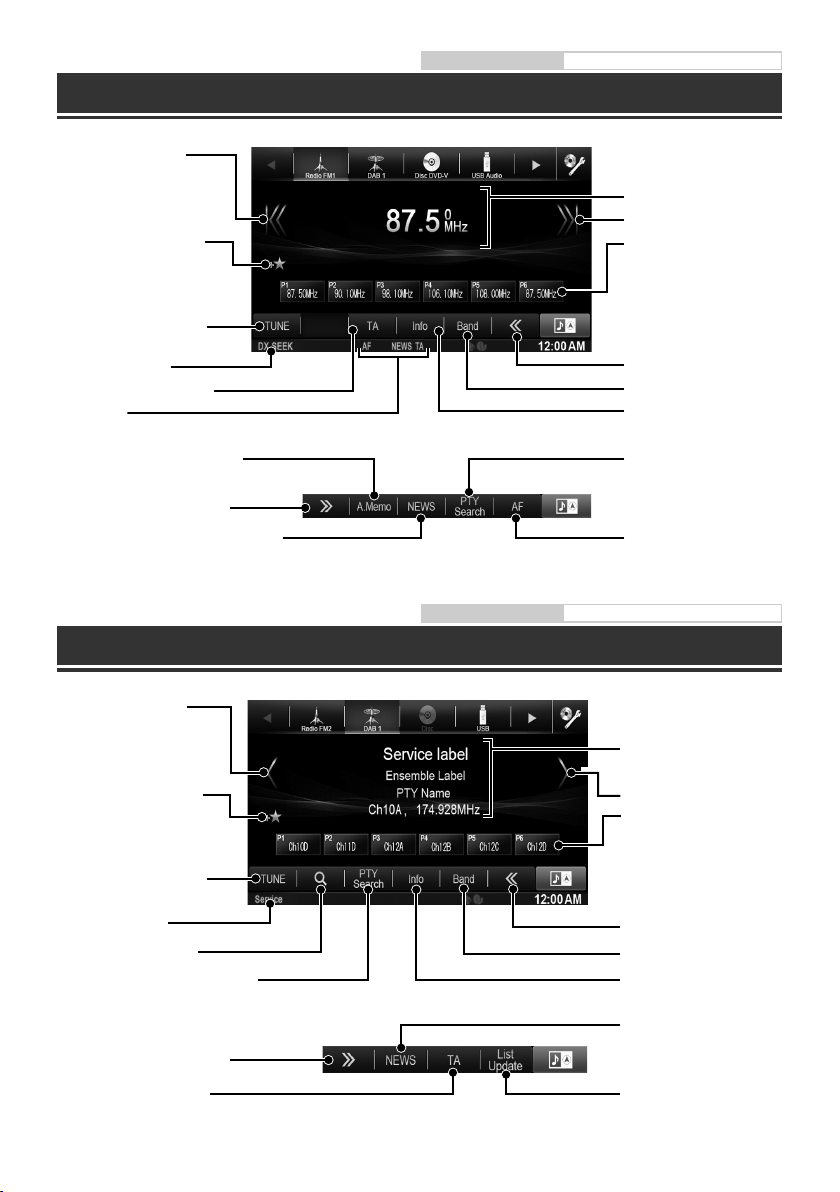
Radio-Funktionsbildschirm
Verringert die Frequenz
Fügt die aktuelle Quelle zu
den Meine Favoriten. (Diese
Option wird nicht angezeigt,
wenn die aktuelle Quelle schon
hinzugefügt wurde.)
Ändert den Abstimmmodus
SEEK-Modusanzeige
Verkehrsfunkmodus Ein/Aus
RDS-Anzeige
Bedienungsanleitung Radio
RDS-Informationsanzeige
Erhöht die Frequenz
Stationstaste
Durch kurzes Antippen wird
der entsprechende Festsender
eingestellt.
Durch mindestens zwei
Sekunden langes Halten wird
der momentan eingestellte
Sender als Festsender
gespeichert.
Wechselt den
Bedienungsknopf
Wechselt das Frequenzband
Ändert die Textinformationen
Speichert Sender automatisch ab
Wechselt den Bedienungsknopf
Empfang mit Nachrichtenpriorität Ein/Aus
Bedienungsanleitung DAB/DAB+/DMB
DAB/DAB+/DMB-Funktionsbildschirm
Verringert die Frequenz
Fügt die aktuelle Quelle zu
den Meine Favoriten. (Diese
Option wird nicht angezeigt,
wenn die aktuelle Quelle
schon hinzugefügt wurde.)
Ändert den Abstimmmodus
SEEK-Modusanzeige
Dienstesuchliste anzeigen
Anzeige des PTY-Auswahlbildschirms
Wechselt den Bedienungsknopf
Zeigt den Bildschirm „PTY
auswählen“ an
AF-Funktion Ein/Aus
DAB/DAB+/DMB Informationsanzeige
Erhöht die Frequenz
Stationstaste
Zeigt mit einer einzigen
Berührung den Speicherdienst an.
Durch mindestens zwei
Sekunden langes Halten wird der
momentan eingestellte Sender
als Festsender gespeichert.
Wechselt den
Bedienungsknopf
Wechselt das Frequenzband
Ändert die
Textinformationen
Empfang mit
Nachrichtenpriorität Ein/Aus
Verkehrsfunkmodus Ein/Aus
8-DE
Dienstesuchliste
aktualisieren
Page 31

Bedienungsanleitung CD/MP3/WMA/AAC
MP3-/WMA-/AAC-Funktionsbildschirm
Rücksprung zum Anfang
der aktuellen Datei/
Rücksprung zum Anfang der
vorhergehenden Datei, wenn
innerhalb der ersten Sekunde
nach Wiedergabebeginn
angetippt/Schneller Rücklauf,
wenn mindestens zwei
Sekunden lang gehalten
Fügt die aktuelle Quelle zu
den Meine Favoriten. (Diese
Option wird nicht angezeigt,
wenn die aktuelle Quelle
schon hinzugefügt wurde.)
Der Suchbildschirm wird
angezeigt
MP3-/WMA-/AACInformationsanzeige
Sprung zum Anfang der
nächsten Datei/Schneller
Vorlauf, wenn mindestens
zwei Sekunden lang
gehalten
Nummer des aktuellen
Songs/Gesamtzahl der
Songs
Zufallswiedergabe
Pause und Wiedergabe
Findet den Anfang des vorherigen Ordners
Findet den Anfang des nächsten Ordners
Wiederholfunktion
Abgelaufene Zeit
Der Suchbildschirm
wird angezeigt
Bedienungsanleitung DVD
DVD-Funktionsbildschirm
Wenn Sie den DVD-Wiedergabebildschirm antippen, wird der DVD-Funktionsbildschirm angezeigt. Die
nachfolgende Abbildung ist ein Beispiel für den DVD-VIDEO-Funktionsbildschirm.
DVD-Informationsanzeige-2
Rücksprung zum Anfang des
aktuellen Kapitels/Rücksprung
zum Anfang des vorhergehenden
Kapitels, wenn innerhalb
der ersten Sekunde nach
Wiedergabebeginn angetippt/
Schneller Rücklauf, wenn
mindestens zwei Sekunden lang
gehalten
Fügt die aktuelle Quelle zu den
Meine Favoriten. (Diese Option
wird nicht angezeigt, wenn
die aktuelle Quelle schon
hinzugefügt wurde.)
Abgelaufene Zeit
Pause und Wiedergabe
Stoppen der Wiedergabe
Zeigt den Menübedienbildschirm an
Zeigt den Zifferneingabebildschirm an
Wechselt den Bedienungsknopf
Schaltet zwischen
den Blickwinkeln
hin und her
Sprung zum Anfang des
nächsten Kapitels/Schneller
Vorlauf, wenn mindestens
zwei Sekunden lang
gehalten
DVD-Informationsanzeige-1
Wiederholfunktion
Gesamtwiedergabezeit
Wechselt den
Bedienungsknopf
Zeigt den
Menübedienbildschirm an
Zeigt den Menübildschirm an
Schaltet zwischen
Audiospuren hin und her
Schaltet zwischen
Untertiteln hin und her
9-DE
Page 32

Bedienungsanleitung iPod/iPhone (Option)
iPod-/iPhone-Funktionsbildschirm (Option)
Sie können mit dem separat erhältlichen Kabel (KCU-461iV) einen iPod/ein iPhone an dieses Gerät anschließen. Wenn
Sie einen videofähigen iPod anschließen, können Sie nicht nur Musik, sondern auch Videodateien wiedergeben.
Das Gerät unterstützt keine Videowiedergabe über ein iPhone 5 usw. mit Lightning Connector.
•
Audiomodus
Grafikanzeige
Rücksprung zum Anfang der
aktuellen Datei/Rücksprung zum
Anfang der vorhergehenden
Datei, wenn innerhalb der ersten
Sekunde nach Wiedergabebeginn
angetippt/Schneller Rücklauf,
wenn mindestens zwei Sekunden
lang gehalten
Fügt die aktuelle Quelle zu
den Meine Favoriten. (Diese
Option wird nicht angezeigt,
wenn die aktuelle Quelle
schon hinzugefügt wurde.)
iPod/iPhoneInformationsanzeige
Sprung zum Anfang der
nächsten Datei/Schneller
Vorlauf, wenn mindestens
zwei Sekunden lang
gehalten
Nummer des aktuellen Songs/
Gesamtzahl der Songs
Zufallswiedergabe
Der Suchbildschirm wird
angezeigt
Pause und Wiedergabe
Sprung zur vorhergehenden
Wiedergabeliste/Interpret/Album/
Podcast/Genre/Komponist
Direktwahltastensymbol
Nach einer Musikdatei suchen
Zum Beispiel: Suchen nach Interpretenname
1 Berühren Sie [ (Search)] während der
Wiedergabe.
2 Berühren Sie [Music].
3 Berühren Sie [Artists].
10-DE
Wiederholfunktion
Verbleibende
Wiedergabezeit
Der Suchbildschirm wird
angezeigt
Abgelaufene Zeit
Sprung zur nächsten
Wiedergabeliste/zum
nächsten Interpreten/
Album/Podcast/Genre/
Komponisten
4 Berühren Sie den Namen des ausgewählten
Interpreten.
Der Album-Suchbildschirm des gewählten
Interpreten erscheint.
Bei Berühren von [p] des gewünschten Interpreten
werden alle seine Songs wiedergegeben.
5 Berühren Sie den Namen des gewünschten
Albums.
Alle Songs des gewählten Albums werden
angezeigt.
Bei Berühren von [p] des gewünschten Albums
werden alle Songs aus Diesem wiedergegeben.
6 Berühren Sie den Namen des gewünschten
Songs.
Der gewählte Song wird wiedergegeben.
Durch das Berühren von [p] für die Option „ALL“
•
werden alle Songs aus der Liste abgespielt.
Page 33

Bedienungsanleitung USB-Speicher (Option)
USB-Speicher-Funktionsbildschirm (Option)
Sie können Musikdateien (MP3/WMA/AAC) und Videodateien (DivX®), die in einem USB-Speichermedium auf dem
internen Player dieses Systems gespeichert sind, wiedergeben.
Informationen zu der Musik finden Sie unter „MP3-/WMA-/AAC-Funktionsbildschirm“ (Seite 9 ).
Video-Modus
DivX® Informationsanzeige
Rücksprung zum Anfang
der aktuellen Datei/
Rücksprung zum Anfang der
vorhergehenden Datei, wenn
innerhalb der ersten Sekunde
nach Wiedergabebeginn
angetippt/Schneller Rücklauf,
wenn mindestens zwei
Sekunden lang gehalten
Fügt die aktuelle Quelle
zu den Meine Favoriten. (Diese
Option wird nicht angezeigt,
wenn die aktuelle Quelle
schon hinzugefügt wurde.)
Der Suchbildschirm wird
angezeigt
Nr. der aktuellen Datei/
Anzahl aller Dateien
Sprung zum Anfang der
nächsten Datei/Schneller
Vorlauf, wenn mindestens
zwei Sekunden lang
gehalten
Abgelaufene Zeit
Wiederholfunktion
Pause und Wiedergabe
Stoppen der Wiedergabe
Findet den Anfang des vorherigen Ordners
Findet den Anfang des nächsten Ordners
Wechselt den Bedienungsknopf
Wechselt den
Bedienungsknopf
Der Suchbildschirm wird
angezeigt
Schaltet zwischen
Audiospuren hin und her
Schaltet zwischen
Untertiteln hin und her
11-DE
Page 34

Bedienungsanleitung BLUETOOTH-Einstellung, BLUETOOTH-Bedienung
Steuerung der Freisprechtelefonfunktion
Telefongespräche über die Freisprecheinrichtung sind nur möglich, wenn ein HFP- (Hands-Free Profile)
kompatibles Mobiltelefon mit dem X800D-U/INE-W987D verwendet wird.
Herstellen der Verbindung zu einem
BLUETOOTH-kompatiblen Gerät
(Pairing)
1 Berühren Sie das [Setup]-Symbol im
Banner oben.
[SETUP]-Symbol
2 Berühren Sie [ ] (BLUETOOTH).
3 Berühren Sie [BLUETOOTH].
4 Berühren Sie [o] oder [p] unter
„BLUETOOTH“, um ihn auf „On“ zu stellen.
5 Berühren Sie [ ].
6
Berühren Sie [BLUETOOTH Gerät auswählen].
8 Berühren Sie [Audio] oder [Hands-free] für
das Gerät aus der Liste, mit dem Sie sich
verbinden möchten.
Audio: Einstellung als Audiogerät.
Hands-free: Einstellung als Freisprecheinrichtung.
9 Wenn die Geräteregistrierung
abgeschlossen ist, erscheint eine Meldung
und das Gerät kehrt in den Normalmodus
zurück.
Der BLUETOOTH-Registrierungsprozess ist je nach
•
Geräteversion und SSP (Simple Secure Pairing)
verschieden. Wenn ein Passcode mit 4 oder 6 Zeichen auf
diesem Gerät erscheint, geben Sie den Passcode mit dem
BLUETOOTH-kompatiblen Gerät ein.
Wenn ein Passcode aus 6 Zeichen auf diesem Gerät
erscheint, überprüfen Sie, ob derselbe Passcode auf
dem BLUETOOTH-kompatiblen Gerät erscheint, und
berühren Sie „Yes“.
Annehmen eines Anrufs
1
Ein eingehender Anruf löst den Klingelton
aus und wird auf dem Bildschirm angezeigt.
7 Berühren Sie [Search] unter „Kein Gerät
angeschlossen“.
Die Geräteliste zeigt bis zu 10 Einträge an.
12-DE
2 Berühren Sie [ ] oder drücken Sie die Taste
(TELEFON).
Das Gespräch wird gestartet.
Auflegen des Telefons
1 Berühren Sie [ ].
Das Gespräch wird beendet.
Page 35

Bedienungsanleitung MirrorLink™ (Option)
MirrorLink™-Bedienung (Option)
MirrorLink ist ein Anschlussstandard, der eine Verbindung zwischen einem X800D-U/INE-W987D und einem
Mobiltelefon bietet.
Durch die Verwendung von MirrorLink können Sie den Mobiltelefonbildschirm der Anzeige aufrufen, mit der Sie
die Anwendungen des Mobiltelefons über dieses Gerät bedienen können.
Wenn ein Smartphone mit Anwendungen für MirrorLink über USB angeschlossen ist, wird das
Mirror Mode- und/oder Car Mode-Quellensymbol im Banner oben angezeigt. Das Symbol wird
deaktiviert, wenn das Smartphone vom Gerät getrennt wird.
1 Drücken Sie die Taste .
Der Bildschirm Audio/Visual wird angezeigt.
2 Berühren Sie [Mirror Mode] oder [Car Mode] im Banner oben.
Der Bildschirm für den ausgewählten Modus wird angezeigt.
3 Drücken Sie die Taste (Meine Favoriten) im Vollbild-Modus.
Die Mediensteuertasten werden angezeigt.
4 Berühren Sie die Mediensteuertasten, um das Gerät zu bedienen.
Die Mediensteuertasten variieren abhängig vom Modus.
•
Die bedienbaren Modi dieses Geräts können abhängig vom verbundenen Smartphone von den Bedienvorgängen auf
•
Ihrem Smartphone abweichen.
Bedienungsanleitung HDMI-Gerät (Option)
HDMI-Gerät (Option)
Das Gerät kann sich mit einem elektronischen Gerät mit einem HDMI-Ausgang über die HDMI-Schnittstelle
verbinden und die Wiedergabe von Audio und Video mit HD-Signal durchführen. Das Gerät zeigt aber die
Benutzeroberfläche des elektronischen Geräts nur als Spiegelbild an, Sie können das elektronische Gerät nicht
über dieses Gerät bedienen.
1 Drücken Sie die Taste .
2 Berühren Sie [HDMI] im Banner oben.
Wenn Sie die Verbindung zum HDMI-Gerät trennen, ist das HDMI-Quellensymbol grau.
•
3 Im HDMI-Playermodus zeigt der Bildschirm des Geräts den Inhalt des elektronischen Geräts als
Spiegelbild an.
Nicht alle Geräte mit HDMI-Ausgang können von diesem Gerät erkannt werden.
•
13-DE
Page 36

Einbau
Bedienungsanleitung Einbau
X800D-U-Benutzer
Wenn Sie die X800D-U installieren, schlagen Sie in
der Anleitung im Lieferumfang des Installationskits
für den jeweiligen Fahrzeugtyp nach, das Sie
separat erworben haben.
Beim Anschließen an das Bordnetz des Fahrzeugs
•
unbedingt die werkseitig eingebauten Komponenten
(z. B. Bordrechner) beachten. Keinesfalls die
Stromversorgung für das Gerät an diesen Komponenten
abgreifen. Beim Anschluss des X800D-U/INE-W987D
im Sicherungskasten darauf achten, dass die Sicherung
des gewählten Stromkreises die für das
X800D-U/INE-W987D vorgeschriebene Amperezahl
aufweist. Bei Nichtbeachtung dieses Punktes sind
Folgeschäden am Gerät bzw. am Fahrzeug nicht
ausgeschlossen. Wenden Sie sich im Zweifelsfall an Ihren
Alpine-Händler.
Der Monitor muss beim Einbau ganz eingefahren sein.
•
Wenn er offen steht, können Einbauprobleme auftreten.
1 Prüfen Sie vor der Installation, dass das
Öffnen und Schließen des Displays nicht
die Bedienung des Schalthebels behindert.
Bewegliches Display
3 Befestigung des Mikrofons.
Beachten Sie Folgendes für den sicheren Gebrauch:
•
Der Einbauort ist stabil und fest.
•
Die Sicht und Bewegungen des Fahrers werden
nicht behindert.
•
Das Mikrofon ist dort angebracht, wo die Stimme
des Fahrers gut hörbar ist (an der Sonnenblende
usw.).
Beim Sprechen in das Mikrofon sollten Sie
nicht die Haltung ändern müssen, die Sie zum
Fahren eingenommen haben. Dies könnte Ihre
Aufmerksamkeit vom sicheren Fahren Ihres Wagens
ablenken. Beachten Sie die Richtung und den
Abstand beim Anbringen des Mikrofons.
Überprüfen Sie, ob die Stimme des Fahrers am
ausgewählten Ort gut hörbar ist.
Mikrofon
Kabelklammer
(separat erhältlich)
4 Nehmen Sie den Einbaurahmen vom
Hauptgerät.
Dieses Gerät
2 Die Installation sollte in einem Winkel
zwischen horizontal und 30° erfolgen. Liegt
der Installationswinkel außerhalb dieses
Bereichs, kann es zu Leistungseinbußen
und möglicherweise zu Schäden kommen.
0 - 30°
14-DE
Halterungsklammern
(mitgeliefert)
Schieben Sie das Gerät in den
Einbaurahmen und sichern Sie es.
Page 37

Für INE-W987D
e Befestigen Sie das Massekabel des Geräts
Einbaurahmen
(mitgeliefert)
Halterungsklammer
Armaturenbrett
Gummikappe
(mitgeliefert)
Dieses Gerät
mit Hilfe einer bereits am Chassis des
Fahrzeugs vorhandenen Schraube (*1)
an einer blanken Kontaktstelle an Masse.
Schließen Sie alle anderen Kabel des
INE-W987D gemäß den Angaben im
Abschnitt ANSCHLÜSSE an.
Sechskantmutter (M5)
Schraube
Druck-
1
Sechskantschraube
Platten*
(mitgeliefert)
*1
Wenn der angebrachte Einbaurahmen lose im
Frontplatte*2
(mitgeliefert)
Befestigungsstrebe
Armaturenbrett sitzt, können die Druckplatten geringfügig
gebogen werden, um das Problem zu beheben.
*2 Die mitgelieferte Frontplatte kann angebracht werden.
5 Falls das Fahrzeug eine Stützhalterung
Massekabel
Als Schraube (mit „*2“ markiert) eine für den gewählten
•
Einbauort geeignete Schraube verwenden.
aufweist, bringen Sie die lange
Sechskantschraube an der Rückseite des
INE-W987D an und decken sie mit der
Gummikappe ab. Bei einem Fahrzeug ohne
Stützhalterung muss das Hauptgerät mit
Hilfe einer Befestigungsstrebe (nicht im
Lieferumfang) hinten abgestützt werden.
6 Schieben Sie den INE-W987D in das
Armaturenbrett, bis ein Klicken ertönt.
Hierdurch wird sichergestellt, dass das
Gerät vorschriftsmäßig arretiert ist und
nicht aus dem Armaturenbrett rutschen
kann.
Anschlussschema für SPST-Schalter (separat erhältlich)
(Falls keine ACC-Spannungsversorgung vorhanden ist)
X800D-U/INE-W987D
ACC
(Rot)
BATTERY
(Gelb)
SPST SW (Option)
2
*
Stiftschraube
1
*
Chassis
SICHERUNG
(5A) (Option)
SICHERUNG
(20A) (Option)
Dieses Gerät
Batterie
Wenn Ihr Fahrzeug keine ACC-Spannungsversorgung bietet, schließen Sie das Gerät über einen separat erhältlichen
•
SPST-Schalter (einpoliger Ein-/Ausschalter) und über eine separat erhältliche Sicherung an.
Das Diagramm und die oben angegebene Amperezahl der Sicherung beziehen sich auf den Fall, dass das
•
X800D-U/INE-W987D allein verwendet wird.
Wenn das Zuleitungskabel für die geschaltete Stromversorgung (Zündung) des X800D-U/INE-W987D direkt mit dem
•
Pluspol (+) der Batterie des Fahrzeugs verbunden ist, zieht das X800D-U/INE-W987D auch im ausgeschalteten Zustand
Strom (einige hundert Milliampere), was ein Entladen der Batterie zur Folge haben kann.
15-DE
Page 38

Anschlüsse
Anschlüsse 1/2
Bedienungsanleitung Anschlüsse
Antenne
ISO-Antennenstecker
An den externen Audioprozessor (PXA-H800 usw.)
GPS-Antenne (mitgeliefert)
Mikrofon (mitgeliefert)
IGNITION
(Rot)
GND
(Schwarz)
POWER ANT
(Blau)
15A
REMOTE TURN-ON
PARKING BRAKE
BATTERY
(Gelb)
(Blau/Weiß)
REVERSE
(Orange/Weiß)
(Gelb/Blau)
(Grün)
(Grün/Schwarz)
(Weiß)
(Weiß/Schwarz)
(Grau/Schwarz)
(Grau)
(Violett/Schwarz)
(Violett)
An den Verstärker bzw. Equalizer
An die Plusader des Rückfahrscheinwerferkabels
am Fahrzeug
An das Handbremsen-Signalkabel
An die Motorantenne
Zündschloss
Batterie
Hinten links
Vorne links
Lautsprecher
Vorne rechts
Hinten rechts
16-DE
Page 39

Anschlüsse 2/2
Verbinden Sie dies mit der optionalen
Fahrzeug-Display-Schnittstellenbox
Verbinden Sie diesen Anschluss
mit dem HDMI-Ausgang.
MIX CONT
(Grün/Weiß)
STEERING REMOTE
BEEP/NAVIRG
CAMERA1
CAMERA2
REMOTE OUT
(Braun)
REMOTE IN
(Braun)
SPEED SENSOR
(Grün/Weiß)
IPOD VIDEO
Verbinden Sie diesen Anschluss
mit der DAB-Antenne.
An den Eingang der Bediensteuerung
An Lenkradfernbedienungs-Schnittstellenbox
An den Ausgang der Bediensteuerung
An die Front-/Rear-Kamera
An Rear/Other/Kamera
An CAN-Schnittstellenbox
An das Fernbedienungs-Eingangskabel
An das Fernbedienungs-Ausgangskabel
An die Geschwindigkeitsimpulsleitung des Fahrzeugs
iPod/iPhone
(separat erhältlich)
Verbindungssatz KCU-461iV
(separat erhältlich)
USB-Verlängerungskabel
(mitgeliefert)
(Gelb)
(Rot)
(Weiß)
(Gelb)
(Rot)
(Weiß)
USB-Speicher
(separat erhältlich)
An Videoausgang
An Audioausgänge (R, L)
An Videoeingang
An Audioeingänge (R, L)
Verstärker
Verstärker
Verstärker
Linker Hecklautsprecher
Rechter Hecklautsprecher
Linker Frontlautsprecher
Rechter Frontlautsprecher
Subwoofer
17-DE
Page 40

Technische Daten
Bedienungsanleitung Technische Daten
MONITOR
Bildschirmgröße 7,0 Zoll (INE-W987D)
LCD-Typ (Flüssigkristallanzeige)
Arbeitsprinzip TFT-Aktivmatrix
Anzahl Bildelemente 1.152.000 Pixel
Effektive Bildelemente mindestens 99 %
Beleuchtung LED
8,0 Zoll (X800D-U)
Transparentes TN LCD
(800 × 480 × 3 (RGB))
FM-TUNER
Empfangsbereich 87,5 – 108,0 MHz
Mono-Empfindlichkeit 8,1 dBf (0,7 µV/75 Ohm)
Geräuschberuhigung, 50 dB 12 dBf (1,1 µV/75 Ohm)
Trennschärfe 80 dB
Störabstand 65 dB
Stereokanaltrennung 35 dB
Gleichwellenselektion 2,0 dB
MW-TUNER
Empfangsbereich 531 – 1.602 kHz
Nutzbare Empfindlichkeit 25,1 µV/28 dBf
LW-TUNER
Empfangsbereich 153 – 281 kHz
Empfindlichkeit (IEC-Standard) 31,6 µV/30 dBf
USB
USB-Anforderungen USB 1.1/2.0
Max. Energieverbrauch 1.000 mA
USB-Klasse USB ( Wiedergabe vom Gerät)/
Dateisystem FAT12/16/32
MP3-Decodierung MPEG-1/2 AUDIO Layer-3
WMA-Decodierung Windows Media™ Audio
AAC-Decodierung AAC-LC-Format, „.m4a“-Datei
Anzahl der Kanäle 2 Kanäle (Stereo)
Frequenzgang* 5 – 20.000 Hz (±1 dB)
Gesamtklirrfaktor 0,008 % (bei 1 kHz)
Dynamikumfang 95 dB (bei 1 kHz)
Störabstand 100 dB
Kanaltrennung 85 dB (bei 1 kHz)
*
Frequenzgang kann abhängig von Codierungssoftware/Bitrate
abweichen.
USB (Massenspeicher)
CD/DVD
Frequenzgang 5 – 20.000 Hz (±1 dB)
Gleichlaufschwankungen (% WRMS)
Gesamtklirrfaktor 0,008 % (bei 1 kHz)
Dynamikumfang 95 dB (bei 1 kHz)
Kanaltrennung 85 dB (bei 1 kHz)
Horizontale Auflösung mindestens 500 Zeilen
Video-Ausgangspegel 1 Vs-s (75 Ohm)
Video-Störabstand DVD: 60 dB
Audio-Signal-Rauschabstand 100 dB
unterhalb messbarer Grenzen
18-DE
PICKUP
Wellenlänge DVD: 666 nm
CD: 785 nm
Laserleistung CLASS II
GPS-ABSCHNITT
GPS-Empfangsfrequenz 1.575,42 ±1 MHz
Empfindlichkeit der GPS-Empfangsfrequenz
-130 dB max.
BLUETOOTH
Technische Daten für BLUETOOTH
Ausgangsleistung +4 dBm Max. (Leistungsklasse 2)
Profil HFP (Hands-Free Profile)
Bluetooth V2.1+EDR
OPP (Object Push Profile)
PBAP (Phone Book Access Profile)
A2DP (Advanced Audio
Distribution Profile)
AVRCP (Audio/Video Remote
Control Profile)
ALLGEMEINES
Spannungsversorgung 14,4 V Gleichspannung
Betriebstemperatur -20 °C bis + 60 °C
Max. Ausgangsleistung 50 W × 4
Ausgangsspannung 4.000 mV/10k Ohm
Gewicht 2,86 kg (INE-W987D)
Audioausgangspegel
Vorverstärkerausgang (Front, Heck):
Vorverstärkerausgang (Subwoofer):
AUX OUT: 1,2 V/10k Ohm (max.)
(11 – 16 V zulässig)
2,85 kg (X800D-U)
4 V/10k Ohm (max.)
4 V/10k Ohm (max.)
GEHÄUSEGRÖSSE
Breite 178 mm
Höhe 100 mm
Tiefe 164 mm
VORSPRUNGGRÖSSE
Breite 171 mm (INE-W987D)
Höhe 96 mm (INE-W987D)
Tiefe 25 mm (INE-W987D)
Aufgrund ständiger Produktverbesserungen bleiben
•
190 mm (X800D-U)
120 mm (X800D-U)
10 mm (X800D-U)
Änderungen an technischen Daten und Design ohne
Vorankündigung vorbehalten.
Das LCD-Display (Flüssigkristallbildschirm) wird mit
•
hochpräzisen Fertigungsverfahren hergestellt. Der Anteil
der effektiven Bildpunkte beträgt mehr als 99,99 %. Dies
wiederum bedeutet, dass bis zu 0,01% der Bildpunkte
unter Umständen dauerhaft aktiviert oder deaktiviert
sind.
Page 41

•
In diesem Gerät kommt Kopierschutztechnologie zum
Einsatz, die durch USA-Patente und andere geistige
Eigentumsrechte der Rovi Corporation geschützt
sind. Reverse Engineering und Disassemblierung sind
verboten.
Hergestellt unter Lizenz von Dolby Laboratories. Dolby
•
und das Doppel-D-Symbol sind Marken der Dolby
Laboratories.
Windows Media und das Windows-Logo sind Marken
•
oder eingetragene Marken der Microsoft Corporation
in den USA und/oder anderen Ländern.
•
iPhone, iPod, iPod classic, iPod nano, iPod touch und
iTunes sind Marken von Apple Inc. in den USA und
anderen Ländern.
•
„Made for iPod“ und „Made for iPhone“ bedeuten,
dass ein elektronisches Zubehör speziell für den
Anschluss eines iPod oder iPhone entworfen und
vom Entwickler für die Übereinstimmung mit den
Leistungsstandards von Apple zertifiziert wurde. Apple
ist nicht verantwortlich für den Betrieb dieses Geräts
oder dessen Compliance mit Sicherheitsstandards und
behördlichen Auflagen. Beachten Sie bitte, dass der
Gebrauch dieses Zubehörs mit einem iPod oder iPhone
die Funkleistung beeinträchtigen kann.
DivX®, DivX Certified® und die zugehörigen Logos
•
sind Marken der Rovi Corporation oder ihrer
Tochtergesellschaften und werden unter Lizenz
verwendet.
Der Bluetooth®-Schriftzug und die Logos sind
•
eingetragene Marken von Bluetooth SIG, Inc., und jede
Nutzung solcher Marken von Alpine Electronics, Inc.,
erfolgt in Lizenz.
Die Begriffe HDMI und HDMI High-Definition
•
Multimedia Interface sowie das HDMI-Logo sind
Markenzeichen oder eingetragene Markenzeichen der
HDMI Licensing LLC in den Vereinigten Staaten und
anderen Ländern.
Android ist ein Markenzeichen von Google Inc.
•
•
MPEG Layer-3 Audio-Codiertechnologie ist von
Fraunhofer IIS and Thomson lizenziert. Die Lieferung
dieses Produkts schließt lediglich eine Lizenz für
private, nicht kommerzielle Nutzung ein und beinhaltet
weder eine Lizenz noch ein impliziertes Nutzungsrecht
für einen kommerziellen (d.h. Gewinn bringenden)
Einsatz für Echtzeit-Rundfunk (terrestrisch, über
Satellit, Kabel und/oder beliebige andere Medien),
Senden/Streaming über das Internet, Intranets und/
oder andere Netzwerke sowie andere elektronische
Inhalts-Vertriebssysteme wie Pay-Audio- oder Audioon-Demand-Anwendungen. Für solche Einsatzzwecke
ist eine unabhängige Lizenz erforderlich. Für weitere
Einzelheiten besuchen Sie bitte
http://www.mp3licensing.com
About the Rules of Bluetooth Electromagnetic
Radiation Regulation
©1993-2014 NAVTEQ. Alle Rechte vorbehalten.
Teile ©2014, Microsoft Corporation. Alle Rechte vorbehalten.
Declaration of Conformity
19-DE
Page 42

Page 43

Contenu
AVERTISSEMENT ...................................................................................................................................................2
ATTENTION .............................................................................................................................................................2
Mise en route .........................................................................................................................................................3
Extraction et fixation de l’écran (INE-W987D uniquement) ..................................................................4
À propos de l’écran double...............................................................................................................................6
Enregistrement de l’utilisateur ........................................................................................................................ 7
Fonctionnement de la radio .............................................................................................................................8
Fonctionnement de DAB/DAB+/DMB .......................................................................................................... 8
Fonctionnement de MP3/WMA/AAC ............................................................................................................9
Fonctionnement du lecteur DVD ...................................................................................................................9
Fonctionnement de l’iPod/iPhone (en option) .......................................................................................10
Fonctionnement d’un lecteur USB (en option) .......................................................................................11
Utilisation de la fonction mains libres ........................................................................................................12
Fonctionnement de MirrorLink™ (en option) ..........................................................................................13
Dispositif HDMI (en option) ............................................................................................................................13
Installation ............................................................................................................................................................14
Raccordements ...................................................................................................................................................16
Caractéristiques techniques ...........................................................................................................................18
IMPORTANT
Notez le numéro de série de l’appareil dans l’espace prévu ci-contre et conservez-le.
NUMÉRO DE SÉRIE:
NUMÉRO DE SÉRIE ISO : AL
DATE D’INSTALLATION:
INSTALLATEUR:
LIEU D’ACHAT:
Pour obtenir de plus amples informations sur l’ensemble des fonctions, reportez-vous au mode
d’emploi fourni sur le CD-ROM. (Étant donné qu’il s’agit d’un CD de données, ce CD ne peut pas
être utilisé pour lire des fichiers audio ou image sur le lecteur.) Si vous le souhaitez, demandez
à votre revendeur ALPINE de vous fournir la version papier du mode d’emploi contenu dans le
CD-ROM.
1-FR
Page 44

AVERTISSEMENT
AVERTISSEMENT
Ce symbole désigne des instructions importantes.
Le non-respect de ces instructions peut entraîner
de graves blessures, voire la mort.
N’ACTIVER AUCUNE FONCTION SUSCEPTIBLE DE
DETOURNER VOTRE ATTENTION DE LA CONDUITE DU
VEHICULE.
Les fonctions requérant une attention prolongée ne doivent être
exploitées qu’à l’arrêt complet du véhicule. Toujours arrêter le véhicule
à un endroit sûr avant d’activer ces fonctions. Il y a risque de provoquer
un accident.
GARDER LES PETITS OBJETS, COMME LES VIS, HORS DE LA
PORTÉE DES ENFANTS.
L’ingestion de tels objets peut entraîner de graves blessures. En cas
d’ingestion, consulter immédiatement un médecin.
GARDER LE VOLUME À FAIBLE NIVEAU DE MANIÈRE À
POUVOIR ENTENDRE LES BRUITS EXTÉRIEURS PENDANT LA
CONDUITE.
Des niveaux de volume excessifs qui couvrent les sirènes des ambulances
ou les signaux routiers (passages à niveau, etc.) peuvent être dangereux
et provoquer un accident. UN NIVEAU DE VOLUME TROP ÉLEVÉ
À L’INTÉRIEUR DU VÉHICULE PEUT ÉGALEMENT AVOIR DES
EFFETS IRRÉVERSIBLES SUR VOTRE AUDITION.
NE PAS DESASSEMBLER NI MODIFIER L’APPAREIL.
Il y a risque d’accident, d’incendie ou de choc électrique.
A UTILISER UNIQUEMENT SUR DES VOITURES A MASSE
NEGATIVE DE 12 VOLTS.
(Vérifiez auprès de votre concessionnaire si vous n’en êtes pas certain.) Il
y a risque d’incendie, etc.
UTILISER DES FUSIBLES DE L’AMPERAGE APPROPRIE.
Il y a risque d’incendie ou de décharge électrique.
NE PAS OBSTRUER LES SORTIES D’AIR NI LES PANNEAUX DU
RADIATEUR.
Une surchauffe interne peut se produire et provoquer un incendie.
UTILISER CET APPAREIL POUR DES APPLICATIONS MOBILES
DE 12 V.
Toute utilisation autre que l’application désignée comporte un risque
d’incendie, de choc électrique ou de blessure.
NE PAS INTRODUIRE LES MAINS, LES DOIGTS NI DE CORPS
ETRANGERS DANS LES FENTES ET LES INTERSTICES.
Il y a risque de blessures ou de dommages à l’appareil.
EFFECTUER CORRECTEMENT LES CONNEXIONS.
Il y a risque de blessures ou de dommages à l’appareil.
AVANT TOUTE CONNEXION, DEBRANCHER LE CABLE DE LA
BORNE NEGATIVE DE LA BATTERIE.
Il y a risque de choc électrique ou de blessure par courts-circuits.
NE PAS DENUDER LES CABLES ELECTRIQUES.
Ne jamais enlever la gaine isolante pour alimenter un autre appareil. Il y
a risque de dépassement de la capacité de courant et, partant, d’incendie
ou de choc électrique.
NE PAS ENDOMMAGER DE CONDUITES NI DE CABLES LORS
DU FORAGE DES TROUS.
Lors du forage de trous dans le châssis en vue de l’installation, veiller
à ne pas entrer en contact, endommager ni obstruer de conduites,
de tuyaux à carburant ou de fils électriques. Le non-respect de cette
précaution peut entraîner un incendie.
2-FR
NE PAS UTILISER DES ECROUS NI DES BOULONS DU CIRCUIT
DE FREINAGE OU DE DIRECTION POUR LES CONNEXIONS DE
MASSE.
Les boulons et les écrous utilisés pour les circuits de freinage et de
direction (ou de tout autre système de sécurité) ou les réservoirs ne
peuvent JAMAIS être utilisés pour l’installation ou la liaison à la masse.
L’utilisation de ces organes peut désactiver le système de contrôle du
véhicule et causer un incendie, etc.
NE PAS INSTALLER A DES ENDROITS SUSCEPTIBLES
D’ENTRAVER LA CONDUITE DU VEHICULE, COMME LE
VOLANT OU LE LEVIER DE VITESSES.
La vue vers l’avant pourrait être obstruée ou les mouvements gênés, etc.,
et provoquer un accident grave.
NE PAS SUIVRE LES ITINERAIRES CONSEILLES SI LE SYSTEME
DE NAVIGATION INVITE A EFFECTUER UNE MANŒUVRE
DANGEREUSE OU ILLEGALE, OU VOUS PLACE DANS UNE
SITUATION OU A UN ENDROIT DANGEREUX.
Ce produit ne peut en aucun cas se substituer à votre bon sens. Tout
itinéraire conseillé par ce système ne peut se substituer au code de la
route en vigueur, à votre jugement personnel ni à la sécurité de conduite.
ATTENTION
Ce symbole désigne des instructions importantes.
Le non-respect de ces instructions peut entraîner
des blessures ou des dommages matériels.
INTERROMPRE TOUTE UTILISATION EN CAS DE PROBLEME.
Le non-respect de cette précaution peut entraîner des blessures ou
endommager l’appareil. Retourner l’appareil auprès du distributeur
Alpine agréé ou un centre de service après-vente Alpine en vue de la
réparation.
FAIRE INSTALLER LE CABLAGE ET L’APPAREIL PAR DES
EXPERTS.
Le câblage et l’installation de cet appareil requiert des compétences
techniques et de l’expérience. Pour garantir la sécurité, faire procéder à
l’installation de cet appareil par le distributeur qui vous l’a vendu.
UTILISER LES ACCESSOIRES SPECIFIES ET LES INSTALLER
CORRECTEMENT.
Utiliser uniquement les accessoires spécifiés. L’utilisation d’autres
composants que les composants spécifiés peut causer des dommages
internes à cet appareil ou son installation risque de ne pas être effectuée
correctement. Les pièces utilisées risquent de se desserrer et de
provoquer des dommages ou une défaillance de l’appareil.
FAIRE CHEMINER LE CABLAGE DE MANIERE A NE PAS LE
COINCER CONTRE UNE ARETE METALLIQUE.
Faire cheminer les câbles à l’écart des pièces mobiles (comme les rails
d’un siège) et des arêtes acérées ou pointues. Cela évitera ainsi de coincer
et d’endommager les câbles. Si un câble passe dans un orifice métallique,
utiliser un passe-cloison en caoutchouc pour éviter que la gaine isolante
du câble ne soit endommagée par le rebord métallique de l’orifice.
NE PAS INSTALLER A DES ENDROITS TRES HUMIDES OU
POUSSIEREUX.
Eviter d’installer l’appareil à des endroits soumis à une forte humidité ou
à de la poussière en excès. La pénétration d’humidité ou de poussière à
l’intérieur de cet appareil risque de provoquer une défaillance.
NE PAS TOUCHER LE PANNEAU FRONTAL MOTORISE NI
BOUGER LE MONITEUR EN MOUVEMENT.
Il y a risque de blessures ou de dommages à l’appareil.
Page 45

Mode d’emploi Opération tactile, Emplacement des commandes, Mise sous et hors tension
Mise en route
Opération tactile
Vous pouvez utiliser le système en appuyant sur le panneau tactile à l’écran.
e
Touches tactiles habituelles
: Appuyez sur cette touche pour revenir à l’écran précédent. Selon la fonction, il est possible que cette
touche annule les opérations effectuées à l’écran.
: Appuyez sur cette touche pour fermer la fenêtre.
Emplacement des commandes
Cette illustration correspond au modèle X800D-U.•
A Commutateur RESET
Le système de cet appareil est réinitialisé.
B Bouton
L’écran Mes favoris correspondant à l’Utilisateur1 ou à
l’Utilisateur2 enregistré s’affiche.
Maintenez enfoncé ce bouton pendant au moins
3 secondes pour passer à l’écran de la climatisation.
Vous pouvez vérifier l’état de la climatisation, etc. lorsque
cet appareil est raccordé au boîtier d’interface CAN du
véhicule.
C Touche / (DOWN/UP)
Appuyez sur cette touche pour régler le volume.
D Touche MUTE/C
Appuyez dessus pour activer/désactiver le mode de
coupure du son.
Appuyez sans relâcher sur cette touche pendant au
moins 3 secondes pour mettre l’appareil hors tension.
E Touche
Cette touche permet d’afficher l’écran Audio/Visuel.
Si l’écran Audio/Visuel est déjà affiché, cette touche
permet de changer de source.
Appuyez sans relâcher sur cette touche pendant au
moins 3 secondes pour activer le mode « Réglages
Audio faciles ».
(Mes favoris)/
/AUDIO
Mise sous et hors tension
F Touche
Cette touche permet de rappeler l’écran des cartes de
navigation. Appuyez à nouveau sur cette touche pour
passer à l’écran du menu de navigation.
Appuyez sans relâcher sur cette touche pendant au
moins 3 secondes pour aller sur l’écran de l’itinéraire
Retour au domicile. Si l’Accueil n’est pas encore configuré,
il va basculer vers l’écran de réglage de l’Accueil.
G Touche (TÉLÉPHONE)
Cette touche permet de rappeler l’écran du menu
Téléphone. Lorsqu’un téléphone mains-libres doté de
la reconnaissance vocale est connecté, appuyez sans
relâcher sur cette touche pendant au moins 3 secondes
pour rappeler le mode de reconnaissance vocale.
H Touche a / d
Appuyez sur pour rechercher la station précédente/
suivante en mode radio ou la piste, le chapitre, etc.
précédent/suivant dans une autre source audio/
visuelle.
I Touche c (Éjec tion)
Cette touche permet de rappeler l’écran Ouvrir/Incliner.
Si le disque ne s’éjecte pas après que vous avez appuyé
sur [c] de DISC, appuyez sans relâcher sur cette touche
pendant au moins 5 secondes.
J Capteur Télécommande
Pointez l’émetteur de la télécommande vers le capteur
de télécommande dans un rayon de 2 mètres.
(MAP)
1 Placer la touche de démarrage sur ACC ou ON.
L’appareil se met en marche.
2
Appuyez sur le bouton MUTE/C pendant au moins 3 secondes pour mettre l’appareil hors tension.
3-FR
Page 46

Mode d’emploi Extraction et fixation de l’écran
Extraction et fixation de l’écran (INE-W987D uniquement)
Extraction
1 Appuyez sur c (Éjection).
L’écran Open/Tilt s’affiche.
2 Appuyez sur [ Remove Screen].
Un message de confirmation s’affiche.
3 Appuyez sur [OK] pour confirmer.
4 Appuyez sur le bouton de déverrouillage situé dans la partie inférieure de l’écran dans les 30
secondes.
L’écran est déverrouillé.
• Après avoir appuyé sur le bouton de déverrouillage, l’écran se ferme dans les 15 secondes, que vous l’ayez
extrait ou pas.
5 Saisissez fermement l’écran par le bas et tirez-le énergiquement vers l’extérieur pour l’extraire de
l’appareil principal.
4-FR
CORRECTE
INCORRECTE
Le tirer dans le sens de la flèche
•
Le saisir par le clavier
•
Page 47

Fixation
1 Insérez la partie supérieure de l’écran dans l’appareil principal. Alignez la rainure de l’écran sur
les saillies de l’appareil principal.
2 Appuyez sur la partie inférieure de l’écran jusqu’à ce que l’écran s’enclenche dans l’appareil
principal.
CORRECTE INCORRECTE
Installer depuis la partie inférieure•
En cas de problème
Il est impossible d’installer l’écran.
La méthode d’installation est incorrecte.
•
Le support de blocage de l’appareil principal est en position de verrouillage.
•
- Faites glisser le bouton de déverrouillage vers le haut pour déverrouiller le support de blocage.
Support de blocage (déverrouillage)
Bouton de verrouillage
5-FR
Page 48

Mode d’emploi À propos de l’écran double
À propos de l’écran double
Si vous souhaitez afficher l’écran de lecture audio lorsque, par exemple, l’écran de guidage routier est affiché, vous
pouvez afficher simultanément les écrans Navigation et Audio/Visuel.
Navigation en mode plein écran
Appuyez dans la partie de l’écran de
navigation.
Appuyez sur le bouton
ou
(MAP).
Écran double
Appuyez sur
Audio/Visuel en mode plein écran
.
Appuyez sur
Appuyez sur le bouton
1
*
ou
.
*1 Pendant la lecture vidéo, [Double Large], [Double Plein] et [Plein écran] s’affichent à l’écran afin que vous puissiez
sélectionner le format de l’écran.
Position d’affichage de l’écran double
Vous pouvez commuter les écrans Audio/Visuel et Navigation par glisser-déposer.
Pour ce faire, appuyez au centre de l’écran Audio/Visuel, puis faites-le glisser vers l’écran Navigation. Les écrans
changent de position lorsque vous retirez votre doigt.
L’action de glisser-déposer l’écran Navigation le fait basculer vers l’écran Navigation en plein écran.•
6-FR
Page 49

Mode d’emploi Enregistrement de l’utilisateur
Enregistrement de l’utilisateur
Vous pouvez enregistrer jusqu’à deux utilisateurs. Définissez les réglages Utilisateur1 et Utilisateur2 pour chaque
utilisateur.
1 Appuyez sur le bouton (Mes favoris).
L’écran Mes favoris s’affiche.
L’écran Mes favoris s’affiche.
•
2 Appuyez sur [Start].
L’écran de saisie du nom de l’utilisateur
correspondant au premier utilisateur s’affiche.
Après avoir enregistré le premier utilisateur,
•
appuyez sur [UTILISATEUR2] pour accéder à
l’écran d’enregistrement UTILISATEUR2.
Si vous appuyez sur la touche [Skip], l’utilisateur
•
est enregistré en tant que « UTILISATEUR1 » ou
« UTILISATEUR2 » et aucun périphérique
BLUETOOTH n’est enregistré. Dans ce cas,
il est impossible de changer d’utilisateur
automatiquement.
•
Appuyez sur la touche [Cancel] ou sur le bouton
(Mes favoris) pour revenir à l’écran d’origine
sans enregistrer d’utilisateur.
3 Saisissez le nom de l’utilisateur à l’aide du
clavier, puis appuyez sur la touche [OK].
4 Appuyez sur la touche [Connecté], puis sur
la touche [OK].
La liste des appareils BLUETOOTH s’affiche.
•
Les appareils BLUETOOTH enregistrés dans cette
liste permettent d’identifier automatiquement
l’utilisateur.
Il est par ailleurs possible d’utiliser un téléphone
portable en mode mains-libres.
Pour plus de détails, reportez-vous à la section
« Configuration de BLUETOOTH » (page 66).
•
Appuyez sur la touche [Do not Link] pour annuler
l’enregistrement de l’utilisateur sans enregistrer
d’appareil BLUETOOTH.
5 Appuyez sur la touche [Search].
Le système lance la recherche d’appareils
BLUETOOTH. Une fois la recherche terminée, la liste
des appareils BLUETOOTH s’affiche.
Définissez le réglage BLUETOOTH sur l’appareil
•
BLUETOOTH pré-enregistré sur [ON].
6 Appuyez sur un appareil BLUETOOTH
enregistré, puis appuyez sur la touche [OK].
L’écran Mes favoris correspondant à l’UTILISATEUR1
ou l’UTILISATEUR2 s’affiche.
L’écran de configuration de l’appareil BLUETOOTH
s’affiche.
Appuyez sur la touche [
•
nom.
Pour plus de détails sur le mode de saisie des
caractères à l’aide du clavier, reportez-vous à la
section « Méthode de saisie des caractères et des
numéros (clavier) » (page 27).
] pour modifier le
Vous pouvez modifier les icônes Mes favoris.
•
Pour plus de détails sur l’ajout, la modification,
la suppression ou la configuration des icônes
Mes favoris, reportez-vous à la section « Ajout de
favoris » (page 23).
7 Appuyez sur la touche (Mes favoris).
Vous quittez l’écran Mes favoris et revenez à l’écran
d’origine.
7-FR
Page 50

Fonctionnement de la radio
Diminue la fréquence
Permet d’ajouter la source
actuelle à Mes favoris (ne
s’affiche pas si la source
actuelle a déjà été ajoutée).
Modifie le mode de
syntonisation
Indicateur de mode SEEK
Mode d’information de circulation
en/hors fonction
Voyant RDS
Mémorise les émetteurs
automatiquement
Change le bouton de
fonctionnement
Mode de priorité aux actualités
en/hors fonction
Mode d’emploi Radio
Affichage d’information RDS
Augmente la fréquence
Touche de présélection
Affiche les émetteurs
présélectionnés par un bref
effleurement.
Effleurer pendant au moins
deux secondes pour mémoriser
l’émetteur en cours comme
présélection.
Change le bouton de
fonctionnement
Commue la gamme
Permet de modifier les
informations textuelles
Affiche l’écran de sélection
PTY
Mode AF en/hors fonction
Mode d’emploi DAB/DAB+/DMB
Fonctionnement de DAB/DAB+/DMB
Diminue la fréquence
Permet d’ajouter la source
actuelle à Mes favoris (ne
s’affiche pas si la source
actuelle a déjà été ajoutée).
Modifie le mode de
syntonisation
Indicateur de mode SEEK
Permet d’afficher la liste de
recherche de services
Permet d’afficher l’écran de sélection PTY
Change le bouton de fonctionnement
Mode d’information de circulation
en/hors fonction
8-FR
Affichage d’information
DAB/DAB+/DMB
Augmente la fréquence
Touche de présélection
Un appui bref permet d’afficher le
service mémorisé.
Effleurer pendant au moins
deux secondes pour mémoriser
l’émetteur en cours comme
présélection.
Change le bouton de
fonctionnement
Commue la gamme
Permet de modifier les
informations textuelles
Mode de priorité aux
actualités en/hors fonction
Permet de mettre à jour la
liste de recherche de services
Page 51

Fonctionnement de MP3/WMA/AAC
Trouve le début de fichier
en cours / un fichier
antérieur en une seconde
après le début de la
lecture / du rembobinage
en cas d’effleurement
pendant au moins deux
secondes
Permet d’ajouter la source
actuelle à Mes favoris (ne
s’affiche pas si la source
actuelle a déjà été ajoutée).
Affiche l’écran de recherche
Mode d’emploi CD/MP3/WMA/AAC
Affichage d’information
MP3/WMA/AAC
Trouve le début du
fichier suivant / avance
rapidement en cas
d’effleurement pendant
au moins deux secondes
Numéro de la chanson
actuelle / nombre total de
chansons
Lecture aléatoire
Pause et lecture
Trouve le début du dossier précédent
Trouve le début du dossier suivant
Lecture répétitive
Temps écoulé
Affiche l’écran de
recherche
Mode d’emploi DVD
Fonctionnement du lecteur DVD
En effleurant l’écran de lecture de DVD, l’écran de fonctionnement de DVD s’affiche. Voici un exemple d’écran de
fonctionnement de DVD-VIDEO.
Affichage d’information DVD-2
Trouve le début de chapitre
en cours / un chapitre
antérieur en une seconde
après le début de la lecture
/ du rembobinage en cas
d’effleurement pendant au
moins deux secondes
Permet d’ajouter la source
actuelle à Mes favoris (ne
s’affiche pas si la source
actuelle a déjà été ajoutée).
Temps écoulé
Pause et lecture
Arrête la lecture
Affiche l’écran de menu supérieur
Affiche l’écran de mode de saisie de clavier
numérique
Change le bouton de
fonctionnement
Commute l’angle
Trouve le début du
chapitre suivant / avance
rapidement en cas
d’effleurement pendant au
moins deux secondes
Affichage d’information
DVD-1
Lecture répétitive
Temps de lecture total
Change le bouton de
fonctionnement
Affiche l’écran de commande
de menu
Affiche l’écran de Menu
Commute les pistes audio
Commute les sous-titres
9-FR
Page 52

Mode d’emploi iPod/iPhone (en option)
Fonctionnement de l’iPod/iPhone (en option)
Un iPod/iPhone peut être connecté à cet appareil en utilisant le câble vendu séparément (KCU-461iV). Vous
pouvez connecter un iPod avec capacité vidéo pour utiliser les fichiers musicaux et vidéo.
L’appareil ne prend pas en charge la lecture de vidéos à partir d’un iPhone 5, etc. doté d’un connecteur Lightning.
•
Mode Audio
Affichage des illustrations
Trouve le début de fichier en
cours / un fichier antérieur en
une seconde après le début de
la lecture / du rembobinage en
cas d’effleurement pendant au
moins deux secondes
Permet d’ajouter la source
actuelle à Mes favoris (ne
s’affiche pas si la source
actuelle a déjà été ajoutée).
Affichage d’information
iPod/iPhone
Trouve le début du
fichier suivant / avance
rapidement en cas
d’effleurement pendant au
moins deux secondes
Numéro de la chanson
actuelle / nombre total de
chansons
Lecture aléatoire
Affiche l’écran de recherche
Pause et lecture
Trouve le début de liste de lecture/artiste/
album/podcast/genre/compositeur
précédent
Icône de mode de commutation
directe
Recherche d’un fichier de musique
Par exemple : Recherche par nom d’artiste
1 Appuyez sur [ (Search)] pendant la
lecture.
2 Appuyez sur [Music].
3 Appuyez sur [Artists].
Lecture répétitive
Temps de lecture restant
Affiche l’écran de recherche
Temps écoulé
Trouve le début de
liste de lecture/artiste/
album/podcast/genre/
compositeur suivant
4 Appuyez sur le nom de l’artiste sélectionné.
L’écran de recherche par albums correspondant à
l’artiste sélectionné s’affiche.
Appuyez sur [p] de l’artiste de votre choix pour lire
toutes les chansons de l’artiste sélectionné.
5 Appuyez sur le nom de l’album choisi.
Tous les morceaux de l’album sélectionné sont
affichés.
Appuyez sur [p] de l’album de votre choix pour lire
toutes les chansons de l’album sélectionné.
6 Appuyez sur le nom du morceau choisi.
La lecture du morceau sélectionné commence.
Appuyez sur [p] en regard de « ALL » pour lancer la
•
lecture de tous les morceaux de la liste.
10-FR
Page 53

Mode d’emploi Clé USB (en option)
Fonctionnement d’un lecteur USB (en option)
Vous pouvez jouer des fichiers de musique (MP3/WMA/AAC) et des fichiers vidéo (DivX®) stockés sur la clé USB sur
le lecteur interne du système.
Reportez-vous à « Fonctionnement de MP3/WMA/AAC » (page 9) pour des informations sur la musique.
Mode vidéo
Affichage des informations
DivX®
Trouve le début de fichier en
cours / un fichier antérieur
en une seconde après le
début de la lecture /
du rembobinage en cas
d’effleurement pendant au
moins deux secondes
Permet d’ajouter la source
actuelle à Mes favoris
(ne s’affiche pas si la
source actuelle a déjà été
ajoutée).
Affiche l’écran de recherche
Numéro du fichier actuel /
nombre total de fichiers
Trouve le début du
fichier suivant / avance
rapidement en cas
d’effleurement pendant au
moins deux secondes
Temps écoulé
Lecture répétitive
Pause et lecture
Arrête la lecture
Trouve le début du dossier précédent
Trouve le début du dossier suivant
Change le bouton de fonctionnement
Change le bouton de
fonctionnement
Affiche l’écran de recherche
Commute les pistes audio
Commute les sous-titres
11-FR
Page 54

Mode d’emploi Réglage BLUETOOTH, Fonctionnement du système BLUETOOTH
Utilisation de la fonction mains libres
L’appareil X800D-U/INE-W987D autorise les appels téléphoniques mains libres en utilisant un téléphone
compatible avec mains libres (HFP).
Comment connecter un appareil
compatible BLUETOOTH (jumelage)
1 Appuyez sur l’icône [Setup] du bandeau
supérieur.
Icône [SETUP]
2 Appuyez sur [ ] (BLUETOOTH).
3 Appuyez sur [BLUETOOTH].
4 Appuyez sur la touche [o] ou [p] de
« BLUETOOTH » pour mettre sur « On ».
5 Appuyez sur [ ].
6 Appuyez sur [Reg. Appareils BLUETOOTH].
8 Appuyez sur [Audio] ou [Hands-free] en
regard de l’appareil que vous souhaitez
connecter dans la liste.
Audio : Règle pour utiliser comme un
Hands-free : Règle pour utiliser comme un
périphérique audio.
périphérique mains-libres.
9 Lorsque l’enregistrement du périphérique
est terminé, un message apparaît et
l’appareil revient en mode normal.
Le processus d’enregistrement BLUETOOTH varie en
•
fonction de la version de l’appareil et de SSP (Simple
Secure Pairing). Si un code 4 ou 6 caractères apparaît
sur cet appareil, insérez le code à l’aide du périphérique
compatible BLUETOOTH.
Si un mot de passe à 6 caractères apparaît sur cet
appareil, veillez à ce que le même mot de passe soit
affiché sur le périphérique compatible BLUETOOTH et
appuyez sur « Yes ».
Réponse à un appel
7 Appuyez sur la touche [Search] en regard
de « Pas d’appareil connecté ».
La liste de périphérique peut afficher jusqu’à 10
éléments.
12-FR
1 Un appel entrant déclenche la sonnerie et
l’écran d’appel entrant.
2 Appuyez sur la touche [ ] ou sur le bouton
(TÉLÉPHONE).
L’appel commence.
Raccrochage du téléphone
1 Appuyez sur [ ].
L’appel est terminé.
Page 55

Mode d’emploi MirrorLink™ (en option)
Fonctionnement de MirrorLink™ (en option)
MirrorLink est une norme de connexion permettant de connecter une station X800D-U/INE-W987D et un
téléphone portable.
MirrorLink permet d’afficher l’écran d’un téléphone portable et d’utiliser les applications de ce téléphone sur cette
station.
Lorsqu’un smartphone doté d’applications pour MirrorLink est connecté via USB, le mode de miroir
et/ou l’icône de source du mode de véhicule s’affichent sur le bandeau supérieur. L’icône devient
indisponible si le smartphone est déconnecté de cet appareil.
1 Appuyez sur la touche .
L’écran Audio/Visuel s’affiche.
2 Appuyez sur [Mirror Mode] ou [Car Mode] du bandeau supérieur.
L’écran du mode sélectionné s’affiche.
3 Appuyez sur le bouton (Mes favoris) en mode plein écran.
Les boutons de contrôle média s’affichent.
4 Appuyez sur les boutons Contrôle média pour commander l’appareil.
Les boutons de contrôle média diffèrent suivant le mode.
•
Les modes utilisables sur cet appareil peuvent différer des opérations de votre smartphone, selon le smartphone connecté.
•
Mode d’emploi Dispositif HDMI (en option)
Dispositif HDMI (en option)
L’appareil peut se connecter à un dispositif électronique prenant en charge la sortie HDMI avec une interface
HDMI et procéder à la lecture de l’audio et de la vidéo avec un signal HD. Cependant, l’appareil n’affiche l’interface
du dispositif électronique qu’en miroir; vous ne pouvez pas utiliser le dispositif électronique avec cet appareil.
1 Appuyez sur la touche .
2 Appuyez sur la touche [HDMI] du bandeau supérieur.
Lors du débranchement du dispositif HDMI, l’icône de la source du HDMI est grise.
•
3 En mode de lecteur HDMI, l’écran du dispositif affiche le contenu du matériel électronique en
miroir.
Tous les dispositifs avec interface de sortie HDMI peuvent être reconnus par cet appareil.
•
13-FR
Page 56

Installation
Mode d’emploi Installation
Utilisateurs de la station X800D-U
Pour installer la station X800D-U, consultez le
manuel du kit d’installation correspondant à
chaque type de véhicule.
Lorsque vous raccordez les fils au système électrique du
•
véhicule, faites attention aux composants installés en
usine (par exemple, le microprocesseur). Ne pas essayer
d’alimenter l’appareil en le raccordant aux fils de ces
appareils. Lorsque vous raccordez
l’X800D-U/INE-W987D au boîtier à fusibles, assurezvous que le fusible du circuit destiné à
l’X800D-U/INE-W987D possède le nombre d’ampères
approprié ; si ce n’est pas le cas, vous risquez
d’endommager l’appareil et/ou le véhicule. Si ce n’est
pas le cas, vous risquez d’endommager l’appareil et/ou
le véhicule. En cas de doute, consultez votre revendeur
Alpine.
Lors de l’installation, l’écran doit être complètement
•
replié dans le coffret. Si ce n’est pasle cas, des problèmes
peuvent survenir.
1 Avant de procéder à l’installation, vérifiez
que l’ouverture et la fermeture de l’écran
n’entravent pas le maniement du levier de
vitesses.
Écran inclinable
3 Montage du microphone.
Pour une utilisation en toute sécurité, vérifiez ce
qui suit :
•
La position est stable et rigide.
•
La vision et les opérations du conducteur ne sont
pas gênées.
•
Le microphone est positionné pour capter
facilement la voix du conducteur (sur le paresoleil, etc.).
Lorsque vous parlez dans le microphone, vous
ne devriez pas avoir à changer votre posture
de conduite. Cela peut causer une distraction,
vous divertir d’une conduite en toute sécurité de
votre véhicule. Considérez avec soin l’orientation
et la distance du microphone lors du montage.
Confirmez que la voix du conducteur peut
facilement être captée à l’emplacement choisi.
Microphone
Serre-Câble
(vendu séparément)
4 Retirez la gaine de montage de l’unité
principale.
Cet appareil
2 Installez à un angle compris entre 30° et
l’horizontale. Remarquez que l’installation
à un angle non compris dans cette gamme
aboutira à une perte de performance et
éventuellement des dommages.
0 - 30°
14-FR
Clés de support
(fournies)
Faites glisser l’appareil dans la gaine de
montage, puis fixez-le.
Page 57

Pour la station INE-W987D
e à un élément métallique propre à l’aide
Gaine de montage
(fournie)
Clé de
support
Plaques de
maintien*
1
Tableau de bord
Capuchon en caoutchouc
(fourni)
Boulon à six
pans (fourni)
Cet appareil
Cadran*2
(fourni)
*1 Si la gaine de montage installée n’épouse pas bien la
forme du tableau de bord, les plaques de compression
peuvent être légèrement pliées pour remédier au
problème.
d’une vis (*1) déjà fixée au châssis du
véhicule. Raccordez tous les fils de
l’INE-W987D selon les indications de la
section RACCORDEMENTS.
2
*
1
*
Châssis
Vis
Tige filetée
Cet appareil
Écrou hexagonal (M5)
Languette
de fixation
métallique
Fil de terre
Pour la vis désignée par le symbole « *2 », utilisez une
•
vis appropriée à l’emplacement de montage choisi.
*2 Le cadran fourni peut être monté.
5 Si votre véhicule possède un support,
installez le long boulon à tête hexagonale
sur le panneau arrière de l’appareil
INE-W987D et placez le capuchon en
caoutchouc sur le boulon. Si le véhicule
ne possède pas de support de montage,
6 Faites glisser l’INE-W987D dans le tableau
de bord jusqu’à ce que vous entendiez un
clic. Cela permet de s’assurer que l’appareil
est correctement bloqué et qu’il ne risque
pas de sortir accidentellement du tableau
de bord.
renforcez l’appareil principal avec une
attache de montage métallique (non
fournie). Fixez le fil de terre de l’appareil
Schéma de raccordement de l’interrupteur SPST (vendu séparément)
(Si l’alimentation ACC n’est pas disponible)
ACC
X800D-U/INE-W987D
Si votre véhicule est dépourvu d’alimentation ACC, installez un interrupteur SPST (Single-Pole, Single-Throw) (vendu
•
(Rouge)
BATTERY
(Jaune)
SPST SW (en option)
séparément) et un fusible (vendu séparément).
Le schéma et l’ampérage des fusibles indiqués ci-dessus s’appliquent lorsque l’X800D-U/INE-W987D est utilisé seul.
•
Si le fil de l’alimentation commutée (allumage) de l’X800D-U/INE-W987D est directement raccordé à la borne positive
•
(+) de la batterie du véhicule l’X800D-U/INE-W987D véhicule un certain courant (plusieurs centaines de milliampères)
même lorsqu’il est hors tension, ce qui risque de décharger la batterie.
FUSIBLE (5 A)
(en option)
FUSIBLE (20 A)
(en option)
Batterie
15-FR
Page 58

Raccordements
Raccordements 1/2
Mode d’emploi Raccordements
Antenne
Fiche d’antenne ISO
Au processeur audio externe (PXA-H800, etc.)
Antenne GPS (fournie)
Microphone (fourni)
IGNITION
(Rouge)
GND
(Noir)
POWER ANT
(Bleu)
15 A
REMOTE TURN-ON
PARKING BRAKE
BATTERY
(Jaune)
(Bleu/Blanc)
REVERSE
(Orange/Blanc)
(Jaune/Bleu)
(Vert)
(Vert/Noir)
(Blanc)
(Blanc/Noir)
(Gris/Noir)
(Gris)
(Violet/Noir)
(Violet)
Vers l’amplificateur ou l’égaliseur
Vers le côté positif du fil du signal du feu de recul
du véhicule
Vers le fil du signal du frein à main
Vers l’antenne électrique
Clé de contact
Batterie
Arrière gauche
Avant gauche
Avant droite
Arrière droite
Enceintes
16-FR
Page 59

Raccordements 2/2
Connectez ceci au boîtier optionnel
de l’interface d’affichage pour véhicule
À raccorder au connecteur
de sortie HDMI
MIX CONT
(Vert/Blanc)
STEERING REMOTE
BEEP/NAVIRG
CAMERA1
CAMERA2
REMOTE OUT
(Brun)
REMOTE IN
(Brun)
SPEED SENSOR
(Vert/Blanc)
IPOD VIDEO
À raccorder à l’antenne DAB
À la borne d’entrée de contrôle du guide
Vers le boîtier d’interface de la
télécommande au volant
À la borne d’entrée du guide
Pour la Caméra frontale/de recul
À la caméra arrière/autre
Au boîtier de l’interface CAN
Vers le fil d’entrée de la télécommande
Vers fil de sortie de la télécommande
À la ligne du capteur de vitesse du véhicule
iPod/iPhone
(vendu séparément)
Kit de connexion KCU-461iV
(vendu séparément)
Câble d’extension USB
(fourni)
(Jaune)
(Rouge)
(Blanc)
(Jaune)
(Rouge)
(Blanc)
Clé USB
(vendue séparément)
À la borne de sortie vidéo
Aux bornes de sortie audio (R, L)
À la borne d’entrée vidéo
Aux bornes d’entrée audio (R, L)
Amplificateur
Amplificateur
Amplificateur
Arrière gauche
Arrière droite
Avant gauche
Avant droite
Caissons de graves
17-FR
Page 60

Caractéristiques techniques
Mode d’emploi Caractéristiques techniques
SECTION DU MONITEUR
Taille de l’écran 7,0" (INE-W987D)
Type d’affichage à cristaux liquides
Affichage à cristaux liquides TN de
Système de fonctionnement Matrice active TFT
Nombre d’éléments d’image 1 152 000 pixels
Nombre effectif d’éléments d’image
Système d’illumination LED
8,0" (X800D-U)
type transparent
(800 × 480 × 3 (RGB))
99% ou plus
SECTION DU TUNER FM
Plage d’accord 87,5 – 108,0 MHz
Sensibilité utilisable en mode mono
8,1 dBf (0,7 µV/75 ohms)
Sensibilité du silencieux à 50 dB
12 dBf (1,1 µV/75 ohms)
Sélectivité du canal de remplacement
80 dB
Rapport signal/bruit 65 dB
Séparation stéréo 35 dB
Rapport de captage 2,0 dB
SECTION DU TUNER MW
Plage d’accord 531 – 1 602 kHz
Sensibilité utilisable 25,1 µV/28 dBf
SECTION DU TUNER LW
Plage d’accord 153 – 281 kHz
Sensibilité (norme CEI) 31,6 µV/30 dBf
SECTION USB
Version USB USB 1.1/2.0
Consommation maximale 1 000 mA
Classe USB USB (lecture depuis le
Système de fichiers FAT12/16/32
Décodage MP3 MPEG-1/2 AUDIO Layer-3
Décodage WMA Windows Media™ Audio
Décodage AAC Fichier « .m4a » au format AAC-LC
Nombre de canaux 2 canaux (stéréo)
Réponse en fréquence* 5 – 20 000 Hz (±1 dB)
Distorsion harmonique totale 0,008 % (à 1 kHz)
Gamme dynamique 95 dB (à 1 kHz)
Rapport signal/bruit 100 dB
Séparation des canaux 85 dB (à 1 kHz)
La réponse en fréquence peut varier en fonction du logiciel de
*
codage ou du débit binaire.
périphérique)/
USB (classe de stockage de masse)
SECTION CD/DVD
Réponse en fréquence 5 – 20 000 Hz (±1 dB)
Pleurage et scintillement (% WRMS)
Inférieur aux limites mesurables
Distorsion harmonique totale 0,008 % (à 1 kHz)
Gamme dynamique 95 dB (à 1 kHz)
Séparation des canaux 85 dB (à 1 kHz)
Résolution horizontale 500 lignes ou davantage
Niveau de sortie vidéo 1Vp-p (75 ohms)
Rapport signal/bruit vidéo DVD : 60 dB
Rapport signal/bruit audio 100 dB
18-FR
MÉCANISME DE LECTURE
Longueur d’onde DVD : 666 nm
CD : 785 nm
Puissance du laser CLASS II
Section GPS
Fréquence de réception du GPS
1 575,42 ±1MHz
Sensibilité de réception du GPS
-130 dB max.
SECTION DU DISPOSITIF BLUETOOTH
Spécifications BLUETOOTH Bluetooth V2.1+EDR
Puissance de sortie +4 dBm max. (classe 2)
Profil HFP (profil mains libres)
OPP (profil de push d’objets)
PBAP (profil d’accès au répertoire)
A2DP (profil de distribution audio
avancée)
AVRCP (profil de télécommande
audio/vidéo)
GÉNÉRALITÉS
Puissance requise 14,4 V CC
(11-16 V admissibles)
Température de fonctionnement
-4 ºF à +140 ºF
Puissance de sortie maximum 50 W × 4
Tension de sortie 4 000 mV/10 kohms
Poids 2,86 kg (INE-W987D)
Niveau de sortie audio
Présortie (avant, arrière) : 4 V/10 kohms (max.)
Présortie (caisson de graves) :
AUX OUT : 1,2 V/10 kohms (max.)
(-20 ºC à 60 ºC)
2,85 kg (X800D-U)
4 V/10 kohms (max.)
DIMENSIONS DU CHÂSSIS
Largeur 178 mm
Hauteur 100 mm
Profondeur 164 mm
DIMENSIONS DU NEZ
Largeur 171 mm (INE-W987D)
Hauteur 96 mm (INE-W987D)
Profondeur 25 mm (INE-W987D)
En raison des améliorations que nous apportons
•
190 mm (X800D-U)
120 mm (X800D-U)
10 mm (X800D-U)
continuellement à nos produits, les caractéristiques
techniques et la conception peuvent être modifiées sans
avis préalable.
L’affichage à cristaux liquides a été fabriqué avec des
•
technologies de construction de très haute précision. Sa
résolution effective est supérieure à 99,99 %. Il est donc
possible que 0,01 % des pixels soient toujours ON ou
OFF.
Page 61

Cet élément inclut une technologie de protection
•
des droits qui est protégée par des brevets américains
et d’autres droits de propriétés intellectuelles de la
société Rovi. La rétro-conception et le démontage sont
interdits.
Fabriqué sous licence des laboratoires Dolby. Dolby
•
et la marque au double D sont des marques de Dolby
Laboratories.
Windows Media et le logo Windows sont des marques
•
deposees ou des marques deposees enregistres chez
Microsoft Corporation aux Etats-Unis et/ou dans
d’autres pays.
iPhone, iPod, iPod classic, iPod nano, iPod touch
•
et iTunes sont des marques déposées d’Apple Inc
enregistrées aux États-Unis et d’autres pays.
“Made for iPod,” et “Made for iPhone,” indique que
•
l’accessoire électronique a été spécialement conçu
pour se connecter spécifiquement à un iPod, un
iPhone et que les performances des standarts Apple
sont garanties par les concepteurs. Apple n’est pas
responsable quand au fonctionnement de ce système
ou bien du respect de celui-ci, de la législation ou
des normes de sécurité en vigueur. Veuillez noter que
l’utilisation de cet accessoire avec un iPod où iPhone
peut affecter les performances de communication
sans fil.
DivX®, Certifié DivX® et logos associés sont des
•
marques propriété de Rovi Corporation ou de ses
filiales et sont utilisés sous licence.
La marque et les logos Bluetooth® sont des marques
•
de commerce appartenant à Bluetooth SIG, Inc. Ces
marques sont utilisées par Alpine Electronics, Inc. sous
licence.
Les termes HDMI et HDMI High-Definition Multimedia
•
Interface, ainsi que le logo HDMI, sont des marques
commerciales ou des marques déposées de HDMI
Licensing LLC aux États-Unis et dans d’autres pays.
Android est une marque de Google Inc.
•
Technologie de codage audio MPEG Layer-3 sous
•
licence de Fraunhofer IIS and Thomson. L’acquisition
de ce produit ne fournit qu’une seule licence pour un
usage privé et ne permet pas à l’utilisateur d’utiliser
ce produit à des fins commerciales (par exemple pour
générer des recettes), pour une télétransmission en
direct (terrestre, par satellite, par câble et/ou tout
autre média), pour une transmission par Internet,
intranet et/ou autres réseaux, ou avec des systèmes de
distribution de contenu électronique (plates-formes
payantes ou applications de téléchargements de
matériel audio). Il est nécessaire d’acquérir une licence
indépendante pour de telles utilisations. Pour de plus
amples informations, visitez le site
http://www.mp3licensing.com
About the Rules of Bluetooth Electromagnetic
Radiation Regulation
©1993-2014 NAVTEQ. Tous droits réservés.
Portions ©2014, Microsoft Corporation. Tous droits
réservés.
Declaration of Conformity
19-FR
Page 62

Page 63

Índice
ADVERTENCIA........................................................................................................................................................2
PRECAUCIÓN .........................................................................................................................................................2
Primeros pasos ...................................................................................................................................................... 3
Extracción y fijación de la pantalla (INE-W987D únicamente) .............................................................4
Acerca de la pantalla dual ................................................................................................................................. 6
Registro de usuarios ............................................................................................................................................7
Funcionamiento de la radio .............................................................................................................................8
Funcionamiento DAB/DAB+/DMB .................................................................................................................8
Funcionamiento MP3/WMA/AAC...................................................................................................................9
Funcionamiento del DVD ..................................................................................................................................9
Funcionamiento del iPod/iPhone (Opcional) ..........................................................................................10
Funcionamiento Memoria USB (Opcional) ...............................................................................................11
Control de teléfonos manos libres ...............................................................................................................12
Funcionamiento de MirrorLink™ (Opcional) ............................................................................................13
Dispositivo HDMI (Opcional) ..........................................................................................................................13
Instalación ............................................................................................................................................................14
Conexiones ...........................................................................................................................................................16
Especificaciones..................................................................................................................................................18
IMPORTANTE
Anote el número de serie de la unidad en el espacio proporcionado a continuación y consérvelo
como registro permanente.
NÚMERO DE SERIE:
NÚMERO DE SERIE ISO: AL
FECHA DE INSTALACIÓN:
INSTALADOR:
LUGAR DE ADQUISICIÓN:
Para obtener información detallada de todas las funciones, consulte el manual del propietario
contenido en el CD-ROM que se suministra. (Al ser un CD de datos, el CD no se puede utilizar para
reproducir música o imágenes en el reproductor.) Si es necesario, un distribuidor de ALPINE podrá
facilitarle una copia impresa del manual del propietario incluido en el CD-ROM.
1-ES
Page 64

ADVERTENCIA
ADVERTENCIA
Este símbolo indica que las instrucciones son
importantes. De no tenerse en cuenta, podrían
ocasionarse heridas graves o muerte.
NO REALICE NINGUNA OPERACIÓN QUE PUEDA DISTRAER SU
ATENCIÓN Y COMPROMETER LA SEGURIDAD DURANTE LA
CONDUCCIÓN DEL VEHÍCULO.
Las operaciones que requieren su atención durante más tiempo sólo deben
realizarse después de detener completamente el vehículo. Estacione el
vehículo en un lugar seguro antes de realizar dichas operaciones.
De lo contrario, podría ocasionar un accidente.
MANTENGA LOS OBJETOS PEQUEÑOS, COMO TORNILLOS,
FUERA DEL ALCANCE DE LOS NIÑOS.
La ingestión de estos objetos puede provocar lesiones graves. Si esto ocurre,
consulte con un médico inmediatamente.
MANTENGA EL VOLUMEN A UN NIVEL QUE NO LE IMPIDA
ESCUCHAR LOS SONIDOS DEL EXTERIOR MIENTRAS CONDUCE.
Los niveles de volumen demasiado altos que reducen la percepción de
otros sonidos como las sirenas de emergencia o posibles señales acústicas
de advertencia en carretera (cruces de trenes, etc.) podrían ser peligrosos
y provocar un accidente. LOS NIVELES DE VOLUMEN ALTOS EN EL
VEHÍCULO TAMBIÉN PUEDEN DAÑAR EL SISTEMA AUDITIVO DE
LOS PASAJEROS.
NO DESMONTE NI ALTERE LA UNIDAD.
Si lo hace, podrá ocasionar un accidente, un incendio o una descarga
eléctrica.
UTILICE LA UNIDAD SOLAMENTE EN VEHÍCULOS QUE TENGAN
12 VOLTIOS CON NEGATIVO A MASA.
(Consulte a su distribuidor en caso de duda.) De no ser así, podría ocasionar
un incendio, etc.
UTILICE EL AMPERAJE CORRECTO CUANDO CAMBIE FUSIBLES.
De lo contrario, puede producirse un incendio o una descarga eléctrica.
NO OBSTRUYA LOS ORIFICIOS DE VENTILACIÓN O LOS PANELES
DEL RADIADOR.
Si los bloquea, el calor podría acumularse en el interior y producir un
incendio.
UTILICE ESTE PRODUCTO CON APLICACIONES MÓVILES DE 12 V.
Si se emplea para otra aplicación distinta de la prevista, podría producirse
un incendio, una descarga eléctrica u otras lesiones.
NO INTRODUZCA LAS MANOS, LOS DEDOS NI OTROS OBJETOS
EXTRAÑOS EN LAS RANURAS DE INSERCIÓN O EN LAS
ABERTURAS.
Si lo hiciera, podría sufrir heridas u ocasionar daños al equipo.
REALICE LAS CONEXIONES CORRECTAMENTE.
Una conexión incorrecta puede producir un incendio o dañar el equipo.
ANTES DE EFECTUAR EL CABLEADO, DESCONECTE EL CABLE
DEL TERMINAL NEGATIVO DE LA BATERÍA.
De no hacerlo así, podría ocasionar una descarga eléctrica o heridas debido
a cortocircuitos eléctricos.
NO EMPALME CABLES ELÉCTRICOS.
Nunca corte el aislamiento de un cable para suministrar energía a otro
equipo. Esto hace que la capacidad portadora del cable se supere y puede ser
la causa de incendios o descargas eléctricas.
EVITE DAÑAR LOS TUBOS Y EL CABLEADO CUANDO TALADRE
AGUJEROS.
Si taladra agujeros en el chasis durante la instalación, tome las precauciones
necesarias para no rozar, dañar u obstruir los tubos, las tuberías de
combustible, los depósitos o el cableado eléctrico. De lo contrario, podría
provocar un incendio.
NO UTILICE TUERCAS O PERNOS EN EL SISTEMA DE FRENOS O
DE DIRECCIÓN PARA REALIZAR LAS CONEXIONES A MASA.
Los pernos o tuercas empleados en los sistemas de freno o de dirección
(o en cualquier otro sistema relacionado con la seguridad del vehículo),
o los depósitos, NUNCA deben utilizarse para instalaciones de cableado
o conexión a masa. Si utiliza tales partes podrá incapacitar el control del
vehículo y provocar un incendio, etc.
NO INSTALE EL EQUIPO EN LUGARES QUE PUEDAN INTERFERIR
CON LA OPERACIÓN DEL VEHÍCULO, COMO EL VOLANTE DE
DIRECCIÓN O LA CAJA DE CAMBIOS DE VELOCIDAD.
Esto podría obstaculizar la visibilidad y dificultar el movimiento, etc. y
provocar accidentes graves.
NO SIGA LAS INDICACIONES DE RUTA SI EL SISTEMA DE
NAVEGACIÓN DA INSTRUCCIONES PARA REALIZAR MANIOBRAS
PELIGROSAS O PROHIBIDAS, O SI ESTO SUPONE ENCONTRARSE
EN SITUACIONES O ÁREAS DE RIESGO.
Este producto no es sustituto de su capacidad de razonamiento. El
seguimiento de las indicaciones de ruta sugeridas por esta unidad
nunca debe contradecir las normas de tráfico locales ni sus criterios o
conocimientos de lo que supone una conducción segura.
PRECAUCIÓN
Este símbolo indica que las instrucciones son
importantes. De no tenerse en cuenta, podría
ocasionarse heridas graves o daños materiales.
DEJE DE USAR LA UNIDAD INMEDIATAMENTE SI APARECE
ALGÚN PROBLEMA.
Su uso en estas condiciones podría ocasionar lesiones personales o daños al
producto. Lleve la unidad a un distribuidor Alpine autorizado o al Centro de
servicio Alpine más próximo para repararla.
CONFÍE EL CABLEADO Y LA INSTALACIÓN A PROFESIONALES.
El cableado y la instalación de este equipo requieren una competencia y
experiencia técnica confirmada. Para garantizar la seguridad, póngase
siempre en contacto con el distribuidor al que ha comprado el equipo para
confiarle estas tareas.
UTILICE LOS ACCESORIOS ESPECIFICADOS E INSTÁLELOS
CORRECTAMENTE.
Asegúrese de utilizar los accesorios especificados solamente. La utilización
de otras piezas no designadas puede ser la causa de daños en el interior de la
unidad o de una instalación incorrecta. Las piezas pueden aflojarse, lo que,
además de ser peligroso, puede provocar averías.
DISPONGA EL CABLEADO DE FORMA QUE LOS CABLES NO SE
DOBLEN, NO SE CONTRAIGAN NI ROCEN UN BORDE METÁLICO
AFILADO.
Aleje los cables y el cableado de piezas móviles (como los raíles de los
asientos) o de bordes puntiagudos o afilados. De esta forma evitará dobleces
y daños en el cableado. Si los cables se introducen por un orificio de metal,
utilice una arandela de goma para evitar que el borde metálico del orificio
corte el aislamiento del cable.
NO INSTALE LA UNIDAD EN LUGARES MUY HÚMEDOS O LLENOS
DE POLVO.
Evite instalar la unidad en lugares con altos índices de humedad o polvo. Si
entra polvo o humedad, el equipo puede averiarse.
NO TOQUE LA UNIDAD CON LOS DEDOS MIENTRAS EL PANEL
FRONTAL O MONITOR MOTORIZADOS ESTÁN EN MOVIMIENTO.
Esto podría ocasionar lesiones personales o daños al producto.
2-ES
Page 65

Manual de operación Funcionamiento táctil, Ubicación de los controles, Encendido y apagado
Primeros pasos
Funcionamiento táctil
Puede manejar el sistema utilizando el panel táctil en la pantalla.
e
Botones en pantalla comunes
: Vuelve a la pantalla anterior. Dependiendo de la función, este botón puede cancelar las operaciones
que se realizan en la pantalla.
: Cierra la ventana.
Ubicación de los controles
La ilustración corresponde al modelo X800D-U.•
A Interruptor RESET
El sistema de esta unidad es reseteado.
B Botón
C Botón / (ABAJO/ARRIBA)
D Botón MUTE/C
E Botón
(Mis favoritos)/
Muestra la pantalla Mis Favoritos para el Usuario1 o
Usuario2 registrado.
Pulse este botón y manténgalo presionado durante
al menos 3 segundos para cambiar a la pantalla de
climatizador. Puede comprobar el aire acondicionado,
etc., si esta unidad está conectada a la caja de la interfaz
CAN del vehículo.
Púlselo para ajustar el volumen.
Pulse este botón para activar/desactivar el modo
silenciado.
Mantenga el botón pulsado durante al menos
3 segundos para apagar la unidad.
/AUDIO
Muestra la pantalla Audio/Visual. Si la pantalla Audio/
Visual ya está visible, cambia la fuente.
Mantenga pulsado este botón durante por lo menos
3 segundos para activar el modo “Ajustes de Sonido
fáciles”.
Encendido y apagado
F Botón
G Botón
H Botón a / d
I Botón c (Expulsar)
J Sensor Remoto
(MAP)
Recupera la pantalla del mapa de navegación.
Vuelva a pulsarlo para cambiar a la pantalla del menú
Navegación.
Pulse este botón y manténgalo presionado durante
al menos 3 segundos para cambiar a la pantalla de
ruta Go Home. Si el Inicio aún no se ha establecido,
cambiará a la pantalla de ajuste Inicio.
(TELÉFONO)
Recupera la pantalla del menú del teléfono.
Si hay un teléfono manos libres con reconocimiento
de voz conectado, pulse este botón y manténgalo
presionado durante al menos 3 segundos para recuperar
el modo de reconocimiento de voz.
Mantenga pulsado este botón para buscar una emisora
hacia arriba/abajo en el modo radio o una pista o un
capítulo en otra fuente de audio/visual.
Recupera la pantalla Abrir/Inclinación.
Si el disco no se expulsa tras tocar el botón [c] de
DISCO, mantenga presionado este botón durante al
menos 5 segundos.
Apunte el transmisor del mando a distancia hacia
el sensor remoto desde una distancia máxima de 2
metros.
1 Gire la llave de contacto a la posición ACC u ON.
El sistema se enciende.
2
Pulse el botón MUTE/C y manténgalo presionado durante, al menos, 3 segundos para apagar la unidad.
3-ES
Page 66

Manual de operación Extracción y fijación de la pantalla
Extracción y fijación de la pantalla (INE-W987D únicamente)
Extracción
1 Presione c (Expulsar).
Se muestra la pantalla Open/Tilt.
2 Toque [ Extraer pantalla].
Aparecerá un mensaje de confirmación.
3 Toque [OK] para confirmar.
4 Presione la palanca de extracción situada en la parte inferior del panel de la pantalla antes de
que finalice la cuenta atrás de 30 segundos.
El panel de la pantalla quedará desbloqueado.
• Tras presionar la palanca de extracción, el panel frontal se cierra en 15 segundos, se extraiga o no el panel de
la pantalla.
5 Agarre el panel de la pantalla con firmeza y fuerce la parte inferior hacia fuera para separarla de
la unidad principal.
4-ES
CORRECTO
INCORRECTO
Tirar en la dirección de la flecha
•
•
Sujetar la tecla
Page 67

Fijación
1 Inserte el lado superior del panel de la pantalla en la unidad principal. Alinee la ranura del panel
de la pantalla con las proyecciones de la unidad principal.
2 Empuje el lado inferior del panel de la pantalla hasta que encaje con firmeza en la unidad
principal.
CORRECTO INCORRECTO
Instalar desde abajo.•
En caso de dificultad
El panel de la pantalla no se puede fijar.
El método de fijación no es correcto.
•
El pestillo de la unidad principal está bloqueado.
•
- Deslice la palanca de extracción hacia arriba para desbloquear el pestillo.
Pestillo (desbloquear)
Palanca de extracción
5-ES
Page 68

Manual de operación Acerca de la pantalla dual
Acerca de la pantalla dual
Si quiere ver la pantalla de reproducción de música mientras visualiza la guía de ruta, etc., puede ver
simultáneamente la pantalla de Navegación y Audio/Visual.
Pantalla de Navegación completa
Toque la porción de la pantalla de Navegación.
o
Pulse el botón
Toque
Pantalla Audio/Visual completa
(MAP).
Pantalla dual
.
Toque
Pulse el botón
1
*
o
.
*1 Durante la reproducción de vídeo, las opciones [Dual Wide], [Dual Full] y [Pantalla completa] aparecen en la pantalla
para poder seleccionar el tamaño de la pantalla.
Posición de visualización de pantalla dual
Puede alternar entre las pantallas Audio/Visual y Navegación utilizando la función de arrastrar y colocar.
Para alternar entre las pantallas, toque el centro de la pantalla Audio/Visual y arrástrela hasta la pantalla de
navegación. Las pantallas cambiarán de posición cuando levante el dedo.
Si arrastra y coloca la pantalla de navegación cambiará a la pantalla de navegación completa.•
6-ES
Page 69

Manual de operación Registro de usuarios
Registro de usuarios
Es posible registrar hasta dos usuarios. Puede configurar los ajustes Usuario1 y Usuario2 para cada usuario.
1 Pulse el botón (Mis Favoritos).
Aparecerá la pantalla Mis Favoritos.
Aparecerá la pantalla Mis Favoritos.
•
2 Toque [Start].
Aparecerá la pantalla de introducción de nombre
de usuario para el primer usuario.
Después de registrar el primer usuario, toque
•
[USUARIO2] para acceder a la pantalla de registro
del USUARIO2.
•
Si toca [Skip], registrará el nombre de usuario
como “USUARIO1” o “USUARIO2” y no se registrará
ningún dispositivo BLUETOOTH. En este caso, los
usuarios no podrán cambiarse automáticamente.
•
Si toca [Cancel] o pulsa el botón
Favoritos), volverá a la pantalla original sin
registrar ningún usuario.
(Mis
3 Introduzca el nombre de usuario con el
teclado y toque [OK].
4 Toque [Enlazado] y, después, toque [OK].
Aparece la Lista de Dispositivos BLUETOOTH.
Los dispositivos BLUETOOTH registrados aquí
•
se utilizan para identificar automáticamente al
usuario.
Asimismo, permite utilizar un teléfono móvil
como teléfono manos libres.
Para obtener más información, consulte
“Configuración del BLUETOOTH” (página 66).
•
Si toca [No enlazado], el usuario sale del proceso
de registro sin registrar ningún dispositivo
BLUETOOTH.
5 Toque [Search].
El sistema comienza a buscar dispositivos
BLUETOOTH.
Cuando finaliza la búsqueda, aparece la Lista de
Dispositivos BLUETOOTH.
Establezca la configuración de BLUETOOTH del
•
dispositivo BLUETOOTH prerregistrado en [ON].
6 Toque un dispositivo BLUETOOTH
registrado y luego toque [OK].
Aparecerá la pantalla Mis Favoritos para USUARIO1
o USUARIO2.
Aparece la pantalla Ajustes de Dispositivo
BLUETOOTH.
Toque [
•
Para obtener más información sobre la
introducción de caracteres con el teclado,
consulte “Cómo introducir caracteres y números
(teclado)” (página 27).
] para editar el nombre.
Puede editar los iconos de Mis Favoritos.
•
Para obtener más información sobre cómo añadir
o definir iconos de Mis Favoritos, consulte “Añadir
Mis Favoritos” (página 23).
7 Pulse el botón (Mis Favoritos).
Saldrá de la pantalla Mis Favoritos y volverá a la
pantalla original.
7-ES
Page 70

Funcionamiento de la radio
Baja de frecuencia
Añada la fuente actual a Mis
favoritos. (No aparece si se
ha añadido la fuente actual.)
Cambia el modo de
sintonización
Indicador de modo SEEK
Modo Traffic Information On/Off
Indicador RDS
Memoriza emisoras automáticamente
Cambia el botón de operación
Modo PRIORITY NEWS On/Off
Manual de operación Radio
Visualización de información
RDS
Sube de frecuencia
Botón de Predeterminado
Si lo toca brevemente, visualiza
las emisoras predefinidas.
Si lo toca durante al menos 2
segundos, memoriza la emisora
actual como predefinida.
Cambia el botón de
operación
Cambia de banda
Cambia la información de
texto
Visualiza la pantalla
Seleccionar PTY
Modo AF On/Off
Manual de operación DAB/DAB+/DMB
Funcionamiento DAB/DAB+/DMB
Baja de frecuencia
Añada la fuente actual a Mis
favoritos. (No aparece si se
ha añadido la fuente actual.)
Cambia el modo de
sintonización
Indicador de modo SEEK
Mostrar lista de búsqueda
de servicios
Mostrar la pantalla de selección de PTY
Cambia el botón de operación
Modo Traffic Information On/Off
8-ES
Visualización de información
DAB/DAB+/DMB
Sube de frecuencia
Botón de Predeterminado
Permite mostrar los servicios
memorizados con un simple
toque.
Si lo toca durante al menos
2 segundos, memoriza la emisora
actual como predefinida.
Cambia el botón de
operación
Cambia de banda
Cambia la información
de texto
Modo PRIORITY NEWS
On/Off
Actualizar lista de búsqueda
de servicios
Page 71

Funcionamiento MP3/WMA/AAC
Va al principio del archivo
actual/Va al archivo
anterior si se toca en menos
de un segundo tras el
inicio de la reproducción/
Retrocede rápidamente si
se toca durante al menos 2
segundos
Añada la fuente actual a
Mis favoritos. (No aparece
si se ha añadido la fuente
actual.)
Visualiza la pantalla de
búsqueda
Manual de operación CD/MP3/WMA/AAC
Visualización de
información MP3/WMA/
AAC
Va al inicio del siguiente
archivo/Avanza
rápidamente si se toca
durante al menos 2
segundos
No. de canción actual/No.
total de canciones
Reproducción aleatoria
Pausa y reproducción
Busca el principio de la carpeta anterior
Busca el principio de la siguiente carpeta
Repite reproducción
Tiempo transcurrido
Visualiza la pantalla
de búsqueda
Manual de operación DVD
Funcionamiento del DVD
Si toca la pantalla de reproducción de DVD, se visualiza la pantalla de funcionamiento del DVD. A continuación
encontrará un ejemplo de la pantalla de funcionamiento del DVD-VIDEO.
Visualización de información
DVD-2
Va al principio del capítulo
actual/Va al capítulo anterior
si se toca en menos de un
segundo tras el inicio de la
reproducción/Retrocede
rápidamente si se toca
durante al menos 2 segundos
Añada la fuente actual a Mis
favoritos. (No aparece si se ha
añadido la fuente actual.)
Tiempo transcurrido
Pausa y reproducción
Detiene la reproducción
Muestra la pantalla Top Menu
Visualiza la pantalla de modo de entrada del
teclado numérico
Cambia el botón de operación
Cambia el ángulo
Va al inicio del siguiente
capítulo/Avanza
rápidamente si se toca
durante al menos 2
segundos
Visualización de
información DVD-1
Repite reproducción
Tiempo total de
reproducción
Cambia el botón de
operación
Visualiza la pantalla Menu
control
Visualiza la pantalla Menu
Cambia las pistas de audio
Cambia los subtítulos
9-ES
Page 72

Manual de operación iPod/iPhone (Opcional)
Funcionamiento del iPod/iPhone (Opcional)
A esta unidad puede conectarse un iPod/iPhone mediante el cable adecuado (KCU-461iV) (se vende por separado).
Puede conectar un iPod compatible con vídeo para disfrutar tanto de archivos de sonido como de vídeo.
Esta unidad no permite la reproducción de vídeo de un iPhone 5 u otro dispositivo conectado mediante un conector
•
Lightning.
Modo audio
Visualización de imágenes
artísticas
Va al principio del archivo
actual/Va al archivo anterior
si se toca en menos de un
segundo tras el inicio de la
reproducción/Retrocede
rápidamente si se toca durante
al menos 2 segundos
Añada la fuente actual a Mis
favoritos. (No aparece si se
ha añadido la fuente actual.)
Visualización de
información iPod/iPhone
Va al inicio del siguiente
archivo/Avanza
rápidamente si se toca
durante al menos 2
segundos
No. de canción actual/No.
total de canciones
Reproducción aleatoria
Visualiza la pantalla de
búsqueda
Pausa y reproducción
Va al principio de la anterior lista de
reproducción/artista/álbum/podcast/
género/compositor
Icono de modo del botón directo
Búsqueda de un archivo de música
Por ejemplo: Búsqueda por nombre de artista
1 Toque [ (Search)] durante la
reproducción.
2 Toque [Music].
3 Toque [Artists].
Repite reproducción
Tiempo restante de
reproducción
Visualiza la pantalla de
búsqueda
Tiempo transcurrido
Va al principio de
la siguiente lista de
reproducción/artista/álbum/
podcast/género/compositor
4 Toque el nombre del artista seleccionado.
Aparece la pantalla de búsqueda de Álbumes del
artista seleccionado.
Tocar [p] del artista deseado reproducirá todas las
canciones del artista seleccionado.
5 Toque el nombre del álbum deseado.
Se visualizarán todas las canciones del álbum
seleccionado.
Tocar [p] del álbum deseado reproducirá todas las
canciones del álbum seleccionado.
6 Toque el nombre de la canción deseada.
Se reproducirá la canción seleccionada.
Tocar [p] de “ALL” reproducirá todas las canciones de
•
la lista.
10-ES
Page 73

Manual de operación Memoria USB (Opcional)
Funcionamiento Memoria USB (Opcional)
Puede reproducir archivos de música (MP3/WMA/AAC) y archivos de vídeo (DivX® ) almacenados en un
dispositivo de memoria USB en el reproductor interno de este sistema.
Consulte el “Funcionamiento MP3/WMA/AAC” (página 9) para más información sobre la música.
Modo vídeo
Visualización de información
DivX®
Va al principio del archivo
actual/Va al archivo anterior
si se toca en menos de un
segundo tras el inicio de la
reproducción/Retrocede
rápidamente si se toca
durante al menos 2 segundos
Añada la fuente actual a
Mis favoritos. (No aparece
si se ha añadido la fuente
actual.)
Visualiza la pantalla de
búsqueda
No. de archivo actual/No.
total de archivos
Va al inicio del siguiente
archivo/Avanza
rápidamente si se toca
durante al menos 2
segundos
Tiempo transcurrido
Repite reproducción
Pausa y reproducción
Detiene la reproducción
Busca el principio de la carpeta anterior
Busca el principio de la siguiente
carpeta
Cambia el botón de operación
Cambia el botón de
operación
Visualiza la pantalla de
búsqueda
Cambia las pistas de audio
Cambia los subtítulos
11-ES
Page 74

Manual de operación Configuración del BLUETOOTH, Funcionamiento del BLUETOOTH
Control de teléfonos manos libres
Es posible hacer llamadas con manos libres si se utiliza un teléfono compatible con un perfil de manos libres
(Hands-Free Profile) con el X800D-U/INE-W987D.
Cómo conectarse con un dispositivo de
BLUETOOTH compatible (vinculación)
1 Toque [Ajustes] en la información superior.
Icono [AJUSTES]
2 Toque [ ] (BLUETOOTH).
3 Toque [BLUETOOTH].
4 Toque [o] o [p] de “BLUETOOTH” para
ajustar a “On”.
5 Toque [ ].
6 Toque [Establecer Dispositivo BLUETOOTH].
8 Toque [Audio] o [Hands-free] del
dispositivo que desee conectar de la lista.
Audio: Ajustes para uso como un dispositivo
Hands-free: Ajustes para uso como un dispositivo
de Audio.
Manos Libres.
9 Cuando el registro del dispositivo se ha
completado, aparece un mensaje y el
dispositivo vuelve al modo normal.
El proceso de registro con BLUETOOTH difiere
•
dependiendo de la versión del dispositivo y SSP (Simple
Secure Pairing, Pareado Simple Seguro). Si aparece
una contraseña de 4 ó 6 caracteres en este dispositivo,
introduzca la contraseña usando el dispositivo
compatible con BLUETOOTH.
Si aparece una contraseña de 6 caracteres en este
dispositivo, asegúrese de que esa misma contraseña se
visualiza en el dispositivo compatible con BLUETOOTH
y toque “Yes”.
Responder una llamada
7 Toque [Search] de “No hay dispositivo”.
La lista de dispositivos muestra hasta 10 elementos.
12-ES
1 Una llamada entrante activará el tono y la
pantalla de llamada entrante.
2 Toque [ ] o pulse el botón (TELÉFONO).
Se iniciará la llamada.
Colgar el teléfono
1 Toque [ ].
Se da por terminada la llamada.
Page 75

Manual de operación MirrorLink™ (Opcional)
Funcionamiento de MirrorLink™ (Opcional)
MirrorLink es un estándar de conexión que permite conectar el X800D-U/INE-W987D y un teléfono móvil.
Con MirrorLink, puede mostrar una pantalla de un teléfono móvil y utilizar las aplicaciones de su teléfono móvil a
través de esta unidad.
Si se conecta un smartphone con aplicaciones para MirrorLink a través del USB, el icono de la
fuente Mirror Mode y/o Car Mode aparecerá en la información superior. El icono no será válido si el
smartphone se desconecta de esta unidad.
1 Pulse el botón .
Aparece la pantalla Audio / Visual.
2 Toque [Mirror Mode] o [Car Mode] en la información superior.
Aparecerá la pantalla del modo seleccionado.
3 Pulse el botón (Mis favoritos) durante el modo de pantalla completa.
Aparecerán los botones Control de Medios.
4 Toque los botones Control de Medios para utilizar la unidad.
Los botones Control de Medios varían en función del modo.
•
Los modos que pueden utilizarse en esta unidad pueden diferir de las operaciones de su smartphone en función del
•
smartphone conectado.
Manual de operación Dispositivo HDMI (Opcional)
Dispositivo HDMI (Opcional)
Esta unidad puede conectarse a un dispositivo electrónico compatible con la salida HDMI a través de una interfaz
HDMI y reproducir audio y vídeo con una señal HD. Sin embargo, la unidad solo muestra la interfaz del dispositivo
en una imagen duplicada y no es posible controlar el dispositivo electrónico desde esta unidad.
1 Pulse el botón .
2 Toque [HDMI] en la información superior.
Después de desconectar el dispositivo HDMI, el icono de la fuente HDMI aparece de color gris.
•
3 En el modo de reproducción HDMI, en la pantalla del dispositivo aparece el contenido del equipo
electrónico en una imagen duplicada.
Esta unidad no reconoce todos los dispositivos con interfaz de salida HDMI.
•
13-ES
Page 76

Instalación
Manual de operación Instalación
Usuarios de X800D-U
Para instalar el X800D-U, consulte el manual del kit
de instalación adquirido por separado para cada
tipo de vehículo.
Cuando haga las conexiones al sistema eléctrico del
•
vehículo, tenga en cuenta los componentes instalados
en fábrica (p.ej., el ordenador de a bordo). No coja
corriente de estos conductores para alimentar esta
unidad. Cuando conecte el X800D-U/INE-W987D a la
caja de fusibles, asegúrese de que el fusible del circuito
que piensa utilizar para el X800D-U/INE-W987D tiene
el amperaje adecuado. De lo contrario, la unidad y/o el
vehículo podrán sufrir daños. Cuando no esté seguro,
consulte a su distribuidor Alpine.
La pantalla deberá estar completamente cerrada en el
•
alojamiento al realizar la instalación. En caso contrario,
podrán surgir problemas.
1 Antes de instalar, verifique que la apertura
y el cierre de la pantalla no interfieren con
el uso de la palanca de cambios.
Monitor
2 Instalar en un ángulo que se encuentre
entre horizontal y 30°. Tenga en cuenta que
si instala en un ángulo fuera de este rango,
podría provocar la pérdida de rendimiento
y causar posibles daños.
3 Instalación del micrófono.
Para un uso seguro, asegúrese de cumplir con lo
siguiente:
•
que la ubicación sea estable y firme.
•
que la vista del conductor y de las operaciones
no sea obstruida.
•
que el micrófono esté ubicado en un lugar en el
que alcance fácilmente la voz del conductor (en
el parasol, etc.).
Cuando hable en el micrófono, no debe de cambiar
su postura de conducción. De lo contrario podría
distraerle, desviando su atención de la conducción
segura de su vehículo. Considere cuidadosamente
la dirección y la distancia al instalar el micrófono.
Confirme que la voz del conductor sea captada
fácilmente en la ubicación seleccionada.
Micrófono
Fijación del cable
(vendido por separado)
4 Retire la funda de montaje de la unidad
principal.
Esta unidad
Llaves del soporte
(suministradas)
14-ES
Deslice la unidad en la funda de montaje y
fíjela.
0 - 30°
Page 77

Para el INE-W987D
e Conecte todos los cables del INE-W987D
Funda de montaje
(incluida)
Llave de
soporte
Presión
Placas*
Salpicadero
Funda de caucho
(incluida)
1
Pasador
hexagonal
(incluida)
Esta unidad
siguiendo las indicaciones de la sección
CONEXIONES.
Tuerca hexagonal (M5)
Brida
metálica de
montaje
Tornillo
2
*
Pasador
1
*
Placa frontal*2
(incluida)
*1 Si el manguito de montaje instalado en el salpicadero
está flojo, las placas de presión pueden doblarse un
Cable de tierra
Para el tornillo con la marca “*2”, utilice un tornillo
•
adecuado para la ubicación de montaje elegida.
Bastidor
poco para solventar el problema.
*2 La placa frontal suministrada se puede montar.
5 Si su vehículo posee soporte, instale
el perno hexagonal largo en el panel
posterior del INE-W987D y coloque el tapón
de caucho sobre dicho perno. Si su vehículo
6 Deslice el INE-W987D en el salpicadero
hasta que oiga un clic. Esto permite
asegurarse de que la unidad queda
correctamente fijada y no se saldrá
accidentalmente del salpicadero.
no dispone de soporte de montaje,
refuerce la unidad principal con una brida
de montaje metálica (no suministrada). Fije
el cable de tierra de la unidad en un punto
metálico desnudo con un tornillo (*1) ya
fijado al chasis del vehículo.
Diagrama de conexión del interruptor SPST (vendido por separado)
(Si la fuente de alimentación de ciclo combinado no está disponible)
X800D-U/INE-W987D
ACC
(Rojo)
BATTERY
(Amarillo)
SPST SW (Opcional)
FUSIBLE (5 A)
(Opcional)
FUSIBLE (20 A)
(Opcional)
Esta unidad
Batería
Si su vehículo no tiene fuente de alimentación de ciclo combinado, agregue un interruptor SPST (Single-Pole, Single-
•
Throw) (vendido por separado) y un fusible (vendido por separado).
El diagrama y el amperaje de los fusibles que se muestran arriba corresponden a los casos en los que
•
X800D-U/INE-W987D se utiliza individualmente.
Si el cable de alimentación conmutado (contacto) del X800D-U/INE-W987D se conecta directamente al polo positivo (+)
•
de la batería del vehículo, el X800D-U/INE-W987D absorbe parte de la corriente (unos cientos de miliamperios), incluso
cuando el interruptor está apagado (posición OFF), y la batería podría descargarse.
15-ES
Page 78

Conexiones
Conexiones 1/2
Manual de operación Conexiones
Antena
Conector de antena ISO
A un procesador de audio externo (PXA-H800, etc.)
Antena GPS (incluida)
Micrófono (Incluido)
IGNITION
(Rojo)
GND
(Negro)
POWER ANT
(Azul)
15A
REMOTE TURN-ON
PARKING BRAKE
BATTERY
(Amarillo)
(Azul/Blanco)
REVERSE
(Naranja/Blanco)
(Amarillo/Azul)
(Verde)
(Verde/Negro)
(Blanco)
(Blanco/Negro)
(Gris/Negro)
(Gris)
(Violeta/Negro)
(Violeta)
Al amplificador o al ecualizador
Al polo positivo del cable de señal de la luz trasera
del coche
Al cable de señal del freno de mano
A la antena eléctrica
Llave de contacto
Batería
Posterior izquierdo
Frontal izquierdo
Frontal derecho
Posterior derecho
Altavoces
16-ES
Page 79

Conexiones 2/2
Conectar a un conector
de salida HDMI
MIX CONT
(Blanco/Verde)
STEERING REMOTE
BEEP/NAVIRG
CAMERA1
CAMERA2
REMOTE OUT
(Marrón)
REMOTE IN
(Marrón)
SPEED SENSOR
(Verde/Blanco)
IPOD VIDEO
Conéctelo a la caja de interfaz de la
pantalla del vehículo opcional
Conectar a una antena DAB
Al terminal de entrada de control de guía
A la caja de la interfaz de control remoto del volante
Al terminal de entrada de guía
A la cámara frontal/trasera
A la cámara trasera/otra/cámara
A una caja de interfaz CAN
Al cable de entrada remota
Al cable de salida remota
A la línea de pulso de velocidad del vehículo
iPod/iPhone
(vendido por
separado)
Kit de conexión KCU-461iV
(vendido por separado)
Prolongador USB
(incluido)
(Amarillo)
(Rojo)
(Blanco)
(Amarillo)
(Rojo)
(Blanco)
Memoria USB
(se vende por separado)
Al terminal de salida de vídeo
A los terminales de salida de audio (R, L)
Al terminal de entrada de vídeo
A los terminales de entrada de audio (R, L)
Amplificador
Amplificador
Amplificador
Posterior izquierdo
Posterior derecho
Frontal izquierdo
Frontal derecho
Subwoofers
17-ES
Page 80

Especificaciones
Manual de operación Especificaciones
SECCIÓN DEL MONITOR
Tamaño de la pantalla 7,0” (INE-W987D)
Tipo de LCD TN LCD de tipo transparente
Sistema operativo Matriz activa TFT
Número de elementos de la imagen
1.152.000 elementos
Número efectivo de elementos de la imagen
Sistema de iluminación LED
8,0” (X800D-U)
(800 × 480 × 3 (RGB))
99% o más
SECCIÓN DEL SINTONIZADOR FM
Rango de sintonía 87,5 – 108,0 MHz
Sensibilidad útil en mono 8,1 dBf (0,7 µV/75 ohmios)
Umbral de sensibilidad 50 dB 12 dBf (1,1 µV/75 ohmios)
Selectividad de canal alternativo
Relación de señal/ruido 65 dB
Separación estéreo 35 dB
Relación de captura 2,0 dB
80 dB
SECCIÓN DEL SINTONIZADOR MW
Rango de sintonía 531 – 1.602 kHz
Sensibilidad útil 25,1 µV/28 dBf
SECCIÓN DEL SINTONIZADOR DE LW
Rango de sintonía 153 – 281 kHz
Sensibilidad (Norma IEC) 31,6 µV/30 dBf
SECCIÓN DE USB
Requisitos de USB USB 1.1/2.0
Consumo máx. energía 1.000 mA
Clase USB USB (dispositivo de reproducción)/
Sistema de archivos FAT12/16/32
Decodificación MP3 MPEG-1/2 AUDIO Layer-3
Decodificación WMA Windows Media™ Audio
Decodificación AAC Archivo “.m4a” en formato AAC-LC
Número de canales 2 canales (estéreo)
Respuesta de frecuencia* 5 – 20.000 Hz (±1 dB)
Distorsión armónica total 0,008% (a 1 kHz)
Gama dinámica 95 dB (a 1 kHz)
Relación de señal/ruido 100 dB
Separación de canales 85 dB (a 1 kHz)
*
La respuesta de frecuencia puede variar en función del software
de codificación o la velocidad de bits.
USB (almacenamiento masivo)
SECCIÓN DE CD/DVD
Respuesta de frecuencia 5 – 20.000 Hz (±1 dB)
Fluctuación y trémolo (% WRMS)
Por debajo de los límites medibles
Distorsión armónica total 0,008% (a 1 kHz)
Gama dinámica 95 dB (a 1 kHz)
Separación de canales 85 dB (a 1 kHz)
Resolución horizontal 500 líneas o más
Nivel de salida de vídeo 1 Vp-p (75 ohmios)
Relación señal/ruido de vídeo DVD: 60 dB
Relación señal/ruido de audio 100 dB
RECEPCIÓN
Longitud de onda DVD: 666 nm
CD: 785 nm
Potencia de láser CLASS II
SECCIÓN GPS
Frecuencia de recepción GPS 1.575,42 ±1 MHz
Sensibilidad de recepción GPS -130 dB máx.
SECCIÓN DE BLUETOOTH
Especificación de BLUETOOTH Bluetooth ver. 2.1+EDR
Potencia de salida +4 dBm máx. (Clase 2)
Perfil HFP (Hands-Free Profile)
OPP (Object Push Profile)
PBAP (Phone Book Access Profile)
A2DP (Advanced Audio
Distribution Profile)
AVRCP (Audio/Video Remote
Control Profile)
GENERAL
Alimentación 14,4 V CC
Temperatura de funcionamiento
-20 °C a + 60 °C
Salida de alimentación máxima
50 W × 4
Voltaje de salida 4.000 mV/10 kohmios
Peso 2,86 kg (INE-W987D)
Nivel de salida de audio
Salida previa (delantero, trasero):
Salida previa (subwoofer): 4 V/10 kohmios (máx.)
AUX OUT: 1,2 V/10 kohmios (máx.)
(11-16 V de margen permisible)
2,85 kg (X800D-U)
4 V/10 kohmios (máx.)
TAMAÑO DEL CHASIS
Anchura 178 mm
Altura 100 mm
Profundidad 164 mm
TAMAÑO CUERPO DELANTERO
Anchura 171 mm (INE-W987D)
Altura 96 mm (INE-W987D)
Profundidad 25 mm (INE-W987D)
Debido a la mejora continua del producto, las
•
190 mm (X800D-U)
120 mm (X800D-U)
10 mm (X800D-U)
especificaciones y el diseño están sujetos a cambio sin
previo aviso.
El panel LCD se fabrica utilizando una tecnología de
•
fabricación de una precisión extremadamente alta. Su
ratio de píxel efectivo es superior al 99,99%. Ello significa
que existe una posibilidad de que el 0,01% de los píxeles
estén siempre ON o OFF.
18-ES
Page 81

Este producto incorpora tecnología de protección
•
de derechos de autor amparada en patentes
estadounidenses y otros derechos de propiedad
intelectual de Rovi Corporation. Están prohibidos la
ingeniería inversa y el desmontaje.
Fabricado bajo licencia de Dolby Laboratories. Dolby y
•
la marca de doble D son marcas registradas de Dolby
Laboratories.
Windows Media y el logotipo Windows son marcas
•
comerciales o marcas registradas de Microsoft
Corporation en Estados Unidos y/o en otros países.
iPhone, iPod, iPod classic, iPod nano, iPod touch
•
e iTunes son marcas comerciales de Apple Inc.,
registradas en Estados Unidos y en otros países.
“Made for iPod” y “Made for iPhone” significa que un
•
accesorio electrónico se ha diseñado exclusivamente
para conectarse a un iPod o iPhone, respectivamente,
y su cumplimiento de las normas de funcionamiento
de Apple ha sido certificado por los programadores.
Apple no se hace responsable del funcionamiento
de este dispositivo o cumplimiento con los requisitos
normativos y de seguridad. Tenga en cuenta que el
uso de este accesorio con un iPod o un iPhone puede
afectar el rendimiento inalámbrico.
DivX®, DivX Certified® y los logotipos asociados
•
son marcas comerciales de Rovi Corporation o sus
subsidiarios y deben utilizarse en virtud de una licencia.
La marca y los logotipos de la palabra Bluetooth® son
•
marcas comerciales registradas propiedad de Bluetooth
SIG, Inc. y cualquier uso de dichas marcas realizado por
Alpine Electronics, Inc. se realiza bajo licencia.
Los términos HDMI y HDMI High-Definition Multimedia
•
Interface y el logotipo de HDMI son marcas comerciales
o marcas comerciales registradas de HDMI Licensing
LLC en Estados Unidos y en otros países.
Android es una marca comercial de Google, Inc.
•
Tecnología de codificación de audio MPEG Layer-3 con
•
licencia de Fraunhofer IIS and Thomson. El suministro
de este producto solo cubre la licencia para uso
privado y no comercial, y no implica una licencia ni
ningún derecho de uso de este producto en ninguna
difusión comercial (es decir, que genere ingresos) en
tiempo real (terrestre, por satélite, por cable y/u otros
medios), la difusión/reproducción mediante Internet,
intranets y/u otras redes o mediante otros sistemas
de distribución de contenido electrónico, como
aplicaciones de audio de pago o audio bajo demanda.
Es necesaria una licencia independiente para dicho
uso. Para más información, consulte
http://www.mp3licensing.com
About the Rules of Bluetooth Electromagnetic
Radiation Regulation
©1993-2014 NAVTEQ. Todos los derechos reservados.
Fragmentos ©2014, Microsoft Corporation. Todos los
derechos reservados.
Declaration of Conformity
19-ES
Page 82

Page 83

Indice
AVVERTIMENTO ....................................................................................................................................................2
ATTENZIONE ..........................................................................................................................................................2
Operazioni preliminary ......................................................................................................................................3
Inserimento e rimozione dello schermo (Solo INE-W987D) .................................................................4
Informazioni sul doppio schermo .................................................................................................................. 6
Registrazione degli utenti ................................................................................................................................. 7
Funzionamento della radio ..............................................................................................................................8
Funzionamento DAB/DAB+/DMB .................................................................................................................. 8
Funzionamento MP3/WMA/AAC ....................................................................................................................9
Funzionamento DVD ..........................................................................................................................................9
Funzionamento dell’iPod/iPhone (opzionale) .........................................................................................10
Funzionamento memoria USB (opzionale) ...............................................................................................11
Controllo vivavoce del telefono ....................................................................................................................12
Utilizzo di MirrorLink™ (opzionale) ..............................................................................................................13
Dispositivi HDMI (opzionale) .........................................................................................................................13
Installazione .........................................................................................................................................................14
Collegamenti .......................................................................................................................................................16
Specifiche ..............................................................................................................................................................18
IMPORTANTE
Riportare il numero di serie dell’unità nell’apposito spazio sottostante e conservarlo per riferimenti
futuri.
NUMERO DI SERIE:
NUMERO DI SERIE ISO: AL
DATA DI INSTALLAZIONE:
TECNICO DI INSTALLAZIONE:
LUOGO DI ACQUISTO:
Per informazioni dettagliate su tutte le funzioni, consultare le Istruzioni per l’uso memorizzate nel
CD-ROM fornito. (Trattandosi di un CD dati, non è possibile utilizzare il CD per riprodurre musica e
immagini sul lettore). Se necessario, il rivenditore ALPINE fornirà prontamente una copia cartacea
delle Istruzioni per l’uso contenute nel CD.
1-IT
Page 84

AVVERTIMENTO
AVVERTIMENTO
Questo simbolo indica istruzioni importanti. La
non osservanza di tali norme potrebbe causare
gravi ferite o morte.
NON EFFETTUARE ALCUNA OPERAZIONE CHE POSSA
DISTOGLIERE L’ATTENZIONE DALLA GUIDA DEL VEICOLO.
Qualsiasi operazione che necessita di attenzione prolungata deve essere
effettuata solo dopo il completo arresto del veicolo. Arrestare sempre il
veicolo in un luogo sicuro prima di effettuare queste operazioni.
In caso contrario si potrebbero causare incidenti.
TENERE LE PARTI PICCOLE QUALI VITI FUORI DALLA
PORTATA DEI BAMBINI.
Se ingeriti potrebbero causare gravi danni. In caso di ingerimento,
consultare immediatamente un medico.
TENERE IL VOLUME AD UN LIVELLO CHE PERMETTA DI UDIRE
I RUMORI ESTERNI DURANTE LA GUIDA.
Livelli eccessivi di volume, in grado di coprire suoni quali le sirene
dei mezzi di soccorso o segnali stradali di attenzione (ad esempio,
passaggi a livello, ecc.), possono essere pericolosi e provocare incidenti.
INOLTRE, L’ASCOLTO DI AUDIO AD ALTO VOLUME IN AUTO
PUÒ PROVOCARE DANNI ALL’UDITO.
NON SMONTARE O MODIFICARE.
Tale azione potrebbe causare incidenti, incendi o scosse elettriche.
UTILIZZARE SOLO IN VEICOLI CON TERRA NEGATIVA A 12
VOLT.
(se non si è sicuri, controllare con il proprio rivenditore.) Diversamente
si potrebbero causare incendi o altri danni.
USARE FUSIBILI DI RICAMBIO DELL’AMPERAGGIO
CORRETTO.
Altrimenti potrebbero derivarne incendi o scosse elettriche.
NON BLOCCARE LE FESSURE O I PANNELLI DI IRRADIAZIONE.
Bloccandoli si potrebbe causare un surriscaldamento interno
dell’apparecchio che potrebbe dare luogo a incendi.
UTILIZZARE IL PRODOTTO IN VEICOLI CON BATTERIA DA
12 V.
Un utilizzo diverso da quello indicato potrebbe causare incendi, scosse
elettriche o altri incidenti.
NON INSERIRE LE MANI, LE DITA O OGGETTI ESTRANEI
NELLE FESSURE O NELLE APERTURE.
Diversamente si potrebbero causare danni alla persona o al prodotto.
ESEGUIRE CORRETTAMENTE I COLLEGAMENTI.
Altrimenti ne potrebbero derivarne incendi o danni al prodotto.
PRIMA DI ESEGUIRE I COLLEGAMENTI, SCOLLEGARE IL CAVO
DEL TERMINALE NEGATIVO DELLA BATTERIA.
Altrimenti potrebbero derivare scosse elettriche o altre lesioni dovute a
cortocircuiti.
NON UTILIZZARE I CAVI PER EFFETTUARE ALTRI
COLLEGAMENTI.
Non eliminare mai le parti isolanti dei cavi per alimentare altri
apparecchi. Diversamente la capacità di trasporto di corrente del
cavo in questione viene superata causando incendi o scosse elettriche.
NELL’EFFETTUARE I FORI, NON DANNEGGIARE I TUBI O I
CAVI.
Nell’effettuare i fori nel telaio per l’installazione, fare attenzione a
non entrare in contatto, danneggiare o ostruire i tubi, i condotti
della benzina, i serbatoi o i cavi elettrici. La non osservanza di queste
precauzioni potrebbe causare incendi.
2-IT
PER ESEGUIRE I COLLEGAMENTI DI TERRA, NON UTILIZZARE
BULLONI O DADI DEI SISTEMI DI FRENATA O DI STERZO.
Non utilizzare MAI bulloni o dadi dei sistemi di frenata e di sterzo
(o di qualsiasi altro sistema di sicurezza), o dei serbatoi per eseguire
l’installazione o per i collegamenti di terra. L’utilizzo di queste parti
potrebbe inibire il controllo del veicolo e causare incendi o altro.
NON INSTALLARE IN LUOGHI CHE POTREBBERO INTERFERIRE
CON LE OPERAZIONI DI GUIDA QUALI LO STERZO O LA LEVA
DEL CAMBIO.
Diversamente si potrebbe ostruire la visuale della strada o interferire con
i movimenti del conducente e causare gravi incidenti.
NON SEGUIRE I SUGGERIMENTI DEL SISTEMA DI
NAVIGAZIONE SE CONSIGLIANO MANOVRE ILLEGALI O
RISCHIOSE, SE METTONO IN UNA SITUAZIONE RISCHIOSA O
SE CONDUCONO IN ZONE PERICOLOSE.
Questo prodotto non rappresenta un sostitutivo del giudizio del conducente.
Qualsiasi suggerimento del presente sistema non deve mai infrangere
le normative stradali vigenti o avere la priorità rispetto al giudizio del
conducente o alla conoscenza delle norme per una guida sicura.
ATTENZIONE
Questo simbolo indica istruzioni importanti. La
non osservanza di queste norme potrebbe causare
ferite o provocare danni alle cose.
INTERROMPERE IMMEDIATAMENTE L’USO IN CASO DI
PROBLEMI.
Diversamente si potrebbero causare danni alla persona o al prodotto.
Per riparazioni, rivolgersi ad un rivenditore autorizzato Alpine o al più
vicino centro di assistenza Alpine.
I COLLEGAMENTI E L’INSTALLAZIONE DEVONO ESSERE
EFFETTUATI DA PERSONALE QUALIFICATO.
I collegamenti e l’installazione dell’apparecchio richiedono conoscenze
tecniche ed esperienza particolari. Per ragioni di sicurezza, contattare
sempre il rivenditore presso il quale è stato acquistato il prodotto per
eseguire l’installazione.
UTILIZZARE LE PARTI ACCESSORIE SPECIFICATE E
INSTALLARLE IN MODO CORRETTO.
Assicurarsi di utilizzare solo parti accessorie specificate. L’utilizzo di
altri componenti potrebbe danneggiare l’apparecchio all’interno o
determinare in un’installazione non corretta. I componenti potrebbero
non rimanere collegati in modo saldo e provocare problemi di
funzionamento o pericoli.
SISTEMARE I CAVI IN MODO CHE NON VENGANO PIEGATI O
COMPRESSI DA PARTI METALLICHE TAGLIENTI.
Per evitare che vengano danneggiati o piegati, sistemare i cavi e i fili
lontano da parti mobili (quali le guide dei sedili) o da parti taglienti
o aguzze. Se i cavi vengono fatti passare attraverso un foro metallico,
utilizzare un anello di gomma per evitare che l’isolante dei cavi venga
tagliato dal bordo metallico del foro.
NON INSTALLARE IN LUOGHI ECCESSIVAMENTE UMIDI O
POLVEROSI.
Evitare di installare l’apparecchio in luoghi eccessivamente umidi o
polverosi. La presenza di umidità o polvere all’interno del prodotto
potrebbe causare problemi di funzionamento.
NON AVVICINARE LE DITA ALL’APPARECCHIO QUANDO IL
PANNELLO FRONTALE ELETTRICO O IL MONITOR MOBILE
SONO IN MOVIMENTO.
Diversamente si potrebbero causare danni alla persona o al prodotto.
Page 85

Istruzioni per l’uso Funzionamento del pannello a sfioramento, Individuazione dei comandi, Accensione o spegnimento
Operazioni preliminary
Funzionamento del pannello a sfioramento
È possibile utilizzare il sistema tramite il pannello a sfioramento sullo schermo.
e
Tasti comuni sullo schermo
: Consente di ritornare alla schermata precedente. In base alla funzione, questo tasto potrebbe
cancellare le operazioni effettuate sullo schermo.
: Consente di chiudere la finestra.
Individuazione dei comandi
L’illustrazione si riferisce al modello X800D-U.•
A Interruttore RESET
Viene reimpostato il sistema di questa unità.
B Tasto
C Tasto / (DOWN/UP)
D Tasto MUTE/C
E Tasto
(Preferiti)/
Viene visualizzata la schermata Preferiti per l’utente1 o
l’utente 2 registrato.
Per passare alla schermata del climatizzatore, tenere
premuto questo tasto per almeno 3 secondi. Se l’unità è
collegata alla scatola interfaccia CAN dell’auto, è possibile
controllare le condizioni dell’aria ecc.
Premere per regolare il volume.
Premere per attivare/disattivare l’audio.
Tenere premuto questo tasto per almeno 3 secondi per
disattivare l’alimentazione.
/AUDIO
Consente di visualizzare la schermata Audio/Visual. Se è
già visualizzata, consente di commutare la sorgente.
Tenere premuto questo tasto per almeno 3 secondi per
attivare il modo “Impostazioni Audio Veloci”.
Accensione o spegnimento
F Tasto
G Tasto
H Tasto a / d
I Tasto c (Espulsione)
J Sensore Infrarosso
(MAP)
Consente di richiamare la schermata della mappa di
navigazione.
Premere di nuovo per passare alla schermata del menu
di navigazione.
Tenere premuto questo tasto per almeno 3 secondi per
passare alla schermata Vai a casa. Se Home non è stata
ancora impostata, verrà visualizzata la schermata di
impostazione Home.
(Telefono)
Consente di richiamare la schermata del menu del
telefono. Quando è collegato un telefono cellulare con
vivavoce dotato di funzione di riconoscimento vocale,
tenere premuto il tasto per almeno 3 secondi per
richiamare il modo Riconoscimento vocale.
Premere per cercare su/giù una stazione in modo radio o
un brano, un capitolo ecc. con altre sorgenti audio/video.
Consente di richiamare la schermata di Apertura/
Inclinazione.
Se toccando [c] di DISC, il disco non viene espulso,
tenere premuto questo tasto per almeno 5 secondi.
Rimanendo entro un raggio di 2 metri, puntare il
trasmettitore del telecomando in direzione del sensore
del telecomando.
1 Girare la chiave di accensione sulla posizione di attivazione (ACC o ON).
Il sistema si accende.
2 Per spegnere l’unità, tenere premuto per almeno 3 secondi il tasto
MUTE/C
.
3-IT
Page 86

Istruzioni per l’uso Inserimento e rimozione dello schermo
Inserimento e rimozione dello schermo (Solo INE-W987D)
Estrazione
1 Premere c (Espulsione).
Viene visualizzata la schermata di Apertura/Angolazione.
2 Toccare [ Rimuovere Schermo].
Viene visualizzato un messaggio di conferma.
3 Toccare [OK] per confermare.
4 Premere la leva di sblocco nella parte inferiore del pannello dello schermo entro i 30 secondi del
conto alla rovescia.
Il pannello dello schermo viene sbloccato.
• In seguito alla pressione della leva di sblocco, il pannello frontale si chiude entro 15 secondi,
indipendentemente dal fatto che il pannello dello schermo sia rimosso o meno.
5 Afferrare saldamente il pannello dello schermo, ed estrarre con decisione la parte inferiore del
pannello dello schermo per staccarlo dall’unità principale.
CORRETTO
4-IT
SCORRETTO
Tirarlo nella direzione indicata dalla punta della
•
freccia
Afferrare la tastiera
•
Page 87

Applicazione
1 Inserire la parte superiore del pannello dello schermo nell’unità principale. Allineare la
scanalatura presente sul pannello dello schermo con le parti sporgenti presenti sull’unità
principale.
2 Spingere il lato inferiore del pannello dello schermo finché non si aggancerà all’unità principale.
CORRETTO SCORRETTO
Installare partendo dalla parte inferiore•
In caso di difficoltà
Impossibile inserire il pannello dello schermo.
Il metodo di inserimento non è corretto.
•
Il fermo dell’unità principale è in posizione di blocco.
•
- Fare scorrere la leva di sblocco verso l’alto per sbloccare il fermo.
Fermo (sbloccare)
Leva di sblocco
5-IT
Page 88

Istruzioni per l’uso Informazioni sul doppio schermo
Informazioni sul doppio schermo
Se si desidera visualizzare la schermata di riproduzione audio insieme alle indicazioni stradali, ecc., è possibile
attivare contemporaneamente le schermate Navigazione e Audio/Visual.
Navigazione a schermo intero
Toccare la zona della schermata di
navigazione.
Premere il tasto (MAP).
Toccare .
Audio/Visual a schermo intero
o
Doppio schermo
Toccare
Premere il tasto
1
*
o
.
*1 Durante la riproduzione di un filmato, sul display appaiono le opzioni [DualWide], [DualFull] e [Schermo intero] per la
selezione delle dimensioni dello schermo.
Posizione di visualizzazione sul doppio schermo
È possibile modificare le schermate passando da Audio/Video a Navigazione e viceversa mediante la funzione di
trascinamento.
Per passare da una schermata all’altra, toccare il centro della schermata Audio/Video e trascinarlo sulla schermata
di navigazione. Quando si allontana il dito, le posizioni delle schermate vengono scambiate.
Trascinare la schermata di navigazione per visualizzarla a schermo intero.•
6-IT
Page 89

Istruzioni per l’uso Registrazione degli utenti
Registrazione degli utenti
È possibile registrare un massimo di due utenti. Specificare le impostazioni di Utente1 e Utente2 per ciascun
utente.
1 Premere il tasto (Preferiti).
Viene visualizzata la schermata My Favourites.
Viene visualizzata la schermata My Favourites.
•
2 Toccare [Start].
Viene visualizzata la schermata di immissione del
nome per il primo utente.
Dopo aver registrato il primo utente, toccare
•
[UTENTE2] per accedere alla schermata di
registrazione di UTENTE2.
•
Se si tocca [Skip] viene registrato il nome
utente “UTENTE1” o “UTENTE2” senza dispositivi
BLUETOOTH. In questo caso il passaggio da un
utente all’altro non avverrà automaticamente.
•
Toccando [Cancel] o premendo il tasto
(Preferiti) si torna alla schermata precedente
senza effettuare la registrazione.
3 Immettere il nome utente mediante la
tastiera e toccare [OK].
4 Toccare [LINK] e successivamente [OK].
Viene visualizzata la schermata Lista Periferiche
BLUETOOTH.
•
I dispositivi BLUETOOTH registrati che appaiono in
questo elenco vengono utilizzati per identificare
automaticamente l’utente.
È inoltre possibile utilizzare un telefono cellulare
con vivavoce.
Per informazioni, vedere “Impostazione
BLUETOOTH” (pagina 66).
•
Se si tocca [NON LINK], si termina la procedura
senza registrare alcun dispositivo BLUETOOTH.
5 Toccare [Search].
Il sistema avvia la ricerca di dispositivi BLUETOOTH.
Al termine della ricerca, viene visualizzata la
schermata Lista Periferiche BLUETOOTH.
•
Impostare su [ON] il dispositivo BLUETOOTH
precedentemente registrato.
6 Toccare il dispositivo BLUETOOTH
registrato e successivamente [OK].
Viene visualizzata la schermata Preferiti per
l’UTENTE1 o l’UTENTE2.
Viene visualizzata la schermata di impostazione del
dispositivo BLUETOOTH.
Toccare [
•
Per informazioni su come immettere i caratteri
con la tastiera, fare riferimento a “Immissione di
caratteri e numeri (Tastiera)” (pagina 27).
] per modificare il nome.
È possibile modificare le icone dei Preferiti.
•
Per informazioni su come aggiungere, modificare,
eliminare e impostare le icone dei Preferiti, fare
riferimento a “Aggiunta di Preferiti” (pagina 23).
7 Premere il tasto (Preferiti).
La schermata My Favourites viene chiusa e appare
nuovamente la schermata precedente.
7-IT
Page 90

Funzionamento della radio
Consente di decrementare
la frequenza
Aggiunge la sorgente corrente
ai Preferiti. (Non visualizzato
se la sorgente corrente è stata
aggiunta.)
Consente di cambiare il
modo di sintonizzazione
Indicatore di modalità SEEK
Attivazione/disattivazione modo
informazioni sul traffico
Indicatore RDS
Consente di memorizzare le
stazioni in maniera automatica
Modifica il tasto operativo
Attivazione/disattivazione
modo PRIORITY NEWS
(Priorità notiziari)
Istruzioni per l’uso Radio
Visualizzazione informazioni
RDS
Consente di aumentare la
frequenza
Tasto preselezione
Consente di visualizzare le
stazioni preselezionate mediante
una breve pressione.
Toccare il tasto per almeno 2
secondi al fine di memorizzare la
stazione corrente come stazione
preselezionata.
Modifica il tasto operativo
Consente di cambiare banda
Consente di modificare le
informazioni testo
Consente di visualizzare la
schermata di selezione PTY
Attivazione/disattivazione
modo AF
Istruzioni per l’uso DAB/DAB+/DMB
Funzionamento DAB/DAB+/DMB
Consente di decrementare
la frequenza
Aggiunge la sorgente corrente
ai Preferiti. (Non visualizzato
se la sorgente corrente è stata
aggiunta.)
Consente di cambiare
il modo di sintonizzazione
Indicatore di modalità SEEK
Visualizza l’elenco ricerca
servizi
Visualizza la schermata di selezione PTY
Modifica il tasto operativo
Attivazione/disattivazione modo
informazioni sul traffico
8-IT
Visualizzazione informazioni
DAB/DAB+/DMB
Consente di aumentare la
frequenza
Tasto preselezione
Visualizza il servizio preselezionato
mediante un breve tocco.
Toccare il tasto per almeno 2
secondi al fine di memorizzare la
stazione corrente come stazione
preselezionata.
Modifica il tasto operativo
Consente di cambiare banda
Consente di modificare le
informazioni testo
Attivazione/disattivazione
modo PRIORITY NEWS
(Priorità notiziari)
Aggiorna l’elenco ricerca
servizi
Page 91

Funzionamento MP3/WMA/AAC
Istruzioni per l’uso CD/MP3/WMA/AAC
Consente di trovare l’inizio
del file corrente/Consente di
trovare un file precedente
entro un secondo dall’inizio
della riproduzione/Esegue
il ritorno rapido quando
toccato per almeno 2
secondi
Aggiunge la sorgente
corrente ai Preferiti. (Non
visualizzato se la sorgente
corrente è stata aggiunta.)
Visualizza la schermata di ricerca
Pausa e riproduzione
Trova l’inizio della cartella precedente
Trova l’inizio della cartella successiva
Visualizzazione
informazioni MP3/WMA/
AAC
Consente di trovare
l’inizio del file successivo/
Eseguire l’avanzamento
rapido quanto toccato per
almeno 2 secondi
N. brano corrente/N.
totale di brani
Riproduzione casuale
Riproduzione ripetuta
Tempo trascorso
Visualizza la schermata
di ricerca
Istruzioni per l’uso DVD
Funzionamento DVD
Quando si tocca la schermata di riproduzione DVD, viene visualizzata la schermata di funzionamento del DVD.
Quello che segue è un esempio della schermata di funzionamento del DVD-VIDEO.
Visualizzazione informazioni
DVD-2
Consente di trovare l’inizio
del capitolo corrente/Consente
di trovare un capitolo
precedente entro un secondo
dall’inizio della riproduzione/
Esegue il ritorno rapido
quando toccato per almeno
2 secondi
Aggiunge la sorgente corrente
ai Preferiti. (Non visualizzato
se la sorgente corrente è stata
aggiunta.)
Tempo trascorso
Pausa e riproduzione
Arresto riproduzione
Consente di visualizzare
la schermata del menu dei titoli
Consente di visualizzare la schermata del
modo di immissione dei numeri
Modifica il tasto operativo
Consente di commutare
l’angolazione
Consente di trovare l’inizio
del capitolo successivo/
Eseguire l’avanzamento
rapido quanto toccato per
almeno 2 secondi
Visualizzazione informazioni
DVD-1
Riproduzione ripetuta
Tempo di riproduzione totale
Modifica il tasto operativo
Consente di visualizzare la
schermata di controllo dei
menu
Consente di visualizzare la
schermata Menu
Consente di commutare i
brani audio
Consente di commutare i
sottotitoli
9-IT
Page 92

Istruzioni per l’uso iPod/iPhone (opzionale)
Funzionamento dell’iPod/iPhone (opzionale)
A questa unità è possibile collegare un iPod/iPhone utilizzando il cavo (KCU-461iV) (venduto separatamente). Il
collegamento dell’iPod consente non solo di ascoltare la musica ma anche di riprodurre i file video.
Questa unità non supporta la riproduzione video da iPhone 5 ecc., anche se si utilizza un connettore Lightning.
•
Modo Audio
Display copertina
Consente di trovare l’inizio
del file corrente/Consente di
trovare un file precedente
entro un secondo dall’inizio
della riproduzione/Esegue
il ritorno rapido quando
toccato per almeno 2 secondi
Aggiunge la sorgente corrente
ai Preferiti. (Non visualizzato
se la sorgente corrente è stata
aggiunta.)
Visualizzazione
informazioni iPod/iPhone
Consente di trovare l’inizio
del file successivo/Eseguire
l’avanzamento rapido
quanto toccato per almeno
2 secondi
N. brano corrente/N.
totale di brani
Riproduzione casuale
Visualizza la schermata di
ricerca
Pausa e riproduzione
Consente di trovare l’inizio dell’elenco di
riproduzione/artista/album/podcast/
genere/compositore precedente
Icona modo tasto diretto
Ricerca di un file musicale
Per esempio: Ricerca per nome dell’artista
1 Toccare [ (Search)] durante la
riproduzione.
2 Toccare [Music].
3 Toccare [Artists].
Riproduzione ripetuta
Tempo di riproduzione
residuo
Visualizza la schermata
di ricerca
Tempo trascorso
Consente di trovare l’inizio
dell’elenco di riproduzione/
artista/album/podcast/
genere/compositore
successivo
4 Toccare il nome dell’artista selezionato.
Viene visualizzata la schermata di ricerca degli
album dell’artista selezionato.
Toccando [p] dell’artista desiderato vengono
riprodotte tutte le canzoni dell’artista selezionato.
5 Toccare il titolo dell’album desiderato.
Vengono visualizzati tutti i brani dell’album
selezionato.
Toccando [p] dell’album desiderato vengono
riprodotte tutte le canzoni dell’album selezionato.
6 Toccare il titolo del brano desiderato.
La canzone desiderata viene riprodotta.
Toccare [p] di “ALL” vengono riprodotti tutti i brani
•
dell’elenco.
10-IT
Page 93

Istruzioni per l’uso Memoria USB (opzionale)
Funzionamento memoria USB (opzionale)
È possibile riprodurre file musicali (MP3/WMA/AAC) e file video (DivX®) memorizzati in un dispositivo di memoria
USB sul lettore interno del sistema.
Fare riferimento a “Funzionamento MP3/WMA/AAC” (pagina 9) per informazioni sulla musica.
Modo Video
Visualizzazione informazioni
DivX®
Consente di trovare l’inizio
del file corrente/Consente di
trovare un file precedente
entro un secondo dall’inizio
della riproduzione/Esegue il
ritorno rapido quando toccato
per almeno 2 secondi
Aggiunge la sorgente corrente
ai Preferiti. (Non visualizzato
se la sorgente corrente è stata
aggiunta.)
N. file corrente/N. totale file
Consente di trovare l’inizio
del file successivo/Eseguire
l’avanzamento rapido
quanto toccato per almeno
2 secondi
Tempo trascorso
Visualizza la schermata di
ricerca
Pausa e riproduzione
Arresto riproduzione
Trova l’inizio della cartella precedente
Trova l’inizio della cartella successiva
Modifica il tasto operativo
Riproduzione ripetuta
Modifica il tasto operativo
Visualizza la schermata di
ricerca
Consente di commutare i
brani audio
Consente di commutare i
sottotitoli
11-IT
Page 94

Istruzioni per l’uso Impostazione BLUETOOTH, Funzionamento di BLUETOOTH
Controllo vivavoce del telefono
Utilizzando un telefono cellulare compatibile HFP (Hands-Free Profile) con X800D-U/INE-W987D è possibile
effettuare e ricevere telefonate in vivavoce.
Collegamento di un dispositivo
compatibile BLUETOOTH
(Accoppiamento)
1
Toccare l’icona [Setup] nella barra superiore.
Icona [SETUP]
2 Toccare [ ] (BLUETOOTH).
3 Toccare [BLUETOOTH].
4 Toccare [o] o [p] di “BLUETOOTH” per
impostarlo su “On”.
5 Toccare [ ].
6 Toccare [Impostazioni Periferiche
BLUETOOTH].
8
Toccare [Audio] o [Hands-free] del dispositivo
in elenco che si desidera collegare.
Audio: Imposta per l’uso come dispositivo
Hands-free: Imposta per l’uso come dispositivo
audio.
vivavoce.
9 Al completamento della registrazione
del dispositivo, appare un messaggio e il
dispositivo torna al modo normale.
Il processo di registrazione BLUETOOTH varia in
•
base alla versione del dispositivo e a SSP (Simple
Secure Pairing - Collegamento Semplice Sicuro). Se sul
dispositivo appare un codice di accesso a 4 o 6 caratteri,
immetterlo utilizzando il dispositivo BLUETOOTH
compatibile.Se sul dispositivo appare un codice di
accesso a 6 caratteri, verificare che lo stesso codice sia
visualizzato sul dispositivo BLUETOOTH compatibile e
toccare “Yes”.
Rispondere a una chiamata
7 Toccare [Search] accanto a “Nessun
dispositivo”.
L’elenco dei dispositivi visualizza fino a 10 voci.
12-IT
1 Una chiamata in entrata fa partire la
suoneria e un display di chiamata in
entrata.
2 Toccare [ ] o premere il tasto (Telefono).
Inizia la conversazione telefonica.
Riagganciare il telefono
1 Toccare [ ].
La conversazione telefonica termina.
Page 95

Istruzioni per l’uso M irrorLink™ (opzionale)
Utilizzo di MirrorLink™ (opzionale)
MirrorLink è uno standard che consente la connessione tra l’unità X800D-U/INE-W987D e un telefono cellulare.
MirrorLink consente di visualizzare la schermata di un telefono cellulare e gestirne le applicazioni attraverso la
presente unità.
Quando uno smartphone dotato di applicazioni per MirrorLink viene collegato tramite USB, l’icona
della sorgente Mirror Mode e/o Car Mode sarà visualizzata nella barra superiore. L’icona diventerà
inattiva se lo smartphone viene scollegato dall’unità.
1 Premere il tasto .
Viene visualizzata la schermata Audio/Visual.
2 Toccare [Mirror Mode] o [Car Mode] nella barra superiore.
Viene visualizzata la schermata per il modo selezionato.
3 Premere il tasto (Preferiti) mentre è attivo il modo schermo intero.
Vengono visualizzati i tasti Media Control.
4 Toccare i tasti Media Control per controllare l’unità.
I tasti Media Control sono diversi a seconda del modo selezionato.
•
I modi di funzionamento di questa unità possono differire dalle funzioni di controllo sullo smartphone a seconda dello
•
smartphone collegato.
Istruzioni per l’uso Dispositivi HDMI (opzionale)
Dispositivi HDMI (opzionale)
L’unità può essere collegata a dispositivi elettronici che supportano l’uscita HDMI tramite interfaccia HDMI per
riprodurre audio e video con segnale HD. Tuttavia, l’unità visualizza l’interfaccia del dispositivo elettronico solo
tramite immagine speculare, quindi non è possibile comandare il dispositivo elettronico tramite questa unità.
1 Premere il tasto .
2 Toccare [HDMI] nella barra superiore.
Quando il dispositivo HDMI viene disconnesso, l’icona della sorgente HDMI diventa grigia.
•
3 In modo lettore HDMI, lo schermo del dispositivo visualizza il contenuto del dispositivo
elettronico tramite immagine speculare.
Non tutti i dispositivi con interfaccia di uscita HDMI sono riconosciuti da questa unità.
•
13-IT
Page 96

Installazione
Istruzioni per l’uso Installazione
Utenti del modello X800D-U
Per installare il modello X800D-U, consultare il
manuale in dotazione con il kit di installazione
acquistato separatamente per ciascun tipo di auto.
Quando si eseguono i collegamenti al sistema elettrico
•
della vettura, fare attenzione ai componenti installati in
fabbrica (ad es. il computer di bordo). Non servirsi di
questi cavi per fornire alimentazione all’unità. Quando
si collega l’unità X800D-U/INE-W987D alla scatola dei
fusibili, assicurarsi che il fusibile per il circuito dell’unità
X800D-U/INE-W987D sia dell’amperaggio corretto.
Altrimenti ne potrebbero derivare danni all’unità e/o
alla vettura. Se non si è sicuri, consultare il rivenditore
Alpine.
Il display deve essere completamente ritirato
•
nell’intelaiatura durante l’installazione. Diversamente, si
potrebbero verificare problemi.
1 Prima dell’installazione assicurarsi che
l’apertura e la chiusura del display non
interferiscano con la leva del cambio.
Display mobile
2 Installare l’unità con un’angolazione
compresa tra la posizione orizzontale
e i 30°. Tenere in considerazione che
l’installazione a un angolo non compreso
nell’intervallo indicato comporterà una
riduzione delle prestazioni ed eventuali
danneggiamenti.
3 Montaggio del Microfono.
Per ragioni di sicurezza, verificare quanto segue:
•
la posizione è stabile e ferma.
•
la visuale e le manovre di guida del conducente
non sono ostacolate.
•
il microfono è posizionato in un punto in cui
la voce del conducente può essere facilmente
ricevuta (sull’aletta parasole, ecc.).
Quando si parla al microfono, non deve essere
necessario cambiare la posizione di guida. Ciò
potrebbe causare una distrazione, spostando
l’attenzione dalla guida sicura del veicolo. Quando
si monta il microfono, tenere in particolare
considerazione la direzione e la distanza.
Verificare che, nella posizione prescelta, la voce del
conducente sia facilmente ricevibile.
Microfono
Morsetto del cavo
(Venduto separatamente)
4 Rimuovere il manicotto di montaggio
dall’unità principale.
Questa unità
Chiavi della staffa
(In dotazione)
Far scorrere l’unità nel manicotto di
montaggio e fissarla.
0 - 30°
14-IT
Page 97

Per il modello INE-W987D
e per mezzo di una vite (*1) già attaccata
Manicotto di montaggio
(In dotazione)
Staffa
Piastrine di
pressione*
1
Bullone
esagonale
(In dotazione)
Cruscotto
Cappuccio in gomma
(In dotazione)
Mascherina*2
(In dotazione)
Questa unità
*1 Se il manicotto di montaggio sembra allentato
nel cruscotto, piegare leggermente le piastrine di
pressione per risolvere il problema.
*2 È possibile montare la mascherina in dotazione.
al telaio della vettura. Collegare tutti gli
altri cavi dell’unità INE-W987D secondo
le indicazioni riportate nella sezione
COLLEGAMENTI.
*
1
*
Telaio
2
Vite
Prigioniero
Questa unità
Dado esagonale (M5)
Staffa di
montaggio in
metallo
Cavo di massa
Per la vite contrassegnata con “*2”, usare una vite
•
appropriata alla posizione di montaggio scelta.
5 Dopo aver fissato la staffa, montare il
bullone esagonale lungo sul pannello
posteriore dell’unità INE-W987D e
applicare il cappuccio in gomma sul
bullone esagonale. Se la vettura non
6 Inserire l’unità INE-W987D nel cruscotto
facendola scattare in posizione.
Questo assicura che l’unità sia bloccata
adeguatamente e che non cada
accidentalmente fuori dal cruscotto.
è dotata del supporto di montaggio,
rinforzare l’unità principale con la
staffa di montaggio in metallo (venduta
separatamente). Fissare il cavo di massa
dell’unità a una parte in metallo libera
Diagramma di collegamento dell’interruttore SPST (Venduto separatamente)
(se l’alimentazione ACC non è disponibile)
ACC
X800D-U/INE-W987D
Se la vettura non è dotata di alimentazione ACC, aggiungere un interruttore SPST (Single-Pole, Single-Throw) venduto
•
(Rosso)
BATTERY
(Giallo)
SPST SW (Opzionale)
separatamente e un fusibile venduto separatamente.
Lo schema di collegamento e l’amperaggio del fusibile della figura precedente si riferiscono all’uso della sola unità
•
X800D-U/INE-W987D.
Se il cavo di alimentazione (accensione) dell’unità X800D-U/INE-W987D è collegato direttamente al polo positivo (+)
•
della batteria della vettura, l’unità X800D-U/INE-W987D consuma una certa corrente (alcune centinaia di milliampere)
anche quando l’interruttore è nella posizione OFF; pertanto, la batteria si può scaricare.
FUSIBILE (5A)
(Opzionale)
FUSIBILE (20A)
(Opzionale)
Batteria
15-IT
Page 98

Collegamenti
Collegamenti 1/2
Istruzioni per l’uso Collegamenti
Antenna
Spina antenna ISO
Al processore audio esterno (PXA-H800 ecc.)
Antenna GPS (In dotazione)
Microfono (In dotazione)
IGNITION
(Rosso)
GND
(Nero)
POWER ANT
(Blu)
15A
REMOTE TURN-ON
(Arancione/Bianco)
PARKING BRAKE
BATTERY
(Giallo)
(Blu/Bianco)
REVERSE
(Giallo/Blu)
(Verde)
(Verde/Nero)
(Bianco)
(Bianco/Nero)
(Grigio/Nero)
(Grigio)
(Viola/Nero)
(Viola)
All’amplificatore o equalizzatore
Al lato positivo del cavo del segnale delle luci
posteriori della vettura
Al conduttore del segnale del freno di
stazionamento
All’antenna elettrica
Chiave di accensione
Batteria
Posteriore sinistro
Anteriore sinistro
Altoparlanti
Anteriore destro
Posteriore destro
16-IT
Page 99

Collegamenti 2/2
Connettere questo al
connettore di uscita HDMI
MIX CONT
(Verde/Bianco)
STEERING REMOTE
BEEP/NAVIRG
CAMERA1
CAMERA2
REMOTE OUT
(Marrone)
REMOTE IN
(Marrone)
SPEED SENSOR
(Verde/Bianco)
IPOD VIDEO
Collegarlo al box interfaccia display
opzionale della vettura
Connettere questo
all’antenna DAB
Al terminale di ingresso di controllo guida
Alla scatola interfaccia del telecomando sullo sterzo
Al terminale di ingresso guida
Alla telecamera anteriore/posteriore
Alla telecamera posteriore/altra telecamera/
telecamera
Alla scatola di interfaccia CAN
Al conduttore di ingresso del telecomando
Al cavo di uscita del telecomando
Alla linea impulsi di velocità del veicolo
iPod/iPhone
(Venduto separatamente)
Kit di collegamento KCU-461iV
(Venduto separatamente)
Prolunga USB
(In dotazione)
(Giallo)
(Rosso)
(Bianco)
(Giallo)
(Rosso)
(Bianco)
Memoria USB
(Venduta separatamente)
Al terminale di uscita video
Ai terminali di uscita audio (L/R)
Al terminale di ingresso video
Ai terminali di ingresso audio (L/R)
Amplificatore
Amplificatore
Amplificatore
Posteriore sinistro
Posteriore destro
Anteriore sinistro
Anteriore destro
Subwoofer
17-IT
Page 100

Specifiche
Istruzioni per l’uso Specifiche
SEZIONE MONITOR
Dimensioni schermo 7,0” (INE-W987D)
Tipo LCD TN LCD di tipo trasparente
Sistema operativo Matrice attiva TFT
Numero di pixel 1.152.000 pixel
Numero di pixel effettivo 99% o superiore
Sistema di illuminazione LED
8,0” (X800D-U)
(800 × 480 × 3 (RGB))
SEZIONE SINTONIZZATORE FM
Gamma di sintonizzazione 87,5 – 108,0 MHz
Sensibilità utile 8,1 dBf (0,7 µV/75 ohm)
Sensibilità per 50 dB 12 dBf (1,1 µV/75 ohm)
Selettività 80 dB
Rapporto segnale-rumore 65 dB
Separazione stereo 35 dB
Rapporto di cattura 2,0 dB
SEZIONE SINTONIZZATORE MW
Gamma di sintonizzazione 531 – 1.602 kHz
Sensibilità utile 25,1 µV/28 dBf
SEZIONE SINTONIZZATORE LW
Gamma di sintonizzazione 153 – 281 kHz
Sensibilità (IEC Standard) 31,6 µV/30 dBf
SEZIONE USB
Requisiti USB USB 1.1/2.0
Consumo energetico massimo 1.000 mA
Categoria USB USB (Riproduzione da dispositivo)/
File System FAT12/16/32
Decodifica MP3 MPEG-1/2 AUDIO Layer-3
Decodifica WMA Windows Media™ Audio
Decodifica AAC File “.m4a” formato AAC-LC
Numero di canali 2 Canali (Stereo)
Risposta in frequenza* 5 – 20.000 Hz (±1 dB)
Distorsione armonica totale 0,008% (a 1 kHz)
Gamma dinamica 95 dB (a 1 kHz)
Rapporto segnale-rumore 100 dB
Separazione fra canali 85 dB (a 1 kHz)
*
La risposta in frequenza potrebbe variare a seconda del software
per la codifica o della velocità di trasmissione.
USB (Archiviazione di massa)
SEZIONE CD/DVD
Risposta in frequenza 5 – 20.000 Hz (±1 dB)
Wow & Flutter (% WRMS) Al di sotto dei limiti misurabili
Distorsione armonica totale 0,008% (a 1 kHz)
Gamma dinamica 95 dB (a 1 kHz)
Separazione fra canali 85 dB (a 1 kHz)
Risoluzione orizzontale 500 linee o superiore
Livello uscita video 1Vp-p (75 ohm)
Rapporto S/N video DVD: 60 dB
Rapporto S/N audio 100 dB
PICKUP
Lunghezza d’onda DVD: 666 nm
CD: 785 nm
Potenza laser CLASS II
SEZIONE GPS
Frequenza di ricezione GPS 1.575,42 ±1 MHz
Sensibilità di ricezione GPS -130 dB max.
SEZIONE BLUETOOTH
Specifiche BLUETOOTH Bluetooth V2.1+EDR
Uscita di potenza +4 dBm max. (Classe di potenza 2)
Profilo HFP (Hands-Free Profile)
OPP (Object Push Profile)
PBAP (Phone Book Access Profile)
A2DP (Advanced Audio
Distribution Profile)
AVRCP (Audio/Video Remote
Control Profile)
GENERALI
Potenza richiesta 14,4 V CC
(11-16 V consentiti)
Temperatura di esercizio da -20°C a + 60°C
Uscita di potenza massima 50 W × 4
Tensione in uscita 4.000 mV/10K ohm
Peso 2,86 kg (INE-W987D)
Livello uscita audio
Pre-out (anteriore, posteriore):
Pre-out (subwoofer): 4 V/10K ohm (max.)
AUX OUT: 1,2 V/10K ohm (max.)
2,85 kg (X800D-U)
4 V/10K ohm (max.)
DIMENSIONI DEL TELAIO
Ampiezza 178 mm
Altezza 100 mm
Profondità 164 mm
DIMENSIONI DEL FRONTALINO
Ampiezza 171 mm (INE-W987D)
Altezza 96 mm (INE-W987D)
Profondità 25 mm (INE-W987D)
A causa di continui miglioramenti del prodotto, i dati
•
190 mm (X800D-U)
120 mm (X800D-U)
10 mm (X800D-U)
tecnici e il design sono soggetti a modifiche senza
preavviso.
Il pannello LCD viene fabbricato usando tecnologie
•
di costruzione ad alta precisione. Il numero di pixel
effettivo è pari a 99,99%. Si noti che una percentuale
dello 0,01% di pixel potrebbe risultare mancante o
apparire luminosa.
18-IT
