Page 1
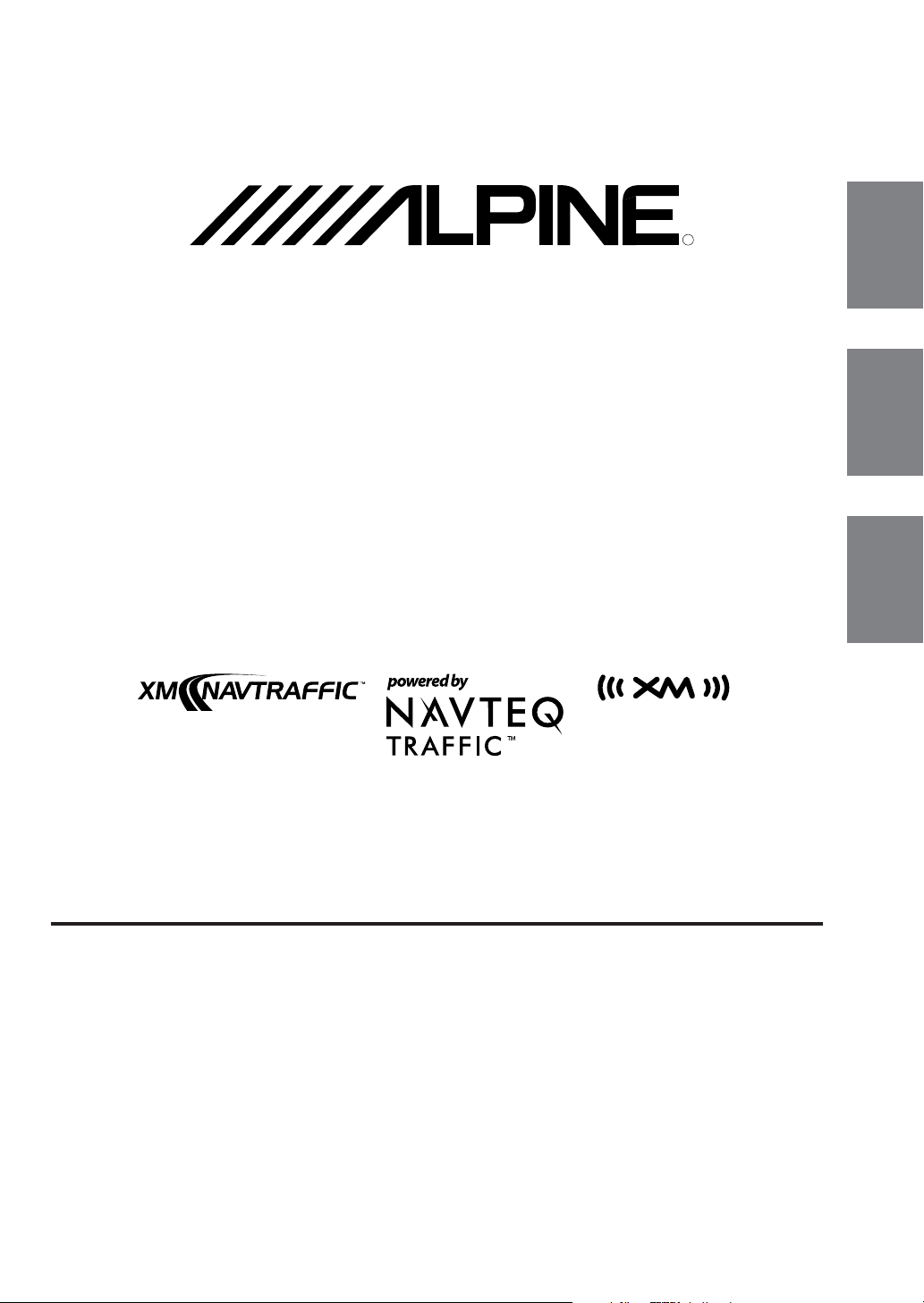
R
XM™ Traffic Data Receiver module
EN
ALPINE ELECTRONICS MARKETING, INC.
1-1-8 Nishi Gotanda,
Shinagawa-ku,
Tokyo 141-0031, Japan
Phone 03-5496-8231
ALPINE ELECTRONICS OF AMERICA, INC.
19145 Gramercy Place, Torrance,
California 90501, U.S.A.
Phone 1-800-ALPINE-1 (1-800-257-4631)
ALPINE ELECTRONICS OF CANADA, INC.
777 Supertest Road, Toronto,
Ontario M3J 2M9, Canada
Phone 1-800-ALPINE-1 (1-800-257-4631)
(RCS PONTOISE B 338 101 280)
YAMAGATA Corporation
2-6-34, Takashima, Nishi-Ku,
Yokohama, Kanagawa, Japan
HCE-100XM
• OWNER'S MANUAL
Please read before using this equipment.
• MODE D'EMPLOI
Veuillez lire avant d’utiliser cet appareil.
• MANUAL DE OPERACIÓN
Léalo antes de utilizar este equipo.
ALPINE ELECTRONICS OF AUSTRALIA PTY. LTD.
161-165 Princes Highway, Hallam
Victoria 3803, Australia
Phone 03-8787-1200
ALPINE ELECTRONICS GmbH
Frankfurter Ring 117, 80807 München, Germany
Fletchamstead Highway, Coventry CV4 9TW, U.K.
B.P. 50016, 95945 Roissy Charles de Gaulle
Phone 089-32 42 640
ALPINE ELECTRONICS OF U.K. LTD.
Alpine House
Phone 0870-33 33 763
ALPINE ELECTRONICS FRANCE S.A.R.L.
(RCS PONTOISE B 338 101 280)
98, Rue de la Belle Etoile, Z.I. Paris Nord Il,
Cedex, France
Phone 01-48638989
ALPINE ITALIA S.p.A.
Viale C. Colombo 8, 20090 Trezzano
Sul Naviglio (MI), Italy
Phone 02-484781
ALPINE ELECTRONICS DE ESPAÑA, S.A.
Portal de Gamarra 36, Pabellón, 32
01013 Vitoria (Alava)-APDO 133, Spain
Phone 945-283588
ALPINE ELECTRONICS (BENELUX) GmbH
Leuvensesteenweg 510-B6,
1930 Zaventem, Belgium
Phone 02-725-13 15
Designed by ALPINE Japan
Printed in Japan (Y)
68-02065Z76-A
FR
ES
IT
SE
Page 2
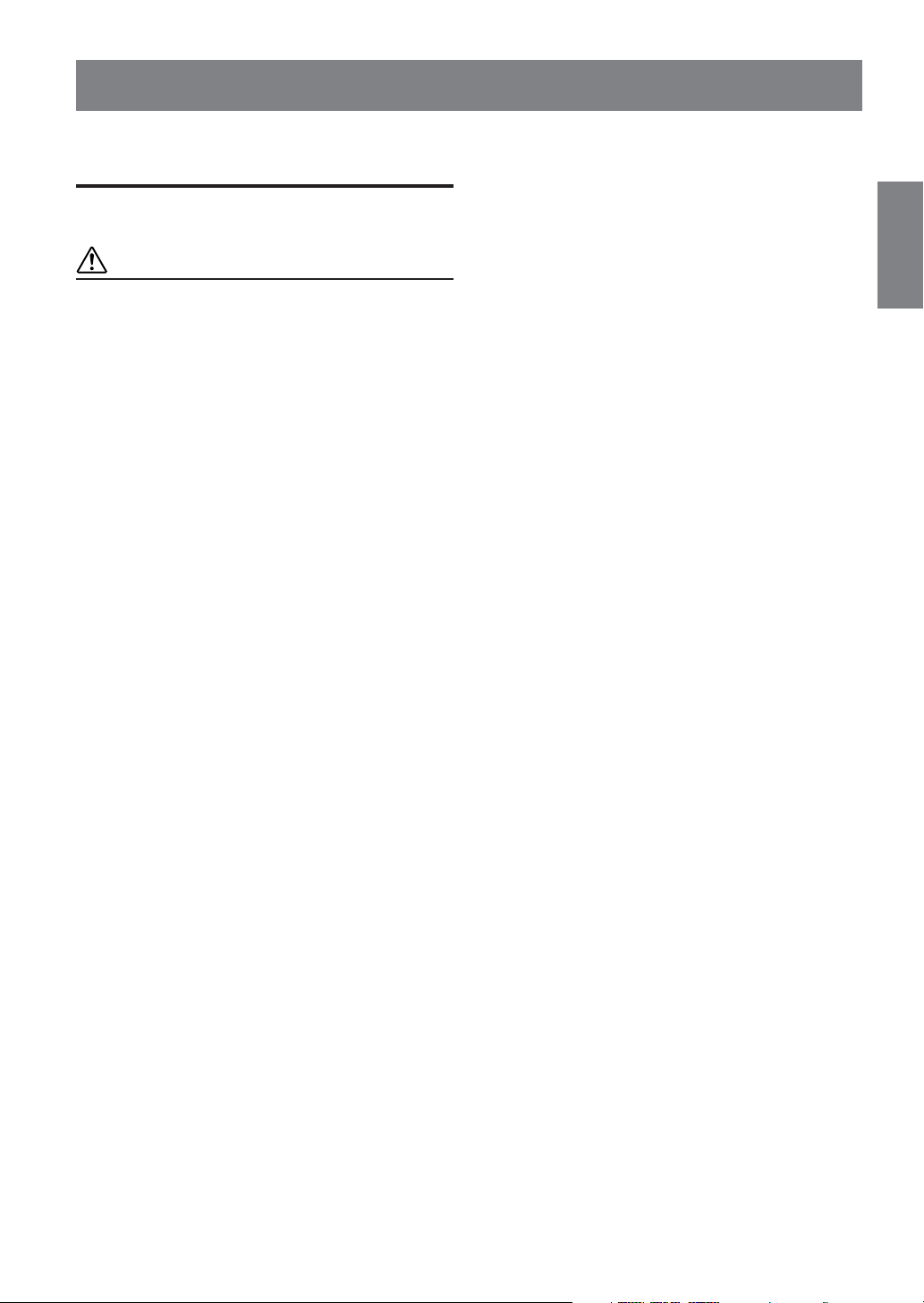
ENGLISH
Contents
Operating Instructions
WARNING
WARNING .................................................. 2
CAUTION ................................................... 3
Getting Started
Receiving XM data broadcasts ......................... 4
Initial System Start-Up ..................................... 4
Checking the XM Receiver ID Number ........... 4
Traffic Information
Traffic Incident List .......................................... 5
Detouring Traffic Congestion ........................ 6
Viewing Traffic Incident Icon Information ....... 6
Weather Forecast............................................... 6
Setup
Traffic Information............................................ 7
Traffic Icons................................................... 8
Traffic Speed Flow ........................................ 8
Detour Based On ........................................... 9
Reference
If this Message Appears.................................... 9
Specifications .................................................... 9
Installation and Connections
Installation ...................................................... 10
Velcro fastener Mounting ............................ 10
Screw-down Mounting ................................ 10
Connections .................................................... 11
1-EN
Page 3
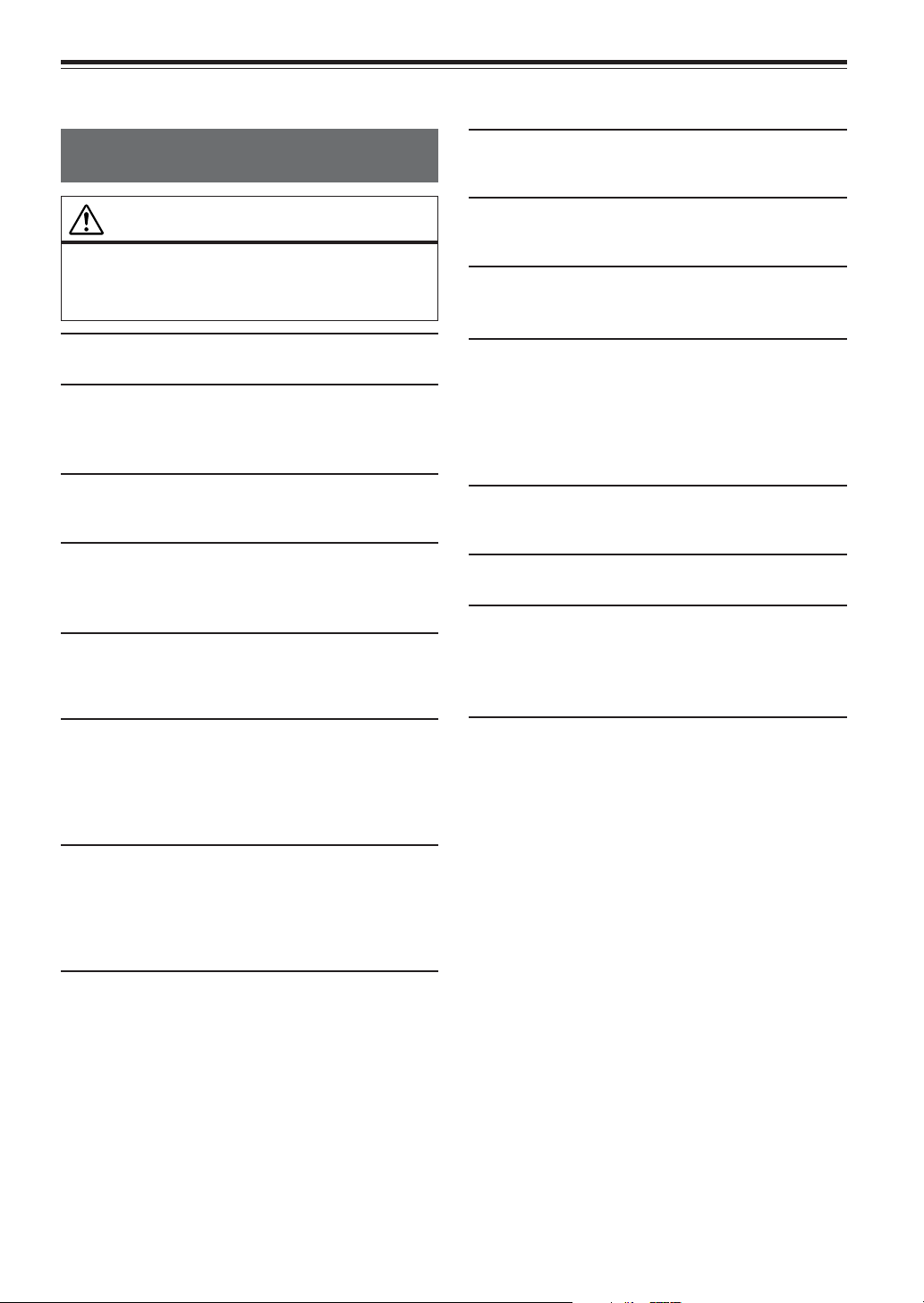
Operating Instructions
USE THIS PRODUCT FOR MOBILE 12V APPLICATIONS.
WARNING
Use for other than its designed application may result in fire,
electric shock or other injury.
WARNING
This symbol means important instructions.
Failure to heed them can result in serious
injury or death.
DO NOT DISASSEMBLE OR ALTER.
Doing so may result in an accident, fire or electric shock.
KEEP SMALL OBJECTS SUCH AS BATTERY OUT OF THE
REACH OF CHILDREN.
Swallowing them may result in serious injury. If swallowed,
consult a physician immediately.
USE ONLY IN CARS WITH A 12 VOLT NEGATIVE GROUND.
(Check with your dealer if you are not sure.) Failure to do so may
result in fire, etc.
BEFORE WIRING, DISCONNECT THE CABLE FROM THE
NEGATIVE BATTERY TERMINAL.
Failure to do so may result in electric shock or injury due to
electrical shorts.
DO NOT SPLICE INTO ELECTRICAL CABLES.
Never cut away cable insulation to supply power to other
equipment. Doing so will exceed the current carrying capacity of
the wire and result in fire or electric shock.
DO NOT DAMAGE PIPE OR WIRING WHEN DRILLING
HOLES.
When drilling holes in the chassis for installation, take
precautions so as not to contact, damage or obstruct pipes, fuel
lines, tanks or electrical wiring. Failure to take such precautions
may result in fire.
DO NOT USE BOLTS OR NUTS IN THE BRAKE OR
STEERING SYSTEMS TO MAKE GROUND CONNECTIONS.
Bolts or nuts used for the brake or steering systems (or any other
safety-related system), or tanks should NEVER be used for
installations or ground connections. Using such parts could
disable control of the vehicle and cause fire etc.
MAKE THE CORRECT CONNECTIONS.
Failure to make the proper connections may result in fire or product
damage.
USE THE CORRECT AMPERE RATING WHEN REPLACING
FUSES.
Failure to do so may result in fire or electric shock.
DO NOT OPERATE ANY FUNCTION THAT TAKES YOUR
ATTENTION AWAY FROM SAFELY DRIVING YOUR
VEHICLE.
Any function that requires your prolonged attention should only
be performed after coming to a complete stop. Always stop the
vehicle in a safe location before performing these functions.
Failure to do so may result in an accident.
MINIMIZE DISPLAY VIEWING WHILE DRIVING.
Viewing the display may distract the driver from looking ahead of
the vehicle and cause an accident.
DO NOT BLOCK VENTS OR RADIATOR PANELS.
Doing so may cause heat to build up inside and may result in fire.
DO NOT INSTALL IN LOCATIONS WHICH MIGHT HINDER
VEHICLE OPERATION, SUCH AS THE STEERING WHEEL
OR GEARSHIFT.
Doing so may obstruct forward vision or hamper movement etc.
and results in serious accident.
DO NOT FOLLOW ROUTE SUGGESTIONS IF THE
NAVIGATION SYSTEM INSTRUCTS YOU TO PERFORM AN
UNSAFE OR ILLEGAL MANEUVER, OR PLACES YOU IN AN
UNSAFE SITUATION OR AREA.
This product is not a substitute for your personal judgment. Any
route suggestions by this system should never supersede any local
traffic regulations or your personal judgment or knowledge of
safe driving.
DO NOT ALLOW CABLES TO BECOME ENTANGLED IN
SURROUNDING OBJECTS.
Arrange wiring and cables in compliance with the manual to
prevent obstructions when driving. Cables or wiring that obstruct
or hang up on places such as the steering wheel, shift lever, brake
pedals, etc. can be extremely hazardous.
2-EN
Page 4
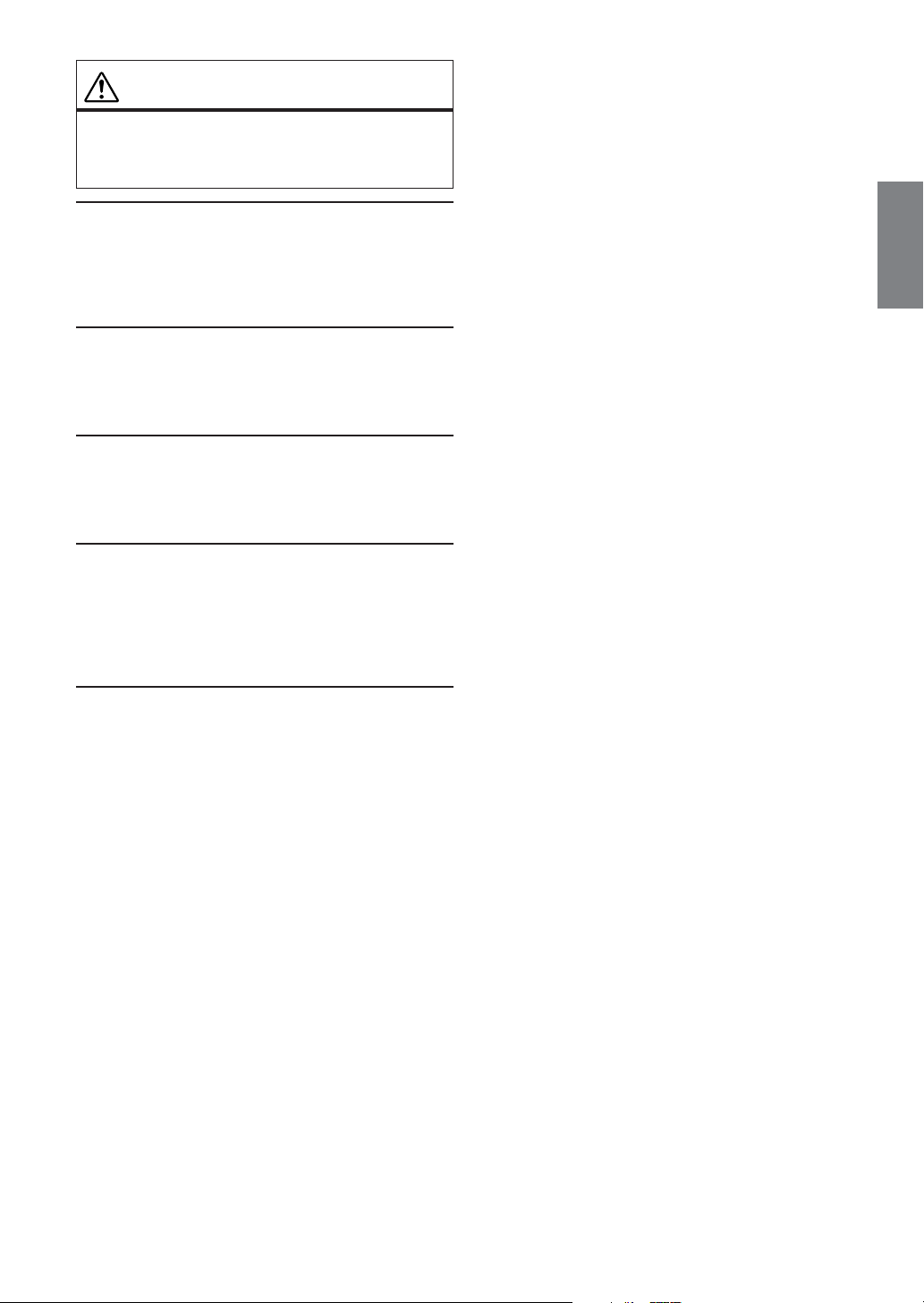
CAUTION
This symbol means important instructions.
Failure to heed them can result in injury or
material property damage.
USE SPECIFIED ACCESSORY PARTS AND INSTALL THEM
SECURELY.
Be sure to use only the specified accessory parts. Use of other
than designated parts may damage this unit internally or may not
securely install the unit in place. This may cause parts to become
loose resulting in hazards or product failure.
DO NOT INSTALL IN LOCATIONS WITH HIGH MOISTURE
OR DUST.
Avoid installing the unit in locations with high incidence of
moisture or dust. Moisture or dust that penetrates into this unit
may result in product failure.
HAVE THE WIRING AND INSTALLATION DONE BY
EXPERTS.
The wiring and installation of this unit requires special technical
skill and experience. To ensure safety, always contact the dealer
where you purchased this product to have the work done.
ARRANGE THE WIRING SO IT IS NOT CRIMPED OR
PINCHED BY A SHARP METAL EDGE.
Route the cables and wiring away from moving parts (like the
seat rails) or sharp or pointed edges. This will prevent crimping
and damage to the wiring. If wiring passes through a hole in
metal, use a rubber grommet to prevent the wire’s insulation from
being cut by the metal edge of the hole.
HALT USE IMMEDIATELY IF A PROBLEM APPEARS.
Failure to do so may cause personal injury or damage to the
product. Return it to your authorized Alpine dealer or the nearest
Alpine Service Center for repairing.
3-EN
Page 5
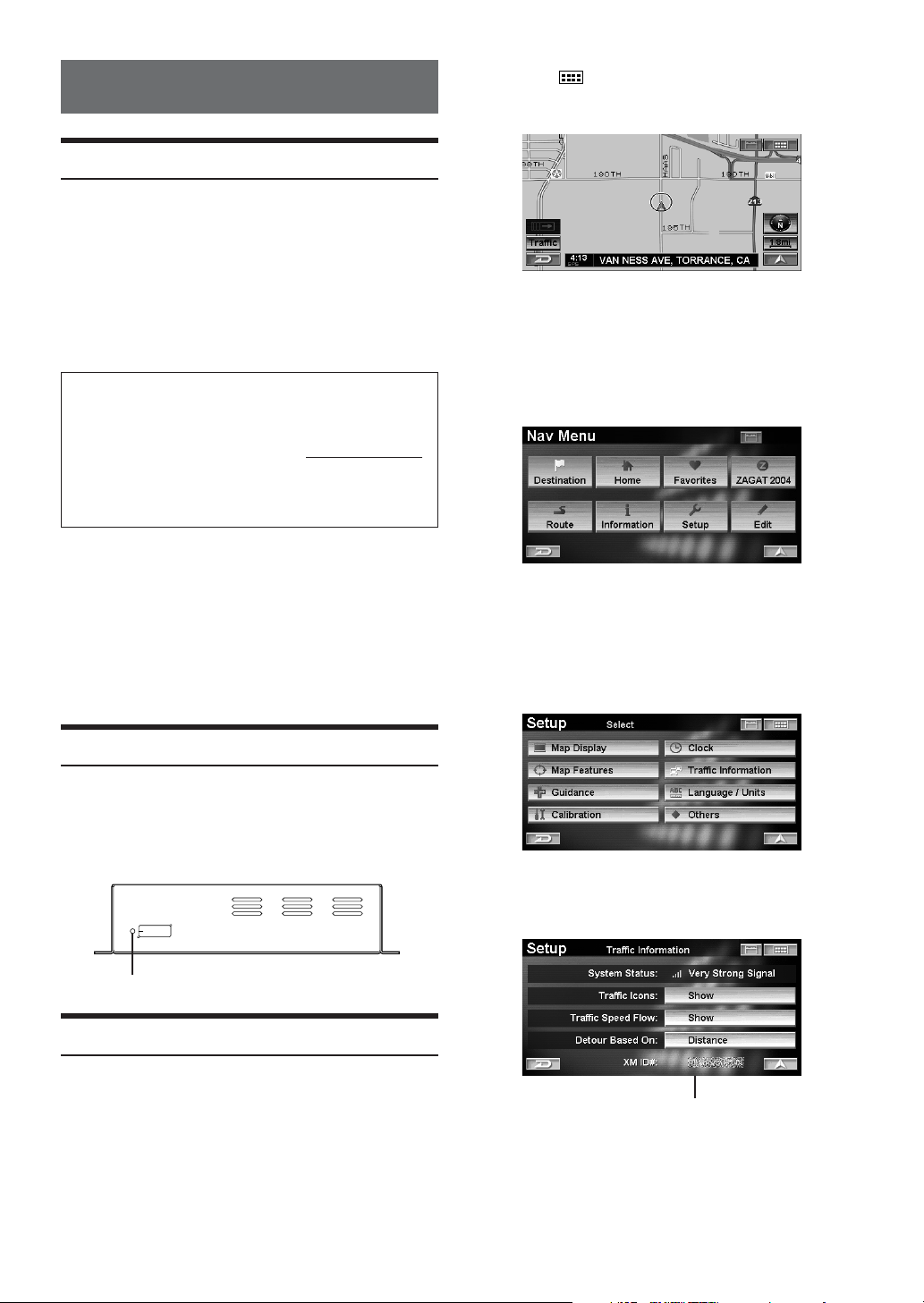
Getting Started
Receiving XM data broadcasts
If this receiver is connected to an XM compatible Alpine
navigation system, Traffic & Weather information can be
received and displayed on the navigation screen. The
operation is controled from the navigation system. For
operating details, refer to the Owner’s Manual of the NVDA801 map disc. This unit is compatible with NVE-N872A
DVD-ROM navigation system.
For details about how to view this manual, refer to “Manual
Overview” in the NVD-A801 Owner's Manual.
How to Subscribe
Make sure that the optional XM antenna has been installed
before beginning the subscription process. Users can
subscribe by visiting XM’s Website at
or by calling 1-800-XM-RADIO (1-800-967-2346).
Customers should have their Receiver ID ready; see
“Checking the XM Receiver ID Number” on this page.
•© 2005 XM Satellite Radio Inc. All rights reserved.
•NAVTEQ Traffic- is a trademark of NAVTEQ North
America, LLC.-2005. NAVTEQ North America, LLC.
• XM and its corresponding logos are trademarks of XM
Satellite Radio Inc.
• NavTraffic is the nation's first satellite traffic information
service to display current traffic information for a driver's
chosen route on the vehicle's on-board navigation system.
XM NavTraffic is powered by NAVTEQ Traffic.
www.xmradio.com
1
Touch [ ].
Press MENU.
The Nav Menu screen is displayed.
2
Touch [Setup].
Select (highlight) “Setup” by tilting the joystick and
press ENTER.
The Setup menu is displayed.
3
Touch [Traffic Information].
Select (highlight) “Traffic Information” by tilting the
joystick and press ENTER.
Initial System Start-Up
Be sure to press the RESET switch when using the unit for
the first time, after changing the car battery, etc.
11
Press RESET with a ball-point pen or similar
pointed object.
RESET
(Side of the unit)
RESET switch
Checking the XM Receiver ID Number
You need to provide XM with the unique XM Receiver ID
number for your HCE-100XM in order to subscribe to XM's
programming.
This number is an 8 character alphanumeric number
that is printed on a label directly on the bottom of the
unit.
This number is also displayed in the Navigation System
and can be found in the following way.
4-EN
The Tr affic Information screen is displayed.
The XM Receiver ID number is displayed.
XM Receiver ID number
•You can check your ID number printed on the label on the
bottom of the HCE-100XM, or on the label on the packing
box.
Page 6
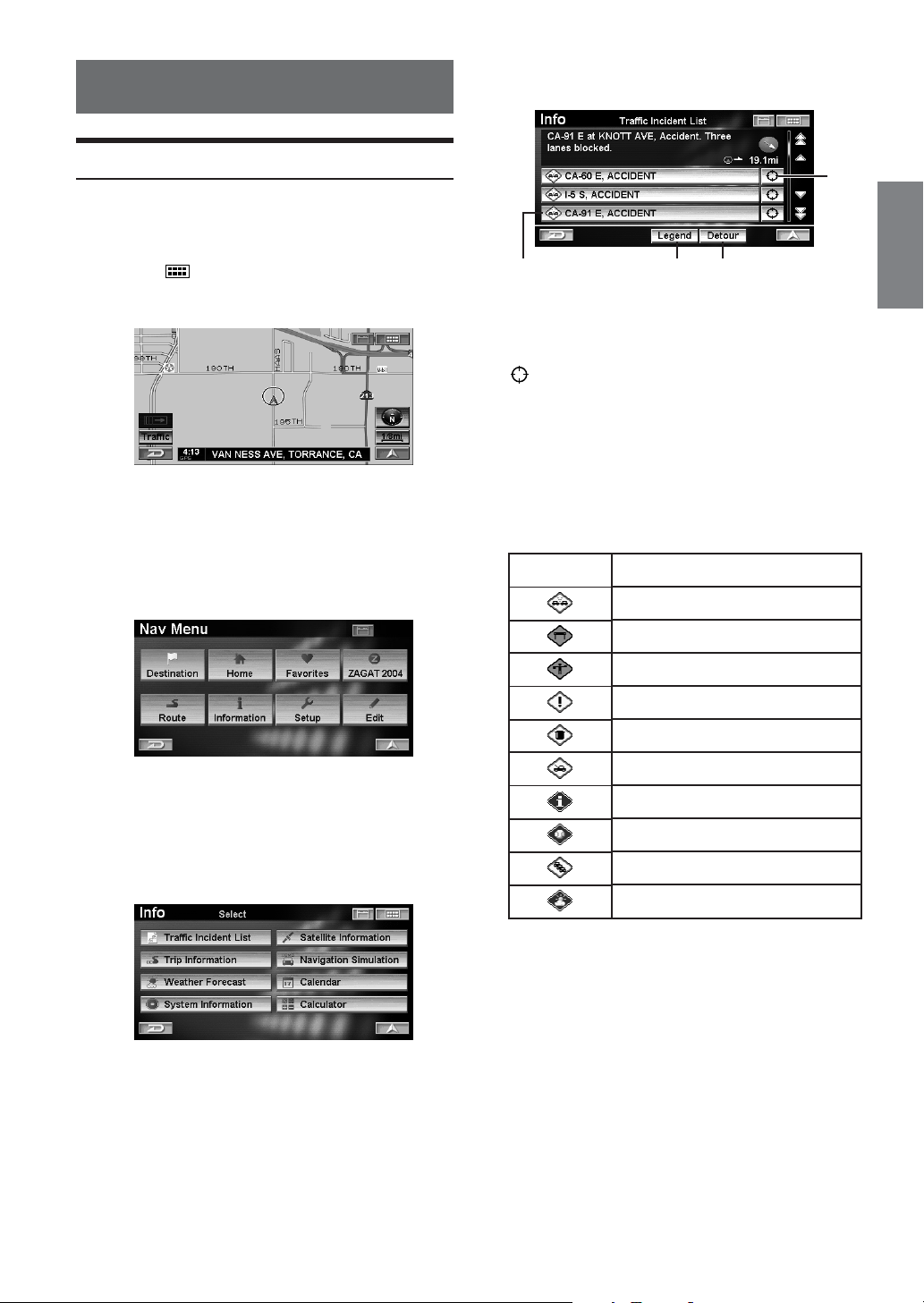
Traffic Information
4
The Traffic Incident List screen is displayed.
Traffic Incident List
If you receive Traffic Information, you can display the Traffic
Incident List in order to confirm traffic information enroute to
a destination or on roads in the vicinity of the vehicle.
1
Touch [ ].
Press MENU.
The Nav Menu screen is displayed.
2
Touch [Information].
Select (highlight) “Information” by tilting the joystick
and press ENTER.
d
a
a Traffic Incident (Street name and Traffic
Incident Icon)
You can confirm Traffic incident details.
b
A map of the area surrounding the Traffic Incident can
be displayed.
c Legend
Tells you what a particular incident icon represents.
d Detour
You can detour around congestion on your route.
Traffic Incident Icon
Icon
c
Legend
Accident
Blockage
Construction / Roadworks
b
The Information menu is displayed.
3
Touch [Traffic Incident List].
Select (highlight) “Traffic Incident List” by tilting
the joystick and press ENTER.
Danger
Debris
Disabled Vehicle
Information
Sports Event
Traffic Jam
Weather
•You can display the Traffic Incident List in the following
ways.
Touch Operation:
Touch [Traffic] on the map screen.
Remote Control Operation:
Press TRAFFIC INFO.
5-EN
Page 7
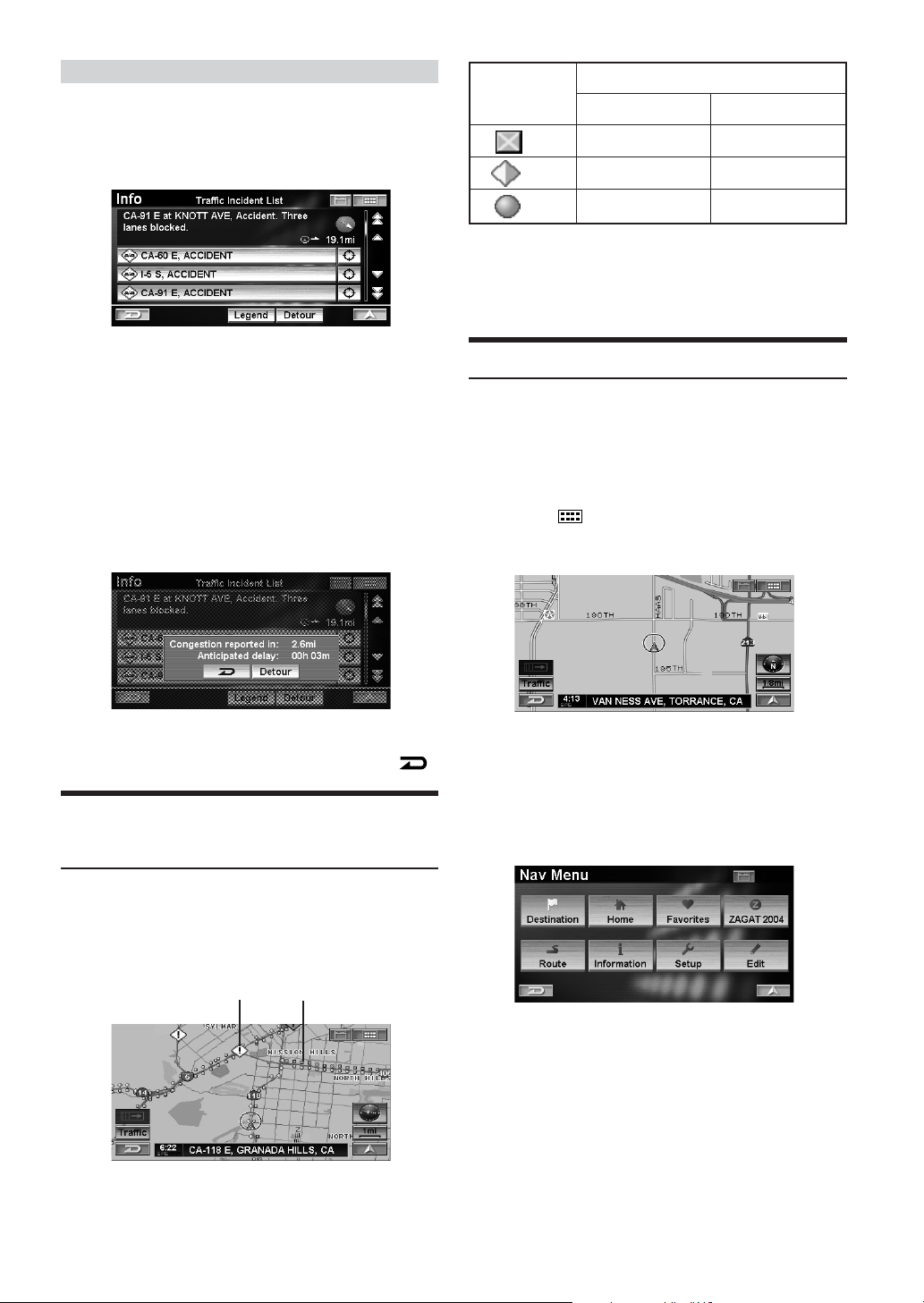
Detouring Traffic Congestion
Surface Streets/Freeways
1
Touch [Detour] on the Traffic Incident List
screen.
Select (highlight) “Detour” by tilting the joystick and
press ENTER.
The system analyzes traffic data reported on the route
within 30 miles of the vehicle's position. If traffic
congestion is found, the system displays a message
with the distance to the congestion, and the
anticipated delay if the congestion is not detoured.
•To use the congestion detour feature, make sure that you
have chosen “Traffic” (see “Detour Based On” on page 9).
2
Touch [Detour].
Select (highlight) “Detour” by tilting the joystick and
press ENTER.
US Units
Red
Yellow
Green
Traffic Incident icons and detailed information is available
for all reported incidents.
• It is possible for the detailed information to be identical to
the summary information.
0-10 mph
10-45 mph
45 mph and above
Metric Units
0-20 km/h
20-90 km/h
90 km/h and above
Weather Forecast
If you receive Weather Information, you can confirm the
current weather conditions for the nearest available city to the
vehicle, and 5-Day (Weekly) forecasts for the nearest
available city, or for cities in other States.
•Weather Information may take some time to display.
1
Touch [ ].
Press MENU.
The system begins calculating a new route.
• If you do not want to detour a congested area, select .
Viewing Traffic Incident Icon
Information
When you set Traffic Icons (see page 8) or Traffic Speed
Flow (see page 8) to “Show”, and the Navigation System is
receiving traffic information, Traffic Incident Icons and/or
Traffic Speed Flow will be displayed on the map screen
where reported and available.
ab
a Traffic Incident Icon
b Traffic Speed Flow
The Nav Menu screen is displayed.
2
Touch [Information].
Select (highlight) “Information” by tilting the joystick
and press ENTER.
The Information menu is displayed.
6-EN
Page 8
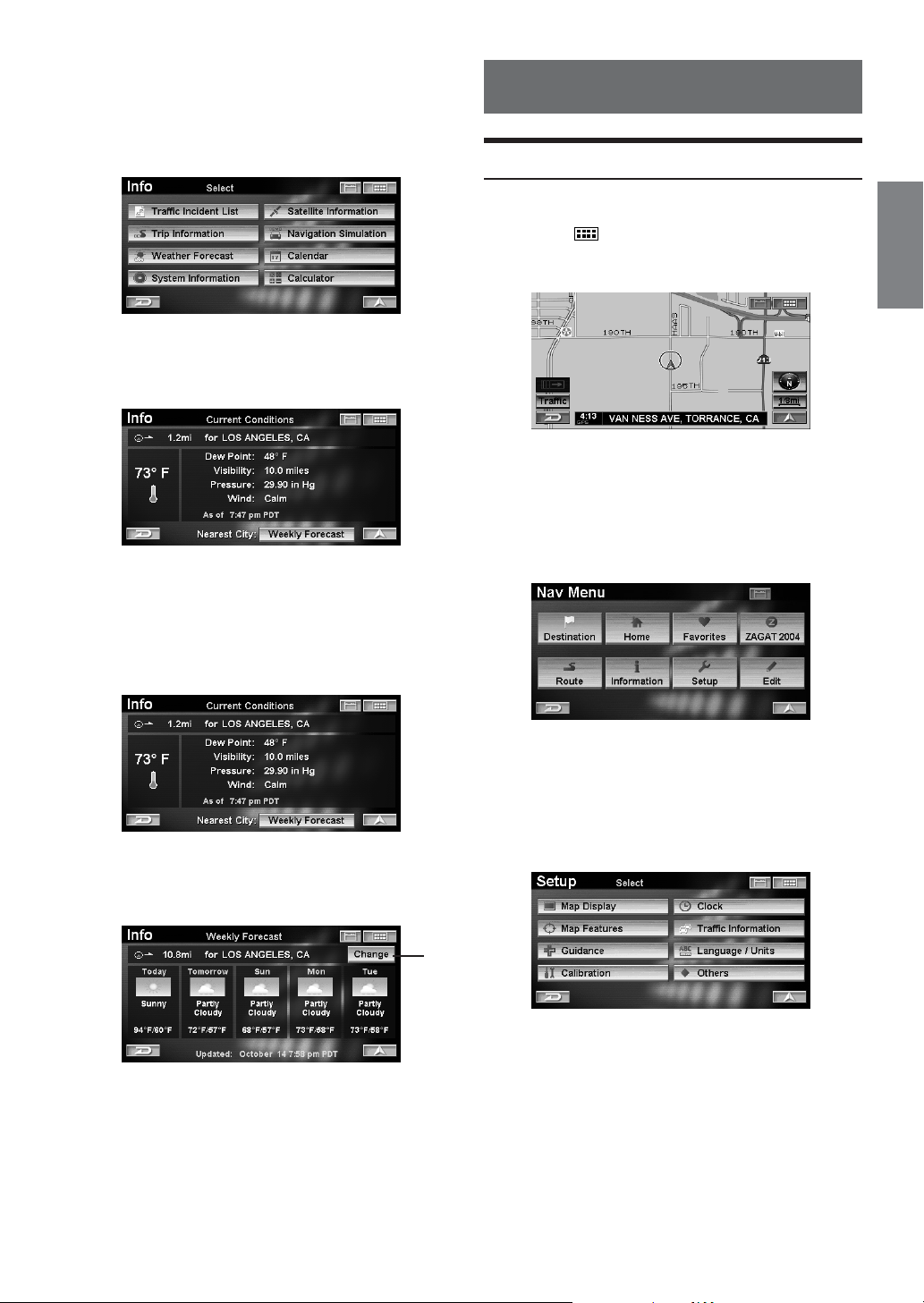
3
Touch [Weather Forecast] on the
Information menu screen.
Select (highlight) “Weather Forecast” by tilting the
joystick and press ENTER.
Displays the Current Conditions for the nearest
available city to the vehicle.
Time when conditions were recorded is displayed.
Setup
Traffic Information
Can be set only when HCE-100XM is connected.
1
Touch [ ].
Press MENU.
The Nav Menu screen is displayed.
2
Touch [Setup].
Select (highlight) “Setup” by tilting the joystick and
press ENTER.
4
Touch [Weekly Forecast] on the Current
Conditions screen.
Press ENTER (Weekly Forecast).
Displays the 5-Day (Weekly) forecast for the nearest
available city to the vehicle.
a Change
you can choose to view the 5-Day (Weekly) forecast of
several other cities in the U.S.A. After selecting
“Change” select your desired state.
a
The Setup menu is displayed.
3
Touch [Traffic Information].
Select (highlight) “Traffic Information” by tilting the
joystick and press ENTER.
The Tr affic Information screen is displayed.
Continued
7-EN
Page 9
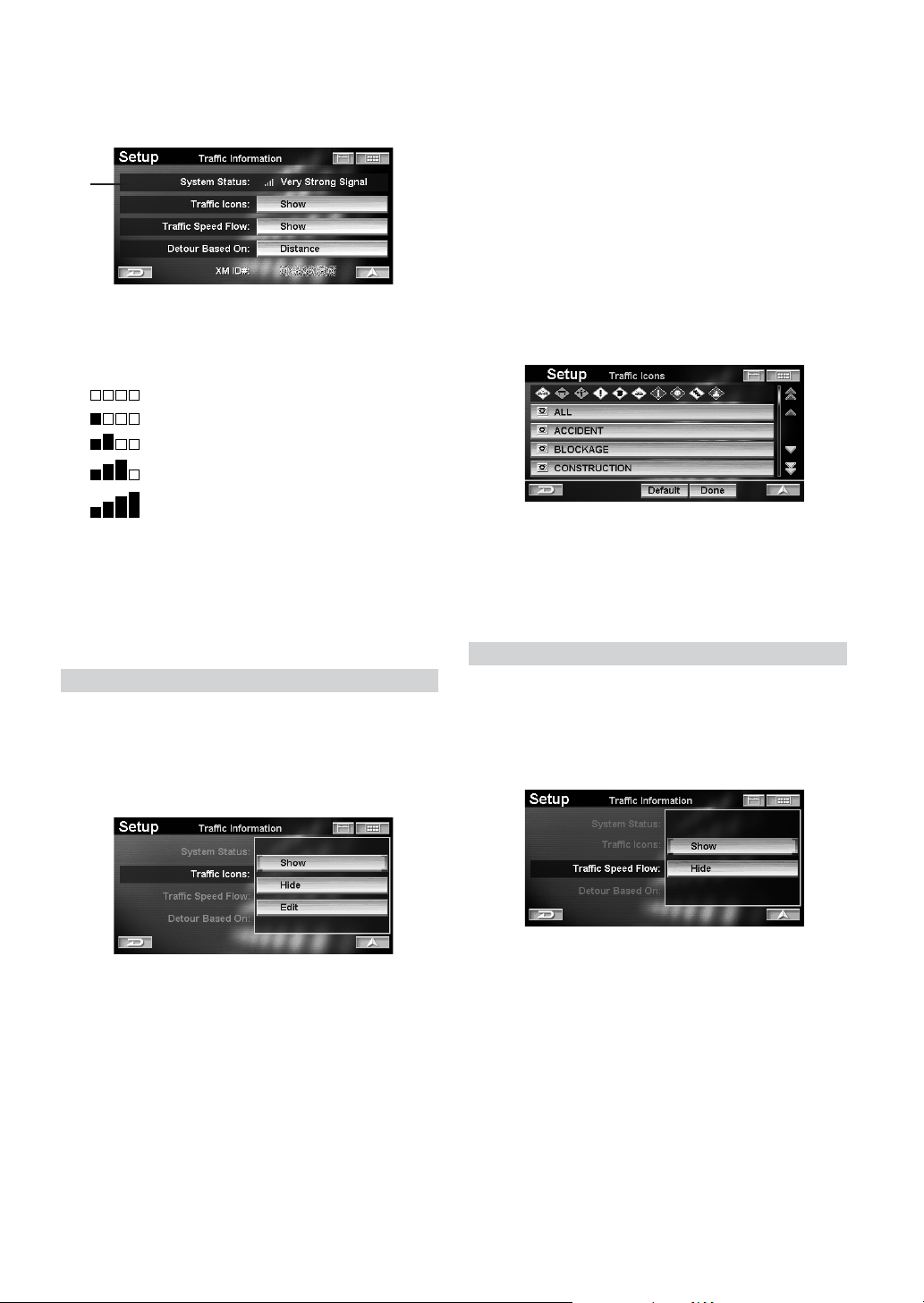
4
Touch the desired item.
Select (highlight) the desired item by tilting the
joystick and press ENTER.
a
a System Status
If Traffic & Weather is received, signal strength is
indicated by a 4-bar icon type display.
(No Signal)
(Weak Signal)
(Marginal Signal)
(Strong Signal)
(Very Strong Signal)
If “Show” is set, select which Traffic Incident icons you
would like to see displayed on the map.
1 Touch [Edit] to display the Traffic Icons screen.
Select (highlight) “Edit” by tilting the joystick and press
ENTER.
2 Touch the desired traffic icons.
Select (highlight) the traffic icon by tilting the joystick
and press ENTER.
• Selected Traffic Incident icons are checked.
• If “ALL” is selected, all traffic icons are checked.
3 Touch [Done].
Select (highlight) “Done” by tilting the joystick and press
ENTER.
Setting items:
Traffic Icons / Traffic Speed Flow / Detour Based On
5
Touch the desired Item to change its setting.
Select (highlight) the desired item by tilting the
joystick and press ENTER.
Traffic Icons
When you receive Traffic Information, you can choose to
display Traffic Incident icons on the map screen.
Setting item: Traffic Icons
Setting content: Show (Initial setting) / Hide
Show: The selected Traffic Incident Icons are
displayed on the map screen.
Hide: Clear the Traffic Incident Icons from the map
screen.
• If “Default” is selected, all incidents icons shall be
viewable on the map.
•For Traffic Incident Icon descriptions, refer to page 5.
• The traffic icons shall be viewable on the map when map
scale is 5 miles (10 km) to 1/32 mile (50 m).
Traffic Speed Flow
When you receive traffic information, you can choose to
display Traffic Flow (Congestion) on the map screen.
Setting item: Traffic Speed Flow
Setting content: Show (Initial setting) / Hide
Show: Traffic Flow is displayed on the map screen.
Hide:Traffic Flow is cleared from the map screen.
• The traffic speed flow shall be viewable on the map when
map scale is 5 miles (10 km) to 1/32 mile (50 m).
• The traffic speed flow shall be viewable on the map only on
those roads for which the information is broadcasted by
XM. Please contact XM for updated information on traffic
flow coverage for your area.
8-EN
Page 10
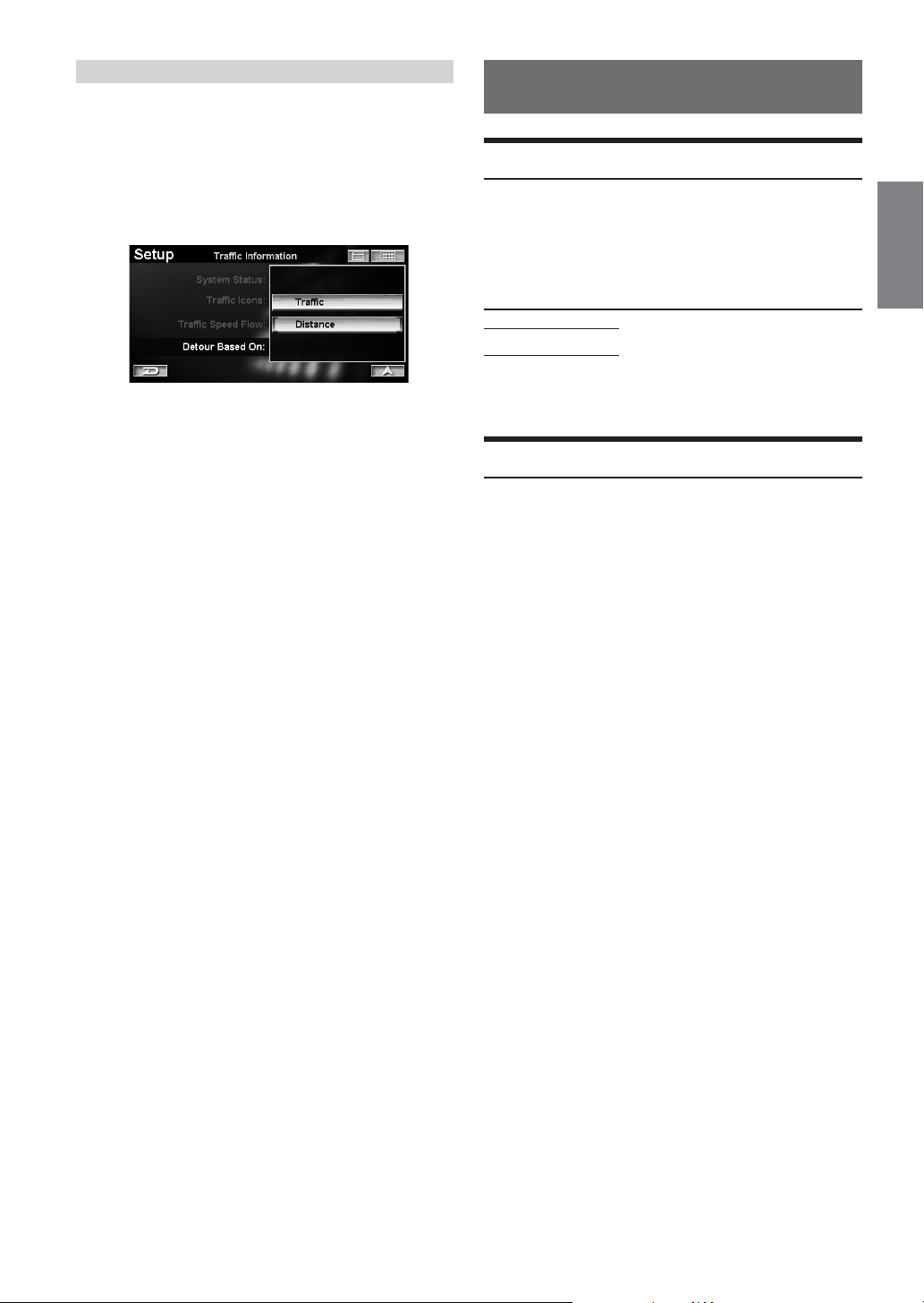
Detour Based On
When you select “Detour” in the Traffic Incident List screen
or press the DETOUR key on the remote controller, the
Navigation shall allow you to detour your route based on the
setting you have chosen.
Setting item: Detour Based On
Setting content: Traffic (Initial setting) / Distance
Tr affic: The system shall perform a detour by
considering traffic congestion reported
along the route within 30 miles ahead of the
vehicle.
Distance: The system shall perform a detour by
considering distance selected by the User
only.
• At present traffic information is not available for all cities.
Please contact XM for updated information on traffic
coverage for your area.
Reference
If this Message Appears
Various messages are displayed on the screen during
operation. In addition to the messages telling you the current
status or providing guidance for the next operation, there are
also the following error messages. If one of these error
messages is displayed, carefully follow the instructions in the
solution column.
Check Antenna.
• The XM antenna is not connected to this unit.
- Check whether the XM antenna cable is attached securely to
this unit, then turn the ignition off and on again.
Specifications
External dimensions
Width 160 mm (6-1/4")
Height 40 mm (1-9/16")
Depth 120 mm (4-3/4")
Weight 610 g (1lb 6 oz)
9-EN
Page 11
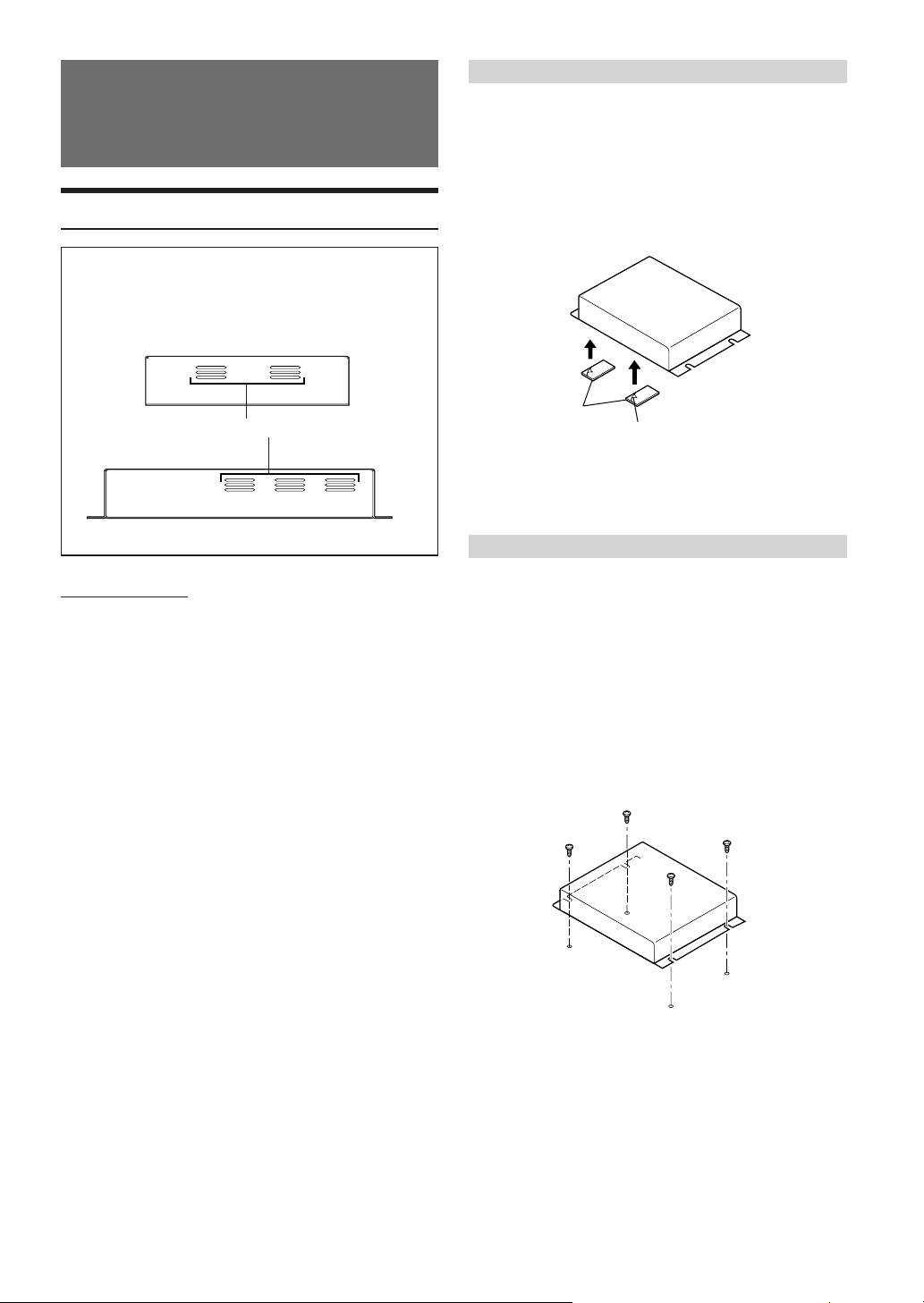
Installation and
Connections
Installation
Caution
Do not block the unit’s air vents. This unit requires
adequate air circulation. If blocked, heat will accumulate
inside the unit and may cause a fire.
Velcro fastener Mounting
When mounting the unit with the Velcro fasteners, be sure to
choose a flat location.
Do not hang the unit from the bottom of the dashboard or rear
deck with the Velcro fasteners.
1
Remove the protective paper and attach two
pieces of velcro fastener to the bottom of the
unit.
Air vents
(Side of the unit)
Accessory List
• XM data receiver .......................................................... 1
• Power cable .................................................................. 1
• Navigation connection cable (5m) ............................... 1
• XM tuner cable (3m) ..................................................... 1
• Self tapping screw (M4 × 14) ....................................... 4
• Velcro Fasteners .......................................................... 2
• An antenna is required for the proper operation of this
receiver. This antenna must be purchased separately.
Please follow the installation instructions supplied with the
antenna.
Velcro Fasteners
(Included)
2
Check the position, and then fix the unit to
the floor carpet.
Screw-down Mounting
When mounting the tuner with the screws, be sure to choose a
flat location.
1
Using the unit as a template, hold it at its
mounting location and mark the holes to be
drilled. Before drilling, make sure that there
are no objects that could be damaged behind
the mounting surface.
2
Drill holes and secure the unit with selftapping screws (M4 x 14) supplied.
Protective paper
10-EN
Page 12

Connections
NVE-N872A
XM compatible Navigation
(Sold separately)
XM Radio Tuner
(Sold separately)
"
!
Violet
IGNITION
BATTERY
GND
6
9
Black
4
5
7
8
1
2
3
Ignition Key
Battery
1 Switched Power Lead (Ignition) (Red)
Connect this lead to an open terminal on the vehicle’s fuse
box or another unused power source which provides (+) 12V
only when the ignition is turned on or in the accessory
position.
2 Battery Lead (Yellow)
Connect this lead to the positive (+) terminal of the vehicle's
battery.
3 Ground Lead (Black)
Connect this lead to a good chassis ground on the vehicle.
Make sure the connection is made to bare metal and is
securely fastened using the sheet metal screw provided.
4 Fuse Holder (7.5A)
5 Power Supply Connector
6 Navigation Connection Cable (Included)
7 XM Antenna Output Connector (Black)
8 XM Antenna Input Connector (Violet)
Connect this to an optional XM antenna.
9 XM Tuner Cable (Included)
Connect the black connector of the cable to this receiver and
the violet connector to the XM radio tuner.
If required, use an optional splitter.*
! XM Antenna Connector
Depending on the XM tuner connector type, antenna
connection may not be possible.
" XM Antenna (Sold Separately)
* “NO SIGNAL” is displayed on the XM tuner if the XM
radio tuner cable is not connected when an optional
splitter is used.
• After connecting, confirm that "Traffic Receiver:
Connected" appears in the System Status display. (Refer to
"System Information" in the Owner's Manual of a NVDA801 series on page 57.)
11-EN
Page 13

FRANÇAIS
Contenu
Mode d’emploi
AVERTISSEMENT
AVERTISSEMENT ..................................... 2
ATTENTION ............................................... 3
Mise en route
Réception des émissions de données XM .................
Mise en service de l’appareil ............................ 4
Vérification du numéro d'identification
de récepteur XM ............................................ 4
Information de circulation
Liste des incidents de circulation ...................... 5
Déviation autour des embouteillages ............ 6
Affichage des informations relatives aux icônes
d’incidents de circulation .............................. 6
Prévisions météo ............................................... 6
Configuration
Information de circulation ................................ 7
Icônes de circulation ...................................... 8
Fluidité-circulation ........................................ 8
Détour selon .................................................. 9
Référence
Affichage d’un des messages suivants .............. 9
Spécifications .................................................... 9
4
Installation et connexions
Installation ...................................................... 10
Montage à l’aide de bandes Velcro .............. 10
Montage à l’aide d’une perceuse ................. 10
Connexions ..................................................... 11
1-FR
Page 14

Mode d’emploi
AVERTISSEMENT
AVERTISSEMENT
Ce symbole désigne des instructions
importantes. Le non-respect de ces instructions
peut entraîner de graves blessures, voire la mort.
NE PAS DESASSEMBLER NI MODIFIER L’APPAREIL.
Il y a risque d’accident, d’incendie ou de choc électrique.
GARDER LES PETITS OBJETS COMME LES PILES HORS
DE PORTEE DES ENFANTS.
L’ingestion de tels objets peut entraîner de graves blessures. En
cas d’ingestion, consulter immédiatement un médecin.
A UTILISER UNIQUEMENT SUR DES VOITURES A MASSE
NEGATIVE DE 12 VOLTS.
(Vérifiez auprès de votre concessionnaire si vous n’en êtes pas
certain.) Il y a risque d’incendie, etc.
AVANT TOUTE CONNEXION, DEBRANCHER LE CABLE DE
LA BORNE NEGATIVE DE LA BATTERIE.
Il y a risque de choc électrique ou de blessure par courts-circuits.
NE PAS DENUDER LES CABLES ELECTRIQUES.
Ne jamais enlever la gaine isolante pour alimenter un autre
appareil. Il y a risque de dépassement de la capacité de courant et,
partant, d’incendie ou de choc électrique.
NE PAS ENDOMMAGER DE CONDUITES NI DE CABLES
LORS DU FORAGE DES TROUS.
Lors du forage de trous dans le châssis en vue de l’installation,
veiller à ne pas entrer en contact, endommager ni obstruer de
conduites, de tuyaux à carburant ou de fils électriques. Le nonrespect de cette précaution peut entraîner un incendie.
EFFECTUER CORRECTEMENT LES CONNEXIONS.
Il y a risque de blessures ou de dommages à l’appareil.
UTILISER DES FUSIBLES DE L’AMPERAGE APPROPRIE.
Il y a risque d’incendie ou de décharge électrique.
N’ACTIVER AUCUNE FONCTION SUSCEPTIBLE DE
DETOURNER VOTRE ATTENTION DE LA CONDUITE DU
VEHICULE.
Les fonctions requérant une attention prolongée ne doivent être
exploitées qu’à l’arrêt complet du véhicule. Toujours arrêter le
véhicule à un endroit sûr avant d’activer ces fonctions. Il y a
risque de provoquer un accident.
MINIMISER L’AFFICHAGE EN COURS DE CONDUITE.
La visualisation de l’affichage peut distraire le conducteur de la
conduite du véhicule et, partant, de provoquer un accident.
NE PAS OBSTRUER LES SORTIES D'AIR NI LES
PANNEAUX DU RADIATEUR.
Une surchauffe interne peut se produire et provoquer un incendie.
NE PAS INSTALLER A DES ENDROITS SUSCEPTIBLES
D'ENTRAVER LA CONDUITE DU VEHICULE, COMME LE
VOLANT OU LE LEVIER DE VITESSES.
La vue vers l'avant pourrait être obstruée ou les mouvements
gênés, etc., et provoquer un accident grave.
NE PAS SUIVRE LES ITINERAIRES CONSEILLES SI LE
SYSTEME DE NAVIGATION INVITE A EFFECTUER UNE
MANŒUVRE DANGEREUSE OU ILLEGALE, OU VOUS
PLACE DANS UNE SITUATION OU A UN ENDROIT
DANGEREUX.
Ce produit ne peut en aucun cas se substituer à votre bon sens.
Tout itinéraire conseillé par ce système ne peut se substituer au
code de la route local, à votre jugement personnel ni à la sécurité
de conduite.
NE PAS UTILISER DES ECROUS NI DES BOULONS DU
CIRCUIT DE FREINAGE OU DE DIRECTION POUR LES
CONNEXIONS DE MASSE.
Les boulons et les écrous utilisés pour les circuits de freinage et
de direction (ou de tout autre système de sécurité) ou les
réservoirs ne peuvent JAMAIS être utilisés pour l’installation ou
la liaison à la masse. L’utilisation de ces organes peut désactiver
le système de contrôle du véhicule et causer un incendie, etc.
NE PAS COINCER LES CABLES AVEC DES OBJETS
VOISINS.
Positionner les câbles conformément au manuel de manière à
éviter toute obstruction en cours de conduite. Les câbles qui
obstruent ou dépassent à des endroits tels que le volant, le levier
de changement de vitesses, la pédale de frein, etc., peuvent
s’avérer extrêmement dangereux.
UTILISER CET APPAREIL POUR DES APPLICATIONS
MOBILES DE 12 V.
Toute utilisation autre que l’application désignée comporte un
risque d’incendie, de choc électrique ou de blessure.
2-FR
Page 15

ATTENTION
Ce symbole désigne des instructions importantes.
Le non-respect de ces instructions peut entraîner
des blessures ou des dommages matériels.
UTILISER LES ACCESSOIRES SPECIFIES ET LES
INSTALLER CORRECTEMENT.
Utiliser uniquement les accessoires spécifiés. L’utilisation
d’autres composants que les composants spécifiés peut causer des
dommages internes à cet appareil ou son installation risque de ne
pas être effectuée correctement. Les pièces utilisées risquent de
se desserrer et de provoquer des dommages ou une défaillance de
l’appareil.
NE PAS INSTALLER A DES ENDROITS TRES HUMIDES OU
POUSSIEREUX.
Eviter d’installer l’appareil à des endroits soumis à une forte
humidité ou à de la poussière en excès. La pénétration d’humidité
ou de poussière à l’intérieur de cet appareil risque de provoquer
une défaillance.
FAIRE INSTALLER LE CABLAGE ET L’APPAREIL PAR DES
EXPERTS.
Le câblage et l’installation de cet appareil requiert des
compétences techniques et de l’expérience. Pour garantir la
sécurité, faire procéder à l’installation de cet appareil par le
distributeur qui vous l’a vendu.
FAIRE CHEMINER LE CABLAGE DE MANIERE A NE PAS LE
COINCER CONTRE UNE ARETE METALLIQUE.
Faire cheminer les câbles à l’écart des pièces mobiles (comme les
rails d’un siège) et des arêtes acérées ou pointues. Cela évitera
ainsi de coincer et d’endommager les câbles. Si un câble passe
dans un orifice métallique, utiliser un passe-cloison en
caoutchouc pour éviter que la gaine isolante du câble ne soit
endommagée par le rebord métallique de l’orifice.
INTERROMPRE TOUTE UTILISATION EN CAS DE
PROBLEME.
Le non-respect de cette précaution peut entraîner des blessures ou
endommager l'appareil. Retourner l'appareil auprès du
distributeur Alpine agréé ou un centre de service après-vente
Alpine en vue de la réparation.
3-FR
Page 16

Mise en route
Réception des émissions de données XM
Si ce récepteur est connecté à un système de navigation Alpine
compatible avec les données XM, les informations de Traffic &
Weather peuvent être reçues et affichées sur l’écran de navigation.
L’opération est contrôlée par le système de navigation. Pour de
plus amples détails concernant le fonctionnement, reportez-vous
au Mode d’emploi du disque de la carte de NVD-A801. Cette
unité est compatible avec le DVD-ROM du système de navigation
NVE-N872A.
Pour savoir comment utiliser ce manuel, reportez-vous à la section
« Présentation du manuel » du Mode d’emploi de NVD-A801.
Procédure d’abonnement
Avant d'entamer la procédure d'abonnement, assurez-vous que
l'antenne XM en option est bien installée. Les utilisateurs peuvent
s’abonner en visitant le site Web de XM à l’adresse
www.xmradio.com ou en appelant le 1-800-XM-RADIO (1-800967-2346). Les clients doivent disposer du numéro d’identification
de leur récepteur, comme expliqué à la section « Vérification du
numéro d’identification de récepteur XM » sur cette page.
•© 2005 XM Satellite Radio Inc. Tous droits réservés.
•NAVTEQ Traffic- est une marque déposée de NAVTEQ
North America, LLC.-2005. NAVTEQ North America, LLC.
• XM et ses logos correspondants sont des marques déposées
de XM Satellite Radio Inc.
• NavTraffic est le premier service d’informations routières
par satellite du pays qui affiche les informations routières
de l’itinéraire choisi par un conducteur sur le système de
navigation de bord du véhicule. XM NavTraffic est
développé par NAVTEQ Traffic.
Appuyez sur [ ].
1
Appuyez sur MENU.
L'écran Menu Nav s'affiche.
Appuyez sur [Personnal.].
2
Sélectionnez (affichez en surbrillance)
« Personnal. » en inclinant la touche
multidirectionnelle et en appuyant sur ENTER.
Le menu Personnal. s'affiche.
Appuyez sur [Information de circul.].
3
Sélectionnez (affichez en surbrillance)
« Informations de circul. » en inclinant la touche
multidirectionnelle et en appuyant sur ENTER.
Mise en service de l’appareil
Appuyez sur le commutateur RESET lorsque vous utilisez
l’appareil pour la première fois, après avoir changé la batterie
de la voiture, etc.
Appuez sur RESET avec un stylo-bille ou un
1
objet pointu.
RESET
Commutateur de RESET
(Côté de l’appareil)
Vérification du numéro
d'identification de récepteur XM
Vous avez besoin d'un numéro d'identification de
XM unique pour votre HCE-100XM afin de vous abonner
aux programmes XM.
Ce code alphanumérique à 8 chiffres est imprimé sur une
étiquette apposée directement sur le dessous de
l’appareil. Ce numéro s’affiche également sur le système
de navigation de la façon suivante.
récepteur
4-FR
L'écran Information de circulation s'affiche.
Le numéro d’identification de
Numéro d’identification de
•Vous pouvez vérifier le numéro d’identification imprimé sur
l’étiquette qui est apposée sur le dessous du HCE-100XM,
ou sur l'étiquette de l'emballage.
récepteur
récepteur
XM s’affiche.
XM
Page 17

Information de
circulation
Liste des incidents de circulation
Si vous recevez des informations de circulation, vous pouvez
afficher la liste des incidents de circulation jusqu’à la
destination pour confirmer ces informations ou pour obtenir
des informations concernant les routes proches de votre
véhicule.
Appuyez sur [ ].
1
Appuyez sur MENU.
L'écran Menu Nav. s'affiche.
Appuyez sur [Information].
2
Sélectionnez (affichez en surbrillance)
« Information » en inclinant la touche
multidirectionnelle et en appuyant sur ENTER.
L’écran des incidents de circulation s’affiche.
4
a
a Incidents de circulation (nom de la rue et
icône d’incidents de circulation)
Vous pouvez confirmer les détails relatifs à l’incident de
trafic.
b
Vous pouvez afficher une carte des alentours de
l’incident du trafic.
c Légende
Vous donne la signification des icônes d’incident.
d Détour
Si une zone d’encombrements de trouve sur votre
itinéraire, vous pouvez la contourner.
Icône d’incidents de circulation
Icône
cd
Légende
Accident
Blocage
b
Le menu Information s'affiche.
Appuyez sur [Incidents de circul.].
3
Sélectionnez (affichez en surbrillance) « Incidents
de circul. » en inclinant la touche
multidirectionnelle et en appuyant sur ENTER.
Construction / Travaux routiers
Danger
Débris
Véhicule en panne
Informations
Evénement sportif
Encombrement
Météo
•Vous pouvez afficher la liste des incidents de circulation
d'une des manières suivantes.
Utilisation des touches tactiles :
Appuyez sur [Circul.] sur l’écran de la carte.
Utilisation de la télécommande :
Appuyez sur TRAFFIC INFO.
5-FR
Page 18

Déviation autour des embouteillages
Appuyez sur [Détour] dans la liste des
1
incidents de circulation.
Sélectionnez (affichez en surbrillance) « Détour »
en inclinant la touche multidirectionnelle et en
appuyant sur ENTER.
Rouge
Jaune
Route en surface / Autoroute
Unités E-U
0 – 10 mph
10 – 45 mph
Unités métriques
0-20 km/h
20-90 km/h
Le système analyse les informations routières de
l’itinéraire sur 30 miles depuis la position du véhicule. Si
une zone d’encombrements est détectée, le système
affiche un message avec les données suivantes :
distance jusqu’à la zone d’encombrements, et durée
prévue au cas où la zone d’encombrements ne soit pas
contournée.
• Pour utiliser la fonction de détour d’une zone
d’encombrements, sélectionnez « Circulation » (reportezvous à « Détour selon » sur page 9).
Appuyez sur [Détour].
2
Sélectionnez (affichez en surbrillance) « Détour »
en inclinant la touche multidirectionnelle et en
appuyant sur ENTER.
Vert
Les icônes d’incidents de circulation ainsi que les
informations détaillées sont disponibles pour tous les
incidents ayant été signalés.
• Il est possible que les informations détaillées soient
identiques aux informations résumées.
45 mph et plus
90 km/h et plus
Prévisions météo
Si vous recevez des informations sur le temps, vous pouvez
confirmer la condition météo de la ville la plus proche de
votre véhicule ainsi que la prévision météo des 5 jours à venir
(hebdomadaire) de la ville la plus proche et des villes d’autres
États.
•L’information météo peut prendre un certain temps à
s’afficher.
Appuyez sur [ ].
1
Appuyez sur MENU.
Le système commence à calculer un nouvel itinéraire.
• Si vous ne souhaitez pas contourner une zone
d’encombrements, sélectionnez
.
Affichage des informations relatives
aux icônes d’incidents de circulation
Lorsque vous réglez Icônes de circulation (voir page 8) ou
Fluidité-circulation (voir page 8) sur « Montrer » et que le
système de navigation reçoit des informations routières, les
icônes d’incidents de circulation et/où la fluidité-circulation
s’affichent sur l’écran des cartes dès qu’elles sont disponibles
à l’endroit où elles ont été signalées.
a
a Icône d’incidents de circulation
b Fluidité-circulation
b
6-FR
L'écran Menu Nav. s'affiche.
Appuyez sur [Information].
2
Sélectionnez (affichez en surbrillance)
« Information » en inclinant la touche
multidirectionnelle et en appuyant sur ENTER.
Le menu Information s'affiche.
Page 19

Appuyez sur [Prévisions météo] dans
3
l'écran du menu Informations.
Sélectionnez (affichez en surbrillance)
« Prévisions météo » en inclinant la touche
multidirectionnelle et en appuyant sur ENTER.
Affiche la Conditions actuelles de la ville la plus
proche de votre véhicule.
L’heure à laquelle l’état des routes a été enregistré est
affichée.
Appuyez sur [Prévisions hebdo.] sur
4
l’écran Conditions actuelles.
Appuyez sur ENTER (Prévision hebdo.).
Configuration
Informations de circulation
Accessible uniquement si le HCE-100XM est raccordé.
Appuyez sur [ ].
1
Appuyez sur MENU.
L'écran Menu Nav. s'affiche.
Appuyez sur [Personnal.].
2
Sélectionnez (affichez en surbrillance)
« Personnal. » en inclinant la touche
multidirectionnelle et en appuyant sur ENTER.
Affiche la prévision des 5 jours à venir (hebdomadaire)
de la ville la plus proche du véhicule.
a Changer
Vous pouvez choisir d’afficher la prévision des 5 jours à
venir (hebdomadaire) de plusieurs villes des ÉtatsUnis. Après avoir sélectionné « Changer »,
sélectionnez l’État de votre choix.
a
Le menu Pers. s'affiche.
Appuyez sur [Information de circul.].
3
Sélectionnez (affichez en surbrillance)
« Information de circul. » en inclinant la touche
multidirectionnelle et en appuyant sur ENTER.
L'écran Informations de circulation s'affiche.
Suite
7-FR
Page 20

Appuyez sur l’élément souhaité.
4
Sélectionnez (affichez en surbrillance) l’élément
souhaité en inclinant la touche multidirectionnelle et
en appuyant sur ENTER.
a
a État du systèm
Si vous recevez Traffic & Weather, la puissance du
signal est indiquée par un affichage composé de 4
icônes verticaux.
(Pas de Signal)
(Signal faible)
(Signal marginal)
(Signal fort)
(Signal très fort)
Si « Montrer » est activé, sélectionnez les icônes
d’incident de trafic que vous souhaitez afficher sur la
carte
1 Appuyez sur [Modifier] pour afficher l’écran des icônes
de trafic.
Sélectionnez (affichez en surbrillance) « Modifier »
en inclinant la touche multidirectionnelle et en
appuyant sur ENTER.
2 Appuyez sur les icônes de trafic souhaitées.
Sélectionnez (affichez en surbrillance) les icônes de
trafic en inclinant la touche multidirectionnelle et en
appuyant sur ENTER.
• Les icônes d’incident de trafic sélectionnées sont cochées.
• Si « TOUS » est sélectionné, toutes les icônes de trafic sont
cochées.
3 Appuyez sur [Entrer].
Sélectionnez (affichez en surbrillance) « Entrer » en
inclinant la touche multidirectionnelle et en
appuyant sur ENTER.
Éléments de configuration:
Icônes de circulation/Fluidité-circulation/Détour selon
Appuyez sur l’élément souhaité pour modifier
5
son réglage.
Sélectionnez (affichez en surbrillance) l’élément
souhaité en inclinant la touche multidirectionnelle et
en appuyant sur ENTER.
Icônes de circulation
Lorsque vous recevez des informations de circulation, vous
pouvez choisir d’afficher les icônes d’incident de trafic sur
l’écran de la carte.
Désignation du réglage: Icônes de circulation
Valeurs du réglage: Montrer (réglage initial) /
Montrer: Les icônes d’incident de trafic
sélectionnées sont affichées sur l’écran de
la carte.
Cacher:Efface les icônes d’incident de trafic sur
l’écran de la carte.
Cacher
• Si « Défaut » est sélectionné, toutes les icônes d’incident
peuvent être affichées sur la carte.
• En ce qui a trait aux descriptions des icônes d’incidents de
circulation, consultez la page 5.
• Les icônes de circulation peuvent être affichées sur la carte
si l’échelle de la carte est comprise entre 5 miles (10 km) et
1/32 mile (50 m).
Fluidité-circulation
Lorsque vous recevez des informations routières, vous pouvez
choisir d’afficher la fluidité-circulation (Encombrements) sur
l’écran de la carte.
Désignation du réglage: Fluidité-circulation
Valeurs du réglage: Montrer (réglage initial) /
Cacher
Montrer: La fluidité-circulation est affiché sur l’écran
de la carte.
Cacher: La fluidité-circulation est effacé de l’écran
de la carte.
• Les icônes de fluidité-circulation peuvent être affichées sur
la carte si l’échelle de la carte est comprise entre 5 miles
(10 km) et 1/32 mile (50 m).
• La fluidité-circulation doit être visible sur la carte
uniquement sur les routes dont les informations sont
transmises par XM. Veuillez contacter XM pour recevoir de
plus amples informations concernant la couverture de
débit du trafic dans votre région.
8-FR
Page 21

Détour selon
Lorsque vous sélectionnez « Détour » dans l’écran de la liste
des incidents de trafic ou lorsque vous appuyez sur la touche
DETOUR (Détour) de la télécommande, le système de
navigation vous permet de dévier votre itinéraire selon les
paramètres définis.
Élément de configuration: Détour selon
Contenu de la configuration: Circulation (réglage
initial) / Distance
Circulation: le système effectue une déviation selon
les conditions de trafic de l’itinéraire sur
30 miles depuis la position du véhicule.
Distance: le système effectue une déviation selon la
distance sélectionnée par l’utilisateur
uniquement.
• Les informations routières ne sont actuellement pas
disponibles pour l’ensemble des villes. Veuillez contacter
XM pour recevoir de plus amples informations concernant
la couverture des informations routières dans votre région.
Référence
Affichage d’un des messages
suivants
Différents messages s’affichent à l’écran pendant le
fonctionnement. Outre les messages indiquant l’état actuel ou
le guidage de l’opération suivante, le système peut aussi
afficher les messages d’erreur suivants. Si un de ces messages
d’erreur s’affiche, suivez attentivement les instructions de la
colonne Solution.
Check Antenna.
• L'antenne XM n'est pas raccordée à cet appareil.
-Vérifiez si le câble d’antenne XM est bien fixé à l’appareil,
puis éteignez et rallumez de nouveau l’allumage.
Spécifications
Dimensions externes
Largeur 160 mm
Hauteur 40 mm
Profondeur 120 mm
Poids 610 g
9-FR
Page 22

Installation et
connexions
Installation
Attention
N’obstruez pas les ventilations d’air de l’unité. Il est important
que l’air circule correctement dans l’unité. En cas de blocage, la
chaleur s’accumulerait dans l’unité, ce qui pourrait provoquer un
incendie.
Montage à l’aide de bandes Velcro
Quand vous fixez l’appareil à l’aide de retenues Velcro,
choisissez un endroit plat.
Ne suspendez pas l’appareil au bas du tableau de bord ou sur
la plage arrière avec des retenues Velcro.
Détachez le papier de protection et fixez deux
1
morceaux de velcro sur le dessous de
l'appareil.
Ventilations d'air
(Côté de l'appareil)
Liste des accessoires
• Récepteur de données XM ............................... 1
• Câble d'alimentation ......................................... 1
• Câble de connection de navigation (5m) ........ 1
• Câble de tuner XM (3m) ................................... 1
• Vis auto-taraudeuses (M4 × 14) ....................... 4
• Retunue Velcro .................................................. 2
• Une antenne est nécessaire pour faire fonctionner
correctement ce récepteur. Cette antenne doit être achetée
séparément. Veuillez suivre les instructions d'installation
fournies avec l'antenne.
Retenue Velcro
(inclus)
Vérifiez la position, puis fixez l'appareil à la
2
moquette du plancher.
Montage à l’aide d’une perceuse
Quand vous fixez le tuner à l’aide de vis, choisissez un
endroit plat.
Utilisez l'appareil comme modèle, placez-le
1
sur l'emplacement de montage et marquez
les trous à percer. Avant de percer les trous,
assurez-vous qu'aucun élément ne peut être
endommagé derrière la surface de montage.
Percez les trous et fixez l'appareil avec les vis
2
auto-taraudeuses (M4 x 14) fournies.
Papier de protection
10-FR
Page 23

Connexions
NVE-N872A
Navigation compatible XM
(Vendu séparément)
Tuner de radio XM
(Vendu séparément)
"
!
Violet
ALLUMAGE
BATTERIE
MASSE
6
9
Noir
4
5
7
8
1
2
3
Clé de contact
Batterie
1 Fil d’alimentation commutée (Allumage)
(Rouge)
Connecter ce fil à une borne ouverte sur la boîte à
fusible du véhicule ou à une autre source d’énergie
inutilisée qui fournit (+) 12V uniquement lorsque
l’allumage fonctionne ou dans la position accessoire.
2 Fil de batterie (Jaune)
Raccordez ce fil à la borne (+) positive de la batterie
du véhicule.
3 Fil de masse (Noir)
Raccordez ce fil à un point de masse approprié du
châssis du véhicule. Assurez-vous de la solidité de la
liaison au métal nu, et utilisez la vis à tôle fournie.
4 Porte-fusible (7,5A)
5 Connecteur d'alimentation
6 Câble de connection de navigation (fourni)
7 Connecteur de sortie de l’antenne XM (Noir)
8 Connecteur d'entrée de l’antenne XM (Violet)
Raccordez-le à l’antenne XM (en option).
9 Câble du tuner XM (fourni)
Raccordez le connecteur noir du câble à ce récepteur
et le connecteur violet au tuner de radio XM.
Si besoin est, utilisez un diviseur en option.*
! Connecteur de l’antenne XM
Selon le type de connecteur du tuner XM, la
connexion de l’antenne peut s’avérer impossible.
" Antenne XM (Vendu séparément)
* « NO SIGNAL » (Aucun signal) s’affiche sur le tuner de
radio XM si le câble du tuner XM n’est pas raccordé
lorsque vous utilisez un diviseur en option.
• Après avoir établi la connexion, confirmez que « Récepteur
de circulation; connecté » s’affiche sur l’écran État du
système. (Consultez la rubrique « Informations sur le
système » dans le Manuel d’utilisation d’un appareil de
modèle NVD-A801 à la page 57.)
11-FR
Page 24

FRANÇAIS
Contenu
Mode d’emploi
AVERTISSEMENT
AVERTISSEMENT ..................................... 2
ATTENTION ............................................... 3
Mise en route
Réception des émissions de données XM .................
Mise en service de l’appareil ............................ 4
Vérification du numéro d'identification
de récepteur XM ............................................ 4
Information de circulation
Liste des incidents de circulation ...................... 5
Déviation autour des embouteillages ............ 6
Affichage des informations relatives aux icônes
d’incidents de circulation .............................. 6
Prévisions météo ............................................... 6
Configuration
Information de circulation ................................ 7
Icônes de circulation ...................................... 8
Fluidité-circulation ........................................ 8
Détour selon .................................................. 9
Référence
Affichage d’un des messages suivants .............. 9
Spécifications .................................................... 9
4
Installation et connexions
Installation ...................................................... 10
Montage à l’aide de bandes Velcro .............. 10
Montage à l’aide d’une perceuse ................. 10
Connexions ..................................................... 11
1-FR
Page 25

Mode d’emploi
AVERTISSEMENT
AVERTISSEMENT
Ce symbole désigne des instructions
importantes. Le non-respect de ces instructions
peut entraîner de graves blessures, voire la mort.
NE PAS DESASSEMBLER NI MODIFIER L’APPAREIL.
Il y a risque d’accident, d’incendie ou de choc électrique.
GARDER LES PETITS OBJETS COMME LES PILES HORS
DE PORTEE DES ENFANTS.
L’ingestion de tels objets peut entraîner de graves blessures. En
cas d’ingestion, consulter immédiatement un médecin.
A UTILISER UNIQUEMENT SUR DES VOITURES A MASSE
NEGATIVE DE 12 VOLTS.
(Vérifiez auprès de votre concessionnaire si vous n’en êtes pas
certain.) Il y a risque d’incendie, etc.
AVANT TOUTE CONNEXION, DEBRANCHER LE CABLE DE
LA BORNE NEGATIVE DE LA BATTERIE.
Il y a risque de choc électrique ou de blessure par courts-circuits.
NE PAS DENUDER LES CABLES ELECTRIQUES.
Ne jamais enlever la gaine isolante pour alimenter un autre
appareil. Il y a risque de dépassement de la capacité de courant et,
partant, d’incendie ou de choc électrique.
NE PAS ENDOMMAGER DE CONDUITES NI DE CABLES
LORS DU FORAGE DES TROUS.
Lors du forage de trous dans le châssis en vue de l’installation,
veiller à ne pas entrer en contact, endommager ni obstruer de
conduites, de tuyaux à carburant ou de fils électriques. Le nonrespect de cette précaution peut entraîner un incendie.
EFFECTUER CORRECTEMENT LES CONNEXIONS.
Il y a risque de blessures ou de dommages à l’appareil.
UTILISER DES FUSIBLES DE L’AMPERAGE APPROPRIE.
Il y a risque d’incendie ou de décharge électrique.
N’ACTIVER AUCUNE FONCTION SUSCEPTIBLE DE
DETOURNER VOTRE ATTENTION DE LA CONDUITE DU
VEHICULE.
Les fonctions requérant une attention prolongée ne doivent être
exploitées qu’à l’arrêt complet du véhicule. Toujours arrêter le
véhicule à un endroit sûr avant d’activer ces fonctions. Il y a
risque de provoquer un accident.
MINIMISER L’AFFICHAGE EN COURS DE CONDUITE.
La visualisation de l’affichage peut distraire le conducteur de la
conduite du véhicule et, partant, de provoquer un accident.
NE PAS OBSTRUER LES SORTIES D'AIR NI LES
PANNEAUX DU RADIATEUR.
Une surchauffe interne peut se produire et provoquer un incendie.
NE PAS INSTALLER A DES ENDROITS SUSCEPTIBLES
D'ENTRAVER LA CONDUITE DU VEHICULE, COMME LE
VOLANT OU LE LEVIER DE VITESSES.
La vue vers l'avant pourrait être obstruée ou les mouvements
gênés, etc., et provoquer un accident grave.
NE PAS SUIVRE LES ITINERAIRES CONSEILLES SI LE
SYSTEME DE NAVIGATION INVITE A EFFECTUER UNE
MANŒUVRE DANGEREUSE OU ILLEGALE, OU VOUS
PLACE DANS UNE SITUATION OU A UN ENDROIT
DANGEREUX.
Ce produit ne peut en aucun cas se substituer à votre bon sens.
Tout itinéraire conseillé par ce système ne peut se substituer au
code de la route local, à votre jugement personnel ni à la sécurité
de conduite.
NE PAS UTILISER DES ECROUS NI DES BOULONS DU
CIRCUIT DE FREINAGE OU DE DIRECTION POUR LES
CONNEXIONS DE MASSE.
Les boulons et les écrous utilisés pour les circuits de freinage et
de direction (ou de tout autre système de sécurité) ou les
réservoirs ne peuvent JAMAIS être utilisés pour l’installation ou
la liaison à la masse. L’utilisation de ces organes peut désactiver
le système de contrôle du véhicule et causer un incendie, etc.
NE PAS COINCER LES CABLES AVEC DES OBJETS
VOISINS.
Positionner les câbles conformément au manuel de manière à
éviter toute obstruction en cours de conduite. Les câbles qui
obstruent ou dépassent à des endroits tels que le volant, le levier
de changement de vitesses, la pédale de frein, etc., peuvent
s’avérer extrêmement dangereux.
UTILISER CET APPAREIL POUR DES APPLICATIONS
MOBILES DE 12 V.
Toute utilisation autre que l’application désignée comporte un
risque d’incendie, de choc électrique ou de blessure.
2-FR
Page 26

ATTENTION
Ce symbole désigne des instructions importantes.
Le non-respect de ces instructions peut entraîner
des blessures ou des dommages matériels.
UTILISER LES ACCESSOIRES SPECIFIES ET LES
INSTALLER CORRECTEMENT.
Utiliser uniquement les accessoires spécifiés. L’utilisation
d’autres composants que les composants spécifiés peut causer des
dommages internes à cet appareil ou son installation risque de ne
pas être effectuée correctement. Les pièces utilisées risquent de
se desserrer et de provoquer des dommages ou une défaillance de
l’appareil.
NE PAS INSTALLER A DES ENDROITS TRES HUMIDES OU
POUSSIEREUX.
Eviter d’installer l’appareil à des endroits soumis à une forte
humidité ou à de la poussière en excès. La pénétration d’humidité
ou de poussière à l’intérieur de cet appareil risque de provoquer
une défaillance.
FAIRE INSTALLER LE CABLAGE ET L’APPAREIL PAR DES
EXPERTS.
Le câblage et l’installation de cet appareil requiert des
compétences techniques et de l’expérience. Pour garantir la
sécurité, faire procéder à l’installation de cet appareil par le
distributeur qui vous l’a vendu.
FAIRE CHEMINER LE CABLAGE DE MANIERE A NE PAS LE
COINCER CONTRE UNE ARETE METALLIQUE.
Faire cheminer les câbles à l’écart des pièces mobiles (comme les
rails d’un siège) et des arêtes acérées ou pointues. Cela évitera
ainsi de coincer et d’endommager les câbles. Si un câble passe
dans un orifice métallique, utiliser un passe-cloison en
caoutchouc pour éviter que la gaine isolante du câble ne soit
endommagée par le rebord métallique de l’orifice.
INTERROMPRE TOUTE UTILISATION EN CAS DE
PROBLEME.
Le non-respect de cette précaution peut entraîner des blessures ou
endommager l'appareil. Retourner l'appareil auprès du
distributeur Alpine agréé ou un centre de service après-vente
Alpine en vue de la réparation.
3-FR
Page 27

Mise en route
Réception des émissions de données XM
Si ce récepteur est connecté à un système de navigation Alpine
compatible avec les données XM, les informations de Traffic &
Weather peuvent être reçues et affichées sur l’écran de navigation.
L’opération est contrôlée par le système de navigation. Pour de
plus amples détails concernant le fonctionnement, reportez-vous
au Mode d’emploi du disque de la carte de NVD-A801. Cette
unité est compatible avec le DVD-ROM du système de navigation
NVE-N872A.
Pour savoir comment utiliser ce manuel, reportez-vous à la section
« Présentation du manuel » du Mode d’emploi de NVD-A801.
Procédure d’abonnement
Avant d'entamer la procédure d'abonnement, assurez-vous que
l'antenne XM en option est bien installée. Les utilisateurs peuvent
s’abonner en visitant le site Web de XM à l’adresse
www.xmradio.com ou en appelant le 1-800-XM-RADIO (1-800967-2346). Les clients doivent disposer du numéro d’identification
de leur récepteur, comme expliqué à la section « Vérification du
numéro d’identification de récepteur XM » sur cette page.
•© 2005 XM Satellite Radio Inc. Tous droits réservés.
•NAVTEQ Traffic- est une marque déposée de NAVTEQ
North America, LLC.-2005. NAVTEQ North America, LLC.
• XM et ses logos correspondants sont des marques déposées
de XM Satellite Radio Inc.
• NavTraffic est le premier service d’informations routières
par satellite du pays qui affiche les informations routières
de l’itinéraire choisi par un conducteur sur le système de
navigation de bord du véhicule. XM NavTraffic est
développé par NAVTEQ Traffic.
Appuyez sur [ ].
1
Appuyez sur MENU.
L'écran Menu Nav s'affiche.
Appuyez sur [Personnal.].
2
Sélectionnez (affichez en surbrillance)
« Personnal. » en inclinant la touche
multidirectionnelle et en appuyant sur ENTER.
Le menu Personnal. s'affiche.
Appuyez sur [Information de circul.].
3
Sélectionnez (affichez en surbrillance)
« Informations de circul. » en inclinant la touche
multidirectionnelle et en appuyant sur ENTER.
Mise en service de l’appareil
Appuyez sur le commutateur RESET lorsque vous utilisez
l’appareil pour la première fois, après avoir changé la batterie
de la voiture, etc.
Appuez sur RESET avec un stylo-bille ou un
1
objet pointu.
RESET
Commutateur de RESET
(Côté de l’appareil)
Vérification du numéro
d'identification de récepteur XM
Vous avez besoin d'un numéro d'identification de
XM unique pour votre HCE-100XM afin de vous abonner
aux programmes XM.
Ce code alphanumérique à 8 chiffres est imprimé sur une
étiquette apposée directement sur le dessous de
l’appareil. Ce numéro s’affiche également sur le système
de navigation de la façon suivante.
récepteur
4-FR
L'écran Information de circulation s'affiche.
Le numéro d’identification de
Numéro d’identification de
•Vous pouvez vérifier le numéro d’identification imprimé sur
l’étiquette qui est apposée sur le dessous du HCE-100XM,
ou sur l'étiquette de l'emballage.
récepteur
récepteur
XM s’affiche.
XM
Page 28

Information de
circulation
Liste des incidents de circulation
Si vous recevez des informations de circulation, vous pouvez
afficher la liste des incidents de circulation jusqu’à la
destination pour confirmer ces informations ou pour obtenir
des informations concernant les routes proches de votre
véhicule.
Appuyez sur [ ].
1
Appuyez sur MENU.
L'écran Menu Nav. s'affiche.
Appuyez sur [Information].
2
Sélectionnez (affichez en surbrillance)
« Information » en inclinant la touche
multidirectionnelle et en appuyant sur ENTER.
L’écran des incidents de circulation s’affiche.
4
a
a Incidents de circulation (nom de la rue et
icône d’incidents de circulation)
Vous pouvez confirmer les détails relatifs à l’incident de
trafic.
b
Vous pouvez afficher une carte des alentours de
l’incident du trafic.
c Légende
Vous donne la signification des icônes d’incident.
d Détour
Si une zone d’encombrements de trouve sur votre
itinéraire, vous pouvez la contourner.
Icône d’incidents de circulation
Icône
cd
Légende
Accident
Blocage
b
Le menu Information s'affiche.
Appuyez sur [Incidents de circul.].
3
Sélectionnez (affichez en surbrillance) « Incidents
de circul. » en inclinant la touche
multidirectionnelle et en appuyant sur ENTER.
Construction / Travaux routiers
Danger
Débris
Véhicule en panne
Informations
Evénement sportif
Encombrement
Météo
•Vous pouvez afficher la liste des incidents de circulation
d'une des manières suivantes.
Utilisation des touches tactiles :
Appuyez sur [Circul.] sur l’écran de la carte.
Utilisation de la télécommande :
Appuyez sur TRAFFIC INFO.
5-FR
Page 29

Déviation autour des embouteillages
Appuyez sur [Détour] dans la liste des
1
incidents de circulation.
Sélectionnez (affichez en surbrillance) « Détour »
en inclinant la touche multidirectionnelle et en
appuyant sur ENTER.
Rouge
Jaune
Route en surface / Autoroute
Unités E-U
0 – 10 mph
10 – 45 mph
Unités métriques
0-20 km/h
20-90 km/h
Le système analyse les informations routières de
l’itinéraire sur 30 miles depuis la position du véhicule. Si
une zone d’encombrements est détectée, le système
affiche un message avec les données suivantes :
distance jusqu’à la zone d’encombrements, et durée
prévue au cas où la zone d’encombrements ne soit pas
contournée.
• Pour utiliser la fonction de détour d’une zone
d’encombrements, sélectionnez « Circulation » (reportezvous à « Détour selon » sur page 9).
Appuyez sur [Détour].
2
Sélectionnez (affichez en surbrillance) « Détour »
en inclinant la touche multidirectionnelle et en
appuyant sur ENTER.
Vert
Les icônes d’incidents de circulation ainsi que les
informations détaillées sont disponibles pour tous les
incidents ayant été signalés.
• Il est possible que les informations détaillées soient
identiques aux informations résumées.
45 mph et plus
90 km/h et plus
Prévisions météo
Si vous recevez des informations sur le temps, vous pouvez
confirmer la condition météo de la ville la plus proche de
votre véhicule ainsi que la prévision météo des 5 jours à venir
(hebdomadaire) de la ville la plus proche et des villes d’autres
États.
•L’information météo peut prendre un certain temps à
s’afficher.
Appuyez sur [ ].
1
Appuyez sur MENU.
Le système commence à calculer un nouvel itinéraire.
• Si vous ne souhaitez pas contourner une zone
d’encombrements, sélectionnez
.
Affichage des informations relatives
aux icônes d’incidents de circulation
Lorsque vous réglez Icônes de circulation (voir page 8) ou
Fluidité-circulation (voir page 8) sur « Montrer » et que le
système de navigation reçoit des informations routières, les
icônes d’incidents de circulation et/où la fluidité-circulation
s’affichent sur l’écran des cartes dès qu’elles sont disponibles
à l’endroit où elles ont été signalées.
a
a Icône d’incidents de circulation
b Fluidité-circulation
b
6-FR
L'écran Menu Nav. s'affiche.
Appuyez sur [Information].
2
Sélectionnez (affichez en surbrillance)
« Information » en inclinant la touche
multidirectionnelle et en appuyant sur ENTER.
Le menu Information s'affiche.
Page 30

Appuyez sur [Prévisions météo] dans
3
l'écran du menu Informations.
Sélectionnez (affichez en surbrillance)
« Prévisions météo » en inclinant la touche
multidirectionnelle et en appuyant sur ENTER.
Affiche la Conditions actuelles de la ville la plus
proche de votre véhicule.
L’heure à laquelle l’état des routes a été enregistré est
affichée.
Appuyez sur [Prévisions hebdo.] sur
4
l’écran Conditions actuelles.
Appuyez sur ENTER (Prévision hebdo.).
Configuration
Informations de circulation
Accessible uniquement si le HCE-100XM est raccordé.
Appuyez sur [ ].
1
Appuyez sur MENU.
L'écran Menu Nav. s'affiche.
Appuyez sur [Personnal.].
2
Sélectionnez (affichez en surbrillance)
« Personnal. » en inclinant la touche
multidirectionnelle et en appuyant sur ENTER.
Affiche la prévision des 5 jours à venir (hebdomadaire)
de la ville la plus proche du véhicule.
a Changer
Vous pouvez choisir d’afficher la prévision des 5 jours à
venir (hebdomadaire) de plusieurs villes des ÉtatsUnis. Après avoir sélectionné « Changer »,
sélectionnez l’État de votre choix.
a
Le menu Pers. s'affiche.
Appuyez sur [Information de circul.].
3
Sélectionnez (affichez en surbrillance)
« Information de circul. » en inclinant la touche
multidirectionnelle et en appuyant sur ENTER.
L'écran Informations de circulation s'affiche.
Suite
7-FR
Page 31

Appuyez sur l’élément souhaité.
4
Sélectionnez (affichez en surbrillance) l’élément
souhaité en inclinant la touche multidirectionnelle et
en appuyant sur ENTER.
a
a État du systèm
Si vous recevez Traffic & Weather, la puissance du
signal est indiquée par un affichage composé de 4
icônes verticaux.
(Pas de Signal)
(Signal faible)
(Signal marginal)
(Signal fort)
(Signal très fort)
Si « Montrer » est activé, sélectionnez les icônes
d’incident de trafic que vous souhaitez afficher sur la
carte
1 Appuyez sur [Modifier] pour afficher l’écran des icônes
de trafic.
Sélectionnez (affichez en surbrillance) « Modifier »
en inclinant la touche multidirectionnelle et en
appuyant sur ENTER.
2 Appuyez sur les icônes de trafic souhaitées.
Sélectionnez (affichez en surbrillance) les icônes de
trafic en inclinant la touche multidirectionnelle et en
appuyant sur ENTER.
• Les icônes d’incident de trafic sélectionnées sont cochées.
• Si « TOUS » est sélectionné, toutes les icônes de trafic sont
cochées.
3 Appuyez sur [Entrer].
Sélectionnez (affichez en surbrillance) « Entrer » en
inclinant la touche multidirectionnelle et en
appuyant sur ENTER.
Éléments de configuration:
Icônes de circulation/Fluidité-circulation/Détour selon
Appuyez sur l’élément souhaité pour modifier
5
son réglage.
Sélectionnez (affichez en surbrillance) l’élément
souhaité en inclinant la touche multidirectionnelle et
en appuyant sur ENTER.
Icônes de circulation
Lorsque vous recevez des informations de circulation, vous
pouvez choisir d’afficher les icônes d’incident de trafic sur
l’écran de la carte.
Désignation du réglage: Icônes de circulation
Valeurs du réglage: Montrer (réglage initial) /
Montrer: Les icônes d’incident de trafic
sélectionnées sont affichées sur l’écran de
la carte.
Cacher:Efface les icônes d’incident de trafic sur
l’écran de la carte.
Cacher
• Si « Défaut » est sélectionné, toutes les icônes d’incident
peuvent être affichées sur la carte.
• En ce qui a trait aux descriptions des icônes d’incidents de
circulation, consultez la page 5.
• Les icônes de circulation peuvent être affichées sur la carte
si l’échelle de la carte est comprise entre 5 miles (10 km) et
1/32 mile (50 m).
Fluidité-circulation
Lorsque vous recevez des informations routières, vous pouvez
choisir d’afficher la fluidité-circulation (Encombrements) sur
l’écran de la carte.
Désignation du réglage: Fluidité-circulation
Valeurs du réglage: Montrer (réglage initial) /
Cacher
Montrer: La fluidité-circulation est affiché sur l’écran
de la carte.
Cacher: La fluidité-circulation est effacé de l’écran
de la carte.
• Les icônes de fluidité-circulation peuvent être affichées sur
la carte si l’échelle de la carte est comprise entre 5 miles
(10 km) et 1/32 mile (50 m).
• La fluidité-circulation doit être visible sur la carte
uniquement sur les routes dont les informations sont
transmises par XM. Veuillez contacter XM pour recevoir de
plus amples informations concernant la couverture de
débit du trafic dans votre région.
8-FR
Page 32

Détour selon
Lorsque vous sélectionnez « Détour » dans l’écran de la liste
des incidents de trafic ou lorsque vous appuyez sur la touche
DETOUR (Détour) de la télécommande, le système de
navigation vous permet de dévier votre itinéraire selon les
paramètres définis.
Élément de configuration: Détour selon
Contenu de la configuration: Circulation (réglage
initial) / Distance
Circulation: le système effectue une déviation selon
les conditions de trafic de l’itinéraire sur
30 miles depuis la position du véhicule.
Distance: le système effectue une déviation selon la
distance sélectionnée par l’utilisateur
uniquement.
• Les informations routières ne sont actuellement pas
disponibles pour l’ensemble des villes. Veuillez contacter
XM pour recevoir de plus amples informations concernant
la couverture des informations routières dans votre région.
Référence
Affichage d’un des messages
suivants
Différents messages s’affichent à l’écran pendant le
fonctionnement. Outre les messages indiquant l’état actuel ou
le guidage de l’opération suivante, le système peut aussi
afficher les messages d’erreur suivants. Si un de ces messages
d’erreur s’affiche, suivez attentivement les instructions de la
colonne Solution.
Check Antenna.
• L'antenne XM n'est pas raccordée à cet appareil.
-Vérifiez si le câble d’antenne XM est bien fixé à l’appareil,
puis éteignez et rallumez de nouveau l’allumage.
Spécifications
Dimensions externes
Largeur 160 mm
Hauteur 40 mm
Profondeur 120 mm
Poids 610 g
9-FR
Page 33

Installation et
connexions
Installation
Attention
N’obstruez pas les ventilations d’air de l’unité. Il est important
que l’air circule correctement dans l’unité. En cas de blocage, la
chaleur s’accumulerait dans l’unité, ce qui pourrait provoquer un
incendie.
Montage à l’aide de bandes Velcro
Quand vous fixez l’appareil à l’aide de retenues Velcro,
choisissez un endroit plat.
Ne suspendez pas l’appareil au bas du tableau de bord ou sur
la plage arrière avec des retenues Velcro.
Détachez le papier de protection et fixez deux
1
morceaux de velcro sur le dessous de
l'appareil.
Ventilations d'air
(Côté de l'appareil)
Liste des accessoires
• Récepteur de données XM ............................... 1
• Câble d'alimentation ......................................... 1
• Câble de connection de navigation (5m) ........ 1
• Câble de tuner XM (3m) ................................... 1
• Vis auto-taraudeuses (M4 × 14) ....................... 4
• Retunue Velcro .................................................. 2
• Une antenne est nécessaire pour faire fonctionner
correctement ce récepteur. Cette antenne doit être achetée
séparément. Veuillez suivre les instructions d'installation
fournies avec l'antenne.
Retenue Velcro
(inclus)
Vérifiez la position, puis fixez l'appareil à la
2
moquette du plancher.
Montage à l’aide d’une perceuse
Quand vous fixez le tuner à l’aide de vis, choisissez un
endroit plat.
Utilisez l'appareil comme modèle, placez-le
1
sur l'emplacement de montage et marquez
les trous à percer. Avant de percer les trous,
assurez-vous qu'aucun élément ne peut être
endommagé derrière la surface de montage.
Percez les trous et fixez l'appareil avec les vis
2
auto-taraudeuses (M4 x 14) fournies.
Papier de protection
10-FR
Page 34

Connexions
NVE-N872A
Navigation compatible XM
(Vendu séparément)
Tuner de radio XM
(Vendu séparément)
"
!
Violet
ALLUMAGE
BATTERIE
MASSE
6
9
Noir
4
5
7
8
1
2
3
Clé de contact
Batterie
1 Fil d’alimentation commutée (Allumage)
(Rouge)
Connecter ce fil à une borne ouverte sur la boîte à
fusible du véhicule ou à une autre source d’énergie
inutilisée qui fournit (+) 12V uniquement lorsque
l’allumage fonctionne ou dans la position accessoire.
2 Fil de batterie (Jaune)
Raccordez ce fil à la borne (+) positive de la batterie
du véhicule.
3 Fil de masse (Noir)
Raccordez ce fil à un point de masse approprié du
châssis du véhicule. Assurez-vous de la solidité de la
liaison au métal nu, et utilisez la vis à tôle fournie.
4 Porte-fusible (7,5A)
5 Connecteur d'alimentation
6 Câble de connection de navigation (fourni)
7 Connecteur de sortie de l’antenne XM (Noir)
8 Connecteur d'entrée de l’antenne XM (Violet)
Raccordez-le à l’antenne XM (en option).
9 Câble du tuner XM (fourni)
Raccordez le connecteur noir du câble à ce récepteur
et le connecteur violet au tuner de radio XM.
Si besoin est, utilisez un diviseur en option.*
! Connecteur de l’antenne XM
Selon le type de connecteur du tuner XM, la
connexion de l’antenne peut s’avérer impossible.
" Antenne XM (Vendu séparément)
* « NO SIGNAL » (Aucun signal) s’affiche sur le tuner de
radio XM si le câble du tuner XM n’est pas raccordé
lorsque vous utilisez un diviseur en option.
• Après avoir établi la connexion, confirmez que « Récepteur
de circulation; connecté » s’affiche sur l’écran État du
système. (Consultez la rubrique « Informations sur le
système » dans le Manuel d’utilisation d’un appareil de
modèle NVD-A801 à la page 57.)
11-FR
