Page 1

OWNER’S MANUAL
R
Please read before using this equipment.
EN
BEDIENUNGSANLEITUNG
Bitte vor der Verwendung des Produkts lesen.
MANUEL D’UTILISATION
Veuillez lire ce manuel avant d’utiliser ce matériel.
MANUALE DELL’UTENTE
Leggere il manuale prima di installare il dispositivo.
BRUKERHÅNDBOK
Les nøye før du bruker dette produktet.
GEBRUIKERSHANDLEIDING
Doorlezen voor gebruik van het apparaat.
Digital Radio Interface
EZi-DAB-BT
DE
FR
IT
NO
NL
Page 2

Page 3

EZi-DAB-BT
EN
Thank you for choosing EZi-DAB-BT. This manual will get you up and running
in no time, and explains how to make the most of your EZi-DAB-BT. We’re
constantly improving and adding new features to our products. To take
advantage of any enhancements made since your product was shipped, please
visit www.alpine-europe.com where you can find out about the latest product
updates and download the latest version of this user guide in PDF format.
DE
FR
IT
NO
NL
1
Page 4

Safety instructions
Symbols used on this product
Symbol Description
This WARNING symbol is used throughout this manual to indicate a potentially serious risk to your personal safety. Obey all safety notices that accompany this symbol to avoid
possible injury or death.
This symbol is used on the product to indicate a caution and that instructions should be read before use.
This symbol indicates 12V DC.
12V DC
1A This symbol indicates a USB socket rated at 1 Amp maximum.
This symbol indicates where the product is switched on or put into standby.
Note: For information on all the other symbols used on the product, see page 12.
1. Read and r etain these in structio ns.
2. Heed th e warnings given.
3. Follow the operating instructions.
4. Failure to install or use the product in accordance with these instructions may impair the safety of the product and invalidate the warranty.
5.
6. Do not f it the wireles s controller, re ceiver or the an tenna in such a way t hat may inter fere with the sa fe operation o f the vehicle, t he deploymen t of air bags or oth er safety pro duct.
7. Avoi d running cables and w ires near the steerin g wheel.
8. Do not con nect to anyt hing other th an the vehicle 12V suppl y using the supplied adapter.
9. Do not use t he product i n a manner that wo uld cause care less driving or improper con trol of your vehicle.
10. Do not immerse in water.
11. Clean only w ith a dry clot h.
12. Do not place on or nea r sources of heat , for example he ating vents .
13. This pro duct must on ly be used with the sup plied battery ty pes and 12V accessory p ower adapter.
14. WARNI NG: The batter ies in the wirel ess controll er shall not be ex posed to excessi ve heat such as su nshine, fire or similar.
15. Ensure ba tteries are f itted with t he correct po larity.
16. Attention should be drawn to the environmental aspects of battery disposal.
17. Do not cover any of the vehicle’s ventilation openings as this may impair the vehicle’s ventilation.
18. D o not expose the p roduct to naked flam e sources, for exa mple a lighter.
19. This product is intended for use in moderate climates.
20. Ensure t hat power is rem oved prior to mak ing any connec tions to the rear of your ve hicle’s head uni t. Only turn on your pro duct once connect ions are made saf e. See your vehic le’s
2
Use only power supplies listed in the user manual/user instructions.
owner’s manual for more information.
If the product is used in a manner not specified by the instructions, the product’s protection could be impaired.
Do not use the product if any damage is noticed.
Product repairs are only allowed to be carried out by competent and authorised personnel.
Keep new and used batteries away from children. If the battery compartment does not close securely, stop using the product and keep it away from children. If you think batteries may
have been swallowed or placed inside any part of the body, seek immediate medical attention.
Page 5

Contents
EN
4 Introduction
4 Package contents
5 Installing EZi-DAB-BT in your vehicle
5 Important safety notice
6 Considerations before installing EZi-DAB-BT
8 Installing the receiver
9 Cable routing overview
10 Connecting the receiver to the power supply
11 Installing the wireless controller
12 Overview
12 Controls
13 Display
13 Switching on and o
14 Switching on EZi-DAB-BT for the first time
15 Listening to digital radio
16 Pairing EZi-DAB-BT with a phone or
tablet
17 Using the handsfree telephone function
18 Streaming audio stored on your phone
or tablet
19 Streaming from a music streaming service
19 Using EZi-DAB-BT with your mobile’s
personal assistant feature
19 Settings
19 Digital radio settings
21 Bluetooth settings
22 Switching between auxiliary connection and FM
transmission
23 Display
23 About
23 Software updates
24 Resetting EZi-DAB-BT to factory settings
25 Appendix
25 Troubleshooting
28 Technical specifications
3
Page 6

Introduction
Package contents
Receiver
This is intended to be mounted
to the windscreen.
Batteries
Two AAA batteries.
Magnetic grounding tail
This attaches to the receiver
(see page 7).
DAB film antenna
This attaches to the receiver.
Note: The DAB film antenna is
delicate, so be careful not to
bend it.
Wireless controller
The wireless controller
connects to the receiver using
Bluetooth and is used to control
all of EZi-DAB-BT’s functions.
Wireless controller bracket
Bracket for positioning the wireless
controller on your dashboard.
Includes sticky pad.
EZi-DAB-BT power adapter
Dual USB port 12V accessory
power adapter.
Self-adhesive cable clips
Used for securing any cables.
Cleaning wipe
Used to wipe down surfaces
before fixing any of EZi-DAB-BT’s
components into place.
4
Page 7

Installing EZi-DAB-BT in your vehicle
Important safety notice
For your safety, do not run cables so that they interfere with operation of the vehicle, or through a location that would interfere
with the function of the airbags or other safety equipment, for example seat belts. Do not install any of EZi-DAB-BT’s components
in a location that obstructs the view of the driver or in a location where digital radio interference may be caused from the metal
bodywork or other components.
Suggested position
No restriction
Zone B Zone A
Max 4cm
incursion
Max 1cm
incursion
Receiver positioning overview
The receiver is designed to be installed on a window
using the self-adhesive pads provided.
Make sure that you install the receiver in a safe position
where the primary viewing area is not obstructed. Your
windscreen can be divided into separate zones to help
you determine where the receiver can be safely placed:
Zone A is a vertical area 290mm wide, centred on the
steering wheel and contained within the swept area of
the windscreen (this area is 350mm wide on vehicles
over 3.5 tonnes) which must not be incurred upon by
more than 1cm.
Note: Fitting EZi-DAB-BT in this area is not recommended.
Zone B is the remainder of the swept area of the
windscreen which must not be incurred upon by more
than 4cm.
The above information is a guide only, for full
information you should consult the relevant country
department of transport guidelines.
EN
5
Page 8

Considerations before installing EZi-DAB-BT
Minimum vehicle requirements
• Fitted audio system with either aux-in (3.5 mm) or FM receiver.
• Standard 12V negative earth power system - not suitable for 24V systems.
Check for the latest EZi-DAB-BT software updates
Visit www.alpine-europe.com to see if any software updates are available for your EZi-DAB-BT.
Test intended positions of receiver and wireless controller before fixing into place
• Check the cable length to ensure connectors can reach the audio and accessory power outlet positions.
• Temporarily place the receiver and wireless controller in their intended positions and check that EZi-DAB-BT is working as
expected. Check the digital radio quality and signal strength (see ‘Info’ on page 23 for more information).
Receiver positioning
• Ensure you can easily access the ‘Reset’ button on the receiver before fitting.
• For best performance we recommend positioning the receiver away from heated screen elements and not on glass panels
that contain metallic UV filters.
Wireless controller positioning
Consider usability and visibility from driving seat and possible mounting points/brackets.
Connecting to your existing audio system
There are two options for installing EZi-DAB-BT. You can connect EZi-DAB-BT to your audio system’s auxiliary connection or you
can transmit to your audio system wirelessly using an available FM frequency.
• If you want to use an auxiliary cable (recommended for best performance), check for auxiliary inputs on the existing audio
system (this may be on the back on some audio systems). For more information, see your existing audio system’s user guide.
• If you want to use an available FM frequency, select this option during initial EZi-DAB-BT setup (see page 14 for more information).
Note: To comply with legal requirements the FM transmitter function of EZi-DAB-BT will switch o if no audio is transmitted for a
period lasting over a minute - this includes DAB radio or audio streamed from your phone or tablet. If FM transmission is switched
o you need to re-tune to an active DAB station or stream audio from your phone or tablet.
6
Page 9

Receiver overview
Film antenna
Clip to the receiver.
Power and audio out cable
Status LED
Lights up for a few seconds when you first switch
on EZi-DAB-BT. If the LED starts to flash see
’Troubleshooting’ on page 25 for more information.
Reset button
Used to reset EZi-DAB-BT or to
start pairing between the receiver
and the wireless controller, see
’Troubleshooting’ on page 25 for
more information.
Microphone connection
Optional detachable magnetic grounding tail
We recommend fitting the magnetic grounding tail if you
can stick it to a metal part of your vehicle’s bodywork.
It can improve DAB reception in areas with poor signal
strength. See the next page for installation guidance.
EN
7
Page 10

Installing the receiver
We recommend installing EZi-DAB-BT’s receiver on your vehicle’s windscreen as described below (see page 5 for more information).
1. If you decided to fit the magnetic grounding tail, gently pull down the
front of the roof liner so that there is enough room to push the detachable
magnetic grounding tail through the gap.
Note: Ensure that the magnet on the end of the magnetic grounding
tail makes contact with the roof above your vehicle’s headliner or the
vehicle’s metal bodywork surface.
2. Use the supplied cleaning wipe to clean the area of the windscreen
that you want to install the receiver and film antenna on and wait for the
surface to dry. Important: Ensure the surface is completely clean and dry
before adhesion.
Note: The receiver and antenna should be installed at least 40mm from
your vehicle’s metal bodywork.
3. Remove the backing from the receiver (A) and attach to your windscreen.
Note: Make sure that you install EZi-DAB-BT in a safe position where the
primary viewing area is not obstructed (see page 5).
4. Gently unpeel the backing of the film antenna (B) and attach to your
B
A
8
windscreen, taking care not to bend it. Apply gentle pressure until the film
antenna is held firmly in position.
Note: Take care not to unclip the film antenna from the receiver when
attaching to your windscreen.
Page 11

Cable routing overview
Installing the main cable
B
A
D
F
C
G
E
H
Installing the microphone
1. Connect the microphone to your receiver and run the cable (G) along the top of your windscreen near the driver’s position.
2. Fit the microphone (H) near the driver’s position using the supplied pads or microphone clip.
Note: For best results, position the microphone as close as possible to the driver’s position.
3. Secure the microphone cable using the self-adhesive clip.
1. Identify the location of the vehicle power outlet and the auxiliary
audio input (if required).
2. Uncoil the cable (A) from the receiver (B) and place in its intended
position. Check there is adequate length for the cable to run to the
12V accessory socket and the auxiliary connection.
WARNING: Do not route the main cable in a way that could
interfere with operation of the vehicle, or through a location
that could interfere with the function of the airbags or other
safety equipment. See page 5 for more information.
3. Route the cable so it is near your 12V accessory socket (C). Try to
secure the cable by tucking the cable behind the trim on the side of
your windscreen.
4. If you are connecting EZi-DAB-BT to your audio system using the
auxiliary connection, separate the auxiliary cable (D) from the USB
power cable by gently pulling the cables apart to the right length
and connect to the auxiliary connection (E) on your audio system.
If you are using FM transmission, coil the auxiliary connection cable
and stow away in a safe position.
5.
Secure the cables using the self-adhesive clips (F) (if required).
Ensure
all surfaces are completely clean and dry before adhesion.
EN
9
Page 12

Connecting the receiver to the power supply
Plug the EZi-DAB-BT power adapter into the 12V accessory socket
and then plug the USB power cable from the receiver into one of
the adapter’s USB ports.
Note: Cigarette lighter and power sockets can vary between
car makes and models. Ensure the power adapter is completely
inserted and is firmly held in position.
Note: Other electronic devices can interfere with EZi-DAB-BT’s
DAB performance, for best results only use the supplied
EZi-DAB-BT power adapter to power the receiver.
10
Page 13

Installing the wireless controller
EN
1. Slide the back cover from the wireless controller and fit the supplied
batteries with the correct polarity.
WARNING: See the ‘Safety instructions’ on page 2 for more
information on fitting and using the batteries.
2. Choose an area on your dashboard (A) where you want to install the
wireless controller and wipe down with the supplied cleaning wipe.
Ensure the surface is completely clean and dry before adhesion.
C
WARNING: See page 6 for positioning guidance.
3. Attach the bracket (B) to your dashboard.
B
4. Slide the wireless controller (C) on to the bracket until you hear it click
A
into position.
11
Page 14

Overview
Controls
Answer call, Next, Redial button
Phone: Press to answer an incoming call.
Press and hold to redial the last number,
Bluetooth streaming: Press to skip back
to the previous track.
Digital radio: Press to listen to the
previous preset.
Power/Back button
Press and hold to put the wireless
controller and receiver in or out of standby.
Press to move back up a level in menus
or lists.
Go button
Press to stream audio from your music streaming
service.
Note: If you have set up more than one streaming
service, press to cycle through each streaming service.
If listening to a radio station, press and hold to identify
the track that is currently playing and add
it to your supported streaming service*.
Note: Before you can use the Go button you’ll need
to download EZi-DAB-BT’s companion app on your
mobile device (see page 19 for more information).
* Requires streaming service supported by the Pure Go app (see page 19 for more information).
Select dial
Turn to browse stations, tracks and menu
items. Push to select.
Press and hold to carry out an autotune,
which will automatically scan for new digital
radio stations and remove inactive ones.
12
Light sensor
Auto-adjusts the display brightness.
Reject/End Call, Previous Track/Preset button
Phone: Press to reject an incoming call.
Bluetooth streaming: Press to skip to the next
track.
Digital radio: Press to listen to the next preset.
Home/Favourites button
Press to return to the main menu.
Digital radio: Press and hold to open the
favourites menu.
Play/Pause/Personal Assistant button
Bluetooth streaming: Press to pause or play music.
Press and hold to launch your mobile phone’s personal assistant
function.
Note: You will need to install the Pure Go app to use the personal
assistant function on your mobile device (see page 19 for more
information).
Page 15

Display
EN
3
BBC R2
1. Mode indicator (DR indicates digital radio,
2. Displays the signal strength and battery level of the mobile device you have connected to EZi-DAB-BT.
3. Text area.
indicates Bluetooth audio,
indicates in-call).
Switching on and off
If the 12V accessory power socket in your vehicle only works when you turn on your vehicle’s ignition, EZi-DAB-BT will switch on or
o automatically with your vehicle’s ignition.
If the 12V accessory power socket in your vehicle works even when your vehicle’s ignition is switched o, press and hold the
button on the controller to manually switch o EZi-DAB-BT.
Note: The wireless controller screen will automatically switch into power saving mode after 15 seconds.
The receiver will automatically go into standby after 4 hours.
13
Page 16

Switching on EZi-DAB-BT for the first time
1. Turn on your vehicle’s ignition to ensure that the receiver is switched on.
ANTENNA
CONNECTING
LANGUAGE
Note: The receiver LED will remain illuminated for a short period of time to indicate
that it is powered on.
After a few seconds, your controller will automatically connect to the receiver. If your
controller doesn’t connect to the receiver, see ‘Troubleshooting’ on page 25.
2. Choose your display language by turning the Select dial to highlight the language
you want. Push the Select dial in to confirm your choice.
ENGLIsh
3. Turn and press the Select dial to choose the way that you have connected
AUDIO OUT
FM TRANSMIT
FM FREQ
87\60MHZ
SCANNING
EZi-DAB-BT to your audio system. If you are connecting via an available FM
frequency, select ‘FM TRANSMIT’ and move to the next step. If you are connecting
using an auxiliary cable, select ‘LINE OUT’ and skip to step 5,
4. Turn and press the Select dial to choose an unused FM frequency that you want
EZi-DAB-BT to use for transmitting to your audio system. The recommended
frequency for transmitting to your audio system in the UK is 87.6 MHz.
Note: You’ll need to tune your audio system to this FM frequency when ever you want
to listen to EZi-DAB-BT. For easy access, you can store this FM frequency as a preset
on your audio system (see your vehicle’s owner’s manual for more information).
5. Wait for EZi-DAB-BT to complete an autotune and find all available digital stations.
When the autotune is complete, a station will start playing.
DIG\ RADIO
14
Page 17

Listening to digital radio
Switching to digital radio
BBC R2
BBC R3
Changing station
(current station on top line)
1. Press the button.
2. Turn the Select dial until ‘DIG. RADIO’ is displayed on the bottom line of the
Changing stations
Turn the Select dial to browse the list of available stations. Press the Select dial to
change station.
Using presets
BBC R2
PRESET 1
You can save up to 20 of your favourite digital stations in the presets list for easy access.
Saving presets
1. When listening to a digital radio station, press and hold the button on the
2. Turn the Select dial until you see the preset number that you want to save your
3. Press and hold the
EMPTY
Selecting presets
PRESET 1
1. Press and hold the button.
2. Turn the Select dial to browse through your presets list and push the Select
SAVED
screen and press the Select dial.
front of the wireless controller.
favourite station to.
that preset number. Previous presets can be overwritten. You will see ‘PRESET
SAVED’ on the screen when the preset has been saved.
dial to select one or press the
next preset.
button or the Select dial to save the current station to
or buttons to skip to the previous or
EN
15
Page 18

Pairing EZi-DAB-BT with a phone or tablet
You can stream audio to EZi-DAB-BT using your phone or tablet’s Bluetooth connection.
Note: Bluetooth pairing varies on dierent mobile devices. See your mobile device manual for specific information.
To pair with EZi-DAB-BT using Bluetooth:
1. Press the button.
2. Turn and press the Select dial to select ‘SETTINGS’ > ‘BLUETOOTH’ > ‘PAIR’ > ‘BT MUSIC’. The Bluetooth icon on the
wireless controller will flash until EZi-DAB-BT has paired with your phone or pairing mode times out.
Important: If ‘GO APP CODE’ appears on
Note: To cancel pairing press the button and turn and press the Select dial to select ‘SETTINGS’ > ‘BLUETOOTH’ >
‘STOP PAIR’.
3. On your mobile device, enable Bluetooth and select the option to add a new Bluetooth device. On some mobile devices
you may need to select the search or scan option (see your mobile device user guide for more information).
4. On your mobile device select ‘EZi-DAB-BT’ from the list of available devices.
5. When EZi-DAB-BT’s wireless controller displays a message asking if you want to pair your mobile device with EZi-DAB-BT,
turn and press the Select dial to select ‘YES’.
Note: Once paired with your Bluetooth device, EZi-DAB-BT will automatically reconnect whenever it is in range. If using the Pure
Go app, EZi-DAB-BT will only remember one device. EZi-DAB-BT will remember several previously connected devices if they
paired to EZi-DAB-BT using a standard Bluetooth connection.
16
EZi-DAB-BT’s wireless controller,
press the button and repeat the above steps.
Page 19

Using the handsfree telephone function
After pairing your mobile device to EZi-DAB-BT using Bluetooth, you can use EZi-DAB-BT’s microphone and your car’s built in audio
system to make handsfree phone calls. Once connected, you can also use EZi-DAB-BT’s display to view information about incoming,
outgoing and missed phone calls.
Dialling a phone number from your phonebook
1. Press the button.
2. Turn and press the Select dial to select ‘PHONEBOOK’.
3. Turn and press the Select dial to select ‘CONTACTS’.
4. Turn the Select dial to scroll through the contacts in your phonebook and press the Select dial to ring the phone number.
When you have finished your phone call, press the
Answering a call
Press the
To reject an incoming call press the
button to answer an incoming call.
button.
Ending a call
When you have finished your phone call, press the
Viewing your call history
1. Press the button.
2. Turn and press the Select dial to select ‘PHONEBOOK’.
3. Turn and press the Select dial to select ‘HISTORY’.
4. Turn and press the Select dial to select ‘OUTGOING’, ‘INCOMING’ or ‘MISSED’ calls.
button to hang up.
button to hang up.
EN
17
Page 20

Streaming audio stored on your phone or tablet
Once paired to your Bluetooth device*, you can use EZi-DAB-BT’s wireless controller to browse tracks and control playback.
Browsing and selecting tracks
1. Press the button.
2. Turn and press the Select dial to select ‘BT MUSIC’.
3. Turn the Select dial and press to browse to your music content.
Note:
If you see a `BROWSE NOT AVAILABLE’ message, this function is not supported by your device.
Note: If you see a ‘+’ symbol while navigating through your music it indicates that the item is a folder or sub-folder containing
music files.
Controlling playback
Use the following controls to pause and control the audio content streamed from your connected mobile device:
Pause and restart playback.
Press to skip to the start of the current track or press again within three seconds to skip back to the previous track.
Skip track forward.
* Bluetooth classic compatibility varies across dierent manufacturers. For more information on compatibility, please visit www.alpine-europe.com.
18
Page 21

Streaming from a music streaming service
With the Pure Go app, you can enjoy listening to music from streaming services* like Spotify, identify tracks playing on radio stations
on EZi-DAB-BT and get the latest software updates† for your EZi-DAB-BT. To download the app, search for Pure Go on the Apple
App Store or Google Play from your phone or tablet‡. If you want to find out more about the Pure Go app visit www.pure.com/apps/go.
Using EZi-DAB-BT with your mobile’s personal assistant feature
You can trigger the personal assistant function on your iOS or Android device from EZi-DAB-BT’s wireless controller.
Note: You will need to install the Pure Go app to use the personal assistant function (see above for more information).
To use your mobile device’s personal assistant feature:
Press and hold the button until you are prompted to ask a question by your mobile device’s personal assistant function. You can
cancel the personal assistant function by pressing the or button at any time. For more information on using the Pure Go app,
refer to the help within the app.
Settings
Digital radio settings
Autotune
You can use the autotune function to automatically scan for new digital radio stations and remove inactive ones.
To autotune EZi-DAB-BT press and hold the Select dial on the wireless controller whilst in digital radio mode.
Alternatively, to carry out an autotune using EZi-DAB-BT’s menu:
1. Press the
2. Turn and press the Select dial to choose ‘SETTINGS’ > ‘DIG. RADIO’ > ‘AUTOTUNE’. The number of stations found will be
displayed during the autotune.
* Subscription required for some streaming services.
† EZi-DAB-BT software updates not available via iOS Pure Go app. To find out more about software updates visit www.alpine-europe.com.
‡ Pure Go app requires phone or tablet with Bluetooth Low Energy (Bluetooth Smart) support. Visit www.pure.com/apps/go for more information.
button.
EN
19
Page 22

Alternative station
If you are listening to a digital radio station and you lose the reception, EZi-DAB-BT’s service linking feature will always try to
automatically tune in to the same radio station with better reception (if available). If the radio station you were listening to cannot
be found, you can set EZi-DAB-BT up so that it tunes into a radio station chosen by the broadcaster with similar content. To enable
the alternative station feature:
1. Press the
2. Turn and press the Select dial to choose ‘SETTINGS’ > ‘DIG. RADIO’ > ‘ALT STATION’.
3. Turn and press the Select dial to turn the alternative station function ‘ON’ or ‘OFF’.
button.
Traffic announcements
You can set EZi-DAB-BT to automatically tune in to a trac announcement signal*. During the trac announcement, EZi-DAB-BT’s
display will show ‘TRAFFIC’ until the trac announcement has finished. Once the trac announcement has finished, EZi-DAB-BT
will automatically tune in to the last digital radio station you were listening to.
Switching traffic announcements on or off
1. Press the button.
2. Turn and press the Select dial to choose ‘SETTINGS’ > ‘DIG. RADIO’ > ‘TRAFFIC MSG’.
3. Turn and press the Select dial to turn trac announcements ‘ON’ or ‘OFF’.
Cancelling an active traffic announcement
To cancel an active trac announcement, press the button. EZi-DAB-BT will return to the radio station you were listening to.
* Visit www.getdigitalradio.com to find out the latest information on digital radio trac announcements for the UK.
20
Page 23

Bluetooth settings
Pair
See ‘Pairing EZi-DAB-BT with a phone or tablet’ on page 16 for more information about pairing a mobile device with EZi-DAB-BT.
Forget
Note: If you previously forgot EZi-DAB-BT on your mobile device, you will need to use EZi-DAB-BT’s ‘FORGET’ setting to remove
the mobile device before you can reconnect it to EZi-DAB-BT.
To make EZi-DAB-BT forget about a mobile device or all mobile devices that were previously paired with EZi-DAB-BT using Bluetooth:
1. Press the
2. Turn and press the Select dial to choose ‘SETTINGS’ > ‘BLUETOOTH’ > ‘FORGET’.
3. Turn and press the Select dial to choose the mobile device that you want EZi-DAB-BT to forget. To forget all mobile devices,
turn and press the Select dial to choose ‘ALL’.
Note: If you want to reconnect a forgotten mobile device, you will need to use the Bluetooth settings menu on your mobile device
to remove EZi-DAB-BT from the list of paired devices before it can be reconnected to EZi-DAB-BT.
button.
EN
21
Page 24

Auto standby
By default, the receiver automatically goes into standby after four hours to save your vehicle’s battery power. To change the auto
standby setting:
1. Press the
2. Turn and press the Select dial to choose ‘SETTINGS’ > ‘AUTO STANDBY’.
3. Turn and press the Select dial to choose a standby time between 2 and 8 hours.
button.
Switching between auxiliary connection and FM transmission
To change the way EZi-DAB-BT connects to your existing audio system:
1. Press the
2. Turn and press the Select dial to choose ‘SETTINGS’ > ‘AUDIO OUT’.
3. Turn and press the Select dial to choose one of the following options:
FM TRANSMIT: Select this if you want EZi-DAB-BT to connect to your existing audio system using FM transmit. Turn and
press the Select dial again to choose the FM frequency that you want EZi-DAB-BT to use for transmitting to your audio
system.
Note: You may want to change the FM transmit frequency if you find it is interfering or using the same frequency as a
broadcast FM radio station.
LINE OUT:
Turn and press the Select dial again to choose a ‘GAIN’ setting between ‘NORMAL’ (Default) and ‘LOW’. Choose ‘LOW’ if the
audio sounds distorted
Note:
22
button.
Select this if you want EZi-DAB-BT to connect to your existing audio system using the auxiliary input connection.
For best performance, we recommend using the ‘
. If you still experience problems, try using the ‘FM TRANSMIT’ option.
LINE OUT
’ option.
Page 25

Display
Language
You can change the language EZi-DAB-BT uses for displaying menus and options:
1. Press the
2. Turn and press the Select dial to choose ‘SETTINGS’ > ‘DISPLAY’ > ‘LANGUAGE’.
3. Turn and press the Select dial to choose from ‘ENGLISH’, ‘NORSK/DANSK’ (Norwegian/Danish), ‘FRANCAIS’ (French),
‘ITALIANO’ (Italian), ‘DEUTSCH’ (German) or ‘NEDERLANDS’ (Dutch).
button.
Info
When listening to digital radio, EZi-DAB-BT usually displays the name of the radio station you’re listening to on the wireless controller.
You can also display the digital radio quality and signal strength, which can help you position the antenna during installation.
1. Press the
2. Turn and press the Select dial to choose ‘SETTINGS’ > ‘DISPLAY’ > ‘INFO’.
3. Turn and press the Select dial to choose a display option. Select ‘STATION’ to display the name of the radio station.
Select ‘QUALITY’ to display the digital radio quality and signal strength.
button.
About
To display the software version that is running on EZi-DAB-BT’s receiver and controller:
1. Press the
2.
Turn and press the Select dial to choose ‘
3.
Turn the Select dial until ‘
software version is displayed on the top line of the screen.
button.
ANTENNA
SETTINGS
’ or ‘
CONTROLLER
’ > ‘
ABOUT
’.
’ is displayed on the bottom line of the screen. The corresponding
Software updates
Software updates may be issued in the future to provide new features and functions for your EZi-DAB-BT. The Pure Go app will
display a message whenever a software update is available and advise you on how to update EZi-DAB-BT to the latest version of
software. To find out more about updating the software on your EZi-DAB-BT, visit www.alpine-europe.com.
23
EN
Page 26

Resetting EZi-DAB-BT to factory settings
Resetting EZi-DAB-BT removes any stored presets, clears the station list and resets all options to defaults.
1. Press the
2. Turn and press the Select dial to choose ‘SETTINGS’ > ‘RESET’.
3. To reset EZi-DAB-BT, turn and press the Select dial to choose ‘YES’ or choose ‘NO’ if you don’t want to reset EZi-DAB-BT.
Wait for EZi-DAB-BT to reset.
Note: If you can’t access the ‘RESET’ menu, you can reset EZi-DAB-BT using the Reset button on EZi-DAB-BT’s receiver. See the
‘Troubleshooting’ section of this user guide.
24
button.
Page 27

Appendix
Troubleshooting
I can’t reset EZi-DAB-BT to factory settings from my wireless controller
If you can’t access the ‘RESET’ menu on your wireless controller, you can reset EZi-DAB-BT using the Reset button on EZi-DAB-BT’s receiver.
Note: You will need to use a paperclip or pen to reset EZi-DAB-BT to factory settings.
To reset EZi-DAB-BT to factory settings:
1. Remove and re-insert
2. Within 5 seconds, while
The Status LED will flash rapidly three times to indicate that the factory reset has started.
My wireless controller displays a ‘Antenna connecting’ message
Check the power supply to the receiver is properly inserted into your vehicle’s power socket.
Check that EZi-DAB-BT is not in USB upgrade mode.
Power cycle your receiver by removing and re-inserting the USB EZi-DAB-BT power adapter.
The Status LED on EZi-DAB-BT’s receiver is constantly illuminated
If the Status LED on EZi-DAB-BT’s receiver is constantly illuminated, it means that EZi-DAB-BT is expecting a software update via the
USB connection. If this is unintentional, you can exit USB update mode by removing the power or by holding down the
for 10 seconds.
the EZi-DAB-BT power adapter into the 12V accessory socket.
the Status LED on EZi-DAB-BT’s receiver is lit solidly, use a paperclip or pen to press the Reset button.
Reset
button
EN
25
Page 28

The Status LED on the receiver is flashing rapidly
If the Status LED is flashing rapidly on the receiver it means that the wireless controller has lost its connection with the receiver. To
resolve this, you will need to manually re-pair the receiver and controller.
1. Remove and re-insert the EZi-DAB-BT power adapter into the 12V accessory socket and wait 5 seconds until the
Status LED on the receiver goes out.
2. Use a paperclip or pen to press the Reset button on the receiver. The Status LED on the receiver will start to blink slowly.
3. Press and hold the
the wireless controller will briefly light up and ‘ANTENNA CONNECTING’ will be shown on the display.
The Bluetooth icon on the controller will blink while the receiver and wireless controller try to connect.
If the receiver and controller still fail to connect, then you will need to reset your receiver back to factory settings (see the reset
instructions on the previous page), and repeat step 3.
The wireless controller is not responding
1. Check that the batteries in the wireless controller have not gone flat. If they have, the screen will not light up when you
press the
2. Check that the receiver is powered. To test this, remove then re-apply power to the receiver. The status LED should light
for 5 seconds to confirm power supply.
3. If the batteries and power are OK, check that the wireless controller and receiver are properly paired. Press and hold the
, and buttons simultaneously on the wireless controller. If paired correctly, the Status LED on the receiver should
light solidly, and turn o as soon as you release the buttons. If the Status LED does not light up when you press and hold
the
LED on the receiver is flashing rapidly’ above.
The audio on EZi-DAB-BT sounds distorted when I connect EZi-DAB-BT to my existing audio system using the auxiliary connection
If the audio on EZi-DAB-BT sounds distorted when you’ve connected EZi-DAB-BT to your audio system via the auxiliary connection,
try setting the ‘GAIN’ value to ‘LOW’. If this still doesn’t solve the problem, try using ‘FM TRANSMIT’ instead (see page 22 for more
information).
EZi-DAB-BT turned itself o
See ‘Auto standby’ on page 22.
button.
, and buttons, you will need to re-pair the controller and receiver. For re-pairing instructions see ‘The Status
, and buttons simultaneously on the wireless controller for 10 seconds. All the segments on
26
Page 29

I can’t connect EZi-DAB-BT to my Bluetooth device
Check that your device is Bluetooth compatible and that Bluetooth is switched on.
Check that no other Bluetooth devices are connected to EZi-DAB-BT.
In the unlikely event you still cannot connect and pair manually, you can clear the previous connected device log by pressing the
Reset button on the receiver after EZi-DAB-BT’s receiver has switched on (Status LED is o).
The DAB signal cuts out
Check that there are no obstructions (see page 5 for more information).
Only use the provided power adapter.
Check that no other electrical products are being used in your vehicle as they can cause interference with DAB signals.
Ensure the detectable magnetic ground tail is correctly fitted.
No sound or too quiet
On the Bluetooth settings menu of your mobile device, check that your device is connected to EZi-DAB-BT.
Check that EZi-DAB-BT is not in pairing mode.
If you are using the auxiliary connection, check that the plugs are firmly inserted into the sockets.
Check the volume levels on your mobile device or check what’s playing on the display.
How do I force EZi-DAB-BT to switch o?
To force EZi-DAB-BT to switch o, use a paper clip or pen to press the Reset button on the receiver for 10 seconds, or remove power.
EZi-DAB-BT has locked up or frozen
In the unlikely event of a software lock up, press and hold the power button for 10 seconds to force EZi-DAB-BT to switch o.
Note you must ensure EZi-DAB-BT is plugged in via the adapter.
How long are the AAA batteries in EZi-DAB-BT’s controller expected to last before they need replacing?
The AAA batteries supplied with EZi-DAB-BT should last for around 12 months under typical usage conditions. EZi-DAB-BT’s
controller will display a message when the batteries in EZi-DAB-BT’s controller are running low. See the illustration on page 11
to find out how to fit new batteries.
I can’t hear the DAB station
If using FM transmit, make sure you have tuned your vehicle’s radio to the FM frequency that EZi-DAB-BT is transmitting on
(see page 22).
source on your vehicle’s radio is selected (refer to the manufacturer’s instructions).
The audio will fade down to silent if the DAB signal is very weak and begins to ‘burble’.
If you have connected EZi-DAB-BT to your vehicle radio’s line in or aux-in socket, make sure that the correct input
EN
27
Page 30

Technical specifications
Radio Digital (DAB/DAB+)
Frequency ranges Band III 174-240 MHz
FM Transmitter Frequency range: 87.60<107.90 MHz
Maximum power: 51.20 dBuV/m @ 3m
Display Backlit LCD with 2-line text display and custom icons
Receiver power
supply
Wireless controller
power
Bluetooth HFP (Hands Free Profile), A2DP (Advanced Audio Distribution Profile), AVRCP (Audio Video Remote Control
Temperature range Operational temperature: -20°C to +60°C
Approvals CE Marked. Hereby, ALPINE declares that this Band II LPD device is in compliance with the essential
Software Versions Controller : v1.3
DC 12V
2 x AAA batteries
Profile), OPP (Object Push Profile), PBAP (Phone Book Access Profile)
Frequency range: 2402<2480 MHz
Maximum power: 4.40 dBm (EIRP)
Storage temperature: -40°C to +85°C
requirements and other provisions of RED 2014/53/EU. Compliant with UNECE Regulation 10 (E-Mark) and
RF exposure requirements EN 62479: 2010. You can view the Declaration of Conformity at
www.alpine-europe.com.
Antenna unit : v1.10
28
Page 31
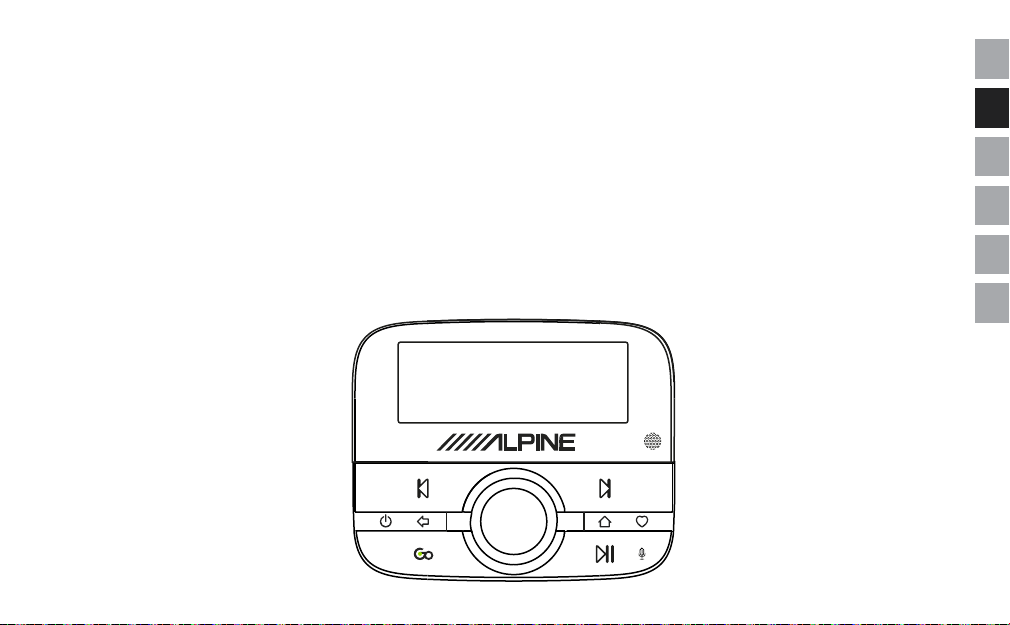
EZi-DAB-BT
EN
Vielen Dank, dass Sie sich für EZi-DAB-BT entschieden haben. Mit diesem
Handbuch ist das Gerät in kürzester Zeit betriebsbereit. Lesen Sie hier, wie Sie
EZi-DAB-BT optimal nutzen können. Wir arbeiten ständig daran, unsere Produkte
weiter zu verbessern und um neue Funktionen zu erweitern. Um Erweiterungen zu
nutzen, die seit der Auslieferung Ihres Geräts vorgenommen wurden, besuchen
Sie bitte unsere Website www.alpine-europe.com. Hier finden Sie Informationen
zu aktuellen Produkt-Updates und können die neueste Version dieses
Benutzerhandbuchs im PDF-Format herunterladen.
DE
FR
IT
NO
NL
1
Page 32
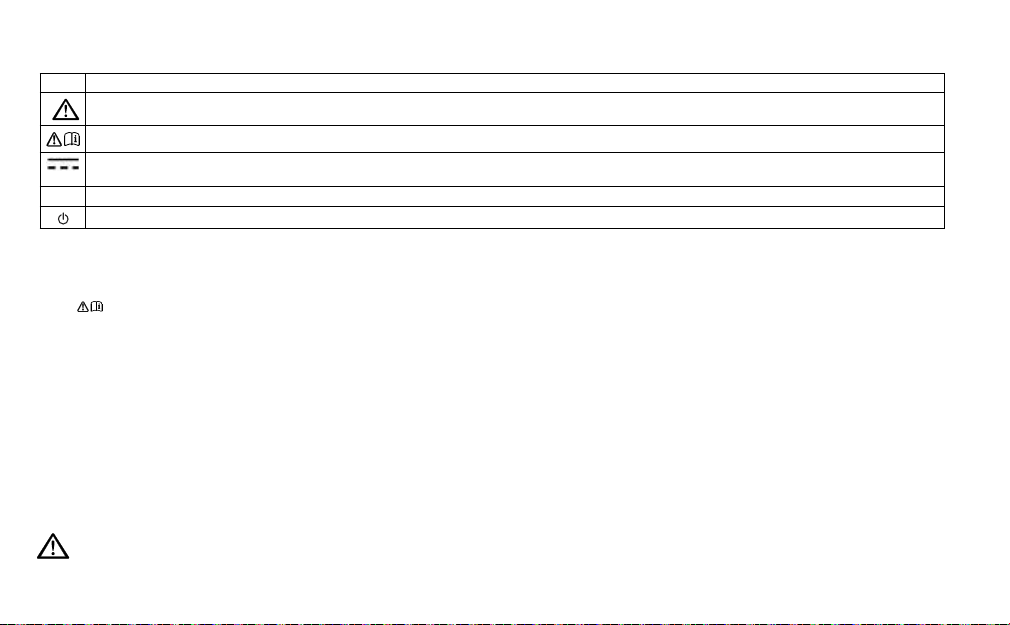
Sicherheitsanweisungen
Bei diesem Produkt verwendete Symbole
Symbol Beschreibung
Das Symbol WARNUNG wird in diesem Handbuch verwendet, um auf mögliche ernste Gefahren für Ihre Sicherheit hinzuweisen. Beachten Sie alle Warnhinweise mit diesem
Symbol, um mögliche Gefährdungen für Leben und Gesundheit auszuschließen.
Durch dieses Symbol wird bei dem Produkt darauf hingewiesen, dass Vorsicht geboten ist und dass vor der Verwendung Anweisungen zu lesen sind.
Dieses Symbol weist auf eine Spannung von 12 V DC hin.
12 V DC
1 A Dieses Symbol weist auf eine USB-Buchse mit einem maximalen Nennstrom von 1 Ampere hin.
Dieses Symbol zeigt die Taste an, über die das Produkt eingeschaltet oder in den Standby-Betrieb geschaltet wird.
Hinweis: Informationen zu allen anderen Symbolen, die bei dem Produkt verwendet werden, finden Sie auf Seite 12.
1. Lesen Si e diese Anleit ung, und bewah ren Sie sie auf.
2. Beachten Sie die angegebenen Warnungen.
3. Befolgen Sie die Bedienungsanleitung.
4.
Eine von den vorliegenden Anweisungen abweichende Installation oder Verwendung kann dazu führen, dass die Sicherheit des Produkts beeinträchtigt wird und die Garantie erlischt.
5. Verwenden Sie nur Netzteile, die im Benutzerhandbuch bzw. in der Bedienungsanleitung angegeben sind.
6. Bringen Sie den Wireless-Controller, den Empfänger oder die Antenne so an, dass die Sicherheit des Fahrzeugs und das Funktionieren von Airbags oder anderen
Sicherheitsvorkehrungen nicht beeinträchtigt werden.
7. Verl egen Sie Kabel u nd Drähte nich t in der Nähe des Lenkrad s.
8. Schließen Sie das Produkt nur an die 12-V-Versorgung des Fahrzeugs an, und verwenden Sie dabei nur den mitgelieferten Adapter.
9. Verwenden Sie das Produkt nicht auf eine Weise, die zu fahrlässigem Fahren oder zu einer ungenügenden Kontrolle über Ihr Fahrzeug führen kann.
10. Tauchen Sie das Produkt nicht in Wasser ein.
11. Reinigen Sie das Produkt nur mit einem trockenen Tuch.
12. St ellen Sie das Produk t nicht auf Wärme quellen wie H eizlüfter od er in deren Nähe.
13. Dieses Produkt darf nur mit den Batterietypen und dem 12-V-Zubehörnetzteil im Lieferumfang verwendet werden.
14. WARNUNG: Die Batterien im Wireless-Controller dürfen nicht extremer Hitze wie direkter Sonneneinstrahlung, Feuer oder ähnlichen Einflüssen ausgesetzt werden.
15. Stellen Sie sicher, dass die Batterien mit der richtigen Polarität eingelegt sind.
16. Achten Sie auf eine umweltgerechte Entsorgung von Batterien oder Akkus.
17. Achten Sie darauf, da ss die Lüftun gsöffnung en des Fahrzeug s nicht abgedeckt werden, um die Belüftung des Fa hrzeugs nicht zu beein trächtige n.
18. Setzen Sie das Produkt keinen offenen Flammen wie der Flamme eines Feuerzeugs aus.
19. Dieses Produkt ist für den Einsatz in Regionen mit gemäßigtem Klima vorgesehen.
20. Stellen Sie sicher, dass die Stromversorgung getrennt ist, bevor Sie Anschlüsse an der Rückseite der Haupteinheit Ihres Fahrzeugs vornehmen. Schalten Sie das Produkt erst ein,
wenn alle Kabel fest angeschlossen sind. Weitere Informationen finden Sie im Benutzerhandbuch Ihres Fahrzeugs.
Bei einer von der Anleitung abweichenden Verwendung des Produkts kann der Schutz des Produkts beeinträchtigt werden.
Verwenden Sie das Produkt nicht, wenn es beschädigt ist.
Produktreparaturen dürfen nur von kompetenten und autorisierten Personen durchgeführt werden.
Halten Sie neue wie auch verbrauchte Batterien außerhalb der Reichweite von Kindern. Wenn das Batteriefach nicht fest schließt, verwenden Sie das Produkt nicht mehr und halten Sie es
außerhalb der Reichweite von Kindern. Wenn Sie befürchten, dass Batterien verschluckt worden oder in den Körper gelangt sein könnten, suchen Sie unverzüglich einen Arzt auf.
2
Page 33

Inhalt
4 Einführung
4 Packungsinhalt
5 Installation von EZi-DAB-BT in Ihrem
Fahrzeug
5 Wichtiger Sicherheitshinweis
6 Überlegungen vor der Installation von EZi-DAB-BT
8 Installation des Empfängers
9 Überblick über die Kabelführung
10 Anschluss des Empfängers an die Stromversorgung
11 Installation des Wireless-Controllers
12 Überblick
12 Bedienelemente
13 Anzeige
13 Ein- und Ausschalten
14 Erstmaliges Einschalten von EZi-DAB-BT
15 Digitalradio hören
16 Pairing zwischen EZi-DAB-BT und einem
Mobiltelefon oder Tablet
17 Verwendung der Freisprech-Telefonfunktion
18 Audio-Streaming von Ihrem Mobiltelefon
oder Tablet
19 Streaming von einem Musik-Streaming-Dienst
19 Verwendung von EZi-DAB-BT mit der
PA-Funktion Ihres Mobilgeräts
20 Einstellungen
20 Digitalradio-Einstellungen
22 Aut.Standby
22 Software-Updates
22 Umschalten zwischen Zusatzanschluss und
UKW-Übertragung
23 Anzeige
23 Über
23 Rücksetzen von EZi-DAB-BT auf die
Werkseinstellungen
24 Anhang
24 Fehlerbehebung
28 Technische Daten
DE
3
Page 34

Einführung
Packungsinhalt
Empfänger
Der Empfänger wird an der
Windschutzscheibe befestigt.
Batterien
Zwei Batterien vom Typ AAA.
Magnetisches Erdungskabel
Wird an den Empfänger
angeschlossen (siehe Seite 7).
DAB-Folienantenne
Wird an den Empfänger
angeschlossen.
Hinweis: Die DABFolienantenne ist empfindlich
und darf nicht verbogen
werden.
Wireless-Controller
Der Wireless-Controller wird
über Bluetooth mit dem
Empfänger verbunden. Über
ihn werden alle Funktionen von
4
EZi-DAB-BT gesteuert.
Wireless-Controller-Halterung
Halterung zur Positionierung
des Wireless-Controller an Ihrem
Armaturenbrett. Mit Klebe-Pad.
EZi-DAB-BT-Netzteil
Dual-USB-Port12-V-Zubehörnetzteil.
Selbsthaftende Kabel-Clips
Zum Befestigen von Kabeln.
Reinigungstuch
Zur Reinigung von Oberflächen,
bevor Komponenten von
EZi-DAB-BT angebracht werden.
Page 35

Installation von EZi-DAB-BT in Ihrem Fahrzeug
Wichtiger Sicherheitshinweis
Verlegen Sie Kabel zu Ihrer Sicherheit nicht auf eine Weise, die den Fahrzeugbetrieb beeinträchtigt, oder an Stellen, an denen sie
die Funktion von Airbags oder anderen Sicherheitseinrichtungen wie den Sicherheitsgurten beeinträchtigen können. Installieren Sie
Komponenten von EZi-DAB-BT nicht an Stellen, an denen die Sicht des Fahrers eingeschränkt wird oder an denen Interferenzen auf
digitalradio durch die Metallkarosserie oder andere Komponenten auftreten können.
Überblick über die Positionierung des
Max 1cm
eindringen
Bereich BBereich A
Max. 4 cm
eindringen
Vorgeschlagene
Position
Keine
Einschränkung
Empfängers
Der Empfänger ist für die Installation an einem Fenster
mithilfe der bereitgestellten selbsthaftenden Matten
vorgesehen.
Stellen Sie sicher, dass Sie den Empfänger an einer
sicheren Position installieren, bei der das Hauptsichtfeld
des Fahrers nicht eingeschränkt wird. Ihre
Windschutzscheibe kann in verschiedene Bereiche
unterteilt werden, die es ermöglichen, eine sichere
Position für den Empfänger zu ermitteln:
Der Bereich A ist 290 mm breit und verläuft zentral vor
dem Lenkrad in vertikaler Richtung. An der Oberseite
reicht er bis zu dem von den Scheibenwischern
gereinigten Teil der Windschutzscheibe (bei Fahrzeugen
ab 3,5 t ist dieser Bereich 350 mm breit) die um nicht
mehr als 1 cm entstehen auf werden. Hinweis: Montage
EZi-DAB-BT in diesem Bereich wird nicht empfohlen.
Der Bereich B ist der restliche von den Scheibenwischern
gereinigte Teil der Windschutzscheibe, und in diesen
Bereich darf maximal 4cm eingedrungen werden.
Die obigen Informationen dienen lediglich als Richtschnur.
Um vollständige Informationen zu erhalten, konsultieren
Sie bitte die Richtlinien des Verkehrsministeriums in
Ihrem Land.
DE
5
Page 36

Überlegungen vor der Installation von EZi-DAB-BT
Mindestanforderungen an das Fahrzeug
• Installiertes Audiosystem entweder mit Zusatzeingang (3,5 mm) oder mit UKW-Empfänger.
• 12-V-Standardstromversorgungssystem mit Negativ-Erdung– nicht geeignet für 24-V-Systeme.
Informationen zu aktuellen EZi-DAB-BT Software-Updates
Unter www.alpine-europe.com erfahren Sie, ob aktuelle Software-Updates für Ihr EZi-DAB-BT verfügbar sind.
Testen vorgesehener Positionen von Empfänger und Wireless-Controller vor der Installation
• Überprüfen Sie die Länge des Kabels, um sicherzustellen, dass die Anschlüsse bis zum Audioausgang und zum Ausgang des
Zubehörnetzteils reichen
• Bringen Sie den Empfänger und den Wireless-Controller vorübergehend an den vorgesehenen Positionen an, und
vergewissern Sie sich, dass EZi-DAB-BT ordnungsgemäß funktioniert. Überprüfen Sie Empfangsqualität und Signalstärke
(weitere Informationen hierzu unter ‚Info‘ auf Seite 23).
Positionierung des Empfängers
• Stellen Sie vor der Installation sicher, dass die Rücksetzen-Taste am Empfänger leicht zugänglich ist.
• Für eine optimale Leistung empfehlen wir, den Empfänger in ausreichendem Abstand von beheizten Bildschirmelementen und
nicht auf Glasflächen mit metallischen UV-Filtern zu platzieren.
Positionierung des Wireless-Controllers
Berücksichtigen Sie die Bedienbarkeit und Sichtbarkeit vom Fahrersitz aus sowie die möglichen Montagepunkte/Halterungen.
Verbindung mit Ihrem bestehenden Audiosystem
Für die Installation von EZi-DAB-BT bestehen zwei Möglichkeiten. Zur Verbindung von EZi-DAB-BT mit Ihrem Audiosystem können Sie
entweder den Zusatzeingang des Audiosystems verwenden oder Sie können eine Wireless-Übertragung über eine verfügbare UKWFrequenz wählen.
• Wenn Sie ein Zusatzkabel verwenden möchten (für eine optimale Leistung empfohlen), überprüfen Sie das bestehende
Audiosystem auf Zusatzeingänge (diese Eingänge befinden sich bei einigen Audiosystemen auf der Rückseite).
Weitere Informationen finden Sie im Benutzerhandbuch Ihres bestehenden Audiosystems.
• Wenn Sie eine verfügbare UKW-Frequenz verwenden möchten, wählen Sie bei der Ersteinrichtung von EZi-DAB-BT diese Option
aus (weitere Informationen finden Sie auf Seite14).
Hinweis: Aus gesetzlichen Gründen schaltet sich der UKW-Sender des EZi-DAB-BT-Geräts aus, wenn über einen Zeitraum von
über einer Minute kein Audiosignal übertragen wird. Dazu gehören Signale eines DAB-Radiosenders sowie Audiosignale, die
per Streaming von Ihrem Telefon oder Tablet übertragen werden. Wenn die UKW-Übertragung unterbrochen wurde, müssen Sie
erneut einen aktiven DAB-Sender einstellen bzw. das Audiostreaming von Ihrem Telefon oder Tablet wieder aktivieren.
6
Page 37

Überblick über den Empfänger
Status-LED
Leuchtet beim ersten Einschalten von EZi-DAB-BT
einige Sekunden lang. Weitere Informationen dazu,
was es bedeutet, wenn die LED blinkt, finden Sie unter
‚Fehlerbehebung‘ auf Seite 24.
Folienantenne
Klemmen Sie die Folienantenne an den
Empfänger.
Netz- und Audioausgangskabel
Mikrofonanschluss
Rücksetzen-Taste
Taste zum Zurücksetzen des
EZi-DAB-BT oder zum Starten des
Pairing zwischen dem Empfänger
und dem Wireless-Controller; weitere
Informationen siehe ‚Fehlerbehebung‘
auf Seite 24.
Abnehmbares magnetisches Erdungskabel (optional)
Wir empfehlen die Installation des magnetischen
Erdungskabels, wenn es an einen metallischen Teil der
Fahrzeugkarosserie befestigt werden kann. Das kann
in Gegenden mit schwachem Signal zu einem besseren
DAB-Empfang führen. Hinweise zur Installation finden
Sie auf der nächsten Seite.
7
DE
Page 38

Installation des Empfängers
Wir empfehlen, den EZi-DAB-BT-Empfänger wie unten beschrieben (siehe Seite 5) an der Windschutzscheibe zu installieren.
1. Wenn Sie das magnetische Erdungskabel installiert haben, ziehen Sie
den vorderen Teil des Dachhimmels vorsichtig nach unten, sodass
genügend Platz ist, um das abnehmbare magnetische Erdungskabel
durch die Spalte zu schieben.
Hinweis: Stellen Sie sicher, dass der Magnet am Ende des magnetischen
Erdungskabels Kontakt mit dem Dach über dem Dachhimmel des
Fahrzeugs oder der Metallkarosserie des Fahrzeugs hat.
2. Reinigen Sie mit dem im Lieferumfang enthaltenen Reinigungstuch den
Bereich der Windschutzscheibe, an dem Sie den Empfänger und die
Folienantenne installieren möchten, und warten Sie, bis der Bereich
trocken ist. Wichtig: Achten Sie vor dem Anbringen der Folie darauf, dass
der Bereich vollständig sauber und trocken ist.
Hinweis: Der Empfänger und die Antenne müssen in einem Abstand von
mindestens 40 mm von der Metallkarosserie Ihres Fahrzeugs installiert werden.
3. Entfernen Sie die Schutzfolie vom Empfänger (A), und befestigen Sie den
Empfänger an der Windschutzscheibe.
Hinweis: Stellen Sie sicher, dass Sie EZi-DAB-BT an einer sicheren
Position installieren, bei der das Hauptsichtfeld des Fahrers nicht
B
A
8
eingeschränkt wird (siehe Seite 5).
4.
Entfernen Sie vorsichtig die Schutzfolie von der Folienantenne (B), und
befestigen Sie die Folienantenne an der Windschutzscheibe. Achten Sie dabei
darauf, die Folienantenne nicht zu verbiegen. Drücken Sie die Folienantenne
bei der Montage vorsichtig fest, bis sie fest an ihrer Position gehalten wird.
Hinweis: Achten Sie darauf, dass die Folienantenne bei der Montage an
der Windschutzscheibe nicht vom Empfänger gelöst wird.
Page 39

Überblick über die Kabelführung
Installation des Hauptkabels
1. Ermitteln Sie die Position des Fahrzeugstromanschlusses und
B
H
G
F
A
D
des zusätzlichen Audioeingangs (falls erforderlich).
2. Wickeln Sie das Kabel (A) des Empfängers (B) ab, und
bringen Sie den Empfänger an der vorgesehenen Position an.
Vergewissern Sie sich, dass das Kabel für den Anschluss an die
12-V-Zubehörbuchse und den Zusatzeingang lange genug ist.
WARNUNG: Verlegen Sie das Hauptkabel nicht so, dass es
die Bedienung des Fahrzeugs behindern kann, und auch
nicht an Stellen, an denen es die Funktion der Airbags oder
anderer Sicherheitseinrichtungen beeinträchtigen kann.
Weitere Informationen finden Sie auf Seite 5.
3. Verlegen Sie das Kabel in der Nähe der 12-V-Zubehörbuchse (C).
Befestigen Sie das Kabel, indem Sie es hinter die Verkleidung
an der Seite der Windschutzscheibe schieben.
C
4. Wenn Sie EZi-DAB-BT über den Zusatzeingang mit Ihrem
Audiosystem verbinden, trennen Sie das Zusatzkabel (D)
vom USB-Netzkabel, indem Sie die beiden Kabel vorsichtig
auseinanderziehen, und schließen Sie es am Zusatzeingang
(E) des Audiosystems an. Wenn Sie eine UKW-Übertragung
E
verwenden, wickeln Sie das Zusatzeingangskabel auf und
verstauen Sie es an einer sicheren Stelle.
5. Befestigen Sie die Kabel mit den selbsthaftenden Clips (F)
(falls erforderlich).
Achten Sie vor dem Anbringen darauf, dass alle Flächen
Installation des Mikrofons
vollständig sauber und trocken sind.
1. Schließen Sie das Mikrofon an Ihren Empfänger an und führen Sie das Kabel (G) entlang der Windschutzscheibe in die Nähe
der Fahrerposition.
2. Installieren Sie das Mikrofon (H) über die mitgelieferten Haftkissen oder die Mikrofonklemme in der Nähe der Fahrerposition.
Hinweis: Für beste Ergebnisse, positionieren Sie das Mikrofon so nahe wie möglich an der Fahrerposition.
3. Befestigen Sie das Mikrofonkabel über die selbstklebende Klemme.
DE
9
Page 40
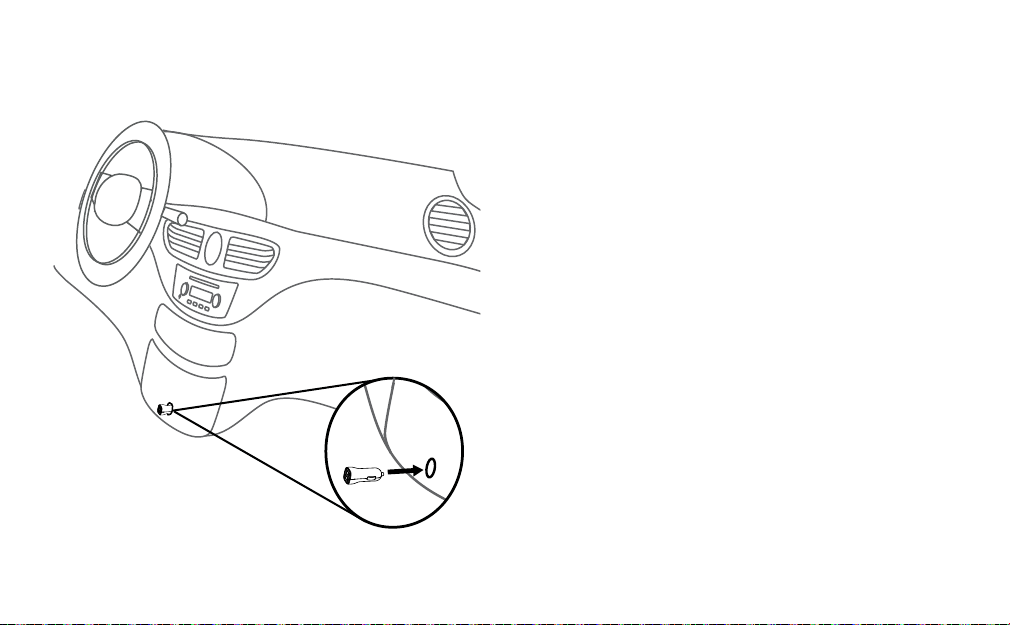
Anschluss des Empfängers an die Stromversorgung
Stecken Sie das 12-V-Zubehörnetzteil in die 12-V-Zubehörbuchse,
und stecken Sie dann das USB-Netzkabel vom Empfänger in einen
der USB-Ports des Netzteils.
Anmerkung: Zigarettenanzünder und Steckdosen können
zwischen verschiedenen Fahrzeugfabrikaten und -modellen
variieren. Stellen Sie sicher, dass der Stromadapter vollständig
eingesteckt ist und sicher sitzt.
Hinweis: Andere elektronische Geräte können den DAB-Empfang
des EZi-DAB-BT-Geräts beeinträchtigen. Für beste Ergebnisse
verwenden Sie zur Stromversorgung des Empfängers immer das
mitgelieferte EZi-DAB-BT-Netzteil.
10
Page 41

Installation des Wireless-Controllers
1.
Ziehen Sie die hintere Abdeckung vom Wireless-Controller ab und legen Sie
DE
die im Lieferumfang enthaltenen Batterien mit der richtigen Polarität ein.
WARNUNG: Weitere Informationen zum Einlegen und Verwenden
der Batterien finden Sie unter ‚Sicherheitsanweisungen‘ auf Seite
2.
C
2. Wählen Sie einen Bereich auf dem Armaturenbrett (A) aus, an dem
Sie den Wireless-Controller installieren möchten, und wischen Sie
den Bereich mit dem im Lieferumfang enthaltenen Reinigungstuch ab.
Achten Sie vor dem Anbringen darauf, dass der Bereich vollständig
sauber und trocken ist.
WARNUNG: Eine Orientierungshilfe zur Positionierung finden Sie auf
B
Seite 6.
3. Bringen Sie die Halterung (B) am Armaturenbrett an.
4. Schieben Sie den Wireless-Controller (C) auf die Halterung, bis er hörbar
A
einrastet.
11
Page 42

Überblick
Bedienelemente
Taste „Annehmen/Nächster Track/
Wahlwiederholung“
Telefon: Drücken, um einen eingehenden Anruf
anzunehmen. Gedrückt halten, um die zuletzt
gewählte Nummer erneut zu wählen.
Bluetooth-Streaming: Drücken Sie die Taste einmal,
um zum Anfang des aktuellen Tracks zu wechseln,
und drücken Sie die Taste zweimal, um zum Anfang
des vorherigen Tracks zu wechseln.
Digitalradio: Drücken Sie die Taste, um den vorigen
voreingestellten Sender zu hören.
Taste „Ein/Zurück“
Drücken Sie die Taste und halten Sie sie
gedrückt, um den Wireless-Controller und den
Empfänger in den Standby-Modus zu bringen
oder um den Standby-Modus zu beenden.
Drücken Sie die Taste, um in Menüs/Listen
eine Ebene zurückzugehen.
Taste „Go“
Drücken Sie die Taste, um Audioinhalte von Ihrem
Musik-Streaming-Dienst zu streamen.
Hinweis: Wenn Sie mehrere Streaming-Dienste
eingerichtet haben, drücken Sie die Taste, um durch
die verschiedenen Streaming-Dienste zu blättern.
Wenn Sie einen Radiosender hören, drücken Sie die
Taste und halten Sie sie gedrückt, um den momentan
wiedergegebenen Track zu ermitteln und zu Ihrem
Streaming-Dienst hinzuzufügen.*
Hinweis: Bevor Sie die Funktion „Go“ verwenden
können, müssen Sie die Begleit-App von EZi-DAB-BT
auf Ihr Mobilgerät herunterladen (weitere
Informationen finden Sie auf Seite 19).
* Erfordert eine Verbindung zu einem von der PureGo-App unterstützten Streaming-Dienst (weitere Informationen finden Sie auf Seite 19).
Drehknopf „Select“
Drehen Sie den Drehknopf, um die Sender, Tracks
und Menüelemente durchzublättern. Drücken Sie
das Rad, um eine Auswahl zu treen.
Digitalradio: Drücken Sie den Drehknopf und
halten Sie ihn gedrückt, um neue Sender zu
suchen und inaktive Sender aus dem Menü
zu entfernen.
Taste „Wiedergabe / Pause / Persönlicher Assistent“
Bluetooth-Streaming: Drücken Sie die Taste, um Musik
wiederzugeben oder die Wiedergabe zu unterbrechen.
Drücken Sie die Taste und halten Sie sie gedrückt, um die PAFunktion Ihres Mobiltelefons zu starten.
Hinweis: Sie müssen die Pure Go-App installieren, um die PAFunktion auf einem Mobilgerät verwenden zu können (weitere
Informationen finden Sie auf Seite 19).
12
Lichtsensor
Stellt die Anzeigehelligkeit automatisch ein
Taste „Abweisen/Beenden/Vorheriger
Track/Speicherplatz“
Telefon: Drücken, um einen eingehenden
Anruf abzuweisen.
Bluetooth-Streaming: Drücken Sie die Taste,
um zum nächsten Track zu springen.
Digitalradio: Drücken Sie die Taste, um den
nächsten voreingestellten Sender zu hören.
Taste „Home/Favoriten“
Drücken Sie die Taste, um zum Hauptmenü
zurückzukehren.
Digitalradio
sie gedrückt, um das Favoriten-Menü zu önen.
: Drücken Sie die Taste und halten Sie
Page 43

Anzeige
DE
3
SWR 2
1. Modusanzeige (DR bedeutet Digitalradio,
2. Zeigt die Signalstärke und die Akkuspannung des Mobilgeräts an, das mit EZi-DAB-BT verbunden ist.
3. Textbereich.
bedeutet Bluetooth-Audio,
bedeutet Telefonanruf).
Ein- und Ausschalten
Wenn der 12-V-Zubehör-Stromanschluss in Ihrem Fahrzeug nur bei eingeschalteter Zündung funktioniert, schaltet sich EZi-DAB-BT
mit der Zündung Ihres Fahrzeugs automatisch ab.
Wenn der 12-V-Zubehör-Stromanschluss in Ihrem Fahrzeug auch bei ausgeschalteter Zündung funktioniert, drücken Sie die Taste
am Controller und halten Sie sie gedrückt, um EZi-DAB-BT manuell auszuschalten.
Hinweis: Der Bildschirm des Wireless-Controllers wechselt nach 15 Sekunden automatisch in den Stromsparmodus.
Der Empfänger geht nach 4 Stunden automatisch in den Standby-Modus.
13
Page 44

Erstmaliges Einschalten von EZi-DAB-BT
1. Schalten Sie die Zündung Ihres Fahrzeugs ein, um sicherzustellen, dass der
Empfänger eingeschaltet ist.
VERB. EMPF
SPRACHE
DEUTSCH
AUDIO OUT
UKW-ÜBERTR.
UKW-FREQ
87\60MHZ
SUCHLAUF
DIG.-RADIO
14
Hinweis: Die LED des Empfängers leuchtet für eine kurze Zeit, um anzuzeigen, dass
der Empfänger eingeschaltet ist.
Nach ein paar Sekunden wird der Controller automatisch mit dem Empfänger
verbunden. Wenn der Controller nicht mit dem Empfänger verbunden wird, lesen Sie
die Informationen unter ‚Fehlerbehebung‘ auf Seite 24.
2. Drehen Sie zur Auswahl der Anzeigesprache den Drehknopf Select, und markieren
Sie die gewünschte Sprache. Drücken Sie den Drehknopf Select, um Ihre Auswahl
zu bestätigen.
3. Drehen und drücken Sie den Drehknopf Select, um das Verfahren auszuwählen,
über das Sie EZi-DAB-BT mit Ihrem Audiosystem verbunden haben. Wenn die
Verbindung über eine verfügbare UKW-Frequenz erfolgt, wählen Sie FM TRANSMIT
(UKW-ÜBERTRAGUNG) aus und gehen Sie zum nächsten Schritt. Bei einer
Verbindung über ein Zusatzkabel wählen Sie ‘LINE OUT’ aus und fahren Sie fort mit
Schritt 5.
4.
Drehen und drücken Sie den Drehknopf Select, um eine nicht belegte UKW-Frequenz
auszuwählen, die EZi-DAB-BT zur Übertragung an Ihr Audiosystem verwenden soll. Die
empfohlene Frequenz für die Übertragung an Ihr Audiosystem in Deutschland ist 87,6MHz.
Hinweis: Stellen Sie auf Ihrem Audiosystem diese UKW-Frequenz ein, wenn Sie
EZi-DAB-BT hören möchten. Um einfacher darauf zugreifen zu können, können Sie
diese UKW-Frequenz auf Ihrem Audiosystem speichern (weitere Informationen dazu
finden Sie im Benutzerhandbuch Ihres Fahrzeugs).
5. Warten Sie, bis EZi-DAB-BT den Sendersuchlauf abgeschlossen und alle verfügbaren
digitalen Sender gefunden hat. Wenn der Sendersuchlauf abgeschlossen ist, wird ein
Sender wiedergegeben.
Page 45

Digitalradio hören
SWR 2
SWR 3
Senderwechsel
(aktueller Sender in der oberen Zeile)
SWR 2
SP1
LEER
SP1
GESP.
Wechsel zu Digitalradio
1. Drücken Sie die Taste .
2. Drehen Sie den Drehknopf Select, bis „DIG.RADIO“ in der unteren Bildschirmzeile
angezeigt wird, und drücken Sie den Drehknopf Select.
Senderwechsel
Drehen Sie den Drehknopf Select, um durch die Liste verfügbarer Sender zu blättern.
Drücken Sie den Drehknopf Select, um den Sender zu wechseln.
Verwenden von Speicherplätzen
Sie können bis zu 20 Ihrer digitalen Lieblingssender in der Speicherplatzliste speichern, um
einfach darauf zugreifen zu können.
Belegen von Speicherplätzen
1. Drücken Sie, wenn Sie einen digitalen Radiosender hören, die Taste an der
Vorderseite des Wireless-Controllers und halten Sie sie gedrückt.
2. Drehen Sie den Drehknopf Select, bis die Speicherplatznummer angezeigt wird, unter
der Sie Ihren Lieblingssender speichern möchten.
3. Drücken Sie die Taste und halten Sie sie gedrückt oder drücken Sie den
Drehknopf Select und halten Sie ihn gedrückt, um den aktuellen Sender auf diesem
Speicherplatz zu speichern. Frühere Speicherplätze können dabei überschrieben
werden. Auf dem Bildschirm wird „SP GESP.“ (Speicherplatz gespeichert) angezeigt,
wenn die Einstellung gespeichert wurde.
Auswählen von Speicherplätzen
1. Drücken Sie die Taste und halten Sie sie gedrückt.
2. Drehen Sie den Drehknopf Select, um durch die Speicherplatzliste zu blättern,
und drücken Sie den Drehknopf Select, um einen der voreingestellten Sender
auszuwählen, oder drücken Sie eine der Tasten oder , um zum vorherigen oder
nächsten Speicherplatz zu wechseln.
DE
15
Page 46

Pairing zwischen EZi-DAB-BT und einem Mobiltelefon oder Tablet
Sie können Audiodaten von Ihrem Mobiltelefon oder Tablet über eine Bluetooth-Verbindung zu EZi-DAB-BT streamen.
Hinweis: Das Bluetooth-Pairing erfolgt je nach Mobilgerät unterschiedlich. Detaillierte Informationen hierzu finden Sie im Handbuch zu
Ihrem Mobilgerät.
Pairing von EZi-DAB-BT über Bluetooth:
1. Drücken Sie die Taste .
2. Drehen und drücken Sie den Drehknopf Select, um ‘EINSTELL ’ > ‘BLUETOOTH ’ > ‘PAIREN’ > ‘BTMUSIK‘ auszuwählen.
Das Bluetooth-Symbol am Wireless-Controller blinkt, bis das Pairing zwischen EZi-DAB-BT und Ihrem Mobiltelefon oder
Tablet abgeschlossen ist.
Wichtig: Wenn ‘GO-APP CODE’ auf dem EZi-DAB-BT Wireless-Controller erscheint, drücken Sie die Taste
wiederholen Sie die oben genannten Schritte.
Hinweis: Wenn Sie das Pairing abbrechen wollen, drücken Sie
‘PAIREN ANHALTEN’ auszuwählen.
3. Aktivieren Sie auf Ihrem Mobilgerät die Bluetooth-Funktion, und wählen Sie die Option zum Hinzufügen eines neuen
Bluetooth-Geräts aus. Bei manchen Mobilgeräten müssen Sie möglicherweise die Suchoption auswählen (weitere
Informationen finden Sie im Benutzerhandbuch Ihres Mobilgeräts).
4. Wählen Sie auf dem Mobilgerät ‘EZi-DAB-BT’ aus der Liste der verfügbaren Geräte.
5. Wenn auf dem Wireless-Controller von EZi-DAB-BT die Frage angezeigt wird, ob Sie Ihr Mobilgerät mit EZi-DAB-BT pairen
möchten, drehen und drücken Sie den Drehknopf Select, um „JA“ auszuwählen.
Hinweis: Nach dem Pairing mit EZi-DAB-BT wird Ihr Bluetooth-Gerät jedesmal automatisch mit EZi-DAB-BT verbunden, wenn
sich dieses im Empfangsbereich befindet. Wenn Sie die Pure Go-App verwenden, erkennt EZi-DAB-BT nur ein Gerät. EZi-DAB-BT
erkennt mehrere zuvor verbundene Geräte, wenn sie über eine Standard-Bluetooth-Verbindung mit EZi-DAB-BT gepairt wurden.
den Drehknopf Select, um ‘EINSTELL’ > ‘BLUETOOTH’ >
16
und
Page 47

Verwendung der Freisprech-Telefonfunktion
Nach dem Pairing Ihres Mobilgeräts mit EZi-DAB-BT über Bluetooth können Sie das Mikrofon von EZi-DAB-BT sowie das Audiosystem
Ihres Fahrzeugs für Freisprech-Telefongespräche verwenden. Nachdem Sie die Verbindung aufgebaut haben, können Sie auf dem
Display von EZi-DAB-BT Informationen zu eingehenden, abgehenden und entgangenen Telefonanrufen anzeigen.
Eine Telefonnummer aus Ihrem Telefonbuch wählen
1. Drücken Sie die Taste .
2. Drehen und drücken Sie den Drehknopf Select, um ‘TELEFONBUCH’ auszuwählen.
3. Drehen und drücken Sie den Drehknopf Select, um ‘KONTAKTE’ auszuwählen.
4. Drehen Sie den Drehknopf Select, um die Kontakte in Ihrem Telefonbuch durchzugehen. Drücken Sie dann den Drehknopf
Select, um die gewünschte Nummer anzurufen.
Wenn Sie Ihr Gespräch beendet haben, drücken Sie die Taste
, um aufzulegen.
Einen Anruf annehmen
Drücken Sie die Taste , um einen eingehenden Anruf anzunehmen.
Wenn Sie einen eingehenden Anruf abweisen wollen, drücken Sie die Taste
.
Einen Anruf beenden
Wenn Sie Ihr Gespräch beendet haben, drücken Sie die Taste , um aufzulegen.
Das Anrufprotokoll anzeigen
1. Drücken Sie die Taste .
2. Drehen und drücken Sie den Drehknopf Select, um ‘TELEFONBUCH’ auszuwählen.
3. Drehen und drücken Sie den Drehknopf Select, um ‘VERLAUF’ auszuwählen.
4. Drehen und drücken Sie den Drehknopf Select, um ‘ABGEHEND’, ‘EINGEHEND’ oder ‘ENTGANGEN’ auszuwählen.
DE
17
Page 48

Audio-Streaming von Ihrem Mobiltelefon oder Tablet
Nach dem Pairing mit Ihrem Bluetooth-Gerät* können Sie über den Wireless-Controller von EZi-DAB-BT Tracks durchsuchen und die
Wiedergabe steuern.
Durchsuchen und Auswählen von Tracks
1. Drücken Sie die Taste .
2. Drehen und drücken Sie den Drehknopf Select, um ‘BTMUSIK ’ auszuwählen.
3. Drehen und drücken Sie den Drehknopf Select, um zu Ihren Musikinhalten zu navigieren.
Wenn die Meldung ‘DURCHSUCHEN NICHT VERFÜGBAR’ angezeigt wird, wird diese Funktion von Ihrem Gerät nicht unterstützt.
Hinweis:
Hinweis: Wenn Sie bei der Navigation durch Ihre Musik ein Pluszeichen (+) sehen, bedeutet dies, dass das jeweilige Element ein
Ordner oder Unterordner mit Musikdateien ist.
Steuern der Wiedergabe
Mit den folgenden Bedienelementen können Sie das Audio-Streaming vom verbundenen Mobilgerät unterbrechen und steuern:
Wiedergabe anhalten und neu starten.
Drücken Sie diese Taste, um zum Anfang des aktuellen Tracks zu springen, oder drücken Sie sie erneut innerhalb von drei
Sekunden, um zum vorigen Track zurück zu springen.
Zum nächsten Track wechseln.
* Die Kompatibilität mit Bluetooth Classic unterscheidet sich je nach Hersteller. Weitere Informationen zur Kompatibilität erhalten Sie unter
www.alpine-europe.com.
18
Page 49

Streaming von einem Musik-Streaming-Dienst
Mit der Pure Go-App können Sie über Streaming-Dienste* wie Spotify Musik hören, von Radiosendern gespielte Tracks auf
EZi-DAB-BT identifizieren und die neuesten Software-Updates† für Ihr EZi-DAB-BT herunterladen. Zum Herunterladen der App
suchen Sie über Ihr Mobiltelefon oder Tablet im Apple App Store oder auf Google Play nach Pure Go‡. Weitere Informationen über
die Pure Go-App finden Sie unter www.pure.com/de/apps/go.
Verwendung von EZi-DAB-BT mit der PA-Funktion Ihres
Mobilgeräts
Sie können die PA-Funktion auf Ihrem iOS- oder Android-Gerät über den Wireless-Controller von EZi-DAB-BT starten.
Hinweis: Sie müssen die Pure Go-App installieren, auf verwenden die PA-Funktion (weitere Informationen finden Sie auf Seite 17).
So verwenden Sie die PA-Funktion Ihres Mobilgeräts:
Drücken Sie die Taste
eine Frage zu stellen. Sie können die PA-Funktion jederzeit abbrechen, indem Sie die Taste oder drücken. Weitere
Informationen zur Verwendung der Pure Go-App finden Sie in der Hilfe zur App.
* Bei einigen Streaming-Diensten ist ein Abonnement erforderlich.
† EZi-DAB-BT Software-Updates sind über iOS Pure Go-App nicht verfügbar. Weitere Informationen zu Software-Updates finden Sie unter:
www.alpine-europe.com.
‡ Die Pure Go-App kann nur auf Mobiltelefonen oder Tablets genutzt werden, die Bluetooth Low Energy (Bluetooth Smart) unterstützen. Weitere
Informationen erhalten Sie unter www.pure.com/de/apps/go.
und halten Sie sie gedrückt, bis Sie von der PA-Funktion Ihres Mobilgeräts dazu aufgefordert werden,
DE
19
Page 50
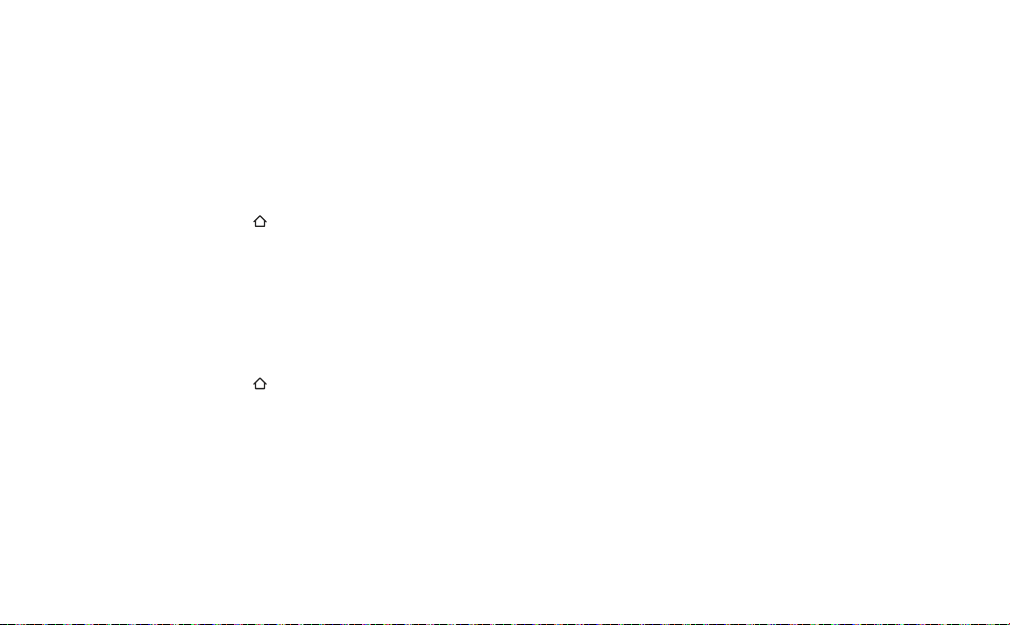
Einstellungen
Digitalradio-Einstellungen
Autotune
Sie können die automatische Sendersuche verwenden, um automatisch nach neuen Digitalradiosendern zu suchen und inaktive
Sender zu entfernen.
Drücken Sie dazu den Drehknopf Select am Wireless-Controller und halten Sie ihn gedrückt.
Stattdessen können Sie auch einen Sendersuchlauf über das Menü von EZi-DAB-BT starten:
1. Drücken Sie die Taste
2. Drehen und drücken Sie den Drehknopf Select, um ‘EINSTELL.’ > ‘DIG. RADIO’ > ‘AUT. SUCHE’ auszuwählen. Die Anzahl
der gefundenen Sender wird während des Sendersuchlaufs angezeigt.
Alternativer Sender
Wenn Sie einen Digitalradiosender hören und das Empfangssignal verloren geht, versucht die Funktion zur Dienstverbindung von
EZi-DAB-BT immer automatisch, nach Möglichkeit den gleichen Radiosender mit einer besseren Empfangsqualität einzustellen.
Wenn der zuletzt gehörte Sender nicht gefunden wird, können Sie EZi-DAB-BT so einstellen, dass ein vom Anbieter ausgewählter
Radiosender mit ähnlichem Inhalt eingestellt wird. So aktivieren Sie diese Funktion:
1. Drücken Sie die Taste
2. Drehen und drücken Sie den Drehknopf Select, um ‘EINSTELL.’ > ‘DIG. RADIO’ > ‘ALT SENDER’ auszuwählen.
3. Drehen und drücken Sie den Drehknopf Select, um die Funktion für den alternativen Sender EIN oder AUSzuschalten.
20
.
.
Page 51

Verkehrsmeldungen
Sie können EZi-DAB-BT so einstellen, dass automatisch ein Sender mit Verkehrsfunksignal ausgewählt wird. Während der
Verkehrsmeldung wird auf dem Display von EZi-DAB-BT ‘VERKEHR’ angezeigt, bis die Verkehrsmeldung beendet ist. Nachdem die
Verkehrsmeldung beendet ist, stellt EZi-DAB-BT automatisch den zuletzt von Ihnen gehörten Digitalradiosender ein.
Ein- und Ausschalten von Verkehrsmeldungen
1. Drücken Sie die Taste .
2. Drehen und drücken Sie den Drehknopf Select, um ‘EINSTELL.’ > ‘DIG. RADIO’ > ‘VERK.MELD.’ auszuwählen.
3. Drehen und drücken Sie den Drehknopf Select, um Verkehrsmeldungen EIN oder AUSzuschalten.
Abbrechen einer aktiven Verkehrsmeldung
Zum Abbrechen einer aktiven Verkehrsmeldung drücken Sie die Taste . EZi-DAB-BT kehrt dann zu dem Sender zurück, den Sie
ursprünglich gehört hatten.
Bluetooth-Einstellungen
Paar
Weitere Informationen zum Pairing zwischen einem Mobilgerät und EZi-DAB-BT finden Sie unter ‚Pairing zwischen EZi-DAB-BT und
einem Mobiltelefon oder Tablet‘ auf Seite 16.
Entfernen
Hinweis: Wenn Sie EZi-DAB-BT zuvor von Ihrem Mobilgerät entfernt haben, müssen Sie auf EZi-DAB-BT die Einstellung „ENTFERNEN“
wählen, um das Mobilgerät zu entfernen. Erst dann können Sie erneut eine Verbindung zwischen dem Gerät und EZi-DAB-BT herstellen.
So entfernen Sie ein Mobilgerät oder alle Mobilgeräte, die zuvor über Bluetooth mit EZi-DAB-BT gepairt wurden, vom EZi-DAB-BT:
1. Drücken Sie die Taste
2. Drehen und drücken Sie den Drehknopf Select, um ‘EINSTELL’ > ‘BLUETOOTH’ > ‘ENTFERNEN’ auszuwählen.
3. Drehen und drücken Sie den Drehknopf Select, um das Mobilgerät auszuwählen, das von EZi-DAB-BT entfernt werden soll.
Zum Entfernen aller Mobilgeräte drehen und drücken Sie den Drehknopf Select, um ‘ALLE’ auszuwählen.
Hinweis: Wenn Sie ein einmal entferntes Mobilgerät erneut verbinden möchten, müssen Sie EZi-DAB-BT in den BluetoothEinstellungen auf Ihrem Mobilgerät zunächst aus der Liste der gepairten Geräte entfernen. Erst danach kann das Mobilgerät
wieder mit EZi-DAB-BT verbunden werden.
.
21
DE
Page 52

Aut.Standby
In der Standardeinstellung wechselt der Empfänger nach vier Stunden automatisch in den Standby-Betrieb, um Batterieleistung
Ihres Fahrzeugs zu sparen. So ändern Sie die Einstellung für das automatische Standby:
1. Drücken Sie die Taste
2. Drehen und drücken Sie den Drehknopf Select, um ‘EINSTELL.’ > ‘AUT.STANDBY’ auszuwählen.
3. Drehen und drücken Sie den Drehknopf Select, um eine Standby-Zeit von zwei bis acht Stunden einzustellen.
.
Software-Updates
Künftig können Software-Updates veröentlicht werden, um neue Funktionen und Merkmale für EZi-DAB-BT bereitzustellen.
Wenn ein Software-Update zur Verfügung steht, erscheint in der Pure Go-App eine Nachricht, wie Sie die neueste Softwareversion
für EZi-DAB-BT erhalten. Weitere Informationen zu Software-Updates für EZi-DAB-BT finden Sie unter: www.alpine-europe.com.
Umschalten zwischen Zusatzanschluss und UKW-Übertragung
So ändern Sie das Verfahren, über das EZi-DAB-BT eine Verbindung zu Ihrem bestehenden Audiosystem herstellt:
1. Drücken Sie die Taste
2. Drehen und drücken Sie den Drehknopf Select, um ‘EINSTELL.’ > ‘AUDIO OUT’ auszuwählen.
3. Drehen und drücken Sie den Drehknopf Select, um eine der folgenden Optionen auszuwählen:
UKWÜBERTR.: Wählen Sie diese Option aus, wenn EZi-DAB-BT per UKW-Übertragung eine Verbindung zu Ihrem
bestehenden Audiosystem herstellen soll. Drehen und drücken Sie den Drehknopf Select, um die UKW-Frequenz
auszuwählen, die EZi-DAB-BT zur Übertragung an Ihr Audiosystem verwenden soll.
Hinweis: Die Frequenz für die UKW-Übertragung sollte geändert werden, wenn bei einem Radiosender Störungen
auftreten oder die gleiche Frequenz wie bei einem UKW-Sender verwendet wird.
LINEOUT:
Audiosystem herstellen soll. Drehen und drücken Sie den Drehknopf Select, um bei den Verstärkereinstellungen zwischen
„NORMAL“ (Standard) und
Wenn weiterhin Probleme auftreten, versuchen Sie es mit der Option ‘UKW-ÜBERTR.’.
Hinweis:
Wählen Sie diese Option aus, wenn EZi-DAB-BT über den Zusatzeingang eine Verbindung zu Ihrem bestehenden
Für eine optimale Leistung sollte die Option
22
.
‘
NIEDRIG‘ auszuwählen. Wählen Sie ‘NIEDRIG“, wenn sich die Audiowiedergabe verzerrt anhört.
LINEOUT
verwendet werden.
Page 53

Anzeige
Sprache
Sie können die von EZi-DAB-BT für die Anzeige von Menüs und Optionen verwendete Sprache wechseln:
1. Drücken Sie die Taste
2. Drehen und drücken Sie den Drehknopf Select, um ‘EINSTELL.’ > ‘DISPLAY’ > ‘SPRACHE’ auszuwählen.
3. Drehen und drücken Sie den Drehknopf Select, um aus ‘ENGLISH’, ‘ NORSK/DANSK’, ‘FRANÇAIS’, ‘ ITALIANO’, ‘ DEUTSCH’
oder ‘NEDERLANDS’ auszuwählen.
.
Info
Wenn Sie Digitalradio hören, zeigt EZi-DAB-BT auf dem Wireless-Controller normalerweise den Namen des Radiosenders an. Sie können
auch die Empfangsqualität und die Signalstärke anzeigen, was während der Installation bei der Positionierung der Antenne helfen kann.
1. Drücken Sie die Taste .
2. Drehen und drücken Sie den Drehknopf Select, um ‘EINSTELL.’ > ‘DISPLAY’ > ‘INFO’ auszuwählen.
3. Drehen und drücken Sie den Drehknopf Select, um eine Display-Option auszuwählen. Wählen Sie ‘SENDER’, um den
Namen des Radiosenders anzuzeigen. Wählen Sie ‘QUALITÄT’, um die Empfangsqualität und die Signalstärke anzuzeigen.
Über
Anzeigen der Softwareversion, die auf dem Empfänger und Controller des EZi-DAB-BT ausgeführt wird:
1. Drücken Sie die Taste .
2. Drehen und drücken Sie den Drehknopf Select, um ‘
3. Drehen Sie den Drehknopf Select, bis in der unteren Bildschirmzeile ‘
Die entsprechende Softwareversion wird in der oberen Bildschirmzeile angezeigt.
EINSTELL.
’ > ‘
ÜBER
’ auszuwählen.
EMPFÄNGER
’ oder ‘
CONTROLLER
’ angezeigt wird.
Rücksetzen von EZi-DAB-BT auf die Werkseinstellungen
Setzt EZi-DAB-BT zurück, entfernt alle Speicherplätze, löscht die Senderliste und setzt alle Optionen auf die Standardwerte zurück.
1. Drücken Sie die Taste
2. Drehen und drücken Sie den Drehknopf Select, um ‘EINSTELL.’ > ‘RÜCKSETZEN’ auszuwählen.
Warten Sie, bis EZi-DAB-BT zurückgesetzt wird.
Hinweis: Wenn Sie keinen Zugri auf das Menü ‘RÜCKSETZEN’ haben, können Sie EZi-DAB-BT mit der Reset-Taste am Empfänger
von EZi-DAB-BT zurücksetzen. Weitere Informationen finden Sie im Abschnitt „Fehlerbehebung“ in diesem Benutzerhandbuch.
.
23
DE
Page 54

Anhang
Fehlerbehebung
Ich kann EZi-DAB-BT über meinen Wireless-Controller nicht auf die Werkseinstellungen zurücksetzen
Wenn Sie keinen Zugri auf das Menü ‘RÜCKSETZEN’ an Ihrem Wireless-Controller haben, können Sie EZi-DAB-BT mit der Taste
Rücksetzen am Empfänger des EZi-DAB-BT zurücksetzen.
Hinweis: Sie benötigen eine Büroklammer oder einen Stift, um EZi-DAB-BT auf die Werkseinstellungen zurückzusetzen.
So setzen Sie EZi-DAB-BT auf die Werkseinstellungen zurück:
1. Ziehen Sie das EZi-DAB-BT-Netzteil aus dem 12-V-Zusatzanschluss heraus und stecken Sie es dann wieder ein.
2. Drücken Sie innerhalb von 5 Sekunden, während die Status-LED am Empfänger von EZi-DAB-BT leuchtet, mithilfe einer
Büroklammer oder eines Stifts die Reset-Taste.
Die Status-LED blinkt drei Mal in schneller Folge als Hinweis darauf, dass das Zurücksetzen auf die Werkseinstellungen gestartet wurde.
Die Status-LED am Empfänger leuchtet kontinuierlich
Wenn die Status-LED am Empfänger kontinuierlich leuchtet, erwartet EZi-DAB-BT eine Softwareaktualisierung über die USB-Verbindung.
Wenn dies nicht beabsichtigt ist, können Sie den USB-Aktualisierungsmodus verlassen, indem Sie die Stromversorgung trennen oder
die Taste Reset drücken und 10 Sekunden lang gedrückt halten.
Die Status-LED am Empfänger blinkt schnell
Wenn die Status-LED am Empfänger schnell blinkt, ist die Verbindung zwischen Wireless-Controller und Empfänger verloren gegangen.
Um das Problem zu beheben müssen Sie ein erneutes manuelles Pairing von Empfänger und Controller durchführen.
1. Ziehen Sie das EZi-DAB-BT-Netzteil aus dem 12-V-Zusatzanschluss heraus, stecken Sie es dann wieder ein und warten Sie
5 Sekunden, bis die Status-LED am Empfänger ausgeht.
2. Drücken Sie mit einer Büroklammer oder einem Stift die Reset-Taste am Empfänger. Die Status-LED am Empfänger beginnt, langsam
zu blinken.
3. Drücken Sie gleichzeitig die Tasten
Das Bluetooth-Symbol am Controller blinkt, während eine Verbindung zwischen Empfänger und Wireless-Controller aufgebaut wird.
Wenn die Verbindung zwischen Empfänger und Controller noch immer nicht funktioniert, müssen Sie den Empfänger auf die
Werkseinstellungen zurücksetzen (siehe die Anweisungen hierzu auf der vorherigen Seite). Danach müssen Sie Schritt 3 wiederholen.
24
, und am Wireless-Controller, und halten Sie sie 10 Sekunden lang gedrückt.
Page 55

Der Wireless-Controller reagiert nicht
1. Überprüfen Sie, ob die Batterien im Wirless-Controller noch genügend Leistung aufweisen. Falls sie zu schwach sind, leuchtet der
Bildschirm nicht, wenn Sie die Taste
2. Überprüfen Sie, ob der Empfänger eingeschaltet ist. Ziehen Sie hierzu die Stromversorgung zum Empfänger ab, und schließen Sie
sie wieder an. Die Status-LED muss 5 Sekunden lang leuchten als Bestätigung der Stromversorgung.
3. Wenn Batterien und Stromversorgung in Ordnung sind, überprüfen Sie, ob Wireless-Controller und Empfänger richtig gepairt
wurden. Drücken Sie gleichzeitig die Tasten
Pairing sollte die Status-LED am Empfänger dauerhaft aufleuchten, bis Sie die Tasten loslassen. Wenn die Status-LED nicht
aufleuchtet, während Sie die Tasten
zum erneuten Pairen finden Sie unter „Die Status-LED am Empfänger blinkt schnell“ weiter oben.
Der Ton auf EZi-DAB-BT klingt verzerrt, wenn ich über den Zusatzeingang eine Verbindung zwischen EZi-DAB-BT und meinem
bestehenden Audiosystem herstelle
Wenn Sie EZi-DAB-BT über den Zusatzeingang mit Ihrem Audiosystem verbinden und der Ton dann verzerrt klingt, versuchen Sie, den
‘VERSTÄRKERWERT’ auf ‘NIEDRIG’ einzustellen. Wenn das Problem weiterhin besteht, versuchen Sie es mit der Einstellung ‘UKWÜBERTR.’ (weitere Informationen finden Sie auf Seite 22).
EZi-DAB-BT schaltet sich selbst aus
Siehe ‘Aut.Standby‘ auf Seite 22.
Ich kann EZi-DAB-BT nicht mit meinem Bluetooth-Gerät verbinden
Vergewissern Sie sich, dass Ihr Gerät Bluetooth-kompatibel ist und dass Bluetooth eingeschaltet ist.
Vergewissern Sie sich, dass keine anderen Bluetooth-Geräte mit EZi-DAB-BT verbunden sind.
In dem unwahrscheinlichen Fall, dass Sie immer noch keine Verbindung herstellen und ein manuelles Pairing vornehmen können,
können Sie das Protokoll der zuvor verbundenen Geräte löschen, indem Sie die Taste Rücksetzen am Empfänger drücken,
nachdem sich der Empfänger des EZi-DAB-BT eingeschaltet hat (die Status-LED ist aus).
drücken.
, und am Wireless-Controller, und halten Sie sie gedrückt. Bei korrektem
, und gedrückt halten, müssen Sie Controller und Empfänger neu pairen. Anweisungen
25
DE
Page 56

Das DAB-Signal wird ausgeblendet
Vergewissern Sie sich, dass keine Signalbehinderungen vorliegen (weitere Informationen finden Sie auf Seite 5).
Verwenden Sie nur das bereitgestellte Netzteil.
Vergewissern Sie sich, dass in Ihrem Fahrzeug keine anderen elektrischen Produkte verwendet werden, weil diese zu
Interferenzen mit DAB-Signalen führen können.
Stellen Sie sicher, dass das abnehmbare magnetische Erdungskabel richtig angebracht wurde.
Kein Ton oder zu leise
Stellen Sie im Menü für die Bluetooth-Einstellungen Ihres Mobilgeräts sicher, dass Ihr Gerät mit EZi-DAB-BT verbunden ist.
Vergewissern Sie sich, dass EZi-DAB-BT nicht im Pairing-Modus ist.
Wenn Sie den Zusatzeingang verwenden, stellen Sie sicher, dass die Stecker fest in den Buchsen sitzen.
Überprüfen Sie die Lautstärkeeinstellung an Ihrem Mobilgerät, oder überprüfen Sie auf dem Display, was gerade wiedergegeben wird.
Wie kann ich das Ausschalten von EZi-DAB-BT erzwingen?
Um das Ausschalten von EZi-DAB-BT zu erzwingen, drücken Sie mit Hilfe einer Büroklammer oder einem Stift die Taste Reset am
Empfänger und halten Sie sie 10 Sekunden lang gedrückt oder trennen Sie die Stromversorgung.
EZi-DAB-BT ist blockiert oder eingefroren
In dem unwahrscheinlichen Fall, dass die Software blockiert wird, drücken Sie die Netztaste und halten Sie sie 10 Sekunden lang gedrückt,
um das Ausschalten von EZi-DAB-BT zu erzwingen. Sie müssen sicherstellen, dass EZi-DAB-BT über das Netzteil angeschlossen ist.
Wie lange halten die AAA-Batterien im EZi-DAB-BT Controller voraussichtlich, bis sie ersetzt werden müssen?
Die mit EZi-DAB-BT gelieferten AAA-Batterien sollten bei normalen Betriebsbedingungen ca. 12 Monate halten. Der EZi-DAB-BT
Controller zeigt eine Meldung an, wenn die Batterien im EZi-DAB-BT Controller zur Neige gehen. In der Abbildung auf Seite 11
ist dargestellt, wie neue Batterien eingesetzt werden.
Ich kann den DAB-Sender nicht hören
Wenn Sie per UKW-Übertragung hören, vergewissern Sie sich, dass Ihr Autoradio auf die UKW-Frequenz eingestellt ist, in der das
EZi-DAB-BT-Gerät sendet (siehe Seite 22).
Wenn Ihr EZi-DAB-BT-Gerät an den Line-in- oder AUX-Anschluss Ihres Autoradios angeschlossen ist, vergewissern Sie sich, dass
an Ihrem Autoradio die korrekte Eingangsquelle ausgewählt wurde (es wird auf das Handbuch des Herstellers verwiesen).
Die Audioübertragung wird allmählich ausgeblendet, wenn das DAB-Signal sehr schwach wird und gurgelnde Geräusche auftreten.
26
Page 57

Mein Wireless-Controller zeigt die Meldung „Verb. empf“ an
Stellen Sie sicher, dass der Stromadapter zur Stromversorgung des Empfängers richtig in die Stromversorgungsbuchse des
Fahrzeugs eingesteckt ist.
Stellen Sie sicher, dass sich Ihr System nicht im USB-Aktualisierungsmodus befindet.
Schalten Sie Ihren Empfänger aus und anschließend wieder ein, indem Sie den USB-Stromadapter entfernen und dann wieder
anschließen.
DE
27
Page 58

Technische Daten
Radio Digital (DAB/DAB+)
Frequenzbereiche Band III 174-240 MHz
UKW-sender Frequenzbereich: 87.60 <107.90 MHz
Maximale Leistung: 51,20 dBuV / m @ 3m
Display LCD mit Hintergrundbeleuchtung, 2-zeiliger Textanzeige und Symbolen
Netzteil des Empfängers
DC 12 V
Stromversorgung des
Wireless-Controllers
Bluetooth HFP (Hands Free Profile), A2DP (Advanced Audio Distribution Profile), AVRCP (Audio Video Remote
Temperaturbereich Betriebstemperatur: –20°C bis +60°C
Zulassungen CE-zertifiziert. ALPINE erklärt hiermit, dass dieses Band II LPD-Gerät den wesentlichen Anforderungen
Softwareversionen Steuereinheit : v1.3
2 x Batterien vom Typ AAA
Control Profile), OPP (Object Push Profile), PBAP (Phone Book Access Profile)
Frequenzbereich: 2402 <2480 MHz
Maximale Leistung: 4,40 dBm (EIRP)
Lagertemperatur: –40°C bis +85°C
und anderen Vorschriften der RED 2014/53/EU entspricht. Entspricht der UN/ECE Regelung 10 (E-Marke)
und HF-Expositionsanforderungen EN 62479: 2010. Sie können die Konformitätserklärung unter
www.alpine-europe.com einsehen.
Antenne : v1.10
28
Page 59

EZi-DAB-BT
EN
Merci d'avoir choisi EZi-DAB-BT. Ce manuel a pour objectif de vous aider à mettre
votre EZi-DAB-BT en service en un rien de temps et à tirer le meilleur de ses
fonctionnalités. Nous améliorons et ajoutons de nouvelles fonctionnalités à nos
produits en permanence. Pour profiter des améliorations apportées depuis la
sortie de votre produit, rendez-vous sur le site www.alpine-europe.com, où vous
pourrez découvrir les dernières mises à jour du produit et télécharger la dernière
version de ce manuel d'utilisation au format PDF.
DE
FR
IT
NO
NL
1
Page 60

Instructions de sécurité
Symboles utilisés sur ce produit
Symbole Description
Le symbole AVERTISSEMENT utilisé dans ce manuel indique un risque potentiellement élevé pour votre sécurité personnelle. Appliquez les consignes de sécurité qui suivent ce
symbole pour éviter tout risque de blessure grave, voire mortelle.
Ce symbole est indiqué sur le produit pour indiquer une mise en garde; les instructions en question doivent donc être lues avant toute utilisation.
Ce symbole indique une alimentation 12V CC.
12V CC
1A Ce symbole indique une prise USB permettant une intensité maximale de 1A.
Ce symbole indique le bouton de mise en marche ou de mise en veille du produit.
Remarque: pour toute information sur les autres symboles utilisés sur le produit, reportez-vous à la page 12.
1. Lisez et co nservez les p résentes instruc tions.
2. Tenez compte d es avertiss ements.
3. Suivez le mode d'emploi.
4. Toute installation ou utilisation du produit non conforme aux présentes instructions peut compromettre la sûreté du produit et invalider la garantie.
5.
6. N'installez pas le boîtier de commande sans fil, le récepteur ou l'antenne d'une façon pouvant gêner la sécurité d'utilisation du véhicule, le déploiement des airbags et des autres
7. Év itez de faire pas ser des câbles e t des fils à prox imité du volan t.
8. Ne connectez p as le produit à un e autre source qu e le disposit if d'aliment ation 12V du véhic ule à l'aide de l'a daptateur fourni.
9. N'utilisez pas le produit d'une façon qui entraînerait une conduite imprudente ou un mauvais contrôle de votre véhicule.
10. N'immergez pas l'appareil dans l'eau.
11. Nettoyez l'appareil uniquement avec un chiffon sec.
12. N e placez pas l'appareil s ur ou à proximité d e sources de chaleur tel les que les bouc hes de chauff age.
13. Ce produit doit être utilisé uniquement à l'aide du type de piles et de l'adaptateur d'alimentation pour accessoires 12V fournis.
14. AVERTIS SEMENT: les pi les du boîtier de comm ande sans fi l ne doivent pas ê tre exposées à une source de chaleur exces sive (telle qu e les rayons du sol eil, du feu, etc .).
15. Assurez-vous que les piles sont installées en respectant les polarités.
16. Il convie nt d'être atte ntif aux aspe cts environ nementaux p our la mise au rebut de la ba tterie.
17. Ne cou vrez pas les ori fices d'aération d u véhicule: ceci p eut en effet nu ire au système d 'aération du véhicul e.
18. N 'exposez pas le p roduit à des sou rces de flamm es nues telles qu 'un briquet .
19. Ce produit est conçu pour une utilisation dans des climats tempérés.
20. A ssurez-vous que l'appareil est débranché avant d'établir toute connexion à l'arrière de votre autoradio. N'allumez l'appareil que lorsque les raccordements sont effectués
2
Utilisez cet appareil uniquement avec des tensions d'alimentation conformes à celles spécifiées dans le manuel d'utilisation /le guide utilisateur.
équipements de sécurité.
correctement. Reportez-vous au manuel d'utilisation de votre véhicule pour plus d'informations.
Toute utilisation du produit d'une façon qui n'est pas spécifiée par les instructions peut nuire à la protection du produit.
N'utilisez pas le produit si vous remarquez des dommages.
Toute réparation doit être eectuée uniquement par un personnel compétent et dûment habilité à cet eet.
Conservez les nouvelles piles et les piles usagées hors de portée des enfants. Si le compartiment des piles ne se ferme pas correctement, cessez d'utiliser le produit et conservez-le
hors de portée des enfants. Si vous pensez que les piles ont pu être avalées ou insérées dans n'importe quelle partie du corps, contactez immédiatement un médecin.
Page 61

Table des matières
4 Introduction
5 Installation de votre EZi-DAB-BT dans
votre véhicule
5 Consignes de sécurité importantes
6 Avant d'installer votre EZi-DAB-BT
8 Installation du récepteur
9 Aperçu du câblage
10 Connexion du récepteur à la source d'alimentation
11 Installation du boîtier de commande sans fil
12 Présentation
12 Commandes
13 Achage
13 Mise sous / hors tension
14 Première mise en service de votre
EZi-DAB-BT
15 Écoute de la radio numérique
16 Appairage de votre EZi-DAB-BT avec
un téléphone ou une tablette
17 Utilisation de la fonction main-libres
du téléphone
18 Diusion de contenu audio enregistré
sur votre téléphone ou votre tablette
19 Diusion de contenu depuis un service
de musique en streaming
19 Utilisation de votre EZi-DAB-BT à
l'aide de la fonctionnalité d'assistant
personnel de votre appareil mobile
20 Paramètres
20 Paramètres de la radio numérique
21 Paramètres Bluetooth
22 Veille automatique
22 Mises à jour logicielles
22 Commutation entre la connexion auxiliaire
et la transmissionFM
23 Achage
23 À propos
24 Réinitialisation de votre EZi-DAB-BT aux
paramètres d'usine
24 Annexe
24 Dépannage
28 Caractéristiques techniques
FR
3
Page 62

Introduction
Contenu de l'emballage
Récepteur
Celui-ci doit être installé sur le
pare-brise.
Queue de mise à la terre
magnétique
Elle se rattache au récepteur
(voir page 7).
Piles
Deux pilesAAA.
Support de fixation du boîtier de
commande sans fil
Support permettant de positionner le
boîtier de commande sans fil sur votre
tableau de bord. Inclut une pastille
adhésive.
Antenne-film DAB
Elle se rattache au récepteur.
Remarque: l'antenne-film DAB
est fragile, veillez donc à ne
pas la plier.
Boîtier de commande sans fil
Le boîtier de commande sans
fil se connecte au récepteur via
Bluetooth et permet de contrôler
toutes les fonctionnalités de
votre EZi-DAB-BT.
Adaptateur d'alimentation
EZi-DAB-BT
Adaptateur d'alimentation pour
accessoires 12V avec double port USB.
Clips de câble auto-adhésifs
Permettent de fixer n'importe quel câble.
Lingette de nettoyage
Permet de nettoyer une surface avant
d'y fixer un des composants de votre
EZi-DAB-BT.
4
Page 63

Installation de votre EZi-DAB-BT dans votre véhicule
Consignes de sécurité importantes
Pour votre sécurité, ne placez pas de câbles de manière à entraver le fonctionnement du véhicule ou à un emplacement qui
pourrait entraver le fonctionnement des airbags ou d'autres équipements de sécurité tels que les ceintures de sécurité. N'installez
aucun composant de votre EZi-DAB-BT à un emplacement qui obstrue le champ de vision du conducteur ou à un emplacement où
des interférences avec la carrosserie métallique ou d'autres composants peuvent se produire.
FR
Empiètement
max. 1cm
Position suggérée
Zone BZone A
Empiètement
max. 4cm
Aucune restriction
Aperçu du positionnement du récepteur
Le récepteur est conçu pour être installé sur une
vitre à l'aide des pastilles auto-adhésives fournies.
Assurez-vous d'installer le récepteur dans un
emplacement sûr où le champ de vision principal
n'est pas obstrué. Afin que vous puissiez déterminer
plus facilement les emplacements où le récepteur
peut être installé en toute sécurité, votre pare-brise
peut être divisé en plusieurs zones distinctes:
La zoneA est une zone verticale de 290mm de
largeur, centrée sur le volant et délimitée par le
champ de balayage de l'essuie-glace (350mm de
largeur pour les véhicules de plus de 3,5 tonnes).
La zoneB est définie par le reste du champ
de balayage de l'essuie-glace et ne peut être
empiétée sur plus de 4cm.
Les informations indiquées ci-dessus ne sont
fournies qu'à titre indicatif. Pour plus d'informations,
reportez-vous aux directives du ministère des
Transports de votre pays.
5
Page 64
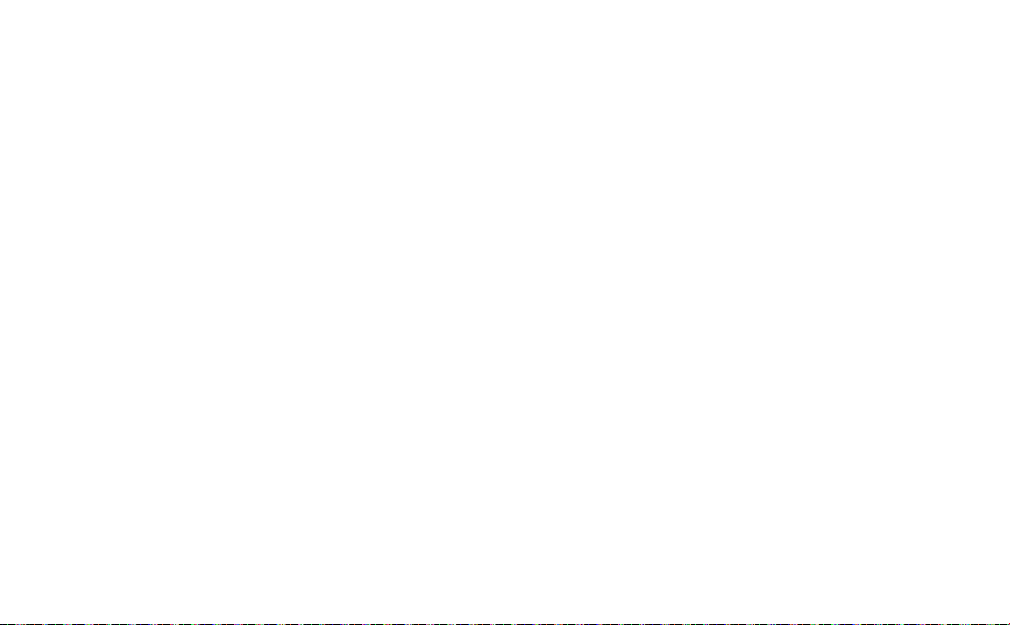
Avant d'installer votre EZi-DAB-BT
Configuration requise pour le véhicule
• Système audio encastré avec entrée auxiliaire (3,5 mm) ou récepteurFM.
• Système d'alimentation 12V standard avec pôle négatif à la terre – ne convient pas aux systèmes 24V.
Recherche des dernières mises à jour logicielles de votre EZi-DAB-BT
Rendez-vous sur www.alpine-europe.com pour vérifier si une mise à jour logicielle est disponible pour votre EZi-DAB-BT.
Testez les emplacements souhaités du récepteur et du boîtier de commande sans fil avant de les fixer.
• Vérifiez la longueur du câble afin de vous assurer que les embouts peuvent atteindre l'emplacement du système audio et celui
de la prise d'alimentation pour accessoires.
• Placez temporairement le récepteur et le boîtier de commande sans fil à l'emplacement souhaité et vérifiez que votre
EZi-DAB-BT fonctionne tel qu'il le devrait.Vérifiez la qualité de la radio numérique et la force du signal (reportez-vous à la
section ‘Informations’ à la page 23 pour plus d'informations).
Positionnement du récepteur
• Assurez-vous de pouvoir accéder facilement au bouton «Reset» du récepteur avant de l'installer.
• Pour des performances optimales, nous vous recommandons d'éloigner le récepteur d'éléments d'écran chauants et de ne
pas le placer sur un panneau vitré contenant un filtre UV métallique.
Positionnement du boîtier de commande sans fil
Tenez compte de la maniabilité et de la visibilité du boîtier de commande depuis le siège conducteur ainsi que des points de
fixation/supports possibles.
Connexion à votre système audio existant
Votre EZi-DAB-BT peut être installé de deux façons. Vous pouvez soit connecter votre EZi-DAB-BT à la connexion auxiliaire de votre
système audio, soit communiquer sans fil avec votre système audio à l'aide d'une fréquence FM disponible.
• Si vous souhaitez utiliser un câble auxiliaire (recommandé pour des performances optimales), vérifiez que le système audio
existant comporte des entrées auxiliaires (ces dernières peuvent se trouver à l'arrière sur certains systèmes audio). Reportez-vous
au manuel d'utilisation de votre système audio existant pour plus d'informations.
• Si vous souhaitez utiliser une fréquence FM disponible, sélectionnez cette option lors de la configuration initiale de votre
EZi-DAB-BT (voir page14 pour plus d'informations).
Remarque: pour satisfaire aux dispositions légales, la transmission FM de la radio EZi-DAB-BT s'éteint si aucun signal audio n'est
transmis pendant plus d'une minute (signal radio DAB ou audio diusé à partir de votre téléphone ou de votre tablette).
Si la transmission FM est désactivée, vous devrez vous syntoniser de nouveau sur une station DAB active ou diuser du contenu audio
à partir de votre téléphone ou de votre tablette.
6
Page 65

Aperçu du récepteur
DEL d'état
Celle-ci s'allume pendant quelques secondes lors
de la mise en marche de votre EZi-DAB-BT. Si la DEL
commence à clignoter, reportez-vous à la section
‘Dépannage’ à la page 24 pour plus d'informations.
Antenne-film
S'attache au récepteur.
Câble d'alimentation et de sortie audio
Connexion du microphone
Bouton Reset
Permet de réinitialiser votre EZi-DAB-BT
ou de commencer un appairage entre
le récepteur et le boîtier de commande
sans fil. Pour plus d'informations,
reportez-vous à la section ‘Dépannage’
à la page 24.
Queue de mise à la terre magnétique détachable optionnelle
Nous recommandons d'installer la queue de mise à la
terre magnétique s'il vous est possible de la fixer à une
partie métallique de la carrosserie de votre véhicule.
Ceci peut améliorer la réception DAB dans des zones
où le signal est faible. Reportez-vous à la page suivante
pour consulter les instructions d'installation.
FR
7
Page 66

Installation du récepteur
Nous vous recommandons d'installer le récepteur de votre EZi-DAB-BT sur le pare-brise de votre véhicule comme décrit ci-dessous (voir
page 5 pour plus d'informations).
1. Si vous avez fixé la queue de mise à la terre magnétique, rabaissez
délicatement l'avant du revêtement de toit de manière à laisser assez
de place pour que la queue de mise à la terre magnétique détachable
puisse passer dans la fente.
Remarque: assurez-vous que l'aimant à l'extrémité de la queue de
mise à la terre magnétique entre en contact avec le toit, au-dessus
du revêtement de votre véhicule, ou avec la surface de la carrosserie
métallique du véhicule.
3.
Retirez la pellicule protectrice du récepteur (A) et attachez-le à votre pare-brise.
Remarque: assurez-vous d'installer votre EZi-DAB-BT à un emplacement
sûr où le champ de vision principal n'est pas obstrué (voir page 5).
4. Retirez délicatement la pellicule protectrice de l'antenne-film (B) et
attachez-la à votre pare-brise tout en veillant à ne pas la plier. Appuyez
délicatement jusqu'à ce que l'antenne-film tienne fermement en place.
Remarque: veillez à ne pas détacher l'antenne-film du récepteur lorsque
vous l'attachez à votre pare-brise.
B
2. Utilisez la lingette de nettoyage fournie pour nettoyer la zone du pare-
A
8
brise sur laquelle vous souhaitez installer le récepteur et l'antenne-film et
attendez que la surface soit sèche.Important: assurez-vous que la surface
soit complètement propre et sèche avant d'y apposer le récepteur.
Remarque: le récepteur et l'antenne doivent être installés à au moins
40mm de la carrosserie métallique de votre véhicule.
Page 67
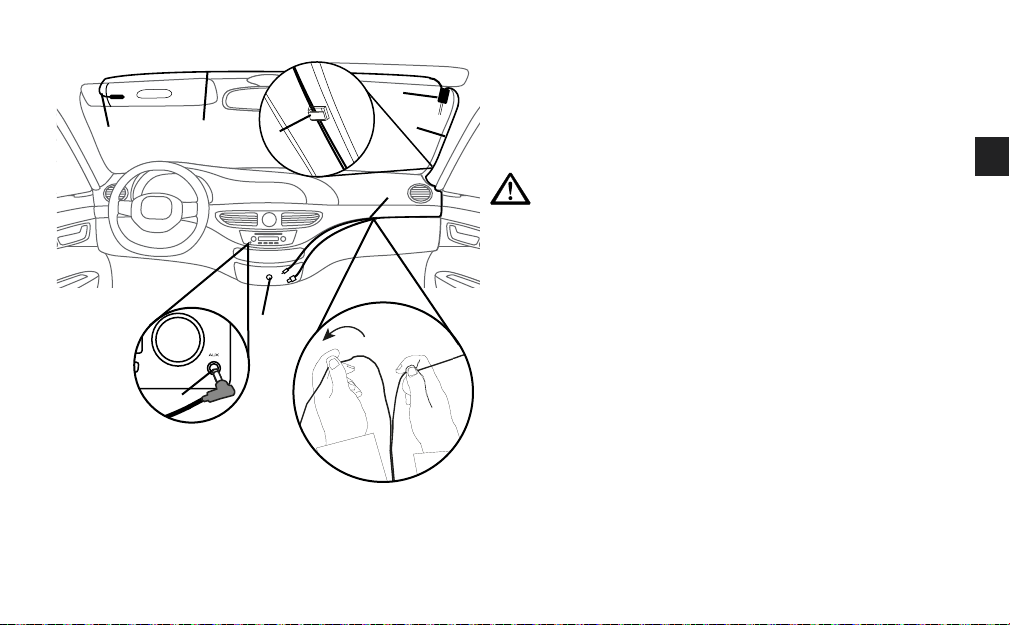
Aperçu du câblage
Installation du câble principal
1. Identifiez l'emplacement de la prise d'alimentation du véhicule
B
H
G
F
A
et de l'entrée audio auxiliaire (si nécessaire).
2. Déroulez le câble (A) du récepteur (B) et positionnez-le à
l'emplacement souhaité. Vérifiez si le câble est d'une longueur
susante pour relier la prise pour accessoires 12V et la
connexion auxiliaire.
D
AVERTISSEMENT: ne dirigez pas de câbles de manière à
entraver le fonctionnement du véhicule et ne positionnez
pas de câbles à un emplacement qui pourrait entraver le
fonctionnement des airbags ou d'autres équipements de
sécurité. Reportez-vous à la page 5 pour plus d'informations.
3. Dirigez le câble de manière à le placer à proximité de votre
prise pour accessoires 12V (C). Essayez de fixer le câble en le
glissant derrière l'habillage du flanc de votre pare-brise.
C
4. Si vous connectez votre EZi-DAB-BT à votre système audio à
l'aide de la connexion auxiliaire, séparez le câble auxiliaire (D)
du câble d'alimentation USB en tirant délicatement les câbles
jusqu'à la longueur souhaitée et reliez le câble de connexion
E
auxiliaire (E) à votre système audio. Si vous utilisez une
transmission FM, déroulez le câble de connexion auxiliaire et
rangez-le dans un endroit sûr.
5.
Fixez les câbles à l'aide des clips auto-adhésifs (F) (si nécessaire).
Assurez-vous que toutes les surfaces soient complètement
Installation du microphone
propres et sèches avant d'y apposer les clips auto-adhésifs.
1. Raccordez le microphone à votre récepteur et faites passer le câble (G) en haut de votre pare-brise, à proximité de
l’emplacement conducteur.
2. Installez le microphone (H) à proximité de l’emplacement conducteur, à l’aide du clip pour microphone ou des blocs
autocollants fournis.
Remarque : Pour de meilleurs résultats, installez le microphone aussi près que possible de l’emplacement conducteur.
3. Fixez le câble du microphone à l’aide du clip auto-adhésif.
FR
9
Page 68

Connexion du récepteur à la source d'alimentation
Branchez l'adaptateur d'alimentation EZi-DAB-BT sur la prise pour
accessoires 12V, puis branchez le câble d'alimentation USB partant
du récepteur sur l'un des ports USB de l'adaptateur.
Remarque : la prise allume-cigare et la prise d’alimentation
peuvent varier en fonction de la marque et du modèle de véhicule.
Assurez-vous que l’adaptateur d’alimentation est complètement
inséré et peut être maintenu fermement en position.
Remarque: d'autres dispositifs électroniques peuvent
interférer avec la performance du DAB de votre EZi-DAB-BT.
Pour des résultats optimaux, utilisez uniquement l'adaptateur
d'alimentation EZi-DAB-BT fourni pour alimenter le récepteur.
10
Page 69

Installation du boîtier de commande sans fil
1. Retirez le couvercle à l'arrière du boîtier de commande sans fil en le
faisant glisser et insérez les piles fournies en respectant les polarités.
AVERTISSEMENT: Pour plus d'informations concernant l'insertion
et l'utilisation des piles, reportez-vous à la section ‘Instructions de
sécurité’ à la page 2.
FR
C
2. Choisissez la zone de votre tableau de bord (A) où vous souhaitez
installer le boîtier de commande sans fil et nettoyez-la à l'aide de la
lingette fournie. Assurez-vous que la surface soit complètement propre
et sèche avant d'y apposer le support.
AVERTISSEMENT: reportez-vous à la page 6 pour obtenir des
B
conseils sur le positionnement.
3. Fixez le support (B) sur votre tableau de bord.
4. Faites glisser le boîtier de commande sans fil (C) pour l'insérer sur
A
le support jusqu'à entendre un déclic indiquant que le boîtier de
commande sans fil est en place.
11
Page 70
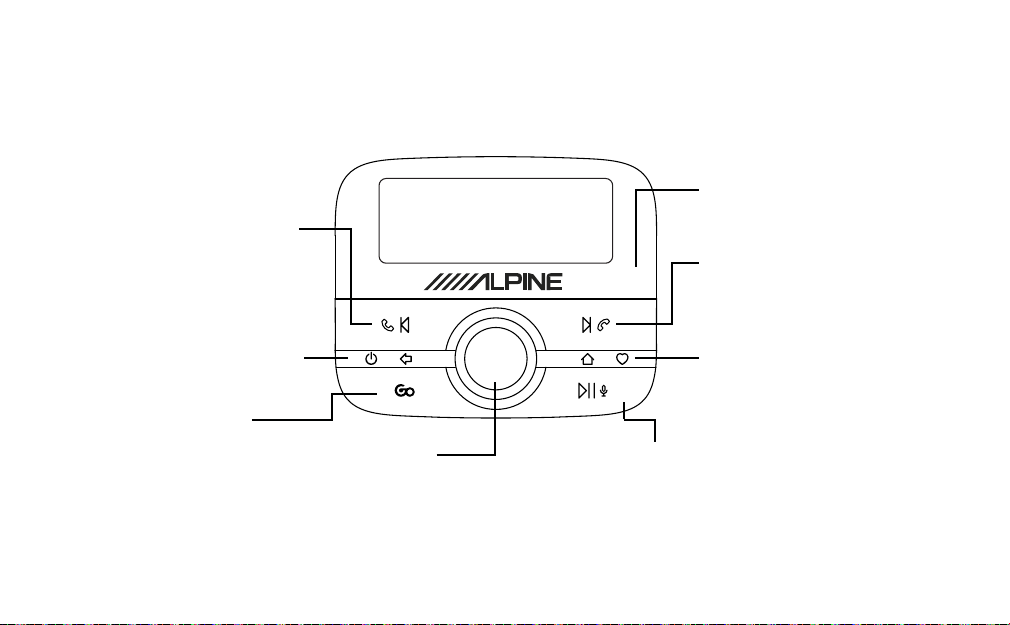
Présentation
Commandes
Bouton Répondre à un appel, Suivant,
Recomposer le numéro
Téléphone : Appuyez pour répondre à un appel
entrant. Appuyez et maintenez enfoncé pour
recomposer le dernier numéro appelé,
Diusion en streaming Bluetooth: appuyez une
fois pour aller au début de la piste en cours de
lecture, appuyez deux fois pour aller au début de
la piste précédente.
Radio numérique : appuyez pour sélectionner la
présélection précédente.
Bouton d'alimentation / bouton Retour
Appuyez et maintenez enfoncé pour mettre le
boîtier de commande sans fil et le récepteur en
veille ou les sortir de veille.
Appuyez pour revenir d'un niveau en arrière dans
les menus et les listes.
Bouton Go
Appuyez pour diuser du contenu audio à partir de
votre service de musique en streaming.
Remarque: si vous avez configuré plusieurs services
de streaming, appuyez pour parcourir l'ensemble des
services de streaming.
Si vous écoutez une station de radio, appuyez et
maintenez enfoncé pour identifier la piste en cours
de lecture et l'ajouter au service de streaming pris en
charge par votre EZi-DAB-BT*.
Remarque: avant de pouvoir utiliser le bouton Go,
vous devrez télécharger l'application compagnon
de votre EZi-DAB-BT sur votre appareil mobile (voir
page 19 pour plus d'informations).
* Un service de streaming doit être pris en charge par l'application Pure Go (voir page 19 pour plus d'informations).
Bouton Select
Tournez pour parcourir les stations, les pistes
et les menus. Appuyez pour sélectionner.
Radio numérique : appuyez et maintenez
enfoncé pour lancer une nouvelle recherche
de stations et retirer les stations inactives
du menu.
12
Bouton Lecture / Pause / Assistant personnel
Diusion en streaming Bluetooth: appuyez pour mettre en pause /
reprendre la lecture de musique.
Appuyez et maintenez enfoncé pour lancer la fonctionnalité
d'assistant personnel de votre téléphone mobile.
Remarque: vous devrez installer l'application Pure Go pour utiliser
la fonctionnalité d'assistant personnel sur un appareil mobile (voir
page 19 pour plus d'informations).
Capteur de luminosité
Règle automatiquement la luminosité de l'écran
Bouton Rejeter un appel/Mettre
fin à un appel, Piste précédente/
Présélection précédente
Téléphone : Appuyez pour rejeter un appel
entrant.
Diusion en streaming Bluetooth: appuyez
pour passer à la piste suivante.
Radio numérique : appuyez pour sélectionner
la présélection suivante.
Bouton Accueil / Favoris
Appuyez pour revenir au menu principal.
Radio numérique : appuyez et maintenez
enfoncé pour ouvrir le menu des favoris.
Page 71
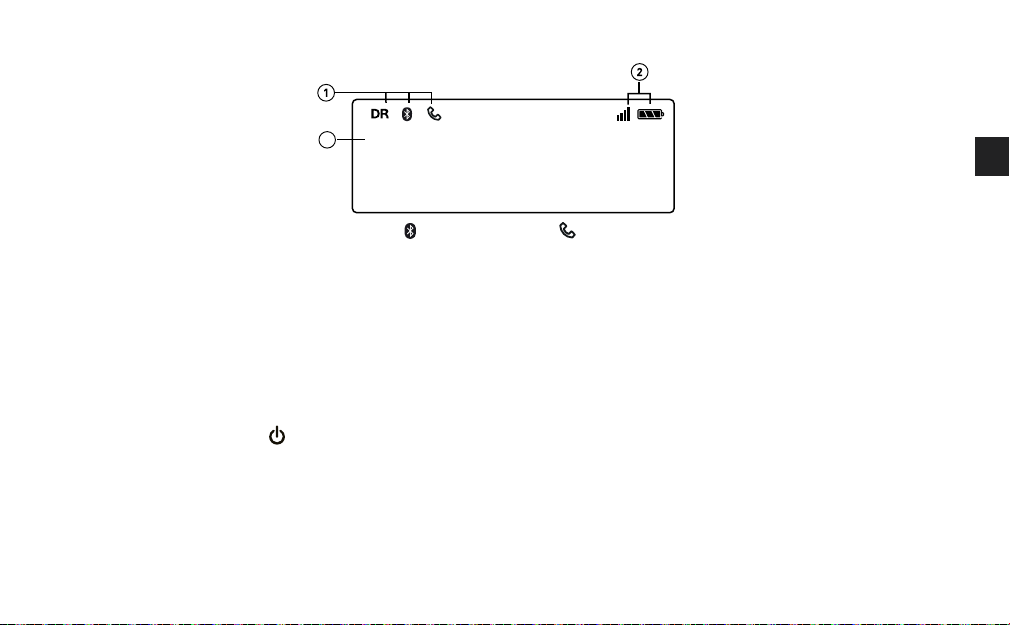
Affichage
3
RTL
1. Indicateur de mode (DR : radio numérique ;
2. Affiche la force du signal et le niveau de la batterie de l’appareil mobile que vous avez connecté à EZi-DAB-BT.
3. Zone de texte.
Mise sous / hors tension
Si la prise d'alimentation pour accessoires 12V de votre véhicule fonctionne uniquement lorsque vous allumez le contact de votre
véhicule, votre EZi-DAB-BT s'allumera et s'arrêtera automatiquement lorsque vous allumerez et couperez le contact de votre
véhicule.
Si la prise d'alimentation pour accessoires 12V de votre véhicule fonctionne également lorsque le contact de votre véhicule est
coupé, appuyez sur le bouton
Remarque: l'écran du boîtier de commande sans fil passe automatiquement en mode d'économie d'énergie au bout de 15secondes.
Le récepteur entre automatiquement en veille au bout de 4heures.
du boîtier de commande et maintenez-le enfoncé pour arrêter manuellement votre EZi-DAB-BT.
: audio Bluetooth ;
: appel en cours).
FR
13
Page 72
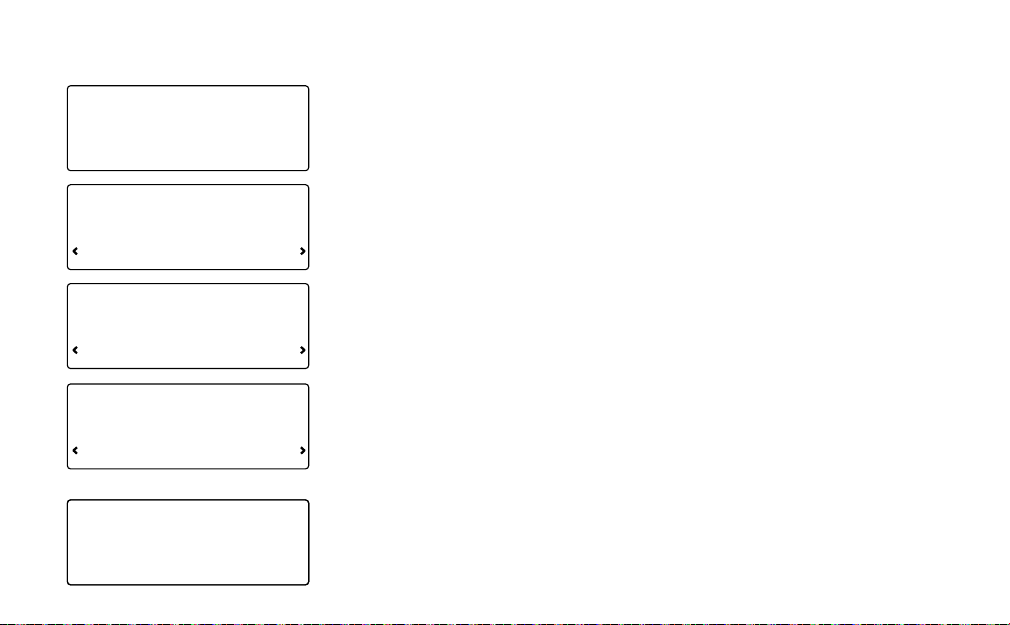
Première mise en service de votre EZi-DAB-BT
1. Allumez le contact de votre véhicule et assurez-vous que le récepteur est allumé.
Remarque: la DEL du récepteur s'illuminera pendant une courte période de temps
CONNEXION
RÉCEPTEUR
LANGUE
pour indiquer que celui-ci est allumé.
Au bout de quelques secondes, votre boîtier de commande se connectera
automatiquement au récepteur. Si votre boîtier de commande ne se connecte pas au
récepteur, reportez-vous à la section ‘Dépannage’ à la page 24.
2. Sélectionnez votre langue d'achage en tournant le bouton Select pour acher la
langue souhaitée. Appuyez sur le bouton Select pour valider votre choix.
FRANÇAIS
3. Tournez et appuyez sur le bouton Select pour sélectionner le mode que vous avez
choisi pour connecter votre EZi-DAB-BT à votre système audio. Si vous connectez
SORT AUDIO
ÉMETTEUR FM
FRÉQ. FM
87\60MHZ
RN
ANALYSE
RADIO NUM.
14
votre EZi-DAB-BT via une fréquence FM disponible, sélectionnez «ÉMETTEUR FM»
et passez à l'étape suivante. Si vous connectez votre EZi-DAB-BT à l'aide d'un câble
auxiliaire, sélectionnez «SORT LIGNE» et passez à l'étape5.
4.
Tournez et appuyez sur le bouton Select pour sélectionner la fréquence FM inutilisée que
votre EZi-DAB-BT doit utiliser pour communiquer avec votre système audio. La fréquence
recommandée en France pour communiquer avec votre système audio est de 87,6MHz.
Remarque: vous devrez syntoniser votre système audio sur cette fréquenceFM dès
que vous souhaiterez écouter votre EZi-DAB-BT. Pour y accéder facilement, vous
pouvez enregistrer cette fréquenceFM en tant que présélection sur votre système
audio (reportez-vous au manuel d'utilisation de votre véhicule pour plus d'informations).
5. Attendez que votre EZi-DAB-BT termine de rechercher l'ensemble des stations
numériques disponibles à l'aide de la fonction de syntonisation automatique
(Autotune). Lorsque la syntonisation automatique est terminée, une station commence
à être lue.
Page 73

Écoute de la radio numérique
RN
RTL
EUROPE 1
Changement de station
(station actuelle sur la ligne
supérieure)
RN
RTL
RN
PRÉSELC.
ENREGISTR.
RN
PRÉSELC.
ENREGISTRÉ
Passage à la radio numérique
1. Appuyez sur le bouton .
2. Tournez le bouton Select jusqu'à ce que « RADIONUM.» s'ache sur la ligne
inférieure de l'écran, puis appuyez sur le bouton Select.
Changement de station
Tournez le bouton Select pour parcourir la liste des stations disponibles. Appuyez sur
le bouton Select pour changer de station.
Utilisation des présélections
Vous pouvez enregistrer jusqu'à 20 de vos stations numériques favorites dans une liste
de présélections pour en faciliter l'accès.
Enregistrement des présélections
1. Lorsque vous écoutez une station de radio numérique, appuyez sur le bouton
situé à l'avant du boîtier de commande et maintenez-le enfoncé.
2. Tournez le bouton Select jusqu'à ce que s'ache le numéro de présélection que
vous souhaitez utiliser pour enregistrer votre station favorite.
3. Appuyez sur le bouton
enregistrer la station actuelle sous ce numéro de présélection. Les présélections
précédentes peuvent être remplacées. «PRÉSLC ENREGISTRÉE» apparaît à
l'écran lorsque la présélection a été enregistrée.
Sélection des présélections
1. Appuyez sur le bouton et maintenez-le enfoncé.
2. Tournez le bouton Select pour parcourir votre liste de présélections.
Appuyez ensuite sur le bouton Select pour sélectionner l'une d'entre elles
ou appuyez sur le bouton
ou passer à la présélection suivante.
ou le bouton Select et maintenez-le enfoncé pour
ou pour revenir à la présélection précédente
FR
15
Page 74

Appairage de votre EZi-DAB-BT avec un téléphone ou une tablette
Vous pouvez diuser du contenu audio sur votre EZi-DAB-BT à l’aide de la connexion Bluetooth de votre téléphone ou de votre tablette.
Remarque : l’appairage Bluetooth varie selon les appareils mobiles. Reportez-vous au manuel de votre appareil mobile pour obtenir des
informations spécifiques.
Pour appairer votre EZi-DAB-BT via Bluetooth :
1. Appuyez sur le bouton .
2. Tournez et appuyez sur le bouton Select pour sélectionner « PARAMÈTRES » > « BLUETOOTH » > « APPAIRAGE » > «
MUSIQUE BT ». L’icône Bluetooth du boîtier de commande sans fil clignotera jusqu’à ce que votre EZi-DAB-BT soit appairé
avec votre téléphone ou jusqu’à l’extinction du mode d’appairage.
Important : Si le message « CODE GO APP » apparaît sur le boîtier de commande sans fil de votre EZi-DAB-BT, appuyez
sur le bouton
Remarque : Pour annuler l’appairage, appuyez sur le bouton, puis tournez et appuyez sur le bouton Select pour
sélectionner « PARAMÈTRES » > « BLUETOOTH » > « ARRÊT APPRG ».
3. Sur votre appareil mobile, activez le Bluetooth et sélectionnez l’option permettant d’ajouter un nouveau périphérique
Bluetooth. Sur certains périphériques mobiles, vous devrez peut-être sélectionner l’option de recherche ou d’analyse
(reportez-vous au guide utilisateur de votre appareil mobile pour plus d’informations).
4. Sur votre appareil mobile, sélectionnez « EZi-DAB-BT » dans la liste des périphériques disponibles.
5. Lorsque le boîtier de commande sans fil de votre EZi-DAB-BT ache un message vous demandant si vous souhaitez
appairer votre appareil mobile avec votre EZi-DAB-BT, tournez et appuyez sur le bouton Select pour sélectionner « OUI ».
Remarque : une fois appairé avec votre EZi-DAB-BT, votre périphérique Bluetooth se reconnectera automatiquement à votre
EZi-DAB-BT dès qu’il se trouvera à portée de celui-ci. Si vous utilisez l’application Pure Go, votre EZi-DAB-BT mémorisera un seul
périphérique. Votre EZi-DAB-BT mémorisera plusieurs périphériques précédemment connectés si ces derniers ont été appairés
avec votre EZi-DAB-BT via une connexion Bluetooth standard.
16
et répétez les étapes décrites ci-dessus.
Page 75

Utilisation de la fonction main-libres du téléphone
Après avoir appairé votre appareil mobile à EZi-DAB-BT à l’aide de la connexion Bluetooth, vous pouvez utiliser le microphone de
EZi-DAB-BT et le système audio intégré à votre véhicule pour passer des appels en main-libres. Une fois que vous êtes connecté(e),
vous pouvez également utiliser l’achage du EZi-DAB-BT pour voir les informations relatives aux appels téléphoniques entrants,
sortants et manqués.
Composition d’un numéro de téléphone de votre répertoire téléphonique
1. Appuyez sur le bouton .
2. Tournez et appuyez sur le bouton Select pour sélectionner RÉPERTOIRE.
3. Tournez et appuyez sur le bouton Select pour sélectionner CONTACTS.
4. Tournez le bouton Select pour faire défiler les contacts de votre répertoire téléphonique et appuyez sur le bouton Select
pour composer le numéro voulu.
Lorsque vous avez terminé votre appel téléphonique, appuyez sur le bouton
Répondre à un appel
Appuyez sur le bouton
Pour rejeter un appel entrant, appuyez sur le bouton
pour répondre à un appel entrant.
.
Mettre fin à un appel
Lorsque vous avez terminé votre appel téléphonique, appuyez sur le bouton
Consultation de l’historique de vos appels
1. Appuyez sur le bouton .
2. Tournez et appuyez sur le bouton Select pour sélectionner RÉPERTOIRE.
3. Tournez et appuyez sur le bouton Select pour sélectionner HISTORIQUE.
4. Tournez et appuyez sur le bouton Select pour sélectionner les appels SORTANTS, ENTRANTS ou MANQUÉS.
pour raccrocher.
pour raccrocher.
FR
17
Page 76

Diusion de contenu audio enregistré sur votre téléphone ou votre tablette
Une fois connecté à votre périphérique Bluetooth*, vous pouvez utiliser le boîtier de commande sans fil de votre EZi-DAB-BT pour
parcourir vos pistes et contrôler la lecture.
Navigation et sélection des pistes
1. Appuyez sur le bouton .
2. Tournez et appuyez sur le bouton Select pour sélectionner «MUSIQUE BT».
3. Tournez et appuyez sur le bouton Select pour accéder à votre contenu musical.
Remarque:
Remarque: si vous voyez un symbole «+» en parcourant votre contenu musical, cela indique que l'élément en question est un
dossier ou un sous-dossier contenant des fichiers musicaux.
Contrôle de la lecture
Utilisez les commandes suivantes pour mettre en pause et contrôler le contenu audio diusé à partir de l'appareil mobile connecté à
votre EZi-DAB-BT :
Mettre en pause et redémarrer la lecture.
Passer à la piste suivante.
* La compatibilité avec le Bluetooth classique dière en fonction du fabricant. Pour plus d’informations à propos de la compatibilité, rendez-vous sur
www.alpine-europe.com.
18
si vous voyez le message «LISTE NON DISPONIBLE», cette fonctionnalité n'est pas prise en charge par votre appareil mobile.
Appuyez pour retourner au début de la piste en cours d'écoute ou appuyez de nouveau dans un intervalle de trois secondes
pour revenir à la piste précédente.
Page 77
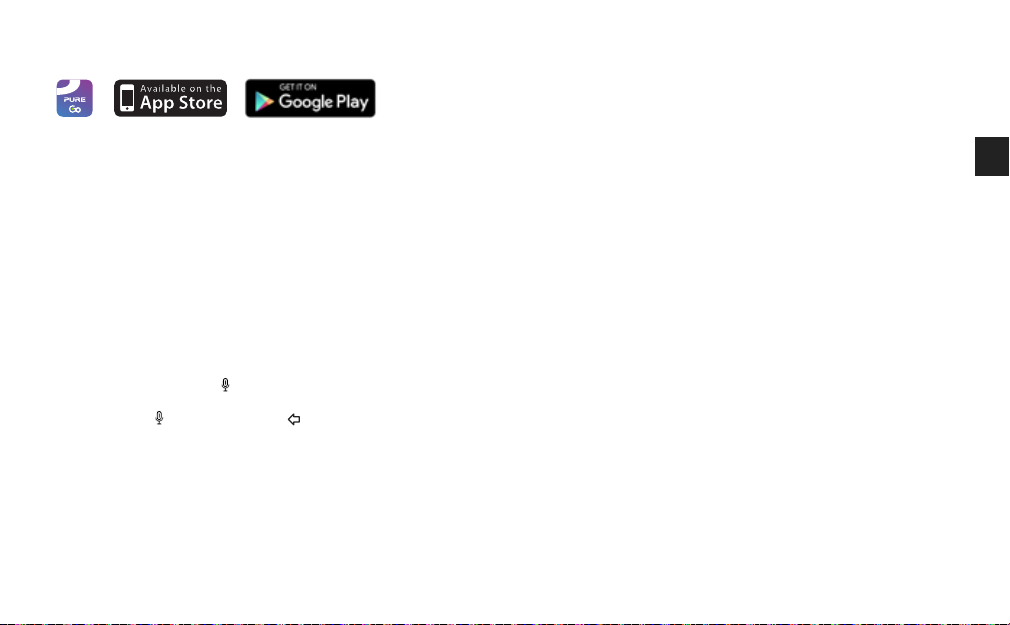
Diusion de contenu depuis un service de musique en streaming
Avec l'application Pure Go, vous pouvez écouter de la musique depuis des services de streaming* tels que Spotify, identifier des
pistes en cours d'écoute sur une station de radio et obtenir les dernières mises à jour† logicielles pour votre EZi-DAB-BT. Pour
télécharger l'application, recherchez Pure Go sur l'Apple App Store ou sur Google Play depuis votre téléphone ou votre tablette‡.
Pour en savoir plus sur l'application Pure Go, rendez-vous sur le site www.pure.com/fr/apps/go.
Utilisation de votre EZi-DAB-BT à l'aide de la fonctionnalité
d'assistant personnel de votre appareil mobile
Vous pouvez utiliser la fonctionnalité d'assistant personnel sur votre appareil iOS ou Android à partir du boîtier de commande sans
fil de votre EZi-DAB-BT.
Remarque: vous devrez installer l'application Pure Go pour utiliser la fonctionnalité d'assistant personnel (voir page17 pour plus
d'informations).
Pour utiliser la fonctionnalité d'assistant personnel de votre appareil mobile:
Appuyez sur le bouton et maintenez-le enfoncé jusqu’à ce que la fonctionnalité d’assistant personnel de votre appareil mobile
vous demande de poser une question. Vous pouvez annuler la fonctionnalité d’assistant personnel à tout moment en appuyant
sur le bouton
d’aide de l’application.
* Un abonnement est requis pour certains services de streaming.
† Les mises à jour logicielles de votre EZi-DAB-BT ne sont pas disponibles via l’application Pure Go pour iOS. Pour en savoir plus sur les mises à jour
logicielles, rendez-vous sur www.alpine-europe.com.
‡ L’application Pure Go nécessite un téléphone ou une tablette prenant en charge la technologie Bluetooth Low Energy (Bluetooth Smart). Pour plus
d’informations, rendez-vous sur www.pure.com/fr/apps/go.
ou sur le bouton . Pour plus d’informations sur l’utilisation de l’application Pure Go, reportez-vous à la rubrique
19
FR
Page 78

Paramètres
Paramètres de la radio numérique
Autotune (Syntonisation automatique)
Vous pouvez utiliser la fonction de syntonisation automatique (Autotune) pour rechercher automatiquement de nouvelles stations
de radio numérique et supprimer celles qui sont inactives. Pour eectuer une syntonisation automatique de votre EZi-DAB-BT,
appuyez sur le bouton Select du boîtier de commande sans fil et maintenez-le enfoncé.
Autrement, pour procéder à une syntonisation automatique à l'aide du menu de votre EZi-DAB-BT:
1. Appuyez sur le bouton
2. Tournez et appuyez sur le bouton Select pour sélectionner «PARAMÈTRES» > «RADIONUM.» > «AUTOTUNE».
Le nombre de stations trouvées s'ache pendant la syntonisation automatique.
Station alternative
Si vous perdez la réception du signal radio de la station de radio numérique que vous écoutiez, la fonction de suivi de service de votre
EZi-DAB-BT tentera toujours de syntoniser automatiquement votre EZi-DAB-BT sur la même station de radio avec une meilleure réception
(sidisponible). Si la station de radio que vous écoutiez est introuvable, vous pouvez configurer votre EZi-DAB-BT pour qu'il se syntonise
sur une station de radio choisie par le diuseur avec du contenu similaire. Pour activer la fonctionnalité de station alternative:
1. Appuyez sur le bouton .
2. Tournez et appuyez sur le bouton Select pour sélectionner «PARAMÈTRES» > «RADIONUM.» > «STATIONALT».
3. Tournez et appuyez sur le bouton Select pour activer («ON») ou désactiver («OFF») la fonction de station alternative.
20
.
Page 79

Annonces routières
Vous pouvez configurer votre EZi-DAB-BT pour qu'il se syntonise automatiquement sur un signal d'annonces routières. Lors de la
diusion de l'annonce de trafic routier, votre EZi-DAB-BT achera le message «TRAFIC» jusqu'à ce que l'annonce routière soit
terminée. Lorsque l'annonce routière est terminée, votre EZi-DAB-BT se syntonise automatiquement sur la dernière station de
radio numérique que vous écoutiez.
Activation et désactivation des annonces routières
1. Appuyez sur le bouton .
2. Tournez et appuyez sur le bouton Select pour sélectionner «PARAMÈTRES» > «RADIONUM.» > «MSGTRAFIC».
3. Tournez et appuyez sur le bouton Select pour activer («ON») ou désactiver («OFF») les annonces routières.
Annulation d'une annonce routière active
Pour annuler une annonce routière active, appuyez sur le bouton . Votre EZi-DAB-BT reviendra à la station de radio que vous écoutiez.
Paramètres Bluetooth
Appairage
Pour plus d'informations sur l'appairage d'un périphérique mobile avec votre EZi-DAB-BT, reportez-vous à la section ‘Appairage de
votre EZi-DAB-BT avec un téléphone ou une tablette’ à la page 16 .
Fonction «Oublier»
Remarque: si vous avez oublié votre EZi-DAB-BT sur votre appareil mobile, vous devrez utiliser la fonction «OUBLIER» de votre
EZi-DAB-BT pour supprimer le périphérique mobile avant de pouvoir le reconnecter à votre EZi-DAB-BT.
Pour faire en sorte que votre EZi-DAB-BT oublie un périphérique mobile ou tous les périphériques mobiles précédemment
appairés avec votre EZi-DAB-BT via Bluetooth:
1. Appuyez sur le bouton
2. Tournez et appuyez sur le bouton Select pour sélectionner «PARAMÈTRES» > «BLUETOOTH» > «OUBLIER».
3. Tournez et appuyez sur le bouton Select pour sélectionner le périphérique mobile que votre EZi-DAB-BT doit oublier.
Pour oublier tous les périphériques mobiles, tournez et appuyez sur le bouton Select pour sélectionner «TOUT».
Remarque: si vous souhaitez reconnecter un appareil mobile oublié, vous devrez passer par le menu des paramètres Bluetooth
de votre appareil mobile pour supprimer votre EZi-DAB-BT de la liste des périphériques appairés avant de pouvoir reconnecter
votre appareil mobile à votre EZi-DAB-BT.
.
FR
21
Page 80

Veille automatique
Par défaut, le récepteur se met automatiquement en veille au bout de quatre heures pour économiser la batterie de votre
véhicule. Pour modifier les paramètres de veille automatique:
1. Appuyez sur le bouton
2. Tournez et appuyez sur le bouton Select pour sélectionner «PARAMÈTRES» > «VEILLEAUTO».
3. Tournez et appuyez sur le bouton Select pour sélectionner un délai de mise en veille compris entre 2 et 8heures.
.
Mises à jour logicielles
Des mises à jour logicielles peuvent être mises à disposition ultérieurement afin d’enrichir votre EZi-DAB-BT de nouvelles
fonctions et fonctionnalités.L’application Pure Go achera un message dès qu’une mise à jour logicielle sera disponible et vous
expliquera comment installer la dernière version du logiciel sur votre EZi-DAB-BT. Pour en savoir plus sur la procédure de mise à
jour logicielle de votre EZi-DAB-BT, rendez-vous sur www.alpine-europe.com.
Commutation entre la connexion auxiliaire et la transmissionFM
Pour changer le mode de connexion de votre EZi-DAB-BT à votre système audio existant:
1. Appuyez sur le bouton
2. Tournez et appuyez sur le bouton Select pour sélectionner «PARAMÈTRES» > «SORT AUDIO».
3. Tournez et appuyez sur le bouton Select pour sélectionner l'une des options suivantes:
ÉMETTEUR FM: sélectionnez cette option si vous souhaitez que votre EZi-DAB-BT se connecte à votre système audio existant
à l'aide de l'émetteur FM. Tournez et appuyez sur le bouton Select une nouvelle fois pour sélectionner la fréquence FM que
votre EZi-DAB-BT doit utiliser pour communiquer avec votre système audio.
Remarque: il est possible que vous souhaitiez modifier la fréquence de l'émetteur FM si vous estimez que celui-ci interfère
avec ou utilise la même fréquence qu'une station de radio diusée.
SORT LIGNE:
à l'aide d'une connexion via l'entrée auxiliaire. Tournez et appuyez sur le bouton Select une nouvelle fois pour sélectionner
un niveau de «GAIN» entre «NORMAL» (par défaut) et «FAIBLE». Sélectionnez «FAIBLE» si le son semble déformé
rencontrez toujours des dicultés, essayez d'utiliser l'option «ÉMETTEUR FM».
Remarque:
sélectionnez cette option si vous souhaitez que votre EZi-DAB-BT se connecte à votre système audio existant
pour des performances optimales, nous vous recommandons de sélectionner l'option «
22
.
. Si vous
SORT LIGNE
».
Page 81

Affichage
Langue
Vous pouvez modifier la langue utilisée par votre EZi-DAB-BT pour acher les menus et les options:
1. Appuyez sur le bouton
2. Tournez et appuyez sur le bouton Select pour sélectionner «PARAMÈTRES» > «AFFICHAGE» > «LANGUE».
3. Tournez et appuyez sur le bouton Select pour sélectionner «ENGLISH» , «NORSK/DANSK», «FRANÇAIS», «ITALIANO»,
«DEUTSCH» ou «NEDERLANDS» .
.
Informations
Lorsque vous écoutez la radio numérique, votre EZi-DAB-BT ache habituellement le nom de la station de radio que vous écoutez
sur le boîtier de commande sans fil. Vous pouvez également acher la qualité de la radio numérique et la force du signal afin de
vous aider à positionner l'antenne lors de l'installation.
1. Appuyez sur le bouton .
2. Tournez et appuyez sur le bouton Select pour sélectionner «PARAMÈTRES» > «AFFICHAGE» > «INFOS».
3. Tournez et appuyez sur le bouton Select pour sélectionner une option d'achage. Sélectionnez «STATION» pour acher le
nom de la station de radio. Sélectionnez «QUALITÉ» pour acher la qualité de la radio numérique et la force du signal.
À propos
Pour acher la version logicielle utilisée par le récepteur et le boîtier de commande de votre EZi-DAB-BT:
1. Appuyez sur le bouton
2. Tournez et appuyez sur le bouton Select pour sélectionner «
3. Tournez le bouton Select jusqu'à ce que «
La version logicielle correspondante s'ache sur la ligne supérieure de l'écran.
.
RÉCEPTEUR
PARAMÈTRES
» ou «
BOÎTIERCMD
» > «
ÀPROPOS
» s'ache sur la ligne inférieure de l'écran.
».
FR
23
Page 82

Réinitialisation de votre EZi-DAB-BT aux paramètres d'usine
Réinitialiser votre EZi-DAB-BT vous permet d'en eacer toutes les présélections enregistrées et la liste des stations mémorisées,
et de rétablir toutes les options à leur choix par défaut.
1. Appuyez sur le bouton
2. Tournez et appuyez sur le bouton Select pour sélectionner «PARAMÈTRES» > «RÉINIT».
Attendez que votre EZi-DAB-BT procède à sa réinitialisation.
Remarque: si vous ne pouvez pas accéder au menu «RÉINIT», vous pouvez réinitialiser votre EZi-DAB-BT à l'aide du bouton
Reset du récepteur de votre EZi-DAB-BT. Reportez-vous à la section «Dépannage» de ce manuel d'utilisation.
.
Annexe
Dépannage
Je ne peux pas réinitialiser mon EZi-DAB-BT aux paramètres d'usine à partir de mon boîtier de commande sans fil
Si vous ne pouvez pas accéder au menu «RÉINIT» sur votre boîtier de commande sans fil, vous pouvez réinitialiser votre EZi-DAB-BT
à l'aide du bouton Reset du récepteur de votre EZi-DAB-BT.
Remarque: vous devrez utiliser un trombone ou un stylo pour réinitialiser votre EZi-DAB-BT aux paramètres d'usine.
Pour réinitialiser votre EZi-DAB-BT aux paramètres d'usine:
1. Retirez et insérez de nouveau
2. Dans un intervalle de 5secondes, lorsque
appuyez sur le bouton Reset à l'aide d'un trombone ou d'un stylo.
La DEL d'état clignotera rapidement à trois reprises pour indiquer que la réinitialisation aux paramètres d'usine a démarré.
24
l'adaptateur d'alimentation de votre EZi-DAB-BT dans la prise pour accessoires 12V.
la DEL d'état du récepteur de votre EZi-DAB-BT est allumée de façon continue,
Page 83

La DEL d'état du récepteur clignote rapidement
Si la DEL d'état du récepteur clignote rapidement, cela signifie que le boîtier de commande sans fil a perdu la connexion avec le
récepteur. Pour résoudre ce problème, vous devrez réappairer manuellement le récepteur et le boîtier de commande.
1. Retirez et insérez de nouveau l'adaptateur d'alimentation de votre EZi-DAB-BT dans la prise pour accessoires 12V et attendez
5secondes jusqu'à l'extinction de la DEL d'état du récepteur.
2. Appuyez sur le bouton Reset du récepteur à l'aide d'un trombone ou d'un stylo. La DEL d'état du récepteur commencera à
clignoter lentement.
3. Appuyez simultanément sur les boutons , et du boîtier de commande sans fil et maintenez-les enfoncés pendant
10secondes.
L'icône Bluetooth du boîtier de commande clignotera lors de la tentative d'établissement de la connexion entre le récepteur et le
boîtier de commande.
Si la connexion entre le récepteur et le boîtier de commande échoue encore, vous devrez alors réinitialiser votre récepteur aux
paramètres d'usine (reportez-vous aux instructions de réinitialisation à la page précédente) et répéter l'étape3.
Le boîtier de commande sans fil ne répond pas
1. Vérifiez que les piles du boîtier de commande sans fil ne sont pas déchargées. Si c'est le cas, l'écran ne s'allume pas lorsque vous
appuyez sur le bouton
2. Vérifiez que le récepteur est alimenté. Pour cela, déconnectez l'alimentation du récepteur puis reconnectez-la. La DEL d'état devrait
rester allumée pendant 5secondes pour confirmer la présence d'alimentation électrique.
3. Si les piles et l'alimentation ne posent pas problème, vérifiez que le boîtier de commande sans fil et le récepteur sont appairés
correctement. Appuyez simultanément sur les boutons
Si le boîtier de commande sans fil et le récepteur sont appairés correctement, la DEL d'état du récepteur devrait rester allumée sans
interruption et s'éteindre dès que vous relâchez les boutons. Si la DEL d'état ne s'allume pas lorsque vous appuyez sur les boutons
, et et que vous les maintenez enfoncés, vous devrez réappairer le boîtier de commande et le récepteur. Pour consulter les
instructions de réappairage, reportez-vous à la section «La DEL d'état du récepteur clignote rapidement» ci-dessus.
.
, et du boîtier de commande sans fil et maintenez-les enfoncés.
FR
25
Page 84

Le son diusé par mon EZi-DAB-BT semble déformé lorsque je connecte mon EZi-DAB-BT à mon système audio existant à
l’aide de la connexion auxiliaire
Si le son diusé par votre EZi-DAB-BT semble déformé lorsque vous avez connecté votre EZi-DAB-BT à votre système audio via la
connexion auxiliaire, essayez de régler la valeur de «GAIN» sur «FAIBLE». Si cela ne résout toujours pas le problème, essayez de
passer par l’option «ÉMETTEUR FM» à la place (voir page 22 pour plus d’informations).
Mon EZi-DAB-BT s’est éteint
Reportez-vous à la section ‘Veille automatique’ à la page 22.
Je ne parviens pas à connecter mon EZi-DAB-BT à mon périphérique Bluetooth
Vérifiez que votre appareil est compatible avec la fonctionnalité Bluetooth et que celle-ci est activée.
Vérifiez qu'aucun autre périphérique Bluetooth n'est connecté à votre EZi-DAB-BT.
Dans le cas peu probable où vous ne parvenez toujours pas à connecter et appairer votre appareil manuellement, vous pouvez
eacer le fichier journal des périphériques précédemment connectés en appuyant sur le bouton Reset du récepteur après la mise
en marche de votre EZi-DAB-BT (DEL d'état éteinte).
Le signal DAB se coupe
Vérifiez que rien n'obstrue le signal (voir page 5 pour plus d'informations).
Utilisez uniquement l'adaptateur d'alimentation fourni.
Vérifiez qu'aucun autre appareil électrique n'est utilisé dans votre véhicule: ceci peut en eet causer des interférences avec les signauxDAB.
Assurez-vous que la queue de mise à la terre magnétique détachable est correctement installée.
Il n'y a pas de son ou le son est trop faible
Dans les paramètres Bluetooth de votre appareil mobile, vérifiez que votre appareil est connecté à votre EZi-DAB-BT.
Vérifiez que votre EZi-DAB-BT n'est pas en mode d'appairage.
Si vous utilisez la connexion auxiliaire, vérifiez que les fiches sont bien insérées dans les prises.
Vérifiez le volume de votre appareil mobile ou vérifiez sur l'écran le contenu en cours de lecture.
Comment forcer l'arrêt de mon EZi-DAB-BT?
Pour forcer l’arrêt de votre EZi-DAB-BT, appuyez sur le bouton d’alimentationdu récepteur à l’aide d’un trombone ou d’un stylo
pendant 10 secondes ou coupez l’alimentation.
26
Page 85

Mon EZi-DAB-BT s’est bloqué ou s’est figé
Dans le cas peu probable d’un blocage logiciel, appuyez sur le bouton d’alimentation et maintenez-le enfoncé pendant 10secondes
pour forcer l’arrêt de votre EZi-DAB-BT. N’oubliez pas que vous devez vous assurer que votre EZi-DAB-BT est branché via l’adaptateur.
Combien de temps les pilesAAA du boîtier de commande de mon EZi-DAB-BT sont-elles censées durer avant de devoir être remplacées?
Les pilesAAA fournies avec votre EZi-DAB-BT devraient durer environ 12mois dans des conditions d’utilisation normales. Le
boîtier de commande de votre EZi-DAB-BT ache un message lorsque ses piles sont déchargées. Pour savoir comment insérer de
nouvelles piles, reportez-vous à l’illustration à la page 11.
Je ne parviens pas à recevoir la station DAB
Si vous utilisez l’émetteur FM, assurez-vous que vous avez syntonisé l’autoradio de votre véhicule sur la fréquence FM utilisée par votre
EZi-DAB-BT pour communiquer (voir page 22).
Si vous avez connecté votre EZi-DAB-BT à l’entrée ligne ou la prise d’entrée auxiliaire de l’autoradio de votre véhicule, assurezvous d’avoir sélectionné la bonne source d’entrée sur votre autoradio (reportez-vous aux instructions du fabricant).
Le niveau sonore s’abaissera graduellement jusqu’à disparaître si le signal DAB est très faible et commence à produire des bruits «parasites».
La DEL d’état du récepteur reste allumée
Si la DEL d’état du récepteur reste allumée, cela signifie que votre EZi-DAB-BT est en attente d’une mise à jour logicielle via la connexion
USB. Si cela n’est pas intentionnel, vous pouvez quitter le mode de mise à jour USB en coupant l’alimentation ou en maintenant le le bouton
d’alimentation enfoncé pendant 10 secondes.
Mon boîtier de commande sans fil ache le message « Connexion récepteur »
Vérifiez que l’alimentation de l’unité du récepteur est correctement insérée dans la prise d’alimentation de votre véhicule.
Vérifiez que votre système n’est pas en mode de mise à niveau USB.
Redémarrez votre récepteur en retirant puis en insérant de nouveau l’adaptateur d’alimentation USB.
FR
27
Page 86

Caractéristiques techniques
Radio Numérique (DAB / DAB+)
Gammes de fréquences 174–240MHz en bande III
Transmetteur FM Réseau de fréquence: 87.60 <107.90 MHz
Puissance maximale: 51,20 dBuV / m @ 3m
Achage Écran LCD rétroéclairé avec achage de texte sur deux lignes et icônes personnalisées
Alimentation électrique
du récepteur
Alimentation du boîtier
de commande sans fil
Bluetooth HFP (Profil mains-libres), A2DP (Profil de distribution audio avancé), AVRCP (Profil de télécommande
Plage de températures Température de fonctionnement: -20°C à +60°C
Homologations
Versions du logiciel Boîtier de commande : v1.3
12V CC
2piles AAA
multimédia), OPP (Profil d’envoi de fichiers), PBAP (Profil d’accès au répertoire téléphonique)
Gamme de fréquences : 2402 <2480 MHz
Puissance maximale: 4,40 dBm (EIRP)
Température de stockage : -40°C à +85°C
Marquage CE. Présentement. ALPINE déclare que cet appareil de faible puissance (LPD) dans la Bande II
est conforme aux principales exigences et autres clauses de la Directive RED 2014/53/EU. Conforme au
règlement CEE-ONU R10 (marquage E) Et les exigences d’exposition RF EN 62479: 2010. Vous pouvez
consulter la Déclaration de Conformité à l’adresse suivante :
Antenne: v1.10
28
www.alpine-europe.com
.
Page 87

EZi-DAB-BT
EN
Grazie per avere scelto EZi-DAB-BT. Il presente manuale illustra come
accendere e attivare in breve tempo EZi-DAB-BT e come sfruttarne al meglio
le caratteristiche. Miglioriamo continuamente i nostri prodotti, aggiungendovi
sempre nuove funzioni. Per sfruttare tutti gli aggiornamenti successivi alla
consegna del prodotto, visitare www.alpine-europe.com, dove è possibile
verificare la disponibilità degli ultimi aggiornamenti del prodotto e scaricare la
versione più recente della presente guida per l'utente in formato PDF.
DE
FR
IT
NO
NL
1
Page 88

Istruzioni di sicurezza
Simboli utilizzati su questo prodotto
Simbolo Descrizione
Questo simbolo di AVVERTENZA viene impiegato in tutto il manuale per indicare un rischio potenzialmente grave per la sicurezza della propria persona.
Al fine di evitare possibili lesioni o il decesso, attenersi alle avvertenze di sicurezza che accompagnano tale simbolo.
Questo simbolo viene utilizzato sul prodotto per attirare l’attenzione dell’utente e avvisarlo di leggere le istruzioni prima dell'uso.
Questo simbolo indica 12V DC.
12 V DC
1A Questo simbolo indica una presa USB di 1 Amp al massimo.
Questo simbolo indica se il prodotto è acceso o in standby.
Nota: per informazioni su tutti gli altri simboli utilizzati sul prodotto, si veda pagina 12.
1. Leggere e conservare le presenti istruzioni.
2. Rispettare l e avverten ze riportate.
3. Segu ire le istruzioni per l'uso.
4. La man cata instal lazione o utilizzo del prodotto in confo rmità con le presenti istru zioni può compr omettere la si curezza del pro dotto e invali dare la garanzi a.
5.
6.
7. Ev itare di far pas sare i cavi vici no al volante.
8. Collegare esclusivamente all'alimentazione a 12V del veicolo utilizzando l'adattatore in dotazione.
9. Non uti lizzare il prod otto in modo ta le da provocare u na guida dist ratta o un cont rollo scorret to del veicolo .
10. Non immergere in acqua.
11. Pul ire solo con un panno asci utto.
12. N on posizionare s opra o vicino a fonti di c alore, per esempio le bocchet te di riscald amento.
13. Quest o prodotto dev e essere utilizzato solo con i tipi di bat teria e l’adattatore d a 12V in dotazione.
14. AVVERTENZA: le batterie all’interno del controller wireless non devono essere esposte a temperature eccessivamente elevate, come raggi solari, fuoco o simili.
15. A ssicurarsi c he le batteri e siano montat e con la polarit à corretta.
16. Assicurarsi che la batteria sia smaltita nel rispetto dell'ambiente.
17. Non coprire nessuna delle aperture di ventilazione del veicolo in quanto ciò potrebbe compromettere la ventilazione del veicolo.
18. N on esporre il pr odotto a fia mme vive, per es empio un accend ino.
19. Questo prodotto è destinato all'uso in condizioni climatiche temperate.
20. A ssicurarsi di isolare l'alimentazione prima di effettuare qualsiasi collegamento alla parte posteriore della centralina del veicolo. Accendere il prodotto solo quando i collegamenti
2
Utilizzare solo gli alimentatori indicati nel manuale di utilizzo/istruzioni di utilizzo.
Monta re il controll er wireless , il ricevitore o l 'antenna in mo do che non inter feriscano c on il funzionam ento sicuro de l veicolo, con l'a pertura de gli airbag o con a ltri dispos itivi di sicu rezza.
sono sicuri. Consultare il manuale del veicolo per maggiori informazioni.
Se il prodotto viene utilizzato diversamente da quanto specificato nelle istruzioni, la protezione del prodotto potrebbe risultarne compromessa.
Non utilizzare il prodotto nel caso si riscontrino danni.
La riparazione del prodotto può essere eseguita solo da personale competente e autorizzato.
Tenere le batterie nuove o usate lontane dalla portata dei bambini. Se il vano batteria non si chiude correttamente, interrompere l'utilizzo del prodotto e tenere lontano dalla portata
dei bambini. Se si ritiene che le batterie possano essere state ingerite o inserite all'interno di una qualsiasi parte del corpo, consultare immediatamente un medico.
Page 89
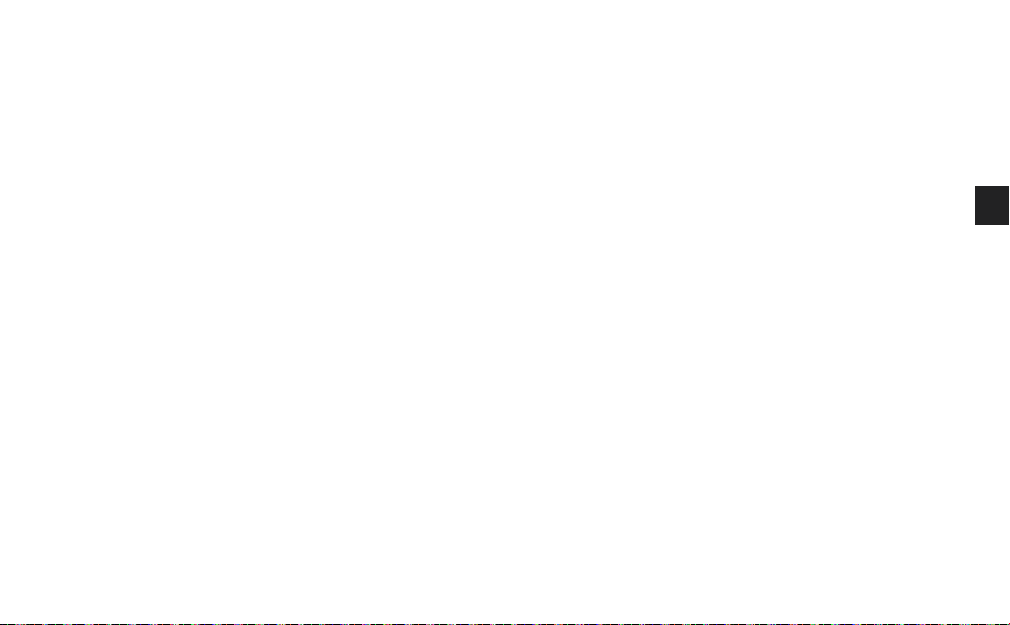
Sommario
4 Introduzione
5 Installazione di EZi-DAB-BT nel veicolo
5 Istruzioni di sicurezza importanti
6 Considerazioni prima dell'installazione di EZi-DAB-BT
8 Installazione del ricevitore
9 Panoramica percorso cavi
10 Collegamento del ricevitore all’alimentazione
11 Installazione del controller wireless
12 Panoramica
12 Comandi
13 Display
13 Accensione e spegnimento
14 Prima attivazione di EZi-DAB-BT
15 Ascolto della radio digitale
16 Accoppiamento di EZi-DAB-BT con un
cellulare o un tablet
17 Utilizzo della funzione telefonica vivavoce
18 Streaming di file audio memorizzati sul
cellulare o sul tablet
19 Streaming da un servizio di streaming
musicale
19 Utilizzo di EZi-DAB-BT con la funzione
assistente personale del cellulare
20 Impostazioni
20 Impostazioni radio digitale
21 Impostazioni Bluetooth
22 Auto standby
22 Aggiornamenti software
22 Passaggio dalla connessione ausiliaria alla
trasmissione FM
23 Display
23 Info
24 Ripristino delle impostazioni predefinite di EZi-DAB-BT
24 Appendice
24 Risoluzione dei problemi
28 Caratteristiche tecniche
IT
3
Page 90
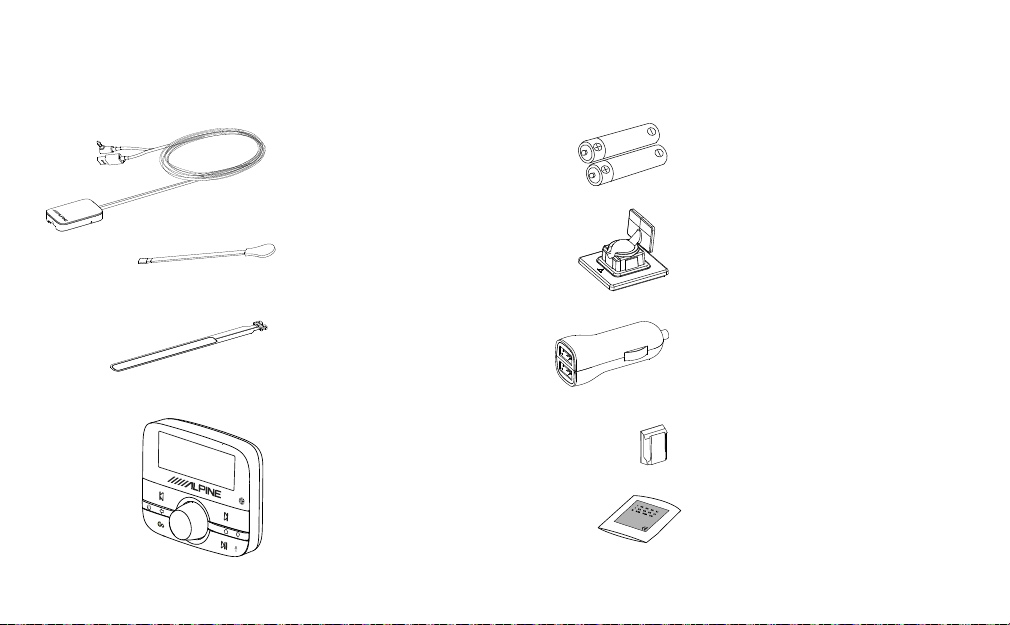
Introduzione
Contenuto della confezione
Ricevitore
Da montare sul parabrezza.
Batterie
Due batterie AAA.
Filo di terra magnetico
Si attacca al ricevitore (si veda
pagina 7).
Antenna a pellicola DAB
Si attacca al ricevitore.
Nota: l'antenna a pellicola
DAB è delicata, prestare molta
attenzione a non piegarla.
Controller wireless
Il controller wireless si connette
al ricevitore tramite Bluetooth
e serve a comandare tutte le
funzioni di EZi-DAB-BT.
Staa per controller wireless
Staa per il posizionamento del
controller wireless sul cruscotto.
Include una basetta adesiva.
Adattatore di alimentazione
EZi-DAB-BT
Adattatore per accessori a 12V
con due prese USB.
Clip autoadesive
Servono per fissare i cavi.
Panno
Serve per pulire le superfici prima
di fissare qualsiasi componente di
EZi-DAB-BT.
4
Page 91

Installazione di EZi-DAB-BT nel veicolo
Istruzioni di sicurezza importanti
Per la propria sicurezza, far passare i cavi in modo da non interferire con il funzionamento del veicolo o posizionarli in modo da
non interferire con l'apertura degli airbag o con altri dispositivi di sicurezza, per esempio le cinture di sicurezza. Non installare
componenti di EZi-DAB-BT in una posizione che possa ostruire la vista del conducente o in una posizione che possa causare
interferenze con la carrozzeria o altri componenti.
Panoramica posizionamento ricevitore
Il ricevitore è progettato per essere installato su
un vetro per mezzo delle basette autoadesive in
dotazione.
Assicurarsi di installare il ricevitore in una posizione
sicura senza ostruire l'area principale di visione. Il
parabrezza può essere diviso in zone distinte per
stabilire dove il ricevitore può essere collocato in
modo sicuro:
La zona A è una zona verticale larga 290 mm, centrata
sul volante e contenuta all'interno della superficie del
parabrezza su cui si muovono i tergicristalli (larga 350
mm nei veicoli superiori a 3,5 tonnellate).
La zona B è il resto della superficie del parabrezza
su cui si muovono i tergicristalli, che non deve
essere occupata per più di 4 cm.
Le informazioni precedenti sono solo indicative, per
le informazioni complete si consiglia di consultare
le pertinenti indicazioni del ministero dei trasporti
del proprio paese.
Occupare
max 1 cm
Posizione consigliata
Zona BZona A
Occupare
max 4 cm
Nessuna
limitazione
IT
5
Page 92
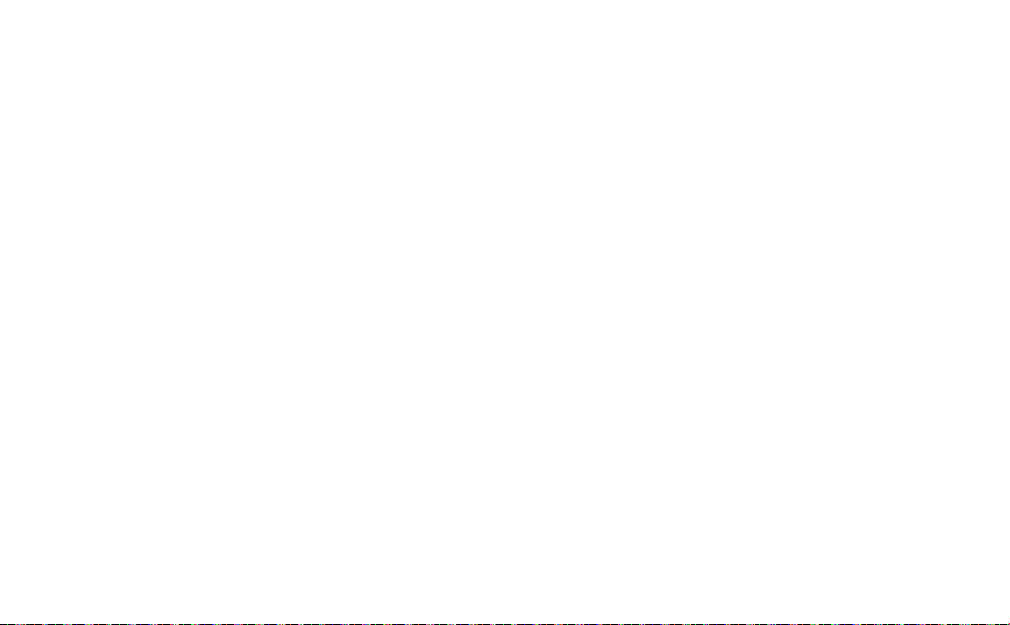
Considerazioni prima dell'installazione di EZi-DAB-BT
Requisiti minimi del veicolo
• Sistema audio installato con ingresso ausiliario (3,5 mm) o ricevitore FM.
• Sistema di alimentazione standard da 12 V con messa a terra negativa - non adatto per sistemi a 24 V.
Verifica della disponibilità di aggiornamenti software per EZi-DAB-BT
Visitare www.alpine-europe.com per vedere se sono disponibili aggiornamenti software per EZi-DAB-BT.
Prima di fissare il ricevitore e il controller wireless testare le posizioni prescelte
• Controllare la lunghezza del cavo in modo da essere sicuri che i connettori possano raggiungere le prese di alimentazione e
le uscite audio
• Sistemare temporaneamente il ricevitore e il controller wireless nelle loro posizioni prescelte e verificare che EZi-DAB-BT funzioni
come previsto. Verificare la qualità e la forza del segnale radio digitale (si veda ‘Info’ a pagina 23 per maggiori informazioni).
Posizionamento ricevitore
• Assicurarsi di poter accedere facilmente al tasto “Reset” sul ricevitore prima del montaggio.
• Per ottenere le migliori prestazioni si consiglia di posizionare il ricevitore lontano da elementi riscaldati e non su pannelli in
vetro che contengono filtri UV metallici.
Posizionamento del controller wireless
Considerare la facilità di utilizzo, la visibilità dal sedile di guida e i possibili punti di montaggio/stae.
Connessione al sistema audio esistente
Ci sono due opzioni per installare EZi-DAB-BT. È possibile collegare EZi-DAB-BT alla connessione ausiliaria (AUX) del sistema audio
esistente oppure trasmettere al sistema audio in modalità wireless utilizzando una frequenza FM disponibile.
• Se si desidera utilizzare un cavo ausiliario (consigliato per avere le massime prestazioni), controllare gli ingressi ausiliari del sistema audio
esistente (in alcuni sistemi audio potrebbero trovarsi sul retro). Per ulteriori informazioni, consultare il manuale del proprio sistema audio.
• Se si desidera utilizzare una frequenza FM disponibile, selezionare questa opzione durante l'installazione iniziale di EZi-DAB-BT
(si veda pag. 14 per maggiori informazioni).
Nota: per soddisfare i requisiti normativi, se l'audio non è trasmesso per un periodo superiore a un minuto, la funzione di trasmettitore FM
dell'unità EZi-DAB-BT viene disattivata. Ciò include la trasmissione di radio DAB o di audio in streaming dal cellulare o dal tablet. Se la trasmissione
FM è disattivata, è necessario sintonizzarsi nuovamente su una stazione DAB attiva oppure sull’audio in streaming dal cellulare o dal tablet.
6
Page 93

Panoramica ricevitore
LED di stato
Si accende per pochi secondi alla prima accensione
di EZi-DAB-BT. Se il LED inizia a lampeggiare, si
veda ‘Risoluzione dei problemi’ a pagina 24 per
ulteriori informazioni.
Antenna a pellicola
Si aggancia al ricevitore.
Cavo di alimentazione e uscita audio
Collegamento del microfono
Pulsante di reset
Serve a resettare EZi-DAB-BT
o ad avviare la procedura di
accoppiamento tra il ricevitore e
il controller wireless, consultare
‘Risoluzione dei problemi’ a pagina
24 per ulteriori informazioni.
Filo di terra magnetico staccabile opzionale
Si consiglia di montare il filo di terra magnetico
incollandolo a una parte metallica della carrozzeria del
veicolo. Può migliorare la ricezione DAB in aree con
scarsa potenza del segnale. Si rimanda alla pagina
successiva per istruzioni sull’installazione.
IT
7
Page 94

Installazione del ricevitore
Si consiglia di installare il ricevitore di EZi-DAB-BT sul parabrezza del veicolo, come descritto qui di seguito (si veda pagina 5
per ulteriori informazioni).
1. Se è stato montato il filo di terra magnetico, tirare delicatamente verso
il basso la parte anteriore del rivestimento del tettuccio, in modo che
vi sia spazio suciente per inserire il filo di terra magnetico staccabile
nell'interstizio.
Nota: verificare che il magnete all’estremità del filo di terra magnetico
faccia contatto con il tettuccio sopra il rivestimento del cielo del veicolo o
con la superficie metallica della carrozzeria.
2. Utilizzare il panno in dotazione per pulire bene l'area del parabrezza
nella quale si desidera installare il ricevitore e l’antenna a pellicola e
attendere che la superficie si asciughi. Importante: assicurarsi che la
superficie sia completamente pulita e asciutta prima dell'incollaggio.
Nota: il ricevitore e l'antenna devono essere installati ad almeno 40 mm
dalla carrozzeria del veicolo.
3. Rimuovere la protezione dal ricevitore (A) e attaccarlo al parabrezza.
Nota: assicurarsi di installare EZi-DAB-BT in una posizione sicura in cui
B
A
8
l'area principale di visione non sia ostruita (si veda pagina 5).
4. staccare delicatamente la protezione dell'antenna a pellicola (B) e fissarla
al parabrezza, avendo cura di non piegarla. Applicare una leggera
pressione fino a quando l’antenna rimanga saldamente in posizione.
Nota: fare attenzione a non staccare l’antenna a pellicola dal ricevitore
durante il fissaggio al parabrezza.
Page 95

Panoramica percorso cavi
Installazione del cavo principale
1. Identificare la posizione della presa di corrente e dell’ingresso
B
H
G
F
A
audio ausiliario del veicolo (se necessario).
2.
Srotolare il cavo (A) dal ricevitore (B) e collocarlo nella posizione
prescelta. Controllare che vi sia una lunghezza suciente
anché il cavo arrivi alla presa a 12V e alla connessione ausiliaria.
AVVERTENZA: fare passare il cavo principale in modo
D
che non interferisca con il funzionamento del veicolo, o
posizionarlo in modo che non interferisca con l'apertura
degli airbag o con altri dispositivi di sicurezza.Si veda pagina
5 per ulteriori informazioni.
3. Far passare il cavo in modo che sia vicino alla presa accessori
a 12V (C). Cercare di fissare il cavo inserendolo dietro il
rivestimento sul lato del parabrezza.
C
4. Se si collega EZi-DAB-BT al proprio sistema audio mediante
la connessione ausiliaria, separare il cavo ausiliario (D) dal
cavo di alimentazione USB tirando delicatamente i cavi alla
lunghezza desiderata e collegarli alla connessione ausiliaria (E)
del sistema audio. Se si utilizza la trasmissione FM, avvolgere il
E
cavo di collegamento ausiliario e riporlo in una posizione sicura.
5.
Fissare i cavi mediante le clip autoadesive (F) (se necessario).
Assicurarsi che tutte le superfici siano completamente pulite e
asciutte prima dell'incollaggio.
Installazione del microfono
1. Collegare il microfono al ricevitore e fare correre il cavo (G) lungo la parte superiore del parabrezza, accanto alla posizione
del conducente.
2. Adattare il microfono (H) vicino alla posizione del conducente utilizzando le basette o la clip del microfono in dotazione.
Nota: per risultati ottimali, collocare il microfono il più vicino possibile alla posizione del conducente.
3. Assicurare il cavo del microfono utilizzando la clip autoadesiva.
IT
9
Page 96

Collegamento del ricevitore all’alimentazione
Collegare l’adattatore EZi-DAB-BT alla presa accessori a 12V e
quindi collegare il cavo di alimentazione USB del ricevitore in una
delle porte USB dell'adattatore.
Nota: La presa accendisigari ed elettrica può variare a seconda
della casa automobilistica e del modello. Assicurarsi che
l’adattatore per presa elettrica sia completamente inserito e in
posizione corretta.
Nota: altri dispositivi elettronici possono interferire con le
prestazioni del DAB di EZi-DAB-BT; per un risultato ottimale,
utilizzare solo l’adattatore EZi-DAB-BT in dotazione per
alimentare il ricevitore.
10
Page 97

Installazione del controller wireless
1. Fare scorrere indietro il coperchio posteriore dal controller wireless e
inserire le batterie in dotazione con la polarità corretta.
AVVERTENZA: si veda ‘Istruzioni di sicurezza’ a pagina 2 per
maggiori informazioni sull'inserimento e l’uso delle batterie.
IT
C
2. Scegliere un’area sul cruscotto (A) dove si desidera installare il controller
wireless e pulire con il panno in dotazione. Assicurarsi che la superficie
sia completamente pulita e asciutta prima dell'incollaggio.
AVVERTENZA: si veda pagina 6 per le istruzioni di posizionamento.
B
3. Collegare la staa (B) al cruscotto.
4. Fare scorrere il controller wireless (C) lungo la staa finché non lo si
A
sente scattare in posizione.
11
Page 98

Panoramica
Comandi
Tasto Rispondi a chiamata, Avanti,
Riselezione
Telefono: premere per rispondere a una chiamata
in ingresso. Premere e tenere premuto per
riselezionare l’ultimo numero,
Streaming Bluetooth: Premere una volta per
andare all’inizio della traccia corrente, due volte
per andare all’inizio della traccia precedente.
Radio digitale: premere per selezionare la stazione
preselezionata precedente.
Tasto Accensione/Indietro
Tenere premuto per mettere o togliere lo
standby dal controller wireless e dal ricevitore.
Premere per tornare indietro di un livello nei
menu o elenchi.
Tasto Vai
Premere per lo streaming audio dal servizio di
streaming musicale.
Nota: se è stato configurato più di un servizio di
streaming, premere per passare da un servizio di
streaming all'altro.
Se si ascolta una stazione radio, tenere premuto per
identificare la traccia attualmente in riproduzione e
aggiungerla al servizio di streaming supportato*.
Nota: prima di poter utilizzare il tasto Vai, è necessario
scaricare l’app associata ad EZi-DAB-BT sul proprio
dispositivo
mobile (si veda pagina 19 per maggiori
informazioni).
* Richiede un servizio di streaming supportato dall’applicazione Pure Go (si veda pagina 19 per ulteriori informazioni).
Manopola Select
Ruotare per scorrere le stazioni, le tracce e le
voci del menu. Premere per selezionare.
Radio digitale: tenere premuto per ricercare
nuove stazioni ed eliminare le stazioni non
attive dal menu.
12
Tasto Play/Pausa/Assistente personale
Streaming Bluetooth: premere per mettere in pausa o riprodurre la musica.
Tenere premuto per lanciare la funzione di assistente personale del
proprio cellulare.
Nota: sarà necessario installare l'applicazione Pure Go per
utilizzare la funzione assistente personale su un dispositivo mobile
(si veda pagina 19 per maggiori informazioni).
Sensore di luce
Esegue la regolazione automatica della
luminosità del display
Tasto Rifiuta/Termina chiamata,
Traccia/Preselezione precedente
Telefono: premere per rifiutare una chiamata
in ingresso.
Streaming Bluetooth: premere per passare alla
traccia successiva.
Radio digitale: premere per selezionare la
stazione preselezionata successiva.
Tasto Home/Preferiti
Premere per tornare al menu principale.
Radio digitale: tenere premuto per aprire il
menu Preferiti.
Page 99

Display
3
RDS
IT
1. Indicatore di modalità (DR indica radio digitale,
2. Visualizza l’intensità del segnale e il livello della batteria del dispositivo mobile connesso a EZi-DAB-BT.
3. Area di testo.
indica audio Bluetooth,
indica chiamata in corso).
Accensione e spegnimento
Se la presa di alimentazione per accessori a 12V del veicolo funziona solo quando si accende il motore del veicolo, EZi-DAB-BT si
accende o si spegne automaticamente con l'accensione del veicolo.
Se la presa di alimentazione per gli accessori a 12V del veicolo funziona anche quando il veicolo è spento, tenere premuto il
pulsante
Nota: lo schermo del controller wireless passa automaticamente in modalità di risparmio energetico dopo 15 secondi.
Il ricevitore passa automaticamente in modalità standby dopo 4 ore.
sul controller per spegnere manualmente EZi-DAB-BT.
13
Page 100

Prima attivazione di EZi-DAB-BT
1. Accendere il motore del veicolo per assicurarsi che il ricevitore sia acceso.
Nota: il LED del ricevitore rimarrà acceso per un breve periodo di tempo per indicare
CONN. RICEV
che è acceso.
Dopo pochi secondi, il controller si connette automaticamente al ricevitore. Se il
controller non si collega al ricevitore, si veda ‘Risoluzione dei problemi’ a pagina 24.
2. Scegliere la lingua di visualizzazione ruotando la manopola Select per evidenziare
la lingua desiderata. Premere la manopola Select per confermare la scelta.
LINGUA
ITALIANO
3. Ruotare e premere la manopola Select per scegliere come collegare EZi-DAB-BT al
USC. AUDIO
TRASM. FM
FREQ FM
87\60MHZ
RD
RICERCA
sistema audio. Se ci si connette tramite una frequenza FM disponibile, selezionare
"TRASM. FM" e passare alla fase successiva. Se ci si connette mediante un cavo
ausiliario, selezionare "USC. LINEA" e passare al punto 5.
4. Tenere premuta la manopola Select per scegliere una frequenza FM non utilizzata
che EZi-DAB-BT utilizzerà per trasmettere sul sistema audio. La frequenza
raccomandata per trasmettere al sistema audio di bordo in Italia è ? MHz.
Nota: è necessario sintonizzare il sistema audio su questa frequenza FM quando si
desidera ascoltare EZi-DAB-BT. Per un facile accesso, si può memorizzare questa
frequenza FM come stazione preselezionata sul sistema audio di bordo (consultare il
manuale del veicolo per maggiori informazioni).
5. Attendere che EZi-DAB-BT completi la sequenza di sintonizzazione automatica
che consentirà di trovare tutte le stazioni digitali disponibili. Al termine della
sintonizzazione automatica, la radio si sintonizzerà su una stazione.
RADIO DIG.
14
