Page 1
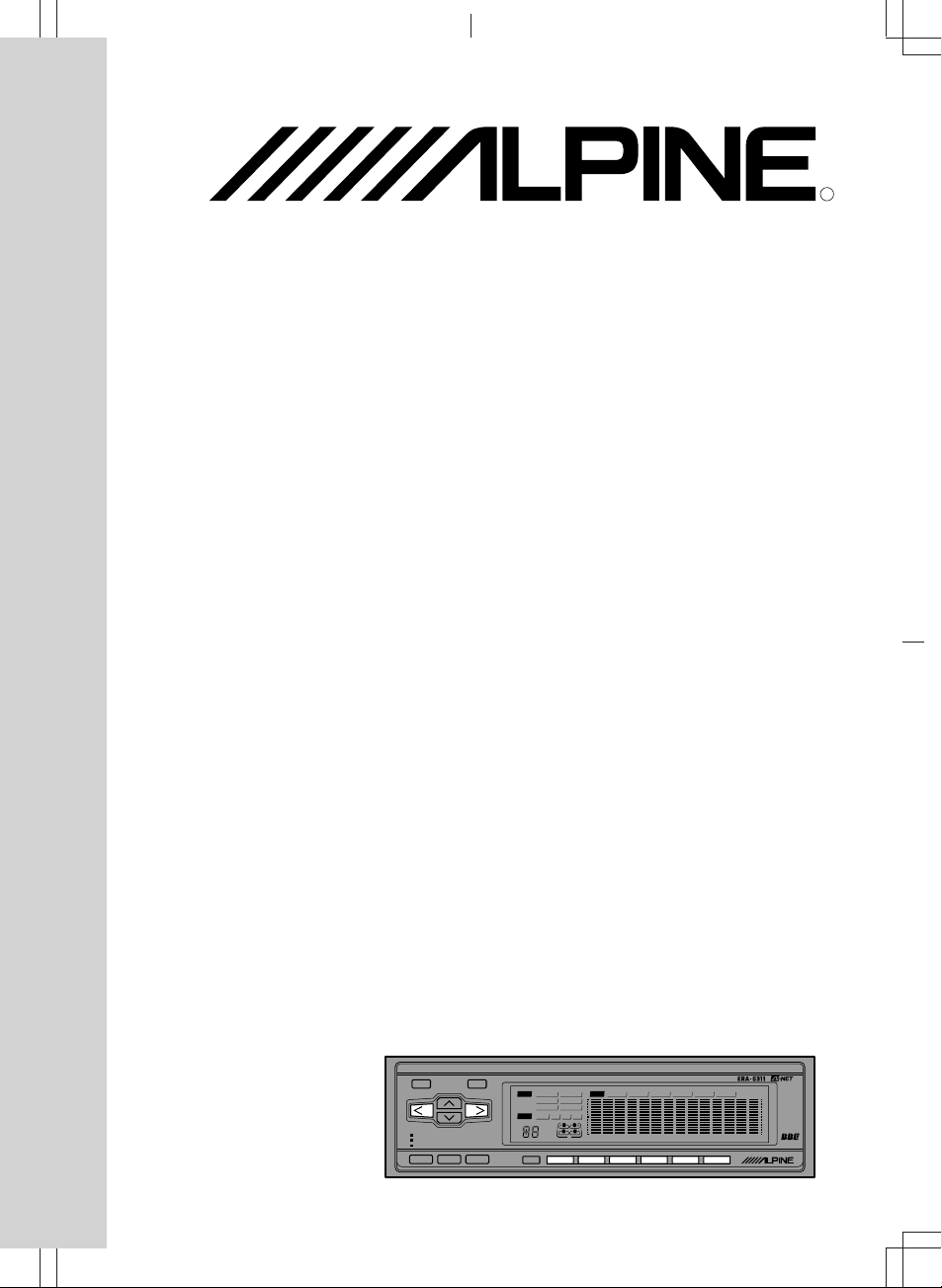
ERA-G311
L.P.S.
BBE SUR EQ
DISP 2
LISTENING POSITION SELECTOR
7 BAND EQUALIZER / SURROUND
14 BAND EQUALIZER
FRONT 7 BAND / REAR 7 BAND EQUALIZER
EQ SEL
SOUND FIELD PROCESSOR
BBE
SUR EQ
NORMAL STADIUM
LIVE CHURCH
DANCE HALL
321
R
F
NEWSROCKPOPSFEMALEMALEFLAT
DUAL EQ
OFF
SUB.W
180°
PHASE
50 80 140 200 315 500 800 1.2K 2K 3.2K 5K 8K 11K 16K
1 3456
R
Sound Field Processor
• OWNER'S MANUAL (page 2- page 35)
Please read this manual to maximize your
enjoyment of the outstanding performance and
feature capabilities of the equipment, then retain
the manual for future reference.
Page 2
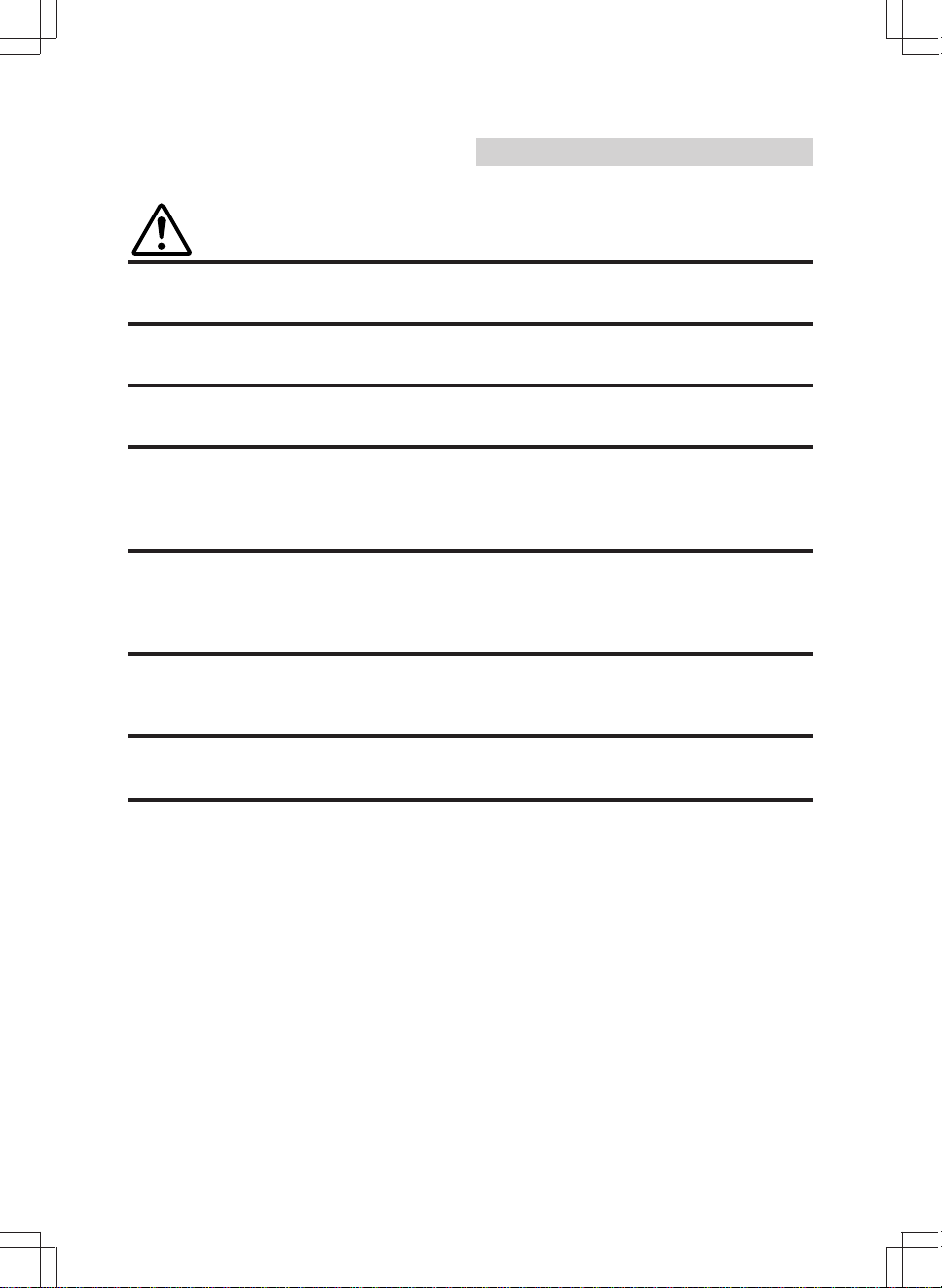
English
Precautions
This label is intended to alert the user to the presence of important
Warning
DO NOT DISASSEMBLE OR ALTER. Doing so may lead to accident, fire or electric
shock.
KEEP SMALL ARTICLES OUT OF THE REACH OF CHILDREN. If swallowed,
consult a physician immediately.
USE THE CORRECT AMPERE RATING WHEN REPLACING FUSES. Failure to do
so may result in fire or electric shock.
HALT USE IMMEDIATELY IF A PROBLEM APPEARS. When problems occur such
as a lack of sound or video, foreign objects inside the unit, smoke coming out, or
noxious odors, stop use immediately and contact the dealer where you bought the
equipment. Failure to do so may result in an accident or injury.
DO NOT OPERATE THE EQUIPMENT OR LOOK AT THE SCREEN WHILE
DRIVING THE VEHICLE. Operating the equipment may distract the driver from
looking ahead of the vehicle and cause accident. Always stop the vehicle in a safe
location before operating this equipment.
DO NOT RAISE THE VOLUME EXCESSIVELY. Keep the volume at a level where
you can still hear outside noises while driving. Driving while unable to hear outside
noises could be the cause of accident.
operating instructions.
Failure to heed the instructions will result severe injury or death.
DO NOT USE THIS EQUIPMENT FOR PURPOSES OTHER THAN STATED FOR
THE VEHICLE. Failure to do so may result in electric shock or injury.
2
Page 3
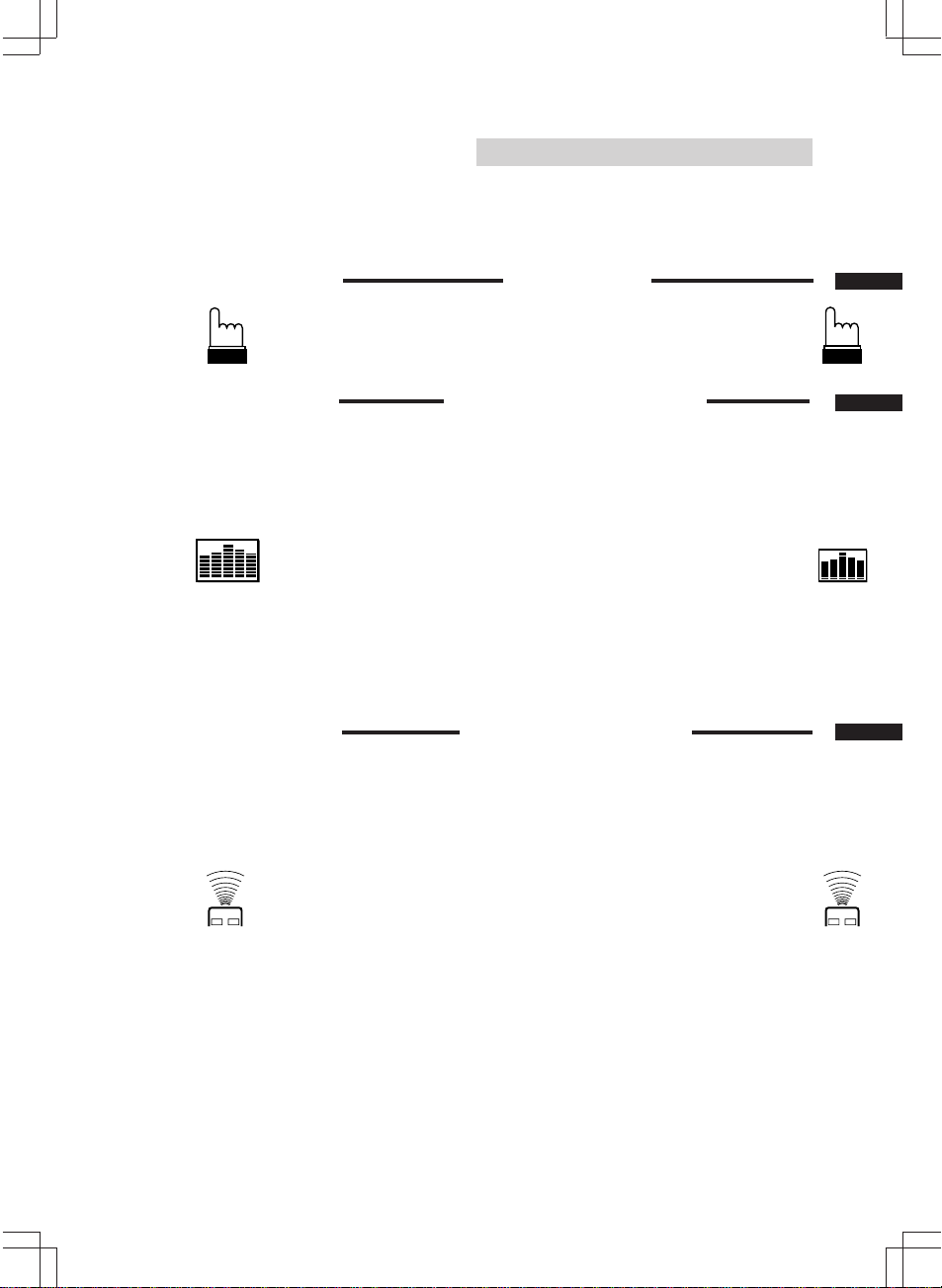
English
Contents
Page
4 .......................................................................Precautions
Basic Operation
5 ...................................................................Power ON/OFF
5 .....................Adjusting Volume/Balance/Fader/Subwoofer
Equalizer/Surround Operation
6 .................................................... Band Quantity Switching
6 ..................................................................... Dual Function
7 ............................................................... Equalizer Presets
8 ........................................ Adjusting the Equalizer Settings
9 .......................................................... Selecting BBE Mode
10 .........................................Creating a Custom BBE Curve
11 ........... Choosing the Listening Position Selector (L.P.S.)
12 ................................................................Adjusting L.P.S.
13 ..................................................... DSP Surround Presets
14 .......................................Adjusting the Surround Settings
15 ...................................Memorizing the Equalizer Settings
16 ............................................................. Switching Display
Remote Control Operation
18 .............. Selecting the Factory Preset Equalizer Settings
19 ................ Selecting the Factory Preset Surround Modes
20 .................................................. Selecting the BBE Mode
21 ........................... Recalling the Stored Equalizer Settings
22 ........... Choosing the Listening Position Selector (L.P.S.)
23 ..................................Turning the Defeat Mode On or Off
(RUE-4160/RUE-4162 only)
24 ..................................Customizing the Equalizer Settings
25 .......................................Adjusting the Surround Settings
26 .............................................Making the BBE by Yourself
27 ...................................Storing Custom Equalizer Settings
28 ................................................................Adjusting L.P.S.
29 .......................................... Adjusting the Time Correction
31 ............................................. Storing the Time Correction
32 .............................. Recalling the Stored Time Correction
34 ........................................................In Case of Difficulty
35 ................................................................. Specifications
3
Page 4
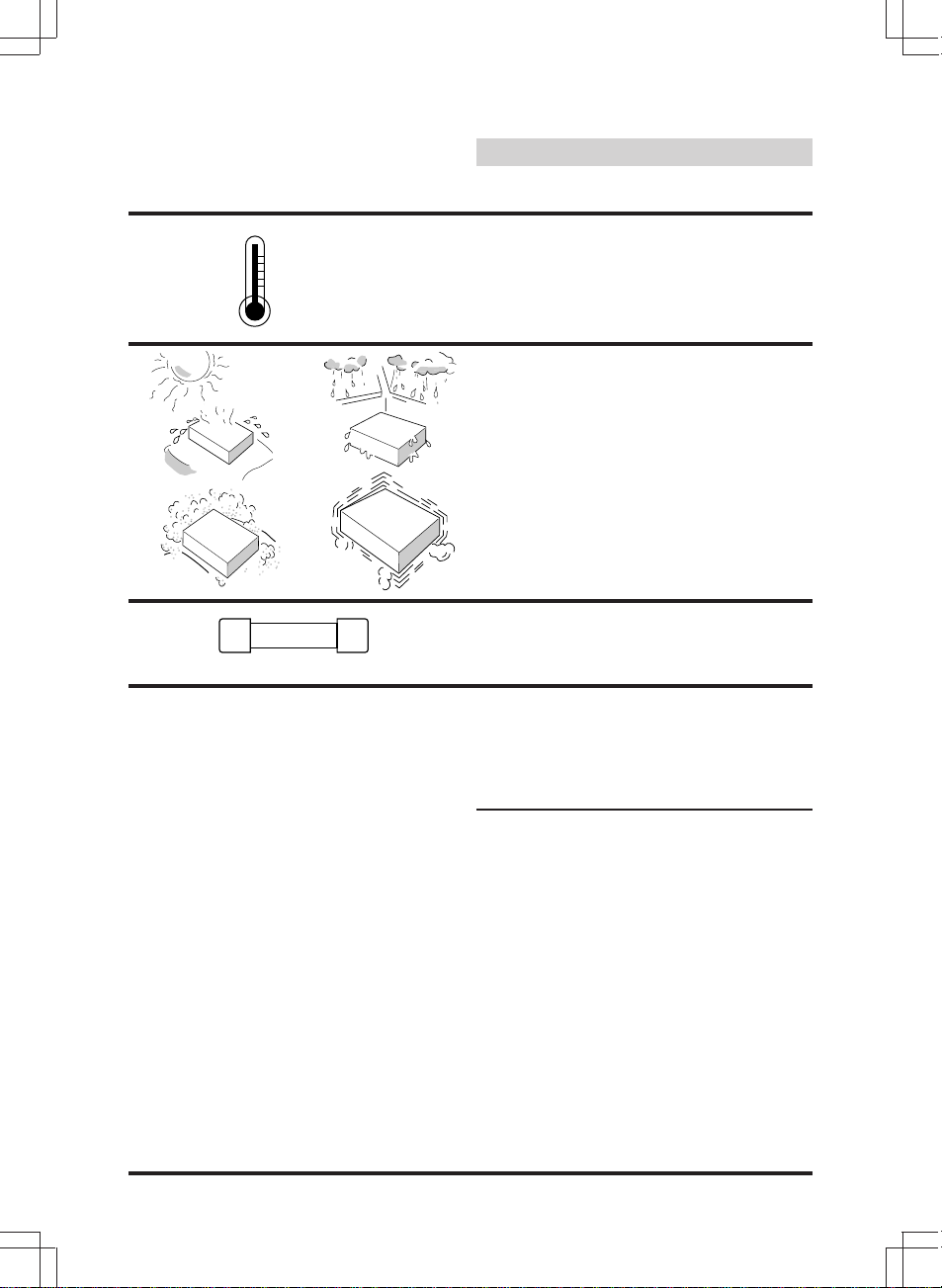
+60°C
–10°C
3A
English
Precautions
Temperature
Be sure the temperature inside the vehicle is
between +60°C (+140°F) and –10°C (+14°F)
before turning your unit on.
Installation Location
Make sure the ERA-G311 will not be exposed
to:
• Direct sun and heat
• High humidity
• Excessive dust
• Excessive vibrations
Replacing Fuses
Replace the fuse with one with the same
amperage (3A).
Maintenance
If you have problems, do not attempt to repair
the unit yourself. Return it to your Alpine dealer
or the nearest Alpine Service Station for
servicing.
4
Caution
ERA-G311 allows three different modes of
system as "1) 7 Band EQ + Surround + LPS +
BBE", "2) 14 Band EQ + LPS + BBE" and "3) 7
Band EQ + 7 Band EQ (Dual EQ) + LPS +
BBE".
When the mode is changed, all systems should
be reset to change the program for DSP. This
resetting is made automatically when you push
the key of switching mode and cause to clear
stored memory of presets.
Not to delete your stored presets, please
determine the mode you use and have attention
not to switch the mode after making your
presets.
Page 5
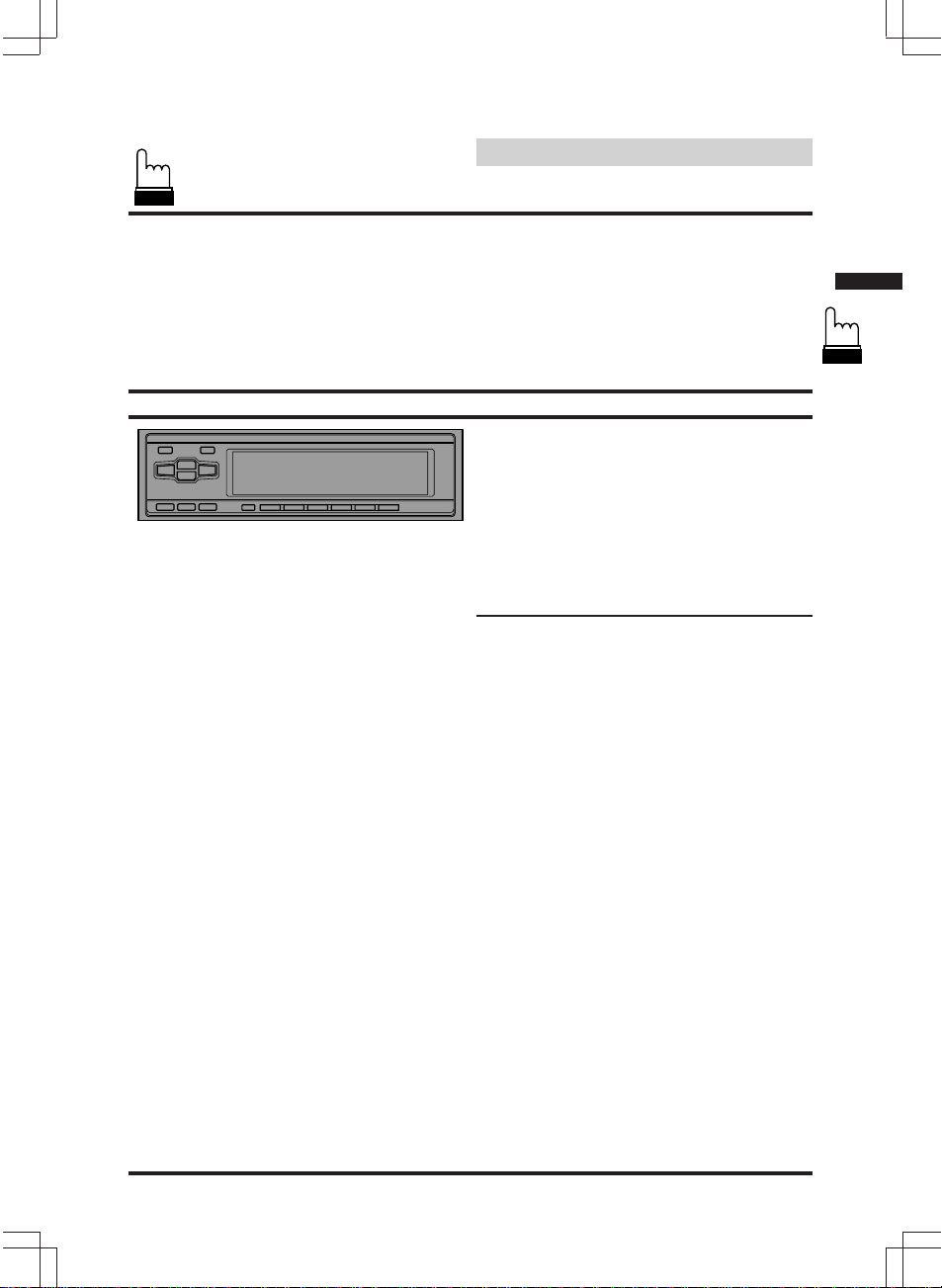
English
Basic Operation
Power ON/OFF
The unit is turned OFF/ON from the head unit's
Power switch.
Operating procedures for use with
non-Ai-NET Head Units
Adjusting Volume/Balance/
Fader/Subwoofer
Make each adjustment on the Head Unit.
For PHASE switching, press and hold the Audio
Control button on the Head Unit at least 2
seconds.
Note: Some functions or displays are limited
depending on the product used.
If you have any question, consult with the
authorized Alpine dealer.
5
Page 6
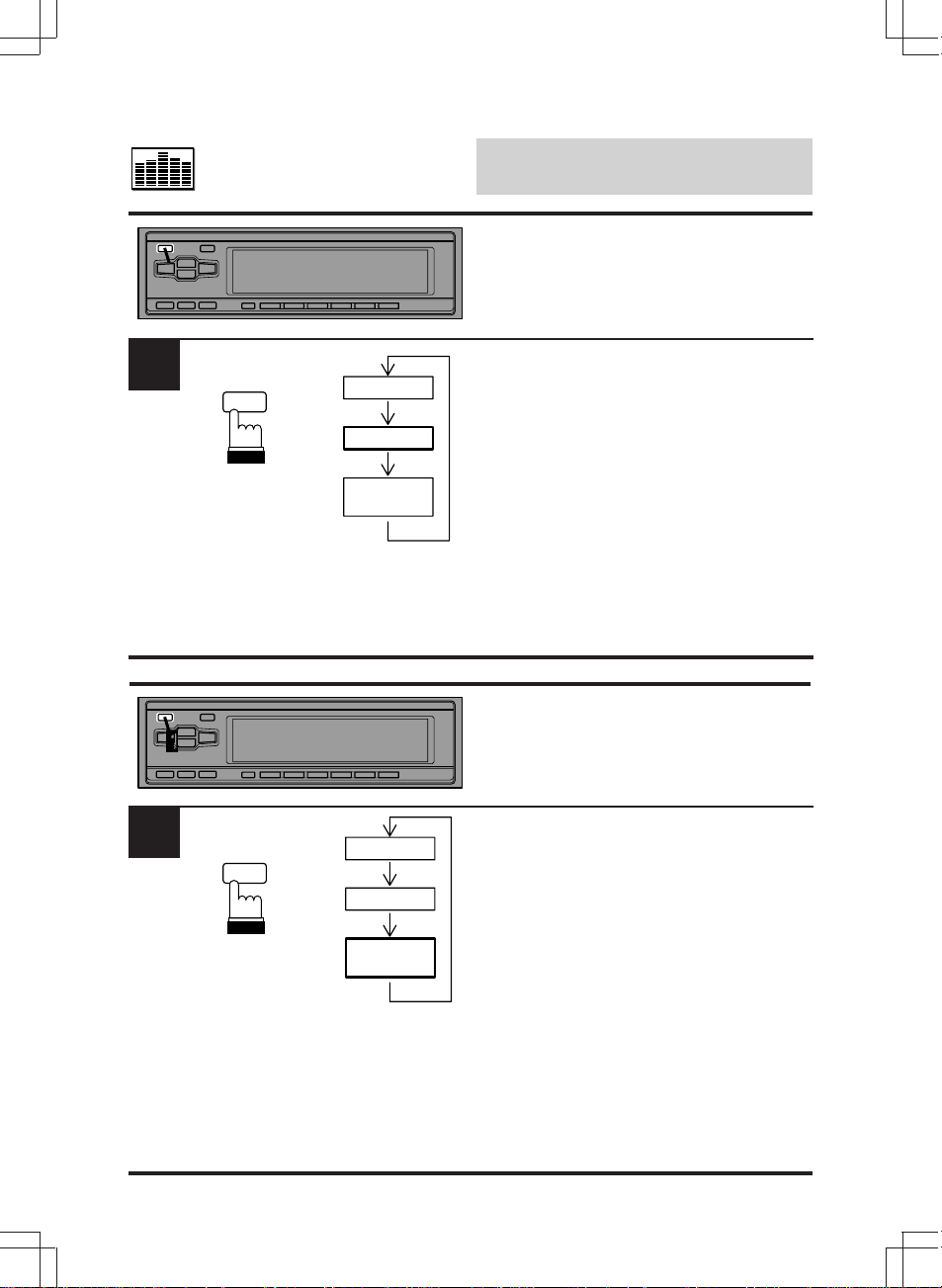
1
Equalizer/Surround
Operation
Band Quantity Switching
English
1
1
EQ SEL
EQ SEL
7 Band
14 Band
Front 7 Band
Rear 7 Band
7 Band
14 Band
Front 7 Band
Rear 7 Band
Press and hold the EQ SEL button for at least 4
seconds to switch the equalizer band from 7 to
14 bands.
Note: In the 14 band equalizer mode, the
surround cannot be used.
Dual Function
Press and hold the EQ SEL button for at least 4
seconds in the 14 band mode to activate the
dual mode.
(Front output: 80, 200, 500, 1.2k, 3.2k, 8k,
16 kHz
Rear output: 50, 140, 315, 800, 2k, 5k,
11 kHz)
Note: In the dual equalizer mode, the surround
cannot be used.
6
Page 7
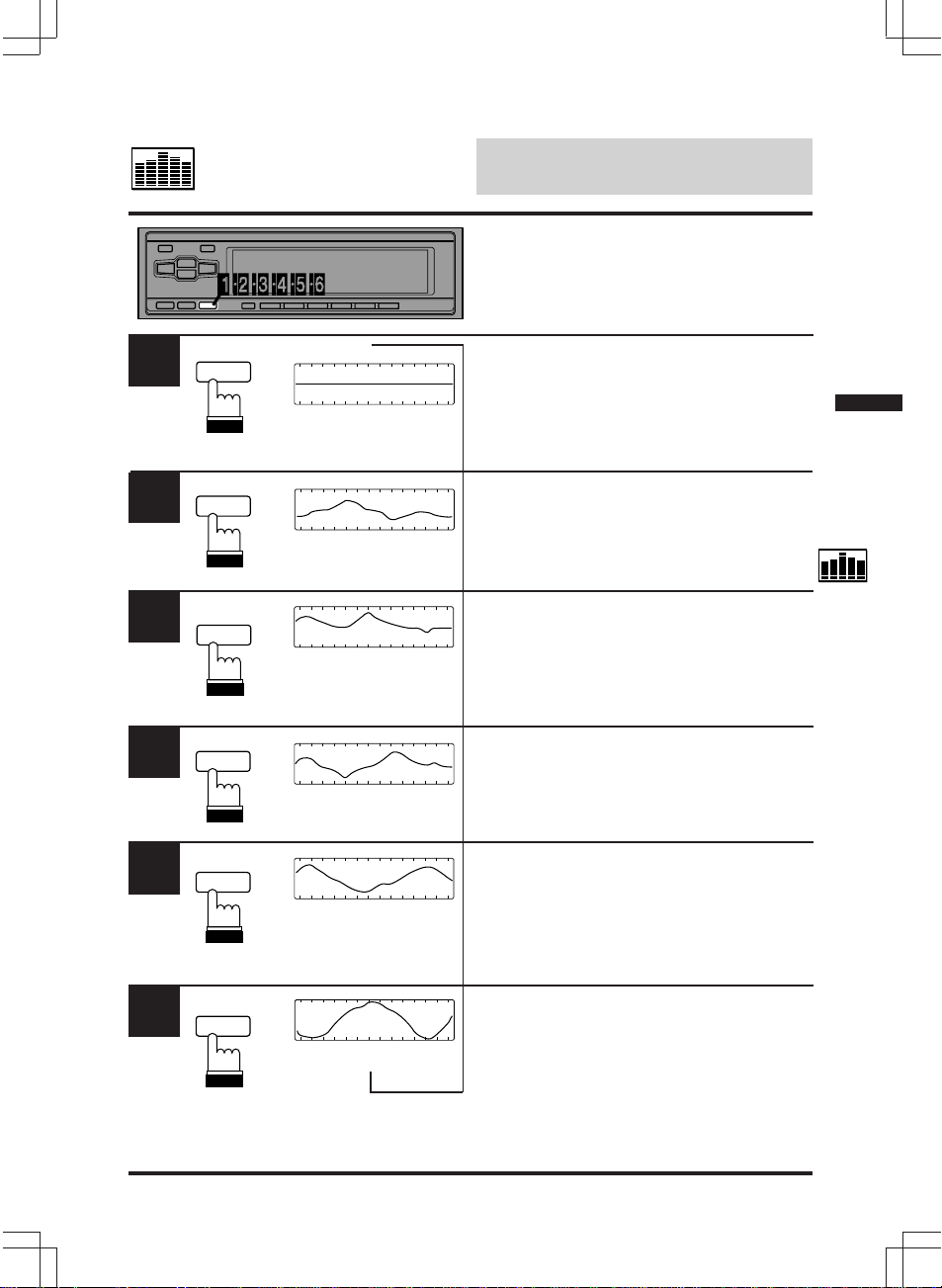
Equalizer/Surround
English
Operation
Equalizer Presets
Six typical equalizer settings are preset at the
factory for a variety of musical source material.
1
2
3
4
5
EQ
EQ
EQ
EQ
EQ
Level
Level
Level
Level
Level
↓
Frequency
↓
Frequency
↓
Frequency
↓
Frequency
↓
Frequency
↓
Setting 1: FLAT
Press the EQ (EQUALIZER) button to select
the flat frequency response.
Setting 2: MALE (VOCAL)
Press the EQ button to select the MALE setting.
Setting 3: FEMALE (VOCAL)
Press the EQ button to select the FEMALE
setting.
Setting 4: POPS
Press the EQ button to select the POPS setting.
Setting 5: ROCK
Press the EQ button to select the ROCK
setting.
6
EQ
Level
Frequency
Setting 6: NEWS
Press the EQ button to select the NEWS
setting.
7
Page 8
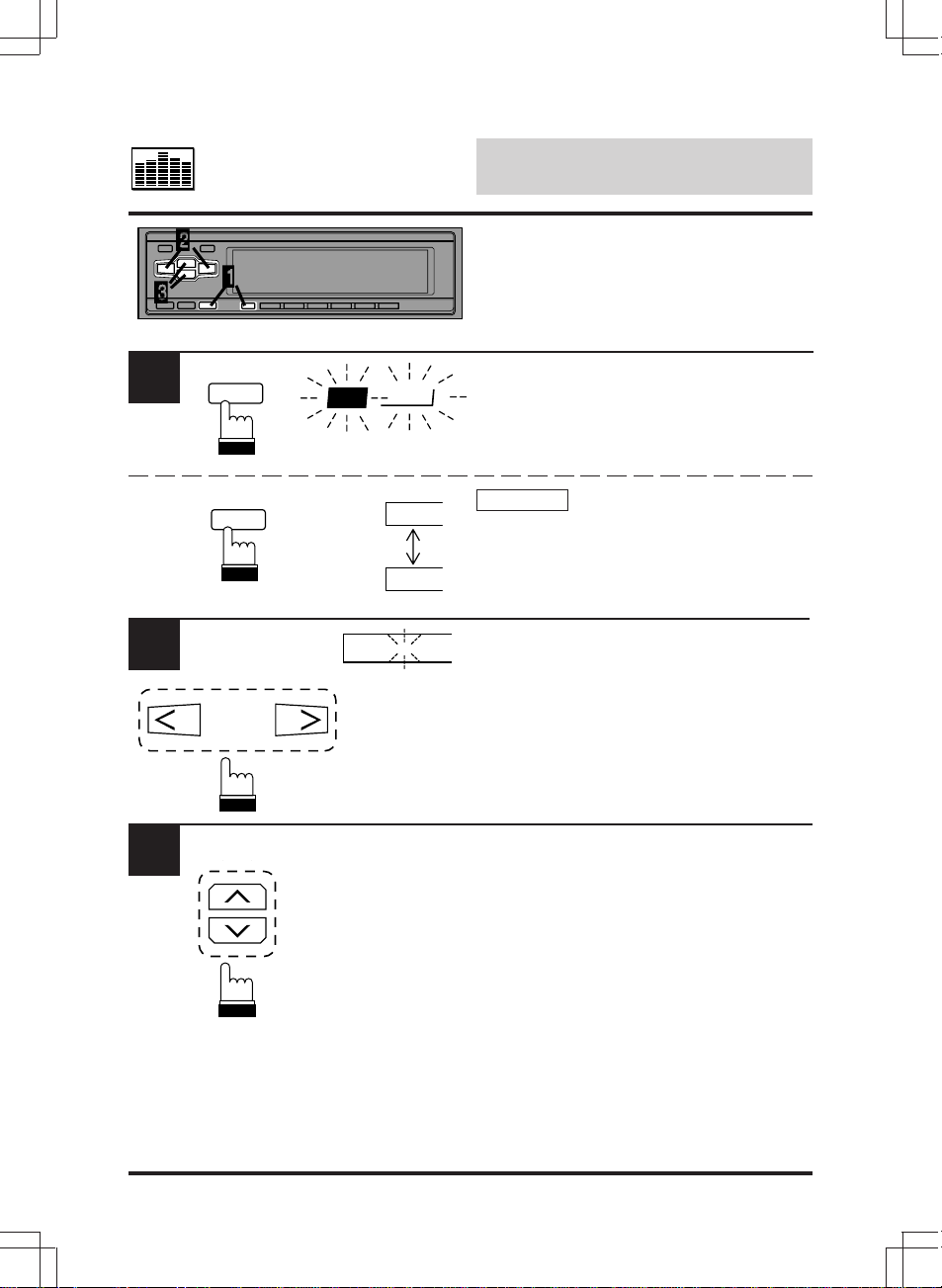
1
EQ
EQ
FLAT
Equalizer/Surround
English
Operation
Adjusting the Equalizer
Settings
You can modify the Equalizer settings to create
a response curve more appealing to your
personal taste.
Press the EQ (EQUALIZER) button repeatedly
to select the Equalizer setting preset which you
wish to adjust. The EQ indicator blinks for 5
seconds.
The example shows FLAT mode.
2
3
DISP
F
R
- - - - - -
Dual mode
While the EQ indicator is blinking, press the
DISP button. The EQ mode will toggle between
front or rear.
While the EQ indicator is blinking, press the EQ
BAND DN (l ) or UP (r ) button to select the
frequency band to adjust. The BAND indicator
of the selected frequency will blink.
Press the LEVEL DN (> ) or LEVEL UP (< )
button while the frequency range is blinking to
decrease or increase the level respectively.
Repeat Steps 2 and 3 to adjust other
frequency ranges.
To adjust other Equalizer settings, repeat Steps
1 to 3 .
8
Page 9
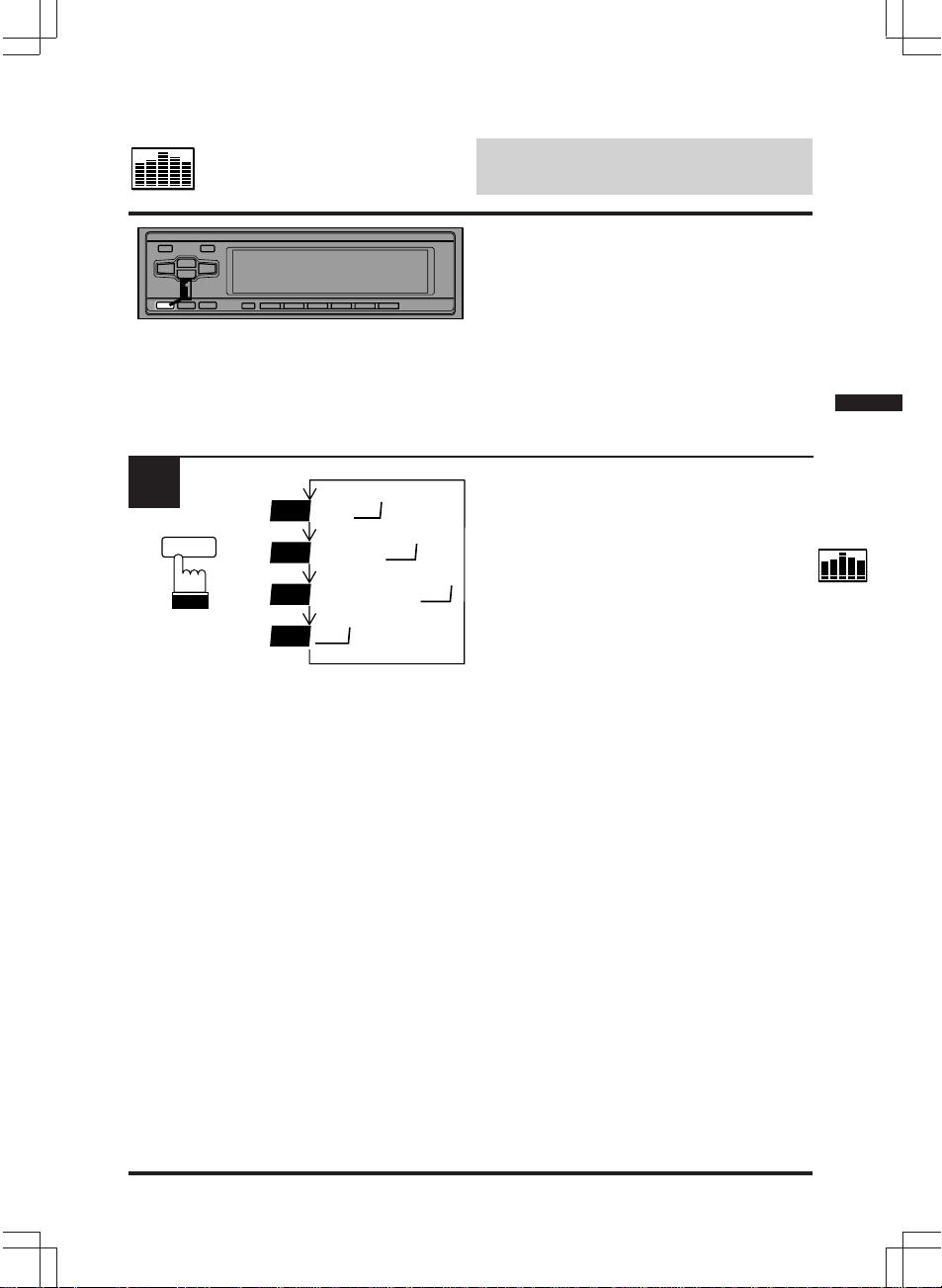
1
BBE
BBE
BBE
BBE
BBE
OFF
Equalizer/Surround
English
Operation
Selecting BBE Mode
The BBE (Barcus Berry Electronics) processor
installed in this unit is designed to correct the
phase distortion inherent in most loudspeaker
designs. Ensuring the phase integrity of the
signal driving the speakers improves the
accurate reproduction of the sound. When used
in conjunction with the equalizer and sound field
effects, optimum sound space enhancement
can take place.
Press the BBE button.
1
2
With each press of the button the mode will
changed in the sequence: BBE 1, BBE 2, BBE
3, and BBE OFF. The BBE effect is the highest
in BBE 1 mode, will be reduced in BBE 2 mode
and will have the least effect in BBE 3 mode.
3
9
Page 10
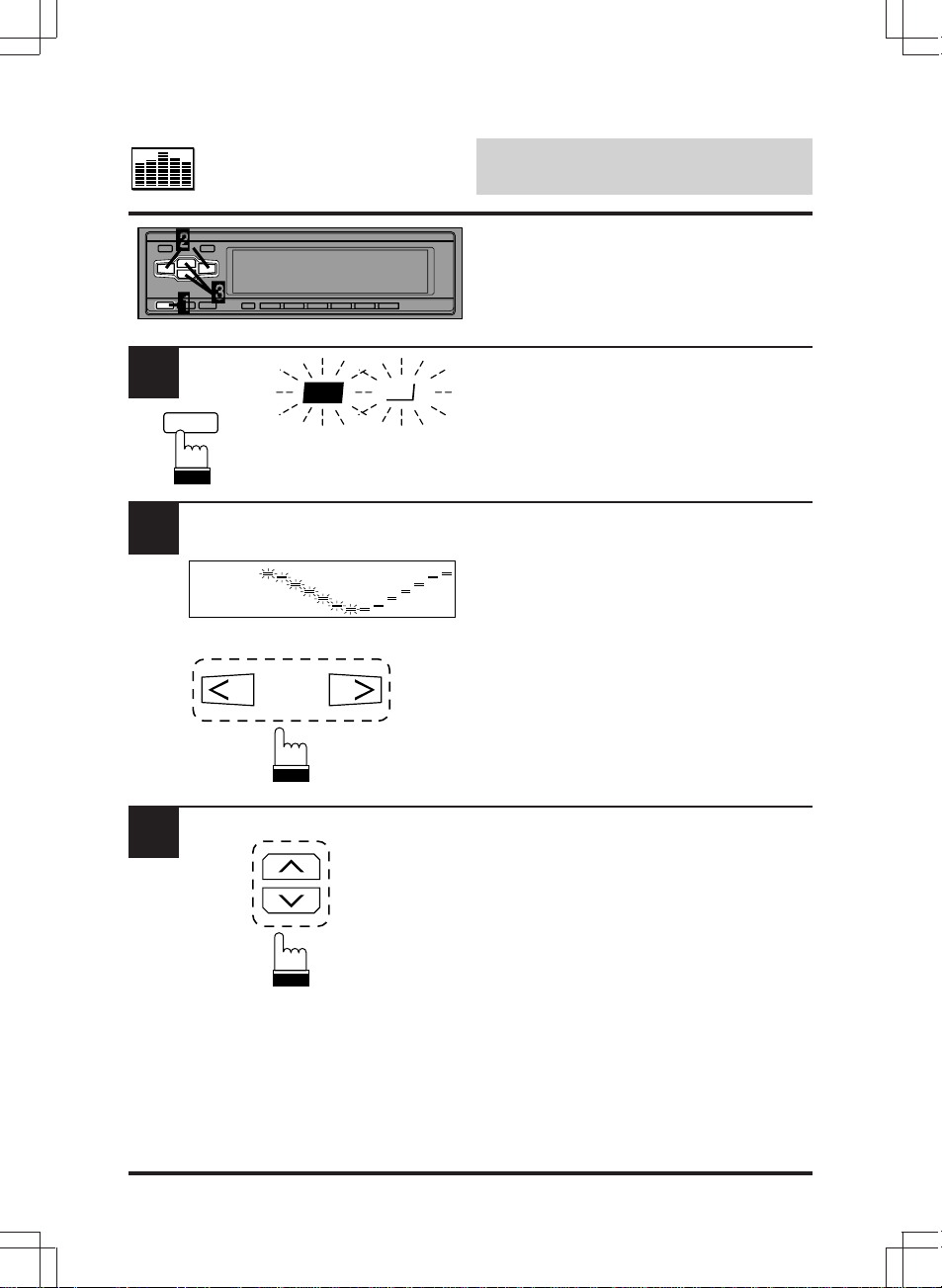
Equalizer/Surround
Operation
Creating a Custom BBE
Curve
English
1
BBE
2
Example: BBE 1
3
BBE
Press the BBE button to select a BBE mode to
1
be adjusted. The BBE indicator will blink for 5
seconds.
While the BBE indicator is blinking, press the
EQ Band up/down (r /l ) buttons to select
either the high or low frequency bands to be
adjusted.
Adjust for desired levels by pressing the level
UP/DN (< / > ) adjusting buttons while the
indicator is blinking.
Adjustments can be made to the other BBE
modes by repeating the above procedures for
each one you wish to customize.
10
Page 11
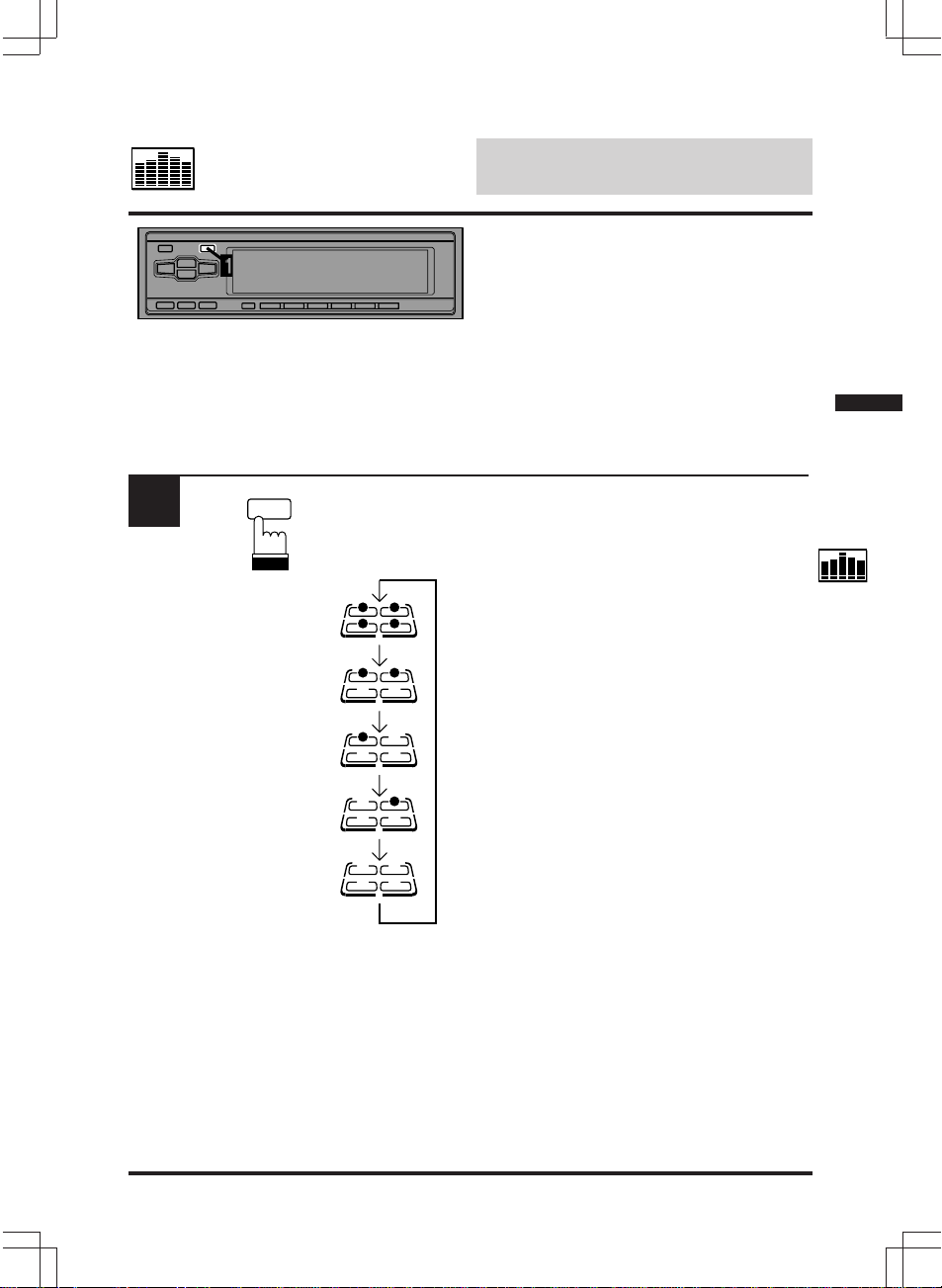
Equalizer/Surround
English
Operation
Choosing the Listening Position Selector (L.P.S.)
This feature gives the user the ability to adjust
the time delay of the 4 main speakers to
provide the ideal sound stage for each listener
in the car. The staging can be optimized for the
front passenger, driver, front passenger and
driver, or front and rear passengers and driver.
1
All seats
Front seats
Front left seat
Front right seat
OFF
L.P.S.
Press the L.P.S. button repeatedly to select the
desired listening position.
The L.P.S. indicator shows the seat position.
11
Page 12

1
L.P.S.
Equalizer/Surround
English
Operation
Adjusting L.P.S.
Press the L.P.S. button repeatedly to select
the L.P.S. mode you want to adjust.
The L.P.S. indicator will blink for 5 seconds.
2
While the L.P.S. indicator is blinking, press
the up/down (< , > ) and left/right (l , r )
buttons, to fine tune the time correction for
the selected position.
12
Page 13

Equalizer/Surround
English
Operation
DSP Surround Presets
The ERA-G311 employs DSP (Digital Signal
Processing) to duplicate mathematically various
listening environments. Six typical surround
settings are provided for a variety of musical
source material as follows.
Note: If 14-band equalizer is selected, the DSP
Surround function can not be used.
1
2
3
4
5
SUR
SUR
SUR
SUR
SUR
T
T
S
S
NORMAL
NORMAL
D
D
A
A
LIVE
CHURCH
CHURCH
DANCE
DANCE
NORMAL (Flat)
Press the SUR (SURROUND) button to select
the Surround OFF (Flat) mode.
I
I
U
U
STADIUM
M
M
Press the SUR button to select the mode which
duplicates the acoustics of a large outdoor
stadium.
LIVE
Press the SUR button to select the mode which
duplicates the acoustics of a small, intimate
concert hall with few reflections.
CHURCH
Press the SUR button to select the mode which
duplicates the acoustics of a large cathedral
with high ceilings and many reflections.
DANCE
Press the SUR button to select the mode which
duplicates the acoustics of a dance hall with
moderate reflections.
6
SUR
HALL
HALL
HALL
Press the SUR button to select the mode which
duplicates the acoustics of a large concert hall
with limited reflections.
13
Page 14

1
SUR
SUR
STADIUM
Equalizer/Surround
English
Operation
Adjusting the Surround
Settings
You can adjust the Surround settings for your
preference.
Press the SUR button repeatedly to select the
desired surround mode (except NORMAL). The
selected surround mode indicator blinks for 5
seconds.
2
4
While the surround mode indicator is blinking,
press the > or < button to decrease or
increase the reverberation level. Adjustments
can be made within a range of +4 to
–4 steps.
Press the l or r button to adjust the initial
reverberation time. Adjustments can be made
within a range of +4 to –4 steps.
14
Page 15

1
2
1
21 3456
@.#
EQ
PE
Equalizer/Surround
English
Operation
Memorizing the
Equalizer Settings
Press the EQ button to select the desired
equalizer setting (factory preset or your own)
you wish to store in memory.
Press and hold any one of the Memory buttons
for at least 2 seconds. The Preset indicators
blink for 5 seconds showing the unit is ready for
storing.
3
P1
21 3456
Press the Memory button into which you wish to
store the selected equalization setting while the
Preset indicators are blinking. Repeat Steps 1
to 3 to store other settings.
The example shows the setting has been stored
at the Preset 1.
Notes:
• If the band quantity is switched, the
• You can store the BBE and Surround
• To recall the curve memorized, press one of
memory contents will be cleared.
settings as well as the Equalizer settings in
the Presets.
the memory buttons you memorized.
15
Page 16

1
DISP
Equalizer/Surround
English
Operation
Switching Display
Press the DISP button to switch the display.
Select one of the display patterns you like.
2
Example
DISP
Normal mode
Reverse mode
Press and hold the DISP button for more
than 2 seconds. The display will toggle
between normal or inverted mode.
16
Page 17

Equalizer/Surround
Operation
English
Pattern
1
2
3
4
5
6
Display
Description
EQ Pattern
Spectrum Analizer Pattern
Peak Hold Pattern
Peak Value Increasing Pattern
"i" Character Pattern
Block Pattern
7
8
9
Mirror Pattern
Spectrum Dual Stack Pattern
Scan Display
(Repeats endlessly for 5 seconds from
Pattern 2 to Pattern 8.)
17
Page 18

Remote Control
Operation
English
REMOTE
CONTROL
UNIT
RUE - 4180
BAND
PROG
CD/3D/6D
RUE-4180
1
A. PROC
PWR
VOL
SOURCE A. PROC
A.PROC
PWR
VOL
DN
UP
ENT
CD/3D/6D
VISUAL
AUDIO
BAND
SEL
SEL
PROG
DEFEATA.PROC
MUTE
SELECT
AV
REMOTE CONTROL UNIT
RUE-4160
RUE-4160
Head Unit
EQ
SUR
BBE
Private
If an Alpine, Ai-Net compatible head unit is
connected to the ERA-G311, some or all of
the EQs functions can be controlled from the
head unit's remote control.
Notes:
• The following display examples appear in
the Alpine Ai-compatible head unit
displays.
• These displays will differ depending upon
the Alpine head unit connected.
Selecting the Factory Preset
Equalizer Settings
Press the A.PROC button and select the EQ
mode. Each press changes the modes as
follows:
18
RUE-4180
2
RUE-4180
RUE-4160
RUE-4160
LPS
★: Some functions or displays are limited
★
T-CORR
depending on the Head Unit used.
Press the Up (8) or Down (9 ) button to
select the desired Equalizer mode, "MALE"
ENT
for example.
MALE
Page 19

1
A.PROC
Head Unit
EQ
SUR
Remote Control
English
Operation
Selecting the Factory Preset
Surround Modes
Note: If 14-band equalizer is selected, the
DSP Surround function can not be used.
Press the A.PROC button and select the
surround mode.
A. PROC
RUE-4180
2
RUE-4180
RUE-4160
ENT
RUE-4160
BBE
Private
LPS
★
T-CORR
STADIUM
★: Some functions or displays are limited
depending on the Head Unit used.
Press the Up (8) or Down (9 ) button to select
the desired surround mode.
"STADIUM" for example.
19
Page 20

1
Head Unit
Remote Control
English
Operation
Selecting the BBE Mode
Press the A.PROC (Audio Processor) button to
select the BBE mode.
A. PROC
RUE-4180
2
RUE-4180
A.PROC
RUE-4160
ENT
RUE-4160
★
EQ
SUR
BBE
Private
LPS
T-CORR
BBE-1
★: Some functions or displays are limited
depending on the Head Unit used.
Press the Up (8) or Down (9 ) button to select
the desired BBE mode.
20
Page 21

Remote Control
Operation
Recalling the Stored
Equalizer Settings
English
1
A. PROC
RUE-4180
2
A.PROC
RUE-4160
ENT
Head Unit
EQ
SUR
BBE
Private
LPS
★
T-CORR
1 P-MEMO
Press the A. PROC button and select the
Private mode.
★: Some functions or displays are limited
depending on the Head Unit used.
Press the Up (8) or Down (9 ) button to
select the stored setting from PRESET 1 to
PRESET 6.
RUE-4180
RUE-4160
21
Page 22

Remote Control
Operation
Choosing the Listening
Position Selector (L.P.S.)
English
1
A. PROC
RUE-4180
2
A.PROC
RUE-4160
ENT
Head Unit
EQ
SUR
BBE
Private
LPS
★
T-CORR
LPS ALL
Press the A.PROC button to select the L.P.S.
mode.
★: Some functions or displays are limited
depending on the Head Unit used.
Press the Up (8) or Down (9 ) button to select
the desired listening position.
22
RUE-4180
RUE-4160
Page 23

Remote Control
English
Operation
Turning the Defeat Mode On
or Off
(RUE-4160/RUE-4162 only)
1
2
DEFEAT
DEFEAT
Press the DEFEAT button to skip the BBE/
Surround circuit and get flat equalizer setting.
The display
side.
To cancel the DEFEAT mode, press the
DEFEAT button a second time.
is shown on the Head Unit
DEFEAT
23
Page 24

Remote Control
English
Operation
The remote control operations (RUE-4185/
RUE-4160/RUE-4162) described in the
following sections are applicable to full Ai-NET
compatible units only (TDA-7558, etc.).
Notes:
• The following display examples appear in
the Alpine Ai-compatible head unit displays.
• These displays will differ depending upon
the Alpine head unit connected.
Customizing the Equalizer
Settings
1
2
3
4
Select the equalizer characteristic to be
adjusted. Refer to page 18 "Selecting the
Factory Preset Equalizer Settings".
50 0
ENT
RUE-4160
2.0K 0
ENT
RUE-4160
2.0K +6
ENT
RUE-4160
Press the ENT button to enter the frequency
adjustment mode. The first frequency band will
be displayed for 5 seconds.
While in the frequency adjustment mode, press
the c or f button to display the frequency to
be adjusted.
Changes to the frequency band selected must
be made within 5 seconds, otherwise the unit
will return to normal mode.
While the frequency is still displayed, press the
8 or 9 button to adjust for the desired level.
If you want to adjust more, repeat the steps
above.
Note: In the dual mode, press the BAND/PROG
button to switch Front/Rear.
24
Page 25

1
Remote Control
English
Operation
Adjusting the Surround
Settings
Select the surround mode to be adjusted. Refer
to page 19 "Selecting the Factory Preset
Surround Modes".
2
3
SR LEVEL ±0
ENT
RUE-4160
SR LEVEL +3
ENT
RUE-4160
SR TIME –1
ENT
RUE-4160
Press the ENT button to activate (for 5
seconds) the adjustment mode.
During the adjustment mode, press the 8 or 9
button to adjust for the desired level.
Press the c or f button to adjust the reverberation time.
25
Page 26

Remote Control
English
Operation
Making the BBE by Yourself
1
2
3
4
Select the BBE mode you desire to adjust
referring to the Page 20 "Selecting the BBE
mode".
BBE - L +2
ENT
RUE-4160
BBE - L +2
ENT
BBE - H +2
RUE-4160
ENT
RUE-4160
Press the ENT button, and the BBE band will
be displayed for 5 seconds.
While the BBE band is displayed, press the c
or f button to display the band (L/H) to be
adjusted.
While the band is still displayed, press the Up
(8) or Down (9 ) button to adjust for the desired
level.
26
Page 27

Remote Control
Operation
Storing Custom Equalizer
Settings
English
1
2
3
ENT
ENT
RUE-4160
P MEMORY
RUE-4160
P 1 MEMORY
P 2 MEMORY
P 3 MEMORY
P 4 MEMORY
P 5 MEMORY
P 6 MEMORY
Customize the equalizer settings as described
on page 24 "Customizing the Equalizer
Settings".
Press and hold the ENT button at least 2
seconds.
Press the 8 or 9 button to select the curve to
be stored from PRESET 1 to PRESET 6.
4
Press the ENT button to store the curve. If you
P 1 MEMORY
ENT
RUE-4160
want to store more, repeat the steps above.
Note: Each operation should be made within 5
seconds.
27
Page 28

1
Remote Control
English
Operation
Adjusting L.P.S.
Select the L.P.S. mode to be adjusted. Refer to
page 22 "Choosing the Listening Position
Selector (L.P.S.)".
2
3
Press the ENT button to activate (for 5
LPS F
ENT
RUE-4160
ENT
RUE-4160
seconds) the L.P.S. adjustment mode.
Press the 8, 9 , c or f button to adjust for the
desired position.
28
Page 29

Front Right
Front Left
Example 2
Rear Right
Rear Left
Example 1
Remote Control
English
Operation
Adjusting the Time Correction
Time Correction:
The distance between the listener and the
speakers in a car vary widely due to the special
conditions of the mobile environment. This
difference in the distances from the speakers to
the listener creates a shift in the sounds image
and frequency characteristics. This is caused
by the time delay between the sound reaching
the listener's right versus the left ear.
To correct this, the ERA-G311 is able to delay
the audio signal to the speakers closest to the
listener. This effectively creates a perception of
increased distance for those speakers. The
listener can be placed at an equal distance
between the left and right speakers for optimum
staging.
The adjustment will be made for each speaker
in a step of 0.1mS.
Example 1. Listening Position: Front Left
Seat
Adjust the time correction level of the front left
speaker to a high value and the rear right to
zero or a low value. (See the Illustration.)
Example 2. Listening Position: All Seats
Adjust the time correction level of each speaker
to almost the same level. (See the Illustration.)
1
A.PROC
RUE-4160
★
Head Unit
EQ
SUR
BBE
Private
LPS
T-CORR
Press the A. PROC to activate the mode
T-CORR.
★: Some functions or displays are limited
depending on the Head Unit used.
29
Page 30

Remote Control
English
Operation
Adjusting the Time Correction (Continued)
2
3
4
ENT
BAND
PROG
RUE-4160
ENT
TC F L 0.0
RUE-4160
TC F L 0.0
TC F R 0.0
TC R L 0.0
TC R R 0.0
TC F R 5.0
Press the ENT button to activate the time
correction mode. The time correction value will
be displayed for 5 seconds.
Press the BAND/PROG button to select the
channel to be adjusted.
Press the 8 or 9 button to adjust the time
correction value.
To advance to the next band, repeat the steps
3 and 4 .
30
RUE-4160
Page 31

1
Remote Control
English
Operation
Storing the Time Correction
Adjust the time correction value referring to
page 29 "Adjusting the Time Correction".
2
3
4
ENT
ENT
RUE-4160
ENT
TC MEMORY
RUE-4160
TC 1 MEMORY
TC 2 MEMORY
TC 3 MEMORY
TC 4 MEMORY
TC 5 MEMORY
TC 6 MEMORY
TC 1 MEMORY
Press and hold the ENT button at least 2
seconds.
Press the 8 or 9 button to select the time
correction value to be stored from PRESET 1 to
PRESET 6.
Press the ENT button to store the time
correction value.
If you want to store more, repeat the steps
above.
Note: Each operation should be made within
5 seconds.
RUE-4160
31
Page 32

Remote Control
Operation
Recalling the Stored Time
Correction
English
1
2
A.PROC
RUE-4160
ENT
Head Unit
EQ
SUR
BBE
Private
LPS
★
T-CORR
TC 1 MEMORY
Press the A. PROC button to select the time
correction mode.
★: Some functions or displays are limited
depending on the Head Unit used.
Press the 8 or 9 button to select the stored
time correction from PRESET 1 to PRESET
6.
32
RUE-4160
Page 33

Remote Control
Operation
English
Remote Control Operation
Page 18
Selecting the Factory Preset
Equalizer Settings
Page 19
Selecting the Factory Preset
Surround Modes
Page 20
Page 21
Selecting the BBE Mode
Recalling the Stored Equalizer
Settings
Page 22
Choosing the Listening Position
Selector (L.P.S.)
Page 23
Page 24
Turning the Defeat Mode On or Off
Customizing
the Equalizer
Settings
Page 25
Page 26
Page 27
Adjusting the Surround Settings
Making the BBE by Yourself
Storing Custom Equalizer
Settings
Page 28
Page 29
Page 31
Page 32
Adjusting L.P.S.
Adjusting the Time Correction
Storing the Time Correction
Recalling the Stored Time
Correction
Model
7 Band Mode
14 Band Mode
Dual Mode
TDA-7638E
TDA-7537E
TDA-7536E
CDA-7939E
○
○
○
○
○
○*1
○
○*1
○
CDA-7949E
TDA-7558E
CVA-1000E
○
○
○
○
○
○
○
○
○
○
○
○
○
○
○
○
TDA-7664E
TDA-7562E
TDA-7553E
TDA-7551E
TDA-7556E/EG
TDA-7554E
TDA-7552E
TDA-7548E
TDA-7547E
CDA-7846E
CDA-7843E
3DA-7987E
○
○
○
○
○
○
Remote Control
RUE-4180/RUE-4185
RUE-4160/RUE-4162
RUE-4180/RUE-4185
RUE-4160/RUE-4162
RUE-4180/RUE-4185
RUE-4160/RUE-4162
RUE-4180/RUE-4185
RUE-4160/RUE-4162
RUE-4180/RUE-4185
RUE-4160/RUE-4162
RUE-4160/RUE-4162
RUE-4185/RUE-4160
RUE-4162
RUE-4185/RUE-4160
RUE-4162
RUE-4185/RUE-4160
RUE-4162
RUE-4185/RUE-4160
RUE-4162
RUE-4185/RUE-4160
RUE-4162
RUE-4185/RUE-4160
RUE-4162
RUE-4185/RUE-4160
RUE-4162
RUE-4185/RUE-4160
RUE-4162
RUE-4185/RUE-4160
RUE-4162
RUE-4185/RUE-4160
RUE-4162
*1: CDA-7939E only
33
Page 34

Remote Control
In Case of
Operation
Difficulty
If you encounter a problem, please review the
items in the following checklist. This guide will
help you isolate the problem if the unit is at
fault. Otherwise, make sure the rest of your
system is properly connected or consult your
authorized Alpine dealer.
Initial Turn-On After Installation
English
English
Symptom
No function or display.
Cause and Solution
• Car's ignition is off.
– If connected following instructions, the
unit will not operate with the car's ignition
off.
• Improper power lead connections.
– Check power lead connections.
• Blown fuse.
– Check the fuses on the battery leads;
replace with the proper value if necessary.
34
Page 35

English
Remote Control
Specifications
English
Operation
Number of Bands ..........................................................................................................................14
Equalizer Center Frequency Range.....................................................50/80/140/200/315/500/800/
1.2k/2k/3.2k/5k/8k/11k/16kHz
Frequency Response (+1, –1 dB) ............................................................................ 20 Hz – 20 kHz
Signal-to-Noise Ratio .......................................................................................................... 100 dBA
Boost/Cut Range................................................................................................................... ±10 dB
Subwoofer Level Control................................................................................................ 0 to +15 dB
Input Impedance ...................................................................................................... 10k ohms MIN.
Output Impedance ...................................................................................................... 1k ohm MAX.
Power Requirement ........................................................................ 11 – 16 V DC Negative Ground
Dimensions (W x H x D)................................................ 178mm (7") x 50mm (2") x 120mm (4-3/4")
Weight ...................................................................................................................925g (2 lbs. 1 oz)
Note: Due to product improvement, specifica-
tions and design are subject to change
without notice.
35
