Page 1

Alpha FXM 650, 1100, 2000 UPS
Installation & Operation Manual
Part # 017-230-B4
Effective: 07/2013
member of The Group
™
Your Power Solutions Partner
Page 2
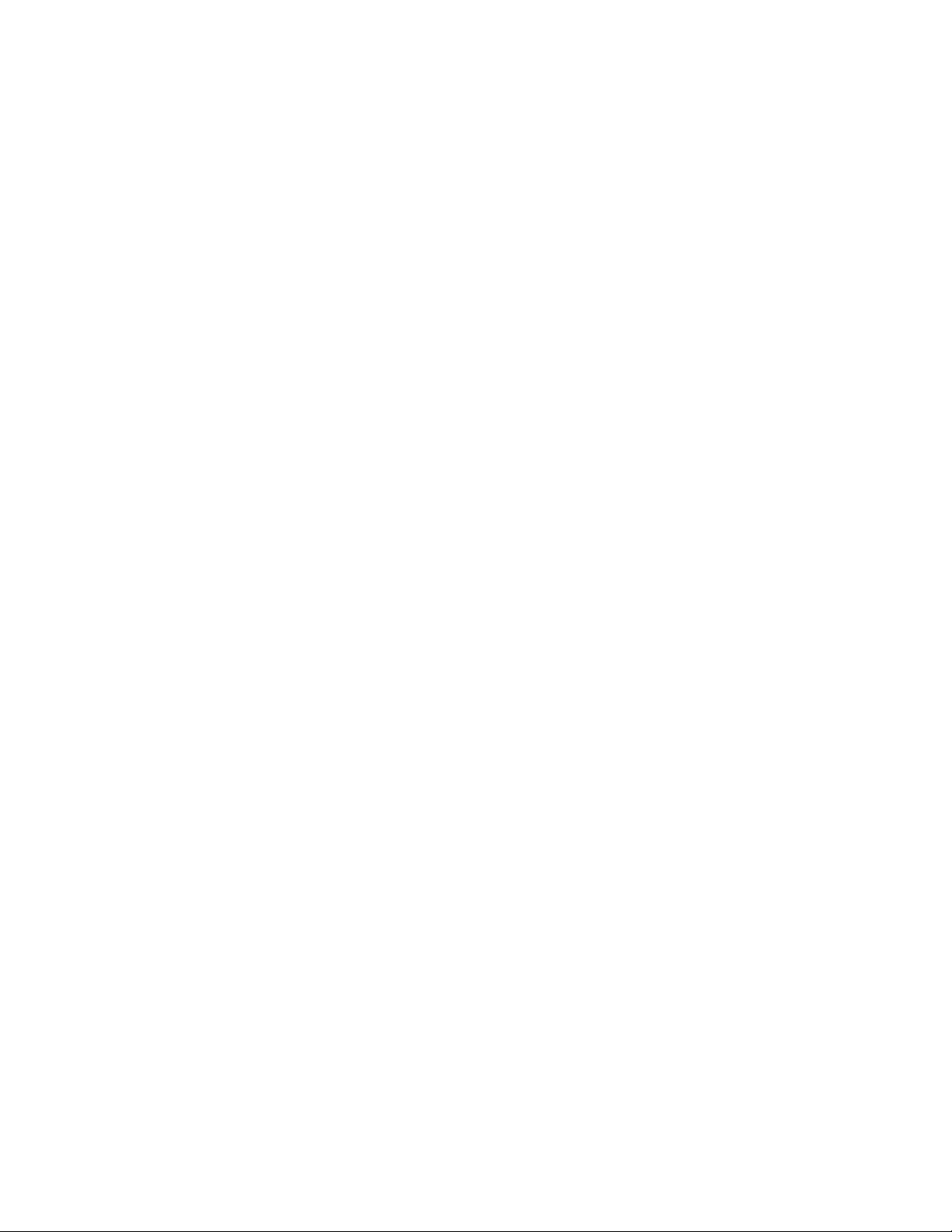
Page 3
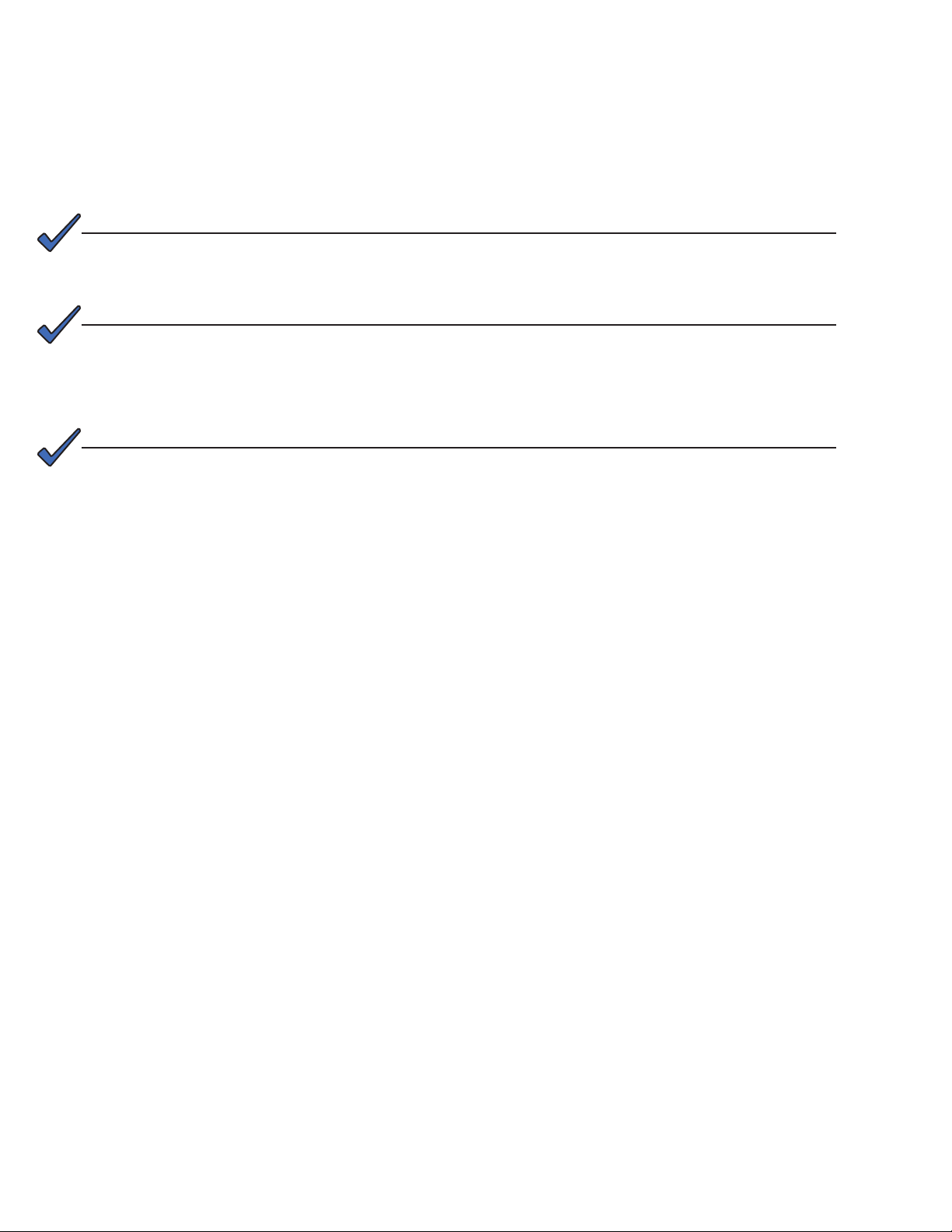
Alpha FXM 650, 1100, 2000 UPS
Installation and Operation Manual
NOTE:
Photographs contained in this manual are for illustrative purposes only. These photographs may not match your installation.
NOTE:
Operator is cautioned to review the drawings and illustrations contained in this manual
before proceeding. If there are questions regarding the safe operation of this powering
system, contact Alpha Technologies or your nearest Alpha representative.
NOTE:
Alpha shall not be held liable for any damage or injury involving its enclosures, power
supplies, generators, batteries, or other hardware if used or operated in any manner or
subject to any condition inconsistent with its intended purpose, or if installed or operated in an unapproved manner, or improperly maintained.
For technical support, contact Alpha Technologies:
Canada and USA: 1-888-462-7487
International: +1-604-436-5547
Copyright
Copyright © 2013 Alpha Technologies Ltd. All rights reserved. Alpha is a registered trademark of Alpha Technologies.
No part of this documentation shall be reproduced, stored in a retrieval system, translated, transcribed, or transmitted in any form or by any means manual, electric, electronic, electromechanical, chemical, optical, or otherwise without prior explicit written permission from Alpha Technologies.
This document, the software it describes, and the information and know-how they contain constitute the proprietary, confidential and valuable trade secret information of Alpha Technologies, and may not be used for any
unauthorized purpose, or disclosed to others without the prior written permission of Alpha Technologies.
The material contained in this document is for information only and is subject to change without notice. While
reasonable efforts have been made in the preparation of this document to assure its accuracy, Alpha Technologies assumes no liability resulting from errors or omissions in this document, or from the use of the information
contained herein. Alpha Technologies reserves the right to make changes in the product design without reservation and without notification to its users.
Page 4

Table of Contents
1. Safety ....................................................................................................................................4
1.1 Safety Symbols .................................................................................................................... 4
1.2 General Warnings and Cautions .......................................................................................... 5
1.3 Certications and Compliances ............................................................................................ 6
2. General Description ..............................................................................................................7
2.1 Overview .............................................................................................................................. 7
2.2 Front Panel ........................................................................................................................... 7
3. Site Planning ....................................................................................................................... 11
3.1 Safety Precautions ..............................................................................................................11
3.2 Communicating with the Alpha FXM .................................................................................. 12
3.3 Electromagnetic Compatibility (EMC) Requirements ......................................................... 13
4. Unpacking Alpha FXM ........................................................................................................14
5. Installation ...........................................................................................................................15
5.1 Tools and Equipment Required for Installation ................................................................... 15
5.2 Mounting the Alpha FXM .................................................................................................... 16
5.3 Wiring the External Batteries .............................................................................................. 17
5.4 UATS and (UGTS) Option .................................................................................................. 19
6. Operating the Alpha FXM....................................................................................................20
6.1 Switching the Alpha FXM On and Off ................................................................................. 20
6.2 Operating from the Control Panel Interface ....................................................................... 21
6.3 Operating via the FXM Communication Module (Intranet or Internet) ............................... 30
6.4 The Alpha UPS Monitor Interface ....................................................................................... 56
6.5 HyperTerminal Interface ..................................................................................................... 60
7. Maintenance .......................................................................................................................72
7.1 Upgrading the FXM Firmware ............................................................................................ 72
7.2 Testing and Replacing the Batteries ................................................................................... 74
7.3 Preventative Maintenance .................................................................................................. 77
8. Troubleshooting ..................................................................................................................78
8.1 Procedure ........................................................................................................................... 78
2
017-230-B4 Rev B
Page 5
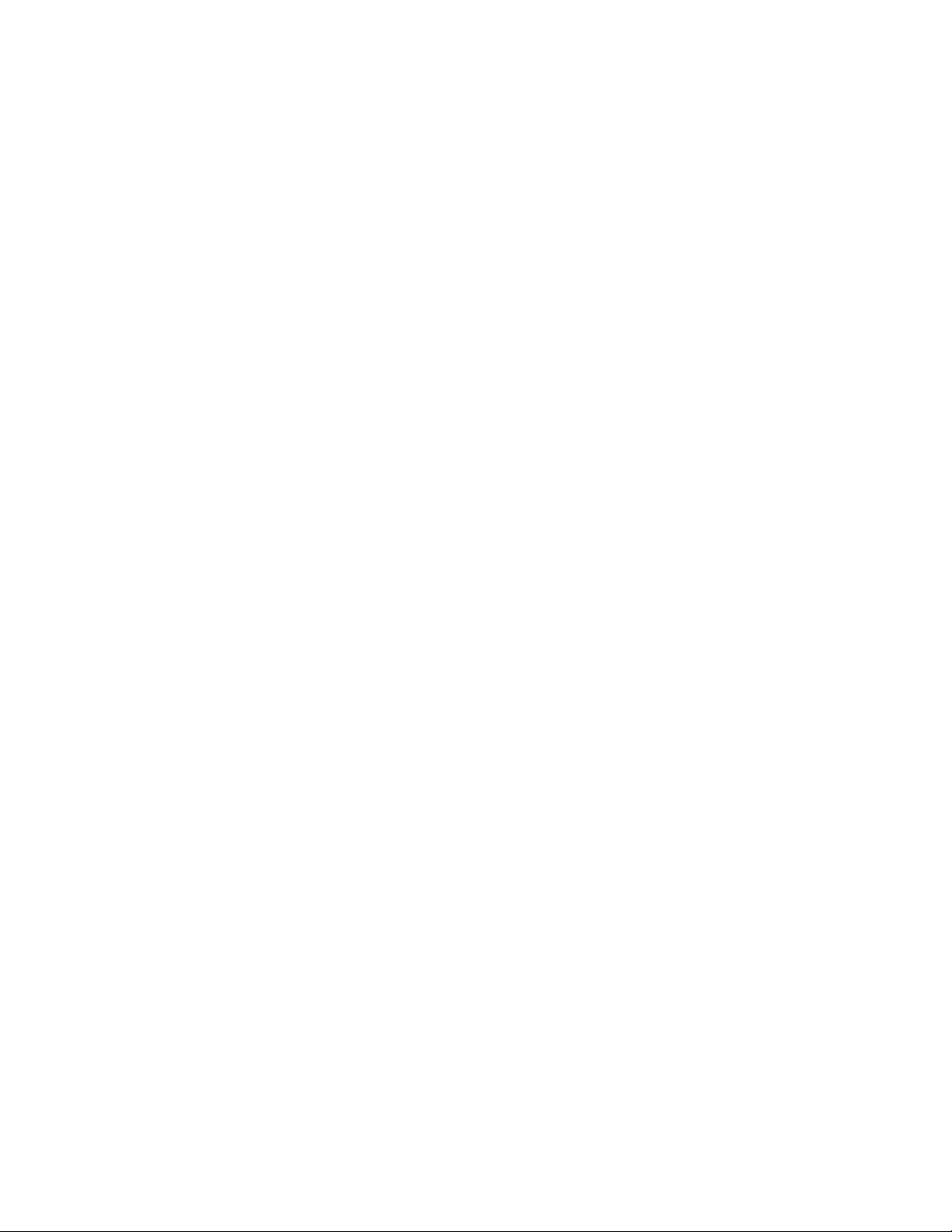
9. Specications ...................................................................................................................... 80
10. Warranty ...........................................................................................................................83
11. Emergency Shutdown Procedure .....................................................................................84
Appendix A - Peukert Number and Battery Capacity ................................................................ 85
A.1 Introduction ....................................................................................................................... 85
A.2 Determining the Peukert’s Number and Peukert’s Capacity ............................................. 85
A.3 Determining Peukert’s Capacity for Series Parallel Combinations ................................... 85
A.4 Example ............................................................................................................................ 86
A.5 Using the Spreadsheet ......................................................................................................87
Appendix B - Types of Triggers ................................................................................................88
B.1 Edge trigger ...................................................................................................................... 88
B.2 Level Toggle ...................................................................................................................... 88
017-230-B4 Rev B
3
Page 6
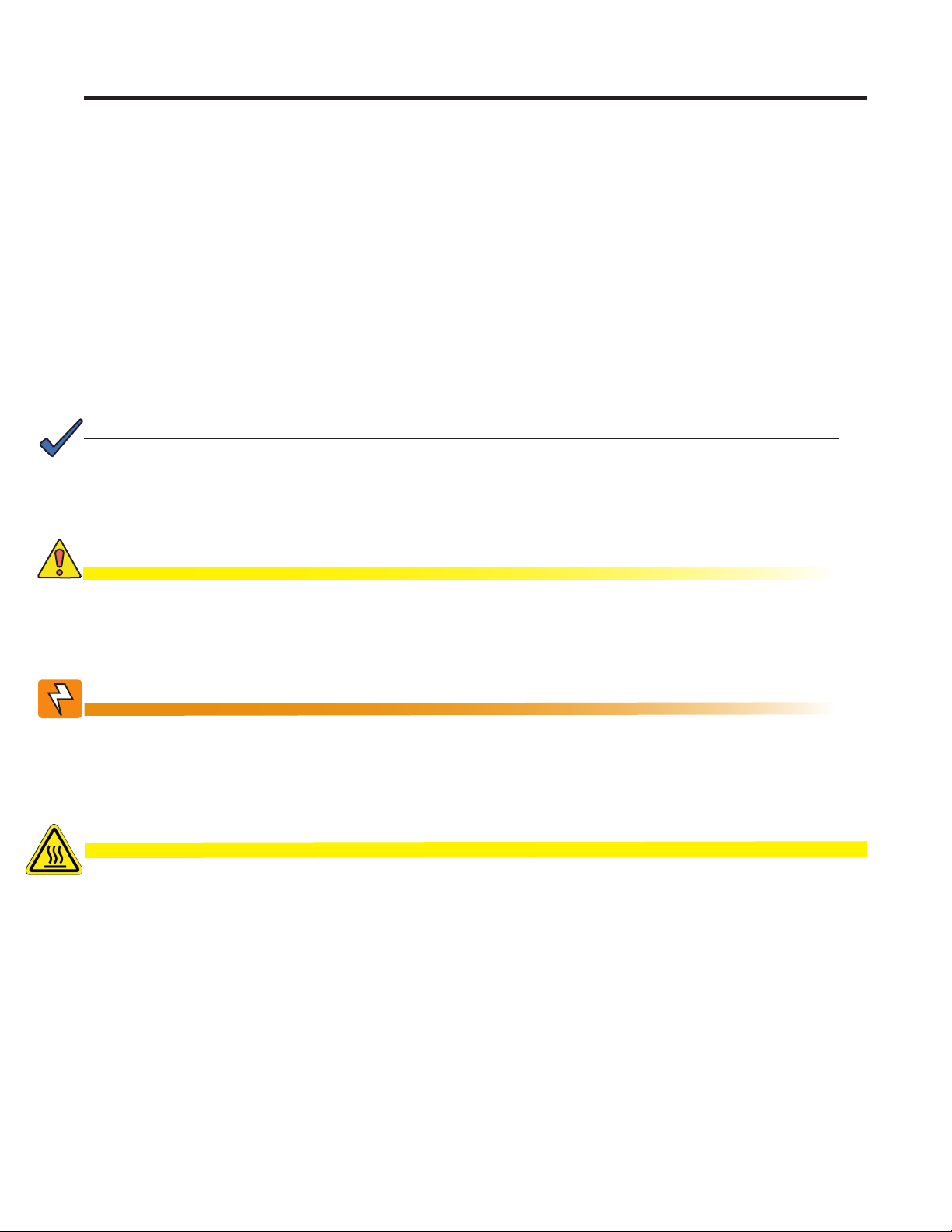
1. Safety
SAVE THESE INSTRUCTIONS: This manual contains important safety instructions that
must be followed during the installation, servicing, and maintenance of the product. Keep it in a safe place. Review the drawings and illustrations contained in this manual before proceeding. If there are any questions regarding the safe installation or operation of this product, contact Alpha Technologies or the nearest Alpha representative. Save this document for future reference.
1.1 Safety Symbols
To reduce the risk of injury or death, and to ensure the continued safe operation of this product, the following
symbols have been placed throughout this manual. Where these symbols appear, use extra care and attention.
The use of ATTENTION indicates specic regulatory/code requirements that may affect the
placement of equipment and /or installation procedures.
NOTE:
A NOTE provides additional information to help complete a specic task or procedure.
Notes are designated with a checkmark, the word NOTE, and a rule beneath which the
information appears.
CAUTION!
CAUTION indicates safety information intended to PREVENT DAMAGE to material or
equipment. Cautions are designated with a yellow warning triangle, the word CAUTION,
and a rule beneath which the information appears.
WARNING!
WARNING presents safety information to PREVENT INJURY OR DEATH to personnel.
Warnings are indicated by a shock hazard icon, the word WARNING, and a rule beneath
which the information appears.
HOT!
The use of HOT presents safety information to PREVENT BURNS to the technician or
user.
4
017-230-B4 Rev B
Page 7
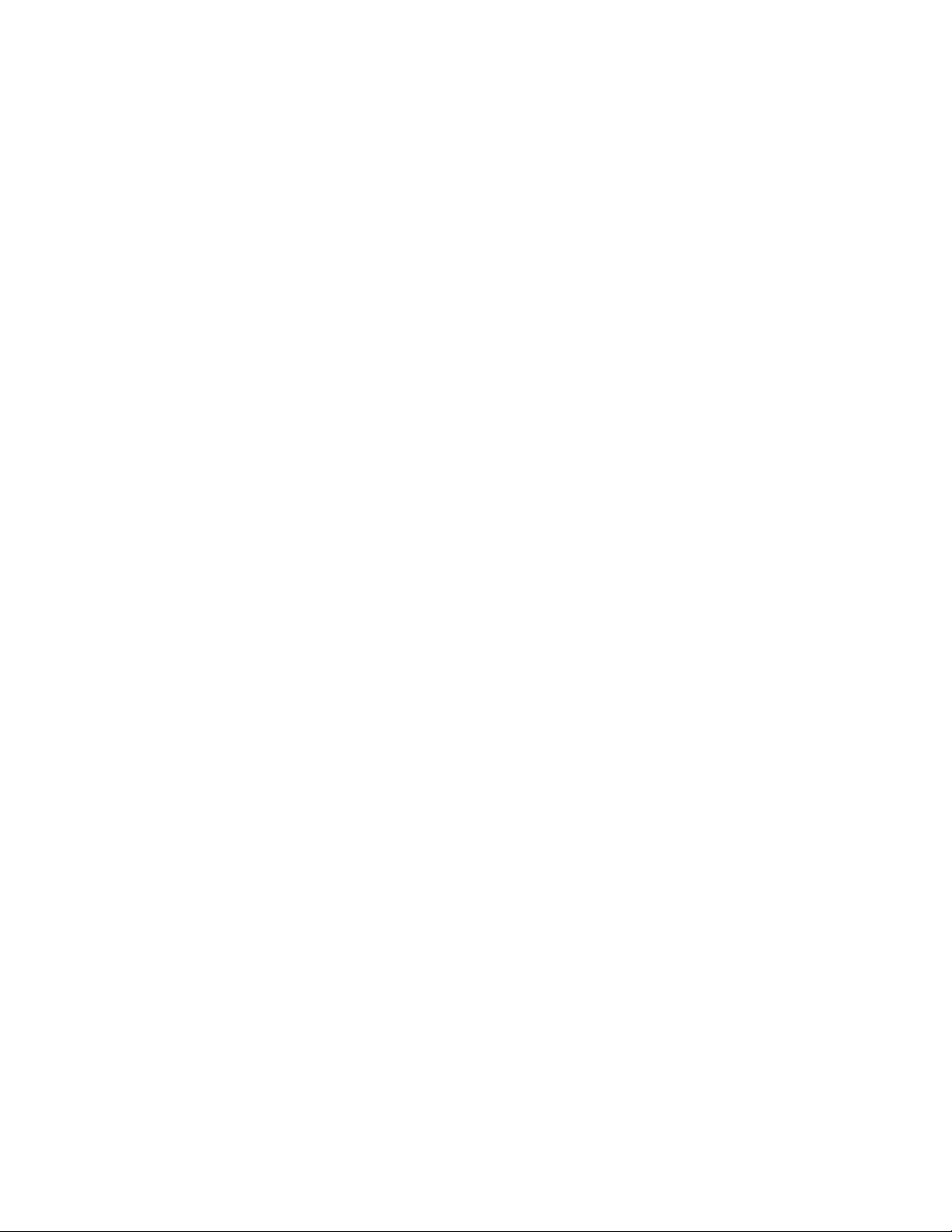
1.2 General Warnings and Cautions
You must read and understand the following warnings before installing the Alpha FXM and its components. Failure to do so could result in personal injury or death.
• Read and follow all instructions included in this manual.
• Do not work alone under hazardous conditions.
• Only qualified personnel are allowed to install, operate and service this system and its components.
• Use proper lifting techniques whenever handling equipment, parts, or batteries.
• Always assume electrical connections or conductors are live. Switch off all circuit breakers and double-
check connections with a voltmeter before performing installation or maintenance.
• Place warning label(s) on the utility panel to tell emergency personnel a UPS is installed.
• The Alpha FXM uses more than one live circuit. AC power may be present at the outputs even if the system
is disconnected from line or battery power.
• The Alpha FXM surface can be very hot to the touch.
• Battery installation and servicing should be done or supervised by personnel knowledgeable about batteries
and their safety procedures.
• If electrolyte splashes on your skin, immediately wash the affected area with water. If electrolyte gets into
your eyes, wash them for at least 10 minutes with clean running water or a special neutralizing eye wash
solution. Seek medical attention at once.
• Neutralize spilled electrolyte with special neutralizing solutions in a “spill kit” or a solution of 1 lb. (0.45 kg) of
baking soda (bicarbonate of soda) in 1 gallon (3.8 L) of water.
• Be extra cautious when connecting or adjusting battery cabling. An improperly connected battery cable or
an unconnected battery cable can result in arcing, fire, or explosion.
• Use new batteries when installing a new unit. Verify that all batteries are the same type with identical date
codes.
• Always replace batteries with ones of identical number, type and rating. Never install old or untested batteries. One sealed lead-acid battery is rated to a maximum voltage of 12 Vdc.
• A battery that shows signs of cracking, leaking or swelling must be replaced immediately by authorized personnel using a battery of identical type and rating.
• Keep the chassis area clear and dust-free during and after installation.
• Keep tools away from walk areas where you or others could fall over them.
• Wear safety glasses when working under any conditions that might be hazardous to your eyes.
• Do not work on the unit or connect or disconnect cables during periods of lightning activity.
• Do not smoke or introduce sparks in the vicinity of a battery.
• Never open or damage the batteries. Released electrolyte is harmful to the skin and eyes. It may be toxic
and hazardous to the environment.
• A battery can present a risk of electrical shock and high short-circuit current. The following precautions
should be observed when working on batteries:
a. Remove watches, rings, or other metal objects.
b. Use tools with insulated handles.
c. Wear rubber gloves and boots.
d. Do not lay tools or metal parts on top of batteries.
e. Disconnect the charging source before connecting or disconnecting battery terminals.
f. Determine if the battery is inadvertently grounded. If inadvertently grounded, remove the source from the
ground. Contact with any part of a grounded battery can result in electrical shock. The likelihood of such
shock can be reduced if the grounds are removed during installation and maintenance (applicable to
equipment and remote battery supplies not having a grounded supply circuit).
017-230-B4 Rev B
5
Page 8
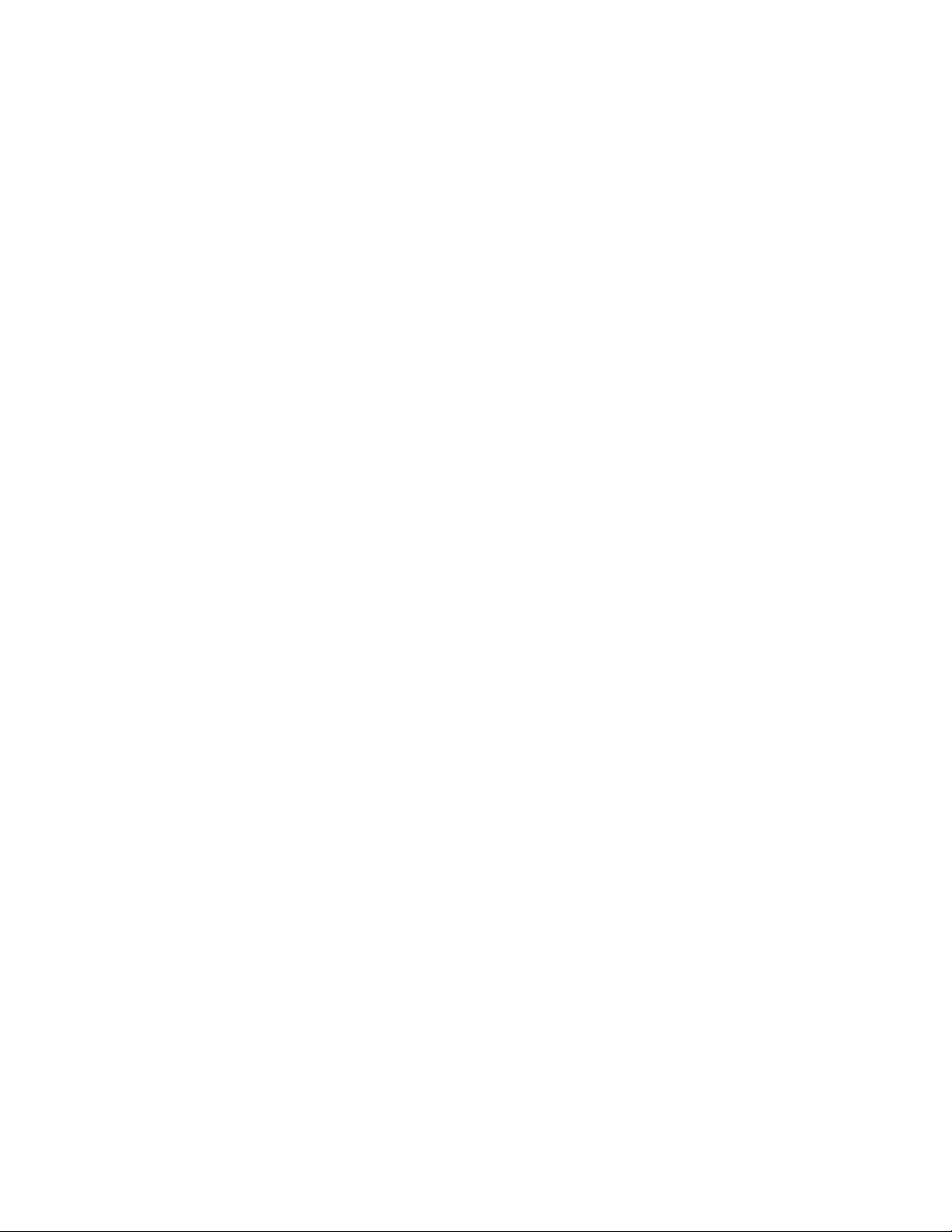
• Never let live battery wires touch the Alpha FXM, the enclosure or any other metal objects. This can cause a
fire or explosion.
• Never dispose of batteries in a fire. The batteries may explode. Follow the manufacturer’s directions and
check with your local jurisdictions for safe battery disposal.
• Before attaching the batteries to the Alpha FXM, make sure that the polarity is correct.
• If the batteries have been in storage for more than 3 months, recharge them for at least 24 hours and then
test them with a load before installation.
• Each AlphaCell™ battery has a date code, found on the warning label, which must be recorded in the maintenance log. If non-Alpha batteries are used, see the manufacturer’s documentation for date code type and
placement.
1.3 Certifications and Compliances
The Alpha FXM has been designed, manufactured, and tested to the requirements of the following national and
international safety standards:
• CAN/CSA-C22.2 No. 107.3-05 – Uninterruptible Power Systems; additional requirements (RD): CAN/CSAC22.2 No. 60950-1-03 - Information Technology Equipment - Safety.
• UL 1778 (Edition 4) – Uninterruptible Power Systems; additional requirements (RD): UL 60950-1 (Edition 1) Information Technology Equipment - Safety.
• FCC CFR47 Part 15 Class A – This equipment has been tested and found to comply with the limits for a
Class A digital device pursuant to part 15 of the FCC Rules. These limits are designed to provide reasonable
protection against harmful interference when the equipment is operated in a commercial environment. This
equipment generates, uses, and can radiate radio frequency energy and, if not installed and used in accordance with the instruction manual, may cause harmful interference to radio communications. Operation
of this equipment in a residential area is likely to cause harmful interference in which case the user will be
required to correct the interference at his own expense.
• Industry Canada - This Class A digital device apparatus complies with Canadian ICES-003.
• Industry Canada - Cet appareil numrique de la Classe A est conforme la norme NMB-003 du Canada.
6
017-230-B4 Rev B
Page 9

2. General Description
2.1 Overview
The Alpha FXM is available in 3 models – FXM 650, FXM 1100 and FXM 2000. The FXM 650 and the FXM
1100/2000 look different, but all of the front panel connectors and circuit breakers operate in the same way. However the circuit breakers for each unit have different ratings. See Chapter "9. Specifications" for details. All units
operate in the same way unless stated otherwise in this manual.
• FXM 650-24Vdc – with a 24 Vdc battery string voltage.
• FXM 650-48Vdc – with a 48 Vdc battery string voltage.
• FXM 1100-48Vdc – with a 48 Vdc battery string voltage.
• FXM 2000-48Vdc – with a 48 Vdc battery string voltage.
2.2 Front Panel
Figure 1 shows the front panel connectors and circuit breakers, which are described in detail in the following
sections.
2
1
3
1
4
4
6
7
6
5
5
8
10
C6
8
11
10
9
12
13
14
12
2
017-230-B4 Rev B
3
Figure 1 — FXM 650 (top) and FXM 1100/2000 front panel description
7
11
13
149
7
Page 10

Battery breaker
1
This circuit breaker provides over-current protection and is used as an on/off switch for the battery power. It must
be switched on for proper Alpha FXM operation.
Battery connector
2
The battery connector connects the external batteries to the Alpha FXM.
Replaceable fan assembly
3
This microprocessor-controlled fan turns on at a programmable temperature to lower the Alpha FXM internal temperature. It must not be blocked. An Alarm is generated if the fan fails; a failed fan can be replaced in the field.
RJ45 communication module connector
4
The RJ-45 connector is the Alpha FXM Ethernet connector.
LCD control panel and menu navigation buttons
5
The LCD control panel together with the cancel, scroll and select buttons are used to monitor and control the
Alpha FXM.
Battery voltage test points
6
These test points accept 2 mm diameter test probe tips. The battery circuit breaker must be on to measure the
voltage.
The battery voltage test points are not to be used as a power outlet.
RS-232
7
This DE-9 connector allows a straight-through DE-9 to DE-9 connector cable to be used to connect the
Alpha FXM to a computer for remote control and monitoring.
Battery temperature sensor connector
8
The battery charging voltage is temperature dependant when compensation is not set to 0 mV/°C/cell. A battery
temperature sensor connects to the Alpha FXM so the Alpha FXM microprocessor can adjust the charging voltage for optimum charging. Refer to "UPS Maintenance > Battery" on page 38.
The sensor MUST be attached to the Alpha FXM for normal operation. If the sensor is not attached, a “Temperature Probe Unplugged” alarm appears on the LCD.
9
Contacts C1 to C6
Contacts C1 to C5 allow the Alpha FXM to be connected to an external monitoring panel or to traffic control
equipment.
The factory default settings can be reprogrammed to meet your requirements. Each contact can only be programmed for one function at a time and cannot show multiple conditions. See "UPS Maintenance > Relay & Load
Shed" on page 41 and section 6.5.7 on page 66 for the HyperTerminal interface.
For Contact C6, the default factory configuration is +48 Vdc output (FXM 650-24 is +24 Vdc), but it can be factory configured as a dry contact. Figure 2 shows the contact’s layout while Figure 3 shows the +48 Vdc or +24
Vdc terminal block layout.
Microprocessor
UPS
The contacts have
a maximum rating
of 1A at 250V.
Interior
Normally
Open (NO)
Common(C)
Figure 2 — Contact Layout (Standard for C1 to C5, Factory Option for C6)
8
Normally
Closed (NC)
017-230-B4 Rev B
Page 11

C1: The C1 contact is energized when line power is unqualified and the Alpha FXM provides backup battery
power to the load(s). It can be used to generate an “On Battery” contact.
C2, C3: These contacts are energized when the battery drops below a pre-set voltage level. They can be used to
generate a Low Battery alarm. To change the pre-programmed level to match the batteries used and the actual
operating conditions, see Low Battery Warning in "UPS Maintenance > Battery" on page 38.
C4: This contact is energized after the Alpha FXM has been in Inverter mode for 2 hours.
To change the pre-programmed 2 hours to match your operating conditions, see Load Shed Timer Configura-
tion in "UPS Maintenance > Relay & Load Shed" on page 41.
C5: The C5 contact is energized when any alarm is generated—see "Table P — Alarm Submenu" on page 78.
C6: The factory default layout for the C6 contact is a relay that is energized when the Alpha FXM is in Line or
Inverter modes and is de-energized when in Standby mode. It provides 48 Vdc (500 mA) from the external batteries to an external fan or other equipment. C6 can be factory-configured as a dry contact.
Microprocessor
+48Vdc, 500mA
(FXM 1100/2000, 650-
48) or +24Vdc (FXM
650-24) from the
external batteries.
Contact
C6
16 17
Figure 3 — 48 Vdc Contact Layout (De-energized Shown, Factory Default for C6)
Optically isolated user inputs C7 and contacts C8
10
18
The optically isolated user inputs are used to attach an external switch panel for remote control of the Alpha FXM
or to allow the Alpha FXM to control optional Alpha Off-Line Automatic Transfer Switch (ATS).
User Input (C7): This relay has three contacts that are used to control the Alpha FXM:
19 (S1) : Shorting this contact starts the Alpha FXM self test. See "UPS Maintenance > Battery" on page 38.
20 (S2): Shorting this contact activates an alarm. See "UPS Maintenance > User Input" on page 46.
21 (S3): Shorting this contact disables the AC output. There is no AC output power, but the Alpha FXM is still
energized. A manual restart is required to put the Alpha FXM back to normal operation.
22 (C): Isolated return for contacts S1, S2 and S3.
017-230-B4 Rev B
19
S1:Self Test20S2:Alarm21S3:Shutdown22Common
Figure 4 — User Input Layout
9
Page 12
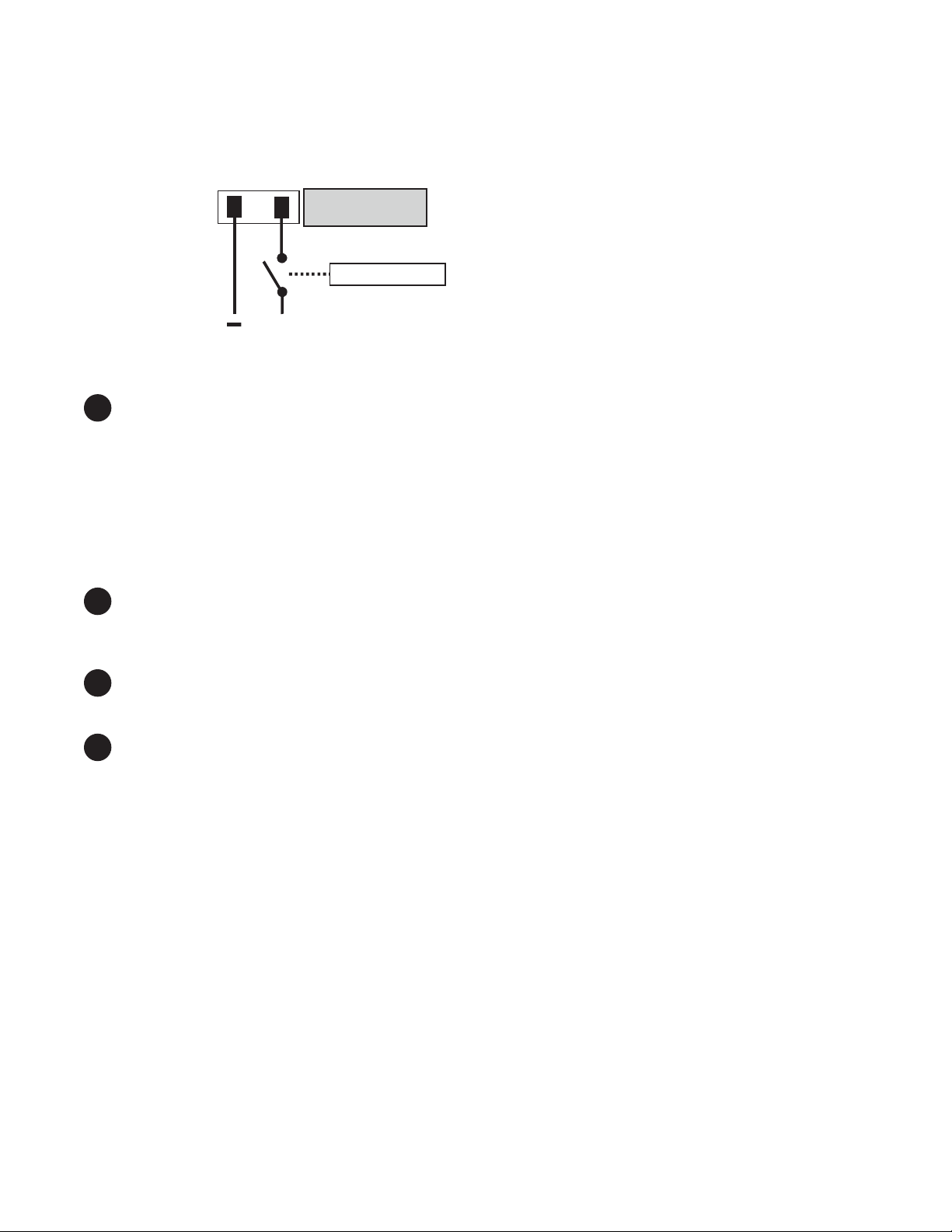
ATS (C8): When the Alpha FXM is in the Inverter mode, this normally open relay closes sending 48 Vdc (FXM
650-48, 1100, 2000) or 24 Vdc (FXM 650-24) from the external batteries to this dry contact (Figure 5). If the optional Alpha Off-Line Automatic Transfer Switch (ATS) is connected, it will cause the ATS to switch the load from
line power to the Alpha FXM battery backup power.
Contact C8
48Vdc from the
external batteries
Microprocessor
+
23
Figure 5 — ATS Layout
11
Status and Alarm LEDs
Status:
Green LED solidly illuminated: the Alpha FXM is in Line mode and line power is provided to the load.
Green LED flashing: the unit is in Inverter mode and backup battery power is provided to the load.
Alarm:
Red LED solidly illuminated: fault in the Alpha FXM. (See "Table Q — Fault Submenu" on page 79.)
Red LED flashing indicates an alarm. (See "Table P — Alarm Submenu" on page 78.)
24
AC Input Circuit Breaker
12
This circuit breaker is an on/off switch for the line power into the Alpha FXM that also provides input protection. It
must be switched on for proper Alpha FXM operation.
13
Input Terminal Block
This terminal block is the Alpha FXM AC line power input.
14
Output Terminal Block
This terminal block is the Alpha FXM AC power output.
10
017-230-B4 Rev B
Page 13
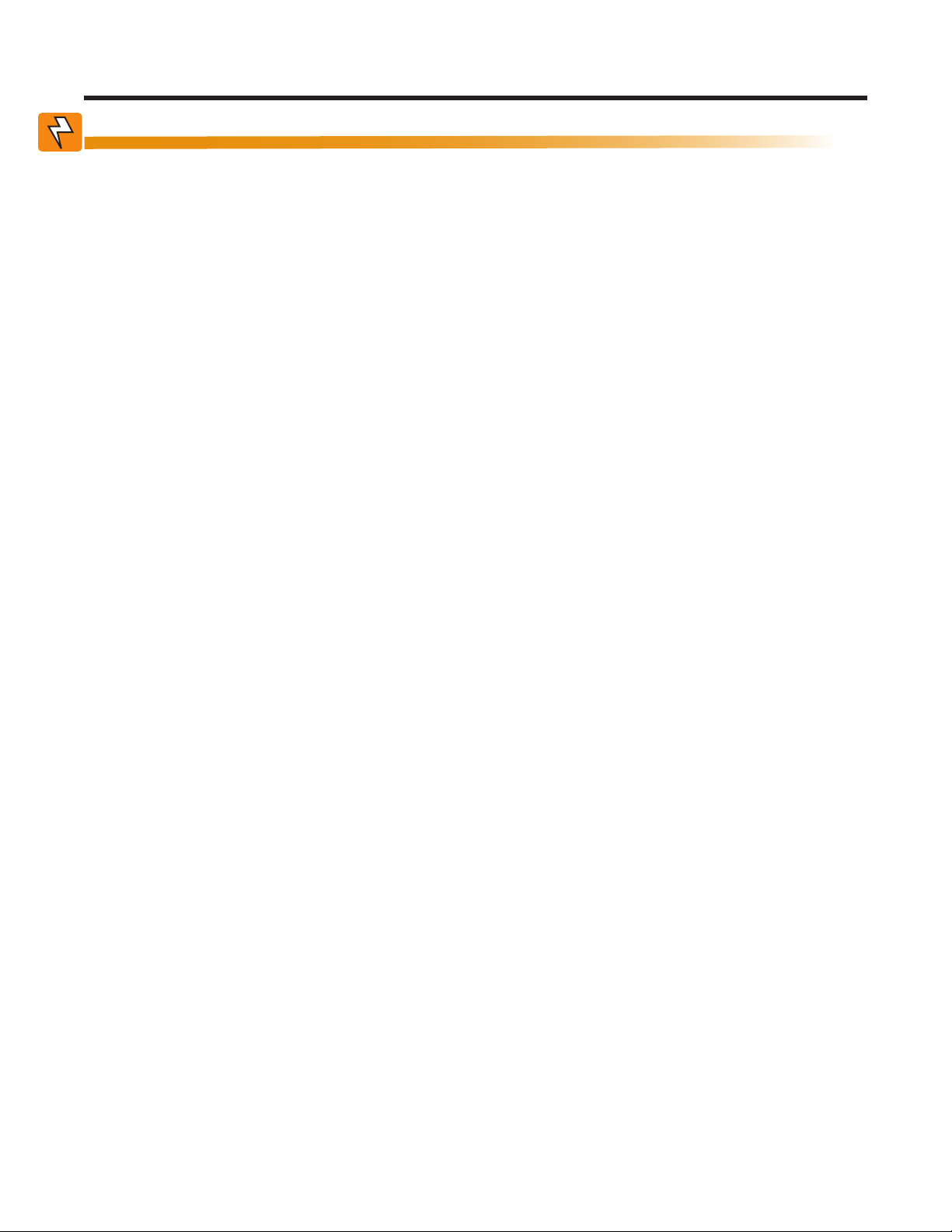
3. Site Planning
WARNING!
Restricted Access: The Alpha FXM must be installed in a restricted area accessible only
by qualied service personnel.
The Alpha FXM is intended for permanent AC connection only. The only exception is the
FXM650(U) model.
The Alpha FXM must be correctly grounded for proper operation. Older facilities may
have inadequate electrical grounding. Inspection must be performed by a qualied electrician before installation to ensure that grounding meets the local electrical code.
The utility line attached to the Alpha FXM input MUST be protected by a circuit breaker
certied for this use in accordance with the local electrical code. The UPS must be connected only to a dedicated branch circuit.
The UPS equipment that is powered by this service panel requires the neutral to be permanently bonded to the ground. Always disconnect the batteries before servicing the
circuit breaker panel.
The input and output lines to and from the Alpha FXM MUST have disconnect devices
attached.
The Alpha FXM is suitable for installations in Network Telecommunication Facilities and locations where the
National Electrical Code applies.
Grounding: The Alpha FXM is suitable both for installation as part of a common bonding network and an isolated bonding network.
For installations above 1400 m (4500 ft) elevation, additional cooling may be needed to reduce the operating
temperature of the Alpha FXM. The maximum allowable operating temperature must be reduced by 2°C (3.5
°F) for every 300 m (1000 ft) above 1400 m (4500 ft).
3.1 Safety Precautions
• Install the Alpha FXM on a surface that can support its weight. See Chapter "9. Specifications".
• The input wiring must reach a suitably grounded power outlet and the load wiring must reach the
Alpha FXM output terminal blocks.
• Place the Alpha FXM in a properly sheltered location or inside a weather-proof enclosure to protect the
electronics from water, dust and other possible contamination.
• Alpha Technologies offers a wide range of outdoor enclosure systems. Visit our website at www.alpha.ca,
or call customer service for more information.
• Backup Generator (If used)
Use Generator mode so that noise tolerance is increased to accept the fluctuations created by a generator. See Sense Type in Table B on page 24 .
Use a generator with electronic speed and voltage controls which produces less than 10% voltage total harmonic distortion (THD). Mechanical governors can force the Alpha FXM to run continuously in the
Inverter mode.
Before installation, make sure the generator’s output voltage is compatible with the Alpha FXM input voltage requirements. To make sure the system runs smoothly, use a generator that supplies twice as much
power as drawn by the total load.
017-230-B4 Rev B
11
Page 14
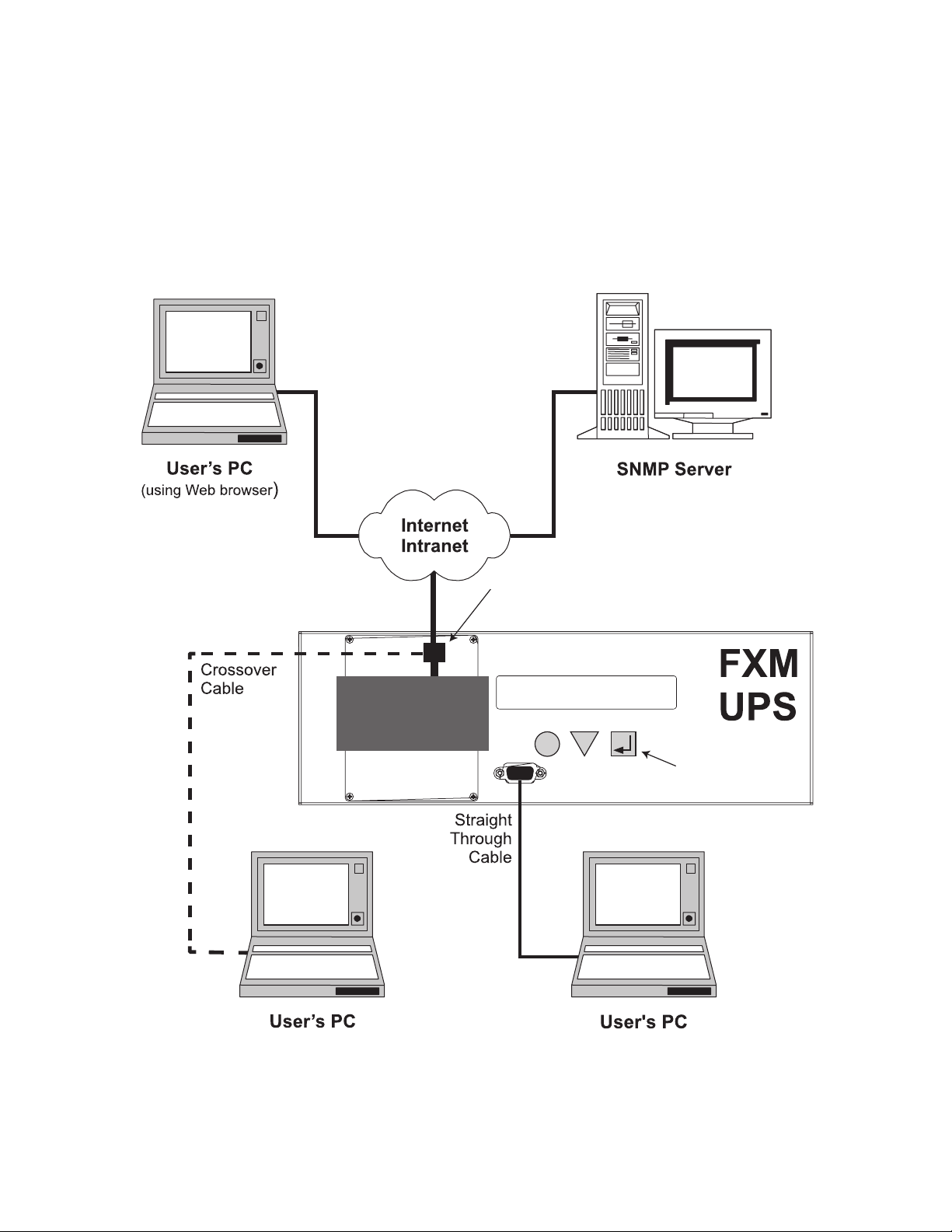
3.2 Communicating with the Alpha FXM
There are several ways you can communicate with the Alpha FXM UPS:
1. Using the control panel.
2. Using an RS-232 interface, you can access the UPS command line system with Windows HyperTerminal or
other terminal emulation program.
3. Using an RS-232 serial connection via the Alpha UPS Monitor installed on your computer. The
Alpha UPS Monitor software can be downloaded from www.alpha.ca/downloads/.
4. Using the optional factory-installed FXM communication module, you can communicate with the Alpha FXM
over a company intranet or the internet using a web browser or with SNMP communications.
Option 4
Option 4
On-Site
Ethernet Connection
Option 4
FXM
Communication
Module
Ethernet Port
Note: FXM Communication Module
is a factory-installed option
SCROLL
120/60/N
LINE
SELECT
Alpha
FXM 2000
CANCEL
RS-232 Port
Options
2 & 3
Option 1:
Control Panel
12
(Using Web browser for
Ethernet connection
to on-site computer)
Figure 6 — Alpha FXM Communication Options
(Using HyperTerminal or Alpha UPS Monitor
available at www.alpha.ca)
017-230-B4 Rev B
Page 15
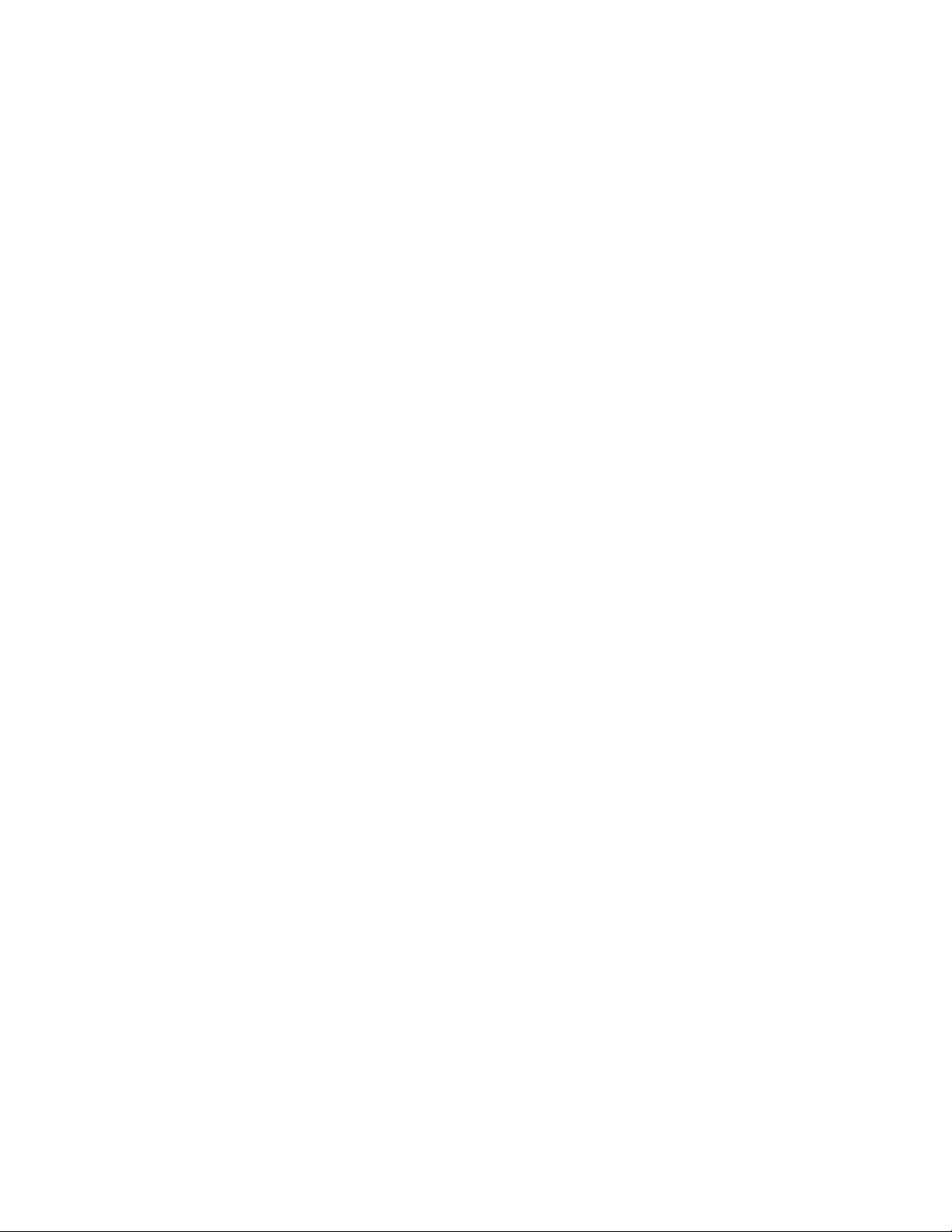
3.3 Electromagnetic Compatibility (EMC) Requirements
Observe the following EMC requirements when setting up the Alpha FXM and its internal equipment:
• All AC mains and external supply conductors must be enclosed in a metal conduit or raceway when specified by local, national, and/or other applicable government codes and regulations.
• The customer facilities must provide suitable surge protection.
017-230-B4 Rev B
13
Page 16
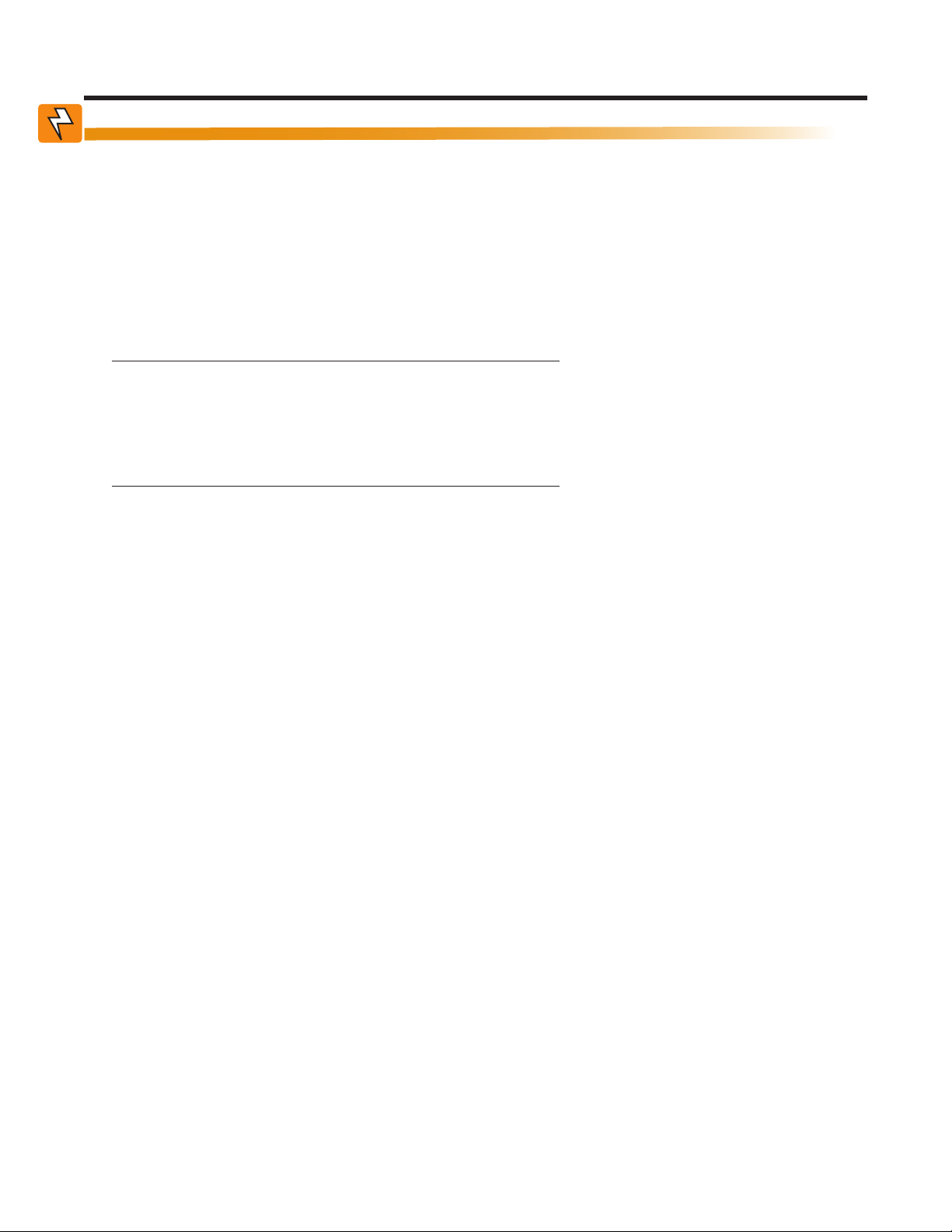
4. Unpacking Alpha FXM
WARNING!
The Alpha FXM is heavy, up to 16 kg (35 lb). Use proper lifting techniques. The lifting
and moving should be done by at least two people to avoid injury.
Follow these guidelines for unpacking the Alpha FXM.
1. Select a suitable area for unpacking.
2. Store all the packing material and boxes for possible equipment returns.
3. Compare the packing slip and the list of parts with the items you received: make sure the standard items as
well as purchased options are included:
Standard items
1 Alpha FXM
1 Alpha FXM operator manual
Terminal blocks and labels for the dry contacts
8
1 Temperature sensor cable
Purchased options
• Batteries, if ordered from Alpha, will be shipped separately.
• Enclosure (with optional mounting hardware kit)
• Battery heating mats
• Network Interface card
• In-line fuse
4. If the list of parts on your packing slip does not match the items you received, or any items appear damaged,
immediately notify your carrier agent and the supplier who prepared your shipment.
14
017-230-B4 Rev B
Page 17
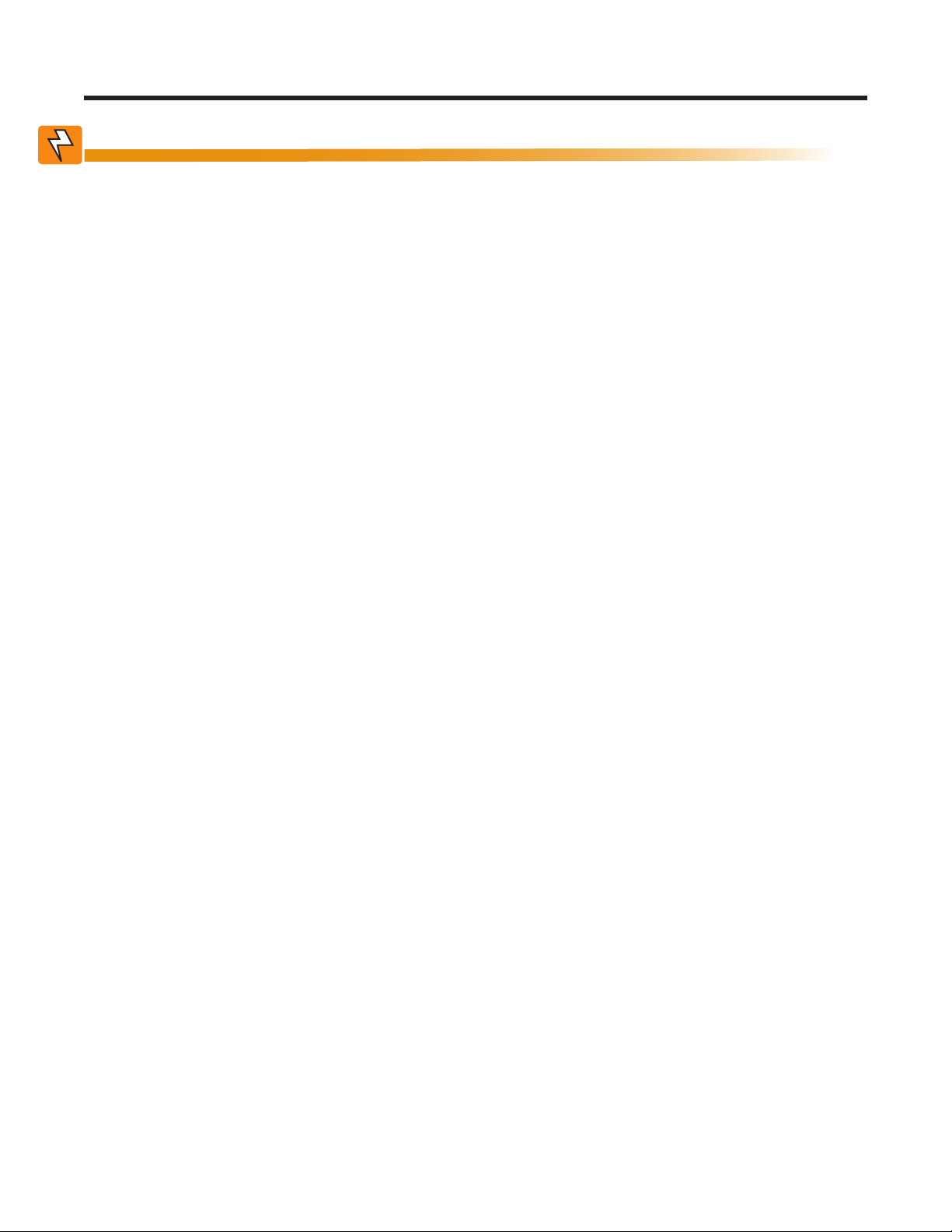
5. Installation
WARNING!
The Alpha FXM module MUST be correctly grounded for proper operation.
The input and output lines to and from the Alpha FXM MUST have disconnect devices
attached.
The Alpha FXM must be installed in a restricted area accessible only by qualied service personnel.
Once the installation location has been planned and prepared, you are ready to install the Alpha FXM. There are
three steps to setting up the Alpha FXM:
1. Mounting the Alpha FXM
2. Wiring the external batteries
3. Wiring the Alpha FXM
5.1 Tools and Equipment Required for Installation
• DC voltmeter.
• Labels or masking tape and marker.
• Torque wrench for input/output terminal blocks.
• Slot head screwdriver to fit the terminal blocks.
• Minimum #10 AWG copper wire for input/output terminal blocks.
• High strength, flame-proof tape such as duct tape.
• Battery terminal corrosion inhibitor such as NOCO Company NCP-2 or Sanchem Inc. No-Ox ID Grease “A”.
017-230-B4 Rev B
15
Page 18

5.2 Mounting the Alpha FXM
The Alpha FXM can be placed on a shelf with no other parts needed. Any version of the FXM can be rack or wall
mounted or secured to a shelf, such as on an outdoor enclosure shelf, with the optional mounting brackets as
shown in the figure below The brackets and the screws to attach them to the Alpha FXM case are available from
Alpha Technologies (part number 740-697-21).
CAUTION!
Terminal block covers and the battery harness restraining bracket MUST be used and
are available from Alpha Technologies (part number 740-698-21). If the Alpha FXM end
application is mounted inside an enclosure or in an area restricted to authorized personnel, then the covers and bracket may or may not be needed.
To meet NEBS Level 1 specifications when you are installing this unit in a rack or frame, do the following:
1. Before installation, clean all attachment points on the Alpha FXM, rack and mounting brackets and bring
them to a bright finish. Then coat them with an anti-oxidant such as Sanchem Inc. No-Ox ID “A-Special
Electrical Grade” or equivalent.
2. Attach the mounting brackets with the thread forming screws and the paint piercing washers provided with
the brackets to insure adequate grounding between the Alpha FXM chassis and the rack.
Figure 7 — Mounting the Alpha FXM Mounting brackets position for rack mounting. Rotate to fit either 19" or 23" racks.
For the FXM 1100/2000 units only, the control panel and the power connection panel can be rotated to suit
your needs. To rotate either one, unscrew the screws in each corner, remove the panel, rotate it and reinstall the
screws.
CAUTION!
Use care to avoid damaging or pulling out the wires or the ribbon cables when rotating
the panels.
16
017-230-B4 Rev B
Page 19

5.3 Wiring the External Batteries
WARNING!
The batteries must be installed by qualied personnel trained in the safe use of high-
energy power supplies and their batteries. Refer to the safety section in this manual.
• Use new batteries when installing a new unit. Verify that all batteries are the same type with identical date
codes.
• For the FXM 650-24, the battery string is 24 Vdc. For the FXM 650-48/1100/2000, the battery string is 48 Vdc.
• If you are making your own battery wiring harness, use at least 10 AWG (for FXM 650/1100) or 8 AWG (FXM
2000) wires.
• The battery return connection is to be treated as an Isolated DC return (DC-I) as defined in GR-1089-CORE.
5.3.1 Procedure
NOTE: The optional in-line fuse option shown in Figure 8 on page 18, is available as part number SPB98-645-
1, Kit, FuseUpgrade, 100A.
1. For FXM 650-48/1100/2000 (48 V battery string), number the batteries from 1 to 4 with labels or tape. For
FXM 650-24 (24 V battery string), number the batteries from 1 to 2 with labels or tape.
2. Coat the battery terminals with the corrosion inhibitor.
3. Connect the batteries as shown in Figure 8 on page 18. If used, install the in-line fuse as shown.
4. Connect the black battery cable to the negative terminal of the battery string, and the red battery cable to the
positive terminal of the battery string.
5. When the batteries are wired, measure the voltage at the battery connection terminals. It should read
between 42 and 54V for the FXM 650-48/1100/2000 or 21 and 27V for the FXM 650-24.
6. Note the polarity and ensure it is correct.
7. Ensure that the DC breaker if OFF.
8. Connect the external batteries to the Battery connector—location 2 in Figure 1.
9. Route the sensor end of the battery temperature cable to the batteries.
10. Attach the battery temperature sensor to the body of the battery, about 2 to 3" (5 to 7.5 cm) from the base of
the battery.
11. If multiple battery strings are used, repeat steps 1 to 4 as required.
017-230-B4 Rev B
17
Page 20
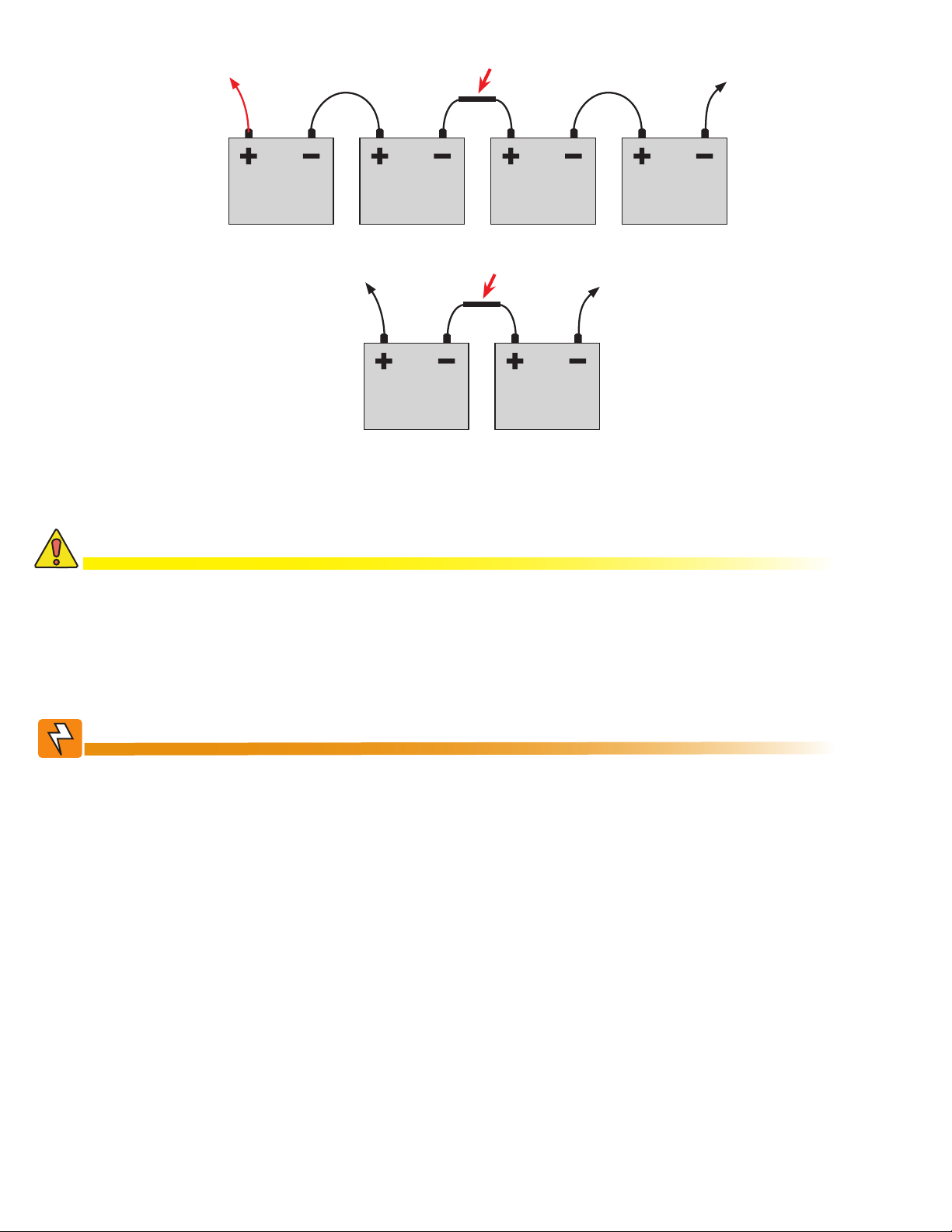
To positive terminal
Battery #4 Battery #3 Battery #2 Battery #1
Optional in-line fuse
To negative terminal
To positive terminal
Battery #2 Battery #1
Figure 8 — External Battery Wiring (for 48 Vdc string (top) and 24 Vdc string)
Optional in-line fuse
To negative terminal
CAUTION!
Torque the battery terminals according to the manufacturer’s specications on the
battery name plate or data sheet.
5.3.2 Wiring the Alpha FXM
WARNING!
Make sure the line power is off. Switch off all circuit breakers on the Alpha FXM before
making any electrical connections.
If stranded wires are used to connect the input and output terminal blocks, ferules or
equivalent crimping terminals must be used.
18
017-230-B4 Rev B
Page 21

5.3.3 Procedure
1. If used, connect the following ports (see Figure 1 on page 7 for location of numbered elements):
• Ethernet port 4.
• RS-232 port 7.
• Dry contacts 9.
• User inputs 10.
2. Connect the load to the Alpha FXM Output terminal block 14. Torque to 1.4 N-m (12 lb-in).
3. Connect the line power to the Alpha FXM AC Input terminal block 13. Torque to 1.4 N-m (12 lb-in).
4. If needed, attach the terminal block covers and battery harness restraining bracket.
WARNING!
Before proceeding, verify that the line wire is attached to the line terminal block, the
ground wire is attached to the ground terminal block, and the neutral wire is attached to
the neutral terminal block to prevent accidental shocks or electrocutions.
5.4 UATS and (UGTS) Option
The Universal Automatic Transfer Switch (UATS) and Universal Generator Transfer Switch (UGTS) are the next
generation of Automatic Transfer Switch (ATS) and Generator Transfer Switch (GTS) products. They are optional
add-on switching units specifically designed for the FXM UPS family (FXM 650, 1100 and 2000), the Micro UPS
family (Micro 300 and 1000) and the Alpha FXM350/ Micro350 UPS. These switching units provide power and/or
bypass capacity (automatic or manual) so that the operator may safely disconnect the UPS from line or generator
power for easy removal and servicing. In bypass mode, the loads are directly connected to the line or generator
power without any conditioning. Depending on the use of one and/or the other, the UATS/UGTS allows the use
of up to 3 different back-up sources (line, batteries and generator). Refer to the UATS/UGTS Installation Manual
(Alpha P/N 020-165-B0) for details.
WARNING!
Make sure you have read and understood the instructions given in the UATS/UGTS Installation Manual before making any connection to the supply.
017-230-B4 Rev B
19
Page 22
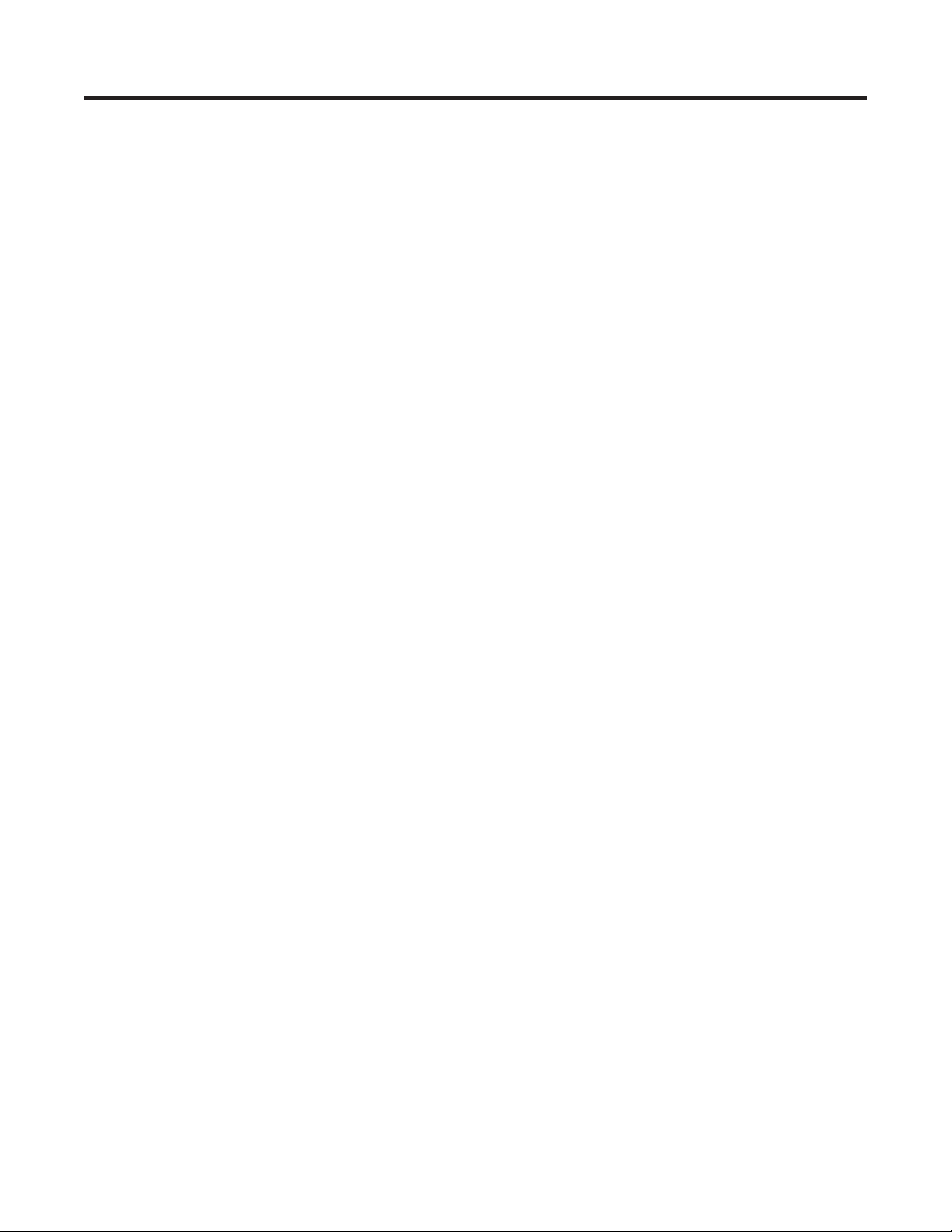
6. Operating the Alpha FXM
6.1 Switching the Alpha FXM On and Off
Under normal operation, the Alpha FXM is always powered ON to supply uninterruptible power to the load.
Switching off the Alpha FXM will disconnect the power supply to the load. If for any reason you need to switch
off the Alpha FXM while maintaining power to your critical load, make sure that you have a plan that provides an
alternate source of power.
6.1.1 Switch Off Procedure
1. Switch off the AC input circuit breaker.
2. Switch off the battery circuit breaker.
The status LED turns off and the LCD panel goes blank. The Alpha FXM is now switched off and no backup
power is supplied to the load.
6.1. 2 Switch On Procedure (LINE mode)
Before you put the Alpha FXM back into commission, make sure that the line is qualified and the batteries are
fully charged.
1. Switch on the battery circuit breaker. The LCD displays STANDBY and the fan turns on for about a minute. If
the temperature is below –15ºC, the LCD display may not function. See Chapter "8. Troubleshooting".
2. Switch on the AC input circuit breaker. The Alpha FXM qualifies the line power. The LCD displays RETRAN,
then shows LINE, BUCK or BOOST. The status LED illuminates.
3. If there is no line power, the Alpha FXM remains in the STANDBY mode until the line power is qualified. To
provide backup battery power to the load, perform a manual start by using the Inverter command: From
the Control Menu, scroll till the LCD displays Inverter, press Select and select ON. (See Figure 11 on page
23).
The Alpha FXM uses auto-frequency detection. When it is first switched on, it senses the line frequency and adjusts its output frequency to match that of the input. The load should be receiving power, If not, perform troubleshooting.
6.1.3 Switching the Alpha FXM from Line mode to Inverter mode
You can force the Alpha FXM to operate in the Inverter mode by manually switching off the input circuit breaker.
Doing so will effectively disconnect any line power to the Alpha FXM, simulating a power outage which triggers
the Alpha FXM to switch to the inverter mode of operation.
Procedure
1. Switch off the input circuit breaker. The LCD shows INVERTER, the status LED starts flashing to show that
the Alpha FXM is running on backup battery power. Confirm that the load is receiving power.
6.1.4 Switching the Alpha FXM from Inverter mode to Line mode
The Alpha FXM remains in the Inverter mode for as long as the input circuit breaker is switched off. Backup power is provided to the load until the batteries are drained to a preset level which triggers the Alpha FXM to shutdown automatically. If it is not necessary to operate the Alpha FXM in the Inverter mode, switch the Alpha FXM
back to the Line mode as soon as possible.
Procedure
1. Switch on the input circuit breaker. The Alpha FXM qualifies the line power. The LCD displays RETRAN, then
shows LINE, BUCK or BOOST. The status LED illuminates.
If the Alpha FXM constantly switches between Inverter and Line modes because of a noisy line, broaden the
input parameter tolerances from Normal to Generator. See Sense Type in Table B on page 24.
20
017-230-B4 Rev B
Page 23
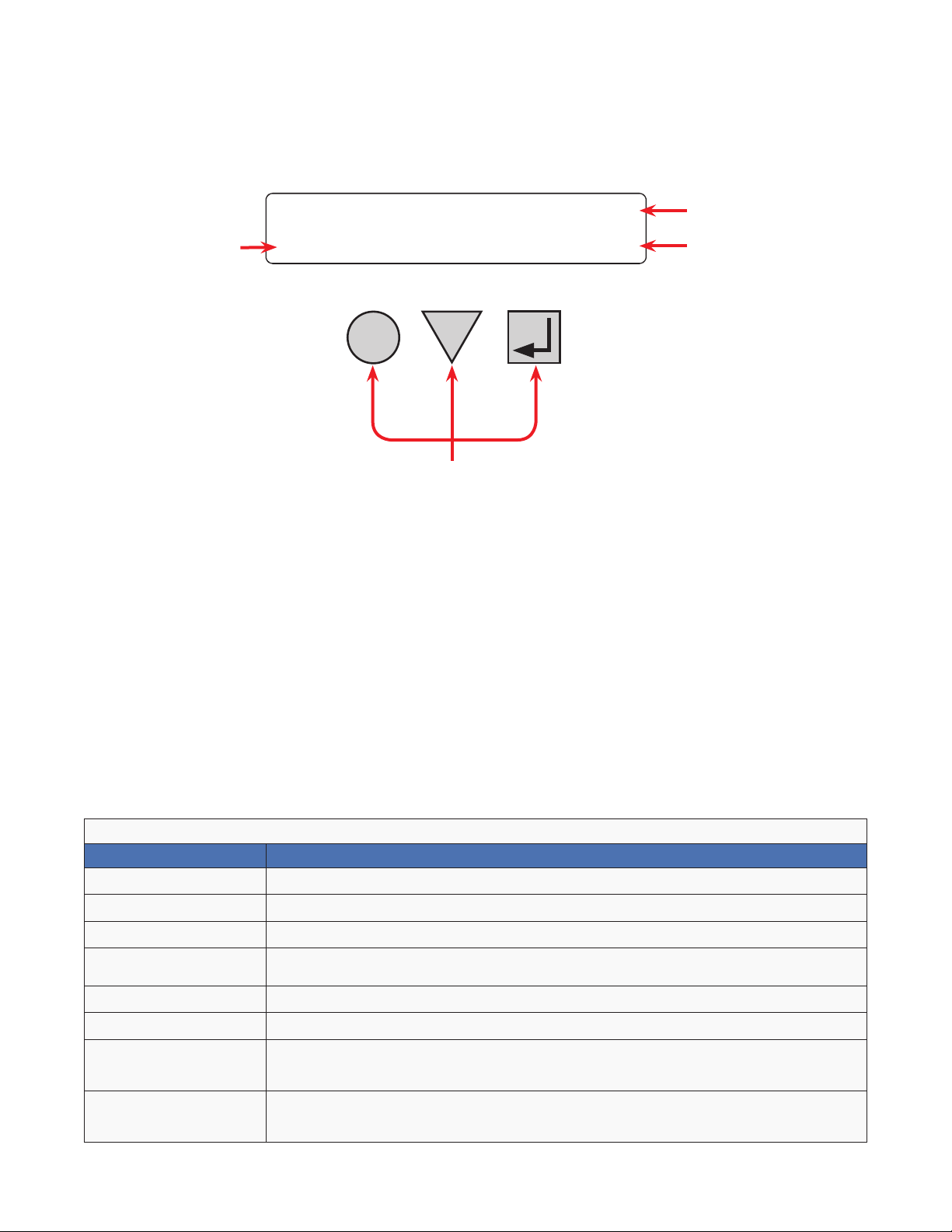
6.2 Operating from the Control Panel Interface
The LCD control panel provides “at a glance” monitoring. This panel, when used along with the CANCEL,
SCROLL and SELECT buttons, allows you to program, make measurements, and troubleshoot the Alpha FXM.
The layout of the LCD interface is shown in Figure 9.
The Alpha FXM is monitored and controlled with a series of menus and submenus.
Alpha
A
A Alpha FXM model name
Alpha FXM voltage conguration - 120 Vac or 230 Vac
B
Alpha FXM Frequency - 50 Hz or 60 Hz
Sense Type setting - Normal (N) or Generator (G); see Sense Type in Table B
C Present operating mode - (LINE mode shown) See Figure 10.
Control buttons:
SELECT - Pressing SELECT moves you down 1 level in the menu tree (Table C) or
accepts a change when programming.
D
SCROLL - Pressing SCROLL moves you through the submenus (Table C) or toggles
between choices when programming.
CANCEL - Pressing CANCEL moves you up one level in the menu tree (Table C).
FXM 2000
CANCEL
SCROLL
D
120/60/N
LINE
SELECT
B
C
Figure 9 — LCD Control Panel Logo Screen
The Alpha FXM operating mode automatically changes as a result of changes in the line or the Alpha FXM operating mode. (The LCD panel automatically updates to reflect the new mode. See Table A and also "Table V —
Boost/Buck/Line Transfer Thresholds" on page 82.
Table A — UPS Operating Modes
LCD display Description
SHUTDOWN The Alpha FXM inverter is switched off. Line power is disconnected from the load.
LINE The Alpha FXM is switched on. Line power is provided to the load.
BOOST1 OR BOOST2 The Alpha FXM transformer is raising line voltage without using the batteries. AVR is enabled.
BUCK1 OR BUCK2
INVERTER The Alpha FXM is providing backup battery power to the load.
RETRAN
STANDBY
BYPASS
The Alpha FXM transformer is lowering line voltage without using the batteries. AVR is
enabled.
The Alpha FXM is transferring from INVERTER mode to Line mode.
The Alpha FXM is switched on and waiting for the line power to qualify or the user to clear
some faults.
CAUTION: Do not touch the AC output terminals, which may still be energized.
This mode is manually set with the Control Menu. See Figure 11, “Control Menu, BYPASS”.
This locks the unit into line mode and turns off the battery charger so the unit can work with a
manual break-before-make bypass switch.
017-230-B4 Rev B
21
Page 24
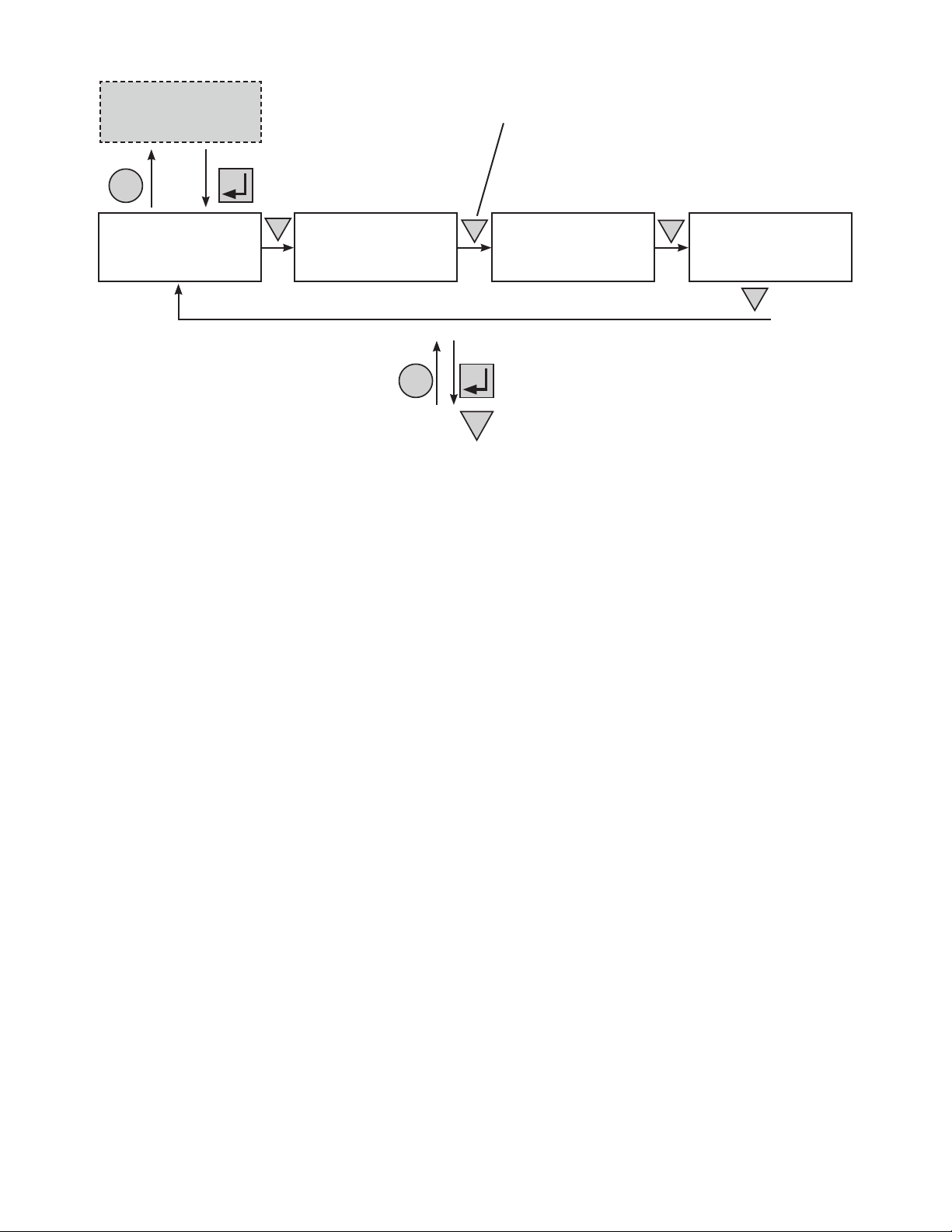
CANCEL
Logo Screen
(Figure 9)
SELECT
Starting at the Logo
Screen, press the SELECT
button to go down one level.
Press the SCROLL button to move between
the menus. The SCROLL button moves only in one
direction, so if you overshoot, you have to go all the way
around the menu tree again.
Control Menu
(Tabl e B)
System Status Menu
SCROLL
Alarm and Fault
(Tabl e C)
CANCEL
SCROLL
SELECT
Menus (If Active)
(Tabl e P and Tab le Q)
Press the SELECT button to enter the submenu.
Then press the SCROLL button to cycle through the
submenu items. The SCROLL button moves only in
one direction, so if you overshoot, you have to go all
SCROLL
Figure 10 — LCD Menu Structure
the way around the submenu again.
SCROLL
Event Status Menu
22
017-230-B4 Rev B
Page 25
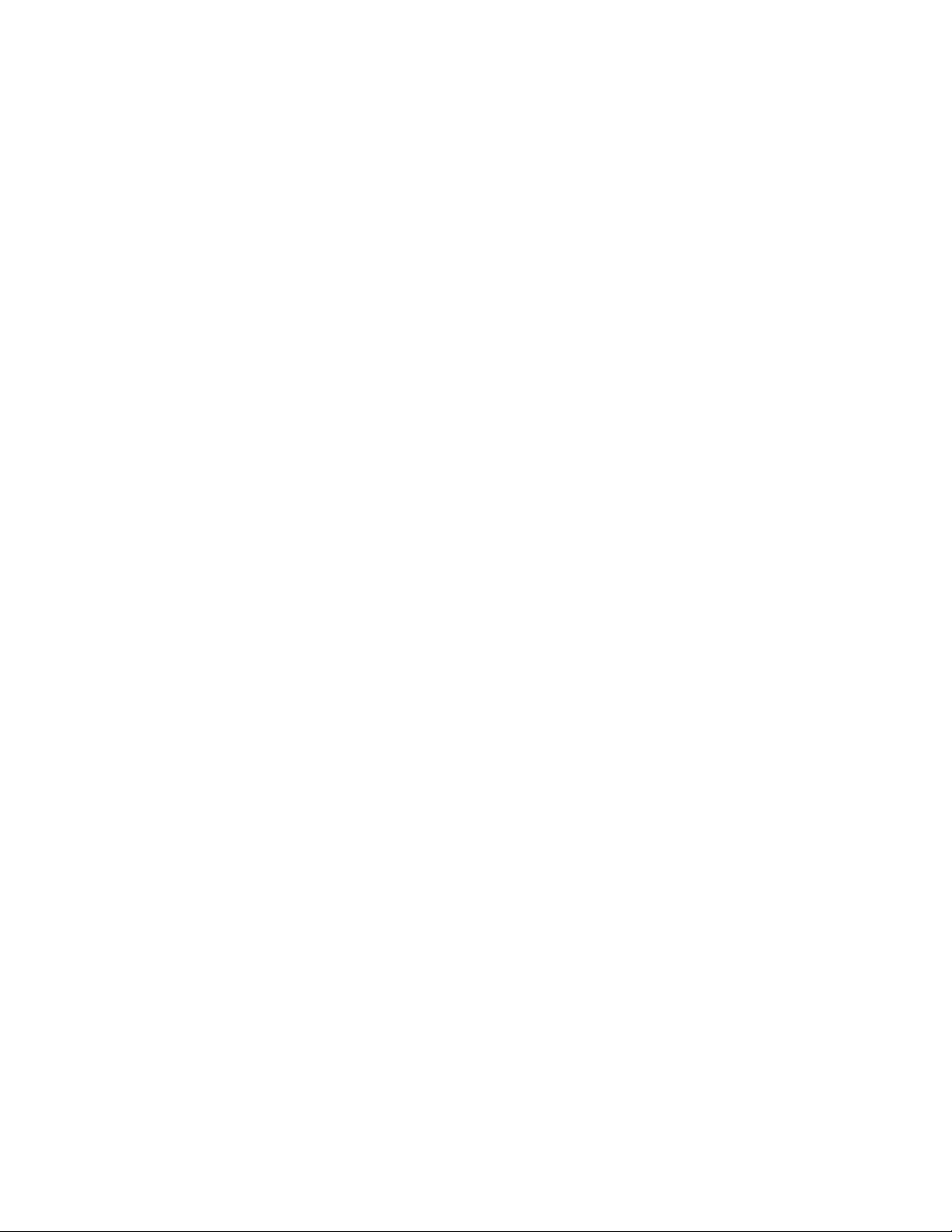
The CONTROL MENU
(Table B) lets you
control, program and
adjust the Alpha FXM
for connection to traffic
intersection equipment
or other applications.
You can control the:
• INVERTER Enable/
Disable
• INVERTER On/Off
• LVD DSCNNCT
• LVD CONNECT
• BYPASS
• BATT TEST
• BT TS DOD
• AUTO TEST
• SHUTDOWN
• SHUTDOWN AC
• SHUTDOWN DC
• SENSE TYPE
• FUNC MODE
• VOLTAGE
• AUTO FREQ
• FREQUENCY
• QUAL TIME
• INVERTER CUTOFF
Enable/Disable
• INVERTER CUTOFF
(voltage)
• CHARGER
• BATT FLOAT
• CHGR CUR
• BATT COMP
• DATE FRMT
• CLOCK FRMT
• INV RECORD
• RELAY TEMP
• TEMP DISP
• DAYLIGHT
• CONFIGURE IP
The SYSTEM STATUS
menu (Table C) lets you
measure various inputs,
outputs and other
values. The available
measurements are:
• VIN
• VOUT
• IOUT AC
• BATT TEMP
• FREQ IN
• OUTPUT PWR
• BATT VOLT
• CHGR CUR
• DATE
• TIME
• INV COUNT
• INV TIMER
• BUCK/BOOST
• SHED TIMER 1, 2
OR 3
• MAC Address
• IP Address
• kWh
• Remain Tm
• Serial Number
• VERSION
The ALARM and FAULT
menus in the Troubleshooting section are
invisible and disabled
until the Alpha FXM has
a malfunction.
When the front panel
alarm LED is on or
flashing, press SELECT.
One of the malfunctions
listed in Table R and
Table S will appear
on the LCD. Press the
SCROLL button to
see if more than one
malfunction is present.
Fix the malfunction.
Press the SELECT
button to clear the
malfunction from the
screen.
If the malfunction is
fixed, the malfunction
is cleared from the
LCD. If it isn’t fixed, it
will reappear on the
screen.
The EVENT STATUS
menu displays the last
200 Alpha FXM events
on the LCD.
Press the SELECT
button to access the
menu. Press SELECT
and then the SCROLL
button to scroll through
the events. To see what
a specific event was,
press the SELECT button. Press the SCROLL
button to see what
malfunction triggered
the event.
017-230-B4 Rev B
Figure 11 — LCD Menu Tree
23
Page 26
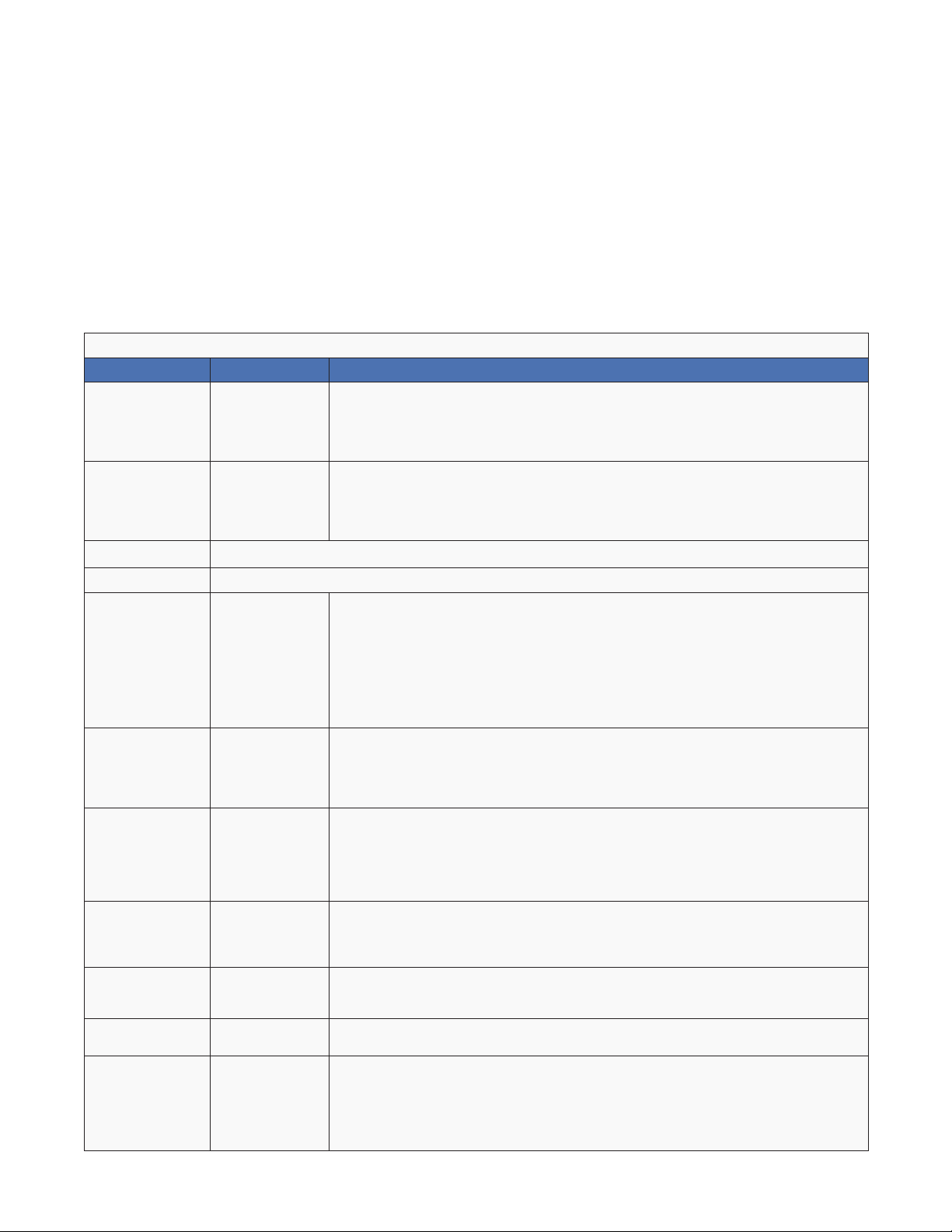
6.2.1 The LCD Control Menu
The control menu (Table B) lets you operate the Alpha FXM or program it to suit your operating conditions.
Procedure
1. From the Logo screen go to the Control menu.
2. Press the SELECT button to enter the submenu (Table B).
3. Press the SCROLL button to move between items in the submenu.
4. When you have reached the item you want to change, press the SELECT button. The item chosen is blinking.
5. To toggle between the choices, press the SCROLL button. Stop when you reach the choice you want.
6. To make the change, press the SELECT button. The blinking stops.
Table B — Control Menu
LCD display Meaning Description
INVERTER
INVERTER
LVD DSCNNCT Battery voltage value at which the LVD congured relay should open
LVD CONNECT Battery voltage value at which the LVD congured relay should close
BYPASS Inverter Bypass
Inverter
(Enabled/
Disabled)
Inverter (On/
Off)
When Disable is selected and AC is lost, the FXM will be in Standby mode. The
inverter cannot be started through the Inverter On/Off menu,
When Enable is selected and AC is lost, the FXM will be in Inverter mode. Turning
inverter on/off manually will work.
When inverter mode is set to ON, the Alpha FXM provides backup battery power
to the load. This mode of operation is normally activated automatically when line
power becomes unavailable, or the line power is not qualied. You can also put
the Alpha FXM into this mode during initial startup in the absence of line power or
because of unqualied line power.
This function can only be switched on when the Alpha FXM is in Line mode. When
switched on, it locks the Alpha FXM into the Line mode, switches off the battery
charger and makes the output voltage equal to the input voltage.
Used when:
• Replacing the batteries.
OR:
• To allow the use of a break-before-make manual bypass switch so the
Alpha FXM can be shut off for maintenance or replacement without interrupting
power to the load.
Available when CHARGER on the Control Menu is set to Standard method.
BATT TEST Battery Test
BT TS DOD
AUTO TEST Automatic Test
SHUTDOWN
SHUTDOWN AC
SHUTDOWN DC
24
Battery Test
Depth-ofDischarge
Shutdown AC
and DC (On/
Off)
Shutdown AC
(On/Off)
Shutdown DC
(On/Off)
Starts the battery test, which uses depth-of-discharge setting, the battery capacity,
Peukert number, and open-circuit voltage. This setting can be adjusted using BT TS
DOD menu. A battery test is also performed during the self test.
Available when CHARGER on the Control Menu is set to Standard method.
Sets the desired battery test depth-of-discharge to a value between 0 and 100%.
Make sure that the set time duration is shorter than the max back up time of your
battery bank. Otherwise, you will drain the battery and trigger a fault – Batt Volt Low.
The default value is set to 20% DoD.
Available when CHARGER on the Control Menu is set to Standard method.
If the GUI periodic self test is enabled, this starts the test when it is scheduled to
take place.
When this function is switched On, the Alpha FXM inverter is shut off. Neither Line
nor Inverter power is supplied to the load. If a dry contact was used as a LVD, the
LVD will open.
When this function is switched On, the Alpha FXM inverter is shut off. Neither Line
nor Inverter power is supplied to the load.
When this function is switched On, the LVD congured relay will be de-energized.
Applies when ANY programmable dry contact is programmed to be the Low Voltage
Disconnect indicator. See "UPS Maintenance > Relay & Load Shed" on page 41.
When the function is switched from On to Off, a 10 second delay occurs before the
LVD congured relay is re-energized.
017-230-B4 Rev B
Page 27
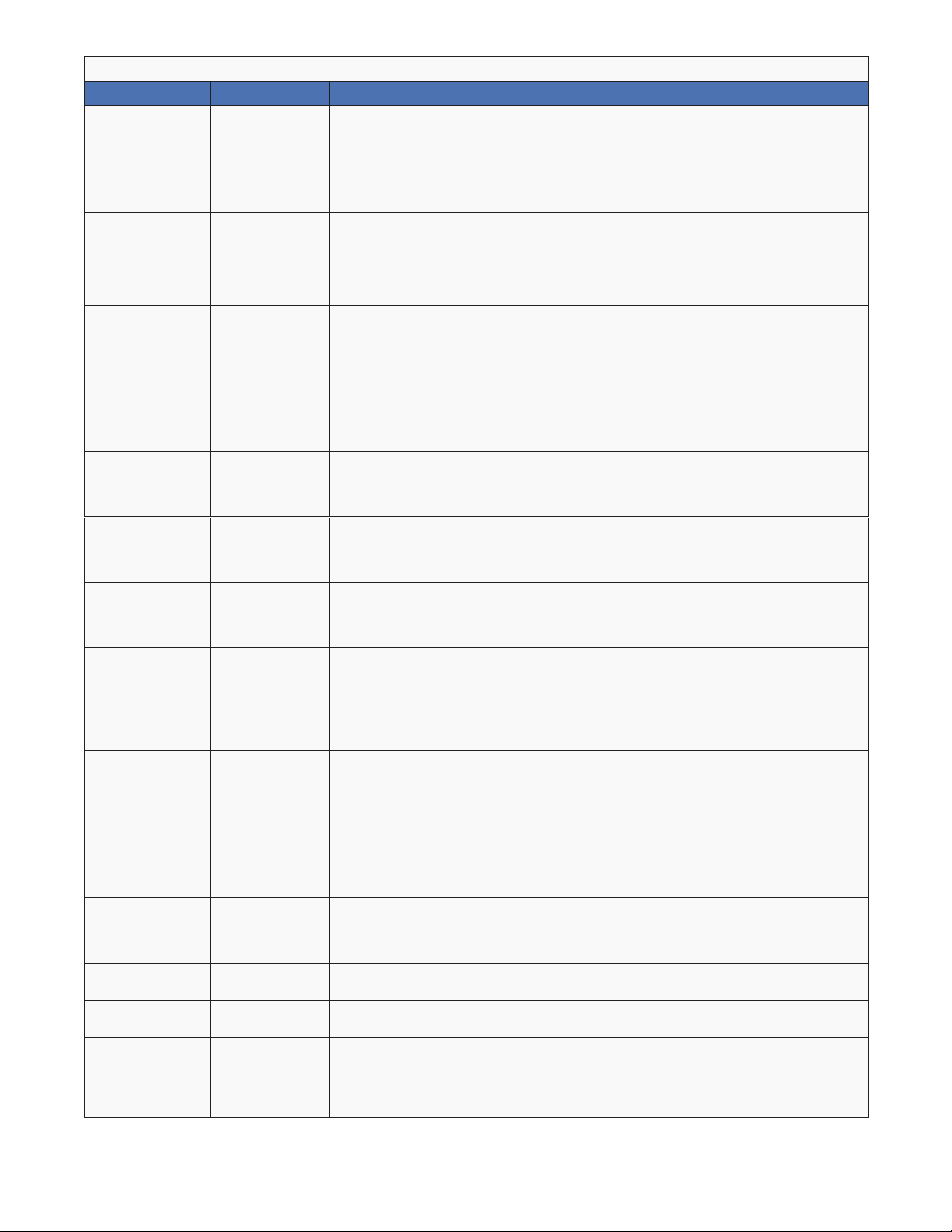
Table B — Control Menu
LCD display Meaning Description
This function can only be used when the Alpha FXM is in Standby or Shutdown
mode (Table A).
SENSE TYPE Sense Type
FUNC MODE Functional
VOLTAGE Voltage
AUTO FREQ Automatic
FREQUENCY Frequency
QUAL TIME
INV CUTOFF
INV CUTOFF
CHARGER
BATT FLOAT
BATT COMP
DATE FRMT
CLOCK FRMT
INV RECORD
CHGR CUR Charger current
Mode
Frequency
Detection
Line qualify
time
Inverter Cutoff
(Enabled/
Disabled)
Inverter Cutoff
Threshold
(Voltage)
Battery
charging
options
Battery
charging oat
options
Battery
temperature
compensation
Date Format
Selection
Clock display
format option
Inverter record
clear
Normal: The Alpha FXM can operate successfully with most line conditions.
OR:
Generator: This setting increases noise tolerance so the uctuations created by
a generator are acceptable. (A noisy line can cause the Alpha FXM to constantly
switch between inverter and line modes.)
The Functional mode can be changed when the Alpha FXM is in any mode (Table C
and "Table V — Boost/Buck/Line Transfer Thresholds" on page 82).
Automatic Voltage Regulation (AVR): Buck and boost modes are active.
OR:
Quality: Buck and boost modes are switched off; the input voltage is the Alpha FXM
output voltage.
Sets the Alpha FXM output voltage setting to one of the voltages specied in
"Specications" on page 80. Changing the voltage setting from factory default
should be done by a qualied technician acting under the instructions of Alpha
Technical Support (1 888 462 7487). Failure to contact Alpha Technologies before
performing this procedure could void your warranty.
Enable (default) allows the unit to detect and automatically congure the AC input
frequency (50Hz or 60Hz).
In cases where the AC input frequency can be out of range for long periods,
Disable prevents the unit from switching back and forth between 50Hz and 60Hz.
The frequency can only be changed when the Alpha FXM is in Standby mode—to
50 Hz or 60 Hz. This change should ONLY be done by a qualied technician acting
under the instructions of Alpha Technical Support (1 888 462 7487). Failure to
contact Alpha Technologies before doing this procedure could void your warranty.
Set how long it takes for the Alpha FXM to return to Line mode after the line has
become requalied to make sure the line is stable. The factory default setting
is 3 seconds. User adjustable in increments of 1 sec until 1 minute, and then in
increments of 1 minute to 15 minutes max.
When Disable is selected the default FXM inverter cutoff threshold is used.
When Enable is selected the user congured inverter cutoff threshold voltage is
used.
Denes the point where the unit will switch from Inverter to Standby when the
battery is considered to be low or in order to preserve the battery. See "UPS
Maintenance > Inverter" on page 40.
When Standard charger is selected, set BATT FLOAT to AUTO or Constant.
When Bulk charger is selected, set MAX VOLT and FLOAT VOLT. See section 6.2.2
When BATT FLOAT is set to Constant, the default max charge voltage is 54.6V
and oat is 54.2V, both at 25°C. Temperature compensation will be active
When BATT FLOAT is set to AUTO, the oat voltage is set to 1.8V below the max
charge voltage. The default max charge voltage is 54.6V and default oat is 52.8V,
both at 25°C
Sets the battery temperature compensation to match the batteries you are using. It
can be set from 0 to -6 mV/°C/Cell in increments of 0.5. The factory default setting
is -5 mV/°C/Cell.
Toggles the Alpha FXM date format between YY-MM-DD, MM-DD-YY, DD-MM-YY
YYYY-MM-DD, MM-DD-YYYY, DD-MM-YYYY, YY-TXT-DD, TXT-DD-YY, DD-TXTYY, YYYY-TXT-DD, TXT-DD-YYYY, DD-TXT-YYYY, YYYY-DD-TXT, YY-DD-TXT,
YYYY-DD-MM, YY-DD-MM. The factory default setting is MM-DD-YY.
Format to display time information: in 24 hour clock format or 12 hour clock (AM/
PM).
Clears the inverter counter and timer from the LCD system status menu.
Charging current can be set to 0A or any value between 2 and maximum in
increments of 1A, where maximum = 15A for FXM1100/FXM2000 and 10A for
FXM650. (Charging current cannot be set to 1A).
017-230-B4 Rev B
When charging current is set to 0A, the charger will stop charging.
25
Page 28
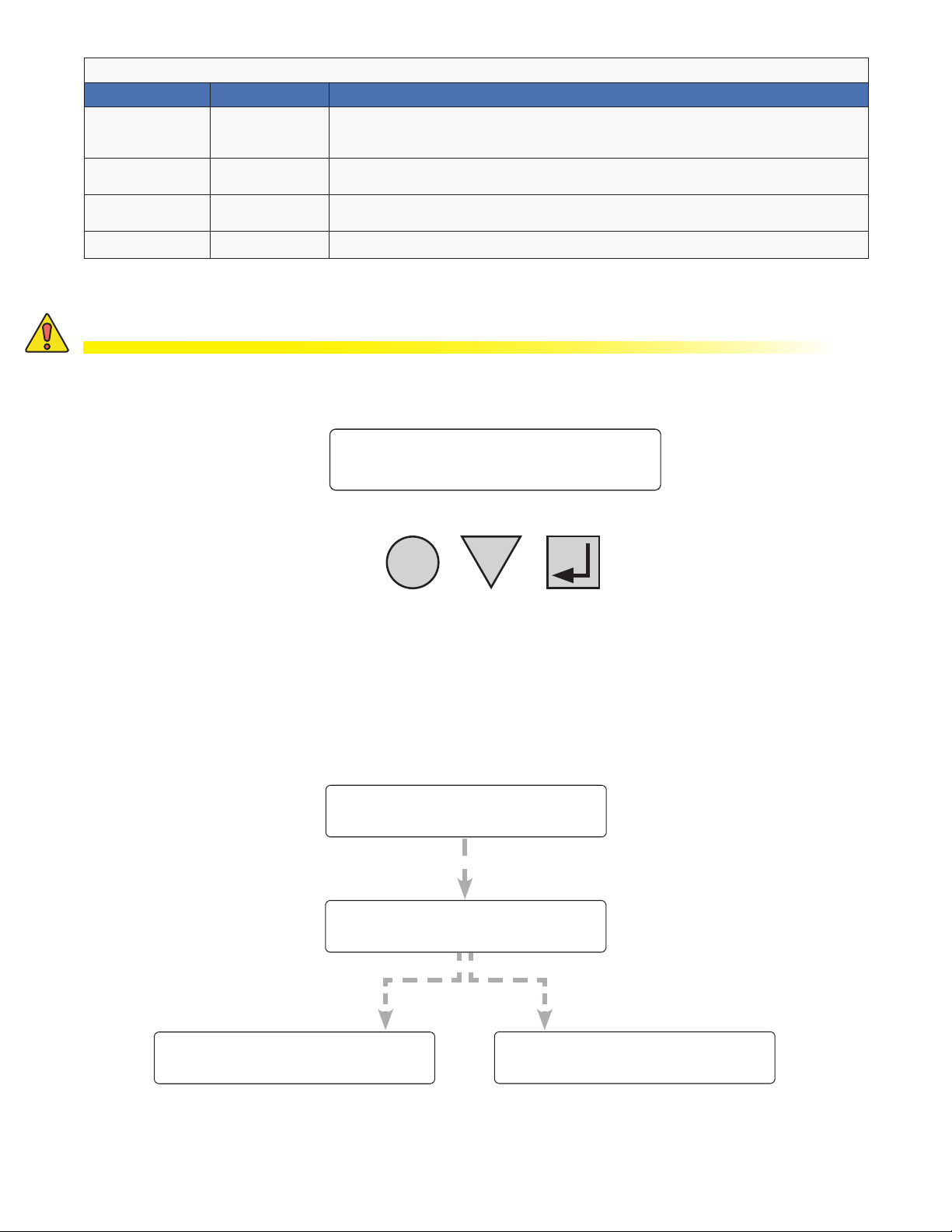
Table B — Control Menu
LCD display Meaning Description
RELAY TEMP
TEMP DISP
DAYLIGHT
CONFIGURE IP FXM IP Congure the FXM IP address
Relay
temperature
Temperature
display format
Daylight saving
option
Temperature setting to activate the specied dry contact. The congured dry contact
will activate when the set battery temperature is reached. Setting range: 20ºC to
55ºC in increments of 5ºC.
The temperature can be displayed in Celsius or Fahrenheit.
Switch ON this option to activate Daylight Saving time.
6.2.2 Battery Charging Options
CAUTION!
The adjustments to the charge algorithm must be made only by qualied personnel,
who understand the different charging modes and their suitability to the battery
chemistry.
Alpha
120/60/N
FXM2000 STANDBY
CANCEL
SCROLL
Standard Battery Charging
For more information on standard battery charging, refer to the web GUI description "UPS Maintenance > Battery"
on page 38.
1. Put the unit in STANDBY mode before starting this procedure.
2. Use a combination of the SCROLL and SELECT keys on the control panel interface to select
CHARGER in the Control menu.
3. Select Standard to charge the batteries in AUTO or Constant mode.
CONTROL
MENUS
SELECT
120/60/N
STANDBY
BATT FLOAT
Constant
When BATT FLOAT is set to Constant, the default max
charge voltage is 54.6V and float is 54.2V, both at 25°C.
Temperature compensation will be active.
120/60/N
STANDBY
26
CHARGER
Standard
120/60/N
STANDBY
BATT FLOAT
AUTO
When BATT FLOAT is set to AUTO, the float voltage is set to
1.8V below the max charge voltage. The default max charge
voltage is 54.6V and default float is 52.8V, both at 25°C.
120/60/N
STANDBY
017-230-B4 Rev B
Page 29
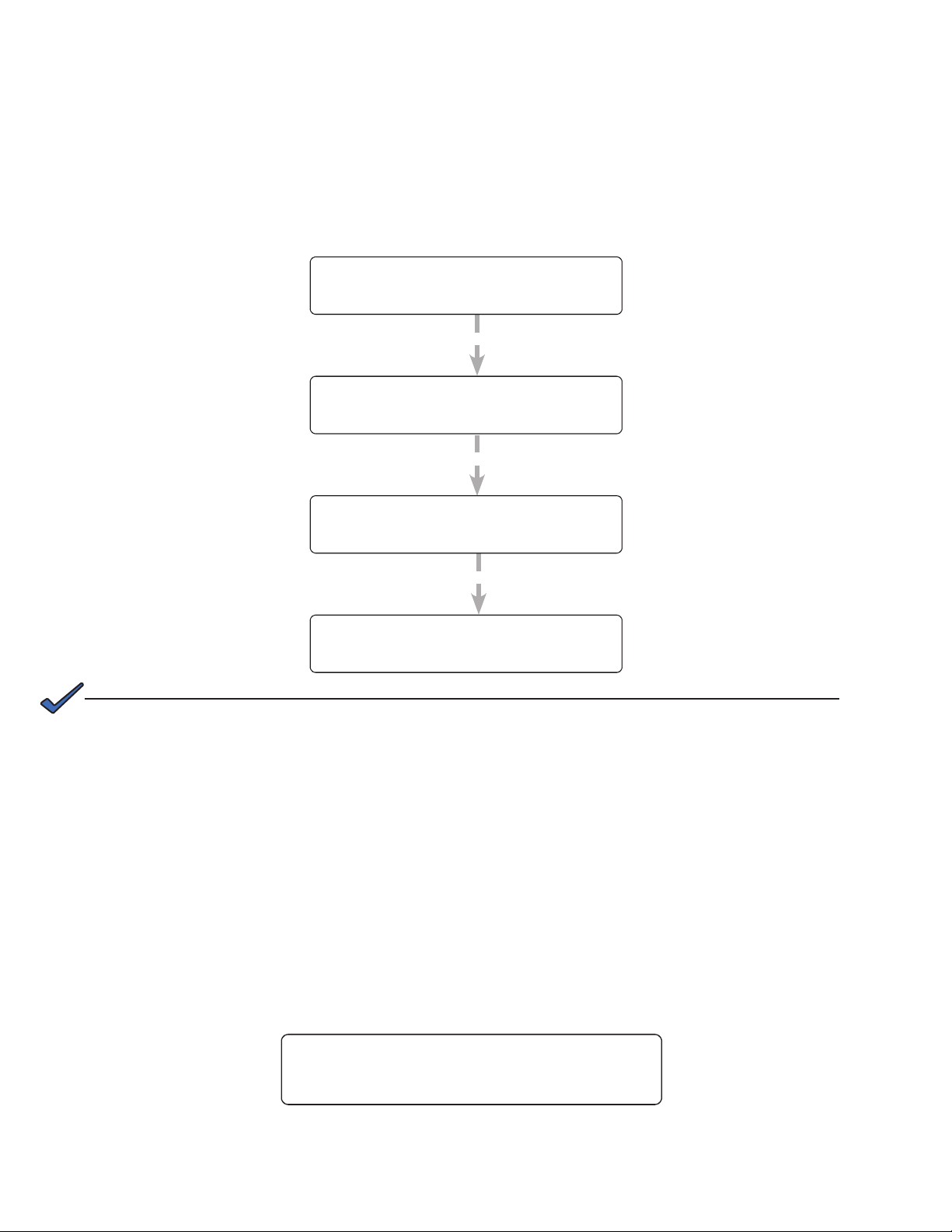
Bulk Battery Charging
Selecting Bulk allows programming of the max voltage and the float voltage. For more information on bulk battery
charging, refer to the web GUI description "UPS Maintenance > Battery" on page 38.
1. Put the unit in STANDBY mode before starting this procedure.
2. Use a combination of the SCROLL and SELECT keys on the control panel interface to select
CHARGER in the Control menu.
3. Select Bulk to set the max charge voltage and float voltage for charging the batteries (selectable in 0.1V
increments).
CONTROL
MENUS
CHARGER
Bulk
Selecting Bulk allows
programming of the
max charge voltage
and the float voltage.
MAX VOLT
53.5V
FLOAT VOLT
52.5V
NOTE:
Temperature compensation defaults to 0 mv/ °C/ cell in this mode, but can be changed
to non-zero values.
120/60/N
STANDBY
120/60/N
STANDBY
120/60/N
STANDBY
120/60/N
STANDBY
Selectable in 0.1V steps: from
52 to 56V. (Default is 53.5V)
Selectable in 0.1V steps: from
52V to less than or equal to max
charge voltage. (Default is 53.5V)
If you set the max charging voltage to a value lower than currently set oat voltage, oat
voltage will be automatically adjusted to be equal to the new max charging voltage.
6.2.3 Controlling the external fan by temperature triggered dry contact
The Temperature trigger has a user configurable range of +20°C to +55°C (68 to 131 °F). When the battery
temperature (monitored by the Battery Temperature Probe) reaches the threshold, the assigned relay closes and
turns on the external fan.
Procedure
From the Logo screen, navigate to Control Menu > RELAY TEM P. Press the SELECT button and the current
temperature display will start flashing. Use the Scroll button to change the temperature in 5°C increments. Press
SELECT to accept the changes or CANCEL to abort.
RELAY TEMP
55
Dry contact functions are not programmable through the LCD. Use the Web GUI or HyperTerminal instead.
017-230-B4 Rev B
120/60/N
LINE
27
Page 30

6.2.4 Making Measurements
The System Status menu lets you make measurements of various Alpha FXM inputs, outputs, temperatures and
other values.
Procedure
1. From the Logo screen go to the System Status menu.
2. Press the SELECT button to enter the submenu (Table E).
3. Press the SCROLL button to move between items in the submenu. Stop at the item you want to measure. The
measurement is displayed on the LCD and automatically updated every 0.5 second.
Table C — System Status Menu
LCD display Meaning Description
VIN Input Voltage Line input voltage into the Alpha FXM
VOUT Output Voltage
IOUT AC
BATT TEMP
FREQ IN Input Frequency Frequency of line power into the Alpha FXM (Hz)
OUTPUT PWR Output Power Alpha FXM output power in VA (true RMS)
BATT VOLT Battery Voltage Battery output voltage (Vdc)
CHGR CUR Charger Current Alpha FXM battery charging current (Amps)
DATE Current date Displays in the format set by the user
TIME Current time
INV COUNT # of line failures
INV (min)
BUCK/BOOST
SHED TIMER1
SHED TIMER2
SHED TIMER3
Output Current
(AC)
Battery
Temperature
Amount of time
inverter was on
Buck/Boost
count
Amount of time
(in seconds) until
the dry contact is
activated.
Alpha FXM output voltage (true RMS)
Alpha FXM AC output current (true RMS)
Battery temperature (°C)
Displays in the format set by the user
Shows how many times the inverter has been active since the last time the
inverter counter was cleared. See INV RECORD description in Table B.
Shows total time in minutes the inverter has been active since the last time the
inverter timer was cleared. See INV RECORD description in Table B.
Number of times FXM goes into Buck and Boost mode
The factory default dry contact for this setting is contact C4. SHED TIMER2 and
SHED TIMER3 can be eld programmed. The factory default setting is 2 hours,
To change the setting see "UPS Maintenance > Relay & Load Shed" on page
41.
28
MAC Address FXM MAC
IP Address FXM IP FXM IP
kWh kWh Meter Accumulated output energy
Remain Tm
Serial Number
VERSION Software Version Software version used in this Alpha FXM
Remaining
Battery Runtime
Unit Serial
Number
FXM MAC address
Remaining runtime of the battery (standard charging method)
Unit serial number of the Alpha FXM
017-230-B4 Rev B
Page 31

6.2.5 Viewing the 200-Event Log
Use the LCD display to view up to the last 200 events, and the malfunctions that triggered each of them. If more
than 200 events occurred, the oldest is overwritten. The 200-event log cannot be cleared in the LCD menus.
Procedure
1. From the Logo screen, navigate to the EVENT STATUS MENU.
EVENT STAT
MENUS
2. Press the SELECT button to enter the submenu.
3. The following log screen appears.
DATE EVENT HAPPENED
(YY:MM:DD) (Depends on
selected date format)
OPERATING MODE the
Alpha FXM was in when the
event happened (LINE shown)
06:11:29
16:23:56
TIME EVENT HAPPENED
(HH:MM:SS 24-hour clock)
(Depends on selected date format)
4. Press the SELECT button. The event counter flashes.
5. Press the SCROLL button to scroll through the event counter.
6. When you reach the event you want press the SELECT button.
7. The event loading screen appears and then the log screen reappears with the details for that event.
120/60/N
LINE
LINE
EVENT: 1
EVENT COUNTER
(Event #1 shown)
Event
Loading
ALARM STATUS
EVENT: 1
Over Load
8. Press the SCROLL button. One of the faults or alarms shown in Table Q and Table R is displayed and is the
malfunction that triggered the event.
017-230-B4 Rev B
29
Page 32

6.3 Operating via the FXM Communication Module (Intranet or Internet)
The internet or a company intranet can be used to communicate with the Alpha FXM through the factory-installed
FXM communication module.
B
A
A Screen selection menus
B Current UPS operating mode. Updates automatically.
Fault and alarm indicators – when a light in this bar is illuminated, move the mouse
C
cursor over the light to determine the malfunction. Double-clicking on the light will
send you to the Alarms & Faults screen.
D Readout screens
C
D
30
Figure 12 — Web GUI (UPS Specification screen shown)
017-230-B4 Rev B
Page 33

6.3.1 Installation and Set Up
The following tools and materials are needed:
• Computer with network card and web browser
• Cross over cable or hub
• The UPS Final IP Address and Subnet Mask and, if needed, the Default Gateway and the DNS Server ad-
dresses
CAUTION!
To successfully complete this procedure, you should have a working knowledge of
network protocols and how to congure them. Consult your network administrator for
details.
If multiple UPS are installed on the same network, congure each unit’s IP address
before the installation. (See "Figure 1 — FXM 650 (top) and FXM 1100/2000 front panel
description" on page 7.) Each UPS on the network MUST have its own unique IP address.
Procedure
1. Connect the Alpha FXM to a personal computer with either the cross over cable or through a hub.
2. Switch on the personal computer.
3. Configure the network card to talk to the FXM communication module. The module default address is
http://192.168.0.90.
4. Cut and paste the IP address into the browser and press ENTER.
5. Select Communications > Configure TCP/IP in the home screen (Figure 12).
6. Configure the TCP/IP properties according to your network requirements.
7. Click Apply Settings.
017-230-B4 Rev B
Figure 13 — Communications screen
31
Page 34

6.3.2 UPS Specifications
This screen displays the Alpha FXM2000 specifications.
Figure 14 — UPS Specification screen
6.3.3 UPS Monitoring
These read-only screens show the Alpha FXM current input and output values and other measurements.
UPS Monitoring > Input & Output
Shows the current line input and Alpha FXM output values and the Alpha FXM present operating mode.
Figure 15 — UPS Monitoring: Input & Output screen
32
017-230-B4 Rev B
Page 35

UPS Monitoring > Battery & Inverter
Shows the battery string status and how many times and for how long the inverter has been active.
The appearance of the Battery Parameters table depends on the choice of charging method—see "UPS Maintenance > Battery" on page 38.
Figure 16 — UPS Monitoring: Battery & Inverter screen—standard charging method
The Battery & Inverter monitoring page for bulk charger does not display a number of parameters: Runtime Remaining, Peukert Number, Capacity and Battery Open-Circuit Voltage.
Figure 17 — UPS Monitoring: Battery & Inverter screen—bulk charging method
017-230-B4 Rev B
33
Page 36

Monitoring > Relay & Load Shed
Shows how the front panel dry contacts are configured. If any relays are used for load shedding, the time setting
is shown.
Figure 18 — UPS Monitoring: Relay & Load Shed screen
Monitoring > User Input Status
Shows the current status of the user programmable inputs 1 to 4.
NOTE: User input 4 is only available on some models.
Figure 19 — UPS Monitoring: User Input Status screen
34
017-230-B4 Rev B
Page 37

6.3.4 UPS Maintenance Menus
Use the UPS Maintenance screens to configure and adjust the Alpha FXM to meet your operating needs.
To change parameters, either click the On/Off buttons or select an item from a drop down menu.
To execute the changes, click on the Update Configuration button.
UPS Maintenance > Unit Configuration
Sets the unit name, input, output and how often the Alpha FXM parameters update.
AC Output Shutdown
When this function is switched On, the Alpha FXM inverter is shut off. Neither line nor inverter power is supplied to the load.
DC Output Shutdown
When this function is switched On, the LVD configured relay will be de-energized (Off).
Applies when ANY programmable dry contact is programmed to be the Low Voltage Disconnect indicator.
See "UPS Maintenance > Relay & Load Shed" on page 41. When the function is switched from On to Off, a 10
second delay occurs before the LVD congured relay is energized.
Automatic Frequency Detection
This setting is enabled by default and allows the unit to detect and automatically configure the AC input
frequency (50Hz or 60Hz).
In cases where the AC input frequency can be out of range for long periods, disabling the automatic configuration prevents the unit from switching back and forth between 50Hz and 60Hz.
Figure 20 — Shown for 230Vac unit, Power set to AVR,
Power Quality or AVR
Figure 21 — Shown for 230Vac unit, Power set to Quality
AVR (Automatic Voltage Regulation) switches on the buck and boost modes.
Quality switches off the buck and boost modes. The input voltage is the Alpha FXM output voltage.
AVR boost/line/buck thresholds (field not available for 120Vac units)
For 230Vac units only, the AVR boost/buck thresholds can be configured (Figure 20). Select Reduced to
decrease the thresholds in order to be in Line mode when the AC input is between 195Vac and 239Vac.
Quality: line/inverter thresholds (field not available for 120Vac units)
For 230Vac units only, the Quality thresholds can be configured (Figure 21). Select Increased to increase the
thresholds by 7Vac in order to be in Line mode when the AC input is between 219Vac and 260Vac.
017-230-B4 Rev B
35
Page 38

Restoring All Parameters to Default Values
The purpose of this command is to reset the Alpha FXM to the factory default parameters in Table D. Battery
charger related defaults are reset according to the charging method selected at the time the defaults are applied.
CAUTION!
This command resets all parameters that are user-congurable. The command is password protected. All previously programmed operation will be lost.
Table D — Parameters/ Default Settings
Parameters Default Settings
Battery charging current (Amps) 10
Temperature compensation of battery charging
(mV/°C/Cell)
Maximum charge voltage: Standard > Auto mode @25°C (V)
Maximum float voltage: Standard > Auto mode @25°C (V)
Maximum charge voltage: Standard > Constant mode @25°C (V)
Maximum float voltage: Standard > Constant mode @25°C (V)
Maximum charge voltage: Bulk mode (V) 53.5
Maximum float voltage: Bulk mode (V) 53.5
Default low battery warning Bulk mode (V) 44
Type setting of programmable user input #1 Edge trigger
Level setting of programmable user input #1 Low
Action #1 setting of programmable user input #1 Self test
Action #2 setting of programmable user input #1 None
Type setting of programmable user input #2
Level setting of programmable user input #2 Low
Action #1 setting of programmable user input #2 User alarm on
Action #2 setting of programmable user input #2 User alarm off
Type setting of programmable user input #3 Edge trigger
Level setting of programmable user input #3 Low
Action #1 setting of programmable user input #3 Shutdown on
Action #2 setting of programmable user input #3 Shutdown off
Type setting of programmable user input #4 Edge trigger
Level setting of programmable user input #4 Low
Action #1 setting of programmable user input #4 None
Action #2 setting of programmable user input #4 None
Start hour of rush hour of time of day action period #1 00
Start minute of rush hour of time of day action period #1 00
End hour of rush hour of time of day action period #1 00
End minute of rush hour of time of day action period #1 00
Start hour of rush hour of time of day action period #2 00
Start minute of rush hour of time of day action period #2 00
End hour of rush hour of time of day action period #2 00
Standard charging method: -5.0
Bulk charging method: 0
54.6
52.8
54.6
54.2
Level toggle
36
017-230-B4 Rev B
Page 39

Table D — Parameters/ Default Settings
End minute of rush hour of time of day action period #2 00
Format setting of date display on LCD YY-MM-DD
Line qualify time (sec)
Inverter off delay setting (sec) 0
Number of weeks setting of periodical self-test 4
Day of the week setting of periodical self-test Monday
Time of the day setting of periodical self-test
Battery low warning threshold setting: Standard charge mode (%) 40
Self test depth-of-discharge setting: Standard charge mode (%) 20
Temperature setting to turn on cooling fan (°C)
Load shed timer1 duration 2: 00:00
Load shed timer2 duration 2: 00:00
Load shed timer3 duration 2: 00:00
Programmable dry contact #1 setting On Batt
Programmable dry contact #2 setting Low Batt
Programmable dry contact #3 setting Low Batt
Programmable dry contact #4 setting Timer 1
Programmable dry contact #5 setting Alarms
Password setting 1111
3
00:00:00
55
017-230-B4 Rev B
37
Page 40

UPS Maintenance > Battery
Setting the Battery Charging Method to Standard or Bulk in the Battery Primary Configuration table
determines which parameters can be set or adjusted. See Figure 22 and Figure 23. The Standard charging
method is the default setting.
Standard Charging Method
Standard Charger Mode
Auto: Charger stops charging when the battery is
fully charged.
Constant: Charger switches to float mode when the
battery becomes charged. Float voltage is 0.4V lower
than maximum charging voltage and is temperature
compensated.
Temperature Compensation
Adjustable from 0 to -6.0 in increments of 0.5.
(Factory default is -5 mV/°C/Cell)
Max Charger Current
Charging current can be set to 0 or any value
between 2A and maximum in increments of 1A
(maximum = 15A for FXM1100/ FXM2000 and 10A for
FXM650). Charging current cannot be set to 1A.
When charging current is set to 0A, charger will stop
charging.
Low Battery Warning
Battery voltage value that activates the low battery
warning alarm. For the range of 24V and 48V
settings, refer to the Low Battery Warning entry in
Table I on page 65. The alarm is removed when
battery voltage is 2V above the warning setting for
a 48V battery, or 1V above the warning setting for a
24V battery.
Peukert Number
Refer to Appendix A to calculate the Peukert number.
Capacity
Rated capacity (Ah) of the battery shown on the
battery data sheet. Do not confuse the battery
capacity with the Peukert capacity.
Battery Open Circuit Voltage
Obtain this number from the battery data sheet. The
value is for a single battery, so for a 48V system with
4 batteries connected in series, multiply the number
by 4. For a 24V system with 2 batteries connected in
Figure 22 — UPS Maintenance: Battery,
Standard charging method
series, multiply by 2.
Low Voltage Disconnect and Low Voltage Reconnect are available when either standard or bulk charging method
is selected.
Parameter 48V 24V
Default Minimum Maximum Default Minimum Maximum
Low Voltage Disconnect (Vdc) 42 42 45 21 21 23
Low Voltage Reconnect (Vdc) 48 48 51 24 24 26
38
017-230-B4 Rev B
Page 41

NOTE:
The Battery Runtime Remaining algorithm attempts to calculate the health of the battery to get a more accurate
prediction of the remaining battery runtime. An accurate estimate of the battery health requires that at least one
battery discharge greater than 20% depth of discharge has taken place since the unit was switched on. When
the unit is powered up from an off state, the algorithm assumes that a new battery is connected to the unit. Each
discharge of greater than 20% will result in a new calculation for the relative battery health. This value is then
used in the Battery Runtime Prediction algorithm to compensate for an aging battery. We recommend that the
user set up a periodic (every 6 months) battery test with a depth of discharge of at least 20%.
The Battery Runtime Remaining algorithm relies heavily on the battery voltage to predict the remaining runtime.
This results in a less accurate predicted runtime during periods when the battery voltage is changing rapidly. The
battery voltage typically changes rapidly during the first few minutes of discharge when the unit switches from
charging to discharging while the unit is in the Inverter mode. The battery voltage may also change rapidly during
the last 20% of the discharge time when the battery is almost drained.
Bulk Charging Method
The Battery maintenance page has two tables: Battery Primary Configuration and Battery Configuration.
In the Battery Primary Configuration table, select Bulk battery charging method.
Figure 23 — UPS Maintenance: Battery, Bulk charging method
In the Battery Configuration table, Temperature Compensation (default 0.0mV/Cell/°C for bulk charger) and
Max Charger Current have the same function as the Standard charging method.
The following three parameters are only available when the Bulk battery charging method is selected:
Parameter 48V 24V
Default Minimum Maximum Default Minimum Maximum
Max Charger Voltage (Vdc) 53.5 52 56 26.8 26 28
Float Charger Voltage (Vdc) 53.5 52 56 26.8 26 28
Low Voltage Warning*(Vdc) 44 44 47 22 22 23
*Low voltage warning value has to be higher than Low Voltage Disconnect and lower than Low Voltage
Reconnect
Low Voltage Disconnect and Low Voltage Reconnect have the same function as the Standard charging
method.
017-230-B4 Rev B
39
Page 42

UPS Maintenance > Inverter
Figure 24 — UPS Maintenance: Inverter screen
Inverter Enabled/Disabled
Enabled: the inverter can function depending on the setting of the Inverter On/Off field.
Disabled: the FXM will not go into Inverter mode when it loses AC power.
Inverter On/Off
Selecting inverter On/Off will not turn on the inverter unless inverter is enabled first.
Inverter Off Delay Time
Used to set a delay before the inverter switches off to allow time for switching off critical loads. The set Inverter ON/OFF delay is only available when the Alpha FXM is in the Battery or Standby modes.
The delay can be adjusted in 1 second steps with a default setting of 0 seconds to a maximum of 600 seconds (10 minutes). The delay is only available in the Standby or Inverter modes. Once the Alpha FXM returns
to the Line mode, the delay resets to 0 seconds.
Inverter Cutoff Enable/Disable
Enabled: the user configured inverter cutoff threshold is used.
Disabled: the default FXM inverter cutoff threshold is used.
Inverter Cutoff Threshold
Defines the point where the unit will switch from Inverter to Standby when the battery is considered to be low
or in order to preserve the battery.
The inverter cutoff threshold is configurable in 0.1Vdc increments according to the battery voltage as described in the following table.
24Vdc Battery 48Vdc Battery
Parameter Default Minimum Maximum Default Minimum Maximum
Inverter Cutoff (Vdc) 21.5 21.5 23 42 42 46
Battery Low Warning Threshold (Vdc) Vset + 1 Vset + 2
40
017-230-B4 Rev B
Page 43

UPS Maintenance > Relay & Load Shed
The Alpha FXM has up to 6 dry contacts (C1 to C6) on the front panel, which can be configured to open or close
for any of the following trigger conditions:
On Battery Timer 3
Low Battery 48 Vdc (Only available with contact C6)
Timer 1 Generator
Alarm Temperature
Fault Low Battery, Shutdown
Disabled Low Battery and Line
Timer 2 LVD
Figure 25 shows the defaults for Relays C1 to C5. For Relay C6, the default factory configuration is +48 Vdc output, but it can be factory configured as a dry contact.
See Table S on page 80 for factory defaults.
017-230-B4 Rev B
Figure 25 — UPS Maintenance: Relay & Load Shed screen
41
Page 44

Programmable Dry Contact Time of Day Action
Inverter
mode
entered
Dry contact
activates when timer
counts down to zero
Timer
starts to
count down
Microprocessor
Inverter
mode
entered
Dry contact activates
when enabled timer
counts down to zero
Timer starts to
count down
if enabled
Microprocessor
Real time clock
Peak period
settings
Disable Timer (Action=ON) or
Enable Timer (Action=OFF)
You can assign a dedicated timer to a dry contact. Upon entering the Inverter operating mode, the timer is activated and begins to count down from a user defined value. When the timer reaches zero, the programmed dry
contact relay is activated (Status = ON).
Figure 26 — Programmable Timer Operation
An example of a typical application of this timer-controlled dry contact function is control of a traffic light. When
the grid power fails, the Alpha FXM goes into the Inverter mode and continues supplying backup power to the
traffic light. Since the batteries supplying the backup power have limited capacity, a timer controlled dry contact
is usually configured to switch the traffic light into the flashing amber or flashing red mode after a user-defined
period to conserve battery power.
This setup works for non-rush hour traffic, but during rush hour, it may be desirable to keep the traffic light running normally as long as backup power is available. To address this issue, a new feature called the Time of Day
Action has been added to deactivate the timer during a user defined time period up to twice each day.
42
Figure 27 — Time Of Day Action Operation
017-230-B4 Rev B
Page 45

You can define up to 2 peak time periods of the day in the Maintenance > Relay & Load Shed screen:
1. In the Time of Day Action Configuration dialogue box, set up the start and end time of the first rush hour
under Time Period 1 and the second rush hour under Time Period 2. In this example, during the first time
period (7 AM to 9 AM), all 3 timers are disabled (they do not count down at all). Similarly, all timers are
disabled during the second time period (3 PM to 6 PM).
2. Select ON under each time period. Click the Update Configuration button under the time periods to store the
settings.
Figure 28 — Time Of Day Configuration
3. Confirm your settings in the UPS Monitoring > Relay & Load Shed > Time of Day Action Status screen.
Once the Time of Day Action is configured, the Alpha FXM will automatically disable the timers during the Inverter
mode at the defined peak periods.
You can switch off the Time of Day Action by setting one or both time period(s) to OFF (Figure 29). The dry contact will be activated by the timer regardless of the peak period settings.
017-230-B4 Rev B
Figure 29 — Time Of Day Action Status
43
Page 46

Controlling the external fan with a temperature triggered dry contact
The Temperature trigger has a user configurable range of +20°C to +55°C (68 – 131 °F). When the battery
temperature (monitored by the Battery Temperature Probe) reaches the threshold, the assigned relay closes and
turns on the external fan.
Figure 30 shows the Relay Configuration window under the UPS Maintenance > Relay & Load Shed screen. As
an example, to assign C3 as the Temperature trigger,
a. Select Temperature from the drop down menu.
b. Click Update Configuration and the current status updates momentarily.
c. Figure 31 shows the fan-on temperature threshold set at 55°C. To change this value, type the new value
into the Fan On Temperature box (or use the up/down arrow keys) and click Update Configuration to
update the current status display.
Figure 30 — Assigning the Temperature trigger function to a dry contact
Figure 31 — Setting the Temperature trigger value
44
017-230-B4 Rev B
Page 47

UPS Maintenance > Time & Date: used to set the Alpha FXM date and time.
Figure 32 — UPS Maintenance: Time & Date screen
UPS Maintenance > Password: used to reset the Alpha FXM password, which is limited to 4
alphanumeric characters. The factory set password is 1111.
Figure 33 — UPS Maintenance: Password screen
017-230-B4 Rev B
45
Page 48

UPS Maintenance > User Input
Three programmable User Inputs exist. Their functions are similar to the Dry Contact relays. Supported functions
include: (a) Shutdown, (b) User Alarm, (c) Self Test, and (d)Inverter Off.
Any user input can be configured to perform a certain action in response to different trigger types and logic
levels. For example, if you want the Alpha FXM to issue an intrusion alarm when the door is opened, you need to
wire the door with a switch that triggers a user input every time the door is opened.
The following procedure describes how User Input 1 can be configured as an intrusion alarm input.
Procedure
1. Select UPS Maintenance > User Input to display the User Input Configuration window.
2. In the Input 1 column, select the Typ e down arrow to display the 3 types of available triggers: Edge Trigger,
Level Toggle, and Level Alternative. For more information on how triggers work, see "Appendix B - Types of
Triggers" on page 88.
Figure 34 — User Input Configuration: Setting the Trigger Type
3. Select Edge Trigger.
4. Select Low from the Level drop down menu. The User Input goes to logic level "low" whenever it is triggered.
5. Select User Alarm On from the Action #1 drop down menu.
Figure 35 — User Input Configuration: Setting the Logic Level
46
017-230-B4 Rev B
Page 49

6. Click the Update Configuration button and enter the password to confirm, if required.
Figure 36 — User Input Configuration: Setting an Action
7. Check the User Input Current Status at the UPS Monitoring > User Input Status page.
Figure 37 — User Input Current Status
Perform a quick test by shorting the User Input 1 to SC (ground) with a short length of PVC insulated electronic
wire. The Alpha FXM should issue a User Input Alarm .
Figure 38 — User Input Current Status
Hovering the cursor over the amber indicator displays the corresponding context sensitive message.
017-230-B4 Rev B
47
Page 50

6.3.5 Event Manager
Alarms & Faults
This read-only screen shows the operating status of the Alpha FXM. When the fault or alarm indicators on the
horizontal bar are illuminated, place the mouse cursor over the light to display the context sensitive message.
Figure 39 — Event Manager > Alarms & Faults screen
Event History
This screen shows the last 200 events recorded by the Alpha FXM. Choosing a number in the Event Index
drop-down box and then clicking on the View Event button, displays the updated information about the selected
event.
Clicking the Clear History button clears the log. This action cannot be undone.
48
Figure 40 — Event Manager > Event History screen
017-230-B4 Rev B
Page 51

All Events
To see the latest events, click Get Events and wait for the latest events to download from the FXM. It might take a
couple of minutes to download all of the events to the web page (depending on the total number of events). If you
leave the page before the download is finished, you will have to start over when you come back.
• To save the event log once all events are downloaded, use File->Print and one of the following options:
• Select a printer or document writer that will save the event log in a file to view later.
• Right click anywhere on the page to Select All, copy and paste into a text editor (e.g. notepad), and then
save as a text file.
• To choose which events are logged, click the check boxes in the Event Configuration screen. Once an alarm
is disabled, then no new alarms will appear in the event log. All alarms that were saved prior to disabling
alarms are still in the event log. Email notifications will also cease for any of the disabled alarms/faults/other
events – see "Figure 46 — Email Notification screen" on page 52.
017-230-B4 Rev B
Figure 41 — Event Manager > All Events
49
Page 52

6.3.6 Upgrade Files
This feature is available only on Alpha FXM UPS equipped with the network interface card factory option.
To upgrade the Communication module, browse to the .ezip file and click OK to start the upload. This may take a
few minutes to complete.
Figure 42 — Upgrade Communication Module
To upgrade the FXM firmware, browse to the .fbin or .bin file and click Send File to start the upload. This may
take a few minutes to complete.
50
Figure 43 — Upgrade Firmware
017-230-B4 Rev B
Page 53

6.3.7 Configure Site Information
This screen is used to enter site location information into the UPS memory.
Figure 44 — Configure Site Information
6.3.8 Communications
Configure TCP/IP
See section 6 . 3 .1.
Configure SNMP
The Configure SNMP screen is used to configure the UPS for use with SNMP communications.
Figure 45 — Configure SNMP screen
017-230-B4 Rev B
51
Page 54

Email Notification
NOTE:
The FXM communications module does not pass authentication details to the SMTP server. You must enable
anonymous authentication in the SMTP server to allow the FXM to email anonymously.
Enabling Email Notification sends an email message whenever selected UPS events happen. (See page 49 to
configure logged events.)
To create up to 4 different destinations, click Add Destination and then fill in the required fields:
• Enter a To address.
• Check off at least one of the Notify boxes.
• CC and Subject fields are optional.
NOTE:
Email destinations can only save up to 63 characters. More than 63 characters can be typed, but only the first 63
characters will be saved.
To edit an existing destination, select the destination by clicking on it.
To remove a destination, click on the destination and click Remove Destination.
52
Figure 46 — Email Notification screen
017-230-B4 Rev B
Page 55

Test Email
The Test Email feature tests the operation of the email notification option. Mail server settings can be tested as
well.
1. Select Communications > Test Email.
2. If settings have already been saved with the Email Notification option, they will appear under:
• Test Email Server Settings (with a check mark next to Same as Email Notification) and
• Test Email Destinations
3. If necessary, modify the mail server settings and press the Update Configuration button to save the
settings.
4. In the Test Email Destinations box, use the default email address or add one if none is specified. Add a
subject and test message.
5. Press the Start Email Test button.
6. When the test starts running, log messages are displayed in Test Email Log text area.
7. If after the test is finished, the test email does not arrive at its destination, copy the text from the Test Email
Log and email it to Alpha tech support: alpha@alpha.com.
017-230-B4 Rev B
Figure 47 — Test Email feature
53
Page 56

6.3.9 Keep Alive
Activation of the Keep Alive feature provides a method to restore communications when a communication failure
is detected. A reset temporarily removes power and resets the local communications equipment powered by this
unit.
54
Figure 48 — Keep Alive feature
017-230-B4 Rev B
Page 57

Keep Alive Method to detect communication failure:
a. Ping is the only option in the Protocol field.
b. In the IP Address field, enter the IP address of this FXM.
c. In the Delay Between Retry field, enter the delay between pings: minimum = 5 sec, maximum = 65535
sec.
How to detect communication failure:
a. In the Timeout field, enter the ping timeout. Minimum = 2 sec, Maximum = 65535 sec.
b. In the Retries Before Failure field, enter the number of pings to repeat before power cycling.
Minimum = 1, Maximum = 20.
Keep Alive action to attempt to restore communication:
a. The Action field has 3 options: reset all power (AC and DC), reset AC power, and reset DC power. This
action resets the power for the duration set in Step b.
b. The Action Duration field is how long the output will be shut off by the UPS, Minimum = 5 sec,
Maximum = 3600 sec.
When To Fail:
a. The After X Consecutive Actions field determines the number of times the UPS will go through the ping
and power down and back up cycle before registering an alarm for Keep Alive. Other alarms and events
will occur regardless of this value. After the final power cycle, the UPS will issue another ping after the
Delay between retry has elapsed. This ensures the destination IP is not alive. The UPS will then set the
Keep Alive alarm. Minimum = 1, Maximum = 20.
Keep Alive Failure:
a. The Send Trap field allows the email and SNMP trap notification to be switched on and off for the Keep
Alive only.
b. The Delay to Re-Startup field configures the delay after the Keep Alive alarm is set and the next ping is
sent in delay to restart. Minimum = 5 sec, Maximum = 3600 sec.
Operation of the Keep Alive Feature
When [Status] is [On], the feature is enabled as follows:
1. Wait for [Delay To Startup] seconds and ping the [IP Address] every [Delay Between Retry] seconds.
2. When a ping fails, wait for [Timeout] seconds before doing another ping. If the ping still fails, repeat this
process [Retries Before Failure] times.
3. After retrying for [Retries Before Failure] times and pinging still fails, perform the selected [Action] for [Action
Duration] seconds.
4. Wait for [Delay Between Retry] seconds before pinging again.
5. If the ping still fails, repeat the last three points (3-5) for [After X Consecutive Actions] times.
6. If the ping still fails, activate the Keep Alive alarm and if [Send Trap] is [On], send a trap.
The unit then waits for [Delay To Re-Startup] to start the whole thing again.
017-230-B4 Rev B
55
Page 58

6.4 The Alpha UPS Monitor Interface
CAUTION!
Close the Alpha UPS Monitor application and disconnect when not in use.
The Alpha UPS Monitor graphical user interface (GUI) provides web or Windows like computer communications
with the Alpha FXM. The screen and its features, shown in Figure 12, are used to monitor, control and set various
parameters like the date and time, determine when to perform a weekly self test, change the relay configurations,
etc. The on line indicator (F) shows if you are connected to the Alpha FXM.
The Alpha UPS Monitor automatically polls the Alpha FXM to obtain its status. If a light or lights are illuminated in
the Fault or Alarm fields, the Alpha FXM has a malfunction. Hover your mouse cursor over the light to learn the
type of malfunction or double-click on it to go straight to the Alarms & Faults screen.
To control the unit or change settings or parameters, either click on the On/Off buttons, or choose an item from a
drop down menu. Then click on the Update Configuration button. If you do not click on this button, the change
will not happen.
E
B
A
F
C
D
56
A Screen selection menus
B Current UPS operating mode. Updates automatically.
Fault and alarm indicators – when a light in this bar is illuminated, move the mouse
C
cursor over the light to determine the malfunction. Double-clicking on the light will
send you to the Alarms & Faults screen.
D Readout screens
E Drop-down menus
F Online indicator
Figure 49 — Alpha UPS Monitor (UPS Specification Screen shown)
017-230-B4 Rev B
Page 59

6.4.1 Installation and Set Up of the Alpha UPS Monitor
The following tools and materials are required:
• Alpha UPS Monitor, available for download from www.alpha.ca./downloads/
• Windows 2000 or later with Microsoft .NET framework installed
• DE–9 serial straight-through computer cable
Checking Your Windows Computer for the .NET Framework
1. Click on the Start button.
2. Go to and click on Settings.
3. Click on Control Panel.
4. Double-click on the Add or Remove Programs icon.
5. Scroll through the list of applications. If Microsoft .NET Framework is already in the list, Framework is already
installed and you can install the Alpha UPS Monitor. If you don’t see it listed, you MUST install it from the
Microsoft Windows update web site before installing the software.
Figure 50 — Add or Remove Programs Window
Alpha UPS Monitor Installation Procedure
1. Install the Alpha UPS Monitor onto your computer. Restart the computer.
If you install the Alpha UPS Monitor on a version of Windows without the .NET framework installed, an error
message saying the framework is not installed will appear. Install the framework onto your computer, restart
your computer, and then try again to install the Alpha UPS Monitor.
2. Connect the computer cable from any available communications port on the computer to the RS–232 port
on the Alpha FXM front panel. Select a COM port from the drop down menu on the Communications tab and
then click on the update button. (The baud rate cannot be changed since the FXM can only operate at 2400.)
3. To start communications between the computer and the Alpha FXM, do one of the following:
• Click on the screen’s Online Indicator, OR
• In the File drop-down menu, click on Connect to FXM.
If the computer cannot connect to the Alpha FXM, a pop-up screen appears asking you to check the wiring and
your connection to the proper COM port.
017-230-B4 Rev B
57
Page 60
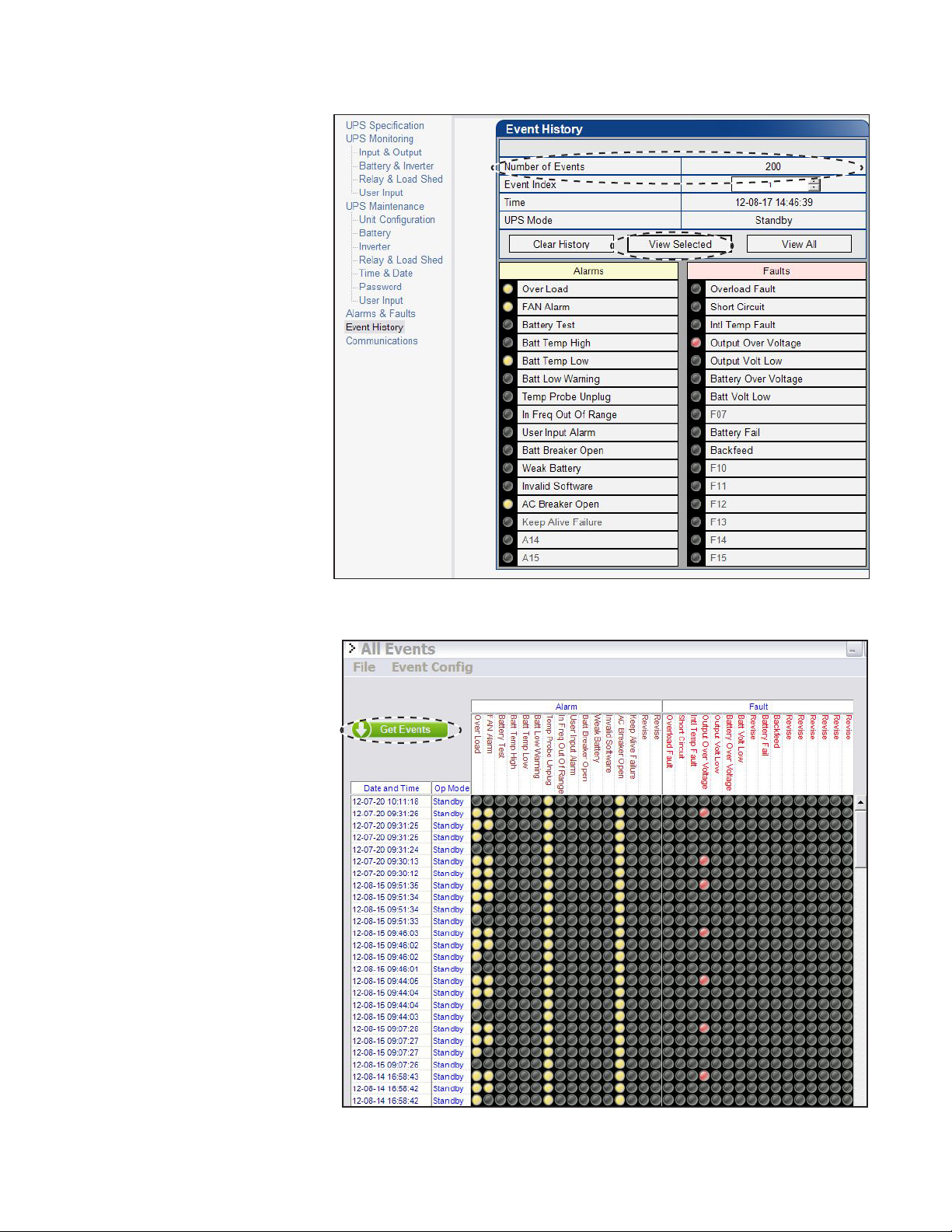
6.4.2 Event History (Alpha UPS Monitor)
This screen shows the most
recent events recorded by the
Alpha FXM. (Once the number of
events reaches 200, the oldest
entries are overwritten.) Choose a
number in the Event Index dropdown box and then click on the
View Selected button to display
the updated information about the
selected event.
Clicking on the Clear History
button clears the log. This action
cannot be undone.
To view all events, click the View
All button to open the Event Log
Monitor window shown in Figure
52).
In the Event Log Monitor window,
the events are displayed by date
and time.
To see the latest events, click Get
Events and wait for the latest
events to download from the FXM
(could take several minutes).
The event log is automatically
saved in a default location in the
UPS Monitor application, but it
can be saved permanently in an
alternate location with File > Save
As. Saving to the same event file
gives the option of appending to
an existing event file
You can also display events previously saved with File->Open and
browsing to the location of the
event log file you want to display.
Figure 51 — Alpha UPS Monitor: UPS Event History screen
58
Figure 52 — Alpha UPS Monitor: Event Log Monitor screen
017-230-B4 Rev B
Page 61

To filter which events are logged, use the drop down menu under Event Config to enable/disable event types.
For example if Save Alarm Events is disabled, new alarms no longer appear in the event log. The alarms that
occurred prior to disabling alarms are still visible.
If the unit has an Ethernet card, E-mail notifications can also be set up for alarms, faults, and mode change
events. (See "Email Notification" on page 52.)
Figure 53 — Enabling/Disabling the logging of events
6.4.3 Other Alpha UPS Monitor Functions
Alpha UPS Monitor interface is similar to the Web interface. Refer to the corresponding heading in section 6.3.
017-230-B4 Rev B
59
Page 62

6.5 HyperTerminal Interface
The Alpha FXM front panel has a DE-9 female connector. When connected to a PC with Windows HyperTerminal
or other terminal emulation software, the Alpha FXM can be remotely monitored and controlled with its commandline system.
The following subsections describe the operation of the Alpha FXM via the RS232 interface and Windows
HyperTerminal:
• Using the Main menu
• Adjusting and controlling the Alpha FXM
• Programming the dry contacts and the clock
• Viewing the 200-event log
6.5.1 Set-up
1. Connect a 9-pin, fully shielded, straight-through DE-9 to DE-9 connector cable between the computer port
and the Alpha FXM port.
2. Use Device Manager to locate which COM port is connected to the UPS.
3. Open HyperTerminal (Start>All Programs>Accessories>Communications>HyperTerminal).
4. Enter a name for the connection (e.g. FXM) and click OK.
5. Under Connect Using choose the COM port found in step 2 and click OK.
6. Set the following parameters and click OK:
• Bits per second: 2400
• Data bits: 8
• Parity: None
• Stop bits 1
• Flow control: None.
7. Click on the Properties icon (far right on the toolbar). Go to Settings>ASCII Setup. Check Echo typed
characters locally. Click OK.
8. Press Enter and the FXM main menu should appear.
60
017-230-B4 Rev B
Page 63

6.5.2 Main Menu Screen
The main menu screen (Figure 54) shows the Alpha FXM current input and output values, displays any faults or
alarms and gives access to the submenus. The complete menu tree is shown in Figure 55.
HyperTerminal runs on a command line system:
a. The program does not recognize the backspace or delete keys even if it appears that way on the monitor.
b. To access a particular submenu, type in the submenu number and press Enter. The Alpha FXM is
controlled by submenu 3.
c. To update the main menu screen, press Enter.
d. If you make a mistake and press Enter, the Alpha FXM echoes the command back exactly as you typed
it. Press Enter and reenter the correct command.
e. The readings on the main menu screen do not automatically update to reflect changes in the Alpha FXM
status. Press Enter to update the screen.
f. For many functions you need to enter a password. The factory setting is 1111.
Submenu Numbers
Line Status Table E
Output Status Table F
Faults Table G
Alarms Table H
Figure 54 — Main Menu Screen
017-230-B4 Rev B
61
Page 64

HyperTerminal Menu Tree
Submenus #1 and 2 are read-only screens for monitoring the Alpha FXM. To control the Alpha FXM, use submenus #3 and #4, the Maintenance submenus.
0-Main Menu
Submenus
1-Unit Specications
Unit Model
Input
Voltag e
Frequency
Output
Voltag e
VA
Battery Voltage
Voltag e
Software Version
These 2 read-only screens show the Alpha FXM’s
factory specifications or the present input and output
measurements. The Input/Output Values submenu
does not automatically update. For an updated value,
type 2 and press Enter.
Press Enter to go up 1 level in
the menu tree.
To reach any submenu, type
in its number and press Enter.
To reach the main menu, type
0 and press Enter.
2-Input/Output Values
Input
Voltag e
Frequency
Output
Voltag e
Current
VA
Battery
Voltag e
Temperature
Submenus
3-Maintenance
30-Battery Test Options
300 -Set Battery Test DoD
301-B attery Test On/Off
31-Inverter On/Off
310-Set Inverter- Off Delay
311-Inverter O n/Off
32-Change Password
34-Line Qualify Time
1) Set to 3 seconds (default)
2) Set to 10 seconds
3) Set to 20 seconds
4) Set to 30 seconds
5) Set to 40 seconds
6) Set to 50 seconds
35-Low Battery Warning
Voltag e
36-Load Shed Timer
On/Off
1) Timer 1 on
2) Timer 1 of f
3) Timer 2 on
4) Timer 2 of f
5) Timer 3 on
6) Timer 3 off
62
Figure 55 — Menu Tree
017-230-B4 Rev B
Page 65

6.5.3 Line Status
Line status reports the line condition. For an updated value, press Enter.
Table E — Line Status (see Figure 54)
Normal
Boost
Buck
Blackout
Freq low
Freq high
The line is within specifications. See "Table V — Boost/Buck/Line Transfer Thresholds" on
page 82. The Alpha FXM is operating in Line mode.
Line voltage is out of tolerance. The Alpha FXM is operating in Boost mode.
Line voltage is out of tolerance. The Alpha FXM is operating in Buck mode.
The line is absent.
Line frequency is too low.
Line frequency is too high.
6.5.4 Output Status
Output status reports how the Alpha FXM is producing power. For an updated value, press Enter.
Table F — Output Status (see Figure 54)
Line mode
Battery mode
Battery mode, low bat warning
Battery mode (testing battery)
Battery bypass mode
Boost mode
Boost 2 mode
Buck mode
Hot swap mode
Inverter off due to fault
Inverter off due to low battery
Inverter off at start-up
Shutdown due to user request
NOTE:
When using the terminal interface, Battery mode and Battery bypass mode are the same as Inverter mode and
Inverter bypass mode when using other communications methods.
017-230-B4 Rev B
63
Page 66

6.5.5 Fault and Alarm Displays
Faults and alarms display on the main menu screen. See Chapter "8. Troubleshooting" on page 78.
Table G — Faults (see Figure 54)
Short_Circuit
Vout_ Hi
Batt_Hi
Batt_Lo
Vout_ Lo
Overload
Backfeed
Bad_Battery
Temp_Hi
AC_Brkr_Open
Batt_Brkr_Open
Batt_Low
DC_Overload
Fan_Fail
Keep_Alive
Line_Freq
No_Te mp_ Probe
Overload
Self_test
Temp_Hi
Tem p_Lo
User_Input
Weak_Battery
The load has a short.
The output voltage is above specifications.
The batteries cannot be charged.
The batteries are almost discharged.
The output voltage is below specifications.
The Alpha FXM is overloaded. Remove excess loads.
A relay inside the Alpha FXM has failed and it cannot be replaced in the field. Contact
Alpha Technologies customer service department.
The battery voltage has dropped below a specified level. Inverter shuts down.
The Alpha FXM is operating above temperature range.
Table H — Alarms (see Figure 54)
The AC breaker is opened.
The battery breaker is opened.
The battery voltage is low.
When a battery string is charging, the status of the battery voltage is checked every three
minutes. An alarm is generated if the battery voltage continues to drop while charging. .
The Alpha FXM internal fan has failed.
The Alpha FXM keep alive feature failed to restore communication.
The line frequency is outside of the Alpha FXM input specifications.
The battery temperature sensor has become disconnected or has failed.
The Alpha FXM is overloaded. Switch off excess loads.
The Alpha FXM is performing a self test.
The ambient battery temperature is too high.
The ambient battery temperature is too low.
The user input contact "User Input: S2" is shorted.
The battery has failed the background scan in Line mode.
64
017-230-B4 Rev B
Page 67

6.5.6 Adjusting and Controlling the Alpha FXM
Use submenu #3, the Maintenance submenu (Figure 54 and Figure 55) to control the Alpha FXM and change
selected items to meet your operational needs.
From the Main menu (Figure 54), type 3 and press Enter.
Table I — Maintenance Submenu
30 Battery Test Options
31 Inverter On/Off
32 Change Password
34 Line Qualify Time
35 Low Battery Warning
Voltag e
36 Load Shed Timer On/Off
Starts the battery test and sets how long the test will run. The default setting for the test
depth-of-discharge is 20%, but this can be adjusted from 0 to 100%. For a description of
the battery test, see BATT TEST in Figure 2.
Switches the inverter on or off to allow you to prevent a damaging deep battery discharge
or to provide backup battery power to the load. For a description, see INVERTER in
Figure 2.
You can set a delay before the inverter switches off to allow time for switching off critical
loads. The Set Inverter ON/OFF delay is only available when the Alpha FXM is in the
Battery or Standby modes.
The delay can be adjusted in 1 second steps with a default setting of 0 seconds to a
maximum of 600 seconds (10 minutes). The delay is only available in the Standby or
Inverter modes. Once the Alpha FXM returns to the Line mode, the delay resets itself to 0
seconds.
Changes the Alpha FXM password. The factory set password is 1111, which can only
be changed when the Alpha FXM is in Line mode. The password is limited to 4 alphanumeric characters in length.
Lets you set the delay when the Alpha FXM goes from Inverter mode to Line mode after
the line becomes re-qualified. The purpose of this delay is to make sure the line is stable
before the Alpha FXM switches back to it. The default setting is 3 seconds, but user
adjustable in increments of 1 sec until 1 minute, and then in increments of 1 minute to 15
minutes max.
Lets you set the Alpha FXM low battery warning voltage by typing in the % battery
voltage level where you want the warning to be triggered. Adjust the setting to match the
batteries you are using and the actual operating conditions.
48V:
Default 40% -47 Vdc
Adjusted in 1% increment – 0.05 Vdc
Minimum 0% - 45.0
Maximum 100% - 50.0 Vdc
24V:
Default 40% - 23.5 Vdc
Adjusted in 1% increment – 0.025 Vdc
Minimum 0% - 22.5 Vdc
Maximum 100% - 25 Vdc
Lets you switch the timer contacts on or off while the timer is counting down. This feature
has no effect if the timers are not counting. See "Contacts C1 to C2”.in Table C.
From the Main menu, type 4 and press Enter.
Table J — Maintenance Submenu
40 Quality mode high limit
41 Quality mode low limit
017-230-B4 Rev B
Changes the upper limit of the Power Quality mode threshold
Changes the lower limit of the Power Quality mode threshold
65
Page 68

6.5.7 Programming the Dry Contacts
The Alpha FXM front panel contacts C1 to C5 can be programmed to meet your specifications. Dry contact C6 is
by default factory hard wired to External Vdc. To configure C6 as a programmable dry contact, the unit must be
sent back to the factory.
The functions of dry contacts can be changed with HyperTerminal; For example, to change contact C2:
1. To see how it is currently programmed, type c2 (all lower case) and press Enter.
2. The Alpha FXM responds with *c2 =2 where the * shows the unit responded to your command.
For example: a "2" shows it is programmed to be the Low Battery indicator as shown in Table K.
Table K — Dry Contact Conguration
1= On Battery 4 = Alarm 7= Timer 2 10= Generator 13= Low Battery
and LIne
2= Low Battery 5= Fault 8= Timer 3 11= Temperature 14 = LV D
3= Timer 1 6= Disabled 9= 48Vdc
(Only available with contact C6)
12= Low Battery,
Shutdown
3. To change the contact, type c2=X where X is 1 to 14 and press Enter.
The Alpha FXM responds with *c2= (1 to 14). For example, to change the c2 contact to be the Temperature
indicator, type c2 =11.
Setting the Timer Contact Interval
If you configure one of the dry contacts to act as a timer, the next step is to set the value of the timer.
Time can be entered in units of 0.5 second; e.g. 120 units of 0.5 seconds = 60 seconds. However, it is more intuitive to enter time in the hh:mm:ss format, such as 00:01:00 for 1 minute or 60 seconds. Both methods are shown
in the following example.
Table L — Setting the Timer Contact
Enter command UPS display Description
timer1 and press Enter *timer1=02:00:00 Returns the value of Timer 1
timer2 and press Enter *timer2=02:00:00 Returns the value of Timer 2
Displaying the
Setting the Timer
Note: In the above example, the default timer setting of 2 hours is used.
* Indicates that the Alpha FXM has responded to the command you entered.
† Time can be entered in units of 0.5 second; e.g. 120 units of 0.5 seconds = 60 seconds. However, it is more intuitive
to enter time in the hh:mm:ss format, such as 00:01:00 for 1 minute or 60 seconds in the above example.
timer3 and press Enter *timer3=02:00:00 Returns the value of Timer 3
Timer
timer1=00:01:00 and press
Enter
timer1=120† and press Enter *timer1=120
timer2=00:01:00 and press
Enter
timer2=120† and press Enter *timer2=120
timer3=00:01:00 and press
Enter
timer3=120† and press Enter *timer3=120
default and press Enter *default
*timer1=00:01:00
*timer2=00:01:00
*timer3=00:01:00
Sets the value of Timer 1 to 60
seconds.
Sets the value of Timer 2 to 60
seconds.
Sets the value of Timer 3 to 60
seconds.
Resets the timer to the factory
default of 02:00:00 (2 hours); and
resets contacts C1 to C6 to the
factory default settings.
66
017-230-B4 Rev B
Page 69

Controlling the external fan by temperature triggered dry contact
The Temperature trigger has a user configurable range of +20°C to +55°C (68 – 131 °F). When the battery
temperature (monitored by the Battery Temperature Probe) reaches the threshold, the assigned relay closes and
turns on the external fan.
1. Assign the Temperature trigger function to an available dry contact, (for example, c1=11, where 11 is the
assigned index for the Temperature trigger function.)
2. At the HyperTerminal screen prompt, type Temp and press Enter to display the current temperature setting.
For example the Alpha FXM might return *temp=20.
3. To change the value to +35°C, type temp=35 and press Enter. The Alpha FXM returns *temp=35 as
confirmation.
Figure 56 — Temperature trigger function via HyperTerminal
Resetting the Dry Contact Settings
To reset the dry contact settings to the factory default, type default and press Enter. The Alpha FXM responds
with *default, showing it is reset. This command also resets the timer setting to the 2 hours factory default. See
Table S on page 80 for the factory default settings of dry contacts.
017-230-B4 Rev B
67
Page 70

6.5.8 Setting the Date and Time
You can adjust the Alpha FXM date and time.
Table M — Setting the Date and Time
Description Enter command UPS display
Query time
Change time clock= MMDDYY hhmmss
clock and press Enter *clock=12/31/07 22:00 :00 (format of the response depends on
user's choice of date format and 12 or 24 hour clock)
FXM replies with time entered but it could be in a format that is
and press Enter
Date format "MMDDYY" is
constant and does not reflect
currently selected date format.
different from the format of the set time command.
For example, to set time to Jan 02, 2011, 05:30:00 pm:
clock= 010211 173000 and press Enter
Time hours "hhmmss" is always
in 24 hour format regardless of
whether user set 12 or 24 hour
clock.
Notes:
1. Time is displayed in the 12 or 24 hours format depending on user settings.
2. Changing the mm/dd/yy format with DATE FRMT on the LCD Control menu does not change the USB mm/dd/yy for-
mat.
3. If the Alpha FXM has been in storage or switched off for a prolonged period, the backup Lithium coin battery could
be drained and may not correctly keep a backup of the date and time you entered. After switching on the Alpha FXM
check the date and time settings. The Alpha FXM should display the current date and time. If it displays the date as
"00:01:00", then the battery is spent and you need to ask a qualified ser vice personnel to replace the lithium coin
battery. See "Table P — Alarm Submenu" on page 78.
* Indicates that the Alpha FXM has responded to the command you entered.
† If the date or time change is invalid, the Alpha FXM will return the time and date it was set to before you tried making the
change. The date and time must be entered as one complete line command. You cannot change only the time or the date
alone. Both must be set at the same time. If you make a mistake, press Enter and try again.
Response if YYYY-MM-DD date format and 12hr clock are selected:
clock=2011-JAN-02 05:30:00pm
68
017-230-B4 Rev B
Page 71

6.5.9 Viewing the Serial Number
To display the serial number of the Alpha FXM UPS, type "∗QY0" at the command line and press "Enter".
6.5.10 Setting the Peukert Number and Capacity
You can set the Peukert Number and Capacity using the HyperTerminal interface or the web interface. To display
the current Peukert Number, type "∗QY6" at the command line and press "Enter".
To change the Peukert Number to 1.1345 fro example, type "∗ST6:1.1345" at the command line and press "Enter".
To display the current Peukert Capacity, type "∗QY7" at the command line and press "Enter".
To change the Peukert Capacity to 109.123 for example, type "∗ST7:109.123" at the command line and press
"Enter".
To determine the Peukert number and capacity of your battery, refer to Appendix A.
017-230-B4 Rev B
69
Page 72

6.5.11 200-event Log
Up to 200 events are stored in the Alpha FXM log. If more than 200 events occur, the oldest is over-written.
Procedure
1. To see the log, type event (all lower case) and press Enter. The events are listed starting with the most
recent and appear as:
eventX=12/25/99 01:45:59 0000000000000000, 0000000000000000, 000
Event Date Time Alarm Fault Mode
Date & Time formats depend
on selected display format
Alarm: When the following bits show a 1,
the following alarms are displayed.
Code Mode Code Mode Code Mode
000 Standby 003 Boost 1 006 Inverter
001 Line 004 Buck 1 009 Shutdown
002 Boost 2 005 Buck 2 010 Bypass
See below for details on these
readouts.
Fault: When the following bits show a 1,
the following faults are displayed.
DC Overload
Keep Alive Failure
AC Batter y Open
Invalid Software
Weak Battery
Battery Breaker Open
User Input
Input Frequency Out of Range
Temperature Probe Unplugged
Batter y Voltage Low
Battery Temperature Low
Battery Temperature High
Self Test
Fan Fail
UPS Overloaded
Table N — Event Codes
2. If less than 200 events occurred, the last entry will appear as:
eventX=00/00/00 00:00:00 0000000000000000, 0000000000000000, 000
3. To clear the log, type eventclr and press Enter. It takes the Alpha FXM 30 seconds to clear the log. Do not
enter any other commands during this time.
4. To see a specific event, type eventX where X is from 1 to 200 and press Enter. To see a range of events (for
example, events 20 to 30), type eventX-X where X are events from 1 to 200 and press Enter. To clear the
log, type eventclr and press Enter. It takes the Alpha FXM 30 seconds to clear the log. Do not enter any
other commands during this time.
5. To see a specific event, type eventX where X is from 1 to 200 and press Enter. To see a range of events (for
example, events 20 to 30), type eventX-X where X are events from 1 to 200 and press Enter.
70
017-230-B4 Rev B
Page 73

6.5.12 Restoring All Parameters to Default Values
The purpose of this command is to reset the Alpha FXM to the factory default state. See Table D on page 36
for a list of parameters that will be restored to their default values.
CAUTION!
This command resets all parameters that are user-congurable. All previously programmed operation will be lost. Implement a backup plan for mission critical operations.
Procedure
1. Type default:all and press Enter.
2. Alpha FXM returns *OK as confirmation.
017-230-B4 Rev B
71
Page 74

7. Maintenance
7.1 Upgrading the FXM Firmware
The Alpha FXM firmware can be reinstalled or upgraded via an RS232 interface using FXM Programmer, or on
the web. The web interface requires the factory-installed FXM communication module.
7.1.1 Upgrading using the RS232 Interface
You will need the following items:
• RS-232 connection cable to the Alpha FXM.
• FXMProgrammer software must be installed. It is available for download at www.alpha.ca\downloads.
1. Switch off the Alpha FXM.
2. Connect the RS-232 cable.
3. While pressing and holding the SELECT button, switch on the battery circuit breaker. The LCD panel shows
“Alpha XP ISP”.
Alpha XP ISP
V0.0.0.1
4. Start FXMProgrammer.
5. Select a COM port from the drop down list of available ports.
View available serial ports
Serial Ports -> Refresh
Ports refreshes COM
ports in the drop down
box top right)
with Serial Ports -> List Ports.
Displays the software
version currently
installed on the FXM
Displays the software
version about to be
installed on the FXM.
72
017-230-B4 Rev B
Page 75

6. Click on Open File to browse to the software file location (only .sx or .fbin files are supported)
7. Click on Apply the update to the FXM unit.
8. Watch the progress bar and the Programming Messages window. (If there is a connection or any other kind
of error, click on Apply the update again.)
017-230-B4 Rev B
73
Page 76

9. The FXM will reset automatically once the upgrade is finished. Check if the LCD logo screen appears as
follows:
Alpha
FXM2000
10. If upgrade was not successful, try to install the firmware again.
11. If the upgrade failed, copy “Programming Messages” text and provide it to alpha tech support.
12. Close FXMProgrammer application after upgrade is finished.
120/60/N
LINE
7.1.2 Upgrading using the Web Interface
This feature is available if the FXM has a network interface card. See the procedure in Section "6.3.6 Upgrade
Files" on page 50.
7.2 Testing and Replacing the Batteries
7.2 .1 Battery life
Batteries lose their ability to store power as they age. Regularly test the batteries to ensure that they can continue
providing reliable service. Battery life is reduced by three major factors:
• Temperature – higher ambient temperatures, especially above 25°C, will reduce battery life. For example,
an average operating temperature of 27°C will likely reduce the life of the battery by 25%. Ensure that the
Alpha FXM and batteries are situated in a well ventilated area with adequate temperature control. A cool
environment is preferable.
• Number of discharge cycles – the more frequent the batteries are discharged, the shorter the battery life.
Frequent power outages imply the need for more frequent battery replacement.
• Depth of discharge – the longer the batteries are required to provide back up power, the shorter the battery
life. Frequent full discharging and the associated recharging of the batteries reduces the life. Shut down the
electrical load or return to primary power as soon as possible to extend the battery life.
7.2.2 Battery Run Time
The chart below shows typical run times (time to full discharge) for the standard batteries supplied with this unit.
These runtimes are for batteries in new and good condition. The run time performance will deteriorate over time in
a progressively decreasing curve.
Discharge Rate Characteristics
Battery Voltage (V)
100%
Load
50%
Load
Discharge Time
74
Figure 57 — Typical Discharge Characteristics for Lead Acid Batteries
017-230-B4 Rev B
Page 77

7.2 .3 Battery Maintenance
The batteries supplied with this unit are sealed and maintenance free. Regularly ensure that all connectors are
tight and free of corrosion. The presence of corrosion, swelling of the battery case, or distortion in the shape of
the case suggests that the batteries need to be replaced.
7.2 .4 Battery Conductance Test (Optional)
1. Place the conductance meter probes across Battery #1.
2. Record the voltage and Siemens values in a log book.
3. Repeat for batteries #2, #3 and #4.
A new AlphaCell 180GXL battery has a conductance reference value of 1100 Siemens at 25°C. When this value
drops to 550 Siemens or 50% of the new battery reference value, the battery capacity is suspect of being below
80% and should be evaluated further. When the temperature of the batteries is not between 20°C and 30°C, use
the following temperature compensation values.
Table O — Battery Temperature Compensation Values
Battery Temperature Reference Value New 180GXL Suspect Value
35°C or higher 1183 592
30°C 1140 570
25°C 1100 550
20°C 1063 532
15°C 1028 514
10°C 995 498
5°C 965 483
0°C or colder 936 468
7.2 .5 Replacing the Batteries
Replace the batteries according to the results of the self test or the presence of terminal corrosion, swelling of
the battery case, or distortion in the shape of the case. New batteries will normally provide longer run times than
older ones. Larger capacity batteries may be available. Contact Alpha Technical Support (1 888 462 7487) to
order replacement batteries or to obtain assistance. On-site service may be available in your area.
Tools and Materials Required
• AC/DC voltmeter or multimeter.
• Labels or masking tape and marker.
• Torque wrench.
• Slot head screwdriver to fit the terminal blocks.
• High strength, flame-proof tape such as duct tape.
• Battery terminal corrosion inhibitor (such as NOCO Company’s NCP-2 or Sanchem Inc.’s No-Ox ID Grease
“A”).
017-230-B4 Rev B
75
Page 78

WARNING!
Read and understand the battery safety instructions in “Product Safety Information”.
CAUTION!
Make sure all the replacement batteries are of the same type and rating. Failure to do so
could result in improper charging and damage to the batteries.
The Alpha FXM cannot provide backup battery power while the batteries are being replaced. If the line becomes
unqualified while the batteries are being replaced, the Alpha FXM shuts down and no power is provided to the
load.
Procedure
1. The Alpha FXM must be in the Line state. If it isn’t, wait until the line is qualified before proceeding.
2. Switch the Alpha FXM into the Bypass State by doing one of the following:
a. From the Alpha FXM control panel, navigate to the UPS Control Menu > BYPASS. Press the SELECT
button once OFF is flashing. Press the SCROLL button once ON is flashing. Press the SELECT button
once ON is displayed continuously, indicating that the Alpha FXM has been switched into the Bypass
state.
b. From the Alpha UPS Monitor main screen, go to the UPS Maintenance > Unit Configuration screen.
Switch on the Bypass Mode by clicking the ON button and then the Update Configuration button.
The Alpha FXM responds by displaying a “Bypass State” alarm. This is normal and does not indicate a
problem. It will clear itself when the Bypass state is subsequently disabled.
3. Switch off the battery circuit breaker.
4. Replace the batteries.
5. Switch on the battery circuit breaker.
6. Switch the Alpha FXM out of the Bypass state by switching the Bypass Mode OFF.
76
017-230-B4 Rev B
Page 79

7.3 Preventative Maintenance
Perform preventative maintenance on the Alpha FXM module every 6 to 12 months. For mission critical applications such as backup traffic intersections, more frequent maintenance should be done. Proper implementation of
the following procedure will insure that your system continues to provide reliable backup power in the event of a
utility power failure.
7.3.1 Tools and Materials Required
• Wrench set.
• Labels and marker to number batteries.
• Conductance meter for optional conductance test.
7.3. 2 Procedure
1. Inspect the Alpha FXM and wiring for any physical damage. Repair or replace as required.
2. Verify that all connections are securely fastened. Tighten if necessary.
3. Inspect the batteries for cracks or swelling. Replace all four batteries if any of the batteries are cracked or
swollen. Replace only a faulty battery if an Alphaguard battery balancer is installed.
4. Inspect the battery terminals for corrosions. Clean and apply a corrosion prevention compound such as
NOCO Company NCP-2 or Sanchem Inc. NO-OX-ID if required.
5. Re-tighten the battery terminal bolts on Insert Terminal batteries. Re-torque the battery terminal bolts on Flag
Terminal batteries to the manufacturers specifications on if required.
6. Label the batteries #1, #2, #3 and #4. The battery negative cable from the Alpha FXM is connected to Battery
#1, and the battery positive cable from the Alpha FXM is connected to Battery #4.
7. Verify that the battery temperature probe is securely taped to the side of either battery #2 or #3.
7.3.3 Operational Test
1. Activate the Alpha FXM self-test function.
2. After passing the self-test, disconnect the AC input to the Alpha FXM to trigger the Alpha FXM into the
backup (Inverter) mode.
3. Let the Alpha FXM operate in the backup mode for approximately 10 minutes.
4. Measure the individual battery voltages while the Alpha FXM is operating in the backup mode. There should
be no more than 0.6 volts difference between the highest battery voltage and the lowest battery voltage.
CAUTION!
A battery that measures 2V lower than the other three batteries in the string probably
has a shorted cell. Replace all four batteries.
Three batteries in the string measuring the same voltage and one battery measuring
several volts higher indicates an open cell in the battery with the higher reading. Replace all four batteries.
5. Verify that there is no Low Battery Alarm.
6. Reconnect the AC input.
017-230-B4 Rev B
77
Page 80

8. Troubleshooting
When the front panel alarm LED is illuminated or flashing, the Alpha FXM has a malfunction. The alarm and fault
submenus describe the malfunction. The Alpha UPS Monitor can also be used for troubleshooting.
8.1 Procedure
1. Press the SELECT button.
2. The LCD may display one or more conditions in the following table.
3. Press the SCROLL button to see if more than one malfunction is present.
4. To clear the malfunction from the screen, press and hold the SELECT button for 5 seconds.
Table P — Alarm Submenu
LCD Shows Problem Description What To Do
Over Load
Batt Temp High
Batt Temp Low
Batt Low Warning
FAN Alarm
Temp Probe Unplug
User Input Alarm
In Freq Out Of Range
Weak Battery
Battery Test
Batt Breaker Open
DC_Overload
Keep Alive Failure
AC Breaker Open
The Alpha FXM is overloaded. Remove excess loads.
If used, ensure that the battery fan
The battery temperature is above the
specification limit.
The battery temperature is below the
specification limit.
The batteries are almost discharged. Also see
Low Battery Warning in "UPS Maintenance >
Battery" on page 38.
The fan has failed.
The temperature probe is unplugged.
When the user input is shorted. See "UPS
Maintenance > User Input" on page 46
The line frequency is outside of the Alpha FXM
allowable range. The Alpha FXM goes into
Inverter mode.
The battery is being monitored continuously
in the background in Line mode. This alarm
is issued if the battery did not pass the
background scan.
The Alpha FXM is performing a battery test. Info only.
The battery breaker is opened.
Batteries lose their ability to store power as
they age. When a battery string is charging,
the status of the battery voltage is checked
every three minutes. An alarm is generated if
the battery voltage continues to drop while the
batteries are charging.
The Alpha FXM failed to restore
communication by resetting power using keep
alive feature
The AC breaker is open. Ensure the AC breaker is functioning.
is working. Contact Alpha Technical
Support to purchase an upgrade if
required.
Use optional battery heating mats or
heater. Contact Alpha technical support
to place the order.
Ensure that the Alpha FXM charger is
working. If the charging voltage is low,
the battery may need to be replaced.
Contact Alpha technical support. The
fan is not a replaceable part.
Plug it back into the Alpha FXM or
change the probe.
Check the user input parameters.
Info only.
Check the battery life and replace the
battery if necessary.
Ensure the battery breaker is
functioning.
Info only.
Turn off keep alive feature to clear the
alarm.
78
017-230-B4 Rev B
Page 81

Table Q — Fault Submenu
LCD Shows Problem Description What To Do
The load draws more power than the
Overload Fault
Short Circuit
Intl Temp Fault
Output Over Voltage
Output Voltage Low
Battery Fail
Backfeed
Battery Over Voltage
Alpha FXM can provide. This can lead
to an automatic Alpha FXM shutdown.
The load has a short.
The Alpha FXM internal temperature is
too high and could cause an automatic
Alpha FXM shutdown.
The output voltage is above or below
the Alpha FXM specifications.
In Inverter mode, the battery voltage
has dropped below a specified level.
This fault is triggered and the inverter
shuts down. This fault is also known
as a Low Battery Shutdown or Bad
Batter y.
A relay inside the Alpha FXM has failed.
It cannot be fixed in the field.
Battery voltage is abnormally high.
Remove excess loads.
Check the output. Remove the faulty
load if necessary.
Verify that the fan is not blocked and
that it is working by performing a
battery test. Also See Fan Fail Alarm.
Info only.
Info only. The Alpha FXM will recharge
the battery when the Alpha FXM
requalifies the line.
DANGER: Do NOT touch the AC input
terminals. Contact Alpha Technical
Support.
Check the voltage at the battery
voltage test points. Ensure that the
battery is in good working condition.
Replace the battery if necessary.
Batt Volt Low
Table R — Problems Not Reported by System
LCD Shows Problem Description What To Do
No LCD display even when the
Alpha FXM is powered on
Date and time reset to 00:01: 00 and
00:00:00
Battery voltage is low and is close to
the self-kill level.
The LCD may not function below
-15ºC. This does not affect the normal
operation of the Alpha FXM.
The backup lithium coin battery may
need to be replaced. This is possible
if the Alpha FXM has been in storage
or switched off for a prolonged period.
The average operating life of the lithium
coin battery is about 5 years.
Ensure that the Alpha FXM charger is
working. If the charging voltage is low,
the battery may need to be replaced.
Bring the operating temperature
above -15ºC and the LCD display will
gradually resume operation.
Replace the lithium coin battery.
Caution: This must be performed by a
qualified service personnel. Dispose of
used batteries according to your local
laws and jurisdictions.
017-230-B4 Rev B
79
Page 82

9. Specifications
Table S — Mechanical Specications
Parameter Value
Dimensions H x W x D
mm (in)
Weight without batteries kg (lb)
Color
Mounting
Humidity
Cooling
FXM 1100-2000: 5.22 x 15.5 x 8.75 (133 x 394 x 222)
FXM 650: 3.47 x 17 x 9 (89 x 432 x 229)
FXM 650: 25 (11.3)
FXM 1100-2000: 35 (15.9)
Black
Shelf, rack or wall; horizontal or vertical mount.
Operating (non-condensing): Up to 95%
Storage: Up to 95%
Method of cooling: forced convection (fan cooled)
Maximum heat release: see table below
Maximum heat release Maximum heat release per foot
Normal
Mode
FXM650-24 9 W 217 W 4.4 W/ft²
FXM650-48 9 W 143 W 4.4 W/ft²
FXM1100-48 22 W 242 W 7.3 W/ft²
FXM2000-48 41 W 439 W 13.2 W/ft²
Backup
Mode
(meter) of vertical frame height used*
Normal Mode Backup Mode
(155 W/m²)
(155 W/m²)
(258 W/m²)
(469 W/m²)
105.5 W/ft²
(3723 W/m²)
69.5 W/ft²
(2452 W/m²)
78.4 W/ft²
(2775 W/m²)
142.5 W/ft²
(5046 W/m²)
Sound power level
Mounting
Temperature Range
FXM 1100/2000
Altitude, m (ft)
AC input and output connectors
Dry contact connectors
RS-232 connector
Ethernet connector
Dry contacts
,1, 2
, °C
FXM 650
Operating
Storage
* Based on installation in an equipment rack with 26” overall width and 12” depth,
with 30" maintenance aisle and 24" wiring aisle.
LWAd = 59 dBA with fan at maximum speed.
Shelf, rack or wall; horizontal or vertical mount.
Operating: -40 to 55
Storage: -40 to 75
Operating: -40 to 50 3 for 120 Vac unit, -40 to 50 for 230 Vac unit
Storage: -40 to 75
Operating: Up to 3700 4 (12,000)
Storage: Up to 4600 (15,000)
Terminal block, Weco p/n 324-HDS/03 or equivalent (max 10 AWG)
Terminal block, mating plug JITE p/n PTB750B-03-1-03-3 or equivalent (max 16
AWG)
DE-9 Female
Optional, factory installed RJ-45
6 sets of single-pole, double-throw relays located on the front panel. They are rated
at 250 Vac, 1A. The factory default settings are:
C1: On Battery
C2, C3 5: Low Battery
C4: Load Shed Timer1
C5: Alarm
C6: 48 Vdc for an external fan, can be factory congured as a dry contact
80
017-230-B4 Rev B
Page 83

Table S — Mechanical Specications
Parameter Value
User inputs
User interface62 x 20 backlit alpha-numeric LCD screen. Three control buttons located below.
1. Capable of operating at 73% of rated full load for up to 2 hours at 74°C. Above 55°C ambient, derate output power by 1.4% per °C rise,
up to 74°C max.
2. Capable of operating at 100% of rated full load below 0°C down to -40°C after the Alpha FXM has been stabilized at 0°C for at least 1
hour.
3. FXM 1100/2000-120V only: above 50°C ambient, derate output power by 1.1% per °C rise, up to 74°C max.
4. Derate 2°C per 300 m (1000 ft) above 1400 m (4500 ft).
5. For FXM650/1100-48(Q), the default setting of C3 is “FAULT”.
6. The LCD display may not function below -15°C. It gradually resumes normal operation as the temperature rises above -15°C. This will not
affect the operation of the Alpha FXM.
Three optically-isolated and powered inputs are located on the front panel. When
they are shorted, their functions are:
S1: Starts the self test.
S2: Activates an alarm.
S3: Unit shutdown.
Table T — Electrical Specications
Parameter Value
Input
Voltage (nominal), Vac
Frequency, Hz, ±5%
Current, Amps
(@ nominal Vin and max
battery charging current)
Input Circuit Breaker
Ratings, Amps
Battery Circuit Breaker
Ratings, Amps
Output
Voltage (nominal), Vac
Frequency, Hz, ±5%
Power, W/VA
Waveform
Load Crest Factor
Output Voltage Distortion
Efficiency 7
Normal Mode
Backup (Inverter) Mode
Transfer Time, mS
AVR to Backup
Backup to AVR
Line Qualification Time
Battery String Voltage
120 or 230, optional 208, 210, 240 for FXM 2000, 120 only for FXM 650-48
60/50 (auto-detection), Output frequency = Input frequency
FXM 650-24: 8.7/4.5 @120/230 Vac
FXM 650-48: 10.5 @120 Vac
FXM 1100: 15.5/8 @120/230 Vac
FXM 2000: 20/12 @120/230 Vac
FXM 650-24: 15/10 @120/230 Vac
FXM 650-48: 15 @120 Vac
FXM 1100: 20/10 @120/230 Vac
FXM 2000: 25/15 @120/230 Vac
FXM 650-48/1100: 50
FXM 650-24/2000: 80
120 or 230, optional 208, 210, 240 for FXM 2000, 120 only for FXM 650-48
60/50 (output frequency = input frequency.)
FXM 650: 650
FXM 1100: 1100
FXM 2000: 2000
Pure sine wave
3:1 (load dependent)
< 3% THD (resistive load)
> 98%
> 82% (48 Vbatt), >75% (24 Vbatt)
5 (typical)
5 (typical)
3 seconds (factory default), user adjustable in increments of 1 sec until 1 minute, and
then in increments of 1 minute to 15 minutes max.
FXM 650 - 24: 24 Vdc
FXM 650 - 48/1100/2000: 48 Vdc
017-230-B4 Rev B
81
Page 84

Table T — Electrical Specications
Parameter Value
Battery Charger Current,
Amps
Battery Charger Temperature
Compensation
Battery type
7. Efciency is measured at an ambient temperature of 25°C, full resistive condition and nominal Line and Battery voltage.
8. With external battery temperature probe assembly. For FXM650-48(Q), charger compensation is disabled.
FXM 650: 10
FXM 1100/2000: 15.
-5 mV/°C/Cell (factory default), user adjustable from 0 to -6 mV/°C/Cell in increments of
8
0.5.
Anderson Power mating part SB50 or equivalent.
Table V — Boost/Buck/Line Transfer Thresholds
Parameter Value
120 VAC Units 230 VAC Units
High Line Transfer
High Line Retransfer
Buck 2 Transfer
Buck 2 Retransfer
Buck 1 Transfer
Buck 1 Retransfer
Boost 1 Retransfer
Boost 1 Transfer
Boost 2 Retransfer
Boost 2 Transfer
Low Line Retransfer
Low Line Transfer
175 VAC
162 VAC
152 VAC
146 VAC
134 VAC
128 VAC
116 VA C
112 VA C
102 VAC
98 VAC
97 VAC
88 VAC
325 VAC
30 3 VAC
282 VAC
272 VAC
250 VAC
23 6 VAC
210 VAC
207 VAC
180 VAC
176 VAC
162 VAC
151 VAC
Table U — Regulatory
Parameter Value
Electrical Safety
Emission
Marks
Packaging
UL 1778, CSA 107.3, EN 62040-1-2, EN60950-1.
FCC Part 15, Subpart B, Class A, CSPR22, EN55022 Level A.
CSA US, CE (230 Vac versions only).
C
Designed to meet requirements for ISTA program.
82
017-230-B4 Rev B
Page 85

10. Warranty
Alpha Technologies Ltd warrants all equipment manufactured by it to be free from defects in parts and labor, for
a period of three years from the date of shipment from the factory. The warranty provides for repairing, replacing
or issuing credit (at Alpha’s discretion) for any equipment manufactured by it and returned by the customer to
the factory or other authorized location during the warranty period. There are limitations to this warranty coverage. The warranty does not provide to the customer or other parties any remedies other than the above. It does
not provide coverage for any loss of profits, loss of use, costs for removal or installation of defective equipment,
damages or consequential damages based upon equipment failure during or after the warranty period. No other
obligations are expressed or implied. Warranty also does not cover damage or equipment failure due to cause(s)
external to the unit including, but not limited to, environmental conditions, water damage, power surges or any
other external influence.
The customer is responsible for all shipping and handling charges. Where products are covered under warranty
Alpha will pay the cost of shipping the repaired or replacement unit back to the customer.
For details see the Alpha website www.alpha.ca.
017-230-B4 Rev B
83
Page 86

11. Emergency Shutdown Procedure
The Alpha FXM UPS contains more than one live circuit. In an emergency, line power may be disconnected at the
UPS input, but AC power can still be present at the output.
1. Switch OFF the input circuit breaker.
2. Switch OFF the battery circuit breaker.
3. Disconnect the AC input power.
4. Disconnect the battery string.
FXM1100/2000
Battery Circuit Breaker
FXM650
Complete the following for your records:
Serial #
Input Circuit Breaker
Options
Purchase Date
This unit was purchased from:
Dealer
City
State/Province
Zip/ Postal Code
Country
Telephone #
Fax #
84
E Mail Address
017-230-B4 Rev B
Page 87

Appendix A - Peukert Number and Battery Capacity
A.1 Introduction
The Alpha FXM series UPS units run on batteries when the AC utility power fails. In this mode, the user may want
to estimate the remaining time that UPS batteries can supply power to the loads.
The battery run time remaining is calculated based on the Peukert equation. Two critical parameters are required
for the equation:
• Peukert number.
• Peukert capacity.
The Peukert number and Peukert capacity depend on the battery characteristics. This document describes the
procedures to determine the Peukert number, and Peukert capacity for the selected battery.
Once the Peukert’s number and capacity are determined, enter these values in the GUI or web interface. The
FXM will report the remaining battery run time.
The Peukert’s equation and the remaining battery run time are estimates only. The actual run time may vary
based on various parameters like the age and status of the batteries etc.
A.2 Determining the Peukert’s Number and Peukert’s Capacity
1. Obtain the data sheet of the selected battery.
2. Calculate the nominal load current for the application.
Example: If the load is 150 W and the battery string is 24 Vdc, the load current is calculated as 150 W / 24 V
= 6.25 A.
3. Find the current discharge ratings table in the data sheet. From the table, pick two current discharge values
(I1 and I2) that are closest to the calculated load current and look up the two discharge hours (R1 and R2).
4. Use the following formula to calculate Peukert's number and capacity:
Peukert’s number = n =
(Log (I
Peukert’s capacity = (I1)n x R
Log (R
per battery
1
)
2/R1
) - Log (I2))
1
(1)
(2)
A.3 Determining Peukert’s Capacity for Series Parallel Combinations
1. For batteries connected in series, the Peukert’s capacity for the battery bank is given by the equation:
Peukert’s capacity
2. For batteries connected in parallel, the Peukert’s capacity for the battery bank is given by the equation:
Battery bank
= Peukert’s capacity
(as calculated in equation (2))
per battery
Ah
017-230-B4 Rev B
Peukert’s capacity
Battery bank
= Peukert’s capacity
(where N = number of batteries in parallel)
per battery
x N Ah
85
Page 88

A.4 Example
(1)
Peukert’s number = n =
Log (R
2/R1
)
(Log (I
1
) - Log (I2))
(1)
(2)
The following example shows how to calculate Peukert’s number and capacity from a configured battery string.
Consider four Alpha 195GXL batteries connected and configured as shown in the figure below. Two of the four
batteries are connected in series, and the two series strings are connected in parallel to the 24 V DC output.
+
24 VDC
▬
+
+ +
▬ ▬
195 GXL
12 VDC
▬ ▬
195 GXL
12 VDC
Figure 58 — Battery string example
+
195 GXL
12 VDC
195 GXL
12 VDC
The Peukert’s number and capacity for the above configuration can be determined as follows:
1. Obtain the data sheet of the selected battery. See table below.
2. Find the current discharge ratings table in the data sheet. From the table, pick two current discharge values
(I1 and I2) that are closest to the calculated load current value. Look up the two discharge hours (R1 and R2).
3. From the table, I1 = 15.2A, I2 = 12A, R1 = 6 hrs, R2 = 8 hrs.
From Equation (1) earlier:
From Equation (2) earlier
4. The Peukert’s capacity for the series combination (Batteries #1 and #2) is 166.00 Ah.
5. The Peukert’s capacity for the parallel combination (Batteries #1, #2 and #3, #4) is 2 x 166.00 Ah = 332.00
Ah.
86
Peukert’s number = n =
n= = 1. 217
Log (8/6)
Log (15.2) - Log (12)
Peukert’s capacity = (I1)n x R
= 15.2
1.2 17
x 6
= 166.00 Ah per battery
Log (R
(Log (I
1
)
2/R1
) - Log (I2))
1
per battery
017-230-B4 Rev B
Page 89

A.5 Using the Spreadsheet
Download the spreadsheet “Peukert’s Parameters Calculator.xls” from www.alpha.ca website.
Enter the Baery
voltage and
nominal load
From the data sheet of
the baeries enter the
}
2 closest currents and
discharge hours
Enter the
number of
parallel strings
017-230-B4 Rev B
87
Page 90

Appendix B - Types of Triggers
There are 3 types of trigger:
B.1 Edge trigger
When the user input changes from one state to the other, the Alpha FXM is triggered to perform Action #1. If the
level is set to High, the action will be triggered by a Low to High edge (leading edge). If the level is set to Low, the
action will be triggered by the High to Low edge (falling edge).
Action #1 Action #1
User input
(a) Level = High
User Input = Low to High, Action #1 is triggered
User Input = High to Low, no action triggered
Low to High
edge trigger
User input
(b) Level = Low
User Input = High to Low, Action #1 is triggered
User Input = Low to High, no action triggered
High to Low
edge trigger
Action #1 Action #1
Figure 59 — Edge Trigger
B.2 Level Toggle
When the Level is set to High, the Alpha FXM is triggered to perform the other action when the user input changes from Low to High. If the input then changes from High to Low, Action #2 will be triggered. In other words, a
level change in the user input will trigger an action toggle between Action #1 and #2.
Action #1 Action #1
User input
(a) Level = High
User Input = Low to High, Action #1 is triggered
User Input = High to Low, Action #2 is triggered
Action #2 Action #2
88
Action #2Action #2
User input
Action #1 Action #1
(b) Level = Low
User Input = High to Low, Action #1 is triggered
User Input = Low to High, Action #2 is triggered
Figure 60 — Level Trigger
017-230-B4 Rev B
Page 91

Level Alternative
When the level is set to High, the Alpha FXM is triggered to perform the next action when the user input changes
from Low to High. If the input then changes from High to Low, no action will be triggered because the level is set
to High. In other words, only a Low to High user input level triggers an action when Level is set to High. Similarly,
when Level is set to Low, the Alpha FXM will trigger an action only with a High to Low user input.
Action #1
User input
User Input = Low to High, Action #1 is triggered
User Input = High to Low, no action triggered
User Input = Low to High, Action #2 is triggered
User Input = High to Low, no action triggered
User input
Action #1 Action #2 Action #1
User Input = High to Low, Action #1 is triggered
User Input = Low to High, no action triggered
User Input = High to Low, Action #2 is triggered
User Input = Low to High, no action triggered
Figure 61 — Level Alternative
Action #2 Action #1
017-230-B4 Rev B
89
Page 92

Page 93

Page 94

Page 95

Page 96

Alpha Technologies Ltd.
7700 Riverfront Gate
Burnaby, BC V5J 5M4
Canada
Tel: +1 604 436 5900
Fax: +1 604 436 1233
Toll Free: +1 800 667 8743
Alpha Energy,
Alpha Technologies Inc.
3767 Alpha Way
Bellingham, WA 98226
United States
Tel: +1 360 647 2360
Fax: +1 360 671 4936
Alpha Industrial Power Inc.
1075 Satellite Blvd NW,
Suite 400
Suwanee, GA 30024
United States
Tel: +1 678 475 3995
Fax: +1 678 584 9259
Outback Power
5917 195th St NE,
Arlington, WA 98223
United States
Tel: +1 360 435 6030
Fax: +1 360 435 6019
Alpha Technologies Europe Ltd.
Twyford House Thorley
Bishop’s Stortford
Hertfordshire, CM22 7PA
United Kingdom
Tel: +44 1279 501110
Fax: +44 1279 659870
Alpha Technologies
Suite 1903, 191F., Tower 1,
33 Canton Rd. Tsim Sha Tsui
China, Hong Kong City,
Kowloon, Hong Kong
Tel: +852 2736 8663
Fax: +852 2199 7988
Alpha Technologies GmbH
Hansastrasse 8
D-91126
Schwabach, Germany
Tel: +49 9122 79889 0
Fax: +49 9122 79889 21
Alphatec Ltd.
339 St. Andrews St.
Suite 101 Andrea Chambers
P.O. Box 56468
3307 Limassol, Cyprus
Tel: +357 25 375 675
Fax: +357 25 359 595
Alpha Innovations Brasil
Rua Manuel Augusto
de Alvarenga, 155
São Paulo, SP - Brasil
Tel: +55 11 2476 0150
Fax: +55 11 2476 0150
For technical support, contact Alpha Technologies:
Canada and USA: 1-888-462-7487
International: +1-604-436-5547
Alpha Technologies S.A.
131 Boulevard de l’Europe
1301 Wavre
Belgium
Tel: +32 10 438 510
Fax: +32 10 438 213
Alpha TEK ooo
Khokhlovskiy Pereulok 16
Stroenie 1, Office 403
Moscow, 109028
Russia
Tel: +7 495 916 1854
Fax: +7 495 916 1349
Alphatec Baltic
S. Konarskio Street 49-201
Vilnius, LT-03123
Lithuania
Tel: +370 5 210 5291
Fax: +370 5 210 5292
Visit us at www.alpha.ca
Due to continuing product development, Alpha Technologies reserves the right to change specifications without notice.
Copyright © 2013 Alpha Technologies. All Rights Reserved. Alpha® is a registered trademark of Alpha Technologies.
