Page 1
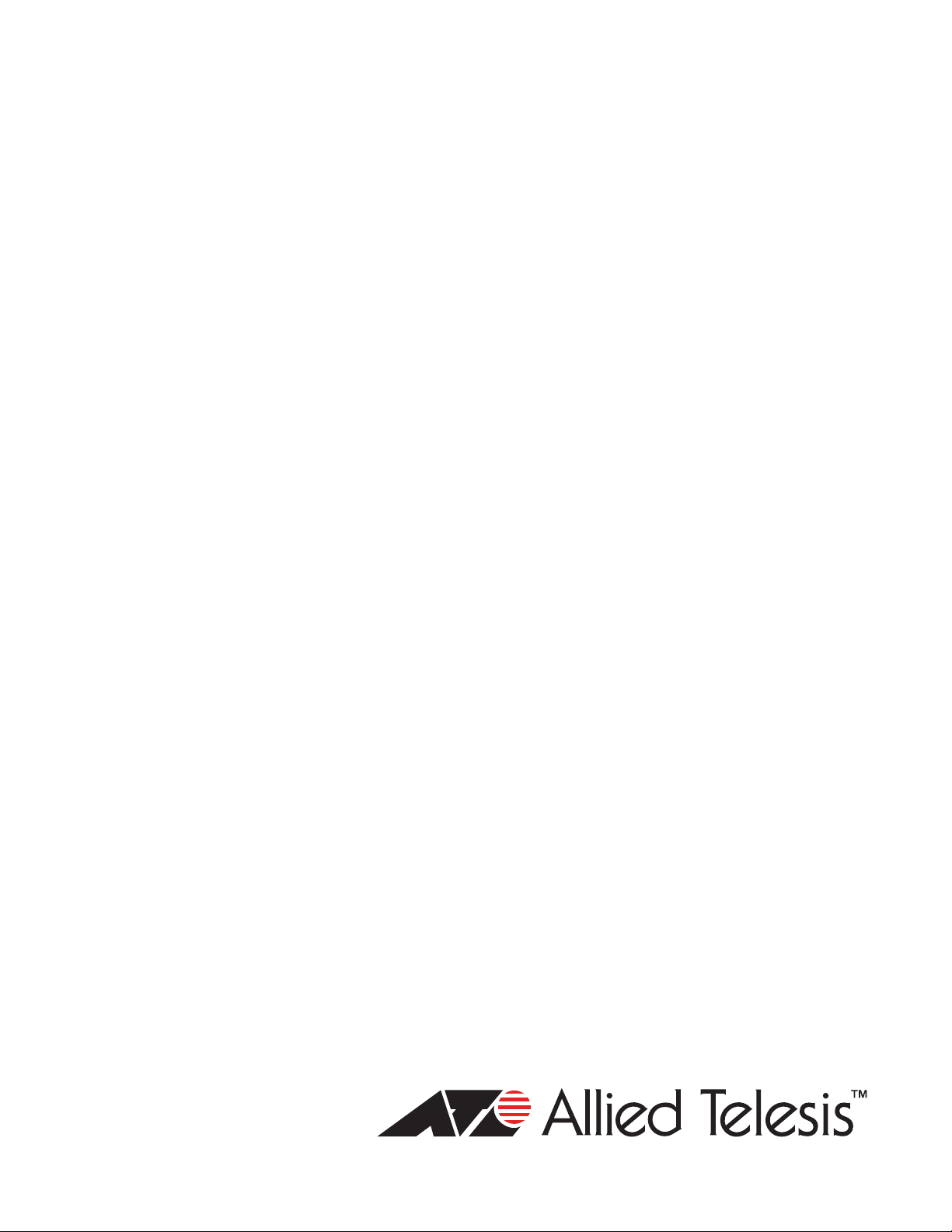
x610 Series
Layer 3 Stackable
Gigabit Ethernet
Switches
x610-24Ts
x610-24Ts/X
x610-48Ts
x610-48Ts/X
x610-24SPs/X
x610-24Ts-POE+
Installation Guide
x610-24Ts/X-POE+
x610-48Ts-POE+
x610-48Ts/X-POE+
613-001664 Rev B
Page 2
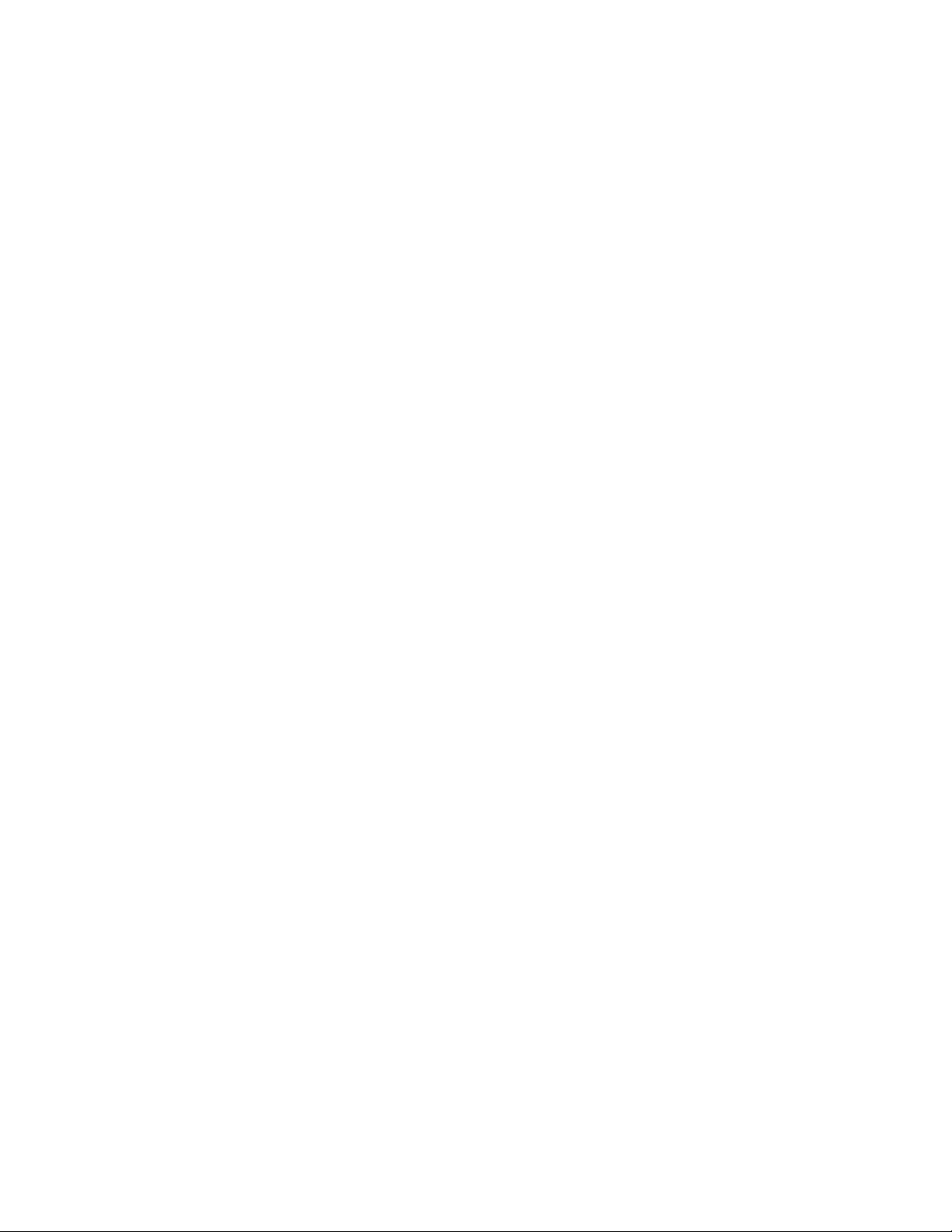
Copyright 2014 Allied Telesis, Inc.
All rights reserved. No part of this publication may be reproduced without prior written permission from Allied Telesis, Inc.
Allied Telesis, Alliedware Plus and the Allied Telesis logo are trademarks of Allied Telesis, Incorporated. All other product
names, company names, logos or other designations mentioned herein are trademarks or registered trademarks of their
respective owners.
Allied Telesis, Inc. reserves the right to make changes in specifications and other information contained in this document
without prior written notice. The information provided herein is subject to change without notice. In no event shall Allied
Telesis, Inc. be liable for any incidental, special, indirect, or consequential damages whatsoever, including but not limited to
lost profits, arising out of or related to this manual or the information contained herein, even if Allied Telesis, Inc. has been
advised of, known, or should have known, the possibility of such damages.
Page 3
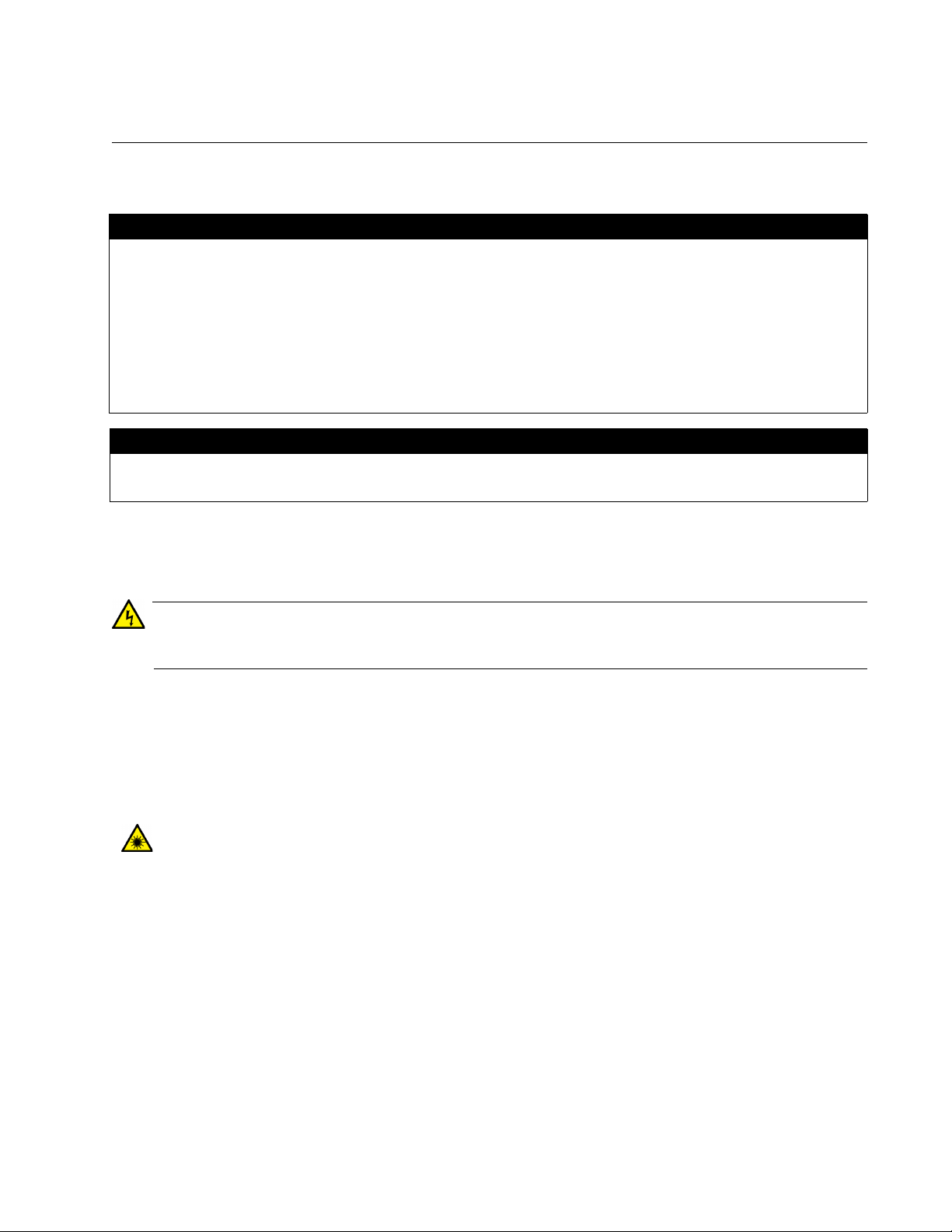
Electrical Safety and Emissions Standards
Warning
This product meets the following standards.
U.S. Federal Communications Commission
Radiated Energy
Note: This equipment has been tested and found to comply with the limits for a Class A digital device pursuant to Part 15
of FCC Rules. These limits are designed to provide reasonable protection against harmful interference when the
equipment is operated in a commercial environment. This equipment generates, uses, and can radiate radio frequency
energy and, if not installed and used in accordance with this instruction manual, may cause harmful interference to radio
communications. Operation of this equipment in a residential area is likely to cause harmful interference in which case
the user will be required to correct the interference at his own expense.
Note: Modifications or changes not expressly approved of by the ma
this equipment.
Industry Canada
This Class A digital apparatus complies with Canadian ICES-003.
Cet appareil numérique de la classe A est conforme à la norme NMB-003 du Canada.
RFI Emissions FCC Class A, EN55022 Class A, EN61000-3-2, EN61000-3-3, VCCI
Class A, C-TICK, CE
nufacturer or the FCC, can void your right to operate
In a domestic environment this product may cause radio interference in which case the user
may be required to take adequate measures.
EMC (Immunity) EN55024
Electrical Safety EN60950-1 (TUV), EN60825-1 (TUV), UL 60950-1 (
No. 60950-1 (
CULUS
)
CULUS
), CSA-C22-2
Laser Safety EN60825
3
Page 4
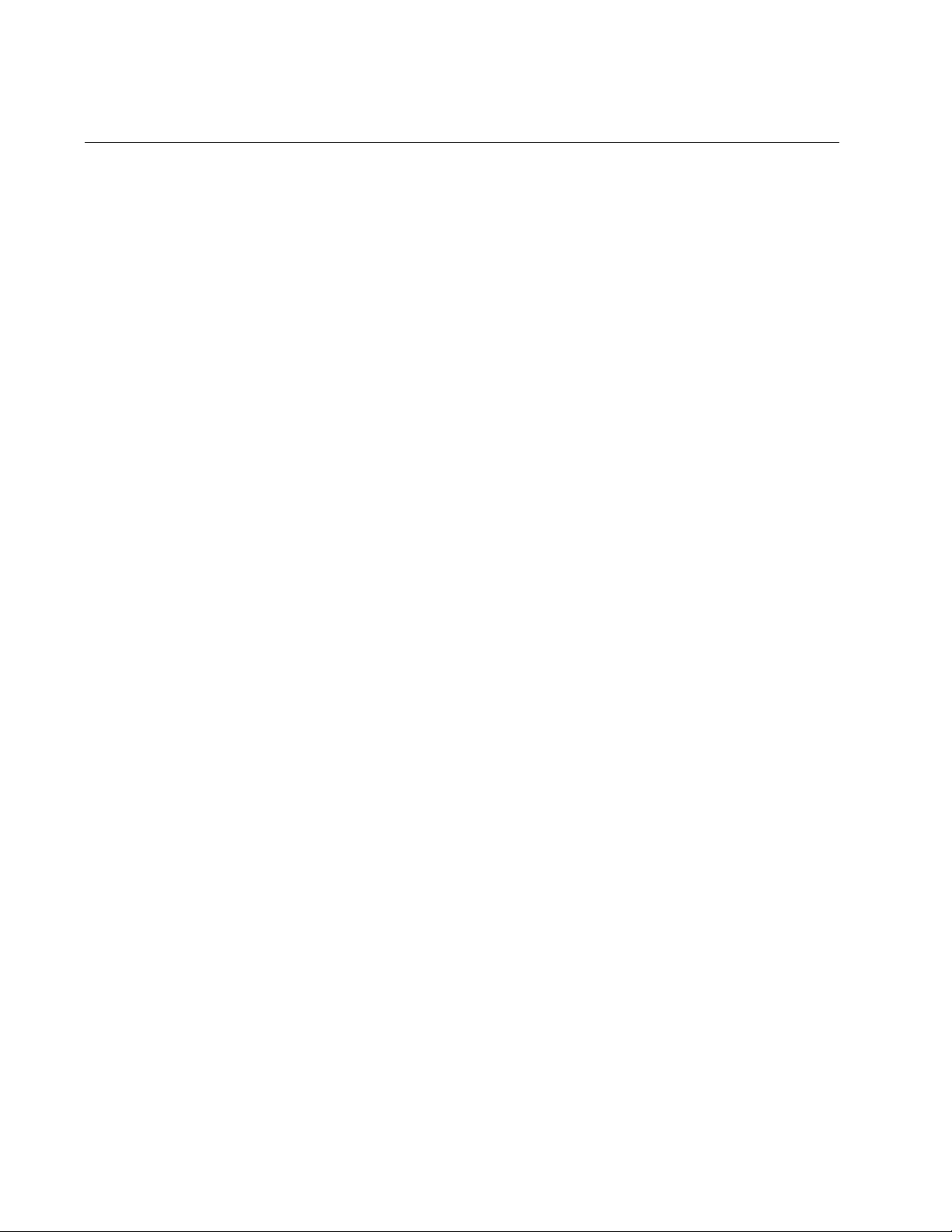
Translated Safety Statements
Important: The indicates that a translation of the safety statement is available in a PDF
document titled “Translated Safety Statements” on the Allied Telesis website at
www.alliedtelesis.com/support.
http://
4
Page 5
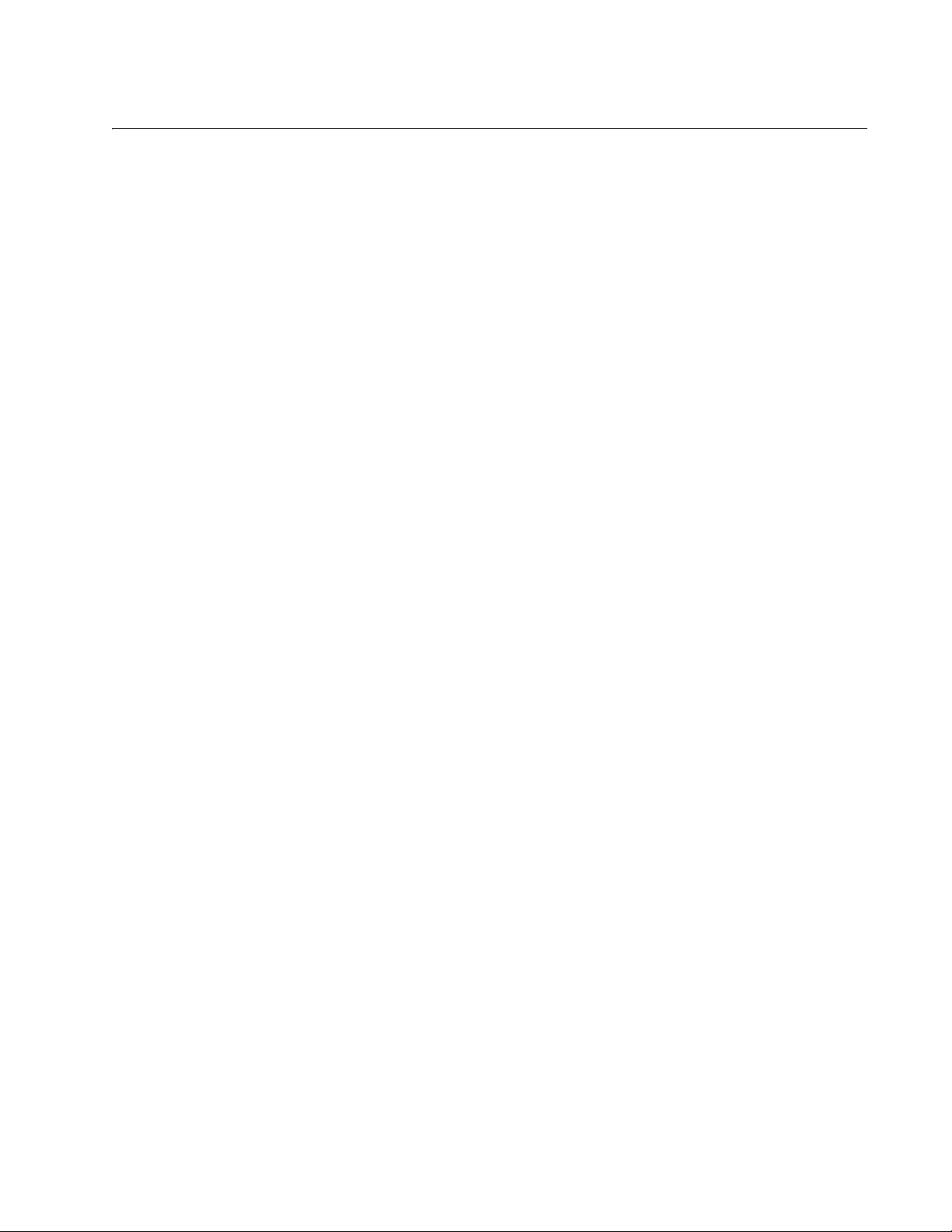
Contents
Preface ............................................................................................................................................................ 13
Product Documentation.............................................................................................................................. 14
Starting a Management Session ................................................................................................................ 15
Safety Symbols Used in this Document ..................................................................................................... 16
Contacting Allied Telesis............................................................................................................................ 17
Chapter 1: Overview ...................................................................................................................................... 19
Introduction ................................................................................................................................................ 20
Switch Descriptions.................................................................................................................................... 21
x610-24Ts Switch ................................................................................................................................ 21
x610-24Ts/X Switch............................................................................................................................. 22
x610-48Ts Switch ................................................................................................................................ 23
x610-48Ts/X Switch............................................................................................................................. 24
x610-24SPs/X Switch .......................................................................................................................... 25
x610-24Ts-POE+ Switch ..................................................................................................................... 26
x610-24Ts/X-POE+ Switch.................................................................................................................. 27
x610-48Ts-POE+ Switch ..................................................................................................................... 28
x610-48Ts/X-POE+ Switch.................................................................................................................. 29
10/100/1000Base-T Ports .......................................................................................................................... 30
Connector Type ................................................................................................................................... 30
Speed .................................................................................................................................................. 30
Duplex Mode ....................................................................................................................................... 30
Maximum Distance .............................................................................................................................. 30
Cable Type .......................................................................................................................................... 31
Auto-MDI/MDI-X .................................................................................................................................. 31
Port Pinouts ......................................................................................................................................... 31
SFP and SFP+ Transceiver Slots .............................................................................................................. 32
Combo Ports .............................................................................................................................................. 34
SD Card Slot .............................................................................................................................................. 36
Port LEDs................................................................................................................................................... 37
10/100/1000 Base-T LEDs .................................................................................................................. 37
SFP and SFP+ LEDs........................................................................................................................... 39
System STATUS LEDs .............................................................................................................................. 42
STACK LEDs ............................................................................................................................................. 45
Secure Digital (SD) LED ............................................................................................................................ 47
Terminal Port.............................................................................................................................................. 48
Power Supplies .......................................................................................................................................... 49
Redundant Power Supplies........................................................................................................................ 51
AT-LBM (Loop Back) Module..................................................................................................................... 53
VCStack Stacking Module.......................................................................................................................... 54
AC Power Connector ................................................................................................................................. 55
Power Over Ethernet Plus (PoE+) ............................................................................................................. 56
Power Classes..................................................................................................................................... 56
Power Capacity ................................................................................................................................... 57
Chapter 2: Virtual Chassis Stacking ............................................................................................................ 59
5
Page 6
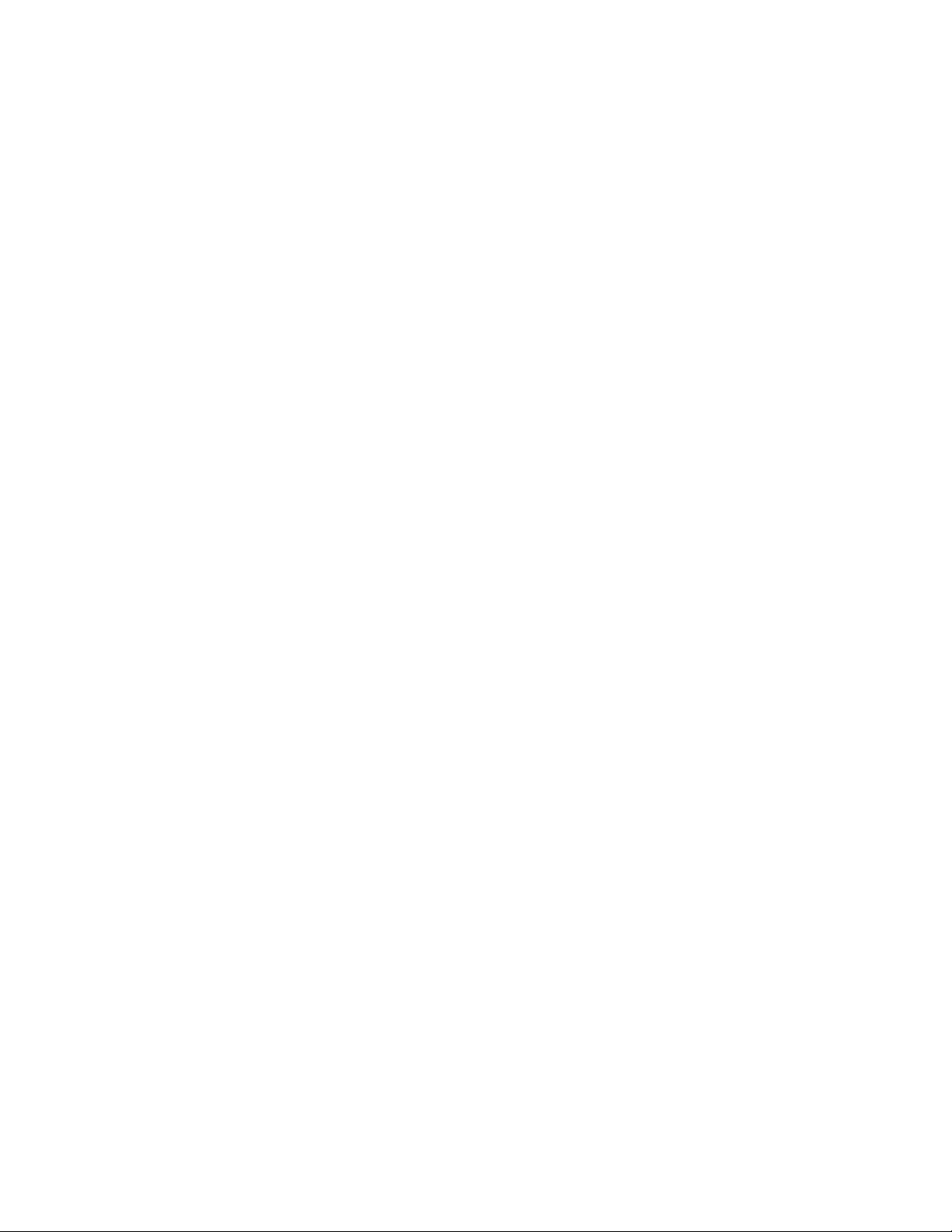
Contents
VCStack Introduction.................................................................................................................................. 60
Features of VCStacking ....................................................................................................................... 60
The Physical Stack...............................................................................................................................61
Resiliency Link ..................................................................................................................................... 62
Resiliency Link Configurations via Switch Ports ..................................................................................63
Stack Formation ......................................................................................................................................... 64
The Role of the Stack Master............................................................................................................... 64
Connecting Switches into a Stack........................................................................................................ 67
Steps to Set Up a VCStack .................................................................................................................. 69
Steps to Replace a Stack Member....................................................................................................... 70
Provisioning.......................................................................................................................................... 71
Chapter 3: Installing the Hardware ............................................................................................................... 73
Reviewing Safety Precautions....................................................................................................................74
Unpacking a Switch ....................................................................................................................................77
Installing the Power Cord Retaining Clip .................................................................................................... 78
Installing the Switches in an Equipment Rack............................................................................................ 79
Power Supply Module Installation .............................................................................................................. 81
Overview .............................................................................................................................................. 81
Installing a VCStack Stacking Module ................................................................................................. 82
VCStack Stacking Module Installation ........................................................................................................88
Overview .............................................................................................................................................. 88
Preparation........................................................................................................................................... 89
Installing a VCStack Stacking Module ................................................................................................. 89
Cabling an AT-StackXG Stacking Module ...........................................................................................93
Cabling an AT-x6EM/XS2 Stacking Module......................................................................................... 94
Chapter 4: Cabling the Network Ports ......................................................................................................... 97
Twisted Pair and Fiber Optic Specifications ............................................................................................... 98
Twisted Pair Cable Specifications........................................................................................................ 98
SFP and SFP+ Transceiver Specifications ..........................................................................................99
Installing SFP and SFP+ Transceivers..................................................................................................... 100
Cabling the 10/100/1000Base-T and Fiber Optic Ports............................................................................102
Power Wiring to a DC AT-PWR250 Power Supply Module ...................................................................... 103
AC Power Connection to a Power Supply Module ...................................................................................107
Starting a Local Management Session.....................................................................................................109
Warranty Registration............................................................................................................................... 111
Chapter 5: Troubleshooting ........................................................................................................................ 113
Power LED is Off ...................................................................................................................................... 114
Twisted Pair Port Link LED is Off ............................................................................................................. 115
SFP or SFP+ LED is Off ........................................................................................................................... 116
Transceiver is Installed but the Status is “Not Present”............................................................................ 117
System Fault LED is Flashing .................................................................................................................. 118
Two Flashes.......................................................................................................................................118
Three Flashes .................................................................................................................................... 118
Five Flashes.......................................................................................................................................118
Six Flashes......................................................................................................................................... 118
Cannot Establish a Local (Out-of-Band) Management Session ...............................................................119
Switch Functions Intermittently.................................................................................................................120
Issues with Virtual Stacking Chassis Configuration..................................................................................121
Appendix A: Technical Specifications ....................................................................................................... 123
Physical Specifications .............................................................................................................................124
Environmental Specifications ................................................................................................................... 125
Power and Noise Specifications ............................................................................................................... 126
Certifications............................................................................................................................................. 128
6
Page 7
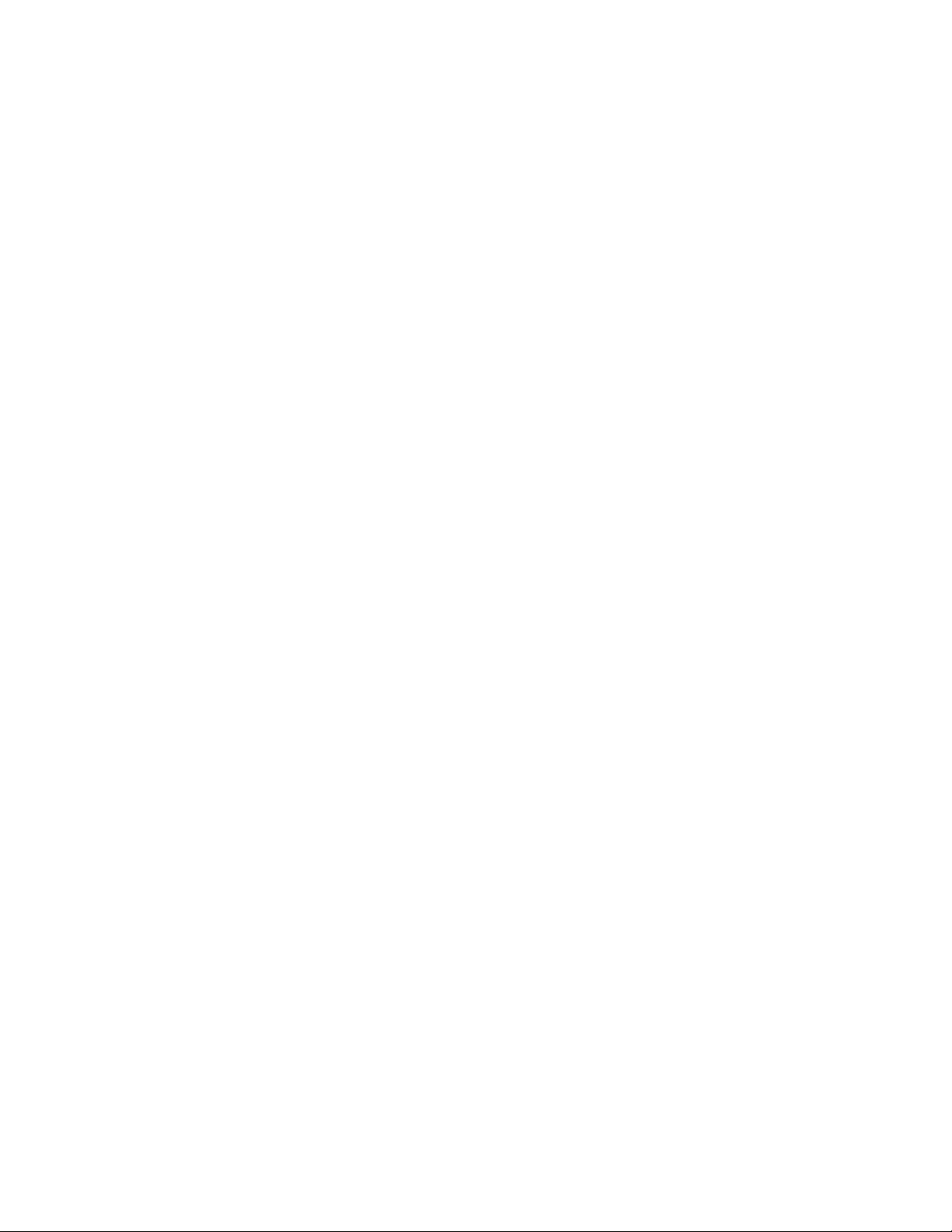
x610 Series Layer 3 Gigabit Ethernet Switches Installation Guide
RJ-45 Twisted Pair Port Pinouts .............................................................................................................. 129
RJ-45 Style Serial Terminal Port Pinouts................................................................................................. 131
AT-RPS3000 21-pin Connector Pinouts .................................................................................................. 132
7
Page 8
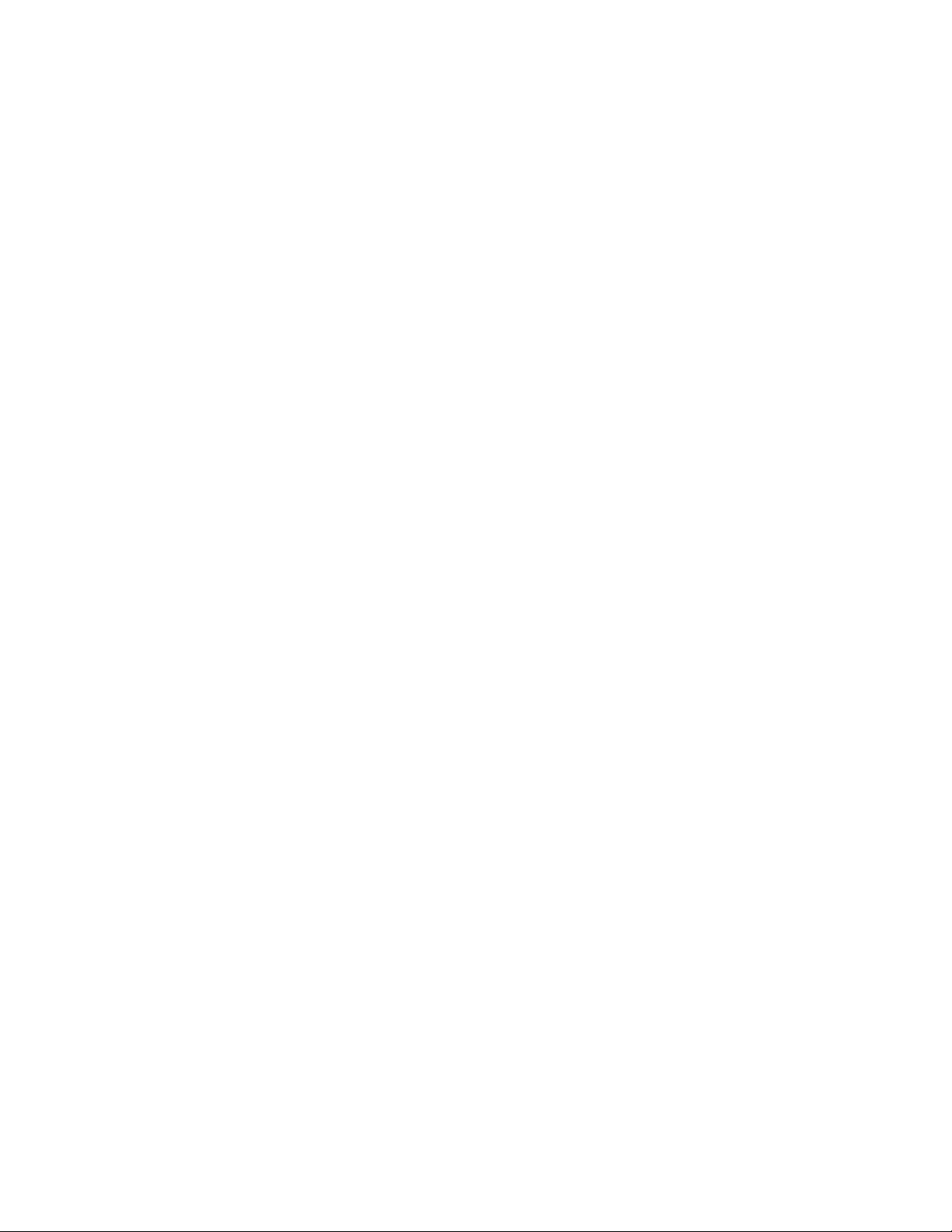
Contents
8
Page 9
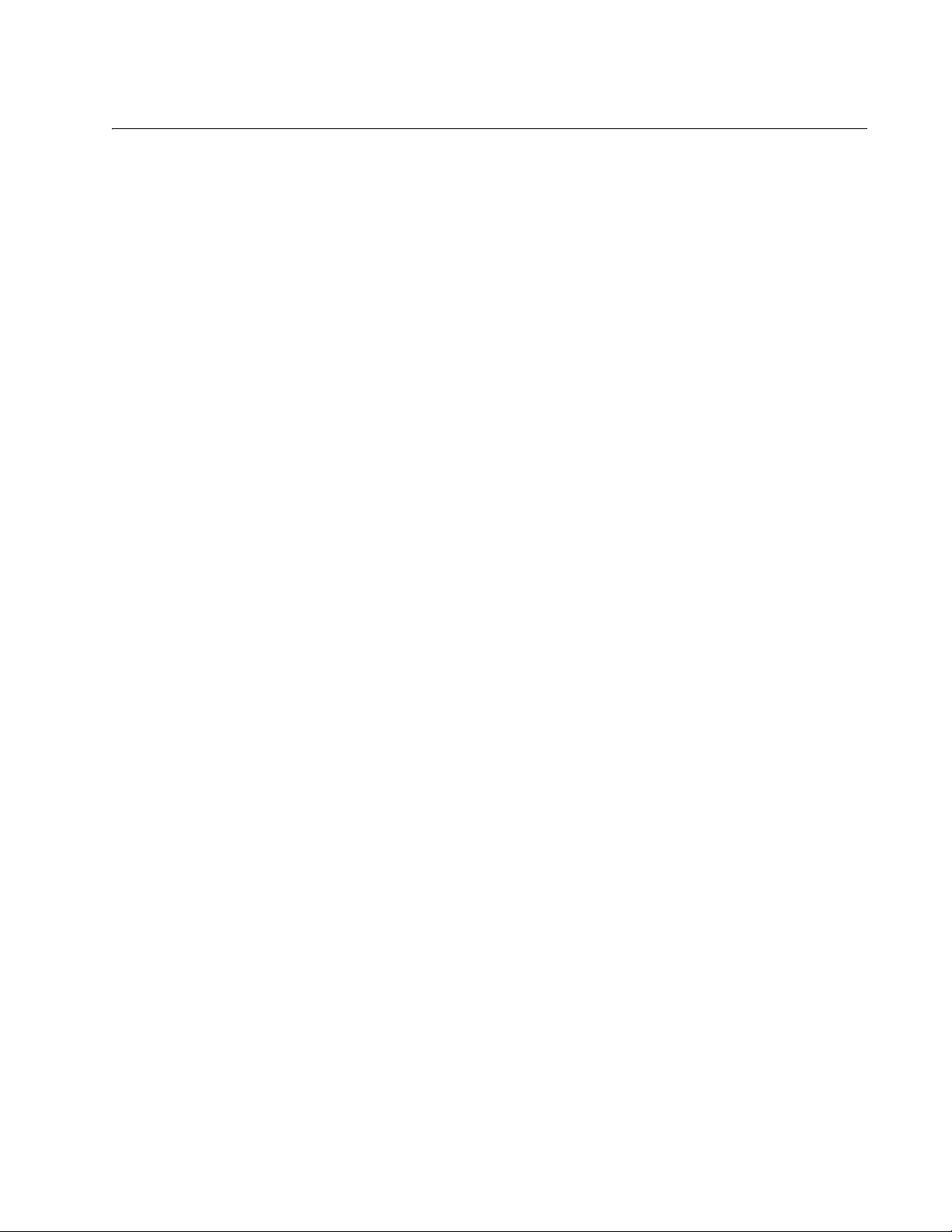
List of Figures
Figure 1. x610-24Ts Switch.................................................................................................................................................21
Figure 2. x610-24Ts/X Switch..............................................................................................................................................22
Figure 3. x610-48Ts Switch.................................................................................................................................................23
Figure 4. x610-48Ts/X Switch..............................................................................................................................................24
Figure 5. x610-24SPs/X Switch...........................................................................................................................................25
Figure 6. x610-24Ts-POE+ Switch......................................................................................................................................26
Figure 7. x610-24Ts/X-POE+ Switch...................................................................................................................................27
Figure 8. x610-48Ts-POE+ Switch......................................................................................................................................28
Figure 9. x610-48Ts/X-POE+ Switch...................................................................................................................................29
Figure 10. SFP/SFP+ Transceiver.......................................................................................................................................32
Figure 11. SD Card Slot ......................................................................................................................................................36
Figure 12. SD Card..............................................................................................................................................................36
Figure 13. Port LEDs on non-PoE+ x610 Series Switches..................................................................................................37
Figure 14. Port LEDs on PoE+ x610 Series Switches.........................................................................................................37
Figure 15. SFP LEDs on x610-24Ts and x610-24Ts-POE+ Switches ................................................................................39
Figure 16. SFP and SFP+ LEDs on x610-24Ts/X and x610-24Ts/X-POE+ Switches.........................................................39
Figure 17. SFP and SFP+ LEDs on x610-24SPs/X Switch.................................................................................................40
Figure 18. SFP LEDs on x610-48Ts and x610-48Ts-POE+ Switches ................................................................................40
Figure 19. SFP and SFP+ LEDs on x610-48Ts/X and x610-48Ts/X-POE+ Switches.........................................................40
Figure 20. System STATUS LEDs on the Front Panel........................................................................................................42
Figure 21. System STATUS LED on the Rear Panel ..........................................................................................................42
Figure 22. Switch STACK LEDs ..........................................................................................................................................45
Figure 23. SD Slot LED .......................................................................................................................................................47
Figure 24. AT-PWR250 AC Power Supply ..........................................................................................................................49
Figure 25. AT-PWR250 DC Power Supply..........................................................................................................................50
Figure 26. AT-PWR800 Power Supply ................................................................................................................................50
Figure 27. AT-PWR1200 Power Supply ..............................................................................................................................50
Figure 28. Connectors on RPS............................................................................................................................................51
Figure 29. AT-LBM Module Installed in x610-48Ts/X Expansion Slot .................................................................................53
Figure 30. AT-StackXG Stacking Module............................................................................................................................54
Figure 31. AT-x6EM/XS2 Stacking Module .........................................................................................................................54
Figure 32. 100-125 VAC 125 V NEMA 5-20 Plug and Receptacle......................................................................................55
Figure 33. Back-to-Back Topology (x610 Switches)..............................................................................
Figure 34. VCStack Ring Topology Using x610 Switches ...................................................................................................62
Figure 35. Resiliency link Connecting to Switch Ports Over the ResiliencyLink VLAN .......................................................63
Figure 36. Resiliency link Connecting to Switch Ports Over the ResiliencyLink VLAN Using a Network Hub ....................63
Figure 37. STACK and STATUS LEDs................................................................................................................................66
Figure 38. Power Cord Retaining Clip .................................................................................................................................78
Figure 39. Inserting the Retaining Clip into the Retaining Bracket ......................................................................................78
Figure 40. Removing the Feet .............................................................................................................................................79
Figure 41. Attaching Rack-Mount Brackets .........................................................................................................................80
Figure 42. Mounting the Switch in a Rack ...........................................................................................................................80
Figure 43. AT-PWR250 AC Power Supply ..........................................................................................................................81
Figure 44. AT-PWR250 DC Power Supply..........................................................................................................................81
Figure 45. AT-PWR800 Power Supply ................................................................................................................................81
Figure 46. AT-PWR1200 Power Supply ..............................................................................................................................82
Figure 47. Removing the Blank Panel from the Power Supply Slot.....................................................................................83
Figure 48. Installing the AT-PWR250 AC Power Supply Module ........................................................................................84
Figure 49. Installing the DC AT-PWR250 Power Supply Module ........................................................................................84
Figure 50. Installing the AT-PWR800 Power Supply Module ..............................................................................................85
..............................61
9
Page 10
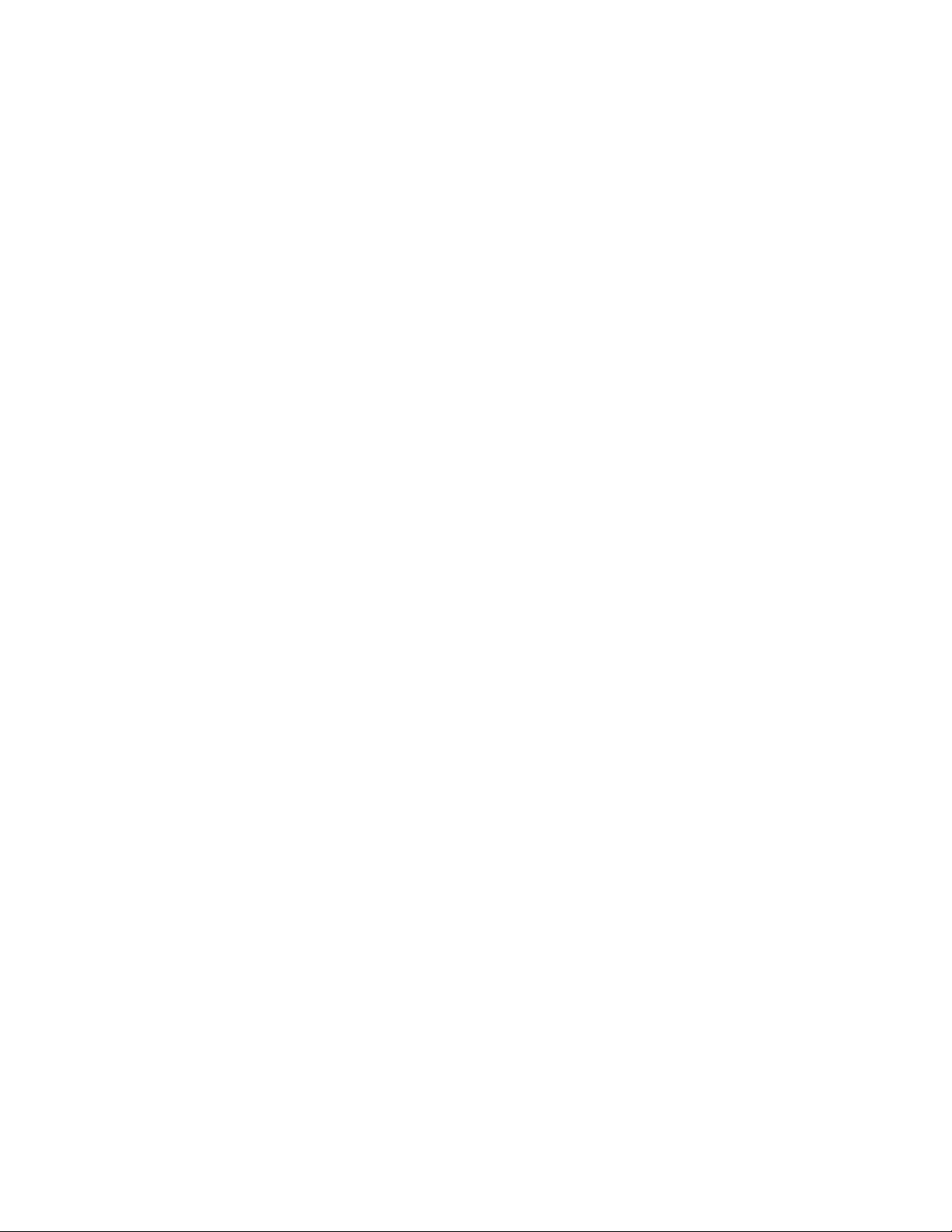
Figures
Figure 51. Installing the AT-PWR1200 Power Supply Module ............................................................................................85
Figure 52. Securing the AT-PWR250 Power Supply Module ..............................................................................................86
Figure 53. Securing the DC AT-PWR250 Power Supply Module ........................................................................................86
Figure 54. Securing the AT-PWR800 Power Supply Module ..............................................................................................87
Figure 55. Securing the AT-PWR1200 Power Supply Module ............................................................................................87
Figure 56. AT-StackXG Stacking Module ............................................................................................................................88
Figure 57. AT-x6EM/XS2 Stacking Module .........................................................................................................................88
Figure 58. Removing the Blank Panel from the Expansion Slot ..........................................................................................90
Figure 59. Installing the AT-StackXG Stacking Module .......................................................................................................91
Figure 60. Installing the AT-x6EM/XS2 Stacking Module ....................................................................................................91
Figure 61. Securing the AT-StackXG Stacking Module .......................................................................................................92
Figure 62. Securing the AT-x6EM/XS2 Stacking Module ....................................................................................................92
Figure 63. Removing the Plastic Protector ..........................................................................................................................93
Figure 64. Removing a Dust Plug from an SFP+ Slot .........................................................................................................94
Figure 65. Installing an SFP+ Transceiver...........................................................................................................................94
Figure 66. Positioning the SFP+ Transceiver Locking Handle ............................................................................................95
Figure 67. Removing the Dust Plug from an SFP+ Transceiver..........................................................................................95
Figure 68. Connecting a Fiber Optic Cable to the SFP+ Transceiver..................................................................................96
Figure 69. Removing a Dust Plug from an SFP Slot..........................................................................................................100
Figure 70. Installing a Transceiver.....................................................................................................................................101
Figure 71. DC Terminal Block on the DC AT-PWR250 Power Supply Module .................................................................104
Figure 72. Stripped Wire....................................................................................................................................................104
Figure 73. Inserting Wires into a DC Terminal Block .........................................................................................................105
Figure 74. Power Cord Retaining Clip in the Up Position ..................................................................................................107
Figure 75. Connecting the AC Power Cord........................................................................................................................107
Figure 76. 100-125 VAC 125 V NEMA 5-20 Plug and Receptacle ....................................................................................108
Figure 77. Connecting the Management Cable to the RJ-45 Terminal Port on the Switch ...........................................
Figure 78. RJ-45 Connector and Port Pin Layout ..............................................................................................................129
Figure 79. AT-RPS3000 21-Pin Connector Layout............................................................................................................132
....109
10
Page 11
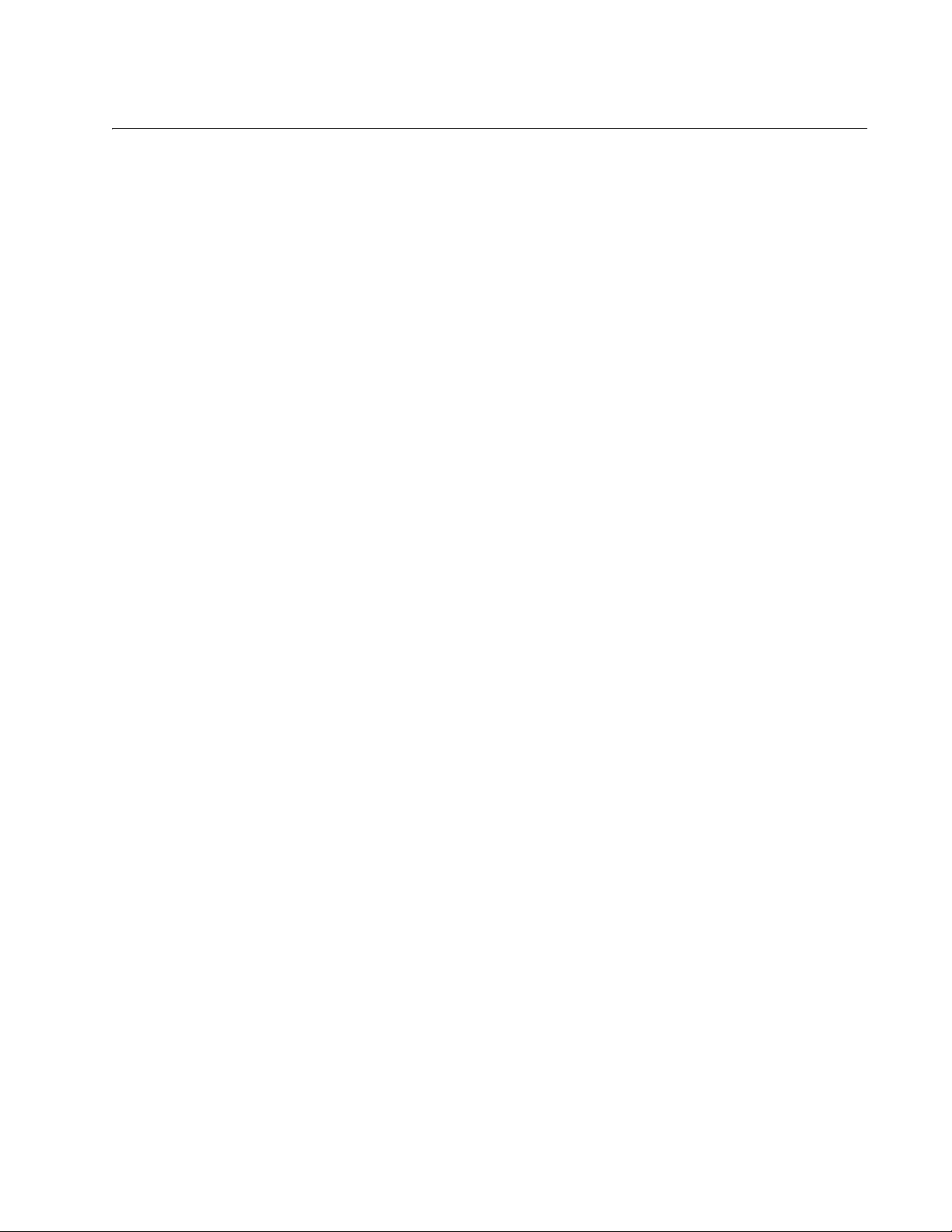
List of Tables
Table 1. Safety Symbols .....................................................................................................................................................16
Table 2. Number of SFP and SFP+ Slots on x610 Series Switches ..................................................................................32
Table 3. 10/100/1000Base-T Ports Matched with SFP Slots on 24 Port Switches .............................................................34
Table 4. 10/100/1000Base-T Ports Matched with SFP Slots on x610-48Ts and x610-48Ts-POE+ Switches ................... 34
Table 5. 10/100/1000Base-T Ports Matched with SFP Slots on x610-48Ts/X and x610-48Ts/X-POE+ Switches ............ 34
Table 6. Switch Base-T LED Descriptions ..........................................................................................................................38
Table 7. SFP+ Slot LED Descriptions .................................................................................................................................41
Table 8. SFP Slot LED Descriptions ...................................................................................................................................41
Table 9. System STATUS LED Descriptions ......................................................................................................................43
Table 10. STACK LED Descriptions ...................................................................................................................................45
Table 11. SD LED Descriptions ..........................................................................................................................................47
Table 12. Class vs. Power Levels .......................................................................................................................................56
Table 13. PoE+ Ports Supported with AT-PWR250 Power Supply Unit .............................................................................57
Table 14. PoE+ Ports Supported with AT-PWR800 Power Supply Unit .............................................................................58
Table 15. PoE+ Ports Supported with AT-PWR1200 Power Supply Unit ...........................................................................58
Table 16. STACK LED Descriptions ...................................................................................................................................66
Table 17. Twisted Pair Cabling and Distances ...................................................................................................................98
Table 18. Power and Noise with Internal PSU or AT-PWR250 (No PoE Load) ...............................................................126
Table 19. Power and Noise with AT-PWR800 (Full PoE+ Load) ......................................................................................127
Table 20. Power and Noise with AT-PWR1200 (Full PoE+ Load) ....................................................................................127
Table 21. MDI Pin Signals - 10 or 100 Mbps ....................................................................................................................129
Table 22. MDI-X Pin Signals - 10 or 100 Mbps ................................................................................................................129
Table 23. Pin Signals - 1000 Mbps ...................................................................................................................................130
Table 24. RJ-45 Style Serial Terminal Port Pin Signals ...................................................................................................131
Table 25. AT-RPS3000 21-Pin Connector Pinout Definitions ...........................................................................................132
11
Page 12
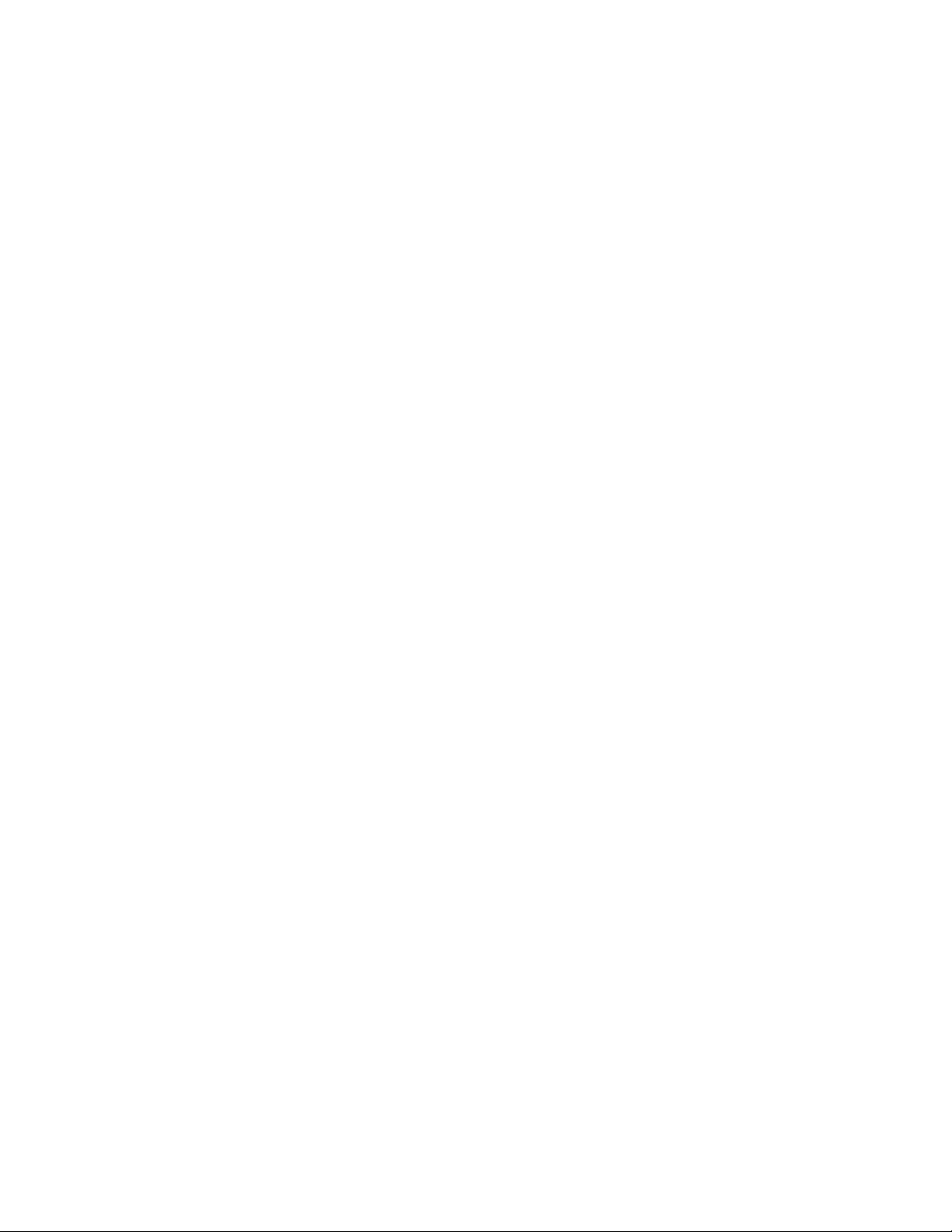
Tables
12
Page 13
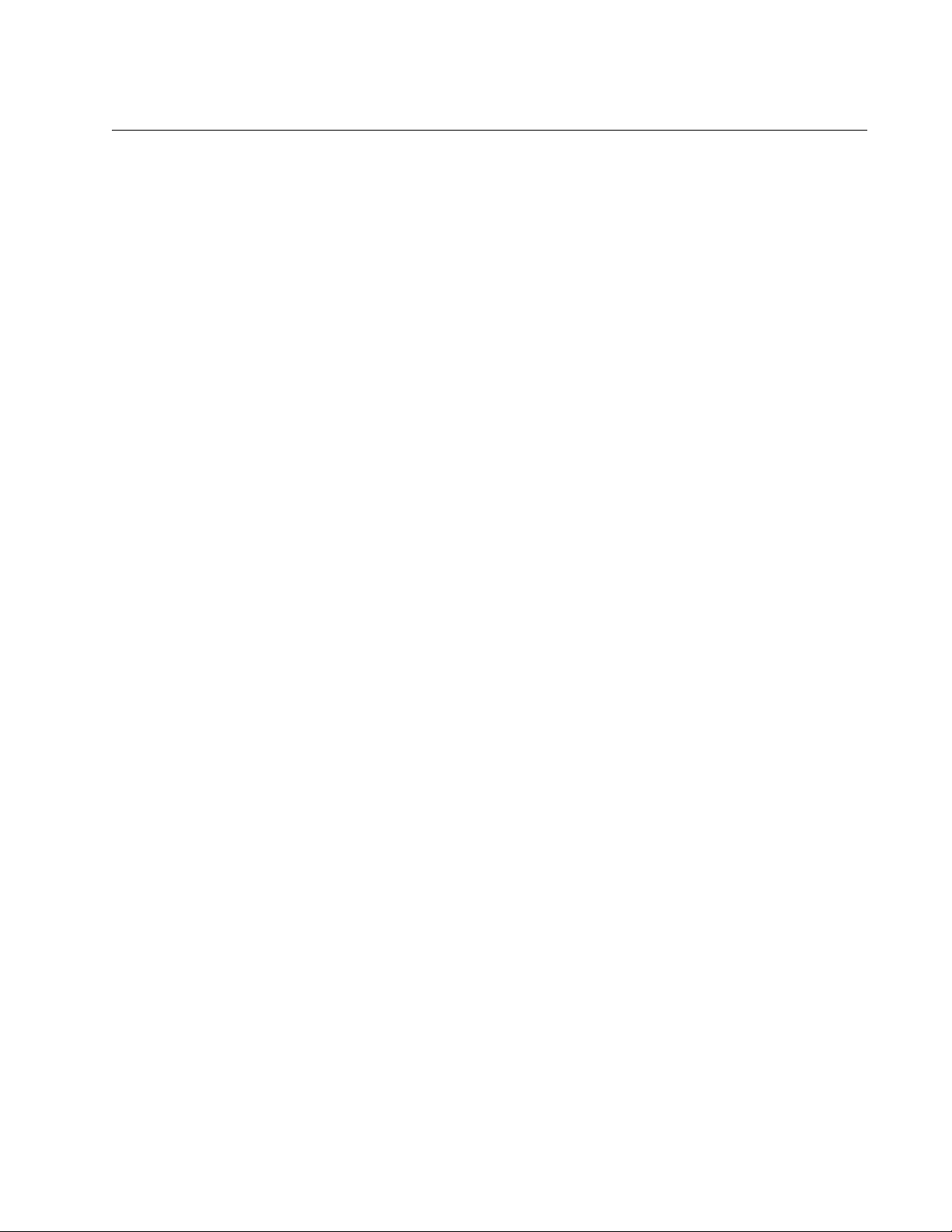
Preface
This guide contains the installation instructions for the x610 Series Layer 3
Gigabit Ethernet Switches. This preface contains the following sections:
“Product Documentation” on page 14
“Starting a Management Session” on page 15
“Safety Symbols Used in this Document” on page 16
“Contacting Allied Telesis” on page 17
13
Page 14
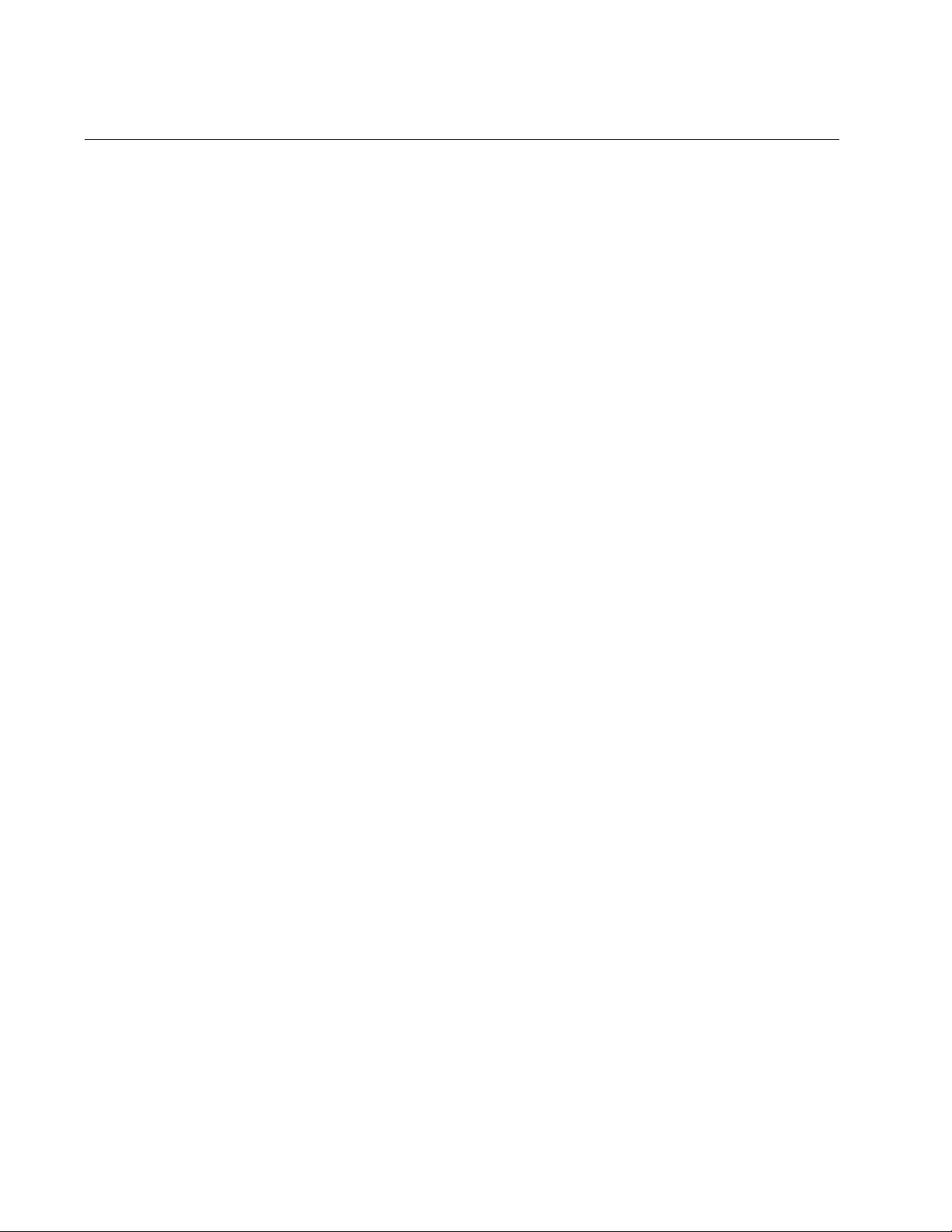
Preface
Product Documentation
For overview information about the software features of the AlliedWare
Plus
Operating System Software which runs on the x610 Series Switches,
refer to:
AlliedWare Plus
Virtual Chassis Stacking (VCS) How To Note
AT-StackXG Stacking Module Installation Guide
Operating System Software Reference Guide
14
Page 15
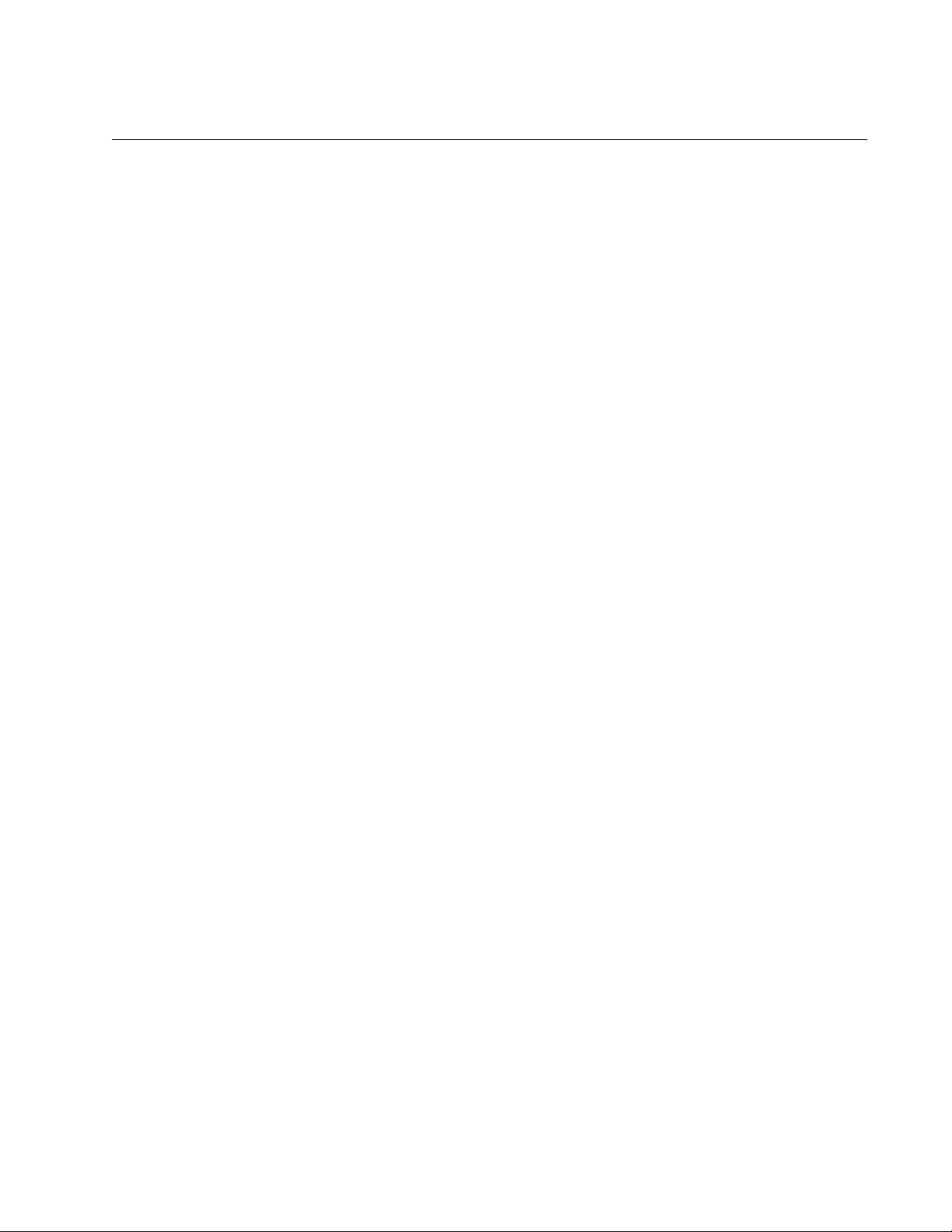
Starting a Management Session
For instructions that describe how to start a local management session on
an x610 switch, refer to the
Supply Module” on page 103. For information that describes how to log
onto the AlliedWare Plus Operating System Software, see the AlliedWare
Plus
Operating System Software Reference Guide.
x610 Layer 3 Series Gigabit Ethernet Switches Installation Guide
“Power Wiring to a DC AT-PWR250 Power
15
Page 16
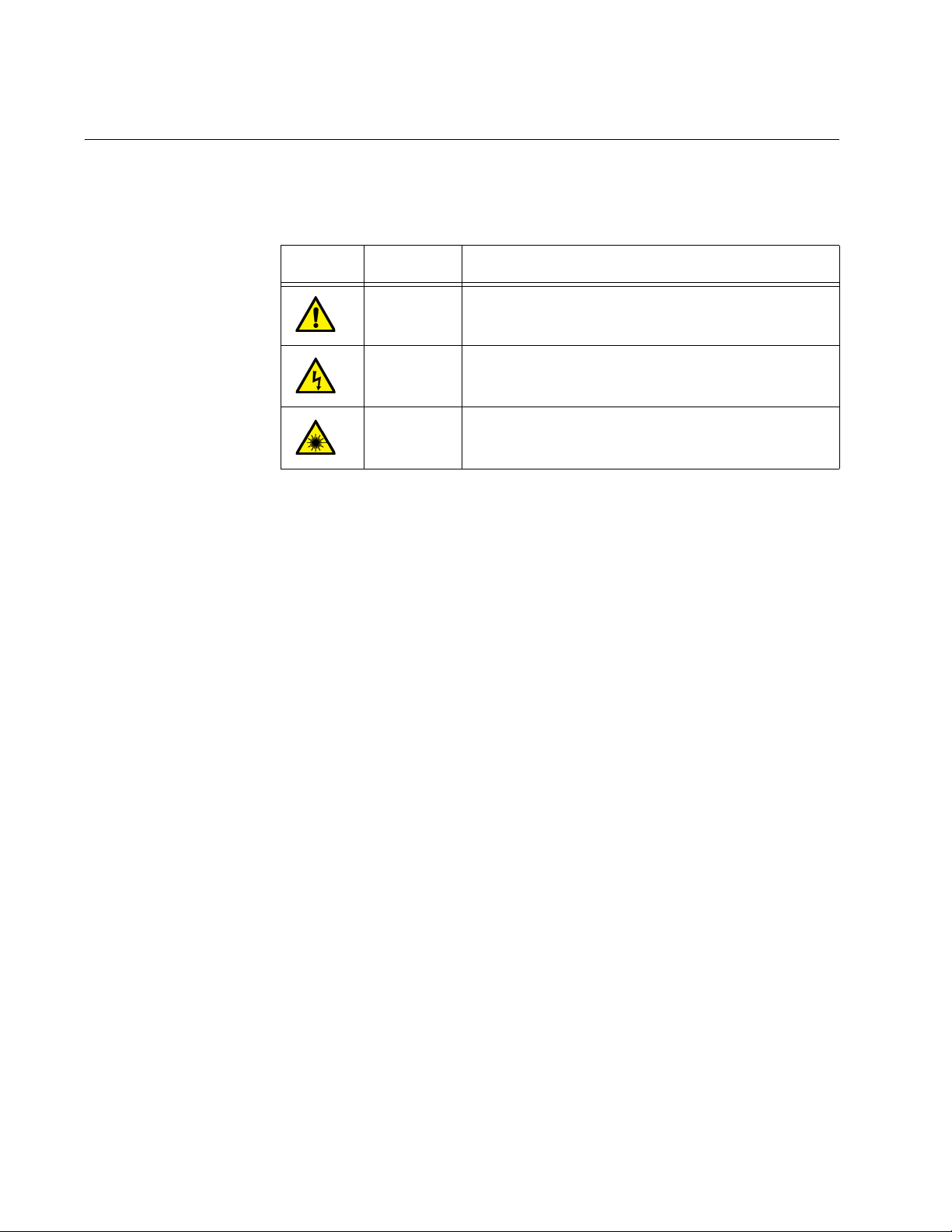
Preface
Safety Symbols Used in this Document
This document uses the safety symbols defined in Table 1.
Table 1. Safety Symbols
Symbol Meaning Description
Caution Performing or omitting a specific action may
result in equipment damage or loss of data.
Warning Performing or omitting a specific action may
result in electrical shock.
Warning An eye and skin hazard exists due to the
presence of a Class 1 laser device.
16
Page 17
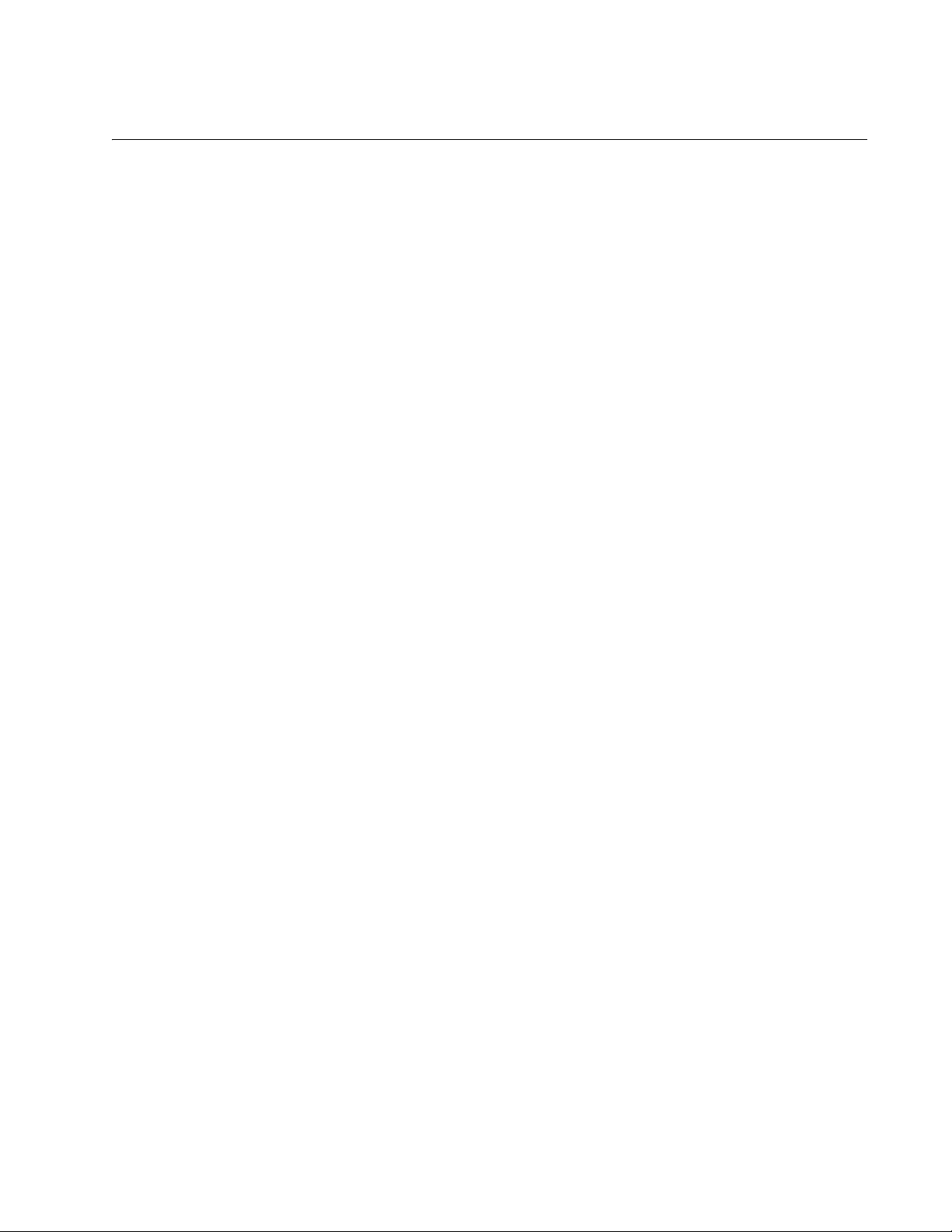
Contacting Allied Telesis
If you need assistance with this product, you may contact Allied Telesis
technical support by going to the Support & Services section of the Allied
Telesis web site at
the following services on this page:
24/7 Online Support - Enter our interactive support
center to search for answers to your questions in our
knowledge database, check support tickets, learn
about RMAs, and contact Allied Telesis technical
experts.
USA and EMEA phone support - Select the phone
number that best fits your location and customer type.
Hardware warranty information - Learn about Allied
Telesis warranties and register your product online.
Replacement Services - Submit a Return Merchandise
Authorization (RMA) request via our interactive support
center.
x610 Layer 3 Series Gigabit Ethernet Switches Installation Guide
www.alliedtelesis.com/support. You can find links for
Documentation - View the most recent installation
guides, user guides, software release notes, white
papers and data sheets for your product.
Software Updates - Download the latest software
releases for your product.
For sales or corporate contact information, go to www.alliedtelesis.com/
purchase and select your region.
17
Page 18
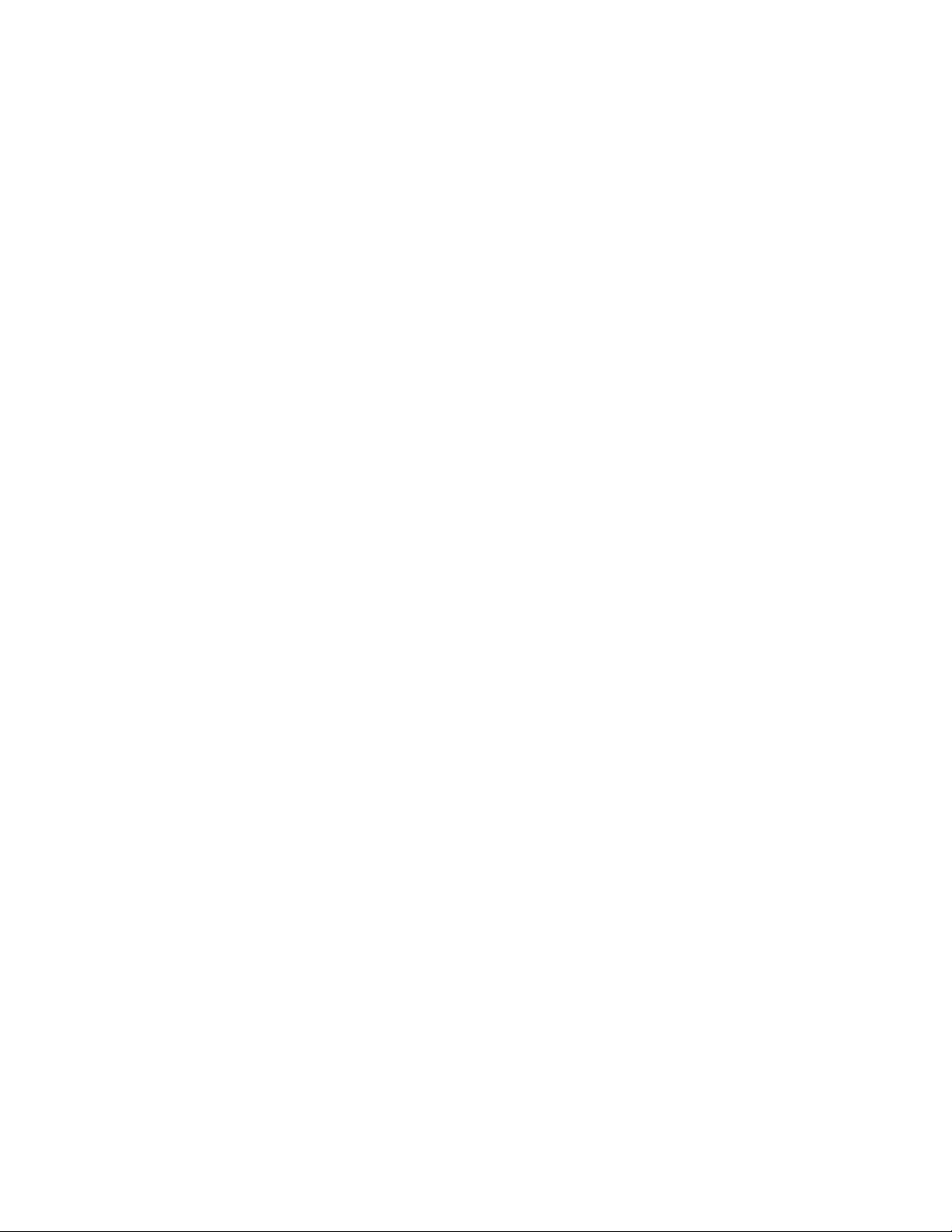
Preface
18
Page 19
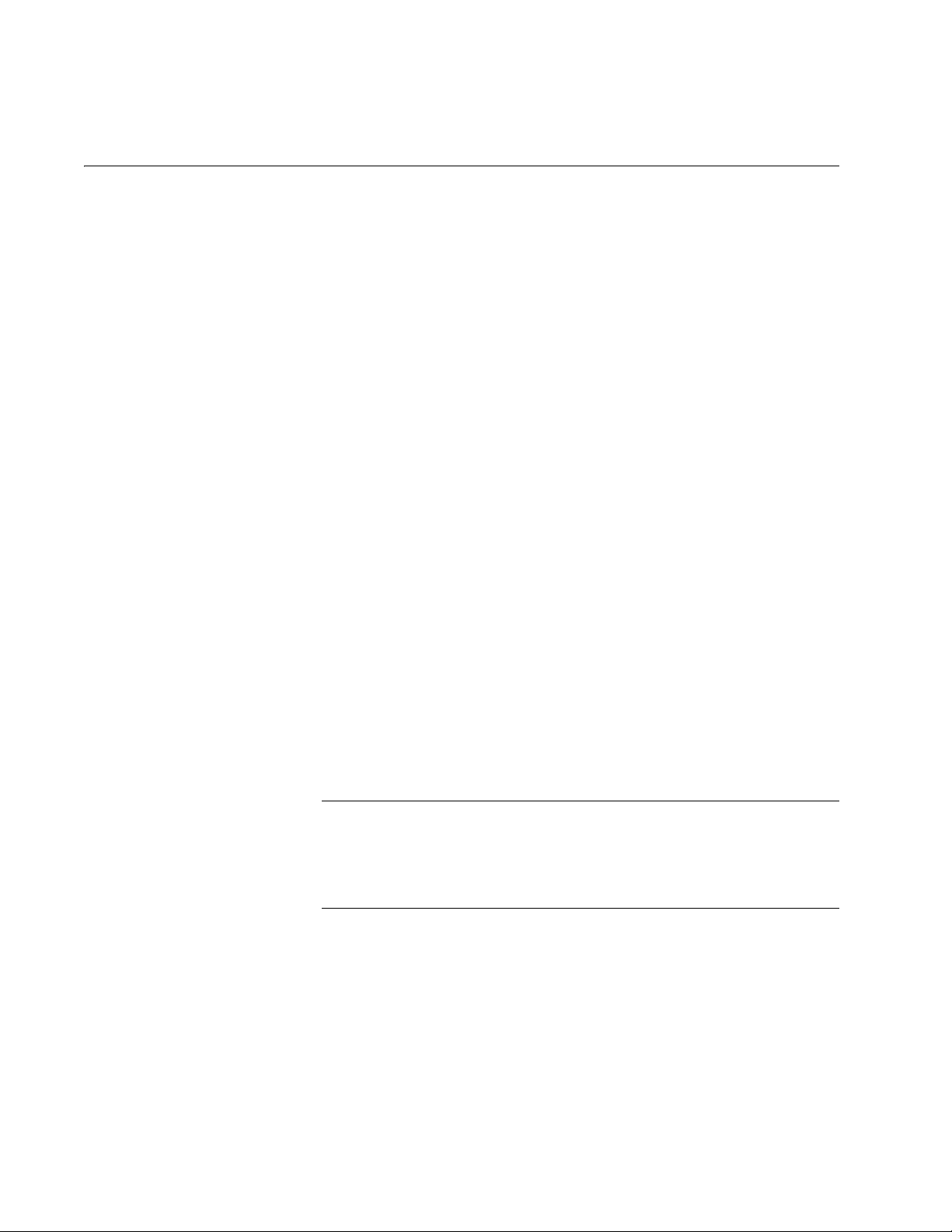
Chapter 1
Note
Overview
This chapter contains the following sections:
“Introduction” on page 20
“Switch Descriptions” on page 21
“10/100/1000Base-T Ports” on page 30
“SFP and SFP+ Transceiver Slots” on page 32
“Combo Ports” on page 34
“SD Card Slot” on page 36
“Port LEDs” on page 37
“System STATUS LEDs” on page 42
“STACK LEDs” on page 45
“Secure Digital (SD) LED” on page 47
“Terminal Port” on page 48
“Power Supplies” on page 49
“Redundant Power Supplies” on page 51
“AT-LBM (Loop Back) Module” on page 53
“VCStack Stacking Module” on page 54
“AC Power Connector” on page 55
“Power Over Ethernet Plus (PoE+)” on page 56
Do not begin the installation procedures in this guide until you have
read the AlliedWare Plus
Operating System Software Release Notes
that are included with the latest release of the AlliedWare Plus
Operating System Software.
19
Page 20
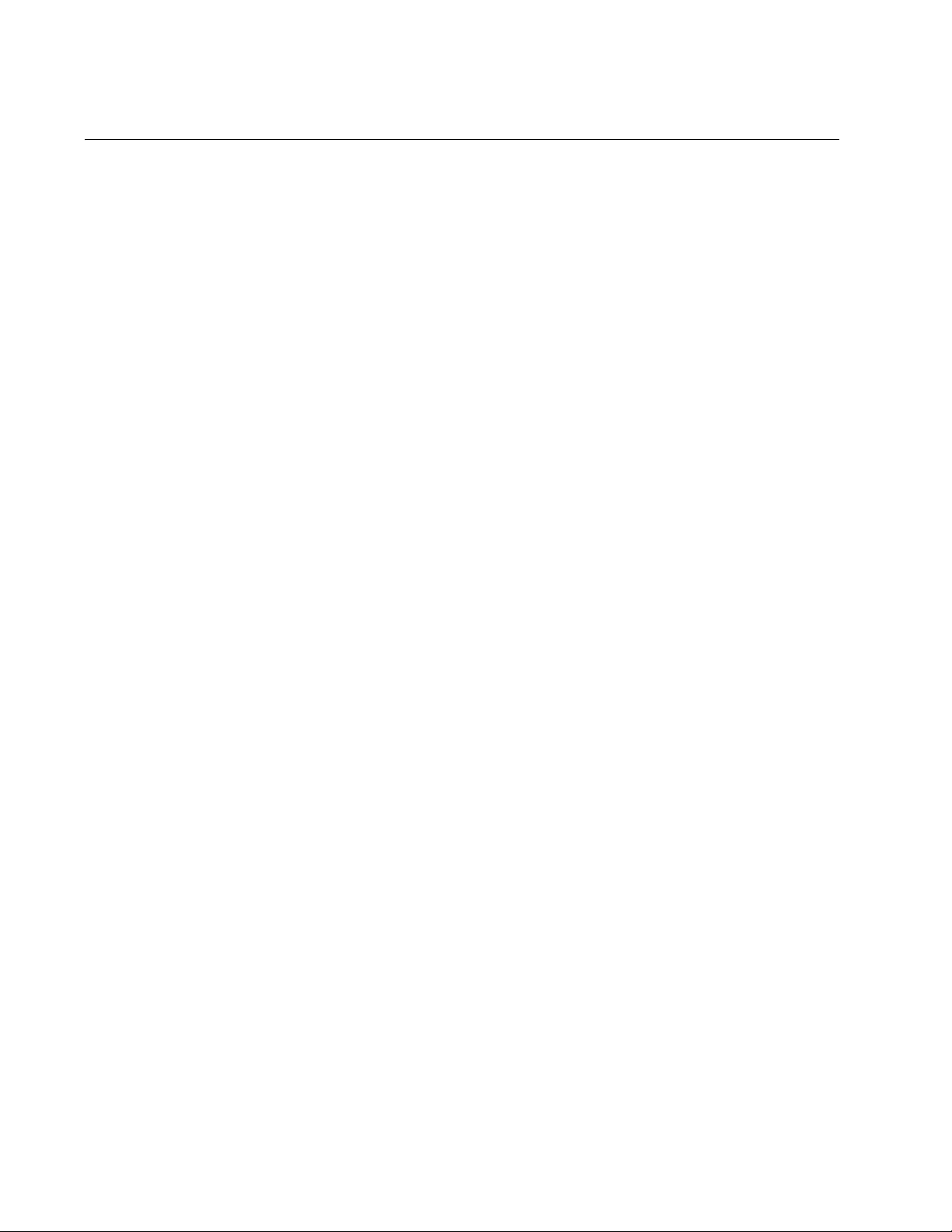
Chapter 1: Overview
Introduction
The x610 Series Switches are managed Gigabit Ethernet switches that
can either act as standalone units or be integrated into a stacked
configuration. There are eight Layer 3 switches in the series:
x610-24Ts Switch
x610-24Ts/X Switch
x610-48Ts Switch
x610-48Ts/X Switch
x610-24SPs/X Switch
x610-24Ts-POE+ Switch
x610-24Ts/X-POE+ Switch
x610-48Ts-POE+ Switch
x610-48Ts/X-POE+ Switch
The AlliedWare Plus Operating System Software runs on all of the x610
switches.
For more detailed information about the switches, including illustrations,
see
“Switch Descriptions” on page 21.
20
Page 21
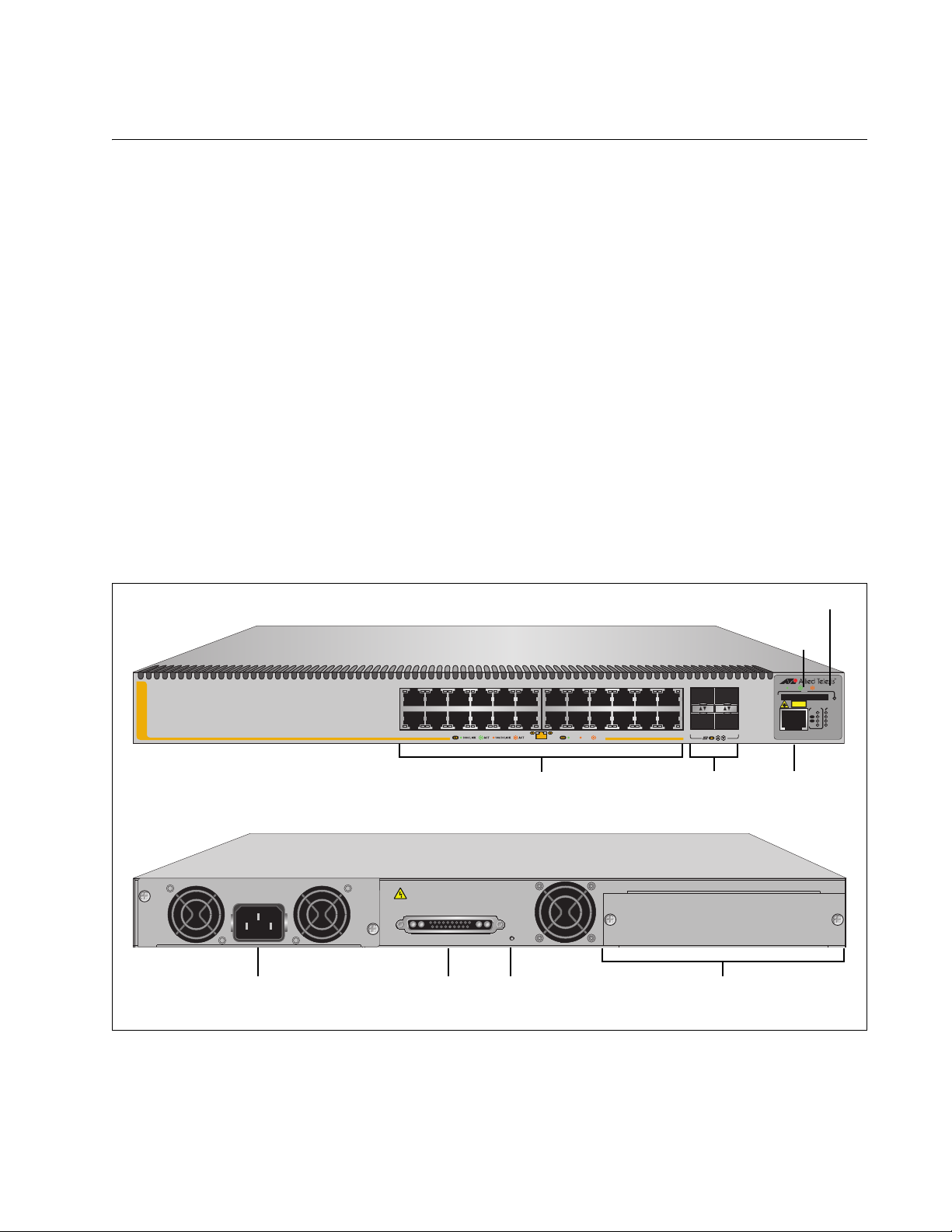
x610 Series Layer 3 Gigabit Ethernet Switches Installation Guide
22
SFP
2321
24
4681012
351
2
7 9 11 13 15 17 19
16 18 2014
1000 / 100
21R 23R
22R 24R
x610-24Ts
SD
STATUS
FAULT
MASTER
RPS
PWR
PRES
MSTR
L/A
L/A
CLASS 1
LASER PRODUCT
1
2
STACK
BUSY
READY
FAULT
CONSOLE
FDX HDX COL
POWER SUPPLY
RPS
READY
RPS INPUT
12V/21A MAX
STACKING
WARNING
This unit may have more than one power input. To reduce the risk of
electric shock, disconnect both A/C and RPS inputs before servicing
unit.
100-240VAC~
SD Slot
RJ-45
Console
Port
1
0/100/1000Base-T Ports SFP Slots
System and Stack LEDs
AC Power
Connector
RPS Connector Expansion Slot with Blank Panel
RPS LED
Switch Descriptions
The following sections describe the x610 Series Layer 3 Gigabit Ethernet
Switches.
x610-24Ts Switch The x610-24Ts switch has the following hardware features:
24 10/100/1000Base-T ports
Four Gigabit Ethernet small form-factor pluggable (SFP) transceiver
slots
An RJ-45 style serial terminal port for local (out-of-band) management
One SD slot supporting SD and SDHC cards
Status LEDs for the ports, transceiver slots, and system
Redundant power supply connector
Expansion slot for either an AT-StackXG or an AT-x6EM/XS2 stacking
module
Fixed 120 watts power supply
Figure 1 shows the x610-24Ts switch front and rear panels.
Figure 1. x610-24Ts Switch
21
Page 22
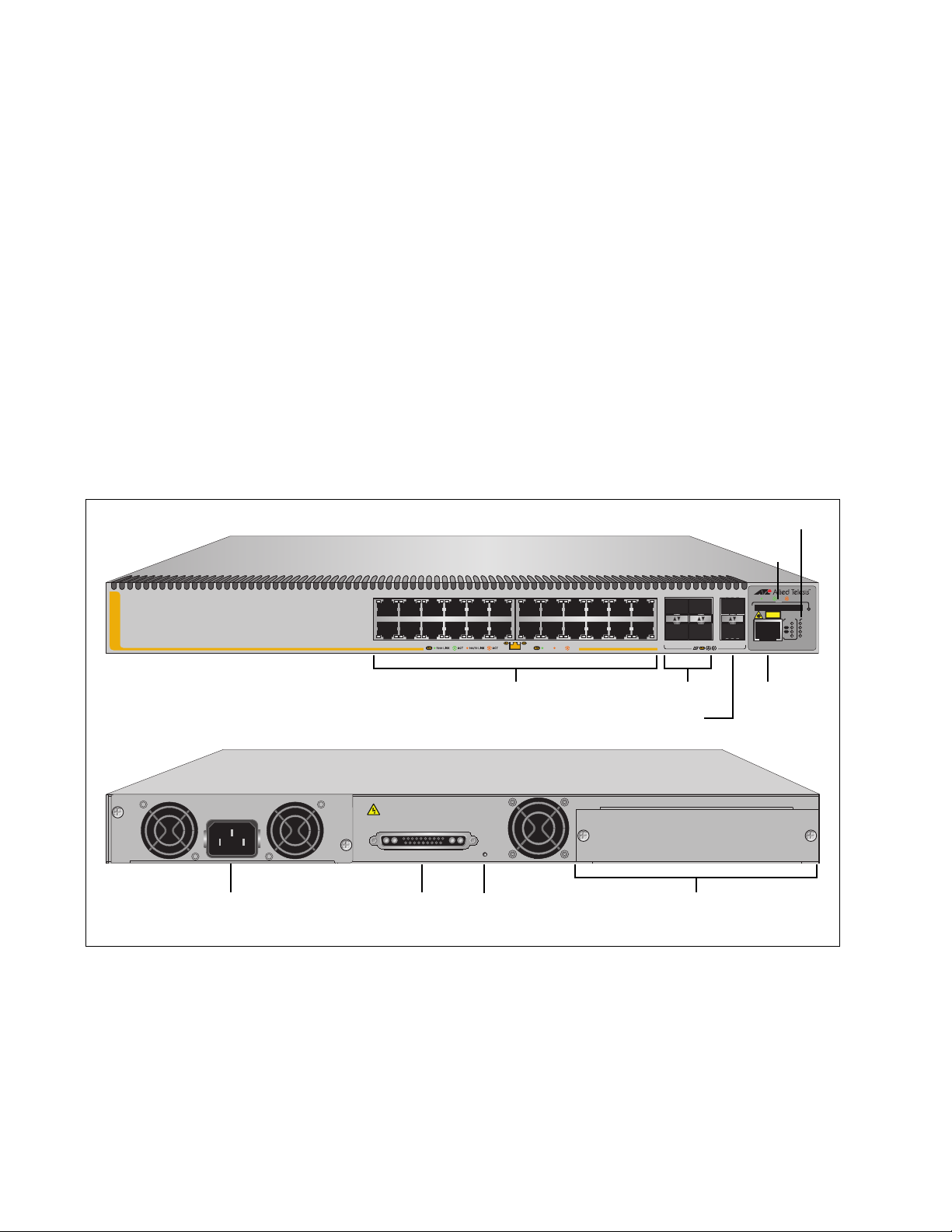
Chapter 1: Overview
22
SFP
SFP+
2321
242526
4681012
351
2
7 9 11 13 15 17 19
16 18 2014
x610-24Ts/X
10G
1000 / 100
21R 23R
22R 24R
FDX HDX COL
SD
STATUS
FAULT
MASTER
RPS
PWR
PRES
MSTR
L/A
L/A
CLASS 1
LASER PRODUCT
1
2
STACK
BUSY
READY
FAULT
CONSOLE
POWER SUPPLY
RPS
READY
RPS INPUT
12V/21A MAX
STACKING
WARNING
This unit may have more than one power input. To reduce the risk of
electric shock, disconnect both A/C and RPS inputs before servicing
unit.
100-240VAC~
RJ-45
Console
Port
1
0/100/1000Base-T Ports
SFP Slots
System and Stack LEDs
SD Slot
AC Power
Connector
RPS Connector
Expansion Slot with Blank Panel
RPS LED
SFP+ Slots
x610-24Ts/X
Switch
The x610-24Ts/X switch has the following hardware features:
24 10/100/1000Base-T ports
Four Gigabit Ethernet small form-factor pluggable (SFP) transceiver
slots
Two 10 Gigabit Ethernet small form-factor pluggable plus (SFP+)
transceiver slots
An RJ-45 style serial terminal port for local (out-of-band) management
One SD slot supporting SD and SDHC cards
Status LEDs for the ports, transceiver slots, and system
Redundant power supply connector
Expansion slot for either an AT-StackXG or an AT-x6EM/XS2 stacking
module
Fixed 120 watts power supply
Figure 2 shows the x610-24Ts/X switch front and rear panel.
22
Figure 2. x610-24Ts/X Switch
Page 23

x610 Series Layer 3 Gigabit Ethernet Switches Installation Guide
48R38 40 42 44 46R2 4 6 8 10 12
34
36
32
26 28 30
16
14 22 24
18
20
SFP
4745
47R37 39 41 43 45R1357911 1513 17 19 21 23 3331 3525 27 29
x610-48Ts
46 48
1000 / 100
FDX HDX COL
SD
STATUS
FAULT
MASTER
RPS
PWR
PRES
MSTR
L/A
L/A
CLASS 1
LASER PRODUCT
1
2
STACK
BUSY
READY
FAULT
CONSOLE
POWER SUPPLY
RPS
READY
RPS INPUT
12V/21A MAX
STACKING
WARNING
This unit may have more than one power input. To reduce the risk of
electric shock, disconnect both A/C and RPS inputs before servicing
unit.
100-240VAC~
1
0/100/1000Base-T Ports SFP Slots
System and Stack LEDs
SD Slot
AC Power
Connector
RPS Connector Expansion Slot with Blank PanelRPS LED
RJ-45 Console Port
x610-48Ts Switch The x610-48Ts switch has the following hardware features:
48 10/100/1000Base-T ports
Four Gigabit Ethernet small form-factor pluggable (SFP) transceiver
slots
An RJ-45 style serial terminal port for local (out-of-band) management
One SD slot supporting SD and SDHC cards
Status LEDs for the ports, transceiver slots, and system
Redundant power supply connector
Expansion slot for either an AT-StackXG or an AT-x6EM/XS2 stacking
module
Fixed 250 watts power supply
Figure 3 shows the x610-48Ts switch front and rear panel.
Figure 3. x610-48Ts Switch
23
Page 24

Chapter 1: Overview
POWER SUPPLY
RPS
READY
RPS INPUT
12V/21A MAX
STACKING
WARNING
This unit may have more than one power input. To reduce the risk of
electric shock, disconnect both A/C and RPS inputs before servicing
unit.
100-240VAC~
AT-LBM
48R38 40 42 44 4624681012
34
36
32
26 28 30
16
14 22 24
18
20
SFP49SFP+
47
47R37 39 41 43 451357911 1513 17 19 21 23 3331 3525 27 29
x610-48Ts/X
10G 1000 / 100
48 50
FDX HDX COL
SD
STATUS
FAULT
MASTER
RPS
PWR
PRES
MSTR
L/A
L/A
CLASS 1
LASER PRODUCT
1
2
STACK
BUSY
READY
FAULT
CONSOLE
1
0/100/1000Base-T Ports
SFP Slots
System and Stack LEDs
SD Slot
AC Power
Connector
RPS Connector
Expansion Slot with AT-LBM Module
RPS LED
RJ-45
SFP+ Slots
Console Port
x610-48Ts/X
Switch
The x610-48Ts/X switch has the following hardware features:
48 10/100/1000Base-T ports
Two Gigabit Ethernet small form-factor pluggable (SFP) transceiver
slots
Two 10 Gigabit Ethernet small form-factor pluggable plus (SFP+)
transceiver slots
An RJ-45 style serial terminal port for local (out-of-band) management
One SD slot supporting SD and SDHC cards
Status LEDs for the ports, transceiver slots, and system
Redundant power supply connector
Fixed 250 watts power supply
AT-LBM (Loop Back) module installed in the rear of the switch
Figure 4 shows the x610-48Ts/X switch front and rear panel.
24
Figure 4. x610-48Ts/X Switch
Page 25
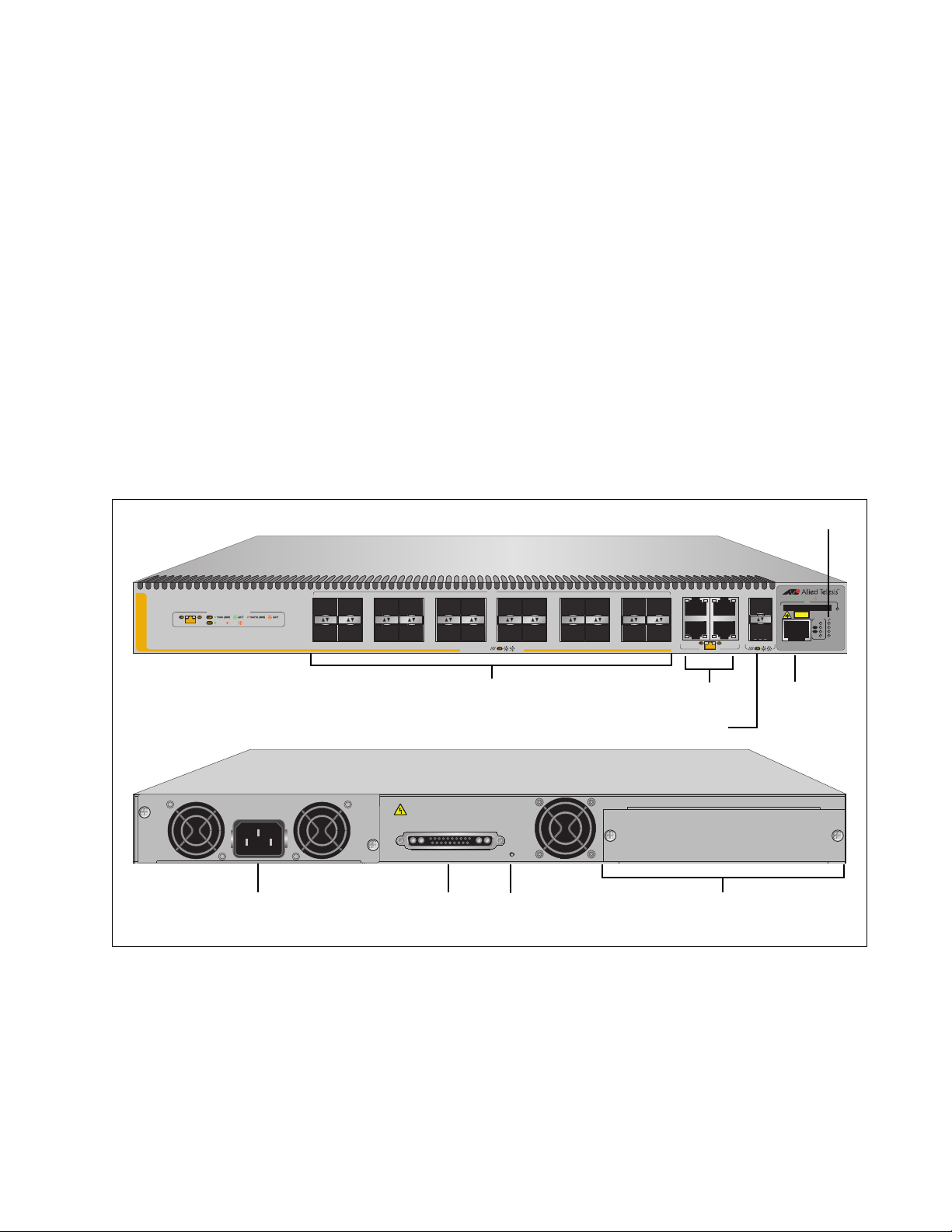
x610 Series Layer 3 Gigabit Ethernet Switches Installation Guide
POWER SUPPLY
RPS
READY
RPS INPUT
12V/21A MAX
STACKING
WARNING
This unit may have more than one power input. To reduce the risk of
electric shock, disconnect both A/C and RPS inputs before servicing
unit.
100-240VAC~
RJ-45
Console
Port
100/1000 Base-X SFP Ports
1
0/100/1000
SD Slot
AC Power
Connector
RPS Connector
Expansion Slot with Blank Panel
RPS LED
SFP+ Slots
SD
STATUS
FAULT
MASTER
RPS
PWR
PRES
MSTR
L/A
L/A
CLASS 1
LASER PRODUCT
1
2
STACK
BUSY
READY
FAULT
13 57 911 1315 1719 2123
2 4 6 8 10 12 14 16 18 20 22 24
21R 23R
22R 24R
25
SFP+
26
SFP
x610-24SPs/X
10G
FDX HDX COL
21R - 24R PORT STATUS
1000 / 100
CONSOLE
1000/100/10
Base-T Ports
System and Stack LEDs
x610-24SPs/X
Switch
The x610-24SPs/X switch has the following hardware features:
20 100/1000Base-X SFP slots
Four 100/1000Base-X SFP combo slots with four 10/100/1000Base-T
ports
Two 10 Gigabit Ethernet small form-factor pluggable plus (SFP+)
transceiver slots
An RJ-45 style serial terminal port for local (out-of-band) management
One SD slot supporting SD and SDHC cards
Status LEDs for the ports, transceiver slots, and system
Redundant power supply connector
Expansion slot for either an AT-StackXG or an AT-x6EM/XS2 stacking
module
Fixed 250 watts power supply
Figure 5 shows the x610-24SPs/X switch front and rear panel.
Figure 5. x610-24SPs/X Switch
25
Page 26

Chapter 1: Overview
RJ-45
Console
Port
1
0/100/1000Base-T Ports
SFP Slots
System and Stack LEDs
SD Slot
RPS Connector
Expansion Slot with Blank Panel
RPS LED
Power Supply Slot with Blank Panel
x610-24Ts-POE+
Switch
The x610-24Ts-POE+ switch has the following hardware features:
24 10/100/1000Base-T ports with Power over Ethernet (PoE+)
capability.
Four Gigabit Ethernet small form-factor pluggable (SFP) transceiver
slots
An RJ-45 style serial terminal port for local (out-of-band) management
One SD slot supporting SD and SDHC cards
Status LEDs for the ports, transceiver slots, and system
Power supply slot for one of the following:
– 250 Watt power supply (PWR250-AC or PWR250-DC)
–
800 Watt power supply (PWR800)
– 1200 Watt power supply (PWR1200)
Redundant power supply connector
Expansion slot for either an AT-StackXG or an AT-x6EM/XS2 stacking
module
Figure 6 shows the x610-24Ts-POE+ switch front and rear panel.
x610-24Ts-POE+
351
7 9 11 13 15 17 19 21R
4681012
2
WARNING
This unit may have more than one power input. To reduce the risk of
electric shock, disconnect both A/C and RPS inputs before servicing
unit.
POWER SUPPLY
RPS INPUT
56V/18A MAX 12V/21A MAX
RPS
READY
16 18 20 22R 24R14
Figure 6. x610-24Ts-POE+ Switch
SFP
23R
2321
24
22
1000 / 100
STACKING
CONSOLE
BUSY
FAULT
READY
SD
CLASS 1
LASER PRODUCT
STATUS
STACK
FAULT
MSTR
L/A
1
MASTER
L/A
2
RPS
PWR
PRES
26
Page 27
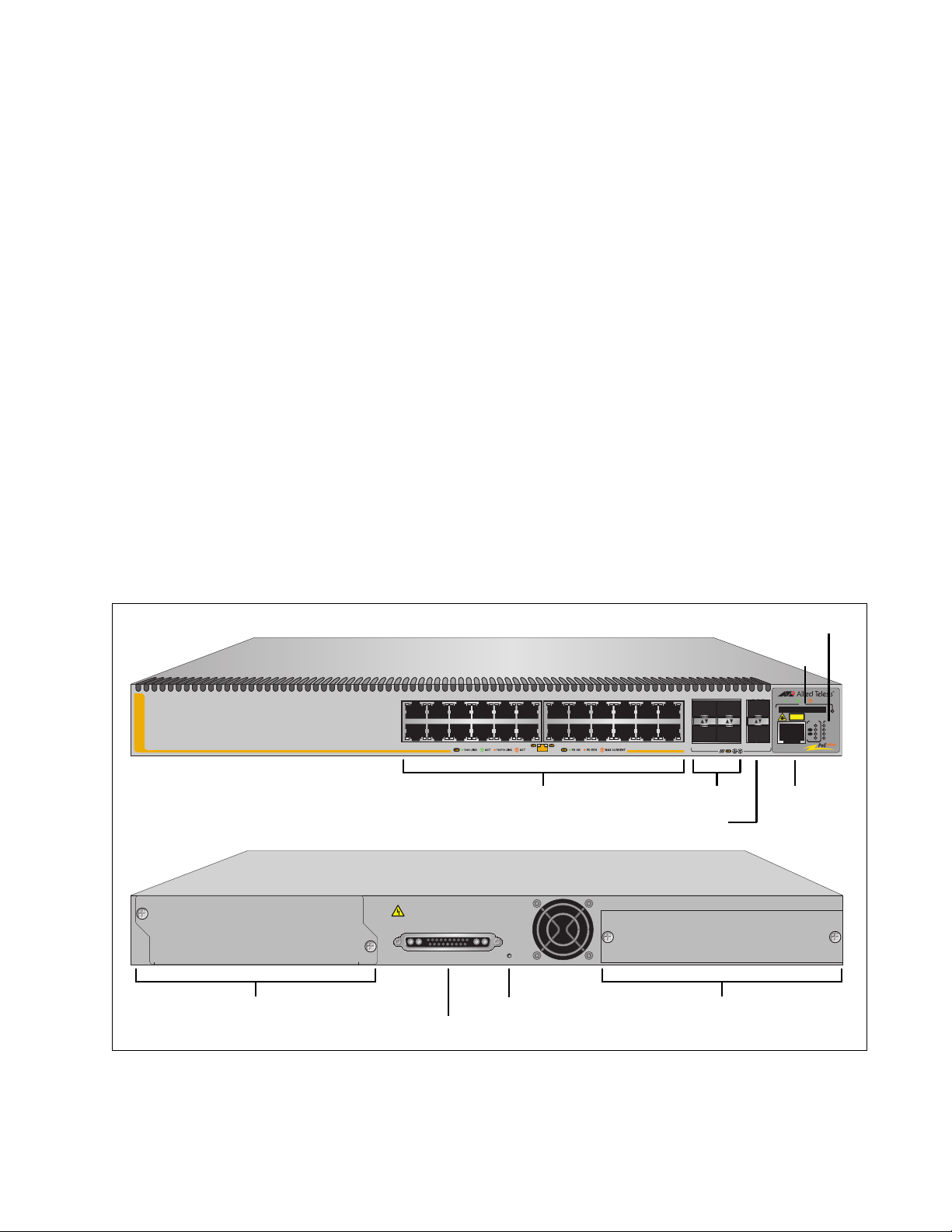
x610 Series Layer 3 Gigabit Ethernet Switches Installation Guide
22
SFP SFP+
2321
24
25
26
4681012
351
2
7 9 11 13 15 17 19 21R
16 18 20 22R 24R14
23R
x610-24Ts/X-POE+
10G
1000 / 100
SD
STATUS
FAULT
MASTER
RPS
PWR
PRES
MSTR
L/A
L/A
CLASS 1
LASER PRODUCT
1
2
STACK
BUSY
READY
FAULT
CONSOLE
RJ-45
Console
Port
1
0/100/1000Base-T Ports
System and Stack LEDs
SD Slot
RPS Connector
Expansion Slot with Blank Panel
RPS LED
POWER SUPPLY
RPS
READY
RPS INPUT
56V/18A MAX 12V/21A MAX
STACKING
WARNING
This unit may have more than one power input. To reduce the risk of
electric shock, disconnect both A/C and RPS inputs before servicing
unit.
Power Supply Slot with Blank Panel
SFP+ Slots
SFP Slots
Power Supply Slot with Blank Panel
x610-24Ts/XPOE+ Switch
The x610-24Ts/X-POE+ switch has the following hardware features:
24 10/100/1000Base-T ports with Power over Ethernet Plus (PoE+)
capability.
Four Gigabit Ethernet small form-factor pluggable (SFP) transceiver
slots
Two 10 Gigabit Ethernet small form-factor pluggable plus (SFP+)
transceiver slots
An RJ-45 style serial terminal port for local (out-of-band) management
One SD slot supporting SD and SDHC cards
Status LEDs for the ports, transceiver slots, and system
Power supply slot for one of the following:
– 250 Watt power supply (PWR250-AC or PWR250-DC)
–
800 Watt power supply (PWR800)
– 1200 Watt power supply (PWR1200)
Redundant power supply connector
Expansion slot for either an AT-StackXG or an AT-x6EM/XS2 stacking
module
Figure 7 shows the x610-24Ts/X-POE+ switch front and rear panel.
Figure 7. x610-24Ts/X-POE+ Switch
27
Page 28
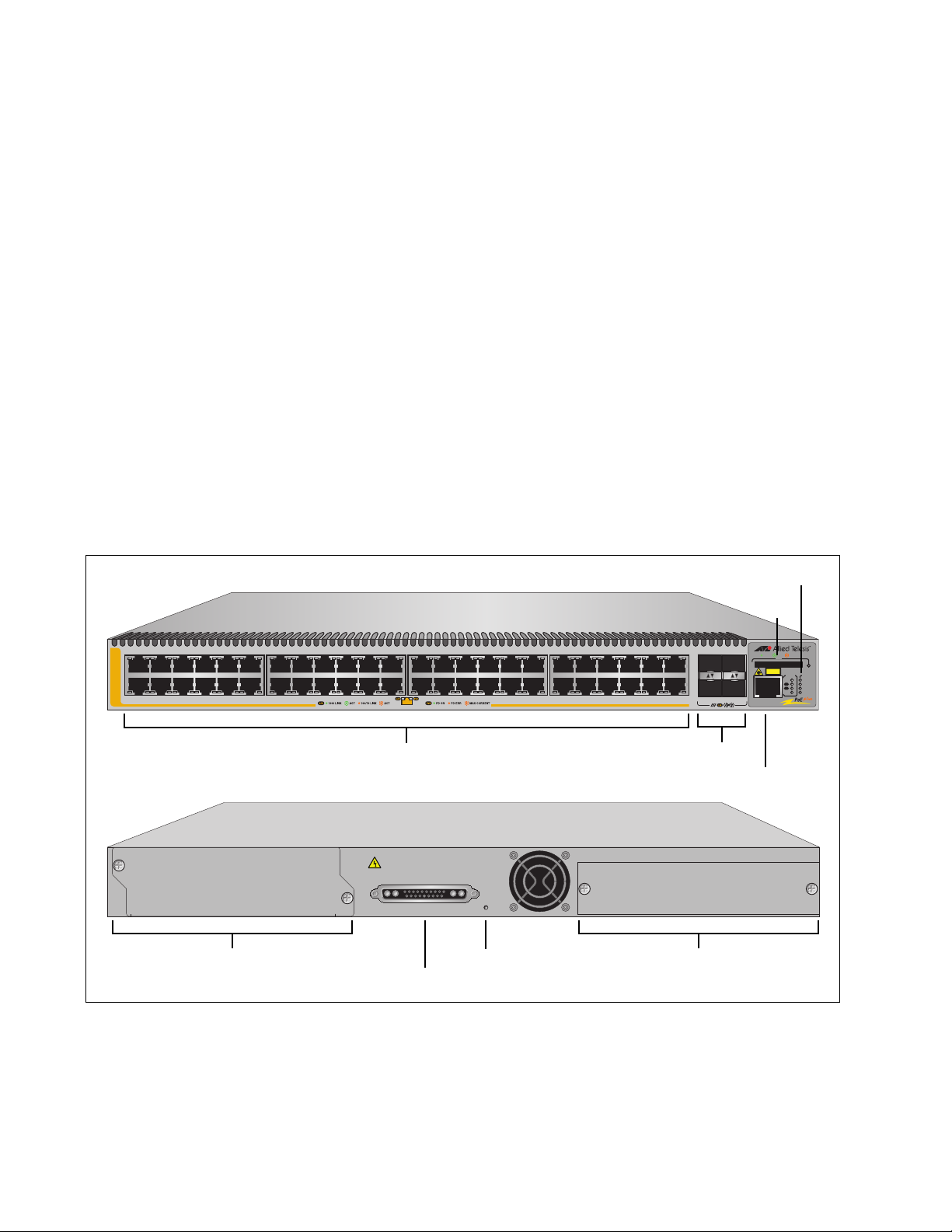
Chapter 1: Overview
48R38 40 42 44 46R2 4 6 8 10 12
34
36
32
26 28 30
16
14 22 24
18
20
SFP
4745
47R37 39 41 43 45R1357911 1513 17 19 21 23 3331 3525 27 29
x610-48Ts-POE+
46 481000 / 100
SD
STATUS
FAULT
MASTER
RPS
PWR
PRES
MSTR
L/A
L/A
CLASS 1
LASER PRODUCT
1
2
STACK
BUSY
READY
FAULT
CONSOLE
1
0/100/1000Base-T Ports SFP Slots
System and Stack LEDs
SD Slot
RJ-45 Console Port
RPS Connector
Expansion Slot with Blank Panel
RPS LED
POWER SUPPLY
RPS
READY
RPS INPUT
56V/18A MAX 12V/21A MAX
STACKING
WARNING
This unit may have more than one power input. To reduce the risk of
electric shock, disconnect both A/C and RPS inputs before servicing
unit.
Power Supply Slot with Blank Panel
x610-48Ts-POE+
Switch
The x610-48Ts-POE+ switch has the following hardware features:
48 10/100/1000Base-T ports with Power over Ethernet (PoE+)
capability.
Four Gigabit Ethernet small form-factor pluggable (SFP) transceiver
slots
An RJ-45 style serial terminal port for local (out-of-band) management
One SD slot supporting SD and SDHC cards
Status LEDs for the ports, transceiver slots, and system
Power supply slot for one of the following:
– 250 Watt power supply (PWR250-AC or PWR250-DC)
–
800 Watt power supply (PWR800)
– 1200 Watt power supply (PWR1200)
Redundant power supply connector
Expansion slot for either an AT-StackXG or an AT-x6EM/XS2 stacking
module
Figure 8 shows the x610-48Ts-POE+ switch front and rear panel.
28
Figure 8. x610-48Ts-POE+ Switch
Page 29
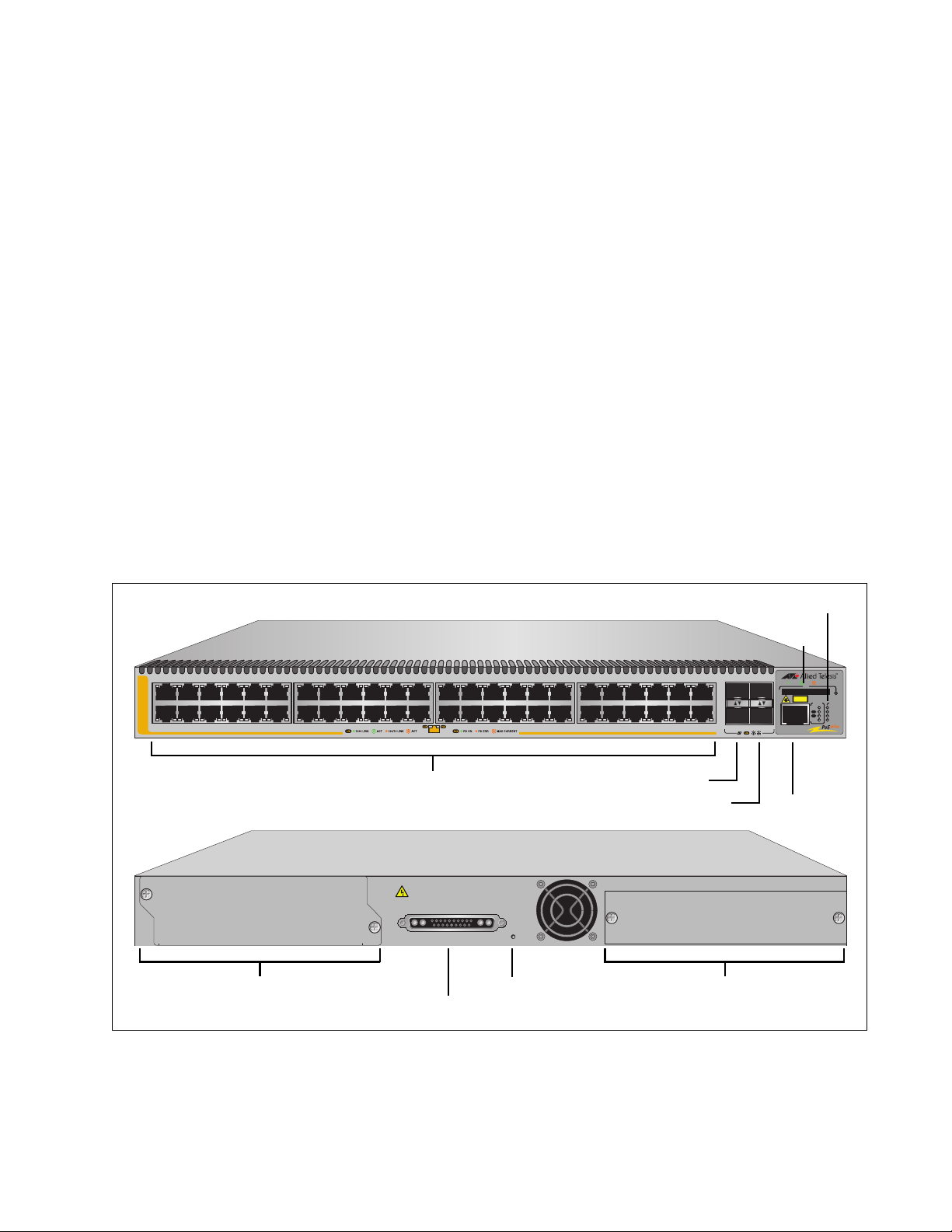
x610 Series Layer 3 Gigabit Ethernet Switches Installation Guide
48R38 40 42 44 462 4 6 8 10 12
34
36
32
26 28 30
16
14 22 24
18
20
SFP49SFP+
47
47R37 39 41 43 451357911 1513 17 19 21 23 3331 3525 27 29
x610-48Ts/X-POE+
10G
48 50
1000 / 100
SD
STATUS
FAULT
MASTER
RPS
PWR
PRES
MSTR
L/A
L/A
CLASS 1
LASER PRODUCT
1
2
STACK
BUSY
READY
FAULT
CONSOLE
1
0/100/1000Base-T Ports
SFP Slots
System and Stack LEDs
SD Slot
RPS LED
RJ-45
SFP+ Slots
Console Port
POWER SUPPLY
RPS
READY
RPS INPUT
56V/18A MAX 12V/21A MAX
STACKING
WARNING
This unit may have more than one power input. To reduce the risk of
electric shock, disconnect both A/C and RPS inputs before servicing
unit.
AT-LB M
RPS Connector
Power Supply Slot with Blank Panel
Expansion Slot with AT-LBM Module
x610-48Ts/XPOE+ Switch
The x610-48Ts/X-POE+ switch has the following hardware features:
48 10/100/1000Base-T ports with Power over Ethernet Plus (PoE+)
capability.
Two Gigabit Ethernet small form-factor pluggable (SFP) transceiver
slots
Two 10 Gigabit Ethernet small form-factor pluggable plus (SFP+)
transceiver slots
An RJ-45 style serial terminal port for local (out-of-band) management
One SD slot supporting SD and SDHC cards
Status LEDs for the ports, transceiver slots, and system
Power supply slot for one of the following:
– 250 Watt power supply (PWR250-AC or PWR250-DC)
–
800 Watt power supply (PWR800)
– 1200 Watt power supply (PWR1200)
Redundant power supply connector
AT-LBM (Loop Back) module installed in the rear of the switch
Figure 9 shows the x610-48Ts/X-POE+ switch front and rear panel.
Figure 9. x610-48Ts/X-POE+ Switch
29
Page 30
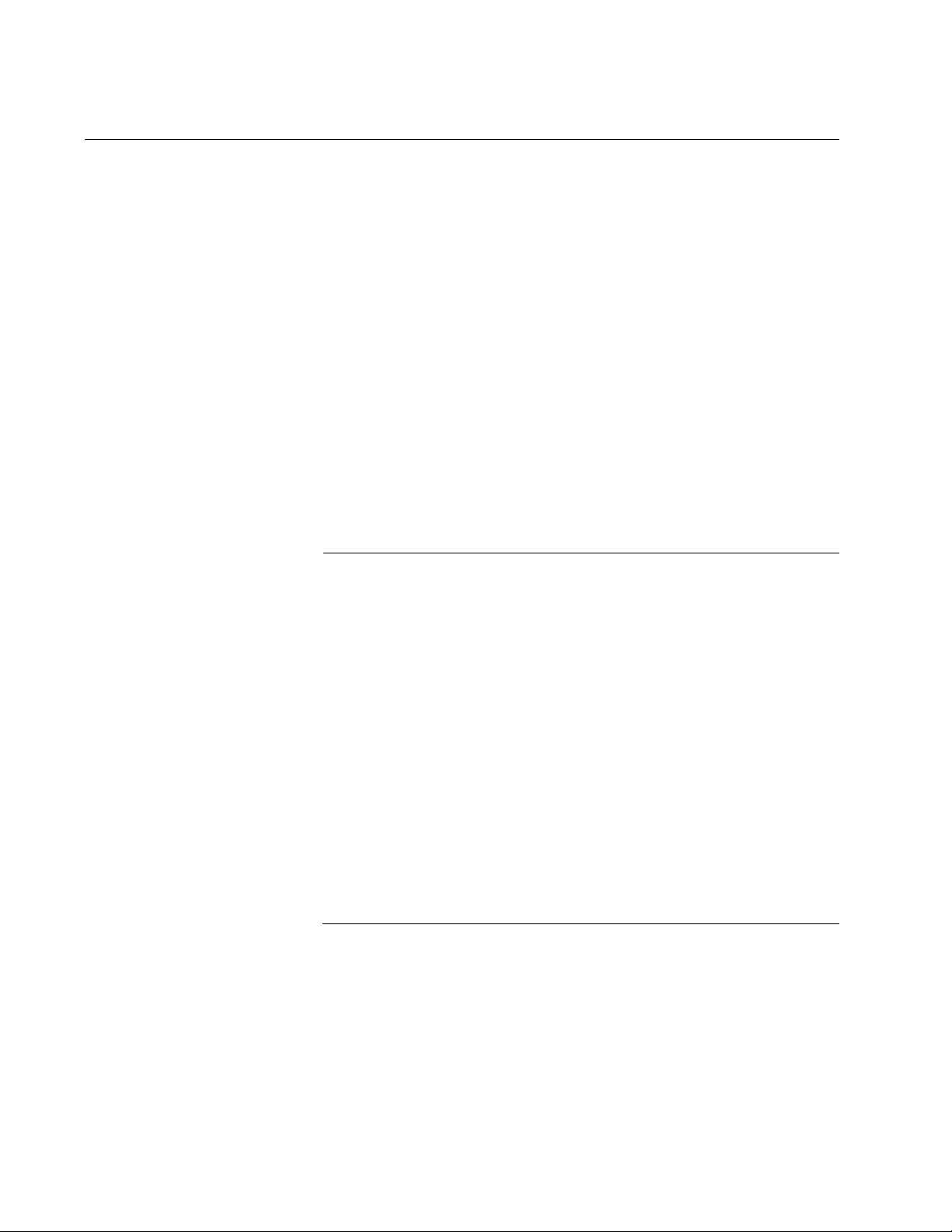
Chapter 1: Overview
Note
10/100/1000Base-T Ports
This section describes the 10/100/1000Base-T ports on the switches.
Connector Type The ports are 8-pin RJ-45 connectors that use four pins at 10 or 100 Mbps
and all eight pins at 1000 Mbps. For the pin assignments, refer to
Twisted Pair Port Pinouts” on page 129.
Speed A port’s speed can be 10, 100, or 1000 Mbps. The speed can be set
automatically through Auto-Negotiation, the default setting, or manually
with the AlliedWare Plus
Operating System Software.
Duplex Mode A 10/100/1000Base-T port can operate in either half- or full-duplex mode.
(Full-duplex mode is the only mode available when a port is operating at
1000 Mbps.) The 10/100/1000Base-T ports are IEEE 802.3u-compliant
and Auto-Negotiate the duplex mode setting.
“RJ-45
You can disable Auto-Negotiation on the switch ports and set the duplex
mode manually through the AlliedWare Plus
In order for a switch port to successfully Auto-Negotiate its duplex
mode with a 10 or 100 Mbps end node, the end node must also be
configured for Auto-Negotiation. Otherwise, a duplex mode
mismatch can occur. A switch port using Auto-Negotiation defaults
to half-duplex if it detects that the end node is not using
Auto-Negotiation. This results in a mismatch if the end node is
operating at a fixed duplex mode of full-duplex.
To avoid this problem when connecting an end node with a fixed
duplex mode of full-duplex to a switch port, use the AlliedWare Plus
Operating System Software to disable Auto-Negotiation on the port
and set the port speed and duplex mode manually.
Please be aware that disabling Auto-Negotiation also disables
Auto-MDI/MDIX. The port’s wiring configuration defaults to the
MDI-X setting. This setting can be configured with the AlliedWare
Plus Operating System Software.
Operating System Software.
30
Maximum
Distance
The ports have a maximum operating distance of 100 meters (328 feet).
Page 31

x610 Series Layer 3 Gigabit Ethernet Switches Installation Guide
Cable Type The cabling requirements for a 10/100/1000Base-T port are:
For 10 Mbps operation: Standard TIA/EIA 568-B-compliant Category 3
or better shielded or unshielded cabling with 100 ohm impedance and
a frequency range that extends to 16 MHz.
For 100 Mbps operation: Standard TIA/EIA 568-A-compliant Category
5 or TIA/EIA 568-B-compliant Enhanced Category 5 (Cat 5e) shielded
or unshielded cabling with 100 ohm impedance and a frequency range
that extends to 100 MHz.
For 1000 Mbps operation: Standard TIA/EIA 568-A-compliant
Category 5 or TIA/EIA 568-B-compliant Enhanced Category 5 (Cat 5e)
shielded or unshielded cabling with 100 ohm impedance and a
frequency range that extends to 100 MHz.
Auto-MDI/
MDI-X
The 10/100/1000Base-T ports on the switch are IEEE 802ab-compliant
and feature auto-MDI/MDI-X. This feature, available when a port’s speed
and duplex mode are set through Auto-Negotiation, automatically
configures a switch port to MDI or MDI-X depending on the wiring
configuration of the port on the end node. This feature allows you to use a
straight-through twisted pair cable when connecting any network device to
a port on the switch.
Disabling Auto-Negotiation on a port and setting the speed and duplex
mode manually also disables the auto-MDI/MDI-X feature. A port where
Auto-Negotiation has been disabled defaults to MDI-X. Disabling
Auto-Negotiation may require manually configuring a port’s MDI/MDI-X
setting or using a crossover cable.
Port Pinouts The port pinout information is listed in Appendix A, Technical
Specifications.
When operating at 10 or 100 Mbps in the MDI configuration, refer to
the specifications in
When operating at 10 or 100 Mbps in the MDI-X configuration, refer to
the specifications in
When a 10/100/1000Base-T port operates at 1000 Mbps, refer to the
specifications in
Table 21 on page 129.
Table 22 on page 129.
Ta bl e 23 on page 130.
31
Page 32

Chapter 1: Overview
SFP and SFP+ Transceiver Slots
The x610 Series switches feature slots for optional Gigabit Ethernet SFP
transceivers, as listed in Table 2. The SFP slots support both fiber optic
and copper transceivers. Fiber optic transceivers let you connect the
switches to oth
cables. Copper transceivers allow you to add more twisted pair ports to
your x610 Series switch.
The x610-24Ts/X, x610-24Ts/X-POE+, x610-24SPs/X, x610-48Ts/X, and
x610-48Ts/X-POE+ switches feature a
Ethernet SFP+ transceivers, as listed in Table 2. The SFP+ slots support
both fiber optic and copper 10 Gbps transceivers.
Table 2. Number of SFP and SFP+ Slots on x610 Series Switches
er network devices over long distances using fiber optic
x610-24Ts 4 -
dditional slots for optional Gigabit
Model SFP Slots SFP+ Slots
x610-24Ts-POE+ 4 -
x610-24Ts/X 4 2
x610-24Ts/X-POE+ 4 2
x610-24SPs/X 24 2
x610-48Ts 4 -
x610-48Ts-POE+ 4 -
x610-48Ts/X 2 2
x610-48Ts/X-POE+ 2 2
Figure 10 shows an SFP/SFP+ transceiver.
32
Figure 10. SFP/SFP+ Transceiver
Refer to “Installing SFP and SFP+ Transceivers” on page 100 for the SFP
installation instructions.
Page 33

x610 Series Layer 3 Gigabit Ethernet Switches Installation Guide
Note
For a list of supported SFP and SFP+ transceivers, contact your
Allied Telesis sales representative.
33
Page 34

Chapter 1: Overview
Combo Ports
On the 24 port x610 Series switches, the 10/100/1000Base-T ports 21R to
24R are paired with the four SFP slots to form four combo ports, as listed
in Table 3.
Table 3. 10/100/1000Base-T Ports Matched with SFP Slots on 24 Port
On the x610-48Ts and x610-48Ts-POE+ switches, the
10/100/1000Base-T ports 45R to 48R are paired with the four SFP slots to
form f
Switches
Ports and Slots
Port 21R with SFP slot 21
Port 22R with SFP slot 22
Port 23R with SFP slot 23
Port 24R with SFP slot 24
our combo ports, as listed in Table 4.
Table 4. 10/100/1000Base-T Ports Matched with SFP Slots on x610-48Ts
and x610-48
Port 45R with SFP slot 45
Port 46R with SFP slot 46
Port 47R with SFP slot 47
Port 48R with SFP slot 48
On the x610-48Ts/X and x610-48Ts/X-POE+ switches, the
10/100/1000Base-T ports 47R and 48R are paired with the two SFP slots
to form two co
Table 5. 10/100/1000Base-T Ports Matched with SFP Slots on
The 10/100/1000Base-T ports are identified with the letter “R” for
“Re
dundant” as part of their number on the faceplate of the unit.
mbo ports, as listed in Table 5.
x610
-48Ts/X and x610-48Ts/X-POE+ Switches
Port 47R with SFP slot 47
Port 48R with SFP slot 48
Ts-POE+ Switches
Ports and Slots
Ports and Slots
34
Page 35

x610 Series Layer 3 Gigabit Ethernet Switches Installation Guide
Follow these guidelines when using these ports and slots:
Only one port in a pair, either a 10/100/1000Base-T port or a
corresponding SFP module can be active at a time.
A 10/100/1000Base-T port is the active port when its SFP slot is
empty, or when an SFP module is installed but has not established a
link to an end node.
A 10/100/1000Base-T port automatically changes to the redundant
status mode when an SFP module establishes a link with an end node.
A 10/100/1000Base-T port automatically transitions back to the active
status when the link is lost on an SFP module.
In nearly all cases, a 10/100/1000Base-T port and an SFP module
share the same configuration settings, including port settings, VLAN
assignments, access control lists, and Spanning Tree Protocol
settings.
An exception to the shared settings is port speed. If you disable
Auto-Negotiation on a 10/100/1000Base-T port and set the speed and
duplex mode manually, the speed reverts to Auto-Negotiation when an
SFP module establishes a link with an end node.
The PoE+ power supplied from the 10/100/1000Base-T port is
unaffected by insertion of an SFP module into the corresponding SFP
combo port.
35
Page 36

Chapter 1: Overview
SD
BUSY
READY
FAU LT
1319
SD Memory Card
LOCK
Note
SD Card Slot
All of the x610 Series Switches have an SD card slot for storing
configuration files and AlliedWare Plus
Operating System Software image
files on an SD card (or SDHC card). See Figure 11.
Figure 11. SD Card Slot
An SD card, shown in Figure 12, can make it easier for you to upgrade the
files on a switch or transfer files between x610 switches.
36
Figure 12. SD Card
An SD card is not required for normal operations of the switch.
To insert an SD card, position it so that the manufacturer’s brand label is
facing up and press it into the slot until it is flush with the front of the
chassis. To remove the SD card, gently press and release the card. The
SD card will then pop out so you can grasp it with your fingers.
For information on how to transfer files to and from a SD card, refer to the
AlliedW
are Plus
Operating System Software Reference Guide.
Page 37

Port LEDs
DUP/COL
LED
LINK/ACT
LED
LINK/ACT
LED
DUP/COL
LED
LINK/ACT
PoE
LED
PoE
LED
LINK/ACT
LED
LED
x610 Series Layer 3 Gigabit Ethernet Switches Installation Guide
The following sections describe the 10/100/1000Base-T port, SFP, and
SFP+ LEDs.
10/100/1000
Base-T LEDs
On the non-PoE+ models, each port has two LEDs labeled L/A (link/
activity) and D/C (duplex mode/collisions). Figure 13 shows the port LEDs
on the non-PoE+ models.
1467
Figure 13. Port LEDs on non-PoE+ x610 Series Switches
On the PoE+ models, each port has two LEDs labeled L/A (link/activity)
PoE (Power over Ethernet). Figure 14 shows the port LEDs on the
and
PoE+ models.
1467
Figure 14. Port LEDs on PoE+ x610 Series Switches
37
Page 38

Chapter 1: Overview
Table 6 describes the LEDs for the Base-T ports.
Table 6. Switch Base-T LED Descriptions
LED Function State Description
L/A Link Status
nd Activity
a
D/C Duplex
Mode and
lisions
Col
Off No link has been established between
the port and the end node.
Solid
Green
Flashing
Green
Solid
Amber
Flashing
Amber
Solid
Green
Solid
Amber
The port has established a link at
Mbps.
1000
Packets are being received or
transmitted a
t 1000 Mbps.
The port has established a link at 10
0 Mbps.
or 10
Packets are being received or
transmitted a
t 10 or 100 Mbps.
The port is operating in full-duplex
mode.
The port is operating in half-duplex
de (only applies when operating at
mo
10 or 100 Mbps).
Flashing
Amber
Collisions are occurring on the port
(only ap
plies when operating at 10 or
100 Mbps, half-duplex mode).
PoE Power over
ernet
Eth
Status
Off There is no powered device detected.
Solid
Green
Solid
Amber
Flashing
Amber
The end node is a powered device
the port is providing power to it.
and
The port is experiencing a problem
providing PoE to t
he end node.
The port is connected to a powered
device but
providing power to it would
exceed the maximum PoE power
budget of the switch.
38
Page 39

x610 Series Layer 3 Gigabit Ethernet Switches Installation Guide
22
SFP
2321
24
1000 / 100
SFP LINK/ACT LEDs
22
SFP SFP+
2321
24
25
26
10G
1000 / 100
SFP LINK/ACT SFP+ LINK/ACT
LEDs LEDs
SFP and SFP+
LEDs
For each SFP slot there is one LINK/ACTIVITY LED, as shown in
Figure 15, Figure 16, Figure 17 on page 40, Figure 18 on page 40, and
Figure 19 on page 40.
For each SFP+ slot on the x610-24Ts/X, x610-24Ts/X-POE+,
x610-24SPs/X, x610-48Ts/X, and x610-48Ts/X-POE+ switche
s there is
one LINK/ACTIVITY LED, as shown in Figure 16 and Figure 19 on page
40.
The SFP+ LED definitions are given in Table 7 on page 41 and the SFP
LED definitions are given in Table 8 on page 41.
Figure 15. SFP LEDs on x610-24Ts and x610-24Ts-POE+ Switches
Figure 16. SFP and SFP+ LEDs on x610-24Ts/X and x610-24Ts/X-POE+
Switches
39
Page 40

22
SFP
2321
24
1000 / 100
25SFP+
26
10G
2327
SFP LINK/ACT
SFP+ LINK/ACT
LEDs
LEDs
SFP 4745
46 481000 / 100
SFP LINK/ACT LEDs
SFP 49SFP+47
10G 1000 / 100
48 50
SFP LINK/ACT
LEDs
SFP+ LINK/ACT
LEDs
Chapter 1: Overview
Figure 17. SFP and SFP+ LEDs on x610-24SPs/X Switch
Figure 18. SFP LEDs on x610-48Ts and x610-48Ts-POE+ Switches
Figure 19. SFP and SFP+ LEDs on x610-48Ts/X and x610-48Ts/X-POE+
40
Switches
Page 41

x610 Series Layer 3 Gigabit Ethernet Switches Installation Guide
Table 7. SFP+ Slot LED Descriptions
LED Function State Description
L/A Link Status
and Activity
Off No link has been established between
e port and the end node.
th
Solid
Green
Flashing
Green
The port has established a link at
10 Gbps.
Packets are being received or
ansmitted at 10 Gbps.
tr
Table 8. SFP Slot LED Descriptions
LED Function State Description
L/A Link Status
and Activity
Off No link has been established between
th
e port and the end node.
Solid
Green
Flashing
Green
The port has established a link at
1 Gbps.
Packets are being received or
ansmitted at either 100Mbps or
tr
1 Gbps, depending on the transceiver
inst
alled.
Solid
Amber
Flashing
Amber
The port has established a link at less
an 1 Gbps.
th
Packets are being received or
ansmitted at less than 1 Gbps.
tr
41
Page 42

Chapter 1: Overview
STATUS
FAU LT
MASTER
RPS
PWR
RPS
READY
System STATUS LEDs
The system STATUS LEDs on the front panel display general status
information. To locate these LEDs, see Figure 20. On the rear panel there
is a single system STATUS LED, as shown in Figure 21. See Table 9 on
page 43 for a description of the system STATUS LEDs.
Figure 20. System STATUS LEDs on the Front Panel
Figure 21. System STATUS LED on the Rear Panel
42
Page 43

x610 Series Layer 3 Gigabit Ethernet Switches Installation Guide
Table 9. System STATUS LED Descriptions
LED State Description
FAULT Off Indicates normal operation.
Red
Flashing
The switch or management software is
malfunctioning. This LED lights and then turns off
after hardware initializes. The following flash
sequences indicate a hardware-related fault.
After sequences of two or more flashes, the LED
stops briefly, then repeats the sequence. If
multiple faults occur, the LED flashes each
sequence in turn, stops briefly, then repeats the
sequences.
1 Flash This state is not supported on the x610 Switches.
2 Flashes One or more than one of the chassis fan rotors or
the pluggable PoE chassis power supply fans is
operating below the recommended speed.
3 Flashes This state indicates a chassis power supply fault
and the chassis is powered by AT-RPS3000
Redundant Power Supply. This indication applies
to all non-POE and POE models.
4 Flashes This state is not supported on the x610 Switches.
5 Flashes The RPS3000 is connected to the x610 switch,
but no RPS power is available to be supplied.
6 Flashes The switch’s temperature has exceeded the
recommended threshold.
MASTER Off Indicates that the switch is not the Stack Master.
Flashing
Green
Indicates the specific stack member’s ID of the
switch in response to the ‘show stack indicator’
command. The LED will repeatedly flash ‘n’ times
in quick succession, followed by a longer pause,
where n is the stack member's ID.
Solid
Indicates that the switch is the Stack Master.
Green
RPS Off No optional redundant power supply is
connected to the switch.
Solid
Green
An optional redundant power supply is physically
connected to the switch and may be powered on
or off.
43
Page 44

Chapter 1: Overview
Table 9. System STATUS LED Descriptions (Continued)
LED State Description
PWR Off The switch is not receiving power.
RPS
READY
(at rear)
Solid
The switch is receiving power.
Green
Off The RPS is not receiving power.
Solid
The RPS is receiving power.
Green
44
Page 45

STACK LEDs
PRES
MSTR
L/A
L/A
1
2
STACK
x610 Series Layer 3 Gigabit Ethernet Switches Installation Guide
The STACK LEDs display the link status of the VCStack stacking module
and its two stacking ports. If a stacking module or the stack cables are not
installed, all LEDs remain off. To locate the STACK LEDs, see Figure 22,
and for a description of the STACK LEDs, see Table 10.
Figure 22. Switch STACK LEDs
Table 10. STACK LED Descriptions
LED State Description
MSTR Off The switch is not part of a stack or is a member
it of the stack.
un
Solid
en
Gre
The switch is the master unit of the stack.
L/A 1 Off Stack Port 1 has not established a link to a
acking port on another VCStack stacking
st
module.
Solid
en
Gre
Stack Port 1 has established a link to a
stacking port on another VCStack stacking
module.
Flashing
en
Gre
Stack Port 1 has established a link to a
stacking port on another VCStack stacking
module and is sending or receiving packet
traffic.
45
Page 46

Chapter 1: Overview
Table 10. STACK LED Descriptions (Continued)
LED State Description
L/A 2 Off Stack Port 2 has not established a link to a
stacking port on another VCStack stacking
module.
Solid
Green
Stack Port 2 has established a link to a
stacking port on another VCStack stacking
module.
Flashing
Green
Stack Port 2 has established a link to a
stacking port on another VCStack stacking
module and is sending or receiving packet
traffic.
PRES Off The expansion slot for the VCStack stacking
module is empty.
Solid
Green
A VCStack stacking module is installed in the
switch.
46
Page 47

Secure Digital (SD) LED
SD
BUSY
READY
FAULT
All x610 Series Switches have one Secure Digital (SD) LED, shown in
Figure 23 and defined in Table 11.
LED Function State Description
x610 Series Layer 3 Gigabit Ethernet Switches Installation Guide
Figure 23. SD Slot LED
Table 11. SD LED Descriptions
SD Link Status
and Activity
Flashing
Amber
Solid
Green
Flashing
Green
Indicates a fault has been detected.
T
he SD card is not valid or a read or
write procedure was unsuccessful.
An SD card has been detected.
An SD card is reading or writing data.
Do n
ot eject the SD card when it is in
this state.
47
Page 48

Chapter 1: Overview
Note
Terminal Port
The terminal port is used to establish a local (out-of-band) management
session with the switch. You establish a local management session by
connecting a terminal or a personal computer with a terminal emulation
program to the port.
The terminal port has an RJ-45 style connector. An RJ-45 to RS-232
management cable is supplied with the switch.
The terminal port is set to the following specifications:
Default baud rate: 9600 bps (Range is 9600 to 115200 bps)
Data bits: 8
Parity: None
Stop bits: 1
Flow control: None
See Table 24 on page 131 for the pin signal definitions on the RJ-45 port.
These settings are for a DEC VT100 or ANSI terminal, or an
equivalent terminal emulation program.
48
Page 49

Power Supplies
Warning
Note
x610 Series Layer 3 Gigabit Ethernet Switches Installation Guide
The x610-24Ts-POE+, x610-24Ts/X-POE+, x610-48Ts-POE+ and
x610-48Ts/X-POE+ switches are supplied with
a factory-installed blank
panel on the power supply slot. An AT-PWR250 (250W - AC or DC),
AT-PWR800 (800W), or an AT-PWR1200 (1200W) power supply can be
installed in these switches. These power supplies are illustrated in
Figure 24, Figure 25 on page 50, Figure 26 on page 50 and Figure 27 on
page 50.
Note that the AT-PWR250 supplies system power only to the switch.
er an AT-PWR800 or an AT-PWR1200 is required to supply power to
Eith
the PoE+ ports in addition to system power to the switch.
Do not hot-swap the power supply modules. Always disconnect the
AC cord before the power supply module is removed and ensure the
power supply module is correctly installed before reconnecting the
AC cord.
When installed, the AT-PWR1200 Module extends 5.6 cm (2.2 in.)
from the back panel of the chassis.
The model of power supply that is installed determines the maximum
number of PoE+ ports that are supported on the switch. The maximum
number of PoE+ and PoE ports supported on the switch, depending on the
power supply model installed, is described in “Power Capacity” on
page 57.
DC PWR
FAULT
100-240VAC~ 5A MAX
AT-PWR250
2196
Figure 24. AT-PWR250 AC Power Supply
49
Page 50

2197
FOR CENTRALIZED DC POWER
CONNECTION, INSTALL ONLY IN A
RESTRICTED AREA.
40-60VDC
6A
OUTPUT POWER
FAULT
AT-PWR250
100-240VAC~ 12A MAX
DC PWR
FAULT
AT-PWR800
100-240VAC~ 16A MAX
DC PWR
FAULT
AT-PWR1200
2267
Chapter 1: Overview
Figure 25. AT-PWR250 DC Power Supply
Figure 26. AT-PWR800 Power Supply
Figure 27. AT-PWR1200 Power Supply
50
Page 51

Redundant Power Supplies
Warning
The Redundant Power Supply connector on an x610 Series switch rear
panel can connect to an optional Redundant Power Supply (RPS), the
AT-RPS3000. The RPS can provide power to the switch in the event of a
failure
The AT-RPS3000 has slots for two power supply modules. Either the
AT-PWR800 (800W) or AT-PWR1200 (1200W) power supply modules
can be
of the switch’s internal power supply.
installed in the RPS.
Do not hot-swap the power supply modules. It is not necessary to
power down the RPS before you remove or swap a power supply
module. However, always disconnect the AC cord before the power
supply module is removed and ensure the power supply module is
correctly installed before reconnecting the AC cord.
x610 Series Layer 3 Gigabit Ethernet Switches Installation Guide
When fully populated, the RPS can support up to four x610 switches
simultaneously, depending on the switches’ configuration. The RPS can
back up one high-power consumption switch or two low-power
consumption switches with each power supply module. The 24 port
switches are considered low-power consumption switches while the 48
port switches are considered high-power consumption switches. The RPS
is not able to identify if the attached switch is a high-power consumption
switch or a low-power consumption switch.
The RPS has four connectors on the rear panel, as shown in Figure 28.
Connectors 1 and 2 supply power from power supply module A, the right
side module, an
module B, the left side module.
d connectors 3 and 4 supply power from power supply
Figure 28. Connectors on RPS
Connectors 1 and 3 supply system power only, and connectors 2 and 4
supply syste
connector 2 will receive extra PoE power only from power supply module
A, and a switch connected to connector 4 will receive extra PoE power
only from power supply module B.
m power and extra PoE power. A switch connected to
51
Page 52

Chapter 1: Overview
The RPS can be the only source of PoE power for the switch or the RPS
can boost the PoE power available from the primary power source, the
power supply module installed in the switch. If the switch does not receive
PoE power from its primary power supply, the available PoE power
depends on the PoE rating of the associated power supply module in
RPS. If the switch is able to get PoE power from both primary power
supply and RPS, the primary power supply and the power supply module
installed in the RPS will share the PoE load.
For information about installing the RPS, consult the documentation
shipped with the unit.
The connector pinouts for the AT-RPS3000 redundant power supply are
described in
“AT-RPS3000 21-pin Connector Pinouts” on page 132.
52
Page 53

AT-LBM (Loop Back) Module
Note
The x610-48Ts/X and x610-48Ts/X-POE+ switches are shipped from the
factory with an AT-LBM module installed in the expansion slot on the rear
panel, as shown in Figure 29. This module is factory-installed for the
non-stacking configuration. It provides the capability for a full line rate,
-blocking switching configuration when there are connections on the
non
x610-48Ts/X and x610-48Ts/X-POE+ switches to all 44 copper ports, two
SFP ports, and two SFP+ ports. If you need to configure the switch for
stacking, you may install a VCStack stacking module in place of the
AT-LBM Module.
x610 Series Layer 3 Gigabit Ethernet Switches Installation Guide
WARNING
This unit may have more than one power input. To reduce the risk of
electric shock, disconnect both A/C and RPS inputs before servicing
unit.
RPS INPUT
POWER SUPPLY
56V/18A MAX 12V/21A MAX
AT-LBM
RPS
READY
STACKING
Figure 29. AT-LBM Module Installed in x610-48Ts/X Expansion Slot
The AT-LBM module is very similar to a blank panel in its outward
appearance, except that it is marked with the “AT_LBM” model
name in the upper left-hand corner of the faceplate.
If the AT-LBM module is replaced with either an AT-StackXG or
AT-x6EM/XS2 stacking module, the switching configuration is no
longer non-blocking.
53
Page 54

Chapter 1: Overview
AT-StackXG
STACK PORT 1
STACK PORT 2
AT-x6EM/XS2
12
L/A L/A
POWER
SFP+SFP+
CLASS 1
LASER PRODUCT
10G LINK ACT 1000 LINK ACT
L/A
VCStack Stacking Module
A Virtual Chassis Stack (VCStack) is two or more separate Allied Telesis
switches that are configured to operate as a single logical switch. The
component switches are connected via VCStack stacking modules
installed in each switch.
Two VCStack stacking modules are available:
The AT-StackXG has two full-duplex, 12 Gbps stacking ports, shown in
Figure 30.
The AT-x6EM/XS2 has two 10 Gbps SFP+ stacking slots, shown in
Figure 31. Note that the port speed of the AT-x6EM/XS2 is fixed at
10 Gbps.
Figure 30. AT-StackXG Stacking Module
Figure 31. AT-x6EM/XS2 Stacking Module
Refer to “VCStack Stacking Module Installation” on page 88 for the
AT-StackXG and AT-x6EM/XS2 stacking module in
stallation instructions.
For more information on stacking see Chapter 2, “Virtual Chassis
Stacking” on page 59 and refer to the Allied Telesis Inc. website
(www.alliedtelesis.com) for the Overview of Virt
(VCS) an
d the Virtual Chassis Stacking section of the AlliedWare Plus
ual Chassis Stacking
Operating System Software Reference Guide.
54
Page 55

AC Power Connector
The x610 switches have a single AC power supply socket on the rear
panel, which has autoswitch AC inputs. To power the switch on or off,
connect or disconnect the power cord.
For countries that require 100-125 VAC installations, the power cord plug
pro
5-20P plug. This plug is only compatible with a NEMA 5-20R receptacle.
See Figure 32.
x610 Series Layer 3 Gigabit Ethernet Switches Installation Guide
vided with the AT-PWR1200 power supply has a 20 Amp, 125 V NEMA
G
W
1965
Figure 32. 100-125 VAC 125 V NEMA 5-20 Plug and Receptacle
Refer to “Technical Specifications” on page 123 for the input voltage
range.
55
Page 56

Chapter 1: Overview
Power Over Ethernet Plus (PoE+)
The following section applies to x610-24Ts-POE+, x610-24Ts/X-POE+,
x610-48Ts-POE+ and x610-48Ts/X-POE+ Gigabit Ethernet switches only.
The 10/100/1000Base-T ports on these switches feature Power over
Et
hernet (PoE), defined in the IEEE 802.3af standard, and Power over
Ethernet Plus (PoE+), defined in the IEEE 802.3at standard.
PoE+ is a mechanism for supplying power to
network devices over the
same twisted pair cables used to carry network traffic. Power is injected on
the Ethernet cabling along with data by Power Sourcing Equipment (PSE),
such as an Ethernet LAN switch or router. A device that receives its power
over an Ethernet cable is called a Powered Device (PD).
The switch automatically determines whether or not a device connected to
a port is a
PD. A PD has a signature resistor or capacitor that the switch
can detect over the Ethernet cabling. If the resistor or capacitor is present,
the switch assumes that the device is a PD.
Once a PD is discovered, a PSE may optionally perform PD classification
pplying a DC voltage to the port. If the PD supports optional power
by a
classification, it will apply a load to the line to indicate to the PSE the
classification the device requires.
For more detailed information about PoE+ see the latest release of the
AlliedW
are Plus
Operating System Software Reference Guide.
Power Classes Since PDs may require differing power ranges, the IEEE 802.3at Power
Ethernet standards classifies PDs according to their power consumption.
By providing the PSE with its power range, the PD allows the PSE to
supply power with greater efficiency. The power classes as outlined by
IEEE 802.3at are as follows, showing the different PD classes and the
PSE power output for each corresponding PD power range:
56
Table 12. Class vs. Power Levels
PD Class
Maximum Power Level
Output
at the PD
*
0 0.44 W to 12.95 W 15.4 W
1 0.44 W to 3.84 W 4.0 W
2 3.84 W to 6.49 W 7.0 W
3 6.49 W to 12.95 W 15.4 W
4 12.95 W to 25.5 W 30 W
Maximum Power Level
Output at the PSE
Page 57

x610 Series Layer 3 Gigabit Ethernet Switches Installation Guide
Note
*
The Maximum Power Level Output levels reflect the loss introduced by a 100
meter Ethernet cable between the Power Source Equipment (PSE) and the
Power Device (PD).
A port connected to a network node that is not a PD functions as a regular
Ethernet port, without PoE+. The PoE+ feature remains enabled on the
port, but no power is delivered to the device.
On the 24 port x610 PoE+ switches, the PoE+ power supplied from
ports 21R, 22R, 23R and 24R is unaffected by insertion of an SFP
module into the corresponding SFP combo port.
On the 48 port x610 PoE+ switches, the PoE+ power supplied from
ports 47R and 48R is unaffected by insertion of an SFP module into
the corresponding SFP combo port.
Power Capacity Either a 250 W (AT-PWR250), 800 W (AT-PWR800) or a 1200 W
(AT-PWR1200) power supply can be installed in the x610-24Ts-POE+,
x610-24Ts/X-POE+, x610-48Ts-POE+ and x610-48Ts/X-POE+ switches.
The power supply model that is installed determines the maximum number
of PoE+ ports that are supported on the switch. The following three tables
show the maximum number of PoE+ and PoE ports supported on the
switch, depending on the model of power supply installed. Note that the
numbers in these tables only provide the maximum number of PoE+ and
PoE ports supported and that there are many combinations of PoE+ and
PoE ports that are supported.
Table 13. PoE+ Ports Supported with AT-PWR250 Power Supply Unit
IEEE 802.3af
ss 3
Cla
(15.4 W)
Model
Available
PoE Power
IEEE 802.3at
Class
4 (30 W)
x610-24Ts-POE+ None None None
x610-24Ts/X-POE+ None None None
x610-48Ts-POE+ None None None
x610-48Ts/X-POE+ None None None
57
Page 58

Chapter 1: Overview
Table 14. PoE+ Ports Supported with AT-PWR800 Power Supply Unit
IEEE 802.3af
Cla
ss 3
(15.4 W)
Model
Available
PoE Power
IEEE 802.3at
4 (30 W)
Class
x610-24Ts-POE+ 480 W Max 16 ports Max 24 ports
x610-24Ts/X-POE+ 480 W Max 16 ports Max 24 ports
x610-48Ts-POE+ 480 W Max 16 ports Max 31 ports
x610-48Ts/X-POE+ 480 W Max 16 ports Max 31 ports
Table 15. PoE+ Ports Supported with AT-PWR1200 Power Supply Unit
IEEE 802.3af
ss 3
Cla
(15.4 W)
Model
Available
PoE Power
IEEE 802.3at
4 (30 W)
Class
x610-24Ts-POE+ 780 W Max 24 ports Max 24 ports
x610-24Ts/X-POE+ 780 W Max 24 ports Max 24 ports
x610-48Ts-POE+ 780 W Max 26 ports Max 48 port
x610-48Ts/X-POE+ 780 W Max 26 ports Max 48 port
58
Page 59

Chapter 2
Virtual Chassis Stacking
This chapter contains the following sections:
“VCStack Introduction” on page 60
“Stack Formation” on page 64
59
Page 60

Chapter 2: Virtual Chassis Stacking
VCStack Introduction
Virtual Chassis Stacking (VCStack™) is the name given to two or more
separate Allied Telesis switches that are configured to operate as a single
logical switch. The VCStack operates as a single device and is not
perceived by end users, or the traffic itself, to be any more than a single
network node. From a configuration and management point of view, it is as
though the switches are one device with a seamless transition from the
ports of one stack member to the ports of the next.
Each component switch in a VCStack is called a stack member. The
VCStack also contains one stack master, which is the switch that
manages the stack. To function as a VCStack, the component switches
are connected using high-speed stacking links.
When configuring a VCStack, there are no limitations on how the ports on
one stack member can interact with the ports of another stack member.
VLANs, port aggregations, port mirroring, and port ranges in the
configuration can all span multiple stack members. The stack member
ports truly operate as though they all belong to one virtual switch. The
same applies with Layer 2 and Layer 3 switching (both unicast and
multicast).
Features of
VCStacking
A VCStack may also include a resiliency link, which is an extra,
out-of-band, data link between stack members. In the event of loss of
communication across the stacking connection, the stack members can
determine the status of other members via communication on the
resiliency link. This assists the stack members in deciding the correct
course of action when communication on the stack is lost.
For more information about Virtual Chassis Stacking (VCStack™) see the
Stacking Introduction and Stacking Commands chapters in the AlliedWare
Plus
Operating System Software Reference from www.alliedtelesis.com.
Creating a VCStack greatly eases network management, because you
can configure all the stacked devices via a single IP address. Creating a
VCStack will often eliminate your need to configure protocols such as
VRRP and Spanning Tree. VCStack also enables you to create highly
resilient networks. This resiliency can be applied in several ways.
Within the stack itself, switch interconnection is via two links. The second
link is able to provide an alternative data path, so the stack continues to
function if a single link fails. User ports can also be made extremely
resilient by utilizing link aggregation. Aggregated links can span ports,
modules, and even switches within the stack. Creating aggregated links
that span multiple switches within a stack creates a resilient configuration.
Communication will still exist even if a switch and its aggregated ports fail.
60
Page 61

x610 Series Layer 3 Gigabit Ethernet Switches Installation Guide
POWER SUPPLY
RPS
READY
RPS INPUT
12V/21A MAX
STACKING
WARNING
This unit may have more than one power input. To reduce the risk of
electric shock, disconnect both A/C and RPS inputs before servicing
unit.
100-240VAC~
AT-StackXG
STACK PORT 1
STACK PORT 2
POWER SUPPLY
RPS
READY
RPS INPUT
12V/21A MAX
STACKING
WARNING
This unit may have more than one power input. To reduce the risk of
electric shock, disconnect both A/C and RPS inputs before servicing
unit.
100-240VAC~
AT-StackXG
High Speed Stacking Cables (0.5 meter)
Model Number AT-StackXG/0.5
STACK PORT 2
STACK PORT 1
The Physical
Stack
Depending on the switch types used, a stack can comprise from 2 to 8
individual stack members interconnected via high speed stacking links. A
stack always has a primary stack member called the stack master, and
can contain up to 7 other stack members. For information about VCStack
stacking modules available and cable specifications, see “Connecting
Switches into a Stack” on page 67 for more information.
Two-Switch Stack Configuration
This configuration, shown in Figure 33, uses two switches that are
connected back to back via two high-spee
configuration, the stack can still function using only a single high-speed
link. Note that stacking ports labeled 1 must connect to stacking ports
labeled 2. Also, in this example the switches have AT-StackXG stacking
modules installed.
d stacking links. In this
Figure 33. Back-to-Back Topology (x610 Switches)
61
Page 62

Chapter 2: Virtual Chassis Stacking
POWER SUPPLY
RPS
READY
RPS INPUT
12V/21A MAX
STACKING
WARNING
This unit may have more than one power input. To reduce the risk of
electric shock, disconnect both A/C and RPS inputs before servicing
unit.
100-240VAC~
High Speed Stacking Cables
Model Number AT-StackXG/0.5
(0.5 meters) as supplied or
Model Number AT-StackXG/1
(1.0 meter)
POWER SUPPLY
RPS
READY
RPS INPUT
12V/21A MAX
STACKING
WARNING
This unit may have more than one power input. To reduce the risk of
electric shock, disconnect both A/C and RPS inputs before servicing
unit.
100-240VAC~
AT-StackXG
STACK PORT 2
POWER SUPPLY
RPS
READY
RPS INPUT
12V/21A MAX
STACKING
WARNING
This unit may have more than one power input. To reduce the risk of
electric shock, disconnect both A/C and RPS inputs before servicing
unit.
100-240VAC~
AT-StackXG
STACK PORT 2
AT-StackXG
STACK PORT 1
STACK PORT 1
High Speed Stacking Cables
Model Number AT-StackXG/0.5
(0.5 metres)
STACK PORT 1
High Speed Stacking Cables
Model Number AT-StackXG/0.5
(0.5 metres)
STACK PORT 2
Ring Configuration
A virtual stack using x610 switches can comprise up to 8 stack members
connected in a ring topology. Figure 34 shows a ring comprising 3 stacked
x610 series switches with AT-StackXG
Because an alternate path is provided between the stack members, this
topology offers a very resilient configuration.
stacking modules installed.
Figure 34. VCStack Ring Topology Using x610 Switches
Resiliency Link The purpose of the resiliency link is to provide the stack members with
status information that enables them to detect whether the stack master is
still operational after it has suffered either a power-down or software
lock-up. This enables the other stack members to always re-elect a new
stack master safely, and to avoid a situation where there are two isolated
masters both running the same configuration
VLAN running over switch
62
A resiliency link operates using a designated
port connections between each stack member.
For more information about the stack resiliency link refer to the Stacking
Introdu
ction and Stacking Commands chapters in the AlliedWare Plus
Operating System Software Reference from www.alliedtelesis.com.
Page 63

x610 Series Layer 3 Gigabit Ethernet Switches Installation Guide
x610-24Ts
x610-24Ts
x610-24Ts
x610-24Ts
Stacking Links
Connecting to Switch PortsStack Resiliency Link -
ResiliencyLink VLAN
x610-24Ts
x610-24Ts
x610-24Ts
Network Hub
x610-24Ts
Stacking Links
Resiliency Links
to Switch Ports
Resiliency Link
Configurations
via Switch Ports
Two resiliency-link configurations that connect to switch ports are shown
below. Figure 35 shows the resiliency link connecting in a ring topology,
while Figure 36 shows the resiliency link connecting to its switch ports via
a network hub. In both configurations,
the resiliency link connections are
made using the ResiliencyLink VLAN and attaching the switch ports to the
VLAN.
For more information about the stack resiliency link refer to the Stacking
oduction and Stacking Commands chapters in the AlliedWare Plus
Intr
Operating System Software Reference from www.alliedtelesis.com.
Figure 35. Resiliency link Connecting to Switch Ports Over the
ResiliencyLink VLAN
Figure 36. Resiliency link Connecting to Switch Ports Over the
Resilie
ncyLink VLAN Using a Network Hub
63
Page 64

Chapter 2: Virtual Chassis Stacking
Note
Stack Formation
A VCStack always contains a master plus a number of stack members. To
be part of a stack, a switch must connect to other potential stack members
via dedicated stacking ports on the VCStack stacking module located in
the rear of the switch.
Once the switches have been physically connected to form a stack,
powering all the members on automatically sets off a number of processes
that enable the stack members to detect the presence of the other stack
members and form themselves into a VCStack.
The Role of the
Stack Master
In addition to being a member of its VCStack, the stack master manages
functions such as software version control and distribution, routing
processing, and network management.
Selecting the Stack Master
The stack members are able to automatically select which switch will
become the stack master. This selection is based on two components:
1. The stack member’s priority setting.
2. The stack member’s MAC address.
The master is the switch with the lowest ‘priority setting’, or if no ‘priority
settings’ are configured, the switch with the lowest MAC address will
become the stack master. When a stack member is initially booted, its
priority value defaults to 128. Therefore if all switches retain their defaults,
then the stack master will be determined by MAC address comparison.
The stack also assigns a Stack Member-ID number to each member. This
number provides a unique reference number for switches within the stack;
it plays no part in selecting the stack master. The Stack Member-ID is the
entity used as the first digit of the three component port identifier numbers.
For example, port number 2.0.14 has the Stack Member-ID of 2.
Modify your configuration scripts to match any changes you have
made to the Stack Member-ID assignments.
64
Page 65

x610 Series Layer 3 Gigabit Ethernet Switches Installation Guide
Note
New switches are shipped with a Stack Member-ID of 1 and a
priority of 128. If four such switches are created as a stack, the
switch with the lowest MAC address will be selected to be the stack
master (because all priority settings are 128). The remaining three
stack member devices will then reboot and automatically be
assigned ID values of between 2 and 4. The stack master does not
reboot and retains its Stack Member-ID of 1.
For more information about the stack master, refer to the Stacking
Introduction and Stacking Commands chapters in the AlliedWare Plus
Operating System Software Reference from
www.alliedtelesis.com.
Common Stack Configuration
Once the switches have configured themselves into a VCStack, they all
share the same configuration information and startup scripts.
Stack Management VLAN
Managing the stack is the same as managing an individual switch. You
can connect to the asynchronous console port of any stack member, or
you can set an IP address on a network VLAN (for example, VLAN 1) and
use SSH or Telnet for remote access.
As the switches form themselves into a stack, each switch creates a
common stack management VLAN and a management IP address. Both
the VLAN ID and the IP address are internal entities that are used between
the stacked switches, via the VCStack stacking module interfaces, and
therefore do not appear on the user network.
Initially the stack assigns the default VLAN tag ID of 4094 to the
management VLAN and assigns an IP address from the subnet
192.168.255.0 / 28 to this VLAN as the management IP address. Once the
stack has formed, you can change both these settings.
For more information about stack management refer to the Stacking
Introduction and Stacking Commands chapters in the AlliedWare Plus
Operating System Software Reference from www.alliedtelesis.com.
65
Page 66

Chapter 2: Virtual Chassis Stacking
STATUS
FAU LT
MASTER
RPS
PWR
PRES
MSTR
L/A
L/A
1
2
STACK
Stack Member Identification
When a switch becomes a member of a VCStack, it is assigned a Stack
Member-ID. Stack status information is displayed on the STACK and
STATUS LEDs on the switch’s front panel, shown in Figure 37.
Figure 37. STACK and STATUS LEDs
The LEDs that indicate the switch’s status within t
he stack are described in
Table 16.
Table 16. STACK LED Descriptions
LED State Description
MSTR Off The switch is not part of a stack or is a member
of the stack.
unit
Solid
The switch is the master unit of the stack.
Green
L/A 1 Off Stack Port 1 has not established a link to a
acking port on another VCStack stacking
st
module.
Solid
Green
Stack Port 1 has established a link to a
acking port on another VCStack stacking
st
module.
Flashing
Green
Stack Port 1 has established a link to a
acking port on another VCStack stacking
st
module and is sending or receiving packet
traffic.
66
Page 67

x610 Series Layer 3 Gigabit Ethernet Switches Installation Guide
Table 16. STACK LED Descriptions (Continued)
LED State Description
L/A 2 Off Stack Port 2 has not established a link to a
stacking port on another VCStack stacking
module.
Solid
Green
Stack Port 2 has established a link to a
stacking port on another VCStack stacking
module.
Flashing
Green
Stack Port 2 has established a link to a
stacking port on another VCStack stacking
module and is sending or receiving packet
traffic.
PRES Off The expansion slot for the VCStack stacking
module is empty.
Solid
Green
A VCStack stacking module is installed in the
switch.
MASTER Off Indicates that the switch is not the Stack
Master.
Flashing
Green
Indicates the specific stack member’s ID of the
switch in response to the ‘show stack indicator’
command. The LED will repeatedly flash ‘n’
times in quick succession, followed by a longer
pause, where n is the stack member's ID.
Solid
Indicates that the switch is the Stack Master.
Green
Connecting
Switches into a
Stack
The proprietary high-speed communication protocol that is used over the
stacking links requires multiple twisted pairs and a high level of shielding.
This means that to stack x610 switches, specialized cables and
connections are required.
VCStack Stacking Modules, Cables, and Connections
The stacks are connected via the stacking ports on the VCStack stacking
modules, which are installed in the back of each switch. There are two
VCStack stacking modules available:
The AT-StackXG, which has two full-duplex, 12 Gbps stacking ports
The AT-x6EM/XS2, which has two 10 Gbps SFP+ stacking slots
The following cables are used to connect the stacking ports when using
the AT-StackXG stacking module:
High Speed Stacking Cables (0.5 meter) - StackXG/0.5
67
Page 68

Chapter 2: Virtual Chassis Stacking
High Speed Stacking Cables (1.0 meter) - StackXG/1
The specifications for SFP+ transceivers able to be installed in the
AT-x6EM/XS2 stacking module can be found on our Allied Telesis web
site at
www.alliedtelesis.com.
VCStack restrictions
There are some restrictions to what products and connections you can
combine in a single stack. In general, different switch families cannot be
stacked together and you cannot combine different stacking methods or
cables.
x610 Series switches can stack with other x610 switches and with x600
switches, as described in
with x600 switches)” below.
The maximum stack size is:
8, when stacking x610 Series switches
4, when stacking 600 Series with x610 Series switches
”Mixed-mode VCStack (stacking x610 switches
4, when stacking x600 Series switches
Mixed-mode VCStack (stacking x610 switches with x600 switches)
The x600 and x610 switches support a feature called mixed-mode
stacking. This feature allows x600 and x610 units to be stacked together
to form a single stack. Note that if an x610 switch is to be part of
mixed-mode VCStack, an AT-StackXG must be installed in the switch.
In a mixed-mode VCStack, for stack compatibility, the x610 Series
switches operate as x600 Series switches, not as x610 Series switches. If
you stack x610 Series switches with x600 Series switches, note the
following restrictions:
Synchronization disabled. When mixed-mode stacking is enabled, the
VCStack software auto synchronization feature is disabled because
the x600 and x610 run different software releases. When mixed-mode
stacking is disabled, the software synchronization feature is
re-enabled. For more information about VCStack software auto
synchronization, refer to the Stacking Introduction and Stacking
Commands chapters in the AlliedWare Plus
Software Reference from
Software upgrades. Because software releases are not synchronized
www.alliedtelesis.com.
in a mixed-mode stack, the preferred release file must be manually
copied to each stack member and set individually. The simplest way to
do this is to 'remote-login' to each stack member and then enter the
‘boot system’ command.
Operating System
68
Page 69

x610 Series Layer 3 Gigabit Ethernet Switches Installation Guide
Note
Steps to Set Up a
VCStack
There are no set rules regarding the order in which stack configuration
tasks need to be carried out. However, these steps provide a guideline to
help ensure that the stack creation process goes smoothly.
1. Prepare the switches
Before connecting any of the switches together, ensure that all switches
have the same feature licenses installed. If you have purchased feature
licenses to enable certain features to operate on the stack, then all stack
members need to have the licenses installed. If some stack members have
feature licenses installed for features that will not be used on the stack,
and other switches do not have those licenses installed, remove those
unnecessary licenses.
2. Install and power the stack master
Install and power up the master switch. It will detect that there are no other
members in the stack, so it will elect itself master.
3. Install and power the backup member
Install the next switch, connecting the stacking cable from that switch to
the master.
Make sure the stacking cables are crossed over between the stack
members. This means that stack port 1 on switch 1 should connect
to stack port 2 on switch 2. If this is not done, the stack links will not
come up and the stack will not form.
Power up the switch. It will detect that there is already an active master,
and so will come up as a backup member. The active master will assign it
the first available stack ID.
The active master will check that the new stack member has the same
software version as itself. If the software versions are different, the active
master will use the software auto-synchronization mechanism to force the
new stack member to run the same software version.
4. Install and power the next backup member
Repeat Step 3 for each of the other switches in the stack, remembering to
connect port 2 of each new switch to port 1 of its neighbor. For the last
switch added to the stack, connect port 1 of this switch to port 2 of the first
installed switch.
5. Confirm that the stack is operating
Check that the stack links have all come up successfully. This can be done
by checking the LEDs on the switches. The port LEDs for all stack
69
Page 70

Chapter 2: Virtual Chassis Stacking
members should be green. Port LEDs that are off or flashing amber
indicate that the stack is not operating correctly. The Master or Status LED
will be green on the switch that is the stack master.
6. Configure the stack as one switch
You are now ready to configure the stack with channel groups, VLANs, IP
addresses, and so on.
Once you are happy with the stack configuration, make a backup copy of
the configuration file.
Steps to Replace a
Stack Member
If you need to replace a stack member, use the following steps to achieve
a smooth transition.
1. Configure the Stack ID on the replacement switch
Prepare the replacement switch by configuring it with the same stack ID as
the switch that you are replacing.
2. Configure the feature licenses
Ensure that the replacement switch is configured with the same set of
feature licenses as the existing stack members.
3. Remove the failed switch
Unplug the failed switch from the stack.
4. Install the replacement switch
Connect the stacking cables to the replacement switch and power up the
switch. It will detect that there is already an active master, so it will come
up as a stack member.
The active master will check that the new stack member has the same
software version as itself. If the software versions are different, the active
master will use the software auto-synchronization mechanism to force the
new stack member to run the same software version.
70
Note that if the software releases differ between the stack members
significantly, then the stack master may not be able to upgrade the new
switch automatically. If this happens, you should see a log message
indicating incompatible stack software versions, in which case you will
have to manually upgrade the new switch to the correct release.
The new switch will also receive the startup configuration from the active
master. As the replacement switch has been configured with the same
stack ID as the replaced switch, it will receive exactly the same
configuration as the replaced switch and will operate exactly as that switch
had.
Page 71

x610 Series Layer 3 Gigabit Ethernet Switches Installation Guide
Provisioning Provisioning provides the ability to pre-configure ports that are not yet
present in a switch or in a stack.
Similarly, if you know that a switch is going to be added to a stack, you can
pre-configure the new switch in anticipation of its addition to the stack.
With provisioning, you can configure stack members and their ports, even
though they are not currently physically present, and configure them ready
for future addition. This means that you can either pre-configure ports
belonging to a bay or switch that has not yet been installed, or load a
configuration that references these ports.
It is possible to provision both x610 Series switches and x600 Series
switches in a stack. This is possible even if mixed-mode stacking is
disabled on x610 Series switches.
For more information about stacking provisioning refer to the Stacking
Introduction and Stacking Commands chapters in the AlliedWare Plus
Operating System Software Reference from www.alliedtelesis.com.
71
Page 72

Chapter 2: Virtual Chassis Stacking
72
Page 73

Chapter 3
Installing the Hardware
This chapter provides procedures to install an x610 switch. The chapter
contains the following sections:
“Reviewing Safety Precautions” on page 74
“Unpacking a Switch” on page 77
“Installing the Power Cord Retaining Clip” on page 78
“Installing the Switches in an Equipment Rack” on page 79
“Power Supply Module Installation” on page 81
“VCStack Stacking Module Installation” on page 88
73
Page 74

Chapter 3: Installing the Hardware
Note
Reviewing Safety Precautions
Please review the following safety precautions before you begin to install
the switches or any of their components.
The indicates that a translation of the safety statement is
available in a PDF document titled “Translated Safety Statements”
on the Allied Telesis website at http://www.alliedtelesis.com/
support.
Warning: Class 1 Laser product.
Warning: Do not stare into the laser beam.
L1
L2
Warning: To prevent electric shock, do not remove the cover. No
user-serviceable parts inside. This unit contains hazardous
voltages and should only be opened by a trained and qualified
technician. To avoid the possibility of electric shock, disconnect
electric power to the product before connecting or disconnecting
E1
E2
E3
E5
E4
the LAN cables.
Warning: Do not work on equipment or cables during periods of
lightning activity.
Warning: Power cord is used as a disconnection device. To deenergize equipment, disconnect the power cord.
Warning: Class I Equipment. This equipment must be earthed.
The power plug must be connected to a properly wired earth
ground socket outlet. An improperly wired socket outlet could
place hazardous voltages on accessible metal parts.
Note: Pluggable Equipment. The socket outlet shall be installed
near the equipment and shall be easily accessible.
74
Caution: Air vents must not be blocked and must have free
access to the room ambient air for cooling.
E6
Page 75

x610 Series Layer 3 Gigabit Ethernet Switches Installation Guide
Warning: Operating Temperature. This product is designed for a
maximum ambient temperature of 40° degrees C.
Note: All Countries: Install product in accordance with local and
National Electrical Codes.
Caution: Circuit Overloading: Consideration should be given to
the connection of the equipment to the supply circuit and the
effect that overloading of circuits might have on overcurrent
protection and supply wiring. Appropriate consideration of
equipment nameplate ratings should be used when addressing
this concern.
Caution: Risk of explosion if battery is replaced by an incorrect
type. Replace only with the same or equivalent type
recommended by the manufacturer. Dispose of used batteries
according to the manufacturer’s instructions.
Attention: Le remplacement de la batterie par une batterie de
type incorrect peut provoquer un danger d’explosion. La
remplacer uniquement par une batterie du même type ou de
type équivalent recommandée par le constructeur. Les batteries
doivent être éliminées conformément aux instructions du
constructeur.
E21
E22
E8
E7
Warning: Mounting of the equipment in the rack should be such
that a hazardous condition is not created due to uneven
mechanical loading.
Warning: This unit might have more than one power cord. To
reduce the risk of electric shock, disconnect all power cords
before servicing the unit.
Note: If installed in a closed or multi-unit rack assembly, the
operating ambient temperature of the rack environment may be
greater than the room ambient temperature. Therefore,
consideration should be given to installing the equipment in an
environment compatible with the manufacturer’s maximum rated
ambient temperature (Tmra).
Caution: Installation of the equipment in a rack should be such
that the amount of air flow required for safe operation of the
equipment is not compromised.
E25
E30
E35
E36
75
Page 76

Chapter 3: Installing the Hardware
Warning: Reliable earthing of rack-mounted equipment should
be maintained. Particular attention should be given to supply
connections other than direct connections to the branch circuits
(e.g., use of power strips).
E37
Warning: To reduce the risk of electric shock, the PoE ports on
this product must not connect to cabling that is routed outside
the building where this device is located.
E40
Caution: The unit does not contain field serviceable
components. Please return damaged units for servicing.
E42
Caution: The Ethernet PoE ports are only intended for
installation in Environment A as defined in IEEE 802.3af. All
interconnected equipment must be contained in the same
building, including the interconnected equipment’s associated
LAN connections.
76
Page 77

Unpacking a Switch
Note
To unpack a switch, perform the following procedure:
1. Remove all components from the shipping packages.
2. Place the switch on a level, secure surface.
3. For a non-PoE switch, make sure the following components are
x610 Series Layer 3 Gigabit Ethernet Switches Installation Guide
Store the packaging material in a safe location. You must use the
original shipping material if you need to return the unit to Allied
Telesis.
included in your switch package. If any item is missing or damaged,
contact your Allied Telesis sales representative for assistance.
One non-PoE x610 Series Layer 3 Gigabit Ethernet Switch
Two rack-mount brackets
Twelve flathead Phillips rack-mount bracket screws
Four regional AC power cords (Americas, Australia, EU, Japan,
and UK only)
One AC power cord retaining clip
One management cable for local management
4. For a PoE switch, make sure the following components are included in
your switch package. If any item is missing or damaged, contact your
Allied Telesis sales representative for assistance.
One PoE x610 Series Layer 3 Gigabit Ethernet Switch
Two rack-mount brackets
Twelve flathead Phillips rack-mount bracket screws
One management cable for local management
77
Page 78

Chapter 3: Installing the Hardware
Note
100-240VAC
~
Installing the Power Cord Retaining Clip
This section applies to the fixed power supplies installed in the x610-24Ts,
x610-24Ts/X, x610-48Ts, and x610-48Ts/X switches and to the
AT-PWR250 and AT-PWR800 power supply modules.
The AT-PWR1200 power supply does not have a retaining clip.
Perform the following procedure to install the power cord retaining clip on
the switches:
1. Locate the power cord retaining clip, shown in Figure 38.
Figure 38. Power Cord Retaining Clip
2. Install the clip on the AC power connector on the rear panel of the
switch. With the ‘u’ of the clip facing down, press the sides of the clip
toward the center and insert the short ends into the holes in the
retaining bracket, as shown in Figure 39.
Figure 39. Inserting the Retaining Clip into the Retaining Bracket
You are now ready to install the switches in the equipment rack, as
explain
ed in the next procedure.
78
Page 79

x610 Series Layer 3 Gigabit Ethernet Switches Installation Guide
Note
Installing the Switches in an Equipment Rack
Perform the following procedure to install each switch in a standard
19-inch rack:
Step 1, Step 2, and Step 3 are optional. These steps provide
instructions on how to remove the snap-on plastic feet from the
bottom of a switch. You can leave the feet on.
1. Place the switch upside down on a level, secure surface.
2. Using a flat-head screwdriver, remove the snap-on plastic feet from the
bottom of the switch, as shown in Figure 40.
Figure 40. Removing the Feet
Turn the switch over.
3.
4. Attach a rack-mount bracket to one side of the switch using six of the
screws that come with the switch and then install the second
rack-mount bracket on the other side of the switch with the six
remaining screws, as shown in Figure 41 on page 80.
79
Page 80

2076
22
SFP
2321
24
x610-24Ts-POE+
4 6 8 1012
3 51
2
7 911 13 15 17 1921R
1618 20 22R
24R14
23R
1000
/ 100
SD
STATUS
FAULT
MASTER
RPS
PWR
PRES
MSTR
L/A
L/A
CLASS 1
LASER PRODUCT
1
2
STACK
BUS
Y
R
EA
DY
FAULT
CONSOLE
Chapter 3: Installing the Hardware
x610-24Ts-POE+
3 51
7 9 11 13 15 17 19 21R
2
4 6 8 10 12
23R
SFP
16 18 20 22R 24R14
2321
REA
DY
BUSY
FAULT
SD
CLASS 1
LASER PRODUCT
22
STACK
1000 / 100
MSTR
STATUS
L/A
FAULT
24
1
L/A
MASTER
2
PRES
RPS
CONSOLE
PWR
2075
Figure 41. Attaching Rack-Mount Brackets
5. Mount the switch in a 19-inch rack using standard screws (not
provided), as shown in Figure 42.
Figure 42. Mounting the Switch in a Rack
80
Page 81

Power Supply Module Installation
100-240VAC~ 12A MAX
DC PWR
FAULT
AT-PWR800
Overview The x610-24Ts-POE+, x610-24Ts/X-POE+, x610-48Ts-POE+ and
x610-48Ts/X-POE+ switches are supplied with
panel on the power supply slot. Either an AC or DC version of the 250 W
(AT-PWR250) power supply shown in Figure 43 and Figure 44, 800 W
(AT-PWR800) power supply, shown in Figure 45, or a 1200 W
(AT-PWR1200) power supply, shown in Figure 46 on page 82, can be
installed in these switches. The installation pro
type of power supply.
AT-PWR250
x610 Series Layer 3 Gigabit Ethernet Switches Installation Guide
a factory-installed blank
cedure is identical for each
DC PWR
FAULT
100-240VAC~ 5A MAX
Figure 43. AT-PWR250 AC Power Supply
AT-PWR250
40-60VDC
6A
OUTPUT POWER
FAULT
Figure 44. AT-PWR250 DC Power Supply
2196
FOR CENTRALIZED DC POWER
CONNECTION, INSTALL ONLY IN A
RESTRICTED AREA.
2197
Figure 45. AT-PWR800 Power Supply
81
Page 82

100-240VAC~ 16A MAX
DC PWR
FAULT
AT-PWR1200
2267
Chapter 3: Installing the Hardware
Note
Note
Figure 46. AT-PWR1200 Power Supply
Installing a
VCStack
Stacking Module
To install a power supply into a PoE chassis, perform the following
procedure:
1. Remove the module from the shipping package.
Store the packaging material in a safe location. You must use the
original shipping material if you need to return the unit to Allied
Telesis.
2. Remove the blank panel from the power supply slot on the rear panel
of the switch by loosening the two captive screws on the panel with a
cross-head screwdriver, as shown in Figure 47 on page 83.
The x610-24Ts-POE+, x610-24Ts/X-POE+, x610-48Ts-POE+ and
x610-48Ts/X-POE+ switch chassis are shipped from the factory with
a blank panel installed in the rear-panel power supply slot.
82
Page 83

2330
POWER SUPPLY
RPS I
56V/18A MAX
WARNING
This unit may have more
electric shock, disconne
unit.
AT-LX44CPUCVR
x610 Series Layer 3 Gigabit Ethernet Switches Installation Guide
Caution
Figure 47. Removing the Blank Panel from the Power Supply Slot
3. Align the edges of power supply module with the guides in the slot and
carefully slide the module into the chassis until it is flush with the rear
panel of the chassis, as shown in Figure 48 on page 84 through Figure
51 on page 85. Light pressure may be needed to seat the module on
the connector on the rear panel of the chassis.
Do not force the power supply module into place. Doing so may
damage the connector pins on the backplane inside the chassis. If
there is resistance, remove the module and reinsert it after verifying
that the edges of the card are properly aligned in the guides in the
chassis’ module slot.
83
Page 84

2260
POWER SUPPLY
RPS I
56V/18A MAX
WARNING
This unit may have more
electric shock, disconne
unit.
100-240VAC~ 5A MAX
DC PWR
FAULT
AT-PWR250
ore
ne
Chapter 3: Installing the Hardware
Figure 48. Installing the AT-PWR250 AC Power Supply Module
WARNING
This unit may have m
electric shock, discon
unit.
RPS I
POWER SUPPLY
56V/18A MAX
2268
40-60VDC
6A
OUTPUT P
OWER
AT-PWR250
FAULT
FOR CENTRALIZED DC POWER
CONNECTION, INSTALL ONLY IN A
RESTRICTED AREA.
Figure 49. Installing the DC AT-PWR250 Power Supply Module
84
Page 85

2261
POWER SUPPLY
RPS I
56V/18A MAX
WARNING
This unit may have more
electric shock, disconne
unit.
100-240
VAC~ 12A MAX
DC PWR
FAULT
AT-PWR8000
2262
POWER SUPPLY
RPS I
56V/18A MAX
WARNING
This unit may have more
electric shock, disconne
unit.
100-240VAC~ 16A MAX
DC PWR
FAULT
AT-PWR1200
x610 Series Layer 3 Gigabit Ethernet Switches Installation Guide
Figure 50. Installing the AT-PWR800 Power Supply Module
Figure 51. Installing the AT-PWR1200 Power Supply Module
Secure the power supply module to the chassis by tightening the two
4.
captive screws with a cross-head screwdriver, as shown in Figure 52
on page 86 through Figure 55 on page 87.
85
Page 86

2263
POWER SUPPLY
RPS I
56V/18A MAX
WARNING
This unit may have more
electric shock, disconne
unit.
100-240VAC~ 5A MAX
DC PWR
FAULT
AT-PWR250
2269
POWER SUPPLY
RPS I
56V/18A MAX
WARNING
This unit may have more
electric shock, disconne
unit.
FOR CENTRALIZED DC POWER
CONNECTION, INSTALL ONLY IN A
RESTRICTED AREA.
40-60VDC
6A
OUTPUT POWER
FAULT
AT-PWR250
Chapter 3: Installing the Hardware
Figure 52. Securing the AT-PWR250 Power Supply Module
86
Figure 53. Securing the DC AT-PWR250 Power Supply Module
Page 87

2264
POWER SUPPLY
RPS I
56V/18A MAX
WARNING
This unit may have more
electric shock, disconne
unit.
100-240VAC~ 12A MAX
DC PWR
FAULT
AT-PWR8000
2265
POWER SUPPLY
RPS I
56V/18A MAX
WARNING
This unit may have more
electric shock, disconne
unit.
100-240VAC~ 16A MAX
DC PWR
FAULT
AT-PWR1200
x610 Series Layer 3 Gigabit Ethernet Switches Installation Guide
Figure 54. Securing the AT-PWR800 Power Supply Module
Figure 55. Securing the AT-PWR1200 Power Supply Module
If you are installing an AT-PWR250, AT-PWR800, or AT-PWR1200
5.
power supply module, see “AC Power Connection to a Power Supply
Module” on page 107 for the power cord installation.
6. If you are installing a DC AT-PWR250 power supply module, see
“Power Wiring to a DC AT-PWR250 Power Supply Module” on
page 103 for the DC power wiring installation.
87
Page 88

Chapter 3: Installing the Hardware
2216
AT-LX44CPUCVR
POW
AT-x6EM/XS2
1 2
L/A
L/A
SFP+SFP+
CLASS 1
LASER PRODUCT
10G LINK
ACT
L/A
VCStack Stacking Module Installation
Overview When you are preparing the x610 switches for a VCStack configuration, a
VCStack stacking module must be installed in the expansion slot on the
rear panel of the unit. Two VCStack stacking modules are available:
The AT-StackXG, shown in Figure 56, has two full-duplex, 12 Gbps
stacking ports.
The AT-x6EM/XS2, shown in Figure 57, has two 10 Gbps SFP+
stacking slots.
AT-LX44CPUCVR
AT-StackXG
Stack Port 1
Stack Port 2
Figure 56. AT-StackXG Stacking Module
1240
88
Figure 57. AT-x6EM/XS2 Stacking Module
Page 89

x610 Series Layer 3 Gigabit Ethernet Switches Installation Guide
Note
Caution
Note
Note
If the x610 switch is to be part of mixed-mode VCStack an
AT-StackXG must be installed.
Preparation Review the following information before installing a VCStack stacking
module:
The AT-StackXG and AT-x6EM/XS2 stacking modules are hardware
hot-swappable. You can install or replace a module while the switch is
powered on.
If the stacking module is added or replaced in an operating stack,
the stack topology may change and cause the stack to reboot and
interrupt network traffic.
The AT-StackXG and AT-x6EM/XS2 stacking modules are supported
in all x610 series products.
Installing a
VCStack
Stacking Module
Do not install an AT-StackXG or AT-x6EM/XS2 stacking module
until you have read the latest version of the AlliedWare Plus Release
Notes and the x610 Series product documentation.
To install an AT-StackXG or AT-x6EM/XS2 stacking module, perform the
following procedure:
1. Remove the module from the shipping package.
Store the packaging material in a safe location. You must use the
original shipping material if you need to return the unit to Allied
Telesis.
2. Remove the blank panel or AT-LBM module from the expansion slot
on the rear panel of the switch by loosening the two captive screws on
the panel with a cross-head screwdriver, as shown in Figure 58 on
page 90.
89
Page 90

RPS
READY
STACKING
AT-LX44CPUCVR
Chapter 3: Installing the Hardware
Note
Note
Caution
Figure 58. Removing the Blank Panel from the Expansion Slot
All x610 Series Layer 3 Switch models, except the x610-48Ts/X and
x610-48Ts/X-POE+, are shipped from the factory with a blank panel
installed in the rear panel expansion slot. The x610-48Ts/X and
x610-48Ts/X-POE+ are shipped from the factory with an AT-LBM
module installed.
Do not remove the blank panel from the chassis until you are ready
to install a module. An open slot allows dust to enter the unit and
reduce proper airflow and cooling.
3. Align the edges of either the AT-StackXG or AT-x6EM/XS2 stacking
module with the guides in the slot and carefully slide the module into
the chassis until it is flush with the rear panel of the chassis, as shown
in Figure 59 on page 91 and Figure 60 on page 91. Light pressure may
be needed to seat the module on the connector on the rear panel of
the chassis.
Do not force the VCStack stacking module into place. Doing so may
damage the connector pins on the backplane inside the chassis. If
there is resistance, remove the module and reinsert it after verifying
that the edges of the card are properly aligned in the guides in the
chassis’ module slot.
90
Page 91

R
R
risk of
RPS
READY
STACKING
AT-LX44CPUCVR
AT-x6EM/XS2
12
L/A
L/A
WPO
SFP+SFP+
CLASS 1
LASER PRODUCT
10G LINK
ACT
L/A
vicing
x610 Series Layer 3 Gigabit Ethernet Switches Installation Guide
PS
EADY
AT-LX44CPUCVR
AT-StackXG
Stack Port 1
Stack Port 2
STACKING
Figure 59. Installing the AT-StackXG Stacking Module
Figure 60. Installing the AT-x6EM/XS2 Stacking Module
4.
Secure either the AT-StackXG or AT-x6EM/XS2 stacking module to
the chassis by tightening the two captive screws with a cross-head
screwdriver, as shown in Figure 61 on page 92 and Figure 62 on page
92.
91
Page 92

RPS
READY
STACKING
AT-LX44CPUCVR
AT-StackXG
Stack Port 1
Stack Port 2
R
R
Chapter 3: Installing the Hardware
Note
Figure 61. Securing the AT-StackXG Stacking Module
risk of
vicing
AT-LX44CPUCVR
PS
EADY
AT-x6EM/XS2
12
STACK ING
L/A
10G LINK
ACT
L/A
CLASS 1
LASER PRODUCT
L/A
SFP+SFP+
WPO
Figure 62. Securing the AT-x6EM/XS2 Stacking Module
Do not cable the AT-StackXG or AT-x6EM/XS2 stacking module
until you have prepared the switch’s Alliedware Plus Operating
System software as explained in the AlliedWare Plus
Operating
System Software Reference Guide.
92
Page 93

x610 Series Layer 3 Gigabit Ethernet Switches Installation Guide
1244
Caution
Cabling an
AT-StackXG
Stacking Module
1. Remove the plastic protector from the connector at one end of the
stacking cable.
Figure 63. Removing the Plastic Protector
2. Connect the cable to either Stack Port 1 or Stack Port 2 on the
stacking module and secure by tightening the two captive
thumbscrews.
3. Remove the plastic protector from the connector at the other end of the
stacking cable and connect it to a stack port on the stacking module in
the next switch of the stack. A stacking cable must cross over and
connect to a different port on the next stacking module. Stack Port 1 on
a module must connect to Stack Port 2 on the next module.
Do not connect two stack Port 1 ports or stack Port 2 ports together.
93
Page 94

Chapter 3: Installing the Hardware
R
R
RPS
READY
STACKING
AT-LX44CPUCVR
AT-x6EM/XS2
12
L/A
L/A
POWER
SFP+SFP+
CLASS 1
LASER PRODUCT
10G LINK
ACT
L/A
Cabling an
AT-x6EM/XS2
Stacking Module
1. Remove the dust plug from a transceiver slot on the switch, as shown
in Figure 64.
risk of
vicing
AT-x6EM/XS2
PS
EADY
AT-LX44CPUCVR
1 2
SFP+
STACK ING
L/A
10G LINK
ACT
L/A
CLASS 1
LASER PRODUCT
L/A
SFP+
POWER
Figure 64. Removing a Dust Plug from an SFP+ Slot
2. Remove the transceiver from its shipping container and store the
packaging material in a safe location.
3. Position the transceiver with the label facing up.
4. Slide the transceiver into the slot until it clicks into place, as shown in
Figure 65.
Figure 65. Installing an SFP+ Transceiver
94
Page 95

R
R
R
R
x610 Series Layer 3 Gigabit Ethernet Switches Installation Guide
5. Verify that the handle on the SFP+ transceiver is in the upright
position, as shown in Figure 66, to prevent inadvertently removing the
transceiver.
risk of
vicing
AT-x6EM/XS2
PS
EADY
AT-LX44CPUCVR
12
STACKING
L/A
10G LINK
ACT
L/A
CLASS 1
LASER PRODUCT
L/A
SFP+SFP+
POWER
Figure 66. Positioning the SFP+ Tran
sceiver Locking Handle
6. Remove the dust plug from the SFP+ transceiver, as shown in
Figure 67.
risk of
vicing
AT-x6EM/XS2
PS
EADY
AT-LX44CPUCVR
1 2
STACKING
L/A
10G LINK
ACT
L/A
CLASS 1
LASER PRODUCT
L/A
SFP+SFP+
POWER
Figure 67. Removing the Dust Plug from an SFP+ Transceiver
Connect a cable to the SFP+ transceiver, as shown in Figure 68 on
7.
page 96. For SFP+ optical and cabling specifications, consult the
documentation shipped with the module.
95
Page 96

R
R
Chapter 3: Installing the Hardware
Caution
risk of
vicing
AT-x6EM/XS2
PS
EADY
AT-LX44CPUCVR
12
STACKING
L/A
10G LINK
ACT
L/A
CLASS 1
LASER PRODUCT
L/A
SFP+SFP+
POWER
Figure 68. Connecting a Fiber Optic Cable to the SFP+ Transceiver
8. Connect the other end of the stacking cable to a stack port on the
stacking module in the next switch of the stack. A stacking cable must
cross over and connect to a different port on the next stacking module.
Stack Port 1 on a module must connect to Stack Port 2 on the next
module.
Do not connect two stack Port 1 ports or stack Port 2 ports together.
96
Page 97

Chapter 4
Cabling the Network Ports
This chapter contains the instructions for attaching network cables to an
x610 switch. The chapter contains the following sections:
“Twisted Pair and Fiber Optic Specifications” on page 98
“Installing SFP and SFP+ Transceivers” on page 100
“Cabling the 10/100/1000Base-T and Fiber Optic Ports” on page 102
“Power Wiring to a DC AT-PWR250 Power Supply Module” on
page 103
“AC Power Connection to a Power Supply Module” on page 107
“Warranty Registration” on page 111
97
Page 98

Chapter 4: Cabling the Network Ports
Note
Twisted Pair and Fiber Optic Specifications
Twisted Pair
Cable
Specifications
Table 17 lists the cabling specifications for the 10/100/1000Base-T twisted
pair ports.
Table 17. Twisted Pair Cabling and Distances
Maximum
Speed Cable Type
10 Mbps Standard TIA/EIA 568-B-compliant
Category 3 or
unshielded cabling with 100 ohm
impedance and have a frequency
range that extends to 16 MHz.
100 Mbps Standard TIA/EIA 568-A-compliant
Category 5 or
compliant Enhanced Category 5 (Cat
5e) shielded or unshielded cabling
with 100 ohm impedance and have a
frequency range that extends to 100
MHz.
1000 Mbps Standard TIA/EIA 568-A-compliant
Category 5 or
compliant Enhanced Category 5 (Cat
5e) shielded or unshielded cabling
with 100 ohm impedance and have a
frequency range that extends to 100
MHz.
better shielded or
TIA/EIA 568-B-
TIA/EIA 568-B-
perating
O
Distance
100 m (328 ft)
100 m (328 ft)
100 m (328 ft)
The auto-MDI/MDI-X feature on the 10/100/1000Base-T ports
automatically configures the MDI/MDI-X setting when a link is
established with an end node. Available when a port is at the default
setting of Auto-Negotiation, this feature allows you to use a straightthrough twisted pair cable when connecting any type of network
device to a port.
Disabling Auto-Negotiation on a port and setting the speed and
duplex mode manually also disables the auto-MDI/MDI-X feature. A
port where Auto-Negotiation has been disabled defaults to MDI-X.
Disabling Auto-Negotiation may require manually configuring a
port’s MDI/MDI-X setting or using a crossover cable.
98
Page 99

x610 Series Layer 3 Gigabit Ethernet Switches Installation Guide
SFP and SFP+
Transceiver
Specifications
The specifications for optional SFP and SFP+ transceivers can be found
on our Allied Telesis web site at
www.alliedtelesis.com.
99
Page 100

Chapter 4: Cabling the Network Ports
Warning
Installing SFP and SFP+ Transceivers
Review the following guidelines before installing an optional SFP or SFP+
transceiver in a switch:
A transceiver can be hot-swapped; the switch can be powered on
when you install it. However, you should always disconnect the cables
first before removing a transceiver.
You must install the transceiver before you connect the cables to it.
Fiber optic transceivers are dust-sensitive. When a fiber optic cable is
not installed, or when you store the transceiver, always keep the plug
in the optical bores. When you do remove the plug, keep it for future
use.
Unnecessary removal and insertion of a transceiver can lead to
premature failure.
A transceiver can be damaged by static electricity. Be sure to
observe all standard electrostatic discharge (ESD) precautions,
such as wearing an antistatic wrist strap, to avoid damaging the
device.
The procedure to install SFP and SFP+ transceivers is the same. The
following instructions describe how to install an SFP transceiver in an
x610 switch:
1. Remove the dust plug from a transceiver slot on the switch, as shown
in Figure 69.
15 17 19 21R
23R
16 18 20 22R 24R
SFP
2321
READY
BUSY
FAULT
SD
CLASS
LASER PRODUCT
CONSOLE
1
STACK
MSTR
STATUS
L/A
FAULT
1
L/A
MASTER
2
PRES
RPS
PWR
22
1000 / 100
24
100
2081
Figure 69. Removing a Dust Plug from an SFP Slot
