Allied Telesis AT-X510-28GSX, AT-X510-28GTX, AT-X510-52GTX, AT-X510-52GPX, AT-X510-28GPX User Manual
Page 1
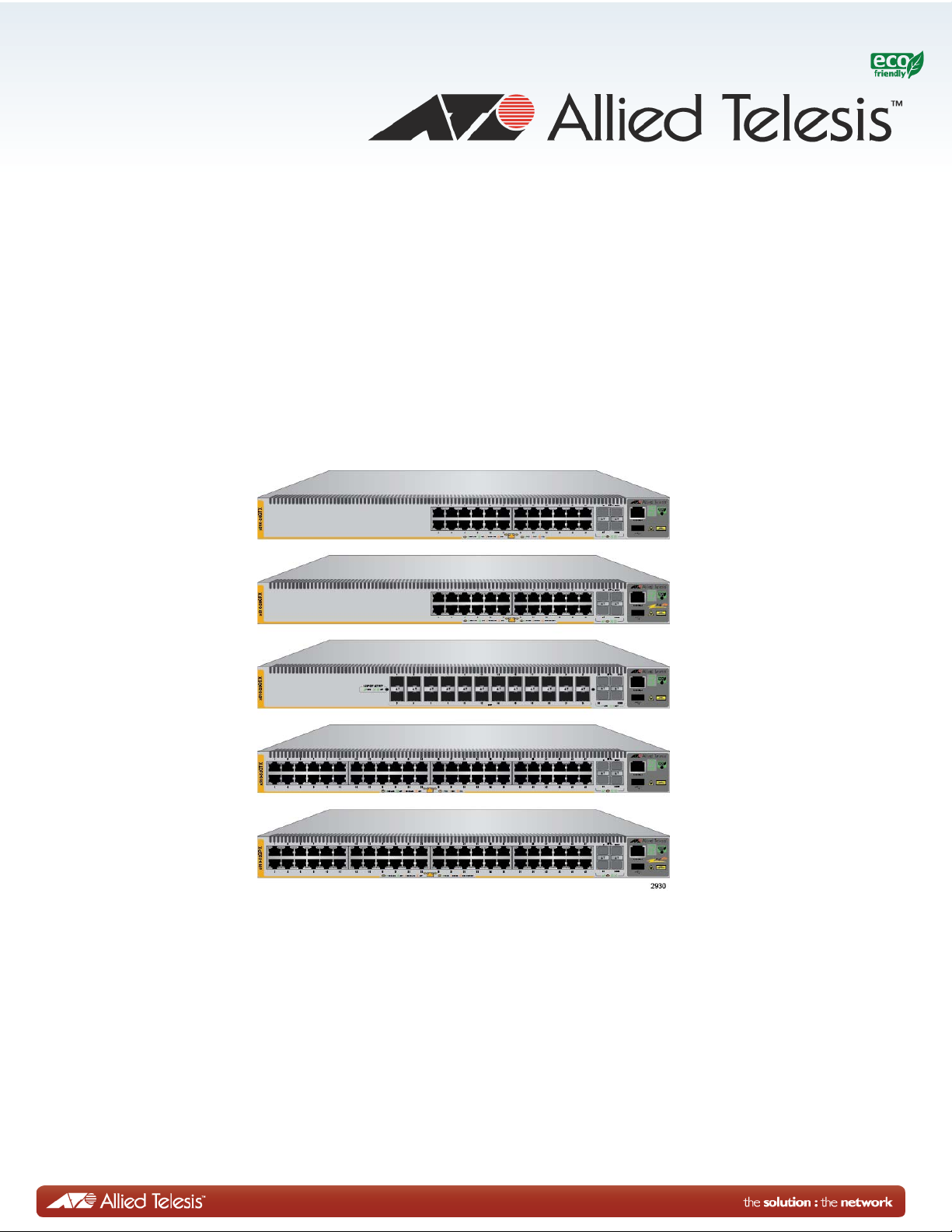
x510 Series
Gigabit Ethernet Switches
AT-x510-28GTX
AT-x510-28GPX
AT-x510-28GSX
AT-x510-52GTX
AT-x510-52GPX
Installation Guide for Stand-alone
Switches
613-001764 Rev. B
Page 2
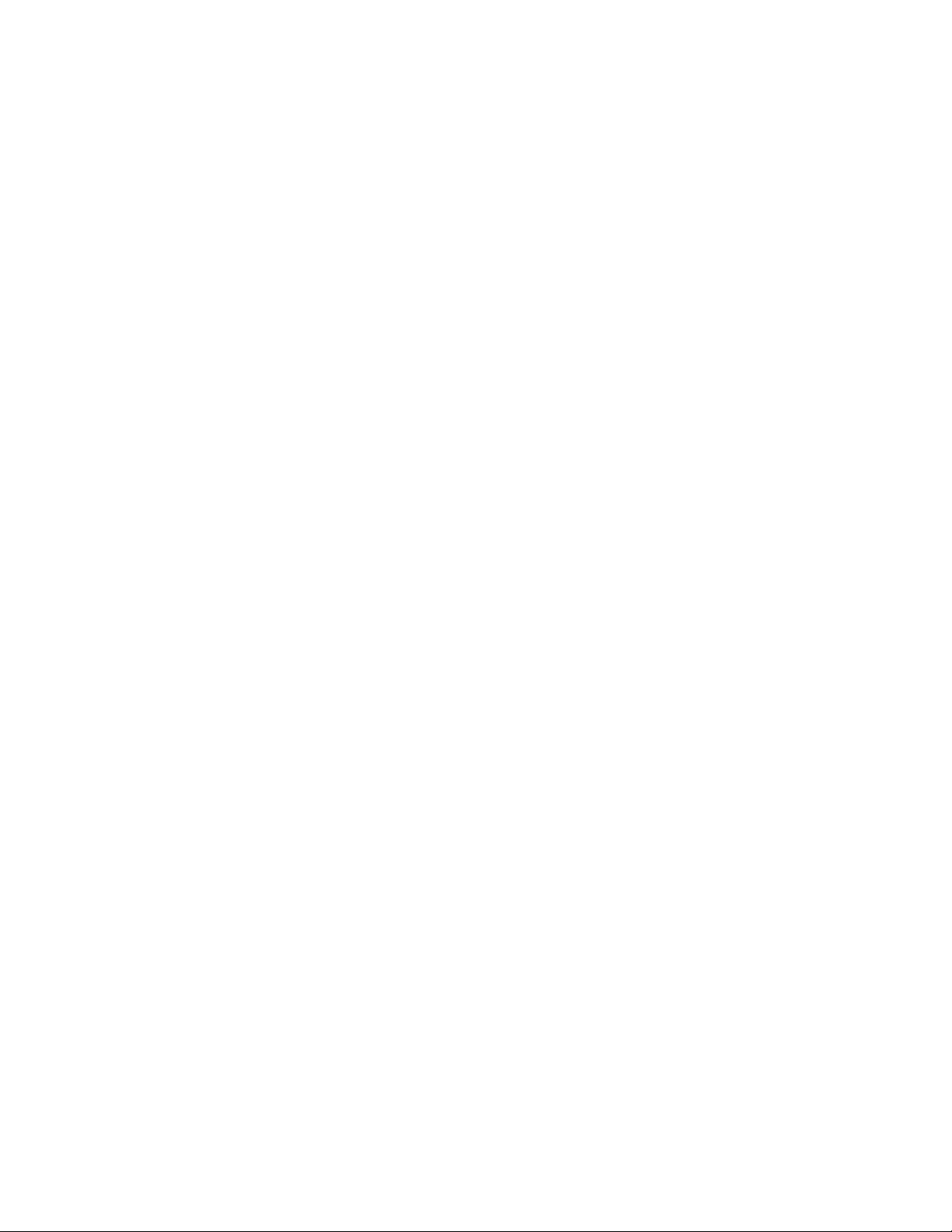
Copyright 2013 Allied Telesis, Inc.
All rights reserved. No part of this publication may be reproduced without prior written permission from Allied Telesis, Inc.
Allied Telesis and the Allied Telesis logo are trademarks of Allied Telesis, Incorporated. All other product names, company names,
logos or other designations mentioned herein are trademarks or registered trademarks of their respective owners.
Allied Telesis, Inc. reserves the right to make changes in specifications and other information contained in this document without prior
written notice. The information provided herein is subject to change without notice. In no event shall Allied Telesis, Inc. be liable for
any incidental, special, indirect, or consequential damages whatsoever, including but not limited to lost profits, arising out of or related
to this manual or the information contained herein, even if Allied Telesis, Inc. has been advised of, known, or should have known, the
possibility of such damages.
Page 3
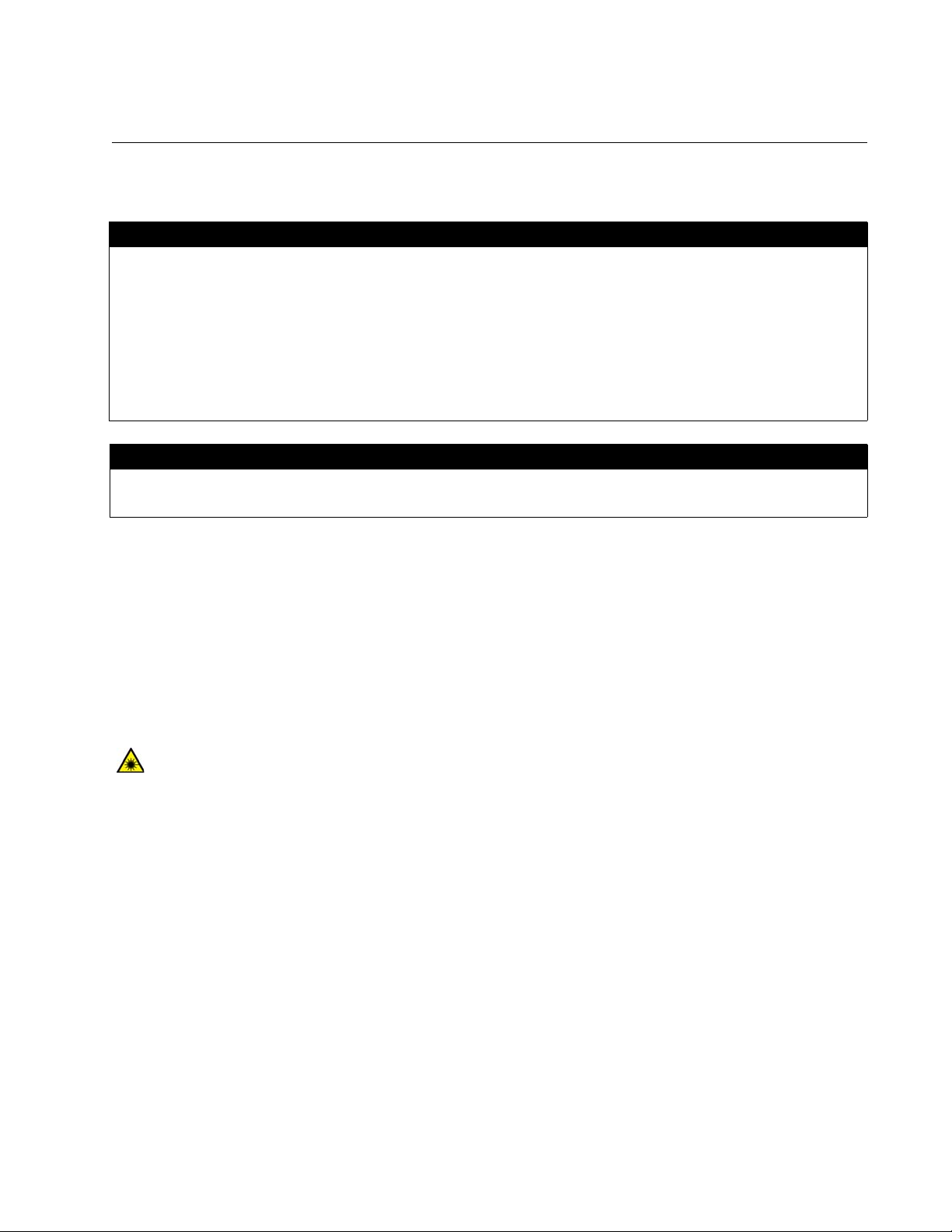
Electrical Safety and Emissions Standards
Laser Safety EN60825
This product meets the following standards.
U.S. Federal Communications Commission
Radiated Energy
Note: This equipment has been tested and found to comply with the limits for a Class A digital device pursuant to Part 15
of FCC Rules. These limits are designed to provide reasonable protection against harmful interference when the
equipment is operated in a commercial environment. This equipment generates, uses, and can radiate radio frequency
energy and, if not installed and used in accordance with this instruction manual, may cause harmful interference to radio
communications. Operation of this equipment in a residential area is likely to cause harmful interference in which case
the user will be required to correct the interference at his own expense.
Note: Modifications or changes not expressly approved of by the manufacturer or the FCC, can void your right to operate
this equipment.
Industry Canada
This Class A digital apparatus complies with Canadian ICES-003.
Cet appareil numérique de la classe A est conforme à la norme NMB-003 du Canada.
RFI Emissions: FCC Class A, EN55022 Class A, EN61000-3-2, EN61000-3-3, VCCI Class A,
C-TICK, CE
Warning: In a domestic environment this product may cause radio interference in which case
the user may be required to take adequate measures.
EMC (Immunity): EN55024
Electrical Safety: EN60950-1 (TUV), UL 60950-1 (
CULUS
)
3
Page 4
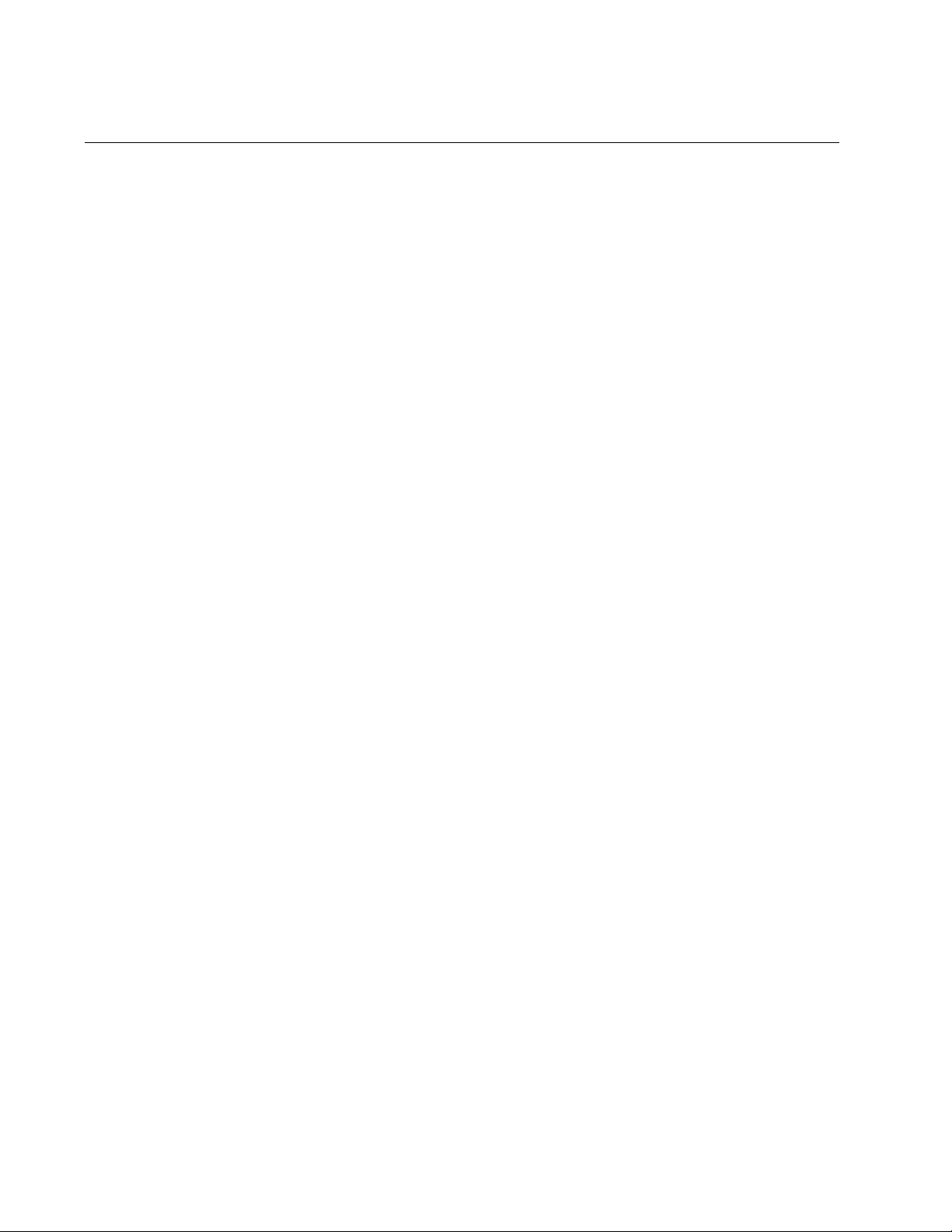
Translated Safety Statements
Important: Safety statements that have the symbol are translated into multiple languages in the
Translated Safety Statements document at www.alliedtelesis.com/support.
4
Page 5
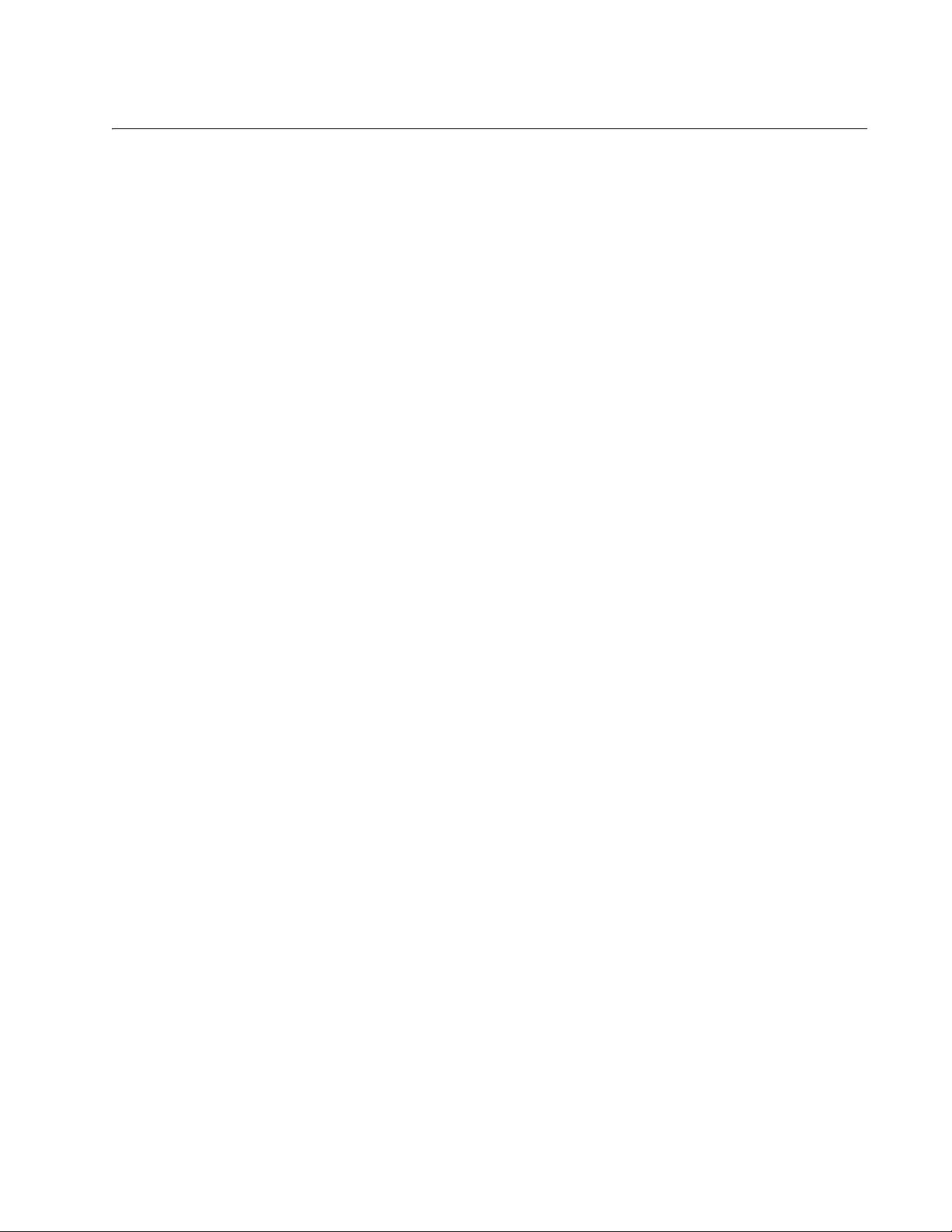
Contents
Preface .............................................................................................................................................................................. 11
Document Conventions .......................................................................................................................................................12
Contacting Allied Telesis .....................................................................................................................................................13
Chapter 1: Overview ........................................................................................................................................................ 15
Features ..............................................................................................................................................................................16
x510 Models .................................................................................................................................................................16
10/100/1000 Mbps Twisted Pair Ports .........................................................................................................................16
Power Over Ethernet....................................................................................................................................................16
SFP Slots .....................................................................................................................................................................16
SFP+ Slots ...................................................................................................................................................................17
Stacking Slots...............................................................................................................................................................17
LEDs.............................................................................................................................................................................18
Installation Options.......................................................................................................................................................18
MAC Address Table .....................................................................................................................................................18
Management Software and Interfaces .........................................................................................................................18
Management Methods..................................................................................................................................................18
Front and Back Panels ........................................................................................................................................................19
Management Panel .............................................................................................................................................................22
10/100/1000Base-T Twisted Pair Ports ...............................................................................................................................23
Speed ...........................................................................................................................................................................23
Duplex Mode ................................................................................................................................................................23
Wiring Configuration.....................................................................................................................................................23
Maximum Distance.......................................................................................................................................................24
Cable Requirements.....................................................................................................................................................24
Port Pinouts..................................................................................................................................................................24
Power Over Ethernet ...........................................................................................................................................................25
PoE Standards .............................................................................................................................................................25
Powered Device Classes .............................................................................................................................................25
Cable Requirements.....................................................................................................................................................26
Power Budget...................................................................................................................
Port Prioritization ..........................................................................................................................................................28
Wiring Implementation..................................................................................................................................................29
SFP+ Slots...........................................................................................................................................................................30
Stacking SFP+ Slots............................................................................................................................................................31
eco-friendly Button...............................................................................................................................................................32
LEDs....................................................................................................................................................................................33
LEDs for the Twisted Pair Ports ...................................................................................................................................33
LEDs for the SFP Slots ................................................................................................................................................36
LEDs for the SFP+ Slots ..............................................................................................................................................37
LEDs for the Stacking Slots..........................................................................................................................................38
Switch ID LED ..............................................................................................................................................................38
USB Port..............................................................................................................................................................................41
Console Port........................................................................................................................................................................42
Power Supplies....................................................................................................................................................................43
............................................27
Chapter 2: Beginning the Installation ............................................................................................................................ 45
Reviewing Safety Precautions.............................................................................................................................................46
Choosing a Site for the Switch ............................................................................................................................................50
Unpacking the Switch ..........................................................................................................................................................51
5
Page 6
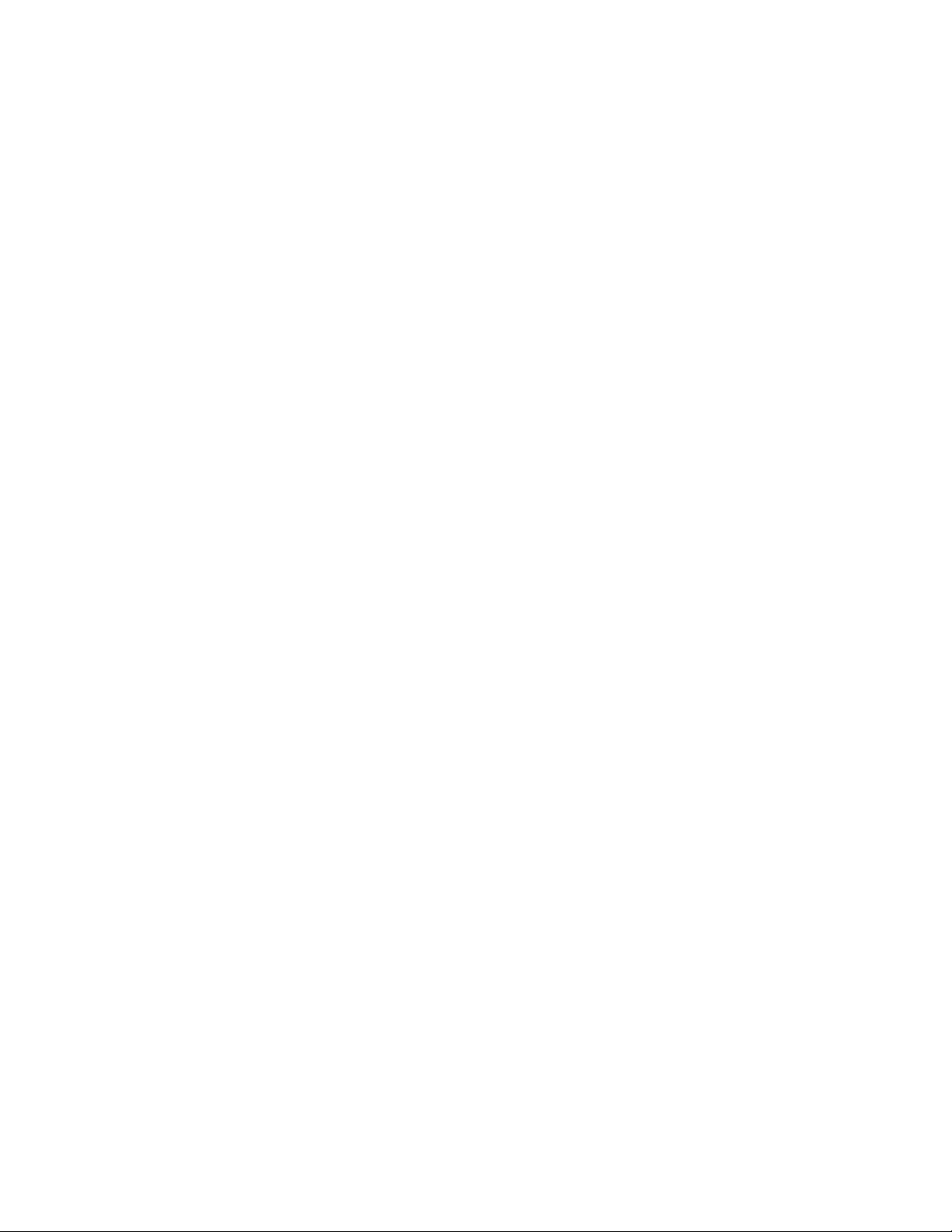
Contents
Chapter 3: Installing the Switch on a Table or in an Equipment Rack ....................................................................... 53
Installing the Switch on a Table or Desktop ........................................................................................................................ 54
Installing the Switch in an Equipment Rack ........................................................................................................................ 55
Chapter 4: Cabling the Networking Ports ...................................................................................................................... 59
Cabling the Twisted Pair Ports............................................................................................................................................ 60
Installing SFP and SFP+ Transceivers ............................................................................................................................... 62
Installing SFP Modules in the AT-x510-28GSX Switch ............................................................................................... 63
Installing SFP and SFP+ Modules............................................................................................................................... 66
Chapter 5: Powering On the Switch ............................................................................................................................... 69
Powering On the Switch...................................................................................................................................................... 70
Monitoring the Initialization Processes ........................................................................................................................ 71
Configuring the Switch for Stand-alone Operations............................................................................................................ 74
Starting a Local Management Session ........................................................................................................................ 74
Disabling VCStack....................................................................................................................................................... 76
Confirming the Status of the VCStack Feature............................................................................................................ 78
Specifying Ports in the Command Line Interface for Stand-alone Switches....................................................................... 80
Chapter 6: Troubleshooting ............................................................................................................................................ 81
Appendix A: Technical Specifications ........................................................................................................................... 85
Physical Specifications ....................................................................................................................................................... 85
Environmental Specifications.............................................................................................................................................. 86
Power Specifications........................................................................................................................................................... 86
Certifications ....................................................................................................................................................................... 87
RJ-45 Twisted Pair Port Pinouts......................................................................................................................................... 87
RJ-45 Style Serial Console Port Pinouts ........................................................................................
.................................... 88
6
Page 7
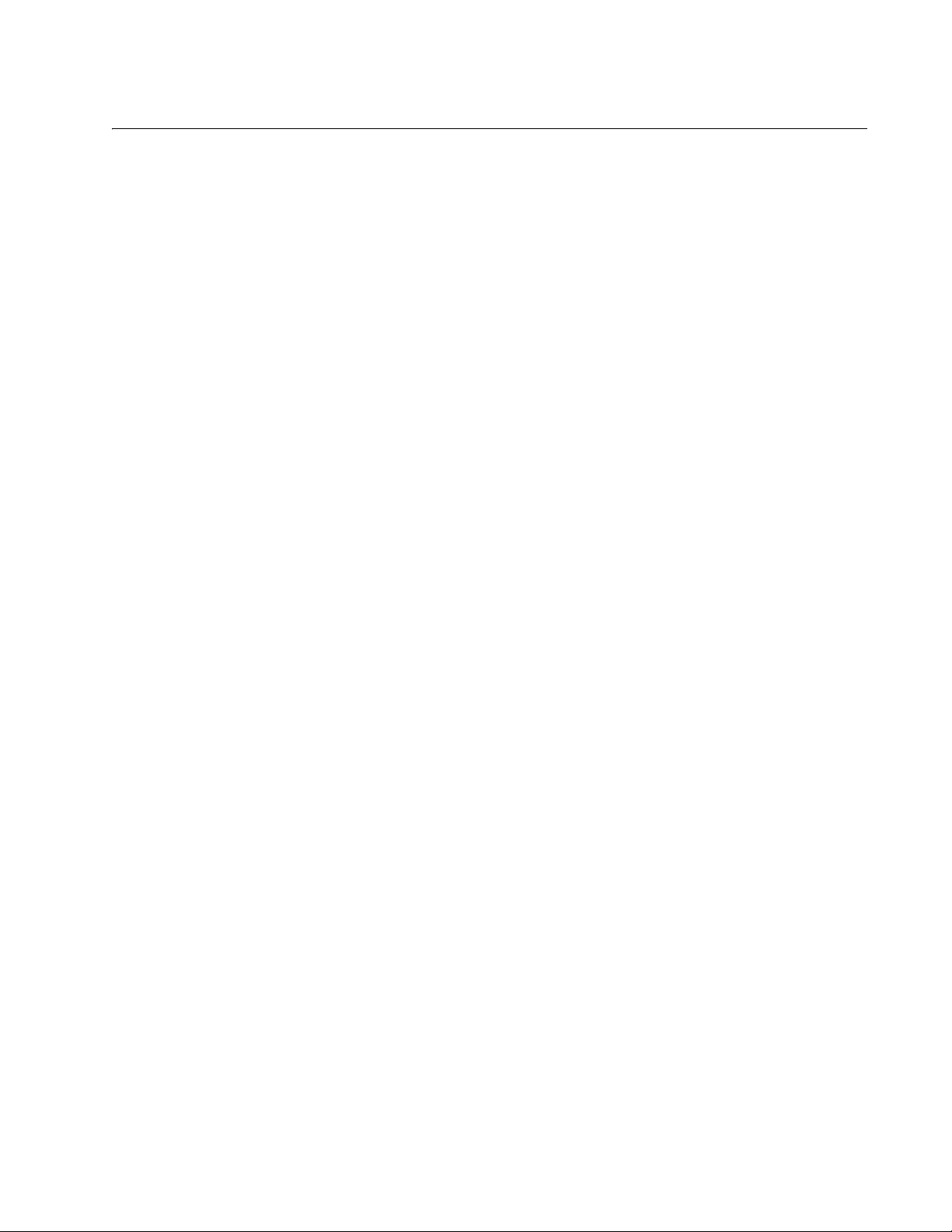
Figures
Figure 1: Front Panels of the AT-x510-28GTX and AT-x510-28GPX Switches ...................................................................19
Figure 2: Front Panels of the AT-x510-28GSX, AT-x510-52GTX, and AT-x510-52GPX Switches......................................20
Figure 3: Back Panel of the AT-x510-28GTX, AT-x510-52GTX, and AT-x510-28GSX Switches ........................................21
Figure 4: Back Panel of the AT-x510-28GPX and AT-x510-52GPX Switches .....................................................................21
Figure 5: x510 Series Management Panel ...........................................................................................................................22
Figure 6: LEDs for the 10/100/1000Base-T Ports on the AT-x510-28GTX and AT-x510-52GTX Switches.........................33
Figure 7: LEDs for the 10/100/1000Base-T Ports on the AT-x510-28GPX and AT-x510-52GPX Switches ........................35
Figure 8: SFP Slot LEDs on the AT-x510-28GSX Switch.....................................................................................................36
Figure 9: SFP+ Slot LEDs ....................................................................................................................................................37
Figure 10: Switch ID LED .....................................................................................................................................................39
Figure 11: Switch ID LED .....................................................................................................................................................39
Figure 12: Switch ID LEDs in the Low Power Mode.............................................................................................................40
Figure 13: Components of the x510 Series Switches...........................................................................................................51
Figure 14: Turning the Switch Upside Down ........................................................................................................................55
Figure 15: Removing the Rubber Feet .................................................................................................................................55
Figure 16: Attaching the Equipment Rack Brackets .............................................................................................................56
Figure 17: Attaching the Equipment Rack Brackets (Continued) .........................................................................................57
Figure 18: Mounting the Switch in an Equipment Rack ........................................................................................................57
Figure 19: Removing the Dust Plug from an SFP Slot .........................................................................................................63
Figure 20: Installing an SFP Transceiver..............................................................................................................................64
Figure 21: Removing the Dust Cover from an SFP Transceiver ..........................................................................................64
Figure 22: Positioning the SFP Handle in the Upright Position ............................................................................................65
Figure 23: Connecting a Fiber Optic Cable to an SFP Transceiver......................................................................................65
Figure 24: Removing the Dust Plug from an SFP+ Slot .......................................................................................................66
Figure 25: Installing an SFP or SFP+ Transceiver ...............................................................................
Figure 26: Removing the Dust Cover from an SFP or SFP+ Transceiver ............................................................................ 67
Figure 27: Positioning the SFP or SFP+ Handle in the Upright Position ..............................................................................68
Figure 28: Connecting a Fiber Optic Cable to an SFP or SFP+ Transceiver .......................................................................68
Figure 29: Plugging in the AC Power Cord...........................................................................................................................70
Figure 30: Switch Initialization Messages.............................................................................................................................71
Figure 31: Switch Initialization Messages (Continued).........................................................................................................72
Figure 32: Switch Initialization Messages (Continued).........................................................................................................73
Figure 33: Connecting the Management Cable to the Console Port ....................................................................................75
Figure 34: User Exec Mode Prompt .....................................................................................................................................76
Figure 35: SHOW STACK Command...................................................................................................................................76
Figure 36: Moving to the Global Configuration Mode ...........................................................................................................77
Figure 37: Confirmation Prompt for the NO STACK ENABLE Command............................................................................77
Figure 38: Returning to the Privileged Exec Mode ...............................................................................................................77
Figure 39: Saving the Changes with the WRITE Command.................................................................................................78
Figure 40: Status of a Stacking Slot When VCStack is Disabled .........................................................................................79
Figure 41: Status of a Stacking Slot When VCStack is Enabled ..........................................................................................79
Figure 42: PORT Parameter in the Command Line Interface...............................................................................................80
Figure 43: RJ-45 Socket Pin Layout (Front View) ................................................................................................................87
................................67
7
Page 8
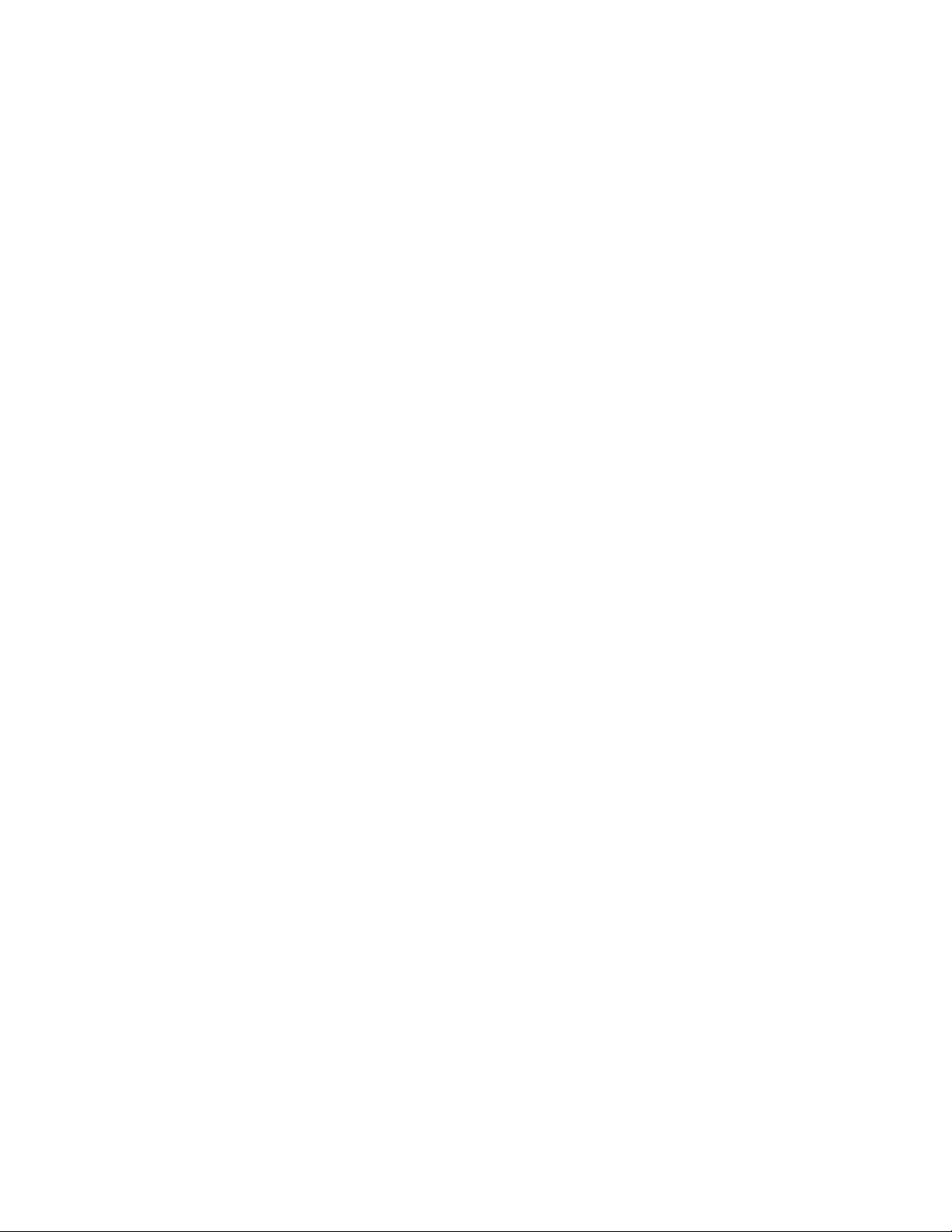
Figures
8
Page 9
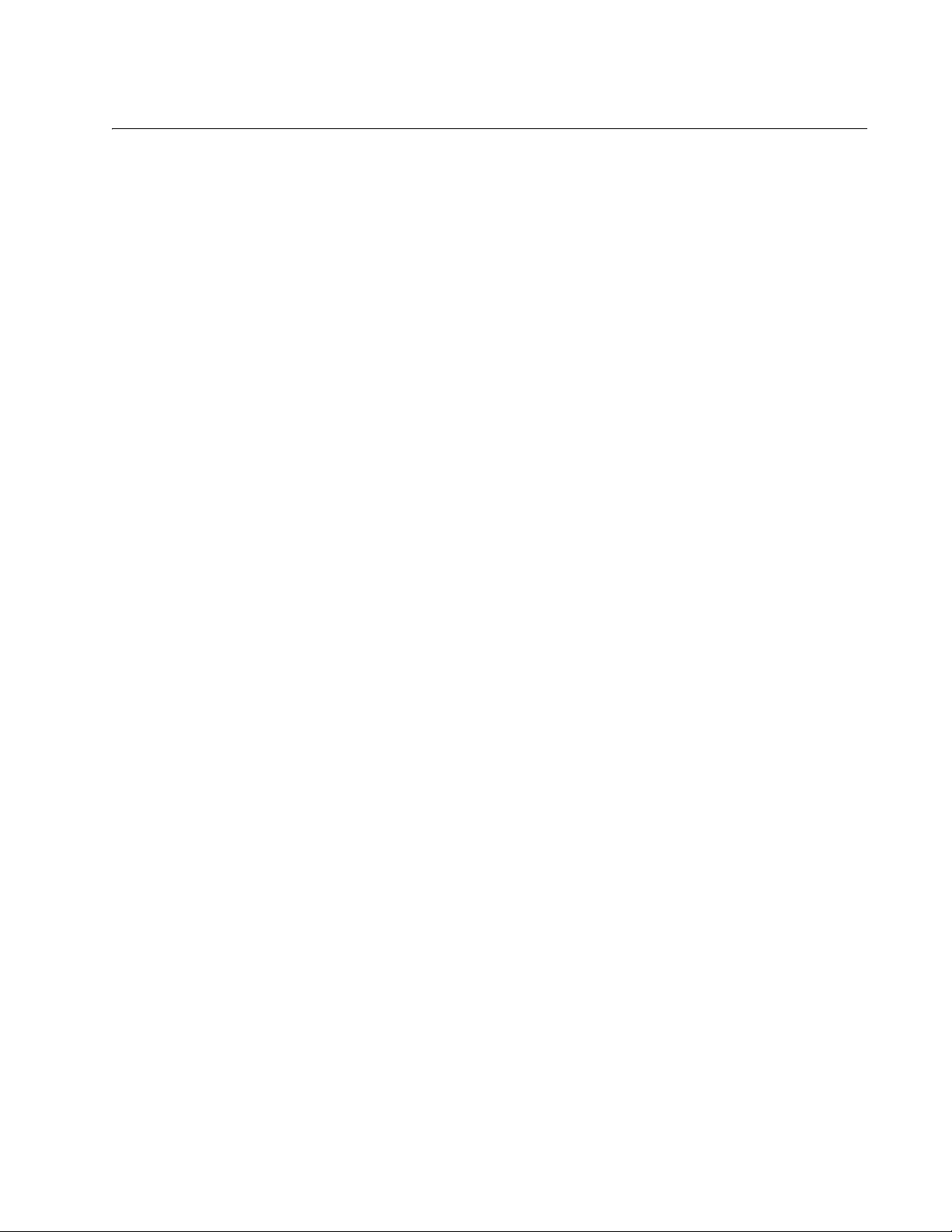
Tables
Table 1: Twisted Pair Cable for the 10/100/1000Base-T Ports ...........................................................................................24
Table 2: IEEE Powered Device Classes ..............................................................................................................................26
Table 3: Twisted Pair Cable Requirements for the 10/100/1000Base-T Ports at 10 or 100Mbps .......................................26
Table 4: Twisted Pair Cable Requirements for the 10/100/1000Base-T Ports at 1000Mbps ..............................................27
Table 5: Stacking Transceivers ...........................................................................................................................................31
Table 6: LEDs on the 10/100/1000Base-T Ports on the AT-x510-28GTX and AT-x510-52GTX Switches ......................... 34
Table 7: LEDs on the 10/100/1000Base-T Ports on the AT-x510-28GPX and AT-x510-52GPX Switches ......................... 35
Table 8: SFP Slot LEDs on the AT-x510-28GSX Switch .....................................................................................................37
Table 9: SFP+ Slot LEDs .....................................................................................................................................................38
Table 10: Stacking Slot LEDs ..............................................................................................................................................38
Table 11: Product Dimensions .............................................................................................................................................85
Table 12: Product Weights ..................................................................................................................................................85
Table 13: Ventilation Requirements .....................................................................................................................................85
Table 14: Environmental Specifications ...............................................................................................................................86
Table 15: Maximum Power Consumption ............................................................................................................................86
Table 16: Input Voltages ......................................................................................................................................................86
Table 17: Product Certifications ...........................................................................................................................................87
Table 18: Pin Signals for 10 and 100 Mbps .........................................................................................................................87
Table 19: Pin Signals for 1000 Mbps ...................................................................................................................................88
Table 20: RJ-45 Style Serial Console Port Pin Signals .......................................................................................................88
9
Page 10
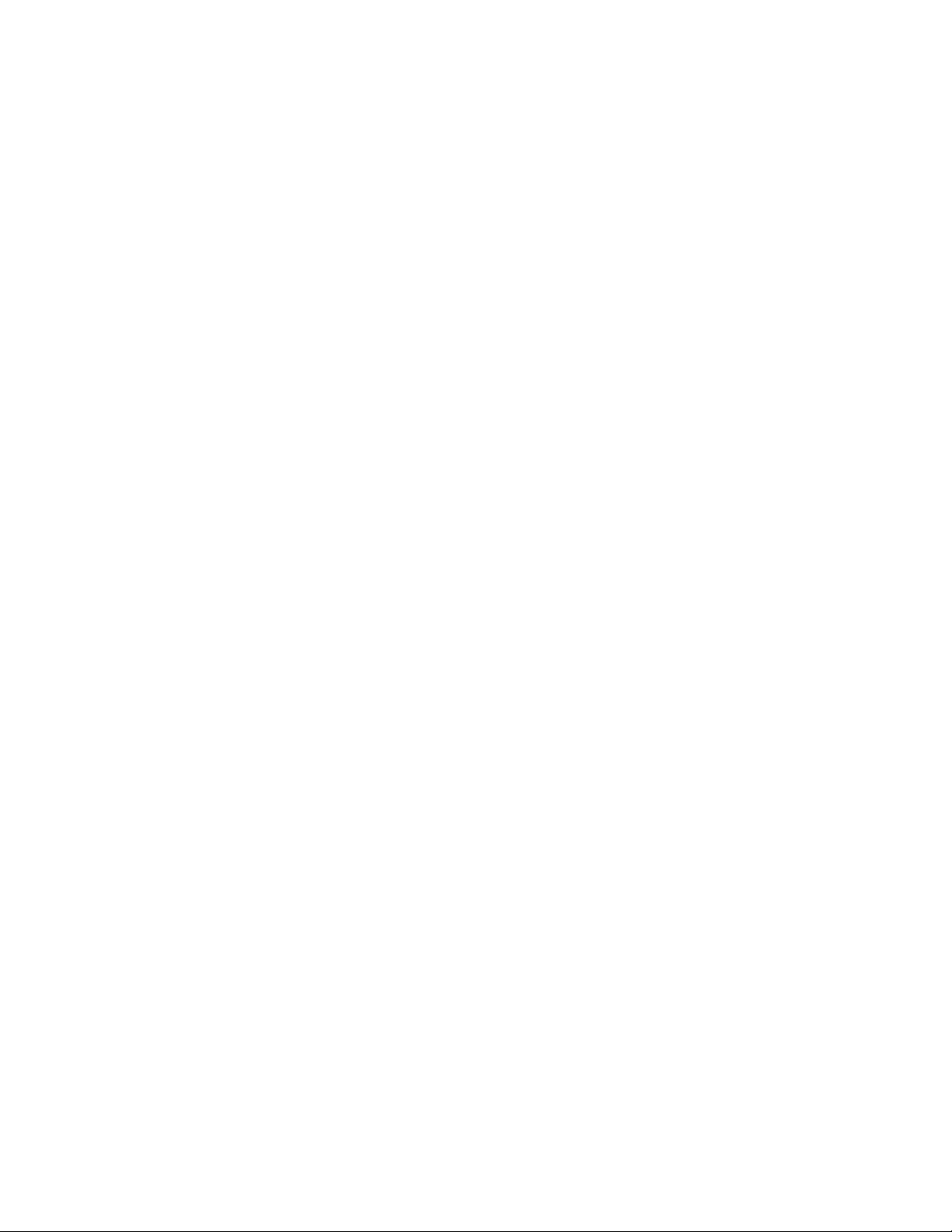
Tables
10
Page 11
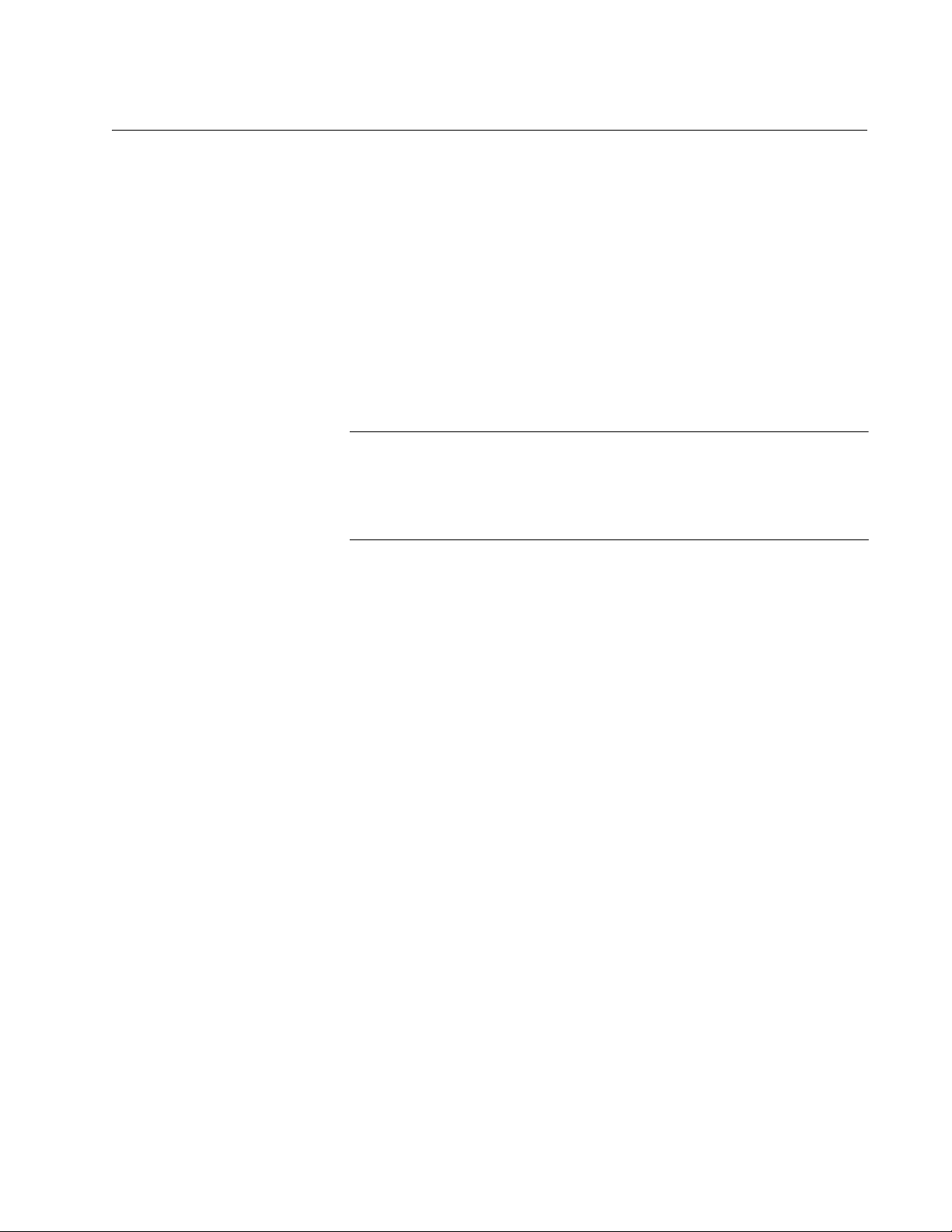
Preface
Note
This guide contains the installation instructions for the x510 Series of
Layer 2+ and Basic Layer 3, Gigabit Ethernet switches. This preface
contains the following sections:
“Document Conventions” on page 12
“Contacting Allied Telesis” on page 13
This guide explains how to install the switches as stand-alone units.
For instructions on how to install them in a stack configuration with
Virtual Chassis Stacking (VCStack
Installation Guide for Virtual Chassis Stacking.
™), refer to the x510 Series
11
Page 12
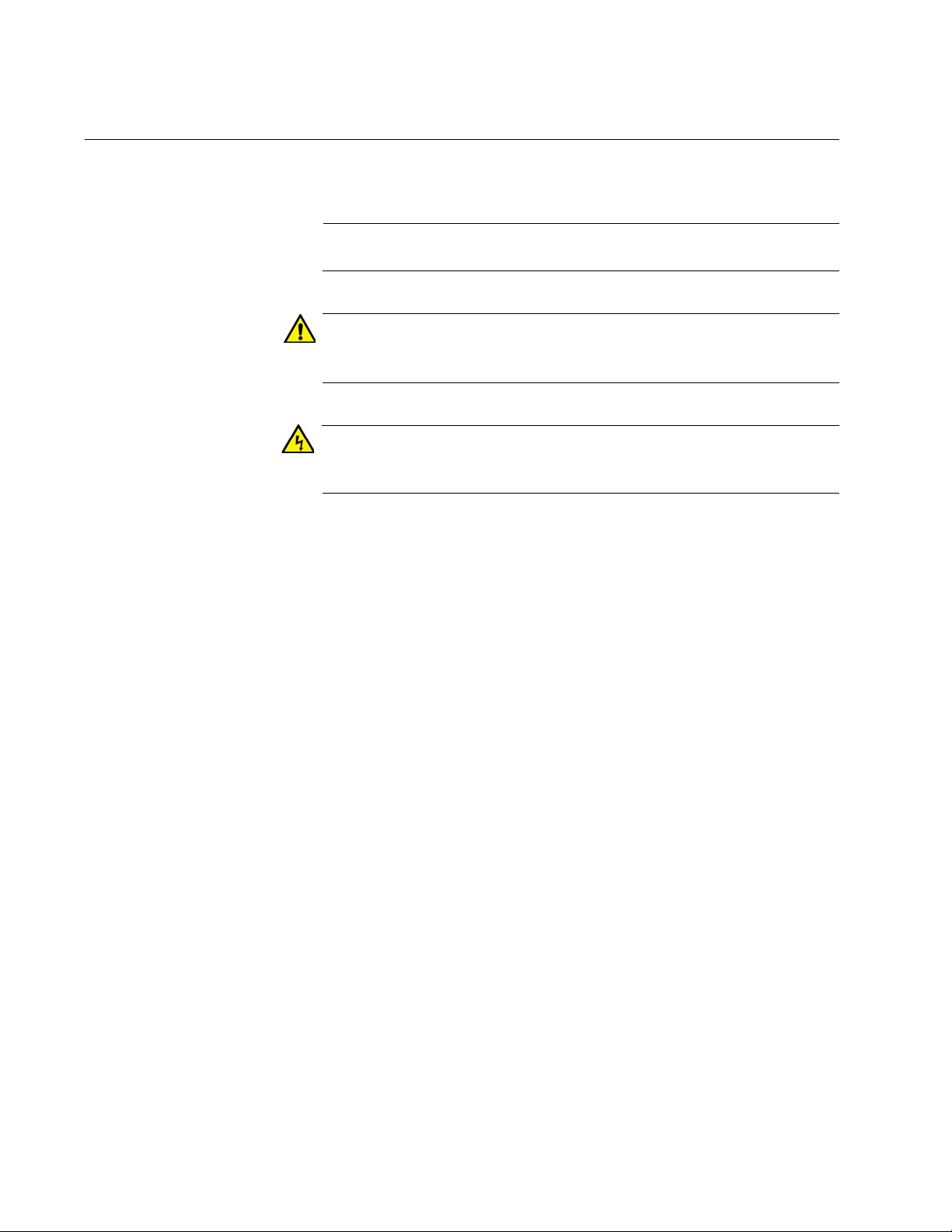
Preface
Note
Caution
Warning
Document Conventions
This document uses the following conventions:
Notes provide additional information.
Cautions inform you that performing or omitting a specific action
may result in equipment damage or loss of data.
Warnings inform you that performing or omitting a specific action
may result in bodily injury.
12
Page 13
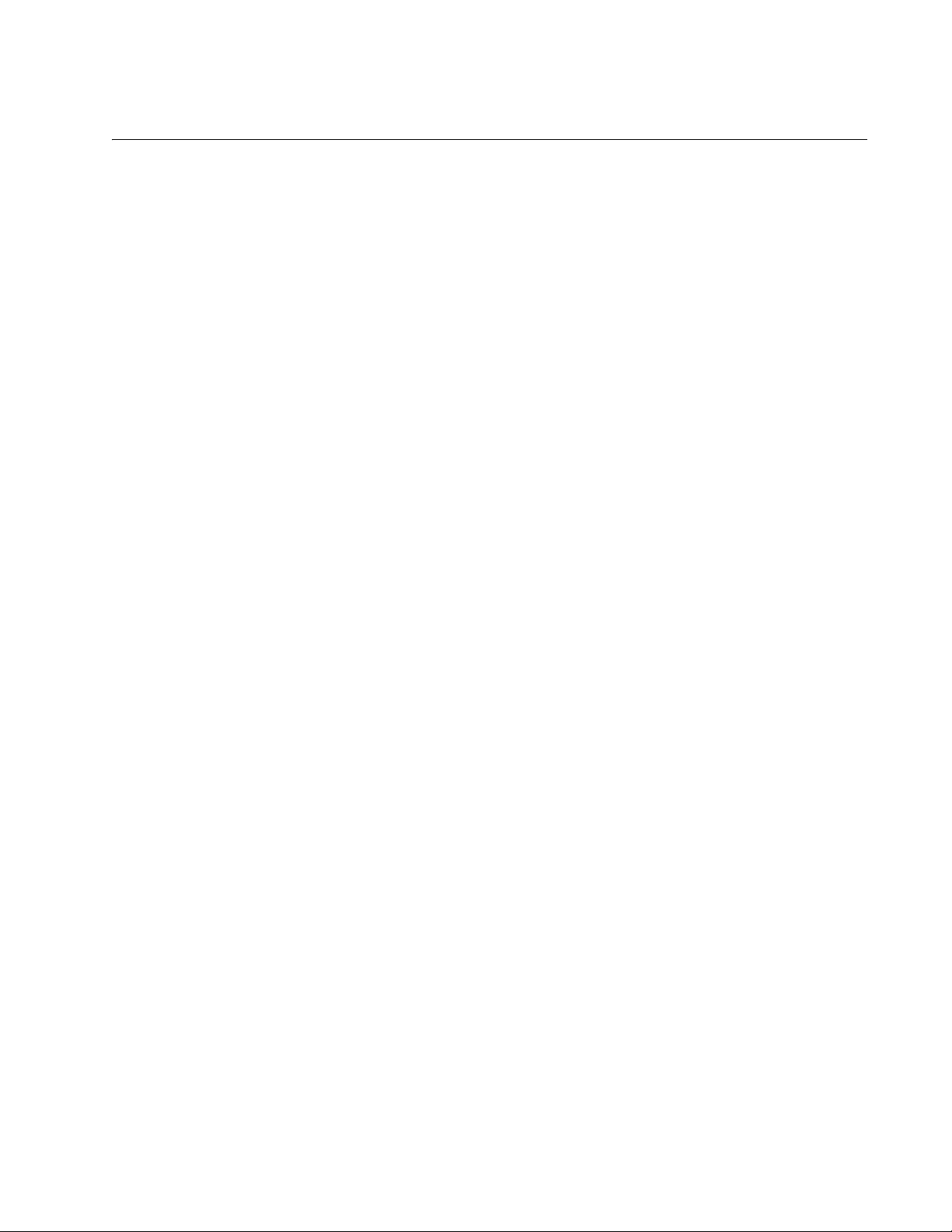
Contacting Allied Telesis
If you need assistance with this product, you may contact Allied Telesis
technical support by going to the Support & Services section of the Allied
Telesis web site at www.alliedtelesis.com/support. You can find links for
the following services on this page:
24/7 Online Support — Enter our interactive support center to
search for answers to your product questions in our knowledge
database, to check support tickets, to learn about RMAs, and to
contact Allied Telesis technical experts.
USA and EMEA phone support — Select the phone number that
best fits your location and customer type.
Hardware warranty information — Learn about Allied Telesis
warranties and register your product online.
Replacement Services — Submit a Return Merchandise
Authorization (RMA) request via our interactive support center.
x510 Series Installation Guide for Stand-alone Switches
Documentation — View the most recent installation and user
guides, software release notes, white papers, and data sheets for
your products.
Software Downloads — Download the latest software releases for
your managed products.
For sales or corporate information, go to www.alliedtelesis.com/
purchase and select your region.
13
Page 14
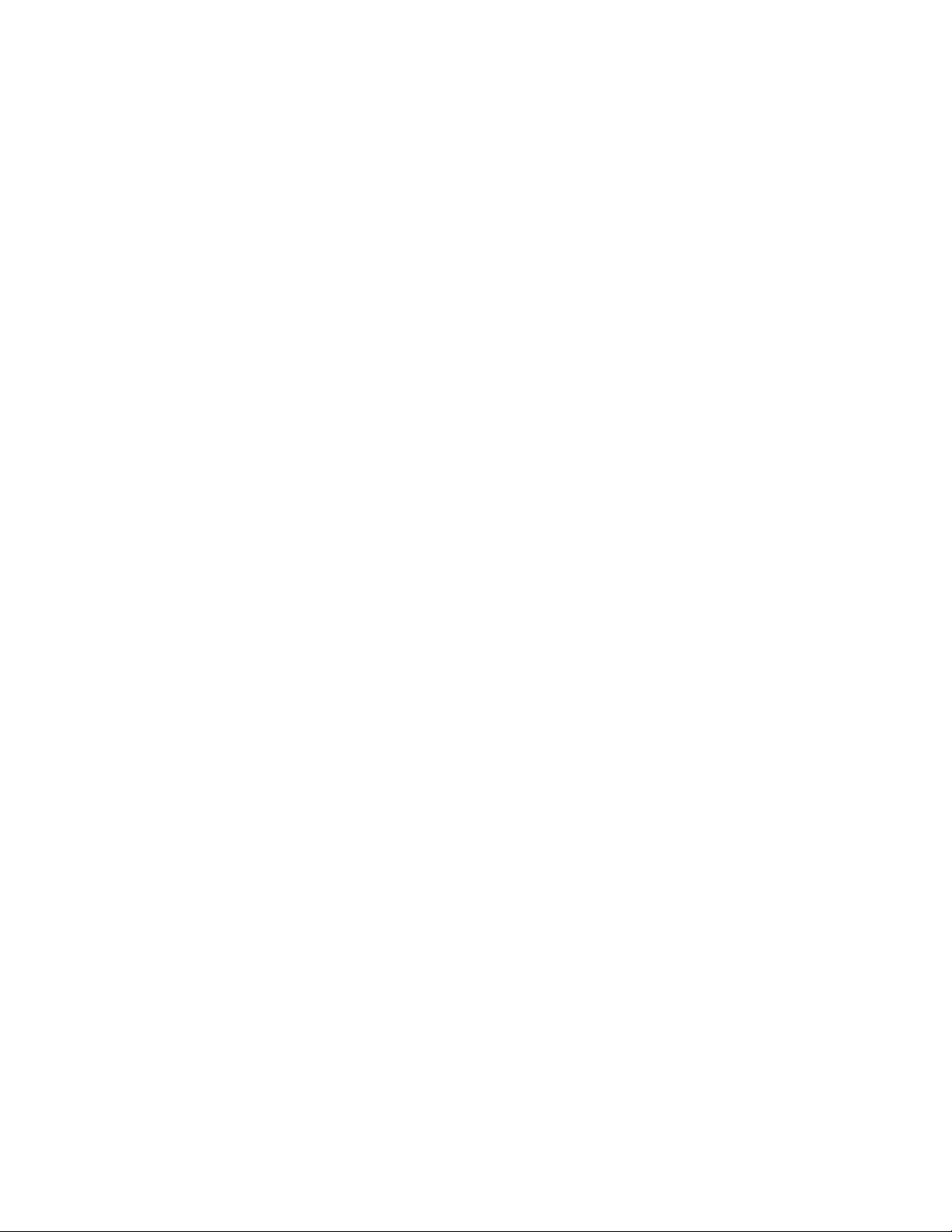
Preface
14
Page 15
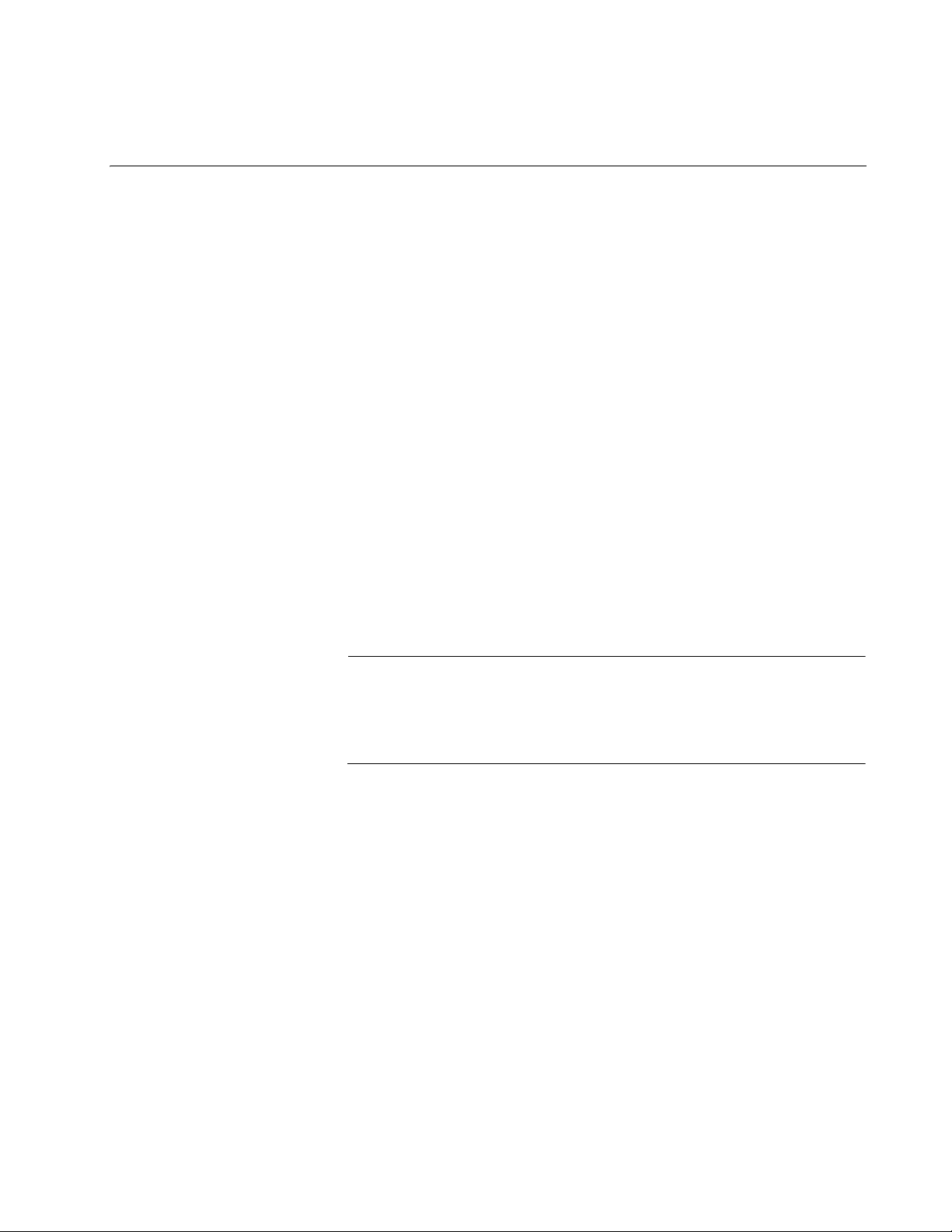
Chapter 1
Note
Overview
This chapter contains the following sections:
“Features” on page 16
“Front and Back Panels” on page 19
“Management Panel” on page 22
“10/100/1000Base-T Twisted Pair Ports” on page 23
“Power Over Ethernet” on page 25
“SFP+ Slots” on page 30
“Stacking SFP+ Slots” on page 31
“eco-friendly Button” on page 32
“LEDs” on page 33
“USB Port” on page 41
“Console Port” on page 42
“Power Supplies” on page 43
This guide explains how to install the switches as stand-alone units.
For instructions on how to install them in a stack configuration with
Virtual Chassis Stacking (VCStack
™), refer to the x510 Series
Installation Guide for Virtual Chassis Stacking.
15
Page 16
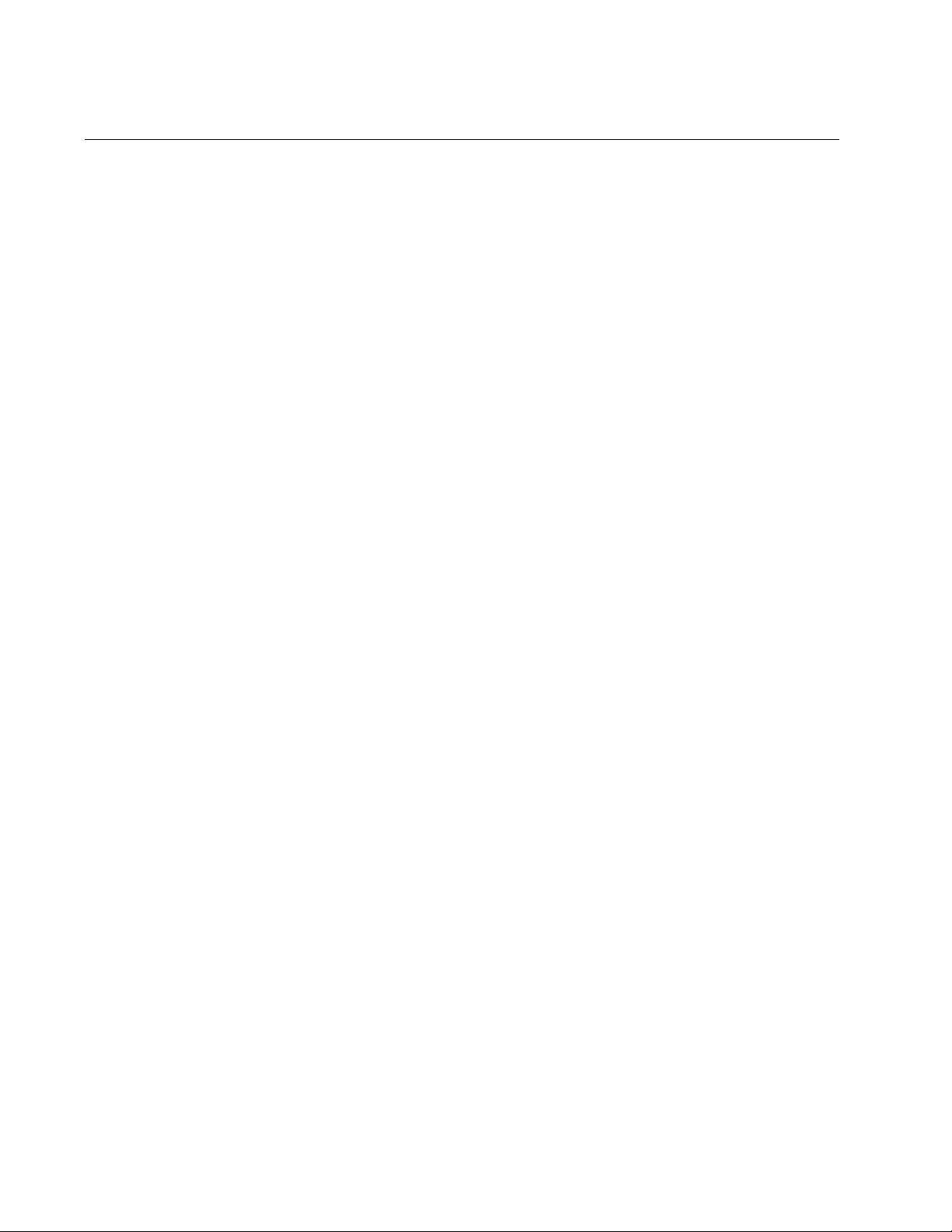
Chapter 1: Overview
Features
x510 Models Here are the x510 Series switches:
Here are the switches and their features:
AT-x510-28GTX
AT-x510-28GPX
AT-x510-28GPX
AT-x510-52GTX
AT-x510-52GPX
10/100/1000
Mbps Twisted
Pair Ports
Power Over
Ethernet
Here are the basic features of the 10/100/1000 Mbps twisted pair ports:
24 or 48 ports per switch
10Base-T, 100Base-TX, and 1000Base-T compliant
IEEE 802.3u Auto-Negotiation compliant
Auto-MDI/MDIX
100 meters (328 feet) maximum operating distance
IEEE 802.3x flow control in 10/100Base-TX full-duplex mode
IEEE 802.3x backpressure in 10/100Base-TX half-duplex mode
IEEE 802.3ab 1000Base-T
Jumbo frames up to 13KB
RJ-45 connectors
Here are the basic features of Power over Ethernet (PoE) on the twisted
pair ports on the AT-x510-28GPX and AT-x510-52GPX Switches:
Supported on ports 1 to 24 on the AT-x510-28GPX Switch and
ports 1 to 48 on the AT-x510-52GPX Switch
Supports PoE (15.4 watts maximum) and PoE+ (30 watts
maximum) powered devices
16
Supports powered device classes 0 to 4
Maximum power budget of 370 watts
Port prioritization
Mode A wiring
SFP Slots Here are the basic features of the SFP slots on the AT-x510-28GSX
Switch:
Supports 100Base-FX and 1000Base-SX/LX SFP transceivers
Page 17
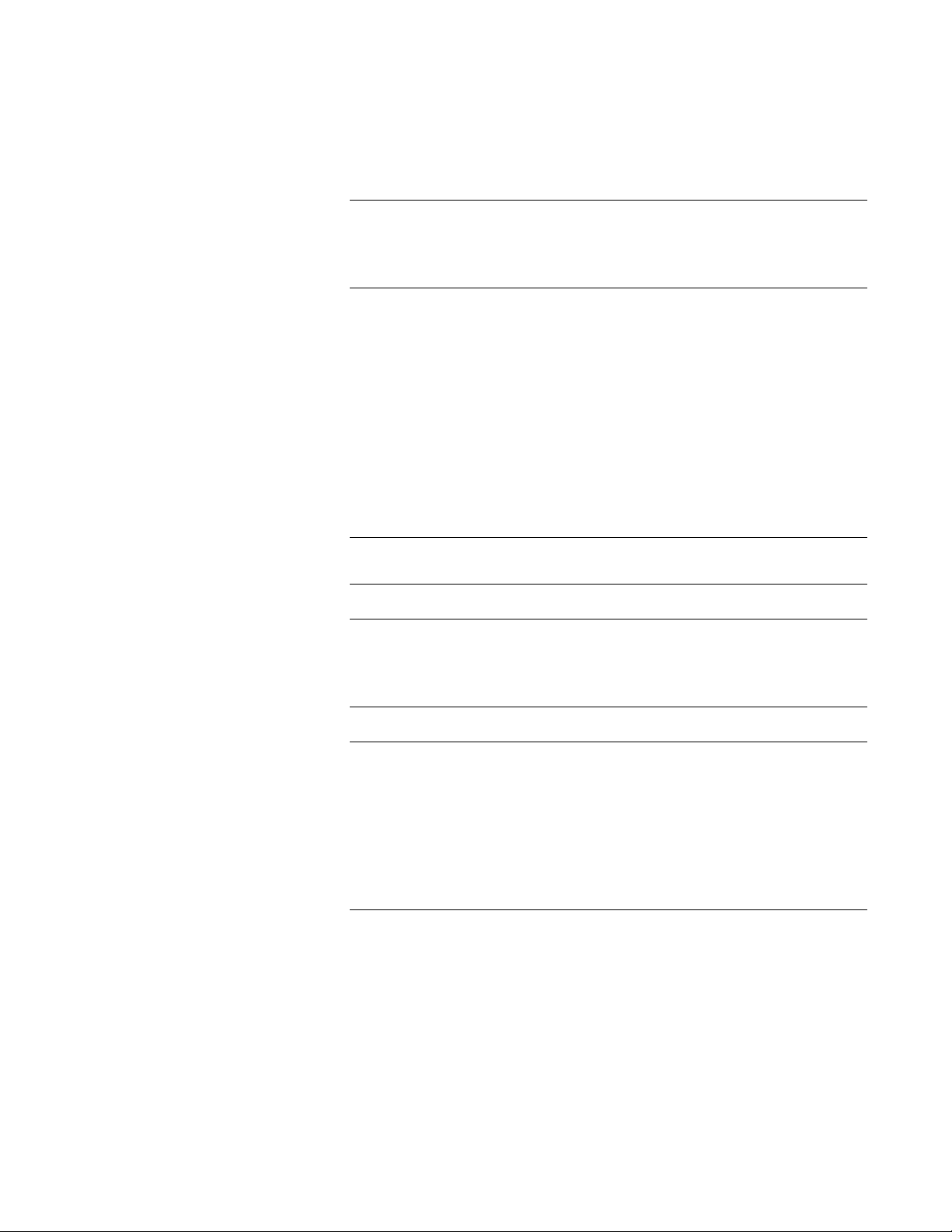
x510 Series Installation Guide for Stand-alone Switches
Note
Note
Note
Note
Supports single-port BiDi 1000Base-LX SFP transceivers
Supports 1000Base-ZX SFP transceivers
Supports 10/100/1000Base-T twisted pair transceivers
SFP transceivers must be purchased separately. For a list of
supported transceivers, contact your Allied Telesis distributor or
reseller.
SFP+ Slots Here are the basic features of the four SFP+ slots on the switches:
Supports 10Gbps, 10GBase-SR/LR fiber optic transceivers
Supports 10Gbps AT-SP10TW direct connect twinax cables with
SFP+ transceiver-style connectors
Supports 1000Base-SX/LX SFP transceivers
Supports single-port BiDi 1000Base-LX SFP transceivers
Supports 1000Base-ZX SFP transceivers
The SFP+ slots do not support 100Mbps 100Base-FX transceivers.
SFP and SFP+ transceivers must be purchased separately. For a
list of supported transceivers, contact your Allied Telesis distributor
or reseller.
SFP+ slots 27 and 28 on the 28-port switches and slots 51 and 52
on the 52-port switches are initially configured as stacking slots for
the VCStack feature. If you intend to use the switch as a stand-alone
unit, you must disable the VCStack feature before you can use the
slots with standard SFP or SFP+ transceivers. The configuration
instructions are provided later in this guide, in “Configuring the
Switch for Stand-alone Operations” on page 74.
Stacking Slots Two of the SFP+ slots can be used to create a VCStack of up to four
switches. The slots support these stacking transceivers when the switch is
in the stacking mode:
AT-StackXS/1.0 Twisted Pair Transceiver - 1 meter
AT-StackOP/0.3 Fiber Optic Transceiver - 300 meters
AT-StackOP/9.0 Fiber Optic Transceiver - 9 kilometers
17
Page 18
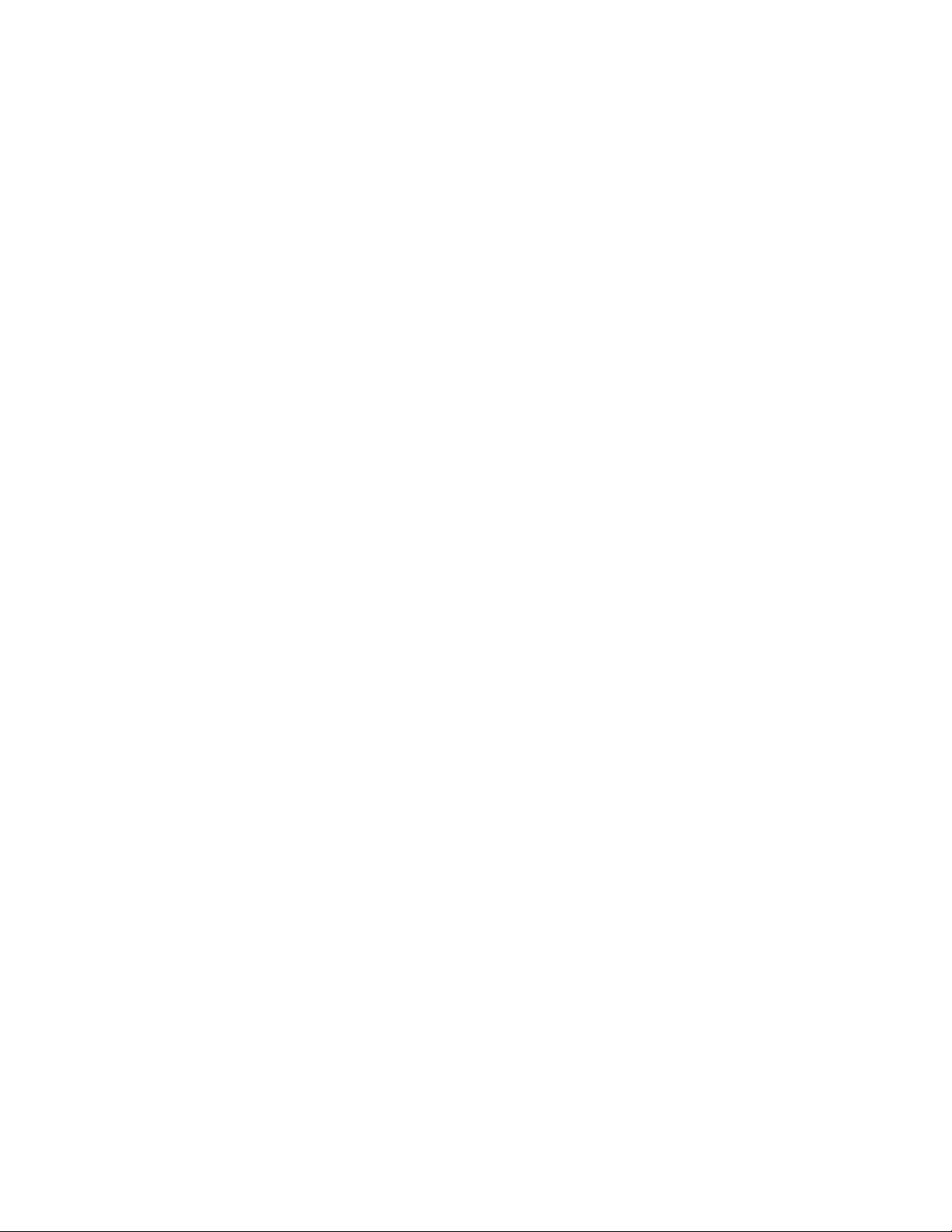
Chapter 1: Overview
LEDs Here are the port LEDs:
Link/activity and duplex mode LEDs for the twisted pair ports on
non-PoE switches
Link/activity and PoE status LEDs for the twisted pair ports on PoE
switches
Link/activity LEDs for SFP and SFP+ slots
Stack ID number LED
eco-friendly button turns off the LEDs to conserve electricity
Installation
Options
MAC Address
Table
Management
Software and
Interfaces
Management
Methods
Here are the installation options for the switches:
19-inch equipment rack
Desk or tabletop
Here are the basic features of the MAC address tables of the switches:
Storage capacity of 16,000 dynamic MAC address entries
Storage capacity of 256 static MAC address entries
Automatic learning and aging
Here are the management software and interfaces:
AlliedWare Plus Management Software
Command line interface
Web browser interface
Here are the methods for managing the switches:
Local management through the Console port
18
Remote Telnet and Secure Shell management
Remote HTTP and HTTPS web browser management
SNMPv1, v2c, and v3
Page 19
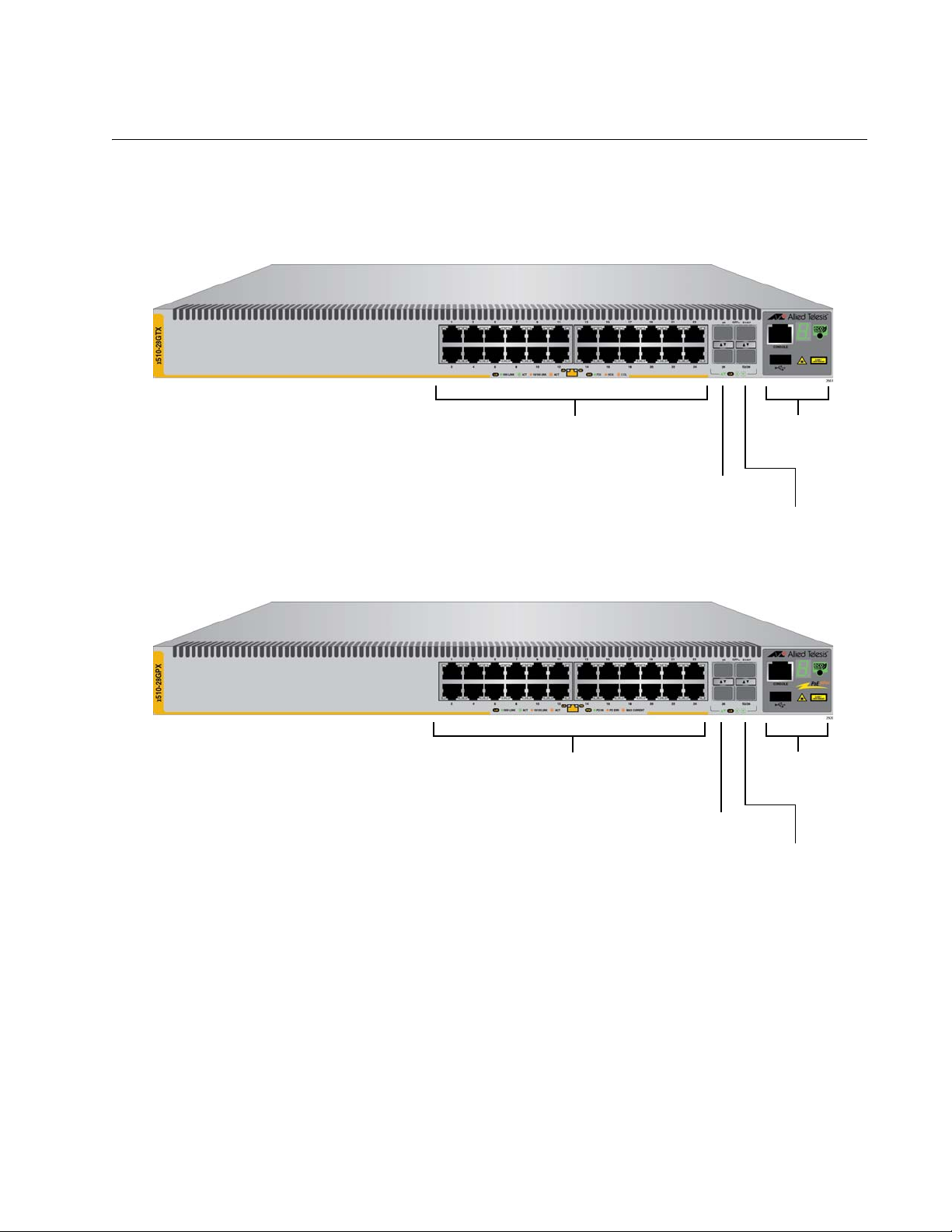
Front and Back Panels
AT-x510-28GPX
AT-x510-28GTX
10/100/1000Base-T Ports
SFP+ Slots
Management
Panel
SFP+ or
Stacking Slots
SFP+ Slots
Management
Panel
SFP+ or
Stacking Slots
10/100/1000Base-T Ports
with PoE
The front panels of the x510 Series switches are shown in Figure 1 and
Figure 2 on page 20.
x510 Series Installation Guide for Stand-alone Switches
Figure 1. Front Panels of the AT-x510-28GTX and AT-x510-28GPX
Switches
19
Page 20
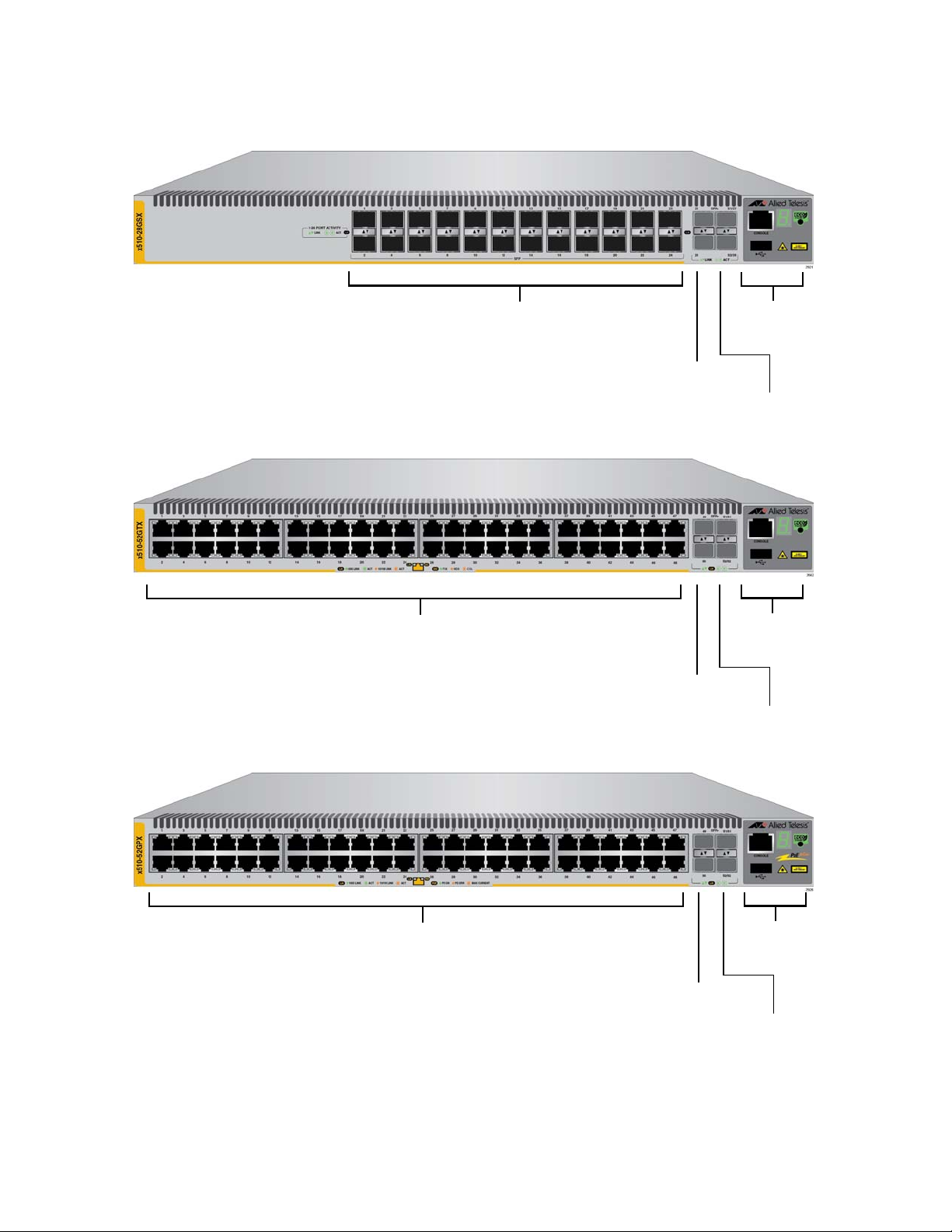
Chapter 1: Overview
AT-x510-52GPX
AT-x510-52GTX
SFP+ Slots
Management
Panel
SFP+ or
Stacking Slots
10/100/1000Base-T Ports
SFP+ Slots
Management
Panel
SFP+ or
Stacking Slots
10/100/1000Base-T Ports
with PoE
AT-x510-28GSX
10/100/1000Base-T and 100/1000Base-FX
SFP+ Slots
Management
Panel
SFP+ or
Stacking Slots
Transceiver Slots
20
Figure 2. Front Panels of the AT-x510-28GSX, AT-x510-52GTX, and AT-
x510-52GPX Switches
Page 21

x510 Series Installation Guide for Stand-alone Switches
AC Power
Connector
AC Power
Connector
(Power Supply 2) (Power Supply 1)
AC Power
Connector
AC Power
Connector
(Power Supply 2)
(Power Supply 1)
Figure 3 shows the back panel of the AT-x510-28GTX, AT-x510-52GTX,
and AT-x510-28GSX Switches.
Figure 3. Back Panel of the AT-x510-28GTX, AT-x510-52GTX, and AT-
x510-28GSX Switches
Figure 4 shows the back panel of the AT-x510-28GPX and AT-x51052GPX Switches.
Figure 4. Back Panel of the AT-x510-28GPX and AT-x510-52GPX
Switches
21
Page 22
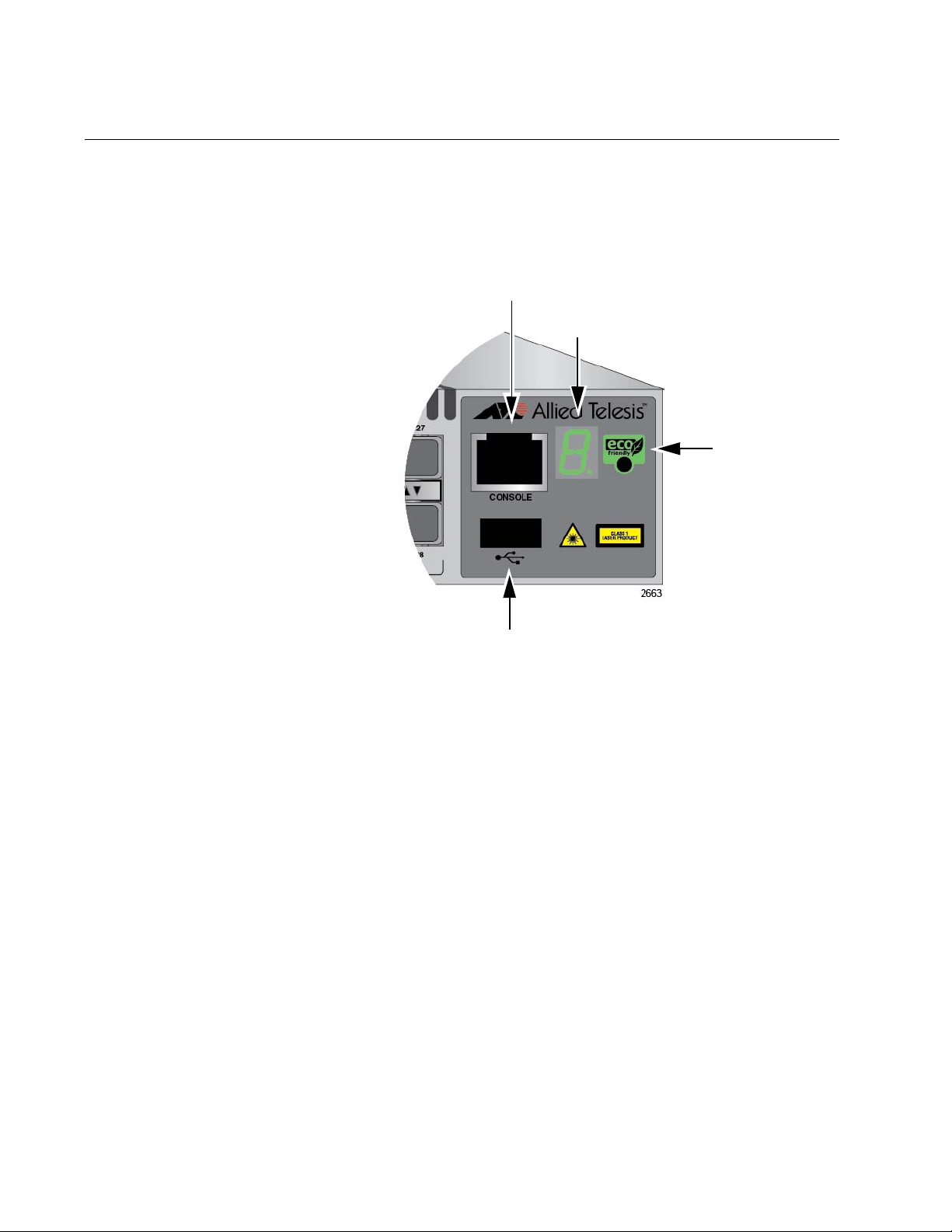
Chapter 1: Overview
Console
eco-friendly
Button
Switch
Port
ID LED
Management
USB Port
Management Panel
Figure 5 identifies the components in the management panels on the x510
Series switches.
Figure 5. x510 Series Management Panel
22
Page 23

x510 Series Installation Guide for Stand-alone Switches
Note
Note
10/100/1000Base-T Twisted Pair Ports
The switches have 24 or 48 10/100/1000Base-T ports.
Speed The ports can operate at 10, 100, or 1000 Mbps. The speeds may be set
manually using the management software or automatically with AutoNegotiation (IEEE 802.3u), the default setting.
The ports must be set to Auto-Negotiation to function at 1000 Mbps
and are not compatible with devices that are not IEEE 802.3u
compliant.
Duplex Mode The twisted pair ports can operate in either half- or full-duplex mode. The
duplex mode of a port, like port speed, may be set manually using the
management software or automatically with Auto-Negotiation (IEEE
802.3u), the default setting.
Wiring
Configuration
The speed and duplex mode settings of a port may be set independently
of each other. For example, a port may be configured such that its speed
is set manually while its duplex mode is established through AutoNegotiation.
A switch port should not use Auto-Negotiation to set its duplex mode
if it is connected to a network device that does not support AutoNegotiation for 10 or 100 Mbps operation and has a fixed duplex
mode of full-duplex. Otherwise, a duplex-mode mismatch may occur
in which a switch port and a network device operate at different
duplex modes. The duplex modes of switch ports that are connected
to network devices that do not support Auto-Negotiation should be
set manually through the management software.
The wiring configuration of a port operating at 10 or 100 Mbps can be MDI
or MDI-X. The wiring configurations of a switch port and a network device
connected with straight-through twisted pair cabling have to be opposite,
such that one device is using MDI and the other MDI-X. For instance, a
switch port has to be set to MDI-X if it is connected to a network device set
to MDI.
You may set the wiring configurations of the ports manually or let the
switch configure them automatically with auto-MDI/MDI-X (IEEE 802.3abcompliant). This feature enables the switch to automatically negotiate with
network devices to establish their proper settings.
23
Page 24
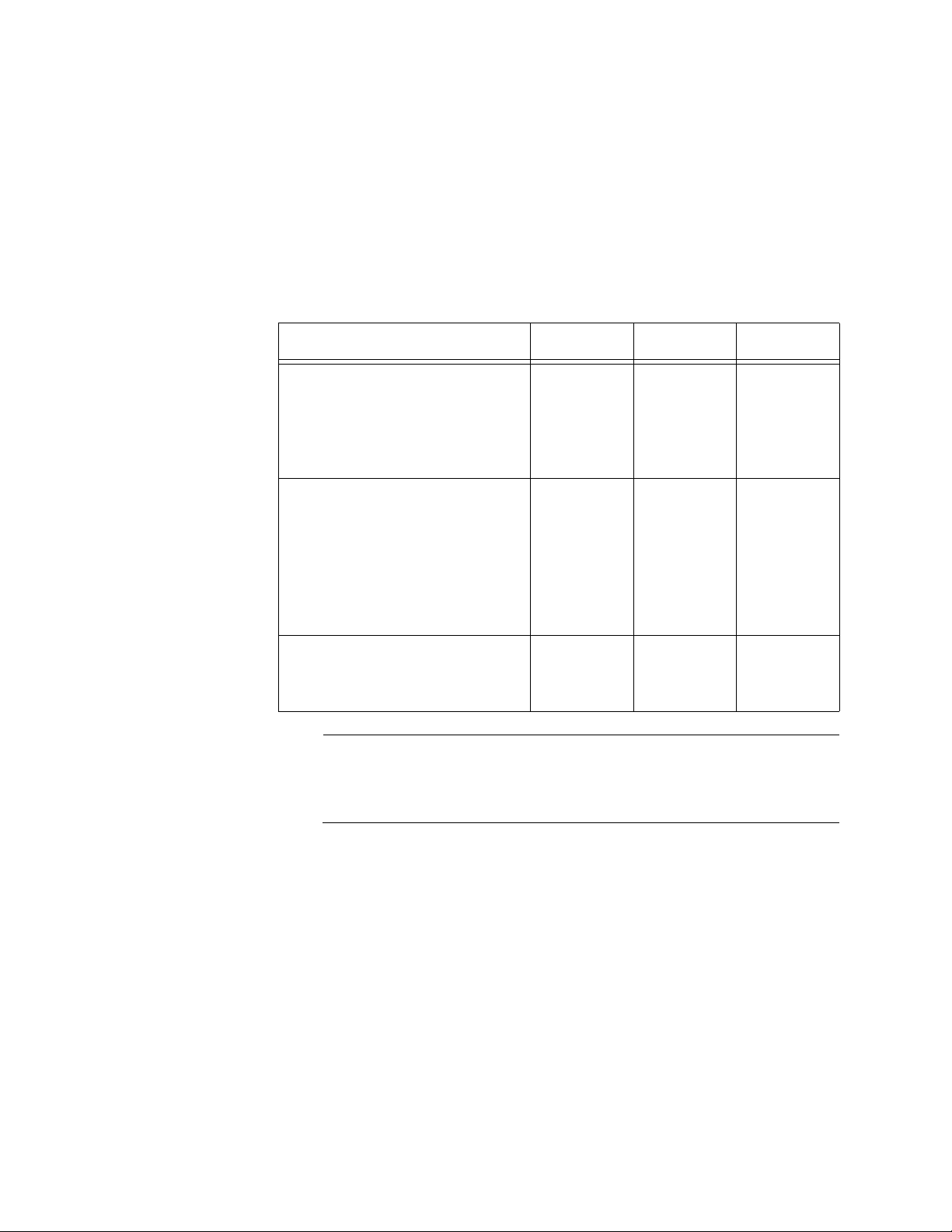
Chapter 1: Overview
Note
The MDI and MDI-X settings do not apply when ports are operating at
1000 Mbps.
Maximum
Distance
Cable
Requirements
The ports have a maximum operating distance of 100 meters (328 feet).
The cable requirements of the ports are given in Table 1.
Table 1. Twisted Pair Cable for the 10/100/1000Base-T Ports
Cable Type 10Mbps 100Mbps 1000Mbps
Standard TIA/EIA 568-Bcompliant Category 3 shielded
or unshielded cabling with 100
ohm impedance and a
frequency of 16 MHz.
Standard TIA/EIA 568-Acompliant Category 5 or TIA/
EIA 568-B-compliant Enhanced
Category 5 (Cat 5e) shielded or
unshielded cabling with 100
ohm impedance and a
frequency of 100 MHz.
Yes Yes No
Yes Yes Yes
Standard TIA/EIA 568-Bcompliant Category 6 or 6a
shielded cabling.
For the cable requirements for the ports on the AT-x510-28GPX and
AT-x510-52GPX Switches for PoE devices, refer to Table 3 on
page 26.
Yes Yes Yes
Port Pinouts Refer to Table 18 on page 87 and Table 19 on page 88 for the port pinouts
of the 10/100/1000Base-T twisted pair ports.
24
Page 25
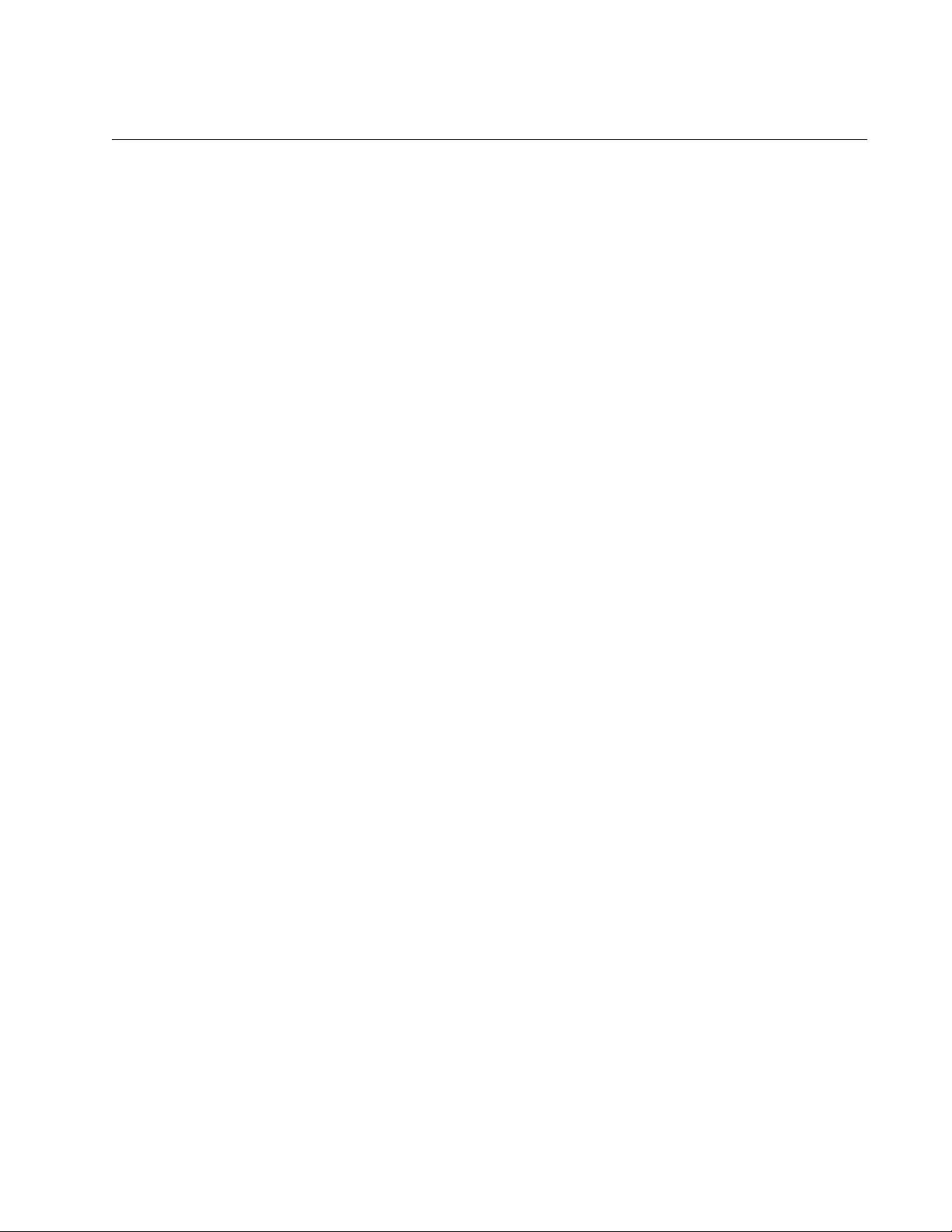
Power Over Ethernet
The AT-x510-28GPX and AT-x510-52GPX Switches feature Power over
Ethernet (PoE) on the 10/100/1000Base-T ports. PoE is used to supply
power to network devices over the same twisted pair cables that carry the
network traffic.
The main advantage of PoE is that it can make it easier to install a
network. The selection of a location for a network device is often limited by
whether there is a power source nearby. This often limits equipment
placement or requires the added time and cost of having additional
electrical sources installed. But with PoE, you can install PoE-compatible
devices wherever they are needed without having to worry about whether
there are power sources nearby.
A device that provides PoE to other network devices is referred to as
power sourcing equipment (PSE). The AT-x510-28GPX and AT-x51052GPX Switches act as PSE units by adding DC power to the network
cable, thus functioning as a central power source for other network
devices.
x510 Series Installation Guide for Stand-alone Switches
Devices that receive their power from a PSE are called powered devices
(PD). Examples include wireless access points, IP telephones, webcams,
and even other Ethernet switches.
The switch automatically determines whether or not a device connected to
a port is a powered device. Ports that are connected to network nodes that
are not powered devices (that is, devices that receive their power from
another power source) function as regular Ethernet ports, without PoE.
The PoE feature remains activated on the ports but no power is delivered
to the devices.
PoE Standards The AT-x510-28GPX and AT-x510-52GPX Switches support these PoE
standards:
PoE (IEEE 802.3af): This standard provides up to 15.4 watts at the
switch port to support powered devices that require up to 12.95
watts.
PoE+ (IEEE 802.3at): This standard provides up to 30.0 watts at
the switch port to support powered devices that require up to 25.5
watts.
Powered Device
Classes
Powered devices are grouped into the five classes listed in Table 2 on
page 26. The classes are based on the amount of power the devices
require. The switches support all five classes.
25
Page 26
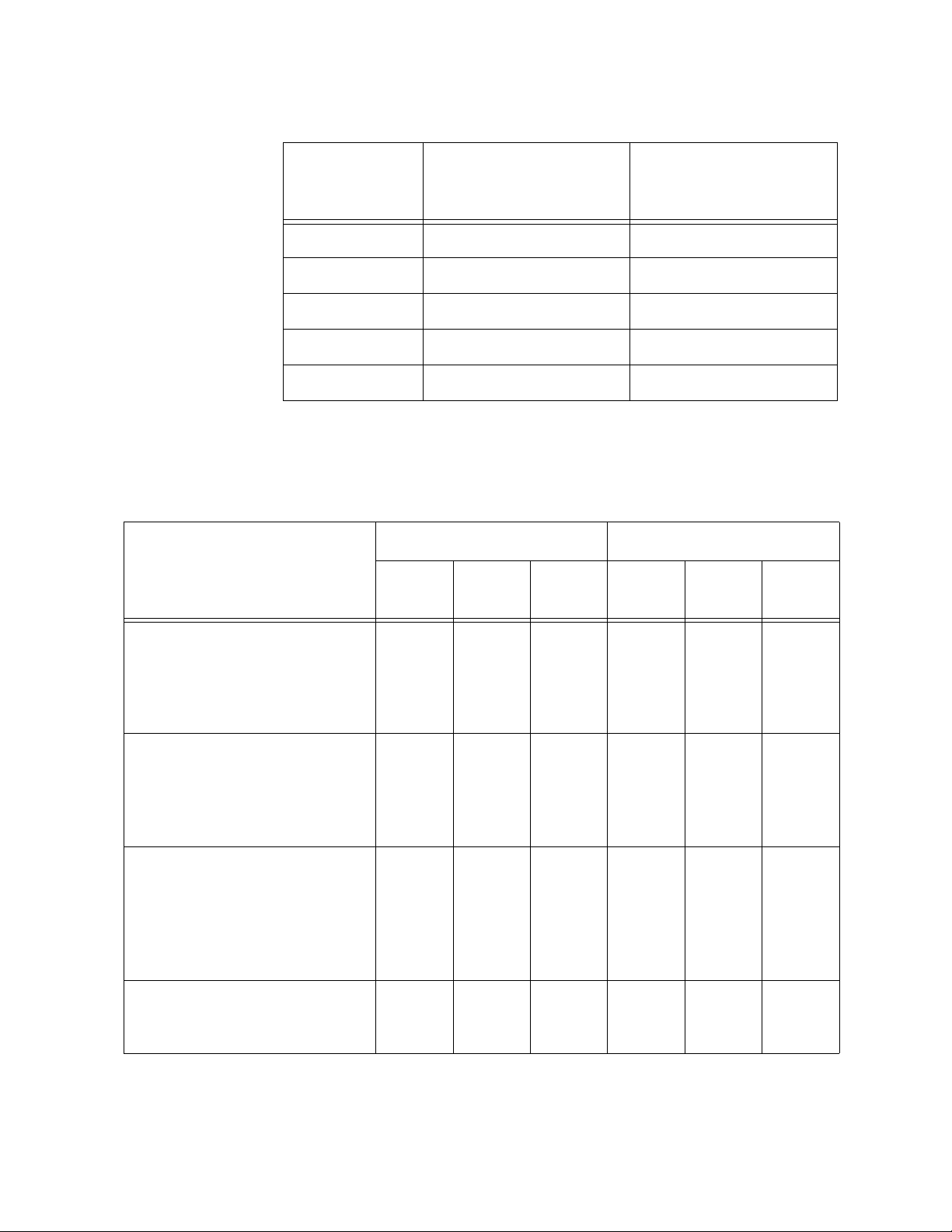
Chapter 1: Overview
Table 2. IEEE Powered Device Classes
Maximum Power
Class
0 15.4W 0.44W to 12.95W
1 4.0W 0.44W to 3.84W
2 7.0W 3.84W to 6.49W
3 15.4W 6.49W to 12.95W
4 30.0W 12.95W to 25.5W
Output from a Switch
Port
PD Power Range
Cable
Requirements
Table 3. Twisted Pair Cable Requirements for the 10/100/1000Base-T Ports at 10 or 100Mbps
Cable Type
Standard TIA/EIA 568-Bcompliant Category 3 shielded
or unshielded cabling with 100
ohm impedance and a
frequency of 16 MHz.
Standard TIA/EIA 568-Acompliant Category 5 shielded
or unshielded cabling with 100
ohm impedance and a
frequency of 100 MHz.
Standard TIA/EIA 568-Bcompliant Enhanced Category
5 (Cat 5e) shielded or
unshielded cabling with 100
ohm impedance and a
frequency of 100 MHz.
The cable requirements for ports operating at 10 or 100Mbps are given in
Table 3.
10Mbps 100Mbps
Non-
PoE
Yes Yes No Yes Yes No
Yes Yes No Yes Yes No
Yes Yes Yes Yes Yes Yes
PoE PoE+
Non-
PoE
PoE PoE+
26
Standard TIA/EIA 568-Bcompliant Category 6 or 6a
shielded cabling.
Yes Yes Yes Yes Yes Yes
Page 27
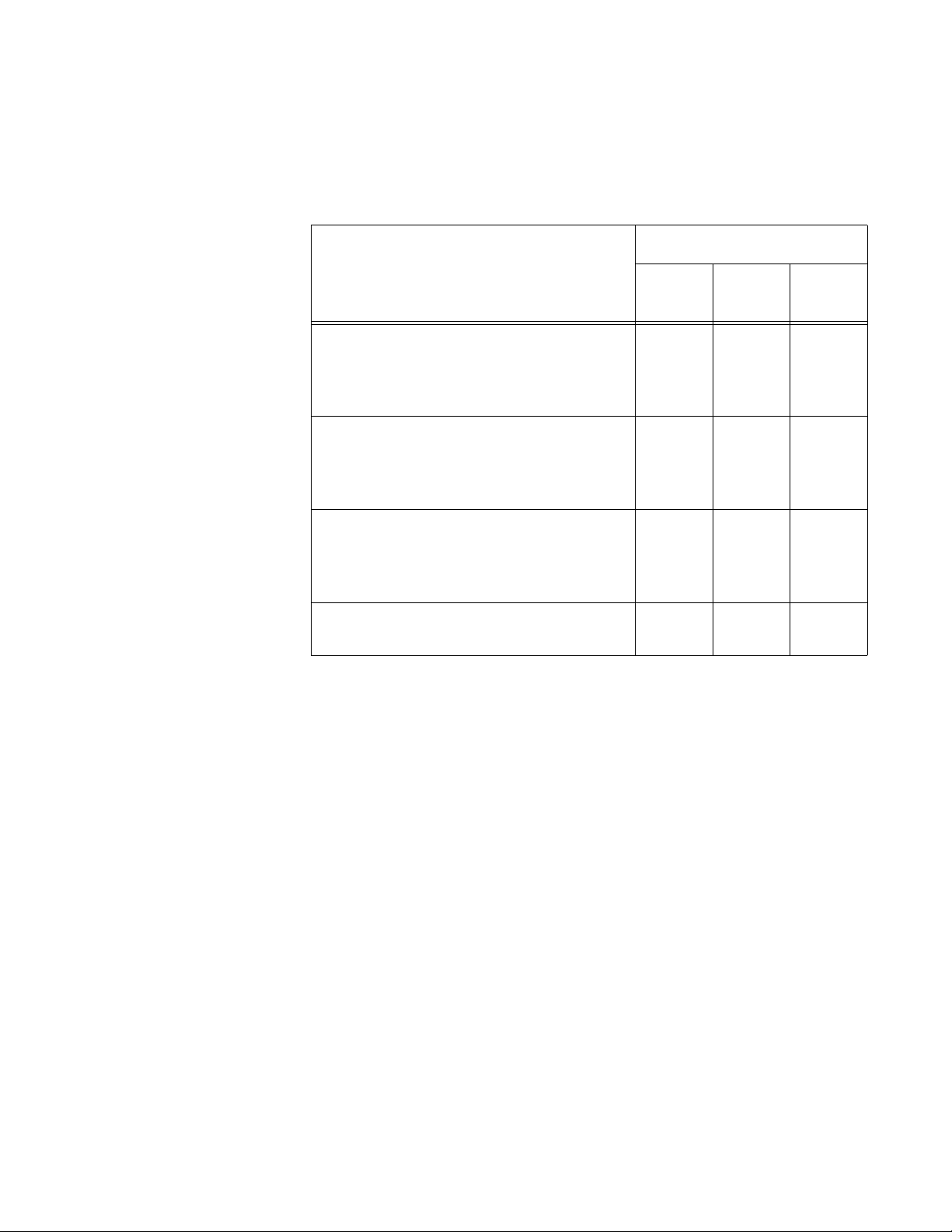
x510 Series Installation Guide for Stand-alone Switches
The cable requirements for ports operating at 1000Mbps are given in
Table 4.
Table 4. Twisted Pair Cable Requirements for the 10/100/1000Base-T
Ports at 1000Mbps
1000Mbps
Cable Type
Standard TIA/EIA 568-B-compliant
Non-
PoE
PoE PoE+
No No No
Category 3 shielded or unshielded
cabling with 100 ohm impedance and a
frequency of 16 MHz.
Standard TIA/EIA 568-A-compliant
Yes Yes No
Category 5 shielded or unshielded
cabling with 100 ohm impedance and a
frequency of 100 MHz.
Standard TIA/EIA 568-B-compliant
Yes Yes Yes
Enhanced Category 5 (Cat 5e) shielded
or unshielded cabling with 100 ohm
impedance and a frequency of 100 MHz.
Standard TIA/EIA 568-B-compliant
Yes Yes Yes
Category 6 or 6a shielded cabling.
Power Budget The AT-x510-28GPX and AT-x510-52GPX Switches have a power budget
of 370 watts. This is the maximum amount of power the switches can
provide at one time to the powered devices.
The AT-x510-28GPX and AT-x510-52GPX Switches have two power
supplies. Each power supply is responsible for providing 185 watts, or half,
of the power budget. Both power supplies must be connected to AC power
sources for the switch to provide the full 370 watts. The power budget is
reduced to 185 watts if only one power supply is connected to a power
source.
The power requirements of the PoE devices determine the maximum
number of devices the switch can support at one time. So long as the total
power requirements of the powered devices is less than the power budget
of the switch, the switch can supply power to all the devices. But if the total
power requirements exceed the power budget, the switch denies power to
one or more ports using a mechanism referred to as port prioritization.
To determine whether the power requirements of the PoE devices you
plan to connect to the switch exceed its power budget, refer to their
documentation for their power requirements and add the requirements
together. The switch should be able to power all of the devices
27
Page 28

Chapter 1: Overview
simultaneously as long as the total is below its power budget. If the total
exceeds the available power budget, you should consider reducing the
number of PoE devices so that all of the devices receive power.
Otherwise, the switch powers a subset of the devices, based on port
prioritization.
The switch can handle different power requirements on different ports.
This enables you to connect different classes of PoE equipment to the
ports on the switch.
Port
Prioritization
If the power requirements of the powered devices exceed the switch’s
power budget, the switch denies power to some ports based on a system
called port prioritization. You may use this mechanism to ensure that
powered devices critical to the operations of your network are given
preferential treatment by the switch in the distribution of power should the
demands of the devices exceed the available capacity.
There are three priority levels:
Critical
High
Low
Ports set to the Critical level, the highest priority level, are guaranteed
power before any of the ports assigned to the other two priority levels.
Ports assigned to the other priority levels receive power only if all the
Critical ports are receiving power. Ports that are connected to your most
critical powered devices should be assigned to this level. If there is not
enough power to support all the ports set to the Critical priority level,
power is provided to the ports based on port number, in ascending order.
The High level is the second highest level. Ports set to this level receive
power only if all the ports set to the Critical level are already receiving
power. If there is not enough power to support all of the ports set to the
High priority level, power is provided to the ports based on port number, in
ascending order.
28
The lowest priority level is Low. This is the default setting. Ports set to this
level only receive power if all of the ports assigned to the other two levels
are already receiving power. As with the other levels, if there is not enough
power to support all of the ports set to the Low priority level, power is
provided to the ports based on port number, in ascending order.
Power allocation is dynamic. Ports supplying power to powered devices
may cease power transmission if the switch’s power budget is at
maximum usage and new powered devices, connected to ports with
higher priorities, become active.
You can use port prioritization on dual power supply PoE switches to
protect your important networking devices from loss of power should one
Page 29

x510 Series Installation Guide for Stand-alone Switches
of the power supplies fail or lose power. If you limit the power requirements
of the critical devices connected to a switch to less than 185 watts, the
PoE power provided by a single power supply, a switch will have sufficient
power to support the critical devices even if it has only one functional
power supply.
Wiring
Implementation
The IEEE 802.3af standard defines two methods for the delivery of DC
power over twisted pair cable by a PSE, such as the switch, to PDs. These
methods, known as modes A and B, identify the wires within the cable that
carry the DC power from the PSE to a PD.
Twisted pair cabling typically consists of eight wires. With 10Base-T and
100Base-TX devices, the wires connected to pins 1, 2, 3, and 6 on the RJ45 connectors carry the network traffic while the wires connected to pins 4,
5, 7, and 8 are unused. With 1000Base-T devices, all eight wires are used
to carry network data.
It takes four wires to deliver DC power to a PD. With Mode A, the power is
delivered on pins 1, 2, 3, and 6. These are the same pins in 10Base-T and
100Base-TX devices that carry the network data. With mode B, the power
is provided over the spare wires.
The ports on the AT-x510-28GPX and AT-x510-52GPX Switches deliver
the power using pins 1, 2, 3, and 6, which corresponds to mode A in the
IEEE 802.3af standard. Powered devices that comply with the IEEE
802.3af standard are required to support both power delivery methods.
Legacy devices that do not comply with the standard will work with the
switch if they are powered on pins 1, 2, 3, and 6.
29
Page 30

Chapter 1: Overview
Note
SFP+ Slots
The switches have four SFP+ slots that support the following types of SFP
1000Mbps and SFP+ 10Gbps transceivers:
1000Base-SX/LX SFP transceivers
Single-port BiDi 1000Base-LX SFP transceivers
1000Base-ZX SFP transceivers
10Gbps, 10GBase-SR/LR fiber optic transceivers
10Gbps AT-SP10TW direct connect twinax cables with SFP+
transceiver-style connectors
You may use the transceivers to connect switches to other network
devices over large distances, build high-speed backbone networks
between network devices, or connect high-speed devices, such as
servers, to your network.
The switches support a variety of short and long distance SFP and SFP+
modules. For a list of supported SFP modules, contact your Allied Telesis
representative or visit our web site.
SFP+ slots 27 and 28 on the AT-x510-28GTX and AT-x510-28GPX
Switches and slots 51 and 52 on the AT-x510-52GTX and AT-x51052GPX Switches are initially configured as stacking slots for the
VCStack feature. If you intend to use the switch as a stand-alone
unit, you must disable the VCStack feature before you can use the
slots with standard SFP or SFP+ transceivers. The configuration
instructions are provided later in this guide, in “Configuring the
Switch for Stand-alone Operations” on page 74.
30
Page 31

Stacking SFP+ Slots
Note
Two of the four SFP+ slots on the front panel of the switch can be used
with special stacking transceivers to create a VCStack of up to four
switches. The switches of a VCStack act as a single virtual unit. They
synchronize their actions so that switching operations, like spanning tree
protocols, virtual LANs, and static port trunks, span across all the units and
ports. The two main advantages of stacks are:
The slots for the stacking transceivers are SFP+ slots 27 and 28 on the 28port switches and slots 51 and 52 on the 52-port switches.
x510 Series Installation Guide for Stand-alone Switches
You can manage multiple units simultaneously, which can simplify
network management.
You have more flexibility in how you configure some of the
features. For instance, a static port trunk on a stand-alone switch
has to consist of ports from the same switch. In contrast, a static
trunk on a stack may consist of ports from different switches in the
same stack.
The stacking transceivers are listed in Table 5.
Table 5. Stacking Transceivers
Transceiver Model Cable Type Distance
AT-StackXS/1.0 Twisted pair 1 meter
AT-StackOP/0.3 Fiber optic 300 meters
AT-StackOP/9.0 Fiber optic 9 kilometers
This guide explains how to install the devices as stand-alone units.
For instructions on how to install the switches in a stack, refer to the
x510 Series Installation Guide for Virtual Chassis Stacking.
31
Page 32

Chapter 1: Overview
Note
eco-friendly Button
The eco-friendly button on the front panel of the switch is used to toggle
the port LEDs on or off. You might turn off the LEDs to conserve electricity
when you are not monitoring the device. You can also toggle the LEDs
with the ECOFRIENDLY LED and NO ECOFRIENDLY LED commands in
the Global Configuration mode of the command line interface. The switch
is said to be operating in a low power mode when the LEDs are turned off.
Operating the switch in the low power mode with the LEDs turned off does
not interfere with the network operations of the device.
The management software on the switch has a command that blinks the
LEDs so that you can quickly and easily identify a specific unit among the
devices in an equipment rack. It is the FINDME command. The command
works on the switch even if you turned off the LEDs with the eco-friendly
button or NO ECOFRIENDLY LED command.
The Switch ID LED is always on, but it displays different information
depending on whether the LEDs are on or off. When the LEDs are on, the
ID LED displays the ID number of the switch. When the switch is operating
in the low power mode with the LEDs off, the ID LED indicates whether the
switch is a stand-alone unit or the master or member switch of a VCStack,
as detailed in Figure 12 on page 40.
Before checking or troubleshooting the network connections to the
ports on the switch, you should always check to be sure that the
LEDs are on by either pressing the eco-friendly button or issuing the
ECOFRIENDLY LED and NO ECOFRIENDLY LED commands in
the Global Configuration mode of the command line interface.
32
Page 33

LEDs
Link/Activity
LED
Duplex Mode
LED
Duplex Mode
LED
Link/Activity
LED
x510 Series Installation Guide for Stand-alone Switches
Here are descriptions of the LEDs.
LEDs for the
Twisted Pair
Ports
The twisted pair ports on the AT-x510-28GTX and AT-x510-52GTX
Switches have two LEDs that display link, activity and duplex mode
information. The LEDs are shown in Figure 6.
Figure 6. LEDs for the 10/100/1000Base-T Ports on the AT-x510-28GTX
and AT-x510-52GTX Switches
The LEDs are described in Table 6 on page 34.
33
Page 34

Chapter 1: Overview
Note
Table 6. LEDs on the 10/100/1000Base-T Ports on the AT-x510-28GTX
and AT-x510-52GTX Switches
LED State Description
Solid Green A port has established a 1000 Mbps link to
a network device.
Link/
Activity
LED
Flashing
Green
Solid Amber A port has established a 10 or 100 Mbps
Flashing
Amber
A port is transmitting or receiving data at
1000 Mbps.
link to a network device.
A port is transmitting or receiving data at 10
or 100 Mbps.
Off A port has not established a link with
another network device or the LEDs are
turned off. To turn on the LEDs, use the
eco-friendly button.
Duplex
Green A port is operating in full duplex mode.
Mode
LED
Amber A port is operating in half-duplex mode at 10
or 100 Mbps. (Half-duplex mode does not
apply to 1000 Mbps operation.)
Flashing
Amber
Collisions are occurring on a port operating
at 10 or 100 Mbps.
The twisted pair ports on the AT-x510-28GPX and AT-x510-52GPX
Switches have two LEDs that display link, activity and PoE information.
The LEDs are shown in Figure 7 on page 35.
The duplex mode information for the ports on the AT-x510-28GPX
and AT-x510-52GPX Switches can be viewed with the management
software.
34
Page 35

x510 Series Installation Guide for Stand-alone Switches
Link/Activity
LED
PoE
LED
PoE
LED
Link/Activity
LED
Figure 7. LEDs for the 10/100/1000Base-T Ports on the AT-x510-28GPX
and AT-x510-52GPX Switches
The LEDs are described in Table 7.
Table 7. LEDs on the 10/100/1000Base-T Ports on the AT-x510-28GPX
and AT-x510-52GPX Switches
LED State Description
Solid Green A port has established a 1000 Mbps link to
a network device.
Link/
Activity
LED
Flashing
Green
Solid Amber A port has established a 10 or 100 Mbps
Flashing
Amber
A port is transmitting or receiving data at
1000 Mbps.
link to a network device.
A port is transmitting or receiving data at 10
or 100 Mbps.
Off A port has not established a link with
another network device or the LEDs are
turned off. To turn on the LEDs, use the
eco-friendly button.
35
Page 36

Chapter 1: Overview
SFP Slot LEDs
Table 7. LEDs on the 10/100/1000Base-T Ports on the AT-x510-28GPX
and AT-x510-52GPX Switches (Continued)
LED State Description
PoE Green The switch is detecting a powered device
(PD) on the port and is delivering power to
it.
Solid Amber The switch has shutdown PoE+ on the port
because of a fault condition.
LEDs for the SFP
Slots
Flashing
Amber
The switch is detecting a PD on the port but
is not delivering power to it because the
maximum power budget has been reached.
Off This LED state can result from the following
conditions:
The port is not connected to a PD.
The PD is powered off.
The port is disabled in the
management software.
PoE is disabled on the port.
The LEDs on the Ethernet line cards
are turned off. To turn on the LEDs,
use the eco-friendly button.
The LEDs for the SFP slots on the AT-x510-28GSX Switch are located
between the slots, as shown in Figure 9. Each SFP slot has one LED. The
left-hand LED is for the top slot and the right-hand LED is for the bottom
slot.
36
Figure 8. SFP Slot LEDs on the AT-x510-28GSX Switch
Page 37

x510 Series Installation Guide for Stand-alone Switches
SFP Slot LEDs
The LEDs are described in Table 8.
Table 8. SFP Slot LEDs on the AT-x510-28GSX Switch
LED State Description
Link/Activity Off The slot is empty, the SFP transceiver
has not established a link to a network
device, or the LEDs are turned off. To turn
on the LEDs, use the eco-friendly button.
Solid green The SFP transceiver has established a
link at 10 Mbps, 1000 Mbps or 10 Gbps to
a network device.
LEDs for the
SFP+ Slots
Flashing
green
The LEDs for the SFP+ slots are located between the slots, as shown in
Figure 9. Each SFP+ slot has one LED. The left-hand LED is for the top
slot and the right-hand LED is for the bottom slot.
The SFP transceiver is receiving or
transmitting packets to a network device.
The LEDs are described in Table 9 on page 38.
Figure 9. SFP+ Slot LEDs
37
Page 38

Chapter 1: Overview
Table 9. SFP+ Slot LEDs
LED State Description
Link/Activity Off The slot is empty, the SFP or SFP+
transceiver has not established a link to a
network device, or the LEDs are turned
off. To turn on the LEDs, use the ecofriendly button.
Solid green The SFP or SFP+ transceiver has
established a link at 1000 Mbps or 10
Gbps to a network device.
LEDs for the
Stacking Slots
Flashing
green
SFP+ slots 27 and 28 on the 28-port switches and slots 51 and 52 on the
52-port switches may be used as stacking slots to build a VCStack of up to
four switches. For background information, refer to the x510 Series
Installation Guide for Virtual Chassis Stacking. Table 10 defines the LED
states when the slots contain stacking transceivers.
Table 10. Stacking Slot LEDs
LED State Description
Link/Activity Off The slot is empty, the stacking transceiver
Solid green The stacking transceiver has established
The SFP+ transceiver is receiving or
transmitting packets to a network device
at 10 Gbps. (The LED does not flash for
activity at 1000 Mbps.).
has not established a link to a network
device, or the LEDs are turned off. To turn
on the LEDs, use the eco-friendly button.
a 10 Gbps link to another switch in the
stack.
Flashing
green
The stacking transceiver is receiving or
transmitting packets.
Switch ID LED The Switch ID LED, shown in Figure 10 on page 39, displays the ID
number of the switch. A stand-alone switch has the ID number 0. Switches
in a VCStack have the numbers 1 to 4. Chapter 5, “Powering On the
Switch” on page 69 has the procedure for verifying and, if necessary,
changing the ID number of the switch.
38
Page 39

x510 Series Installation Guide for Stand-alone Switches
Switch ID LED
The switch is booting up.
The switch has encountered a fault condition.
The switch is operating as a stand-alone unit, with the ID
number 0.
The switch has an ID number of 1 to 4 as part of a VCStack.
The dot in the lower right corner flashes when the switch
accesses USB memory.
Figure 10. Switch ID LED
The states of the LED when the switch is not operating in the low power
mode are shown in Figure 11.
The switch displays the letter “F” for fault on the ID LED if it encounters
one of the following problems:
A cooling fan has failed.
One of the power supplies has failed.
The internal temperature of the switch has exceeded the normal
operating range and the switch may shut down.
Figure 11. Switch ID LED
39
Page 40

Chapter 1: Overview
Note
The switch is the master switch of a VCStack.
The switch is operating as a stand-alone unit.
The switch is a member switch of a VCStack.
You can use the SHOW SYSTEM ENVIRONMENT command in the
command line interface to identify the source of the problem.
The states of the LED when the switch is operating in the low power mode
are shown in Figure 12.
Figure 12. Switch ID LEDs in the Low Power Mode
40
Page 41

USB Port
x510 Series Installation Guide for Stand-alone Switches
The management panel has a USB port. You may use the port to store
configuration files on flash drives and to restore configuration files to
switches whose settings have been lost or corrupted, or to quickly
configure replacement units. You may also use the port and flash drives to
update the management firmware on the switches.
The port is USB2.0 compatible.
41
Page 42

Chapter 1: Overview
Note
Console Port
The Console port is used to establish a management session with the
switch to configure its features and parameter settings. This type of
management uses serial RS-232 and is commonly referred to as local or
out-of-band management because it is not conducted over your network.
To perform local management, you must be at the location of the switch
and must use the management cable included with the switch.
To establish a local management session with the switch, connect a
terminal or a personal computer with a terminal emulation program to the
Console port, which has an RJ-45 style (8P8C) connector, using the
provided management cable. The cable has RJ-45 RJ-style (8P8C) and
DB-9 (D-sub 9-pin) connectors.
The Console port is set to the following specifications:
Default baud rate: 9600 bps (Range is 9600 to 115200 bps)
Data bits: 8
Parity: None
Stop bits: 1
Flow control: None
These settings are for a DEC VT100 or ANSI terminal, or an
equivalent terminal emulation program.
42
Page 43

Power Supplies
Warning
Warning
Note
x510 Series Installation Guide for Stand-alone Switches
The x510 Series switches have two AC power supplies with separate AC
connectors on the back panels. The power supplies, which are not fieldreplaceable, provide a switch with power redundancy and protect against
interruptions to network operations in the event one of the power supplies
loses power or fails. Power redundancy is available only when both AC
connectors on a switch are connected to power sources.
The AT-x510-28GPX and AT-x510-52GPX Switches have a PoE budget
of 370 watts when both power supplies are active and 185 watts when only
one power supply is active. For further information, refer to “Power
Budget” on page 27.
Refer to “Technical Specifications” on page 85 for the input voltage range.
Power cord is used as a disconnection device. To de-energize
equipment, disconnect the power cord. E3
This unit might have more than one power cord. To reduce the risk of
electric shock, disconnect all power cords before servicing the unit.
E30
The switches are powered on or off by connecting or disconnecting
the power cords.
43
Page 44

Chapter 1: Overview
44
Page 45

Chapter 2
Beginning the Installation
The chapter contains the following sections:
“Reviewing Safety Precautions” on page 46
“Choosing a Site for the Switch” on page 50
“Unpacking the Switch” on page 51
45
Page 46

Chapter 2: Beginning the Installation
Note
Warning
Warning
Warning
Warning
Warning
Warning
Reviewing Safety Precautions
Please review the following safety precautions before beginning the
installation procedure.
Safety statements that have the symbol are translated into
multiple languages in the Translated Safety Statements document at
www.alliedtelesis.com/support.
Class 1 Laser product. L1
Do not stare into the laser beam. L2
Do not look directly at the fiber optic cable ends or inspect the cable
ends with an optical lens. L6
To prevent electric shock, do not remove the cover. No userserviceable parts inside. This unit contains hazardous voltages and
should only be opened by a trained and qualified technician. To
avoid the possibility of electric shock, disconnect electric power to
the product before connecting or disconnecting the LAN cables.
E1
Do not work on equipment or cables during periods of lightning
activity. E2
Power cord is used as a disconnection device. To de-energize
equipment, disconnect the power cord. E3
46
Page 47

x510 Series Installation Guide for Stand-alone Switches
Warning
Note
Caution
Warning
Note
Warning
Caution
Class I Equipment. This equipment must be earthed. The power
plug must be connected to a properly wired earth ground socket
outlet. An improperly wired socket outlet could place hazardous
voltages on accessible metal parts. E4
Pluggable Equipment. The socket outlet shall be installed near the
equipment and shall be easily accessible. E5
Air vents must not be blocked and must have free access to the
room ambient air for cooling. E6
Operating Temperatures. All the switches are designed for a
maximum ambient temperature of 45° degrees C.
All Countries: Install product in accordance with local and National
Electrical Codes. E8
Only trained and qualified personnel are allowed to install or replace
this equipment. E14
Circuit Overloading: Consideration should be given to the
connection of the equipment to the supply circuit and the effect that
overloading of circuits might have on overcurrent protection and
supply wiring. Appropriate consideration of equipment nameplate
ratings should be used when addressing this concern. E21
47
Page 48

Chapter 2: Beginning the Installation
Caution
Warning
Note
Warning
Note
Caution
Risk of explosion if battery is replaced by an incorrect type. Replace
only with the same or equivalent type recommended by the
manufacturer. Dispose of used batteries according to the
manufacturer’s instructions.
Attention: Le remplacement de la batterie par une batterie de type
incorrect peut provoquer un danger d’explosion. La remplacer
uniquement par une batterie du même type ou de type équivalent
recommandée par le constructeur. Les batteries doivent être
éliminées conformément aux instructions du constructeur. E22
Mounting of the equipment in the rack should be such that a
hazardous condition is not created due to uneven mechanical
loading. E25
Use dedicated power circuits or power conditioners to supply
reliable electrical power to the device. E27
This unit might have more than one power cord. To reduce the risk
of electric shock, disconnect all power cords before servicing the
unit. E30
If installed in a closed or multi-unit rack assembly, the operating
ambient temperature of the rack environment may be greater than
the room ambient temperature. Therefore, consideration should be
given to installing the equipment in an environment compatible with
the manufacturer’s maximum rated ambient temperature (Tmra).
E35
Installation of the equipment in a rack should be such that the
amount of air flow required for safe operation of the equipment is not
compromised. E36
48
Page 49

x510 Series Installation Guide for Stand-alone Switches
Warning
Warning
Caution
Warning
Reliable earthing of rack-mounted equipment should be maintained.
Particular attention should be given to supply connections other than
direct connections to the branch circuits (e.g., use of power strips).
E37
To reduce the risk of electric shock, the PoE ports on this product
must not connect to cabling that is routed outside the building where
this device is located. E40
The unit does not contain serviceable components. Please return
damaged units for servicing. E42
When you remove an SFP module from this product, the case
temperature of the SFP may exceed 40° C (158° F). Exercise
caution when handling with unprotected hands. E43
49
Page 50

Chapter 2: Beginning the Installation
Warning
Choosing a Site for the Switch
Observe these requirements when planning the installation of the switch.
If you plan to install the switch in an equipment rack, check to be
sure that the rack is safely secured so that it will not tip over.
Devices in a rack should be installed starting at the bottom, with
the heavier devices near the bottom of the rack.
If you plan to install the switch on a table, check to be sure that the
table is level and stable.
The power outlet should be located near the switch and be easily
accessible.
The site should allow for easy access to the ports on the front of
the switch, so that you can easily connect and disconnect cables,
and view the port LEDs.
The site should allow for adequate air flow around the unit and
through the cooling vents on the front and rear panels. (The
ventilation direction in units that have a cooling fan is from front to
back, with the fan on the back panel drawing the air out of the unit.)
The site should not expose the switch to moisture or water.
The site should be a dust-free environment.
The site should include dedicated power circuits or power
conditioners to supply reliable electrical power to the network
devices.
Do not install the switch in a wiring or utility box because it will
overheat and fail from inadequate airflow.
Switches should not be stacked on top of one another on a table or
desktop because that could present a personal safety hazard if you
need to move or replace switches.
50
Page 51

Unpacking the Switch
Note
Two rack mounting brackets
One 2 m (6.6 ft) local management cable with
RJ-45 (8P8C) and DB-9 (D-sub 9-pin)
connectors.
Eight bracket screws
Two regional AC power cords
Figure 13 lists the items that come with the switch. If any item is missing or
damaged, contact your Allied Telesis sales representative for assistance.
x510 Series Installation Guide for Stand-alone Switches
Figure 13. Components of the x510 Series Switches
You should retain the original packaging material in the event you
need to return the unit to Allied Telesis.
51
Page 52

Chapter 2: Beginning the Installation
52
Page 53

Chapter 3
Installing the Switch on a Table or in an Equipment Rack
The procedures in this chapter are:
“Installing the Switch on a Table or Desktop” on page 54
“Installing the Switch in an Equipment Rack” on page 55
53
Page 54

Chapter 3: Installing the Switch on a Table or in an Equipment Rack
Warning
Installing the Switch on a Table or Desktop
You may install the switch on a table or desktop. Here are the guidelines
to selecting a site:
The table should be level and stable.
The power outlet should be located near the switch and be easily
accessible.
The site should allow for easy access to the ports on the front of
the switch, so that you can easily connect and disconnect cables,
and view the port LEDs.
The site should allow for adequate air flow around the unit and
through the cooling vents on the front and rear panels. (The
ventilation direction in units that have a cooling fan is from front to
back, with the fans on the back panels drawing the air out of the
units.)
The site should not expose the switch to moisture or water.
The site should be a dust-free environment.
The site should include dedicated power circuits or power
conditioners to supply reliable electrical power to the network
devices.
The rubber feet on the bottom of the switch should be left on for
table or desktop installation.
Do not stack switches on top of one another on a table or desktop
because that could present a personal safety hazard if you need to
move or replace switches.
After placing the switch on the table or desktop, go to Chapter 4, “Cabling
the Networking Ports” on page 59 to connect the network cables to the
ports on the switch.
54
Page 55

Installing the Switch in an Equipment Rack
Caution
This procedure requires the following items:
Eight bracket screws (included with the switch)
Two equipment rack brackets (included with the switch)
Flat-head screwdriver (not provided)
Cross-head screwdriver (not provided)
Four standard equipment rack screws (not provided)
Installation guidelines may be found in “Choosing a Site for the Switch” on
page 50. Here is the procedure for installing the switch in a 19-inch
equipment rack.
The chassis may be heavy and awkward to lift. Allied Telesis
recommends that you get assistance when mounting the chassis in
an equipment rack. E28
x510 Series Installation Guide for Stand-alone Switches
1. Place the unit upside down on a level, secure surface.
Figure 14. Turning the Switch Upside Down
2. Using a flat-head screwdriver, pry the rubber feet from the bottom of
the switch. Refer to Figure 15.
Figure 15. Removing the Rubber Feet
55
Page 56

Chapter 3: Installing the Switch on a Table or in an Equipment Rack
3. Turn the switch over.
4. Attach the two rack mount brackets to the sides of the switch using the
eight bracket screws included with the unit. Figure 16 and Figure 17 on
page 57 illustrate the four possible bracket positions.
56
Figure 16. Attaching the Equipment Rack Brackets
Page 57

x510 Series Installation Guide for Stand-alone Switches
Figure 17. Attaching the Equipment Rack Brackets (Continued)
5. While another person holds the switch in the equipment rack, secure it
using standard equipment rack screws (not provided), as shown in
Figure 18.
Figure 18. Mounting the Switch in an Equipment Rack
Go to Chapter 4, “Cabling the Networking Ports” on page 59, to connect
the network cables to the ports on the switch.
57
Page 58

Chapter 3: Installing the Switch on a Table or in an Equipment Rack
58
Page 59

Chapter 4
Cabling the Networking Ports
This chapter contains the following procedures:
“Cabling the Twisted Pair Ports” on page 60
“Installing SFP and SFP+ Transceivers” on page 62
59
Page 60

Chapter 4: Cabling the Networking Ports
Cabling the Twisted Pair Ports
Here are the guidelines to cabling the 10/100/1000Base-T twisted pair
ports:
The cable specifications for the 10/100/1000Base-T twisted pair
ports are listed in Table 1 on page 24.
The connectors on the cables should fit snugly into the ports, and
the tabs should lock the connectors into place.
The default setting for the wiring configurations of the ports is auto-
MDI/MDI-X. The default setting is appropriate for switch ports that
are connected to 10/100Base-TX network devices that also
support auto-MDI/MDI-X.
The default auto-MDI/MDI-X setting is not appropriate for switch
ports that are connected to 10/100Base-TX network devices that
do not support auto-MDI/MDI-X and have a fixed wiring
configuration. For switch ports connected to those types of network
devices, you should disable auto-MDI/MDI-X and set the wiring
configurations manually.
The appropriate MDI/MDI-X setting for a switch port connected to a
10/100Base-TX network device with a fixed wiring configuration
depends on the setting of the network device and whether the
switch and network device are connected with straight-through or
crossover cable. If you are using straight-through twisted pair
cable, the wiring configurations of a port on the switch and a port
on a network device must be opposite each other, such that one
port uses MDI and the other MDI-X. For example, if a network
device has a fixed wiring configuration of MDI, you must disable
auto-MDI/MDI-X on the corresponding switch port and manually
set it to MDI-X. If you are using crossover twisted pair cable, the
wiring configurations of a port on the switch and a port on a
network device must be the same.
The default speed setting for the ports is Auto-Negotiation. This
setting is appropriate for ports connected to network devices that
also support Aut-Negotiation.
The default speed setting of Auto-Negotiation is not appropriate for
ports connected to 10/100Base-TX network devices that do not
support Auto-Negotiation and have fixed speeds. For those switch
ports, you should disable Auto-Negotiation and set the port’s
speed manually to match the speeds of the network devices.
The 10/100/1000Base-T ports must be set to Auto-Negotiation, the
default setting, to operate at 1000Mbps.
60
The default duplex mode setting for the ports is Auto-Negotiation.
This setting is appropriate for ports connected to network devices
that also support Auto-Negotiation for duplex modes.
Page 61

x510 Series Installation Guide for Stand-alone Switches
The default duplex mode setting of Auto-Negotiation is not
appropriate for ports connected to network devices that do not
support Auto-Negotiation and have a fixed duplex mode. You
should disable Auto-Negotiation on those ports and set their duplex
modes manually to avoid the possibility of duplex mode
mismatches. A switch port using Auto-Negotiation defaults to halfduplex if it detects that the end node is not using Auto-Negotiation,
which can result in a mismatch if the end node is operating at a
fixed duplex mode of full-duplex.
Do not attach cables to ports of static or LACP port trunks until
after you have configured the trunks on the switch. Otherwise, the
ports will form network loops that can adversely affect network
performance.
61
Page 62

Chapter 4: Cabling the Networking Ports
Warning
Note
Installing SFP and SFP+ Transceivers
This section contains guidelines and procedures for installing SFP and
SFP+ transceivers. The installation procedures are listed here:
“Installing SFP Modules in the AT-x510-28GSX Switch” on page 63
“Installing SFP and SFP+ Modules” on page 66
Here are general installation guidelines for SFP and SFP+ transceivers:
SFP and SFP+ transceivers are hot-swappable. You may install
them while the chassis is powered on.
Your Allied Telesis sales representative can provide you with a list
of supported transceivers for the units.
The operational specifications and fiber optic cable requirements
of the transceivers are provided in the documents included with the
devices.
You should install a transceiver before connecting the fiber optic
cable.
Fiber optic transceivers are dust sensitive. Always keep the plug in
the optical bores when a fiber optic cable is not installed, or when
you store the transceiver. When you do remove the plug, keep it
for future use.
Unnecessary removal and insertion of a transceiver can lead to
premature failure.
A transceiver can be damaged by static electricity. Be sure to
observe all standard electrostatic discharge (ESD) precautions,
such as wearing an antistatic wrist strap, to avoid damaging the
device.
SFP+ slots 27 and 28 on the 28-port switches and slots 51 and 52
on the 52-port switches are initially configured as stacking slots for
the VCStack feature. If you intend to use the switch as a stand-alone
unit, you must disable the VCStack feature before you can use the
slots with standard SFP or SFP+ transceivers. For instructions, refer
to Chapter 5, “Powering On the Switch” on page 69.
62
Page 63

x510 Series Installation Guide for Stand-alone Switches
Installing SFP
Modules in the
AT-x510-28GSX
Switch
To install SFP transceivers in slots 1 to 24 of the AT-x510-28GSX Switch,
perform the following procedure:
1. Remove the dust plug from a transceiver slot on the switch. Refer to
Figure 19.
Figure 19. Removing the Dust Plug from an SFP Slot
2. Remove the transceiver from its shipping container and store the
packaging material in a safe location.
3. If you are installing the transceiver in a top slot, position the transceiver
with the Allied Telesis label facing up. If you are installing the
transceiver in a bottom slot, position the transceiver with the label
facing down.
4. Slide the transceiver into the slot until it clicks into place, as shown in
Figure 20 on page 64.
63
Page 64

Chapter 4: Cabling the Networking Ports
Note
Figure 20. Installing an SFP Transceiver
If you are ready to attach the fiber optic cable to the transceiver,
continue with the next step. Otherwise, repeat steps 1 to 4 to install
the remaining SFP transceivers in the switch.
5. Remove the dust cover from the transceiver, as shown in Figure 21.
Figure 21. Removing the Dust Cover from an SFP Transceiver
6. Verify the position of the handle on the SFP transceiver. If the
transceiver is in a top slot, the handle should be in the upright position,
as shown in Figure 22 on page 65. If the transceiver is in a bottom slot,
the handle should be in the down position.
64
Page 65

x510 Series Installation Guide for Stand-alone Switches
SFP Handle
Figure 22. Positioning the SFP Handle in the Upright Position
7. Connect the fiber optic cable to the transceiver, as shown in Figure 23.
The connector on the cable should fit snugly into the port, and the tab
should lock the connector into place.
8. Repeat this procedure to install additional transceivers.
Figure 23. Connecting a Fiber Optic Cable to an SFP Transceiver
65
Page 66

Chapter 4: Cabling the Networking Ports
Installing SFP
and SFP+
Modules
To install SFP and SFP+ transceivers in slots 27 and 28 of the 28-port
switches and slots 51 and 52 of the 52-port switches, perform the following
procedure:
1. Remove the dust plug from a transceiver slot on the switch. Refer to
Figure 24 on page 66.
Figure 24. Removing the Dust Plug from an SFP+ Slot
2. Remove the transceiver from its shipping container and store the
packaging material in a safe location.
3. If you are installing the transceiver in a top slot, position the
transceiver with the Allied Telesis label facing up. If you are installing
the transceiver in a bottom slot, position the transceiver with the label
facing down.
4. Slide the transceiver into the slot until it clicks into place, as shown in
Figure 25 on page 67.
66
Page 67

x510 Series Installation Guide for Stand-alone Switches
Note
Figure 25. Installing an SFP or SFP+ Transceiver
If you are ready to attach the fiber optic cable to the transceiver,
continue with the next step. Otherwise, repeat steps 1 to 4 to install
the remaining SFP or SFP+ transceivers in the switch.
5. Remove the dust cover from the transceiver, as shown in Figure 26.
Figure 26. Removing the Dust Cover from an SFP or SFP+ Transceiver
67
Page 68

Chapter 4: Cabling the Networking Ports
SFP Handle
6. Verify the position of the handle on the SFP transceiver. If the
transceiver is in a top slot, the handle should be in the upright position,
as shown in Figure 27. If the transceiver is in a bottom slot, the handle
should be in the down position.
Figure 27. Positioning the SFP or SFP+ Handle in the Upright Position
7. Connect the fiber optic cable to the transceiver, as shown in Figure 28.
The connector on the cable should fit snugly into the port, and the tab
should lock the connector into place.
68
Figure 28. Connecting a Fiber Optic Cable to an SFP or SFP+ Transceiver
8. Repeat this procedure to install additional transceivers.
Page 69

Chapter 5
Powering On the Switch
This chapter contains the following procedures:
“Powering On the Switch” on page 70
“Configuring the Switch for Stand-alone Operations” on page 74
“Specifying Ports in the Command Line Interface for Stand-alone
Switches” on page 80
69
Page 70

Chapter 5: Powering On the Switch
Warning
Note
Powering On the Switch
To power on the switch, connect the power cords to the connectors on the
back panels and to the appropriate power sources. All the models have
two power supplies with separate connectors.
Figure 29. Plugging in the AC Power Cord
Consider the following items as you power on the switch:
Connecting the two power cords to power sources that are on
different circuits will provide power redundancy to the switch in the
event a circuit fails.
Refer to “Power Specifications” on page 86 for the power
specifications of the switches.
Power cord is used as a disconnection device. To de-energize
equipment, disconnect the power cord. E3
Pluggable Equipment. The socket outlet shall be installed near the
equipment and shall be easily accessible. E5
70
Page 71

x510 Series Installation Guide for Stand-alone Switches
Bootloader 2.0.11 loaded
Press <Ctrl+B> for the Boot Menu
Reading filesystem...
Loading flash:x510-5.4.2a-20120727-1.rel...
Verifying release... OK
Booting...
Starting base/first... [ OK ]
Mounting virtual filesystems... [ OK ]
______________ ____
/\ \ / /______\
/ \ \_ __/ /| ______ |
/ \ | | / | ______ |
/ \ \ / / \ ____ /
/______/\____\ \/ /____________/
Allied Telesis Inc.
AlliedWare Plus (TM) v5.4.2A
Current release filename: x510-5.4.2a-20120727-1.rel
Original release filename: x510-5.4.2A-20120727-1.rel
Built: Fri Jul 27 04:11:42 NZST 2012 by: maker@maker04-build
Mounting static filesystems... [ OK ]
Checking flash filesystem... [ OK ]
Mounting flash filesystem... [ OK ]
Checking NVS filesystem... [ OK ]
Mounting NVS filesystem... [ OK ]
Starting base/dbus... [ OK ]
Starting base/syslog... [ OK ]
Monitoring the
Initialization
It takes about thirty seconds for the switch to initialize its management
software programs and features, and load the default configuration. You
may monitor the progress of the initialization process by watching the
Processes
switch ID LED. It displays the number “8” for about the first 15 seconds
and then displays the number “1.”
You may also monitor the bootup sequence by connecting a terminal or
computer that has a terminal emulator program, to the Console port on the
master switch. You will see the messages in Figure 30 here to Figure 32
on page 73.
Figure 30. Switch Initialization Messages
71
Page 72

Chapter 5: Powering On the Switch
Starting base/loopback... [ OK ]
Starting base/poe_done... [ OK ]
Starting base/sysctl... [ OK ]
Received event poefw.done
Starting base/portmapper... [ OK ]
Received event syslog.done
Starting base/reboot-stability... [ OK ]
Starting base/autofs-card... [ OK ]
Checking system reboot stability... [ OK ]
Starting base/cron... [ OK ]
Starting base/appmond... [ OK ]
Starting hardware/openhpi... [ OK ]
Starting hardware/timeout... [ OK ]
Starting base/inet... [ OK ]
Starting base/modules... [ OK ]
Received event modules.done
Received event board.inserted
Received event hardware.done
Starting network/startup... [ OK ]
Starting network/stackd... [ OK ]
Starting network/election.timeout... [ OK ]
Received event network.enabled
Initializing HA processes:
openhpid, hostd, cntrd, nsm, auth, epsr, hsl
imiproxyd, irdpd, lldpd, loopprot, mstp, ospf6d, ripd
ripngd, rmon, sflowd, udldd, vrrpd, bgpd, imi
lacp, ospfd, pdmd, pimd
Received event network.initialized
03:44:11 awplus-1 VCS[826]: No neighboring members found, unit may be in a
stand alone configuration
03:44:11 awplus-1 VCS[826]: Startup speed can be improved by adding 'no stack
1
enable' to configuration
Received event vcs.elected-master
03:44:11 awplus-1 VCS[826]: Member 1 (0015.774f.ed30) has become the Active
Master
Figure 31. Switch Initialization Messages (Continued)
72
Page 73

x510 Series Installation Guide for Stand-alone Switches
Assigning Active Workload to HA processes:
hsl, nsm, rmond, sflowd, vrrpd, irdpd, lacpd
lldpd, loopprotd, mstpd, authd, epsrd, imi, imiproxyd
Received event network.activated
Loading default configuration
Warning: flash:/default.cfg does not exist, loading factory defaults.
..
done!
Received event network.configured
awplus login:
Figure 32. Switch Initialization Messages (Continued)
After the switch has initialized its management software, go to
“Configuring the Switch for Stand-alone Operations” on page 74 to confirm
its ID number.
73
Page 74

Chapter 5: Powering On the Switch
Caution
Note
Configuring the Switch for Stand-alone Operations
After the switch has initialized its management software, examine the
switch ID LED on the front panel and do one of the following:
If the LED is displaying “0,” the installation procedure is complete.
The switch is now ready for network operations as a stand-alone
unit. Refer to the Software Reference for x510 Series Switches,
AlliedWare Plus Operating System, for instructions on how to
configure the operating parameters.
If the LED is displaying a number other than “0,” perform the
following procedures to disable the VCStack feature.
You can disable the VCStack feature from a local management session of
the switch using the Console port. To start a local management session,
go to “Starting a Local Management Session,” next.
Starting a Local
Management
Session
You have to reset the switch to disable the VCStack feature. Some
network traffic may be lost if the device is already connected to a live
network.
The initial management session of the switch must be from the
Console port.
This procedure requires a terminal or a terminal emulator program and
the management cable that comes with the switch. To start a local
management session on the switch, perform the following procedure:
1. Connect the RJ-45 connector on the management cable to the
Console port on the front panel of the switch, as shown in Figure 33 on
page 75.
74
Page 75

x510 Series Installation Guide for Stand-alone Switches
Note
Figure 33. Connecting the Management Cable to the Console Port
2. Connect the other end of the cable to an RS-232 port on a terminal or
PC with a terminal emulator program.
3. Configure the terminal or terminal emulator program as follows:
Baud rate: 9600 bps (The baud rate of the Console Port is
adjustable from 1200 to 115200 bps. The default is 9600 bps.)
Data bits: 8
Parity: None
Stop bits: 1
Flow control: None
The port settings are for a DEC VT100 or ANSI terminal, or an
equivalent terminal emulator program.
4. Press Enter.
You are prompted for a user name and password.
5. When prompted for a user name, go to “Disabling VCStack” on
page 76.
75
Page 76

Chapter 5: Powering On the Switch
Caution
Note
awplus>
awplus> show stack
Virtual Chassis Stacking summary information
ID Pending ID MAC address Priority Status Role
1 - 0015:774f:ed30 128 Ready Active Master
Operational Status Standalone Unit
Stack MAC address 0015:774f:ed30
awplus(config)#
Disabling
VCStack
To disable the VCStack feature to use the switch as stand-alone unit,
perform the following procedure:
Disabling the VCStack feature requires resetting the switch. If the
switch is already connected to a live network, some network traffic
may be lost.
1. When prompted, enter a user name and password to log on the
switch. If this is the initial management session of the switch, enter
“manager” as the user name and “friend” as the password. The user
name and password are case sensitive.
The local management session starts when the User Exec mode
prompt, shown in Figure 34. is displayed.
Figure 34. User Exec Mode Prompt
The User Exec mode is the first level in the command mode
interface. For complete information on the modes and commands,
refer to the Software Reference for x510 Series Switches,
AlliedWare Plus Operating System from www.alliedtelesis.com.
2. Enter the SHOW STACK command to display the status of the
VCStack feature. Figure 35 is an example of the command.
Figure 35. SHOW STACK Command
3. Review the following items:
If the Operational Status is “Stacking Hardware Disabled,” the
VCStack feature is already disabled on the switch and the SFP+
76
stacking slots may be used with regular SFP or SFP+ transceivers.
Page 77

x510 Series Installation Guide for Stand-alone Switches
awplus> enable
awplus# configure terminal
Enter configuration commands, one per line. End with CNTL/Z
awplus(config)#
Warning; This will disable the stacking hardware on member-1.
Are you sure you want to continue? (y/n):
awplus(config)# exit
awplus#
If the Operational Status is “Standalone Unit,” as shown in Figure
35 on page 76, the VCStack feature is active on the unit. You must
disable it by performing the steps in the rest of this procedure
before you can use the SFP+ stacking slots with regular SFP or
SFP+ transceivers. The reason the status says “standalone” is
because the switch considers itself a stack of one switch.
4. Move to the Global Configuration mode by entering the ENABLE and
CONFIGURE TERMINAL commands, as shown in Figure 36.
Figure 36. Moving to the Global Configuration Mode
5. To. disable the VCStack feature on the switch, enter the NO STACK
ENABLE command, which has this format:
no stack
id
enable
The ID parameter is the ID number of the switch, displayed on the ID
LED. Replace the parameter with whatever number is on the ID LED.
For example, if the ID number of the switch is 1, the default value,
enter the command as follows:
awplus(config)# no stack 1 enable
This confirmation prompt in Figure 37 is displayed.
Figure 37. Confirmation Prompt for the NO STACK ENABLE Command
6. Type Y to disable VCStack on the switch or N to cancel the procedure.
7. Enter the EXIT command to return to the Privileged Exec mode, as
shown in Figure 38.
Figure 38. Returning to the Privileged Exec Mode
8. Enter the WRITE command to save your change in the configuration
file. The switch displays the confirmation prompt in Figure 39 on page
78.
77
Page 78

Chapter 5: Powering On the Switch
awplus# write
Building configuration ...
[OK]
awplus#
Figure 39. Saving the Changes with the WRITE Command
9. Enter the REBOOT command to reboot the switch.
10. At the confirmation prompt, type “Y” for yes.
11. Wait for the switch to initialize its management software and
afterwards examine the Switch ID LED. The switch is ready for normal
network operations as a stand-alone unit when its ID number is “0.”
Refer to the Software Reference for x510 Series Switches, AlliedWare
Plus Operating System, for instructions on how to configure the
operating parameters. If the number is not “0,” repeat this procedure.
Confirming the
Status of the
VCStack Feature
Another way to confirm that VCStack is disabled on the switch is by
displaying the status of the last two SFP+ slots on the switch. These are
slots 27 and 28 on the 28-port switches and slots 51 and 52 on the 52-port
switches. If VCStack is disabled, you should be able to display the status
of the slots even when they do not have transceivers. If VCStack is not
disabled, the switch displays a message that it cannot find the slots. To
view the status of the stacking slots, perform this procedure:
1. Start a management session on the switch. For directions, refer to
“Configuring the Switch for Stand-alone Operations” on page 74.
2. Log on to the switch. The default user name is “manager” and the
password is “friend”.
3. From either the User Exec mode or Privileged Exec mode, enter the
SHOW INTERFACE command to display the status of one of the last
two SFP+ slots on the switch. For example, for the AT-x510-28GTX
Switch, enter this command to view the status of slot 27:
show interface port1.0.27
4. For the AT-x510-52GTX Switch, enter this command to view the status
of slot 51:
78
show interface port1.0.51
If VCStack is disabled, the switch displays the status of the designated
slot. An example is shown in Figure 40 on page 79.
Page 79

x510 Series Installation Guide for Stand-alone Switches
awplus>show interface port1.0.51
Interface port1.0.51
Scope: both
Link is DOWN, administrative state is UP
Thrash-limiting
Status Not Detected, Action learn-disable, Timeout 1(s)
Hardware is Ethernet, address is 0015.774f.ed30
index 5051 metric 1 mru 1500
configured duplex auto, configured speed auto, configured polarity auto
<UP,BROADCAST,MULTICAST>
SNMP link-status traps: Disabled
input packets 0, bytes 0, dropped 0, multicast packets 0
output packets 0, bytes 0, multicast packets 0 broadcast packets 0
Time since last state change: 0 days 00:42:49
awplus# show interface port1.0.51
%Can’t find interface port1.0.51
awplus#
Figure 40. Status of a Stacking Slot When VCStack is Disabled
The switch displays the message in Figure 41 if VCStack is not
disabled, in which case you need to disable it by performing the
commands in “Disabling VCStack” on page 76.
Figure 41. Status of a Stacking Slot When VCStack is Enabled
79
Page 80

Chapter 5: Powering On the Switch
port1.0
.n
Module ID
Port Number
Stack ID
Specifying Ports in the Command Line Interface for Stand-alone Switches
The command line interface in the management software on the switch
has a parameter that you use to specify the individual ports. The
parameter is the PORT parameter and Figure 42 shows its format.
Figure 42. PORT Parameter in the Command Line Interface
The first number is the switch’s ID number. The ID number for stand-alone
switches is not the value 0 displayed on the Switch ID LEDs. Rather, it is
1. Be sure to enter 1, not 0, as the ID number in the PORT parameter
when configuring ports on stand-alone switches.
The module ID value is used with multi-module products. This value does
not apply to the x510 Series switches and should always be 0.
The third value is a port number on the switch. You may specify only one
port number in a PORT parameter, but you may specify more than one
PORT parameter in many commands where the parameter is supported.
Here is an example of the PORT parameter on a stand-alone switch. It
uses the INTERFACE command to enter the Port Interface mode for ports
15 and 17:
awplus> enable
awplus# configure terminal
awplus(config)# interface port1.0.15,port1.0.17
For instructions on the command line interface and the PORT parameter,
refer to the Software Reference for x510 Series Switches, AlliedWare Plus
Operating System.
80
Page 81

Chapter 6
Note
Troubleshooting
This chapter contains suggestions on how to troubleshoot the switch if a
problem occurs.
For further assistance, please contact Allied Telesis Technical
Support at www.alliedtelesis.com/support.
Problem 1: The Switch ID LED on the front of the switch is off.
Solutions: The unit is not receiving power. Try the following:
Verify that the power cord is securely connected to the power
source and to the AC connector on the back panel of the switch.
Verify that the power outlet has power by connecting another
device to it.
Try connecting the unit to another power source.
Try a different power cord.
Verify that the voltage from the power source is within the required
levels for your region.
Problem 2: All of the port LEDs are off even though the ports are
connected to active network devices.
Solution: The switch may be operating in the low power mode. To toggle
on the LEDs, press the eco-friendly button on the front panel of the switch.
You may also toggle the LEDs off and on with the ECOFRIENDLY LED
and NO ECOFRIENDLY LED commands in the command line interface.
Problem 3: A twisted pair port on the switch is connected to a network
device but the port’s LINK/ACT LED is off.
Solutions: The port is unable to establish a link to a network device. Try
the following:
Verify that the port is connected to the correct twisted pair cable.
This is to eliminate the possibility that the port is connected to the
wrong network device.
Verify that the network device connected to the twisted pair port is
powered on and is operating properly.
81
Page 82

Chapter 6: Troubleshooting
Note
Try connecting another network device to the twisted pair port with
a different cable. If the twisted pair port is able to establish a link,
then the problem is with the cable or the other network device.
Verify that the twisted pair cable does not exceed 100 meters (328
feet).
Verify that you are using the appropriate category of twisted pair
cable. The cable types are listed in Table 1 on page 24 for the 10/
100/1000Base-T ports.
A 1000Base connection may require five to ten seconds to establish
a link.
Problem 4: The LINK/ACT LED for an SFP or SFP+ transceiver is off.
Solutions: The fiber optic port on the transceiver is unable to establish a
link to a network device. Try the following:
Verify that the remote network device connected to the fiber optic
port is operating properly.
Verify that the fiber optic cable is securely connected to the port on
the SFP or SFP+ module and to the port on the remote network
device.
Check that the transceiver is fully inserted in the slot.
If you are using SFP+ slots 27 or 28 on the 28-port switches or
slots 51 and 52 on the 52-port switches, check that VCStack is
disabled on the switch. The VCStack feature has to be disabled
before you can use these slots for regular SFP or SFP+
transceivers. For instructions, refer to “Configuring the Switch for
Stand-alone Operations” on page 74
Verify that the operating specifications of the fiber optic ports on
the transceiver and remote network device are compatible.
Verify that the correct type of fiber optic cabling is being used.
Verify that the port is connected to the correct fiber optic cable.
This is to eliminate the possibility that the port is connected to the
wrong remote network device.
Try connecting another network device to the fiber optic port using
a different cable. If the port is able to establish a link, then the
problem is with the cable or with the other network device.
Use the switch’s management software to verify that the port is
enabled.
If the remote network device is a managed device, use its
management firmware to determine whether its port is enabled.
82
Page 83

x510 Series Installation Guide for Stand-alone Switches
Test the attenuation of both directions on the fiber optic cable with
a fiber optic tester to determine whether the optical signal is too
weak (sensitivity) or too strong (maximum input power).
Problem 5: Network performance between a twisted pair port on the
switch and a network device is slow.
Solution: There might be a duplex mode mismatch between the port and
the network device. This can occur when a twisted pair port using AutoNegotiation is connected to a remote device that has a fixed speed of 10
or 100 Mbps and a fixed duplex mode of full duplex. If this is the cause of
the problem, adjust the duplex mode of the port on the network device or
switch so that both ports are using the same duplex mode. You can use
either the LEDs or management software on the switch to determine the
duplex mode settings of the ports. The LEDs are described in Table 6 on
page 34.
Problem 6: The switch functions intermittently.
Solutions: Check the system hardware status through the management
software:
Use the SHOW SYSTEM ENVIRONMENT command in the
Privileged Exec mode to verify that the input voltage from the
power source to the switch is stable and within the approved
operating range. The unit will shutdown if the input voltage
fluctuates above or below the approved operating range.
Use the SHOW SYSTEM ENVIRONMENT command in the
Privileged Exec mode to verify that the fan is operating correctly.
Verify that the location of the switch allows for adequate airflow.
The unit will shutdown if it is in danger of overheating.
Problem 7: The Switch ID LED on the front of the switch is flashing the
letter “F.”
Solutions: One or more of the following problems has occurred:
A cooling fan has failed.
One of the power supplies has failed.
The input voltage on one or both of the power supplies is outside
the normal operating range.
The internal temperature of the switch has exceeded the normal
operating range and the switch may shut down.
Contact your Allied Telesis sales representative for assistance.
83
Page 84

Chapter 6: Troubleshooting
Problem 8: The AT-x510-28GPX or AT-x510-52GPX Switch is not
providing power to a PoE device.
Solutions: Try the following:
Review the PD’s documentation to confirm that the device
supports Mode A of the IEEE 802.3at standard. Mode A is one of
two modes that define the connector pins that deliver the power
from the port on the line card to the PD. In Mode A, the power is
carried on pins 1, 2, 3, and 6 on the RJ-45 port, the same pins that
carry the network traffic. The second mode, Mode B, defines pins
4, 5, 7, and 8 as the power carriers. The AT-x510-28GPX and ATx510-52GPX Switches do not support Mode B. Most powered
devices are designed to accept power by either mode, but some
legacy devices may only support one mode. This can be verified
by reviewing the device’s documentation or data sheet. Legacy
devices that only support Mode B will not work with the switches.
Check that the device’s power requirements do not exceed 30 W.
This can be verified by reviewing the device’s documentation or
data sheet.
Verify that you are using the appropriate category of twisted-pair
cable by referring to Table 3 on page 26.
Use the management software on the switch to determine whether
PoE is enabled on the port. The default setting for PoE is enabled.
Use the management software on the switch to determine whether
the PoE power setting for the port has been reduced to a value
below the power requirements of the device.
Try connecting the device to a different port on the switch.
84
Page 85

Appendix A
Technical Specifications
Physical Specifications
Dimensions (H x W x D)
Table 11. Product Dimensions
AT-x510-28GTX 4.4 cm x 44.0 cm x 32.3 cm
AT-x510-28GPX 4.4 cm x 44.0 cm x 39.8 cm
(1.7 in. x 17.3 in. x 12.7 in.)
(1.7 in. x 17.3 in. x 15.7 in.)
AT-x510-28GSX 4.4 cm x 44.0 cm x 32.3 cm
(1.7 in. x 17.3 in. x 12.7 in.)
AT-x510-52GTX 4.4 cm x 44.0 cm x 32.3 cm
(1.7 in. x 17.3 in. x 12.7 in.)
AT-x510-52GPX 4.4 cm x 44.0 cm x 40.0 cm
(1.7 in. x 17.3 in. x 15.7 in.)
Weights
Table 12. Product Weights
AT-x510-28GTX 4.3 kg (9.5 lb.)
AT-x510-28GPX 5.8 kg (12.8 lb.)
AT-x510-28GSX 4.8 kg (10.6 lb.)
AT-x510-52GTX 5.2 kg (11.5 lb.)
AT-x510-52GPX 6.2 kg (13.7 lb.)
Ventilation
Table 13. Ventilation Requirements
Recommended Minimum
Ventilation on All Sides
10 cm (4.0 in)
85
Page 86

Appendix A: Technical Specifications
Environmental Specifications
Operating Temperature 0° C to 45° C (32° F to 113° F)
Storage Temperature -25° C to 70° C (-13° F to 158° F)
Operating Humidity 5% to 90% noncondensing
Storage Humidity 5% to 95% noncondensing
Maximum Operating Altitude 3,000 m (9,842 ft)
Maximum Nonoperating Altitude 4,000 m (13,100 ft)
Power Specifications
Table 14. Environmental Specifications
Maximum Power Consumption
Table 15. Maximum Power Consumption
AT-x510-28GTX 40 watts per input
AT-x510-28GPX 210 watts per input
AT-x510-28GSX 40 watts per input
AT-x510-52GTX 70 watts per input
AT-x510-52GPX 270 watts per input
Input Voltages
Table 16. Input Voltages
AT-x510-28GTX AC model: 100-240 VAC, 1.0A
maximum, 50/60 Hz per input
AT-x510-28GPX AC model: 100-240 VAC, 3.0A
maximum, 50/60 Hz per input
86
AT-x510-28GSX AC model: 100-240 VAC, 1.0A
maximum, 50/60 Hz per input
AT-x510-52GTX AC model: 100-240 VAC, 1.0A
maximum, 50/60 Hz per input
Page 87

Certifications
x510 Series Installation Guide for Stand-alone Switches
Table 16. Input Voltages (Continued)
AT-x510-52GPX AC model: 100-240 VAC, 3.0A
maximum, 50/60 Hz per input
Table 17. Product Certifications
EMI (Emissions) FCC Class A, EN55022 Class A,
EN61000-3-2, EN61000-3-3, VCCI
Class A, CISPR Class A, C-TICK,
CE
EMC (Immunity) EN55024
Electrical and Laser Safety EN60950-1 (TUV), UL 60950-1
(
CULUS
), EN60825
Compliance Marks CE,
RJ-45 Twisted Pair Port Pinouts
Figure 43 illustrates the pin layout of the RJ-45 connectors and ports.
Figure 43. RJ-45 Socket Pin Layout (Front View)
Table 18 lists the pin signals for 10 and 100 Mbps.
Table 18. Pin Signals for 10 and 100 Mbps
CULUS
, TUV, C-Tick
Pin MDI Signal MDI-X Signal
1TX+ RX+
2TX- RX-
87
Page 88

Appendix A: Technical Specifications
Table 18. Pin Signals for 10 and 100 Mbps (Continued)
Pin MDI Signal MDI-X Signal
3RX+ TX+
4 Not used Not used
5 Not used Not used
6RX- TX-
7 Not used Not used
8 Not used Not used
Table 19 lists the pin signals when a port operating at 1000 Mbps.
Table 19. Pin Signals for 1000 Mbps
Pinout Pair
1Pair 1 +
2Pair 1 -
3Pair 2 +
4Pair 3 +
5Pair 3 -
6Pair 2 -
7Pair 4 +
8Pair 4 -
RJ-45 Style Serial Console Port Pinouts
Table 20 lists the pin signals of the RJ-45 style serial Console port.
Table 20. RJ-45 Style Serial Console Port Pin Signals
88
Pin Signal
1 Looped to pin 8.
2 Looped to pin 7.
Page 89

x510 Series Installation Guide for Stand-alone Switches
Table 20. RJ-45 Style Serial Console Port Pin Signals (Continued)
Pin Signal
3 Transmit Data
4 Ground
5 Ground
6 Receive Data
7 Looped to pin 2.
8 Looped to pin 1.
89
Page 90

Appendix A: Technical Specifications
90
