Page 1
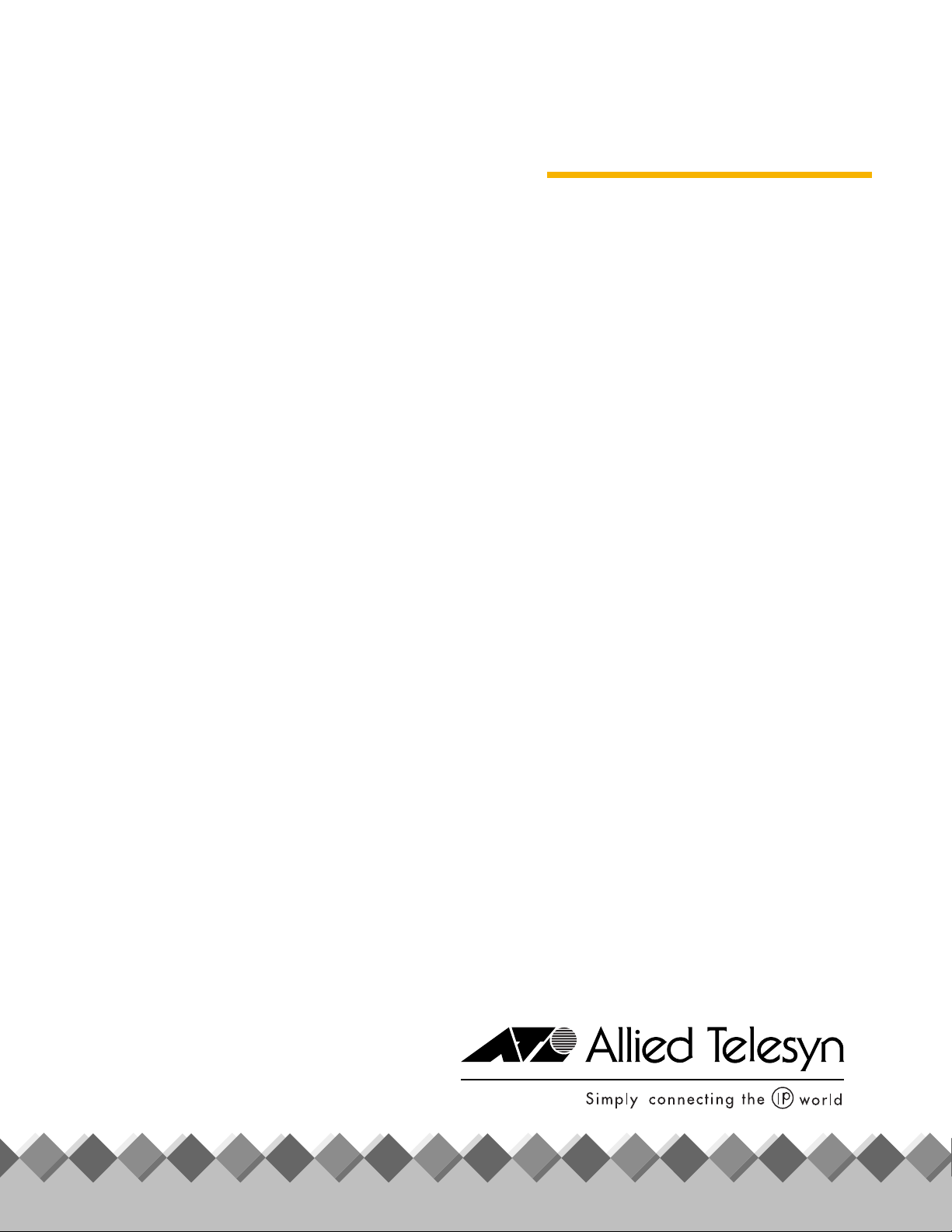
◆
Cardbus
Adapter
®
AT-WCC200G
User’s Guide
FOR WINDOWS 98/ME/XP/2000
VERSION 1.10
PN 613-50579-00 Rev A
Page 2
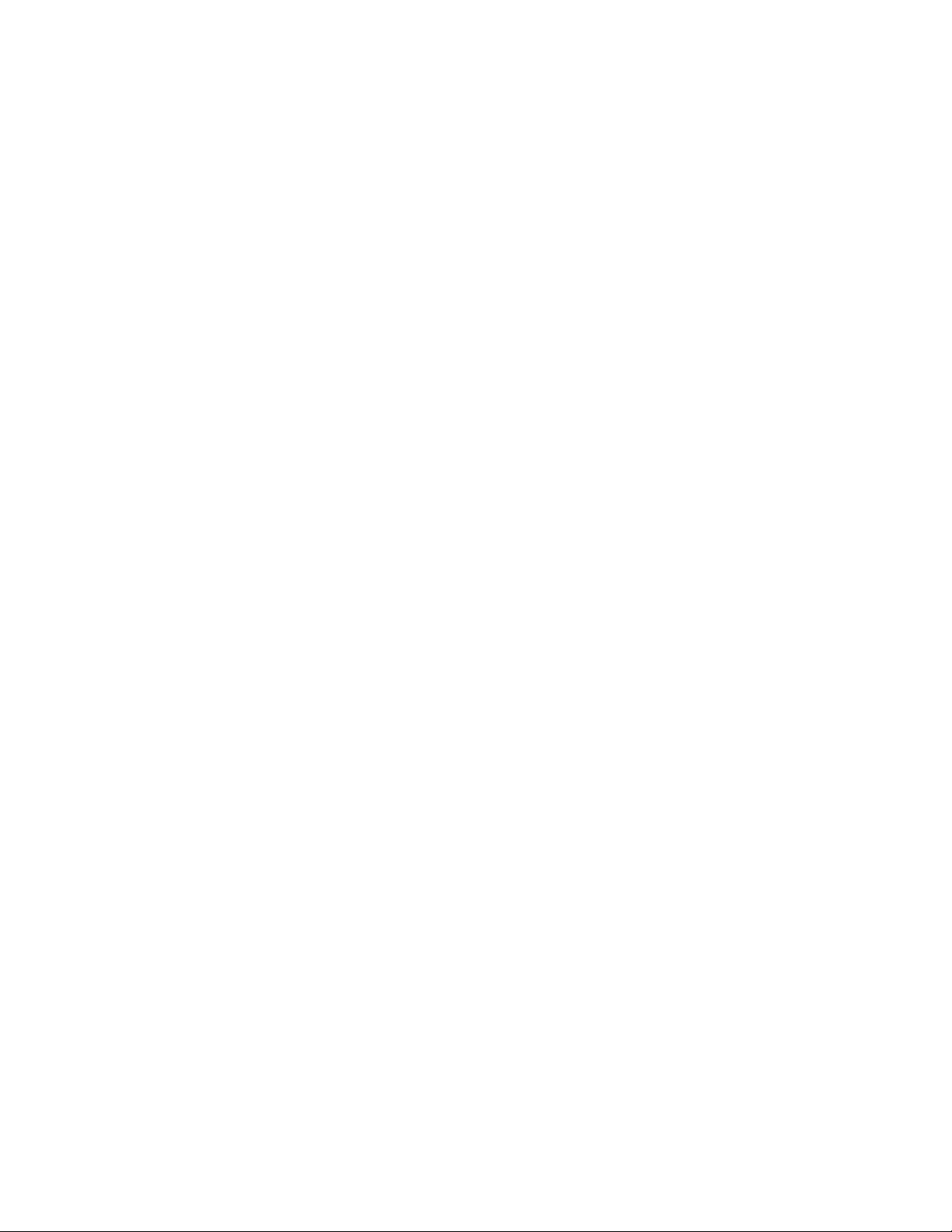
Copyright © 2004 Allied Telesyn, Inc.
All rights reserved. No part of this publication may be reproduced without prior written permission from Allied Telesyn, Inc.
Windows 95, Windows 98, Windows 2000, Windows Me, Windows NT and Windows XP are either registered trademarks or
trademarks of Microsoft Corporation in the United States and/or other countries.
Netscape and the Netscape N and Ship's Wheel logos are registered trademarks of Netscape Communications Corporation in the
U.S. and other countries. Netscape Navigator is also a trademark of Netscape Communications Corporation and may be registered
outside the U.S.
All other product names, company names, logos or other designations mentioned herein are trademarks or registered trademarks
of their respective owners.
Allied Telesyn, Inc. reserves the right to make changes in specifications and other information contained in this document without
prior written notice. The information provided herein is subject to change without notice. In no event shall Allied Telesyn, Inc. be
liable for any incidental, special, indirect, or consequential damages whatsoever, including but not limited to lost profits, arising
out of or related to this manual or the information contained herein, even if Allied Telesyn, Inc. has been advised of, known, or
should have known, the possibility of such damages.
Page 3
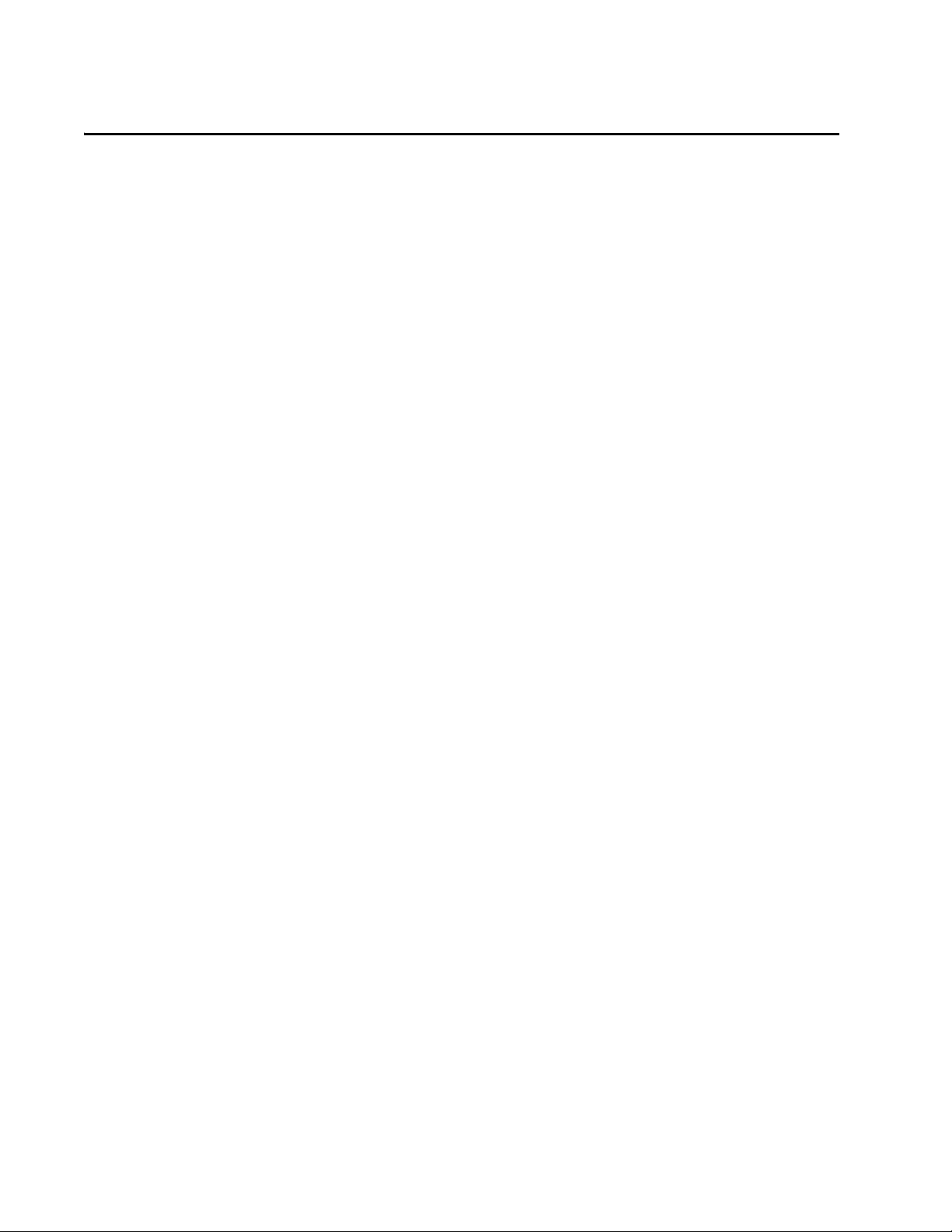
Regulatory Notes and Statements
Wireless LAN,
Health and
Authorization
For Use
Regulatory
Information/
Disclaimers
Radio frequency electromagnetic energy is emitted from Wireless LAN
devices. The energy levels of these emissions however are far much less
than the electromagnetic energy emissions from wireless devices like for
example mobile phones. Wireless LAN devices are safe for use frequency
safety standards and recommendations. The use of Wireless LAN devices
may be restricted in some situations or environments for example:
❑ On board of airplanes, or
❑ In an explosive environment, or
❑ In case the interference risk to other devices or services is
perceived or identified as harmful
In case the policy regarding the use of Wireless LAN devices in specific
organizations or environments (For example, airports, hospitals,
chemical/oil/gas industrial plants, private buildings, etc.) is not clear,
please ask for authorization to use these devices prior to operating the
equipment.
Installation and use of this Wireless LAN device must be in strict
accordance with the instructions included in the user documentation
provided with the product. Any changes or modifications made to this
device that are not expressly approved by the manufacturer may void
the userís authority to operate the equipment. The manufacturer is not
responsible for any radio or television interference caused by
unauthorized modification of this device, of the substitution or
attachment. Manufacturer and its authorized resellers or distributors will
assume no liability for any damage or violation of government
regulations arising from failing to comply with these guidelines.
USA-FCC
(Federal
Communications
Commission)
Statement
This device complies with Part 15 of FCC Rules.
Operation is subject to the following two conditions:
1. This device may not cause interference, and
2. This device must accept any interference, including interference
that may cause undesired operation of this device.
3
Page 4
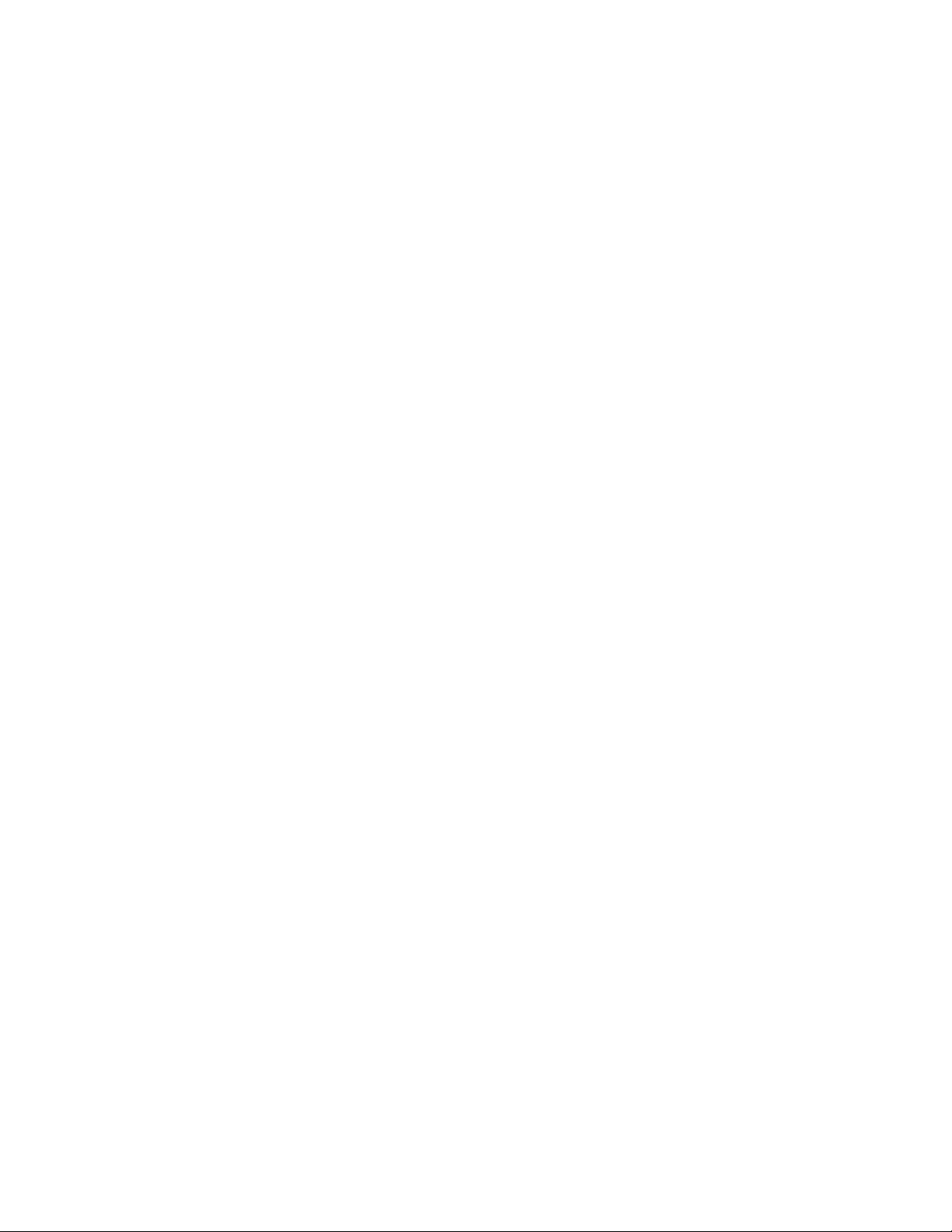
Regulatory Notes and Statements
FCC Radio
Frequency
Exposure
Statement
FCC
Interference
Statement
This Wireless LAN radio device has been evaluated under FCC Bulletin
OET 65 and found compliant to the requirements as set forth in CFR 47
Sections 2.1091, 2.1093, and 15.247 (b) (4) addressing RF Exposure from
radio frequency devices.
The radiated output power of this Wireless LAN device is far below the
FCC radio frequency exposure limits. Nevertheless, this device shall be
used in such a manner that the potential for human contact during
normal operation is minimized.
When nearby persons has to be kept to ensure RF exposure compliance,
in order to comply with RF exposure limits established in the ANSI C95.1
standards, the distance between the antennas and the user should not
be less than 20 cm.
This equipment has been tested and found to comply with the limits for
a Class B digital device, pursuant to Part 15 of the FCC Rules. These limits
are designed to provide reasonable protection against harmful
interference in a residential installation.
This equipment generates, uses, and can radiate radio frequency energy.
If not installed and used in accordance with the instructions, it may
cause harmful interference to radio communications.
Export
restrictions
However, there is no guarantee that interference will not occur in a
particular installation. If this equipment does cause harmful interference
to radio or television reception, which can be determined by turning the
equipment off and on, the user is encouraged to try and correct the
interference by one or more of the following measures:
1. Reorient or relocate the receiving antenna.
2. Increase the distance between the equipment and the receiver.
3. Connect the equipment to an outlet on a circuit different from that
to which the receiver is connected.
4. Consult the dealer or an experienced radio/TV technician for help.
This product or software contains encryption code that may not be
exported or transferred from the US of Canada without an approved US
Department of Commerce export license.
Safety Information
Your device contains a low power transmitter. When device is
transmitted it sends out radio frequency (RF) signal.
4
Page 5
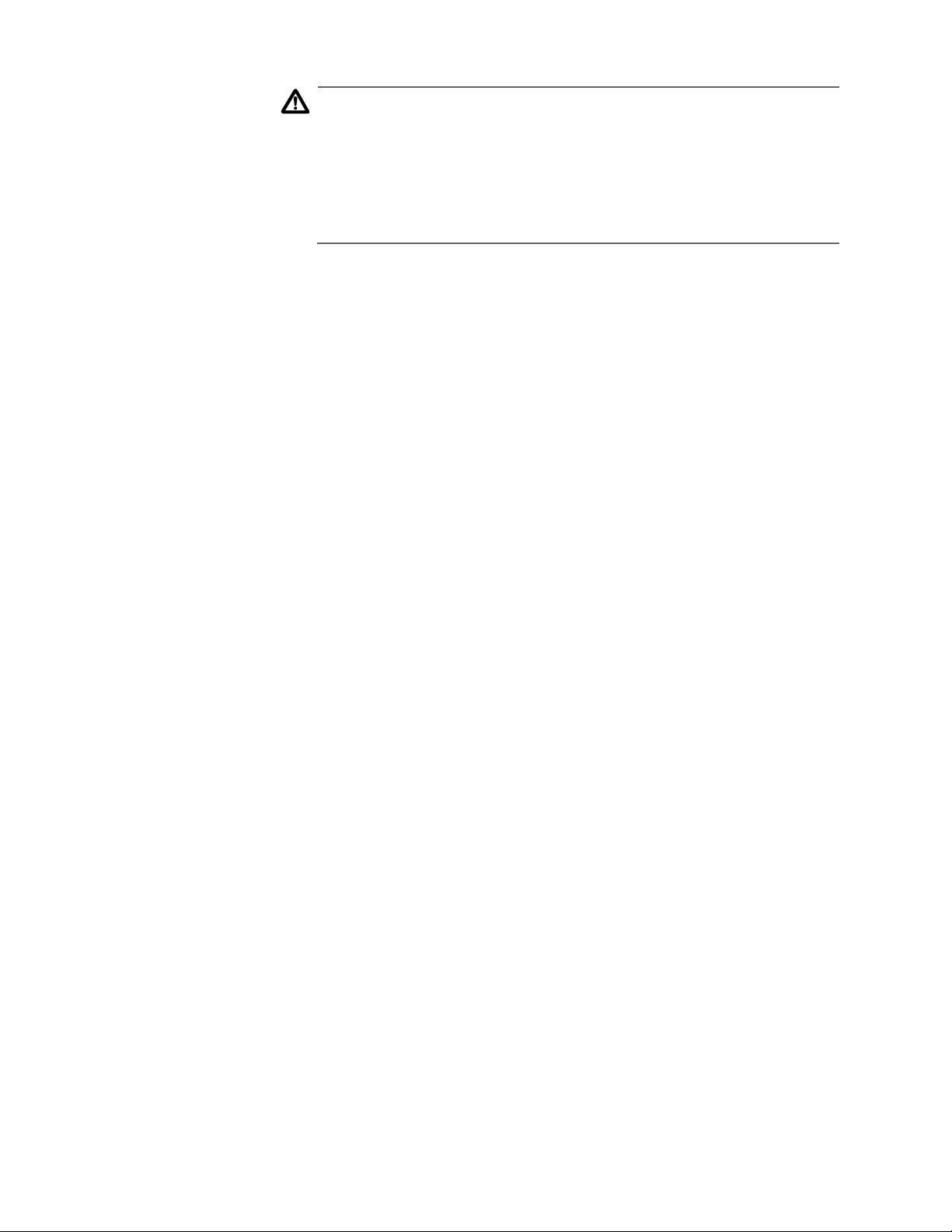
AT-WCC200G User’s Guide
Caution
To maintain compliance with FCC’s RF exposure guidelines, this
equipment should be installed and operated with minimum
distance 20cm between the radiator and your body. Use on the
supplied antenna. Unauthorized antenna, modification, or
attachments could damage the transmitter and may violate FCC
regulations.
CE Mark
Warning
This is a Class B product. In a domestic environment, this product may
cause radio interference, in which case the user may be required to take
adequate measures.
Protection Requirements for Health and Safety - Article 3.1a
Testing for electric safety according to EN60950 has been conducted.
These are considered relevant and sufficient.
Protection Requirements for Health and Safety - Article 3.1b
Testing for electromagnetic compatibility according to EN301 489-1,
EN301 489-17 and EN55024 has been conducted. These are considered
relevant and sufficient.
Effective Use of the Radio Spectrum - Article 3.2
Testing for radio test suites according to EN300 328-2 has been
conducted. These are considered relevant and sufficient.
5
Page 6
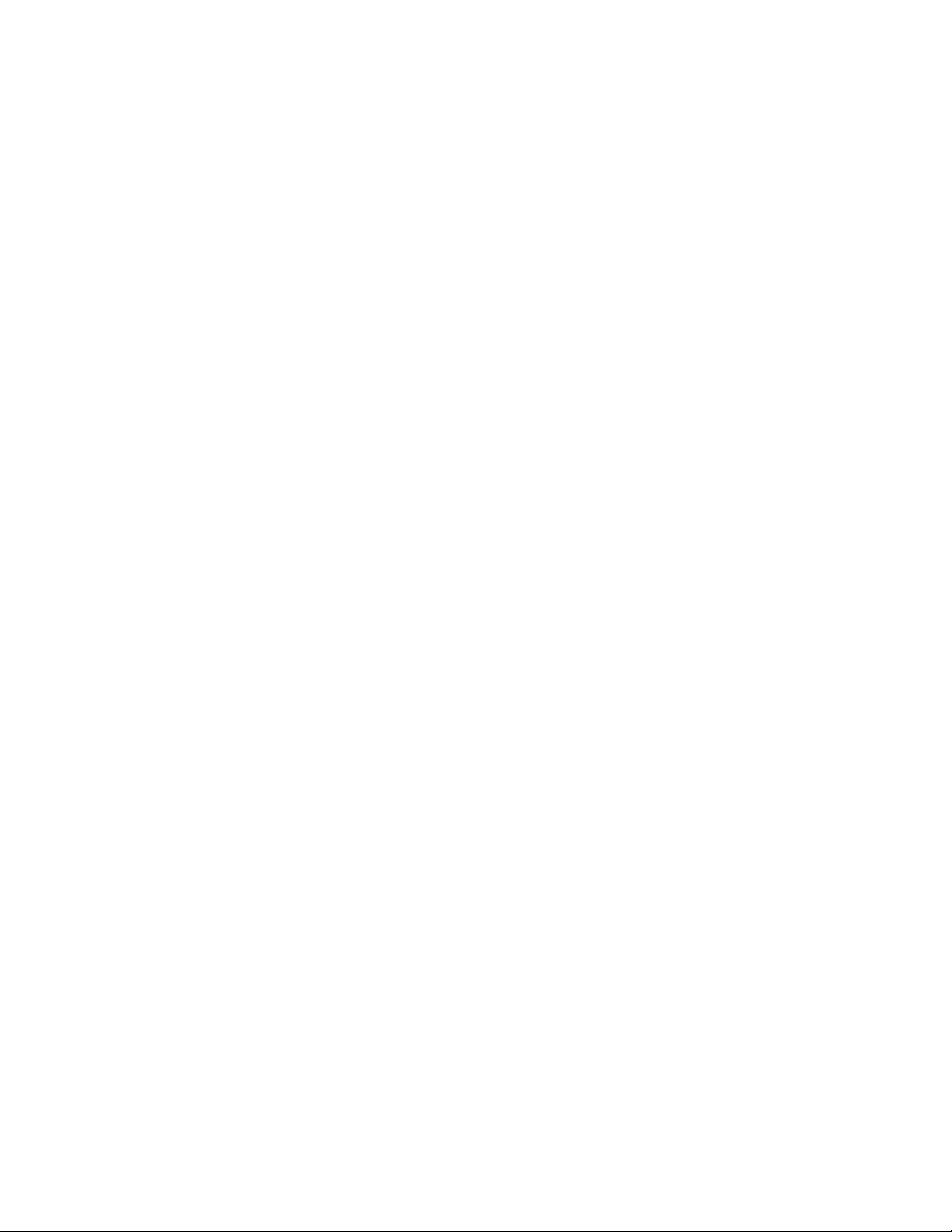
Page 7
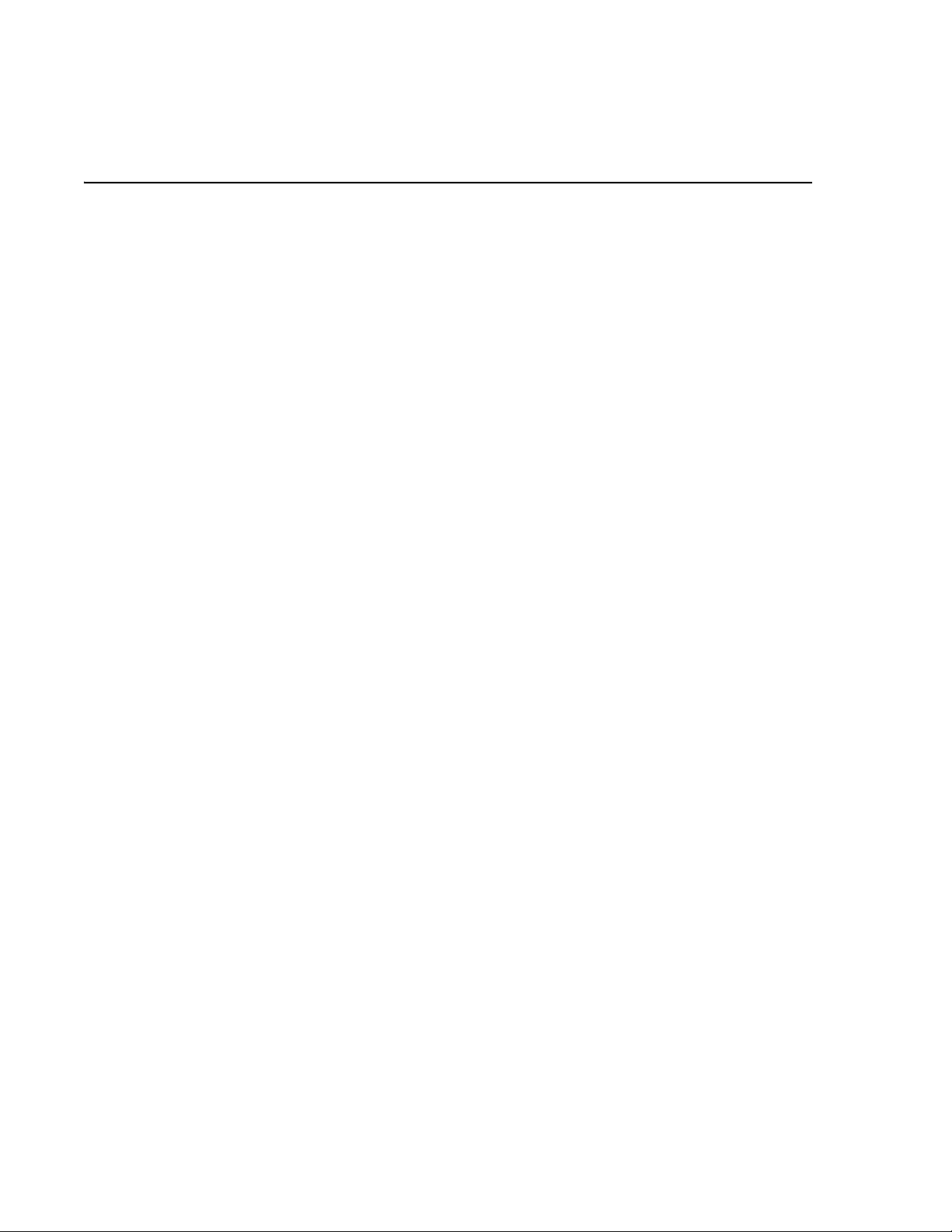
Table of Contents
Regulatory Notes and Statements ........................ ............................................ ............................................. .............................................3
Wireless LAN, Health and Authorization For Use....... .. .. .. .. ........................... .. .. .. .. .. .. ... .. .. ...................................................................3
Regulatory Information/Disclaimers .......................................................................................................................................................3
USA-FCC (Federal Communications Commission) Statement.......................................................................................................3
FCC Radio Frequency Exposure Statement..........................................................................................................................................4
FCC Interference Statement.......................................................................................................................................................................4
Export restrictions..........................................................................................................................................................................................4
CE Mark Warning........................................ .. .. .. .. ......................... .. .. .. .. ......................... .. .. ..............................................................................5
Preface ......................................................................................................................................................................................................................9
How This Guide is Organized ...........................................................................................................................................................................10
Document Conventions ....................................................................................................................................................................................11
Where to Find Related Guides ..................... .. ........................... .. .. .. ........................... .. .. ..................................................................................12
Contacting Allied Telesyn .................................................................................................................................................................................13
Online Support..............................................................................................................................................................................................13
E-mail and Telephone Support ...............................................................................................................................................................13
Returning Products............................................ .. .. ........................... .. ........................... .. ............................................................................13
For Sales or Corporate Information.......................................................................................................................................................13
Obtaining Management Software Updates .......................................................................................................................................13
Tell Us What You Think...............................................................................................................................................................................13
Allied Telesyn AT-WCC200G Cardbus Adapter ............................ ........................................ ....................................... ........................15
Introduction ............. ............................................ ......................................... .........................................................................................................15
Unpacking and Setup ...... .. .. .. .. .. ........................... .. ........................... .. ........................... .. ..................................................................................16
Unpacking.......................................................................................................................................................................................................16
Hardware Installation .........................................................................................................................................................................................17
LED.....................................................................................................................................................................................................................17
Checking the Installation...........................................................................................................................................................................17
Software Installation ...........................................................................................................................................................................................18
Installing the AT-WCC200 Driver............................................................................................................................................................18
Installing the Wireless LAN Utility ..........................................................................................................................................................21
Wireless Utility Settings..............................................................................................................................................................................27
Technical Specifications . .. .. ............................. ........................... .. .. .. ........................... .. .. ..................................................................................37
Regulatory Domains ...........................................................................................................................................................................................39
7
Page 8
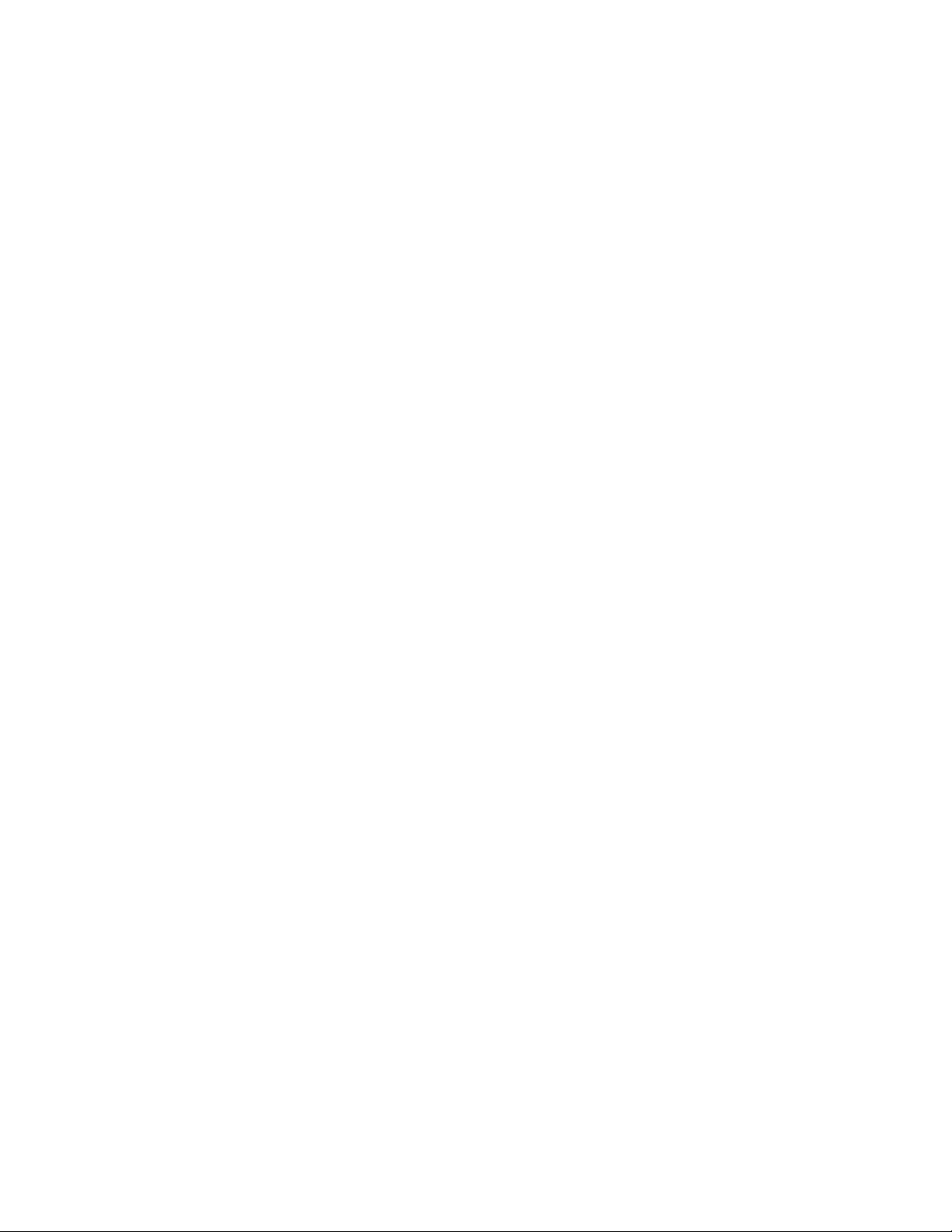
Page 9
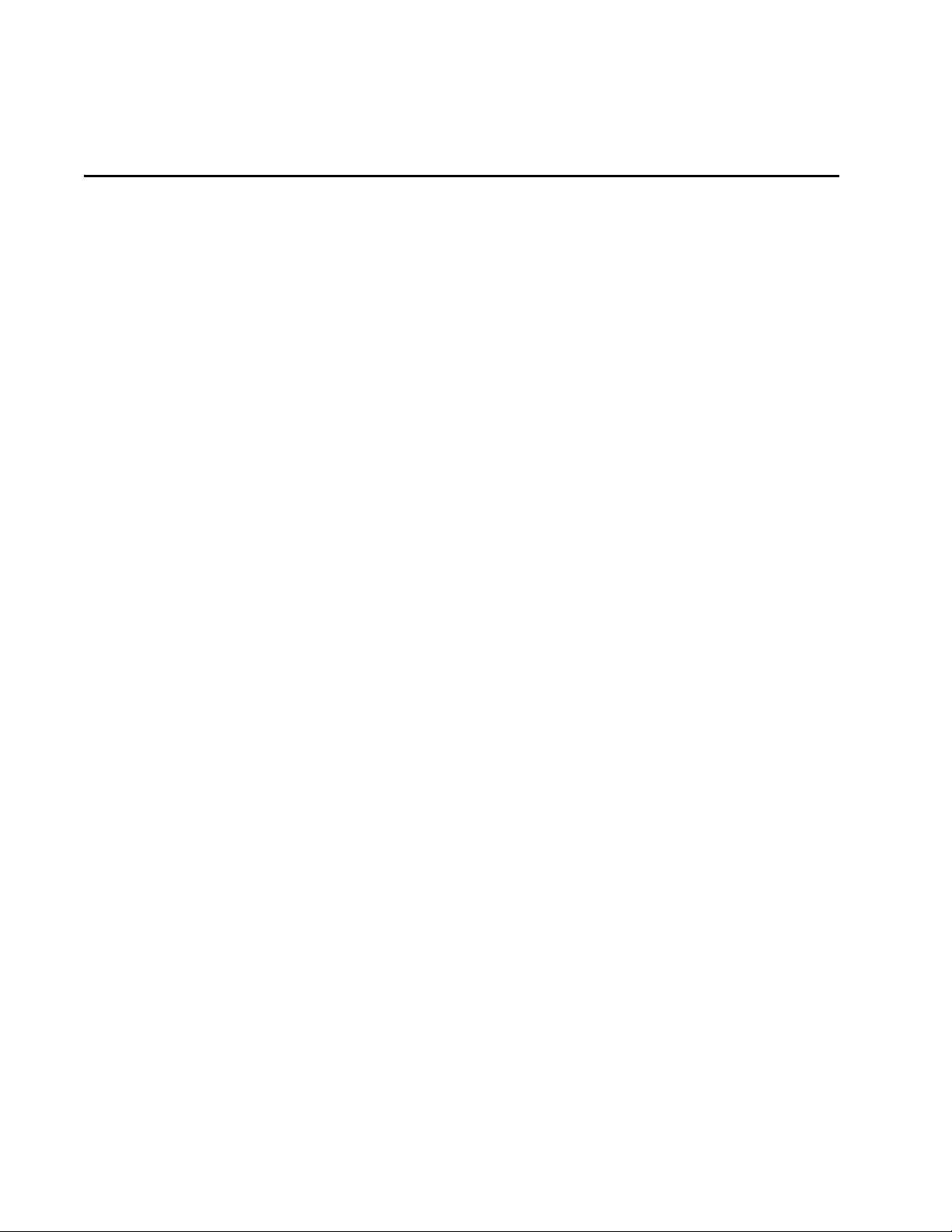
Preface
This user’s guide contains instructions on how to use and install an Allied
Telesyn AT-WCC200G Wireless CardBus Adapter.
9
Page 10
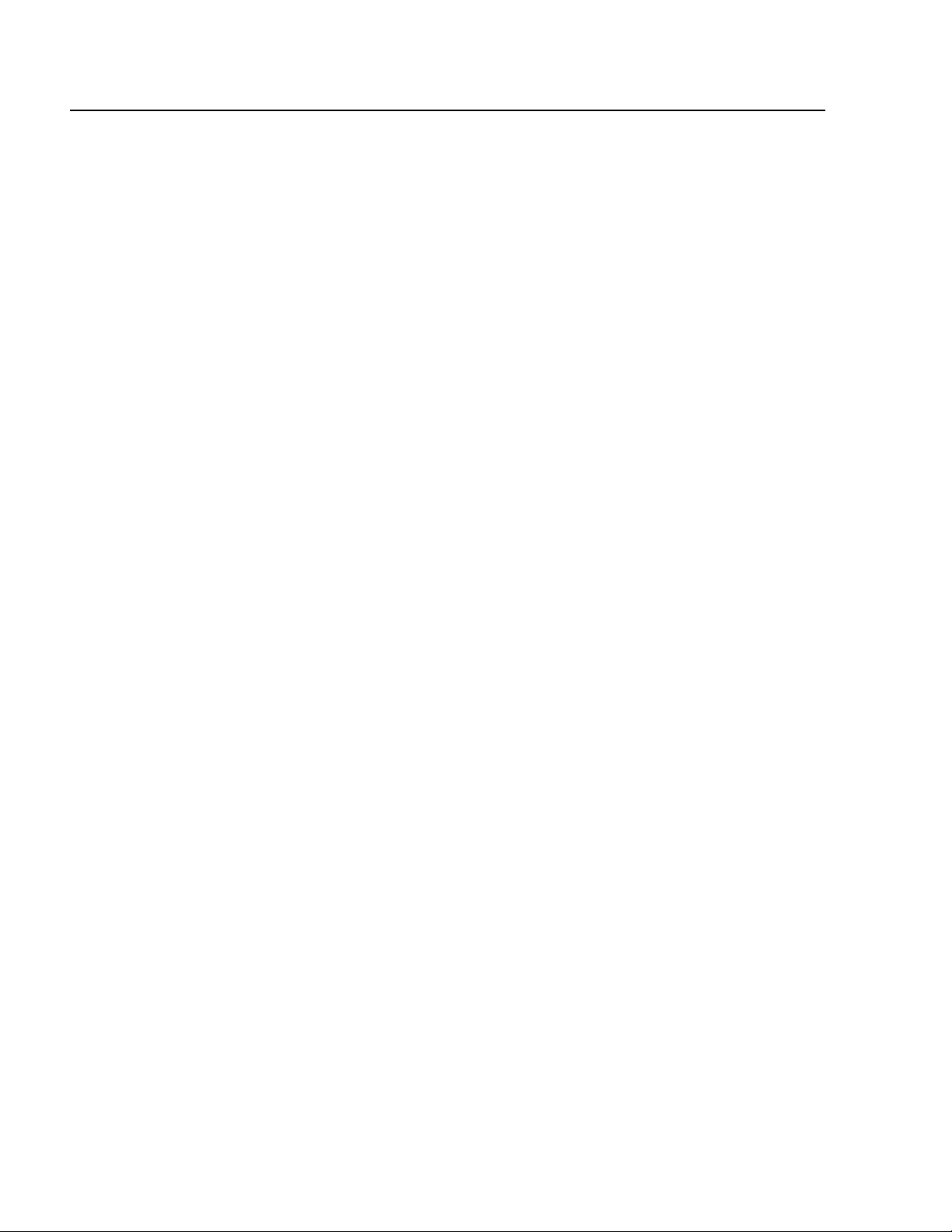
Preface
How This Guide is Organized
This guide contains the following sections:
Introduction, describes the AT-WCC200G adapter.
Unpacking and Setup, helps you get started with the basic installation
of the Wireless Cardbus Adapter.
Hardware Installation, describes the LEDs of the adapter.
Software Installation, tell how to setup the driver and the utility
settings.
Technical Specifications, lists the technical (general, physical and
environmental) specifications of the Wireless Cardbus Adapter.
Regulatory Domains, lists the IEEE 802.11g channels.
10
Page 11
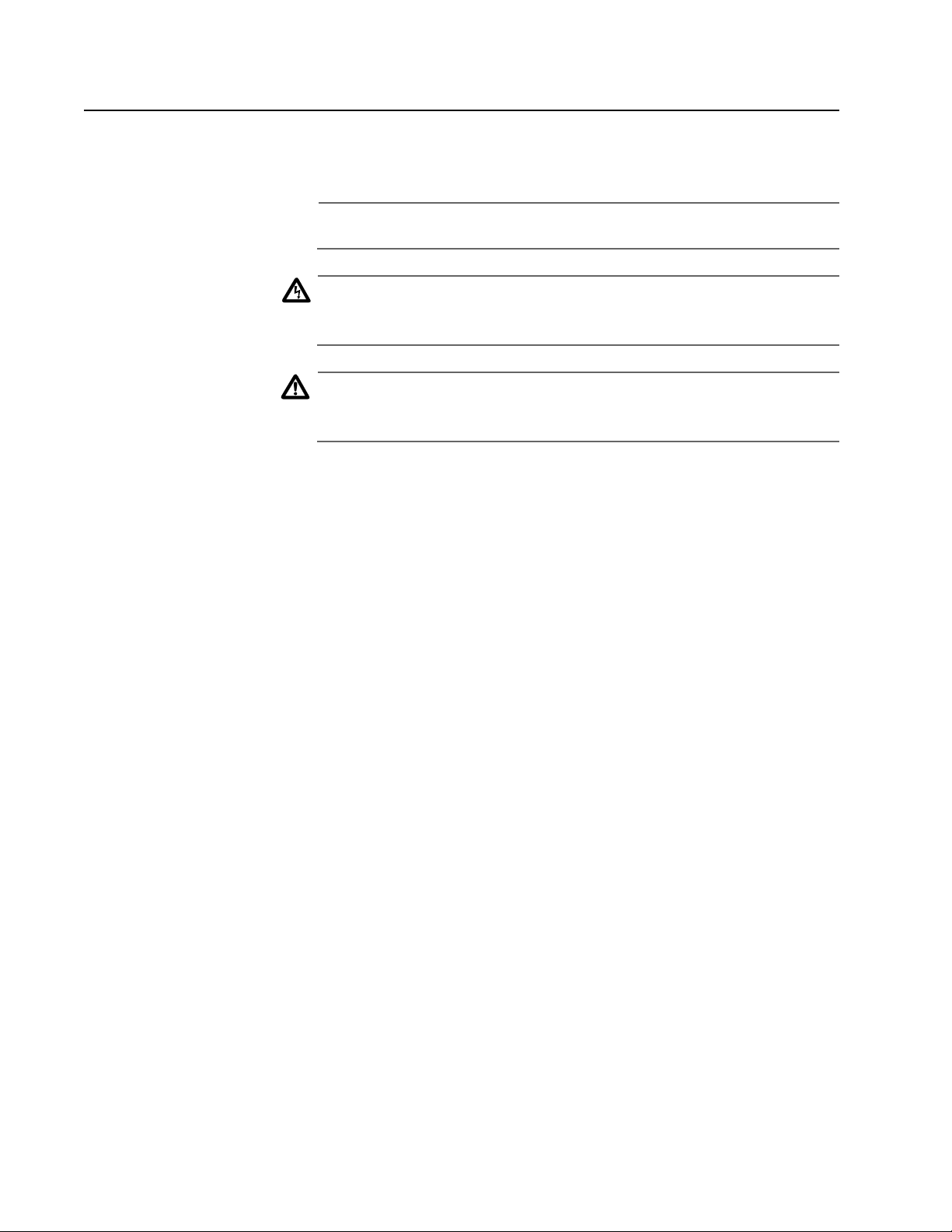
Document Conventions
This guide uses several conventions that you should become familiar
with before you begin to install the product.
Note
Notes provide additional information.
Warning
Warnings inform you that performing or omitting a specific action
may result in bodily injury.
Caution
Cautions inform you that performing or omitting a specific action
may result in equipment damage or loss of data.
AT-WCC200G User’s Guide
11
Page 12
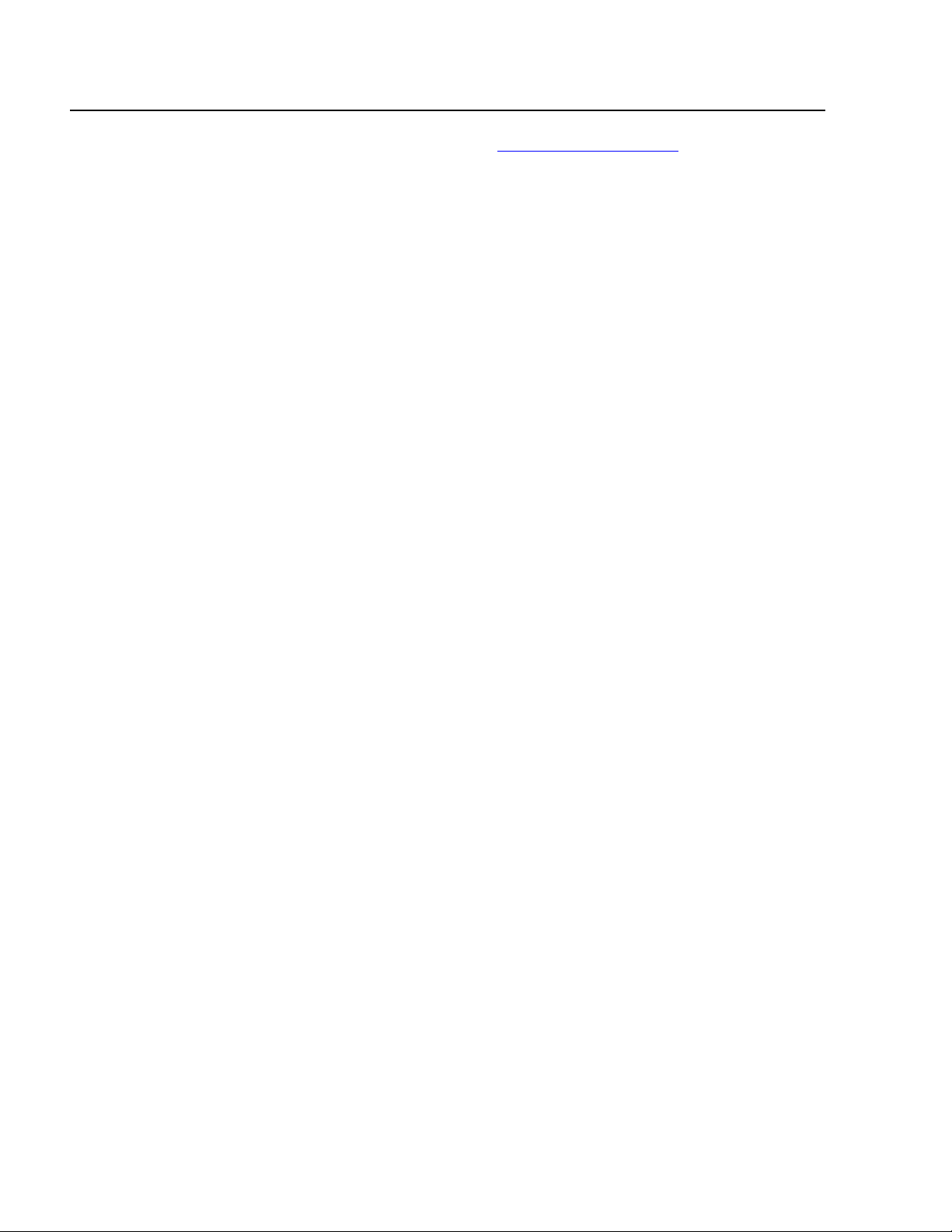
Preface
Where to Find Related Guides
The Allied Telesyn web site at www.alliedtelesyn.com offers you an easy
way to access the most recent documentation, software updates, and
technical information for all of our products. The documents provided
on our web site are available as PDF files.
12
Page 13

AT-WCC200G User’s Guide
Contacting Allied Telesyn
This section provides Allied Telesyn contact information for technical
support as well as sales or corporate information.
Online Support You can request technical support online by accessing the Allied Telesyn
Knowledge Base from the following web site at
www.kb.alliedtelesyn.com. You can use the Knowledge Base to submit
questions to our technical support staff and review answers to
previously asked questions.
E-mail and
Telephone
Support
Returning
Products
For Sales or
Corporate
Information
Obtaining
Management
Software
Updates
For Technical Support via e-mail or telephone, refer to the “Support &
Services” section of the Allied Telesyn web site at
www.alliedtelesyn.com.
Products for return or repair must first be assigned a Return Materials
Authorization (RMA) number. A product sent to Allied Telesyn without a
RMA number will be returned to the sender at the sender’s expense.
To obtain a RMA number, contact Allied Telesyn’s Technical Support at
our web site at www.alliedtelesyn.com
You can contact Allied Telesyn for sales or corporate information at our
web site at www.alliedtelesyn.com. To find the contact information for
your country, select “Contact Us” then “Worldwide Contacts”.
New releases of management software for our managed products can
be downloaded from either of the following Internet sites:
❑ Allied Telesyn web site: www.alliedtelesyn.com
❑ Allied Telesyn FTP server: ftp://ftp.alliedtelesyn.com
Tell Us What
You Think
If you would prefer to download new software from the Allied Telesyn
FTP server from your workstation’s command prompt, you will need FTP
client software and you will be asked to log in to the server. Enter
‘anonymous’ as the user name and your e-mail address for the password.
If you have any comments or suggestions on how we might improve this
or other Allied Telesyn documents, please fill out the General Enquiry
Form online. This form can be accessed by selecting “Contact Us” from
www.alliedtelesyn.com.
13
Page 14

Page 15

Allied Telesyn AT-WCC200G Cardbus Adapter
Introduction
Congratulations on your purchase of this AT-WCC200G Wireless Cardbus
Adapter. This manual helps to get familiar with the AT-WCC200G
adapter and contains detailed instructions in operation of this product.
Please keep this manual for future reference.
With a AT-WCC200G adapter, a laptop computer or station can
communicate with another computer wirelessly. Easy-to use utilities are
bundled with AT-WCC200G Adapter for configuration, monitoring, and
diagnosis purposes.
AT-WCC200G adapter can wirelessly transmit and receive data,
minimizing the need for wired connections. With AT-WCC200G adapter,
you can locate your Notebook PC or station wherever you want without
wires and cables.
AT-WCC200G adapter provides users with an access to real-time
information anywhere in their organization. The mobility provides
productivity and service, which are not available under wired networks.
The AT-WCC200G adapter configuration is easy to change from peer-topeer networks, suitable for a small number of users, to full infrastructure
networks of thousands of users that allow roaming around a broad area.
15
Page 16

Unpacking and Setup
This section provides unpacking and setup information for the
AT-WCC200G adapter.
Unpacking Open the box of the Wireless Cardbus Adapter and carefully unpack it.
The box should contain the following items:
❑ An AT-WCC200G Adapter
❑ One CD-ROM
❑ This User’s Guide
If any item is found missing or damaged, please contact your local
reseller for replacement.
16
Page 17

Hardware Installation
LED PWR (Power)
The PWR LED is green when the AT-WCC200G adapter is receiving
power, otherwise it is OFF.
LNK (Link)
The LNK LED blinks green when the AT-WCC200G adapter is connected
to a network successfully and transmitting data. Otherwise, the LNK LED
is OFF.
AT-WCC200G User’s Guide
Checking the
Installation
The LEDs of the AT-WCC200G adapter are clearly visible and the status of
the network link can be seen:
1. Once the device is plugged to the station’s Cardbus slot. The PWR
LED on the Wireless Cardbus Adapter will be ON indicating a normal
status.
2. When the AT-WCC200G is plugged into the station’s Cardbus slot
and the driver is installed, the LNK LED will blink. This indicates that
the device is starting to scan the wireless devices near the
AT-WCC200G adapter.
3. While the AT-WCC200G adapter is linked up and transmitting data
to the access point or to another Wireless LAN station, the LNK LED
will blink.
17
Page 18

Software Installation
Installing the
AT-WCC200
Driver
For Windows 98/ME/XP/2000
1. Verify that the AT-WCC200G adapter is securely inserted into the
Cardbus slot and the WIRELESS LAN CD is in the CD-ROM drive.
When the AT-WCC200G is inserted into the PC, the operating system
will detect the AT-WCC200G adapter and the following window is
displayed.
18
2. Select Install the software automatically (Recommended) and
then Next.
Page 19

AT-WCC200G User’s Guide
The installation process will scan the CD and prompt you to select
the appropriate driver for the operating system. For example, select
\driver\AT-WCC200G\Windows XP for an XP operating
system. See the screen below.
3. Select Next.
The following screen will be displayed.
19
Page 20

The AT-WCC200G drivers are not Microsoft WHQL certified,
therefore the below message will appear.
This is a generic Windows message indicating that the inserted
device has not completed the WHQL certification tests.
4. Select Continued Anyway.
The following screen is displayed.
20
Page 21

AT-WCC200G User’s Guide
5. Select Finish to complete the AT-WCC200G Driver Installation.
The AT-WCC200G driver is now installed.
Installing the
Wireless LAN
Utility
Windows 98/ME/XP/2000
This section provides the instructions to install the WIRELESS LAN utility.
1. Insert the WIRELESS LAN CD into the CD-ROM Drive.
The WIRELESS LAN Main Menu, as shown below, is displayed. If this
menu is not displayed, double-click on the My Computer icon, then
double-click on the Allied Telesyn CD-ROM drive.
21
Page 22

2. Select Install Software. The menu below is displayed.
3. Select AT-WCC200G Wireless Cardbus Adapter. The following
InstallShield Wizard screen is displayed.
22
After the InstallShield Wizard is done preparing the installation, the
following screen is displayed.
Page 23

AT-WCC200G User’s Guide
4. The following InstallShield Wizard screen is displayed. Select Next
to continue.
The installation program will help you to setup the Wireless Cardbus
utility.
The following screen is displayed.
23
Page 24

5. To accept the default destination folder, select Next. Otherwise,
select Browse to change location and then select Next.
6. In the Program Folders field, type in a new folder name or select an
existing folder from the list and then select Next.
The following screen is displayed.
24
Page 25

AT-WCC200G User’s Guide
When the Setup Status is complete, the screen shown below is
displayed.
7. Select the country domain from the pull-down menu and then OK.
Warning
Selecting the incorrect region may result in a violation of application
laws. Make sure you select the correct domain.
8. Select Yes from the following prompt.
25
Page 26

9. The following screen is displayed when installation is complete.
Select Finish to complete installation.
The WIRELESS LAN utility is now installed.
10. When the WIRELESS LAN utility is launched, an icon is placed in the
System Tray, as shown below. To open the utility, right-click the icon
and select Open.
WIRELESS LAN Utility Icon
26
Page 27

AT-WCC200G User’s Guide
Wireless Utility
Settings
With the Wireless Cardbus Adapter utility, users can configure all the
functions provided by the Wireless Monitor Utility. Double-click the
utility icon that appears in the system tray.
The Wireless Monitor Utility includes the following tabs:
❑ Status
❑ Configuration
❑ Advanced
❑ Profile
❑ Network
❑ Statistics
❑ About
27
Page 28

Status Tab
The Status tab shows the status of the Cardbus Adapter. It shows where
the device is connected, Network mode, Channel, Transmit Rate, and
Encryption Mode.
28
The other dialog box shows the Data Transmitted and Data Received.
The two signal lines show the Signal Strength and the Link Quality of the
device.
Page 29

AT-WCC200G User’s Guide
Configuration Tab
The Configuration tab allows you to configure Network and Security.
Under Network you can configure:
❑ Network Mode
Set Network Mode to “Infrastructure” when connecting to an
access point or set to “Ad-Hoc” if you have several stations and
want to set them as local network.
❑ Network SSID
The SSID differentiates one Wireless LAN group name from
another. All access points and all devices attempting to connect
to a specific Wireless LAN group name must use the same SSID.
If the SSID parameter is “ANY,” it will detect the strongest signal of
the wireless station.
29
Page 30

❑ Channel
It shows radio channel numbers that are used for Wireless LAN
networking.
The channel number can be set only under the Ad-Hoc operation
mode. In Ad-Hoc mode, each station must have the same channel
numbers and SSID.
In Infrastructure mode, the AT-WCC200G adapter will
automatically detect the channel number of the access point.
Under Security you can set:
❑ Network Encryption
This function is used to protect wireless communication from
eavesdropping. A secondary function of encryption is to prevent
unauthorized access to a wireless network, and it can be achieved
by using the Encryption function.
Check the Enable Encryption box to activate the security of the
AT-WCC200G adapter.
❑ Key 1 - 4:
You can type the key that you want to use from Key 1 to Key 4. The
key that you type will be the encryption between the station that
you are connected with.
If you select 64-bit in Hex format, you must type 10 values in the
following range (0 - F, hexadecimal), or 64-bit in ASCII format, you
must type 5 values in the following range (0 - 9, A - Z, and a - z
Alphanumeric).
If you select 128-bit in Hex format, you must type 26 values (0 - F,
hexadecimal), or 128-bit in ASCII format, you must type 13 values
in the following range (0 - 9, A - Z and a - z Alphanumeric).
If you select 256-bit in Hex format, you must type 58 values (0 - F,
hexadecimal), or 256-bit in ASCII format, you must type 29 values
in the following range (0 - 9, A - Z and a - z Alphanumeric).
Be sure that the AT-WCC200G adapter and the wireless station is
set to the same key.
❑ Create with Passphrase
30
The Passphrase helps you create a group of WEP key in the Key
Setting. If you input a phrase in the Create with Passphrase field,
the group of key setting will be changed.
Page 31

AT-WCC200G User’s Guide
Note
After all the settings are completed, select Apply to save the setting.
Advanced Tab
The Advanced tab allows you to control the AT-WCC200G adapter to
adjust with wireless devices in certain environment.
❑ Transmit Rate
You can choose one of the transmission rates as follows, 54 Mbps,
48 Mbps, 36 Mbps, 24 Mbps, 22 Mbps, 18 Mbps, 12 Mbps, 11
Mbps, 9 Mbps, 6 Mbps, 5.5 Mbps, 2 Mbps, 1 Mbps, Fully
Automatic, and Turbo Mode.
In some specific wireless devices, the transmit rate can define up
to 72 Mbps for 802.11g, select the Turbo Mode function to
enhance the transfer rate of the wireless connection.
The Fully Automatic and Turbo Mode will automatically detect the
suitable linking transfer rate and auto fall back when the signal is
not strong enough to transmit data.
31
Page 32

❑ Power Saving
Select between OFF, Normal, or Maximum.
❑ Transmit Power
By selecting the Transmit Power, you can select the Radio
Frequency output power from Minimum, 12.5%, 25%, 50%,100%,
or Auto.
❑ Preamble Type
The usage of the preamble is to limit the packet size of the data to
transmit. It is recommended to choose the short preamble when
the link quality is bad. This is to prevent wasting time re-sending
a lost long packet. The Default is Auto which access short and long
preamble.
❑ Authentication Mode
Open System - with the same WEP key between the stations, the
stations does not need to be authenticated.
Shared Key - with the same WEP key between the stations in this
Authentication algorithm, this type will use packets with
encryption by transferring a challenge text which will be
acknowledge by both side of the stations. In order to choose
which authentication algorithm will be used, you must know
which one the station supports this algorithm first.
❑ Fragmentation Threshold
Fragmentation Threshold is a way of transmitting the packets that
will be fragmented. Choose a setting within a range of 256 to
2432. It is recommended to fragment the packet when the link
quality is bad, it is to prevent the wasting time of re-sending a
long packet that is lost.
❑ RTS/CTS Threshold
The RTS/CTS Threshold is a station initiates the process by
sending a RTS frame, the other ends receives the RTS and
responds with a CTS frame, the station must receive a CTS frame
before sending the data frame. This is to prevent the collisions by
each station. Choose a setting within a range of 256 to 2432. It is
recommended limiting a long packet to prevent each station
waiting too long to transmit a data.
32
Page 33

AT-WCC200G User’s Guide
Profile Tab
The Profile tab allows you to set values for all parameters by selecting a
previously defined profile. Type a name in the Profile Name field to
create a profile, select Save and then Apply when a profile is done. You
can select Delete if the profile is no longer used. To activate another
profile, choose a profile name in the Profile Name field and select
Activate.
33
Page 34

Network Tab
The Network tab shows all the wireless devices around your
AT-WCC200G adapter. The information of the wireless devices includes
SSID, MAC Address, Channels, Signal, WEP type, and Network Mode.
You can select the Rescan button to find the new wireless devices, and
double-click the device to choose the wireless station that you want to
connected to.
34
Page 35

AT-WCC200G User’s Guide
Statistic Tab
The Statistic tab shows the real-time transmit and receive packets of the
Cardbus adapter.
35
Page 36

About Tab
The About tab shows the Device Name, Regulatory Domain, Driver
Version, Firmware Version, MAC Address, and Utility Version.
36
Page 37

Technical Specifications
General
Radio Technology IEEE 802.11b Direct Sequence Spread
Interface Cardbus Type II specification 32bit data bus
Data Transfer Rate 1, 2, 5.5, 6, 9, 11, 12, 18, 24, 36, 48, 54 Mbps
Receiver Sensitivity 54Mbps: Typical -72dBm @ 8% PER (Packet
AT-WCC200G User’s Guide
Spectrum (DSSS)
IEEE 802.11g Orthogonal Frequency Division
Multiplexing (OFDM)
(auto sense)
Error Rate)
11Mbps: Typical -85dBm @ 8% PER (Packet
Error Rate)
Transmit Rate 802.11g: 13 dBm typically
802.11b: 17 dBm typically
Frequency Range 2400 ~ 2497 MHz ISM band (channels 1 ~ 14)
Modulation Schemes DBPSK/DQPSK/CCK/OFDM
Channels 1-11 channels (FCC), 1-13 channels (ETSI),
1-14 channels (MKK-Japan), 10-13 channels
(France), 3-9 channels (Israel)
Media Access Protocol CSMA/CA with ACK
Security 64/128/256-bits WEP Encryption, WPA
Diagnostic LED PWR (Power) and LNK (Link status)
Antenna Integrated Microstrip dual diversity
antennas
Physical and Environmental
Driver Support Windows 98, Windows 2000, Windows ME,
Windows XP
37
Page 38

Continuous Current
Consumption
480 mA typical for receive mode, 650 mA
typical for transmit mode
Temperature Operating: 0o~ 40o C, Storage: -25o~ 70o C
Humidity 10% ~ 95% RH, no condensation
Dimensions 118 mm x 54 mm x 7 mm (W x H x D)
Certifications FCC Part 15.247 for US, ETS 300 328 for
Europe
38
Page 39

Regulatory Domains
This appendix lists the IEEE 802.11g channels supported by the world’s
regulatory domains.
Channel
Identifier
802.11b
Frequency
FCC (North
America)
AT-WCC200G User’s Guide
Regulatory Domains
ETSI (Europe) France Israel MKK (Japan)
12412
22417
32422
42427
52432
62437
72442
82447
92452
10 2457
11 2462
12 2467
XX X
XX X
XX XX
XX XX
XX XX
XX XX
XX XX
XX XX
XX XX
XXX X
XXX X
XX X
13 2472
14 2484
XX X
X
39
Page 40

