Page 1
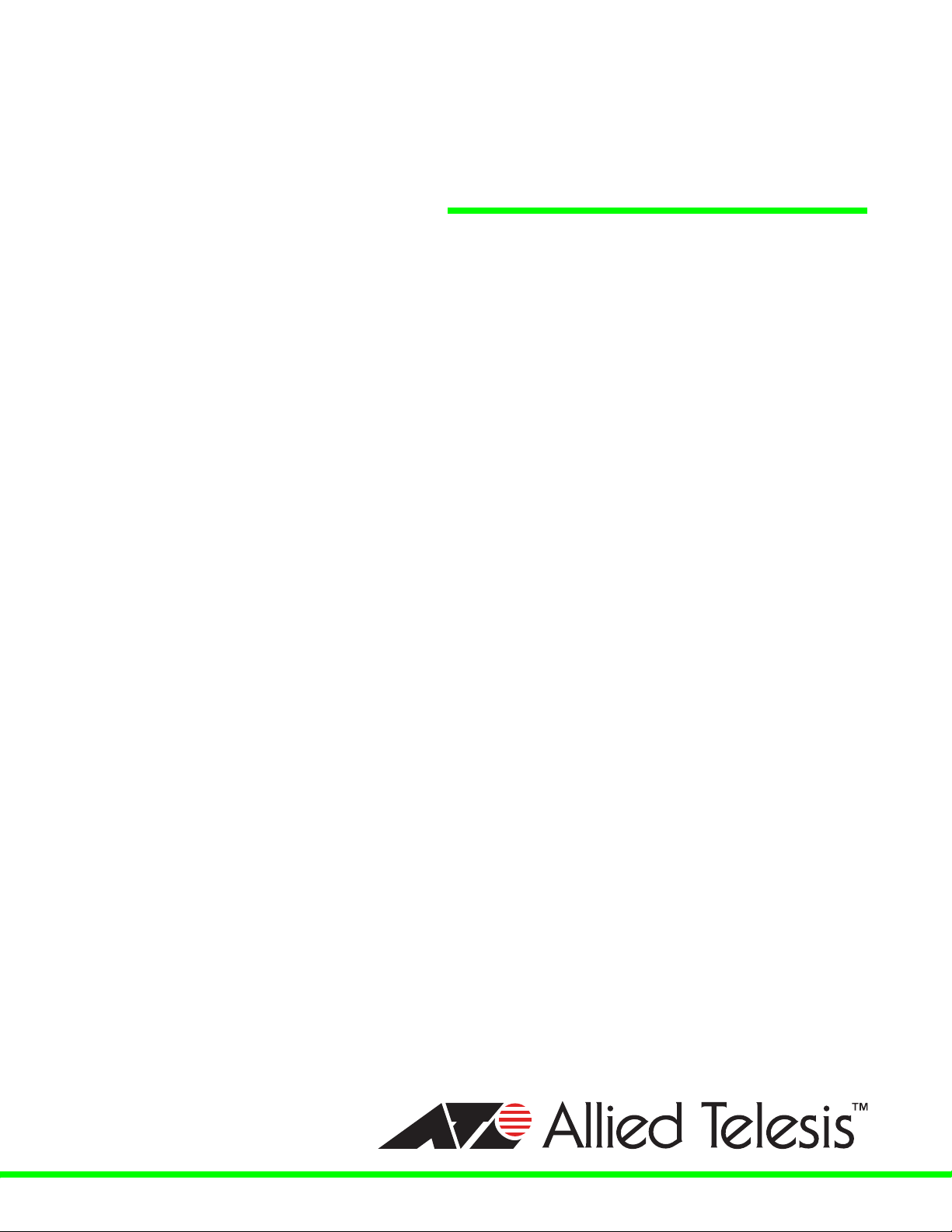
Fast Ethernet
Switch
AT-FS705L
Installation Guide
613-001267 Rev. A
Page 2
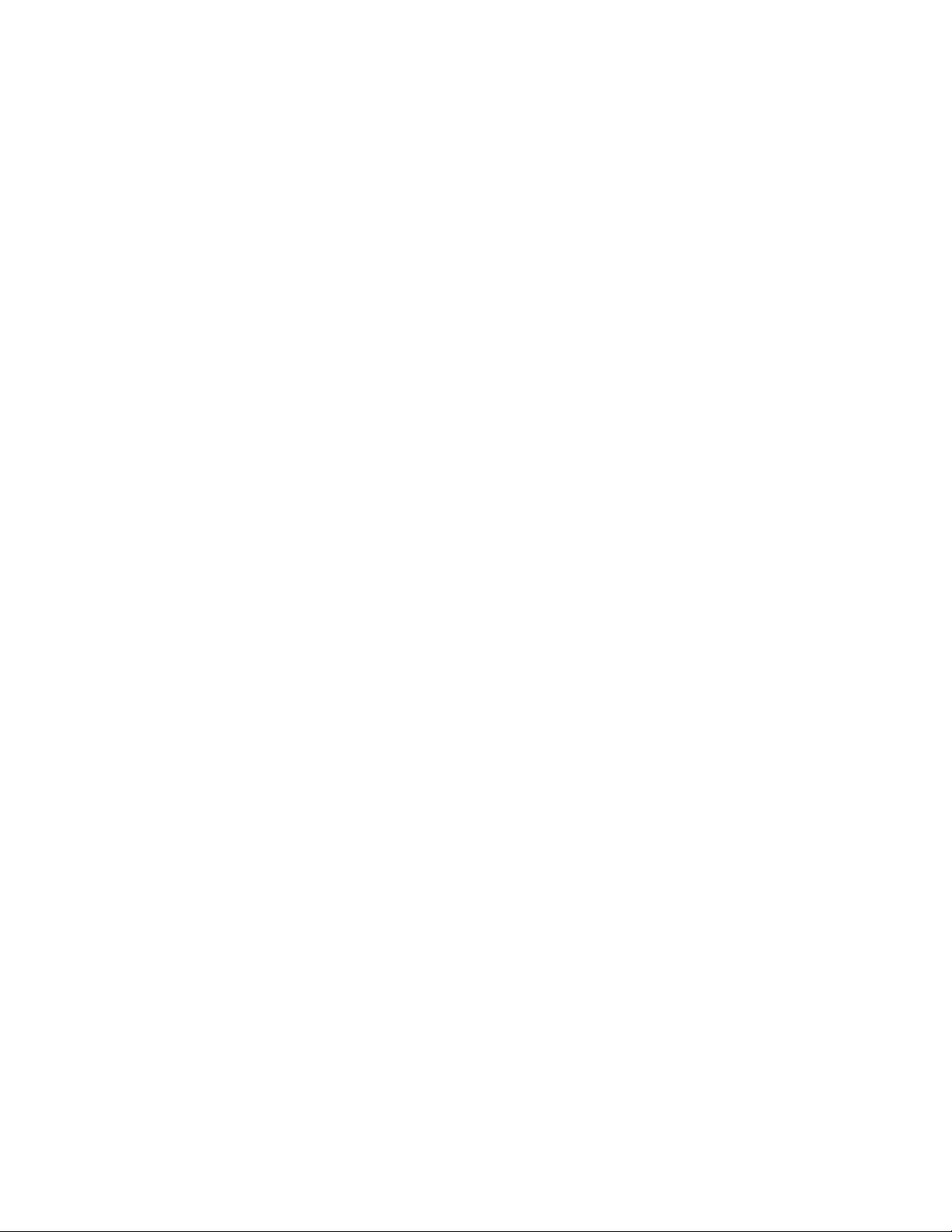
Copyright © 2009 Allied Telesis, Inc.
All rights reserved. No part of this publication may be reproduced without prior written permission from Allied Telesis, Inc.
Allied Telesis is a trademark of Allied Telesis, Inc. Microsoft and Internet Explorer are registered trademarks of Microsoft Corporation.
Netscape Navigator is a registered trademark of Netscape Communications Corporation. All other product names, company names, logos or
other designations mentioned herein are trademarks or registered trademarks of their respective owners.
Allied Telesis, Inc. reserves the right to make changes in specifications and other information contained in this document without prior
written notice. The information provided herein is subject to change without notice. In no event shall Allied Telesis, Inc. be liable for any
incidental, special, indirect, or consequential damages whatsoever, including but not limited to lost profits, arising out of or related to this
manual or the information contained herein, even if Allied Telesis, Inc. has been advised of, known, or should have known, the possibility of
such damages.
Page 3
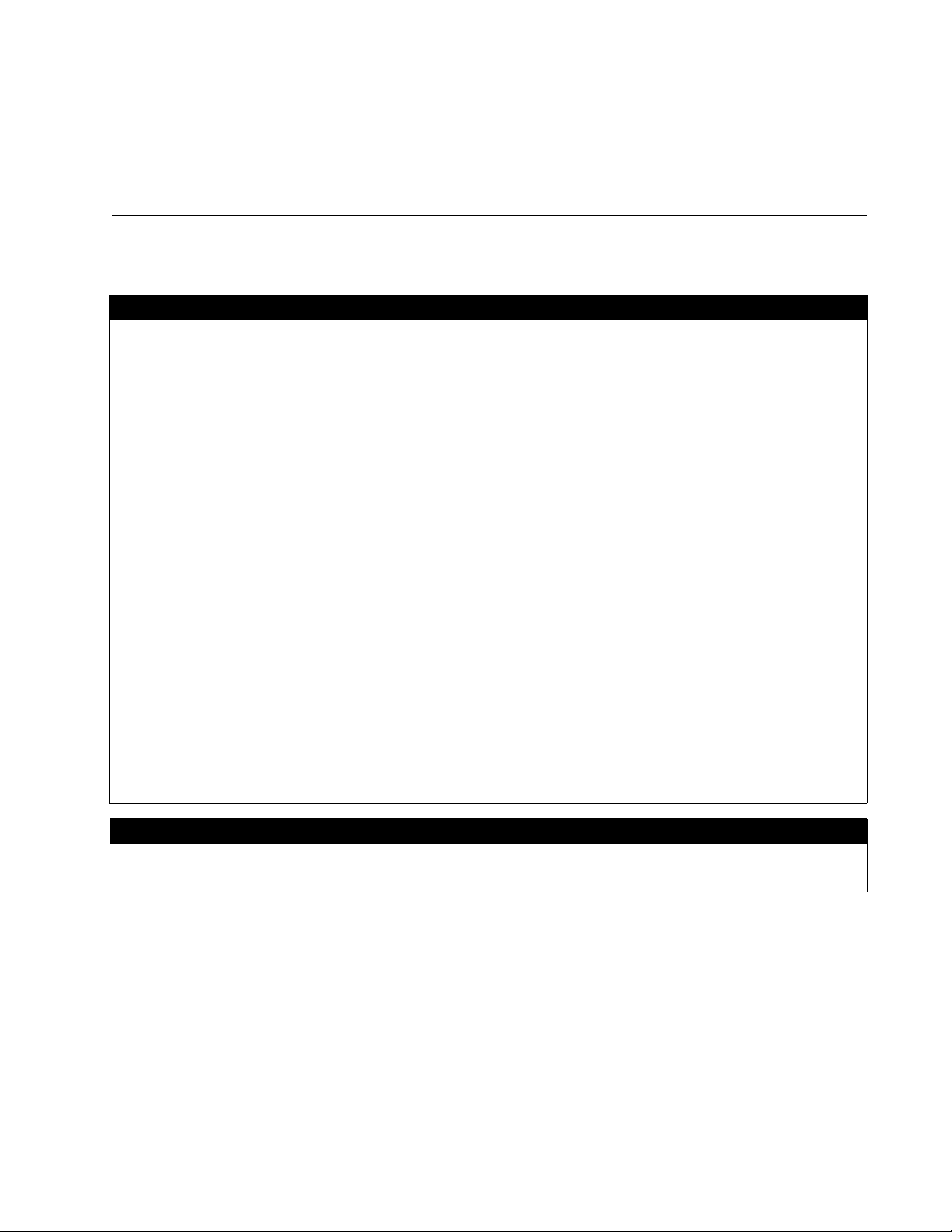
Electrical Safety and Emissions
Standards
This product meets the following standards.
U.S. Federal Communications Commission
Declaration of Conformity
Manufacturer Name: Allied Telesis, Inc.
Declares that the product: Fast Ethernet Switch
Model Number: AT-FS705L
This product complies with FCC Part 15B, Class B Limits:
This device complies with part 15 of the FCC Rules. Operation is subject to the following two conditions: (1) This device
must not cause harmful interference, and (2) this device must accept any interference received, including interference
that may cause undesired operation.
Radiated Energy
Note: This equipment has been tested and found to comply with the limits for a Class B digital device pursuant to Part 15
of FCC Rules. These limits are designed to provide reasonable protection against harmful interference in a residential
installation. This equipment generates, uses and can radiate radio frequency energy and, if not installed and used in
accordance with instructions, may cause harmful interference to radio or television reception, which can be determined
by turning the equipment off and on. The user is encouraged to try to correct the interference by one or more of the
following measures:
- Reorient or relocate the receiving antenna.
- Increase the separation between the equipment and the receiver.
- Connect the equipment into an outlet on a circuit different from that to which the receiver is connected.
- Consult the dealer or an experienced radio/TV technician for help.
Changes and modifications not expressly approved by the manufacturer or registrant of this equipment can void your
authority to operate this equipment under Federal Communications Commission rules.
Industry Canada
This Class B digital apparatus meets all requirements of the Canadian Interference-Causing Equipment Regulations.
Cet appareil numérique de la classe B respecte toutes les exigences du Règlement sur le matériel brouilleur du Canada.
EMI FCC Class B, CISPR 22 Class B, EN55022 Class B, C-TICK, CE
Immunity EN55024
Electrical Safety UL 60950 (
), EN60950 (TUV)
CULUS
3
Page 4
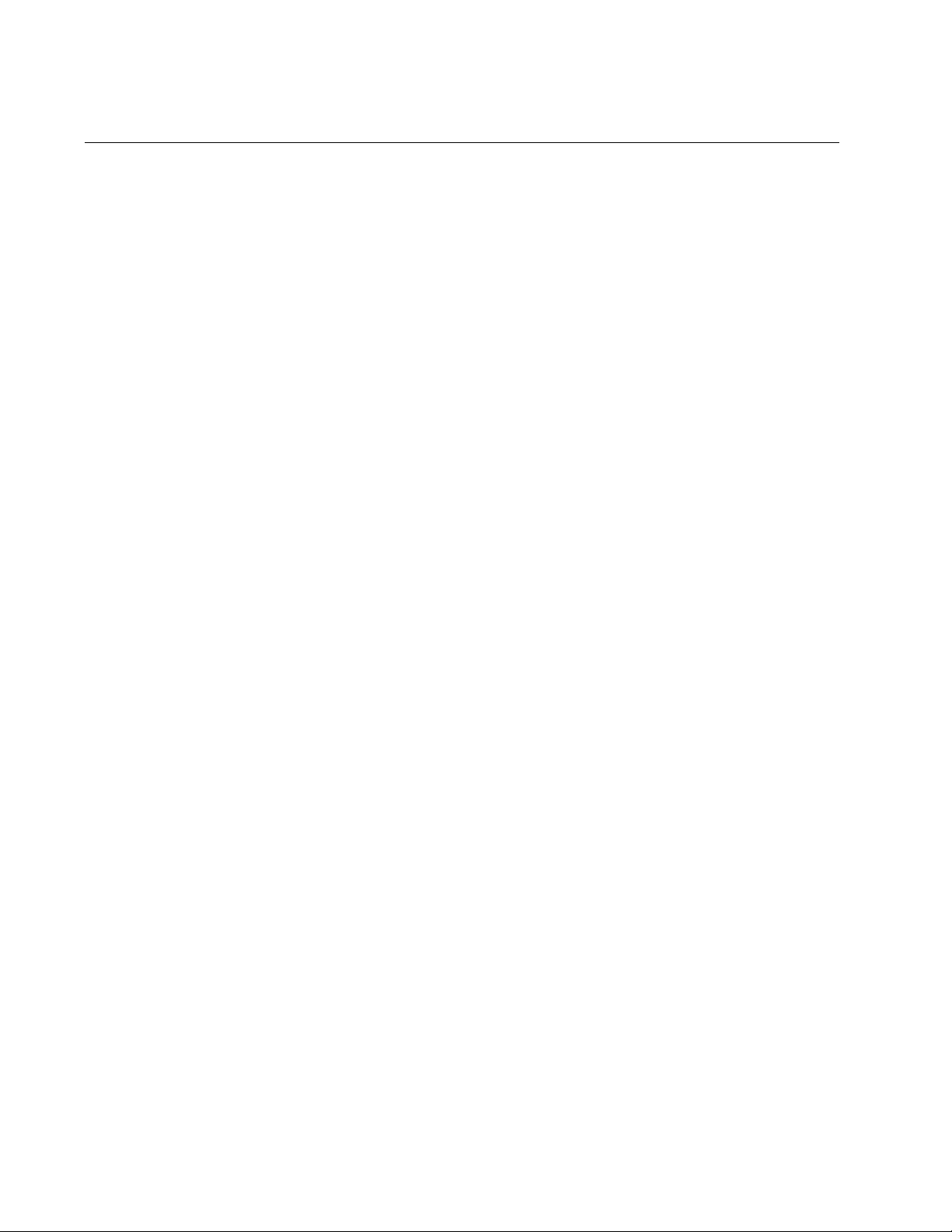
Translated Safety Statements
Important: The indicates that a translation of the safety statement is available in a PDF
document titled “Translated Safety Statements” on our web site.
Go to http://www.alliedtelesis.com/support/software/. Select Switches under Product Category
and this product under Product Name. You can view this document online or download it onto a local
workstation or server.
4
Page 5
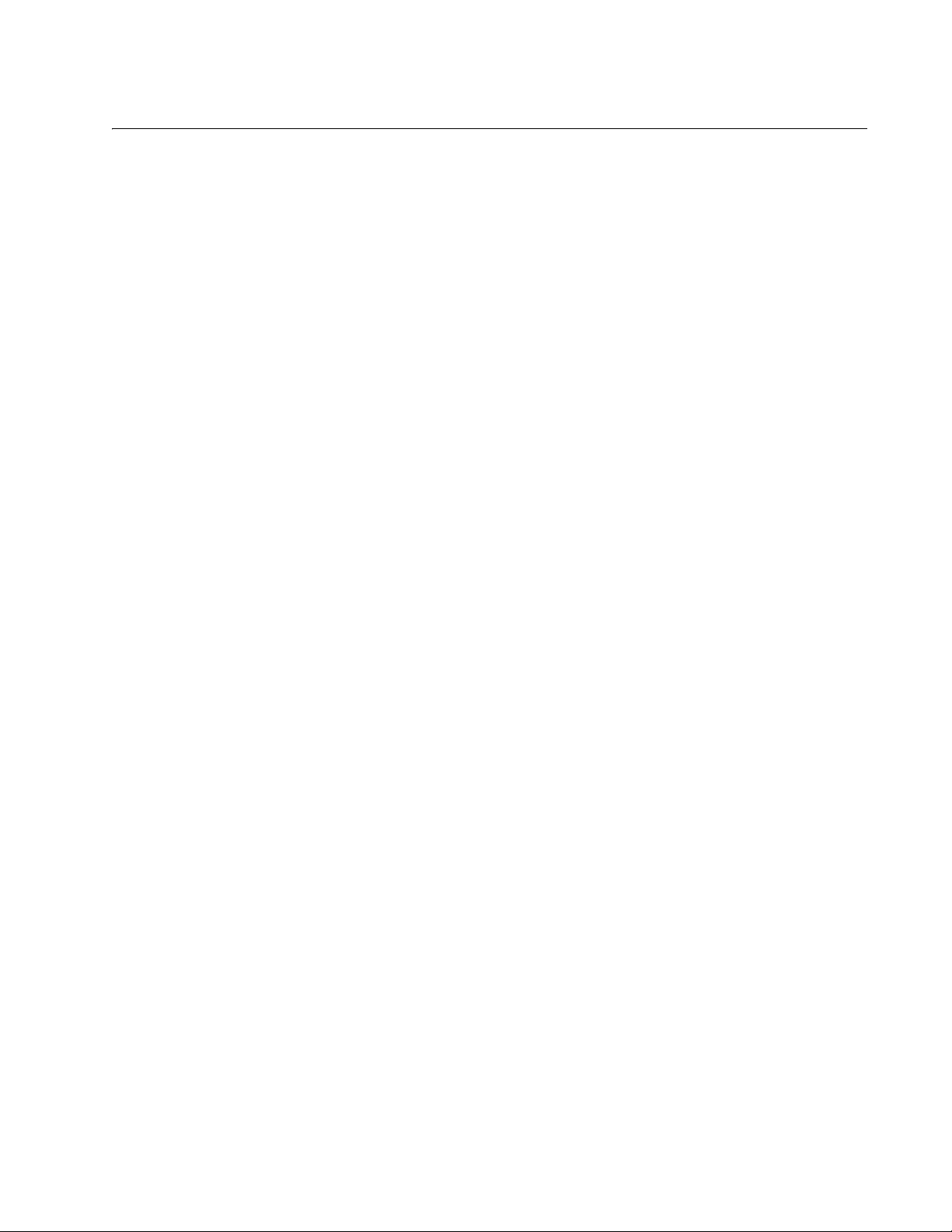
Contents
Preface ..................................................................................................................................................................................8
Safety Symbols Used in this Document..................................................................................................................................9
Where to Find Web-based Guides .......................................................................................................................................10
Contacting Allied Telesis ......................................................................................................................................................11
Online Support ..............................................................................................................................................................11
Email and Telephone Support .......................................................................................................................................11
Warranty........................................................................................................................................................................11
Returning Products........................................................................................................................................................11
Sales or Corporate Information .....................................................................................................................................11
Management Software Updates ....................................................................................................................................11
Chapter 1: Product Description ........................................................................................................................................12
Overview...............................................................................................................................................................................13
Key Features .................................................................................................................................................................14
Hardware Feature Description..............................................................................................................................................15
10/100Base-TX Twisted Pair Ports ...............................................................................................................................15
System and Port LEDs ..................................................................................................................................................16
ECOFriendly Push Button .............................................................................................................................................16
AC Power Connector.....................................................................................................................................................17
A Few Ethernet Switching Basics.........................................................................................................................................18
MAC Address Table ......................................................................................................................................................18
Duplex Mode .................................................................................................................................................................19
Store and Forward.........................................................................................................................................................19
Backpressure and Flow Control ....................................................................................................................................19
Chapter 2: Installation .......................................................................................................................................................21
Reviewing Safety Precautions..............................................................................................................................................22
Selecting a Site for the Switch..............................................................................................................................................24
Planning the Installation .......................................................................................................................................................25
Unpacking the Switch ...........................................................................................................................................................26
Installing the Switch on a Table or Desktop....................................................................................
Wall-Mounting the Switch .....................................................................................................................................................28
Cabling the Switch................................................................................................................................................................30
Powering On the Switch .......................................................................................................................................................31
Chapter 3: Troubleshooting ..............................................................................................................................................32
Appendix A: Technical Specifications .............................................................................................................................33
Physical Specifications .........................................................................................................................................................33
Environmental Specifications................................................................................................................................................33
Power Specifications ............................................................................................................................................................33
Safety and Electromagnetic Emissions Certifications...........................................................................................................34
RJ-45 Twisted Pair Port Connectors ....................................................................................................................................35
......................................27
5
Page 6
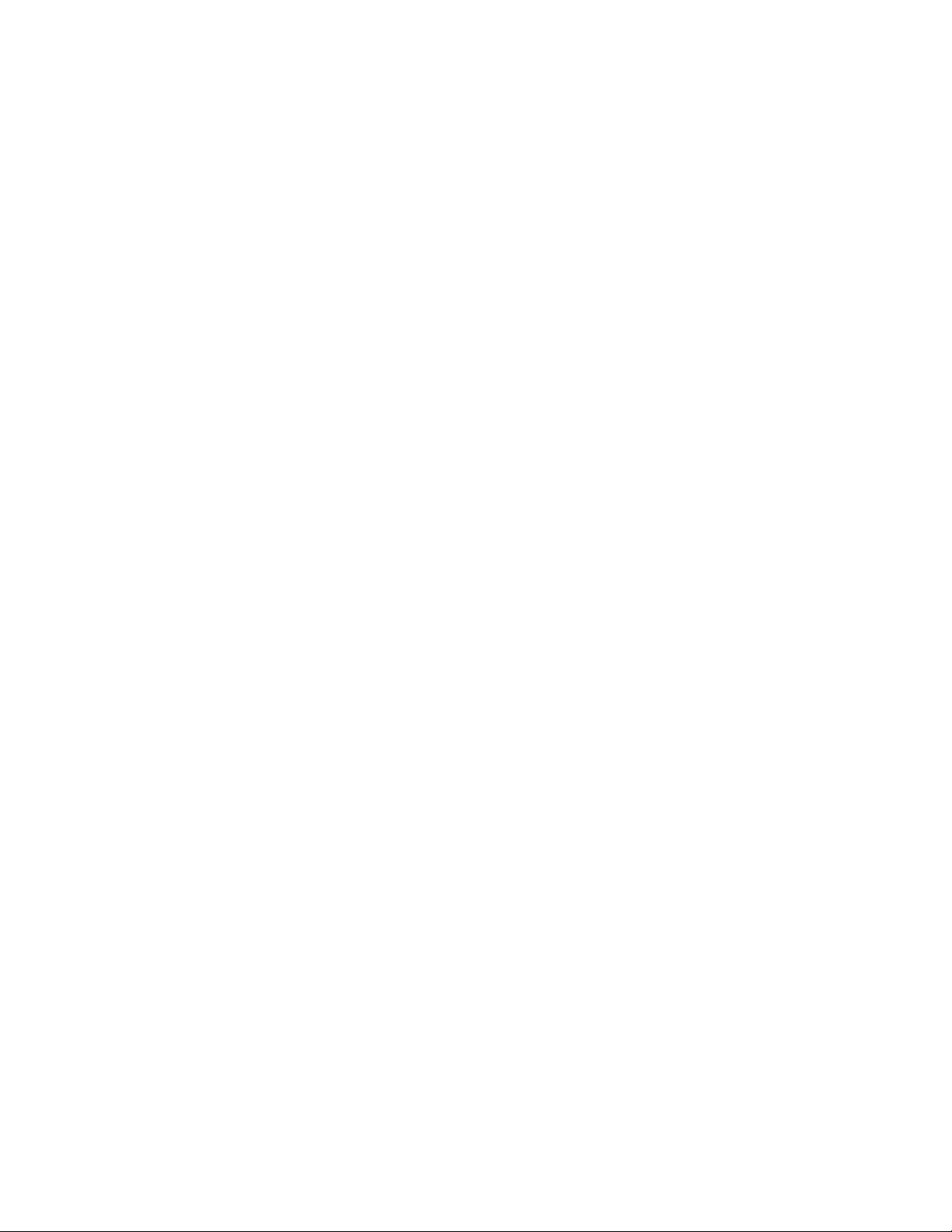
Contents
6
Page 7
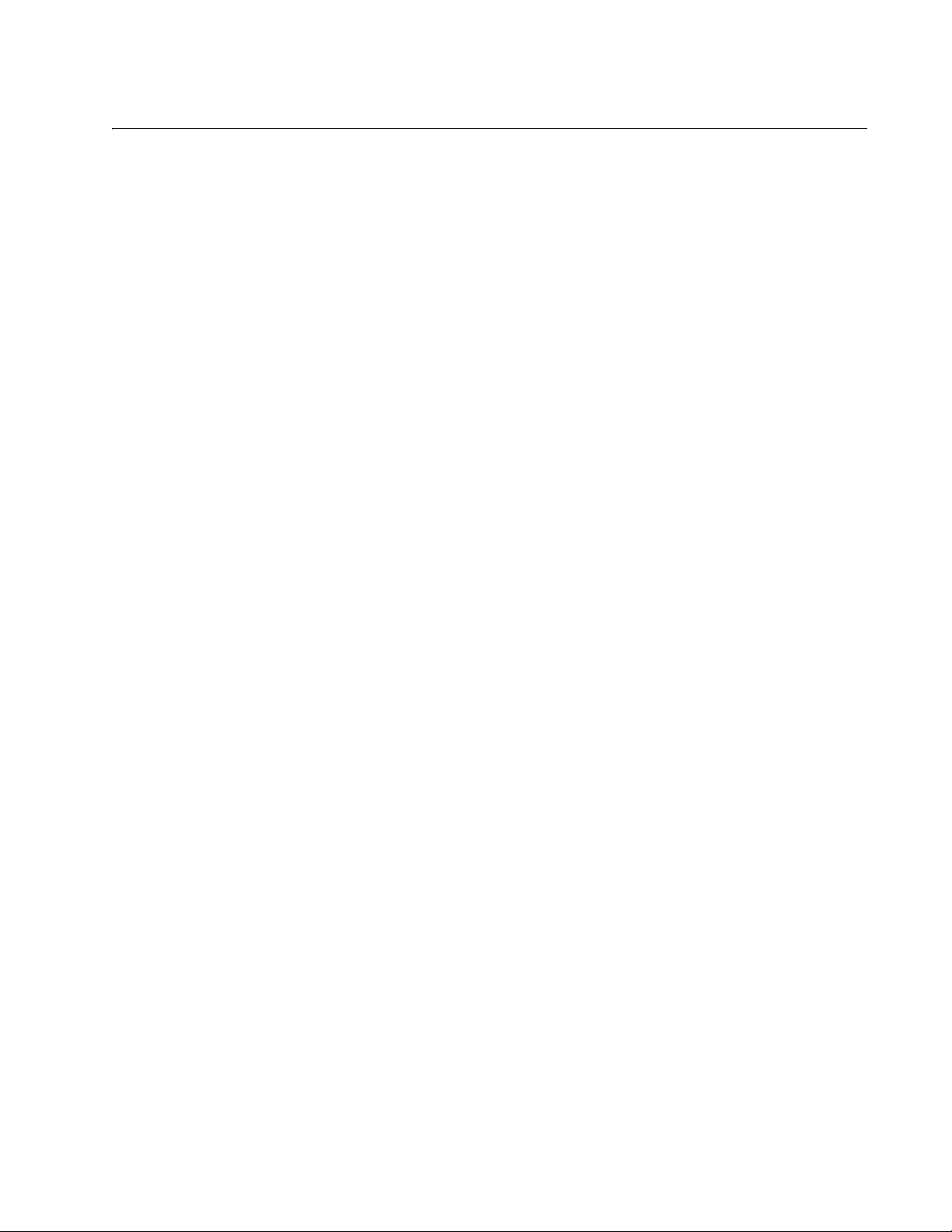
List of Figures
Figure 1. AT-FS705L Front Panel........................................................................................................................................13
Figure 2. AT-FS705L Back Panel........................................................................................................................................13
Figure 3. Attaching the Rubber Feet ...................................................................................................................................27
Figure 4. Wall Mounting Hole Dimensions...........................................................................................................................28
Figure 5. Wall Mounting an AT-FS705L Switch...................................................................................................................29
Figure 6. Connecting the AT-FS705L Twisted Pair Data Cables ........................................................................................30
Figure 7. Connecting the AT-FS705L AC Power Cord to Switch ........................................................................................31
Figure 8. RJ-45 Connector and Port Pin Layout..................................................................................................................35
7
Page 8
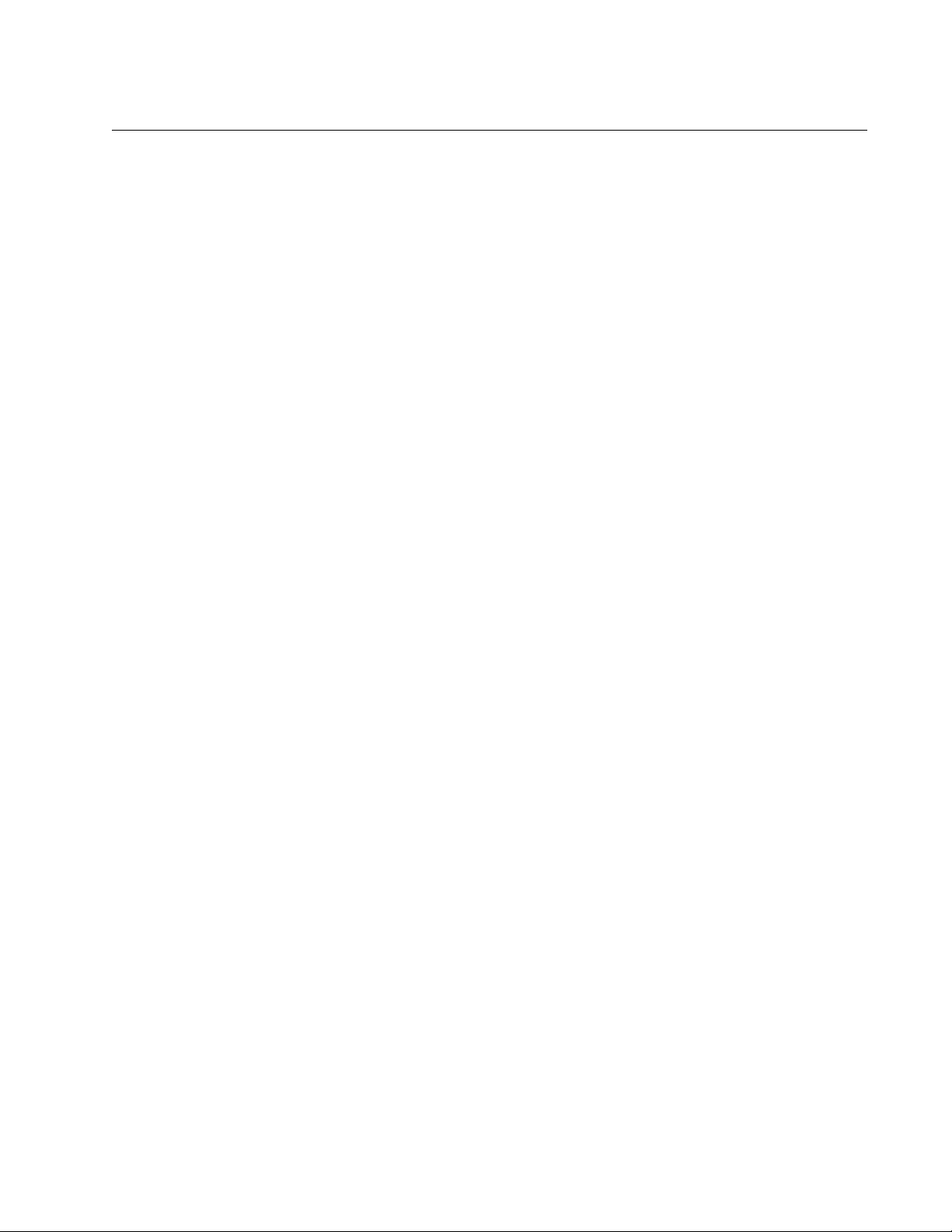
Preface
This guide contains instructions on how to install the AT-FS705L Fast
Ethernet switch. This preface contains the following sections:
“Safety Symbols Used in this Document” on page 9
“Where to Find Web-based Guides” on page 10
“Contacting Allied Telesis” on page 11
8
Page 9
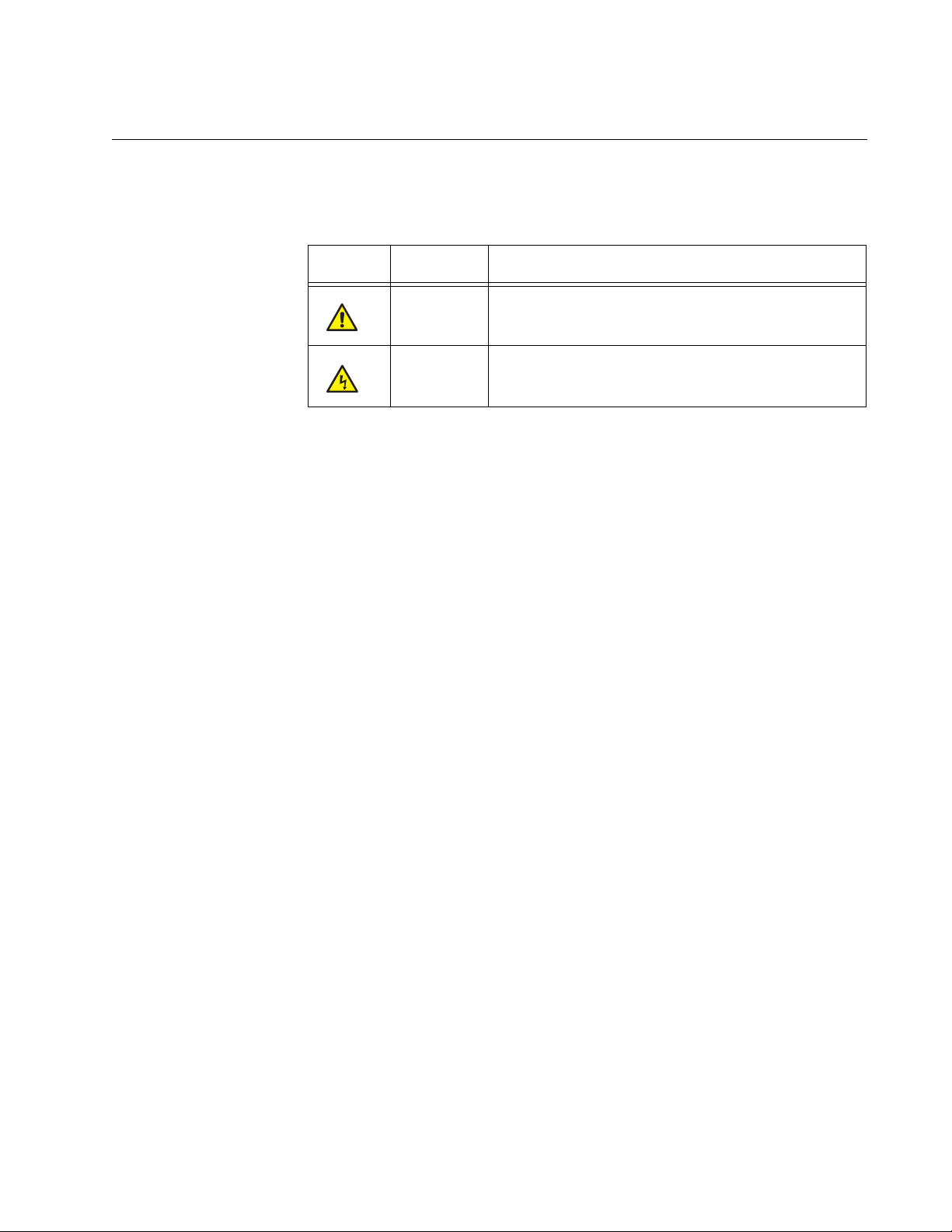
Safety Symbols Used in this Document
This document uses the safety symbols defined in Table 1.
Table 1. Safety Symbols
Symbol Meaning Description
Caution Performing or omitting a specific action may
result in equipment damage or loss of data.
Warning Performing or omitting a specific action may
result in electrical shock.
AT-FS705L Fast Ethernet Switch Installation Guide
9
Page 10
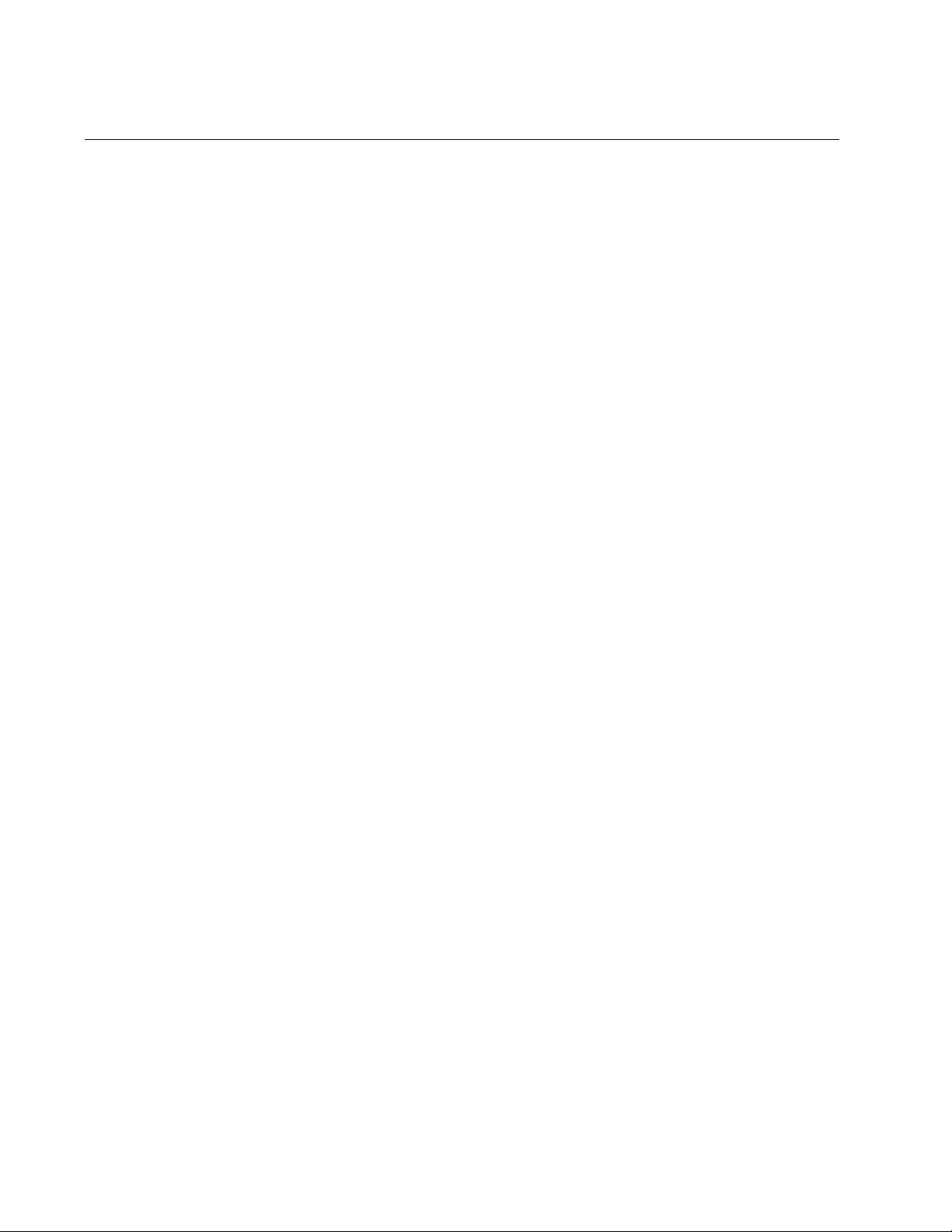
Preface
Where to Find Web-based Guides
The installation and user guides for all Allied Telesis products are
available in portable document form (PDF) on our web site. Go to
http://www.alliedtelesis.com/support/software/. Select Switches under
Product Category and the this product under Product Name. You can view
the documents online or download them onto a local workstation or server.
10
Page 11

AT-FS705L Fast Ethernet Switch Installation Guide
Contacting Allied Telesis
This section provides Allied Telesis contact information for technical
support as well as sales and corporate information.
Online Support You can request technical support online by accessing the Allied Telesis
Knowledge Base: www.alliedtelesis.com/support/kb.aspx. You can use
the Knowledge Base to submit questions to our technical support staff and
review answers to previously asked questions.
Email and
Telephone
Support
For Technical Support via email or telephone, refer to the Support &
Services section of the Allied Telesis web site: www.alliedtelesis.com.
Select your country from the list displayed on the website. then select the
appropriate menu tab.
Warranty For hardware warranty information, refer to the Allied Telesis web site:
www.alliedtelesis.com/support/warranty.
Returning
Products
Sales or
Corporate
Products for return or repair must first be assigned a return materials
authorization (RMA) number. A product sent to Allied Telesis without an
RMA number will be returned to the sender at the sender’s expense.
To obtain an RMA number, contact the Allied Telesis Technical Support
group at our web site: www.alliedtelesis.com/support/rma. Select your
country from the list displayed on the website. Then select the appropriate
menu tab.
You can contact Allied Telesis for sales or corporate information through
our web site: www.alliedtelesis.com. To find the contact information for
your country, select Contact Us -> Worldwide Contacts.
Information
Management
Software Updates
New releases of management software for our managed products are
available from either of the following Internet sites:
r Allied Telesis web site: www.alliedtelesis.com
r Allied Telesis FTP server: ftp://ftp.alliedtelesis.com
If you prefer to download new software from the Allied Telesis FTP server
from your workstation’s command prompt, you will need FTP client
software and you must log in to the server. Enter “anonymous” for the user
name and your email address for the password.
11
Page 12

Chapter 1
Product Description
This chapter contains the follows sections:
“Overview” on page 13
“Key Features” on page 14
“Hardware Feature Description” on page 15
“A Few Ethernet Switching Basics” on page 18
12
Page 13

Overview
AT-FS705L Fast Ethernet Switch Installation Guide
The AT-FS705L switch is an unmanaged five-port Fast Ethernet switch.
This switch offers a range of features and capabilities that can be used in a
variety of network configurations and topologies, such as:
Creating small workgroups with dedicated 10 Mbps and 100 Mbps
links to your network devices, such as workstations, servers, printers,
and routers.
Interconnecting Ethernet hubs or switches to provide a bridge between
the different workgroups of your network.
Connecting to other Ethernet switches so that they can be part of a
larger Ethernet network.
Maximizing your existing network by providing full-duplex operation
over a twisted pair port.
Figure 1 illustrates the front panel of the AT-FS705L switch.
AT-FS705L
5 Port 10Base-T/100Base-TX
Fast Ethernet Switch
POWER
12345
LINK ACT
12345
100 10 FDX HDX
AUTO MDI/MDI-X
Figure 1. AT-FS705L Front Panel
Figure 2 illustrates the back panel of the AT-FS705L switch.
100-240VAC~ 50-60Hz
Figure 2. AT-FS705L Back Panel
1765
1767
13
Page 14

Chapter 1: Product Description
The AT-FS705L switch features five 10/100 Mbps ports. Each twisted pair
port has an RJ-45 connector with a maximum operating distance of 100
meters (328 feet). The twisted pair port can operate at 10 Mbps or 100
Mbps, and in half- or full-duplex mode.
The AT-FS705L switch can be used on a desktop, or mounted to a wall.
The switch is easy to install and does not require software configuration or
management.
Key Features The AT-FS705L switch has the following key features:
Five 10/100 Mbps (10Base-T / 100Base-TX) twisted pair ports
with RJ-45 connectors
System and port LEDs
Auto-Negotiate and Auto MDI/MDI-X on all 10/100 Mbps twisted pair
ports
Support half- or full-duplex mode on all 10/100 Mbps twisted pair ports
Auto-Negotiation (IEEE 802.3u-compliant)
Flow control (IEEE 802.3x-compliant)
Storage up to 1K MAC addresses
Product support 1536 bytes frame size.
May be installed on a desktop or on a wall
Support Green Ethernet including Link-On, Cable Length, and Link-
Down power savings
ECO-Friendly: LED can be forced to switch off with push button
RoHS Compliant
14
Page 15

Hardware Feature Description
Note
The sections below describe the hardware features of the AT-FS705L Fast
Ethernet switch:
“10/100Base-TX Twisted Pair Ports,” next
“System and Port LEDs” on page 16
“ECOFriendly Push Button” on page 16
“AC Power Connector” on page 17
AT-FS705L Fast Ethernet Switch Installation Guide
10/100Base-TX
Twisted Pair
Ports
The AT-FS705L Fast Ethernet switch features five twisted pair ports. The
features of the twisted pair ports are explained in the following sections.
Type of Connector
All twisted pair ports feature 8-pin RJ-45 connectors. (For the port pinouts,
refer to “RJ-45 Twisted Pair Port Connectors” on page 35.)
Speed
The ports are 10Base-T, and 100Base-T compliant and are capable of 10
Mbps and 100 Mbps speeds. The ports are IEEE 802.3u Auto-Negotiation
compliant. With Auto-Negotiation, the switch automatically matches the
highest possible common speed between each switch port and each endnode. For example, if an end-node is capable of only 10 Mbps, the switch
sets the port connected to the end-node to 10 Mbps.
Duplex Mode
Each twisted pair port on the switch can operate in either half- or fullduplex mode. The twisted pair ports are IEEE 802.3u-compliant and will
Auto-Negotiate the duplex mode setting.
In order for the switch to set the duplex mode for each port correctly,
the end-nodes that you connect to the switch ports also need to be
configured for Auto-Negotiation. Otherwise, a duplex mode
mismatch can occur, affecting network performance. For further
information, refer to “Duplex Mode” on page 19.
Type of Cabling
15
Page 16

Chapter 1: Product Description
For 10 Mbps operation, Category 3 or better 100 ohm shielded or
unshielded twisted pair cabling is required. For 100 Mbps operation,
Category 5 and Enhanced Category 5 (5E) 100 ohm shielded or
unshielded twisted pair cabling is required.
Maximum Distance
Each twisted pair port has a maximum operating distance of 100 meters
(328 feet).
Auto MDI/MDI-X
All of the twisted pair ports on the switch are auto-MDI and IEEE 802.3abcompatible. The ports use the auto-MDI feature to automatically configure
themselves as MDI or MDI-X when connected to an end-node.
Consequently, you can use a straight-through twisted pair cable to
connect any network device to a port.
System and Port
LEDs
The system and port LEDs on the front panel of the AT-FS705L switch
display status information. Each port has three LEDs. Table 2 describes
the system and port LEDs on the AT-FS705L Fast Ethernet switch.
Table 2. System and Port LEDs
LED State Description
POWER Solid Green The switch is powered ON and operating
normally.
OFF The switch is not receiving power.
Solid Green A valid link is established on the port.
L/A
SPD
Blinking Green Frames are being transmitted/received
on the port.
OFF No link is established on the port.
Solid Green The port is operating at a speed of 100
Mbps.
OFF The port is operating at a speed of 10
Mbps.
ECOFriendly
Push Button
Solid Green The port is operating in full-duplex mode.
DPX
The ecoFriendly switch on the front panel may be used to turn ON or OFF
the port LEDs. You can select the OFF position for power conservation.
The power LED remains active at all times.
OFF The port is operating in half-duplex
mode.
16
Page 17

AT-FS705L Fast Ethernet Switch Installation Guide
AC Power
Connector
The AT-FS705L Fast Ethernet switch has a single AC power supply socket
on the back panel. Refer to Appendix A, “Technical Specifications” on
page 33, for the input voltage range.
To power ON or OFF the switch, you connect or disconnect the power
cord.
17
Page 18

Chapter 1: Product Description
A Few Ethernet Switching Basics
An Ethernet switch interconnects network devices, such as workstations,
printers, routers, and other Ethernet switches, so that they can
communicate with each other by sending and receiving Ethernet frames.
MAC Address
Table
Every hardware device on your network has a unique MAC address. This
address is assigned to the device by the device’s manufacturer. For
example, when you install a Network Interface Card (NIC) in a computer
so that you can connect it to the network, the NIC already has a MAC
address assigned to it by its manufacturer.
The AT-FS705L Fast Ethernet switch can contain up to 1,024 entries in its
MAC address table. The switch uses the table to store the MAC addresses
of the network end-nodes connected to the ports, along with the port
number on which each address was learned.
A switch learns the MAC addresses of the end-nodes by examining the
source address of each packet received on a port. It adds the address and
port on which the packet was received to the MAC table if the address had
not already been entered in the table. The result is a table that contains all
the MAC addresses of the devices that are connected to the switch’s
ports, and the port number where each address was learned.
When the switch receives a packet, it also examines the destination
address and, by referring to its MAC address table, determines the port on
which the destination end-node is connected. It then forwards the packet
to the appropriate port and on to the end-node. This increases network
bandwidth by limiting each frame to the appropriate port when the
intended end-node is located, freeing the other switch ports for receiving
and transmitting data.
If the switch receives a packet with a destination address that is not in the
MAC address table, it floods the packet to all the ports on the switch. If the
ports have been grouped into virtual LANs, the switch floods the packet
only to those ports which belong to the same VLAN as the port on which
the packet was received. This prevents packets from being forwarded into
inappropriate LAN segments, increasing network security. When the
destination end-node responds, the switch adds its MAC address and port
number to the table.
If the switch receives a packet with a destination address that is on the
same port on which the packet was received, it discards the packet
without forwarding it on to any port. Since both the source end-node and
the destination end-node for the packet are located on the same port on
the switch, there is no reason for the switch to forward the packet.
18
Page 19

AT-FS705L Fast Ethernet Switch Installation Guide
Note
Duplex Mode Duplex mode refers to how an end node receives and transmits data. If an
end node can receive or transmit data, but not both simultaneously, it is
operating in what is referred to as half-duplex mode. If an end node can
both receive and transmit data simultaneously, the end node is operating
in full-duplex mode. Naturally, an end node capable of operating in fullduplex can handle data much faster than an end node that can only
operate in half-duplex mode.
The twisted pair ports on the AT-FS705L switch can operate in half- or fullduplex mode for 10/100 Mbps. They are IEEE 802.3u-compliant and use
Auto-Negotiation to set the duplex mode setting for you automatically.
In order for a switch port to successfully Auto-Negotiate its duplex
mode with a 10 or 100 Mbps end-node, the end-node should also be
configured for Auto-Negotiation. Otherwise, a duplex mode
mismatch can occur. A switch port using Auto-Negotiation defaults
to half-duplex if it detects that the end-node is not using AutoNegotiation. This results in a mismatch if the end-node is operating
at a fixed duplex mode of full-duplex.
Store and
Forward
Backpressure and
Flow Control
An AT-FS705L switch uses store and forward as the method for receiving
and transmitting frames. When a Ethernet frame is received on a switch
port, the switch does not retransmit the frame out the destination port until
it has received the entire frame and stored the frame in a port buffer. It
then examines the frame to determine if it is a valid frame. Invalid frames,
such as fragments or runts, are discarded by the switch. This insures that
only valid frames are transmitted out the switch ports and that damaged
frames are not propagated on your network.
To maintain the orderly movement of data between the end-nodes, an
Ethernet switch may periodically need to signal an end-node to stop
sending data. This can occur under several circumstances. For example, if
two end-nodes are operating at different speeds, the switch, while
transferring data between the end-nodes, might need to instruct the faster
end-node to stop transmitting data to allow the slower end-node to catch
up. An example of this would be when a server operating at 100 Mbps is
sending data to a workstation operating at only 10 Mbps.
How a switch signals an end-node to stop transmitting data differs
depending on the duplex mode of the end-node and switch port. A twisted
pair port operating in half-duplex mode stops an end-node from
transmitting data by forcing a collision. A collision on an Ethernet network
occurs when two end-nodes attempt to transmit data using the same data
link at the same time. A collision causes an end-node to stop sending data,
wait for a brief period of time, and then retransmit the same data. Once the
switch is ready to receive data again, the switch stops forcing collisions.
This is referred to as backpressure.
19
Page 20

Chapter 1: Product Description
A port operating in full-duplex mode uses PAUSE frames, as specified in
the IEEE 802.3x standard, to stop the transmission of data from an endnode. Whenever the switch wants an end-node to stop transmitting data, it
issues this frame. The frame instructs the end-node to cease transmission
for a period of time specified within the frame. The switch continues to
issue PAUSE frames until it is ready again to receive data from the endnode. This is referred to as flow control.
20
Page 21

Chapter 2
Installation
This chapter contains the following sections:
“Reviewing Safety Precautions” on page 22
“Selecting a Site for the Switch” on page 24
“Planning the Installation” on page 25
“Unpacking the Switch” on page 26
“Installing the Switch on a Table or Desktop” on page 27
“Wall-Mounting the Switch” on page 28
“Cabling the Switch” on page 30
“Powering On the Switch” on page 31
21
Page 22

Chapter 2: Installation
Note
Reviewing Safety Precautions
Please review the following safety precautions before you begin to install
the switch.
The indicates that a translation of the safety statement is
available on the Allied Telesis website.
Go to http://www.alliedtelesis.com/support/software/. Select
Switches under Product Category and this product under Product
Name. You can view this document online or download it onto a
local workstation or server..
Warning: To prevent electric shock, do not remove the cover.
No user-serviceable parts inside. This unit contains hazardous
voltages and should only be opened by a trained and qualified
technician. To avoid the possibility of electric shock, disconnect
electric power to the product before connecting or disconnecting
the LAN cables.
E1
Warning: Do not work on equipment or cables during periods of
lightning activity.
Warning: Power cord is used as a disconnection device. To deenergize equipment, disconnect the power cord.
Warning: Class I Equipment. This equipment must be earthed.
The power plug must be connected to a properly wired earth
ground socket outlet. An improperly wired socket outlet could
place hazardous voltages on accessible metal parts.
Pluggable Equipment. The socket outlet shall be installed near
the equipment and shall be easily accessible.
Caution: Air vents must not be blocked and must have free
access to the room ambient air for cooling.
Warning: Operating Temperature. This product is designed for a
maximum ambient temperature of 40° degrees C.
E2
E6
E5
E3
E7
E4
All Countries: Install product in accordance with local and
National Electrical Codes.
E8
22
Page 23

AT-FS705L Fast Ethernet Switch Installation Guide
Warning: As a safety precaution, install a circuit breaker with a
minimum value of 15 Amps between the equipment and the DC
power source.
Always connect the wires to the LAN equipment first before you
connect the wires to the circuit breaker. Do not work with HOT
feeds to avoid the danger of physical injury from electrical shock.
Always be sure that the circuit breaker is in the OFF position
before connecting the wires to the breaker.
E9
Caution: The attached mounting brackets must be used to
securely mount the device on the wall.
E15
Circuit Overloading: Consideration should be given to the
connection of the equipment to the supply circuit and the effect
that overloading of circuits might have on over current protection
and supply wiring. Appropriate consideration of equipment
nameplate ratings should be used when addressing this
concern.
E21
23
Page 24

Chapter 2: Installation
Selecting a Site for the Switch
Observe the following requirements when choosing a site for the
AT-FS705L Fast Ethernet switch:
If you are installing the switch on a table, be sure that the table is level
and secure.
The power outlet for the switch should be located near the unit and
should be easily accessible.
The site should provide for easy access to the ports on the front of the
switch. This will make it easy for you to connect and disconnect
cables, as well as view the switch’s LEDs.
To allow proper cooling of the switch, air flow around the unit and
through its vents on the side and rear should not be restricted.
Do not place objects on top of the switch.
Do not expose the switch to moisture or water.
Ensure that the site is a dust-free environment.
Use dedicated power circuits or power conditioners to supply reliable
electrical power to the network devices.
24
Page 25

Planning the Installation
Note
Table 3 contains the cabling specifications for the twisted pair ports.
Speed Type of Cable
AT-FS705L Fast Ethernet Switch Installation Guide
Table 3. Twisted Pair Cabling and Distances
Maximum
Operating
Distance
10 Mbps Category 3 or better 100-ohm
shielded or unshielded twisted pair
cable
100 Mbps Category 5 or Category 5E
(Enhanced) 100-ohm shielded or
unshielded twisted pair cable
The twisted pair ports on the switch feature Auto-MDI when
operating at either 10 or 100 Mbps. Each port is individually
configured as MDI or MDI-X when connected to an end-node.
Consequently, you can use a straight-through twisted pair cable
when connecting any network device to a twisted pair port on the
switch. A port operating at 10 or 100 Mbps uses four of the eight
strands in twisted pair wiring.
100 m (328 ft)
100 m (328 ft)
25
Page 26

Chapter 2: Installation
Note
Unpacking the Switch
To unpack an AT-FS705L switch, perform the following procedure:
1. Remove all components from the shipping package.
2. Place the switch on a level, secure surface.
3. Verify that the following hardware components are included in your
Store the packaging material in a safe location. You must use the
original shipping material if you need to return the unit to Allied
Telesis.
switch package. If any item is missing or damaged, contact your Allied
Telesis sales representative for assistance.
One AT-FS705L Fast Ethernet switch
Rubber Feet for desktop installation
Wall mount kits
AC power cord
26
Page 27

Installing the Switch on a Table or Desktop
To install the switch on a table or desktop, perform the following
procedure:
1. Remove all the items from the packaging and store the packaging
material in a safe place. In the event a problem occurs and you need to
return the unit, please use as much of the original shipping material as
possible.
2. Attach the four self-adhesive rubber feet to the bottom of the switch, as
shown in Figure 3.
AT-FS705L Fast Ethernet Switch Installation Guide
100 10 FDX HDX
AUTO MDI/MDI-X
12345
LINK ACT
12345
POWER
Fast Ethernet Switch
5 Port 10Base-T/100Base-TX
AT-FS705L
1766
Figure 3. Attaching the Rubber Feet
3. Place the switch on a flat and secure surface, leaving ample space
around the switch for ventilation.
4. Proceed to “Cabling the Switch” on page 30 for the cable installation.
27
Page 28

Chapter 2: Installation
Note
7.06cm (2.78in)
Wall-Mounting the Switch
You can mount the switch vertically on a wall using the mounting brackets
that come with the unit. The wall-mounting screws and plastic anchors
necessary to mount the switch on a wall are provided.
The plastic anchors used for wall mounting the switch are intended
for installation in walls made of sheetrock or concrete materials.
To mount an AT-FS705L switch onto a wall, perform the following
procedure:
1. Remove all equipment from the package and store the packaging
material in a safe place.
2. If attached, remove the rubber feet, data cables, and power cord from
the switch.
3. Select a wall location for the switch.
4. Mark locations for two holes 7.06 cm (2.78 in) apart on the wall as
shown in Figure 4..
Figure 4. Wall Mounting Hole Dimensions
5. At the marked locations for the holes, drill the holes for the
anchors.Each hole must be 0.635 mm (0.25 in) in diameter.
6. Install the two anchors and then the two screws.
28
Page 29

AT-FS705L Fast Ethernet Switch Installation Guide
7. Align the switch horizontally. And then position and hang the switch
onto the wall using the two keyhole slots located in the bottom of the
switch, as illustrated in Figure 5.
X
5
D
H
X
D
F
0
1
0
0
1
T
C
A
K
IN
L
123 4
POWER
123 45
X
e-T
as
B
0
5L
0
/10
7
-T
itch
e
w
S
as
t S
F
e
-
rn
T
t 10B
A
or
the
P
t E
5
s
a
F
AUTO MDI/MDI-X
1771
Figure 5. Wall Mounting an AT-FS705L Switch
8. Make sure that the switch is securely mounted onto the wall.
9. Proceed to “Cabling the Switch” on page 30 for the cable installation.
29
Page 30

Chapter 2: Installation
Cabling the Switch
To connect the twisted pair cables to the ports on the AT-FS705L switch,
perform the following procedure:
1. Connect the twisted pair data cables to the RJ-45 ports on the switch,
as shown in Figure 6.
1
2345
LINK ACT
2345
100
10
FDX HDX
AUTO MD
I/MDI-X
1772
Figure 6. Connecting the AT-FS705L Twisted Pair Data Cables
When connecting a twisted pair cable to a port, observe the following
guidelines:
An RJ-45 connector should fit snugly into the port on the switch.
The tab on the connector should lock the connector into place.
The ports on the switch are auto-MDI/MDI-X. You can use a
straight-through twisted pair cable to connect any type of network
device to a port on the switch.
The network should not contain data loops, which can adversely
affect network performance. A data loop exists when two or more
network devices can communicate with each other over more than
one data path.
30
Page 31

Powering On the Switch
Warning
Caution
To apply power to the AT-FS705L switch without the optional power cord
retaining clip installed, perform the following procedure:
1. Apply AC power to the switch by plugging the power cord into the AC
power connector on the back panel of the unit, as shown in
Figure 7.
Power cord is used as a disconnection device: To de-energize
equipment, disconnect the power cord. 5
Use only safety licensed power supply cord.
AT-FS705L Fast Ethernet Switch Installation Guide
100-240VAC~ 50-60Hz
1773
Figure 7. Connecting the AT-FS705L AC Power Cord to Switch
2. Plug the other end or the power cord into a wall outlet.
3. Verify that the POWER LED is green. If the LED is OFF, refer to
“Troubleshooting” on page 32.
4. Power ON the end-nodes connected to the switch.
5. Check that all the LINK/ACT LEDs are green. If any of the LEDs is
OFF, refer to “Troubleshooting” on page 32 for instructions.
The switch is ready for network operations.
31
Page 32

Chapter 3
Note
Troubleshooting
This chapter contains information on how to troubleshoot the switch in the
event a problem occurs.
If you are still unable to resolve the problem after following the
instructions in this chapter, contact Allied Telesis Technical Support
for assistance. Refer to “Contacting Allied Telesis” on page 11.
Check the POWER LED on the front of the switch. If the LED is OFF,
indicating that the unit is not receiving power, do the following:
Verify that the power cord is securely connected to the power source
and to the AC connector on the back panel of the switch.
Verify that the power outlet has power by connecting another device
to it.
Try connecting the unit to another power source.
Try using a different power cord.
Verify that the voltage from the power source is within the required
levels for your region.
Verify that the LINK/ACT LED for each port is ON. If a LINK/ACT LED is
OFF, do the following:
Verify that the end-node connected to the port is powered ON and is
operating properly.
Verify that the twisted pair cable is securely connected to the port on
the switch and to the port on the end-node.
Ensure that the twisted pair cable does not exceed 100 meters (328
feet).
Verify that you are using the appropriate category of twisted pair cable:
Category 3 or better for 10 Mbps operation and Category 5 and
Category 5E for 100 Mbps operation.
32
Page 33

Appendix A
Technical Specifications
Physical Specifications
Dimensions: (W x D x H)
Weight: 0.5 kg (1.1 lbs)
Environmental Specifications
160 mm x 116 mm x 35 mm
(6.3 in x 4.57 in x 1.44 in)
Operating Temperature: 0° C to 40° C (32° F to 104° F)
Storage Temperature: -25° C to 70° C (-13° F to 158° F)
Operating Humidity: 5% to 90% non-condensing
Storage Humidity: 5% to 95% non-condensing
Operating Altitude Range: Up to 10,000 feet (3,048 meters)
MTBF: 500,000 hours
Power Specifications
Power Consumption: 3.5 watts maximum
AC Input Electrical Ratings: AC 100~240 VAC
Frequency: 50/60 Hz
Rated Output: 3.3V / 2A
33
Page 34

Appendix A: Technical Specifications
Safety and Electromagnetic Emissions Certifications
EMI FCC Part 15 Class B, CISPR 22 Class B,
EN55022 Class B,
Immunity EN55024
Electrical Safety UL 60950 (
CE Mark
), EN60950 (TUV), C-Tick,
CULUS
34
Page 35

RJ-45 Twisted Pair Port Connectors
8
8
1
1
This section lists the connectors and connector pinouts for the
AT-FS705L Fast Ethernet switch and its components.
Figure 8 illustrates the pin layout to an RJ-45 connector and port.
Figure 8. RJ-45 Connector and Port Pin Layout
AT-FS705L Fast Ethernet Switch Installation Guide
Table 4 lists the RJ-45 pin signals when a twisted pair port is operating in
the MDI configuration.
Table 4. MDI Pin Signals (10Base-T or 100Base-TX)
Pin Signal
1TX+
2TX-
3RX+
6RX-
Table 5 lists the RJ-45 port pin signals when a twisted pair port is
operating in the MDI-X configuration.
Table 5. MDI-X Pin Signals (10Base-T or 100Base-TX)
Pin Signal
1RX+
2RX-
3TX+
6TX-
35
