Page 1
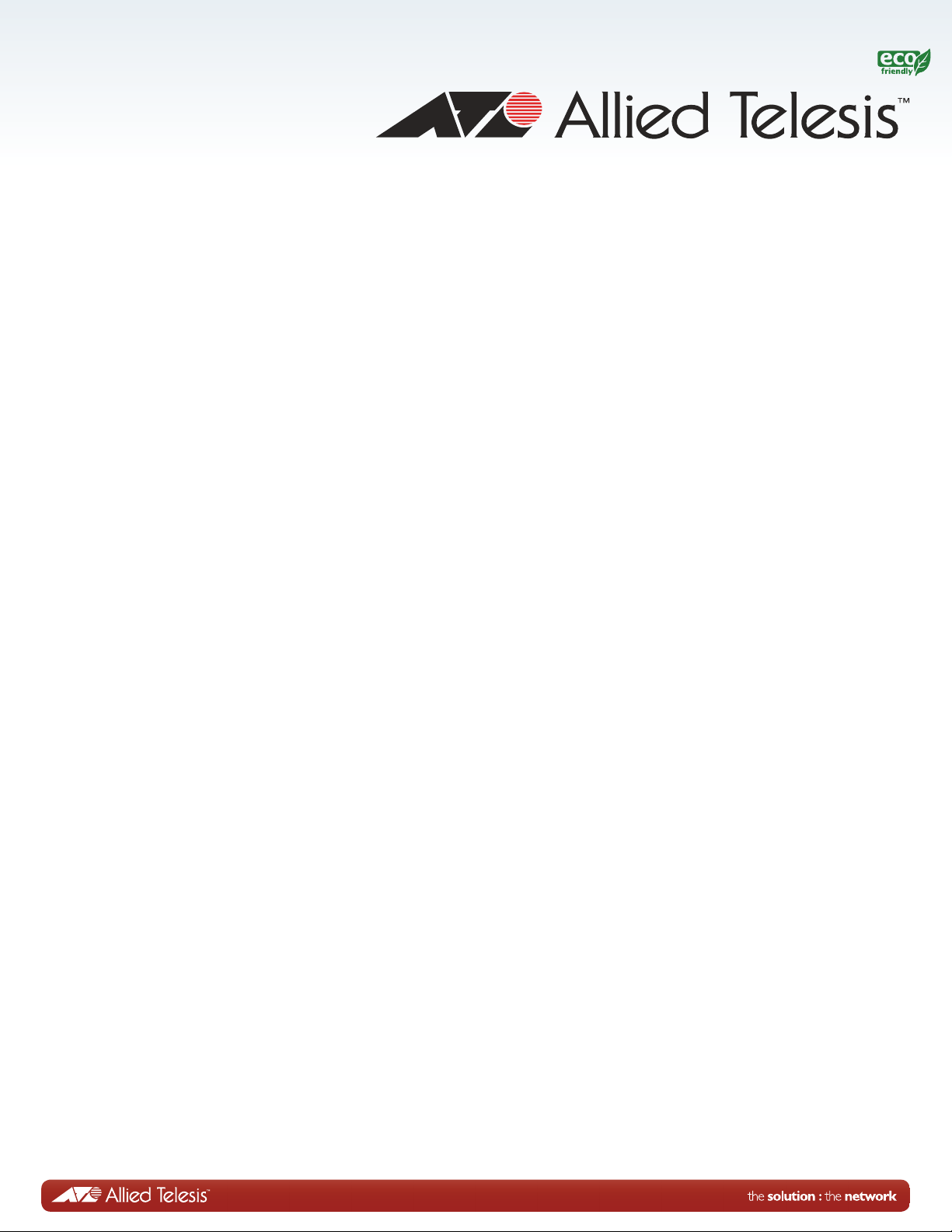
AT-9000 Series
Gigabit Ethernet Switches
AT-9000/12PoE
AT-9000/28
AT-9000/28PoE
AT-9000/28SP
AT-9000/52
Installation Guide
613-001876 Rev. A
Page 2
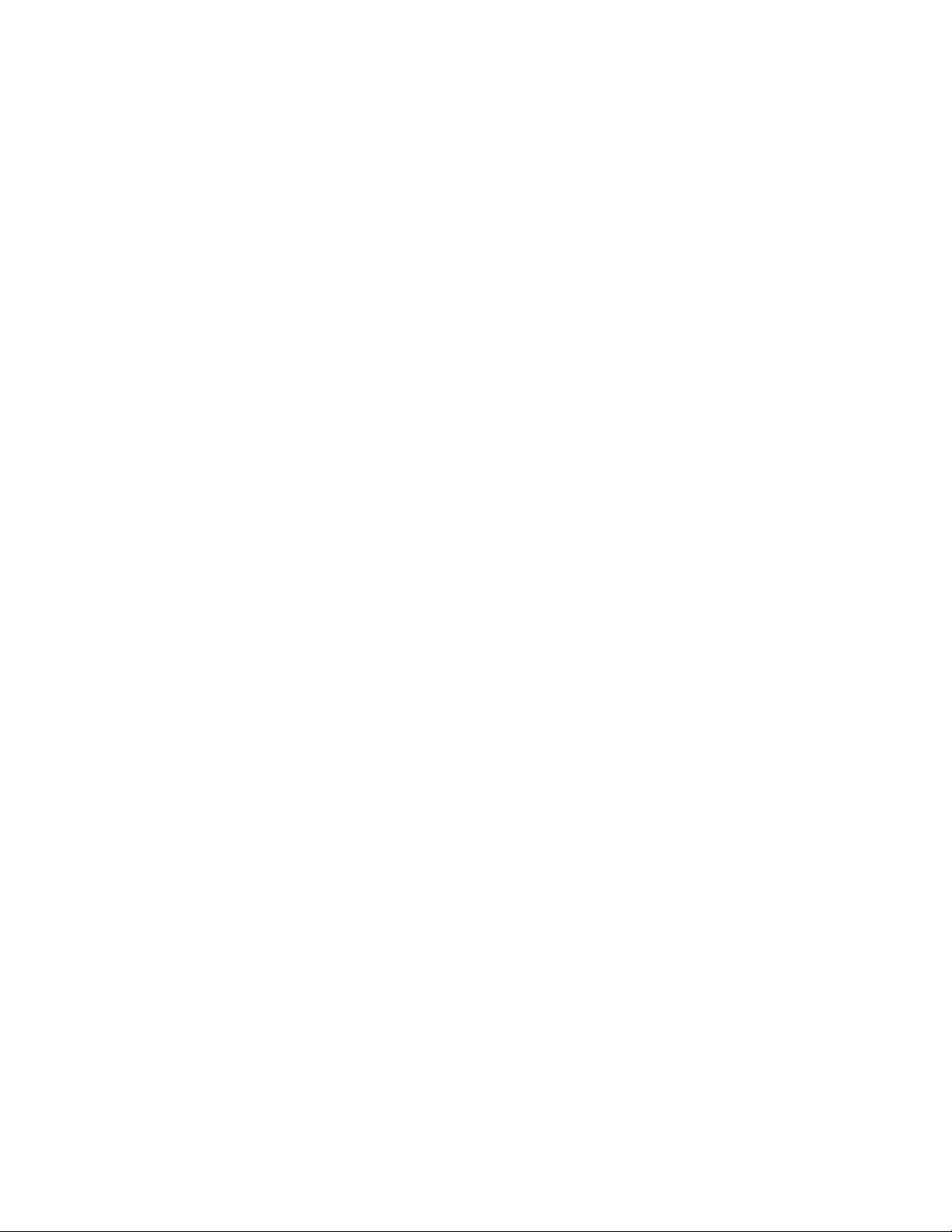
Copyright © 2013 Allied Telesis, Inc.
All rights reserved. No part of this publication may be reproduced without prior written permission from Allied Telesis, Inc.
Microsoft and Internet Explorer are registered trademarks of Microsoft Corporati on. Netscape Navigator is a registered
trademark of Netscape Communications Corporation. All other product names, company names, logos or other
designations mentioned herein are trademarks or registered trad emarks of their respective owners.
Allied Telesis, Inc. reserves the right to make changes in specifications and othe r information contained in this document
without prior written notice. The information provided herein is subject to change without no tice. In no event shall Allied
Telesis, Inc. be liable for any incidental, special, indirect, or consequential damages whatsoever, including but not limited to
lost profits, arising out of or related to this manual or the information contained herein, even if Allied Telesis, Inc. has been
advised of, known, or should have known, the possibility of such damages.
Page 3
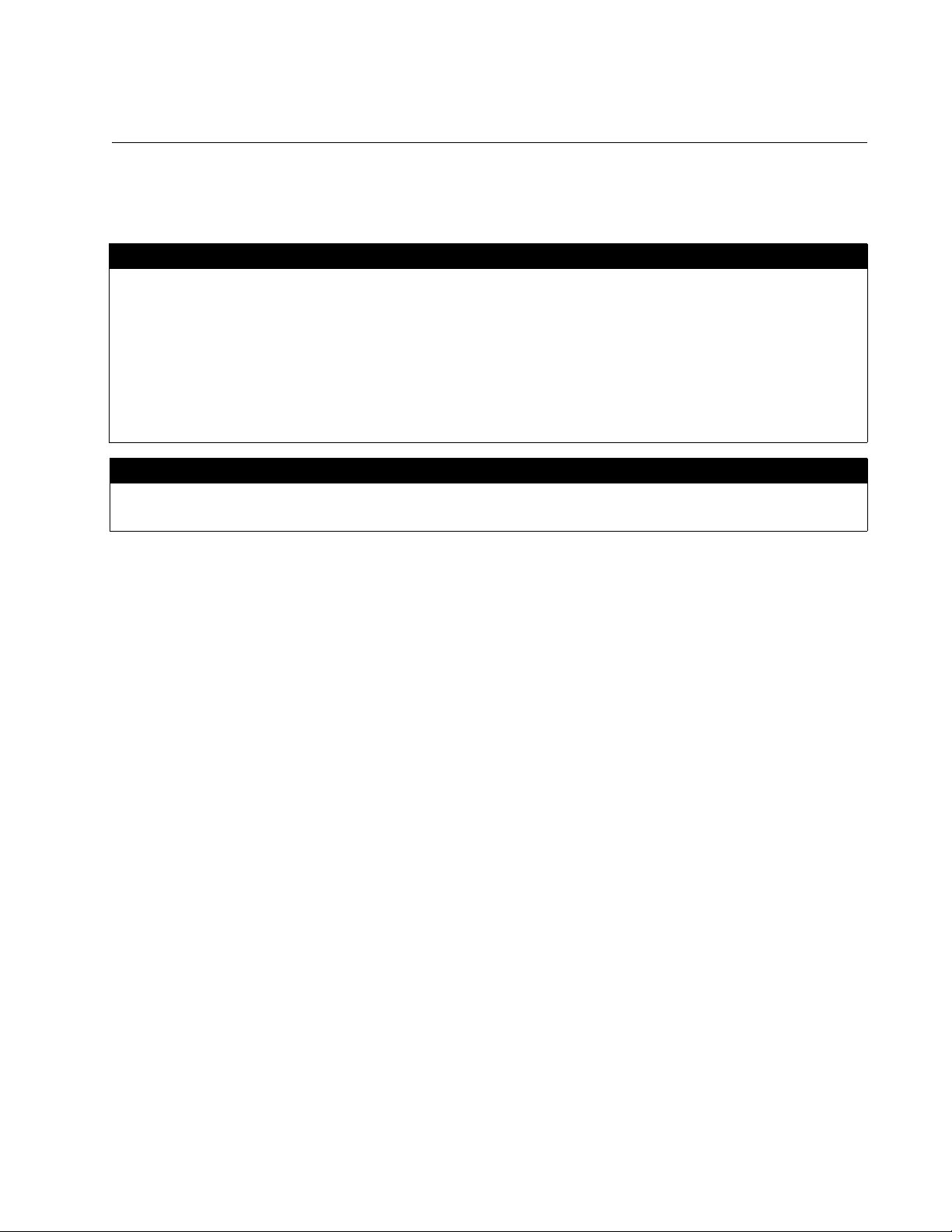
Electrical Safety and Emissions Standards
This product meets the following standards.
U.S. Federal Communications Commission
Radiated Energy
Note: This equipment has been tested and found to comply with the limits for a Class A digital device pursuant to Part 15
of FCC Rules. These limits are designed to provide reasonable protection against harmful interference when the
equipment is operated in a commercial environment. This equipment generates, uses , and can radiate radio frequency
energy and, if not installed and used in accordance with this instruction manual, may cause harmful interference to radio
communications. Operation of this equipment in a residential area is likely to cause harmful interference in which case
the user will be required to correct the interference at his own expense.
Note: Modifications or changes not expressly approved of by the manufacturer or the FCC, can void your right to operate
this equipment.
Industry Canada
This Class A digital apparatus complies with Canadian ICES-003.
Cet appareil numérique de la classe A est conforme à la norme NMB-003 du Canada.
RFI Emissions: FCC Class A, EN55022 Class A, EN61000-3-2, EN61000-3-3, VCCI Class A,
C-TICK, CE
Warning: In a domestic environment, this product may cause radio interference, in
which case, the user may be required to take adequate measures.
EMC (Immunity): EN55024
Electrical Safety: EN60950-1 (TUV), UL 60950-1 (
Laser Safety EN60825
CULUS
)
3
Page 4
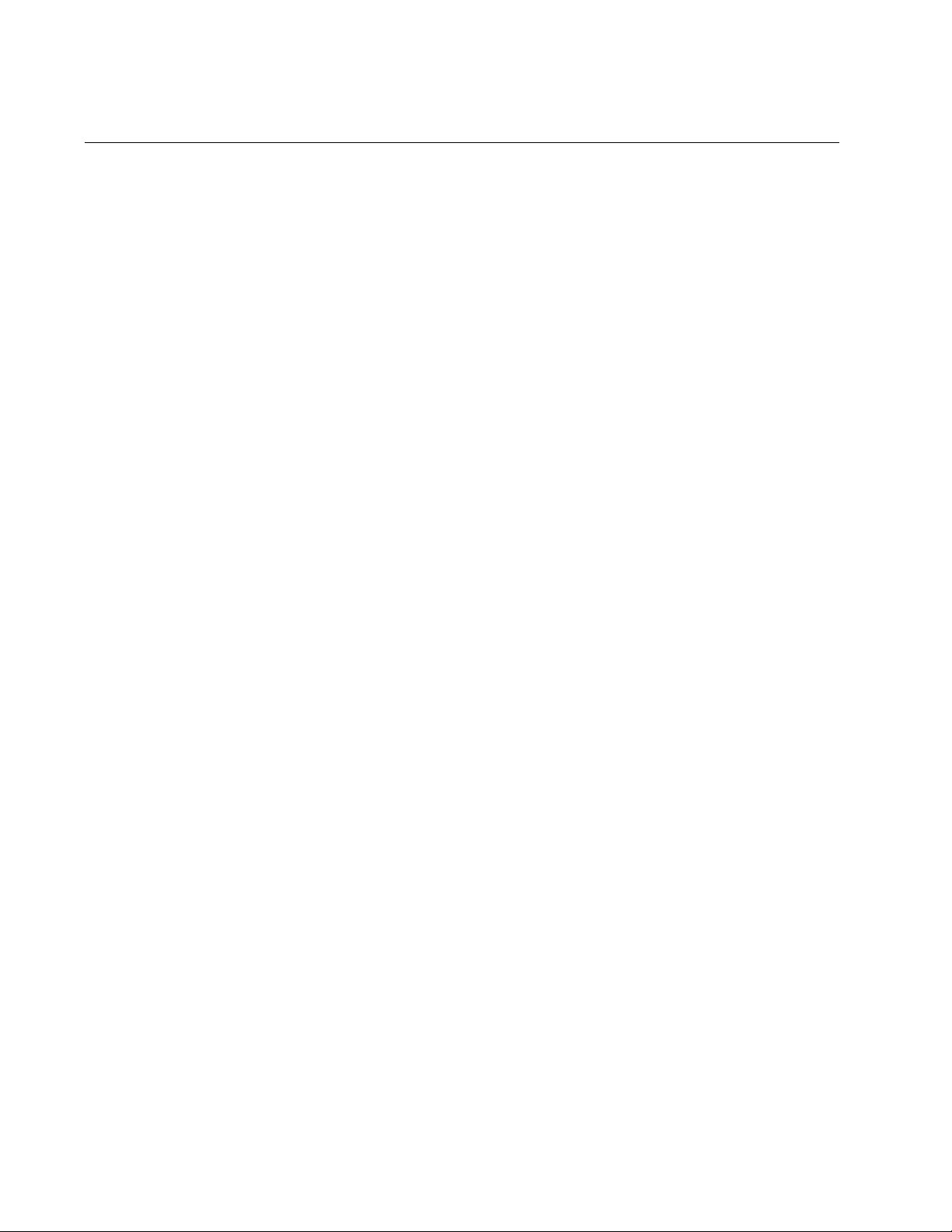
Translated Safety Statements
Important: The indicates that a translation of the safety statement is available in a PDF
document titled “Translated Safety Statements” posted on the Allied Telesis website at
www.alliedtelesis.com.
4
Page 5
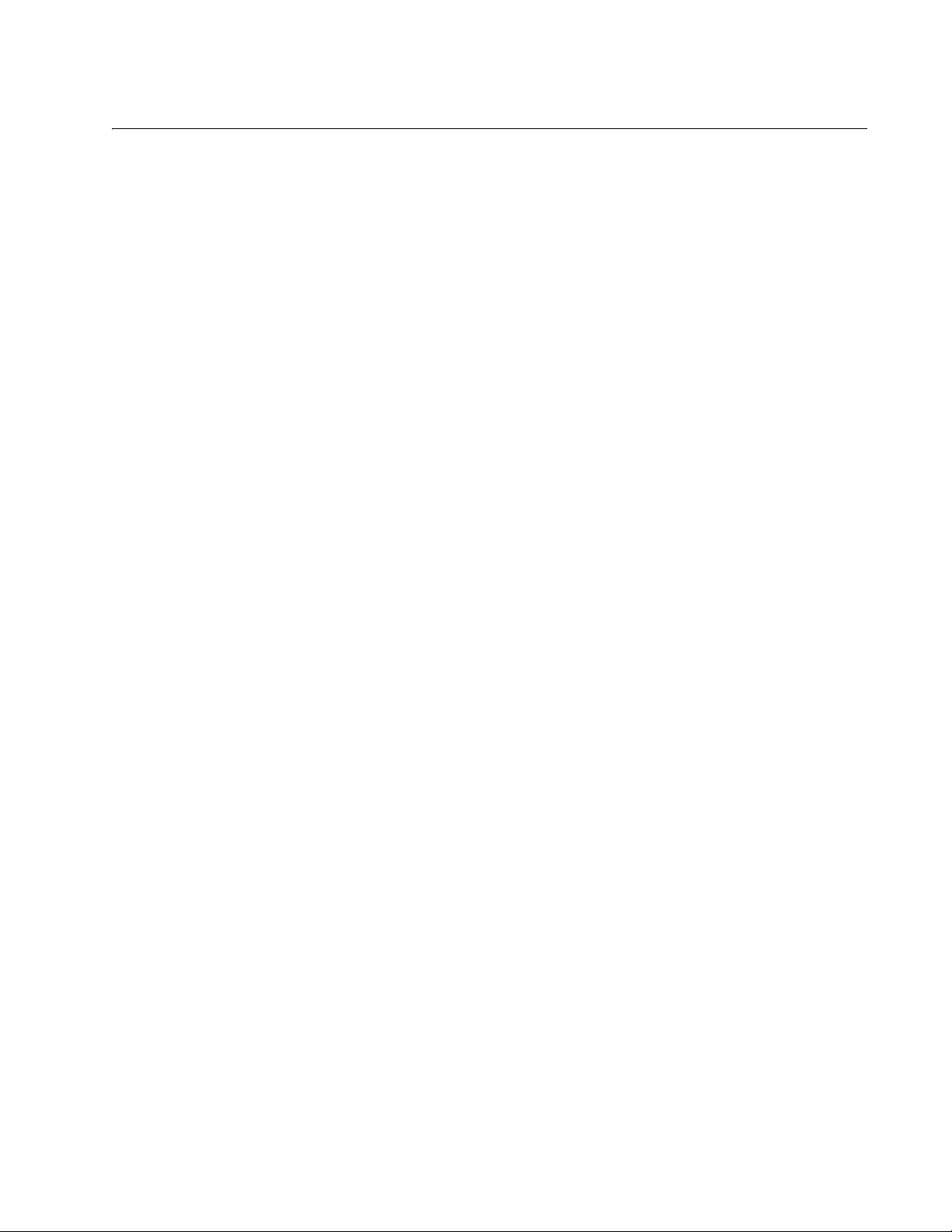
Contents
Preface............................................................................................................................................................. 11
Document Conventions ........................................................................................................................................................12
Contacting Allied Telesis ......................................................................................................................................................13
Chapter 1: Overview ..........................................................................................................................................................15
Switch Models and Features................................................................................................................................................16
AT-9000 Series Models.................................................................................................................................................16
10/100/1000 Mbps Twisted-Pair Ports ..........................................................................................................................16
Power over Ethernet...................................................................................................................................................... 17
SFP Slots ......................................................................................................................................................................17
Combo Ports ................................................................................... ..............................................................................17
RS-232 Console Port ........................................................... .........................................................................................17
Port LEDs..................................................................... ................................. ................................................................18
Installation Options........................................................................................................................................................18
MAC Address Table ................................. ... ... ...............................................................................................................18
Management Software and Interfaces ..........................................................................................................................18
Management Methods...................................................................................................................................................18
AT-9000 Series Gigabit Ethernet Switches ..........................................................................................................................19
AT-9000/12POE Switch ................................................................................................................................................19
AT-9000/28 Switch................................................................................ ........................................................................21
AT-9000/28POE Switch ................................................................................................................................................22
AT-9000/28SP Switch...................................................................................................................................................23
AT-9000/52 Switch................................................................................ ........................................................................24
10/100/1000Base-T Twisted-Pair Ports................................................................................................................................25
Speed............................................................................................................................................................................25
Duplex Mode.................................................................................................................................................................25
Wiring Configuration......................................................................................................................................................26
Maximum Distance........................................................................................................................................................26
Power Over Ethernet.....................................................................................................................................................26
Cable Requirements......................................................................................................................................................26
Port Pinouts......................................... ................................. .................................. .......................................................27
Power Over Ethernet............................................................................................................................................................28
PoE Standards..............................................................................................................................................................28
Powered Device Classes ..............................................................................................................................................29
Power Budget................................................................................................................................................................29
Port Prioritization....................................................... ....................................................................................................30
iring Implementation...................................................................................................................................................31
W
SFP Slots..............................................................................................................................................................................32
Combo Ports................................................. ... .................................. ...................................................................................34
Console Port.........................................................................................................................................................................36
LEDs.....................................................................................................................................................................................37
System LEDs.................................................................................................................................................................37
RJ-45 Port LEDs & MODE LED SELECT Button..........................................................................................................37
SFP LEDs......................................................................................................................................................................40
ecoFriendly Button................................................................................................................................................................41
Power Supplies.....................................................................................................................................................................42
Power Connectors................................................................................................................................................................43
Chapter 2: Beginning the Installation ..............................................................................................................................45
Installation Procedures................................................................... ... ... ................................................................................46
5
Page 6
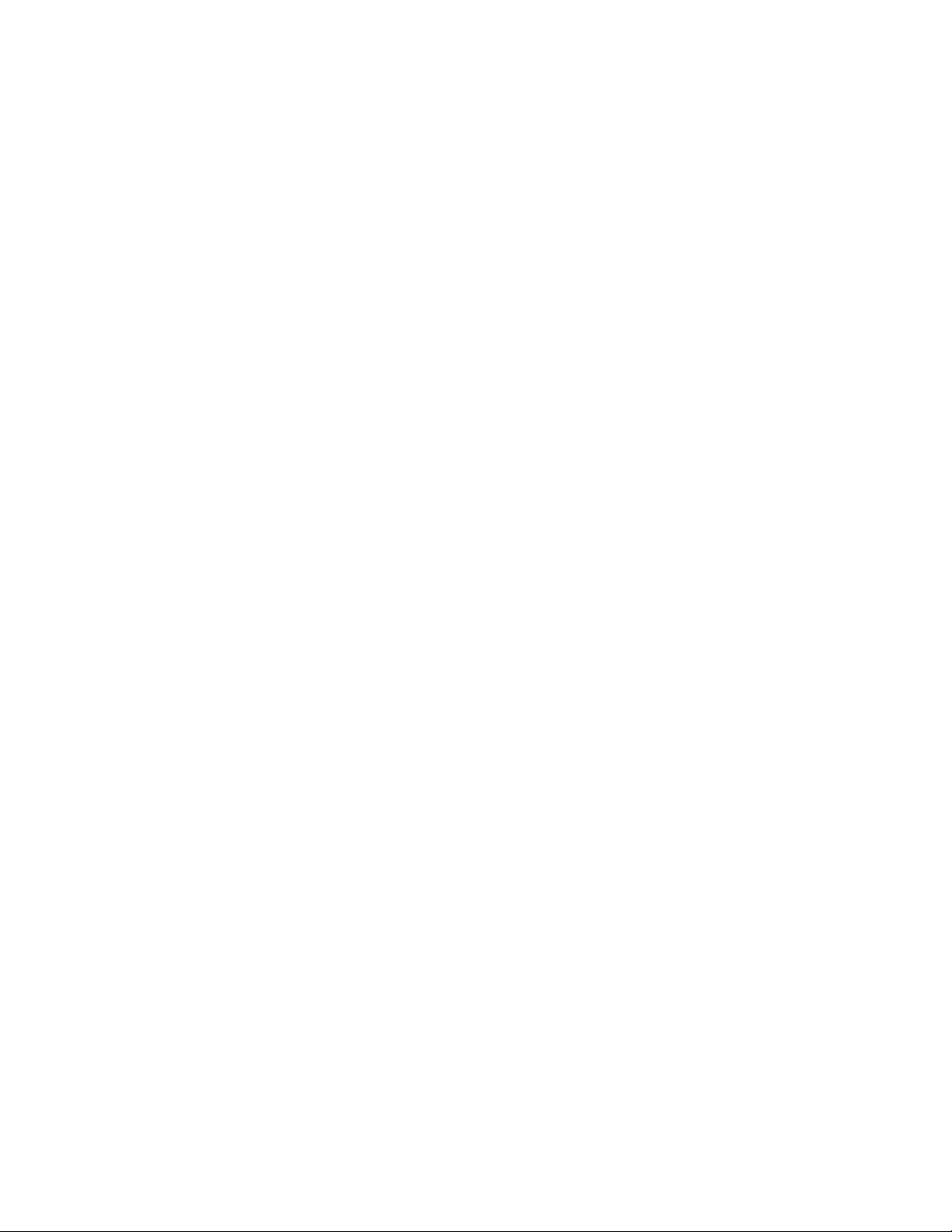
AT-9000 Gigabit Ethernet Switch Installation Guide
Reviewing Safety Precautions....... .......................................................................................................................................47
Selecting a Site.....................................................................................................................................................................51
Unpacking the Switch ...........................................................................................................................................................52
Chapter 3: Installing the Switch on a Table or Rack ......................................................................................................53
Installing the Switch on a Table or Desktop..........................................................................................................................54
Installing the Switch in a Rack ..............................................................................................................................................55
Chapter 4: Cabling the Networking Ports ........................................................................................................................59
Chapter 5: Powering On the Switch .................................................................................................................................61
Applying AC Power...............................................................................................................................................................62
Starting a Local Management Session.................................................................................................................................64
Management Methods..........................................................................................................................................................66
Local Management........................................................................................................................................................66
Telnet Management.......................................................................................................................................................66
Secure Shell Management ............................................................................................................................................67
Web Browser Management.................................................................... ... ....................................................................67
SNMP ............................................................................................................................................................................68
Adding a Management IP Address.......................................................................................................................................69
Chapter 6: Troubleshooting ..............................................................................................................................................71
Power LED Is Off..................................................................................................................................................................72
Twisted-Pair Port Link LED Is Off.........................................................................................................................................73
Cannot Establish a Local (Out-of-Band) Management Session ...........................................................................................75
All Port LEDs Are Off............................................................................................................................................................76
Power Over Ethernet............................................................................................................................................................77
Fiber Optic Transceivers.......................................................................................................................................................78
Slow Performance Between Switch and Host Device...........................................................................................................79
Appendix A: Technical Specifications .............................................................................................................................81
Physical Specif
Environmental Specifications................................................................................................................................................82
Power Specifications.............................................................................................................................................................82
Safety and Electromagnetic Emissions Certifications...........................................................................................................83
Quality and Reliability ...........................................................................................................................................................83
Compliance Standards.................................... ......................................................................................................................83
10/100/1000Base-T Twisted-Pair Port Connectors ..............................................................................................................84
Console Port Pinouts............................................................................................................................................................85
ications .........................................................................................................................................................81
6
Page 7
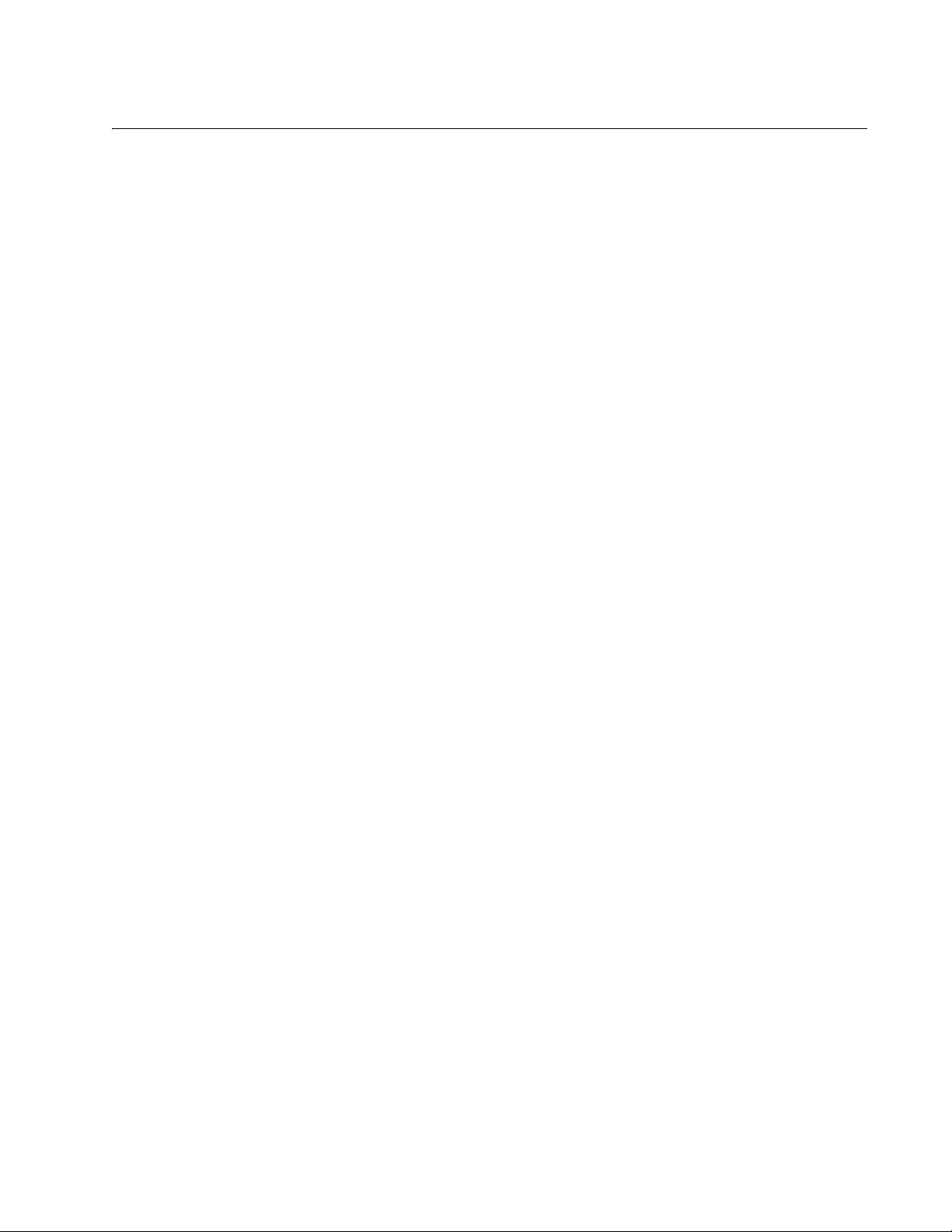
Figures
Figure 1. AT-9000/28POE Switch........................................................................................................................................16
Figure 2. AT-9000/12POE Switch Front and Rear Panels ..................................................................................................20
Figure 3. AT-9000/28 Switch Front and Rear Panels..........................................................................................................21
Figure 4. AT-9000/28POE Switch Front and Rear Panels ..................................................................................................22
Figure 5. AT-9000/28SP Switch Front and Rear Panels.....................................................................................................23
Figure 6. AT-9000/52 Switch Front and Rear Panels..........................................................................................................24
Figure 7. Twisted-Pair Cable Port........................................................................................................................................25
Figure 8. Power and System LEDs......................................................................................................................................37
Figure 9. RJ-45 Port LEDs...................................................................................................................................................37
Figure 10. Front Panel MODE LED SELECT Button and LEDs..........................................................................................39
Figure 11. SFP LINK/ACT LEDs.............................. .. ........................................ ..................................................................40
Figure 12. Front Panel ecoFriendly Button..........................................................................................................................41
Figure 13. Removing the Feet............. ... ....................................... ......................................................................................55
Figure 14. Attaching Brackets for Rack Mounting...............................................................................................................56
Figure 15. Attaching Brackets for Rack Mounting (Continued)............................................................................................56
Figure 16. Mounting the Switch in a Rack...........................................................................................................................57
Figure 17. Connecting the AC Power Cord .........................................................................................................................62
Figure 18. Connecting Management Cable to Switch RJ-45 Console Port.........................................................................64
gure 19. RJ-45 Connector and Port Pin Layout................................................................................................................84
Fi
7
Page 8
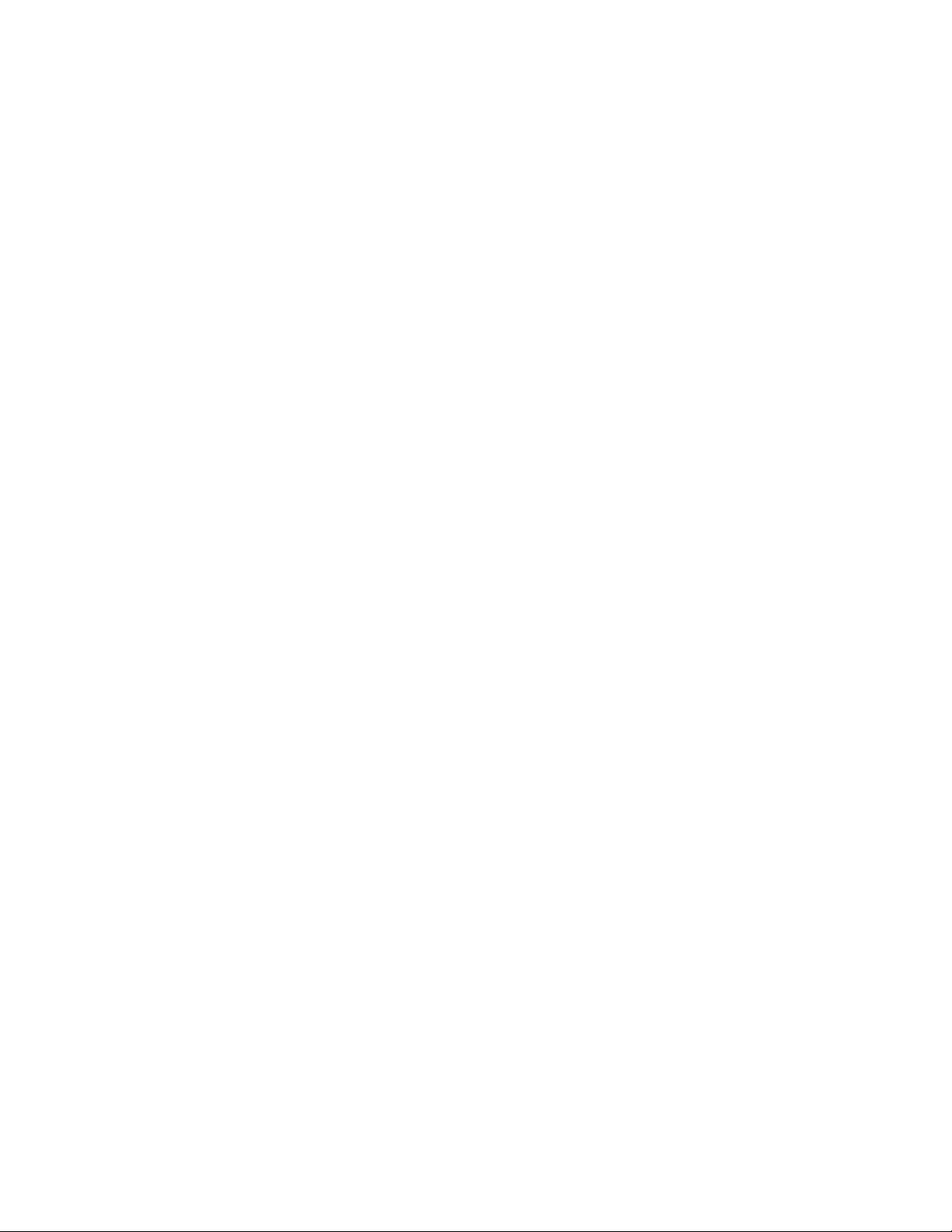
Figures
8
Page 9
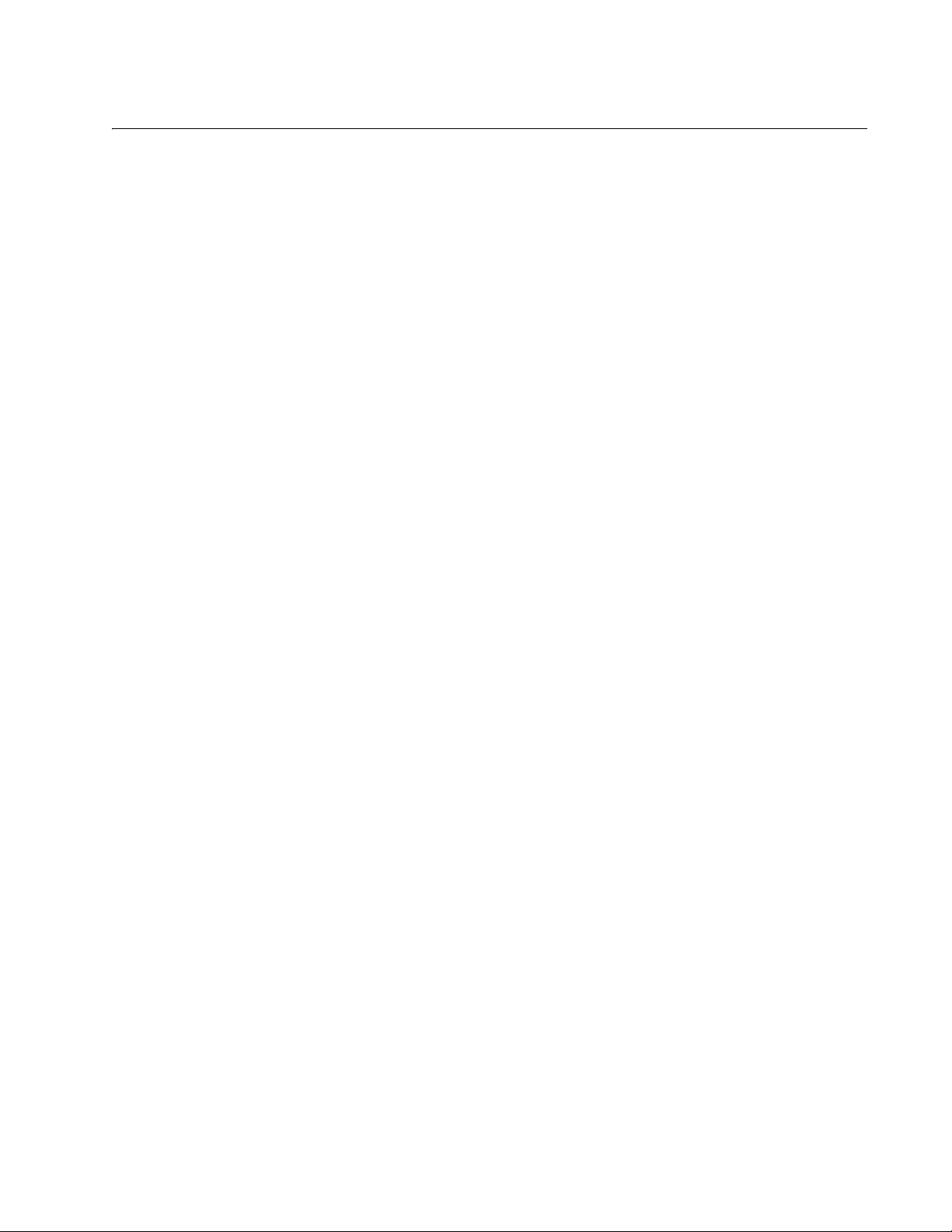
Tables
Table 1. Twisted-Pair Cable for the 10/100/1000Base-T Ports ..........................................................................................27
Table 2. IEEE Powered Device Classes .............................................................................................................................29
Table 3. Combo Ports .........................................................................................................................................................32
Table 4. System LED States ...................................................................... ........................................................................37
Table 5. RJ-45 LINK LED States ........................................................................................................................................38
Table 6. AT-9000/12POE RJ-45 PoE LED States ..............................................................................................................38
Table 7. RJ-45 Port LED MODE States ..............................................................................................................................39
Table 8. SFP LINK/ACT LED States ......................................... ... ......................................................................................40
Table 9. Example of Adding a Management Address ........................................................................................................70
Table 10. Product Dimensions ............................................................................................................................................81
Table 11. Product Weights .................................................................................................................................................81
Table 12. Environmental Specifications ..............................................................................................................................82
Table 13. AC Power Consumption .....................................................................................................................................82
Table 14. AC Input Electrical Ratings .................................................................................................................................82
Table 15. MDI Pin Signals (10Base-T or 100Base-TX) ......................................................................................................84
Table 16. MDI-X Pin Signals (10Base-T or 100Base-TX) ..................................................................................................84
Table 17. RJ-45 1000Base-T Connector Pinouts ...............................................................................................................85
Table 18. Console Port Pinouts ..........................................................................................................................................85
9
Page 10
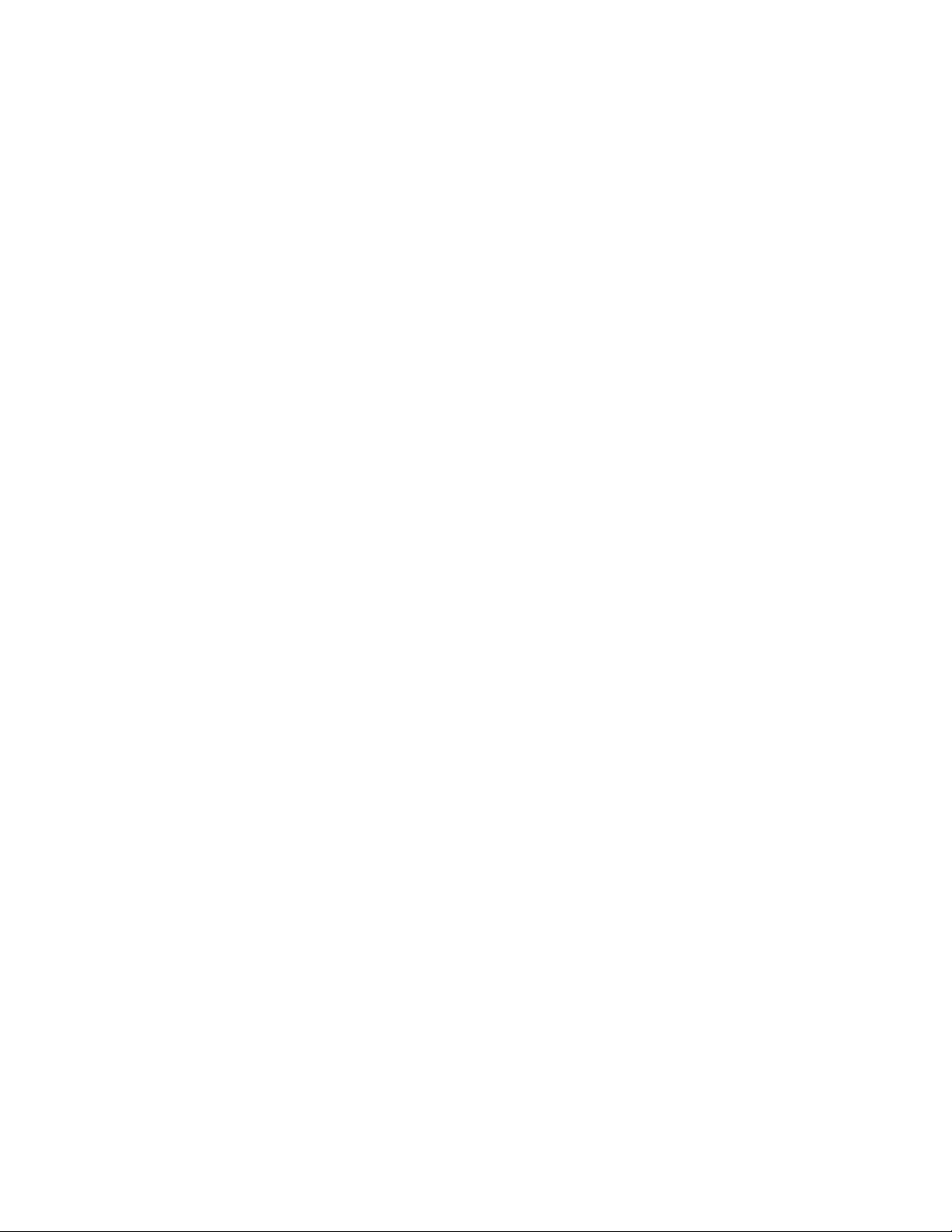
Tables
10
Page 11
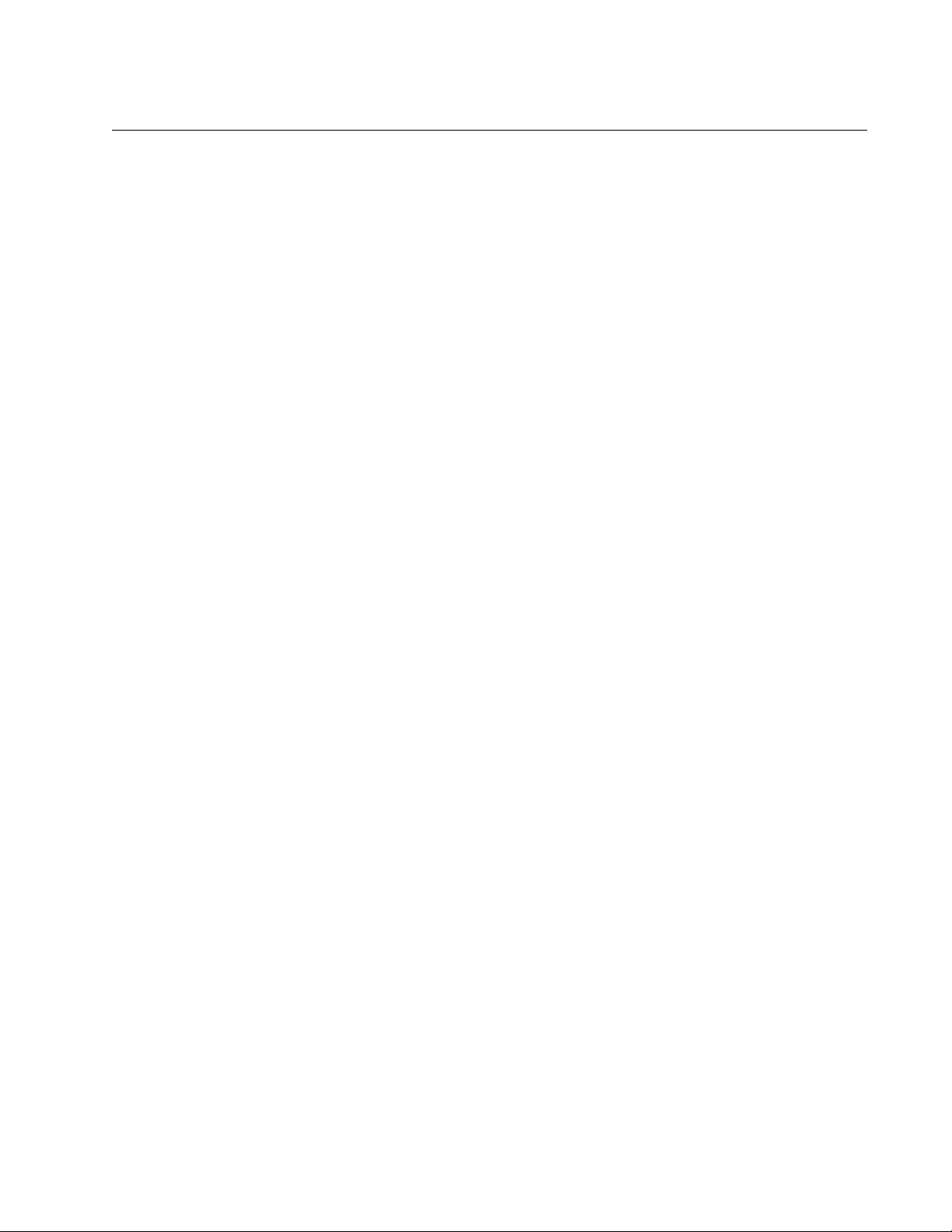
Preface
This manual is the installation guide for the AT-9000 Gigabit Ethernet
Switches. The switch models included in this series are:
AT-9000/12POE
AT-9000/28
AT-9000/28POE
AT-9000/28SP
AT-9000/52
This preface contains the following sections:
“Document Conventions” on page 12
“Contacting Allied Telesis” on page 13
11
Page 12
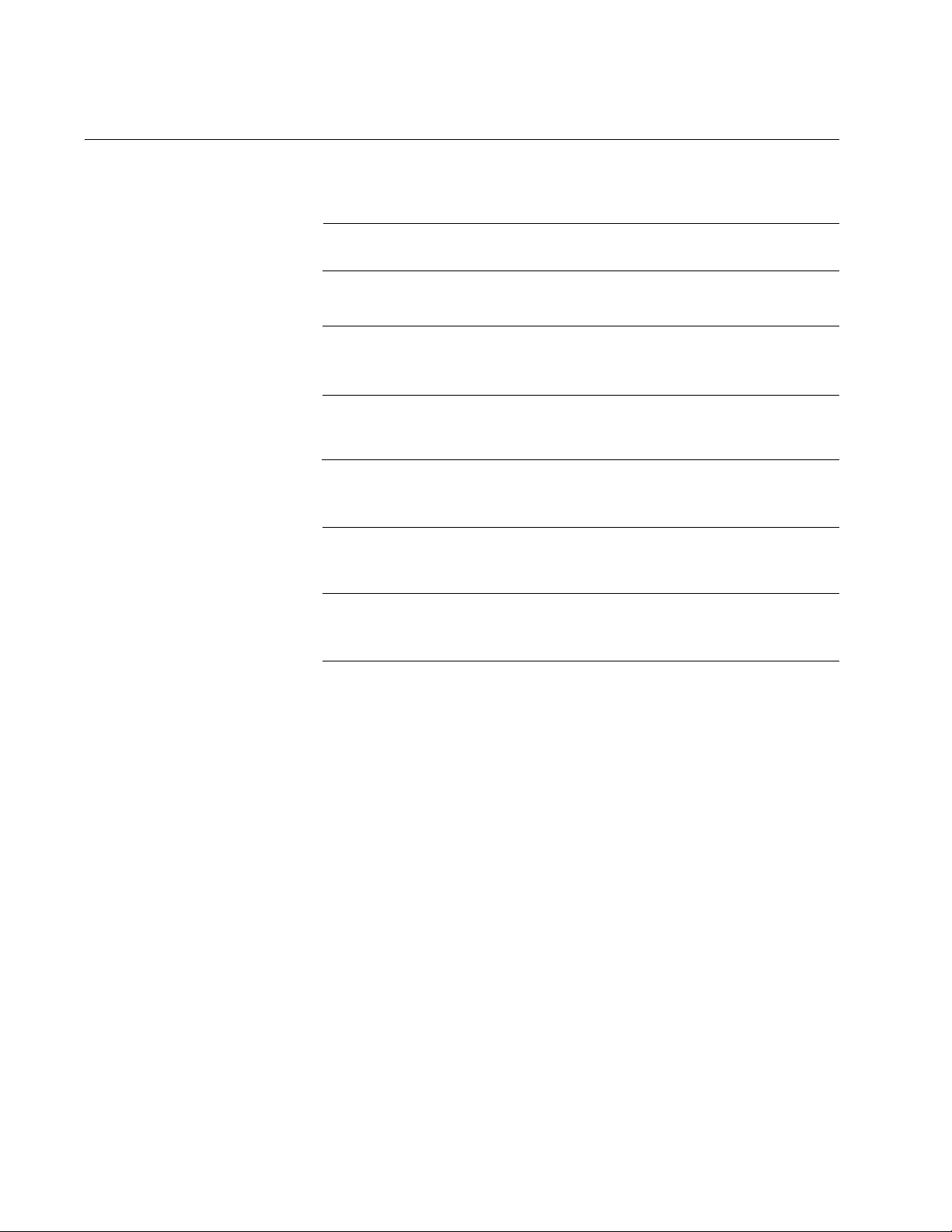
AT-9000 Gigabit Ethernet Switch Installation Guide
Note
Caution
Warning
Warning
Document Conventions
This document uses the following conventions:
Notes provide additional information.
Cautions inform you that performing or omitting a specific action
may result in equipment damage or loss of data.
Warnings inform you that performing or omitting a specific action
may result in bodily injury.
Warnings inform you that an eye and skin hazard exists due to the
presence of a Class 1 laser device.
12
Page 13
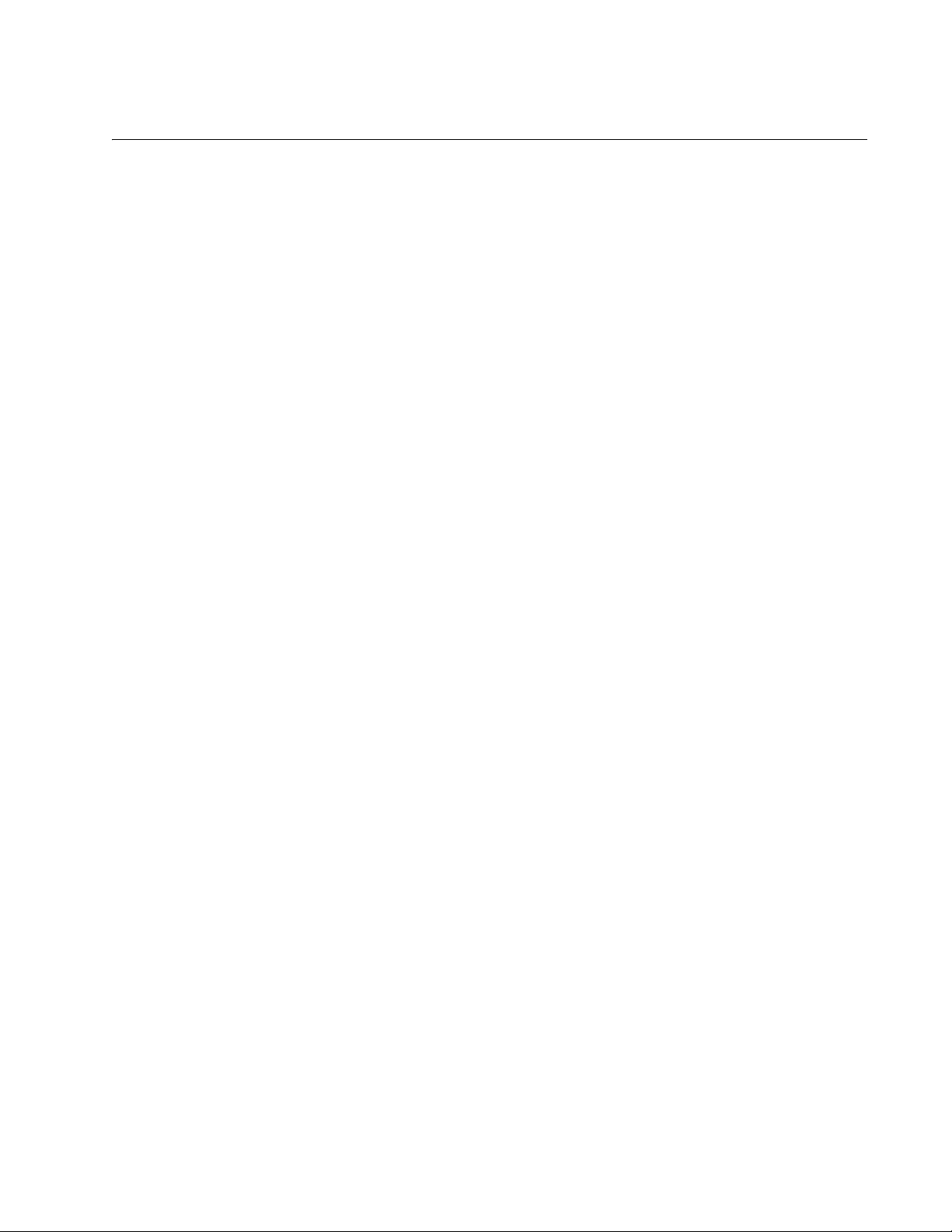
Contacting Allied Telesis
If you need assistance with this product, you may contact Allied Telesis
technical support by going to the Support & Services section of the Allied
Telesis web site at www.alliedtelesis.com/support. You can find links for
the following services on this page:
24/7 Online Support - Enter our interactive support center to
search for answers to your questions in our knowledge database,
check support tickets, learn about Return Merchandise
Authorization (RMA), and contact Allied Telesis technical experts.
USA and EMEA phone support - Select the phone number that
best fits your location and customer type.
Hardware warranty information - Learn about Allied Telesis
warranties and register your product online.
Replacement Services - Submit a Return Merchandise
Authorization (RMA) request via our interactive support center.
Preface
Documentation - View the most recent installation guides, user
guides, software release notes, white papers and data sheets for
your product.
Software Updates - Download the latest software releases for your
product.
For sales or corporate contact information, go to
www.alliedtelesis.com/purchase and select your region.
13
Page 14
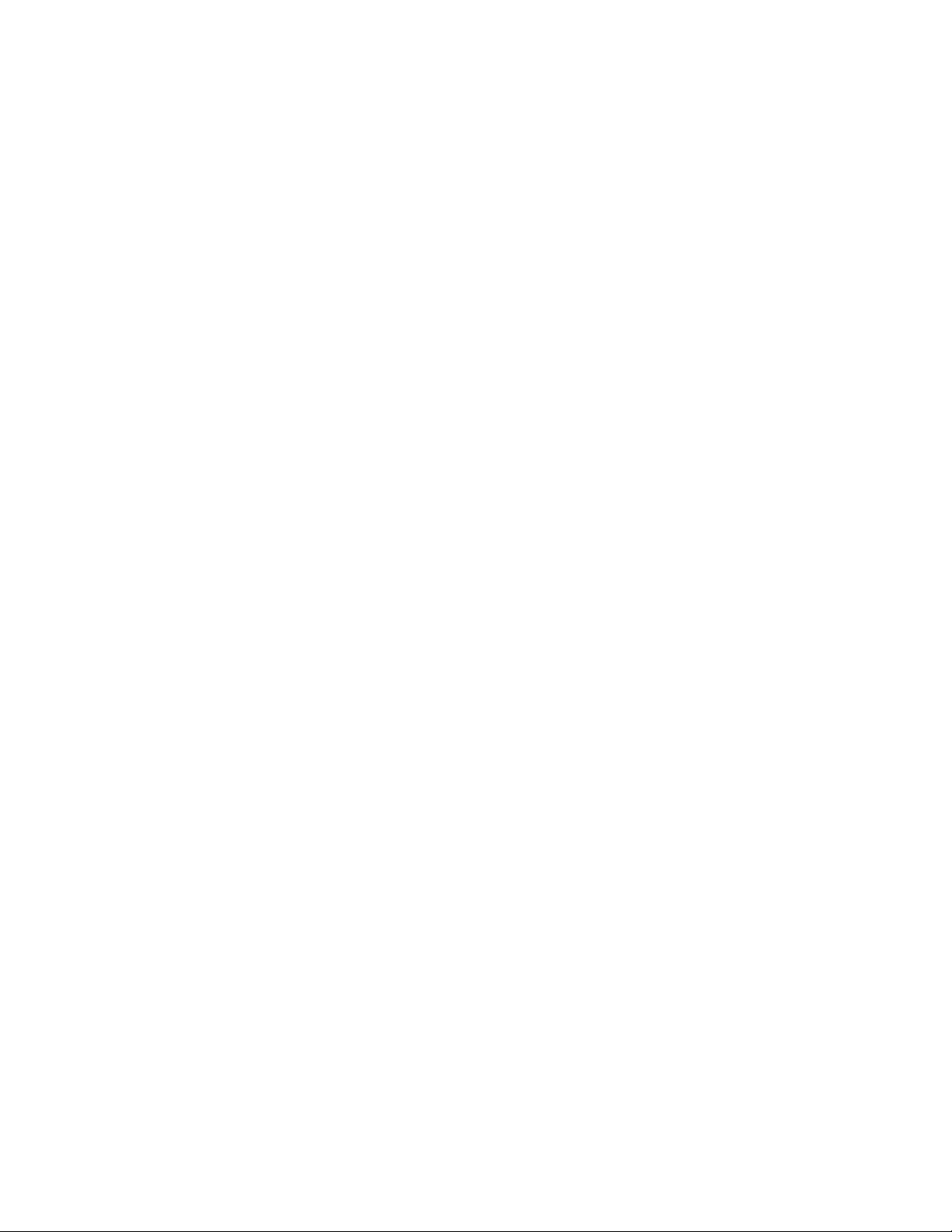
AT-9000 Gigabit Ethernet Switch Installation Guide
14
Page 15
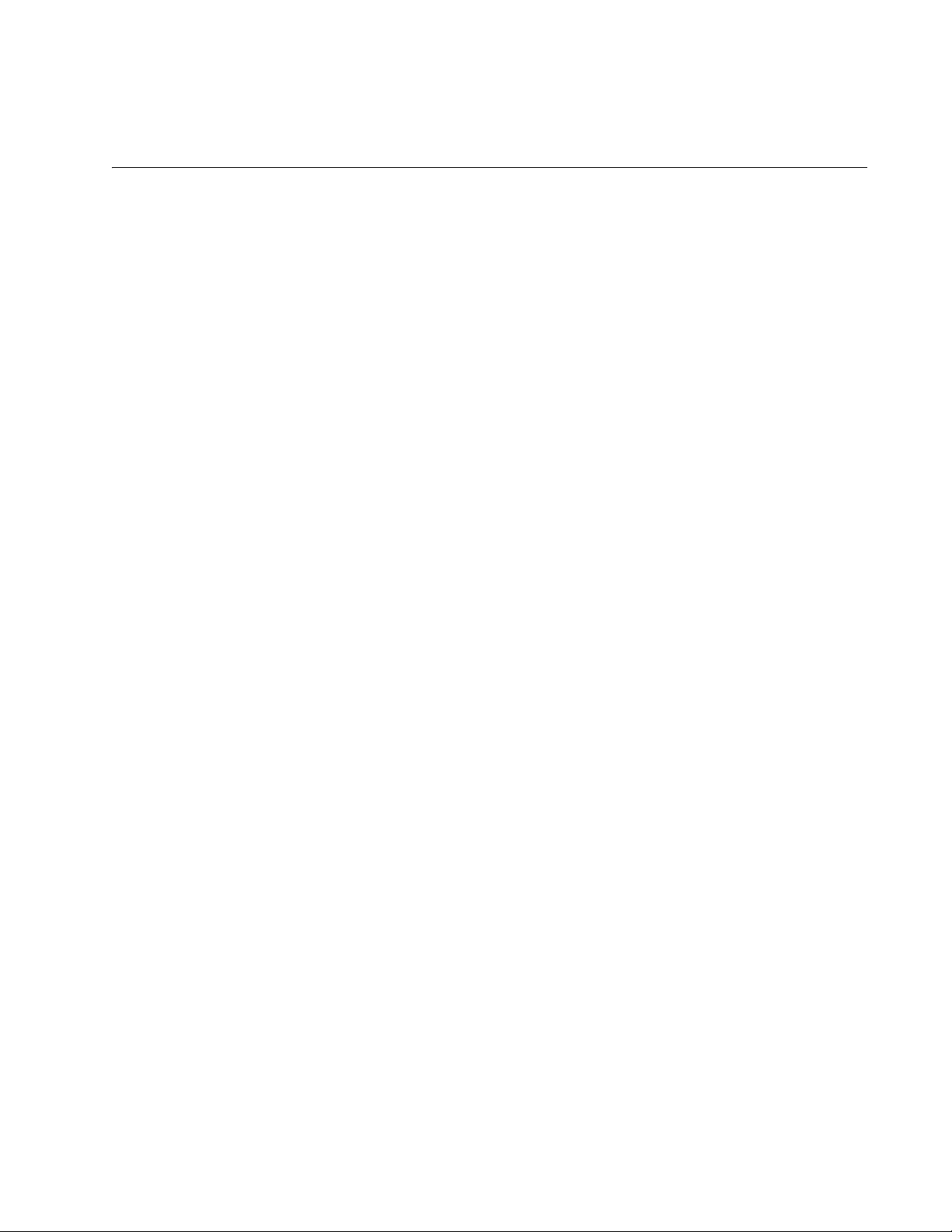
Chapter 1
Overview
This chapter contains the following sections:
“Switch Models and Features” on page 16
“AT-9000 Series Gigabit Ethernet Switches” on page 19
“10/100/1000Base-T Twisted-Pair Ports” on page 25
“Power Over Ethernet” on page 28
“SFP Slots” on page 32
“Combo Ports” on page 34
“Console Port” on page 36
“LEDs” on page 37
“ecoFriendly Button” on page 41
“Power Supplies” on page 42
“Power Connectors” on page 43
15
Page 16
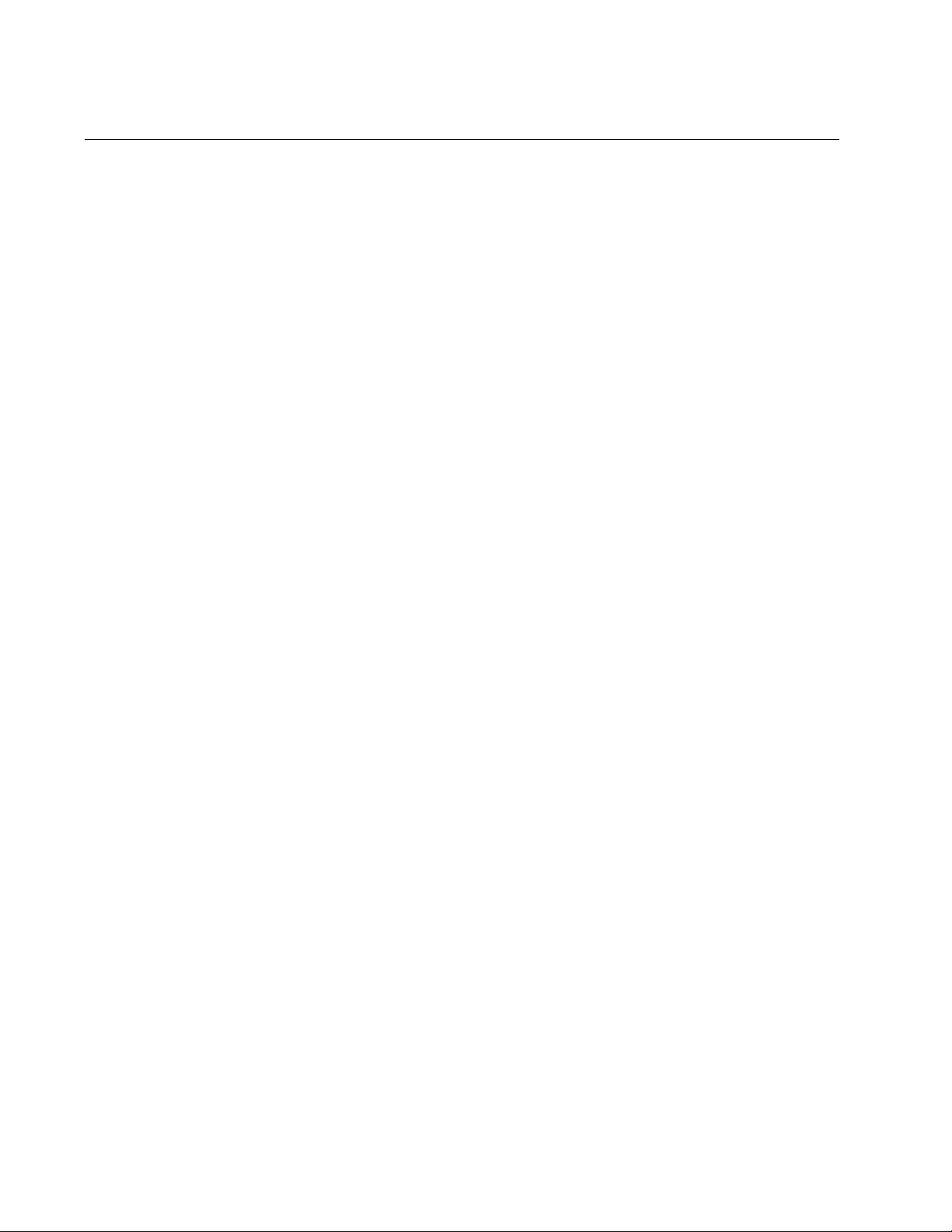
AT-9000 Gigabit Ethernet Switch Installation Guide
Switch Models and Features
AT-9000 Series
Models
The AT-9000 series offers the following models:
AT-9000/12POE
AT-9000/28
AT-9000/28POE
AT-9000/28SP
AT-9000/52
The AT-9000 series switches are environmentally friendly Gigabit Ethernet
(GE) switches, equipped with 10/100/1000 Mbps twisted-pair copper
ports, 100/1000 Mbps SFP slots, and LEDs. The Power over Ethernet
(PoE) switches are capable of providing electrical power through the
copper ports, excluding the copper side of the combo ports.
Figure 1 illustrates an example of an AT-9000 series switch.
10/100/1000
Mbps Twisted-
Pair Ports
Figure 1. AT-9000/28POE Switch
Here are the basic features of the 10/100/1000 Mbps twisted-pair ports:
10Base-T, 100Base-TX, and 1000Base-T compliant
IEEE 802.3u Autonegotiation compliant
Auto-MDI/MDIX
100 meters (328 feet) maximum operating distance
IEEE 802.3x flow control in 10/100Base-TX full-duplex mode
IEEE 802.3x backpressure in 10/100Base-TX half-duplex mode
IEEE 803.3z 1000Base-T flow control
Support for jumbo frames up to 10KB
RJ-45 connectors
16
Page 17
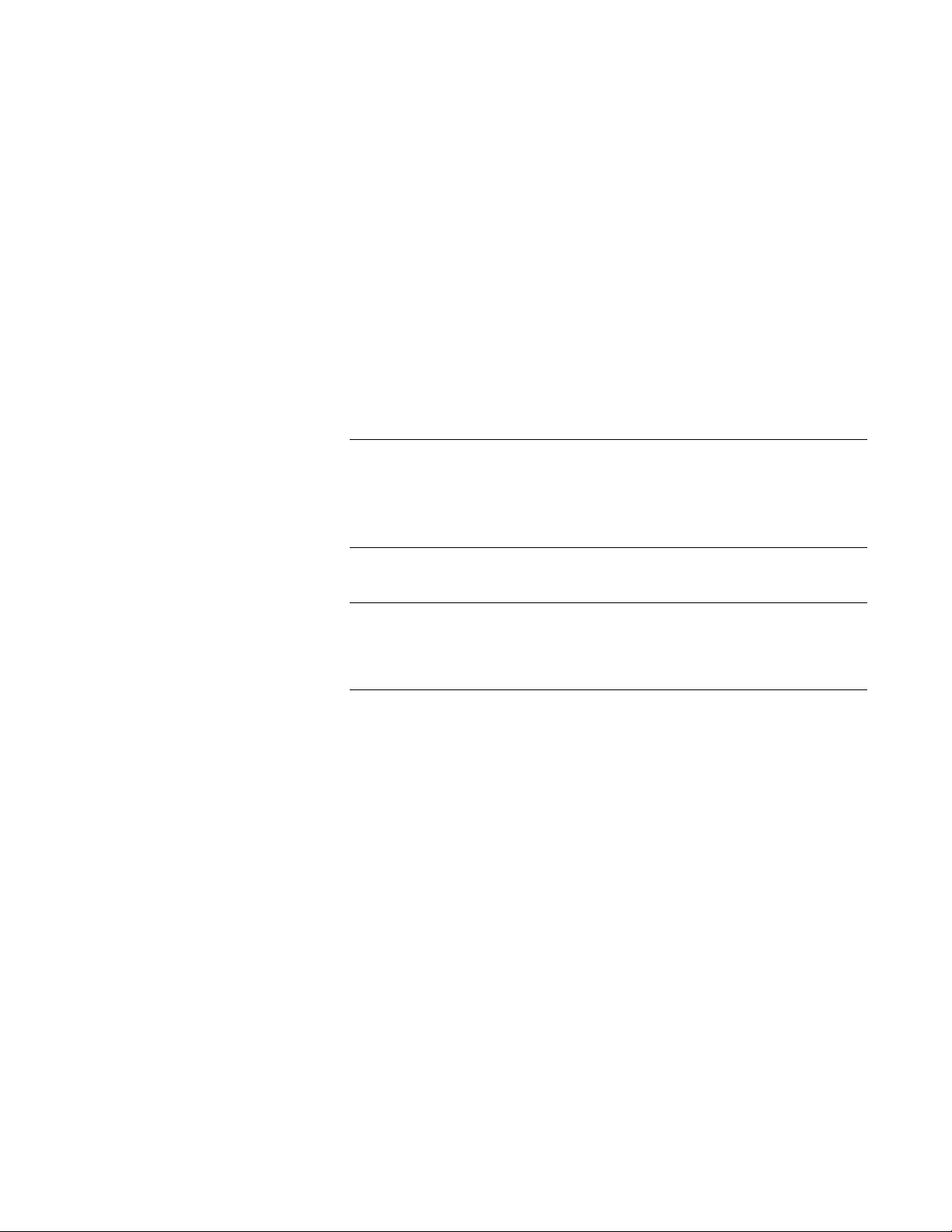
Chapter 1: Overview
Note
Note
Power over
Ethernet
Here are the basic features of Power over Ethernet (PoE):
PoE and PoE+ supported on the 10/100/1000Base-TX ports on the
AT-9000/12POE and AT-9000/28POE switches
Powered device classes 0 to 4
Power budgets of 125 watts for the AT-9000/12POE switch and
370 watts for the AT-9000/28POE switch
Port prioritization
SFP Slots Here are the basic features of the SFP slots:
Four slots per switch
Support 100Mbps 100Base-FX or 1000Mbps 1000Base-SX/LX
transceivers
On the AT-9000/12POE, AT-9000/28, AT-9000/28POE, and
AT-9000/28SP switches, the SFP slots and 10/100/1000Base-TX
twisted-pair ports are paired together to form combo ports. For
information, refer to “Combo Ports” on page 34.
SFP transceivers must be purchased separately. For a list of
supported transceivers, contact your Allied Telesis distributor or
reseller.
Combo Ports Here are the basic features of the combo ports:
Supported on AT-9000/12POE, AT-9000/28, AT-9000/28POE, and
AT-9000/28SP switches
Four combo pairs of uplink ports
Each pair consisting of one slot for an SFP transceiver and a
redundant 10/100/1000 Base-T twisted-pair port
RS-232 Console
Port
The RS-232 Console port uses the management cable supplied with the
switch. Through the Console port, you can connect to the switch and use
the CLI based AlliedWare Plus Version 2.xxxx Management Software user
interface.
17
Page 18
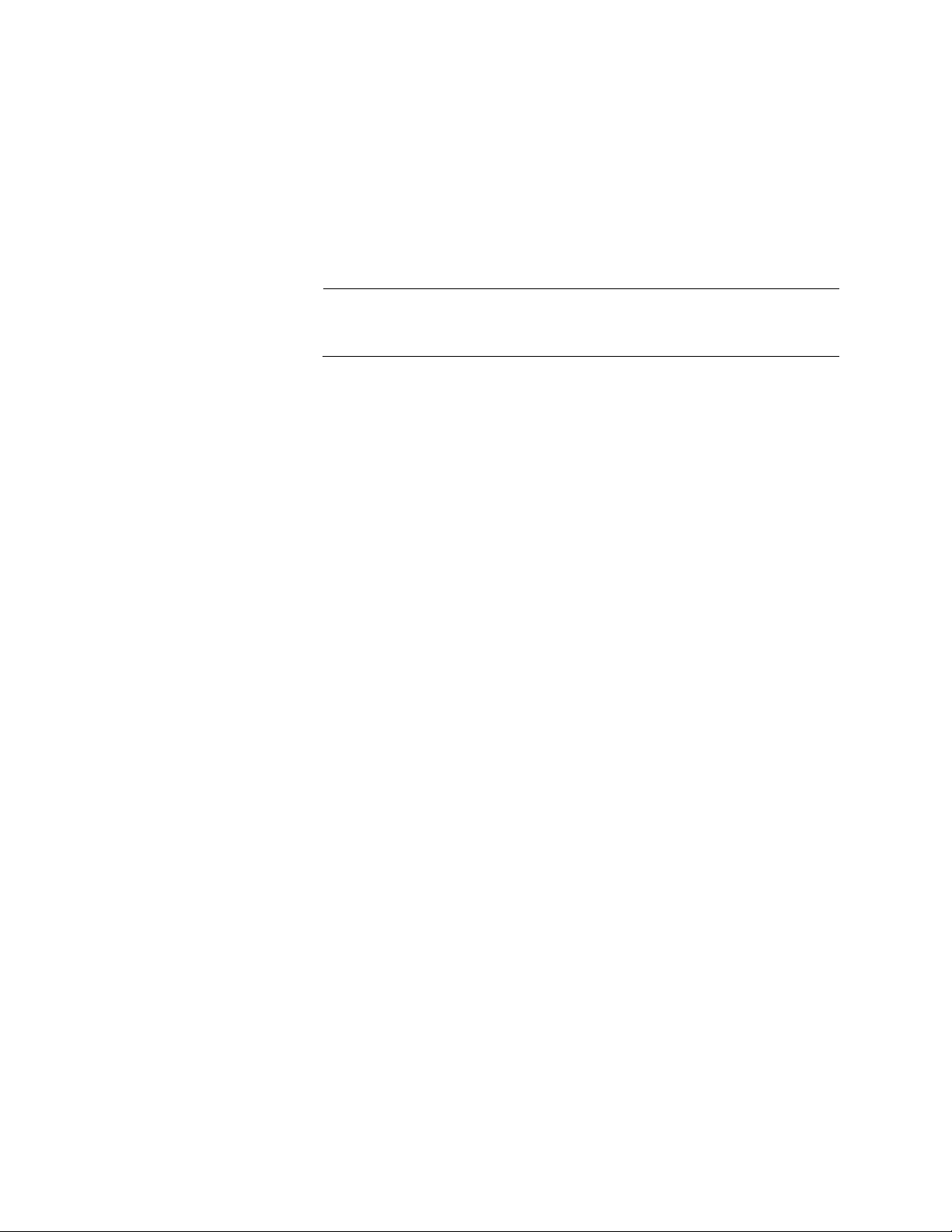
AT-9000 Gigabit Ethernet Switch Installation Guide
Note
Port LEDs Here are the port LEDs:
Duplex mode and link/activity LEDs for the twisted-pair ports
PoE status for the twisted-pair ports on AT-9000/12POE and
Link/activity LEDs for the SFP slots
ecoFriendly button turns off the LEDs to conserve electricity
For more detail on the above LEDs and other LEDs on the switches,
refer to “LEDs” on page 37.
AT-9000/28POE switches
Installation
Options
MAC Address
Table
Management
Software and
Interfaces
Management
Methods
Here are the installation options:
19 inch equipment rack
Desk or tabletop
Here are the basic features of the MAC address tables of the switches:
Storage capacity of 16,000 MAC address entries
Automatic learning and aging
Here are the management software and management interfaces:
AlliedWare Plus Management Software
Command line interface
Web browser interface
Here are the methods for managing the switches:
Local management through the Console port
Remote Telnet and Secure Shell management
Remote HTTP and HTTPS web browser management
SNMPv1, v2c, and v3
18
Page 19
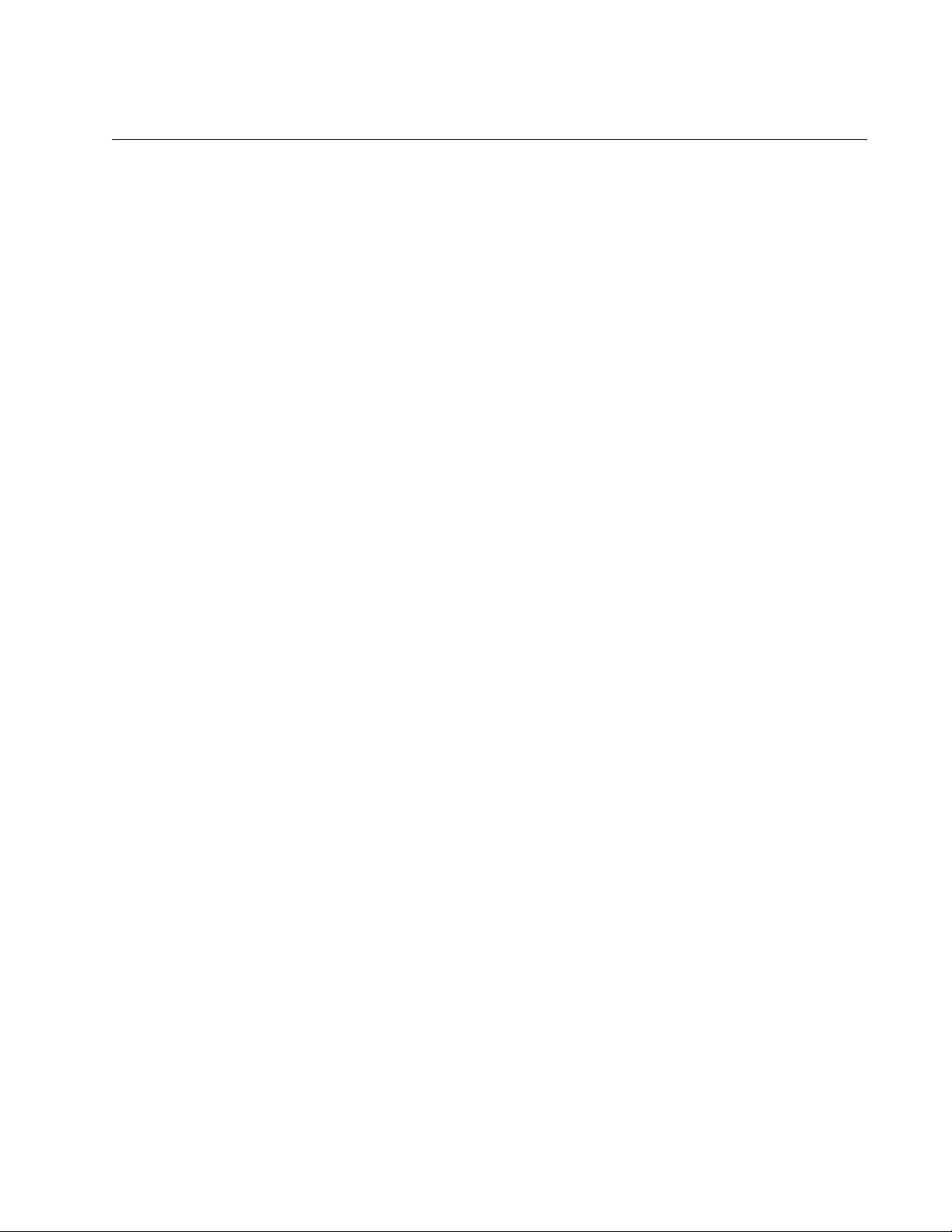
AT-9000 Series Gigabit Ethernet Switches
All of the AT-9000 Managed Layer 2 Gigabit Ethernet Switches include the
following features:
RS-232 Console port with RJ-45 connector
Port status LEDs
Low power mode ecoFriendly push-button
Auto MDI/MDI-X on the twisted-pair ports
IEEE 802.3i, 3u, and 3z compliant
IEEE 802.3x flow control in full-duplex operation; back pressure in
half-duplex operation and pause frame flow control in full-duplex
mode
MAC address table capacity of up to 16K addresses with automatic
aging
16MB flash memory with 128MB RAM
Chapter 1: Overview
AT-9000/12POE
Switch
Temperature-controlled fan
Compliant with European and China RoHS standards
Features specific to the AT-9000/12POE switch include:
12 port Gigabit Switch with 8 10/100/1000Base-T RJ-45 ports fixed
configuration and 4 SFP/RJ-45 ports
PoE and PoE+ supported on the 10/100/1000Base-TX ports
Figure 2 on page 20 illustrates the front- and rear-panel features of the
AT-9000/12POE switch.
19
Page 20
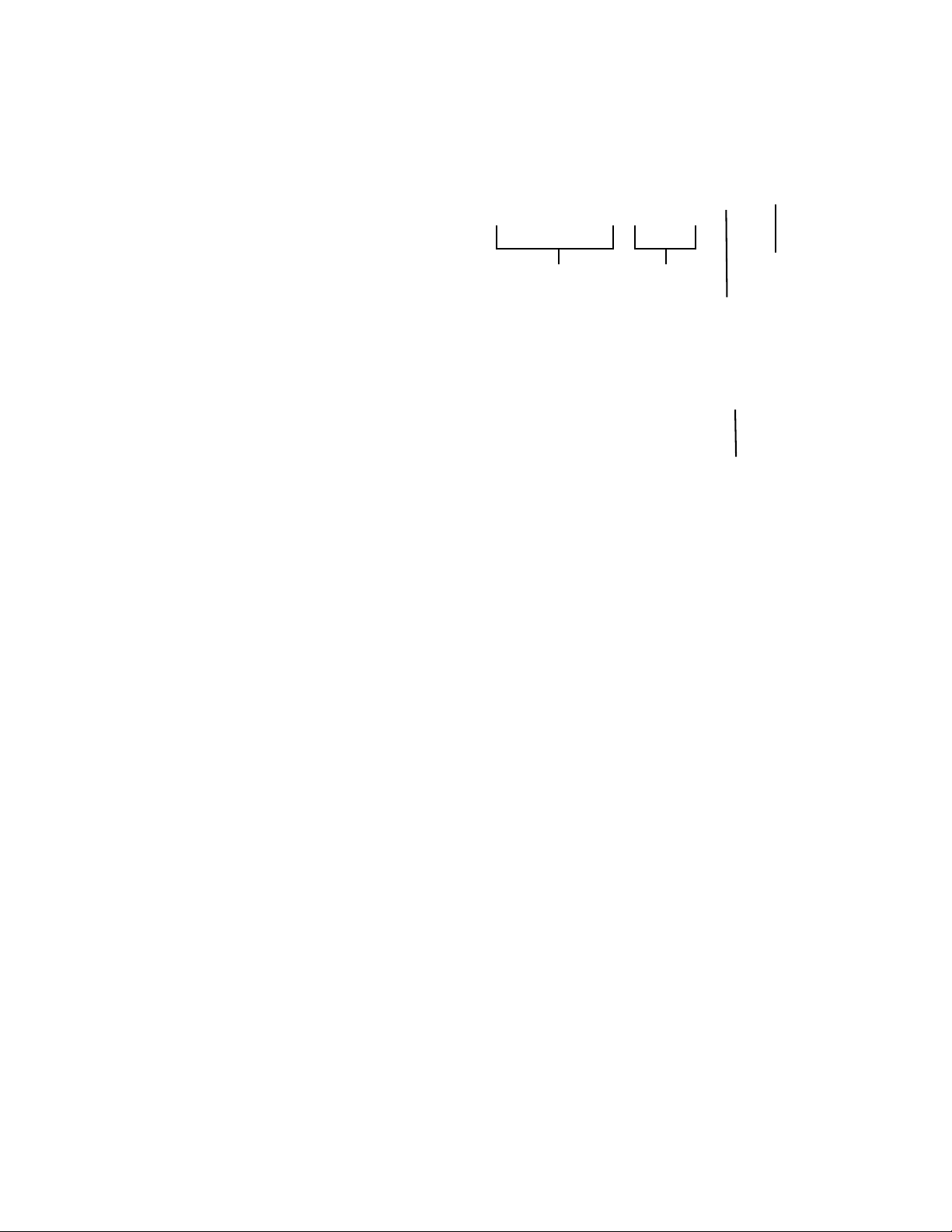
AT-9000 Gigabit Ethernet Switch Installation Guide
10/100/1000
Base-T Ports
SFP
Ports
Console
Port
ecoFriendly
Button
AC Power
Connector
Figure 2. AT-9000/12POE Switch Front and Rear Panels
20
Page 21
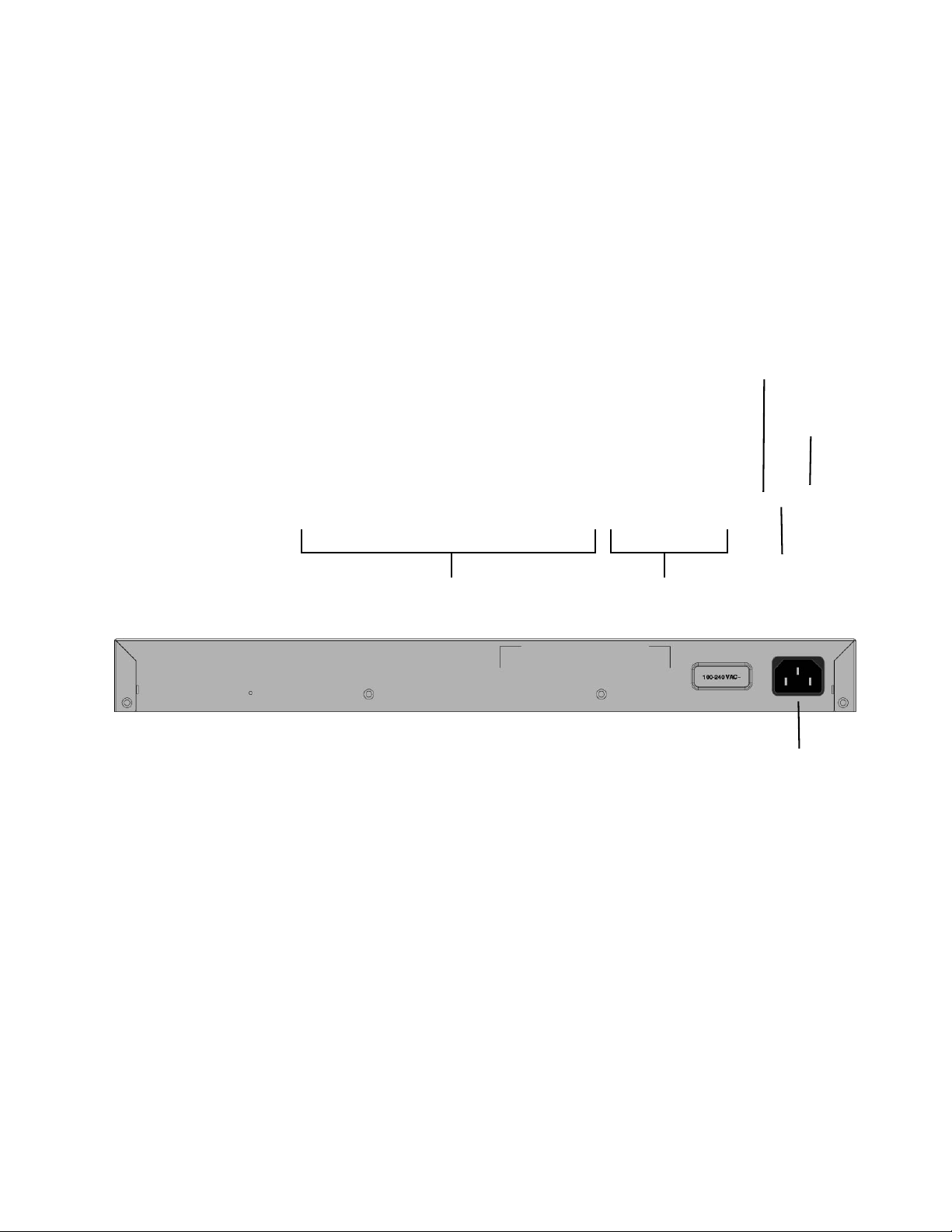
Chapter 1: Overview
10/100/1000
Base-T Ports
SFP/RJ45
Combo Ports
Console
Port
ecoFriendly
Button
MODE LED
Button
AC Power
Connector
AT-9000/28
Switch
Features specific to the AT-9000/28 switch include:
28 port Gigabit Switch with 24 10/100/1000Base-T RJ-45 ports
fixed configuration and 4 SFP/RJ-45 combo ports
RJ-45 MODE LED selection button for status of collision, speed,
duplex, or activity
Figure 3 illustrates the front- and rear-panel features of the AT-9000/28
switch.
Figure 3. AT-9000/28 Switch Front and Rear Panels
21
Page 22
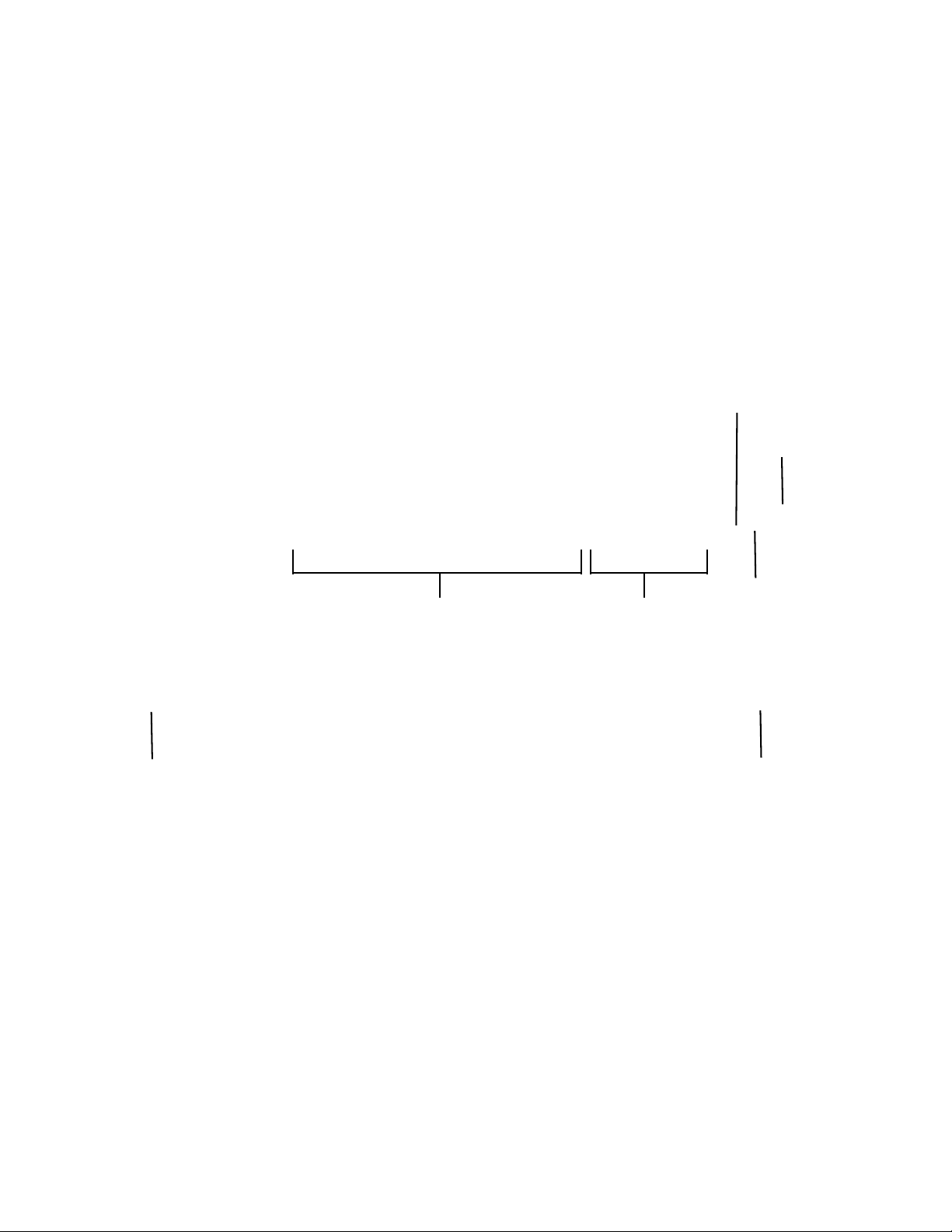
AT-9000 Gigabit Ethernet Switch Installation Guide
10/100/1000
Base-T Ports
SFP/RJ45
Combo Ports
Console
Port
ecoFriendly
Button
MODE LED
Button
AC Power
Connector
AC Power
Connector
AT-9000/28POE
Switch
Features specific to the AT-9000/28POE switch include:
28 port Gigabit Switch with 24 10/100/1000Base-T RJ-45 ports
fixed configuration and 4 SFP/RJ-45 combo ports
PoE and PoE+ supported on the 10/100/1000Base-TX ports
RJ-45 MODE LED selection button for status of PoE, speed,
duplex or activity
Figure 4 illustrates the front- and rear-panel features of the AT-9000/
28POE switch.
22
Figure 4. AT-9000/28POE Switch Front and Rear Panels
Page 23
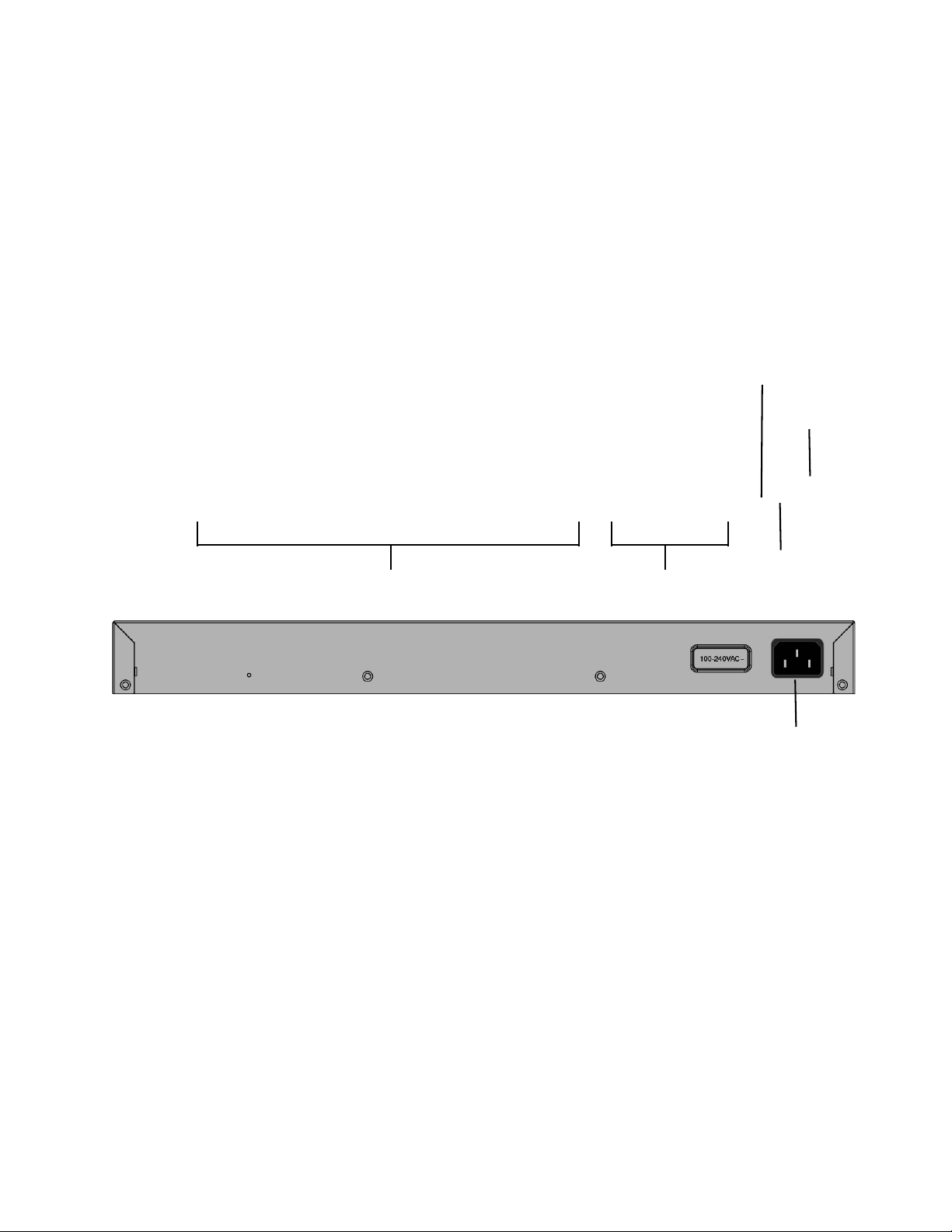
Chapter 1: Overview
10/100/1000
Base-T Ports
SFP/RJ45
Combo Ports
Console
Port
ecoFriendly
Button
MODE LED
Button
AC Power
Connector
AT-9000/28SP
Switch
Features specific to the AT-9000/28SP switch include:
28 port Gigabit Switch with 24 Gigabit Ethernet small form-factor
pluggable (SFP) transceiver slots and 4 SFP/RJ-45 combo ports
RJ-45 MODE LED selection button for status of collision, speed,
duplex or activity
Figure 5 illustrates the front- and rear-panel features of the AT-9000/28SP
switch.
Figure 5. AT-9000/28SP Switch Front and Rear Panels
23
Page 24
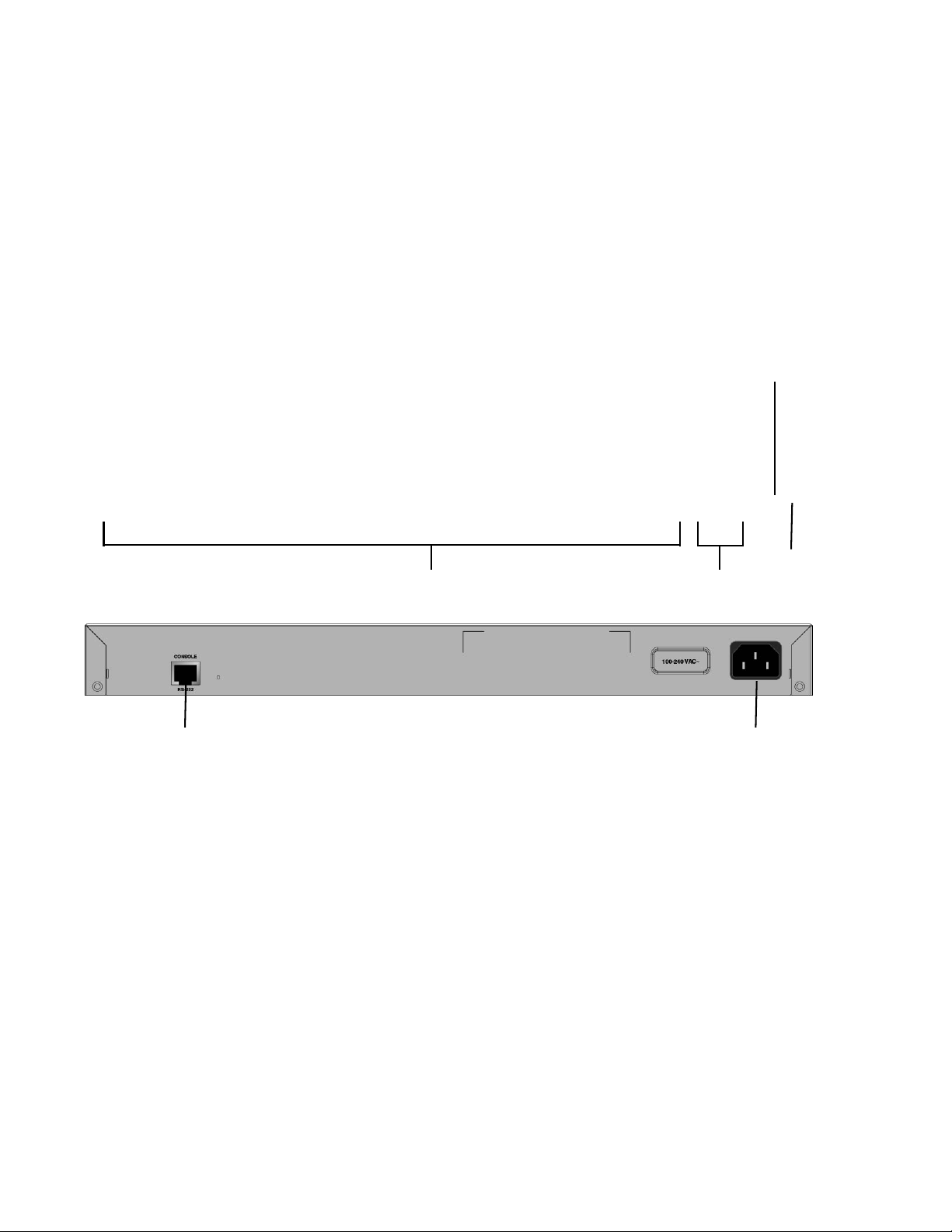
AT-9000 Gigabit Ethernet Switch Installation Guide
10/100/1000
Base-T Ports
SFP
Ports
ecoFriendly
Button
MODE LED
Button
AC Power
Connector
Console
AT-9000/52
Switch
Features specific to the AT-9000/52 switch include:
52 port Gigabit Switch with 48 10/100/1000Base-T RJ-45 ports
fixed configuration and 4 SFP slots
RJ-45 MODE LED selection button for status of collision, speed,
duplex or activity
Figure 6 illustrates the front- and rear-panel features of the AT-9000/52
switch.
24
Figure 6. AT-9000/52 Switch Front and Rear Panels
Page 25
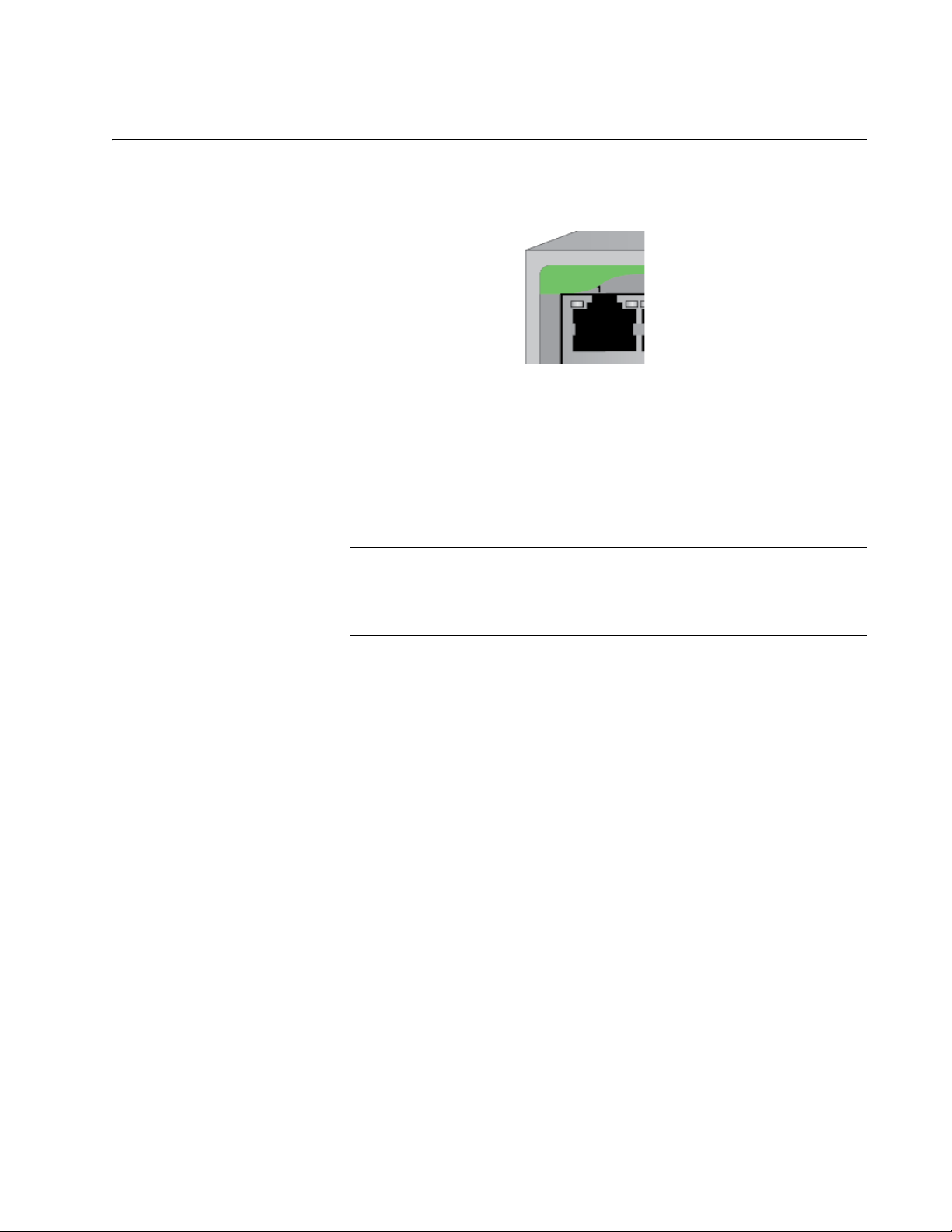
10/100/1000Base-T Twisted-Pair Ports
Note
A twisted-pair cable port is shown in Figure 7.
Figure 7. Twisted-Pair Cable Port
See Figure 19 on page 84 for the pin layout to a port and RJ-45 connector.
Speed The ports can operate at 10, 100, or 1000 Mbps. The speeds may be set
manually using the management software or automatically with
Autonegotiation (IEEE 802.3u), the default setting.
Chapter 1: Overview
The ports must be set to Autonegotiation to function at 1000 Mbps.
They are not compatible with devices that are not IEEE 802.3u
compliant.
Duplex Mode The twisted-pair ports can operate in either half- or full-duplex mode. The
duplex modes, like port speeds, may be set manually using the
management software or automatically with Autonegotiation (IEEE
802.3u), the default setting.
The speed and duplex mode settings of a port may be set independently
of each other. For example, a port may be configured such that its speed
is set manually while its duplex mode is established through
Autonegotiation.
25
Page 26
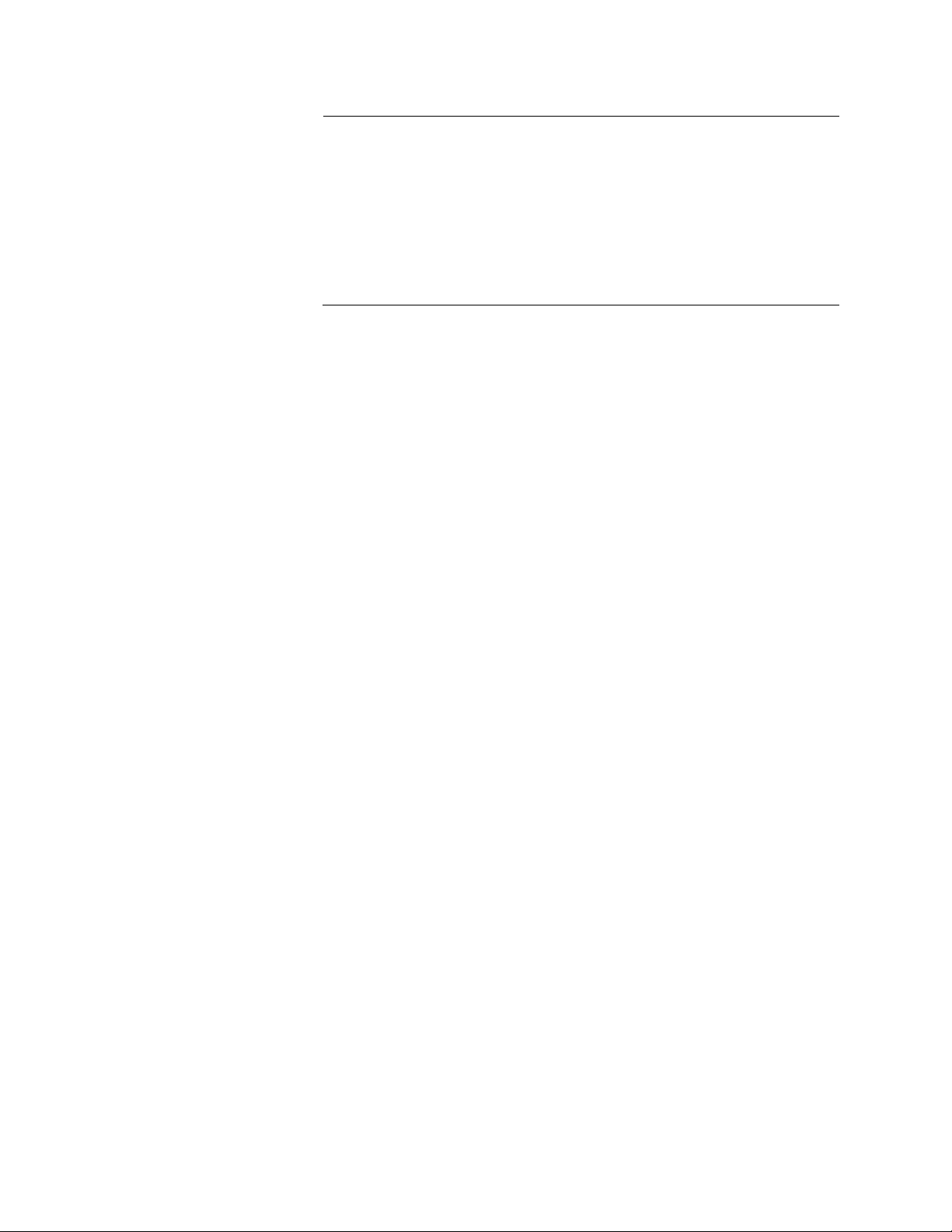
AT-9000 Gigabit Ethernet Switch Installation Guide
Note
A switch port connected to a host device that does not support
Autonegotiation, and has a fixed duplex mode of full-duplex, should
not set its duplex mode with Autonegotiation. A duplex-mode
mismatch in which a switch port and a host device operate at
different duplex modes may occur. The duplex modes of switch
ports that are connected to host devices that do not support
Autonegotiation should be set manually through the management
software.
Wiring
Configuration
Maximum
Distance
Power Over
Ethernet
The wiring configuration of a port operating at 10 or 100 Mbps can be MDI
or MDI-X. The wiring configurations of a switch port and a host device
connected with straight-through twisted-pair cabling must be opposite,
such that one device is using MDI and the other MDI-X. For instance, a
switch port has to be set to MDI-X if it is connected to a host device set to
MDI.
You may set the wiring configurations of the ports manually or let the
switch configure them automatically with auto-MDI/MDI-X (IEEE 802.3abcompliant). This feature enables the switch to automatically negotiate with
host devices to establish the proper settings.
The MDI and MDI-X settings do not apply when the ports are operating at
1000 Mbps.
The ports have a maximum operating distance of 100 meters (328 feet).
The 10/100/1000Base-T ports on the AT-9000/28, AT-9000/28SP, and
AT-9000/52 switches do not support PoE.
The AT-9000/12POE and AT-9000/28POE switches are equipped with
PoE+ copper ports for a 10/100/1000BASE-T twisted-pair cable.
Requirements
26
Cable
The cable requirements of the ports are given in Table 1 on page 27.
Page 27

Table 1. Twisted-Pair Cable for the 10/100/1000Base-T Ports
10Mbps 100Mbps 1000Mbps
Chapter 1: Overview
Cable Type
Standard TIA/EIA 568B-compliant Category 3
shielded or unshielded
cabling with 100 ohm
impedance and a
frequency of 16 MHz.
Standard TIA/EIA 568A-compliant Category 5
shielded or unshielded
cabling with 100 ohm
impedance and a
frequency of 100 MHz.
Standard TIA/EIA 568B-compliant Enhanced
Category 5 (Cat 5e)
shielded or unshielded
cabling with 100 ohm
impedance and a
frequency of 100 MHz.
Non-
PoE
PoE PoE+
Non-
PoE
PoE PoE+
Non-
PoE
PoE PoE+
Yes No No Yes No No No No No
Yes Yes No Yes Yes No Yes No No
Yes Yes Yes Yes Yes Yes Yes Yes Yes
Standard TIA/EIA 568-
Yes Yes Yes Yes Yes Yes Yes Yes Yes
B-compliant Category 6
or 6a shielded cabling.
Port Pinouts Refer to Table 15 on page 84, Table 17 on page 85, and Table 17 on
page 85 for the port pinouts of the 10/100/1000Base-T twisted-pair ports.
27
Page 28

AT-9000 Gigabit Ethernet Switch Installation Guide
Power Over Ethernet
The AT-9000/12POE and AT-9000/28POE switches feature Power over
Ethernet (PoE) on the 10/100/1000Base-TX ports. PoE is used to supply
power to host devices over the same twisted-pair cables that carry the
network traffic.
The main advantage of PoE is that it makes it easier to install a network.
The placement of host devices is often limited by whether there are power
sources nearby. This often limits equipment placement or requires the
added time and cost of having additional electrical sources installed. But
with PoE, you can install PoE compatible devices wherever they are
needed without being concerned whether there are power sources
nearby.
A device that provides PoE to other host devices is called power sourcing
equipment (PSE). The AT-9000/12POE and AT-9000/28POE switches act
as PSE units by adding DC power to the network cable, thus functioning
as a central power source for other host devices.
A device that receives its power from a PSE is called a powered device
(PD). Examples include wireless access points, IP telephones, webcams,
and even other Ethernet switches.
The switch automatically determines whether or not a device connected to
a port is a powered device. Ports that are connected to network nodes that
are not powered devices (that is, devices that receive their power from
another power source) function as regular Ethernet ports, without PoE.
The PoE feature remains activated on the ports, but no power is delivered
to the devices.
PoE Standards The AT-9000/12POE and AT-9000/28POE switches support these PoE
standards:
PoE (IEEE 802.3af): This standard provides up to 15.4 watts at the
switch port to support powered devices that require up to 12.95
watts.
PoE+ (IEEE 802.3at): This standard provides up to 30.0 watts at
the switch port to support powered devices that require up to 25.5
watts.
28
Page 29

Chapter 1: Overview
Powered Device
Classes
Powered devices are grouped into the five classes listed in Table 2. The
classes are based on the amount of power the devices require. The
switches support all five classes.
Table 2. IEEE Powered Device Classes
Class
0 15.4W 0.44W to 12.95W
1 4.0W 0.44W to 3.84W
2 7.0W 3.84W to 6.49W
3 15.4W 6.49W to 12.95W
4 30.0W 12.95W to 25.5W
Maximum Power Output
from a Switch Port
PD Power Range
Power Budget The AT-9000/12POE switch has a power budget of 125 watts. The
AT-9000/28POE switch has a power budget of 370 watts. These are the
maximum amounts of power the switches can provide at one time to the
powered devices.
The AT-9000/28POE switch has two power supplies. Each power supply
is responsible for providing 185 watts, or half, of the power budget. Both
power supplies must be connected to AC power sources for the switch to
provide the full 370 watts. The power budget is reduced to 185 watts if only
one power supply is connected to a power source.
The power requirements of the PoE devices determine the maximum
number of devices the switch can support at one time. So long as the total
power requirements of the powered devices is less than the power budget
of the switch, the switch can supply power to all of the devices. If the total
power requirements exceed the power budget, the switch denies power to
one or more ports using port prioritization.
To determine whether the power requirements of the PoE devices you
plan to connect to the switch exceed its power budget, refer to the devices’
documentation for their power requirements and add the requirements
together. The switch should be able to power all of the devices
simultaneously as long as the total is below its power budget. If the total
exceeds the available power budget, consider reducing the number of PoE
devices so that all of the devices receive power. Otherwise, the switch
powers a subset of the devices, based on port prioritization.
29
Page 30

AT-9000 Gigabit Ethernet Switch Installation Guide
The switch can handle different power requirements on different ports.
This enables you to connect different classes of PoE equipment to the
ports on the switch.
Port
Prioritization
If the power requirements of the powered devices exceed the switch’s
power budget, the switch denies power to some ports based on a system
called port prioritization. You may use port prioritization to ensure that
powered devices critical to the operations of your network are given
preferential treatment by the switch in the distribution of power, should the
demands of the devices exceed the available capacity.
There are three priority levels:
Critical
High
Low
Ports set to the Critical level, the highest priority level, are guaranteed
power before any of the ports assigned to the other two priority levels.
Ports assigned to the other priority levels receive power only if all Critical
ports are receiving power. Ports that are connected to the most critical
powered devices should be assigned to this level. If there is not enough
power to support all ports set to the Critical priority level, power is provided
to the ports based on the port number, in ascending order.
The High level is the second highest level. Ports set to this level receive
power only if all ports set to the Critical level are already receiving power.
If there is not enough power to support all ports set to the High priority
level, power is provided to the ports based on the port number, in
ascending order.
30
The lowest priority level is Low. This is the default setting. Ports set to this
level only receive power if all ports assigned to the other two levels are
already receiving power. As with the other levels, if there is not enough
power to support all ports set to the Low priority level, power is provided to
the ports based on the port number, in ascending order.
Power allocation is dynamic. Ports supplying power to powered devices
may cease power transmission if the switch’s power budget is at
maximum usage and new powered devices, connected to ports with
higher priorities, become active.
You can use port prioritization on dual power-supply PoE switches to
protect your important networking devices from loss of power should one
of the power supplies fail or lose power. By limiting the power
requirements of the critical devices connected to a switch to less than 185
watts (the PoE power provided by a single power supply), a switch will
have sufficient power to support the critical devices, even if it has only one
functional power supply.
Page 31

Chapter 1: Overview
Wiring
Implementation
The IEEE 802.3af standard defines two methods by which a PSE, such as
the switch, can transmit DC power over twisted-pair cables to PDs. These
methods, known as modes A and B, identify the wire strands the switch
should use when sending DC power to a PD.
Twisted-pair cabling typically consists of eight strands. With 10Base-T and
100Base-TX devices, the strands connected to pins 1, 2, 3, and 6 on the
RJ-45 connectors carry the network traffic, while strands connected to pins
4, 5, 7, and 8 are unused. With 1000Base-T devices, all eight strands are
used to carry network data.
It takes four strands to deliver DC power to a PD. With Mode A, the powe r
is delivered on pins 1, 2, 3, and 6. These are the same pins in 10Base-T
and 100Base-TX devices that carry the network data. With Mode B, the
power is provided over the spare strands.
The ports on the AT-9000/12POE and AT-9000/28POE switches deliver
the power using pins 4, 5, 7, and 8, which corresponds to Mode B in the
IEEE 802.3af standard.
Powered devices that comply with the IEEE 802.3af standard are required
to support both power delivery methods. Legacy devices that do not
comply with the standard will work with the switch if they are powered on
pins 4, 5, 7, and 8.
31
Page 32

AT-9000 Gigabit Ethernet Switch Installation Guide
SFP Slots
The AT-9000/12POE, AT-9000/28, AT-9000/28POE, and AT-9000/28SP
switches have four slots for 100Mbps 100Base-FX or 1000Mbps
1000Base-SX/LX fiber optic transceivers. The transceivers can be used to
connect the switches to other host devices over large distances, build a
high-speed backbone network between host devices, or connect highspeed devices, such as servers, to your network.
The switches support a variety of short and long distance, 100 and 1000
Mbps fiber optic SFP modules. For a list of supported SFP modules,
contact your Allied Telesis representative or visit our website.
On the AT-9000/28, AT-9000/28POE, and AT-9000/28SP switches, the
four SFP slots are paired with the four 10/100/1000Base-T ports. The
combo ports are listed in Table 3.
Table 3. Combo Ports
10/100/1000
Base-T Port
SFP Slot
25R 25
26R 26
27R 27
28R 28
The rules for using the combo ports are listed here:
Only one port in a combo pair is active at a time.
The twisted-pair port is the default active port.
The SFP slot becomes active when an SFP transceiver
establishes a link to another network node.
The twisted-pair port of a combo pair remains deactivated so long
as the SFP transceiver has a link to another host device.
The switch automatically reactivates the twisted-pair port if the
companion SFP module loses its network link.
32
The twisted-pair port and SFP module of a combo port share the
same settings, such as VLAN assignments, access control lists,
and spanning tree.
Page 33

Chapter 1: Overview
Port speed is an exception to the shared settings of the twisted-pair
port and SFP slot of a combo port. If you disable Autonegotiation
on the twisted-pair port (and set the speed and duplex mode
manually), the switch will reactivate Autonegotiation when an SFP
module establishes a link with an end node.
33
Page 34

AT-9000 Gigabit Ethernet Switch Installation Guide
Note
Combo Ports
The AT-9000/28, AT-9000/28POE, and AT-9000/28SP switches have four
combo pairs of uplink ports, each consisting of one slot for an SFP
transceiver and a redundant 10/100/1000 Base-T twisted-pair port. These
combo ports are numbered 25 through 28 on the switches. The twistedpair ports in each of the combo pairs are identified with the letter “R” for
“Redundant” as part of their number on the front faceplate of the unit.
In each combo pair, only one port is active at a time. A link on an SFP
transceiver takes precedence over a link on the corresponding redundant
twisted-pair port. If an SFP transceiver is installed and has a link to an end
node, the twisted-pair port in the pair is inactive. If the SFP slot is empty,
or if an SFP module is inserted and does not have an active link, the 10/
100/1000Base-T twisted-pair port of the pair will be active.
When the RJ-45 port is inactive, it may have a link to its end node.
However, the port will not pass traffic.
These guidelines apply when using these SFP slots and redundant
RJ-45 ports:
Only one port in a pair can be active at a time — either the SFP
module or its corresponding twisted-pair port.
The twisted-pair port is the active port when its SFP slot is empty,
or when an SFP module is installed but has not established a link
to an end node.
A twisted-pair port automatically changes to the inactive mode
when an SFP module in the corresponding slot establishes a link
with an end node.
A twisted-pair port automatically transitions back to the active
status when the link is down on the corresponding SFP module.
In nearly all cases, a twisted-pair port and an SFP module share
the same configuration settings, such as port settings, VLAN
assignments, access control lists, and spanning tree.
An exception to the shared settings is port speed. If you disable
Autonegotiation on a twisted-pair port and set the speed and duplex mode
manually, the speed reverts to Autonegotiation when an SFP module
establishes a link with an end node.
34
Page 35

Chapter 1: Overview
Note
For a list of supported SFP transceivers for the AT-9000 Series
Managed Layer 2 Gigabit Ethernet Switches, contact your Allied
Telesis sales representative.
35
Page 36

AT-9000 Gigabit Ethernet Switch Installation Guide
Note
Console Port
The Console port is used to configure the features and parameter settings
of the switch. This type of management uses serial RS-232 and is
commonly referred to as local or out-of-band management because it is
not conducted over your network. To perform local management, you
must be at the location of the switch and use the management cable
included with the switch.
To establish a local management session with the switch, connect a
terminal or a personal computer with a terminal emulation program to the
Console port, which has an RJ-45 style (8P8C) connector, using the
provided management cable. The cable has RJ-45 RJ-style (8P8C) and
DB-9 (D-sub 9-pin) connectors.
The Console port is set to the following specifications:
Default baud rate: 9600 bps (range is 9600 to 115200 bps)
Data bits: 8
Parity: None
Stop bits: 1
Flow control: None
These settings are for a DEC VT100 or ANSI terminal, or an
equivalent terminal emulation program.
36
Page 37

LEDs
Link Mode/PoE
Here are descriptions of the switch LEDs.
System LEDs There are two system LEDs, the Power (PWR) LED and System (SYS)
LED, as shown in Figure 8.
Figure 8. Power and System LEDs
The system LED states are described in Table 4.
Chapter 1: Overview
RJ-45 Port LEDs
& MODE LED
SELECT Button
Table 4. System LED States
LED State Description
Power Green System is powered up (power on)
Off System is not powered up (power off)
SYS Green System is operational
The RJ-45 port LEDs are illustrated in Figure 9.
Figure 9. RJ-45 Port LEDs
On each port, the left LED indicates the Link status.
Depending on the switch, the right LED indicates the status as follows:
AT-9000/12POE: PoE. The AT-9000/12POE does not have a
MODE LED SELECT button.
37
Page 38

AT-9000 Gigabit Ethernet Switch Installation Guide
AT-9000/28, AT-9000/28SP, AT-9000/52: either collision, speed,
AT-9000/28POE: either PoE, speed, duplex, or activity, depending
LINK LED
The RJ-45 LINK LED states are described in Table 5.
Switch Model LED State Description
All Solid Green A link is established on the port
duplex, or activity, depending on the selected mode.
on the selected m ode.
Table 5. RJ-45 LINK LED States
Off No link is established on the port
AT-9000/12POE Flashing
Green
Port is transmitting or receiving
data
PoE LED
On the AT-9000/12POE switch, the right LED indicates the PoE status as
described in Table 6.
Table 6. AT-9000/12POE RJ-45 PoE LED States
LED State Description
Solid Green PoE is enabled
Off PoE is disabled
Solid Amber PD error
Flashing Amber Switch’s power budge t is at
maximum usage
38
MODE LED
The AT-9000/28, AT-9000/28SP, AT-9000/28POE, and AT-9000/52
switches are equipped with a MODE LED SELECT button.
You can choose the port status parameter (Collision or PoE depend ing on
the model, Speed, Duplex, or Activity) by pushing the MODE LED
SELECT button located next to the ecoFriendly button on the front panel.
The status of this parameter will be displayed on each RJ-45 port MODE
LED (shown in Figure 9 on page 37). The MODE function that is selected
Page 39

Chapter 1: Overview
is indicated on one of the LEDs next to the MODE LED SELECT button, as
shown in Figure 10.
Figure 10. Front Panel MODE LED SELECT Button and LEDs
The RJ-45 Port MODE LED states are described in Table 7. Each port
MODE is selected by the MODE SELECT button.
Table 7. RJ-45 Port LED MODE States
Switch Model
Port
MODE
AT-9000/28
AT-9000/28SP
COL
AT-9000/52
AT-9000/28POE POE
SPD
AT-9000/28
AT-9000/28POE
AT-9000/28SP
DUP
AT-9000/52
LED State Description
Solid Green
Off
Data collisions are occurring on the port
No data collisions are occurring on the port
Solid Green PoE is enabled
Off PoE is disabled
Solid
PD error
Amber
Flashing
Switch’s power budget is at maximum usage
Amber
Solid Green
Solid
Link is established at 1000Mbps
Link is established at 100Mbps
Amber
Off
Solid Green
Off
Link is established at 10Mbps
Full Duplex mode connection is established
Half Duplex mode connection is established
ACT
Flashing
Green
Off
Port is transmitting and/or receiving data
(default mode)
No activity is established
39
Page 40

AT-9000 Gigabit Ethernet Switch Installation Guide
LINK/ACT LEDs
SFP LEDs Each SFP slot has one SFP LINK/ACT LED. An up-arrow LED
corresponds to the upper SFP slot, and a down-arrow LED corresponds to
the lower SFP slot.
The SFP LINK/ACT LEDs are illustrated in Figure 11, and their function is
described in Table 8:
Figure 11. SFP LINK/ACT LEDs
Table 8. SFP LINK/ACT LED States
LED State Description
Solid Green Link is established on the port
Flashing Green Port is transmitting and/or receiving data
Off No link is established on the port
40
Page 41

ecoFriendly Button
Chapter 1: Overview
The ecoFriendly button enables the Low Power Mode (LPM) feature. This
mode allows you to conserve power by turning off the port and MODE
LEDs when they are not required. To toggle the LEDs on or off, press the
ecoFriendly button, located on the front panel of the switch.
The LPM feature does not affect the network operations of the switch or
the Power (PWR) and System (SYS) LEDs.
The front panel ecoFriendly button is illustrated in Figure 12.
Figure 12. Front Panel ecoFriendly Button
41
Page 42

AT-9000 Gigabit Ethernet Switch Installation Guide
Warning
Warning
Power Supplies
The AT-9000/12POE, AT-9000/28, AT-9000/28SP, and AT-9000/52
switches have one AC power supply. The AT-9000/28POE switch has two
AC power supplies. The supplies are not field-replaceable.
Excluding PoE operation, only one power supply is active at a time in the
AT-9000/28POE switch. The second power supply operates in a
redundant state and is automatically activated by the switch if the active
power supply loses power or fails. The change-over is instantaneous,
making it transparent to the network users. Power redundancy is available
only when both AC connectors on the switch are connected to power
sources.
For PoE, however, the power supplies operate in a load-sharing manner,
with each power supply providing 185 watts, half the total PoE budget of
the switch. The maximum 370 watts power budget of PoE is only available
when both power supplies are connected to power sources.
Refer to “Technical Specifications” on page 81 for the input voltage range.
The power cord is used as a disconnection device. To de-energize
equipment, disconnect the power cord. E3
This unit might have more than one power cord. To reduce the risk
of electric shock, disconnect all power cords before servicing the
unit. E30
42
Page 43

Power Connectors
Chapter 1: Overview
The AT-9000/12POE, AT-9000/28, AT-9000/28SP, and AT-9000/52
switches have one AC power supply socket on the back panel. The
AT-9000/28POE switch has two AC power supply sockets.
AC switches are powered on or off by connecting or disconnecting the
power cords.
43
Page 44

AT-9000 Gigabit Ethernet Switch Installation Guide
44
Page 45

Chapter 2
Beginning the Installation
This chapter contains the following sections:
“Installation Procedures” on page 46
“Reviewing Safety Precautions” on page 47
“Selecting a Site” on page 51
“Unpacking the Switch” on page 52
45
Page 46

AT-9000 Gigabit Ethernet Switch Installation Guide
Installation Procedures
You may install the switch on a table or desktop, or in an equipment rack.
To install the switch on a table or desktop, refer to “Installing the
Switch on a Table or Desktop” on page 54.
To install the switch in an equipment rack, refer to “Installing the
Switch in a Rack” on page 55.
46
Page 47

Reviewing Safety Precautions
Note
Note
Warning
Warning
Warning
Warning
Review the following safety precautions before you begin to install the
switch or any of its components.
The indicates that a translation of the safety statement is
available in a PDF document titled “Translated Safety Statements”
posted on the Allied Telesis website at www.alliedtelesis.com.
Refer to the data sheet about an SFP module at
www.alliedtelesis.com to determine whether it is a Class 1 LED or
a Class 1 Laser product.
Chapter 2: Beginning the Installation
Class 1 Laser product. L1
Do not stare into the laser beam. L2
Class 1 LED product. L3
To prevent electric shock, do not remove the cover. There are no
user-serviceable parts inside. This unit contains hazardous voltages
and should only be opened by a trained and qualif ied technician. To
avoid the possibility of electric shock, disconnect electric power to
the product before connecting or disconnecting the LAN cables.
E1
47
Page 48

AT-9000 Gigabit Ethernet Switch Installation Guide
Warning
Warning
Warning
Note
Caution
Warning
Note
Do not work on equipment or cables during periods of lightning
activity. E2
Power cord is used as a disconnection device. To de-energize
equipment, disconnect the power cord. E3
Class I Equipment. This equipment must be earthed. The power
plug must be connected to a properly wired earth-ground socket
outlet. An improperly wired socket outlet could place hazardous
voltages on accessible metal parts. E4
Pluggable Equipment. The socket outlet shall be installed near the
equipment and shall be easily accessible. E5
Air vents must not be blocked and must have free access to the
room ambient air for cooling. E6
Operating Temperature. This product is designed for a maximum
ambient temperature of 45° degrees C. E7
All Countries: Install the product in accordance with local and
National Electrical Codes. E8
48
Page 49

Chapter 2: Beginning the Installation
Warning
Caution
Warning
Warning
Note
Only trained and qualified personnel are allowed to install or replace
this equipment. E14
Circuit Overloading: Consideration should be given to the
connection of the equipment to the supply circuit and the effect that
overloading of circuits might have on over-current protection and
supply wiring. Appropriate consideration of equipment nameplate
ratings should be used when addressing this concern. E21
Mounting of the equipment in the rack should be such that a
hazardous condition is not created due to uneven mechanical
loading. E25
This unit might have more than one power cord. To reduce the risk
of electric shock, disconnect all power cords before servicing the
unit. E30
If installed in a closed or multi-unit rack assembly, the operating
ambient temperature of the rack environment may be greater than
the room ambient temperature. Therefore, consideration should be
given to installing the equipment in an environment compatible with
the manufacturer’s maximum rated ambient temperature (Tmra).
E35
49
Page 50

AT-9000 Gigabit Ethernet Switch Installation Guide
Caution
Warning
Warning
Warning
Caution
Caution
Installation of the equipment in a rack should be such that the
amount of air flow required for safe operation of the equipment is not
compromised. E36
Reliable earthing of rack-mounted equipment should be maintaine d.
Particular attention should be given to supply connections other than
direct connections to the branch circuits (for example, use of power
strips). E37
To reduce the risk of electric shock, the PoE ports on this product
must not connect to cabling that is routed outside the building where
this device is located. E40
This product may have multiple AC power cords installed. To deenergize this equipment, disconnect all power cords from the
device. E41
The unit does not contain serviceable components. Please return
damaged units for servicing.
When you remove an SFP module from this product, the case
temperature of the SFP may exceed 70°C (158°F). Exercise caution
when handling with unprotected hands.
50
Page 51

Selecting a Site
Chapter 2: Beginning the Installation
Observe the following requirements when choosing a site for the switch:
If you plan to install the switch in an equipment rack, check that the
rack is safely secured and will not tip over. Devices in a rack should
be installed starting at the bottom, with the heavier devices near
the bottom of the rack.
If you are installing the switch on a table, be sure the table is level
and secure.
The power outlet for the switch should be located near the unit and
be easily accessible.
The site should provide easy access to the ports on the fro nt of the
switch. This will make it easy for you to connect and disconnect
cables, as well as view the switch’s LEDs.
To allow proper cooling of the switch, air flow around the unit and
through its vents on the side should be unrestricted.
Do not place objects on top of the switch.
Do not expose the switch to moisture or water.
Make sure that the site is a dust-free environment.
Use dedicated power circuits or power conditioners to supply
reliable electrical power to the host devices.
The site should not be a wiring or utility box because the switch will
overheat and fail from inadequate air flow.
Twisted pair cabling should not be exposed to sources of electrical
noise, such as radio transmitters, broadband amplifiers, power
lines, electric motors, or fluorescent fixtures.
51
Page 52

AT-9000 Gigabit Ethernet Switch Installation Guide
Note
Unpacking the Switch
To unpack the switch, perform the following procedure:
1. Remove all components from the shipping package.
Store the packaging material in a safe location. You must use the
original shipping material if you need to return the unit to Allied
Telesis.
2. Place the switch on a level, secure surface.
3. Make sure the following components are included in your switch
package. If any item is missing or damaged, contact your Allied
Telesis sales representative for assistance.
One AT-9000 Managed Layer 2 GE ecoSwitch
Mounting brackets:
AT-9000/12POE: three brackets - one long bracket and two short
brackets
AT-9000/28, AT-9000/28POE, AT-9000/28SP, AT-9000/52: two
brackets
Eight flathead Phillips rack-mount bracket screws
AC power cord:
AT-9000/12POE, AT-9000/28, AT-9000/28SP, AT-9000/52: one
cord
AT-9000/28POE: two cords
Management cable for local management
52
Page 53

Chapter 3
Installing the Switch on a Table or Rack
This chapter contains the following sections:
“Installing the Switch on a Table or Desktop” on page 54
“Installing the Switch in a Rack” on page 55
53
Page 54

AT-9000 Gigabit Ethernet Switch Installation Guide
Warning
Installing the Switch on a Table or Desktop
You may install the switch on a table or desktop. Here are the guidelines
for selecting a site:
The table should be level and stable.
The power outlet should be located near the switch and be easily
accessible.
The site should allow for easy access to the ports on the front of
the switch, so that you can easily connect and disconnect cables,
and view the port LEDs.
The site should allow for adequate air flow around the unit and
through the cooling vents on the front and rear panels. (The
ventilation direction in units that have a cooling fan is from front to
back, with the fans on the back panels drawing the air out of the
units.)
The site should not expose the switch to moisture or water.
The site should be a dust-free environment.
The site should include dedicated power circuits or power
conditioners to supply reliable electrical power to the host devices.
The rubber feet on the bottom of the switch should be left on for
table or desktop installation.
Do not stack switches on top of one another on a table or desktop
because that could present a personal safety hazard if you need to
move or replace switches.
After placing the switch on the table or desktop, go to Chapter 4, “Cabling
the Networking Ports” on page 59 to connect the network cables to the
ports on the switch.
54
Page 55

Installing the Switch in a Rack
Caution
Note
Note
Installation guidelines may be found in “Selecting a Site” on page 51.
The chassis may be heavy and awkward to lift. Allied Telesis
recommends that you get assistance when mounting the chassis in
an equipment rack. E28
To install the switch in a standard 19-inch rack, perform the following
procedure.
Step 1, Step 2, and Step 3 are optional. These steps describe
removing the snap-on plastic feet from the bottom of a switch. The
feet can be left on.
Chapter 3: Installing the Switch on a Table or Rack
1. Place the unit upside down on a level, secure surface.
2. Using a flat-head screwdriver, remove the snap-on plastic feet from the
bottom of the switch, as shown in Figure 13.
Figure 13. Removing the Feet
3. Turn the switch over.
4. Attach a mounting bracket to one side of the switch using four of the
screws that come with the switch. Figure 14 on page 56 and Figure 15
on page 56 illustrate the four possible bracket positions.
For the AT-9000/12POE, Allied Telesis recommends installing the
short bracket on the right side and the long bracket on the left side,
as you face the front of the unit.
55
Page 56

AT-9000 Gigabit Ethernet Switch Installation Guide
.
Figure 14. Attaching Brackets for Rack Mounting
.
56
Figure 15. Attaching Brackets for Rack Mounting (Continued)
5. Install the second mounting bracket on the other side of the switch
using the four remaining screws.
Page 57

Chapter 3: Installing the Switch on a Table or Rack
6. Mount the switch in the 19-inch rack using standard screws (not
provided), as shown in Figure 16.
.
Figure 16. Mounting the Switch in a Rack
57
Page 58

AT-9000 Gigabit Ethernet Switch Installation Guide
58
Page 59

Chapter 4
Cabling the Networking Ports
Observe the following guidelines when connecting a twisted-pair cable to a
port on the switch:
The cable specifications for the 10/100/1000Base-T twisted pair
ports are listed in Table 1 on page 27.
The connector on the cable should fit snugly into the port on the
switch. The tab on the connector should lock the connector into
place.
The appropriate MDI/MDI-X setting for a switch port connected to a
10/100Base-TX host device with a fixed wiring configuration
depends on the setting of the host device and whether the switch
and host device are connected with straight-through or crossover
cable. If you are using straight-through twisted pair cable, the
wiring configurations of a port on the switch and a port on a host
device must be opposite each other, such that one port uses MDI
and the other MDI-X. For example, if a host device has a fixed
wiring configuration of MDI, you must disable auto-MDI/MDI-X on
the corresponding switch port and manually set it to MDI-X. If you
are using crossover twisted pair cable, the wiring configurations of
a port on the switch and a port on a host device must be the same.
59
Page 60

AT-9000 Gigabit Ethernet Switch Installation Guide
The default speed setting for the ports is Autonegotiation. This
The default speed setting of Autonegotiation is not appropriate for
The 10/100/1000Base-T ports must be set to Autonegotiation, the
The default duplex mode setting for the ports is Autonegotiation.
The default duplex mode setting of Autonegotiation is not
setting is appropriate for ports connected to host devices that also
support Autonegotiation.
ports connected to 10/100Base-TX host devices that do not
support Autonegotiation and have fixed speeds. For those switch
ports, you should disable Autonegotiation and set the port’s speed
manually to match the speeds of the host devices.
default setting, to operate at 1000Mbps.
This setting is appropriate for ports connected to host devices that
also support Autonegotiation for duplex modes.
appropriate for ports connected to host devices that do not support
Autonegotiation and have a fixed duplex mode. You should disable
Autonegotiation on those ports and set their duplex modes
manually to avoid the possibility of duplex mode mismatches. A
switch port using Autonegotiation defaults to half-duplex if it
detects that the end node is not using Autonegotiation, which can
result in a mismatch if the end node is operating at a fixed duplex
mode of full-duplex.
If the switch will have a static or an LACP port trunk, create the
trunk first using the switch’s management software before
connecting the cables of the trunk. Otherwise, a network loop will
result, which can adversely affect network performance.
If your network topology contains a loop in which two or more host
devices can communicate with each other over more than one
network path, do not connect the network cables forming the loop
until after you have activated a spanning tree protocol on the
switch. Data loops can adversely affect network performance. For
background information on the different types of spanning tree
protocols supported by the switch, refer to the A T-9000 Series Web
User Guide.
60
Page 61

Chapter 5
Powering On the Switch
This chapter contains the following sections:
“Applying AC Power” on page 62
“Starting a Local Management Session” on page 64
“Management Methods” on page 66
“Adding a Management IP Address” on page 69
61
Page 62

AT-9000 Gigabit Ethernet Switch Installation Guide
Note
Warning
1461
100-240 VAC~
Applying AC Power
Consider the following items as you power on the switch:
All of the models have one power supply, except for the AT-9000/
The AT-9000/28POE switch supports 370 watts of PoE only when
Refer to “Power Specifications” on page 82 for the power
Pluggable Equipment: The socket outlet shall be installed near the
equipment and shall be easily accessible. E5
28POE switch, which has two power supplies with separate
connectors.
both internal power supplies are connected to power sources. The
switch has a PoE budget of 185 watts if just one power supply is
functional. For background information, refer to “Power Supplies”
on page 42.
specifications of the switches.
To apply AC power to the switch, perform the following procedure:
1. Plug the power cord into the AC power connector on the back panel of
the unit (see Figure 17).
Power cord is used as a disconnection device. To de-energize
equipment, disconnect the power cord. E3.
.
62
Figure 17. Connecting the AC Power Cord
Page 63

Chapter 5: Powering On the Switch
2. Connect the other end of the power cord to an appropriate AC power
outlet. For power specifications for the switch, refer to “Power
Specifications” on page 82.
3. When power is applied, the switch begins to load the Management
Software. The loading process takes less than a minute to complete.
The switch is now ready for network operations.
No further installation steps are required if the default parameter
settings of the switch, listed in the AT-9000 Series Management
Command Line Interface User’s Guide, are adequate for your network.
If you want to manage the switch, refer to “Starting a Local
Management Session” on page 64.
63
Page 64

AT-9000 Gigabit Ethernet Switch Installation Guide
Note
Starting a Local Management Session
The procedure in this section explains how to start a local (out-of-band)
management session using the RJ-45 terminal port on the switch. You can
use a local management session to configure the switch’s operating
parameters, and view performance and error statistics.
To start a local management session, perform the following procedure:
1. Connect the RJ-45 end of the management cable, included with the
shipping package, to the Console port. The Console port is located on
the front panel of the AT-9000/12POE, AT-9000/28, AT-9000/28POE,
and AT-9000/28SP switches, as shown in Figure 18, and on the rear
panel of the AT-9000/52 switch.
64
Figure 18. Connecting Management Cable to Switch RJ-45 Console Port
2. Connect the other end of the cable to an RS-232 port on a terminal or
a personal computer with a terminal emulation program.
3. Configure the terminal or terminal emulation program as follows:
Baud rate: Default is 9600 bps
Data bits: 8
Parity: None
Stop bits: 1
Flow control: None
The port settings are for a DEC VT100 or ANSI terminal, or an
equivalent terminal emulator program.
Page 65

Chapter 5: Powering On the Switch
4. Press Enter.
You are prompted for a user name and password.
5. To configure the switch settings, enter “manager” as the user name.
The default password for manager access is “friend.” User names and
passwords are case sensitive.
6. The local management session starts, and the command line interface
prompt is displayed.
For information about the command line interface, refer to the AT-9000
Series Management Command Line Interface User’s Guide.
65
Page 66

AT-9000 Gigabit Ethernet Switch Installation Guide
Management Methods
You may use the following methods and tools to manage AT-9000 series
switches:
Local management Telnet client Secure Shell (SSH) client HTTP non-secure and HTTPs secure web browser SNMPv1, v2c, v3
Local
Management
Telnet
Management
Local management uses the Console port on the switch. It is commonly
referred to as out-of-band management because the management
sessions are not conducted over your network. Listed here are the
requirements for local management:
A terminal or computer with a terminal emulator program.
The management cable included with the switch.
This management method uses the command line interface (CLI), which
gives you access to all of the features and parameters on the switch. For
instructions on how to start a local management session, refer to “Starting
a Local Management Session” on page 64.
The switch has a Telnet server. You may use the server to manage the
unit over your network with the Telnet application protocol. Commonly
referred to as in-band management because it is conducted over the
network, this management method has these requirements:
Your management workstation must have a Telnet client.
The Telnet server on the switch has to be activated. This is the
server’s default setting.
The switch must have an IP address. For instructions on how to
assign the address, refer to the AT-9000 Series Management
Command Line Interface User’s Guide.
66
Telnet management uses the command line interface, giving you access
to all of the features and parameter settings on the switch. For instructions
on how to start a Telnet management session on the switch, refer to the
AT-9000 Series Management Command Line Interface User’s Guide.
Telnet management sessions are not secure and are vulnerable to
snooping because the packets exchanged between the switch and your
workstation are sent in plain text. The security of the switch may be
jeopardized if an intruder captures the packet containing your user name
and password. For secure remote management, use the SSH protocol.
Page 67

Chapter 5: Powering On the Switch
Secure Shell
Management
Web Browser
Management
Secure Shell (SSH) management is similar to Telnet management in that
you may use it, together with the command line interface, to manage all of
the features and functions of the switch, from a workstation on your
network. The difference is that this management method encrypts the
packets exchanged by your computer and the switch to protect your
management sessions.
Here are the requirements for SSH management:
Your management workstation must have an SSH client.
The SSH server on the switch must be activated. The server’s
default setting is disabled.
You must create an encryption key on the switch.
The switch must have an IP address.
For instructions on how to configure the switch for SSH management, refer
to the AT-9000 Series Management Command Line Interface User’s
Guide.
Yet another way to remotely manage the switch is with a web browser. A
special web browser interface, featuring both non-secure (HTTP) and
secure (HTTPS) operation, lets you monitor and configure many of the
switch’s features from a series of windows. The interface, however, may
only be used to configure a subset of the features. To configure the
features the web browser interface does not support, use the command
line interface from another management method.
Here are the requirements for non-secure HTTP web browser
management:
Your management workstation must have a web browser.
The web browser server on the switch is disabled by default and
must be activated.
The switch must have an IP address.
Refer to the A T-9000 Series Management Command Line Interface User’s
Guide for instructions on how to configure the switch for secure HTTPS
web browser management.
67
Page 68

AT-9000 Gigabit Ethernet Switch Installation Guide
SNMP Refer to the A T-9000 Series Management Command Line Interface User’s
Guide for instructions on how to configure the switch for SNMP
management. The switch does not have any default SNMP community
strings.
68
Page 69

Adding a Management IP Address
You must assign the switch a management IP address to access the web
user interface and to remotely manage the switch during a remote Telnet
connection. Here are the requirements:
The switch can have one management IPv4 address and one
management IPv6 address.
A management IP address must be assigned to a VLAN on the
switch. It can be any VLAN, including the Default VLAN.
The host devices (for example, Syslog servers, TFTP servers)
must be members of the same subnet as a management IP
address or have access to it through routers or other Layer 3
devices.
The switch must also have a default gateway if the host devices
are not members of the same subnet as the management IP
address. The default gateway specifies the IP address of a router
interface that represents the first hop to the subnets or networks of
the host devices.
Chapter 5: Powering On the Switch
A default gateway address, if needed, must be a member of the
same subnet as a management IP address.
The switch can have one IPv4 default gateway and one IPv6
gateway.
The IP ADDRESS command in the VLAN Interface mode command adds
a management IPv4 address to the switch. Table 9 on page 70 shows an
example in which the command assigns a management IPv4 address of
149.82.112.72 and a subnet mask of 255.255.255.0 to the Default VLAN,
which has the VID 1. The switch is also assigned the default gateway,
149.82.112.18:
69
Page 70

AT-9000 Gigabit Ethernet Switch Installation Guide
Table 9. Example of Adding a Management Address
awplus> enable Move to the Privileged Exec mode.
awplus# configure terminal Move to the Global Configuration mode.
awplus(config)# interface vlan1 Use the INTERFACE VLAN command to move to the
VLAN Interface mode of the Default VLAN.
awplus(config-if)# ip address
149.82.112.72/24
Assign the management IPv4 address to the switch
using the IP ADDRESS command. The mask is a
decimal number that represents the number of bits,
from left to right, that constitute the network portion of
the address. For example, the decimal masks 16 and
24 are equivalent to masks 255.255.0.0 and
255.255.255.0, respectively.
awplus(config-if)# ip route
0.0.0.0/0 149.82.112.18
Assign the default gateway to the switch using the IP
ROUTE command.
awplus(config)# exit Return to the Privileged Exec mode.
awplus# show ip route Verify the new management IPv4 address and
default gateway with the SHOW IP ROUTE
command.
70
Page 71

Chapter 6
Note
Troubleshooting
This chapter contains information about how to troubleshoot the switch in
the event a problem occurs.
If you are unable to resolve a problem after following the instructions
in this chapter, contact Allied Telesis Technical Support for
assistance. Refer to “Contacting Allied Telesis” on page 13 for
contact information.
71
Page 72

AT-9000 Gigabit Ethernet Switch Installation Guide
Power LED Is Off
Check the PWR LED on the front of the switch. If the LED is off, indicating
that the unit is not receiving power, do the following:
Make sure the power cord is securely connected to the power
Verify that the power outlet has power by connecting another
Try connecting the unit to another power source.
Try using a different power cord.
Check that the voltage from the power source is within the req uired
source and to the AC connector on the back panel of the switch.
device to it.
levels for your region.
72
Page 73

Twisted-Pair Port Link LED Is Off
When a twisted-pair port on the switch is connected to a properly
operating end node, the Link LED for the port should be on. If a Link LED
is off, do the following:
Verify that the switch is not set to the power-saving mode by
pressing the ecoFriendly push-button on the front panel. Refer to
“AT-9000 Series Gigabit Ethernet Switches” on page 19 for the
ecoFriendly push-button location.
Verify that the end node connected to the port is powered on and is
operating properly.
Check that the twisted-pair cable is securely connected to the port
on the switch and to the port on the end node.
Make sure that the twisted-pair cable does not exceed 100m (328
ft.).
Verify that you are using the appropriate category of twisted-pair
cable. For information, refer to Table 1 on page 27.
Chapter 6: Troubleshooting
Determine if a crossover cable is required. Because the twisted-
pair ports feature auto MDI/MDI-X, you should be able to use a
straight-through cable, regardless of the type of device you
connect to a port. However, if you disable Autonegotiation on a port
and set a port’s speed and duplex mode manually, the port defaults
to MDI-X. Disabling Autonegotiation may require manually
configuring a port’s MDI/MDI-X setting or using a crossover cable.
Make sure that the operating parameters of the port on the switch
(speed, duplex, or Autonegotiation) are compatible with the end
node to which the port is connected.
73
Page 74

AT-9000 Gigabit Ethernet Switch Installation Guide
If a switch port is using Autonegotiation (the default setting) to set
its speed and duplex mode settings, the end node connected to
the port should also be using Autonegotiation to prevent a duplex
mode mismatch. This can occur because a switch port that is using
Autonegotiation will default to the half-duplex mode if it detects that
the end node is not using Autonegotiation. If the end node is
operating at a fixed duplex mode of full-duplex, the result will be a
mismatch of settings on the two devices, with the switch port using
half-duplex and the end node using full-duplex. To avoid this
problem, you should disable Autonegotiation on a switch port and
set the port’s speed and duplex mode manually if the end node has
a fixed duplex mode of full-duplex.
74
Page 75

Chapter 6: Troubleshooting
Cannot Establish a Local (Out-of-Band) Management Session
If you are unable to establish a local (out-of-band) management session
with the switch through the terminal port on the front panel, do the
following:
Check that the RJ-45 connector of the serial management cable is
securely connected to the Console port on the switch, and the DB9 connector is connected to the RS-232 port on the terminal or
personal computer.
Check that the operating parameters on the terminal or the
terminal emulation program have been set correctly. The settings
for the RJ-45 serial terminal port are located in “Starting a Local
Management Session” on page 64.
75
Page 76

AT-9000 Gigabit Ethernet Switch Installation Guide
All Port LEDs Are Off
If all of the port LEDs are off, even though the ports are connected to
active host devices, the switch may be operating in the low-power mode.
To toggle on the LEDs, press the ecoFriendly button on the front panel of
the switch.
76
Page 77

Power Over Ethernet
This section applies only to the AT-9000/12POE and AT-9000/28POE
switches.
Each RJ-45 port switch has two LEDs. The left LED provides port link and
activity status, and the right LED provides PoE status information. The
PoE LED is solid green when PoE is enabled. The PoE LED of a port that
is not delivering power will be steady amber or off. If a powered device is
not receiving power from a port on the switch, try the following:
Chapter 6: Troubleshooting
If all of the LINK/ACT LEDs on the switch are off, try pressing the
ecoFriendly button on the switch front panel to turn on the LEDs.
Review the power device’s (PD) documentation to confirm that it
supports Mode B of the IEEE 802.3at standard. Mode B is one of
two modes that define the connector pins that deliver the power
from the port on the switch to the PD. In Mode B, the power is
carried on pins 4, 5, 7, and 8 on the RJ-45 port. In Mode A, the
power is carried on pins 1, 2, 3, and 6 on the RJ-45 port, the same
pins that carry the network traffic.The AT-9000/12POE and
AT-9000/28POE switches do not support Mode A. Most powered
devices are designed to accept power by either mode, but some
legacy devices may only support one mode. This can be verified by
reviewing the device’s documentation or data sheet. Legacy
devices that only support Mode A will not work with these switches.
Check that the device’s power requirements do not exceed 30 W.
This can be verified by reviewing the device’s documentation or
data sheet.
Verify that you are using the appropriate category of twisted-pair
cable by referring to Table 1 on page 27.
Try replacing the twisted-pair cable.
Use the SHOW POE INTERFACE command in the management
software to determine whether PoE is enabled on the port. The
default setting for PoE is enabled.
Use the SHOW POE INTERFACE command to determine whether
the PoE power setting for the port has been reduced to a value
below the power requirements of the device.
Try connecting the PD to a port on a different switch.
77
Page 78

AT-9000 Gigabit Ethernet Switch Installation Guide
Fiber Optic Transceivers
This section applies only to the AT-9000/12POE, AT-9000/28, AT-9000/
28POE, and AT-9000/28SP switches.
The SFP LINK/ACT LEDs on the SFP ports are solid or flashing green
when the fiber optic transceivers have links to end nodes. If a transceiver
is cabled to an end node, but the LINK/ACT LED is off, try the following:
If all of the SFP LINK/ACT LEDs on the switch are off, try pressing
the ecoFriendly button on the switch front panel to turn on the
LEDs.
Check that the fiber optic transceiver is firmly inserted into the slot.
Check that both ends of the fiber optic cable are securely
connected to the ports on the transceiver and end node.
Verify that the end node is powered on and operating properly.
Review the operating specifications of the fiber optic transceiver
and end node to verify that the devices have the same speed and
duplex mode.
Check that the operating specifications, including wavelength and
maximum operating distance, of the transceiver are compatible
with the fiber optic port on the end node.
Make sure that you are using the appropriate type of fiber optic
cable and that the cable length does not exceed the allowed
maximum distance. The cable specifications for the transceivers
are provided in the installation instructions that ship with the
modules.
Use a fiber optic tester to test the whether the optical signal is too
weak (that is, sensitivity) or too strong (that is, maximum input
power). The operating specifications of the fiber optic transceivers
are shipped with the units.
Try replacing the fiber optic cable.
Check the two strands of the fiber optic cable to be sure that the
receive fiber connector is connected to the transmit connector on
the remote end node, and that the transmit fiber connector is
connected to the receive connector on the end node.
78
Page 79

Slow Performance Between Switch and Host Device
If network performance between a twisted-pair port on the switch and a
host device is slow, there might be a duplex mode mismatch between the
port and the host device. This occurs when a twisted-pair port using
Autonegotiation is connected to a device with a fixed duplex mode of full
duplex.
If this is the cause of the problem, adjust the duplex mode of the port on
the host device or switch so that both ports are using the same duplex
mode.
Chapter 6: Troubleshooting
79
Page 80

AT-9000 Gigabit Ethernet Switch Installation Guide
80
Page 81

Appendix A
Technical Specifications
All specifications listed below are identical for all AT-9000 series switches,
except for the Physical Specifications and Power Specifications.
Physical Specifications
Dimensions (W x D x H)
Table 10. Product Dimensions
AT-9000/12POE 33 cm x 20.3 cm x 4.4 cm
(13 in. x 8 in. x 1.73 in.)
AT-9000/28
AT-9000/28SP
AT-9000/52
AT-9000/28POE 44 cm x 32.1 cm x 4.4 cm
Weights
Table 11. Product Weights
AT-9000/12POE 2.40 kg (5.3 lb.)
AT-9000/28 3.62kg (8.00 lb.)
AT-9000/28SP 3.95 kg (8.70 lb.)
AT-9000/28POE 5.22 kg (11.5 lb.)
AT-9000/52 4.06 kg (8.85 lb.)
Ventilation Requirements
44 cm x 25.6 cm x 4.4 cm
(17.33 in. x 10.08 in. x 1.73 in.)
(17.33 in. x 12.66 in. x 1.73 in.)
Recommended minimum ventilation on all sides: 10 cm (4.0 in.)
81
Page 82

AT-9000 Gigabit Ethernet Switch Installation Guide
Environmental Specifications
Operating Temperature 0° C to 45° C (32° F to 113° F)
Storage Temperature -25° C to 70° C (-13° F to 158° F)
Operating Humidity 5% to 90% non-condensing
Storage Humidity 5% to 95% non-condensing
Operating Altitude Range Up to 2,000 m (6,562 ft.)
Acoustic Noise 75.7 dB
Power Specifications
Table 12. Environmental Specifications
AC Power Consumption
Table 13. AC Power Consumption
AT-9000/12POE 160 watts maximum
AT-9000/28 33 watts maximum
AT-9000/28SP 44 watts maximum
AT-9000/28POE 241 watts per input maximum
AT-9000/52 53 watts maximum
AC Input Electrical Ratings
Table 14. AC Input Electrical Ratings
AT-9000/12POE 100 - 240 VAC, 3A
AT-9000/28
AT-9000/28SP
AT-9000/52
100 - 240 VAC, 1A
82
AT-9000/28POE 100 - 240 VAC, 3A per power input
Frequency
50/60 Hz
Page 83

Safety and Electromagnetic Emissions Certifications
EMI
FCC Class A, CISPR 22 Class A, EN55022 Class A, C-TICK
Immunity
EN55024, EN61000-3-2, EN61000-3-3
Safety
UL 60950-1 (CULUS), EN60950-1 (TUV)
Quality and Reliability
Appendix A: Technical Specifications
MTBF – 340,000 hours
Compliance Standards
IEEE 802.3 – 10Base-T
IEEE 802.3u – 100Base-TX with Autonegotiation
IEEE 802.3ab – 1000Base-TX Gigabit Ethernet
IEEE 802.3x – Flow Control, Symmetric and Asymmetric
83
Page 84

AT-9000 Gigabit Ethernet Switch Installation Guide
10/100/1000Base-T Twisted-Pair Port Connectors
This section lists the pin signals for the 10/100/1000Base-T twisted-pair
ports. Figure 19 illustrates the pin layout to an RJ-45 connector and port.
Figure 19. RJ-45 Connector and Port Pin Layout
Table 15 lists the RJ-45 pin signals when a twisted-pair port is operating in
the MDI configuration.
Table 15. MDI Pin Signals (10Base-T or 100Base-TX)
Pin Signal
1TX+
2TX3RX+
6RX-
Table 16 lists the RJ-45 port pin signals when a twisted-pair port is
operating in the MDI-X configuration.
Table 16. MDI-X Pin Signals (10Base-T or 100Base-TX)
Pin Signal
1RX+
2RX3TX+
84
6TX-
Page 85

Appendix A: Technical Specifications
Table 17 lists the RJ-45 connector pins and their signals when a
1000Base-T port is operating at 1000 Mbps.
Console Port Pinouts
Table 17. RJ-45 1000Base-T Connector Pinouts
Pin Pair Signal
1 1 TX and RX+
2 1 TX and RX3 2 TX and RX+
4 3 TX and RX+
5 3 TX and RX6 2 TX and RX7 4 TX and RX+
8 4 TX and RX-
1. Bi-directional data on each pair.
1
Table 18 lists the pin signals on the RJ-45 style serial terminal port.
Table 18. Console Port Pinouts
Pin Signal
4 Ground
3 Transmit Data
6Receive Data
7 No Connection
5 Ground
2 No Connection
8 No Connection
1 No Connection
85
Page 86

AT-9000 Gigabit Ethernet Switch Installation Guide
86
