Page 1
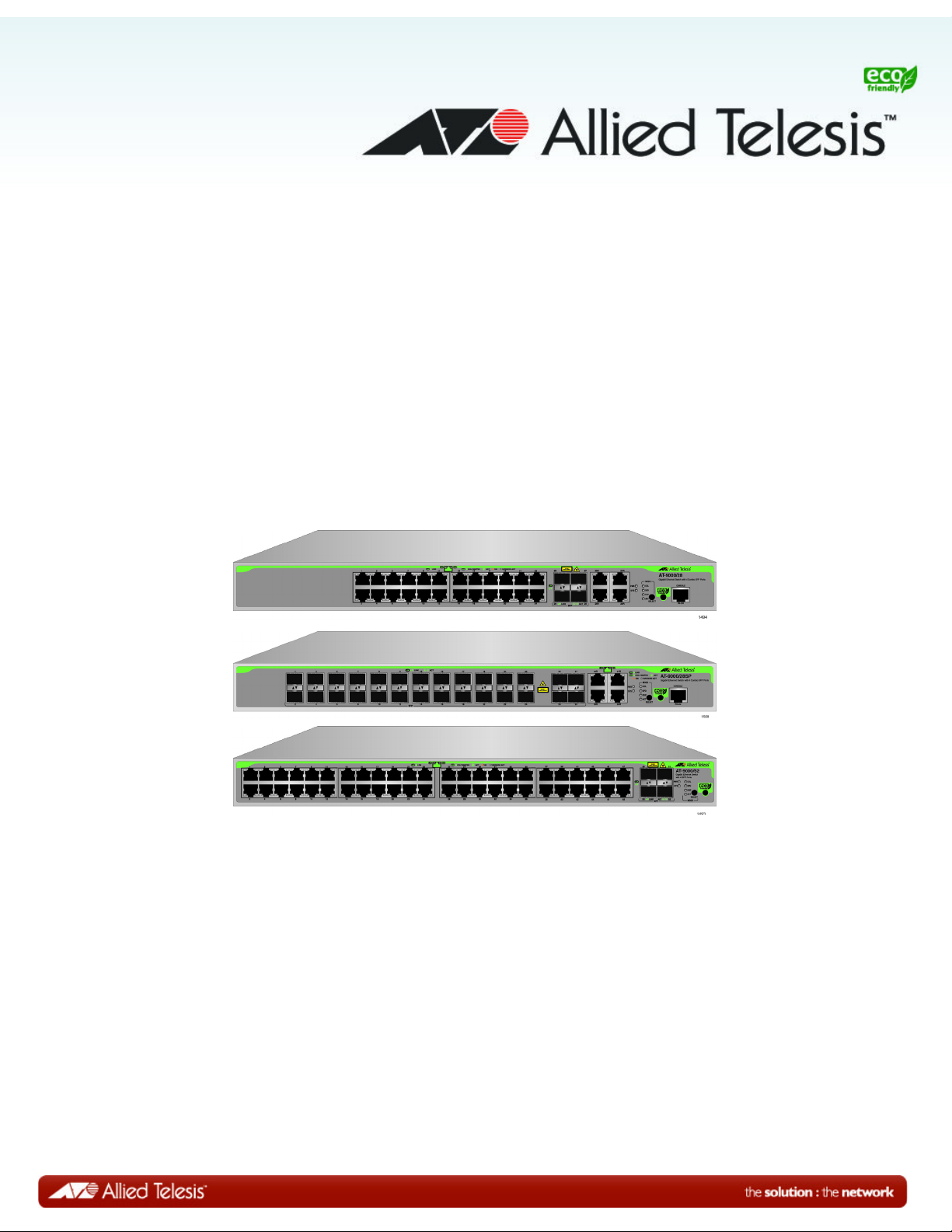
AT-9000 Series
Gigabit Ethernet Switches
AT-9000/12PoE
AT-9000/28
AT-9000/28PoE
AT-9000/28SP
AT-9000/52
Management Software Command Line Interface User’s
Guide
AlliedWare Plus Version 2.1.8.0
613-001823 Rev. A
Page 2
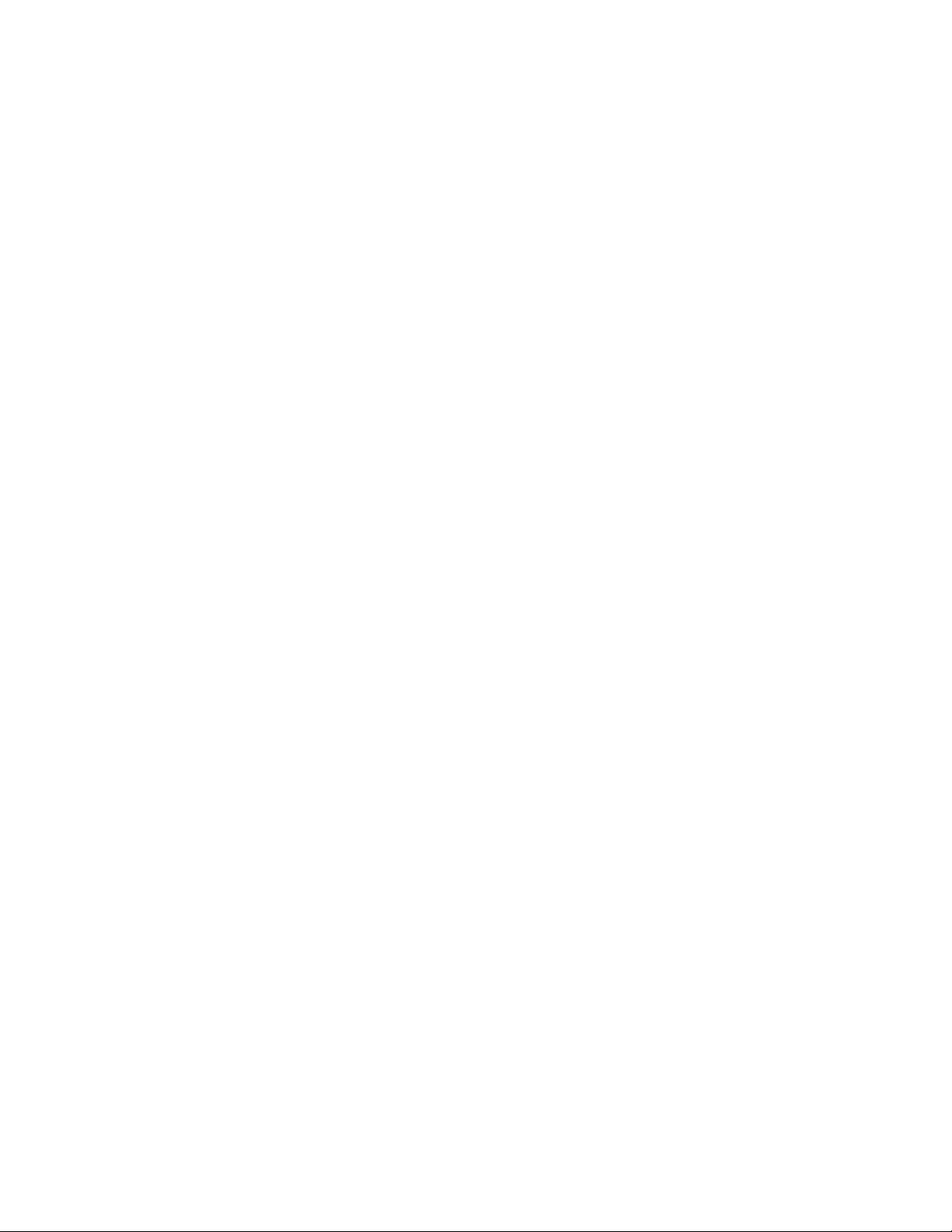
Copyright
Copyright © 2014, Allied Telesis, Inc.
All rights reserved.
This product includes software licensed under the BSD License. As such, the following language applies for those
portions of the software licensed under the BSD License:
Redistribution and use in source and binary forms, with or without modification, are permitted provided that the following
conditions are met:
* Redistributions of source code must retain the above copyright notice, this list of conditions and the following
disclaimer.
* Redistributions in binary form must reproduce the above copyright notice, this list of conditions and the following
disclaimer in the documentation and/or other materials provided with the distribution.
* Neither the name of Allied Telesis, Inc. nor the names of the respective companies above may be used to endorse or
promote products derived from this software without specific prior written permission.
THIS SOFTWARE IS PROVIDED BY THE COPYRIGHT HOLDERS AND CONTRIBUTORS “AS IS” AND ANY
EXPRESS OR IMPLIED WARRANTIES, INCLUDING, BUT NOT LIMITED TO, THE IMPLIED WARRANTIES OF
MERCHANTABILITY AND FITNESS FOR A PARTICULAR PURPOSE ARE DISCLAIMED. IN NO EVENT
SHALL THE COPYRIGHT HOLDER OR CONTRIBUTORS BE LIABLE FOR ANY DIRECT, INDIRECT,
INCIDENTAL, SPECIAL, EXEMPLARY, OR CONSEQUENTIAL DAMAGES (INCLUDING, BUT NOT LIMITED
TO, PROCUREMENT OF SUBSTITUTE GOODS OR SERVICES; LOSS OF USE, DATA, OR PROFITS; OR
BUSINESS INTERRUPTION) HOWEVER CAUSED AND ON ANY THEORY OF LIABILITY, WHETHER IN
CONTRACT, STRICT LIABILITY, OR TORT (INCLUDING NEGLIGENCE OR OTHERWISE) ARISING IN ANY
WAY OUT OF THE USE OF THIS SOFTWARE, EVEN IF ADVISED OF THE POSSIBILITY OF SUCH DAMAGE.
Copyright 1989, 1991, 1992 by Carnegie Mellon University. Derivative Work - 1996, 1998-2000. Copyright 1996, 19982000 by The Regents of the University of California - All rights reserved. Copyright (c) 2001-2003 by Networks
Associates Technology, Inc. - All rights reserved. Copyright (c) 2001-2003 by Cambridge Broadband Ltd. - All rights
reserved. Copyright (c) 2003 by Sun Microsystems, Inc. - All rights reserved. Copyright (c) 2003-2005 by Sparta, Inc. All rights reserved. Copyright (c) 2004 by Cisco, Inc. and Information Network Center of Beijing University of Posts and
Telecommunications. - All rights reserved. Copyright (c) 2003 by Fabasoft R&D Software GmbH & Co KG - All rights
reserved. Copyright (c) 2004-2006 by Internet Systems Consortium, Inc. (“ISC”) - All rights reserved. Copyright (c)
1995-2003 by Internet Software Consortium - All rights reserved. Copyright (c) 1992-2003 by David Mills - All rights
reserved. Copyright (c) 1995 by Tatu Ylonen <ylo@cs.hut.fi>, Espoo, Finland - All rights reserved. Copyright (c) 1998
by CORE SDI S.A., Buenos Aires, Argentina - All rights reserved. Copyright 1995, 1996 by David Mazieres - All rights
reserved. Copyright 1983, 1990, 1992, 1993, 1995 by The Regents of the University of California - All rights reserved.
Copyright (c) 1995 Patrick Powell - All rights reserved. Copyright (c) 1998-2005 The OpenSSL Project - All rights
reserved. Copyright (C) 1995-1998 Eric Young (eay@cryptsoft.com) - All rights reserved. Copyright (c) 2008, Henry
Kwok - All rights reserved. Copyright (c) 1995, 1998, 1999, 2000, 2001 by Jef Poskanzer <jef@mail.acme.com>. - All
rights reserved.
Some components of the SSH software are provided under a standard 2-term BSD license with the following names as
copyright holders: Markus Friedl, Theo de Raadt, Niels Provos, Dug Song, Aaron Campbell, Damien Miller, Kevin
Steves, Daniel Kouril, Wesley Griffin, Per Allansson, Nils Nordman, and Simon Wilkinson,
Portable OpenSSH includes code from the following copyright holders, also under the 2-term BSD license: Ben
Lindstrom, Tim Rice, Andre Lucas, Chris Adams, Corinna Vinschen, Cray Inc., Denis Parker, Gert Doering, Jakob
Schlyter, Jason Downs, Juha Yrjola, Michael Stone, Network Associates, Solar Designer, Todd C. Miller, Wayne
Schroeder, William Jones, Darren Tucker, Sun Microsystems, The SCO Group.
Some Portable OpenSSH code is licensed under a 3-term BSD style license to the following copyright holders: Todd C.
Miller, Theo de Raadt, Damien Miller, Eric P. Allman, The Regents of the University of California, and Constantin S.
Svintsoff. Some Portable OpenSSH code is licensed under an ISC-style license to the following copyright holders:
Internet Software Consortium, Todd C. Miller, Reyk Floeter, and Chad Mynhier. Some Portable OpenSSH code is
licensed under a MIT-style license to the following copyright holder: Free Software Foundation, Inc.
This product also includes software licensed under the GNU General Public License available from:
http://www.gnu.org/licenses/gpl2.html
Page 3
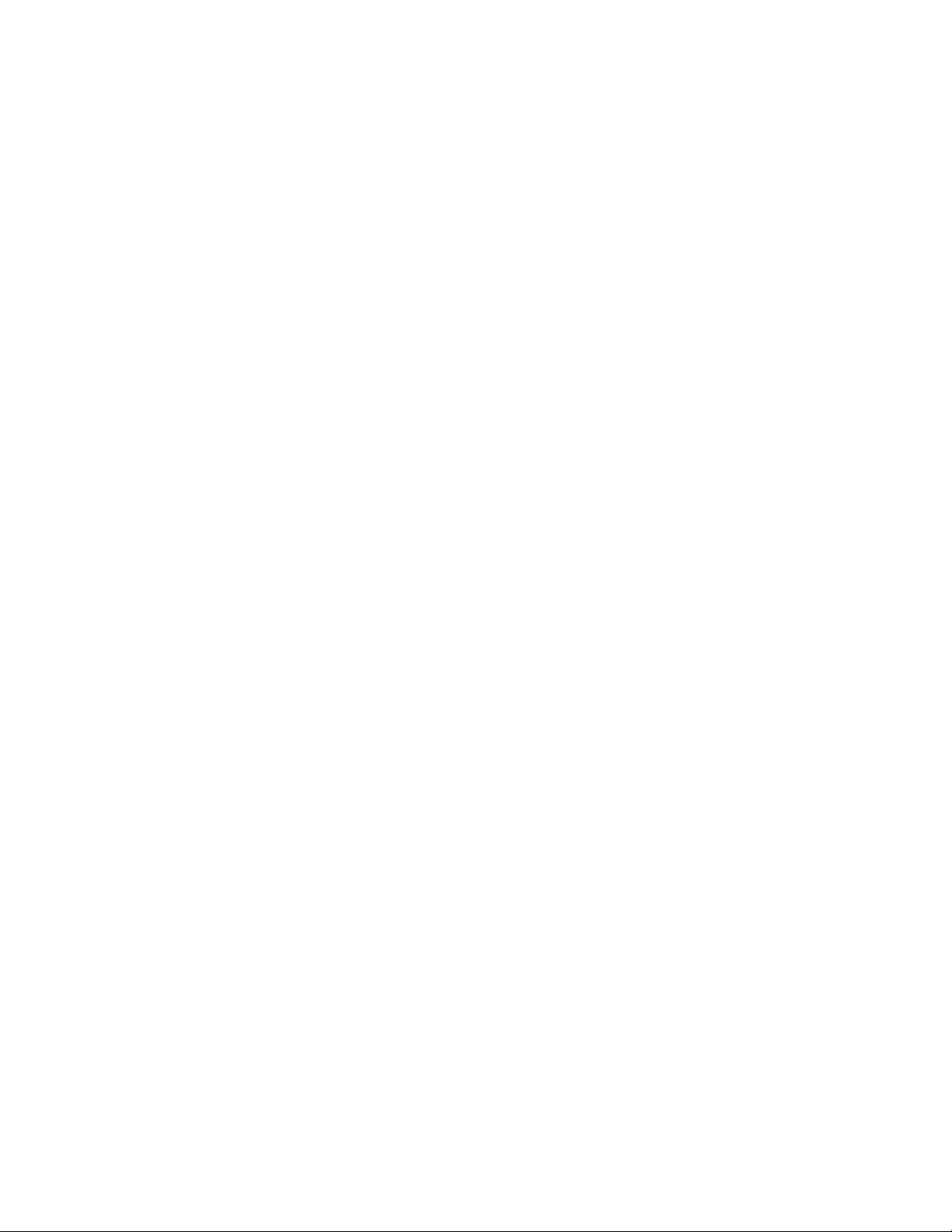
Allied Telesis is committed to meeting the requirements of the open source licenses including the GNU General Public
License (GPL) and will make all required source code available.
If you would like a copy of the GPL source code contained in this product, please send us a request by registered mail
including a check for US$15 to cover production and shipping costs, and a CD with the GPL code will be mailed to you.
GPL Code Request
Allied Telesis, Inc.
3041 Orchard Parkway
San Jose, California 95134
No part of this publication may be reproduced without prior written permission from Allied Telesis, Inc.
Allied Telesis, AlliedWare Plus, and the Allied Telesis logo are trademarks of Allied Telesis, Incorporated. Microsoft and
Internet Explorer are registered trademarks of Microsoft Corporation. All other product names, company names, logos or
other designations mentioned herein are trademarks or registered trademarks of their respective owners.
Allied Telesis, Inc. reserves the right to make changes in specifications and other information contained in this document
without prior written notice. The information provided herein is subject to change without notice. In no event shall Allied
Telesis, Inc. be liable for any incidental, special, indirect, or consequential damages whatsoever, including but not limited
to lost profits, arising out of or related to this manual or the information contained herein, even if Allied Telesis, Inc. has
been advised of, known, or should have known, the possibility of such damages.
Page 4
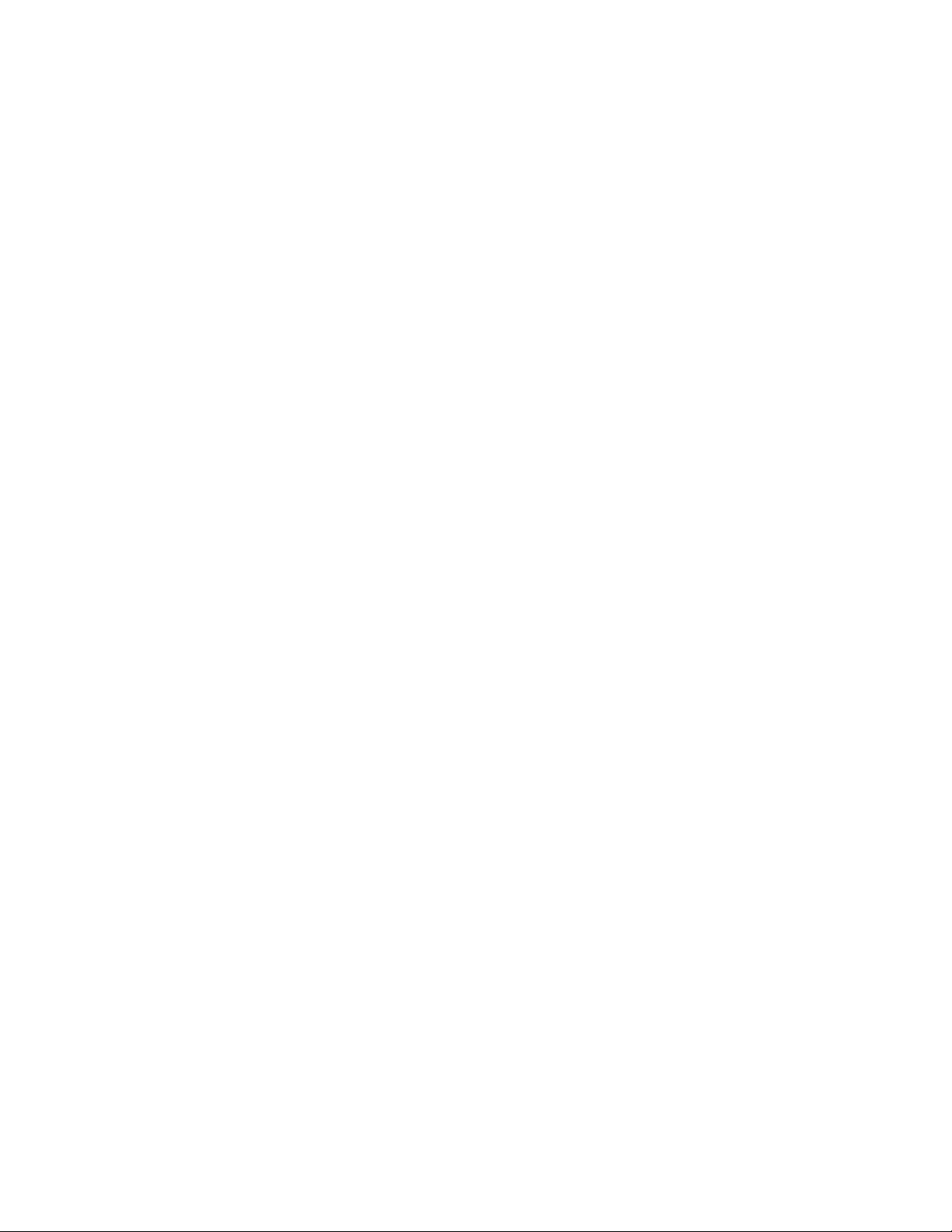
Page 5
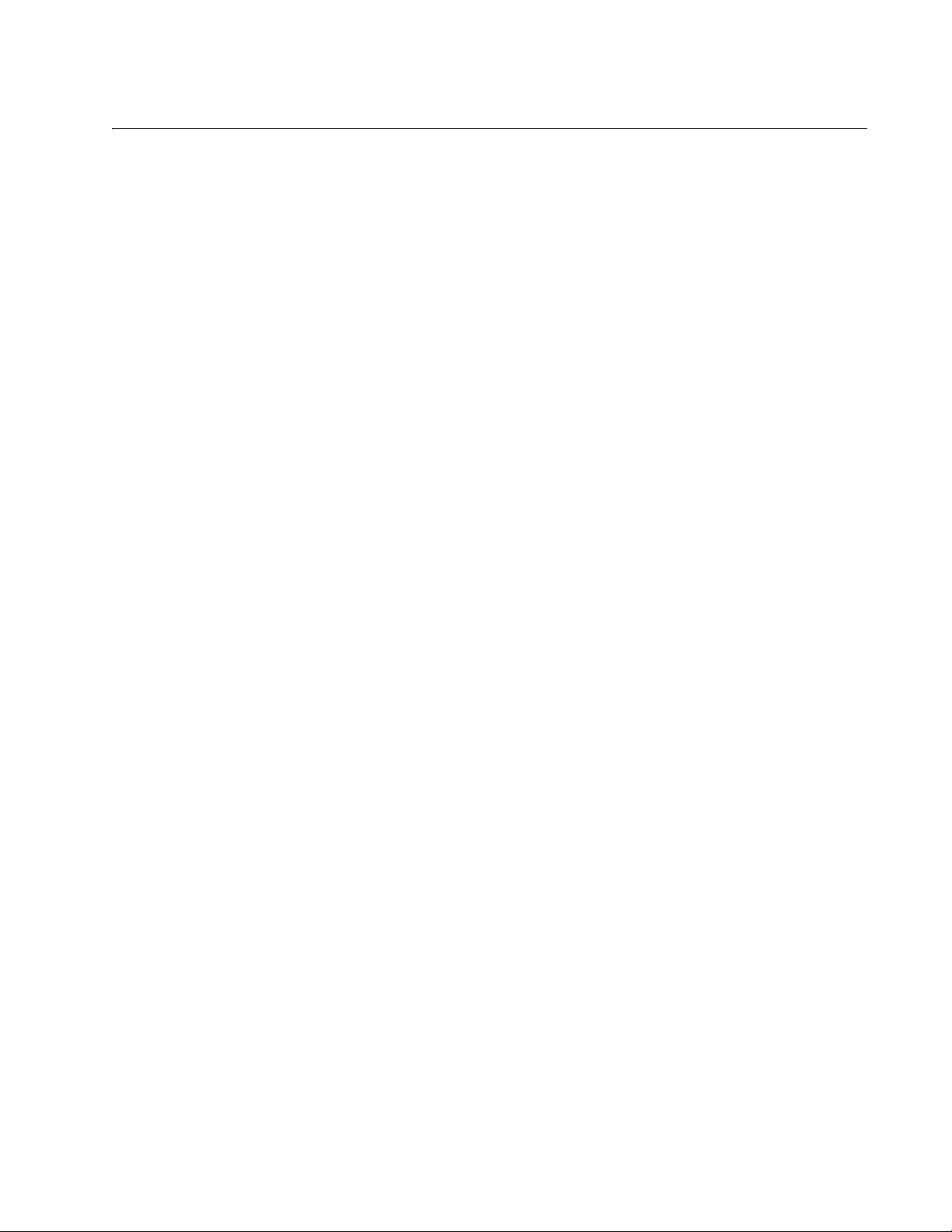
Contents
Preface .......................................................................................................................... 9
Document Conventions.............................................................................................................................. 10
Where to Find Web-based Guides............................................................................................................. 11
Contacting Allied Telesis............................................................................................................................ 12
Section I: Getting Started ......................................................................................................................... 13
Chapter 1: AlliedWare Plus Command Line Interface ................................................................................ 15
Management Sessions............................................................................................................................... 16
Local Management .............................................................................................................................. 16
Remote Management .......................................................................................................................... 16
Management Interfaces ............................................................................................................................. 19
Local Manager Account ............................................................................................................................. 20
AlliedWare Plus Command Modes ............................................................................................................ 21
Moving Down the Hierarchy ....................................................................................................................... 24
ENABLE Command............................................................................................................................. 24
CONFIGURE TERMINAL Command .................................................................................................. 24
LINE CONSOLE 0 Command ............................................................................................................. 24
LINE VTY Command ........................................................................................................................... 25
INTERFACE Command - Dynamic Port Trunk.................................................................................... 25
INTERFACE Command - Ports ........................................................................................................... 25
INTERFACE Command - Static Port Trunk......................................................................................... 26
INTERFACE VLAN Command ............................................................................................................ 26
VLAN DATABASE Command ............................................................................................................. 27
LOCATION CIVIC-LOCATION Command .......................................................................................... 27
LOCATION COORD-LOCATION Command....................................................................................... 27
Moving Up the Hierarchy............................................................................................................................ 28
EXIT and QUIT Commands................................................................................................................. 28
END Command ................................................................................................................................... 28
DISABLE Command............................................................................................................................ 29
Port Numbers in Commands...................................................................................................................... 30
Combo Ports 25 to 28 ................................................................................................................................ 32
Command Format ...................................................................................................................................... 33
Command Line Interface Features ...................................................................................................... 33
Command Formatting Conventions..................................................................................................... 33
Command Examples ........................................................................................................................... 33
Startup Messages ...................................................................................................................................... 34
Chapter 2: Starting a Management Session ............................................................................................... 37
Starting a Local Management Session ...................................................................................................... 38
Starting a Remote Telnet or SSH Management Session........................................................................... 40
VTY Lines ............................................................................................................................................ 41
What to Configure First .............................................................................................................................. 42
Creating a Boot Configuration File ...................................................................................................... 42
Changing the Login Password............................................................................................................. 43
Assigning a Name to the Switch.......................................................................................................... 43
Adding a Management IP Address...................................................................................................... 44
5
Page 6
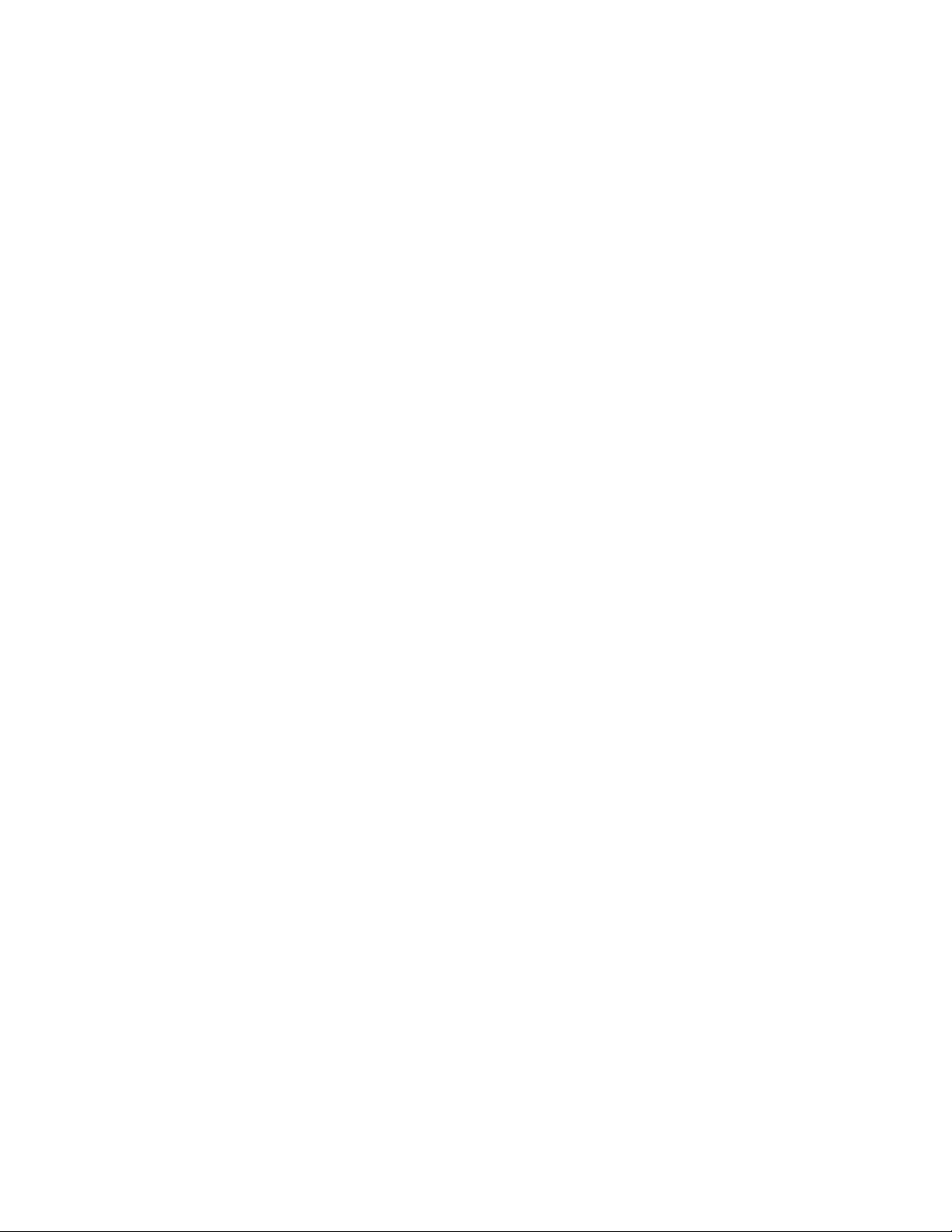
Contents
Saving Your Changes .......................................................................................................................... 46
Ending a Management Session..................................................................................................................47
Chapter 3: Basic Command Line Management ........................................................................................... 49
Clearing the Screen.................................................................................................................................... 50
Displaying the On-line Help ........................................................................................................................ 51
Saving Your Configuration Changes .......................................................................................................... 53
Ending a Management Session..................................................................................................................54
Chapter 4: Basic Command Line Management Commands ...................................................................... 55
? (Question Mark Key)................................................................................................................................ 57
CLEAR SCREEN........................................................................................................................................ 59
CONFIGURE TERMINAL........................................................................................................................... 60
COPY RUNNING-CONFIG STARTUP-CONFIG ....................................................................................... 61
DISABLE .................................................................................................................................................... 62
DO .............................................................................................................................................................. 63
ENABLE ..................................................................................................................................................... 64
END ............................................................................................................................................................ 65
EXIT............................................................................................................................................................ 66
LENGTH ..................................................................................................................................................... 67
LOGOUT .................................................................................................................................................... 69
QUIT ........................................................................................................................................................... 70
WRITE ........................................................................................................................................................ 71
Chapter 5: Temperature and Fan Control Overview ................................................................................... 73
Overview..................................................................................................................................................... 74
Displaying the System Environmental Status............................................................................................. 75
Controlling Eco-Mode LED .........................................................................................................................76
Chapter 6: Temperature and Fan Control Commands ............................................................................... 77
ECOFRIENDLY LED .................................................................................................................................. 78
NO ECOFRIENDLY LED............................................................................................................................ 79
SHOW ECOFRIENDLY.............................................................................................................................. 80
SHOW SYSTEM ENVIRONMENT .............................................................................................................81
Section II: Basic Operations .................................................................................................................... 83
Chapter 7: Basic Switch Management .........................................................................................................85
Adding a Name to the Switch .....................................................................................................................86
Adding Contact and Location Information ..................................................................................................87
Displaying Parameter Settings ................................................................................................................... 88
Manually Setting the Date and Time .......................................................................................................... 89
Pinging Network Devices............................................................................................................................ 90
Resetting the Switch................................................................................................................................... 91
Restoring the Default Settings to the Switch .............................................................................................. 92
Setting the Baud Rate of the Console Port................................................................................................. 94
Configuring the Management Session Timers ........................................................................................... 96
Setting the Maximum Number of Manager Sessions .................................................................................98
Configuring the Banners............................................................................................................................. 99
Chapter 8: Basic Switch Management Commands ................................................................................... 103
BANNER EXEC........................................................................................................................................105
BANNER LOGIN ......................................................................................................................................107
BANNER MOTD ....................................................................................................................................... 109
BAUD-RATE SET..................................................................................................................................... 111
6
Page 7

AT-9000 Switch Command Line User’s Guide
CLOCK SET............................................................................................................................................. 112
ERASE STARTUP-CONFIG .................................................................................................................... 113
EXEC-TIMEOUT...................................................................................................................................... 114
HELP........................................................................................................................................................ 116
HOSTNAME............................................................................................................................................. 117
LINE CONSOLE....................................................................................................................................... 118
LINE VTY ................................................................................................................................................. 119
NO HOSTNAME ...................................................................................................................................... 120
PING ........................................................................................................................................................ 121
PING IPv6 ................................................................................................................................................ 123
REBOOT .................................................................................................................................................. 124
RELOAD .................................................................................................................................................. 125
SERVICE MAXMANAGER ...................................................................................................................... 126
SHOW BANNER LOGIN.......................................................................................................................... 127
SHOW BAUD-RATE ................................................................................................................................ 128
SHOW CLOCK......................................................................................................................................... 129
SHOW RUNNING-CONFIG ..................................................................................................................... 130
SHOW SWITCH....................................................................................................................................... 131
SHOW SYSTEM ...................................................................................................................................... 133
SHOW SYSTEM SERIALNUMBER......................................................................................................... 134
SHOW USERS......................................................................................................................................... 135
SHOW VERSION..................................................................................................................................... 137
SNMP-SERVER CONTACT .................................................................................................................... 138
SNMP-SERVER LOCATION ................................................................................................................... 139
SYSTEM TERRITORY............................................................................................................................. 140
Chapter 9: Port Parameters ........................................................................................................................ 143
Adding Descriptions ................................................................................................................................. 144
Setting the Speed and Duplex Mode ....................................................................................................... 145
Setting the MDI/MDI-X Wiring Configuration............................................................................................ 147
Enabling or Disabling Ports...................................................................................................................... 148
Enabling or Disabling Backpressure ........................................................................................................ 149
Enabling or Disabling Flow Control .......................................................................................................... 150
Resetting Ports......................................................................................................................................... 153
Configuring Threshold Limits for Ingress Packets.................................................................................... 154
Displaying Threshold Limit Settings on Ports........................................................................................... 156
Reinitializing Auto-Negotiation ................................................................................................................. 157
Restoring the Default Settings ................................................................................................................. 158
Displaying Port Settings ........................................................................................................................... 159
Displaying Speed and Duplex Settings ............................................................................................. 159
Displaying Port Status ....................................................................................................................... 159
Displaying Port Configuration ............................................................................................................ 160
Displaying or Clearing Port Statistics ....................................................................................................... 161
Displaying SFP Information ..................................................................................................................... 162
Chapter 10: Port Parameter Commands ................................................................................................... 163
BACKPRESSURE.................................................................................................................................... 166
BPLIMIT ................................................................................................................................................... 168
CLEAR PORT COUNTER ....................................................................................................................... 169
DESCRIPTION......................................................................................................................................... 170
DUPLEX................................................................................................................................................... 172
EGRESS-RATE-LIMIT............................................................................................................................. 174
FCTRLLIMIT ............................................................................................................................................ 175
FLOWCONTROL ..................................................................................................................................... 176
HOLBPLIMIT............................................................................................................................................ 179
NO EGRESS-RATE-LIMIT....................................................................................................................... 181
7
Page 8
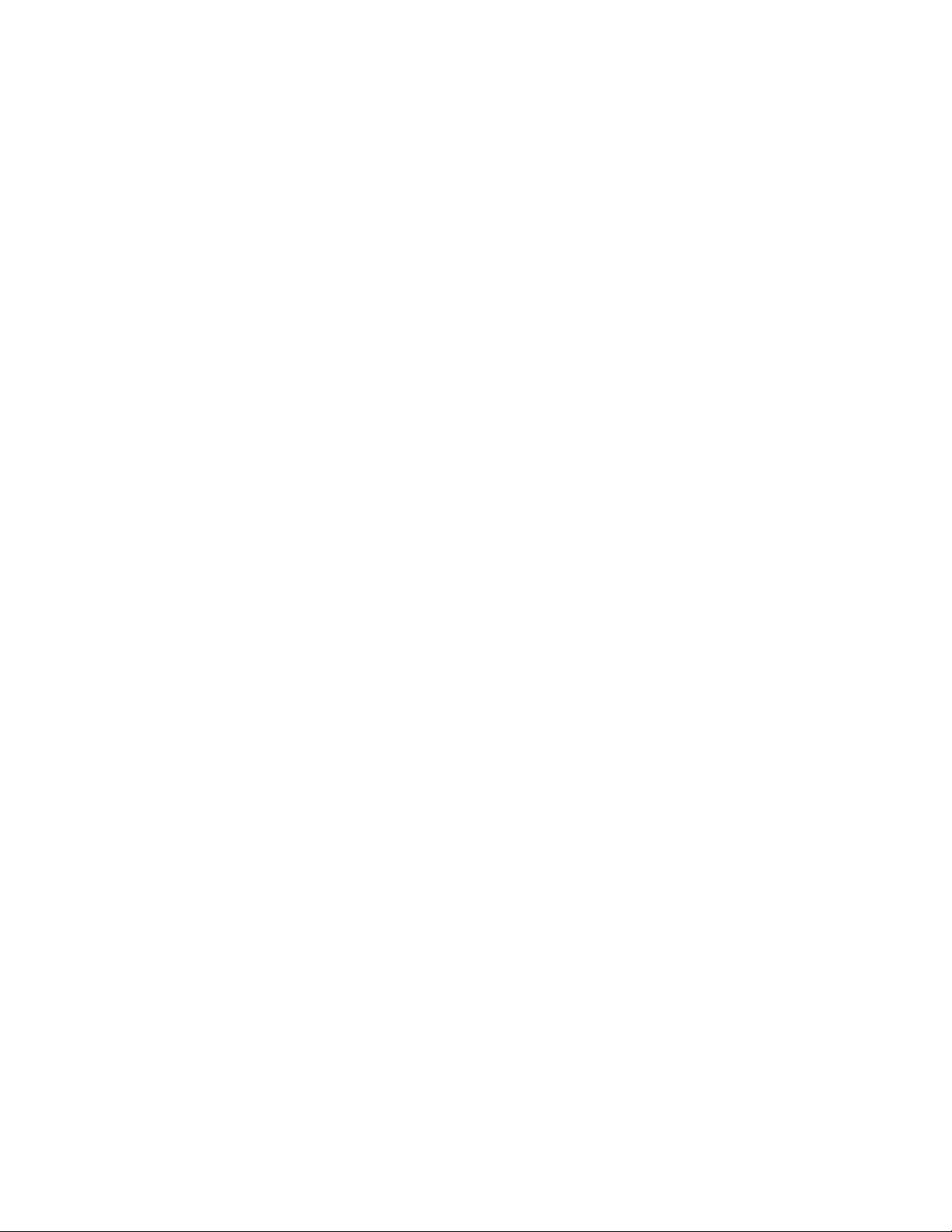
Contents
NO FLOWCONTROL ............................................................................................................................... 182
NO SHUTDOWN ...................................................................................................................................... 183
NO SNMP TRAP LINK-STATUS..............................................................................................................184
NO STORM-CONTROL ...........................................................................................................................185
POLARITY................................................................................................................................................ 186
PURGE.....................................................................................................................................................188
RENEGOTIATE........................................................................................................................................ 189
RESET...................................................................................................................................................... 190
SHOW FLOWCONTROL INTERFACE ....................................................................................................191
SHOW INTERFACE .................................................................................................................................193
SHOW INTERFACE BRIEF ..................................................................................................................... 197
SHOW INTERFACE STATUS.................................................................................................................. 199
SHOW PLATFORM TABLE PORT COUNTERS ..................................................................................... 201
SHOW RUNNING-CONFIG INTERFACE ................................................................................................204
SHOW STORM-CONTROL...................................................................................................................... 205
SHOW SYSTEM PLUGGABLE ................................................................................................................ 207
SHOW SYSTEM PLUGGABLE DETAIL ..................................................................................................208
SHUTDOWN ............................................................................................................................................209
SNMP TRAP LINK-STATUS .................................................................................................................... 210
SPEED ..................................................................................................................................................... 211
STORM-CONTROL.................................................................................................................................. 213
Chapter 11: Power Over Ethernet ............................................................................................................... 215
Overview...................................................................................................................................................216
Power Sourcing Equipment (PSE).....................................................................................................216
Powered Device (PD)......................................................................................................................... 216
PD Classes ........................................................................................................................................ 216
Power Budget.....................................................................................................................................216
Port Prioritization................................................................................................................................217
Enabling and Disabling PoE .....................................................................................................................218
Adding PD Descriptions to Ports ..............................................................................................................220
Prioritizing Ports .......................................................................................................................................221
Managing the Maximum Power Limit on Ports .........................................................................................222
Managing Legacy PDs ............................................................................................................................. 223
Monitoring Power Consumption ...............................................................................................................224
Displaying PoE Information ......................................................................................................................225
Chapter 12: Power Over Ethernet Commands .......................................................................................... 227
CLEAR POWER-INLINE COUNTERS INTERFACE................................................................................229
NO POWER-INLINE ALLOW-LEGACY ................................................................................................... 230
NO POWER-INLINE DESCRIPTION ....................................................................................................... 231
NO POWER-INLINE ENABLE.................................................................................................................. 232
NO POWER-INLINE MAX ........................................................................................................................233
NO POWER-INLINE PRIORITY ............................................................................................................... 234
NO POWER-INLINE USAGE-THRESHOLD ............................................................................................235
NO SERVICE POWER-INLINE ................................................................................................................236
NO SNMP-SERVER ENABLE TRAP POWER-INLINE............................................................................237
POWER-INLINE ALLOW-LEGACY..........................................................................................................238
POWER-INLINE DESCRIPTION.............................................................................................................. 239
POWER-INLINE ENABLE ........................................................................................................................240
POWER-INLINE MAX .............................................................................................................................. 241
POWER-INLINE PRIORITY .....................................................................................................................242
POWER-INLINE USAGE-THRESHOLD .................................................................................................. 244
SERVICE POWER-INLINE ......................................................................................................................245
SHOW POWER-INLINE ........................................................................................................................... 246
8
Page 9
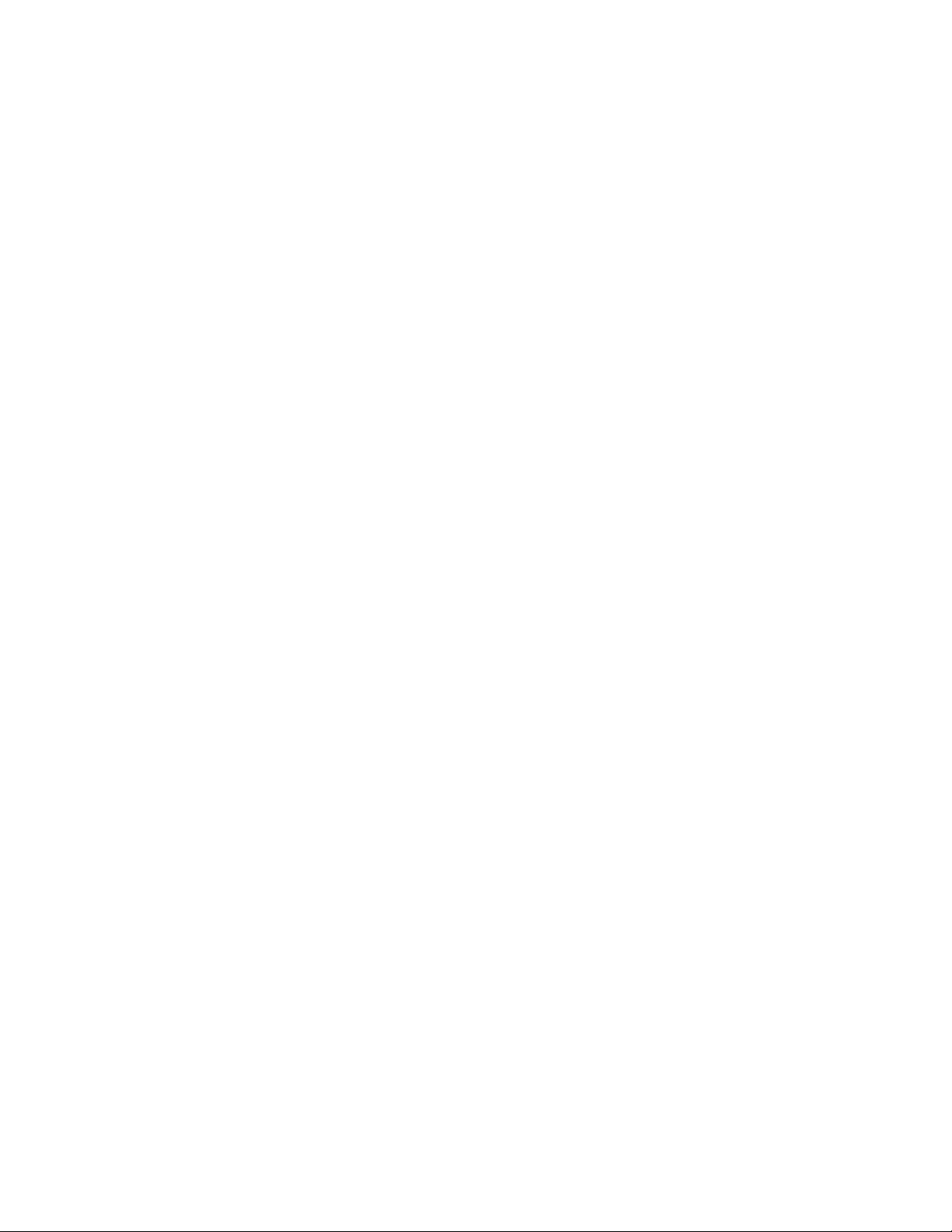
AT-9000 Switch Command Line User’s Guide
SHOW POWER-INLINE COUNTERS INTERFACE ................................................................................ 249
SHOW POWER-INLINE INTERFACE ..................................................................................................... 251
SHOW POWER-INLINE INTERFACE DETAIL........................................................................................ 252
SNMP-SERVER ENABLE TRAP POWER-INLINE.................................................................................. 255
Chapter 13: IPv4 and IPv6 Management Addresses ................................................................................ 257
Overview .................................................................................................................................................. 258
Assigning an IPv4 Management Address and Default Gateway.............................................................. 261
Adding an IPv4 Management Address .............................................................................................. 261
Adding an IPv4 Default Gateway Address ........................................................................................ 263
Deleting an IPv4 Management Address and Default Gateway ......................................................... 264
Displaying an IPv4 Management Address and Default Gateway ...................................................... 265
Assigning an IPv6 Management Address and Default Gateway.............................................................. 266
Adding an IPv6 Management Address .............................................................................................. 266
Adding an IPv6 Default Gateway Address ........................................................................................ 267
Deleting an IPv6 Management Address and Default Gateway ......................................................... 268
Displaying an IPv6 Management Address and Default Gateway ...................................................... 269
Chapter 14: IPv4 and IPv6 Management Address Commands ................................................................ 271
CLEAR IPV6 NEIGHBORS...................................................................................................................... 273
IP ADDRESS ........................................................................................................................................... 274
IP ADDRESS DHCP ................................................................................................................................ 276
IP ROUTE ................................................................................................................................................ 278
IPV6 ADDRESS ....................................................................................................................................... 280
IPV6 ROUTE............................................................................................................................................ 282
NO IP ADDRESS ..................................................................................................................................... 284
NO IP ADDRESS DHCP.......................................................................................................................... 285
NO IP ROUTE.......................................................................................................................................... 286
NO IPV6 ADDRESS................................................................................................................................. 287
NO IPV6 ROUTE ..................................................................................................................................... 288
SHOW IP INTERFACE ............................................................................................................................ 289
SHOW IP ROUTE .................................................................................................................................... 290
SHOW IPV6 INTERFACE........................................................................................................................ 292
SHOW IPV6 ROUTE................................................................................................................................ 293
Chapter 15: Simple Network Time Protocol (SNTP) Client ...................................................................... 295
Overview .................................................................................................................................................. 296
Activating the SNTP Client and Specifying the IP Address of an NTP or SNTP Server .......................... 297
Configuring Daylight Savings Time and UTC Offset ................................................................................ 298
Disabling the SNTP Client........................................................................................................................ 300
Displaying the SNTP Client...................................................................................................................... 301
Displaying the Date and Time .................................................................................................................. 302
Chapter 16: SNTP Client Commands ......................................................................................................... 303
CLOCK SUMMER-TIME .......................................................................................................................... 304
CLOCK TIMEZONE ................................................................................................................................. 305
NO CLOCK SUMMER-TIME.................................................................................................................... 306
NO NTP PEER......................................................................................................................................... 307
NTP PEER ............................................................................................................................................... 308
PURGE NTP ......................................................................................................................
...................... 309
SHOW CLOCK......................................................................................................................................... 310
SHOW NTP ASSOCIATIONS.................................................................................................................. 311
SHOW NTP STATUS............................................................................................................................... 313
Chapter 17: MAC Address Table ................................................................................................................ 315
Overview .................................................................................................................................................. 316
9
Page 10
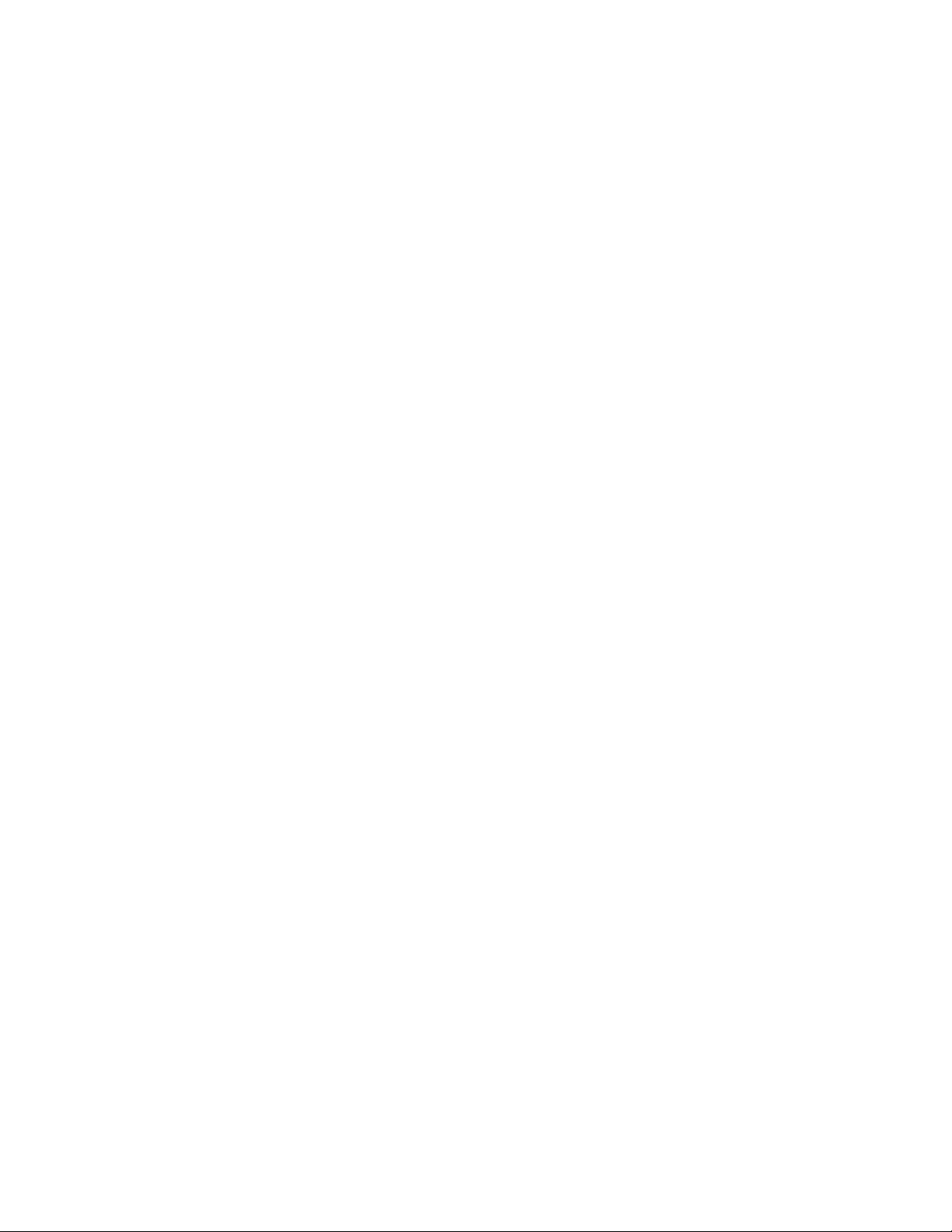
Contents
Adding Static MAC Addresses .................................................................................................................318
Deleting MAC Addresses ......................................................................................................................... 320
Setting the Aging Timer ............................................................................................................................322
Displaying the MAC Address Table..........................................................................................................323
Chapter 18: MAC Address Table Commands ............................................................................................ 325
CLEAR MAC ADDRESS-TABLE..............................................................................................................326
MAC ADDRESS-TABLE AGEING-TIME ..................................................................................................328
MAC ADDRESS-TABLE STATIC.............................................................................................................330
NO MAC ADDRESS-TABLE STATIC ......................................................................................................332
SHOW MAC ADDRESS-TABLE .............................................................................................................. 334
Chapter 19: Enhanced Stacking ................................................................................................................. 337
Overview...................................................................................................................................................338
Command and Member Switches......................................................................................................338
Common VLAN .................................................................................................................................. 338
Guidelines .......................................................................................................................................... 339
General Steps .................................................................................................................................... 339
Configuring the Command Switch ............................................................................................................ 341
Configuring a Member Switch .................................................................................................................. 344
Managing the Member Switches of an Enhanced Stack .......................................................................... 346
Changing the Enhanced Stacking Mode ..................................................................................................348
Uploading Boot Configuration Files from the Command Switch to Member Switches .............................350
Uploading the Management Software from the Command Switch to Member Switches .........................357
Disabling Enhanced Stacking...................................................................................................................359
Chapter 20: Enhanced Stacking Commands ............................................................................................. 361
ESTACK COMMAND-SWITCH................................................................................................................363
ESTACK RUN .......................................................................................................................................... 364
NO ESTACK COMMAND-SWITCH ......................................................................................................... 365
NO ESTACK RUN ....................................................................................................................................366
RCOMMAND ............................................................................................................................................ 367
REBOOT ESTACK MEMBER .................................................................................................................. 368
SHOW ESTACK ....................................................................................................................................... 370
SHOW ESTACK COMMAND-SWITCH.................................................................................................... 372
SHOW ESTACK REMOTELIST ...............................................................................................................373
UPLOAD CONFIG REMOTELIST ............................................................................................................ 375
UPLOAD IMAGE REMOTELIST ..............................................................................................................376
Chapter 21: Port Mirror ................................................................................................................................379
Overview...................................................................................................................................................380
Creating the Port Mirror or Adding New Source Ports..............................................................................381
Removing Source Ports or Deleting the Port Mirror ................................................................................. 382
Combining the Port Mirror with Access Control Lists ............................................................................... 383
Displaying the Port Mirror .....................................................................................................
.................... 385
Chapter 22: Port Mirror Commands ...........................................................................................................387
MIRROR ................................................................................................................................................... 388
MIRROR INTERFACE.............................................................................................................................. 389
NO MIRROR INTERFACE .......................................................................................................................391
SHOW MIRROR....................................................................................................................................... 392
Chapter 23: Internet Group Management Protocol (IGMP) Snooping ..................................................... 395
Overview...................................................................................................................................................396
Understanding Multicast Traffic Settings............................................................................................ 397
Enabling the Suppression of Unknown Multicast Traffic .................................................................... 397
10
Page 11
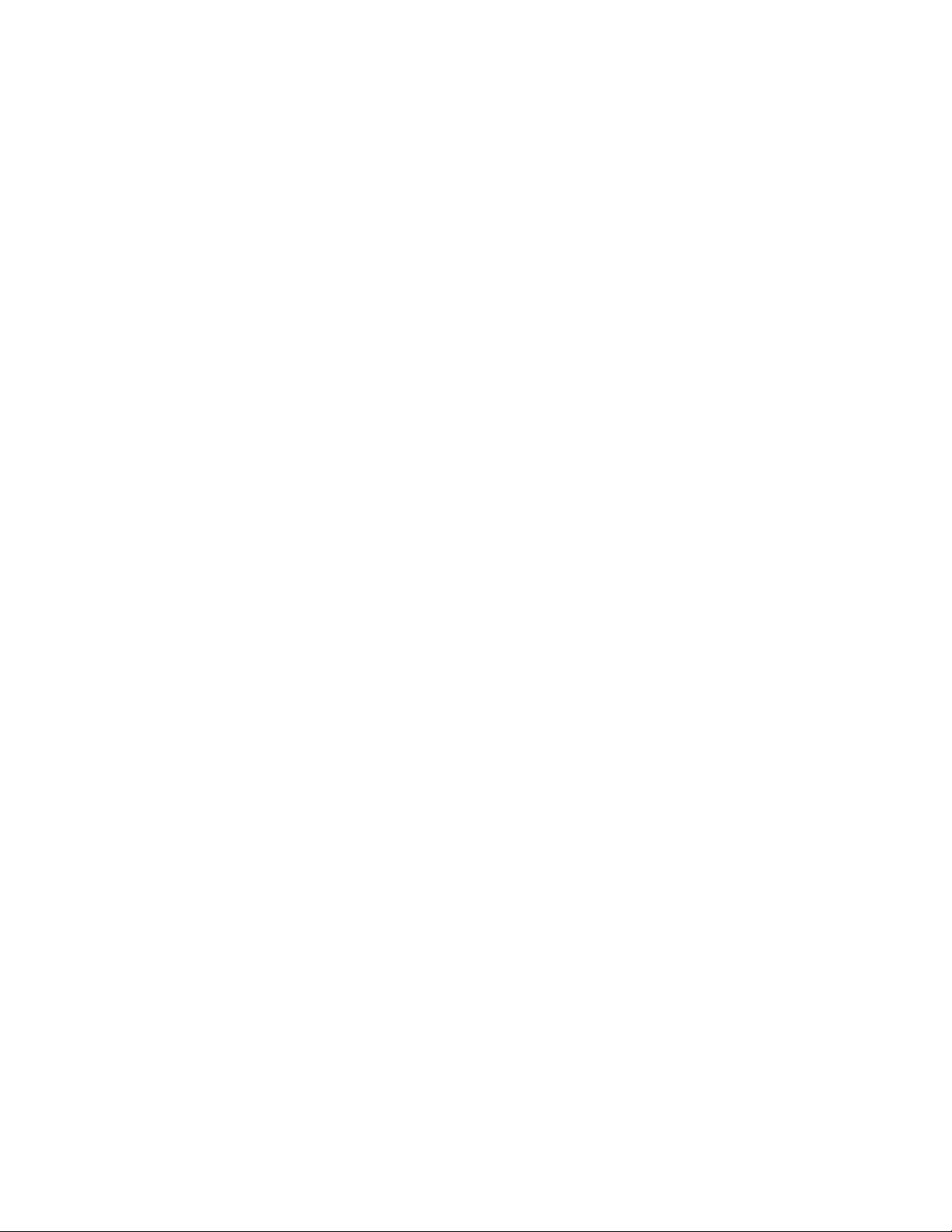
AT-9000 Switch Command Line User’s Guide
Host Node Topology ................................................................................................................................ 398
Single-host Per Port .......................................................................................................................... 398
Multiple-hosts Per Port ...................................................................................................................... 398
Enabling IGMP Snooping......................................................................................................................... 399
Configuring the IGMP Snooping Commands........................................................................................... 400
Disabling IGMP Snooping ........................................................................................................................ 402
Displaying IGMP Snooping ...................................................................................................................... 403
Chapter 24: IGMP Snooping Commands .................................................................................................. 405
CLEAR IP IGMP....................................................................................................................................... 406
IP IGMP LIMIT ......................................................................................................................................... 407
IP IGMP QUERIER-TIMEOUT................................................................................................................. 408
IP IGMP SNOOPING ............................................................................................................................... 409
IP IGMP SNOOPING FLOOD-UNKNOWN-MCAST................................................................................ 410
IP IGMP SNOOPING MROUTER ............................................................................................................ 412
IP IGMP STATUS .................................................................................................................................... 413
NO IP IGMP SNOOPING......................................................................................................................... 414
NO IP IGMP SNOOPING MROUTER...................................................................................................... 415
SHOW IP IGMP SNOOPING ................................................................................................................... 416
Chapter 25: Multicast Commands .............................................................................................................. 419
NO SWITCHPORT BLOCK EGRESS-MULTICAST................................................................................ 420
NO SWITCHPORT BLOCK INGRESS-MULTICAST............................................................................... 421
SWITCHPORT BLOCK EGRESS-MULTICAST ...................................................................................... 422
SWITCHPORT BLOCK INGRESS-MULTICAST ..................................................................................... 423
Section III: File System ......................................................................................................................... 425
Chapter 26: File System .............................................................................................................................. 427
Overview .................................................................................................................................................. 428
Copying Boot Configuration Files............................................................................................................. 429
Renaming Boot Configuration Files ......................................................................................................... 430
Deleting Boot Configuration Files............................................................................................................. 431
Displaying the Specifications of the File System...................................................................................... 432
Listing the Files in the File System........................................................................................................... 433
Chapter 27: File System Commands ......................................................................................................... 435
COPY....................................................................................................................................................... 436
DELETE ................................................................................................................................................... 437
DELETE FORCE...................................................................................................................................... 438
DIR........................................................................................................................................................... 439
MOVE....................................................................................................................................................... 440
SHOW FILE SYSTEMS ........................................................................................................................... 441
Chapter 28: Boot Configuration Files ........................................................................................................ 443
Overview .................................................................................................................................................. 444
Specifying the Active Boot Configuration File .......................................................................................... 445
Creating a New Boot Configuration File................................................................................................... 447
Displaying the Active Boot Configuration File .......................................................................................... 448
Chapter 29: Boot Configuration File Commands ..................................................................................... 449
BOOT CONFIG-FILE ............................................................................................................................... 450
COPY RUNNING-CONFIG ...................................................................................................................... 452
COPY RUNNING-CONFIG STARTUP-CONFIG ..................................................................................... 453
ERASE STARTUP-CONFIG .................................................................................................................... 454
11
Page 12
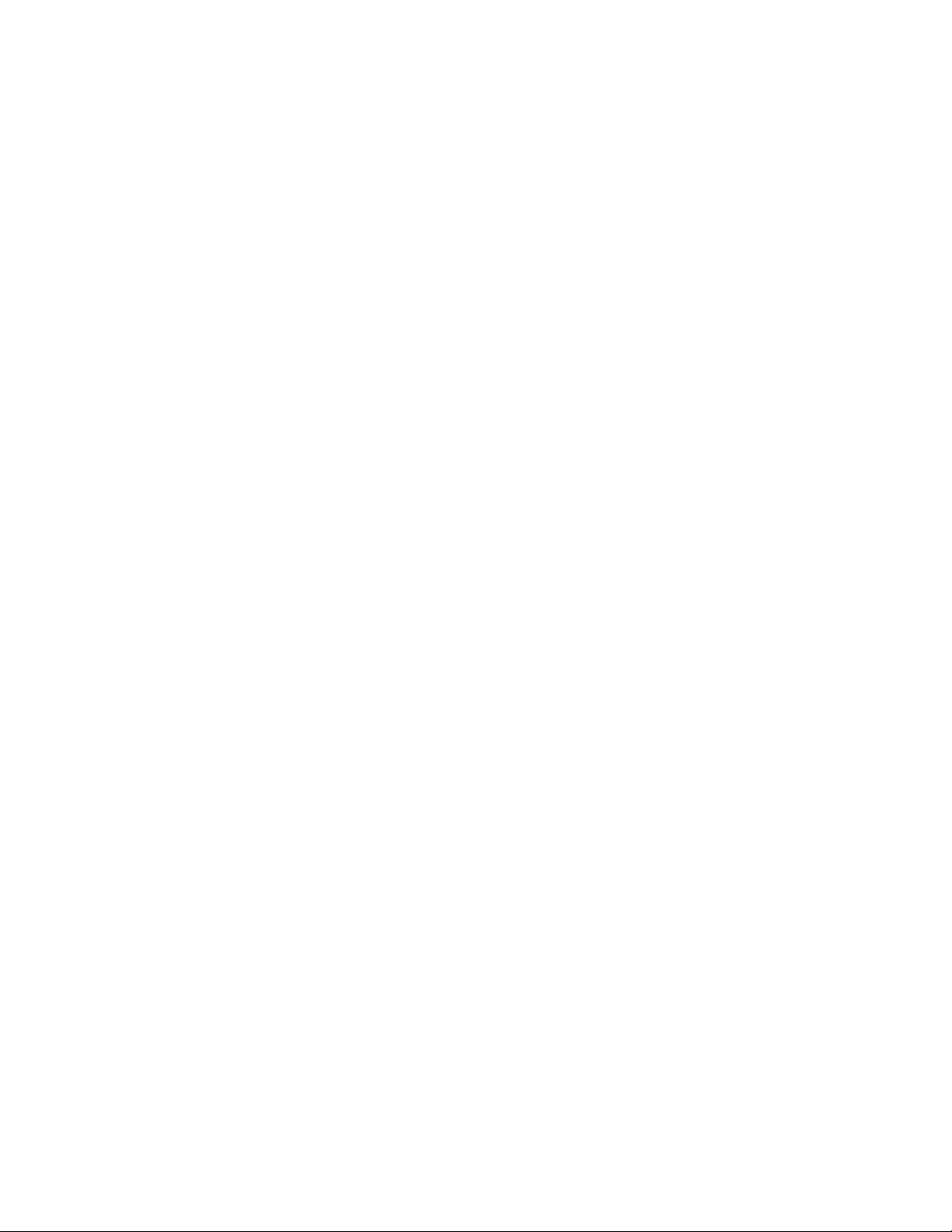
Contents
NO BOOT CONFIG-FILE ......................................................................................................................... 455
SHOW BOOT ........................................................................................................................................... 456
SHOW STARTUP-CONFIG .....................................................................................................................458
WRITE ...................................................................................................................................................... 459
Chapter 30: File Transfer ............................................................................................................................. 461
Overview...................................................................................................................................................462
Uploading or Downloading Files with TFTP .............................................................................................463
Downloading New Management Software with TFTP........................................................................ 463
Downloading Files to the Switch with TFTP.......................................................................................464
Uploading Files from the Switch with TFTP .......................................................................................465
Uploading or Downloading Files with Zmodem ........................................................................................ 467
Downloading Files to the Switch with Zmodem.................................................................................. 467
Uploading Files from the Switch with Zmodem ..................................................................................468
Downloading Files with Enhanced Stacking............................................................................................. 470
Chapter 31: File Transfer Commands ........................................................................................................473
COPY FILENAME ZMODEM ................................................................................................................... 474
COPY FLASH TFTP.................................................................................................................................475
COPY TFTP FLASH.................................................................................................................................476
COPY ZMODEM ......................................................................................................................................478
UPLOAD IMAGE REMOTELIST ..............................................................................................................479
Section IV: Event Messages ..................................................................................................................481
Chapter 32: Event Log .................................................................................................................................483
Overview...................................................................................................................................................484
Displaying the Event Log..........................................................................................................................485
Clearing the Event Log ............................................................................................................................. 486
Chapter 33: Event Log Commands ............................................................................................................ 487
CLEAR LOG BUFFERED......................................................................................................................... 488
LOG BUFFERED......................................................................................................................................489
NO LOG BUFFERED ...............................................................................................................................491
SHOW LOG.............................................................................................................................................. 493
SHOW LOG CONFIG............................................................................................................................... 496
SHOW LOG REVERSE............................................................................................................................497
SHOW LOG TAIL .....................................................................................................................................498
Chapter 34: Syslog Client ........................................................................................................................... 499
Overview...................................................................................................................................................500
Creating Syslog Server Definitions........................................................................................................... 501
Deleting Syslog Server Definitions ........................................................................................................... 504
Displaying the Syslog Server Definitions.................................................................................................. 505
Chapter 35: Syslog Client Commands ....................................................................................................... 507
LOG HOST ............................................................................................................................................... 508
NO LOG HOST.........................................................................................................................................510
SHOW LOG CONFIG............................................................................................................................... 511
Section V: Port Trunks ........................................................................................................................... 513
Chapter 36: Static Port Trunks ................................................................................................................... 515
Overview...................................................................................................................................................516
Load Distribution Methods ................................................................................................................. 516
12
Page 13

AT-9000 Switch Command Line User’s Guide
Guidelines.......................................................................................................................................... 518
Creating New Static Port Trunks or Adding Ports To Existing Trunks ..................................................... 520
Specifying the Load Distribution Method.................................................................................................. 521
Removing Ports from Static Port Trunks or Deleting Trunks ................................................................... 522
Displaying Static Port Trunks ................................................................................................................... 523
Chapter 37: Static Port Trunk Commands ................................................................................................ 525
NO STATIC-CHANNEL-GROUP ............................................................................................................. 526
PORT-CHANNEL LOAD-BALANCE ........................................................................................................ 527
SHOW STATIC-CHANNEL-GROUP ....................................................................................................... 529
STATIC-CHANNEL-GROUP.................................................................................................................... 530
Chapter 38: Link Aggregation Control Protocol (LACP) .......................................................................... 533
Overview .................................................................................................................................................. 534
LACP System Priority ........................................................................................................................ 534
Base Port........................................................................................................................................... 535
Load Distribution Methods................................................................................................................. 535
Guidelines.......................................................................................................................................... 535
Creating New Aggregators....................................................................................................................... 537
Setting the Load Distribution Method ....................................................................................................... 538
Adding Ports to Aggregators.................................................................................................................... 539
Removing Ports from Aggregators........................................................................................................... 540
Deleting Aggregators ............................................................................................................................... 541
Displaying Aggregators ............................................................................................................................ 542
Chapter 39: LACP Commands ................................................................................................................... 545
CHANNEL-GROUP.................................................................................................................................. 546
LACP SYSTEM-PRIORITY...................................................................................................................... 548
NO CHANNEL-GROUP ........................................................................................................................... 549
PORT-CHANNEL LOAD-BALANCE ........................................................................................................ 550
SHOW ETHERCHANNEL........................................................................................................................ 552
SHOW ETHERCHANNEL DETAIL .......................................................................................................... 553
SHOW ETHERCHANNEL SUMMARY .................................................................................................... 555
SHOW LACP SYS-ID............................................................................................................................... 556
SHOW PORT ETHERCHANNEL............................................................................................................. 557
Section VI: Spanning Tree Protocols ................................................................................................... 559
Chapter 40: STP, RSTP and MSTP Protocols ........................................................................................... 561
Overview .................................................................................................................................................. 562
Bridge Priority and the Root Bridge.......................................................................................................... 563
Path Costs and Port Costs....................................................................................................................... 564
Port Priority .............................................................................................................................................. 565
Forwarding Delay and Topology Changes............................................................................................... 566
Hello Time and Bridge Protocol Data Units (BPDU) ................................................................................ 567
Point-to-Point and Edge Ports.................................................................................................................. 568
Mixed STP and RSTP Networks .............................................................................................................. 570
Spanning Tree and VLANs ...................................................................................................................... 571
RSTP and MSTP BPDU Guard................................................................................................................ 572
STP, RSTP, MSTP Loop Guard............................................................................................................... 574
STP and RSTP Root Guard ..................................................................................................................... 579
Chapter 41: Spanning Tree Protocol (STP) Procedures .......................................................................... 581
Designating STP as the Active Spanning Tree Protocol.......................................................................... 582
Enabling the Spanning Tree Protocol ...................................................................................................... 583
Setting the Switch Parameters................................................................................................................. 584
Setting the Port Parameters..................................................................................................................... 586
13
Page 14
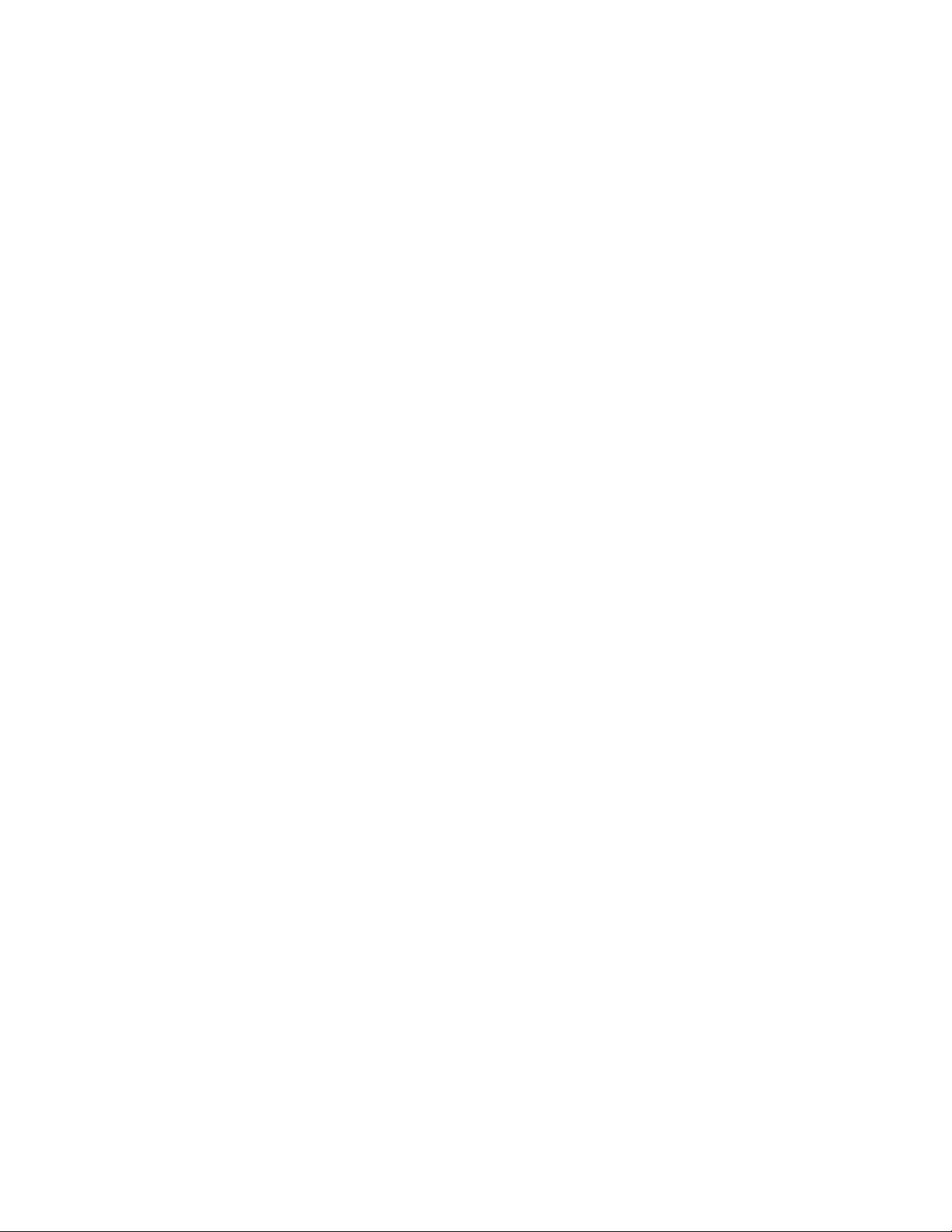
Contents
Disabling the Spanning Tree Protocol ......................................................................................................587
Displaying STP Settings ...........................................................................................................................588
Chapter 42: STP Commands ....................................................................................................................... 589
NO SPANNING-TREE STP ENABLE ......................................................................................................591
SHOW SPANNING-TREE........................................................................................................................ 592
SPANNING-TREE FORWARD-TIME.......................................................................................................594
SPANNING-TREE GUARD ROOT...........................................................................................................595
SPANNING-TREE HELLO-TIME .............................................................................................................596
SPANNING-TREE MAX-AGE .................................................................................................................. 597
SPANNING-TREE MODE STP ................................................................................................................598
SPANNING-TREE PATH-COST ..............................................................................................................599
SPANNING-TREE PORTFAST................................................................................................................ 600
SPANNING-TREE PORTFAST BPDU-GUARD.......................................................................................601
SPANNING-TREE PRIORITY (Bridge Priority) ........................................................................................602
SPANNING-TREE Priority (Port Priority).................................................................................................. 603
SPANNING-TREE STP ENABLE.......................................................................................................
......604
Chapter 43: Rapid Spanning Tree Protocol (RSTP) Procedures ............................................................. 605
Designating RSTP as the Active Spanning Tree Protocol........................................................................ 606
Enabling the Rapid Spanning Tree Protocol ............................................................................................607
Configuring the Switch Parameters .......................................................................................................... 608
Setting the Forward Time, Hello Time, and Max Age ........................................................................ 608
Setting the Bridge Priority ..................................................................................................................609
Enabling or Disabling BPDU Guard ...................................................................................................609
Configuring the Port Parameters .............................................................................................................. 611
Configuring Port Costs ....................................................................................................................... 611
Configuring Port Priorities .................................................................................................................. 612
Designating Point-to-point and Shared Ports.....................................................................................612
Designating Edge Ports .....................................................................................................................612
Enabling or Disabling RSTP Loop-guard ...........................................................................................613
Enabling or Disabling BPDU Guard ...................................................................................................613
Disabling the Rapid Spanning Tree Protocol............................................................................................615
Displaying RSTP Settings ........................................................................................................................ 616
Chapter 44: RSTP Commands .................................................................................................................... 617
NO SPANNING-TREE PORTFAST .........................................................................................................619
NO SPANNING-TREE ERRDISABLE-TIMEOUT ENABLE .....................................................................620
NO SPANNING-TREE LOOP-GUARD ....................................................................................................621
NO SPANNING-TREE PORTFAST BPDU-GUARD ................................................................................622
NO SPANNING-TREE RSTP ENABLE....................................................................................................623
SHOW SPANNING-TREE........................................................................................................................ 624
SPANNING-TREE ERRDISABLE-TIMEOUT ENABLE............................................................................626
SPANNING-TREE ERRDISABLE-TIMEOUT INTERVAL ........................................................................627
SPANNING-TREE FORWARD-TIME.....................................................................................................
..628
SPANNING-TREE GUARD ROOT...........................................................................................................629
SPANNING-TREE HELLO-TIME .............................................................................................................630
SPANNING-TREE LINK-TYPE ................................................................................................................ 631
SPANNING-TREE LOOP-GUARD........................................................................................................... 632
SPANNING-TREE MAX-AGE .................................................................................................................. 633
SPANNING-TREE MODE RSTP..............................................................................................................634
SPANNING-TREE PATH-COST ..............................................................................................................635
SPANNING-TREE PORTFAST................................................................................................................ 636
SPANNING-TREE PORTFAST BPDU-GUARD.......................................................................................637
SPANNING-TREE PRIORITY (Bridge Priority) ........................................................................................638
SPANNING-TREE PRIORITY (Port Priority)............................................................................................639
14
Page 15
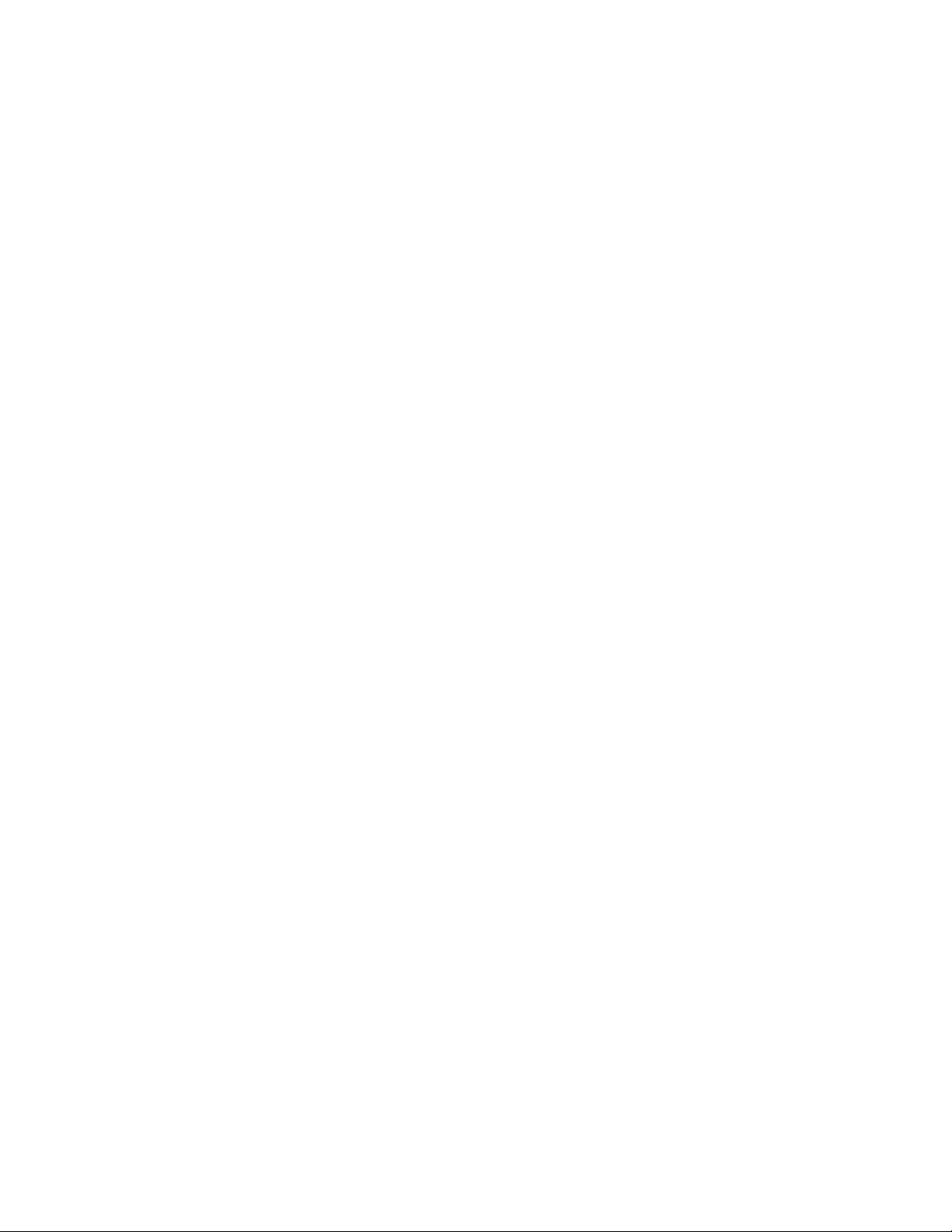
AT-9000 Switch Command Line User’s Guide
SPANNING-TREE RSTP ENABLE.......................................................................................................... 640
Chapter 45: Multiple Spanning Tree Protocol ........................................................................................... 641
Overview .................................................................................................................................................. 642
Multiple Spanning Tree Instance (MSTI).................................................................................................. 643
MSTI Guidelines....................................................................................................................................... 645
VLAN and MSTI Associations .................................................................................................................. 646
Ports in Multiple MSTIs ............................................................................................................................ 647
Multiple Spanning Tree Regions.............................................................................................................. 648
Region Guidelines ............................................................................................................................. 650
Common and Internal Spanning Tree (CIST).................................................................................... 651
MSTP with STP and RSTP................................................................................................................ 651
Summary of Guidelines............................................................................................................................ 653
Associating VLANs to MSTIs ................................................................................................................... 655
Connecting VLANs Across Different Regions .......................................................................................... 657
MSTP Root Guard.................................................................................................................................... 659
Chapter 46: MSTP Commands ................................................................................................................... 661
INSTANCE MSTI-ID PRIORITY............................................................................................................... 663
INSTANCE MSTI-ID VLAN ...................................................................................................................... 665
NO SPANNING-TREE ERRDISABLE-TIMEOUT ENABLE..................................................................... 666
NO SPANNING-TREE PORTFAST ......................................................................................................... 667
NO SPANNING-TREE MSTP ENABLE ................................................................................................... 668
SHOW SPANNING-TREE ....................................................................................................................... 669
SHOW SPANNING-TREE MST CONFIG................................................................................................ 670
SHOW SPANNING-TREE MST............................................................................................................... 671
SHOW SPANNING-TREE MST INSTANCE............................................................................................ 672
SPANNING-TREE ERRDISABLE-TIMEOUT ENABLE ........................................................................... 673
SPANNING-TREE ERRDISABLE-TIMEOUT INTERVAL........................................................................ 674
SPANNING-TREE GUARD ROOT .......................................................................................................... 675
SPANNING-TREE MODE MSTP........................................................................................................
SPANNING-TREE MSTP ENABLE ......................................................................................................... 677
SPANNING-TREE MST CONFIGURATION............................................................................................ 678
SPANNING-TREE MST INSTANCE........................................................................................................ 679
SPANNING-TREE PATH-COST.............................................................................................................. 680
SPANNING-TREE PORTFAST ............................................................................................................... 681
SPANNING-TREE PORTFAST BPDU-GUARD ...................................................................................... 682
REGION ................................................................................................................................................... 683
REVISION ................................................................................................................................................ 684
..... 676
Section VII: Virtual LANs ...................................................................................................................... 685
Chapter 47: Port-based and Tagged VLANs ............................................................................................. 687
Overview .................................................................................................................................................. 688
Port-based VLAN Overview ..................................................................................................................... 690
VLAN Name....................................................................................................................................... 690
VLAN Identifier .................................................................................................................................. 690
Port VLAN Identifier........................................................................................................................... 691
Untagged Ports.................................................................................................................................. 691
Guidelines to Creating a Port-based VLAN ....................................................................................... 692
Drawbacks of Port-based VLANs ...................................................................................................... 692
Port-based Example 1 ....................................................................................................................... 693
Port-based Example 2 ....................................................................................................................... 694
Tagged VLAN Overview........................................................................................................................... 696
Tagged and Untagged Ports ............................................................................................................. 697
15
Page 16
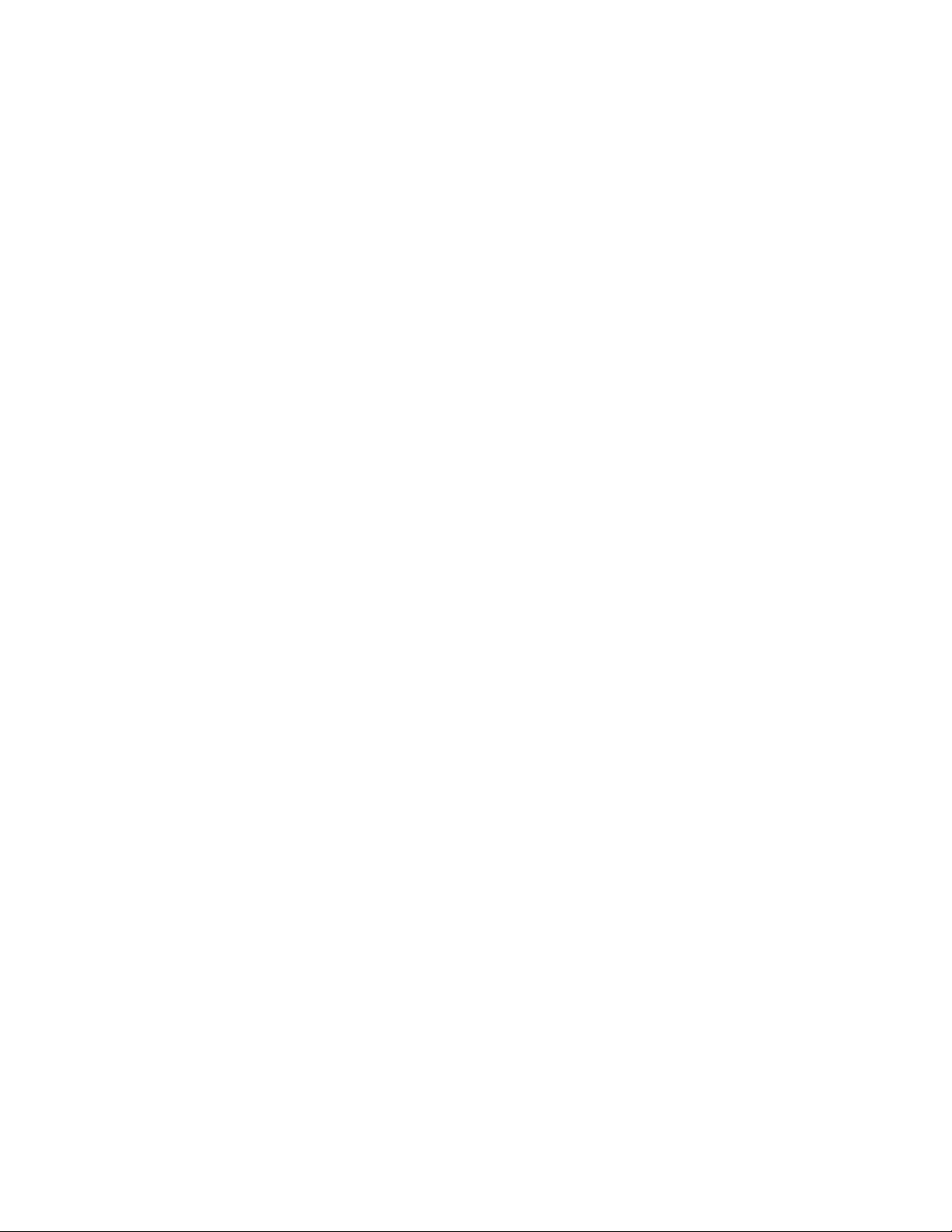
Contents
Port VLAN Identifier ...........................................................................................................................697
Guidelines to Creating a Tagged VLAN .............................................................................................697
Tagged VLAN Example......................................................................................................................698
Creating VLANs........................................................................................................................................ 701
Adding Untagged Ports to VLANs ............................................................................................................ 702
Adding Tagged Ports to VLANs................................................................................................................ 704
Removing Untagged Ports from VLANs ...................................................................................................706
Removing Tagged Ports from VLANs ...................................................................................................... 707
Deleting VLANs ........................................................................................................................................708
Displaying the VLANs...............................................................................................................................709
Chapter 48: Port-based and Tagged VLAN Commands ...........................................................................711
NO SWITCHPORT ACCESS VLAN......................................................................................................... 712
NO SWITCHPORT TRUNK...................................................................................................................... 713
NO SWITCHPORT TRUNK NATIVE VLAN ............................................................................................. 714
NO VLAN.................................................................................................................................................. 715
SHOW VLAN ............................................................................................................................................ 716
SWITCHPORT ACCESS VLAN ...............................................................................................................718
SWITCHPORT MODE ACCESS.............................................................................................................. 720
SWITCHPORT MODE TRUNK ................................................................................................................721
SWITCHPORT TRUNK ALLOWED VLAN ............................................................................................... 723
SWITCHPORT TRUNK NATIVE VLAN....................................................................................................726
VLAN ........................................................................................................................................................728
Chapter 49: GARP VLAN Registration Protocol ........................................................................................731
Overview...................................................................................................................................................732
Guidelines.................................................................................................................................................735
GVRP and Network Security ....................................................................................................................736
GVRP-inactive Intermediate Switches...................................................................................................... 737
Enabling GVRP on the Switch..................................................................................................................738
Enabling GIP on the Switch......................................................................................................................739
Enabling GVRP on the Ports .................................................................................................................... 740
Setting the GVRP Timers ......................................................................................................................... 741
Disabling GVRP Timers on the Switch ..................................................................................................... 742
Disabling GVRP on the Ports ................................................................................................................... 743
Disabling GIP on the Switch ..................................................................................................................... 744
Disabling GVRP on the Switch ................................................................................................................. 745
Restoring the GVRP Default Settings.......................................................................................................746
Displaying GVRP...................................................................................................................................... 747
Chapter 50: GARP VLAN Registration Protocol Commands ...................................................................749
CONVERT DYNAMIC VLAN .................................................................................................................... 751
GVRP APPLICANT STATE ACTIVE ........................................................................................................752
GVRP APPLICANT STATE NORMAL .....................................................................................................753
GVRP ENABLE ........................................................................................................................................ 754
GVRP REGISTRATION ...........................................................................................................................755
GVRP TIMER JOIN ..................................................................................................................................756
GVRP TIMER LEAVE............................................................................................................................... 757
GVRP TIMER LEAVEALL ........................................................................................................................758
NO GVRP ENABLE.................................................................................................................................. 759
NO GVRP TIMER JOIN............................................................................................................................ 760
NO GVRP TIMER LEAVE ........................................................................................................................ 761
NO GVRP TIMER LEAVEALL.................................................................................................................. 762
PURGE GVRP..........................................................................................................................................763
SHOW GVRP APPLICANT ......................................................................................................................764
SHOW GVRP CONFIGURATION ............................................................................................................765
16
Page 17
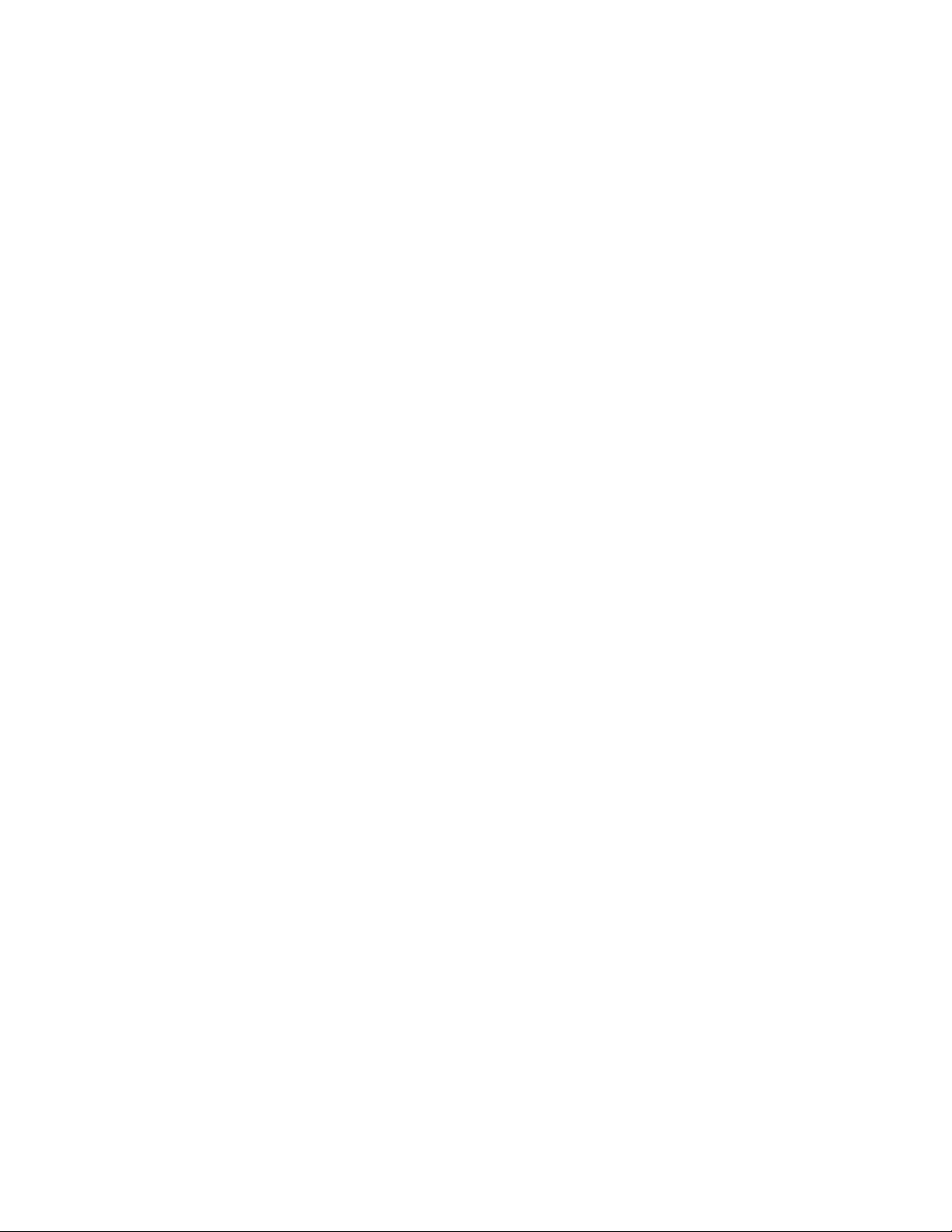
AT-9000 Switch Command Line User’s Guide
SHOW GVRP MACHINE ......................................................................................................................... 766
SHOW GVRP STATISTICS ..................................................................................................................... 767
SHOW GVRP TIMER............................................................................................................................... 769
Chapter 51: MAC Address-based VLANs .................................................................................................. 771
Overview .................................................................................................................................................. 772
Egress Ports ...................................................................................................................................... 772
VLANs that Span Switches................................................................................................................ 775
VLAN Hierarchy................................................................................................................................. 776
Guidelines ................................................................................................................................................ 777
General Steps .......................................................................................................................................... 778
Creating MAC Address-based VLANs ..................................................................................................... 779
Adding MAC Addresses to VLANs and Designating Egress Ports .......................................................... 780
Removing MAC Addresses...................................................................................................................... 781
Deleting VLANs........................................................................................................................................ 782
Displaying VLANs .................................................................................................................................... 783
Example of Creating a MAC Address-based VLAN ................................................................................. 784
Chapter 52: MAC Address-based VLAN Commands ............................................................................... 787
NO VLAN ................................................................................................................................................. 788
NO VLAN MACADDRESS (Global Configuration Mode)......................................................................... 789
NO VLAN MACADDRESS (Port Interface Mode) .................................................................................... 790
SHOW VLAN MACADDRESS ................................................................................................................. 792
VLAN MACADDRESS ............................................................................................................................. 794
VLAN SET MACADDRESS (Global Configuration Mode) ....................................................................... 796
VLAN SET MACADDRESS (Port Interface Mode) .................................................................................. 798
Chapter 53: Private Port VLANs ................................................................................................................. 801
Overview .................................................................................................................................................. 802
Host Ports.......................................................................................................................................... 802
Uplink Port ......................................................................................................................................... 802
Private VLAN Functionality................................................................................................................ 803
Guidelines ................................................................................................................................................ 804
Creating Private VLANs ........................................................................................................................... 805
Adding Host and Uplink Ports .................................................................................................................. 806
Deleting VLANs........................................................................................................................................ 807
Displaying Private VLANs ........................................................................................................................ 808
Chapter 54: Private Port VLAN Commands .............................................................................................. 809
NO VLAN ................................................................................................................................................. 810
PRIVATE-VLAN ....................................................................................................................................... 811
SHOW VLAN PRIVATE-VLAN................................................................................................................. 812
SWITCHPORT MODE PRIVATE-VLAN HOST ....................................................................................... 813
SWITCHPORT MODE PRIVATE-VLAN PROMISCUOUS ...................................................................... 814
Chapter 55: Voice VLAN Commands ......................................................................................................... 815
NO SWITCHPORT VOICE VLAN ............................................................................................................ 816
SWITCHPORT VOICE DSCP.................................................................................................................. 817
SWITCHPORT VOICE VLAN .................................................................................................................. 818
SWITCHPORT VOICE VLAN PRIORITY ................................................................................................ 820
Chapter 56: VLAN Stacking ........................................................................................................................ 821
Overview .................................................................................................................................................. 822
Components............................................................................................................................................. 824
VLAN ................................................................................................................................................. 824
Customer Ports.................................................................................................................................. 824
17
Page 18
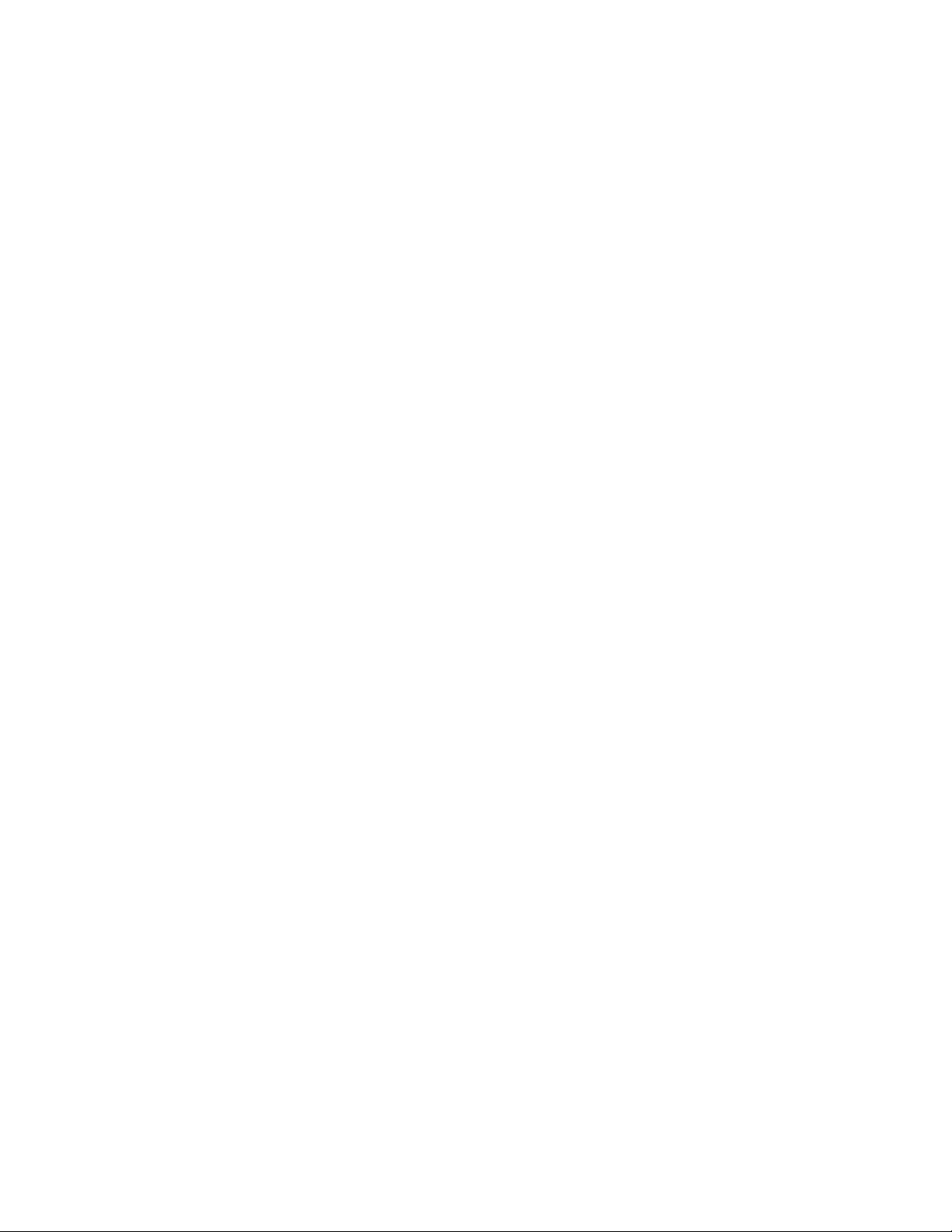
Contents
Provider Ports .................................................................................................................................... 824
EtherType/Length...............................................................................................................................824
VLAN Stacking Process ...........................................................................................................................825
Example of VLAN Stacking ...................................................................................................................... 826
Chapter 57: VLAN Stacking Commands .................................................................................................... 831
NO SWITCHPORT VLAN-STACKING .....................................................................................................832
PLATFORM VLAN-STACKING-TPID.......................................................................................................833
SHOW VLAN VLAN-STACKING ..............................................................................................................834
SWITCHPORT VLAN-STACKING ........................................................................................................... 835
Section VIII: Port Security ................................................................................................................... 837
Chapter 58: MAC Address-based Port Security ........................................................................................ 839
Overview...................................................................................................................................................840
Static Versus Dynamic Addresses .....................................................................................................840
Intrusion Actions.................................................................................................................................840
Guidelines .......................................................................................................................................... 841
Configuring Ports...................................................................................................................................... 842
Enabling MAC Address-based Security on Ports .....................................................................................844
Disabling MAC Address-based Security on Ports ....................................................................................845
Displaying Port Settings ........................................................................................................................... 846
Chapter 59: MAC Address-based Port Security Commands ................................................................... 849
NO SWITCHPORT PORT-SECURITY.....................................................................................................850
NO SWITCHPORT PORT-SECURITY AGING ........................................................................................851
SHOW PORT-SECURITY INTERFACE................................................................................................... 852
SHOW PORT-SECURITY INTRUSION INTERFACE ..............................................................................855
SWITCHPORT PORT-SECURITY ........................................................................................................... 857
SWITCHPORT PORT-SECURITY AGING .............................................................................................. 858
SWITCHPORT PORT-SECURITY MAXIMUM......................................................................................... 859
SWITCHPORT PORT-SECURITY VIOLATION .......................................................................................860
Chapter 60: 802.1x Port-based Network Access Control ......................................................................... 863
Overview...................................................................................................................................................864
Authentication Process............................................................................................................................. 865
Port Roles................................................................................................................................................. 866
None Role .......................................................................................................................................... 866
Authenticator Role..............................................................................................................................866
Authentication Methods for Authenticator Ports .......................................................................................867
Operational Settings for Authenticator Ports ............................................................................................868
Operating Modes for Authenticator Ports .................................................................................................869
Single Host Mode...............................................................................................................................869
Multi Host Mode ................................................................................................................................. 869
Multi Supplicant Mode........................................................................................................................ 871
Supplicant and VLAN Associations .......................................................................................................... 873
Single Host Mode...............................................................................................................................874
Multi Host Mode ................................................................................................................................. 874
Multi Supplicant Mode........................................................................................................................ 874
Supplicant VLAN Attributes on the RADIUS Server........................................................................... 875
Guest VLAN..............................................................................................................................................876
RADIUS Accounting .................................................................................................................................877
General Steps........................................................................................................................................... 878
Guidelines.................................................................................................................................................879
Enabling 802.1x Port-Based Network Access Control on the Switch.......................................................881
18
Page 19
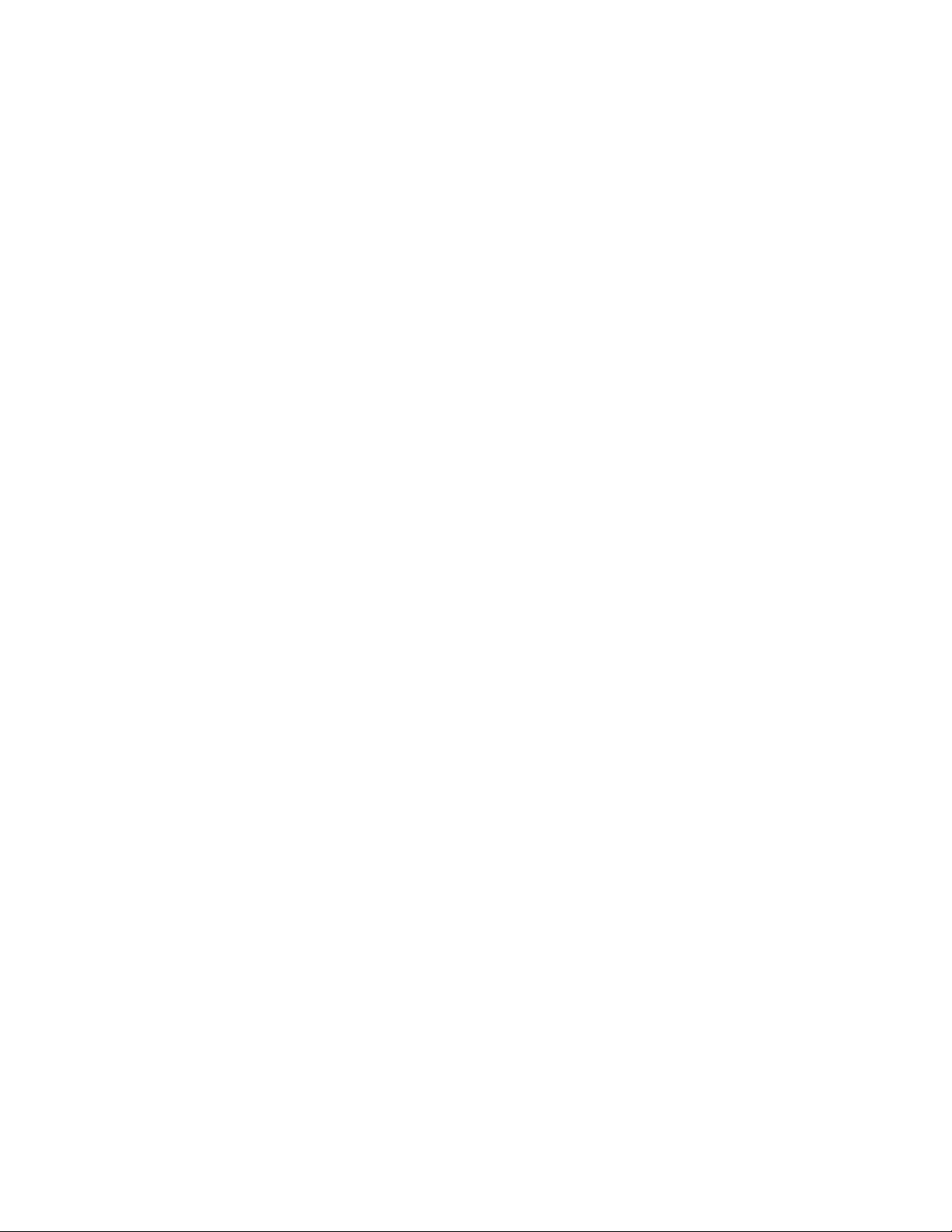
AT-9000 Switch Command Line User’s Guide
Configuring Authenticator Ports ............................................................................................................... 882
Designating Authenticator Ports ........................................................................................................ 882
Designating the Authentication Methods ........................................................................................... 882
Configuring the Operating Modes...................................................................................................... 883
Configuring Reauthentication................................................................................................................... 885
Removing Ports from the Authenticator Role........................................................................................... 886
Disabling 802.1x Port-Based Network Access Control on the Switch...................................................... 887
Displaying Authenticator Ports ................................................................................................................. 888
Displaying EAP Packet Statistics ............................................................................................................. 889
Chapter 61: 802.1x Port-based Network Access Control Commands .................................................... 891
AAA AUTHENTICATION DOT1X DEFAULT GROUP RADIUS .............................................................. 894
AUTH DYNAMIC-VLAN-CREATION ....................................................................................................... 895
AUTH GUEST-VLAN ............................................................................................................................... 897
AUTH HOST-MODE ................................................................................................................................ 898
AUTH REAUTHENTICATION.................................................................................................................. 900
AUTH TIMEOUT QUIET-PERIOD ........................................................................................................... 901
AUTH TIMEOUT REAUTH-PERIOD ....................................................................................................... 902
AUTH TIMEOUT SERVER-TIMEOUT ..................................................................................................... 903
AUTH TIMEOUT SUPP-TIMEOUT .......................................................................................................... 904
AUTH-MAC ENABLE ............................................................................................................................... 905
AUTH-MAC REAUTH-RELEARNING...................................................................................................... 906
DOT1X CONTROL-DIRECTION.............................................................................................................. 907
DOT1X EAP............................................................................................................................................. 909
DOT1X INITIALIZE INTERFACE ............................................................................................................. 911
DOT1X MAX-REAUTH-REQ ................................................................................................................... 912
DOT1X PORT-CONTROL AUTO ............................................................................................................ 913
DOT1X PORT-CONTROL FORCE-AUTHORIZED ................................................................................. 914
DOT1X PORT-CONTROL FORCE-UNAUTHORIZED ............................................................................ 915
DOT1X TIMEOUT TX-PERIOD ............................................................................................................... 916
NO AAA AUTHENTICATION DOT1X DEFAULT GROUP RADIUS........................................................ 917
NO AUTH DYNAMIC-VLAN-CREATION ................................................................................................. 918
NO AUTH GUEST-VLAN ......................................................................................................................... 919
NO AUTH REAUTHENTICATION ........................................................................................................... 920
NO AUTH-MAC ENABLE......................................................................................................................... 921
NO DOT1X PORT-CONTROL ................................................................................................................. 922
SHOW AUTH-MAC INTERFACE............................................................................................................. 923
SHOW AUTH-MAC SESSIONSTATISTICS INTERFACE....................................................................... 924
SHOW AUTH-MAC STATISTICS INTERFACE....................................................................................... 925
SHOW AUTH-MAC SUPPLICANT INTERFACE ..................................................................................... 926
SHOW DOT1X ......................................................................................................................................... 927
SHOW DOT1X INTERFACE.................................................................................................................... 928
SHOW DOT1X STATISTICS INTERFACE.............................................................................................. 929
SHOW DOT1X SUPPLICANT INTERFACE ............................................................................................ 930
Section IX: Simple Network Management Protocols .......................................................................... 931
Chapter 62: SNMPv1 and SNMPv2c ........................................................................................................... 933
Overview .................................................................................................................................................. 934
Enabling SNMPv1 and SNMPv2c ............................................................................................................ 936
Creating Community Strings .................................................................................................................... 937
Adding or Removing IP Addresses of Trap or Inform Receivers ............................................................. 938
Deleting Community Strings..................................................................................................................... 940
Disabling SNMPv1 and SNMPv2c ........................................................................................................... 941
Displaying SNMPv1 and SNMPv2c ......................................................................................................... 942
19
Page 20
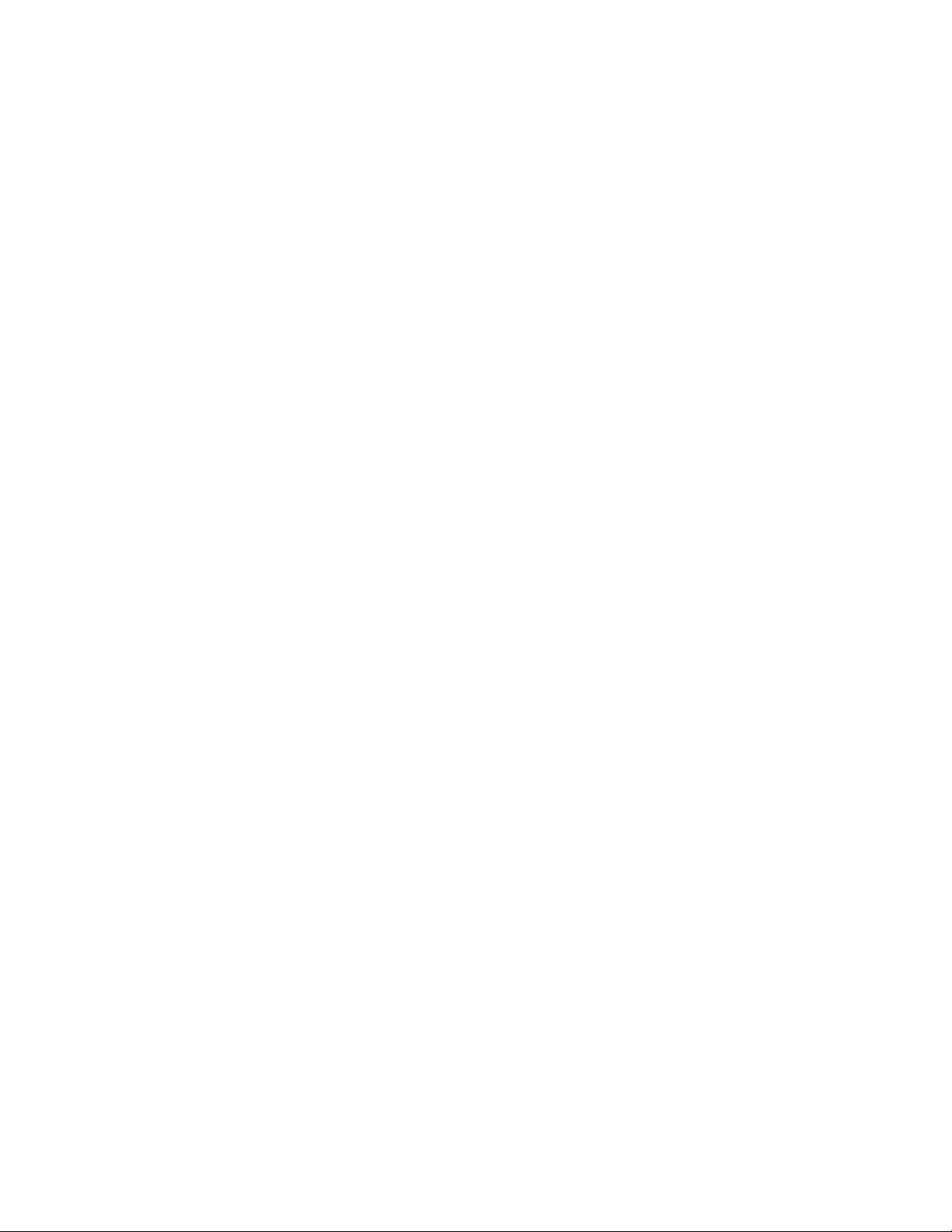
Contents
Chapter 63: SNMPv1 and SNMPv2c Commands .......................................................................................945
NO SNMP-SERVER................................................................................................................................. 947
NO SNMP-SERVER COMMUNITY.......................................................................................................... 948
NO SNMP-SERVER ENABLE TRAP .......................................................................................................949
NO SNMP-SERVER ENABLE TRAP AUTH ............................................................................................950
NO SNMP-SERVER HOST......................................................................................................................951
NO SNMP-SERVER VIEW....................................................................................................................... 953
NO SNMP TRAP LINK-STATUS..............................................................................................................954
SHOW RUNNING-CONFIG SNMP ..........................................................................................................955
SHOW SNMP-SERVER ...........................................................................................................................956
SHOW SNMP-SERVER COMMUNITY .................................................................................................... 957
SHOW SNMP-SERVER VIEW ................................................................................................................. 959
SNMP-SERVER .......................................................................................................................................960
SNMP-SERVER COMMUNITY ................................................................................................................961
SNMP-SERVER ENABLE TRAP ............................................................................................................. 962
SNMP-SERVER ENABLE TRAP AUTH...................................................................................................963
SNMP-SERVER HOST ............................................................................................................................964
SNMP-SERVER VIEW .............................................................................................................................966
SNMP TRAP LINK-STATUS .................................................................................................................... 968
Chapter 64: SNMPv3 Commands ...............................................................................................................969
NO SNMP-SERVER................................................................................................................................. 971
NO SNMP-SERVER ENGINEID LOCAL.................................................................................................. 972
NO SNMP-SERVER GROUP................................................................................................................... 973
NO SNMP-SERVER HOST...................................................................................................................... 974
NO SNMP-SERVER USER...................................................................................................................... 976
NO SNMP-SERVER VIEW....................................................................................................................... 977
SHOW SNMP-SERVER ...........................................................................................................................978
SHOW SNMP-SERVER GROUP ............................................................................................................. 979
SHOW SNMP-SERVER HOST ................................................................................................................980
SHOW SNMP-SERVER USER ................................................................................................................981
SHOW SNMP-SERVER VIEW ................................................................................................................. 982
SNMP-SERVER .......................................................................................................................................983
SNMP-SERVER ENGINEID LOCAL ........................................................................................................ 984
SNMP-SERVER GROUP .........................................................................................................................985
SNMP-SERVER HOST ............................................................................................................................987
SNMP-SERVER USER ............................................................................................................................989
SNMP-SERVER VIEW .............................................................................................................................991
Section X: Network Management ..........................................................................................................993
Chapter 65: sFlow Agent ............................................................................................................................. 995
Overview...................................................................................................................................................996
Ingress Packet Samples .................................................................................................................... 996
Packet Counters................................................................................................................................. 996
Guidelines .......................................................................................................................................... 997
Configuring the sFlow Agent .................................................................................................................... 998
Configuring the Ports................................................................................................................................ 999
Configuring the Sampling Rate ..........................................................................................................999
Configuring the Polling Interval ........................................................................................................1000
Enabling the sFlow Agent.......................................................................................................................1001
Disabling the sFlow Agent ...................................................................................................................... 1002
Displaying the sFlow Agent .................................................................................................................... 1003
Configuration Example ........................................................................................................................... 1004
20
Page 21
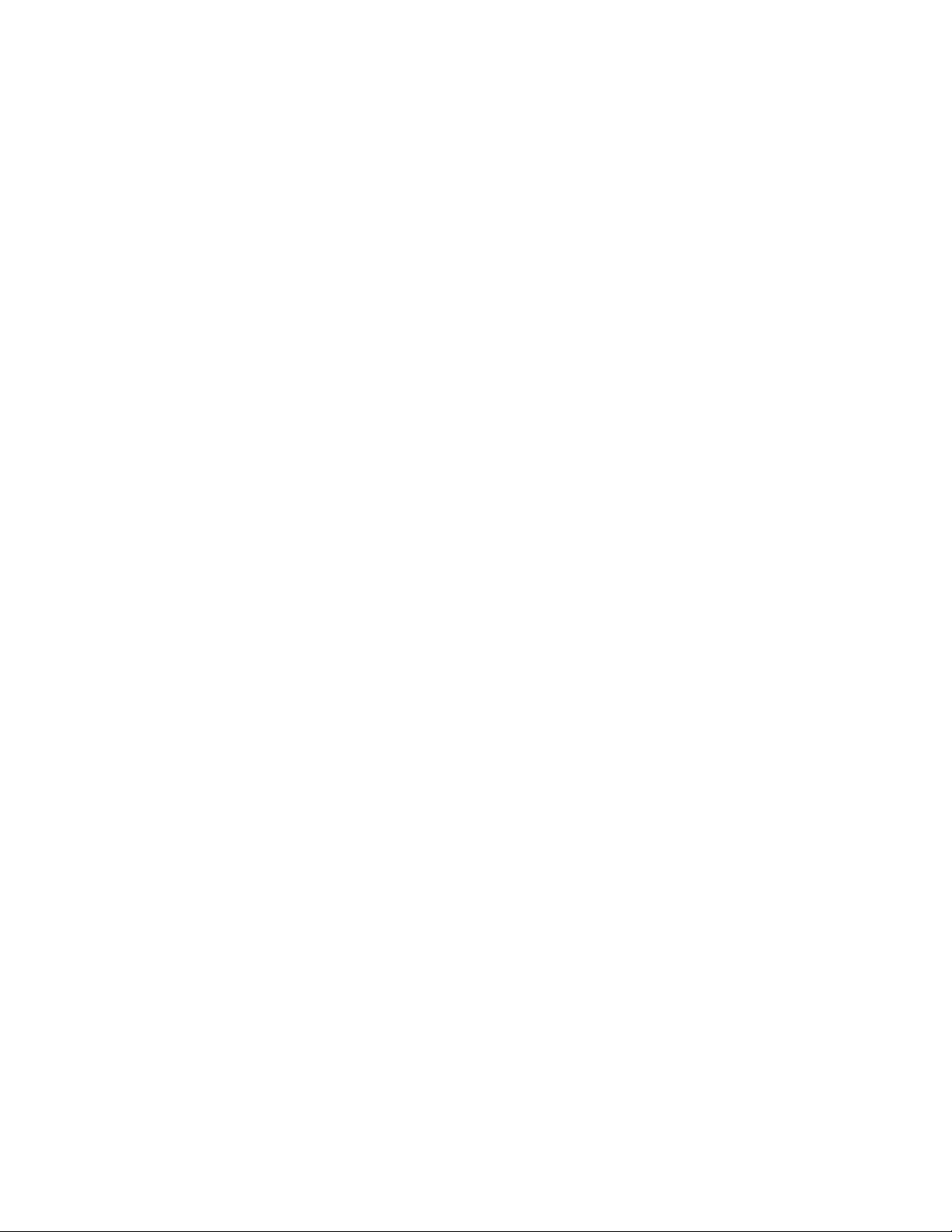
AT-9000 Switch Command Line User’s Guide
Chapter 66: sFlow Agent Commands ...................................................................................................... 1007
NO SFLOW COLLECTOR IP................................................................................................................. 1008
NO SFLOW ENABLE............................................................................................................................. 1009
SFLOW COLLECTOR IP ....................................................................................................................... 1010
SFLOW ENABLE ................................................................................................................................... 1011
SFLOW POLLING-INTERVAL ............................................................................................................... 1012
SFLOW SAMPLING-RATE .................................................................................................................... 1014
SHOW SFLOW ...................................................................................................................................... 1016
Chapter 67: LLDP and LLDP-MED ........................................................................................................... 1019
Overview ................................................................................................................................................ 1020
Mandatory LLDP TLVs .................................................................................................................... 1021
Optional LLDP TLVs........................................................................................................................ 1021
Optional LLDP-MED TLVs............................................................................................................... 1023
Enabling LLDP and LLDP-MED on the Switch ...................................................................................... 1025
Configuring Ports to Only Receive LLDP and LLDP-MED TLVs ........................................................... 1026
Configuring Ports to Send Only Mandatory LLDP TLVs ........................................................................ 1027
Configuring Ports to Send Optional LLDP TLVs .................................................................................... 1028
Configuring Ports to Send Optional LLDP-MED TLVs ........................................................................... 1030
Configuring Ports to Send LLDP-MED Civic Location TLVs .................................................................. 1032
Configuring Ports to Send LLDP-MED Coordinate Location TLVs ........................................................ 1035
Configuring Ports to Send LLDP-MED ELIN Location TLVs.................................................................. 1039
Removing LLDP TLVs from Ports .......................................................................................................... 1041
Removing LLDP-MED TLVs from Ports................................................................................................. 1042
Deleting LLDP-MED Location Entries .................................................................................................... 1043
Disabling LLDP and LLDP-MED on the Switch...................................................................................... 1044
Displaying General LLDP Settings......................................................................................................... 1045
Displaying Port Settings ......................................................................................................................... 1046
Displaying or Clearing Neighbor Information ......................................................................................... 1047
Displaying Port TLVs.............................................................................................................................. 1049
Displaying and Clearing Statistics.......................................................................................................... 1050
Chapter 68: LLDP and LLDP-MED Commands ....................................................................................... 1051
CLEAR LLDP STATISTICS ................................................................................................................... 1054
CLEAR LLDP TABLE............................................................................................................................. 1055
LLDP HOLDTIME-MULTIPLIER ............................................................................................................ 1056
LLDP LOCATION................................................................................................................................... 1057
LLDP MANAGEMENT-ADDRESS......................................................................................................... 1059
LLDP MED-NOTIFICATIONS ................................................................................................................ 1061
LLDP MED-TLV-SELECT ...................................................................................................................... 1062
LLDP NON-STRICT-MED-TLV-ORDER-CHECK .................................................................................. 1064
LLDP NOTIFICATIONS ......................................................................................................................... 1065
LLDP NOTIFICATION-INTERVAL ......................................................................................................... 1066
LLDP REINIT ......................................................................................................................................... 1067
LLDP RUN ............................................................................................................................................. 1068
LLDP TIMER.......................................................................................................................................... 1069
LLDP TLV-SELECT ............................................................................................................................... 1070
LLDP TRANSMIT RECEIVE .................................................................................................................. 1073
LLDP TX-DELAY.................................................................................................................................... 1074
LOCATION CIVIC-LOCATION............................................................................................................... 1075
LOCATION COORD-LOCATION........................................................................................................... 1078
LOCATION ELIN-LOCATION ................................................................................................................ 1081
NO LLDP MED-NOTIFICATIONS.......................................................................................................... 1082
NO LLDP MED-TLV-SELECT................................................................................................................ 1083
NO LLDP NOTIFICATIONS ................................................................................................................... 1085
NO LLDP RUN ....................................................................................................................................... 1086
21
Page 22
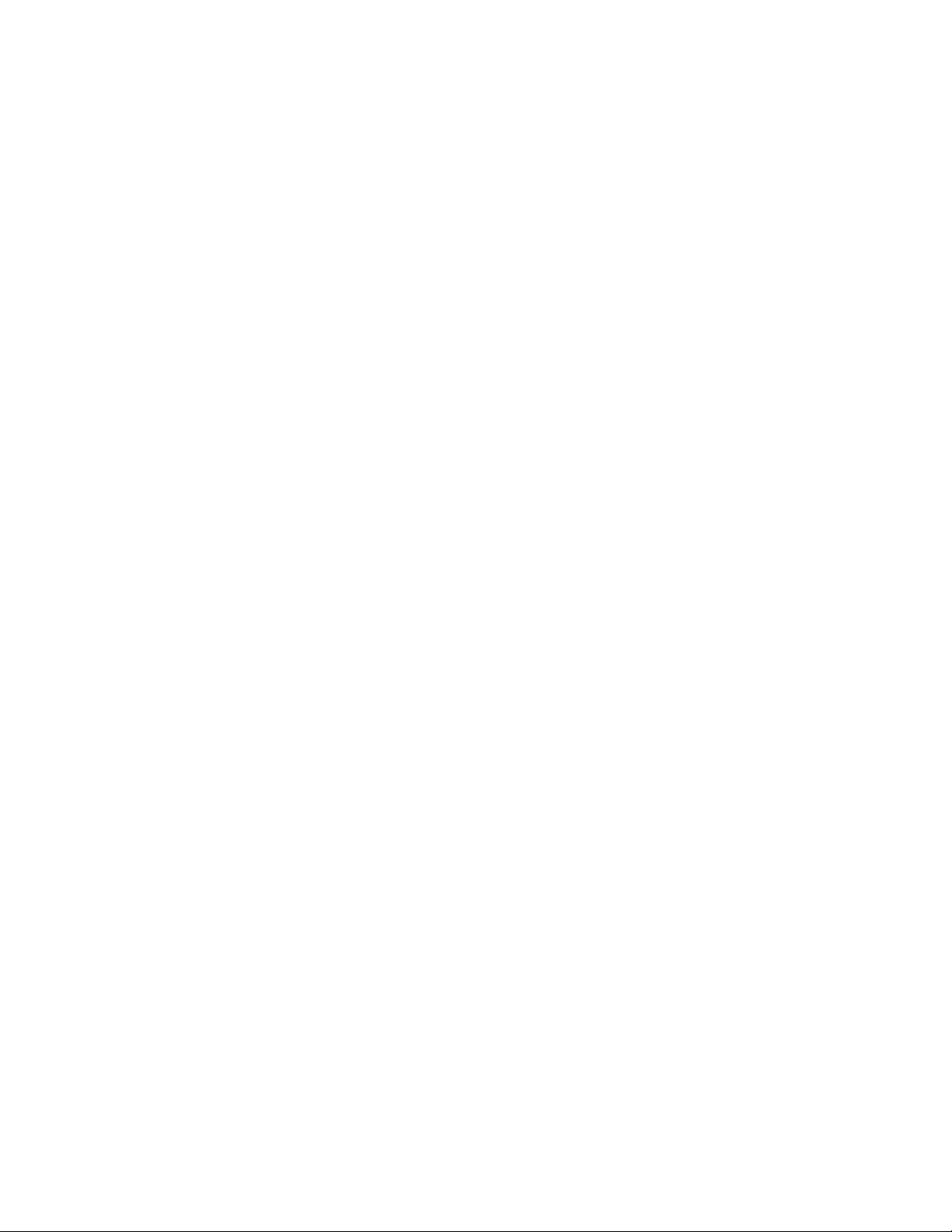
Contents
NO LLDP TLV-SELECT ......................................................................................................................... 1087
NO LLDP TRANSMIT RECEIVE ............................................................................................................1088
NO LOCATION....................................................................................................................................... 1089
SHOW LLDP ..........................................................................................................................................1091
SHOW LLDP INTERFACE .....................................................................................................................1093
SHOW LLDP LOCAL-INFO INTERFACE .............................................................................................. 1095
SHOW LLDP NEIGHBORS DETAIL ......................................................................................................1097
SHOW LLDP NEIGHBORS INTERFACE .............................................................................................. 1102
SHOW LLDP STATISTICS..................................................................................................................... 1104
SHOW LLDP STATISTICS INTERFACE ............................................................................................... 1106
SHOW LOCATION .................................................................................................................................1108
Chapter 69: Address Resolution Protocol (ARP) .................................................................................... 1111
Overview.................................................................................................................................................1112
ARP on the Switch ........................................................................................................................... 1112
Dynamic ARP Entries....................................................................................................................... 1112
Static ARP Entries............................................................................................................................1112
Adding Static ARP Entries......................................................................................................................1113
Deleting Static and Dynamic ARP Entries..............................................................................................1114
Displaying the ARP Table....................................................................................................................... 1115
Chapter 70: Address Resolution Protocol (ARP) Commands ............................................................... 1117
ARP ....................................................................................................................................................... 1118
CLEAR ARP-CACHE ............................................................................................................................. 1120
NO ARP (IP ADDRESS).........................................................................................................................1121
SHOW ARP ............................................................................................................................................ 1122
Chapter 71: RMON .....................................................................................................................................1125
Overview.................................................................................................................................................1126
RMON Port Statistics.............................................................................................................................. 1127
Adding Statistics Groups.................................................................................................................. 1127
Viewing Statistics Groups ................................................................................................................ 1128
Deleting Statistics Groups................................................................................................................1128
RMON Histories...................................................................................................................................... 1129
Adding History Groups..................................................................................................................... 1129
Displaying History Groups................................................................................................................1130
Deleting History Groups ................................................................................................................... 1131
RMON Alarms ........................................................................................................................................1132
Creating RMON Statistics Groups ................................................................................................... 1133
Creating RMON Events....................................................................................................................1133
Creating RMON Alarms ...................................................................................................................1134
Creating an Alarm - Example 1 ........................................................................................................ 1135
Creating an Alarm - Example 2 ........................................................................................................ 1137
Chapter 72: RMON Commands ................................................................................................................. 1141
NO RMON ALARM................................................................................................................................. 1143
NO RMON COLLECTION HISTORY .....................................................................................................1144
NO RMON COLLECTION STATS.......................................................................................................... 1145
NO RMON EVENT .................................................................................................................................1146
RMON ALARM ....................................................................................................................................... 1147
RMON COLLECTION HISTORY............................................................................................................ 1150
RMON COLLECTION STATS ................................................................................................................1152
RMON EVENT LOG ............................................................................................................................... 1153
RMON EVENT LOG TRAP .................................................................................................................... 1154
RMON EVENT TRAP .............................................................................................................................1156
SHOW RMON ALARM ........................................................................................................................... 1158
22
Page 23
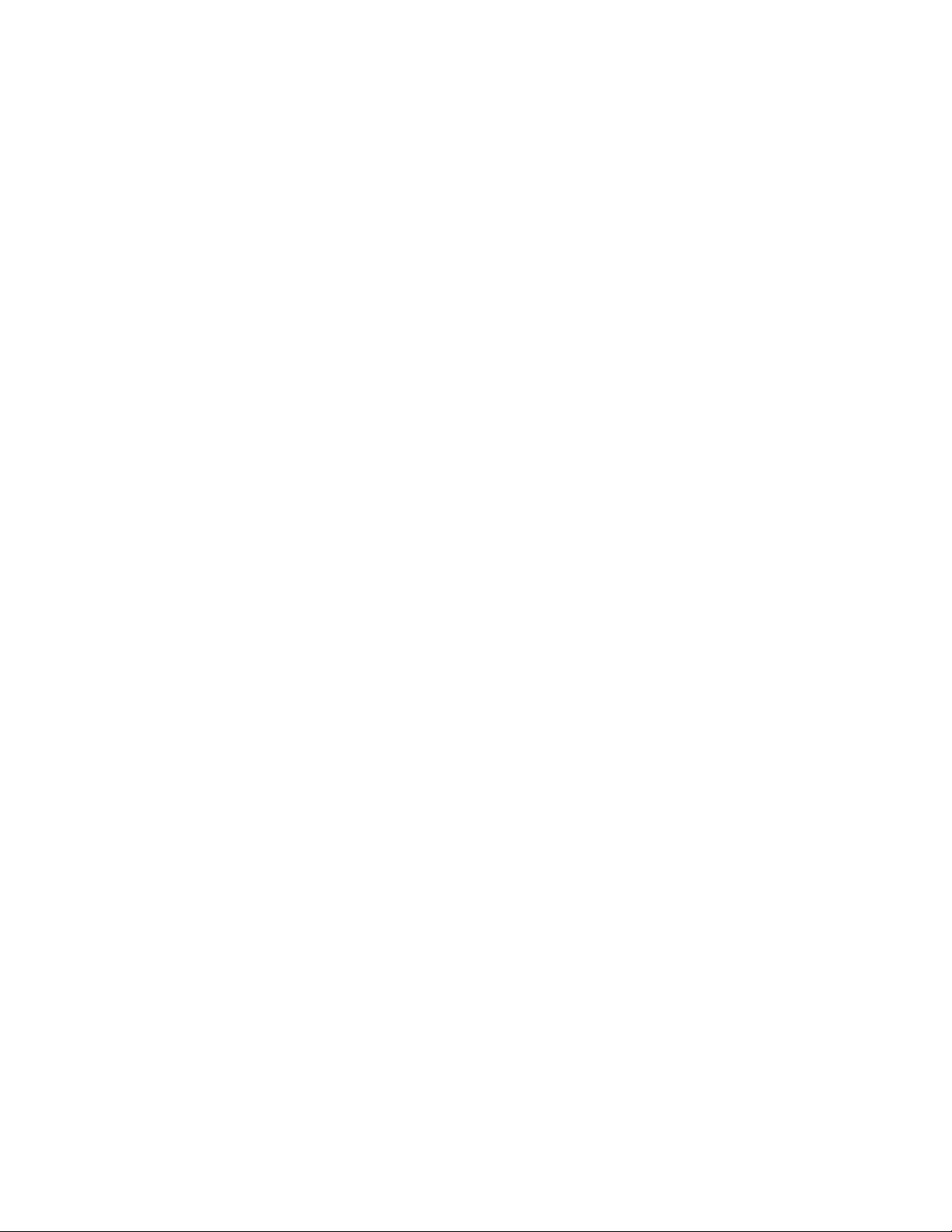
AT-9000 Switch Command Line User’s Guide
SHOW RMON EVENT ........................................................................................................................... 1160
SHOW RMON HISTORY ....................................................................................................................... 1162
SHOW RMON STATISTICS .................................................................................................................. 1164
Chapter 73: Advanced Access Control Lists (ACLs) ............................................................................. 1165
Overview ................................................................................................................................................ 1166
Filtering Criteria ............................................................................................................................... 1166
Actions............................................................................................................................................. 1167
ID Numbers ..................................................................................................................................... 1167
How Ingress Packets are Compared Against ACLs ........................................................................ 1167
Guidelines........................................................................................................................................ 1168
Creating ACLs........................................................................................................................................ 1169
Creating Numbered IPv4 ACLs ....................................................................................................... 1169
Creating Numbered MAC ACLs ...................................................................................................... 1181
Assigning ACLs to Ports ........................................................................................................................ 1184
Assigning Numbered IPv4 ACLs to a Port....................................................................................... 1184
Assigning MAC Address ACLs to a Port ......................................................................................... 1185
Removing ACLs from Ports.................................................................................................................... 1187
Removing Numbered IPv4 ACLs..................................................................................................... 1187
Removing MAC Address ACLs ....................................................................................................... 1187
Restricting Remote Access .................................................................................................................... 1189
Assigning Numbered IP ACLs to VTY Lines ................................................................................... 1189
Assigning MAC ACLs to VTY Lines................................................................................................. 1190
Assigning Named IPv4 and IPv6 ACLs to VTY Lines...................................................................... 1191
Unrestricting Remote Access................................................................................................................. 1194
Deleting Numbered IP and MAC Address ACLs.................................................................................... 1195
Displaying the ACLs............................................................................................................................... 1196
Displaying IPv4 ACLs ...................................................................................................................... 1196
Displaying IP ACL Port Assignments .............................................................................................. 1196
Displaying ACLs Assigned to VTY Lines ......................................................................................... 1197
Chapter 74: ACL Commands .................................................................................................................... 1199
ACCESS-CLASS ................................................................................................................................... 1201
ACCESS-GROUP .................................................................................................................................. 1203
ACCESS-LIST (MAC Address) .............................................................................................................. 1205
ACCESS-LIST ICMP.............................................................................................................................. 1208
ACCESS-LIST IP ................................................................................................................................... 1211
ACCESS-LIST PROTO.......................................................................................................................... 1215
ACCESS-LIST TCP ............................................................................................................................... 1220
ACCESS-LIST UDP ............................................................................................................................... 1224
MAC ACCESS-GROUP ......................................................................................................................... 1228
NO ACCESS-LIST .................................................................................................................
................ 1229
NO ACCESS-GROUP............................................................................................................................ 1230
NO MAC ACCESS-GROUP................................................................................................................... 1231
SHOW ACCESS-LIST ........................................................................................................................... 1232
SHOW INTERFACE ACCESS-GROUP ................................................................................................ 1234
Chapter 75: Quality of Service (QOS) Commands ................................................................................. 1235
MLS QOS ENABLE................................................................................................................................ 1237
MLS QOS MAP COS-QUEUE ............................................................................................................... 1238
MLS QOS MAP DSCP-QUEUE ............................................................................................................. 1240
MLS QOS QUEUE ................................................................................................................................. 1242
MLS QOS SET COS.............................................................................................................................. 1243
MLS QOS SET DSCP............................................................................................................................ 1244
MLS QOS TRUST COS ......................................................................................................................... 1245
MLS QOS TRUST DSCP....................................................................................................................... 1246
23
Page 24
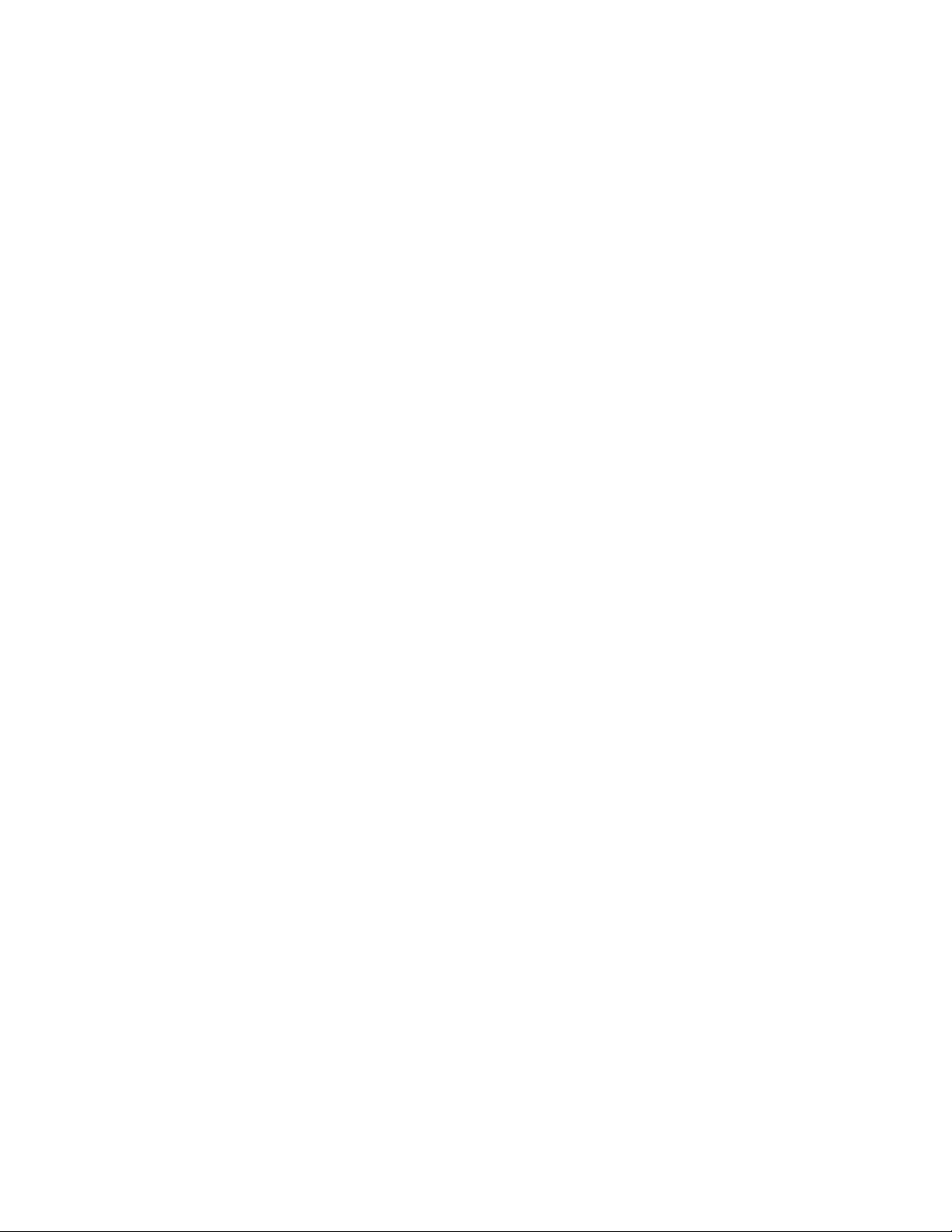
Contents
NO MLS QOS ENABLE.......................................................................................................................... 1247
NO WRR-QUEUE WEIGHT ...................................................................................................................1248
SHOW MLS QOS INTERFACE.............................................................................................................. 1249
SHOW MLS QOS MAPS COS-QUEUE ................................................................................................. 1252
SHOW MLS QOS MAPS DSCP-QUEUE............................................................................................... 1253
WRR-QUEUE WEIGHT.......................................................................................................................... 1255
Section XI: Management Security ...................................................................................................... 1257
Chapter 76: Local Manager Accounts ......................................................................................................1259
Overview.................................................................................................................................................1260
Privilege Levels ................................................................................................................................ 1260
Command Mode Restriction.............................................................................................................1260
Password Encryption .......................................................................................................................1261
Creating Local Manager Accounts .........................................................................................................1263
Deleting Local Manager Accounts..........................................................................................................1265
Activating Command Mode Restriction and Creating the Special Password .........................................1266
Deactivating Command Mode Restriction and Deleting the Special Password .....................................1267
Activating or Deactivating Password Encryption ....................................................................................1268
Displaying the Local Manager Accounts ................................................................................................1269
Chapter 77: Local Manager Account Commands ...................................................................................1271
ENABLE PASSWORD ...........................................................................................................................1272
NO ENABLE PASSWORD ..................................................................................................................... 1274
NO SERVICE PASSWORD-ENCRYPTION........................................................................................... 1275
NO USERNAME..................................................................................................................................... 1276
SERVICE PASSWORD-ENCRYPTION ................................................................................................. 1277
USERNAME ...........................................................................................................................................1278
Chapter 78: Telnet Server ......................................................................................................................... 1281
Overview.................................................................................................................................................1282
Enabling the Telnet Server ..................................................................................................................... 1283
Disabling the Telnet Server .................................................................................................................... 1284
Displaying the Telnet Server .................................................................................................................. 1285
Chapter 79: Telnet Server Commands ..................................................................................................... 1287
NO SERVICE TELNET........................................................................................................................... 1288
SERVICE TELNET .................................................................................................................................1289
SHOW TELNET...................................................................................................................................... 1290
Chapter 80: Telnet Client ...........................................................................................................................1291
Overview.................................................................................................................................................1292
Starting a Remote Management Session with the Telnet Client ............................................................ 1293
Chapter 81: Telnet Client Commands ...................................................................................................... 1295
TELNET..................................................................................................................................................1296
TELNET IPV6 ......................................................................................................................................... 1297
Chapter 82: Secure Shell (SSH) Server ....................................................................................................1299
Overview.......................................................................................................................
Algorithms ........................................................................................................................................1300
Support for SSH ..................................................................................................................................... 1301
Guidelines ........................................................................................................................................ 1301
SSH and Enhanced Stacking ................................................................................................................. 1303
Creating the Encryption Key Pair ...........................................................................................................1305
Enabling the SSH Server........................................................................................................................ 1306
.......................... 1300
24
Page 25
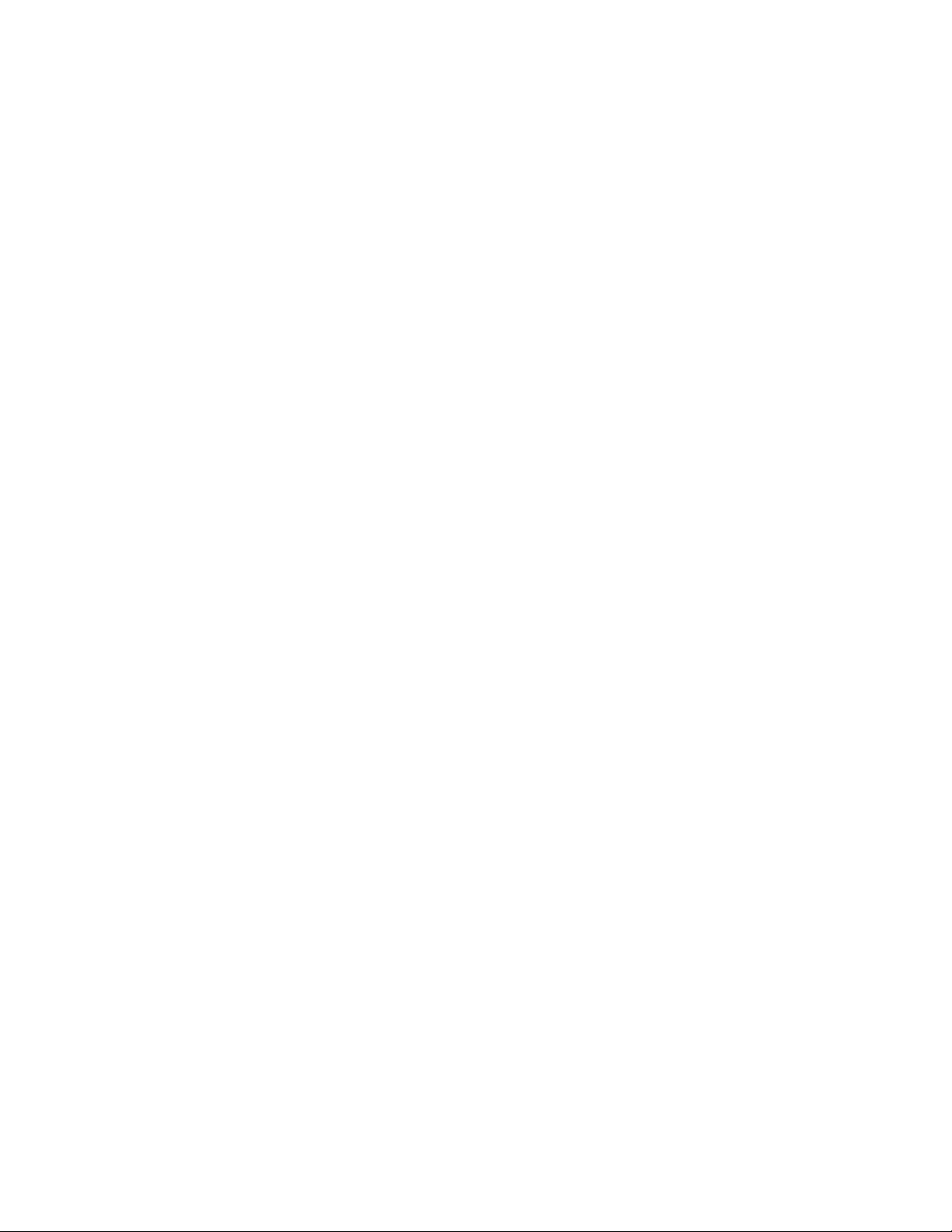
AT-9000 Switch Command Line User’s Guide
Disabling the SSH Server ...................................................................................................................... 1307
Deleting Encryption Keys ....................................................................................................................... 1308
Displaying the SSH Server..................................................................................................................... 1309
Chapter 83: SSH Server Commands ........................................................................................................ 1311
CRYPTO KEY DESTROY HOSTKEY ................................................................................................... 1312
CRYPTO KEY GENERATE HOSTKEY ................................................................................................. 1314
NO SERVICE SSH................................................................................................................................. 1316
SERVICE SSH ....................................................................................................................................... 1317
SHOW CRYPTO KEY HOSTKEY.......................................................................................................... 1318
SHOW SSH SERVER............................................................................................................................ 1319
Chapter 84: Non-secure HTTP Web Browser Server ............................................................................. 1321
Overview ................................................................................................................................................ 1322
Enabling the Web Browser Server ......................................................................................................... 1323
Setting the Protocol Port Number .......................................................................................................... 1324
Disabling the Web Browser Server ........................................................................................................ 1325
Displaying the Web Browser Server ...................................................................................................... 1326
Chapter 85: Non-secure HTTP Web Browser Server Commands ......................................................... 1327
SERVICE HTTP ..................................................................................................................................... 1328
IP HTTP PORT ...................................................................................................................................... 1329
NO SERVICE HTTP............................................................................................................................... 1330
SHOW IP HTTP ..................................................................................................................................... 1331
Chapter 86: Secure HTTPS Web Browser Server ................................................................................... 1333
Overview ................................................................................................................................................ 1334
Certificates....................................................................................................................................... 1334
Distinguished Name ........................................................................................................................ 1335
Guidelines........................................................................................................................................ 1336
Creating a Self-signed Certificate .......................................................................................................... 1337
Configuring the HTTPS Web Server for a Certificate Issued by a CA ................................................... 1340
Enabling the Web Browser Server ......................................................................................................... 1344
Disabling the Web Browser Server ........................................................................................................ 1345
Displaying the Web Browser Server ...................................................................................................... 1346
Chapter 87: Secure HTTPS Web Browser Server Commands .............................................................. 1347
CRYPTO CERTIFICATE DESTROY ..................................................................................................... 1348
CRYPTO CERTIFICATE GENERATE................................................................................................... 1349
CRYPTO CERTIFICATE IMPORT......................................................................................................... 1352
CRYPTO CERTIFICATE REQUEST ..................................................................................................... 1353
SERVICE HTTPS................................................................................................................................... 1355
IP HTTPS CERTIFICATE ...................................................................................................................... 1356
NO SERVICE HTTPS ............................................................................................................................ 1357
SHOW CRYPTO CERTIFICATE ........................................................................................................... 1358
SHOW IP HTTPS................................................................................................................................... 1359
Chapter 88: RADIUS and TACACS+ Clients ............................................................................................ 1361
Overview ................................................................................................................................................ 1362
Remote Manager Accounts.................................................................................................................... 1363
Guidelines........................................................................................................................................ 1365
Managing the RADIUS Client.....................................................................................................
............ 1366
Adding IP Addresses of RADIUS Servers ....................................................................................... 1366
Specifying a RADIUS Global Encryption Key .................................................................................. 1367
Specifying the Server Timeout ........................................................................................................ 1367
Specifying RADIUS Accounting....................................................................................................... 1368
25
Page 26
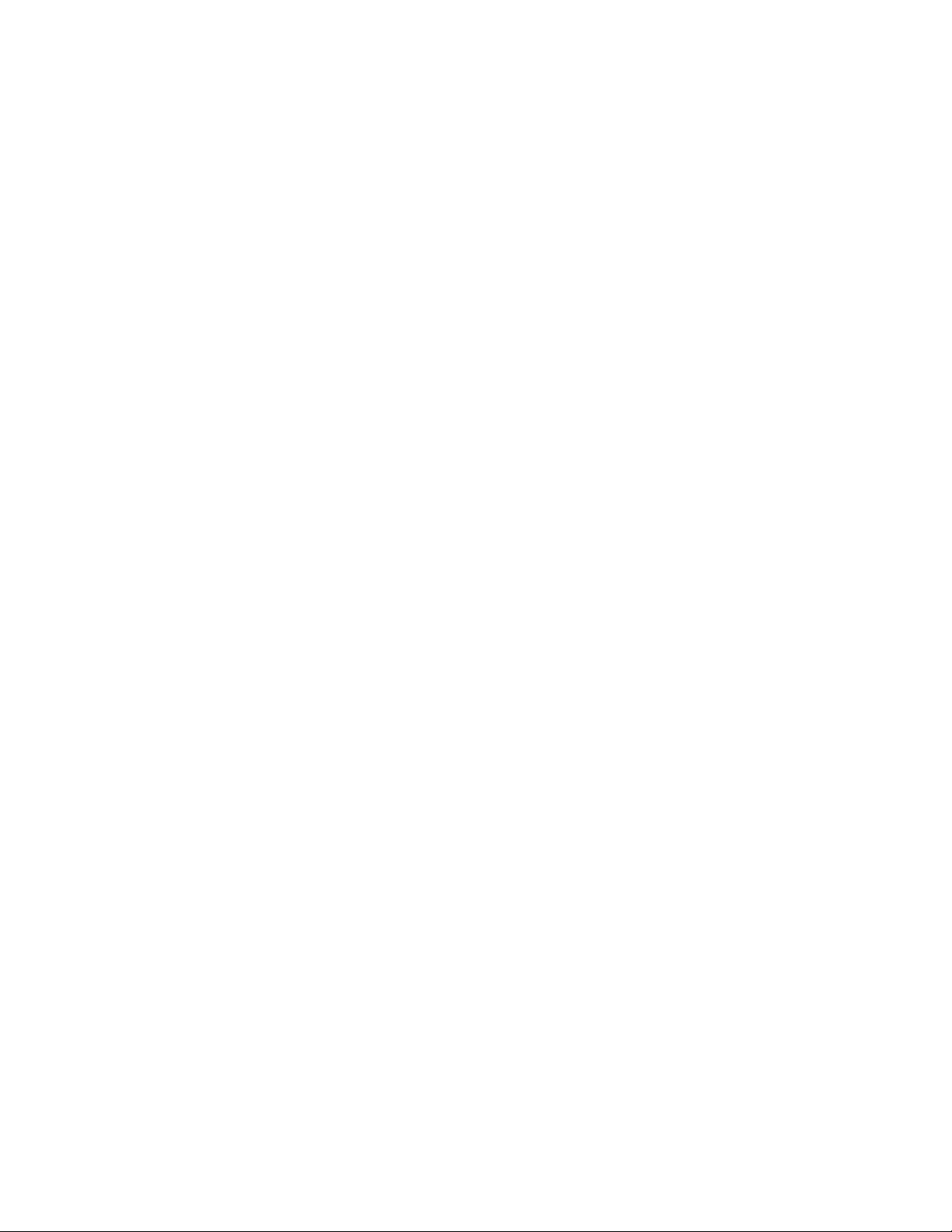
Contents
Removing the Accounting Method List.............................................................................................1368
Deleting Server IP Addresses .......................................................................................................... 1369
Displaying the RADIUS Client.......................................................................................................... 1369
Managing the TACACS+ Client..............................................................................................................1370
Adding IP Addresses of TACACS+ Servers ....................................................................................1370
Specifying TACACS+ Accounting .................................................................................................... 1371
Removing the Accounting Method List.............................................................................................1371
Deleting IP Addresses of TACACS+ Servers .................................................................................. 1372
Displaying the TACACS+ Client.......................................................................................................1372
Configuring Remote Authentication of Manager Accounts.....................................................................1373
Chapter 89: RADIUS and TACACS+ Client Commands .........................................................................1377
AAA ACCOUNTING LOGIN ................................................................................................................... 1379
AAA AUTHENTICATION ENABLE (TACACS+)..................................................................................... 1381
AAA AUTHENTICATION LOGIN............................................................................................................1383
IP RADIUS SOURCE-INTERFACE........................................................................................................1385
LOGIN AUTHENTICATION.................................................................................................................... 1387
NO LOGIN AUTHENTICATION .............................................................................................................1389
NO RADIUS-SERVER HOST................................................................................................................. 1390
NO TACACS-SERVER HOST................................................................................................................ 1391
RADIUS-SERVER HOST .......................................................................................................................1392
RADIUS-SERVER KEY.......................................................................................................................... 1394
RADIUS-SERVER TIMEOUT................................................................................................................. 1395
SHOW RADIUS...................................................................................................................................... 1396
SHOW TACACS..................................................................................................................................... 1398
TACACS-SERVER HOST ......................................................................................................................1400
TACACS-SERVER KEY......................................................................................................................... 1401
TACACS-SERVER TIMEOUT................................................................................................................ 1402
Appendix A: System Monitoring Commands .......................................................................................... 1403
SHOW CPU............................................................................................................................................1404
SHOW CPU HISTORY........................................................................................................................... 1405
SHOW CPU USER-THREADS ..............................................................................................................1406
SHOW MEMORY ...................................................................................................................................1407
SHOW MEMORY ALLOCATION ........................................................................................................... 1408
SHOW MEMORY HISTORY ..................................................................................................................1409
SHOW MEMORY POOLS...................................................................................................................... 1410
SHOW PROCESS.................................................................................................................................. 1411
SHOW SYSTEM SERIALNUMBER .......................................................................................................1412
SHOW SYSTEM INTERRUPTS............................................................................................................. 1413
SHOW TECH-SUPPORT ....................................................................................................................... 1414
Appendix B: Management Software Default Settings ............................................................................ 1417
Boot Configuration File ...........................................................................................................................1418
Class of Service...................................................................................................................................... 1419
Console Port........................................................................................................................................... 1420
802.1x Port-Based Network Access Control ..........................................................................................1421
Enhanced Stacking................................................................................................................................. 1423
GVRP .....................................................................................................................................................1424
IGMP Snooping ...................................................................................................................................... 1425
Link Layer Discovery Protocol (LLDP and LLDP-MED) ......................................................................... 1426
MAC Address-based Port Security......................................................................................................... 1427
MAC Address Table ............................................................................................................................... 1428
Management IP Address ........................................................................................................................1429
Manager Account ...................................................................................................................................1430
Port Settings ........................................................................................................................................... 1431
26
Page 27
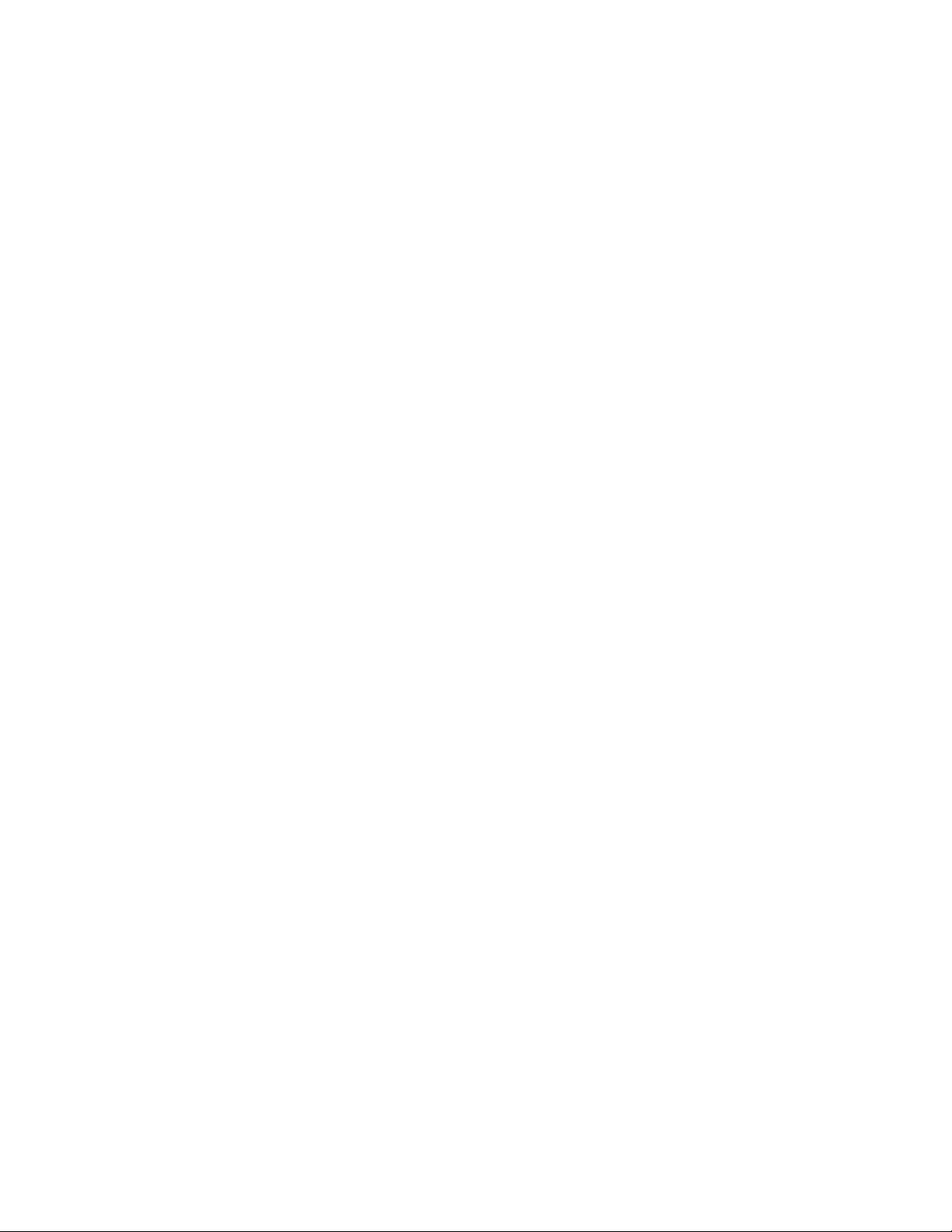
AT-9000 Switch Command Line User’s Guide
RADIUS Client ....................................................................................................................................... 1432
Remote Manager Account Authentication.............................................................................................. 1433
RMON .................................................................................................................................................... 1434
Secure Shell Server ............................................................................................................................... 1435
sFlow Agent ........................................................................................................................................... 1436
Simple Network Management Protocol (SNMPv1, SNMPv2c and SNMPv3) ........................................ 1437
Simple Network Time Protocol............................................................................................................... 1438
Spanning Tree Protocols (STP, RSTP and MSTP)................................................................................ 1439
Spanning Tree Status...................................................................................................................... 1439
Spanning Tree Protocol................................................................................................................... 1439
Rapid Spanning Tree Protocol ........................................................................................................ 1439
Multiple Spanning Tree Protocol ..................................................................................................... 1440
System Name......................................................................................................................................... 1441
TACACS+ Client .................................................................................................................................... 1442
Telnet Server.......................................................................................................................................... 1443
VLANs.................................................................................................................................................... 1444
Web Server ............................................................................................................................................ 1445
Command Index ......................................................................................................................................... 1447
27
Page 28
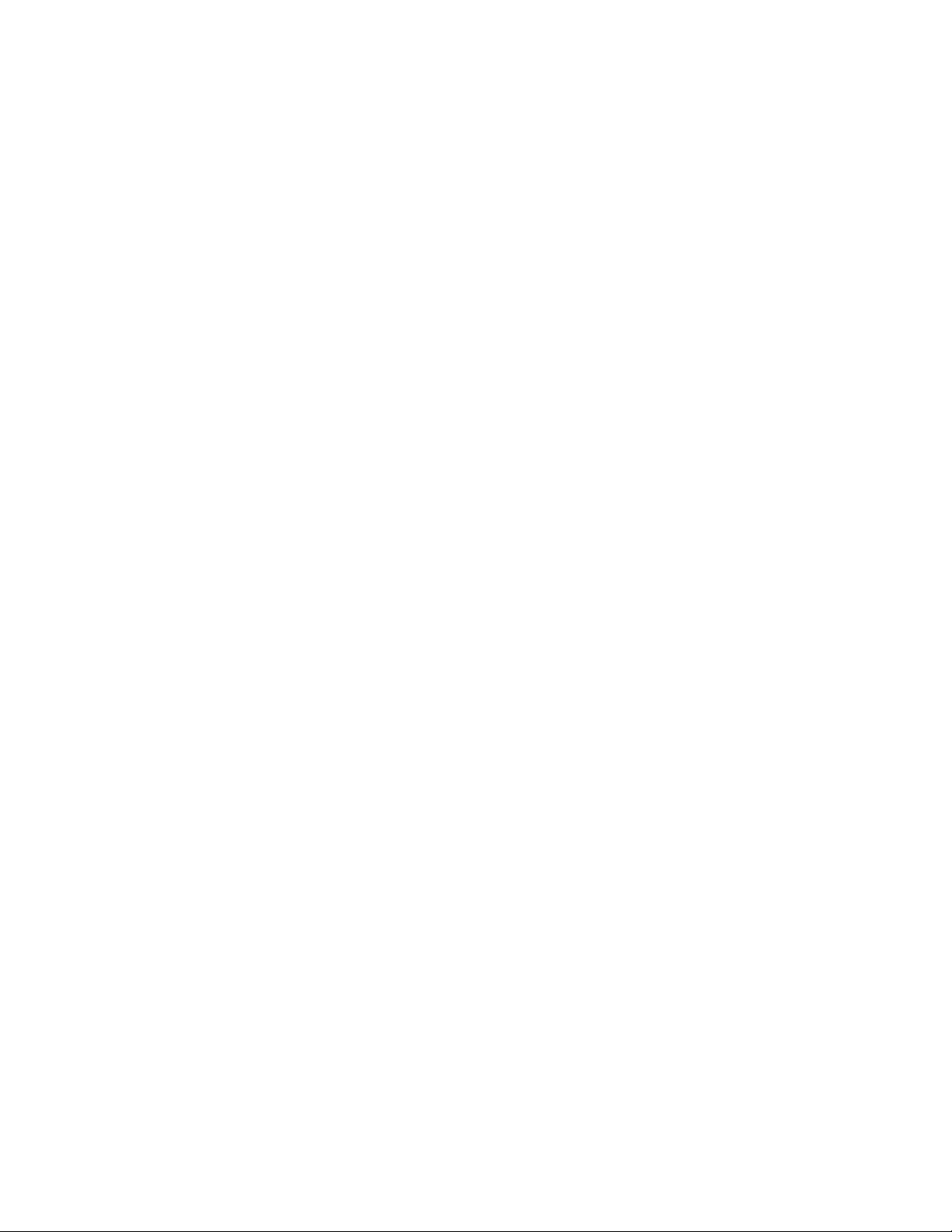
Contents
28
Page 29
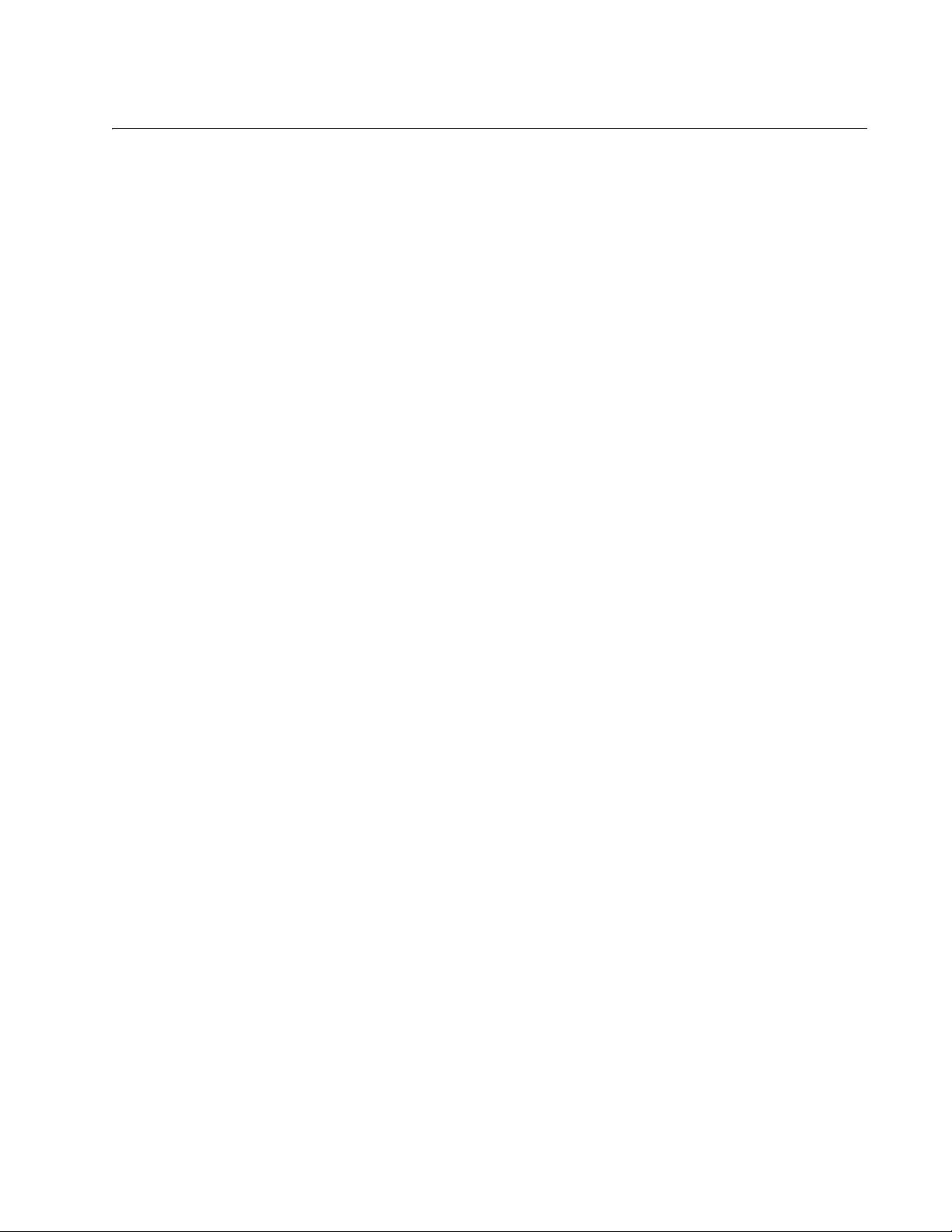
Figures
Figure 1: Command Modes ................................................................................................................................................. 21
Figure 2: ENABLE Command.............................................................................................................................................. 24
Figure 3: CONFIGURE TERMINAL Command ................................................................................................................... 24
Figure 4: LINE CONSOLE Command ................................................................................................................................. 24
Figure 5: LINE VTY Command............................................................................................................................................ 25
Figure 6: INTERFACE TRUNK Command .......................................................................................................................... 25
Figure 7: INTERFACE PORT Command - Single Port........................................................................................................ 25
Figure 8: INTERFACE PORT Command - Multiple Ports.................................................................................................... 26
Figure 9: INTERFACE PORT Command - Moving Between Port Interface Modes ............................................................ 26
Figure 10: INTERFACE TRUNK Command ........................................................................................................................ 26
Figure 11: INTERFACE VLAN Command........................................................................................................................... 26
Figure 12: VLAN DATABASE Command ............................................................................................................................ 27
Figure 13: LLDP LOCATION CIVIC-LOCATION Command ............................................................................................... 27
Figure 14: LLDP LOCATION COORD-LOCATION Command............................................................................................ 27
Figure 15: Moving Up One Mode with the EXIT and QUIT Command ................................................................................ 28
Figure 16: Returning to the Privileged Exec Mode with the END Command....................................................................... 29
Figure 17: Returning to the User Exec Mode with the DISABLE Command ....................................................................... 29
Figure 18: PORT Parameter in the Command Line Interface.............................................................................................. 30
Figure 19: Startup Messages .............................................................................................................................................. 34
Figure 20: Startup Messages (continued)............................................................................................................................ 35
Figure 21: Startup Messages (continued)............................................................................................................................ 36
Figure 22: Connecting the Management Cable to the Console Port ................................................................................... 38
Figure 23: AlliedWare Plus Command Line Prompt ............................................................................................................ 39
Figure 24: SHOW BOOT Command.................................................................................................................................... 43
Figure 25: Displaying the Keywords of a Mode ................................................................................................................... 51
Figure 26: Displaying Subsequent Keywords of a Keyword ................................................................................................ 51
Figure 27: Displaying the Class of a Parameter .................................................................................................................. 52
Figure 28: SHOW SYSTEM ENVIRONMENT Command ................................................................................................... 75
Figure 29: SHOW ECOFRIENDLY Command .................................................................................................................... 80
Figure 30: SHOW SYSTEM ENVIRONMENT Command ................................................................................................... 81
Figure 31: SHOW BOOT Command.................................................................................................................................... 92
Figure 32: SHOW BAUD-RATE Command......................................................................................................................... 94
Figure 33: Banner Messages .............................................................................................................................................. 99
Figure 34: HELP Command............................................................................................................................................... 116
Figure 35: SHOW BANNER LOGIN Command................................................................................................................. 127
Figure 36: SHOW BAUD-RATE Command....................................................................................................................... 128
Figure 37: SHOW SWITCH Command.............................................................................................................................. 131
Figure 38: SHOW SYSTEM Command............................................................................................................................. 133
Figure 39: SHOW SYSTEM SERIALNUMBER Command................................................................................................ 134
Figure 40: SHOW USERS Command ............................................................................................................................... 135
Figure 41: SHOW VERSION Command............................................................................................................................ 137
Figure 42: SHOW FLOWCONTROL INTERFACE Command .......................................................................................... 151
Figure 43: SHOW STORM-CONTROL Command............................................................................................................ 156
Figure 44: SHOW STORM-CONTROL Command............................................................................................................ 156
Figure 45: SHOW INTERFACE STATUS Command ........................................................................................................ 159
Figure 46: SHOW INTERFACE Command ....................................................................................................................... 160
Figure 47: SHOW RUNNING-CONFIG INTERFACE Command ...................................................................................... 160
Figure 48: Head of Line Blocking ...................................................................................................................................... 180
Figure 49: SHOW FLOWCONTROL INTERFACE Command .......................................................................................... 191
1
Page 30
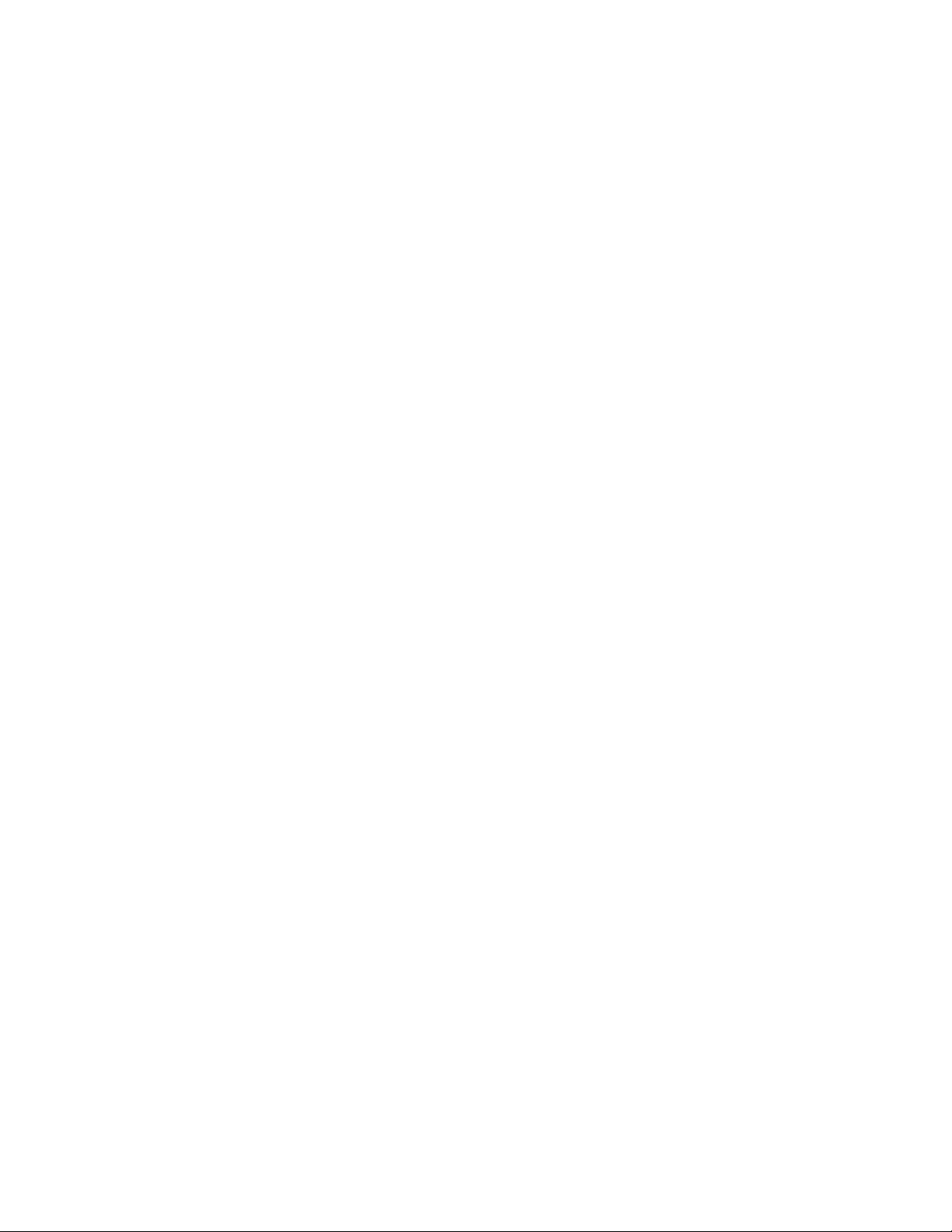
List of Figures
Figure 50: SHOW INTERFACE Command........................................................................................................................ 194
Figure 51: SHOW INTERFACE BRIEF Command............................................................................................................ 197
Figure 52: SHOW INTERFACE STATUS Command ........................................................................................................ 199
Figure 53: SHOW RUNNING-CONFIG INTERFACE Command....................................................................................... 204
Figure 54: SHOW STORM-CONTROL Command............................................................................................................ 205
Figure 55: SHOW SYSTEM PLUGGABLE Command ...................................................................................................... 207
Figure 56: SHOW SYSTEM PLUGGABLE DETAIL Command......................................................................................... 208
Figure 57: SHOW POWER-INLINE Command.................................................................................................................. 225
Figure 58: SHOW POWER-INLINE INTERFACE Command............................................................................................ 226
Figure 59: SHOW POWER-INLINE INTERFACE DETAIL Command............................................................................... 226
Figure 60: SHOW POWER-INLINE Command.................................................................................................................. 246
Figure 61: SHOW POWER-INLINE COUNTERS INTERFACE Command ....................................................................... 249
Figure 62: SHOW POWER-INLINE INTERFACE Command............................................................................................ 251
Figure 63: SHOW POWER-INLINE INTERFACE DETAIL Command............................................................................... 252
Figure 64: SHOW IP ROUTE Command........................................................................................................................... 265
Figure 65: SHOW IP INTERFACE Command................................................................................................................... 265
Figure 66: SHOW IPV6 ROUTE Command....................................................................................................................... 269
Figure 67: SHOW IPV6 INTERFACE Command............................................................................................................... 269
Figure 68: SHOW IP INTERFACE Command................................................................................................................... 289
Figure 69: SHOW IP ROUTE Command........................................................................................................................... 290
Figure 70: SHOW IPV6 INTERFACE Command............................................................................................................... 292
Figure 71: SHOW IPV6 ROUTE Command....................................................................................................................... 293
Figure 72: SHOW NTP ASSOCIATIONS Command......................................................................................................... 301
Figure 73: SHOW NTP STATUS Command...................................................................................................................... 301
Figure 74: SHOW NTP ASSOCIATIONS Command......................................................................................................... 311
Figure 75: SHOW NTP STATUS Command...................................................................................................................... 313
Figure 76: SHOW MAC ADDRESS-TABLE Command..................................................................................................... 323
Figure 77: SHOW MAC ADDRESS-TABLE Command..................................................................................................... 335
Figure 78: SHOW ESTACK REMOTELIST Command......................................................................................
Figure 79: SHOW ESTACK Command.............................................................................................................................. 348
Figure 80: SHOW ESTACK Command.............................................................................................................................. 370
Figure 81: SHOW ESTACK COMMAND-SWITCH Command .......................................................................................... 372
Figure 82: SHOW ESTACK REMOTELIST Command...................................................................................................... 373
Figure 83: SHOW MIRROR Command ............................................................................................................................. 385
Figure 84: SHOW MIRROR Command and Access Control Lists..................................................................................... 385
Figure 85: SHOW MIRROR Command ............................................................................................................................. 392
Figure 86: SHOW MIRROR Command and Access Control Lists..................................................................................... 393
Figure 87: SHOW IP IGMP SNOOPING............................................................................................................................ 403
Figure 88: SHOW IP IGMP SNOOPING Command.......................................................................................................... 416
Figure 89: SHOW FILE SYSTEMS Command .................................................................................................................. 432
Figure 90: SHOW FILE SYSTEMS Command .................................................................................................................. 441
Figure 91: SHOW BOOT Command.................................................................................................................................. 448
Figure 92: SHOW BOOT Command.................................................................................................................................. 456
Figure 93: SHOW ESTACK REMOTELIST....................................................................................................................... 470
Figure 94: SHOW LOG Command .................................................................................................................................... 485
Figure 95: SHOW LOG Command .................................................................................................................................... 493
Figure 96: SHOW LOG CONFIG Command ..................................................................................................................... 496
Figure 97: SHOW LOG CONFIG Command with Syslog Server Entries .......................................................................... 505
Figure 98: SHOW LOG CONFIG Command with Syslog Server Entries .......................................................................... 511
Figure 99: Static Port Trunk Example................................................................................................................................ 516
Figure 100: SHOW STATIC-CHANNEL-GROUP Command ............................................................................................ 523
Figure 101: SHOW STATIC-CHANNEL-GROUP Command ............................................................................................ 529
Figure 102: SHOW ETHERCHANNEL DETAIL................................................................................................................. 542
Figure 103: SHOW LACP SYS-ID Command.................................................................................................................... 543
Figure 104: SHOW ETHERCHANNEL Command............................................................................................................. 552
Figure 105: SHOW ETHERCHANNEL DETAIL Command............................................................................................... 553
Figure 106: SHOW ETHERCHANNEL SUMMARY Command ......................................................................................... 555
Figure 107: SHOW LACP SYS-ID Command.................................................................................................................... 556
Figure 108: SHOW PORT ETHERCHANNEL Command.................................................................................................. 557
Figure 109: Point-to-Point Ports......................................................................................................................................... 568
................ 346
2
Page 31

AT-9000 Switch Command Line User’s Guide
Figure 110: Edge Port ....................................................................................................................................................... 569
Figure 111: Point-to-Point and Edge Port.......................................................................................................................... 569
Figure 112: VLAN Fragmentation...................................................................................................................................... 571
Figure 113: Loop Guard Example 1 .................................................................................................................................. 575
Figure 114: Loop Guard Example 2 .................................................................................................................................. 576
Figure 115: Loop Guard Example 3 .................................................................................................................................. 576
Figure 116: Loop Guard Example 4 .................................................................................................................................. 577
Figure 117: Loop Guard Example 5 .................................................................................................................................. 578
Figure 118: SHOW SPANNING-TREE Command for STP............................................................................................... 588
Figure 119: SHOW SPANNING-TREE Command for STP............................................................................................... 592
Figure 120: SHOW SPANNING-TREE Command for RSTP ............................................................................................ 616
Figure 121: SHOW SPANNING-TREE Command for RSTP ............................................................................................ 624
Figure 122: VLAN Fragmentation with STP or RSTP ........................................................................................................ 643
Figure 123: MSTP Example of Two Spanning Tree Instances.......................................................................................... 644
Figure 124: Multiple VLANs in an MSTI............................................................................................................................. 644
Figure 125: CIST and VLAN Guideline - Example 1.......................................................................................................... 655
Figure 126: CIST and VLAN Guideline - Example 2.......................................................................................................... 656
Figure 127: Spanning Regions - Example 1...................................................................................................................... 657
Figure 128: Spanning Regions without Blocking ............................................................................................................... 658
Figure 129: SHOW SPANNING-TREE Command for MSTP............................................................................................ 669
Figure 130: SHOW SPANNING-TREE MST CONFIG Command..................................................................................... 670
Figure 131: SHOW SPANNING-TREE MST Command.................................................................................................... 671
Figure 132: Port-based VLAN - Example 1 ....................................................................................................................... 693
Figure 133: Port-based VLAN - Example 2 ....................................................................................................................... 694
Figure 134: Example of a Tagged VLAN........................................................................................................................... 698
Figure 135: SHOW VLAN ALL Command......................................................................................................................... 709
Figure 136: SHOW VLAN Command ................................................................................................................................ 716
Figure 137: GVRP Example .............................................................................................................................................. 733
Figure 138: SHOW GVRP TIMER Command ................................................................................................................... 747
Figure 139: Example of a MAC Address-based VLAN that Spans Switches .................................................................... 775
Figure 140: SHOW VLAN MACADDRESS Command...................................................................................................... 783
Figure 141: SHOW VLAN MACADDRESS Command...................................................................................................... 792
Figure 142: SHOW VLAN PRIVATE-VLAN Command ..................................................................................................... 808
Figure 143: SHOW VLAN PRIVATE-VLAN Command ..................................................................................................... 812
Figure 144: Metro Provider 802.1Q Header in Tagged Packets........................................................................................ 823
Figure 145: Metro Provider 802.1Q Header in Untagged Packets ...................................................................
Figure 146: VLAN Stacking Process ................................................................................................................................. 825
Figure 147: SHOW VLAN VLAN-STACKING Command .................................................................................................. 834
Figure 148: SHOW PORT-SECURITY INTERFACE Command ....................................................................................... 846
Figure 149: Example of SHOW PORT-SECURITY INTRUSION INTERFACE Command ............................................... 847
Figure 150: SHOW PORT-SECURITY INTERFACE Command ....................................................................................... 852
Figure 151: SHOW PORT-SECURITY INTRUSION INTERFACE Command .................................................................. 855
Figure 152: Example of SHOW PORT-SECURITY INTRUSION INTERFACE Command ............................................... 856
Figure 153: Single Host Mode ........................................................................................................................................... 869
Figure 154: Multi Host Operating Mode............................................................................................................................. 870
Figure 155: Multi Supplicant Mode .................................................................................................................................... 872
Figure 156: SHOW DOT1X INTERFACE Command ........................................................................................................ 888
Figure 157: SHOW DOT1X STATISTICS INTERFACE Command................................................................................... 889
Figure 158: SHOW AUTH-MAC INTERFACE Command ................................................................................................. 923
Figure 159: SHOW AUTH-MAC SESSIONSTATISTICS INTERFACE Command............................................................ 924
Figure 160: SHOW AUTH-MAC STATISTICS INTERFACE Command............................................................................ 925
Figure 161: SHOW AUTH-MAC SUPPLICANT INTERFACE Command.......................................................................... 926
Figure 162: SHOW DOT1X Command.............................................................................................................................. 927
Figure 163: SHOW DOT1X INTERFACE Command ........................................................................................................ 928
Figure 164: SHOW DOT1X STATISTICS INTERFACE Command................................................................................... 929
Figure 165: SHOW DOT1X SUPPLICANT INTERFACE Command................................................................................. 930
Figure 166: SHOW SNMP-SERVER Command ............................................................................................................... 942
Figure 167: SHOW SNMP-SERVER COMMUNITY Command ........................................................................................ 942
Figure 168: SHOW RUNNING-CONFIG SNMP Command .............................................................................................. 943
Figure 169: SHOW RUNNING-CONFIG SNMP Command ...................................................................................
................. 823
........... 955
3
Page 32

List of Figures
Figure 170: SHOW SNMP-SERVER Command................................................................................................................ 956
Figure 171: SHOW SNMP-SERVER COMMUNITY Command ........................................................................................ 957
Figure 172: SHOW SNMP-SERVER VIEW Command ..................................................................................................... 959
Figure 173: SHOW SNMP-SERVER Command................................................................................................................ 978
Figure 174: SHOW SFLOW Command ........................................................................................................................... 1003
Figure 175: SHOW SFLOW Command ........................................................................................................................... 1016
Figure 176: SHOW LLDP Command............................................................................................................................... 1045
Figure 177: SHOW LLDP INTERFACE Command.......................................................................................................... 1046
Figure 178: SHOW LLDP STATISTICS Command ......................................................................................................... 1050
Figure 179: SHOW LLDP Command............................................................................................................................... 1091
Figure 180: SHOW LLDP INTERFACE Command.......................................................................................................... 1093
Figure 181: SHOW LLDP LOCAL-INFO INTERFACE Command................................................................................... 1096
Figure 182: SHOW LLDP LOCAL-INFO INTERFACE Command (continued) ................................................................ 1096
Figure 183: SHOW LLDP NEIGHBORS DETAIL Command........................................................................................... 1098
Figure 184: SHOW LLDP NEIGHBORS DETAIL Command (continued)........................................................................ 1098
Figure 185: SHOW LLDP NEIGHBORS INTERFACE Command................................................................................... 1102
Figure 186: SHOW LLDP STATISTICS Command ......................................................................................................... 1104
Figure 187: SHOW LLDP STATISTICS INTERFACE Command.................................................................................... 1106
Figure 188: SHOW LOCATION Command for a Civic Location...................................................................................... 1108
Figure 189: SHOW ARP Command................................................................................................................................. 1115
Figure 190: SHOW ARP Command................................................................................................................................. 1122
Figure 191: SHOW RMON STATISTICS Command....................................................................................................... 1128
Figure 192: SHOW RMON HISTORY Command............................................................................................................ 1131
Figure 193: SHOW RMON ALARM Command................................................................................................................ 1158
Figure 194: SHOW RMON EVENT Command................................................................................................................ 1160
Figure 195: SHOW RMON HISTORY Command............................................................................................................ 1162
Figure 196: SHOW RMON STATISTICS Command....................................................................................................... 1164
Figure 197: SHOW ACCESS-LIST Command ................................................................................................................ 1196
Figure 198: SHOW INTERFACE ACCESS-GROUP Command ..................................................................................... 1197
Figure 199: SHOW RUNNING-CONFIG Command ........................................................................................................ 1197
Figure 200: SHOW ACCESS-LIST Command ...........................................................................................
Figure 201: SHOW INTERFACE ACCESS-GROUP Command ..................................................................................... 1234
Figure 202: SHOW MLS QOS INTERFACE Command - Strict Priority........................................................................... 1249
Figure 203: SHOW MLS QOS INTERFACE Command - Strict Priority (continued)........................................................ 1250
Figure 204: SHOW MLS QOS INTERFACE Command - Weighted Round Robin.......................................................... 1250
Figure 205: SHOW MLS QOS MAPS COS-QUEUE Command...................................................................................... 1252
Figure 206: SHOW MLS QOS MAPS DSCP-QUEUE Command ................................................................................... 1254
Figure 207: Password Prompt for Command Mode Restriction....................................................................................... 1261
Figure 208: Command Mode Restriction Error Message................................................................................................. 1261
Figure 209: Displaying the Local Manager Accounts in the Running Configuration ........................................................ 1269
Figure 210: SHOW TELNET Command .......................................................................................................................... 1285
Figure 211: SHOW TELNET Command .......................................................................................................................... 1290
Figure 212: SSH Remote Management of a Member Switch.......................................................................................... 1303
Figure 213: SHOW CRYPTO KEY HOSTKEY Command............................................................................................... 1318
Figure 214: SHOW SSH SERVER Command................................................................................................................. 1319
Figure 215: SHOW IP HTTP Command .......................................................................................................................... 1326
Figure 216: SHOW IP HTTP Command .......................................................................................................................... 1331
Figure 217: SHOW IP HTTPS Command........................................................................................................................ 1346
Figure 218: SHOW IP HTTPS Command........................................................................................................................ 1359
Figure 219: SHOW RADIUS Command .......................................................................................................................... 1369
Figure 220: SHOW TACACS Command ......................................................................................................................... 1372
Figure 221: SHOW RADIUS Command .......................................................................................................................... 1396
Figure 222: SHOW TACACS Command ......................................................................................................................... 1398
..................... 1233
4
Page 33

Tables
Table 1. Remote Software Tool Settings ............................................................................................................................16
Table 2. AlliedWare Plus Modes .........................................................................................................................................22
Table 3. Adding a Management Address: Example 1 ........................................................................................................45
Table 4. Adding a Management IP Address: Example 2 ....................................................................................................45
Table 5. Basic Command Line Commands ........................................................................................................................55
Table 6. Temperature and Fan Control Commands ...........................................................................................................77
Table 7. SHOW SYSTEM ENVIRONMENT Command ......................................................................................................81
Table 8. Basic Switch Management Commands ..............................................................................................................103
Table 9. SHOW SWITCH Command ................................................................................................................................131
Table 10. SHOW USERS Command ................................................................................................................................135
Table 11. Port Parameter Commands ..............................................................................................................................163
Table 12. SHOW FLOWCONTROL INTERFACE Command ...........................................................................................191
Table 13. SHOW INTERFACE Command ........................................................................................................................194
Table 14. SHOW INTERFACE BRIEF Command ............................................................................................................197
Table 15. SHOW INTERFACE STATUS Command ........................................................................................................199
Table 16. SHOW PLATFORM TABLE PORT COUNTERS Command ............................................................................201
Table 17. SHOW STORM-CONTROL Command ............................................................................................................ 205
Table 18. IEEE Powered Device Classes .........................................................................................................................216
Table 19. PoE Port Priorities ............................................................................................................................................217
Table 20. Receiving Power Consumption Notification ......................................................................................................224
Table 21. PoE Show Commands ......................................................................................................................................225
Table 22. Power over Ethernet Commands ......................................................................................................................227
Table 23. SHOW POWER-INLINE Command ..................................................................................................................247
Table 24. SHOW POWER-INLINE COUNTERS INTERFACE Command .......................................................................249
Table 25. SHOW POWER-INLINE INTERFACE DETAIL Command ...............................................................................252
Table 26. Features Requiring an IP Management Address on the Switch ...........................................................
Table 27. Management IP Address Commands ...............................................................................................................271
Table 28. SHOW IP ROUTE Command ...........................................................................................................................290
Table 29. SHOW IPV6 INTERFACE Command ...............................................................................................................292
Table 30. SNTP Daylight Savings Time and UTC Offset Commands ..............................................................................298
Table 31. Simple Network Time Protocol Commands ......................................................................................................303
Table 32. SHOW NTP ASSOCIATIONS Command .........................................................................................................311
Table 33. MAC Address Table Commands ......................................................................................................................325
Table 34. SHOW MAC ADDRESS-TABLE Command - Unicast Addresses ....................................................................335
Table 35. SHOW MAC ADDRESS-TABLE Command - Multicast Addresses ..................................................................336
Table 36. Enhanced Stacking Commands .......................................................................................................................361
Table 37. SHOW ESTACK Command ..............................................................................................................................370
Table 38. Port Mirror Commands .....................................................................................................................................387
Table 39. SHOW MIRROR Command .............................................................................................................................392
Table 40. IGMP Snooping Commands .............................................................................................................................400
Table 41. Internet Group Management Protocol Snooping Commands ...........................................................................405
Table 42. SHOW IP IGMP SNOOPING Command ..........................................................................................................417
Table 43. Multicast Commands ........................................................................................................................................419
Table 44. File Extensions and File Types .........................................................................................................................428
Table 45. File System Commands ....................................................................................................................................435
Table 46. SHOW FILE SYSTEMS Command ..................................................................................................................441
Table 47. Boot Configuration File Commands ..................................................................................................................449
Table 48. SHOW BOOT Command ..................................................................................................................................456
Table 49. File Transfer Commands ..................................................................................................................................473
............258
5
Page 34

Tables
Table 50. Event Log Commands ......................................................................................................................................487
Table 51. Event Message Severity Levels ........................................................................................................................489
Table 52. SHOW LOG Command .....................................................................................................................................493
Table 53. Management Software Modules .......................................................................................................................494
Table 54. SHOW LOG CONFIG Command ......................................................................................................................496
Table 55. Event Message Severity Levels ........................................................................................................................501
Table 56. Program Abbreviations .....................................................................................................................................501
Table 57. Syslog Client Commands ..................................................................................................................................507
Table 58. Static Port Trunk Commands ............................................................................................................................525
Table 59. LACP Port Trunk Commands ...........................................................................................................................545
Table 60. STP Switch Parameter Commands ..................................................................................................................584
Table 61. STP Port Parameter Commands ......................................................................................................................586
Table 62. Spanning Tree Protocol Commands .................................................................................................................589
Table 63. RSTP Switch Parameters .................................................................................................................................608
Table 64. RSTP Port Parameters .....................................................................................................................................611
Table 65. Rapid Spanning Tree Protocol Commands ......................................................................................................617
Table 66. MSTP Region ....................................................................................................................................................649
Table 67. Two Region Examples ......................................................................................................................................658
Table 68. Multiple Spanning Tree Protocol Commands ...................................................................................................661
Table 69. MSTP Bridge Priority Value Increments ...........................................................................................................663
Table 70. VLAN Port Assignments ...................................................................................................................................699
Table 71. Port-based and Tagged VLAN Commands ......................................................................................................711
Table 72. SHOW VLAN Command ...................................................................................................................................716
Table 73. GARP VLAN Registration Protocol Commands ................................................................................................749
Table 74. Mappings of MAC Addresses to Egress Ports Example ...................................................................................773
Table 75. Revised Example of Mappings of MAC Addresses to Egress Ports .................................................................774
Table 76. Example of a MAC Address-based VLAN Spanning Switches .........................................................................776
Table 77. MAC Address-based VLAN Commands ...........................................................................................................787
Table 78. SHOW VLAN MACADDRESS Command ........................................................................................................793
Table 79. Private Port VLAN Commands .........................................................................................................................809
Table 80. Voice VLAN Commands ...................................................................................................................................815
Table 81. VLAN Stacking Process ....................................................................................................................................825
Table 82. VLAN Stacking Commands .............................................................................................................................831
Table 83. MAC Address-based Port Security Commands and Descriptions ....................................................................842
Table 84. MAC Address-based Port Security Commands ................................................................................................849
Table 85. SHOW PORT-SECURITY INTERFACE Command .........................................................................................852
Table 86. Reauthentication Commands ............................................................................................................................885
Table 87. 802.1x Port-based Network Access Control Commands ..................................................................................891
Table 88. SNMPv1 and SNMPv2c Commands ................................................................................................................945
Table 89. SHOW SNMP-SERVER COMMUNITY Command ...........................................................................................957
Table 90. SHOW SNMP-SERVER VIEW Command ........................................................................................................959
Table 91. SNMPv3 Commands ........................................................................................................................................969
Table 92. sFlow Agent Commands .................................................................................................................................1007
Table 93. SHOW SFLOW Command .............................................................................................................................1017
Table 94. Mandatory LLDP TLVs ....................................................................................................................................1021
Table 95. Optional LLDP TLVs .......................................................................................................................................1021
Table 96. Optional LLDP-MED TLVs ..............................................................................................................................1023
Table 97. Optional LLDP TLVs .......................................................................................................................................1028
Table 98. Abbreviated List of LLDP-MED Civic Location Entry Parameters ...................................................................1032
Table 99. LLDP-MED Coordinate Location Entry Parameters ........................................................................................1035
Table 100. LLDP and LLDP-MED Commands ...............................................................................................................1051
Table 101. Optional TLVs ...............................................................................................................................................1070
Table 102. LLDP-MED Civic Location Entry Parameters ...............................................................................................1075
Table 103. LLDP-MED Coordinate Location Entry Parameters ......................................................................................1078
Table 104. SHOW LLDP Command ...............................................................................................................................1091
Table 105. SHOW LLDP NEIGHBORS DETAIL Command ...........................................................................................1098
Table 106. SHOW LLDP NEIGHBORS INTERFACE Command ...................................................................................1102
Table 107. SHOW LLDP STATISTICS Command .........................................................................................................1104
Table 108. SHOW LLDP STATISTICS INTERFACE Command ....................................................................................1106
Table 109. SHOW LLDP STATISTICS INTERFACE Command ....................................................................................1108
6
Page 35

AT-9000 Switch Command Line User’s Guide
Table 110. Deleting ARP Entries ....................................................................................................................................1114
Table 111. ARP Commands ...........................................................................................................................................1117
Table 112. SHOW ARP Command .................................................................................................................................1122
Table 113. Abbreviated List of MIB Object Names and OID Numbers ...........................................................................1134
Table 114. RMON Commands .......................................................................................................................................1141
Table 115. MIB Object Names and ID Numbers ............................................................................................................1148
Table 116. SHOW RMON ALARM Command ................................................................................................................1159
Table 117. SHOW RMON EVENT Command ................................................................................................................1160
Table 118. SHOW RMON HISTORY Command ............................................................................................................1162
Table 119. SHOW RMON STATISTICS Command .......................................................................................................1164
Table 120. Access Control List ID Number Ranges .......................................................................................................1167
Table 121. ACCESS-LIST Commands for Creating Numbered IPv4 ACLs ...................................................................1169
Table 122. Blocking Ingress Packets Example ...............................................................................................................1171
Table 123. Blocking Traffic with Two IPv4 Addresses ....................................................................................................1171
Table 124. Creating a Permit ACL Followed by a Deny ACL Example ..........................................................................1172
Table 125. Permit ACLs IPv4 Packets Example .............................................................................................................1173
Table 126. ACL Filters Tagged IPv4 Packets Example ..................................................................................................1174
Table 127. Numbered IPv4 ACL with ICMP Packets Example .......................................................................................1175
Table 128. Numbered IPv4 ACL with Protocol Example ................................................................................................1177
Table 129. Numbered IPv4 ACL with TCP Port Packets Example .................................................................................1179
Table 130. Numbered IPv4 ACL with UDP Port Example ..............................................................................................1181
Table 131. Numbered MAC ACL Example .....................................................................................................................1183
Table 132. Assigning Numbered IPv4 ACLs .................................................................................................................1185
Table 133. Assigning MAC Address ACLs Example ......................................................................................................1185
Table 134. Removing Numbered IP ACLs Example .......................................................................................................1187
Table 135. Removing MAC Address ACLs Example ......................................................................................................1188
Table 136. Assigning Numbered IP ACLs to VTY Lines Example ..................................................................................1189
Table 137. Assigning MAC ACLs to VTY Lines Example ............................................................................
Table 138. Assigning Named IPv4 ACLs to VTY Lines Example ...................................................................................1191
Table 139. Assigning Named IPv4 ACLs to VTY Lines Example ...................................................................................1192
Table 140. Removing Numbered IP ACLs from VTY Lines Example .............................................................................1194
Table 141. Deleting Numbered IP ACLs Example 1 .......................................................................................................1195
Table 142. Deleting Numbered IP ACLs Example 2 .......................................................................................................1195
Table 143. Access Control List Commands ....................................................................................................................1199
Table 144. Protocol Numbers .........................................................................................................................................1216
Table 145. Quality of Service Commands ......................................................................................................................1235
Table 146. SHOW MLS QOS INTERFACE Command ..................................................................................................1251
Table 147. Local Manager Account Commands .............................................................................................................1271
Table 148. Telnet Server Commands .............................................................................................................................1287
Table 149. Telnet Client Commands ..............................................................................................................................1295
Table 150. Secure Shell Server Commands ..................................................................................................................1311
Table 151. Non-secure HTTP Web Browser Server Commands ...................................................................................1327
Table 152. Secure HTTPS Web Browser Server Commands ........................................................................................1347
Table 153. SHOW IP HTTPS Command ........................................................................................................................1359
Table 154. RADIUS and TACACS+ Client Commands ..................................................................................................1377
Table 155. SHOW RADIUS Command ..........................................................................................................................1396
Table 156. SHOW TACACS Command .........................................................................................................................1398
Table 157. System Monitoring Commands .....................................................................................................................1403
...................1190
7
Page 36

Tables
8
Page 37

Preface
Caution
This is the command line management guide for the AT-9000/12POE,
AT-9000/28, AT-9000/28POE, AT-9000/28SP, and AT-9000/52 Managed
Layer 2-4 Gigabit Ethernet EcoSwitches. The instructions in this guide
explain how to start a management session and how to use the commands
in the AlliedWare Plus command line interface to view and configure the
features of the switch.
For hardware installation instructions, refer to the AT-9000 Manager Layer
2 Fast Ethernet EcoSwitch Series Installation Guide.
This preface contains the following sections:
“Document Conventions” on page 10
“Where to Find Web-based Guides” on page 11
“Contacting Allied Telesis” on page 12
The customer, re-seller, sub-contractor, distributor, software
developer or any buyer of an Allied Telesis “ATI” product known as
“customer”, hereby agrees to have all licenses required by any
governmental agency and to comply with all applicable laws and
regulations in its performance under this Agreement, including
export control, maintained by U.S. Commerce Department’s Bureau
of Industry and Security (BIS) and the U.S. Treasury Department’s
Office of Foreign Assets Control (OFAC), international boycotts
regulations and all anti-corruption laws, including the U.S. Foreign
Corrupt Practices Act (FCPA). The customer understands that U.S.
Government authorization may be required to export the software,
commodity or technology, or to re-export or re-transfer to a third
country, another end-user or another end-use. The customer agrees
to assume all such obligations.
9
Page 38

Document Conventions
Note
Caution
Warning
This document uses the following conventions:
Notes provide additional information.
Cautions inform you that performing or omitting a specific action
may result in equipment damage or loss of data.
Warnings inform you that performing or omitting a specific action
may result in bodily injury.
10
Page 39

Where to Find Web-based Guides
The installation and user guides for all of the Allied Telesis products are
available for viewing in portable document format (PDF) from our web site
at www.alliedtelesis.com/support/documentation.
AT-9000 Switch Command Line User’s Guide
11
Page 40

Contacting Allied Telesis
If you need assistance with this product, you may contact Allied Telesis
technical support by going to the Support & Services section of the Allied
Telesis web site at www.alliedtelesis.com/support. You can find links for
the following services on this page:
24/7 Online Support— Enter our interactive support center to
search for answers to your product questions in our knowledge
database, to check support tickets, to learn about RMAs, and to
contact Allied Telesis experts.
USA and EMEA phone support— Select the phone number that
best fits your location and customer type.
Hardware warranty information— Learn about Allied Telesis
warranties and register your product online.
Replacement Services— Submit a Return Materials Authorization
(RMA) request via our interactive support center.
Documentation— View the most recent installation and user
guides, software release notes, white papers, and data sheets for
your products.
Software Downloads— Download the latest software releases for
your managed products.
For sales or corporate information, go to www.alliedtelesis.com/
purchase and select your region.
12
Page 41

Section I
Getting Started
This section contains the following chapters:
Chapter 1, “AlliedWare Plus Command Line Interface” on page 15
Chapter 2, “Starting a Management Session” on page 37
Chapter 3, “Basic Command Line Management” on page 49
Chapter 4, “Basic Command Line Management Commands” on page
55
Chapter 5, “Temperature and Fan Control Overview” on page 73
Chapter 6, “Temperature and Fan Control Commands” on page 77
13
Page 42

14
Page 43

Chapter 1
AlliedWare Plus Command Line Interface
This chapter has the following sections:
“Management Sessions” on page 16
“Management Interfaces” on page 19
“Local Manager Account” on page 20
“AlliedWare Plus Command Modes” on page 21
“Moving Down the Hierarchy” on page 24
“Moving Up the Hierarchy” on page 28
“Port Numbers in Commands” on page 30
“Combo Ports 25 to 28” on page 32
“Command Format” on page 33
“Startup Messages” on page 34
15
Page 44

Chapter 1: AlliedWare Plus Command Line Interface
Note
Management Sessions
You can manage the switch locally or remotely. Local management is
conducted through the Console port on the switch. Remote management
is possible with a variety of management tools from workstations on your
network.
Local
Management
Remote
Management
The switch has a Console port for local management of the unit. Local
management sessions, which must be performed at the unit, hence the
name “local,” are commonly referred to as out-of-band management
because they are not conducted over your network.
The requirements for local management sessions are a terminal or a PC
with a terminal emulator program and the RS-232 console management
cable that comes with the switch. For modern PCs without a serial port, a
USB-to-serial adapter and driver software is required.
The initial management session of the switch must be from a local
management session.
You can manage the switch remotely with the following software tools:
Telnet client
Secure Shell client
Secure (HTTPS) or non-secure (HTTP) web browser
SNMPv1, SNMPv2c, or SNMPv3 application
16
Management sessions performed with these tools are referred to as inband management because the sessions are conducted over your
network. Remote management sessions are generally more convenient
than local management session because they can be performed from any
workstation that has one of these software tools.
Table 1. Remote Software Tool Settings
Software Tool Default Setting
Telnet Enabled
Secure Shell Server Disabled
HTTPS Disabled
HTTP Enabled (This tool is disabled by
a factory reset of the switch.)
Page 45

AT-9000 Switch Command Line User’s Guide
Note
To support remote management, the switch must have a management IP
address. For instructions on how to assign a management IP address to
the switch, refer to “Adding a Management IP Address” on page 44.
Remote Telnet Management
The switch has a Telnet server that you can use to remotely manage the
unit from Telnet clients on your management workstations. Remote Telnet
sessions give you access to the same commands and the same
management functions as local management sessions.
Telnet remote management sessions are conducted in clear text,
leaving them vulnerable to snooping. If an intruder captures the
packet with your login name and password, the security of the switch
will be compromised. For secure remote management, Allied Telesis
recommends Secure Shell (SSH) or secure web browser (HTTPS).
Remote Secure Shell Management
The switch has an SSH server for remote management with an SSH client
on a management workstation. This management method is similar to
Telnet management sessions in that it gives you access to the same
command line interface and the same functions. But where they differ is
SSH management sessions are secure against snooping because the
packets are encrypted, rendering them unintelligible to intruders who might
capture them.
For instructions on how to configure the switch for SSH management, refer
to Chapter 82, “Secure Shell (SSH) Server” on page 1299.
Web Browser Windows
The switch comes with a web browser server so that you can manage the
unit using a web browser on a management workstation. The switch
supports both encrypted (HTTPS) and non-encrypted (HTTP) web
browser management sessions.
Simple Network Management Protocol
The switch supports remote SNMPv1, SNMPv2c and SNMPv3
management. This form of management requires an SNMP application,
such as AT-View, and an understanding of management information base
(MIB) objects.
17
Page 46

Chapter 1: AlliedWare Plus Command Line Interface
The switch supports the following MIBs for SNMP management:
atistackinfo.mib
atiEdgeSwtich.mib
RFC 1155 MIB
RFC 1213 MIB-II
RFC 1493 Bridge MIB
RFC 1643 Ethernet MIB
RFC 2096 IP Forwarding Table MIB
RFC 2790 Host MIB
RFC 2863 Interface Group MIB
RFC 3176 sFlow MIB
IEEE 802.1x 2010 MIB
The Allied Telesis managed switch MIBs (atistackinfo.mib and
atiEdgeSwitch.mib) are available from the Allied Telesis web site.
18
Page 47

Management Interfaces
The switch has two management interfaces:
AlliedWare Plus command line
Web browser windows
The AlliedWare Plus command line is available from local management
sessions, and remote Telnet and Secure Shell management sessions. The
web browser windows are available from remote web browser
management sessions.
AT-9000 Switch Command Line User’s Guide
19
Page 48

Chapter 1: AlliedWare Plus Command Line Interface
Local Manager Account
You must log on to manage the switch. This requires a valid user name
and password. The switch comes with one local manager account. The
user name of the account is “manager” and the default password is
“friend.” The user name and password are case sensitive. This account
gives you access to all management modes and commands.
The default manager account is referred to as “local” because the switch
authenticates the user name and password itself. If more manager
accounts are needed, you can add up to eight more local manager
accounts. For instructions, refer to Chapter 76, “Local Manager Accounts”
on page 1259.
Another way to create more manager accounts is to transfer the task of
authenticating the accounts to a RADIUS or TACACS+ server on your
network. For instructions, refer to Chapter 88, “RADIUS and TACACS+
Clients” on page 1361.
The initial and default switch configuration supports up to three
management sessions at one time. The number of sessions can be
configured using the SERVICE MAXMANAGER command. The maximum
number of sessions is 3. See “SERVICE MAXMANAGER” on page 126.
20
Page 49

AlliedWare Plus Command Modes
The AlliedWare Plus command line interface consists of a series of modes
that are arranged in the hierarchy shown in Figure 1.
AT-9000 Switch Command Line User’s Guide
Figure 1. Command Modes
The modes have different commands and support different management
functions. The only exceptions are the User Exec mode and the Privileged
Exec mode. The Privileged Exec mode contains all the same commands
as the User Exec mode, plus many more.
To perform a management function, you first have to move to the mode
that has the appropriate commands. For instance, to configure the speeds
and wiring configurations of the ports, you have to move to the Port
Interface mode because the SPEED and POLARITY commands, which
are used to configure the speed and wiring parameters, are stored in that
mode.
Some management functions require that you perform commands from
more than one mode. For instance, creating a new VLAN requires that you
first go to the VLAN Configuration mode to initially create it and then to the
Port Interface mode to designate the ports.
The modes, their command line prompts, and their functions are listed in
Table 2 on page 22.
21
Page 50

Chapter 1: AlliedWare Plus Command Line Interface
Note
By default, the mode prompts are prefixed with the “awplus” string.
To change this string, use the HOSTNAME command. See “What to
Configure First” on page 42.
Mode Prompt Function
Table 2. AlliedWare Plus Modes
User Exec mode awplus>
Privileged Exec mode awplus#
Global Configuration mode awplus (config)#
Displays the switch settings.
Lists the files in the file system.
Pings remote systems.
Displays the switch settings.
Lists the files in the file system.
Pings remote systems.
Sets the date and time.
Saves the current configuration.
Downloads new versions of the
management software.
Restores the default settings.
Renames files in the file system.
Resets the switch.
Creates classifiers and access
control lists.
Creates encryption keys for remote
HTTPS and SSH management.
Activates and deactivates 802.1x
port-based network access control.
Assigns a name to the switch.
Configures IGMP snooping.
Sets the MAC address table aging
timer.
Enters static MAC addresses.
Specifies the IP address of an
SNTP server.
Configures the RADIUS client.
Sets the console timer.
22
Page 51

AT-9000 Switch Command Line User’s Guide
Table 2. AlliedWare Plus Modes (Continued)
Mode Prompt Function
Console Line mode awplus (config-line)# Sets the session timer for local
management sessions.
Activates and deactivates remote
manager authentication.
Virtual Terminal Line mode awplus (config-line)#
Interface mode awplus (config-if)#
VLAN Configuration mode awplus (config-vlan)#
Civic Location mode awplus (config_civic)#
Sets the session timers for remote
Telnet and SSH management
sessions.
Activates and deactivates remote
manager authentication.
Configures port settings.
Disables and enables ports.
Configures the port mirror.
Configures 802.1x port-based
network access control.
Creates static port trunks.
Sets the load distribution method for
static port trunks.
Adds and removes ports from
VLANs.
Creates Quality of Service policies.
Creates VLANs.
Creates optional LLDP-MED civic
location entries.
Coordinate Location mode awplus (config_coord)#
Creates optional LLDP-MED
coordinate location entries.
23
Page 52

Chapter 1: AlliedWare Plus Command Line Interface
awplus> enable
awplus#
awplus> enable
awplus# configure terminal
awplus(config)#
awplus(config)# line console 0
awplus(config-line)#
Moving Down the Hierarchy
To move down the mode hierarchy, you have to step through each mode
in sequence. Skipping modes is not permitted.
Each mode has a different command. For instance, to move from the User
Exec mode to the Privileged Exec mode, you use the ENABLE command.
Some commands, like the INTERFACE PORT command, which is used to
enter the Port Interface mode, require a value, such as a port number, a
VLAN ID or a port trunk ID.
ENABLE
Command
CONFIGURE
TERMINAL
Command
You use this command to move from the User Exec mode to the
Privileged Exec mode. The format of the command is:
enable
Figure 2. ENABLE Command
You use this command to move from the Privileged Exec mode to the
Global Configuration mode. The format of the command is:
configure terminal
Figure 3. CONFIGURE TERMINAL Command
LINE CONSOLE
0 Command
24
You use this command to move from the Global Configuration mode to the
Console Line mode to set the management session timer and to activate
or deactivate remote authentication for local management sessions. The
mode is also used to set the baud rate of the terminal port. The format of
the command is:
line console 0
Figure 4. LINE CONSOLE Command
Page 53

AT-9000 Switch Command Line User’s Guide
awplus(config)# line vty 2
awplus(config-line)#
awplus(config)# interface po5
awplus(config-if)#
awplus(config)# interface port1.0.21
awplus(config-if)#
LINE VTY
Command
INTERFACE
Command -
Dynamic Port
Trunk
You use this command to move from the Global Configuration mode to the
Virtual Terminal Line mode to set the management session timer and to
activate or deactivate remote authentication of manager accounts. The
format of the command is:
line vty
The range of the LINE_ID parameter is 0 to 9. For information on the VTY
lines, refer to “VTY Lines” on page 41. This example enters the Virtual
Terminal Line mode for VTY line 2:
You use this command to move from the Global Configuration mode to the
Dynamic Port Trunk Interface mode, to change the load distribution
methods of static port trunks. You specify a trunk by its name of “po”
followed by its ID number. You can specify only one static port trunk at a
time. The format of the command is:
interface
line_id
Figure 5. LINE VTY Command
trunk_name
INTERFACE
Command - Ports
This example enters the Port Trunk Interface mode for trunk ID 5:
Figure 6. INTERFACE TRUNK Command
You use this command to move from the Global Configuration mode to the
Interface mode where you configure the parameter settings of the ports
and add ports to VLANs and Quality of Service policies. The format of the
command is:
interface
This example enters the Port Interface mode for port 21.
You can configure more than one port at a time. This example enters the
Port Interface mode for ports 11 to 15 and 22.
port
Figure 7. INTERFACE PORT Command - Single Port
25
Page 54

Chapter 1: AlliedWare Plus Command Line Interface
awplus(config)# interface port1.0.11-port1.0.15,port1.0.22
awplus(config-if)#
awplus(config-if)# interface port1.0.7,port1.0.10
awplus(config-if)#
awplus(config)# interface sa2
awplus(config-if)#
awplus(config)# interface vlan12
awplus(config-if)#
The INTERFACE PORT command is also located in the Port Interface
mode itself, so that you do not have to return to the Global Configuration
mode to configure different ports. This example moves from the current
Port Interface mode to the Port Interface mode for ports 7 and 10.
Figure 9. INTERFACE PORT Command - Moving Between Port Interface
Figure 8. INTERFACE PORT Command - Multiple Ports
Modes
INTERFACE
Command -
Static Port Trunk
INTERFACE
VLAN Command
You use this command to move from the Global Configuration mode to the
Static Port Trunk Interface mode, to change the load distribution methods
of static port trunks. You specify a trunk by its name of “sa” followed by its
ID number. You can specify only one static port trunk at a time. The format
of the command is:
interface
trunk_name
This example enters the Static Port Trunk Interface mode for trunk ID 2:
Figure 10. INTERFACE TRUNK Command
You use this command to move from the Global Configuration mode to the
VLAN Interface mode to assign the switch a management IP address. The
format of the command is:
interface vlan
vid
The VID parameter is the ID of an existing VLAN on the switch. This
example enters the VLAN Interface mode for a VLAN that has the VID 12:
Figure 11. INTERFACE VLAN Command
26
Page 55

AT-9000 Switch Command Line User’s Guide
Note
awplus(config)# vlan database
awplus(config-vlan)#
awplus(config)# location civic-location 16
awplus(config-civic)#
awplus(config)# location coord-location 8
awplus(config-coord)#
A VLAN must be identified in this command by its VID and not by its
name.
VLAN
DATABASE
Command
LOCATION
CIVIC-
LOCATION
Command
You use this command to move from the Global Configuration mode to the
VLAN Configuration mode, which has the commands for creating VLANs.
The format of the command is:
vlan database
Figure 12. VLAN DATABASE Command
You use this command to move from the Global Configuration mode to the
Civic Location mode, to create LLDP civic location entries. The format of
the command is:
location civic-location
This example assigns the ID number 16 to a new LLDP civic location
entry:
id_number
LOCATION
COORD-
LOCATION
Command
Figure 13. LLDP LOCATION CIVIC-LOCATION Command
You use this command to move from the Global Configuration mode to the
Coordinate Location mode, to create LLDP coordinate location entries.
The format of the command is:
location coord-location
This example assigns the ID number 8 to a new LLDP coordinate location
entry:
Figure 14. LLDP LOCATION COORD-LOCATION Command
id_number
27
Page 56

Chapter 1: AlliedWare Plus Command Line Interface
Moving Up the Hierarchy
There are four commands for moving up the mode hierarchy. They are the
EXIT, QUIT, END and DISABLE commands.
EXIT and QUIT
Commands
These commands, which are functionally identical, are found in nearly all
the modes. They move you up one level in the hierarchy, as illustrated in
Figure 15.
Figure 15. Moving Up One Mode with the EXIT and QUIT Command
END Command After you have configured a feature, you may want to return to the
Privileged Exec mode to verify your changes with the appropriate SHOW
command. You can step back through the modes one at a time with the
EXIT or QUIT command. However, the END command is more convenient
because it moves you directly to the Privileged Exec mode from any mode
below the Global Configuration mode.
28
Page 57

AT-9000 Switch Command Line User’s Guide
DISABLE
Command
Figure 16. Returning to the Privileged Exec Mode with the END Command
To return to the User Exec mode from the Privileged Exec mode, use the
DISABLE command.
Figure 17. Returning to the User Exec Mode with the DISABLE Command
29
Page 58

Chapter 1: AlliedWare Plus Command Line Interface
Note
Port Numbers in Commands
The ports on the switch are identified in the commands with the PORT
parameter. The parameter has the format shown in Figure 18.
Figure 18. PORT Parameter in the Command Line Interface
The variables in the parameter are defined here:
Switch ID: This number is used if the switch supports stacking. It is the
switch’s ID number in a stack. This number should always be 1 for AT9000 Series switches because they do not support stacking.
Module Slot ID: This number is used for modular switches that have
slots for networking modules. It is used to identify the networking
modules by their slot numbers. This number should always be 0 for
AT-9000 Series switches because they are not modular switches.
Port number: This is a port number.
The correct format of the PORT parameter for AT-9000 Series
switches is PORT1.0.n.
Here are a few examples of the PORT parameter. This example uses the
INTERFACE PORT command to enter the Port Interface mode for ports
12 and 18:
awplus> enable
awplus# configure terminal
awplus(config)# interface port1.0.12,port1.0.18
awplus(config-if)#
You can also specify port ranges. This example displays the port settings
for ports 21 to 23:
awplus# show interface port1.0.21-port1.0.23
Note that you must include the prefix “port1.0.” in the last number of a
range.
30
Page 59

AT-9000 Switch Command Line User’s Guide
You can also combine individual ports and port ranges in the same
command, as illustrated in these commands, which enter the Port
Interface mode for ports 5 to 11 and ports 16 and 18:
awplus> enable
awplus# configure terminal
awplus(config)# interface port1.0.5-port1.0.11,port1.0.16,
port1.0.18
awplus(config-if)#
31
Page 60

Chapter 1: AlliedWare Plus Command Line Interface
Note
Combo Ports 25 to 28
Ports 25 to 28 on the AT-9000/28, AT-9000/28POE, and AT-9000/28SP
Managed Layer 2 ecoSwitches are combo ports. Each combo consists of
one 10/100/1000Base-T port and one SFP slot. The twisted pair ports
have the letter R for Redundant as part of their port numbers on the front
faceplates of the units.
Here are the guidelines to using these ports and slots:
Only one port in a pair — either the twisted pair port or the companion
SFP module — can be active at a time.
The twisted pair port is the active port if the SFP slot is empty, or if an
SFP module is installed but does not have a link to a network device.
The twisted pair port automatically changes to the redundant status
mode when an SFP module establishes a link with a network device.
A twisted pair port automatically transitions back to the active status
when a link is lost on an SFP module.
A twisted pair port and an SFP module share the same configuration
settings, including port settings, VLAN assignments, access control
lists, and spanning tree.
The only exception to shared settings is port speed. If you disable
Auto-Negotiation on a twisted pair port and set the speed and duplex
mode manually, the speed reverts to Auto-Negotiation when an SFP
module establishes a link with an end node.
These guidelines do not apply to the SFP slots on the AT-9000/52
Managed Layer 2 ecoSwitch.
32
Page 61

Command Format
AT-9000 Switch Command Line User’s Guide
The following sections describe the command line interface features and
the command syntax conventions.
Command Line
Interface
Features
Command
Formatting
Conventions
Command
Examples
The command line interface has these features:
Command history - Use the up and down arrow keys.
Keyword abbreviations - Any keyword can be recognized by typing
an unambiguous prefix, for example, type “sh” and the software
responds with “show.”
Tab key - Pressing the Tab key fills in the rest of a keyword
automatically. For example, typing “sh” and then pressing the Tab
key enters “show” on the command line.
This manual uses the following command format conventions:
screen text font - This font illustrates the format of a command
and command examples.
[ ] - Brackets indicate optional parameters.
| - Vertical line separates parameter options for you to choose
from.
Italics - Italics indicate variables you have to provide.
Most of the command examples in this guide start at the User Exec mode
and include the navigational commands. Here is an example that creates a
new VLAN called Engineering with the VID 5:
awplus> enable
awplus# configure terminal
awplus(config)# vlan database
awplus(config-vlan)# vlan 5 name Engineering
You do not have to return to the User Exec mode when you finish a
management task. But it is a good idea to return to the Privileged Exec
mode to confirm your changes with the appropriate SHOW command,
before performing a new task.
33
Page 62

Chapter 1: AlliedWare Plus Command Line Interface
CFE-NTSW-5.0.4 for BCM956218 (32bit,SP,BE,MIPS)
Build Date: Thu May 20 12:22:14 PDT 2010 (jwong@tiramisu)
Copyright (C) 2000-2008 Broadcom Corporation.
Initializing Arena.
Initializing Devices.
Board : AT9000_28SP
CPU type 0x2901A: 266MHz
Total memory: 0x8000000 bytes (128MB)
Total memory used by CFE: 0x87EB8000 - 0x87FFFBE0 (1342432)
Initialized Data: 0x87EFA324 - 0x87EFCAF0 (10188)
BSS Area: 0x87EFCAF0 - 0x87EFDBE0 (4336)
Local Heap: 0x87EFDBE0 - 0x87FFDBE0 (1048576)
Stack Area: 0x87FFDBE0 - 0x87FFFBE0 (8192)
Text (code) segment: 0x87EB8000 - 0x87EF9B6F (269167)
Boot area (physical): 0x07E77000 - 0x07EB7000
Relocation Factor: I:E82B8000 - D:E82B8000
Resetting uart to 9600 baud.
Press Ctrl-C to stop auto boot..........3...2...1...
Loader:elf Filesys:raw Dev:flash0.os-Linux File:ATI Options:(null)
Loading: 0x80001000/42538636 0x8289268c/96724 Entry at 0x80230860
Starting program at 0x80230860
Starting...
______________ ____
/\ \ / /______\
/ \ \_ __/ /| ______ |
/ \ | | / | ______ |
/ \ \ / / \ ____ /
/______/\____\ \/ /____________/
Allied Telesis Inc.Mounting Filesystems...
Starting SNMP...
Starting MainTask...
Startup Messages
The switch generates the following series of status messages whenever it
is powered on or reset. The messages can be viewed on the Console port
with a terminal or a computer with a terminal emulator program.
34
Figure 19. Startup Messages
Page 63

Initializing System ................................. done!
Initializing Board .................................. done!
Initializing Serial Interface ....................... done!
Initializing Timer Library .......................... done!
Initializing IPC .................................... done!
Initializing Event Log .............................. done!
Initializing Switch Models .......................... done!
Initializing File System ............................ done!
Initializing Database ............................... done!
Initializing Configuration .......................... done!
Initializing AW+ CLI ................................ done!
Initializing Drivers ................................ done!
Initializing Port Statistics ........................ done!
Initializing Port ................................... done!
Initializing Trunk .................................. done!
Initializing Port Security .......................... done!
Initializing LACP ................................... done!
Initializing PORT VLAN .............................. done!
Initializing Port Mirroring ......................... done!
Initializing Telnet ................................. done!
Initializing Snmp Service ........................... done!
Initializing Web Service ............................ done!
Initializing Monitor ................................ done!
Initializing STP .................................... done!
Initializing SPANNING TREE .......................... done!
Initializing L2_MGMT ................................ done!
Initializing LLDP_RX ................................ done!
Initializing LLDP_TX ................................ done!
Initializing GARP ................................... done!
Initializing GARP Post Init Task .................... done!
Initializing IGMPSnoop .............................. done!
Initializing SYS_MGMT ............................... done!
Initializing SWITCH_MGMT ............................ done!
Initializing L2APP_MGMT ............................. done!
Initializing SNMP_MGMT .............................. done!
Initializing Authentication ......................... done!
Initializing TCPIP .................................. done!
Initializing Default VLAN .......................... done!
Initializing ENCO ................................... done!
Initializing PKI .................................... done!
Initializing PortAccess ............................. done!
Initializing PAAcctRcv .............................. done!
Initializing SSH .................................... done!
Initializing IFM .................................... done!
Initializing IFMV6 .................................. done!
Initializing RTM .................................... done!
Figure 20. Startup Messages (continued)
AT-9000 Switch Command Line User’s Guide
35
Page 64

Chapter 1: AlliedWare Plus Command Line Interface
Initializing FTAB ................................... done!
Initializing FTABV6 ................................. done!
Initializing ACM .................................... done!
Initializing Filter ................................. done!
Initializing L3_MGMT ................................ done!
Initializing L3APP_MGMT ............................. done!
Initializing SFLOW .................................. done!
Initializing NTP .................................... done!
Initializing CPU_HIST ............................... done!
Initializing EStacking .............................. done!
Initializing MGMT_MGMT .............................. done!
Loading configuration file "boot.cfg" ....... done!
Figure 21. Startup Messages (continued)
36
Page 65

Chapter 2
Note
Starting a Management Session
This chapter has the following sections:
“Starting a Local Management Session” on page 38
“Starting a Remote Telnet or SSH Management Session” on page 40
“What to Configure First” on page 42
“Ending a Management Session” on page 47
You must do the initial configuration of the switch from a local
management session.
37
Page 66

Chapter 2: Starting a Management Session
Note
Starting a Local Management Session
To start a local management session on the switch, perform the following
procedure:
1. Connect the RJ-45 connector on the management cable that comes
with the switch to the Console port, as shown in Figure 22. The
Console port is located on the front panels on the AT-9000/12POE,
AT-9000/28, AT-9000/28POE, and AT-9000/28SP Switches and on
the back panel on the AT-9000/52 Switch.
Figure 22. Connecting the Management Cable to the Console Port
2. Connect the other end of the cable to an RS-232 port on a terminal or
PC with a terminal emulator program.
3. Configure the terminal or terminal emulator program as follows:
Baud rate: 9600 bps (The baud rate of the Console Port is
adjustable from 1200 to 115200 bps. The default is 9600 bps.)
Data bits: 8
Parity: None
Stop bits: 1
Flow control: None
The port settings are for a DEC VT100 or ANSI terminal, or an
equivalent terminal emulator program.
4. Press Enter.
You are prompted for a user name and password.
38
Page 67

AT-9000 Switch Command Line User’s Guide
awplus>
5. Enter a user name and password. If this is the initial management
session of the switch, enter “manager” as the user name “friend” as the
password. The user name and password are case sensitive.
The local management session has started when the AlliedWare Plus
command line prompt, shown in Figure 23 is displayed.
Figure 23. AlliedWare Plus Command Line Prompt
39
Page 68

Chapter 2: Starting a Management Session
Starting a Remote Telnet or SSH Management Session
Here are the requirements for remote management of the switch from a
Telnet or SSH client on your network:
You must assign the switch a management IP address. To initially
assign the switch an address, use a local management session.
For instructions, refer to “What to Configure First” on page 42 or
Chapter 13, “IPv4 and IPv6 Management Addresses” on page 257.
The workstation that has the Telnet or SSH client must be a
member of the same subnet as the management IP address on the
switch, or must have access to it through routers or other Layer 3
devices.
If the workstation with the Telnet or SSH client is not a member of
the same subnet as the management IP address, you must also
assign the switch a default gateway. This IP address needs to
specify an interface on a router or other Layer 3 routing device that
is the first hop to the subnet where the client resides. The default
gateway must be a member of the same subnet as the
management IP address. For instructions, refer to “What to
Configure First” on page 42 or Chapter 13, “IPv4 and IPv6
Management Addresses” on page 257.
For remote SSH management, you must create an encryption key
pair and configure the SSH server on the switch. For instructions,
see Chapter 82, “Secure Shell (SSH) Server” on page 1299. The
factory configuration includes a default random key. When you
initially connect to the switch, most SSH clients will flag the new
key and ask you to accept it.
To start a remote Telnet or SSH management session, perform the
following procedure:
1. In the Telnet or SSH client on your remote management workstation,
enter the management IP address of the switch.
Prompts are displayed for a user name and password.
2. Enter a user name and password of a management account on the
switch. The switch comes with one management account. The user
name is “manager” and the password is “friend“. User names and
passwords are case sensitive.
The management session starts and the command line interface
prompt is displayed, as shown in Figure 23 on page 39.
40
Page 69

AT-9000 Switch Command Line User’s Guide
VTY Lines The switch has ten VTY (virtual teletypewriter) lines. Each line supports
one remote Telnet or SSH management session. The switch allocates the
lines, which are numbered 0 to 9, in ascending order, beginning with line 0,
as remote sessions are initiated.
The VTY lines cannot be reserved for particular remote workstations
because the switch allocates them as needed. Line 0 is assigned by the
switch to a new remote session if there are no other active remote
sessions. Or, if there is already one active management session, a new
session is assigned line 1, and so on.
You can adjust these three parameters on the individual lines:
Management session timer - This timer is used by the switch to
end inactive management sessions, automatically. This protects
the switch from unauthorized changes to its configuration sessions
should you leave your workstation unattended during a
management session. For instructions on how to set this timer,
refer to “Configuring the Management Session Timers” on
page 96.
Number of SHOW command scroll lines - You can specify the
number of lines that SHOW commands display at one time on your
screen. Refer to “LENGTH” on page 67 to set this parameter.
Remote authentication of management accounts - You can toggle
on or off remote authentication of management accounts on the
individual VTY lines. Lines use local authentication when remote
authentication is turned off. For background information, refer to
Chapter 88, “RADIUS and TACACS+ Clients” on page 1361.
41
Page 70

Chapter 2: Starting a Management Session
What to Configure First
Here are a few suggestions on what to configure during your initial
management session of the switch. The initial management session must
be a local management session from the Console port on the switch. For
instructions on how to start a local management session, refer to “Starting
a Local Management Session” on page 38.
Creating a Boot
Configuration
File
The first thing you should do is create a boot configuration file in the
switch’s file system and mark it as the active boot configuration file. This
file is used by the switch to store your configuration changes. It should be
noted that a boot configuration file contains only those parameter settings
that have been changed from their default values on the unit. So,
assuming the switch is just out of its shipping container, the file, when you
create it, contains about 20 lines.
The quickest and easiest way to create a new boot configuration file and
to designate it as the active file is with the BOOT CONFIG-FILE
command, located in the Global Configuration mode. Here is the format of
the command:
boot config-file
The name of the new boot configuration file, which is specified with the
FILENAME parameter, can be from 1 to 16 alphanumeric characters, not
including the extension “.cfg.” The filename cannot contain spaces and the
extension must be “.cfg.”
Here is an example that creates a new boot configuration file called
“switch1.cfg:”
awplus> enable
awplus# configure terminal
awplus(config)# boot config-file switch1.cfg
filename
.cfg
42
When you see the message “Operation successful,” the switch has
created the file and marked it as the active boot configuration file. To
confirm the creation of the file, return to the Global Configuration mode
and enter the SHOW BOOT command:
awplus(config)# exit
awplus# show boot
Figure 24 on page 43 is an example of the display.
Page 71

AT-9000 Switch Command Line User’s Guide
Note
Current software: v2.2.1.1
Current boot image: v2.2.1.1
Default boot config: boot.cfg
Current boot config: switch1.cfg (file exists)
Figure 24. SHOW BOOT Command
The name of your new active boot configuration file is displayed in the
“Current boot config” field.
Changing the
Login Password
To protect the switch from unauthorized access, you should change the
password of the manager account. The password is set with the
USERNAME command in the Global Configuration. Here is the format of
the command.
username
username
password
password
Both the user name and the password are case sensitive. The password
can consist of 1 to 16 alphanumeric characters including punctuation and
printable special characters. Spaces are not permitted.
This example of the command changes the password of the manager
account to “clearsky2a:
awplus> enable
awplus# configure terminal
awplus(config)# username manager password clearsky2a
Write down the new password and keep it in a safe and secure
location. If you forget the manager password, you cannot manage
the switch if there are no other management accounts on the unit. In
this case, contact Allied Telesis Technical Support for assistance.
For instructions on how to create additional management accounts, refer
to Chapter 76, “Local Manager Accounts” on page 1259.
Assigning a Name
to the Switch
The switch will be easier to identify if you assign it a name. The switch’s
name is displayed in the screen banner when you log on and replaces the
“awplus” in the command line prompt.
A name is assigned to the switch with the HOSTNAME command in the
Global Configuration mode. Here is the format of the command:
hostname
name
A name can consist of up to 39 alphanumeric characters. Spaces,
punctuation, special characters, and quotation marks are not permitted.
43
Page 72

Chapter 2: Starting a Management Session
Note
This example assigns the name “Engineering_sw2” to the switch:
awplus> enable
awplus# configure terminal
awplus(config)# hostname Engineering_sw2
Engineering_sw2(config)#
Adding a
Management IP
Address
You must assign the switch a management IP address to use the features
in Table 26 on page 258. Here are the requirements:
The switch can have one management IPv4 address and one
management IPv6 address.
A management IP address must be assigned to a VLAN on the
switch. It can be any VLAN, including the Default_VLAN. For
background information on VLANs, refer to Chapter 47, “Portbased and Tagged VLANs” on page 687.
The network devices (that is, syslog servers, TFTP servers, etc.)
must be members of the same subnet as a management IP
address or have access to it through the default gateway.
The switch must also have a default gateway if the network
devices are not members of the same subnet as the management
IP address. The default gateway specifies the IP address of a
router interface that represents the first hop to the subnets or
networks of the network devices.
A default gateway address, if needed, must be a member of the
same subnet as a management IP address.
The switch can have one IPv4 default gateway and one IPv6
gateway.
44
The following examples illustrate how to assign a management IPv4
address to the switch. For instructions on how to assign an IPv6
address, refer to Chapter 13, “IPv4 and IPv6 Management
Addresses” on page 257.
The IP ADDRESS command in the VLAN Interface mode command adds
a management IPv4 address to the switch. This example of the command
assigns the management IPv4 address 149.82.112.72 and a subnet mask
of 255.255.255.0 to the Default_VLAN, which has the VID 1. The switch is
also assigned the default gateway 149.82.112.18:
Page 73

AT-9000 Switch Command Line User’s Guide
Table 3. Adding a Management Address: Example 1
awplus> enable
awplus# configure terminal
awplus(config)# interface vlan1
awplus(config-if)# ip address
149.82.112.72/24
awplus(config-if)# exit
awplus(config)# ip route 0.0.0.0/0
149.82.112.18
awplus(config)# exit
Move to the Privileged Exec mode.
Move to the Global Configuration mode.
Use the INTERFACE VLAN command to
move to the VLAN Interface mode of the
Default_VLAN.
Assign the management IPv4 address to
the switch using the IP ADDRESS
command. The mask is a decimal number
that represents the number of bits, from
left to right, that constitute the network
portion of the address. For example, the
decimal masks 16 and 24 are equivalent
to masks 255.255.0.0 and 255.255.255.0,
respectively.
Return to the Global Configuration mode.
Assign the default gateway to the switch
using the IP ROUTE command.
Return to the Privileged Exec mode.
awplus# show ip route
This example assigns the management IPv4 address to a new VLAN
called Tech_Support, with the VID 5. The VLAN will consist of the
untagged ports 5,6, and 23. The management IPv4 address and default
route of the switch will be assigned by a DHCP server on the network:
Table 4. Adding a Management IP Address: Example 2
awplus> enable
awplus# configure terminal
awplus(config)# vlan database
awplus(config-if)# vlan 5 name Tech_Support
awplus(config-if)# exit
awplus(config)# interface port1.0.5,
port1.0.6,port1.0.23
Verify the new management IPv4 address
and default gateway with the SHOW IP
ROUTE command.
Move to the Privileged Exec mode.
Move to the Global Configuration mode.
Enter the VLAN Configuration mode.
Create the new VLAN with the VLAN
command.
Return to the Global Configuration mode.
Enter the Port Interface mode for ports 5,
6, and 23.
45
Page 74

Chapter 2: Starting a Management Session
Table 4. Adding a Management IP Address: Example 2
awplus(config-if)# switchport access vlan 5
awplus(config-if)# exit
awplus(config)# interface vlan5
awplus(config-if)# ip address dhcp
awplus(config-if)# end
awplus# show ip interface
awplus# show ip route
Saving Your
Changes
To permanently save your changes in the active boot configuration file,
use the WRITE command in the Privileged Exec mode:
awplus# write
Add the ports as untagged ports to the
VLAN with the SWITCHPORT ACCESS
VLAN command.
Return to the Global Configuration mode.
Use the INTERFACE VLAN command to
move to the VLAN Interface mode of
VLAN 5.
Activate the DHCP client on the switch
with the IP ADDRESS DHCP command.
Return to the Global Configuration mode.
Verify the management IP address on the
switch.
Verify the new management IPv4 address
and default gateway.
You can also update the active configuration file with the COPY
RUNNING-CONFIG STARTUP-CONFIG command, also located in the
Global Configuration mode. It is just more to type.
46
Page 75

Ending a Management Session
To end a management session, go to either the Privileged Exec mode or
the User Exec mode. From the Privileged Exec mode, enter either the
EXIT or LOGOUT to end a management session:
awplus# exit
or
awplus# logout
From the User Exec mode, enter either the EXIT or LOGOUT command to
end a management session:
awplus> exit
or
awplus> logout
AT-9000 Switch Command Line User’s Guide
47
Page 76

Chapter 2: Starting a Management Session
48
Page 77

Chapter 3
Basic Command Line Management
This chapter contains the following sections:
“Clearing the Screen” on page 50
“Displaying the On-line Help” on page 51
“Saving Your Configuration Changes” on page 53
“Ending a Management Session” on page 54
49
Page 78

Chapter 3: Basic Command Line Management
Clearing the Screen
If your screen becomes cluttered with commands, you can start fresh by
entering the CLEAR SCREEN command in the User Exec or Privileged
Exec mode. If you are in a lower mode, you have to move up the mode
hierarchy to one of these modes to use the command. Here is an example
of the command from the Port Interface mode:
awplus(config-if)# end
awplus# clear screen
50
Page 79

Displaying the On-line Help
Note
awplus> enable
awplus# configure terminal
awplus(config)# vlan database
awplus(config-vlan)# ?
convert Convert vlan
do To run exec commands in config mode
end End current mode and down to privileged mode
exit End current mode and down to previous mode
help Description of the interactive help system
no Negate a command or set its defaults
private-vlan Private-vlan
quit End current mode and down to previous mode
vlan Add, delete, or modify values associated
with a single VLAN
awplus> enable
awplus# configure terminal
awplus(config)# interface port1.0.5
awplus(config-if)# flowcontrol ?
both Flow control on send and receive
receive Flow control on receive
send Flow control on send
The command line interface has an on-line help system to assist you with
the commands. The help system is displayed by typing a question mark.
Typing a question mark at a command line prompt displays all the
keywords in the current mode. This example displays all the keywords in
the VLAN Configuration mode.
AT-9000 Switch Command Line User’s Guide
Figure 25. Displaying the Keywords of a Mode
Typing a question mark after a keyword displays any additional keywords
or parameters. This example displays the available parameters for the
FLOWCONTROL command in the Port Interface mode.
Figure 26. Displaying Subsequent Keywords of a Keyword
You must type a space between the keyword and the question mark.
Otherwise, the on-line help system simply displays the previous
keyword.
Typing a question mark at the point in a command where a value is
required displays a value’s class (that is, integer, string, etc.). The example
in Figure 27 on page 52 displays the class of the value for the
HOSTNAME command in the Global Configuration mode.
51
Page 80

Chapter 3: Basic Command Line Management
awplus> enable
awplus# configure terminal
awplus(config)# hostname ?
<STRING:sysName>
awplus> enable
awplus# configure terminal
awplus(config)# hostname ?
<STRING:sysName>
Figure 27. Displaying the Class of a Parameter
52
Page 81

Saving Your Configuration Changes
Note
To permanently save your changes to the parameter settings on the
switch, you must update the active boot configuration file. This is
accomplished with either the WRITE command or the COPY RUNNINGCONFIG STARTUP-CONFIG command, both of which are found in the
Privileged Exec mode. When you enter either of these commands, the
switch copies its running configuration into the active boot configuration
file for permanent storage.
To update the active configuration file, enter:
awplus# write
or
awplus# copy running-config startup-config
AT-9000 Switch Command Line User’s Guide
Parameter changes that are not saved in the active boot
configuration file are discarded when the switch is powered off or
reset.
53
Page 82

Chapter 3: Basic Command Line Management
Ending a Management Session
To end a management session, go to either the Privileged Exec mode or
the User Exec mode. From the Privileged Exec mode, enter either the
EXIT or LOGOUT to end a management session:
awplus# exit
or
awplus# logout
From the User Exec mode, enter either the EXIT or LOGOUT command to
end a management session:
awplus> exit
or
awplus> logout
54
Page 83

Chapter 4
Basic Command Line Management Commands
The basic command line commands are summarized in Table 5.
Table 5. Basic Command Line Commands
Command Mode Description
“? (Question Mark Key)” on page 57 All modes Displays the on-line help.
“CLEAR SCREEN” on page 59 User Exec and
Privileged Exec
“CONFIGURE TERMINAL” on
page 60
“COPY RUNNING-CONFIG
STARTUP-CONFIG” on page 61
“DISABLE” on page 62 Privileged Exec Returns you to the User Exec mode
“DO” on page 63 Global
“ENABLE” on page 64 User Exec Moves you from the User Exec mode
“END” on page 65 All modes
Privileged Exec Moves you from the Privileged Exec
Privileged Exec Updates the active boot configuration
Configuration
below the
Global
Configuration
mode
Clears the screen.
mode to the Global Configuration
mode.
file with the current settings from the
switch.
from the Privileged Exec mode.
Performs Privileged Exec mode
commands from the Global
Configuration mode.
to the Privileged Exec mode.
Returns you to the Privileged Exec
mode.
“EXIT” on page 66 All modes
except the User
Exec and
Privileged Exec
“LENGTH” on page 67 Console Line
and Virtual
Terminal Line
“LOGOUT” on page 69 User Exec Ends a management session.
Moves you up one mode.
Specifies the maximum number of
lines the SHOW commands display at
one time on the screen.
55
Page 84

Chapter 4: Basic Command Line Management Commands
Table 5. Basic Command Line Commands (Continued)
Command Mode Description
“QUIT” on page 70 All modes
Moves you up one mode.
except the User
Exec and
Privileged Exec
“WRITE” on page 71 Privileged Exec Updates the active boot configuration
file with the current settings of the
switch.
56
Page 85

? (Question Mark Key)
Note
Syntax
?
Parameters
None
Modes
All modes
Description
Use the question mark key to display on-line help messages. Typing the
key at different points in a command displays different messages:
AT-9000 Switch Command Line User’s Guide
Typing “?” at a command line prompt displays all the keywords in
the current mode.
Typing “?” after a keyword displays the available parameters.
You must type a space between a keyword and the question mark.
Otherwise, the on-line help returns the previous keyword.
Typing “?” after a keyword or parameter that requires a value
displays a value’s class (i.e. integer, string, etc.).
Examples
This example displays all the keywords in the Port Interface mode for port
4:
awplus> enable
awplus# configure terminal
awplus(config)# interface port1.0.4
awplus(config-if)# ?
This example displays the parameters for the SHOW keyword in the User
Exec mode and the Privileged Exec mode:
awplus> enable
awplus# show ?
57
Page 86

Chapter 4: Basic Command Line Management Commands
This example displays the class of the value for the SPANNING-TREE
HELLO-TIME command in the Global Configuration mode:
awplus> enable
awplus# configure terminal
awplus(config)# spanning-tree hello-time ?
58
Page 87

CLEAR SCREEN
AT-9000 Switch Command Line User’s Guide
Syntax
clear screen
Parameters
None
Modes
User Exec and Privileged Exec modes
Description
Use this command to clear the screen.
Example
awplus# clear screen
59
Page 88

Chapter 4: Basic Command Line Management Commands
CONFIGURE TERMINAL
Syntax
configure terminal
Parameters
None
Mode
Privileged Exec mode
Description
Use this command to move from the Privileged Exec mode to the Global
Configuration mode.
Example
awplus# configure terminal
awplus(config)#
60
Page 89

COPY RUNNING-CONFIG STARTUP-CONFIG
Note
Syntax
copy running-config startup-config
Parameters
None
Mode
Privileged Exec mode
Description
Use this command to update the active boot configuration file with the
switch’s current configuration, for permanent storage. When you enter the
command, the switch copies its parameter settings into the active boot
configuration file. The switch saves only those parameters that are not at
their default settings.
AT-9000 Switch Command Line User’s Guide
Parameter changes that are not saved in the active boot
configuration file are discarded when the switch is powered off or
reset.
To view the name of the active boot configuration file, see “SHOW BOOT”
on page 456.
This command is equivalent to “WRITE” on page 71.
Example
awplus# copy running-config startup-config
61
Page 90

Chapter 4: Basic Command Line Management Commands
DISABLE
Syntax
disable
Parameters
None
Mode
Privileged Exec mode
Description
Use this command to return to the User Exec mode from the Privileged
Exec mode.
Example
The following command returns the software to the User Exec mode:
awplus# disable
awplus>
62
Page 91

DO
AT-9000 Switch Command Line User’s Guide
Syntax
do
command
Parameter
command
Specifies the Privileged Exec mode command to perform.
Mode
Global Configuration mode
Description
Use this command to perform Privileged Exec mode commands from the
Global Configuration mode. You may use the command to perform some,
but not all, of the Privileged Exec mode commands. To view the available
commands, type a question mark “?” after the DO command.
Examples
This example displays all of the Privileged Exec mode commands you may
perform using the DO command in the Global Configuration mode:
awplus(config)# do ?
This example displays all of the available SHOW commands:
awplus(config)# do show ?
This example performs the SHOW INTERFACE command for port 4 from
the Global Configuration mode:
awplus(config)# do show interface port1.0.4
This example pings a network device:
awplus(config)# do ping 149.11.123.45
63
Page 92

Chapter 4: Basic Command Line Management Commands
ENABLE
Syntax
enable
Parameters
None
Mode
User Exec mode
Description
Use this command to move from the User Exec mode to the Privileged
Exec mode.
Example
The following command moves the prompt from the User Exec mode to
the Privileged Exec mode:
awplus> enable
awplus#
64
Page 93

END
AT-9000 Switch Command Line User’s Guide
Syntax
end
Parameters
None
Mode
All modes below the Global Configuration mode.
Description
Use this command to return to the Privileged Exec mode.
Example
The following command returns the prompt to the Privileged Exec mode:
awplus(config-if)# end
awplus#
65
Page 94

Chapter 4: Basic Command Line Management Commands
EXIT
Syntax
exit
Parameters
None
Mode
All modes
Description
Use this command to move down one mode in the mode hierarchy in all
modes except the User Exec and Privileged Exec modes. Using the EXIT
command in the User Exec and Privileged Exec modes terminates the
management session.
Example
The following example moves the prompt from the Global Configuration
mode to the Privileged Exec mode:
awplus(config)# exit
awplus#
66
Page 95

LENGTH
AT-9000 Switch Command Line User’s Guide
Syntax
length
value
Parameters
value
Specifies the maximum number of lines that the SHOW commands
display at one time on the screen. The range is 0 to 512 lines. Use
the value 0 if you do not want the SHOW commands to pause.
Mode
Console Line and Virtual Terminal Line modes
Description
Use this command to specify the maximum number of lines the SHOW
commands display at one time on the screen during local or remote
management sessions. You can set different values for the local and
remote management methods. To set this parameter for local
management sessions, enter the command in the Console Line mode. To
set this parameter for the ten VTY lines for remote Telnet and SSH
sessions, enter the same command in the Virtual Terminal Line modes.
Each VTY line can have a different setting.
The default value is 20 lines for the console port. For the VTY lines, the
default value is negotiated with the VTY ports.
Examples
This example sets the maximum number of lines to 25 for local
management sessions:
awplus> enable
awplus# configure terminal
awplus(config)# line console 0
awplus(config-line)# length 25
This example sets the maximum number of lines to 15 for VTY line 0:
awplus> enable
awplus# configure terminal
awplus(config)# line vty 0
awplus(config-line)# length 15
67
Page 96

Chapter 4: Basic Command Line Management Commands
This example returns the number of lines to the default setting for local
management sessions:
awplus> enable
awplus# configure terminal
awplus(config)# line console 0
awplus(config-line)# no length
68
Page 97

LOGOUT
Note
AT-9000 Switch Command Line User’s Guide
Syntax
logout
Parameters
None
Mode
User Exec and Privileged Exec modes
Description
Use this command to end a management session.
Entering the EXIT command in either the User Exec or Privileged
Exec mode also ends a management session.
Example
This example shows the sequence of commands to logout starting from
the Global Configuration mode:
awplus(config)# exit
awplus# disable
awplus> logout
69
Page 98

Chapter 4: Basic Command Line Management Commands
QUIT
Syntax
quit
Parameters
None
Mode
All modes except the User Exec and Privileged Exec modes.
Description
Use this command to move up one mode in the mode hierarchy. This
command is almost identical to the EXIT command. The difference is that
unlike the EXIT command, the QUIT command cannot be used to end a
management session.
Example
This example uses the QUIT command to return to the Privileged Exec
mode from the Global Configuration mode:
awplus(config)# quit
awplus#
70
Page 99

WRITE
Note
AT-9000 Switch Command Line User’s Guide
Syntax
write
Parameters
None
Mode
Privileged Exec mode
Description
Use this command to update the active boot configuration file with the
switch’s current configuration, for permanent storage. When you enter the
command, the switch copies its parameter settings into the active boot
configuration file. The switch saves only those parameters that are not at
their default settings.
Parameter changes that are not saved in the active boot
configuration file are discarded when the switch is powered off or
reset.
To view the name of the active boot configuration file, see “SHOW BOOT”
on page 456.
This command is equivalent to “COPY RUNNING-CONFIG STARTUPCONFIG” on page 61.
Example
awplus# write
71
Page 100

Chapter 4: Basic Command Line Management Commands
72
