Page 1
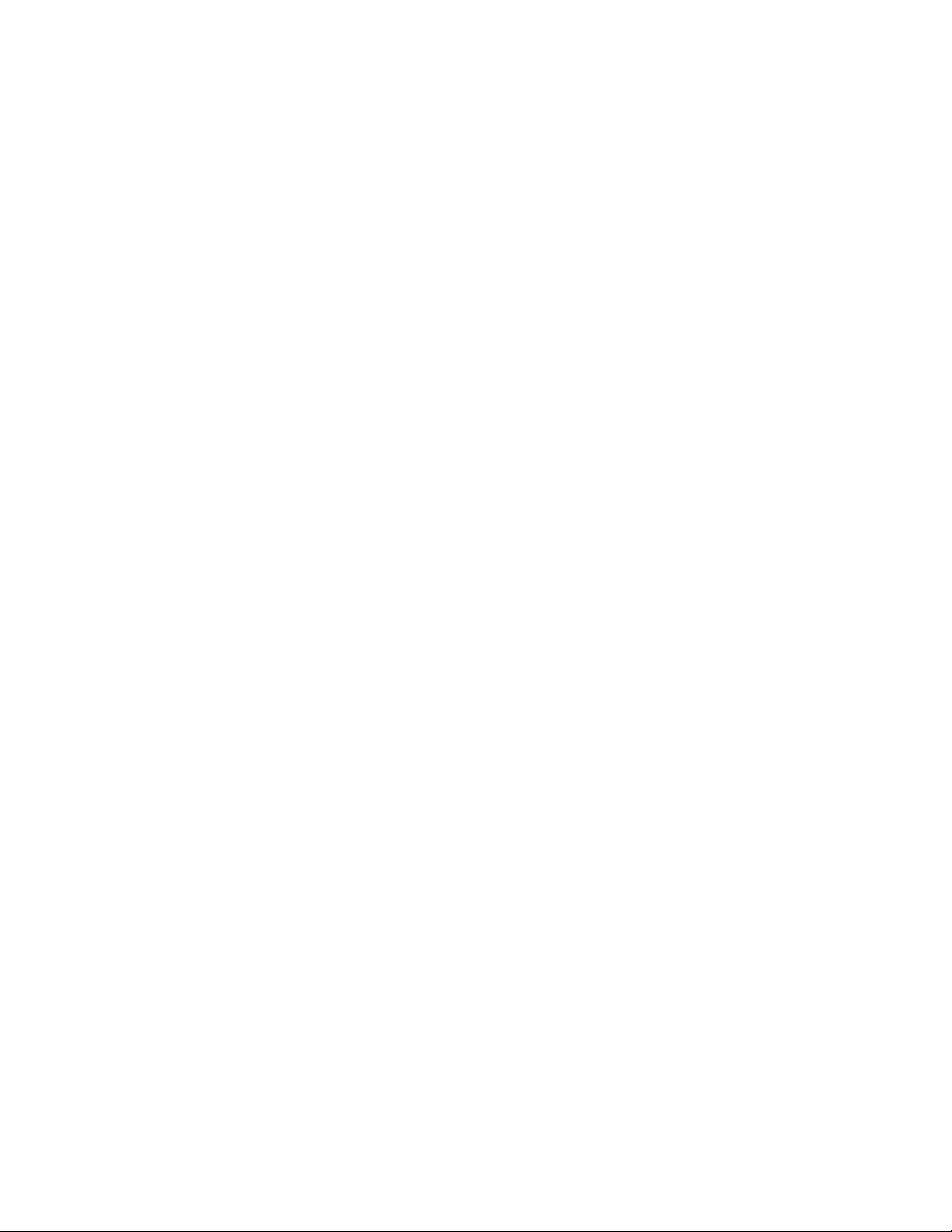
AT-9000 Series
Gigabit Ethernet Switches
AT-9000/12PoE
AT-9000/28
AT-9000/28PoE
AT-9000/28SP
AT-9000/52
Management Software Web Interface User’s Guide
AlliedWare Plus Version 2.1.8.0
613-001933 Rev. A
Page 2
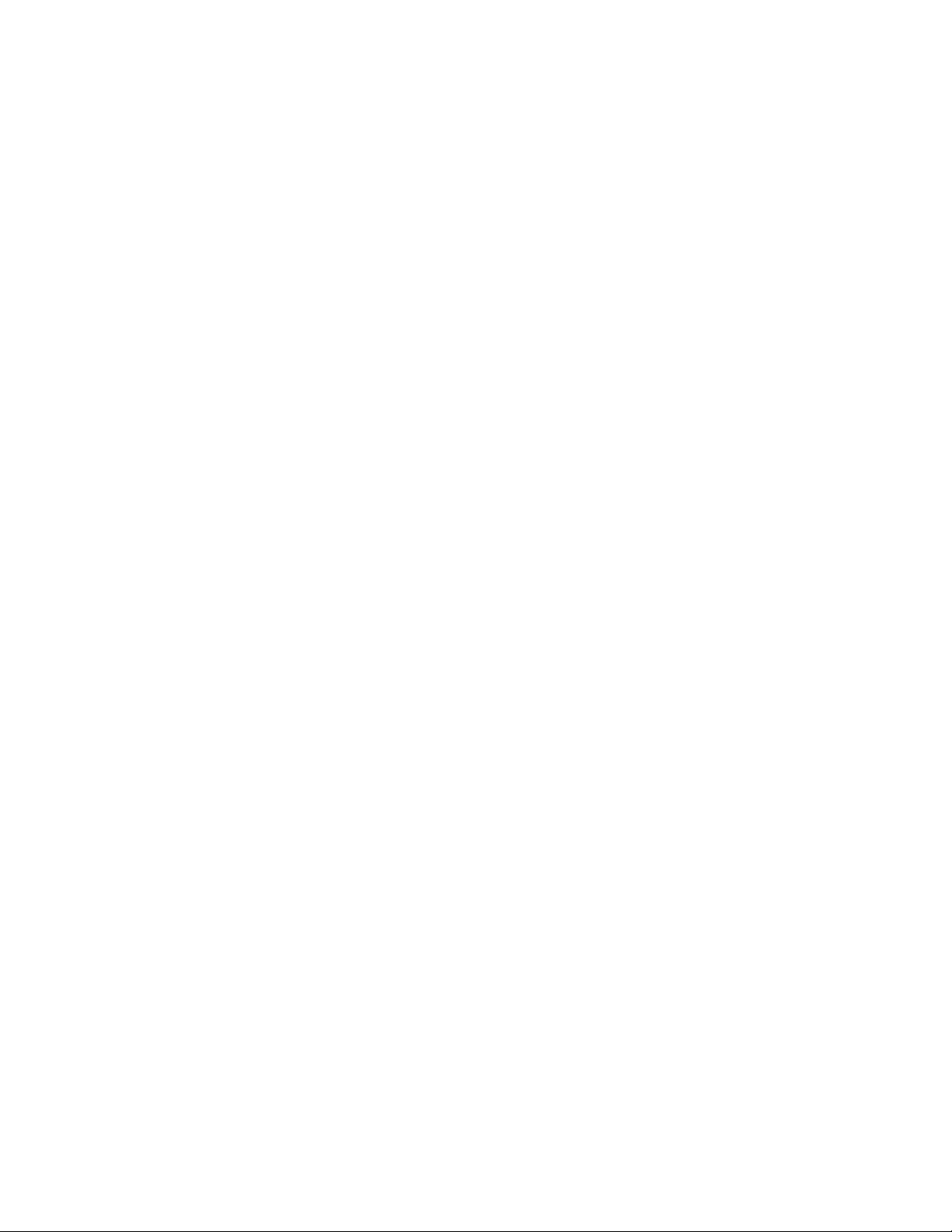
Copyright
Copyright © 2014, Allied Telesis, Inc.
All rights reserved.
This product includes software licensed under the BSD License. As such, the following language applies for those
portions of the software licensed under the BSD License:
Redistribution and use in source and binary forms, with or without modification, are permitted provided that the following
conditions are met:
* Redistributions of source code must retain the above copyright notice, this list of conditions and the fo llowing
disclaimer.
* Redistributions in binary form must reproduce the above copyright notice, this list of conditions and the follow ing
disclaimer in the documentation and/or other materials provided with the distribution.
* Neither the name of Allied Telesis, Inc. nor the names of the respective companies above may be used to endorse or
promote products derived from this software without specific prior written permission.
THIS SOFTWARE IS PROVIDED BY THE COPYRIGHT HOLDERS AND CONTRIBUTORS “AS IS” AND ANY
EXPRESS OR IMPLIED WARRANTIES, INCLUDING, BUT NOT LIMITED TO, THE IMPLIED WARRANTIES OF
MERCHANTABILITY AND FITNESS FOR A PARTICULAR PURPOSE ARE DISCLAIMED. IN NO EVENT
SHALL THE COPYRIGHT HOLDER OR CONTRIBUTORS BE LIABLE FOR ANY DIRECT, INDIRECT,
INCIDENTAL, SPECIAL, EXEMPLARY, OR CONSEQUENTIAL DAMAGES (INCLUDING, BUT NOT LIMITED
TO, PROCUREMENT OF SUBSTITUTE GOODS OR SERVICES; LOSS OF USE, DATA, OR PROFITS; OR
BUSINESS INTERRUPTION) HOWEVER CAUSED AND ON ANY THEORY OF LIABILITY, WHETHER IN
CONTRACT, STRICT LIABILITY, OR TORT (INCLUDING NEGLIGENCE OR OTHERWISE) ARISING IN ANY
WAY OUT OF THE USE OF THIS SOFTWARE, EVEN IF ADVISED OF THE POSSIBILITY OF SUCH DAMAGE.
Copyright 1989, 1991, 1992 by Carnegie Mellon University. Derivative Work - 1996, 1998-2000. Copyright 1996, 19982000 by The Regents of the University of California - All rights reserved. Copyright (c) 2001-2003 by Networks
Associates Technology, Inc. - All rights reserved. Copyright (c) 2001-2003 by Cambridge Broa dband Ltd. - All rights
reserved. Copyright (c) 2003 by Sun Microsystems, Inc. - All rights reserved. Copyright (c) 2003-2005 by Sparta, Inc. All rights reserved. Copyright (c) 2004 by Cisco, Inc. and Information Network Center of Beijing University of Posts and
Telecommunications. - All rights reserved. Copyright (c) 2003 by Fabasoft R&D Software GmbH & Co KG - All rights
reserved. Copyright (c) 2004-2006 by Internet Systems Consortium, Inc. (“ISC”) - All rights reserved. Copyright (c)
1995-2003 by Internet Software Consortium - All rights reserved. Copyright (c) 1992-2003 by David Mills - All rights
reserved. Copyright (c) 1995 by Tatu Ylonen <ylo@cs.hut.fi>, Espoo, Finland - All rights reserved. Copyright (c) 1998
by CORE SDI S.A., Buenos Aires, Argentina - All rights reserved. Copyright 1995, 1996 by David Mazieres - All rights
reserved. Copyright 1983, 1990, 1992, 1993, 1995 by The Regents of the University of California - All rights reserved.
Copyright (c) 1995 Patrick Powell - All rights reserved. Copyright (c) 1998-2005 The OpenSSL Project - All rights
reserved. Copyright (C) 1995-1998 Eric Young (eay@cryptsoft.com) - All rights reserved. Copyright (c) 2008, Henry
Kwok - All rights reserved. Copyright (c) 1995, 1998, 1999, 2000, 2001 by Jef Poskanzer <jef@mail.acme.com>. - All
rights reserved.
Some components of the SSH software are provided under a standard 2-term BSD license with the following names as
copyright holders: Markus Friedl, Theo de Raadt, Niels Provos, Dug Song, Aaron Campbell, Damien Miller, Kevin
Steves, Daniel Kouril, Wesley Griffin, Per Allansson, Nils Nordman, and Simon Wilkinson,
Portable OpenSSH includes code from the following copyright holders, also under the 2-term BSD license: Ben
Lindstrom, Tim Rice, Andre Lucas, Chris Adams, Corinna Vinschen, Cray Inc., Denis Parker, Gert Doering, Jakob
Schlyter, Jason Downs, Juha Yrjola, Michael Stone, Network Associates, Solar Designer, Todd C. Miller, Wayne
Schroeder, William Jones, Darren Tucker, Sun Microsystems, The SCO Group.
Some Portable OpenSSH code is licensed under a 3-term BSD style license to the following copyright holders: Todd C.
Miller, Theo de Raadt, Damien Miller, Eric P. Allman, The Regents of the University of California, and Constantin S.
Svintsoff. Some Portable OpenSSH code is licensed under an ISC-style license to the following copyright holders:
Internet Software Consortium, Todd C. Miller, Reyk Floeter, and Chad Mynhier. Some Portable OpenSSH code is
licensed under a MIT-style license to the following copyright holder: Free Software Foundation, Inc.
This product also includes software licensed under the GNU General Public License available from:
http://www.gnu.org/licenses/gpl2.html
Page 3

Allied Telesis is committed to meeting the requirements of the open source licenses including the GNU General Public
License (GPL) and will make all required source code available.
If you would like a copy of the GPL source code contained in this product, please send us a request by registered mail
including a check for US$15 to cover production and shipping costs, and a CD with the GPL code will be mailed to you.
GPL Code Request
Allied Telesis, Inc.
3041 Orchard Parkway
San Jose, California 95134
No part of this publication may be reproduced without prior written permission from Allied Telesis, Inc.
Allied Telesis, AlliedWare Plus, and the Allied Telesis logo are trademarks of Allied Telesis, Incorporated. Microsoft and
Internet Explorer are registered trademarks of Microsoft Corporation. All other product names, company names, logos or
other designations mentioned herein are trademarks or registered trademarks of their respective owners.
Allied Telesis, Inc. reserves the right to make changes in specifications and other information contained in this document
without prior written notice. The information provided herein is subject to change without notice. In no event shall Allied
Telesis, Inc. be liable for any incidental, special, indirect, or consequential damages whatsoever, including but not limited
to lost profits, arising out of or related to this manual or the information contained herein, even if Allied Telesis, Inc. has
been advised of, known, or should have known, the possibility of such damages.
Page 4
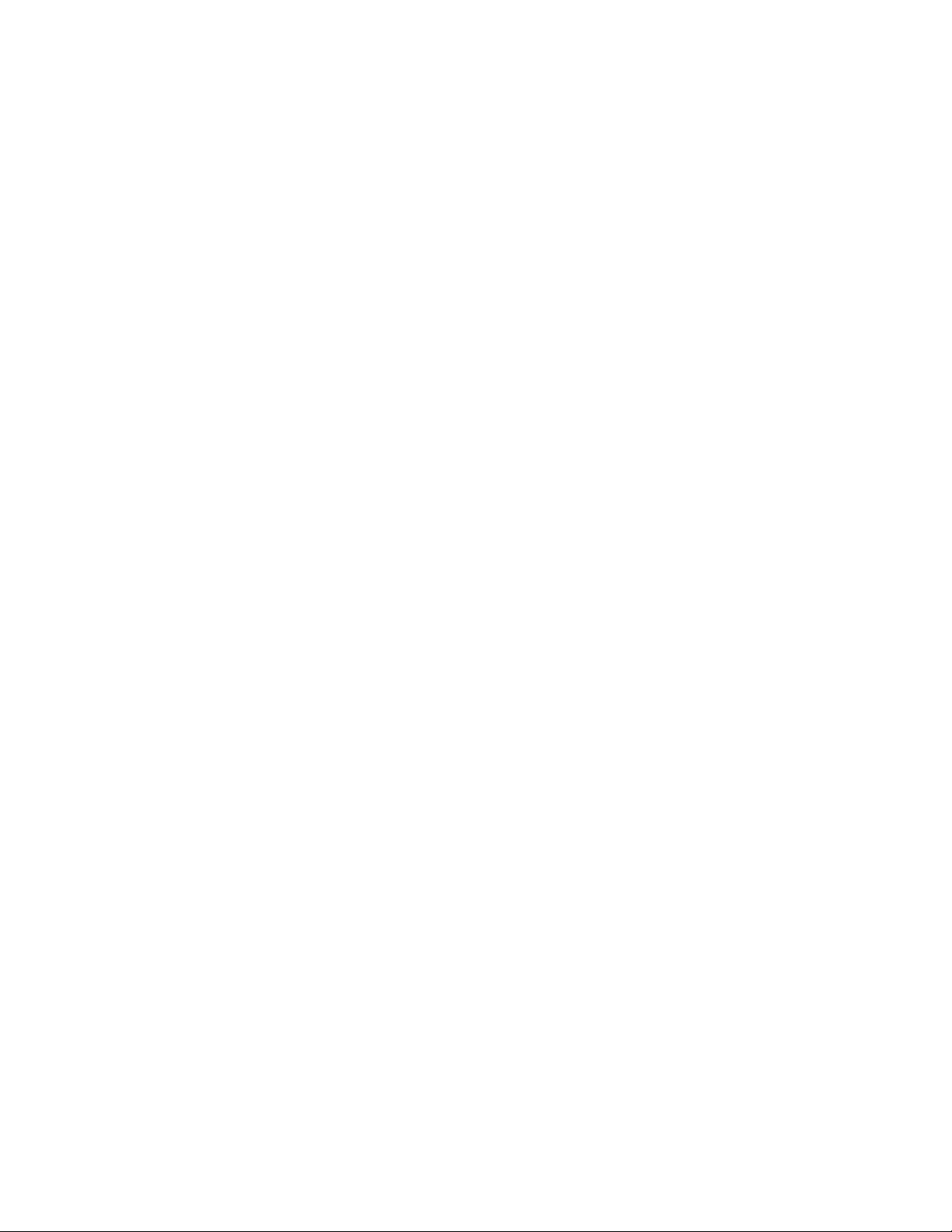
Page 5
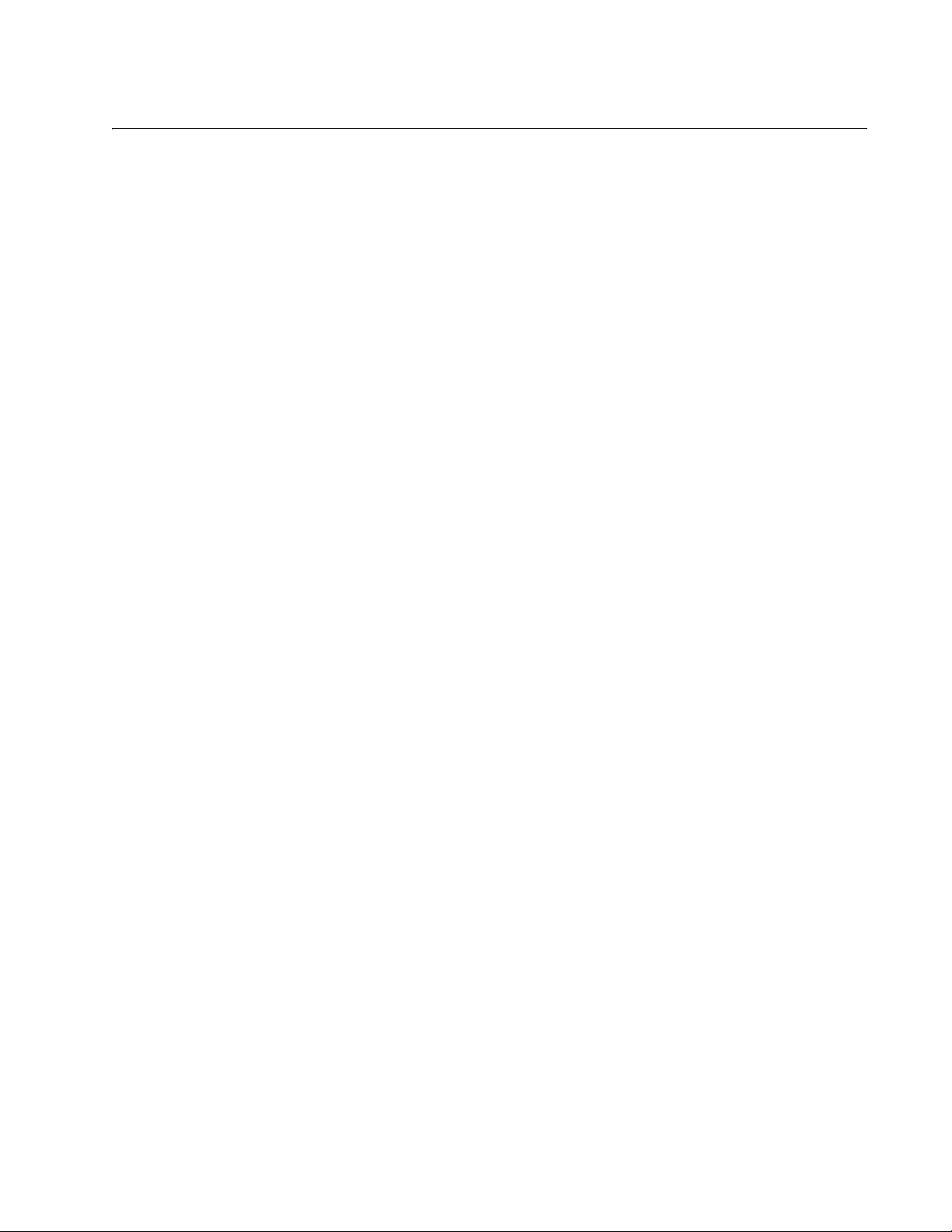
Contents
Preface ............................................................................................................................................................ 11
Document Conventions.................................................................................................................................... 12
Downloading Management Software and Web-based Guides......................................................................... 13
Contacting Allied Telesis.................................................................................................................................. 14
Online Support.................................... ....................................... ... .... ......................................................... 14
Email and Telephone Support.................................... ....................................... ... ... ................................... 14
Returning Products .................................................................................................................................... 14
Sales or Corporate Information.................................................................................................................. 14
Management Software Updates................................................................................................................. 14
Chapter 1: AlliedWare Plus™ Version 2.1.8 Web Browser Interface ........................................................ 15
Management Sessions..................................................................................................................................... 16
Web Manager Accounts................... ... ... ... .... ... ... ... ....................................... ... ... ............................................. 17
Chapter 2: Starting a Management Session ............................................................................................... 19
Starting a Web Management Session.............................................................................................................. 20
Selecting Items from a Web Page.................................................................................................................... 26
What to Configure First..................................................................................................................................... 27
Assigning a Name to the Switch ................................................................................................................ 27
Adding a Management IP Address ...................................................... ...................................... .... ............ 27
Setting System Time........ ... ... .... ... ....................................... ... ... ....................................... ......................... 27
Saving Your Changes....................................................................................................................................... 28
Ending a Web Management Session............................ ...... ... .... ... ... ... .... ... ... ... ... .... ... ... ... .... ...... ... ... ................ 29
Chapter 3: Basic Switch Parameters ........................................................................................................... 31
Setting the System Date and Time................................................................................................................... 32
Setting System Time Manually................................................................................................................... 33
Setting an SNTP or NTP Server ................................................................................................................ 34
Setting a Telnet or SSH Server ........................................................................................................................ 37
Setting a Remote Log Server........................................................................................................................... 39
Setting the Switch Information....................... ... ... ... ... .... ...................................... .... ... ... ................................... 40
Setting the Configuration File.................... .... ... ....................................... ... ... ................................................... 42
Displaying and Setting the Active Configuration File ................................................................................. 42
Uploading a Configuration File................................................................................................................... 43
Managing User Accounts .......................................... .... ... ... ....................................... ... ... ................................ 44
Adding a User ..... ....................................... ... ... ....................................... ... ... ............................................. 44
Changing a User Password ....................................................................................................................... 45
Changing the User Privilege ...................................................................................................................... 47
Deleting a User .......................................................................................................................................... 48
Rebooting a Switch........................................................................................................................................... 49
Upgrading the Software.................................................................................................................................... 50
Returning the AlliedWare Plus Configuration to the Factory Default Values.................................................... 52
Displaying System Information......................................................................................................................... 53
Chapter 4: Setting Port Parameters ............................................................................................................. 57
Displaying the Port Parameters........................................................................................................................ 58
Changing the Port Settings............................................................................................................................... 62
5
Page 6
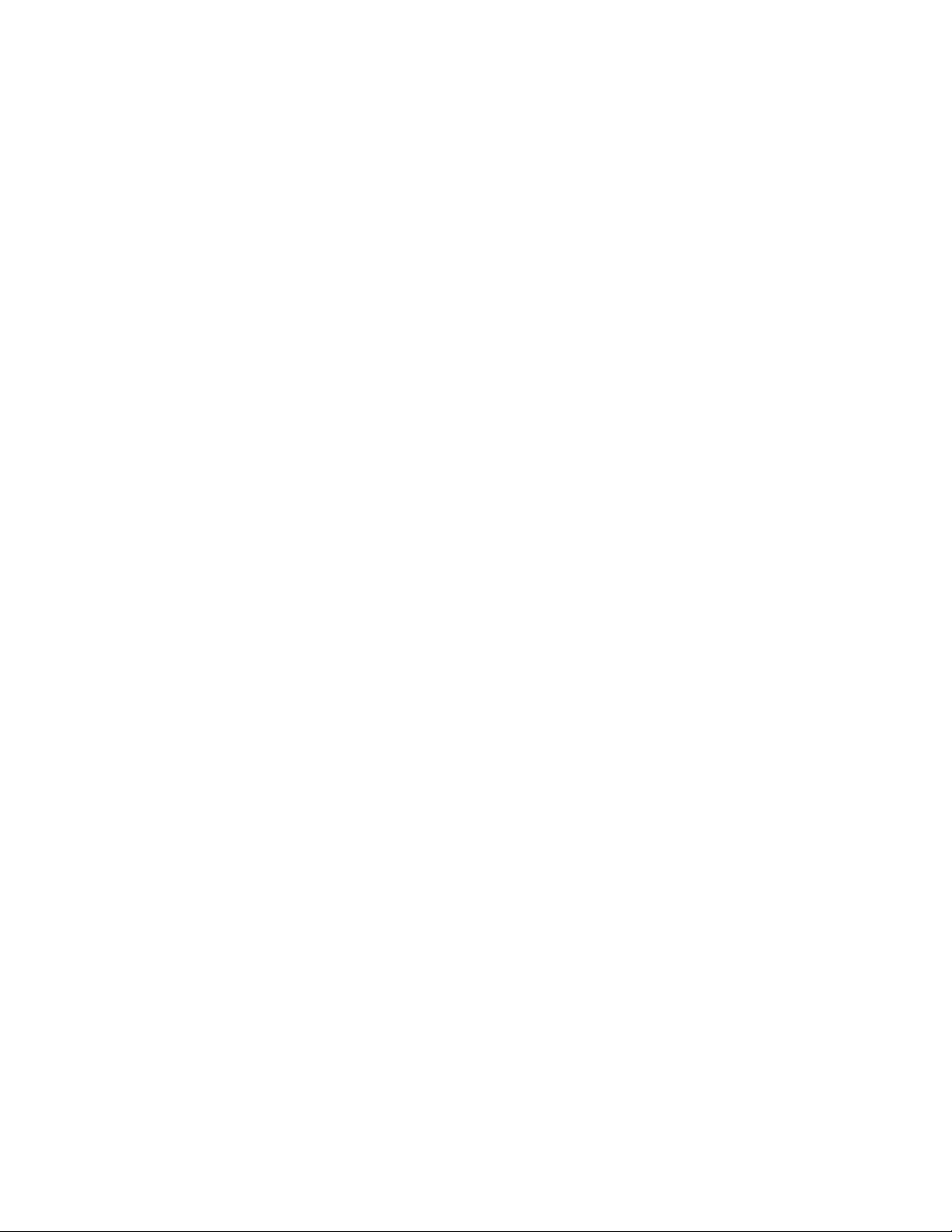
Contents
Displaying the Storm Control Settings ..............................................................................................................66
Modifying the Storm Control Settings ...............................................................................................................68
Chapter 5: Setting Port Statistics .................................................................................................................71
Displaying Port Statistics ..................................................................................................................................72
Displaying Transmit and Receive Port Statistics........................................ ... ... ... .... ... ... ... ..........................72
Displaying Receive Statistics......................................................................................................................73
Displaying Transmit Statistics.....................................................................................................................75
Displaying Interface Statistics.....................................................................................................................77
Clearing Port Statistics......................................................................................................................................79
Refreshing Port Statistics. ... ... .... ... ... ... .... ...................................... .... ... .............................................................80
Chapter 6: Setting Port Mirroring .................................................................................................................81
Overview...........................................................................................................................................................82
Displaying Port Mirroring Settings.....................................................................................................................83
Assigning a Destination Port.............................................................................................................................85
Specifying Direction Type .......... ... ....................................... ... ... ....................................... ... .............................86
Chapter 7: Setting the Port Spanning Tree Protocol ..................................................................................89
Overview...........................................................................................................................................................90
Displaying Port Spanning Tree Protocol Settings.............................................................................................91
Modifying Port Spanning Tree Protocol Settings ..............................................................................................93
Chapter 8: Setting the MAC Address ...........................................................................................................95
Displaying the MAC Address ............................................................................................................................96
Displaying Unicast MAC Addresses...........................................................................................................96
Displaying Multicast MAC Addresses.........................................................................................................97
Assigning a MAC Address ................................................................................................................................98
Assigning a Unicast Address......................................................................................................................98
Assigning a Multicast Address....................................................................................................................99
Deleting a MAC Address.................................................................................................................................101
Deleting a Unicast Address ......................................................................................................................101
Deleting a Multicast Address....................................................................................................................101
Chapter 9: Setting LACP .............................................................................................................................103
Overview.........................................................................................................................................................104
Displaying LACP Trunks.................................................................................................................................105
Adding an LACP Trunk.......... .... ... ... ... .... ... ... ....................................... ... ... .....................................................107
Modifying an LACP Trunk...............................................................................................................................109
Deleting an LACP Trunk .................................................................................................................................111
Chapter 10: Setting Static Port Trunks ......................................................................................................113
Overview.........................................................................................................................................................114
Displaying Static Trunk Settings .....................................................................................................................115
Adding Static Trunks.............. .... ...................................... .... ... ....................................... ... ..............................117
Modifying the Static Trunk Settings ........................................ ... ... .... ... ... ... .... ...... ... ... .... ... ... ... ........................120
Deleting Static Trunks.....................................................................................................................................123
Chapter 11: Setting Port-based and Tagged VLANs ................................................................................125
Overview.........................................................................................................................................................126
Port-based VLANs....................................................................................................................................126
Tagged VLANs.........................................................................................................................................126
Tagged and Untagged Ports ....................................................................................................................127
Displaying VLANs ...........................................................................................................................................128
Adding a VLAN ................................ ... ....................................... ... .... ..............................................................130
Modifying VLANs .................................................................................................................
...........................132
Assigning a Native VLAN................................................................................................................................134
Deleting VLANs...............................................................................................................................................136
6
Page 7
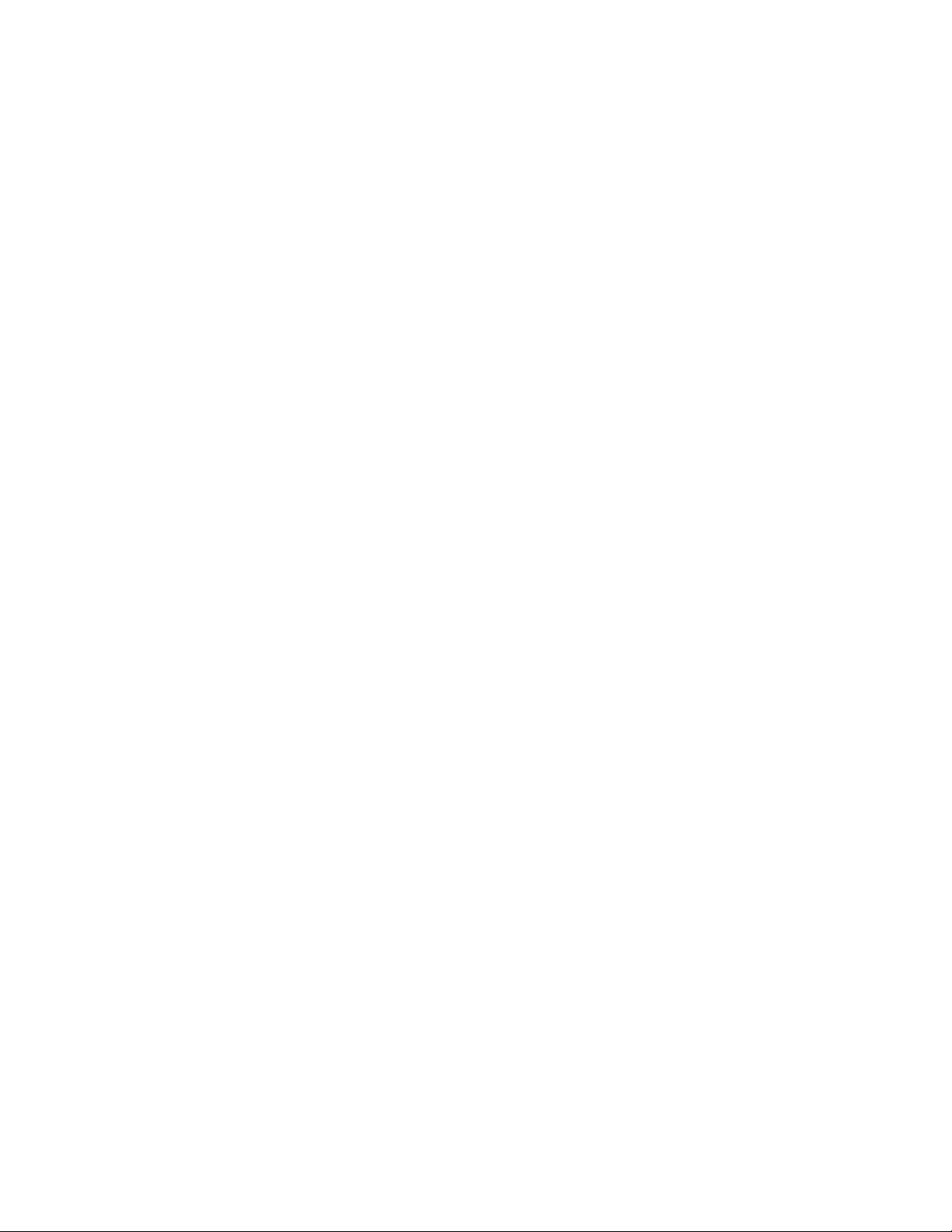
AlliedWare Plus Version 2.1.8 Management Software Web Interface User’s Guide
Chapter 12: Setting Internet Group Management Protocol (IGMP) Snooping ....................................... 137
Overview......................................................................................................................................................... 138
Displaying and Modifying IGMP Snooping Configuration.............................. ... ... .... ...... ... .... ... ... ... ... .... ... ....... 139
Clearing the Routers List................................................................................................................................ 141
Disabling IGMP Snooping .............................................................................................................................. 143
Displaying the Routers List............................................................................................................................. 144
Displaying the Hosts List ................................................................................................................................ 145
Chapter 13: Setting Switch Spanning Tree Protocols ............................................................................. 147
Overview......................................................................................................................................................... 148
Displaying Switch Spanning Tree Protocol Settings....................................................................................... 149
Modifying Switch Spanning Tree Protocol Settings........................................................................................ 152
Chapter 14: Power Over Ethernet (PoE) .................................................................................................... 155
Overview......................................................................................................................................................... 156
Power Sourcing Equipment (PSE)........................................................................................................... 156
Powered Device (PD)............................................................................................................................... 156
PD Classes ...................................................... ....................................... ... ... ........................................... 156
Power Budget........................................................................................................................................... 157
Port Prioritization.............................. ... ....................................... ... .... ....................................................... 157
Displaying PoE Settings................................................................................................................................. 158
PoE Configuration .......................................................................................................................................... 160
Configuring Global PoE Settings............................. ...................................... .... ... .................................... 160
Configuring Individual Port PoE Settings................................ ... ... .... ... ... ... ....... ... ... ... .... ... ... ... ... .............. 160
Chapter 15: Setting MAC Address-based Port Security .......................................................................... 163
Overview......................................................................................................................................................... 164
Static Versus Dynamic Addresses... ... .... ... ....................................... ... ... ................................................. 164
Intrusion Actions....................................................................................................................................... 164
Guidelines................................................................................................................................................ 165
Displaying MAC Address-based Port Security Settings ................................................................................. 166
Modifying MAC Address-based Port Security Settings .............................. ... ... ... .... ... ... ................................. 168
Disabling MAC Address-based Port Security Settings................................................................................... 170
Chapter 16: Setting RADIUS and TACACS+ Clients ................................................................................ 171
Overview......................................................................................................................................................... 172
Remote Manager Accounts...................................................................................................................... 172
Accounting Information ............................................................................................................................ 173
Configuring RADIUS and TACACS+ ............................ ... .... ... ... ... ....................................... ... ... .............. 173
Placing RADIUS and TACACS+ Servers in the Client’s List ................................................................... 173
Configuring RADIUS for Remote Manager Authentication............................................................................. 175
Configuring Remote Manager Authentication Using RADIUS ................................................................. 175
Adding a RADIUS Server . ....................................... ... ... ....................................... ... ... .............................. 177
Configuring TACACS+ for Remote Manager Authentication.......................................................................... 179
Configuring Remote Manager Authentication Using TACACS+ .............................................................. 179
Adding a TACACS+ Server........... ... ... .... ... ... ... ....................................... ... ... ........................................... 182
Deleting an Authentication Server................................................. ... ... .... ....................................................... 184
Chapter 17: Setting 802.1x Port-based Network Access ......................................................................... 185
Overview......................................................................................................................................................... 186
Enabling 802.1x Port-based Authentication on the Switch........................................................................
iguring 802.1x Port-based Authentication............................................................................................... 188
Conf
..... 187
Displaying the 802.1x Authentication Port Settings........................................................................................ 194
Disabling 802.1x Port-based Authentication on the Switch............................................................................ 195
Disabling 802.1x Port-based Authentication on a Port................................................................................... 196
Chapter 18: Setting IPv4 and IPv6 Management ...................................................................................... 197
Overview......................................................................................................................................................... 198
7
Page 8
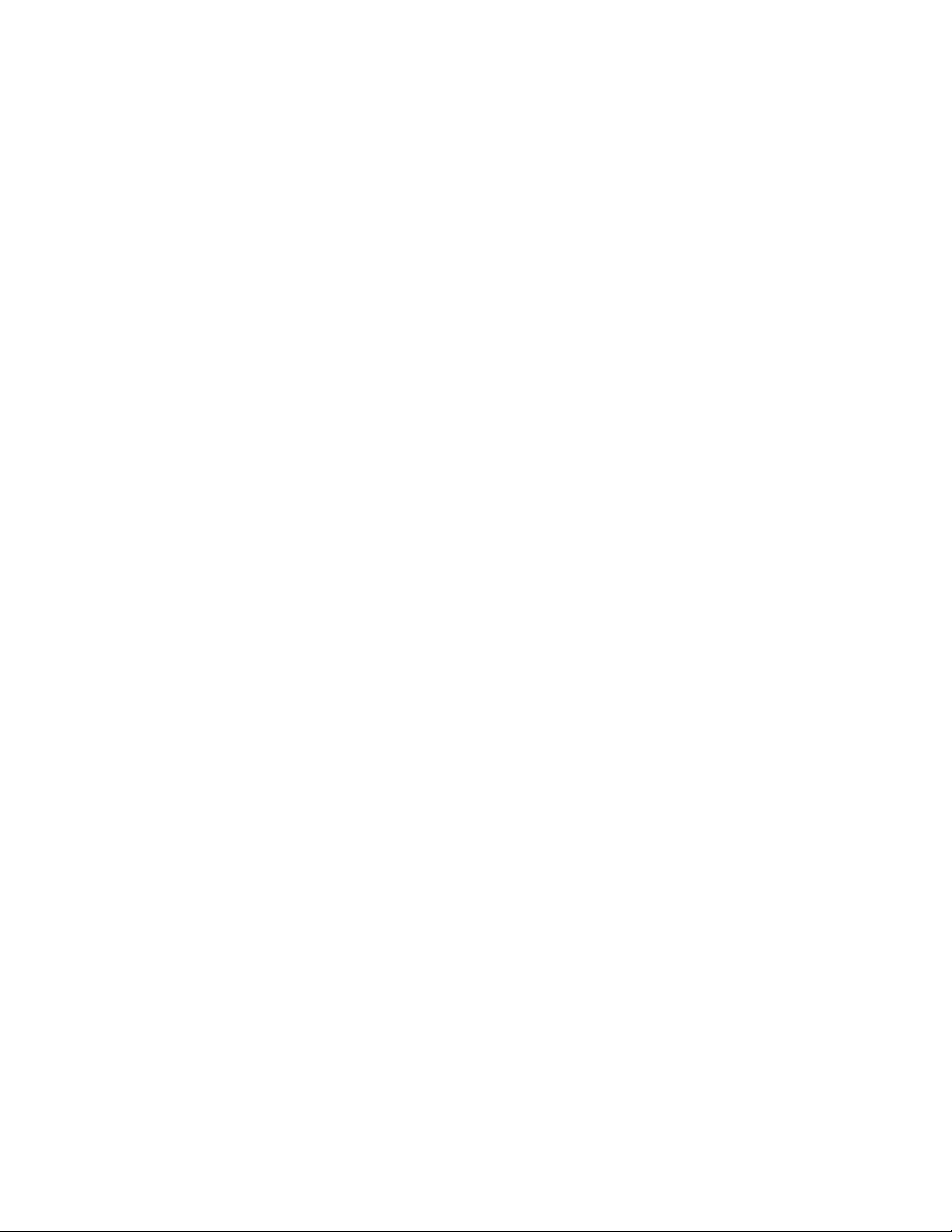
Contents
IP Management Guidelines.................... ... ....................................... ... .... .................................................199
Assigning an IPv4 Address.............................................................................................................................200
Assigning a Static IPv4 Address...............................................................................................................200
Assigning a DHCP IPv4 Address .............................................................................................................201
Assigning an IPv6 Address.............................................................................................................................204
Displaying IP Addresses.................................................................................................................................206
Modifying IP Addresses ..................................................................................................................................207
Modifying an IPv4 Static Address.............................................................................................................207
Changing a DHCP IPv4 Address to Static................................................................................................207
Modifying an IPv6 Address.......................................................................................................................208
Chapter 19: Setting LLDP and LLDP-MED .................................................................................................209
Overview.........................................................................................................................................................210
Setting LLDP Locations ..................................................................................................................................211
Creating a Civic Location........................ ... .... ...........................................................................................211
Creating a Coordinate Location................................................................................................................215
Creating an ELIN Location .......................................................................................................................217
Configuring LLDP and LLDP-MED .................................................................................................................219
Setting the Basic LLDP Configuration......................................................................................................219
Setting LLDP Port Assignments................ .... ... ... ... ....................................... ... ... .....................................220
Assigning Port Locations..........................................................................................................................222
Enabling LLDP TLV..................................................................................................................................224
Enabling LLDP- MED TLV........................................................................................................................228
Displaying LLDP Neighbor Information...........................................................................................................231
Displaying LLDP Neighbor Information ....................................................................................................231
Displaying LLDP Neighbor Detail .............................................................................................................232
Displaying LLDP Statistics..............................................................................................................................236
Displaying LLDP Locations.............................................................................................................................238
Displaying Civic Locations........................................................................................................................238
Displaying Coordinate Locations..............................................................................................................239
Displaying ELIN Locations........................................................................................................................240
Displaying LLDP and LLDP-MED Settings .....................................................................................................241
Displaying the Basic LLDP Configuration.................................................................................................241
Displaying LLDP Port Assignments..........................................................................................................242
Displaying Port Locations.........................................................................................................................243
Displaying LLDP TLV ...............................................................................................................................243
Displaying LLDP-MED TLV......................................................................................................................245
Disabling LLDP on the Switch.........................................................................................................................247
Chapter 20: Setting sFlow ...........................................................................................................................249
Overview.........................................................................................................................................................250
Ingress Packet Samples...........................................................................................................................250
Packet Counters.......................................................................................................................................250
sFlow Collectors.......................................................................................................................................251
Guidelines.................................................................................................................................................251
Configuring sFlow on a Port............................................................................................................................252
Specifying an sFlow Collector.........................................................................................................................254
Enabling sFlow on the Switch...................................................................................................
Displaying t
8
he sFlow Settings.........................................................................................................................257
......................256
Page 9

Figures
Figure 1: Login Menu............................................................................................................................................................20
Figure 2: Displaying the IP address......................................................................................................................................21
Figure 3: Login Page ............................................................................................................................................................22
Figure 4: Dashboard Page ...................................................................................................................................................23
Figure 5: System Contact Information Page.........................................................................................................................28
Figure 6: System Settings Tab.............................................................................................................................................33
Figure 7: System Time Settings Page..................................................................................................................................33
Figure 8: Calendar Page ......................................................................................................................................................34
Figure 9: System Time Settings Page with Network Time Settings Tab ..............................................................................35
Figure 10: System Services Page........................................................................................................................................37
Figure 11: System Contact Information Page.......................................................................................................................40
Figure 12: Configuration Files Page.....................................................................................................................................42
Figure 13: File Upload Page.................................................................................................................................................43
Figure 14: User Management Page......................................................................................................................................44
Figure 15: User Management Page with Change Password Tab.........................................................................................46
Figure 16: User Management Page with Change Privilege Tab...........................................................................................47
Figure 17: User Management Page with Delete User Tab...................................................................................................48
Figure 18: System Upgrade Page ........................................................................................................................................51
Figure 19: Port Numbering System......................................................................................................................................58
Figure 20: Switching Tab with Port Tab.............................................................. ..................................................................59
Figure 21: Port Configuration Page......................................................................................................................................59
Figure 22: Port Configuration Modify Page...........................................................................................................................63
Figure 23: Storm Control List Page......................................................................................................................................66
Figure 24: Storm Control Settings Page...............................................................................................................................68
Figure 25: Port Statistics Page with Tx + Rx Tab.................................................................................................................72
Figure 26: Port Statistics with Receive Tab..................................................... .....................................................................74
Figure 27: Port Statistics with Transmit Tab.................................................... ... .. ................................................................76
Figure 28: Port Statistics Page with Interface Tab................................................................................................................77
Figure 29: Port Mirroring List Page.......................................................................................................................................83
Figure 30: Modify Port Mirroring Page..................................................................................................................................86
Figure 31: Port Spanning Tree Settings Page......................................................................................................................91
Figure 32: Modify Port Spanning Tree Settings Page ..........................................................................................................93
Figure 33: Switching Tab......................................................................................................................................................96
Figure 34: Unicast MACs Page......................................................................................................
Figure 35: Multicast MACs Page..........................................................................................................................................97
Figure 36: Add Unicast Mac Address Page..........................................................................................................................98
Figure 37: Add Multicast Mac Address Page........................................................................................................................99
Figure 38: Switching Tab with Link Aggregation Selected ..................................................................................................105
Figure 39: LACP Trunks Page............................................................................................................................................ 105
Figure 40: Add LACP Trunk Page......................................................................................................................................107
Figure 41: Modify LACP Trunk Page..................................................................................................................................109
Figure 42: Switching Tab with Link Aggregation Selected ..................................................................................................115
Figure 43: Switching Tab with Static Trunks Selected........................................................................................................115
Figure 44: Static Trunks Page............................................................................................................................................116
Figure 45: Add Static Trunk Page ......................................................................................................................................118
Figure 46: Modify Static Trunk Page..................................................................................................................................121
Figure 47: VLANs Page......................................................................................................................................................128
Figure 48: Add VLAN Page ................................................................................................................................................ 130
Figure 49: Modify VLAN Page............................................................................................................................................132
Figure 50: Native VLAN Page ............................................................................................................................................134
......................................96
9
Page 10
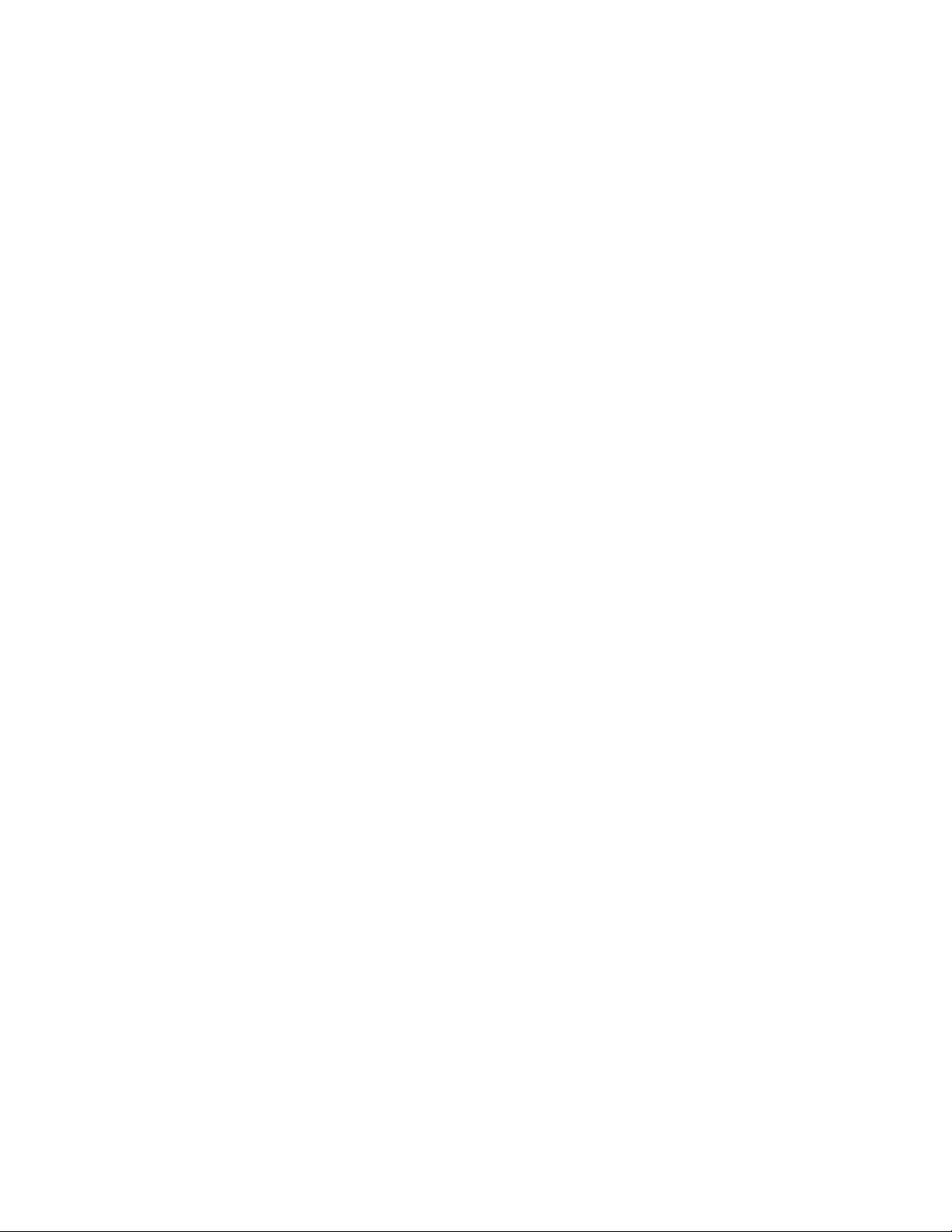
Figures
Figure 51: IGMP Snooping Page with Configuration Tab...................................................................................................139
Figure 52: IGMP Snooping Page with Routers List Tab.....................................................................................................141
Figure 53: IGMP Snooping Page with Hosts List Tab.........................................................................................................145
Figure 54: Spanning Tree Settings Page............................................................................................................................149
Figure 55: PoE Page ..........................................................................................................................................................158
Figure 56: Modify Port PoE Settings Page.........................................................................................................................161
Figure 57: Security Tab.......................................................................................................................................................166
Figure 58: MAC Based Port Security Page.........................................................................................................................166
Figure 59: Modify MAC Based Port Security Page.............................................................................................................168
Figure 60: Authentication Server Configuration Page with RADIUS Tab ...........................................................................175
Figure 61: Radius Server Add Page...................................................................................................................................177
Figure 62: Authentication Server Configuration Page with TACACS+ Tab........................................................................180
Figure 63: TACACS+ Server Add Page..............................................................................................................................183
Figure 64: 802.1x Authentication Page...............................................................................................................................187
Figure 65: Modify 802.1x Authentication Page...................................................................................................................188
Figure 66: Modify 802.1x Authentication Page Expanded..................................................................................................189
Figure 67: 802.1x Authentication View Page......................................................................................................................194
Figure 68: 802.1x Authentication Page with Status Enabled..............................................................................................195
Figure 69: Management Tab...............................................................................................................................................200
Figure 70: IP Management Configuration Page with Static IP Address..............................................................................200
Figure 71: IP Management Configuration Page with DHCP...............................................................................................202
Figure 72: IPv6 Management Configuration Page..............................................................................................................204
Figure 73: Discovery & Monitoring Tab..
Figure 74: Locations Tab....................................................................................................................................................212
Figure 75: LLDP Civic Location Page.................................................................................................................................212
Figure 76: Add LLDP Civic Location Page..........................................................................................................................214
Figure 77: LLDP Coordinate Location Page.......................................................................................................................215
Figure 78: Add LLDP Coordinate Location Page................................................................................................................216
Figure 79: LLDP ELIN Location List Page..........................................................................................................................217
Figure 80: LLDP ELIN Location Page.................................................................................................................................218
Figure 81: LLDP Configuration Page..................................................................................................................................219
Figure 82: LLDP Port Config Page.....................................................................................................................................221
Figure 83: Modify LLDP Port Configuration Page...............................................................................................................222
Figure 84: LLDP Port Location Page..................................................................................................................................223
Figure 85: Modify LLDP Port Location Page.......................................................................................................................224
Figure 86: LLDP TLV Tab...................................................................................................................................................225
Figure 87: LLDP TLV Page.................................................................................................................................................225
Figure 88: Modify LLDP TLV Page.....................................................................................................................................226
Figure 89: LLDP MED TLV Page........................................................................................................................................228
Figure 90: Modify LLDP Med TLV Page.............................................................................................................................229
Figure 91: LLDP Neighbors Information Page....................................................................................................................231
Figure 92: LLDP Neighbor Detail Page...............................................................................................................................233
Figure 93: LLDP Statistics Page with Port Statistics Tab ...................................................................................................236
Figure 94: LLDP Statistics Page with Summary Tab..........................................................................................................237
Figure 95: sFlow Port Modify Page.....................................................................................................................................252
Figure 96: sFlow Page with Collectors Tab........................................................................................................................254
Figure 97: sFlow Collector Page.........................................................................................................................................255
Figure 98: sFlow Page with Port Configurations Tab..........................................................................................................256
.............................................................................................................................211
10
Page 11
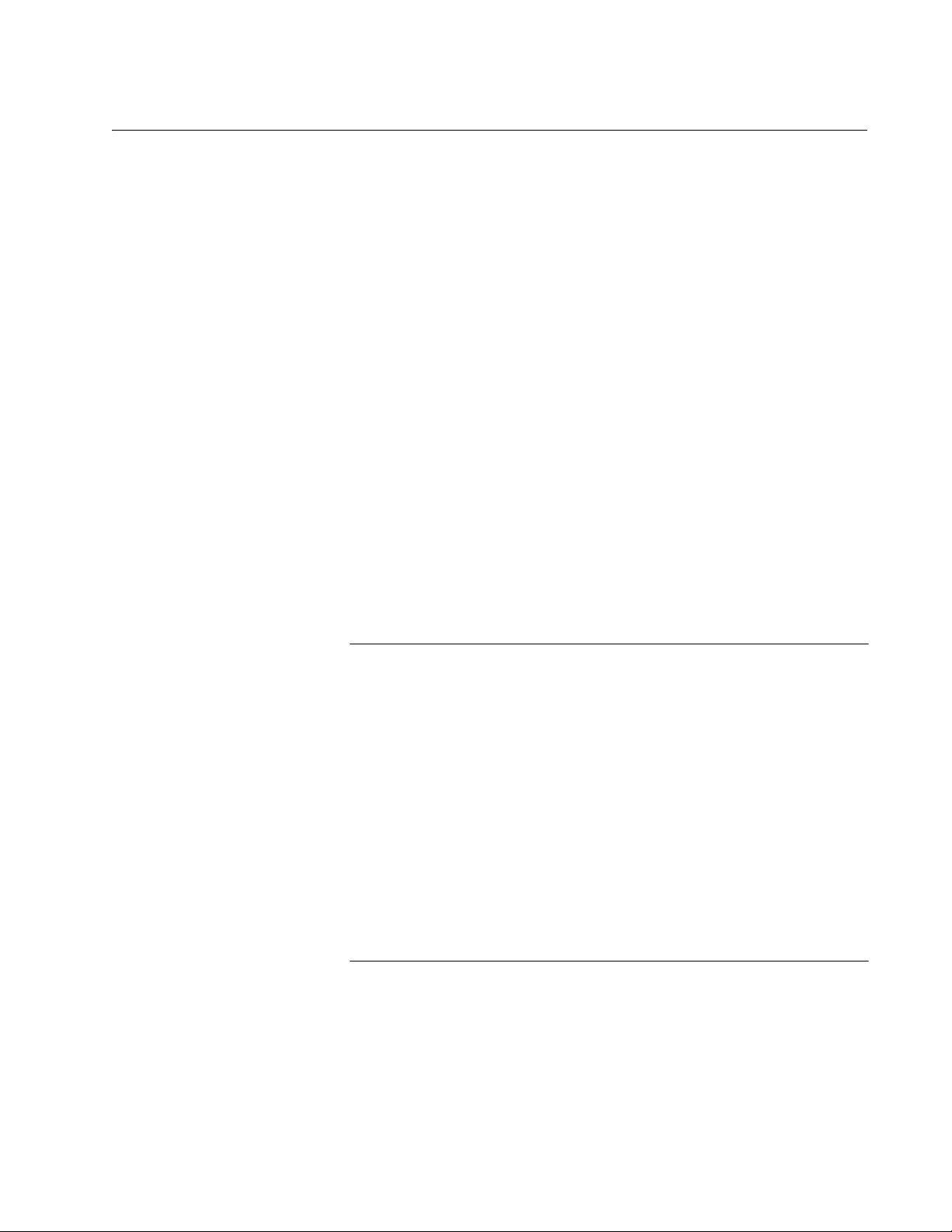
Preface
Caution
This is the web browser management guide for the AT-9000/12POE,
AT-9000/28, AT-9000/28POE, AT-9000/28SP, and AT-9000/52 Managed
Layer 2-4 Gigabit Ethernet EcoSwitches. The instructions in this guide
explain how to start a management session, use the web interface of the
AlliedWare Plus™ Management Software, and configure the features of
the switch.
For hardware installation instructions, refer to the AT-9000 Manager Layer
2 GB EcoSwitch Series Installation Guide.
This preface contains the following sections:
“Document Conventions” on page 12
“Downloading Management Software and Web-based Guides” on
page 13
“Contacting Allied Telesis” on page 14
The customer, re-seller, sub-contractor, distributor, software
developer or any buyer of an Allied Telesis “ATI” product known as
“customer”, hereby agrees to have all licenses required by any
governmental agency and to comply with all applicable laws and
regulations in its performance under this Agreement, including
export control, maintained by U.S. Commerce Department’s Bureau
of Industry and Security (BIS) and the U.S. Treasury Department’s
Office of Foreign Assets Control (OFAC), international boycotts
regulations and all anti-corruption laws, including the U.S. Foreign
Corrupt Practices Act (FCPA). The customer understands that U.S.
Government authorization may be required to export the software,
commodity or technology, or to re-export or re-transfer to a third
country, another end-user or another end-use. The customer agrees
to assume all such obligations.
11
Page 12
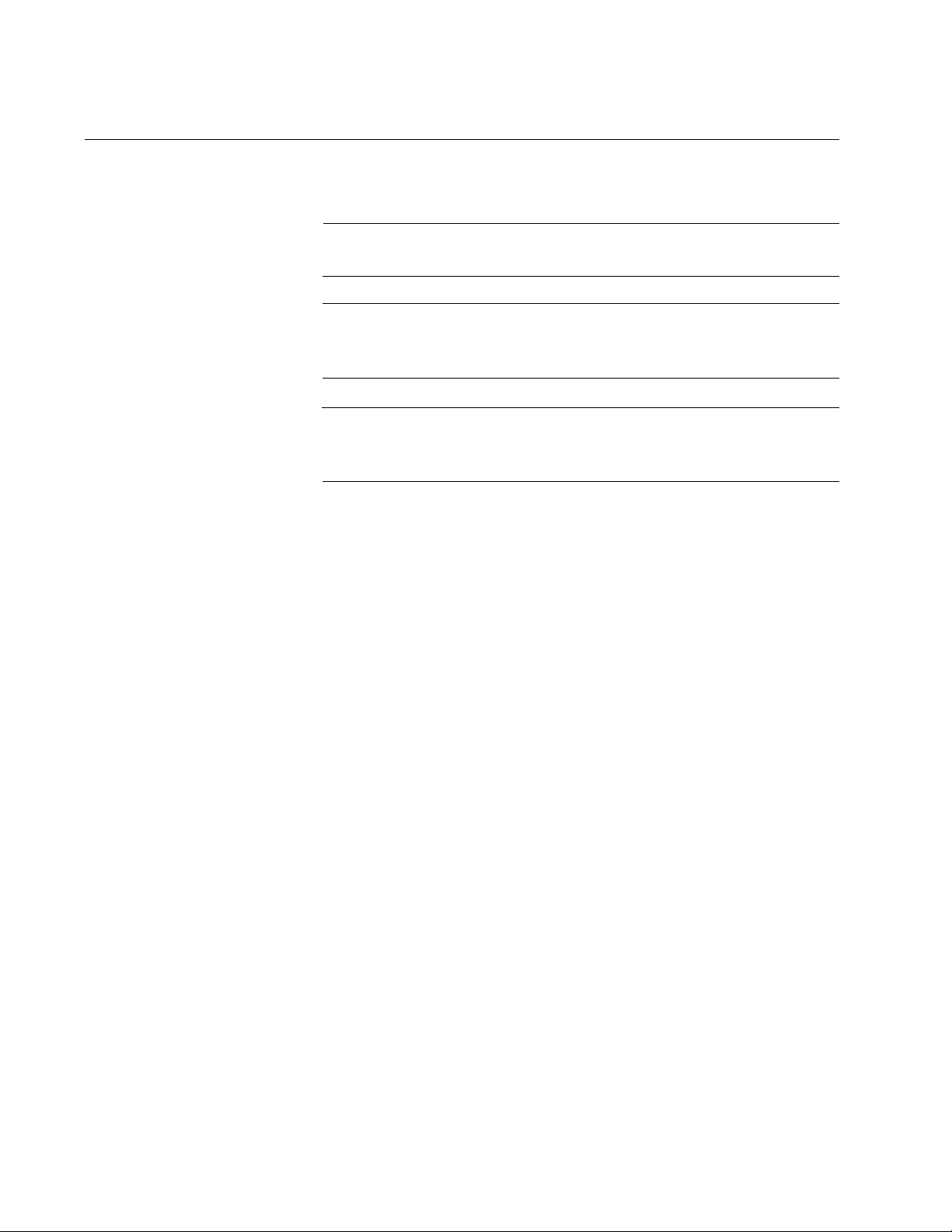
Preface
Note
Caution
Warning
Document Conventions
This document uses the following conventions:
Notes provide additional information.
Cautions inform you that performing or omitting a specific action
may result in equipment damage or loss of data.
Warnings inform you that performing or omitting a specific action
may result in bodily injury.
12
Page 13
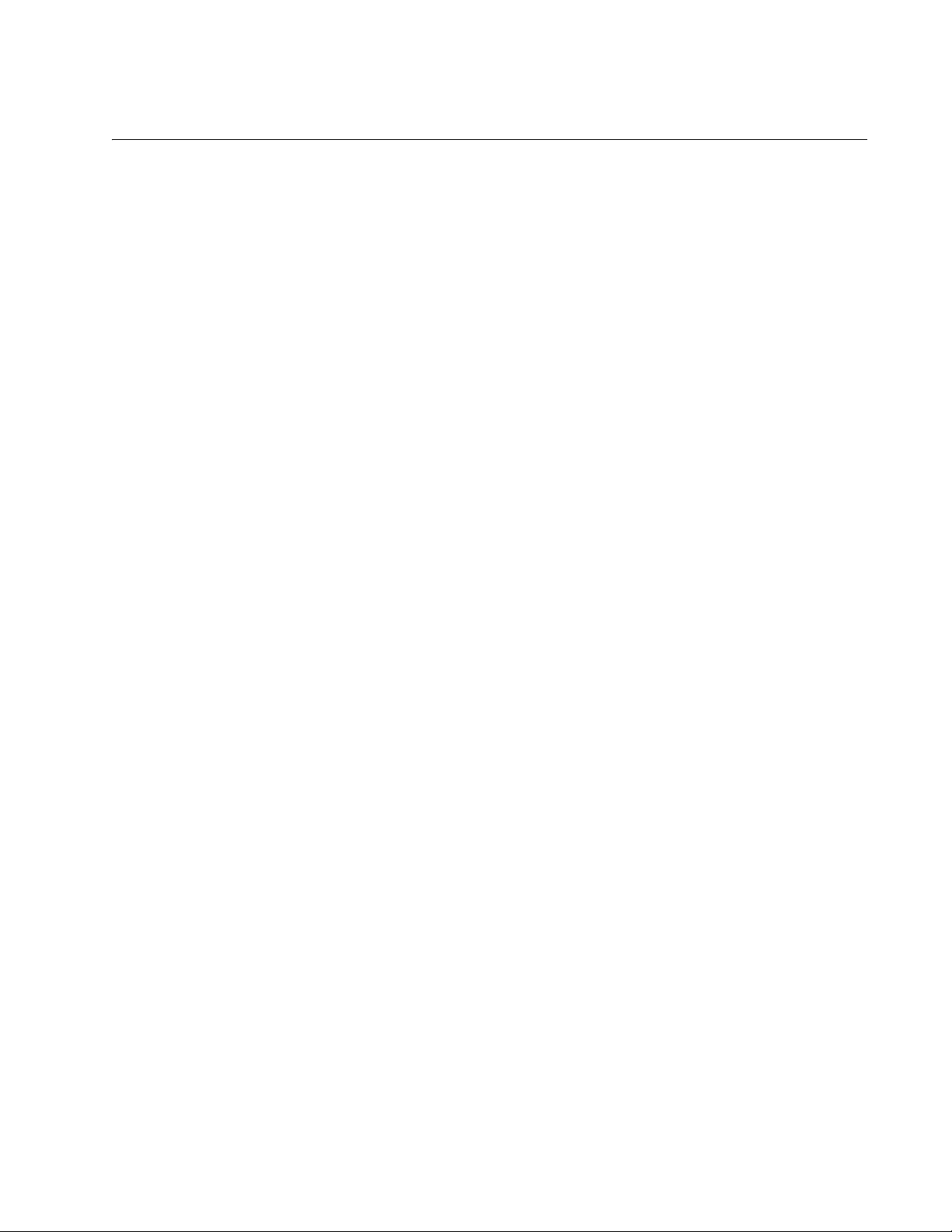
AlliedWare Plus Version 2.1.8 Management Software Web Interface User’s Guide
Downloading Management Software and Web-based Guides
Both new releases of management software and product documentation
are available from the Allied Telesis web sites. The management software
is available at www.alliedtelesis.com/support/software. To display all of
the network management software for a product, use the pull-down menu
labeled “All” to select a hardware product model such as “AT-9000/28SP.”
Then, double-click the software version that you want to download onto
your local work station or server.
The installation and user guides for all Allied Telesis products are available
in PDF at www.alliedtelesis.com/support/documentation/. To display
all of the product documentation for a product, use the pull-down menu
labeled “All” to select a hardware product model such as “AT-9000/52.”
Then, double-click the document that you want to view. You can view the
documents online or download them onto your local workstation or server.
13
Page 14
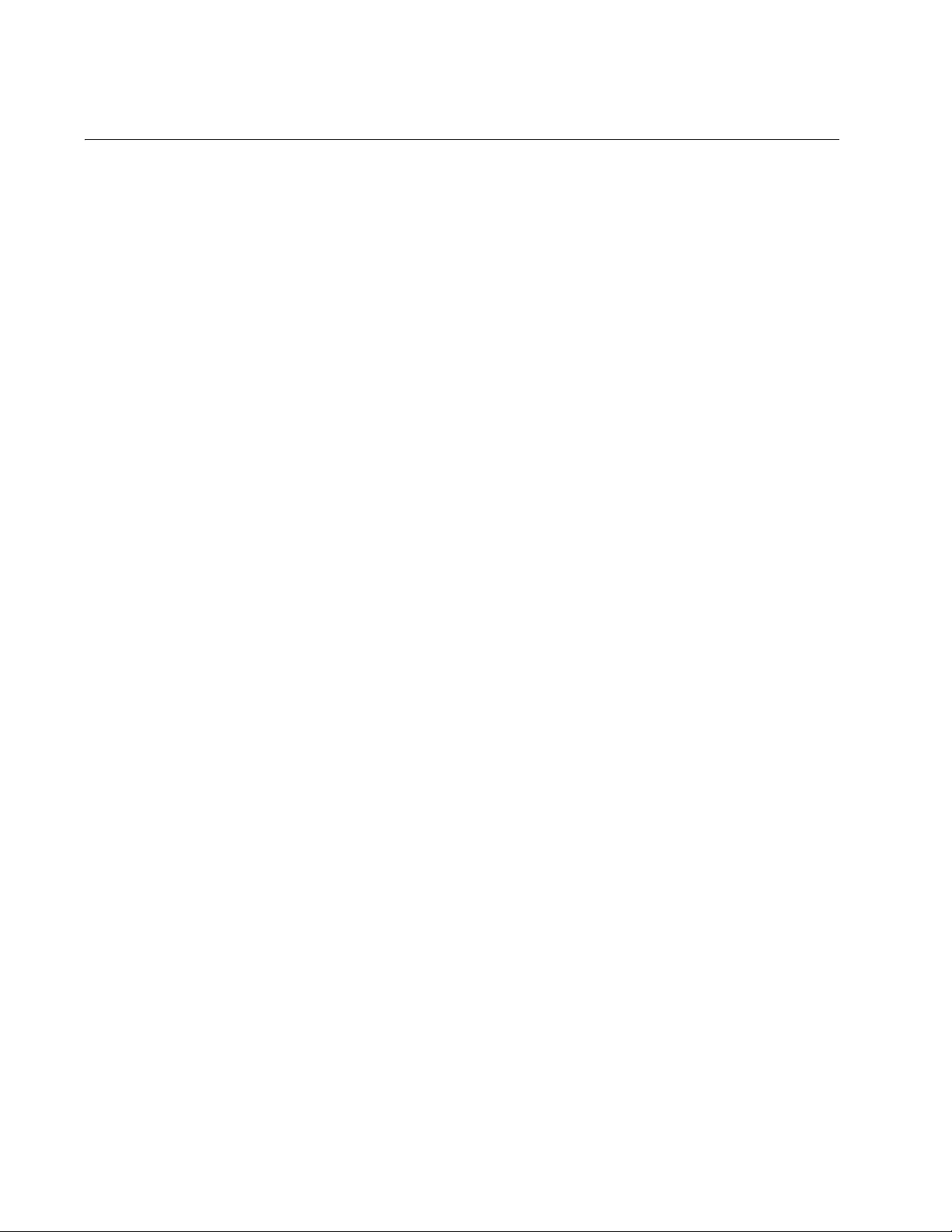
Preface
Contacting Allied Telesis
This section provides Allied Telesis contact information for technical
support and for sales and corporate information.
Online Support You can request technical support online by accessing the Allied Telesis
Knowledge Base: www.alliedtelesis.com/support/kb.aspx. You can use
the Knowledge Base to submit questions to our technical support staff and
review answers to previously asked questions.
Email and
Telephone
Support
Returning
Products
Sales or
Corporate
Information
Management
Software Updates
For Technical Support via email or telephone, refer to the Allied Telesis
web site at www.alliedtelesis.com. Select your country from the list on
the web site and then select the appropriate tab.
Products for return or repair must first be assigned a return materials
authorization (RMA) number. A product sent to Allied Telesis without an
RMA number will be returned to the sender at the sender’s expense. For
instructions on how to obtain an RMA number, go to our web site at
www.alliedtelesis.com and then select Support and Replacement
Services.
You can contact Allied Telesis for sales or corporate information through
our web site at www.alliedtelesis.com.
New releases of the management software for our managed products are
available from the Allied Telesis web site: www.alliedtelesis.com. For
downloading instructions, see “Downloading Management Software and
Web-based Guides” on page 13.
14
Page 15
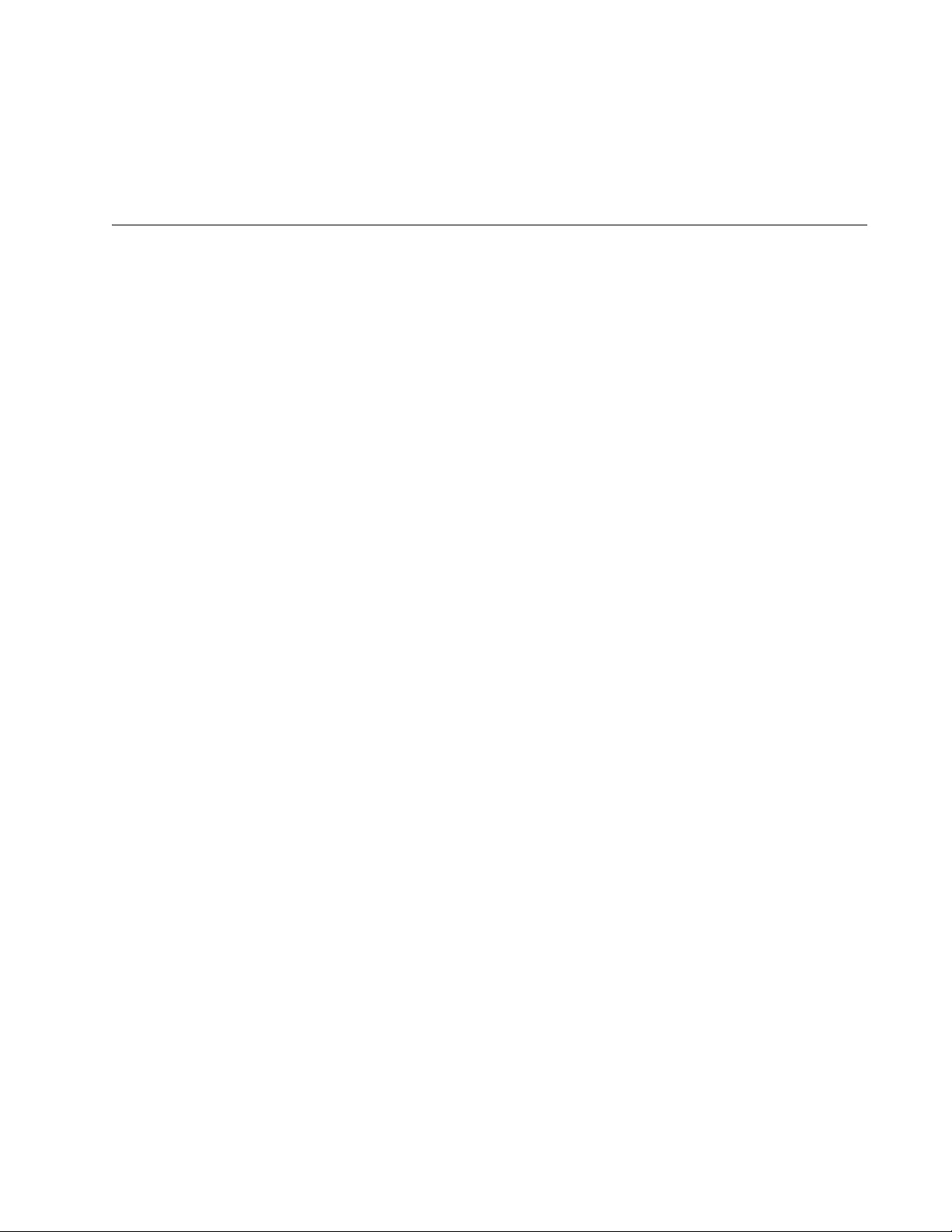
Chapter 1
AlliedWare Plus™ Version 2.1.8 Web Browser Interface
This chapter describes the types of web management sessions on the
AlliedWare Plus web interface and the web interface manager accounts.
See the following sections:
“Management Sessions” on page 16
“Web Manager Accounts” on page 17
15
Page 16
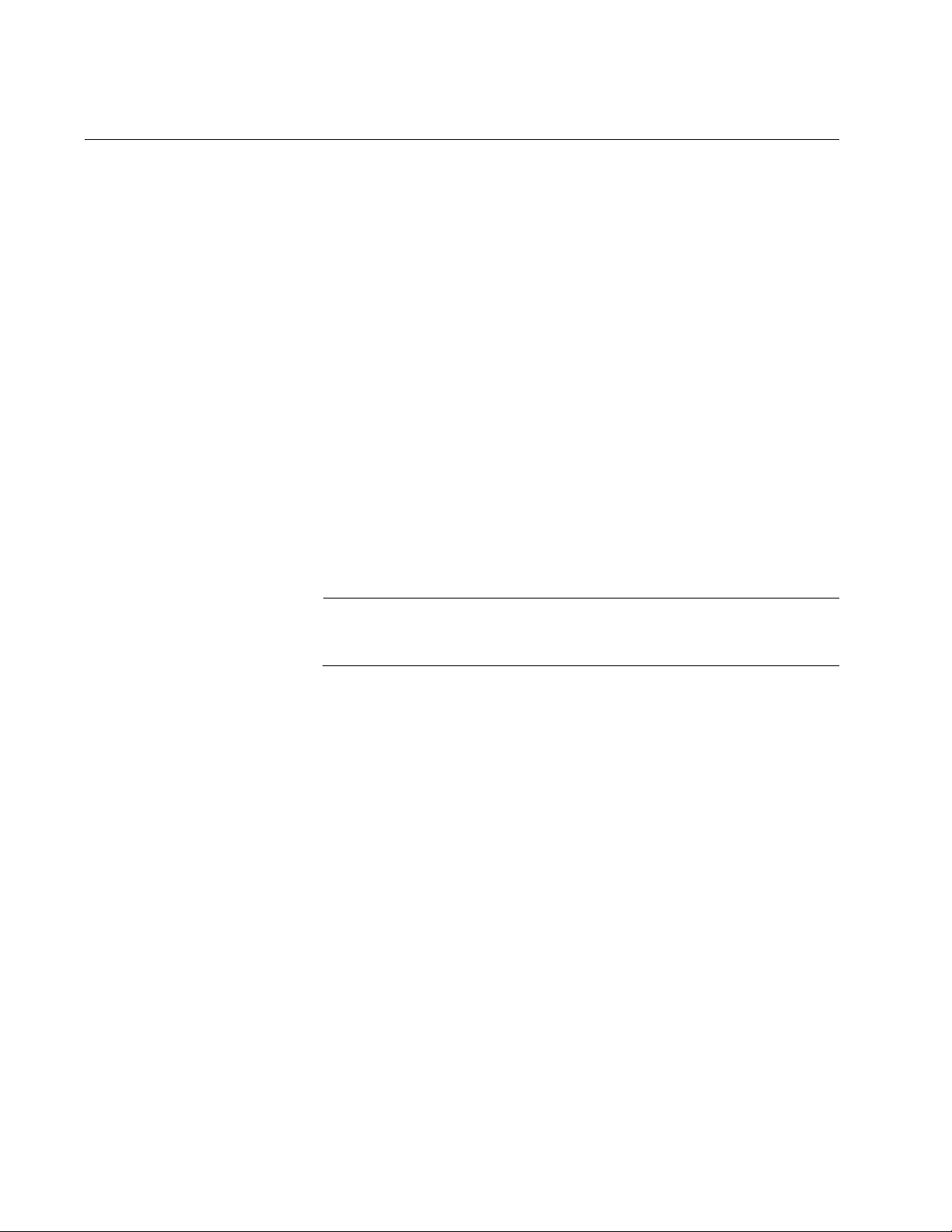
Chapter 1: AlliedWare Plus™ Version 2.1.8 Web Browser Interface
Note
Management Sessions
This manual provides procedures that guide you through the AlliedWare
Plus web interface. The AlliedWare Plus Management Software supports
the AT-9000/12POE, AT-9000/28, AT-9000/28POE, AT-9000/28SP, and
AT-9000/52 Layer 2-4 Gigabit Ethernet EcoSwitches in both the web
interface and the Command Line Interface (CLI).
The initial management session of the switch must be from a local (serial
port console) management session because you must assign the switch
an IP address from a local session. After you have assigned an IP address
to the switch and enabled web management, you can log onto the web
with either an encrypted (HTTPS) or a non-encrypted (HTTP) web
browser management session.
In addition, the web interface allows access to a subset of the AlliedWare
Plus features. For access to all of the AlliedWare Plus features, you must
use the CLI.
Detailed feature descriptions are not provided in this guide. For thorough
explanations of the features, see the AlliedWare Plus Management
Software Command Line User’s Guide.
The initial management session of the switch must be from a local
(serial port console) management session.
16
Page 17
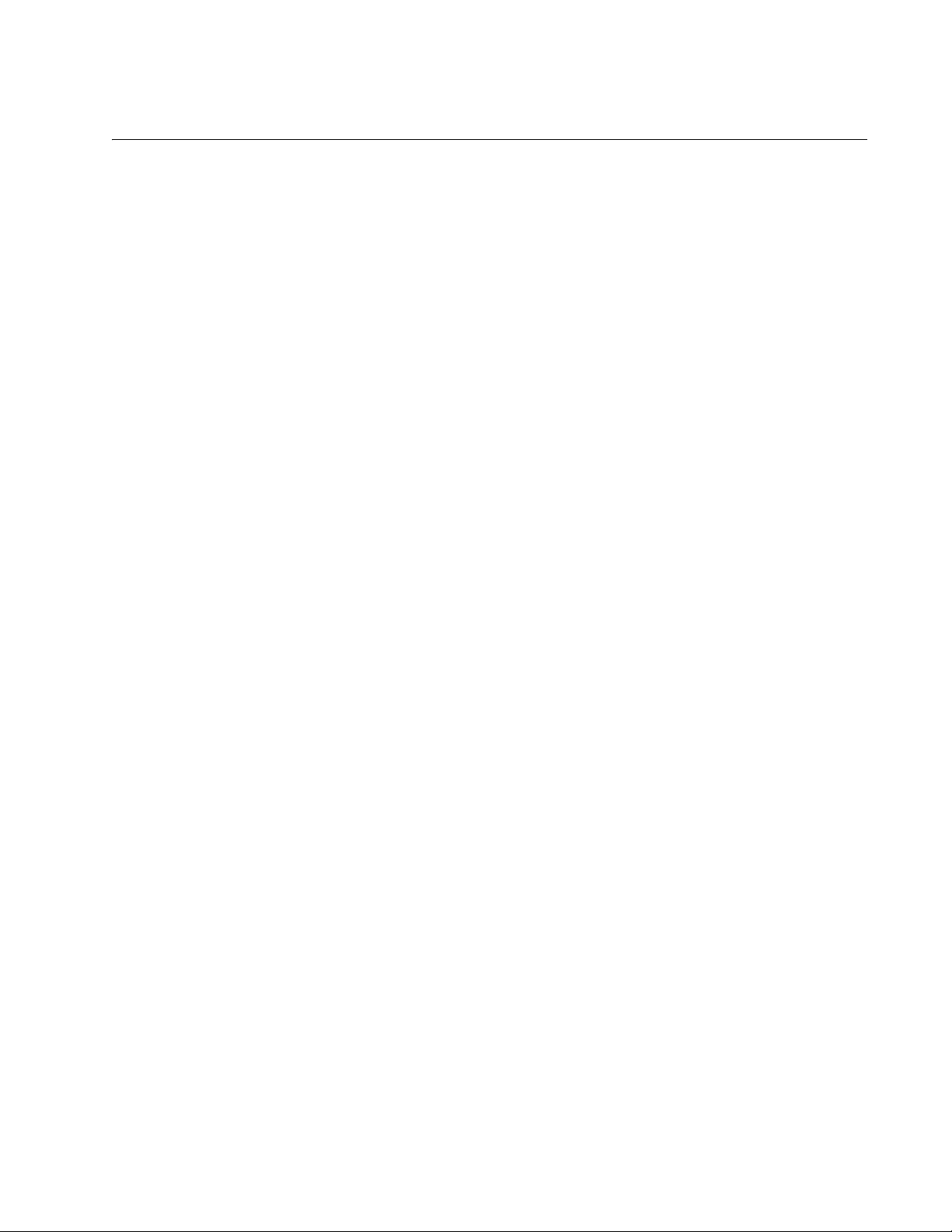
Web Manager Accounts
You must log on to manage the switch. This requires a valid username and
password. The switch comes with one web manager account with a
username of “manager” and the default password of “friend.” Both the
username and password are case sensitive. This account gives you
access to all management modes and commands.
In the web interface, you can create two additional remote manager
accounts. For instructions, see “Managing User Accounts” on page 44.
The switch supports up to three manager sessions (this is configurable) at
one time.
AlliedWare Plus Version 2.1.8 Management Software Web Interface User’s Guide
17
Page 18
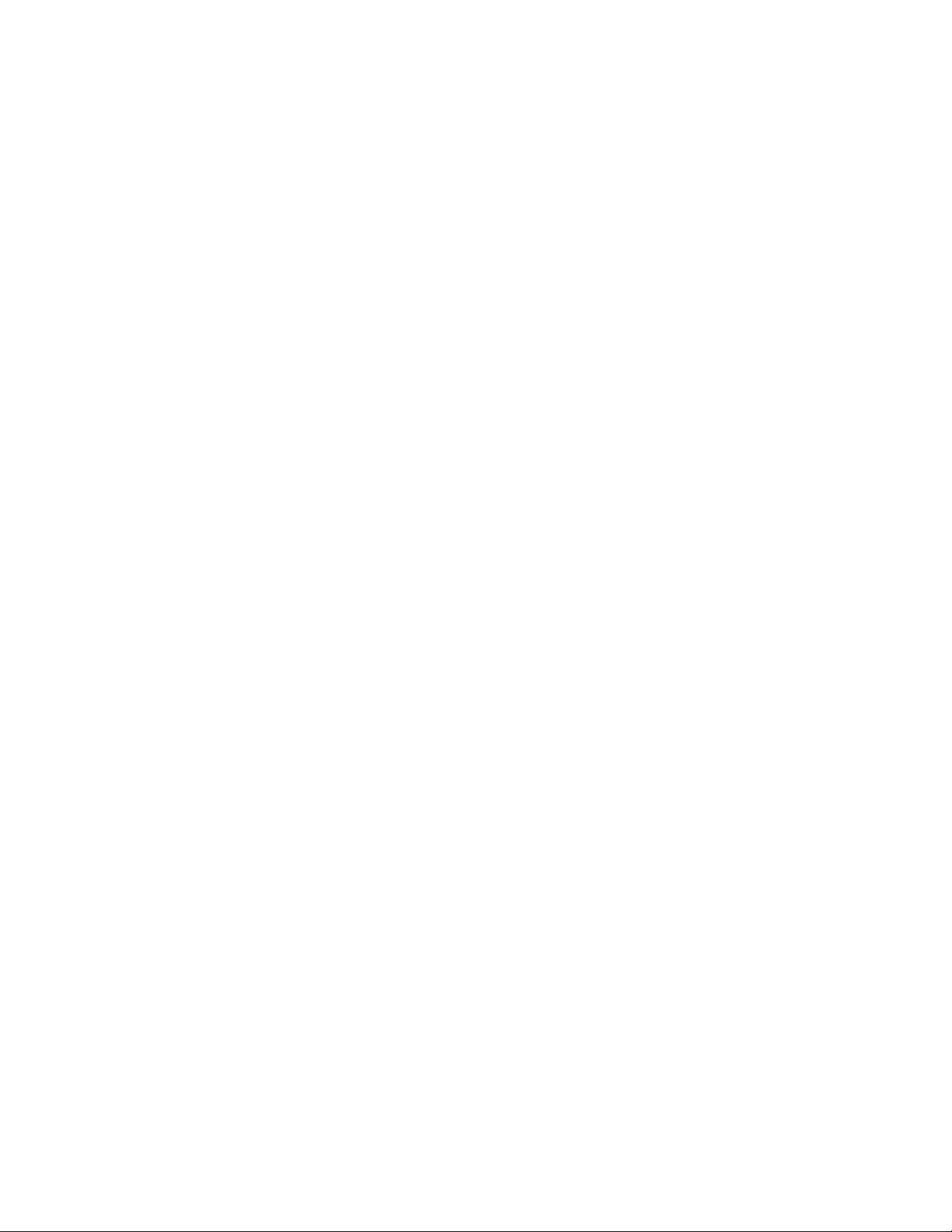
Chapter 1: AlliedWare Plus™ Version 2.1.8 Web Browser Interface
18
Page 19
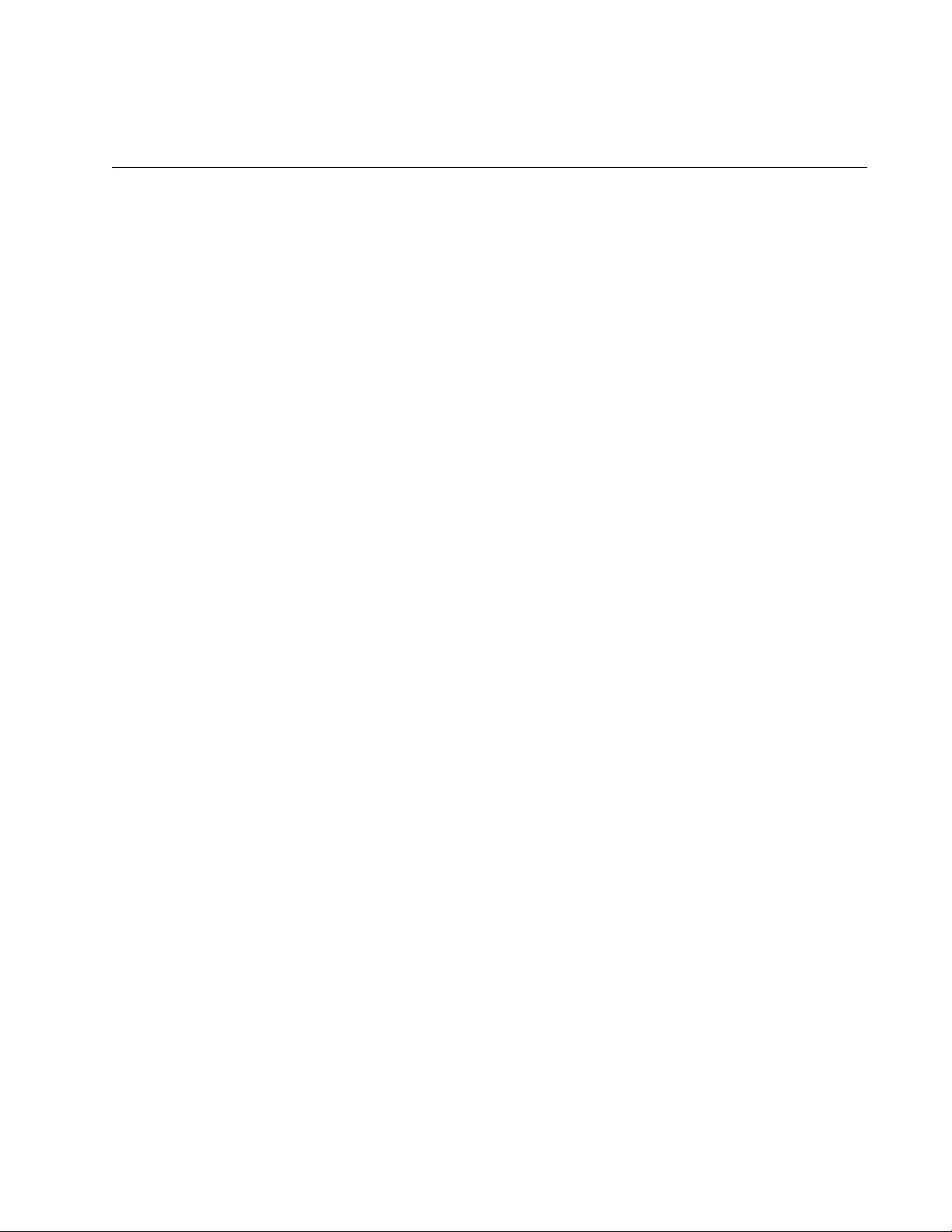
Chapter 2
Starting a Management Session
This chapter describes how to start a management session using the
AlliedWare Plus web interface as well as how to select fields, save your
changes, and end a management session. See the following sections:
“Starting a Web Management Session” on page 20
“Selecting Items from a Web Page” on page 26
“What to Configure First” on page 27
“Saving Your Changes” on page 28
“Ending a Web Management Session” on page 29
19
Page 20
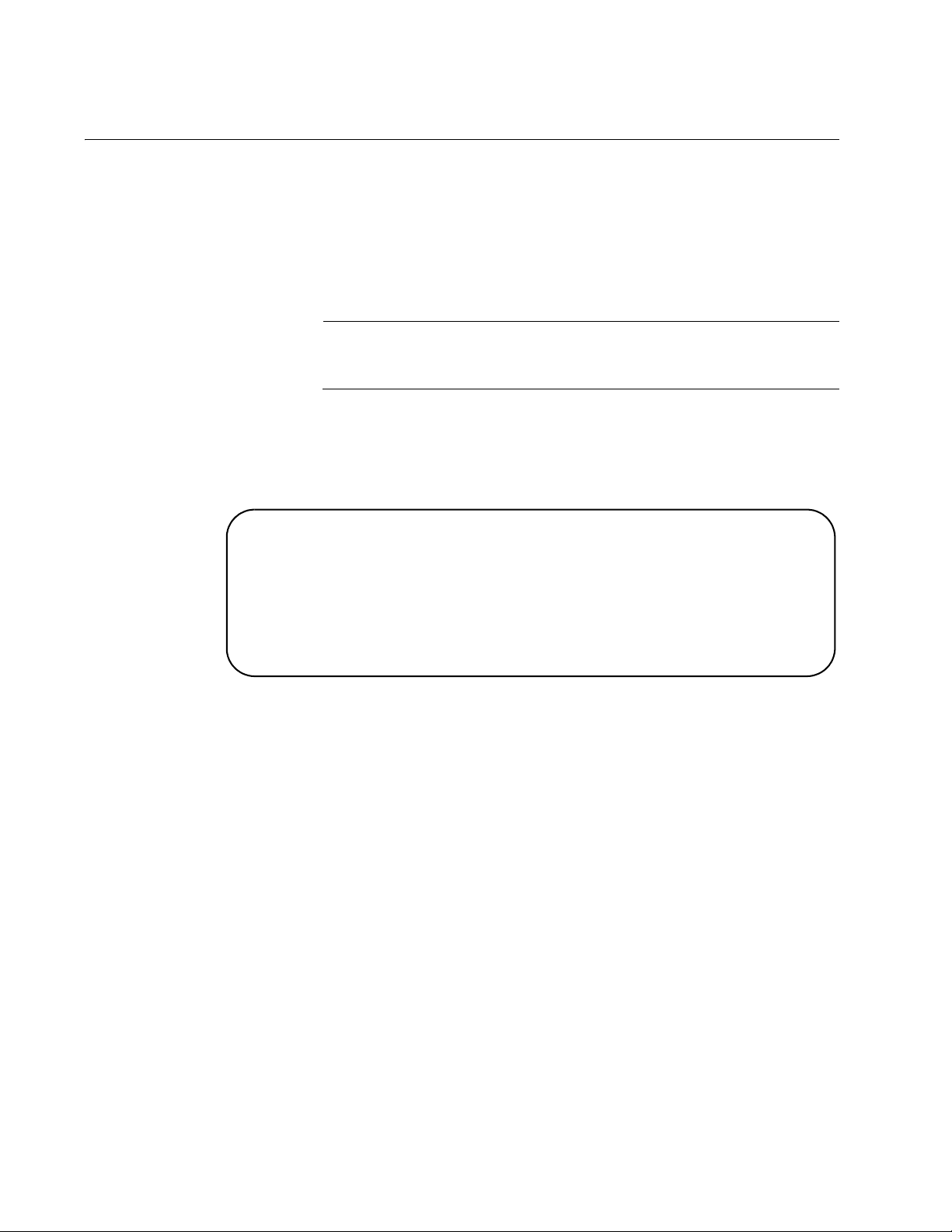
Chapter 2: Starting a Management Session
Note
Press <ENTER> key to connect...
awplus login:
Starting a Web Management Session
Before you start a remote web management session, you must log onto
the AlliedWare Plus CLI and assign an IP address to the switch. Also, you
must enable web management on the switch, which is disabled by default.
To assign an IP address, enable web management, and start a web
management session on an AT-9000 switch, do the following:
If you have already assigned the switch an IP address and enabled
the web management, start with Step 8.
1. Log on to the AlliedWare Plus CLI.
The Login Menu is shown in Figure 1.
2. Enter “manager” for the login name and press Return.
You are prompted for a password.
3. Enter “friend” as the password and press Return.
The “awplus>” prompt indicates that you are logged on to the switch.
4. Assign an IP address and subnet mask to the switch by entering the
following commands:
awplus> enable
awplus# configure terminal
awplus(config)# interface vlan1
awplus(config-if)# ip address 167.142.10.5/16
20
Figure 1. Login Menu
Page 21
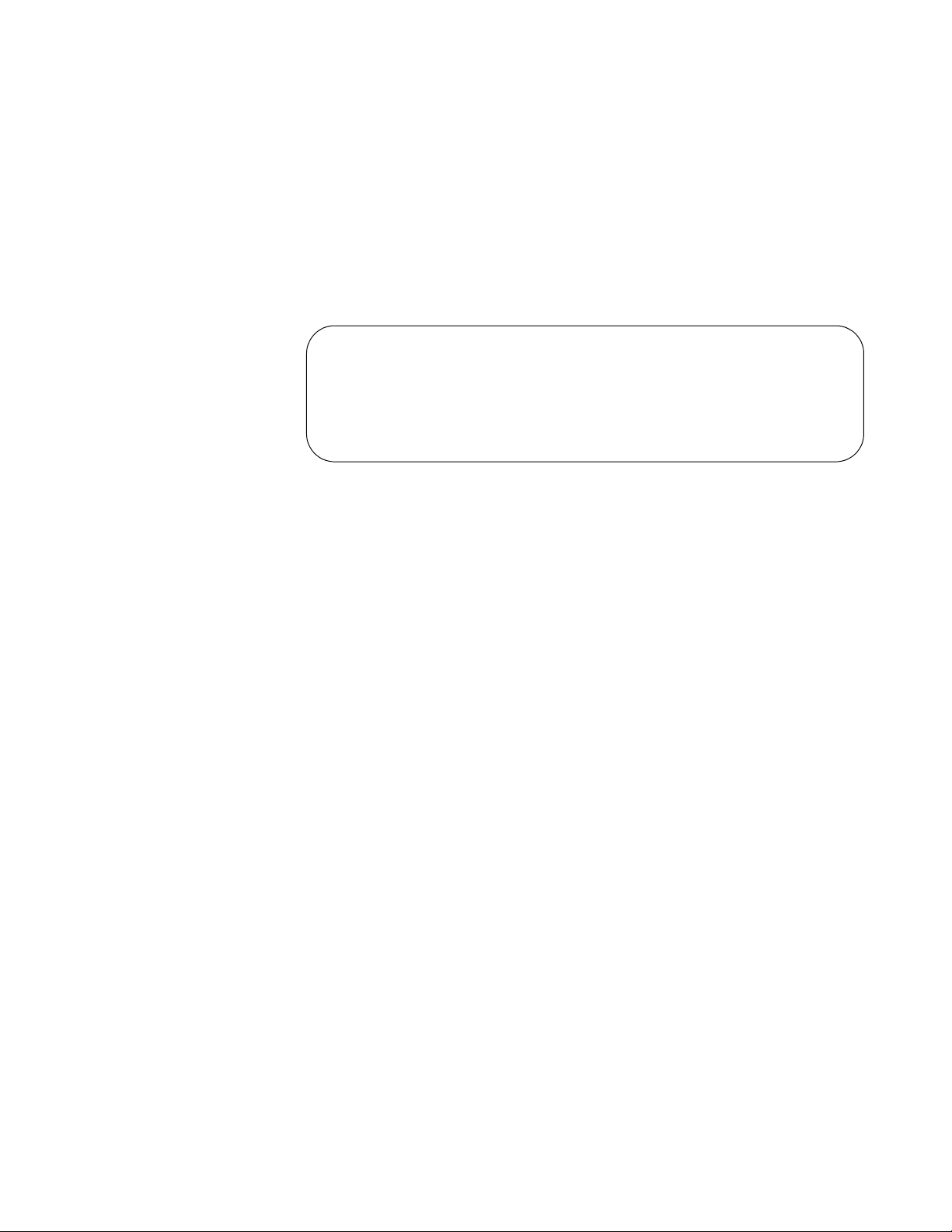
AlliedWare Plus Version 2.1.8 Management Software Web Interface User’s Guide
awplus# show ip interface
Interface IP-Address Status Protocol
vlan1-0 167.142.10.5/16 admin up running
5. Display the IP address assigned to VLAN 1 by entering the following
commands:
awplus(config-if)# exit
awplus(config)# exit
awplus# show ip interface
For a display of this command, see Figure 2.
Figure 2. Displaying the IP address
6. Enable the web browser on the switch by entering the following
commands:
awplus# configure terminal
awplus(config)# http server
If using HTTPS, enter the following commands:
awplus# configure terminal
awplus(config)# service https
7. Save your changes on the switch by copying the running configuration
file to the start-up configuration file. Enter the following command:
awplus# copy running-config startup-config
8. Open a web browser, such as Microsoft Explorer, and enter one of the
following:
To start an HTTP session, enter: http:// followed by the IP address
of the switch.
To start an HTTPS session, enter: https:// followed by the IP
address of the switch.
The Login Page is displayed. See Figure 3 on page 22.
21
Page 22
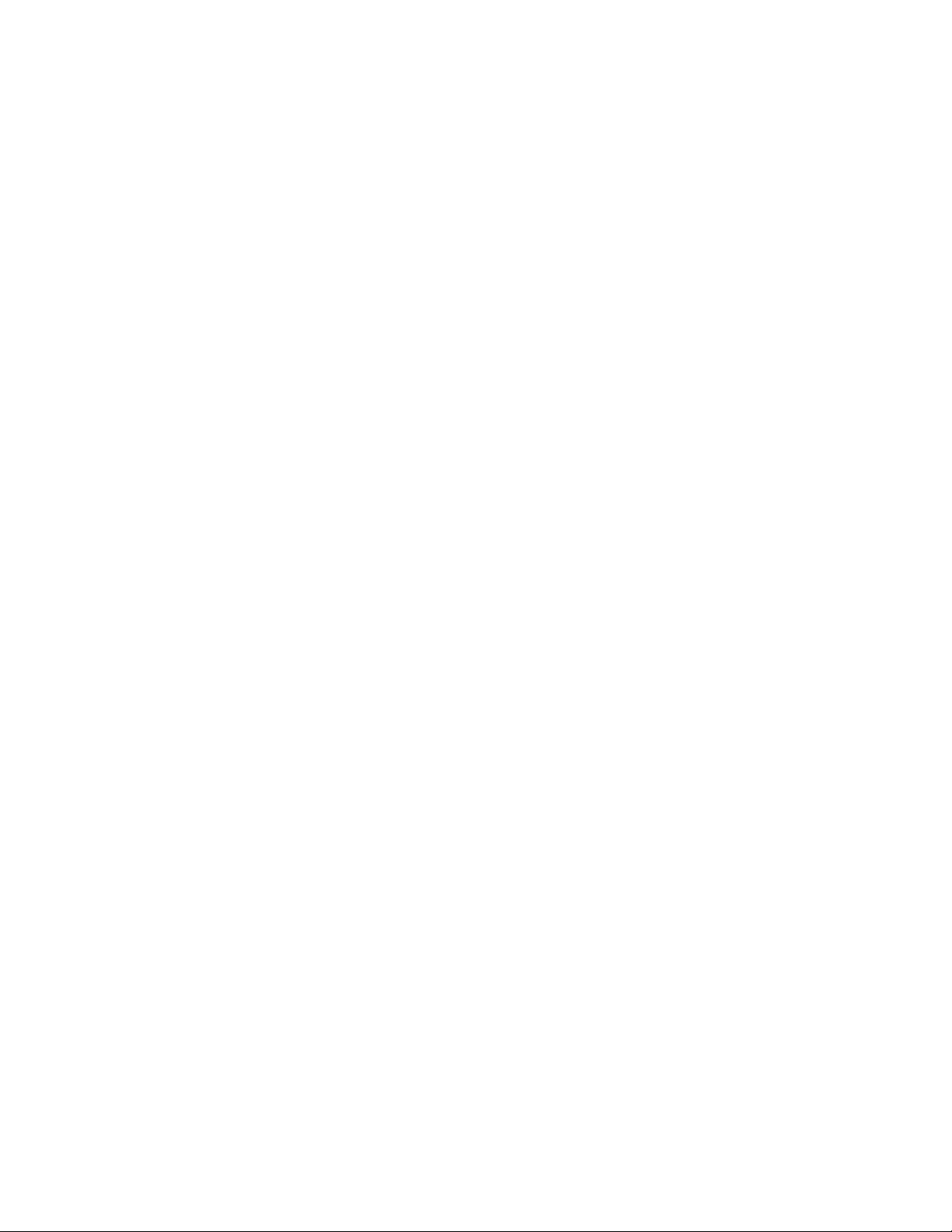
Chapter 2: Starting a Management Session
Figure 3. Login Page
9. Enter “manager” in the User Name field and “friend” in the Password
field. Then, click the Login button.
The Dashboard page is displayed. See Figure 4 on page 23. The
Dashboard page is the home page of the switch.
22
Page 23
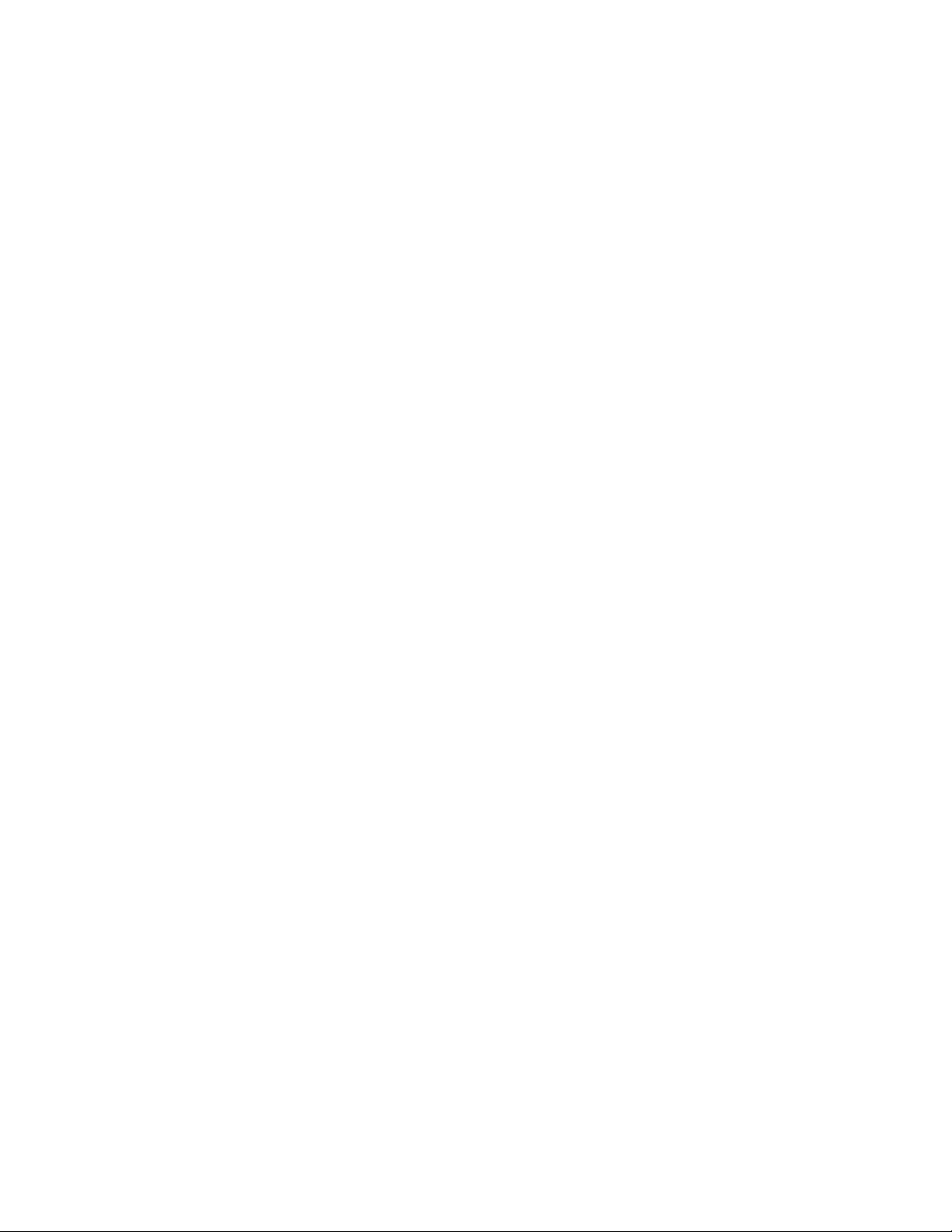
AlliedWare Plus Version 2.1.8 Management Software Web Interface User’s Guide
Figure 4. Dashboard Page
The following fields are displayed:
Up Time— Length of time since the switch was last reset or power
cycled in days, hours, minutes and seconds. This field is located in
the upper right-hand corner of the page.
The System section displays the following information:
Software Version— Software version number of the AlliedWare
Plus software.
Build Date/Time— Month, date, year and time (in the
hour:minute:second format) the software version was built.
Serial No.— Unique serial number of the switch.
MAC Address— MAC address of the switch.
23
Page 24
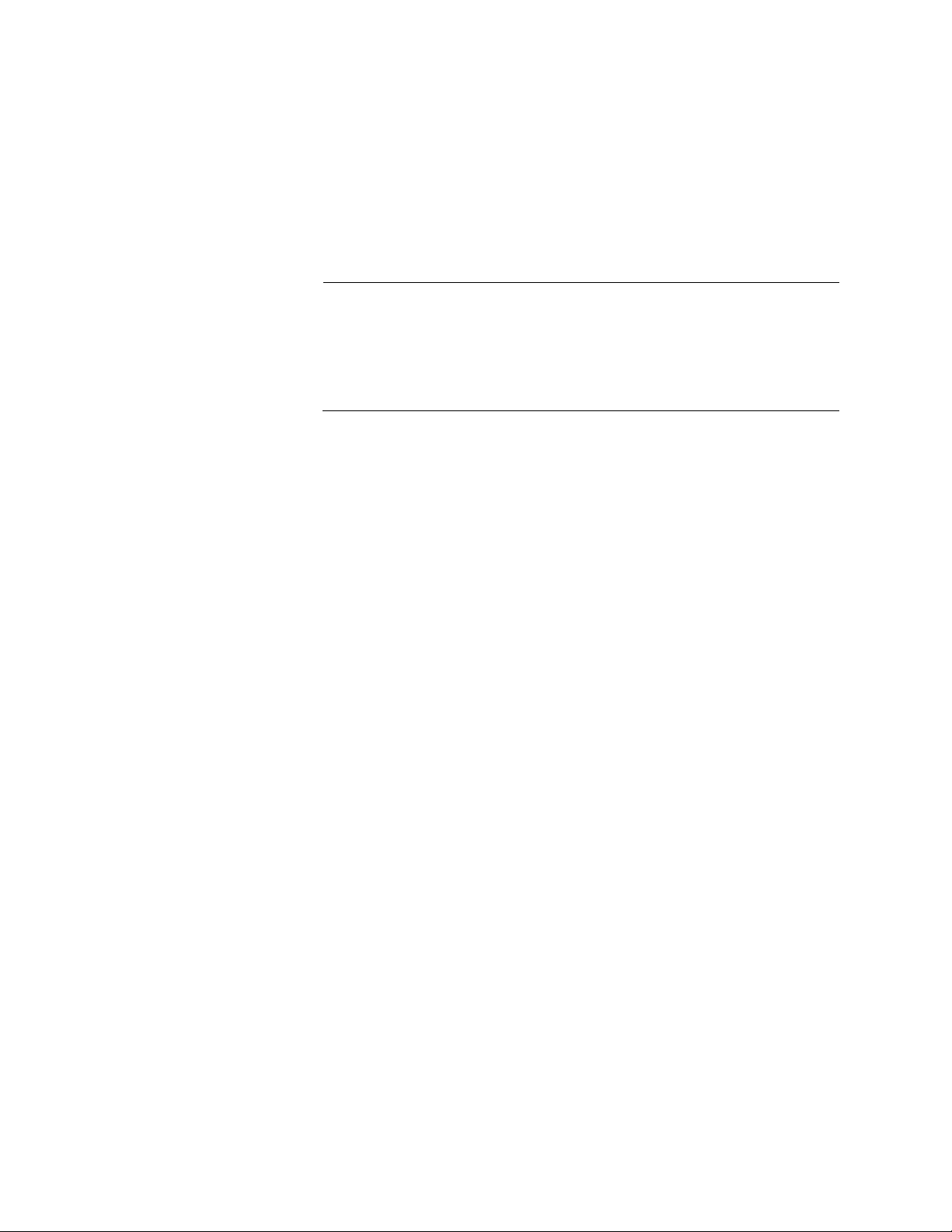
Chapter 2: Starting a Management Session
Note
IPv4 Address— IPv4 address and subnet mask of the web
interface. The IPv4 management address is assigned to the
switch. The address is specified in the following format:
xxx.xxx.xxx.xxx
Each xxx is a number from 0 to 255. There are four groups of
numbers that are separated by periods.
For IPv4 addresses, the subnet mask is a decimal number that
represents the number of bits, from left to right, that constitute the
network portion of the address. Here are some examples:
— The decimal mask 16 is equivalent to the mask 255.255.0.0.
— The decimal mask 24 is equivalent to the mask 255.255.255.0.
IPv4 Gateway— IPv4 address of the next hop of the switch’s
default route. The switch uses a default route when it must
communicate with a device that is not on the local IPv4 network.
System Name— Name of the switch. To configure this field, see
“Setting the Switch Information” on page 40.
System Contact— Contact person for the switch. To configure
this field, see “Setting the Switch Information” on page 40.
System Location— Location of the switch. To configure this field,
see “Setting the Switch Information” on page 40.
Management VLAN— Management VLAN assigned to the switch.
The default VLAN is “VLAN1.”
IPv6 Address— IPv6 address and subnet mask of the web
interface. An IPv6 management address for the switch is entered
in the following format:
nnnn:nnnn:nnnn:nnnn:nnnn:nnnn:nnnn:nnnn
Where “n” is a hexadecimal digit from 0 to F. The eight groups of
digits are separated by colons. Groups where all four digits are “0”
can be omitted. Leading “0”s in groups can also be omitted.
For example, the following IPv6 addresses are equivalent:
12c4:421e:09a8:0000:0000:0000:00a4:1c50
12c4:421e:9a8::a4:1c50
24
Page 25
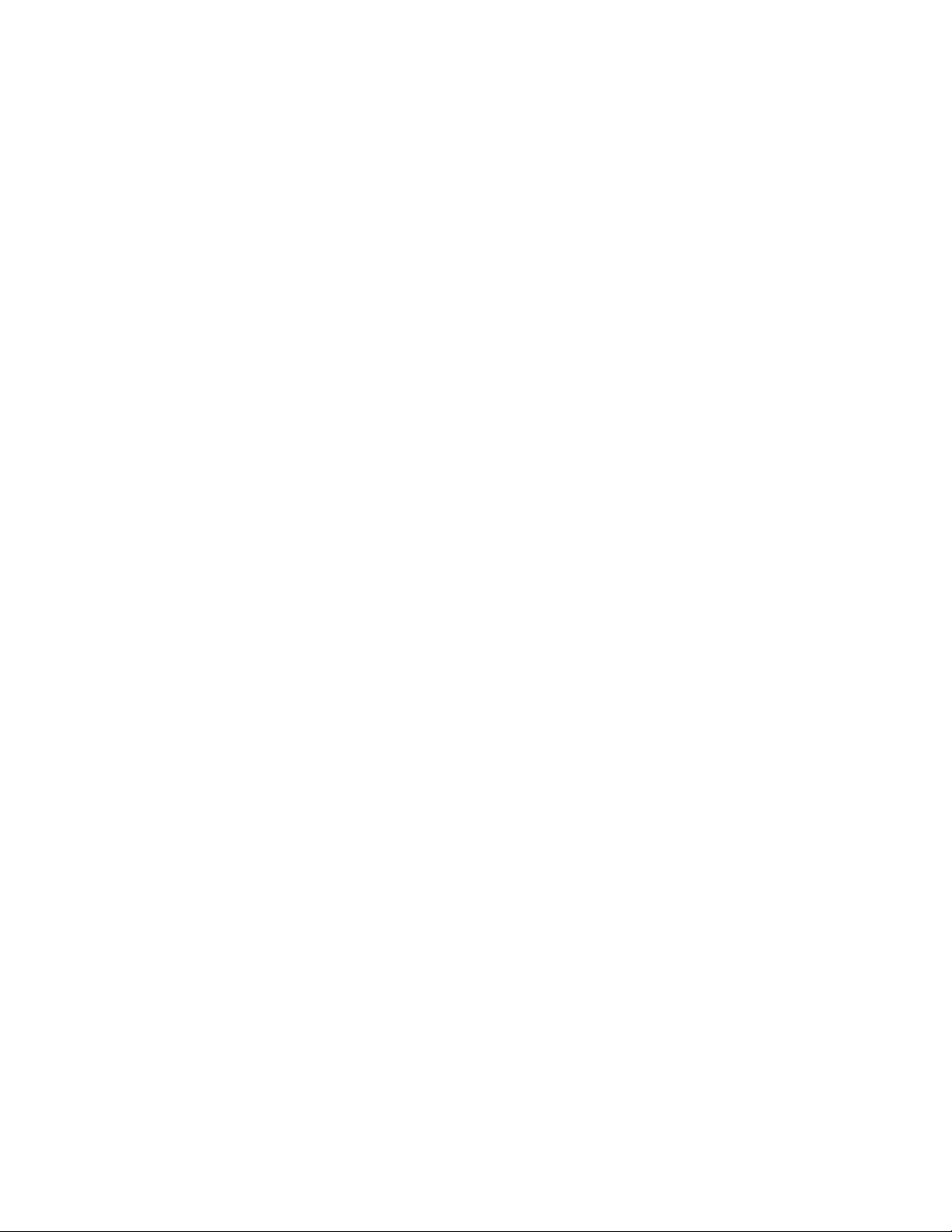
AlliedWare Plus Version 2.1.8 Management Software Web Interface User’s Guide
IPv6 Gateway— IPv6 address of the next hop of the switch’s
default route. The switch uses a default route when it must
communicate with a device that is not on the local IPv6 network.
The Services section displays the following information:
SNMP— SNMP setting of the switch.
HTTP— HTTP setting of the switch
Telnet— Indicates if Telnet is enabled or disabled on the switch.
SSH— Indicates if SSH is enabled or disabled on the switch.
Spanning Tree— Indicates if STP, RSTP, or MSTP is enabled on
the switch. The default setting is “RSTP.”
QoS— Indicates if QoS is enabled or disabled on the switch.
LLDP— Indicates if LLDP is enabled or disabled on the switch.
SFLOW— Indicates if sFlow is enabled or disabled on the switch.
802.1x Port Authentication— Indicates if 802.1x Port
Authentication is enabled or disabled on the switch.
Remote Logging— Indicates if the remote log is enabled or
disabled on the switch.
IGMP Snooping— Indicates if IGMP Snooping is enabled or
disabled on the switch.
The Administration Options section displays the following information:
System Upgrade— Select this field to upgrade your system
software. See “Upgrading the Software” on page 50.
Reboot— Select this field to reboot the switch. For instructions,
see “Rebooting a Switch” on page 49.
25
Page 26
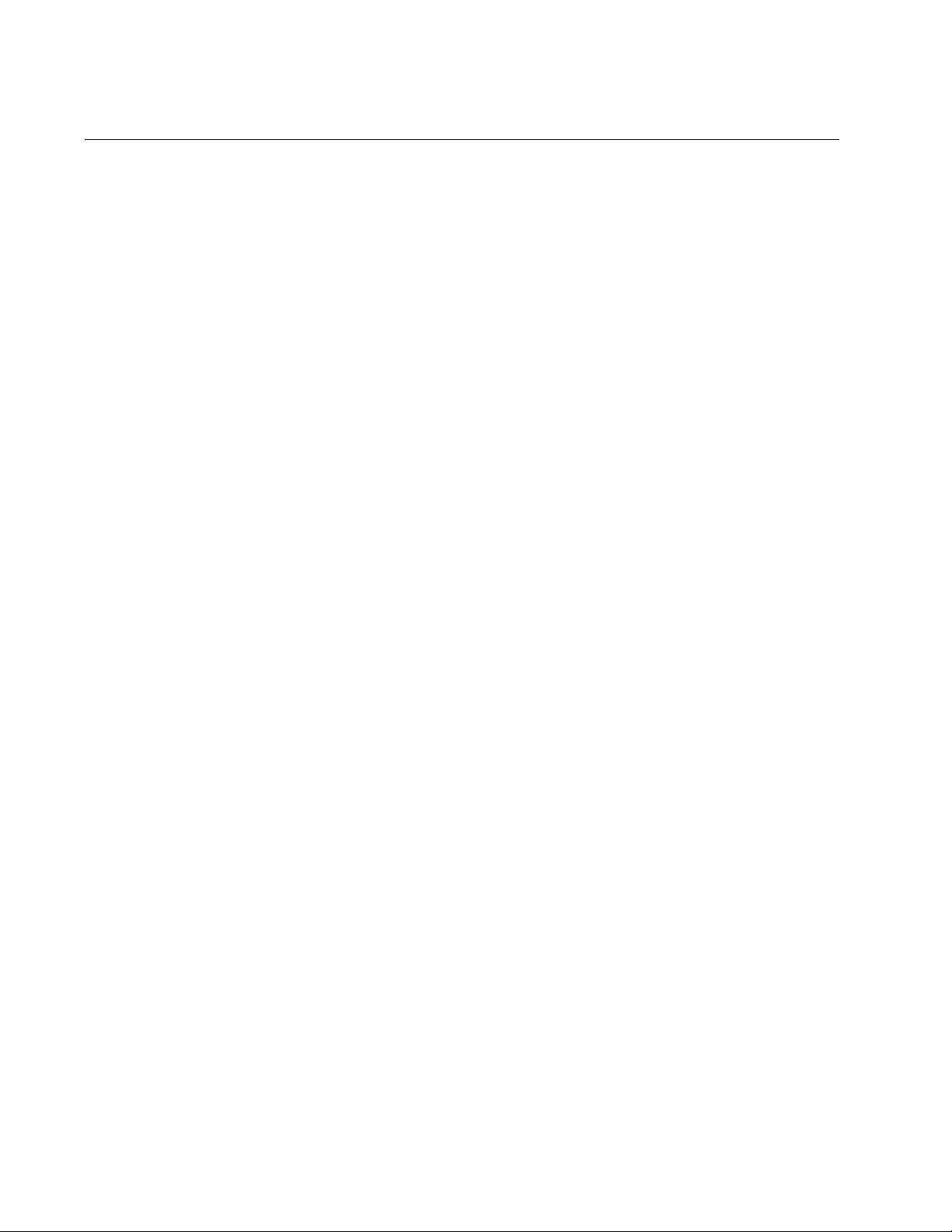
Chapter 2: Starting a Management Session
Selecting Items from a Web Page
To select a feature or parameter, place your cursor over the selection and
click on the selection.
26
Page 27
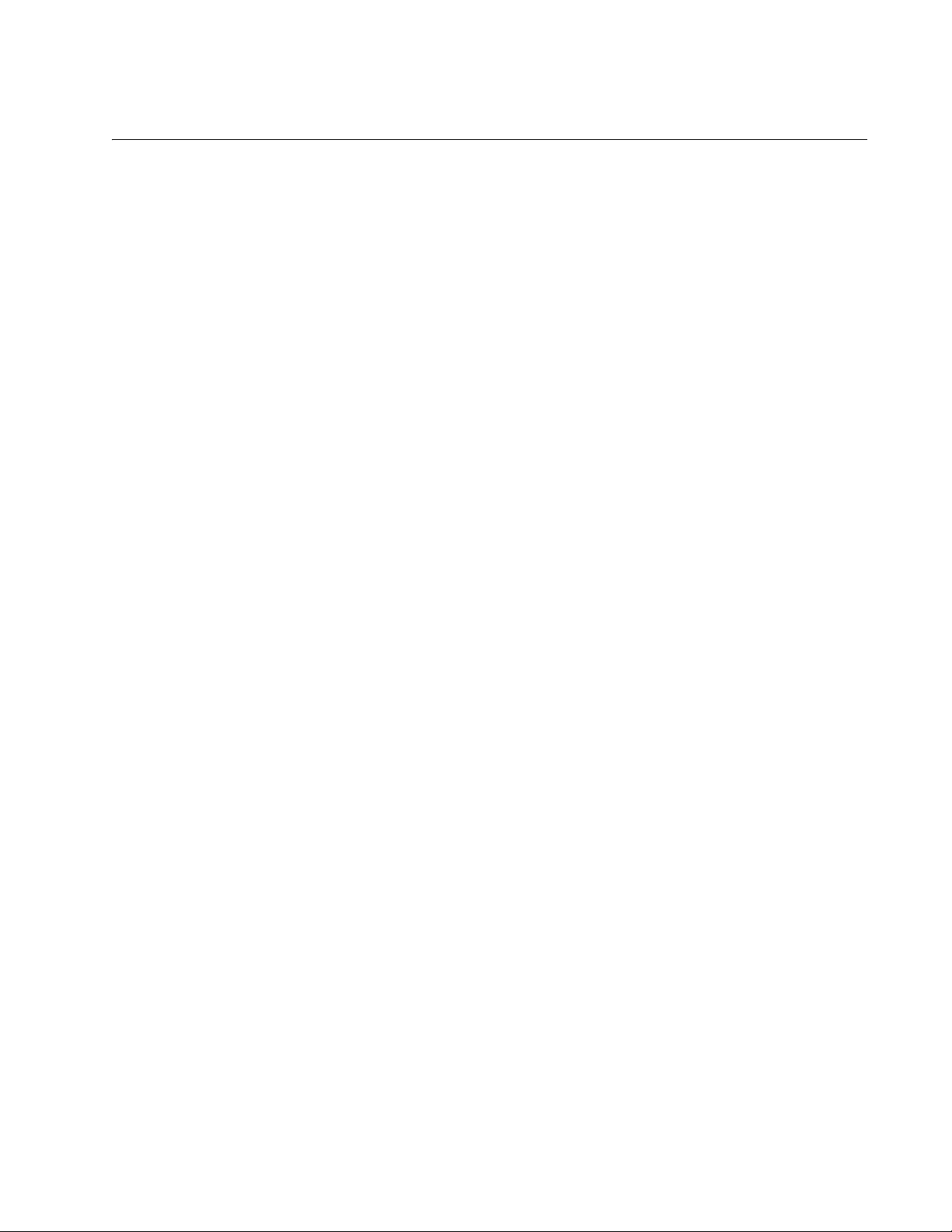
What to Configure First
Here are a few suggestions on what to configure during your web
management session on the switch. The initial management session must
be a local management session from the Console port on the switch. For
instructions on how to start a local management session, refer to “Starting
a Web Management Session” on page 20.
AlliedWare Plus Version 2.1.8 Management Software Web Interface User’s Guide
Assigning a Name
to the Switch
Adding a
Management IP
Address
The switch is easier to identify if you assign it a name. The switch’s name
is displayed on the Dashboard page. See Figure 4 on page 23. To change
the name of the switch, see “Setting the Switch Information” on page 40.
A name can be up to 39 alphanumeric characters. Spaces and quotation
marks are not permitted.
You must assign the switch a management IP address before you can
access the web interface. In addition, you may assign the switch both an
IPv4 and an IPv6 address. See Chapter 18, “Setting IPv4 and IPv6
Management” on page 197.
Here are the requirements:
The switch can have one management IPv4 address and one
management IPv6 address.
The switch can have one IPv4 default gateway and one IPv6 default
gateway.
A management IP address must be assigned to a VLAN on the switch.
It can be any VLAN, including the Default_VLAN which is “VLAN1.” For
background information on VLANs, refer to the AlliedWare Plus
Version 2.1.8 Command Line User’s Guide.
Setting System
Time
The network devices (such as, syslog servers, TFTP servers, etc.)
must be members of the same subnet as a management IP address or
have access to it through routers or other Layer 3 devices.
The switch must have a default gateway if the network devices are not
members of the same subnet as the management IP address. The
default gateway specifies the IP address of a router interface that
represents the first hop to the subnets or networks of the network
devices.
A default gateway address, if needed, must be a member of the same
subnet as a management IP address.
To set the system time, either manually or with an NTP server, see
“Setting the System Date and Time” on page 32.
27
Page 28
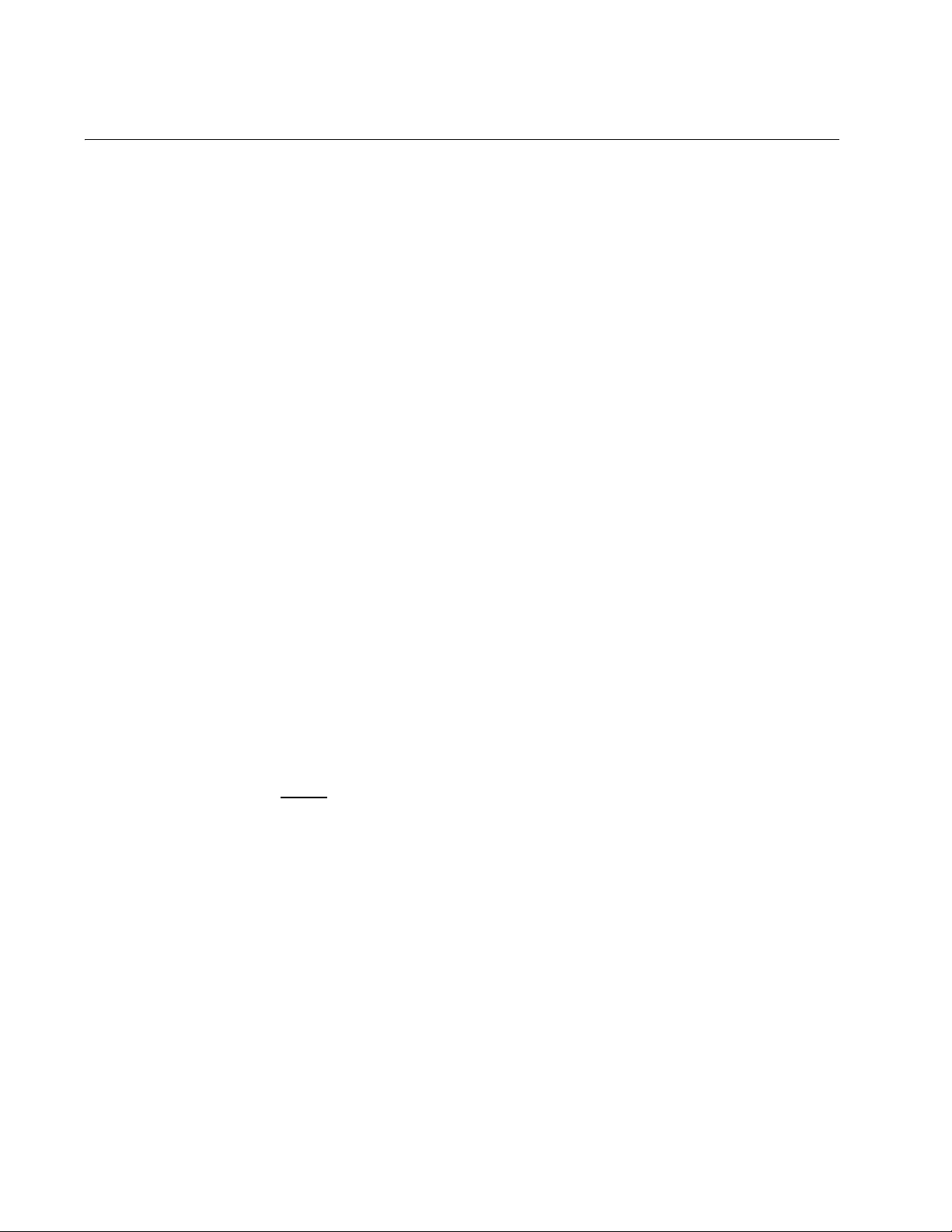
Chapter 2: Starting a Management Session
Saving Your Changes
In the web interface, there are two ways to save your changes.
After you complete a procedure, click Apply as shown on the System
Contact Information page. See Figure 5. This temporarily saves the
information to the running configuration file, but it is not saved when you
reboot the switch.
28
Figure 5. System Contact Information Page
To permanently save your changes in the start-up configuration file, click
at the top of the web page.
SAVE
Page 29
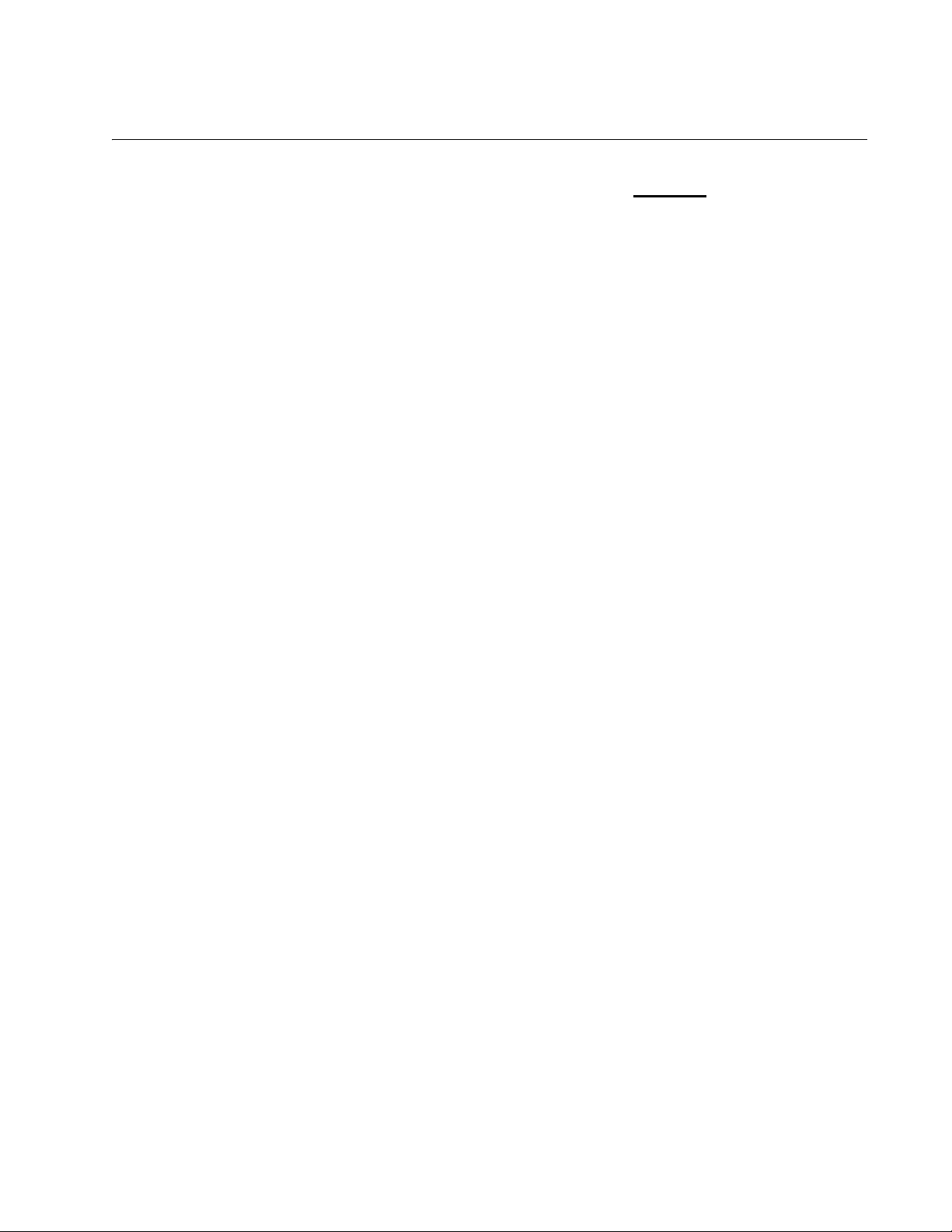
AlliedWare Plus Version 2.1.8 Management Software Web Interface User’s Guide
Ending a Web Management Session
To end a web management session, select LOGOUT at the top o f the web
page. For an example, see the System Contact Inf ormation page in Figure
5 on page 28.
29
Page 30
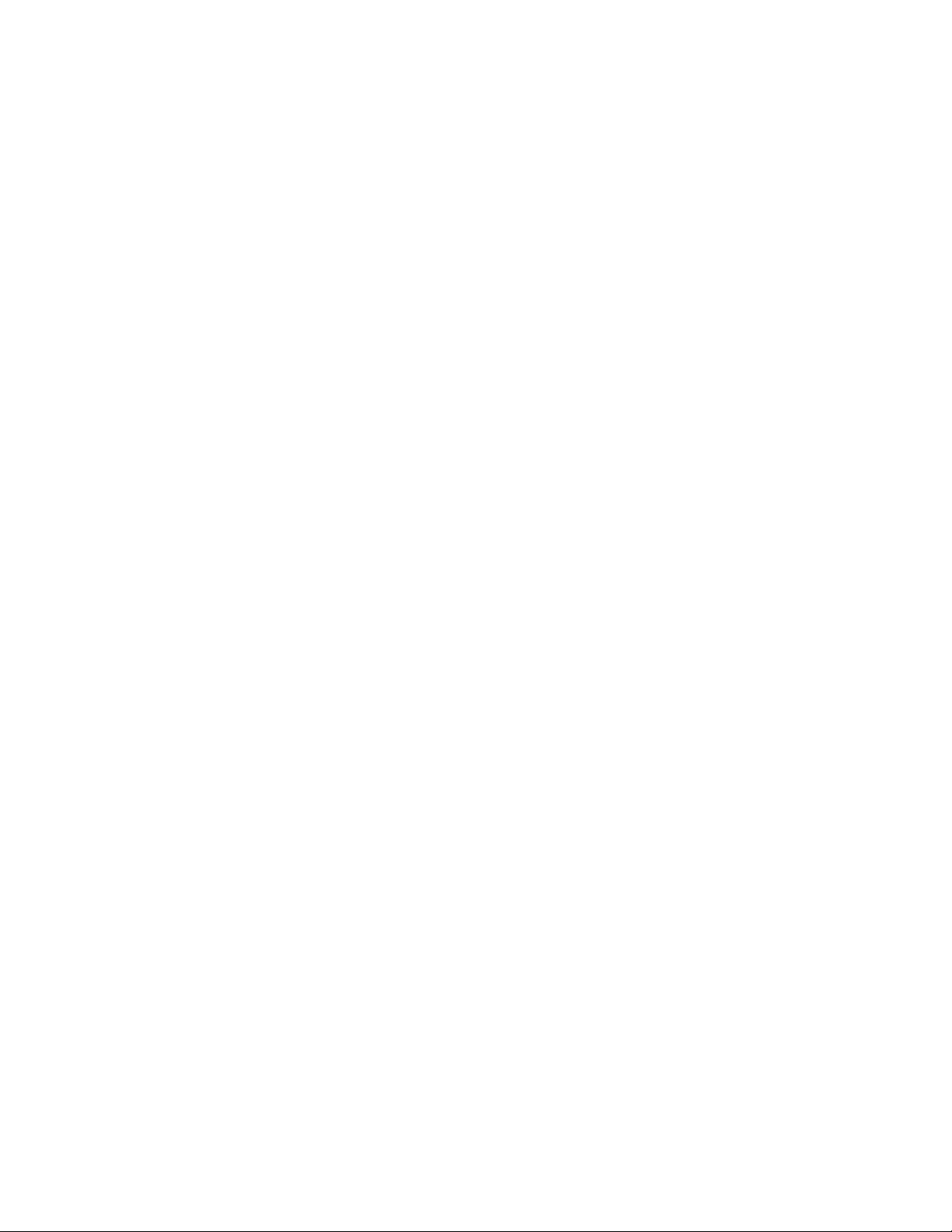
Chapter 2: Starting a Management Session
30
Page 31

Chapter 3
Basic Switch Parameters
This chapter describes how to set up basic switch operations in the web
interface. See the following sections:
“Setting the System Date and Time” on page 32
“Setting a Telnet or SSH Server” on page 37
“Setting a Remote Log Server” on page 39
“Setting the Switch Information” on page 40
“Setting the Configuration File” on page 42
“Managing User Accounts” on page 44
“Rebooting a Switch” on page 49
“Upgrading the Software” on page 50
“Returning the AlliedWare Plus Configuration to the Factory Default
Values” on page 52
“Displaying System Information” on page 53
For additional information about basic port settings, see the following
chapters in the AlliedWare Plus Management Software Command Line
Interface User’s Guide:
Basic Switch Management
Basic Switch Management Commands
31
Page 32

Chapter 3: Basic Switch Parameters
Note
Note
Setting the System Date and Time
This procedure explains how to set the switch’s date and time. Setting the
date and time is important if you plan to view the events in the switch’s
event log or send the events to a syslog server. The correct date and time
are also important if the management software sends traps to a
management workstation or if you plan to create a self-signed SSL
certificate. Events, traps, and self-signed certificates should contain the
date and time of when they occurred or, in the case of certificates, when
they were created.
There are two ways to set the switch’s date and time. One method is to set
it manually. This method is not recommended because the date and time
are lost if you reboot the switch.
The second method uses the Simple Network Time Protocol (SNTP). The
AlliedWare Plus Management Software comes with the client version of
this protocol. You can configure the AlliedWare Plus software to obtain the
current date and time from an SNTP or Network Time Protocol (NTP)
server located on your network or the Internet.
SNTP is a reduced version of the NTP. However, the SNTP client software
in the AlliedWare Plus Management Software is interoperable with NTP
servers.
In order for the management software on the switch to communicate
with an SNTP or NTP server, there must be an interface on the local
subnet from where the switch is able to reach the server. The switch
uses the IP address of the interface as its source address when
sending packets to the server.
The default system time on the switch is midnight, January 1, 2000.
Choose from the following procedures:
“Setting System Time Manually” on page 33
“Setting an SNTP or NTP Server” on page 34
32
Page 33

AlliedWare Plus Version 2.1.8 Management Software Web Interface User’s Guide
Setting System
Time Manually
To set the system time manually, do the following:
1. Hover the cursor over the System tab.
2. From the System tab, hover over System Settings.
The System Settings Tab is displayed in Figure 6.
Figure 6. System Settings Tab
3. Move the cursor to the right and click Time.
The System Time Settings page is displayed. See Figure 7.
Figure 7. System Time Settings Page
33
Page 34

Chapter 3: Basic Switch Parameters
4. There are two ways to set the date and time manually. Use either
Step 4 or Step 5. To type in the system date and time in the Date &
Time field, do the following:
a. Enter the time and date in the following format:
yyyy-dd-mm hh:mm:ss
b. Click Apply.
5. Select the calendar icon.
The Calendar page is displayed. See Figure 8.
Setting an SNTP
or NTP Server
Figure 8. Calendar Page
a. Use the arrows at the top of the Calendar to select the month and
year.
b. Click on the day of the month.
c. Set the time of day using the following format:
hh:mm:ss
d. Close the Calendar page.
6. Click Apply.
7. Click SAVE
To configure an SNTP or NTP server, do the following:
1. Hover the cursor over the System tab.
The System Settings Tab is displayed. See Figure 6 on page 33.
2. From the System tab, hover over System Settings.
to save your changes on the switch.
34
3. Move the cursor to the right and select Time.
Page 35

AlliedWare Plus Version 2.1.8 Management Software Web Interface User’s Guide
The System Time Settings page is displayed. For an example of this
page, see Figure 7 on page 33.
4. Select the Network Time Settings tab.
The Network Time Settings page is displayed. See Figure 9.
Figure 9. System Time Settings Page with Network Time Settings Tab
5. To configure the switch to obtain its date and time from an SNTP or
NTP server on your network or the Internet, configure the following
fields:
NTP Status— Enables or disables the SNTP client on the switch.
The default is disabled.
Server IP Address— Specifies the IP address of an SNTP server.
Enter either an IPv4 or IPv6 IP address.
The IPv4 format is: xxx.xxx.xxx.xxx where xxx is a decimal number
from 0 to 255.
The IPv6 format is: nnnn:nnnn:nnnn:nnnn:nnnn:nnnn:nnnn:nnnn
where n is a hexadecimal digit from 0 to F.
Time Zone— Specifies the time zone as a measurement of
Greenwich Mean Time (GMT) which is the default setting. Use the
pull-down menu to select the other time zones.
Daylight Savings Time (DST)— Enables or disables the system’s
adjustment for daylight savings time. The default is disabled.
35
Page 36

Chapter 3: Basic Switch Parameters
Note
Note
The switch does not set DST automatically. If the switch is in a
locale that uses DST, you must remember to enable this when DST
begins and disable it when DST ends. If the switch is in a locale that
does not use DST, this option should be set to disabled all the time.
If the local interface on the switch is obtaining its IP address and
subnet mask from a DHCP server, you can configure the server to
provide the interface with an IP address of an NTP or SNTP server.
If you configured the server to provide this address, then you do not
need to enter it here.
6. When you finish configuring the parameters, click Apply.
If you enabled the SNTP client, the switch immediately polls the SNTP
or NTP server for the current date and time. (When SNTP is enabled,
the switch automatically polls the server whenever a change is made
to any of the fields on this page.)
7. Click SAVE
to save your changes on the switch.
36
Page 37

Setting a Telnet or SSH Server
The AlliedWare Plus Web Browser interface allows you to configure the
switch as a Telnet or SSH server.
You can use the web browser interface to enable a Telnet server, but not
as a Telnet client. The Telnet client is only supported from the CLI. For
information about how to use a Telnet client, see the AlliedWare Plus
Management Software Command Line Interface User’s Guide.
To enable an SSH server in the web interface, you must first create an
encryption key in the CLI interface. Then, you can enable the SSH server
in the web interface.
The procedures in this section allow you to configure the switch as a
Telnet or SSH server.
To enable Telnet or SSH server on the switch, do the following:
AlliedWare Plus Version 2.1.8 Management Software Web Interface User’s Guide
1. From the home page, hover the cursor over the System tab.
2. From the System tab, hover over System Settings.
The System Settings tab is displayed. See Figure 6 on page 33.
3. Move the cursor to the right and select Services from the drop-down
menu.
The System Services page is displayed. See Figure 10.
Figure 10. System Services Page
37
Page 38

Chapter 3: Basic Switch Parameters
Note
4. Configure the following parameters as necessary:
Telnet— Selecting this field enables a Telnet server on the switch.
To disable a Telnet server on the switch, uncheck the box next to
the Telnet field. This parameter is optional.
SSH— Selecting this field enables an SSH server on the switch.
To disable an SSH server on the switch, uncheck the box next to
the SSH field. This parameter is optional.
Both the Remote Log and Server IP Address fields are used only to
set a remote log server. For information on these fields, see “Setting
a Remote Log Server” on page 39.
Remote Log— Check or uncheck the box to enable or disable
remote logging.
Server IP Address— This field is only used for the remote log
server.
5. Click Apply.
6. Click S
AVE to save your changes on the switch.
38
Page 39

Setting a Remote Log Server
You can use the AlliedWare Plus Web browser interface to enable logging
to a remote log server, which is part of the Syslog feature. However, you
must use the CLI to view or clear the event log. For information about the
CLI, see the Syslog chapters in the AlliedWare Plus Management
Software Command Line Interface User’s Guide.
To activate remote logging on the switch, do the following:
1. Hover the cursor over the System tab.
2. From the System tab, hover over System Settings.
The System Settings tab is displayed. See Figure 6 on page 33.
3. Move the cursor to the right and select Services.
The System Services page is displayed. See Figure 10 on page 37.
AlliedWare Plus Version 2.1.8 Management Software Web Interface User’s Guide
4. Configure the following parameters as necessary:
Remote Log— Enables the switch to send status and error
messages to a remote log server. This parameter is optional.
Server IP Address— Specifies the IP address of the remote log
server. This field is mandatory if you selected the Remote Log field
above. You can enter the IP address in the IPv4 format:
xxx.xxx.xxx.xxx.
where each xxx is a decimal number from 0 to 255. The numbers
are separated by periods.
5. Click Apply.
6. Click S
AVE to save your changes on the switch.
39
Page 40

Chapter 3: Basic Switch Parameters
Setting the Switch Information
This procedure allows you to set information about the switch, such as a
switch name, contact, and location. Assigning a name to the switch helps
you identify your switches when you manage them and avoid performing a
configuration procedure on the wrong switch.
To assign a name, location, and contact to a switch, perform the following
procedure:
1. From the home page, hover the cursor over the System tab.
2. From the System tab, hover over System Settings.
The System Settings tab is displayed. See Figure 6 on page 33.
3. Move the cursor to the right and select Contact Information.
The System Contact Information page is displayed. See Figure 11.
40
Figure 11. System Contact Information Page
Page 41

AlliedWare Plus Version 2.1.8 Management Software Web Interface User’s Guide
Change the following parameters as necessary:
System Name — Specifies a name for the switch (for example,
Sales Ethernet switch). The name is displayed only on the
Dashboard page. The name can be from 1 to 39 characters in
length. It can include spaces and special characters, such as
dashes and asterisks. By default, there is no system name. This
parameter is optional.
System Contact — Specifies the name of the network
administrator responsible for managing the switch. The name can
be from 1 to 50 characters. It can include spaces and special
characters, such as dashes and asterisks. The default is no name.
This parameter is optional.
System Location — Specifies the location of the switch, (for
example, 4th Floor - room 402B). The location can be from 1 to 50
characters. The location can include spaces and special
characters, such as dashes and asterisks. The default is no
location. This parameter is optional.
4. Click Apply.
5. Click S
AVE to activate your changes on the switch.
41
Page 42

Chapter 3: Basic Switch Parameters
Setting the Configuration File
Within the web browser interface, you can upload a configuration file on to
the switch, download a configuration file from the switch, or delete a
configuration file. In addition, you can save your changes to the
current configuration file. However, to create a new configuration file, you
must access the switch through the CLI.
The file that you select in this procedure is the file that the switch uses the
next time you reboot the switch.
See the following procedures:
“Displaying and Setting the Active Configuration File”
“Uploading a Configuration File” on page 43
Displaying and
Setting the Active
Configuration
File
The file you select in this procedure is the active configuration file after you
reboot the switch.
To select the active configuration file, do the following:
1. From the home page, hover the cursor over the System tab.
2. From the System tab, hover over System Settings.
The System Settings tab is displayed. See Figure 6 on page 33.
3. From the System tab, select Configuration Files from the pull-down
menu.
For an example of the Configuration Files page, see Figure 12.
42
Figure 12. Configuration Files Page
Page 43

AlliedWare Plus Version 2.1.8 Management Software Web Interface User’s Guide
The following fields are displayed:
Startup Config— Name of the active boot configuration file, which
for the switch in the example is “boot.cfg.”
File Name— Name of the file.
File Size— File size in bytes.
Last Modify— Date the configuration file was last modified. The
format is month, date, year.
4. Use the pull-down menu to select the active configuration file. Then
click Apply.
The file you select is the active configuration file after you reboot the
switch.
Uploading a
Configuration
File
5. Click SAVE
.
To upload a configuration file onto the switch, do the following:
1. From the home page, hover the cursor over the System tab.
For an example of the System tab, see Figure 6 on page 33.
2. From the System Settings tab, select Configuration Files.
For an example of the Configuration Files page, see Figure 12 on
page 42.
3. Click Upload.
The File Upload page is displayed. See Figure 13.
Figure 13. File Upload Page
4. Click Browse to select a file to upload onto the switch.
5. Select the file and then click Upload.
43
Page 44

Chapter 3: Basic Switch Parameters
Managing User Accounts
The procedures in this section describe how to create user accounts, as
well as change passwords and privileges. There is also a procedure that
describes how to delete a user account. See the following:
“Adding a User”
“Changing a User Password” on page 45
“Changing the User Privilege” on page 47
“Deleting a User” on page 48
Adding a User To add a user, do the following:
1. From the home page, hover the cursor over the System tab.
The System Settings tab is displayed, see Figure 6 on page 33.
2. From the System Settings tab, select User Management.
For an example of the User Management page, see Figure 14.
44
Figure 14. User Management Page
Page 45

AlliedWare Plus Version 2.1.8 Management Software Web Interface User’s Guide
3. Enter a name in the User Name field.
This field specifies the log-on name for the new account. The name is
case-sensitive and can contain up to fifteen alphanumeric characters.
Spaces and special characters are not allowed.
4. Enter a password in the Password field.
This specifies the password for the new management account. You
can enter the password in plaintext. A plaintext password can consist
of up to 16 alphanumeric characters and is case-sensitive . S paces and
special characters are not allowed.
5. Use the pull-down menu in the Privilege field to select a user privilege
level. Choose from the following:
Level 15: Management accounts with a user level of 15 have
unrestricted access to the software. This is the default setting.
Level 1: Management accounts with a user level of 1 have
restricted access to the software.
Changing a User
Password
6. Click Add User.
7. Click SAVE
.
To change a user password, do the following:
1. From the home page, hover the cursor over the System tab.
The System Settings Tab is displayed. See Figure 6 on page 33.
2. From the System Settings tab, select User Management.
The User Management page is displayed. See Figure 14 on page 44.
3. From the User Management page, select the Change Password tab.
The User Management page with the Change Password tab is
displayed. See Figure 15 on page 46.
45
Page 46

Chapter 3: Basic Switch Parameters
Figure 15. User Management Page with Change Password Tab
4. Use the pull-down menu next to the User Name field to select the
username.
The username must already exist.
5. Enter a new password in the New Password field.
You can enter the password in plaintext. A plaintext password can
consist of up to 16 alphanumeric characters and is case-sensitive.
Spaces and special characters are not allowed.
6. Re-enter the new password in the Confirm New Password field.
7. Click Set Password.
8. Click SAVE
.
46
Page 47

AlliedWare Plus Version 2.1.8 Management Software Web Interface User’s Guide
Changing the
User Privilege
To change the privilege of a user, do the following:
1. From the home page, hover the cursor over the System tab.
The System Settings Tab is displayed. See Figure 6 on page 33.
2. From the System Settings tab, select User Management.
The User Management page is displayed. See Figure 14 on page 44.
3. From the User Management page, select the Change Privilege tab.
The User Management page with the Change Privilege tab is
displayed. See Figure 16.
Figure 16. User Management Page with Change Privilege Tab
4. Use the pull-down menu next to the User Name field to select a user.
5. Use the pull-down menu next the New Privilege field to select a user
privilege level. Choose from the following:
Level 15: Management accounts with a user level of 15 have
unrestricted access to the software. This is the default setting.
47
Page 48

Chapter 3: Basic Switch Parameters
Level 1: Management accounts with a user level of 1 have
restricted access to the switch.
6. Click Set Privilege.
7. Click SAVE
to save your changes to the start-up configuration file.
Deleting a User To delete a username from the switch, do the following:
1. From the home page, hover the cursor over the System tab.
The System Settings Tab is displayed. See Figure 6 on page 33.
2. From the System Settings tab, select User Management.
The User Management page is displayed. See Figure 14 on page 44.
3. From the User Management page, select the Delete User tab.
The User Management page with the Delete User tab is displayed.
See Figure 17.
48
Figure 17. User Management Page with Delete User Tab
4. Use the pull-down menu to select a user.
5. Click Delete User.
6. Click SAVE
.
Page 49

Rebooting a Switch
Note
Note
AlliedWare Plus Version 2.1.8 Management Software Web Interface User’s Guide
Resetting the switch ends your web browser management session. To
continue managing the switch, you must log in again.
All unsaved changes are discarded when you reset a switch. To
save your changes, click SAVE on the home page.
To reboot a switch, perform the following procedure:
1. Hover the cursor over the System Tab.
The System Settings Tab is displayed. See Figure 6 on page 33.
2. From the drop-down menu, select Dashboard.
The Dashboard Page is displayed. See Figure 4 on page 23.
3. Click R
A confirmation prompt is displayed that indicates that the connection to
the web is lost during a reboot.
4. Click OK to reset the switch or Cancel to cancel the procedure.
eboot at the bottom of the page.
The switch does not forward packets while it initializes the
AlliedWare Plus software and loads its active configuration file. This
process takes between 20 seconds to 2 minutes to complete,
depending on the number and types of commands in the
configuration file.
49
Page 50

Chapter 3: Basic Switch Parameters
Note
Upgrading the Software
You can obtain the latest version of the AlliedWare Plus software from the
Allied Telesis web site. You must have access to a TFTP server from your
PC to upgrade the AlliedWare Plus software on your switch. Allied Telesis
does not include this application with the software. The upgrade process
takes approximately three minutes.
Upgrading the system software on the switch ends your current web
browser management session. To continue managing the switch, you
must log in again.
All unsaved changes are discarded when you upgrade the software
on a switch. To save your changes, click SAVE.
To upgrade the AlliedWare Plus software, perform the following
procedure:
1. Open your TFTP server software and provide it with the IP address of
your PC.
2. Hover the cursor over the System Tab.
The System Settings Tab is displayed. See Figure 6 on page 33.
3. From the drop-down menu, select Dashboard.
The Dashboard Page is displayed. See Figure 4 on page 23.
4. Click S
The System Upgrade page is displayed. See Figure 18 on page 51.
ystem Upgrade at the bottom of the page.
50
Page 51

AlliedWare Plus Version 2.1.8 Management Software Web Interface User’s Guide
Figure 18. System Upgrade Page
5. Click Browse to select an image file from your PC.
6. Click Open to select a file.
7. Click Start Upgrade to begin the software upgrade or close the
System Upgrade page to cancel the procedure.
51
Page 52

Chapter 3: Basic Switch Parameters
Returning the AlliedWare Plus Configuration to the Factory Default Values
To reset the AlliedWare Plus Management Software parameters to their
default values, you must use the Command Line Interface. You cannot
reset the management software to its factory settings in the web interface.
For instructions, see the Basic Switch Management chapter in the
AlliedWare Plus Management Software Command Line User’s Guide on
our web site. To locate manuals online, see “Downloading Management
Software and Web-based Guides” on page 13.
52
Page 53

Displaying System Information
Note
To view basic information about the switch, do the following:
1. Hover the cursor over the System Tab.
2. From the drop-down menu, click Dashboard.
The Dashboard Page is displayed. See Figure 4 on page 23.
The following fields are displayed:
Up Time— Length of time since the switch was last reset or power
cycled in days, hours, minutes and seconds.
The System section displays the following information:
Software Version— Software version number of the AlliedWare
Plus software.
Build Date/Time— Month, date, year and time (in the
hour:minute:second format) the software version was built.
AlliedWare Plus Version 2.1.8 Management Software Web Interface User’s Guide
Serial No.— Unique serial number of the switch.
MAC Address— MAC address of the switch.
IPv4 Address— IPv4 management address assigned to the switch
and subnet mask of the web interface. The address is specified in
the following format:
xxx.xxx.xxx.xxx
Each “xxx” is a decimal number from 0 to 255. The numbers must
be separated by periods.
For both the IPv4 and IPv6 addresses, the subnet mask is a decimal
number that represents the number of bits, from left to right, that
constitute the network portion of the address. Here are some
examples:
— The decimal mask 16 is equivalent to the mask 255.255.0.0.
— The decimal mask 24 is equivalent to the mask 255.255.255.0
— The IPv6 decimal mask 24 is equivalent to the mask
FFFF:FF00::0.
IPv4 Gateway— IPv4 address of the next hop of the switch’s
default route. The switch uses a default route to reach a remote
subnet.
System Name— Name of the switch. To configure this field, see
“Setting the Switch Information” on page 40.
53
Page 54

Chapter 3: Basic Switch Parameters
System Contact— Contact person for the switch. To configure
this field, see “Setting the Switch Information” on page 40.
System Location— Location of the switch. To configure this field,
see “Setting the Switch Information” on page 40.
Management VLAN— Management VLAN assigned to the switch.
The default VLAN is “VLAN1.”
IPv6 Gateway— IPv6 address of the next hop of the switch’s
default route. The switch uses a default route to reach a remote
subnet.
IPv6 Address— IPv6 address and subnet mask of the web
interface. An IPv6 management address for the switch is entered
in the following format:
nnnn:nnnn:nnnn:nnnn:nnnn:nnnn:nnnn:nnnn
Where “n” is a hexadecimal digit from 0 to F. The eight groups of
digits are separated by colons. Groups where all four digits are “0”
can be omitted. Leading “0”s in groups can also be omitted. For
example, the following IPv6 addresses are equivalent:
12c4:421e:09a8:0000:0000:0000:00a4:1c50
12c4:421e:9a8::a4:1c50
The Services section displays the following information:
SNMP— SNMP setting of the switch.
HTTP— HTTP setting of the switch
Telnet— Indicates if Telnet is enabled or disabled on the switch.
SSH— Indicates if SSH is enabled or disabled on the switch.
Spanning Tree— Indicates if STP, RSTP, or MSTP is enabled on
the switch. The default setting is “RSTP.”
QoS— Indicates if QoS is enabled or disabled on the switch.
LLDP— Indicates if LLDP is enabled or disabled on the switch.
SFLOW— Indicates if sFlow is enabled or disabled on the switch.
802.1x Port Authentication— Indicates if 802.1x Port
Authentication is enabled or disabled on the switch.
Remote Logging— Indicates if the remote log is enabled or
disabled on the switch.
IGMP Snooping— Indicates if IGMP Snooping is enabled or
disabled on the switch.
54
Page 55

AlliedWare Plus Version 2.1.8 Management Software Web Interface User’s Guide
The Administration Options section displays the following information:
System Upgrade— Click this field to upgrade your system
software. See “Upgrading the Software” on page 50.
Reboot— Click this field to reboot the switch. For instructions, see
“Rebooting a Switch” on page 49.
55
Page 56

Chapter 3: Basic Switch Parameters
56
Page 57

Chapter 4
Setting Port Parameters
This chapter describes how to display and modify the port settings, such
as back pressure and flow control. In addition, it provides procedures to
display and modify storm control settings.
This chapter contains the following sections:
“Displaying the Port Parameters” on page 58
“Changing the Port Settings” on page 62
“Displaying the Storm Control Settings” on page 66
“Modifying the Storm Control Settings” on page 68
For additional information about the port parameters and the storm control
feature, see the following chapters in the AlliedWare Plus Management
Software Command Line Interface User’s Guide:
Port Parameters
Port Parameter Commands
57
Page 58

Chapter 4: Setting Port Parameters
Displaying the Port Parameters
The port numbering system in the AlliedWare Plus web browser interface
has the format shown in Figure 19.
The port numbering system is defined as follows:
Switch ID: This number is used if the switch supports stacking. It is
the switch’s ID number in a stack. This number is always 1 for
AT-9000 Series switches because they do not support stacking.
Figure 19. Port Numbering System
Module Slot ID: This number is used for modular switches that
have slots for networking modules. It is used to identify the
networking modules by their slot numbers. This number is always
0 for AT-9000 Series switches because they are not modular
switches.
Port number: This is a port number.
For example, port 1 would be displayed as port1.0.1.
Within the display, there is no differentiation between ports 25 through 28
and ports 25R through 28R. In the web interface, if you want to see if port
25 is connected versus port 25R, go to the home page and look at the
illustration of the switch. For an example of the home page, see Figure 4
on page 23.
To display the settings for all of the switch ports, do the following:
1. Hover the cursor over the Switching tab.
The Switching tab is displayed. See Figure 20 on page 59.
58
Page 59

AlliedWare Plus Version 2.1.8 Management Software Web Interface User’s Guide
Figure 20. Switching Tab with Port Tab
2. From the Switching tab, hover over Port.
The Port tab expands to the right.
3. From the Port tab, move the cursor to the right and select Port
Configuration from the drop-down menu.
The Port Configuration page is displayed. See Figure 21.
Figure 21. Port Configuration Page
59
Page 60

Chapter 4: Setting Port Parameters
Note
4. The following fields are displayed:
Interface— Port number.
Type— Indicates if the port is fiber or copper. If fiber: 1000Base-
SX/LX/CX; if copper: 10/100/1000Base-T.
Status— Indicates if the port is enabled or disabled. The default
setting is “Enabled.” Disabling ports turns off their receivers and
transmitters so that they cannot forward traffic.
Link— Indicates whether the port has successfully connected to a
port on another switch or unit.
Negotiation— Indicates Autonegotiation or Manual. By default,
Autonegotiation is enabled.
Speed— Speed of the port. The default setting is “1 Gbps” for
1000Mbps. The other possible options are 10Mbps and 100Mbps.
Duplex— Duplex mode of the twisted pair ports or Auto
Negotiation. The three settings are half, full, and Auto Negotiation.
Polarity— Indicates if the port’s wiring configuration is MDI
(medium dependent interface) or MDI-X (medium dependent
interface crossover). This setting only applies to a twisted pair port
that is operating at 10 or 100 Mbps.
You can enable or disable backpressure on ports where you
disabled Auto-Negotiation, and set the speeds and duplex modes
manually to 10 or 100 Mbps in half-duplex mode.
Back Pressure— Indicates if back pressure is enabled or disabled
on a port. Backpressure is used by ports during periods of packet
congestion to temporarily stop their network counterparts from
transmitting more packets. This prevents a buffer overrun, and the
subsequent loss and retransmission of network packets. A port
initiates backpressure by transmitting on the shared link to cause a
data collision, which causes its link partner to cease transmission.
The default setting is “Disabled.”
Back Pressure Limit— Indicates the threshold level for back
pressure on a port. Specifies the number of cells for back
pressure. The default value is 7935 cells.
60
Page 61

AlliedWare Plus Version 2.1.8 Management Software Web Interface User’s Guide
Flow Control— Indicates if flow control (send and receive) is
enabled or disabled on a port. When flow control is enabled, a port
sends pause packets when it reaches the point of packet
congestion. Also, the port stops transmitting packets when it
receives pause packets from its local or remote counterpart. When
flow control is disabled, the port sends pause packets regardless of
packet congestion. In addition the port continues transmitting
packets when it receives pause packets from its local or remote
counterpart. The default is “Disabled.”
Flow Control Limit— Indicates the threshold level for flow control
on a port. The default value is 7935.
61
Page 62

Chapter 4: Setting Port Parameters
Changing the Port Settings
You can change the settings of one port at a time. Use the following
procedure to change the port settings or reset a port to its default value.
To change the port settings, do the following:
1. Hover the cursor over the Switching tab.
The Switching tab is displayed. See Figure 20 on page 59.
2. From the Switching tab, hover over Port.
The Port tab expands to the right.
3. From the Port tab, move the cursor to the right and select Port
Configuration.
The Port Configuration page is displayed. See Figure 21 on page 59.
4. Click Edit
The Port Configuration Modify page is displayed. See Figure 22 on
page 63.
next to the port that you want to modify.
62
Page 63

AlliedWare Plus Version 2.1.8 Management Software Web Interface User’s Guide
Figure 22. Port Configuration Modify Page
5. Configure the following parameters as needed:
Interface— Port number. You cannot modify this field.
Port Type— Type of port, fiber or copper. You cannot modify this
field.
Status— Specifies if the port is enabled or disabled. Choose
between “Enabled” or “Disabled.” The default setting is “Enabled.”
Disabling ports turns off their receivers and transmitters so that
they cannot forward traffic. You may want to disable a port if there
is a problem with a cable or network device.
63
Page 64

Chapter 4: Setting Port Parameters
Negotiation— State of Auto Negotiation on a port. Select “Auto” t o
enable Auto Negotiation on a port or “Manual” to disable Auto
Negotiation. The default setting is Auto. When the setting for this
field is “Auto,” the Speed and Duplex fields change from white to
brown, and you cannot select them. To change the Speed and
Duplex Mode fields, change the Negotiation setting to “Manual.”
Speed— Port speed. Select 10mb, 100mb, or 1000mb.
Duplex Mode— Sets the duplex modes of the twisted pair ports or
activates Auto-Negotiation manually. The settings are half, full, or
Auto Negotiation. Ports operating in half-duplex mode can either
receive or transmit packets, but not both at the same time. Ports
operating in full-duplex can both send and receive packets,
simultaneously.
Polarity— Sets the wiring configuration of the twisted pair ports
when they are operating at 10 or 100 Mbps, in either half- or fullduplex mode.
A twisted pair port that is operating at 10 or 100 Mbps can have
one of two wiring configurations. The configurations are known as
MDI and MDI-X. To forward traffic, a port on the switch and a port
on a network device must have different settings. For instance, the
wiring configuration of a switch port has to be MDI if the wiring
configuration on a port on a network device is MDIX.
To set this parameter on a port, you must set the speed and duplex
mode manually. A port that is using Auto-Negotiation sets its wiring
configuration automatically using auto-MDI/MDIX.
Back Pressure Status— Activates or deactivates back pressure
on the ports. Use this field to enable or disable back pressure on
ports that are operating at 10 or 100 Mbps in half-duplex mode.
Back pressure is used by ports during periods of packet
congestion to temporarily stop their network counterparts from
transmitting more packets. This prevents a buffer overrun and the
subsequent loss and retransmission of network packets. A port
initiates back pressure by transmitting on the shared link to cause
a data collision, which causes its link partner to cease
transmission.
Back Pressure Limit (1 - 7935)— Threshold level for back
pressure on a port. Specifies the number of cells for back
pressure. A cell represents 128 bytes. The range is 1 to 7935 cells.
The default value is 7935 cells.
Flow Control Status— Enables or disables the flow control
feature. By default, flow control is disabled on a port.
Flow Control Limit (1 - 7935)— Threshold levels for flow control
on the ports. Specifies the number of cells for flow control. A cell
represents 128 bytes. The range is 1 to 7935 cells. The default
value is 7935 cells.
64
Page 65

AlliedWare Plus Version 2.1.8 Management Software Web Interface User’s Guide
6. To set the port to the default port value, click Default. Otherwise, skip
this step.
7. Click Apply.
8. Click SAVE
.
65
Page 66

Chapter 4: Setting Port Parameters
Displaying the Storm Control Settings
To display the storm control settings, do the following:
1. Hover the cursor over the Switching tab.
The Switching tab is displayed. See Figure 20 on page 59.
2. From the Switching tab, hover over Port.
The Port tab expands to the right.
3. From the Port tab, move the cursor to the right and select Storm
Control.
The Storm Control List page is displayed. See Figure 23.
66
Figure 23. Storm Control List Page
The following fields are displayed:
Interface— Port number.
Broadcast— Indicates whether Broadcast storm-control setting is
enabled (ON) or disabled (OFF).
Broadcast Level— Maximum number of ingress packets per
second of broadcast packets the port will forward. The range is 0 to
33,554,431 packets. The default is 33,554,431 packets.
Multicast— Indicates whether Multicast storm-control setting is
enabled (ON) or disabled (OFF).
Page 67

AlliedWare Plus Version 2.1.8 Management Software Web Interface User’s Guide
Multicast Level— Maximum number of ingress packets per
second of multicast packets the port will forward. The range is 0 to
33,554,431 packets. The default is 33,554,431 packets.
Dlf— Indicates whether unknown unicast storm-control setting is
Enabled (ON) or Disabled (OFF).
Dlf Level— Maximum number of ingress packets per second of
unknown unicast packets the port forwards. The range is 0 to
33,554,431 packets. The default is 33,554,431 packets.
67
Page 68

Chapter 4: Setting Port Parameters
Modifying the Storm Control Settings
To modify the storm control settings, do the following:
1. Hover the cursor over the Switching tab.
The Switching tab is displayed. See Figure 20 on page 59.
2. From the Switching tab, hover over Port.
The Port tab expands to the right.
3. From the Port tab, move the cursor to the right and select Storm
Control.
The Storm Control List page is displayed. See Figure 23 on page 66.
4. Click Edit
The Storm Control Settings page is displayed. See Figure 24.
on the port that you want to modify.
68
Figure 24. Storm Control Settings Page
Page 69

AlliedWare Plus Version 2.1.8 Management Software Web Interface User’s Guide
5. Change the following fields as needed:
Interface— Indicates the port number. You cannot change this
field.
Broadcast— Specifies Broadcast packets are received by the
port: “ON”, or not received by the port: “OFF”. By default,
Broadcast packets are not received by a port.
Broadcast Level— Maximum number of ingress packets per
second of broadcast packets the port will forward. The range is 0 to
33,554,431 packets. The default is 33,554,431 packets.
Multicast— Specifies multicast packets are “ON” or “OFF” on the
port. By default, this field is set to “OFF” which indicates multicast
packets are not received by a port.
Multicast Level— Maximum number of ingress packets per
second of multicast packets the port forwards. The range is 0 to
33,554,431 packets. The default is 33,554,431 packets.
DLF— Specifies unknown unicast packets are “ON” or “OFF” on
the port. By default, the setting is “ON” indicating that unknown
unicast packets are received by a port.
DLF Level— Maximum number of ingress packets per second of
unknown unicast packets the port forwards. The range is 0 to
33,554,431 packets. The default is 33,554,431 packets.
6. Click Apply.
7. Click SAVE
.
69
Page 70

Chapter 4: Setting Port Parameters
70
Page 71

Chapter 5
Setting Port Statistics
This chapter describes how to display and clear port statistics. Within the
AlliedWare Plus software, you can display and clear transmit, receive, and
interface port statistics.
This chapter contains the following topics:
“Displaying Port Statistics” on page 72
“Clearing Port Statistics” on page 79
“Refreshing Port Statistics” on page 80
For additional information about port statistics, see the following chapters
in the AlliedWare Plus Management Software Command Line Interface
User’s Guide:
Port Parameters
Port Parameter Commands
71
Page 72

Chapter 5: Setting Port Statistics
Displaying Port Statistics
You can display several types of port statistics. See the following sections:
“Displaying Transmit and Receive Port Statistics”
“Displaying Receive Statistics” on page 73
“Displaying Transmit Statistics” on page 75
“Displaying Interface Statistics” on page 77
Displaying
Transmit and
Receive Port
Statistics
To display the transmit and receive statistics for all of the switch ports, do
the following:
1. Hover the cursor over the Switching tab.
The Switching tab is displayed. See Figure 20 on page 59.
2. From the Switching tab, hover over Port.
3. Move the cursor to the right and select Statistics.
The Port St atistics page is displayed with the Tx + Rx tab automa tically
selected. See Figure 25.
72
Figure 25. Port Statistics Page with Tx + Rx Tab
Page 73

AlliedWare Plus Version 2.1.8 Management Software Web Interface User’s Guide
The following fields are displayed:
Interface— Port number.
0-64 Byte Frames— Number of frames transmitted by the port that
contain 0 to 64 bytes.
65-127 Byte Frames— Number of frames transmitted by the port
that contain 65 to 127 bytes.
128-255 Byte Frames— Number of frames transmitted by the port
that contain 128 to 255 bytes.
256-511 Byte Frames— Number of frames transmitted by the port
that contain 256 to 511 bytes.
512-1023 Byte Frames—Number of frames transmitted by the
port that contain 512 to 1023 bytes.
1024-1518 Byte Frames— Number of frames transmitted by the
port that contain 1024 to 1518 bytes.
1519-1522 Byte Frames— Number of frames transmitted by the
port that contain 1519 to 1522 bytes.
Displaying
Receive Statistics
To display the statistics on the Receive Statistics tab, do the following:
1. Hover the cursor over the Switching tab.
The Switching tab is displayed. See Figure 20 on page 59.
2. From the Switching tab, hover over Port.
3. Move the cursor to the right and select Statistics.
The Port Statistics page with the Tx + Rx tab selected is displayed.
See Figure 25 on page 72.
4. Click on the Receive Tab.
The Port Statistics with the Receive tab selected is displayed. See
Figure 26 on page 74.
73
Page 74

Chapter 5: Setting Port Statistics
Figure 26. Port Statistics with Receive Tab
The following fields are displayed:
Interface— Port number.
Total Bytes— Number of received bytes.
Total Frames— Number of received frames.
Total Error Frames— Total number of received frames with
errors.
Multicast Frames— Number of received multicast frames.
Broadcast Frames— Number of received broadcast frames.
CRC Frame Errors— Number of frames with a cyclic redundancy
check (CRC) error, but with the proper length (64 -1518 bytes)
received by the port.
FCS Error Frames— Number of ingress frames that had frame
check sequence (FCS) errors.
Pause Frames— Number of received flow control pause frames.
Oversize Frames— Number of received frames that exceeded the
maximum size as specified by IEEE 802.3 (1518 bytes including
the CRC).
74
Page 75

AlliedWare Plus Version 2.1.8 Management Software Web Interface User’s Guide
Note
Fragmented Frames— Number of undersized frames and frames
with alignment errors.
Jabber Frames— Number of occurrences of corrupted data or
useless signals the port has encountered.
The following fields are not displayed in Figure 26 on page 74.
Undersize Frames— Number of received frames that were less
than the minimum length as specified by IEEE 802.3 (64 bytes
including the CRC).
Dropped Frames— Number of frames successfully received and
buffered by the port, but discarded and not forwarded.
MTU Exceed Discarded Frames— Number of received frames
with an MTU that exceeds the MTU of the switch. These frames
are discarded.
MAC Error Frames— Number of Receive Error events seen by
the receive side of the MAC.
Displaying
Transmit
Statistics
To display the statistics on the Transmit Statistics tab, do the following:
1. Hover the cursor over the Switching tab.
The Switching tab is displayed. See Figure 20 on page 59.
2. From the Switching tab, hover over Port.
3. Move the cursor to the right and select Statistics.
The Port Statistics page with the Tx + Rx tab selected is displayed.
See Figure 25 on page 72.
4. Click the Transmit tab.
75
Page 76

Chapter 5: Setting Port Statistics
Note
The Port Statistics with the Transmit tab selected is displayed. See
Figure 27.
Figure 27. Port Statistics with Transmit Tab
The following fields are displayed:
Interface— Port number.
Total Bytes— Number of transmitted bytes.
Total Frames— Number of transmitted frames.
Total Error Frames— Number of transmitted frames with errors.
Multicast Frames— Number of transmitted multicast frames.
Broadcast Frames— Number of transmitted broadcast frames.
Pause Frames Sent— Number of transmitted flow control pause
frames.
Deferred— Number of egress frames that the port could not
immediately transmit.
Single Collision— Number of frames that were transmitted after
at least one collision.
Multi Collision— Number of frames that were transmitted after
more than one collision.
Late Collision— Number of late collisions.
Excessive Collision— Number of excessive collisions.
The following fields are not displayed in Figure 27 on page 76.
76
Page 77

AlliedWare Plus Version 2.1.8 Management Software Web Interface User’s Guide
Total Collision Frames— Total number of collisions on the port.
MAC Error Frames— Number of frames not transmitted correctly
or dropped due to an internal MAC transmit error.
Displaying
Interface
Statistics
To display the interface statistics, do the following:
1. Hover the cursor over the Switching tab.
The Switching tab is displayed. See Figure 20 on page 59.
2. From the Switching tab, hover over Port.
3. Move the cursor to the right and select Statistics.
The Port Statistics page with the Tx + Rx tab selected is displayed.
See Figure 25 on page 72.
4. Click the Interface tab.
The Port Statistics Page with the Interface tab selected is displayed.
See Figure 28.
Figure 28. Port Statistics Page with Interface Tab
77
Page 78

Chapter 5: Setting Port Statistics
The following fields are displayed:
Interface— Port number.
Rx Unicast Packets— Number of ingress unicast packets.
Rx Discard Packets— Number of ingress packets that were
discarded prior to transmission because of an error.
Rx IP Header Error Packets— Number of ingress packets that
were discarded because of an IP Header error.
Tx Unicast Packets— Number of egress unicast packets.
Tx Discard Packets— Number of egress packets that were
discarded prior to transmission because of an error.
Tx Error Packets— Number of egress error packets.
78
Page 79

Clearing Port Statistics
To clear the statistics for a port, do the following:
1. Hover the cursor over the Switching tab.
The Switching tab is displayed. See Figure 20 on page 59.
2. From the Switching tab, hover over Port.
3. Move the cursor to the right and select Statistics.
The Port Statistics Page with Tx + Rx tab selected is displayed. See
Figure 25 on page 72.
4. Select the desired Port Statistics tab. Choose from the following:
Tx+Rx— Displays the transmit and receive statistics. (This is the
AlliedWare Plus Version 2.1.8 Management Software Web Interface User’s Guide
default.)
Receive— Displays the receive statistics.
Transmit— Displays the transmit statistics.
Interface— Displays the interface statistics.
5. Click Clear
on the port that you want to clear.
79
Page 80

Chapter 5: Setting Port Statistics
Refreshing Port Statistics
To refresh the port statistics, do the following:
1. Hover the cursor over the Switching tab.
The Switching tab is displayed. See Figure 20 on page 59.
2. From the Switching tab, hover over Port.
3. Move the cursor to the right and select Statistics.
The Port Statistics Page with Tx + Rx tab selected is displayed. See
Figure 25 on page 72.
4. Select the desired Port Statistics tab. Choose from the following:
Tx+Rx— Displays the transmit and receive statistics. (This is the
default.)
Receive— Displays the receive statistics.
Transmit— Displays the transmit statistics.
Interface— Displays the interface statistics.
5. Click the Reload Page button.
80
Page 81

Chapter 6
Setting Port Mirroring
The port mirror is a management tool that allows you to monitor the traffic
on one or more ports on the switch. It works by copying the traffic from
designated ports to another port where the traffic can be monitored with a
network analyzer. The port mirror can be used to troubleshoot network
problems or to investigate possible unauthorized network access. The
performance and speed of the switch is not affected by the port mirror.
This chapter provides a brief description of the port mirroring feature and
explains how to display and set port mirroring. See the following sections:
“Overview” on page 82
“Displaying Port Mirroring Settings” on page 83
“Assigning a Destination Port” on page 85
“Specifying Direction Type” on page 86
For more information about port mirroring, see the following chapters in the
AlliedWare Plus Management Software Command Line Interface User’s
Guide:
Port Mirror
Port Mirror Commands
Page 82

Chapter 6: Setting Port Mirroring
Overview
To use the port mirroring feature, you must designate one or more so urce
ports and one destination port. The source ports are the ports whose
packets are mirrored and monitored. The destination port is the po rt where
the packets from the source ports are copied and where the network
analyzer is connected. There can be only one destination port on the
switch.
Here are guidelines for setting the port mirroring feature:
The switch supports only one mirroring port.
Port mirroring can have one destination port.
Port mirroring can have more than one source port. This allows you to
monitor the traffic on multiple ports at the same time. For example, you
might monitor the traffic on all the ports of a particular VLAN.
You can select whether to mirror the receive traffic, the transmit traffic,
or both, on the source ports.
The destination port must not be a member of a static port trunk or an
LACP trunk.
82
Page 83

AlliedWare Plus Version 2.1.8 Management Software Web Interface User’s Guide
Displaying Port Mirroring Settings
To display the port mirroring assignments for all of the switch ports, do the
following:
1. Hover the cursor over the Switching tab.
The Switching tab is displayed. See Figure 20 on page 59.
2. From the Switching tab, hover over Port.
The Port tab is displayed.
3. From the Port tab, move the cursor to the right and select Mirroring.
The Port Mirroring List page is displayed. See Figure 29.
Figure 29. Port Mirroring List Page
The following fields are displayed:
Destination Port— Port where the packets from the source ports
are copied and where the network analyzer is connected. There
can be only one destination port assigned to the switch. In
Figure 29, the Destination Port has not yet been assigned.
Interface— Port number.
Mirror Transmit— Source port whose transmitted (egress)
83
Page 84

Chapter 6: Setting Port Mirroring
packets are mirrored and monitored. In this case, transmit is the
specified direction the packets mirror. There can be multiple
source ports on the switch.
Mirror Receive— Source port whose received (ingress) packets
are mirrored and monitored. In this case, receive is the specified
direction the packets mirror. There can be multiple source ports on
the switch.
84
Page 85

Assigning a Destination Port
The destination port is the source port where the packets are copied. You
can only assign one destination port to the switch.
To assign a destination port, do the following:
1. Hover the cursor over the Switching tab.
The Switching tab is displayed. See Figure 20 on page 59.
2. From the Switching tab, hover over Port.
The Port tab is displayed.
3. From the Port tab, move the cursor to the right and select Mirroring
from the drop-down menu.
The Port Mirroring List page is displayed. See Figure 29 on page 83.
AlliedWare Plus Version 2.1.8 Management Software Web Interface User’s Guide
4. Select the pull-down menu next to the Destination Port field at the top
of the page.
5. Click on the port that you want to designate as the destination port.
You can only assign one destination port to a switch.
6. Click Apply.
The Edit option is removed from the port. This indicates the
destination port for the switch.
7. Click SAVE
.
85
Page 86

Chapter 6: Setting Port Mirroring
Note
Note
Specifying Direction Type
To specify source ports and type of packet direction, do the following:
1. Hover the cursor over the Switching tab.
The Switching tab is displayed. See Figure 20 on page 59.
2. From the Switching tab, hover over Port.
The Port tab is displayed.
3. From the Port tab, move the cursor to the right and select Mirroring
from the drop-down menu.
The Port Mirroring List page is displayed. See Figure 29 on page 83.
4. Click Edit
receiving port mirror.
You cannot select the destination port.
The Modify Port Mirroring Page is displayed. See Figure 30.
next to the port that you want to specify as a transmitting or
Figure 30. Modify Port Mirroring Page
The Interface field indicates the port number.
86
Page 87

AlliedWare Plus Version 2.1.8 Management Software Web Interface User’s Guide
5. Select the type of mirroring for the port. The choices are:
None— Port is not a source port.
Send— Port is a transmitting (egress) source port.
Receive— Port is a receiving (ingress) source port.
Both— Port is both a transmitting and a receiving source port.
By default, there is no mirror port assigned.
6. Click Apply.
7. Click SAVE
.
87
Page 88

Chapter 6: Setting Port Mirroring
88
Page 89

Chapter 7
Note
Setting the Port Spanning Tree Protocol
The Spanning Tree Protocol (STP) and the Rapid Spanning Tree Protocol
(RSTP) guard against the formation of loops in an Ethernet network
topology. A topology has a loop when two or more nodes can transmit
packets to each other over more than one data path. Packets can become
caught in repeating cycles, referred to as broadcast storms, that
needlessly consume network bandwidth and that can significantly reduce
network performance.
This chapter provides a brief description of the spanning tree protocols and
explains how to set spanning tree on a port. See the following sections:
“Overview” on page 90
“Displaying Port Spanning Tree Protocol Settings” on page 91
“Modifying Port Spanning Tree Protocol Settings” on page 93
For information about how to set a spanning tree protocol for the
switch, see Chapter 13, “Setting Switch Spanning Tree Protocols” on
page 147.
For more information about spanning tree, see Section VI: Spanning Tree
Protocols in the AlliedWare Plus Management Software Command Line
Interface User’s Guide.
89
Page 90

Chapter 7: Setting the Port Spanning Tree Protocol
Overview
STP and RSTP prevent loops from forming by ensuring that only one path
exists between the end nodes in your network. Where multiple paths exist,
these protocols place the extra paths in a standby or blocking mode. In
addition, STP and RSTP can activate redundant paths if primary paths go
down. These protocols guard against multiple links between segments
and the risk of broadcast storms, and maintain network connectivity by
activating backup redundant paths.
One of the primary differences between the two protocols is in the time
each takes to complete the process referred to as convergence. When a
change is made to the network topology, such as the addition of a new
bridge, a spanning tree protocol determines whether there are redundant
paths that must be blocked to prevent data loops, or activated to maintain
communications between the various network segments. This is the
process of convergence.
With STP, convergence can take up to a minute to complete in a large
network. This can result in the loss of communication between various
parts of the network during the convergence process, and the su bsequent
lost of data packets.
RSTP is much faster than STP. It can complete a convergence in
seconds, and so greatly diminish the possible impact the process can
have on your network. Only one spanning tree can be active on the switch
at a time. The default setting is RSTP.
90
Page 91

AlliedWare Plus Version 2.1.8 Management Software Web Interface User’s Guide
Displaying Port Spanning Tree Protocol Settings
To display the Spanning Tree Protocol settings for all of the switch ports,
do the following:
1. Hover the cursor over the Switching tab.
The Switching tab is displayed. See Figure 20 on page 59.
2. From the Switching tab, hover over Port.
3. Move the cursor to the right and select Spanning Tree.
The Port Spanning Tree Settings page is displayed. See Figure 31.
Figure 31. Port Spanning Tree Settings Page
The following fields are displayed:
Interface— Port number.
Path Cost— Cost of a port to the root bridge. This cost is
combined with the costs of the other ports in the path to the root
bridge, to determine the total path cost. The lower the numeric
value, the higher the priority of the path. The range is 1 to
200000000.
Priority (0-15)— Bridge priority number for the switch. The device
with the lowest priority number in the spanning tree domain
becomes the root bridge. If two or more devices have the same
priority value, the device with the numerically lowest MAC address
becomes the root bridge.
91
Page 92

Chapter 7: Setting the Port Spanning Tree Protocol
Version— Spanning Tree Protocol version. (STP or RSTP). The
Edge Port— Indicates whether there are edge ports on the switch
Link Type— Indicates whether ports are Auto, point-to-point, or
Loop Guard— Indicates the BPDU loop-guard feature on the
default setting is RSTP.
(Yes) or not (No). Edge ports are not connected to spanning tree
devices or to LANs that have spanning tree devices. As a
consequence, edge ports do not receive BPDUs. If an edge port
starts to receive BPDUs, it is no longer considered an edge port by
the switch.
shared.
ports is enabled (Yes) or disabled (No). If a port that has this
feature activated stops receiving BPDU packets, the switch
automatically disables it. A port that has been disabled by the
feature remains in that state until it begins to receive BPDU
packets again or the switch is reset. The default setting for BPDU
loop-guard on the ports is disabled.
92
Page 93

AlliedWare Plus Version 2.1.8 Management Software Web Interface User’s Guide
Modifying Port Spanning Tree Protocol Settings
To modify port settings for Spanning Tree Protocol, do the following:
1. Hover the cursor over the Switching tab.
The Switching tab is displayed. See Figure 20 on page 59.
2. From the Switching tab, hover over Port.
3. Move the cursor to the right and select Spanning Tree.
The Port Spanning Tree page is displayed. See Figure 31 on page 91.
4. Click Edit
on the port that you want to change.
The Modify Port Spanning Tree Settings page is displayed. See
Figure 32.
Figure 32. Modify Port Spanning Tree Settings Page
5. Change the following settings as needed:
Interface— Port number. You cannot change this parameter from
this page.
Version— Spanning Tree Protocol version. The default setting is
RSTP. You cannot change this parameter from this page.
93
Page 94

Chapter 7: Setting the Port Spanning Tree Protocol
Path Cost (1-200000000)— Use this field to specify the cost of a
Priority (0-15) (Actual value is multiple of 16)— Specifies a
Edge Port— Designates the edge ports on the switch. Choose
Link Type— Choose from the following settings:
port to the root bridge. This cost is combined with the costs of the
other ports in the path to the root bridge, to determine the total path
cost. The lower the numeric value, the higher the priority of the
path. The range is 1 to 200000000.
bridge priority number for the switch. The device with the lowest
priority number in the spanning tree domain becomes the root
bridge. If two or more devices have the same priority value, the
device with the numerically lowest MAC address becomes the root
bridge.
“Yes” to active an edge type or “No” to make an edge port inactive.
Edge ports are not connected to spanning tree devices or to LANs
that have spanning tree devices. As a consequence, edge ports do
not receive BPDUs. If an edge port starts to receive BPDUs, it is
no longer considered an edge port by the switch.
AUTO If a port is set to full-duplex mode,
AUTO indicates the Link Type is pointto-point. If a port is set to half-duplex
mode, AUTO indicates the Link Type is
shared.
PTP (point-to-point) Allows for rapid transition of a port to
the forwarding state during the
convergence process of the spanning
tree domain.
Shared Disables rapid transition of a port. You
may want to set the link type to shared
if a port is connected to a hub with
multiple switches connected to it.
Loop Guard— Specifies if the BPDU loop-guard feature on the
ports is enabled (Yes) or disabled (No). If a port with the loop
guard activated stops receiving BPDU packets, the switch
automatically disables the port. A port that has been disabled by
the feature remains in that state until it begins to receive BPDU
packets again or the switch is reset. The default setting for BPDU
loop-guard on the ports is disabled.
94
6. Click Apply.
7. Click SAVE
.
Page 95

Chapter 8
Setting the MAC Address
The procedures in this chapter describe how to display the MAC address
table that resides on the switch, as well as how to add a unicast or
multicast MAC addresses to the table. Procedures to modify and delete
MAC addresses within the table are also included in this chapter.
See the following sections:
“Displaying the MAC Address” on page 96
“Assigning a MAC Address” on page 98
“Deleting a MAC Address” on page 101
For more information about MAC addresses, see the following chapters in
the AlliedWare Plus Management Software Command Line Interface
User’s Guide:
MAC Address Table
MAC Address Table Commands
95
Page 96

Chapter 8: Setting the MAC Address
Displaying the MAC Address
You can display both the unicast and multicast addresses in the MAC
address table. See the following procedures:
“Displaying Unicast MAC Addresses”
“Displaying Multicast MAC Addresses” on page 97
Displaying
Unicast MAC
Addresses
To display the unicast MAC addresses, do the following:
1. Hover the cursor over the Switching Tab.
The Switching Tab is displayed. See Figure 33.
Figure 33. Switching Tab
2. Hover over Mac Table and then move the cursor to the right to select
Unicast.
96
The Unicast MACs page is displayed. See Figure 34.
Figure 34. Unicast MACs Page
Page 97

AlliedWare Plus Version 2.1.8 Management Software Web Interface User’s Guide
The following fields are displayed:
MAC Address— Dynamic or static unicast MAC address learned
on or assigned to the port.
Vlan— ID number of the VLAN where the node designated by the
MAC address is a member. The default VLAN is Vlan1.
Port— Port where the address was learned or assigned.
Type— Type of MAC address, static or dynamic.
Displaying
Multicast MAC
Addresses
To display the multicast addresses in the MAC address table, do the
following:
1. Hover the cursor over the Switching tab.
The Switching tab is displayed. See Figure 33 on page 96.
2. Hover over Mac Table and then move the cursor to the right to select
Multicast.
The Multicast MACs Page is displayed. See Figure 35.
Figure 35. Multicast MACs Page
The following fields are displayed:
MAC Address— Dynamic or static unicast MAC address learned
on or assigned to the port.
Vlan— ID number of the VLAN where the multicast application and
the host nodes are members. The default VLAN is Vlan1.
Port— Port where the address was learned or assigned.
Type— Type of MAC address: static or dynamic.
97
Page 98

Chapter 8: Setting the MAC Address
Assigning a MAC Address
You can assign a new unicast or multicast MAC address to the MAC
address table. See the following procedures:
“Assigning a Unicast Address”
“Assigning a Multicast Address” on page 99
Assigning a
Unicast Address
To assign a unicast MAC address to the MAC address table, do the
following:
1. Hover the cursor over the Switching tab.
The Switching tab is displayed. See Figure 20 on page 59.
2. Hover over Mac Table and then move the cursor to the right to select
Unicast.
The Unicast MACs page is displayed. See Figure 34 on page 96.
3. Click Add
The Add Unicast Mac Address Page is displayed. See Figure 36.
.
98
Figure 36. Add Unicast Mac Address Page
4. Enter a unicast MAC address in the Mac Address field. Use the
following format: xx:xx:xx:xx:xx:xx or xxxx.xxxx.xxxx
Page 99

AlliedWare Plus Version 2.1.8 Management Software Web Interface User’s Guide
5. Select a port number with the Port Number pull-down menu.
You can only assign one port number to a unicast MAC address.
6. Select a VLAN with the VLAN pull-down menu.
For a unicast address, this field specifies the name of the VLAN where
the node designated by the MAC address is a member.
7. Click Add.
Assigning a
Multicast
Address
8. Click SAVE
To assign a multicast MAC address to the MAC address table, do the
following:
1. Hover the cursor over the Switching tab.
The Switching tab is displayed. See Figure 20 on page 59.
2. Hover over Mac Table and then move the cursor to the right to select
Multicast.
The Multicast MACs Page is displayed. See Figure 35 on page 97.
3. Click Add
The Add Multicast Mac Address Page is displayed. See Figure 37.
.
.
Figure 37. Add Multicast Mac Address Page
99
Page 100

Chapter 8: Setting the MAC Address
4. To assign a MAC Address, enter a multicast MAC address in the Mac
Address field. Use the following format: xx:xx:xx:xx:x x:xx o r
xxxx.xxxx.xxxx
5. Assign a port or multiple ports in the Port List field.
For a multicast address, you can assign more than one port number.
Enter multiple ports separated by commas. Or, enter a range of ports
separated by a dash.
6. Select a VLAN with the Vlan pull-down menu.
For a multicast address, this field specifies the name of the VLAN
where the node designated by the MAC address is a member.
7. Click Add.
8. Click SAVE
.
100
