Page 1
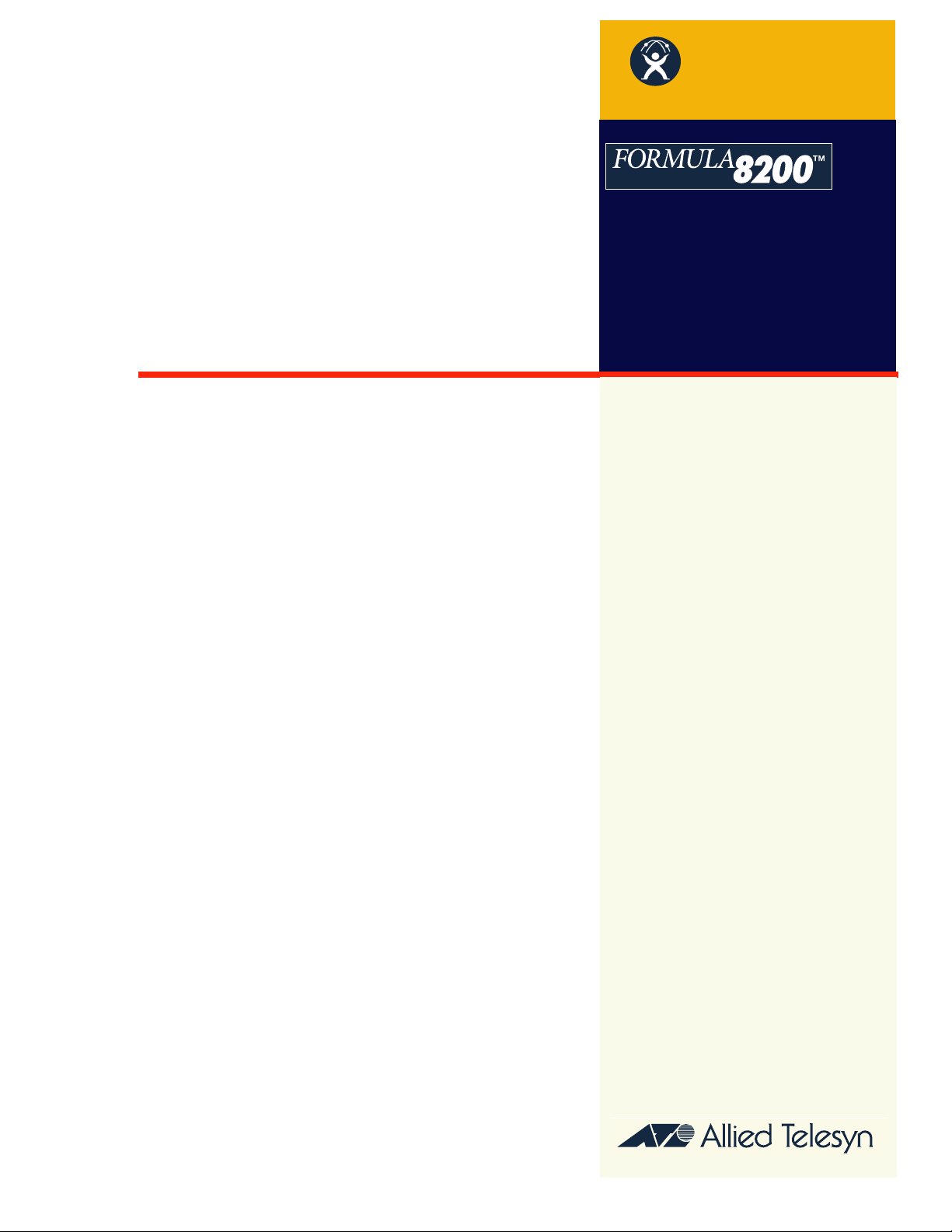
ATM
AT-8202
ATM Uplink
USER’S GUIDE
FOR USE WITH THE
FORMULA 8200™
FAST ETHERNET WORKGROUP
SWITCH
PN 613-10686-00 Rev. A
Page 2
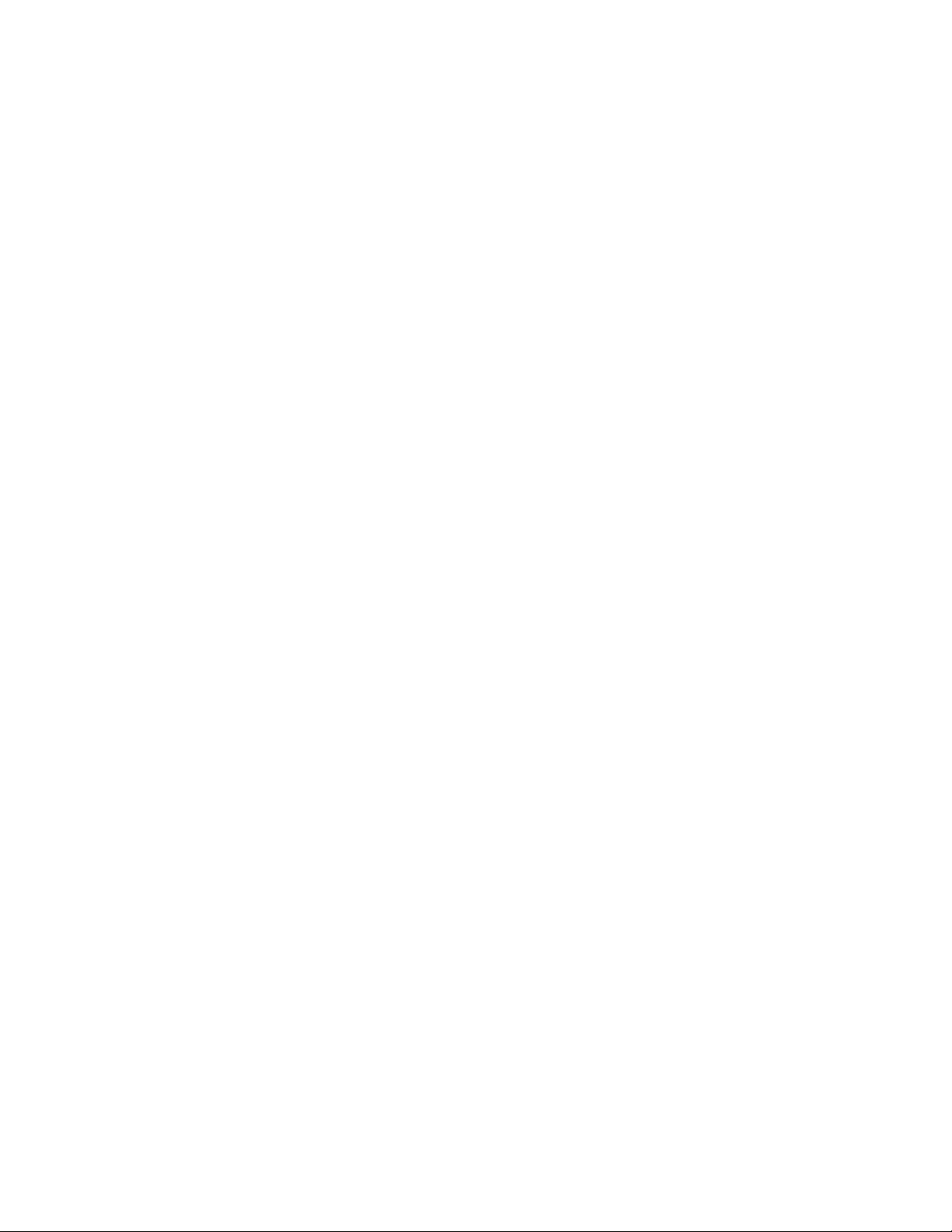
Copyright 1998 Allied Telesyn International Corp.
All rights reserved. No part of this publication may be reproduced without prior written permission from Allied Telesyn
International Corp.
FORMULA 8200 is a trademark of Allied Telesyn International Corp.
All company names, logos, and product designations that are trademarks or registered trademarks are the property of their owners.
Allied Telesyn International Corp. reserves the right to make changes in specifications and other information contained in this
document without prior written notice. The information provided herein is subject to change without notice. In no event shall
Allied Telesyn International Corp. be liable for any incidental, special, indirect, or consequential damages whatsoever, including
but not limited to lost profits, arising out of or related to this manual or the information contained herein, even if Allied Telesyn
International Corp. has been advised of, known, or should have known, the possibility of such damages.
Page 3
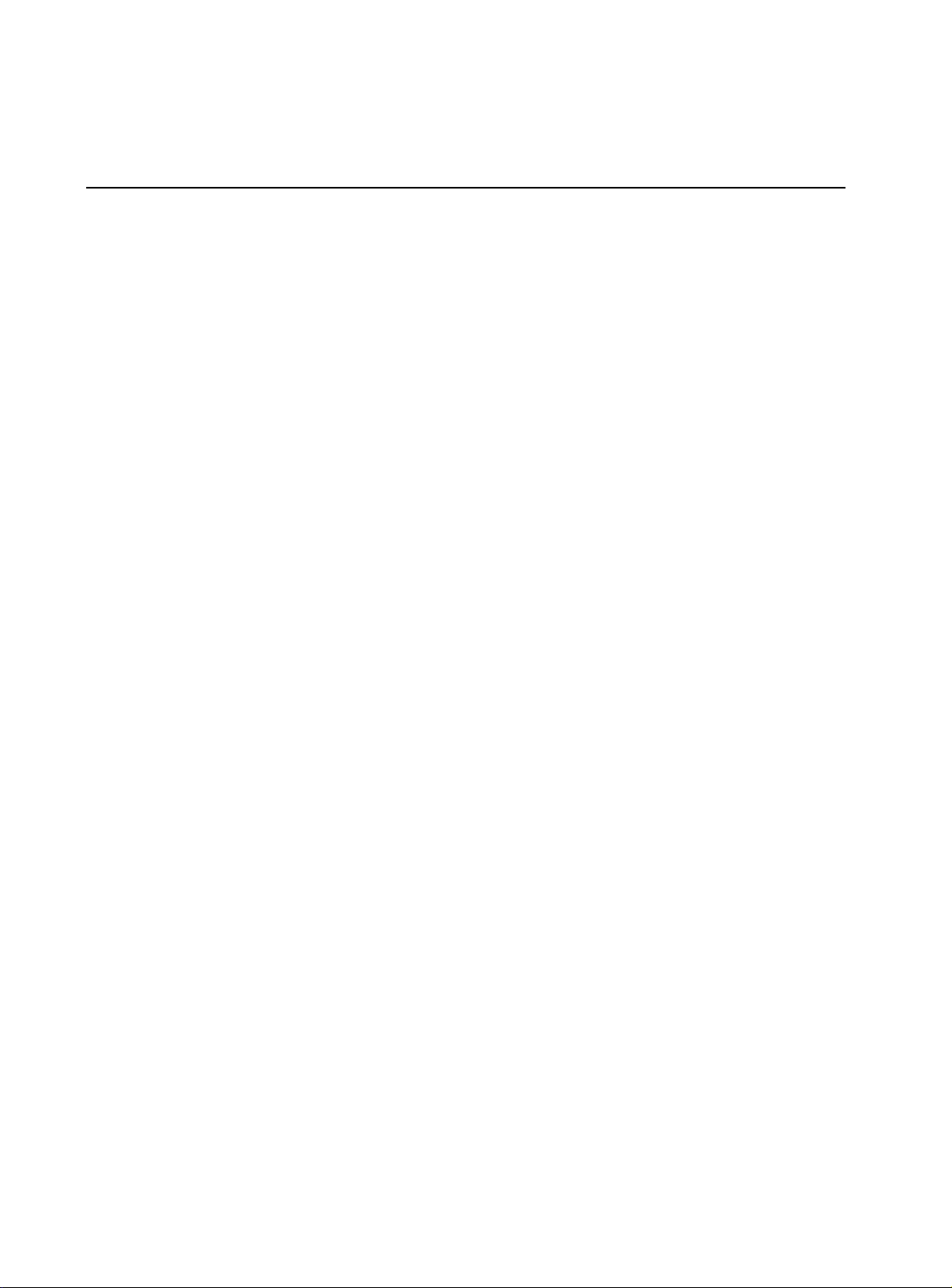
Table of Contents
Preface .....................................................................................................................................................................v
Who Should Use This Guide ...............................................................................................................................................................................v
How This Guide Is Organized .............................................................................................................................................................................v
Document Conventions Used in This Guide ...............................................................................................................................................vi
Related Documents .............................................................................................................................................................................................vii
Recommended Reading ...................................................................................................................................................................................viii
Allied Telesyn’s Software Library ...................................................................................................................................................................viii
Chapter 1
ATM Network Configuration .............................................................................................................................1-1
Features ................................................................................................................................................................................................................. 1-1
Configuring the ATM Port ...............................................................................................................................................................................1-2
Configuring Classical IP Over ATM (CIP) ....................................................................................................................................................1-4
Configuring the LAN Emulation Client (LEC) ...........................................................................................................................................1-7
Configuring Point-to-Point (PTOP) ............................................................................................................................................................1-12
Configuring Trunking .....................................................................................................................................................................................1-16
Where to Go Next .............................................................................................................................................................................................1-20
Chapter 2
ATM Commands ..................................................................................................................................................2-1
How Commands are Organized ...................................................................................................................................................................2-1
Entering Commands .........................................................................................................................................................................................2-2
Use of Square Brackets [ ] .......................................................................................................................................................................2-2
Use of Angle Brackets <> .......................................................................................................................................................................2-2
Command Formats ...................................................................................................................................................................................2-2
Moving Through the Menus ..................................................................................................................................................................2-3
Command Edit Mode ........................................................................................................................................................................................2-4
Entering and Exiting Edit Mode ...........................................................................................................................................................2-4
Edit Mode Commands .............................................................................................................................................................................2-4
ATM Command Descriptions .........................................................................................................................................................................2-5
ATM/CONFIG/CREATE Commands ..............................................................................................................................................................2-7
ATM/CONFIG/DELETE Commands .............................................................................................................................................................2-15
ATM/CONFIG/DISABLE and ENABLE Commands .................................................................................................................................2-17
ATM/CONFIG/MODIFY Commands ...........................................................................................................................................................2-19
ATM/SHOW Commands ................................................................................................................................................................................2-21
ATM/STATS Commands .................................................................................................................................................................................2-34
ATM/TEST Command ......................................................................................................................................................................................2-44
iii
Page 4
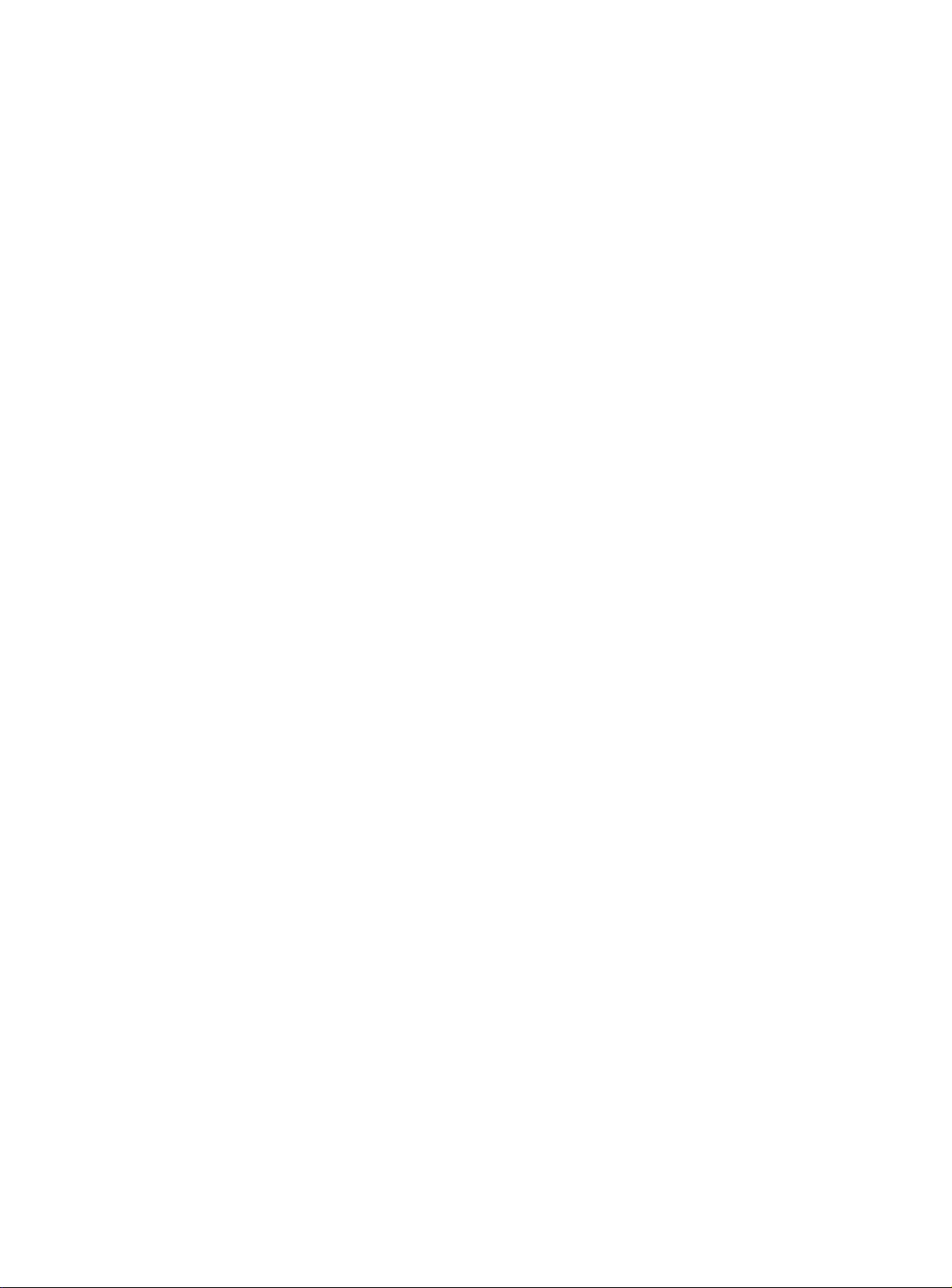
Table of Contents
Appendix A
ATM Acronyms and Terms ............................................................................................................................... A-1
Index ............................................................................................................................................................. Index-1
iv
Page 5
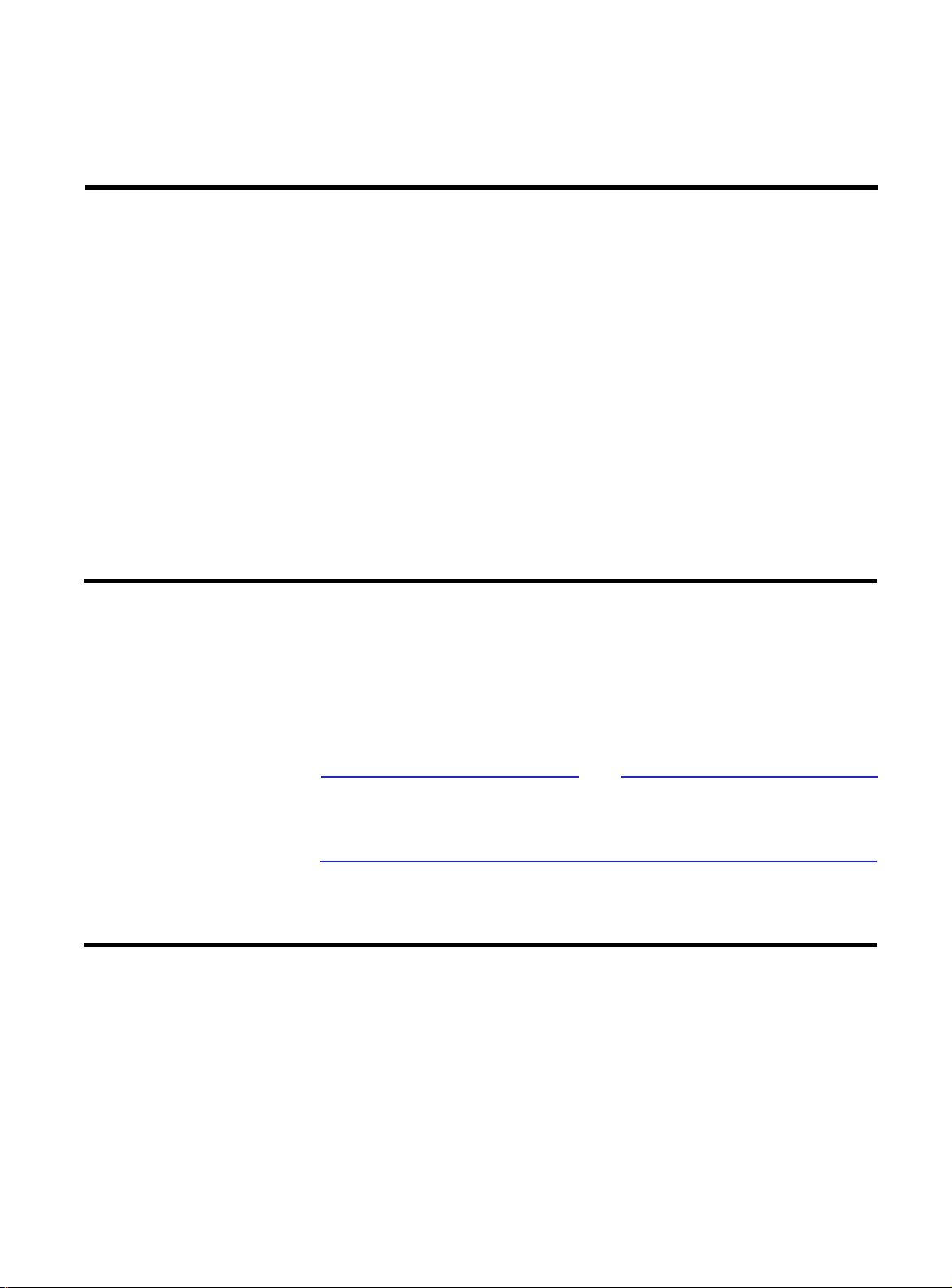
Preface
This user’s guide explains how to configure the AT-8202 ATM uplink
port installed in the FORMULA 8200™ switch and optimize its
available services.
Who Should Use This Guide
This guide is designed for you, the network administrator, to set up
and operate the ATM uplink on the FORMULA 8200 switch. You must
be familiar with ATM network administration.
This guide assumes that a FORMULA 8200 with an ATM uplink card is
already installed and is operational in your network.
Some configurations described in this guide require prior setups,
such as VLAN creation. In such cases, this guide will refer you to the
FORMULA 8200 User’s Guide for related procedures.
How This Guide Is Organized
This guide consists of the following sections:
Chapter 1,
initial configuration procedures, and overview of ATM services.
ATM Network Configuration , pr ovides a a list of f eatures ,
Note
Chapter 2,
command line interface (CLI), how to enter commands, and
command reference.
ATM Commands , provides information on accessing the
v
Page 6
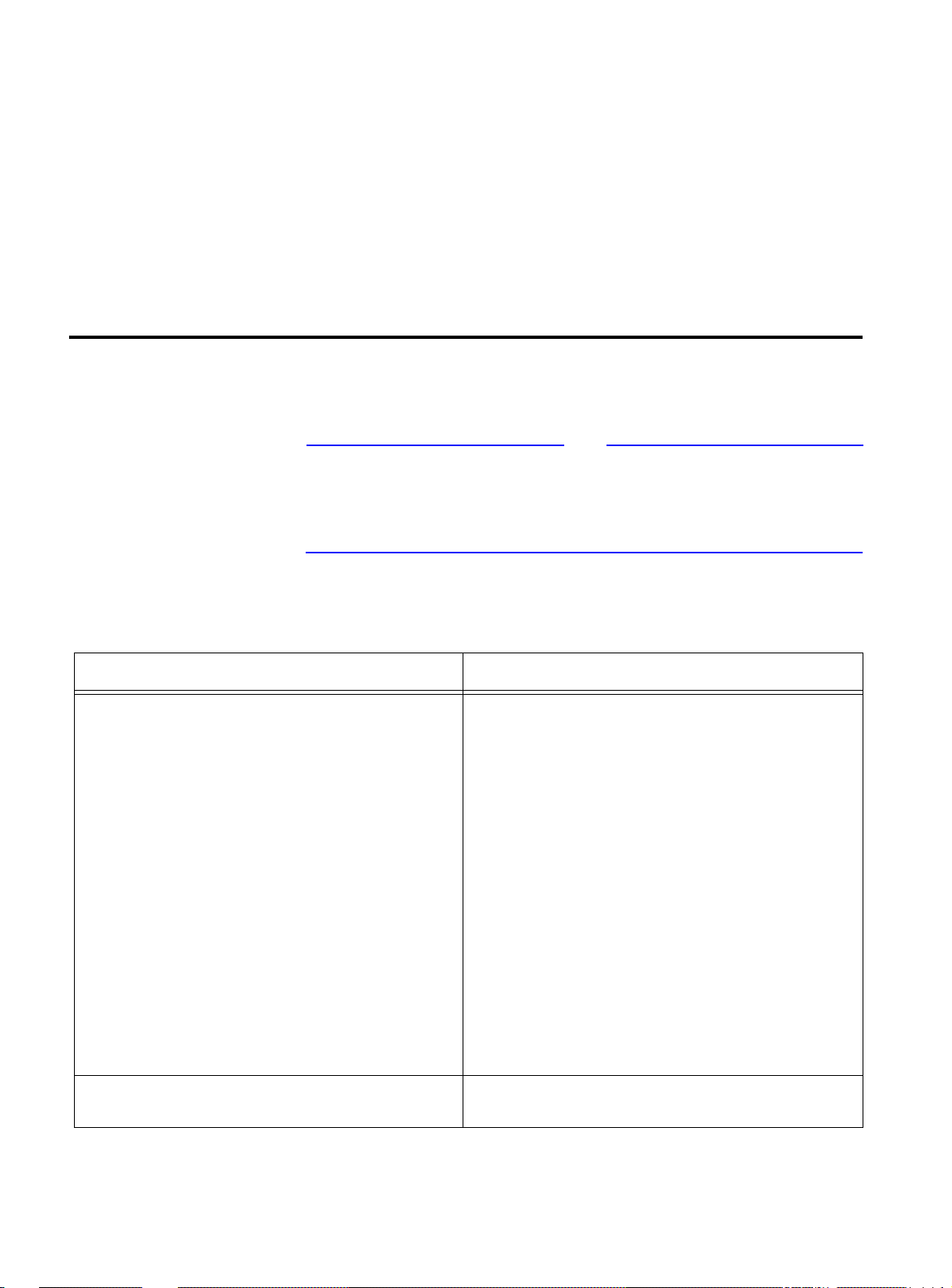
Document Conventions Used in This Guide
Appendix A, ATM Acronyms and Terms , provides a list of ATMrelated acronyms and abbreviations and their descriptions
Index at the back of this guide is according to subject matter.
The
For a definition of terms commonly used in Allied Telesyn technical
publications, refer to the website glossary at
www.alliedtelesyn.com
.
Document Conventions Used in This Guide
This section describes the typographic conventions used in this
guide.
Note
The command line interface (CLI) portion of the FORMULA 8200 is not
case sensitive; however, this manual shows commands in uppercase
letters. You may type your commands in either uppercase or
lowercase, as shown in some of the examples.
Example Meaning
Local IP configuration
The
ATM/CONFIG/CREATE
to create an ATM service.
Enter
CREATE/PTOP <ptop #>
Press [Enter] to execute a command.
Read Chapter 6 in the User Guide . Book titles are shown in italic type.
:
command is used
.
System prompts and messages are shown in
COURIER
Commands or other input the user must supply are
shown in
Text in angle brackets after a command indicates userdefined input must follow the command.
For example, in place of
Keys named in text are shown enclosed in square
brackets. ([Enter] is used to denote either the
or the Return key)
When directed to enter a command, this guide implies
that you type the required text and then press
[ENTER].
font.
BOLDFACE
capital letters.
<ptop #>
, you type
.
2
Enter
vi
Page 7
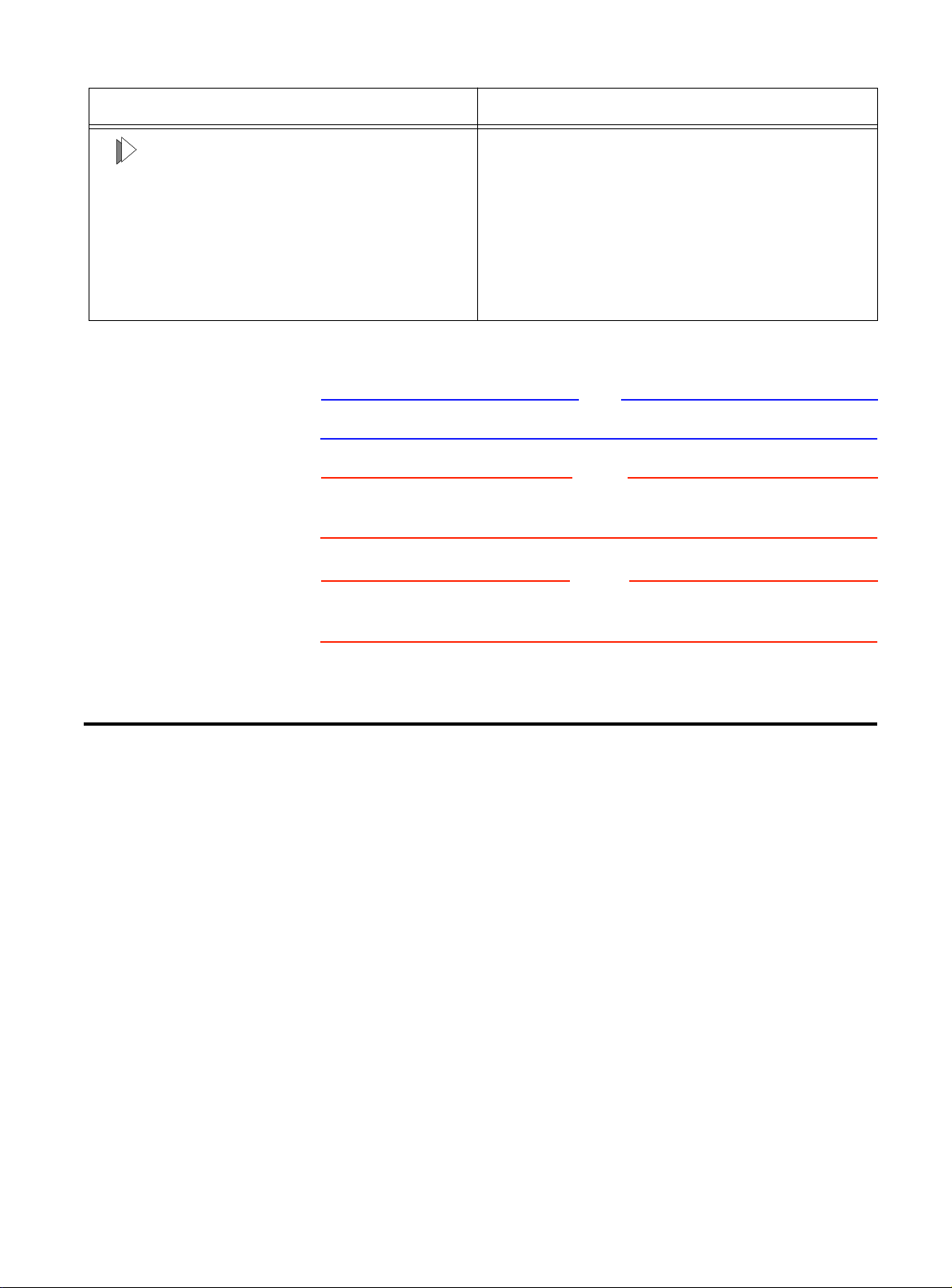
Example Meaning
AT-8202 ATM Uplink User’s Guide
To install the switch on a flat surface:
1. User action Results of user’s action
2. User action
This guide uses the following symbols to highlight special messages:
A note provides information of importance or special interest.
A caution provides information that will help you prevent
equipment failure or loss of data .
A warning provides information that will help you prevent injury or
equipment damage .
The Procedure icon denotes a series of numbered
steps the user must perform. Each step may be
followed by text that explains the result of the user
action.
Note
Caution
Warning
Related Documents
In addition to this user guide, refer also to the following related
publications on the FORMULA 8200 switch:
❑
FORMULA 8200 Installation Guide for information on how to
install and set up the switch
❑
FORMULA 8200 User’s Guide for information about configuring,
using, and monitoring the switch
❑
AT-8202 and AT-8203 Uplink Installation Guide for information
on how to install the ATM or FDDI uplink card and the
accelerator card
❑
Software Release Notes for the latest information about the
product
These publications are distributed from Allied Telesyn’s website at
www.alliedtelesyn.com/manuals.htm .
vii
Page 8
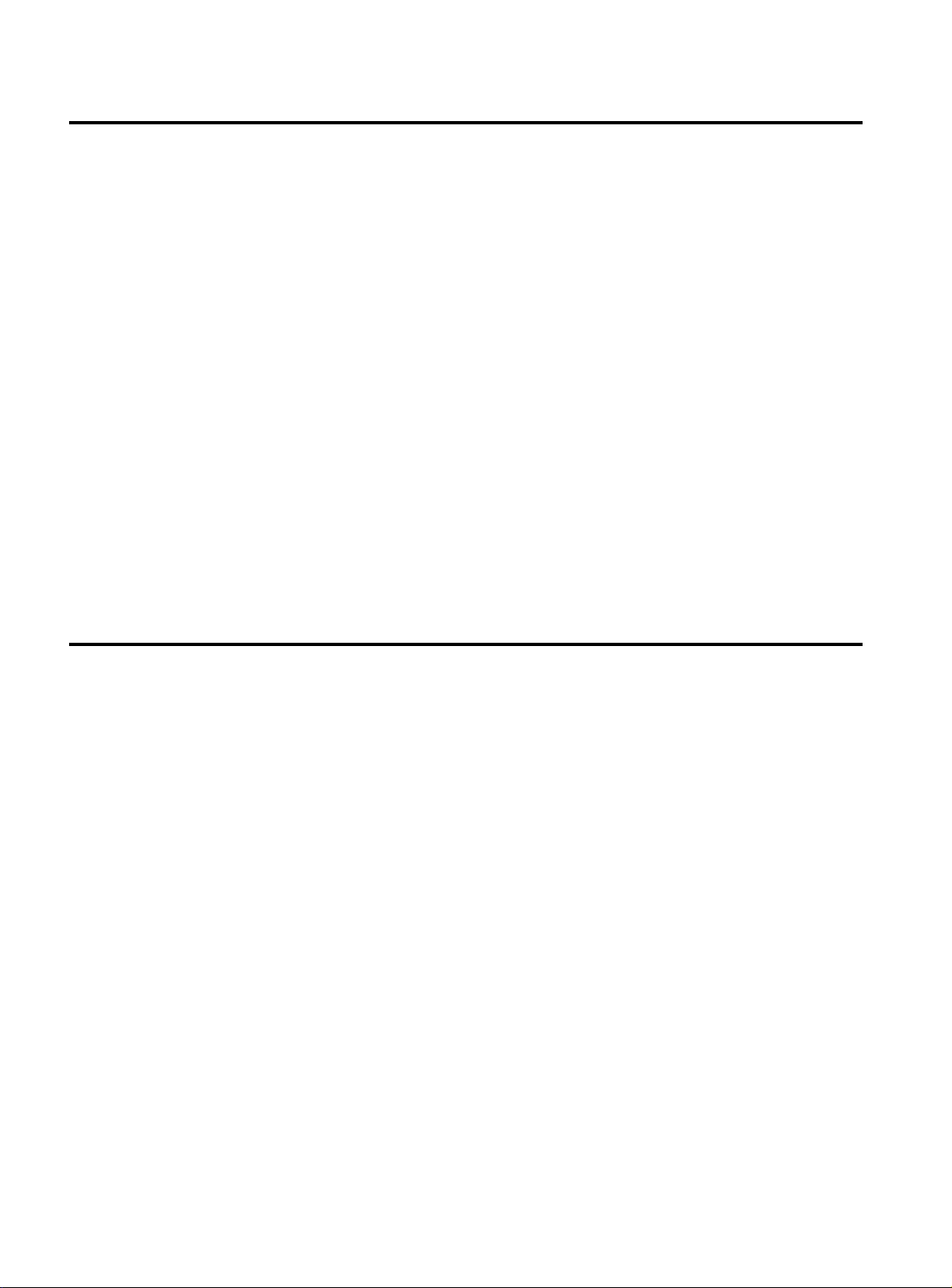
Recommended Reading
Recommended Reading
The following documents provide additional information on the
topics described in this guide:
Interconnections: Bridges and Routers , Radia Perlman (1992).
Troubleshooting T CP/IP , Mark Miller (1992).
Internetworking with TCP/IP , Douglas Comer (1991).
The ATM Forum’s LAN Emulation Over ATM Specifications
For more information on obtaining ATM specifications,
contact the ATM Forum by:
❑
Checking its website at www.atmforum.com
❑
Sending e-mail to info@atmforum.com
Note that some A TM publications and c ontributions may be av ailable
to ATM Forum members only.
Allied Telesyn’s Software Library
The Software Library, a link to Allied Telesyn’s FTP site, c ontains Allied
Telesyn adapter drivers, system and management utilities, software
updates, and ASCII documents.
Refer to the following information to access the FTP server:
Address:
Login:
Password:
login
ftp.alliedtelesyn.com
anonymous
your e-mail address
[lowercase letters]
[lowercase letters]
[requested by the server at
viii
Page 9
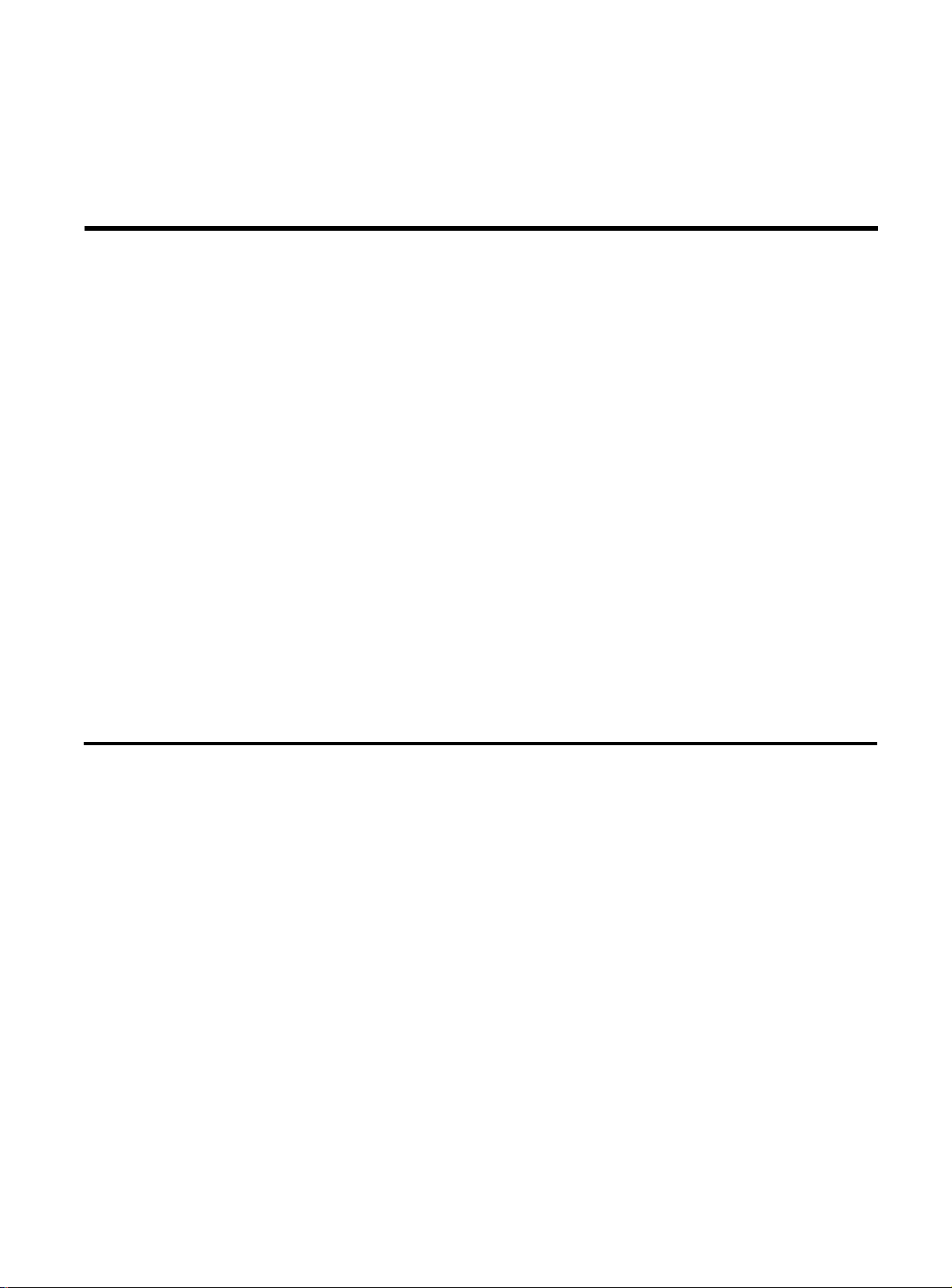
Chapter 1
ATM Network Configuration
This chapter :
Features
❑
Lists the key ATM features of the FORMULA 8200
❑
Shows how to configure the ATM port
❑
Shows how to set parameters for specific ATM functions you
want to run (LEC, CIP, PTOP, or trunking)
The commands used in this section are also described in
ATM Commands .
The ATM uplink card supports the following ATM key functions:
❑
Switched virtual circuit (SVC) and permanent virtual circuit
(PVC) connections, including trunking
❑
ATM Forum’s LAN Emulation Client (LEC) standard
❑
RFC 1577 Classical IP (CIP) and ARP over ATM
Chapter 2,
❑
ATM Forum’s User Network Interface (UNI) 3.0 and 3.1
signaling standard
❑
ATM Forum’s Interim Local Management Interface (ILMI) 1.0
1-1
Page 10
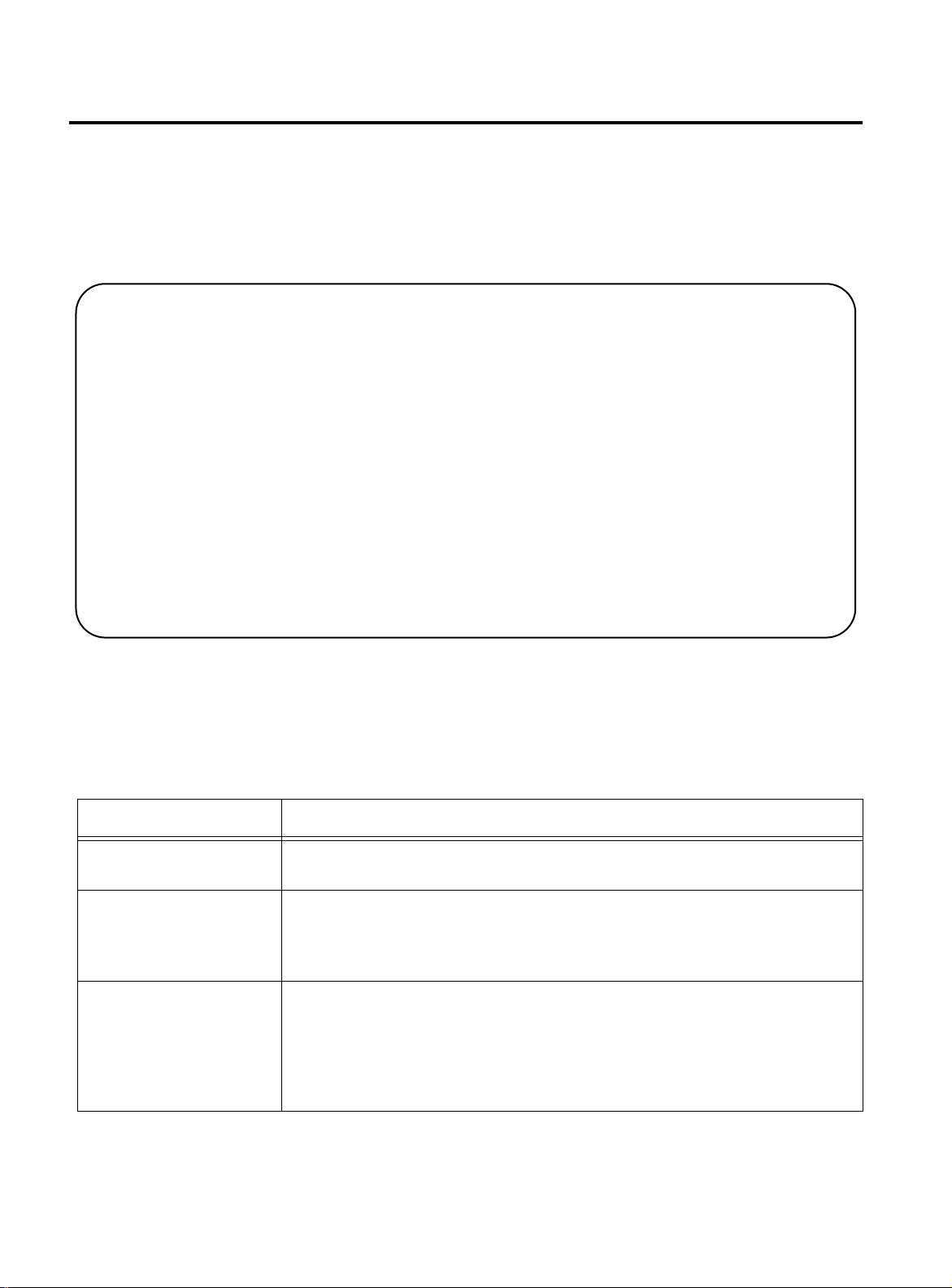
Configuring the ATM Port
Configuring the ATM Port
This section describes the first of a two-part process to configure the
ATM network.
To configure an ATM port, use the
ATM/CONFIG/MODIFY/PORT
command to display screen similar to Figure 1-1.
/ATM/CONFIG/MODIFY >PORT
ATM Port Configuration
1. ATM PVC/SVC Mode (PVC Mode (a), SVC Mode (b)): SVC Mode
2. Signaling Version (3.0(a), 3.1(b)): Uni 3.0
3. ILMI Enable (Enable(a), Disable(b)): Enable
4. ILMI Poll Enable (Enable(a), Disable(b)): Disable
5. Scrambling Enable (Enable(a), Disable(b)): Enable
6. Timing Mode (Loop(a), Local(b)): Local
Enter Selection, 0 to save the Modification or q to quit:
Figure 1-1 ATM Port Configuration Screen
Refer to Table 1-1 for a description of the port configuration
parameters.
Table 1-1 ATM Port Configuration Parameters
Parameter Description
PVC/SVC Mode Whether this port is configured for permanent virtual circuit or switched virtual
circuit mode
Signaling Version The FORMULA 8200 supports UNI 3.0 or UNI 3.1. Set this value depending
upon the UNI support on the ATM switch to which you have connected the
FORMULA 8200. Reboot the switch when the setting signaling version changes.
Default: UNI 3.0.
ILMI Enable ILMI provides network management (NMS) between an end-user and a public
or private network. ILMI functions for configuration, status, and control
information about the physical and ATM layer parameters are available for the
ATM interface.
Options: Enable or disable
Default: Enable
1-2
Page 11
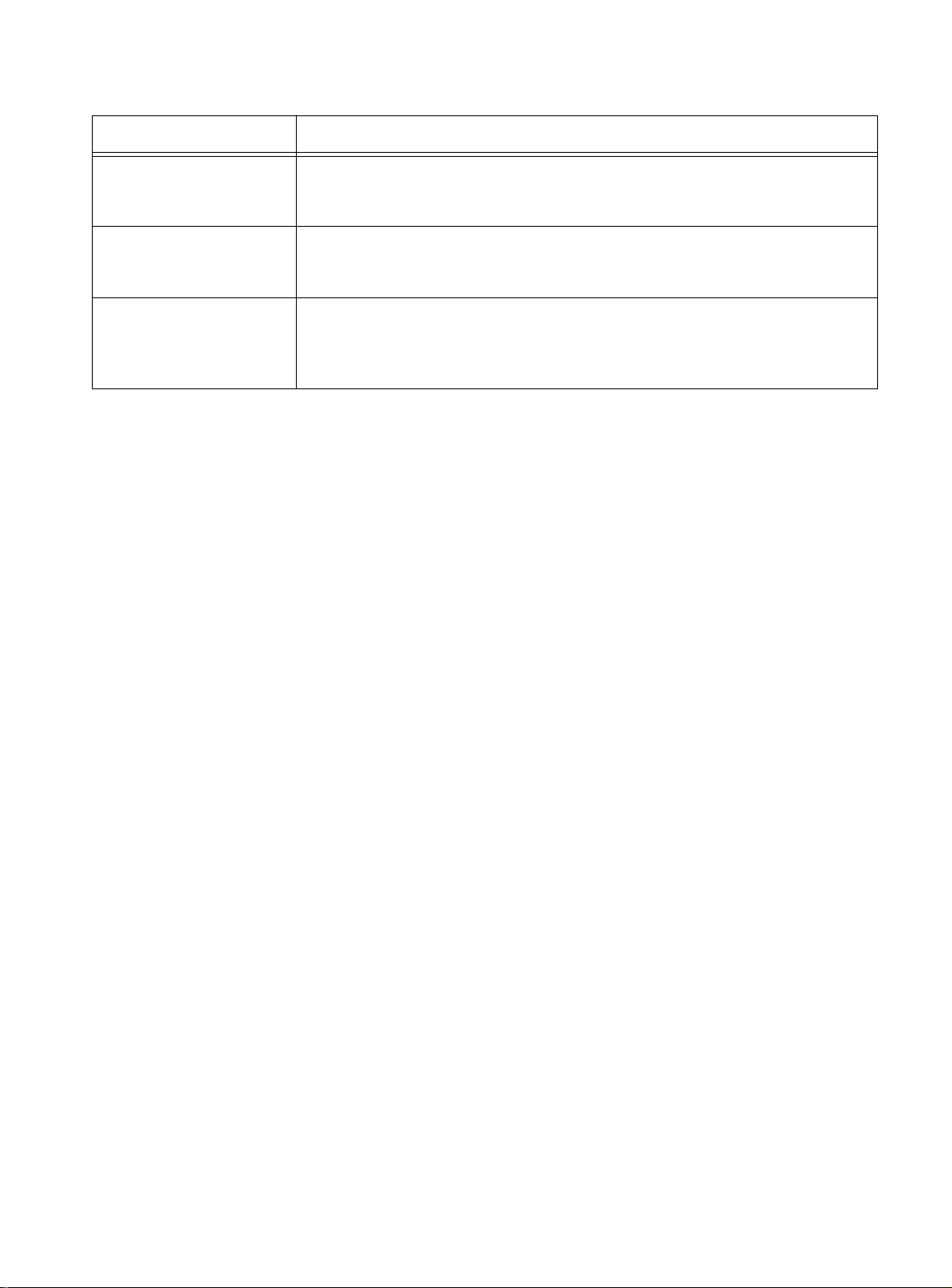
AT-8202 ATM Uplink User’s Guide
Table 1-1 ATM Port Configuration Parameters (Continued)
Parameter Description
ILMI Poll Enable ILMI variables may be polled using this parameter.
Options: Enable or disable
Default: Enable
Scrambling Enable Bit randomization to increase security
Options: Enable or disable
Default: Enable
Timing Mode Clocking is performed by the FORMULA 8200 (local) or by another switch on
the network (loop).
Options: Local or loop.
Default: local
Now that you have configured an ATM port, you need to select a
service for forwarding data traffic for the ATM end-system
environment. This comprises the second part of your ATM network
configuration process.
The FORMULA 8200 switch ATM uplink module supports the
following ATM end-system services:
❑
Classical IP (see page 1-4)
❑
LAN emulation client (LEC) (see page 1-7)
❑
Point-to-point bridging (PTOP) (see page 1-12)
1-3
Page 12
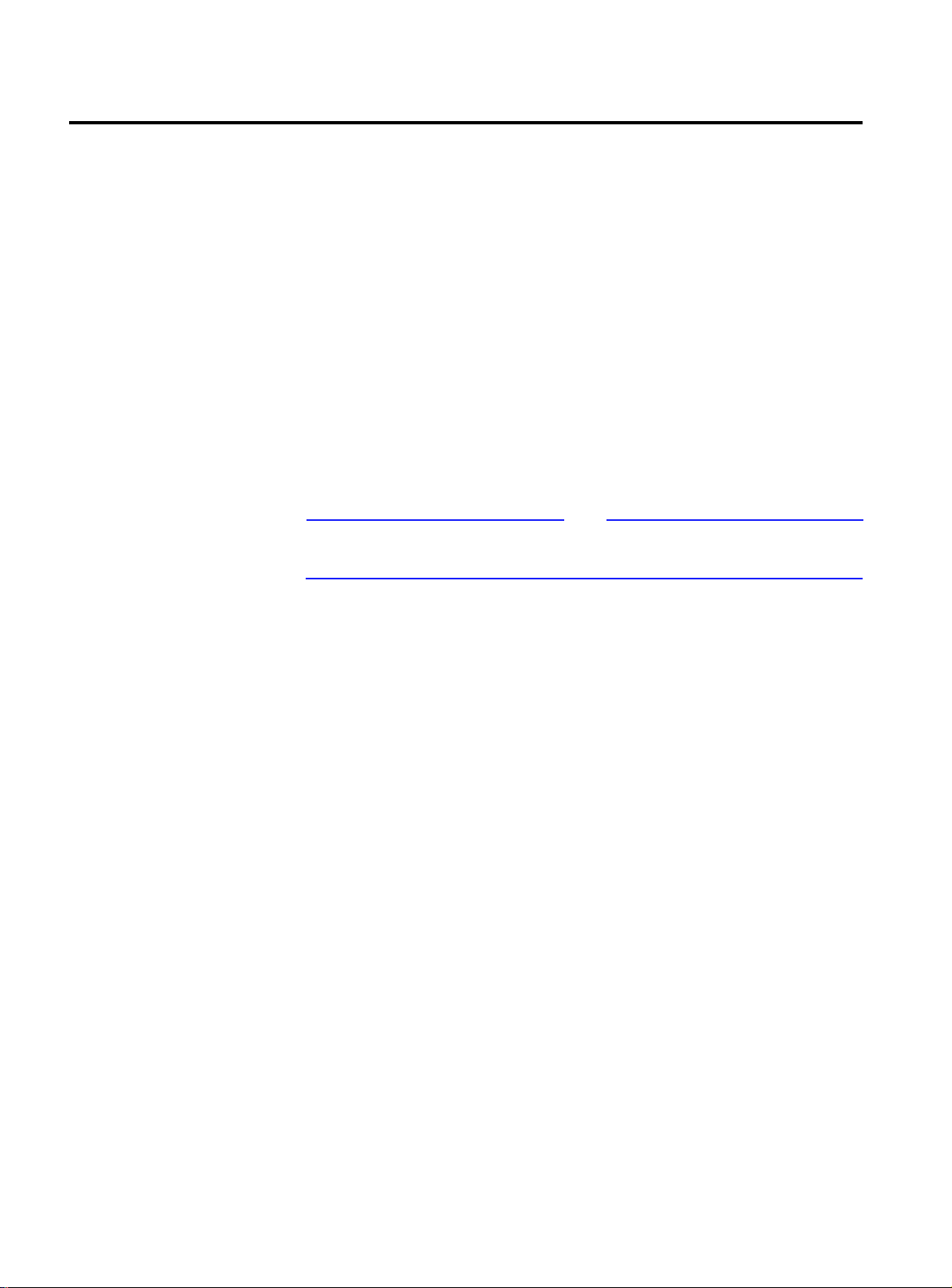
Configuring Classical IP Over ATM (CIP)
Configuring Classical IP Over ATM (CIP)
Current classical IP (CIP) over the ATM model allows direct
connections only between nodes that are in the same logical IP
subnet (LIS). IP datagrams must traverse through routers whenever
they go outside IP subnet boundaries, even when the source and
destinations reside in the same ATM cloud.
IP switching is a way of providing high throughput IP packet transfer
over ATM while maintaining full compatibility with existing IP
networks and applications. IP switching dynamically selects
application traffic that is likely to have long sessions for IP switching,
while using conventional IP routing for low bandwidth application
data.
Y ou can configure up t o 16 CIP connections for every FORMULA 8200
switch.
Note
When using CIP, make sure that the ATM port is configured for SVC
mode.
T o c onfigure CIP par ameters f or an ATM service, you need to perform
the following procedures in sequence:
1. Create a VLAN with a valid IP address, using the command,
CONFIG/VLAN #. Refer to the FORMULA 8200 User’s Guide for the
VLAN/
procedures.
2. Create a CIP service.
3. Set the connection type.
4. Set the following values:
❑ The VCI value if it is a PVC connection
❑ The ARP server ATM address if it is an SVC connection
5. Define an IP address and subnet mask for this CIP service.
The CIP’s IP address must be on a different subnet than the
VLAN’s IP address.
1-4
6. Save the CIP configuration
Page 13
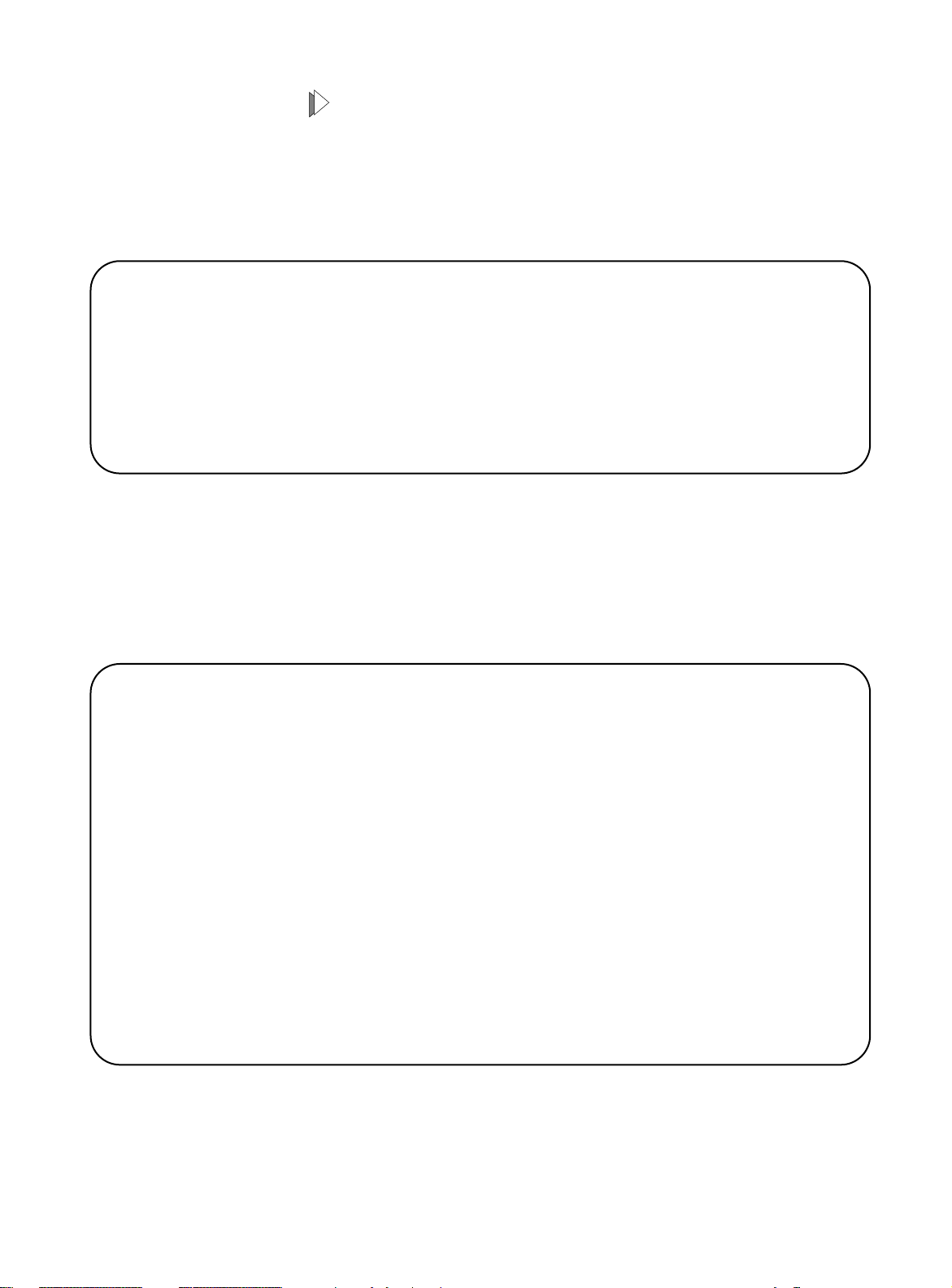
AT-8202 ATM Uplink User’s Guide
To configure CIP services:
1. Use the VLAN/SHOW/VLAN command to verify that a valid IP
address exists.
The
VLAN/SHOW/VLAN command displays the following
information:
/VLAN/SHOW/VLAN
Virtual LAN Information:
VLAN VLAN IP Network Admin Operation Port
ID Description Address Status Status Membership
==== =============== ========== ====== ========= ==========
1 Default VLAN(#1 1.1.1.1 ENABLE ACTIVE 1-16
2. Create the CIP service using the
<CIP Index> command.
ATM/CONFIG/CREATE/CIP
The valid CIP index values are from 0-15.
A sample screen is shown in Figure 1-2. Table 1-2 provides a
description of each parameter.
/ATM/CONFIG/CREATE > CIP 7
CIP Configuration
1. CIP Index: 7
2. IP Address: 137.168.132.7
3. IP Subnet Mask: 255.255.255.0
4. Description (Optional): CIP Test 7
5. Admin Status (ENABLE(a), DISABLE(b)): ENABLED
6. Connection Type (PVC(a), SVC(b)): SVC
7. VCI Value (Reqd if PVC):
8. Arp Server ATM Address (Reqd if SVC):
9. Mtu Size: 9180
10. RIP mode (Active (a), Deaf (b), Silent (c), Inactive (d)): 0
Enter Selection, 0 to save the Modification or ‘q’ to Quit: 0
Figure 1-2 Configuring CIP
1-5
Page 14
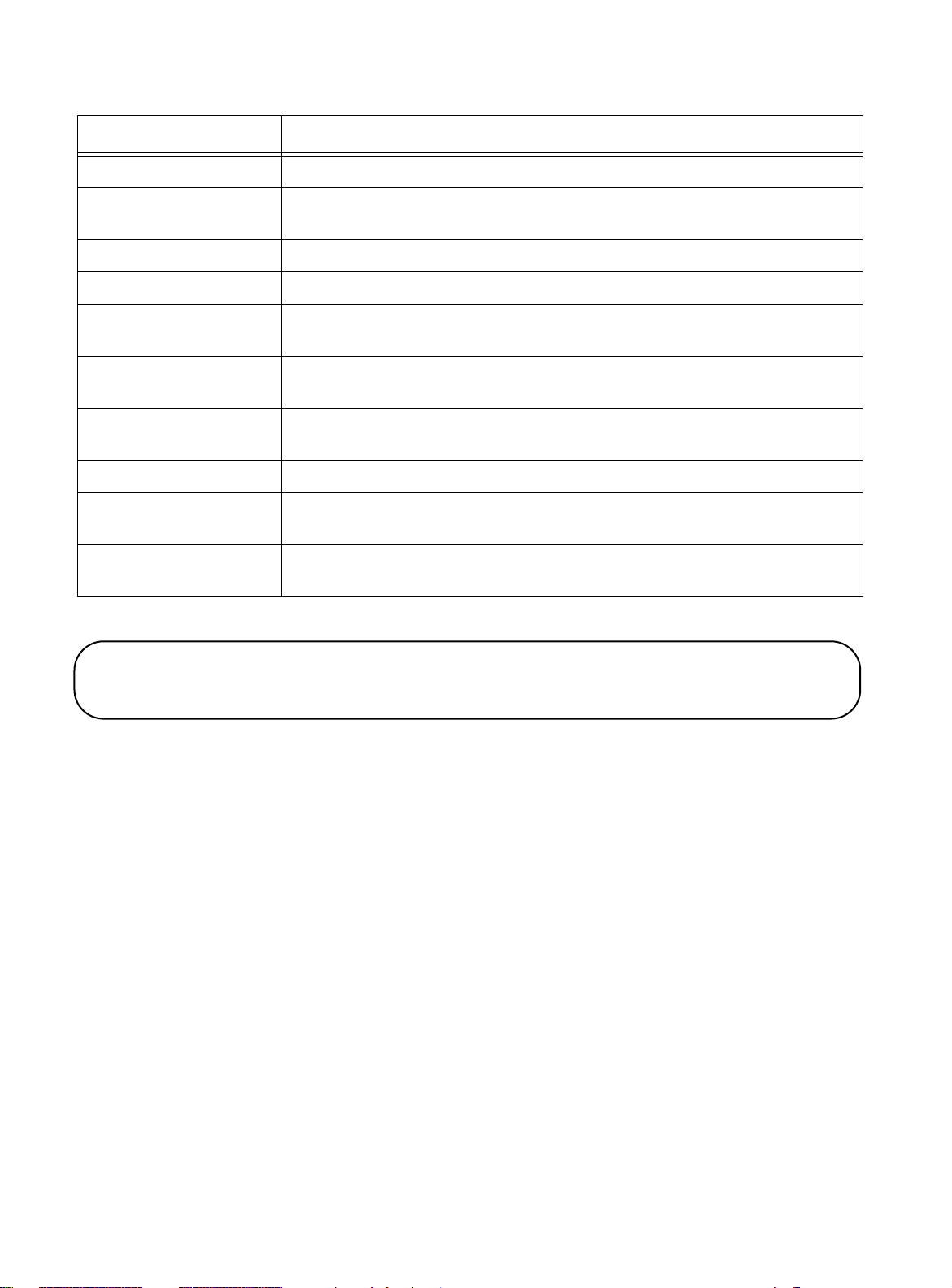
Configuring Classical IP Over ATM (CIP)
Table 1-2 CIP Configuration Parameters
Parameter Description
CIP Index Index of this CIP entity
IP Address Takes the same IP network number and subnet number of the LIS (logical IP
subnetwork)
IP Subnet Mask Subnet mask for this LIS entity
Description Optional text description of up to 31 characters
Admin Status Administrative status. Options: Enable or disable
Default: Enable
Connection Type Connection type. Options: PVC or SVC
Default: PVC
VCI Value If the connection type is PVC, the virtual channel identifier value for this
connection
Arp Server ATM Address If the connection type is SVC, the ATM address of the ARP server
Mtu Size Maximum transfer unit size for data transfer for this entity
Default is 9180, as defined in RFC 1577, Section 5
RIP Mode Routing internet protocol mode for this CIP entity
Default: Silent
3. Enter 2 at the prompt to enable the IP address field:
Enter Selection, 0 to save the Modification or ‘q’ to Quit: 2
4. Enter the IP address. The IP address for this CIP service must exist on a different
connected subnet other than the VLAN on the target switch.
5. Enter the subnet mask.
6. Enter the connection type (PVC or SVC). Enter
A for PVC or B for SVC.
7. Define the VCI value if your Step 6 entry is PVC;
or
1-6
Enter the ARP server ATM address if your Step 6 entry is SVC.
8. Keep the default value for MTU size.
9. Set the RIP mode.
10. Enter
0 to save the configuration.
Page 15
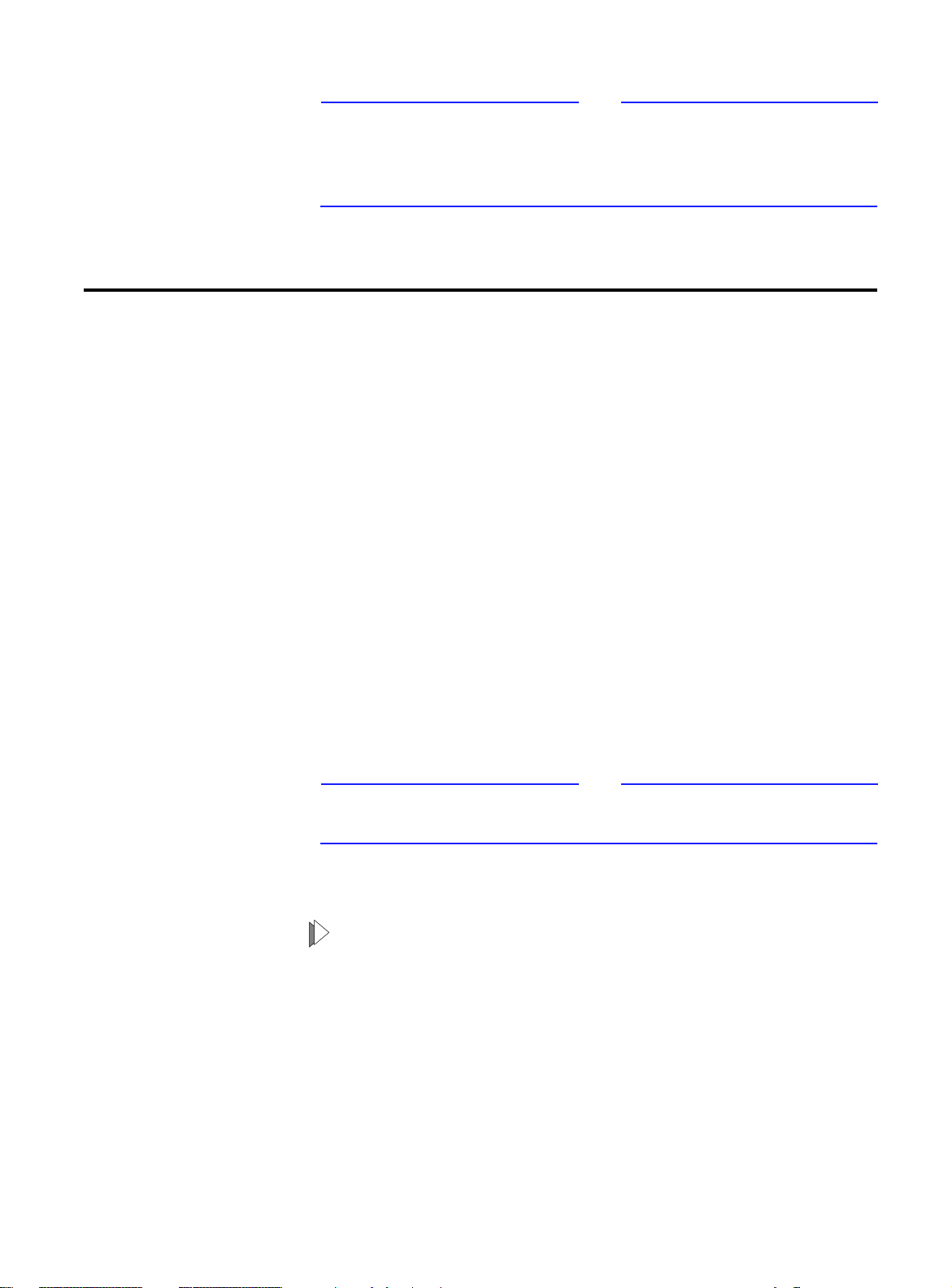
Note
To connect two switches for CIP service, you must configure the other
switch with a similar configuration. Also, both subnets and VCIs must
be identical on both switches. The CIP index, however, does not need
to be the same on both switches.
Configuring the LAN Emulation Client (LEC)
You can configure the FORMULA 8200 switch as a LAN emulation
client (LEC) within an emulated LAN (ELAN) environment. An LEC is a
type of virtual port that performs data forwarding, address
resolution, and other control functions over ATM when attached to a
bridge group on the switch. The LEC provides the MAC-level
emulated Ethernet IEEE 802.3 service interface to higher-level
software. The LEC uses the ATM Forum-specified signaling and LAN
emulation control protocols to establish switched virtual
connections (SVCs) with other LECs across ATM.
AT-8202 ATM Uplink User’s Guide
For detailed information on the LEC, refer to the ATM Forum
specification, LAN Emulation Over ATM (v1.0).
To configure LEC parameters for an ATM service, you will need to:
❑ Configure a LEC service
❑ Define a VLAN ID or number
❑ Set the port service for binding an ATM port
Note
Make sure that the ATM port is configured for SVC mode and that the
ILMI is enabled.
You can configure up to 16 LAN emulation clients (LECs).
To configure an ATM LEC service:
1. Verify that a valid IP address exists by using the VLAN/SHOW/
VLAN command.
The
VLAN/SHOW/VLAN command displays the following
information:
1-7
Page 16
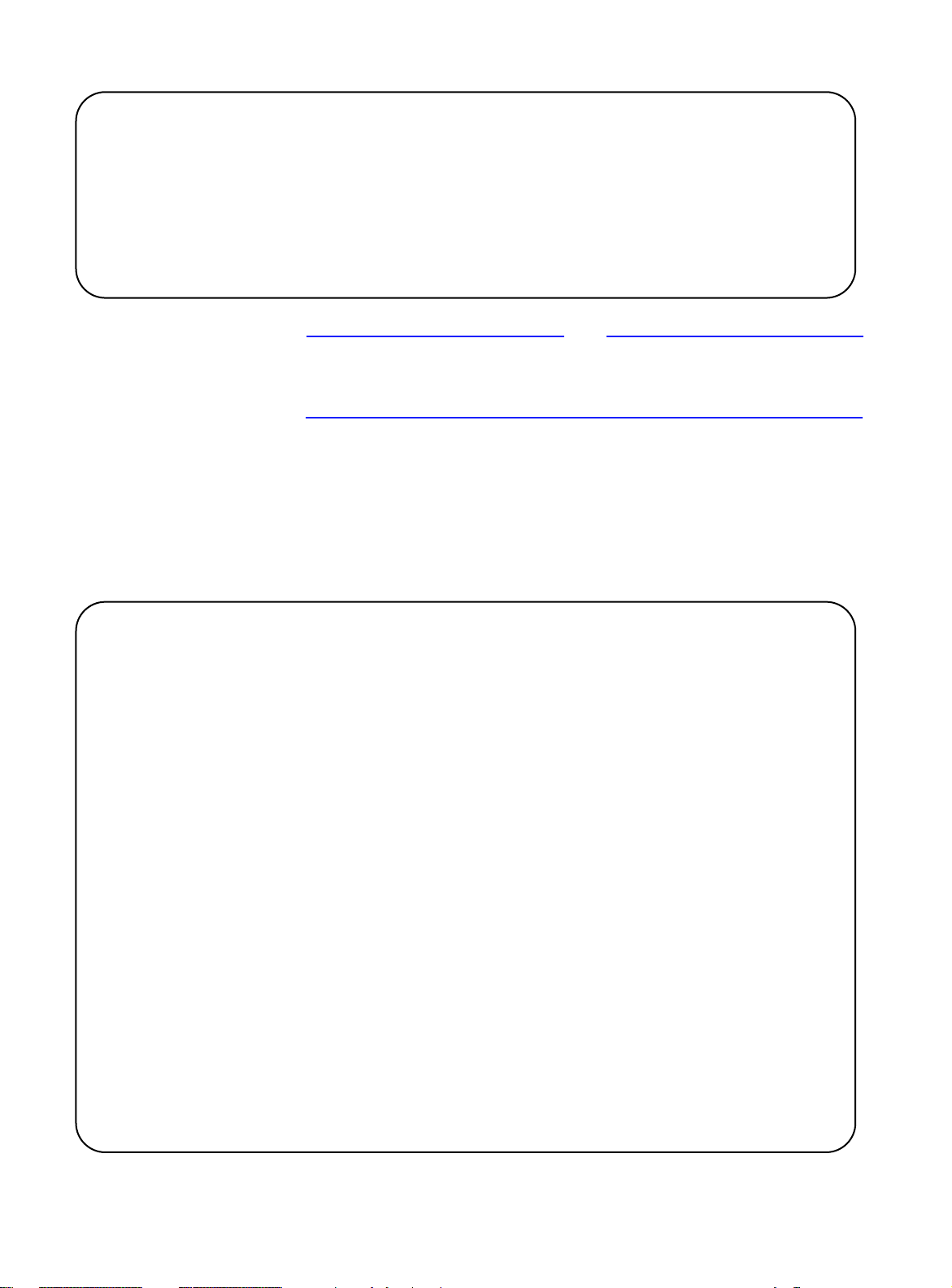
Configuring the LAN Emulation Client (LEC)
/VLAN/SHOW/VLAN
Virtual LAN Information:
VLAN VLAN IP Network Admin Operation Port
ID Description Address Status Status Membership
==== =========== ========== ====== ========= ==========
1 Default VLAN(#1 1.1.1.1 ENABLE ACTIVE 1-16
Note
If an IP address does not exist for this VLAN, enter an IP address for the
FORMULA 8200 using the
VLAN/CONFIG/VLAN # command. Refer
to the FORMULA 8200 User’s Guide for details.
2. Create the LEC service using the
<LEC Number> command.
ATM/CONFIG/CREATE/LEC
The LEC Configuration information is shown in the following
screen. Table 1-3 provides a description of the parameters on
the LEC Configuration screen.
/ATM/CONFIG/CREATE > LEC 1
LEC Configuration
1. LEC Number: 1
2. LEC Description (Optional):
3. ELAN Name (applicable only in AUTO mode):
4. Use LEC Config Server ATM (Yes(a), No(b)): Yes
5. LEC Config Server ATM Address (Option 5a): 0x47009900000000
00000000000000a03e00000100
6. Control Time-out (in seconds): 10
7. Max. Unknown Frame Count: 1
8. Max. Unknown Frame Time (in seconds): 1
9. VCC Time-out(in seconds): 1200
10. Max. Retry Count: 1
11. Ageing Time (in seconds): 300
12. Expected LE-ARP Resp Time (in seconds): 30
13. Flush Time-out (in seconds): 4
1-8
Enter Selection, 0 to save the Modification or ‘q’ to Quit: 0
Page 17
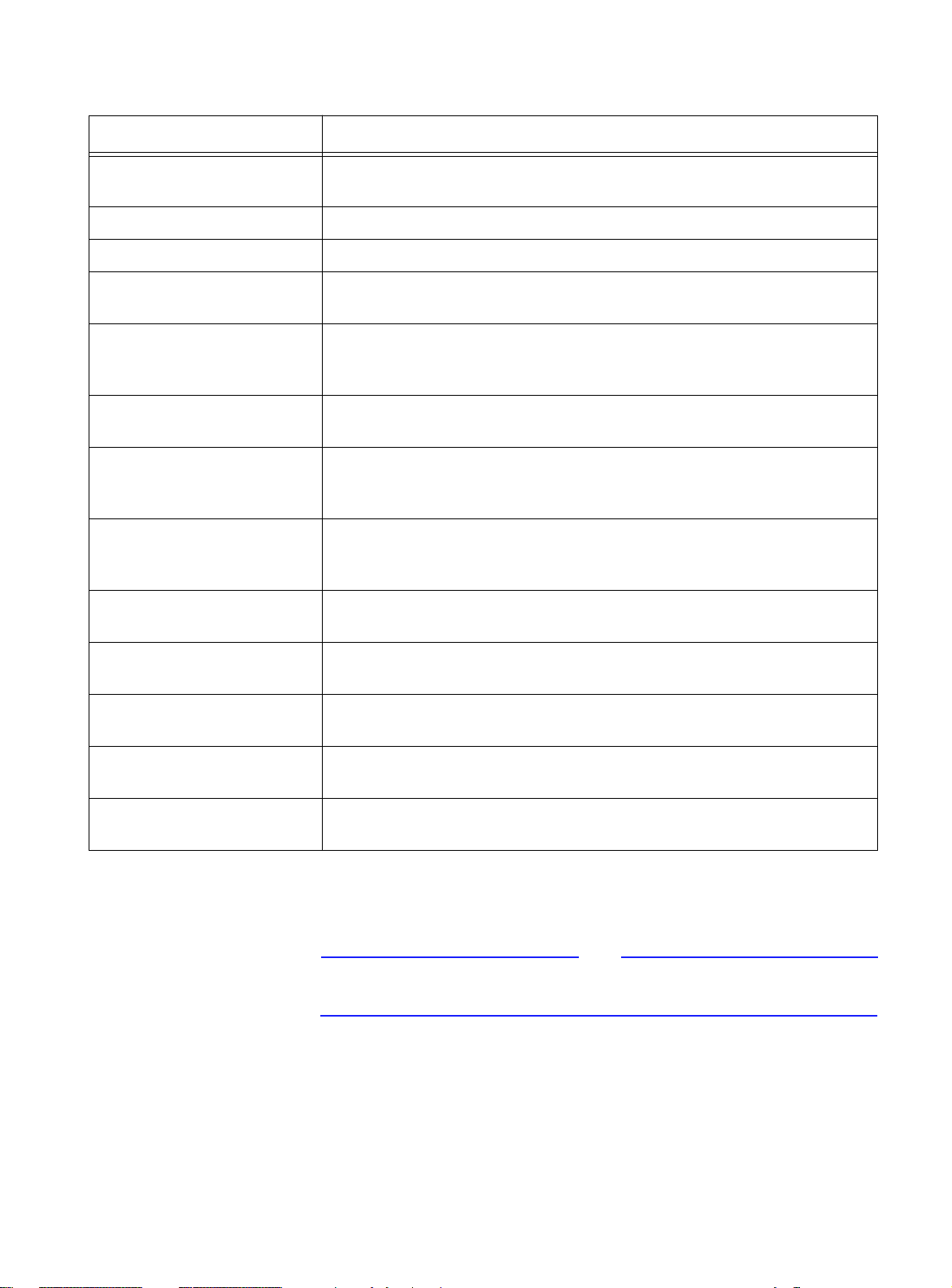
AT-8202 ATM Uplink User’s Guide
Table 1-3 LEC Configuration Parameters
Parameter Description
LEC Number The LEC index for this LEC
Range: 0-31
LEC Description (Optional) Optional text description of up to 31 characters
ELAN Name The name of the ELAN of which this LEC is a member (AUTO mode only)
Use LEC Config Server ATM Configuration mode
Options: Yes or No
LEC Config Server ATM
Address
Control Time-out Join request timeout
Max. Unknown Frame Count Maximum unknown frame count
Max. Unknown Frame Time Maximum unknown frame time
VCC Time-out VCC entry aging timer.
Max. Retry Count Maximum retries for LE ARP entry
Ageing Time LE ARP entry aging
Expected LE-ARP Resp Time Expected LE ARP response time
If the configuration mode is Yes, the ATM address of the LECS. If the
configuration mode is No, the ATM address of the LAN emulation server
(LES)
Range: 10 – 300 seconds
Range: 1 – 10.
Default: 1
Range: 1 – 60 seconds
Default: 1 second
Default: 1200 second
Range: 0 – 2
Range: 10 – 300 seconds
Range: 1 – 30 seconds
Flush Time-out Flush request timeout
Range: 1 – 4 seconds
3. Bind the port service to the LEC by entering:
PORTSERV/CONFIG/CREATE 34
The value, 34, is the ATM uplink’s port number designation. This port
number is fixed; you cannot change it.
Note
1-9
Page 18
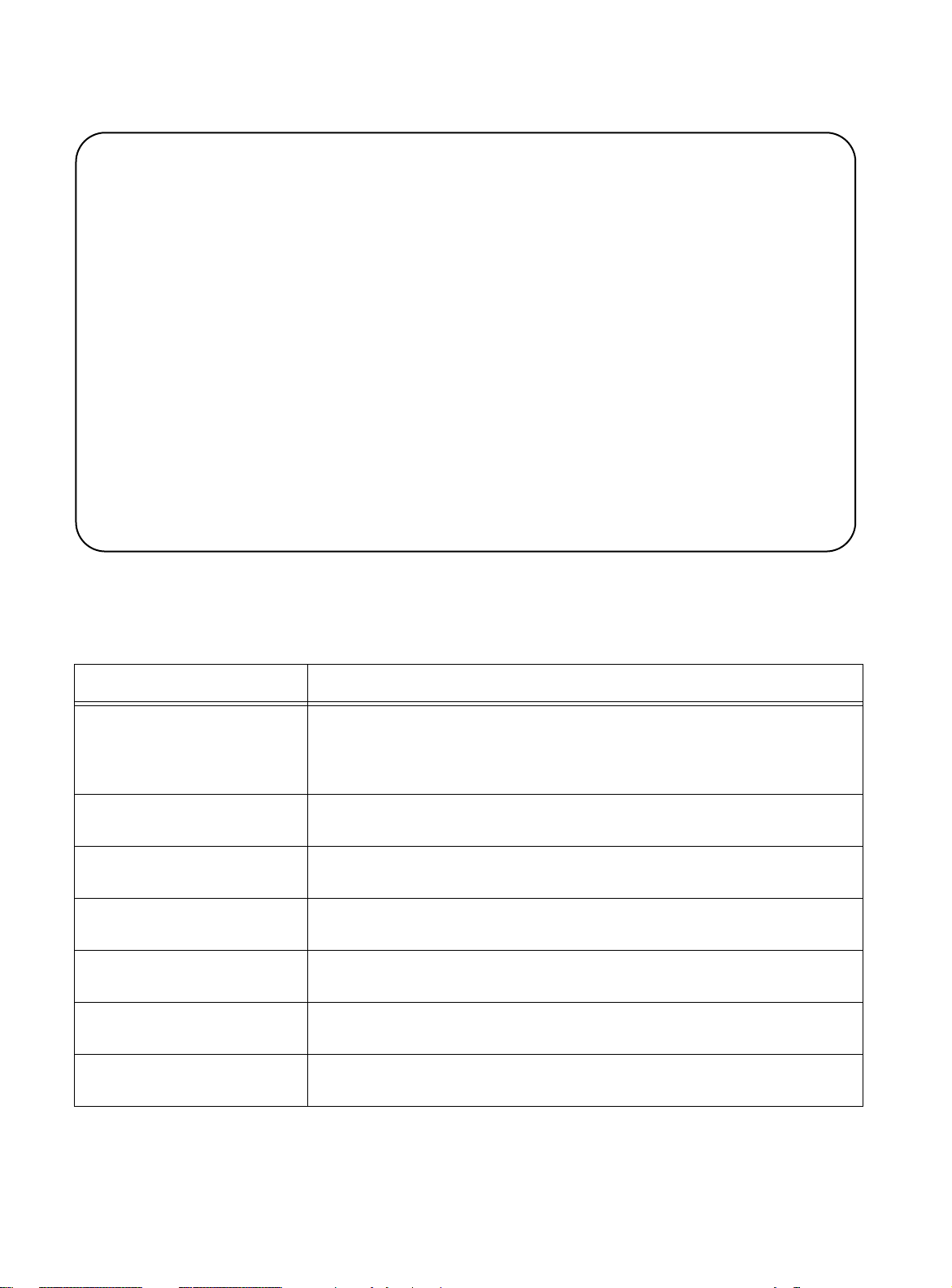
Configuring the LAN Emulation Client (LEC)
The screen displays the following information:
/PORTSERV/CONFIG/CREATE 34
Select an ATM Service to bind
1. ATM/LEC
2. ATM/PTOP
3. ATM/TRUNK
Enter an ATM service selection>
Select a VLAN to attach the service
Virtual LAN Information:
VLAN VLAN IP Network Admin Operation Port
ID Description Address Status Status Membership
==== =========== ========== ====== ========= ==========
1 Default VLAN(#1 1.1.1.1 ENABLE ACTIVE 1-16
Table 1-4 Bind Parameters for LEC Configuration
Parameter Description
Select ATM service to bind:
1) ATM/LEC
2) ATM PTOP
3) ATM/TRUNK
Enter an ATM Service
selection
Enter a LEC selection (c to
cancel)
Port service description (PS
for LEC 1)
Port service 1 is created for
physical port 34
Port service 1 is bound with
ATMLEC 1
Table 1-4 provides a description of the parameters associated
with binding a port service to a LEC.
Bind LAN emulation client to ATM service.
Bind point to point to ATM service.
Bind trunking service to ATM service.
Indicate ATM service selection
Indicate a LEC selection
Port service selection (default)
Report information only
Report information only
Updating system/VLAN
configuration
1-10
Report information only
4. Enter a number for the ATM service to bind.
Page 19
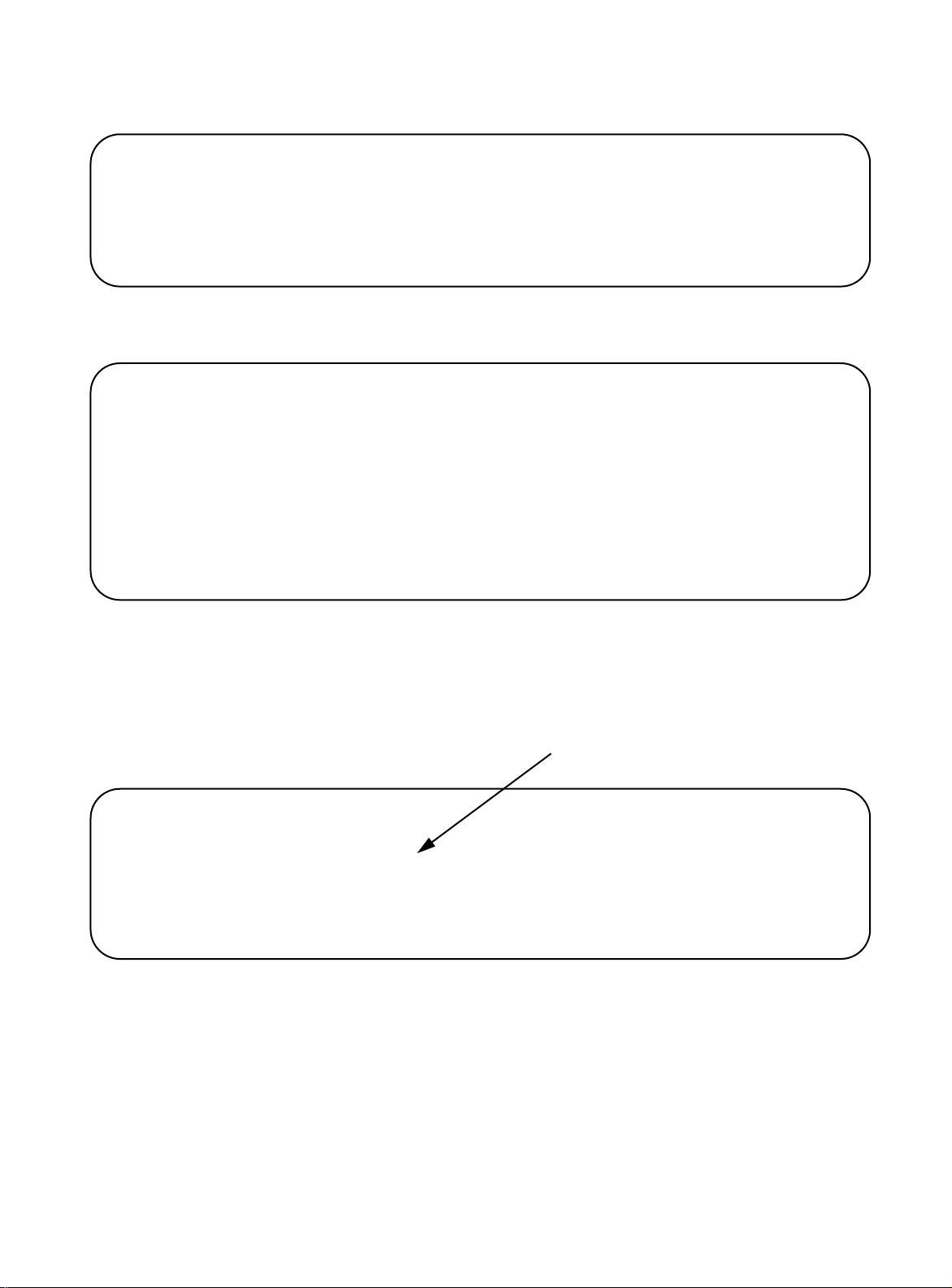
AT-8202 ATM Uplink User’s Guide
5. Enter 1 for VLAN ID 1.
Enter VLAN selection (c to cancel): >1
Select ATM Service to bind
1) ATM/LEC
2) ATM/PTOP
3) ATM/TRUNK
6. Enter 1 for ATM/LEC.
Enter ATM service selection: >1
LEC # STATE BIND NAME
===== ================ ================ ==============
1 Inactive-------- Unbound--------- FORELAN1
Enter a LEC selection (c to cancel): .1
Port Service Description (PS for LEC 1) : LEC test
Port service 1 is created for physical port 34
Port service 1 is bound with ATMLEC 1
Updating system/VLAN configuration...
7. Use the
ATM/SHOW/LEC <LEC Number> command to verify
that the LEC service has been created.
8. Verify that the LEC service is bound by using the
SHOW/PORTSERV 34 command.
Service type indicator
/PORTSERV/SHOW/ >PORTSERV 34
Phyport Phyport Phyport PortServ PortServ Admin Operation VLAN
ID Type Number Type/ID Description Status Status Number
==== ======= ======= ======== =========== ====== ========= ======
34 ATMOC3 1 ATMLEC/1 1 test ENABLE ACTIVE 1
PORTSERV/
The LEC service has been successfully configured on the switch.
1-11
Page 20
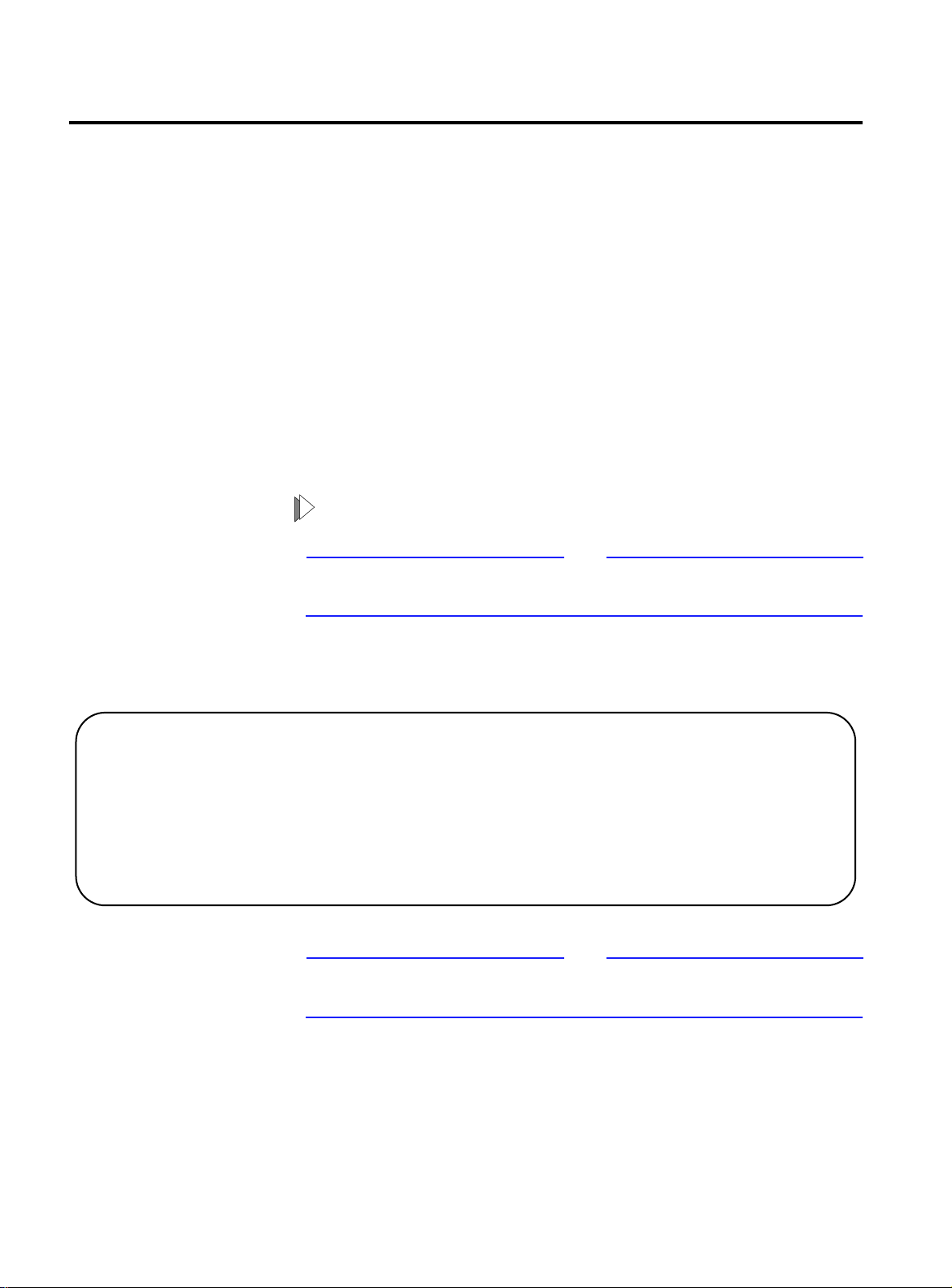
Configuring Point-to-Point (PTOP)
Configuring Point-to-Point (PTOP)
PTOP bridging enables setup between two or more parties to share a
virtual channel connection (VCC) using either a permanent virtual
connection (PVC) or a switched virtual connection (SVC). This feature
supports up to 16 PTOP connections. Only one VLAN and one VCI at a
time can participate in a PTOP configuration.
To configure PTOP parameters for an ATM service, you need to:
❑ Set the PTOP instance ID.
❑ Set the VCI value.
❑ Set the port service for binding an ATM port.
A VLAN with a valid IP address must exist prior to configuring PTOP.
To configure PTOP:
Note
Values shown are for example purposes only; replace with values that
apply to your own configuration.
1. Verify the existence of the VLAN you plan to configure by using
the
VLAN/SHOW/VLAN command.
/VLAN/SHOW >VLAN
Virtual LAN Information:
VLAN VLAN IP Network Admin Operation Port
ID Description Address Status Status Membership
==== =============== ========== ======= ======= ==========
1 Default VLAN(#1 1.1.1.1 ENABLE ACTIVE 1-16
Note
If the VLAN does not exist, create it using the VLAN/CONFIG/VLAN #
command.
1-12
2. Create the PTOP services using the
PTOP <PTOP Instance ID> command.
ATM/CONFIG/CREATE/
Page 21
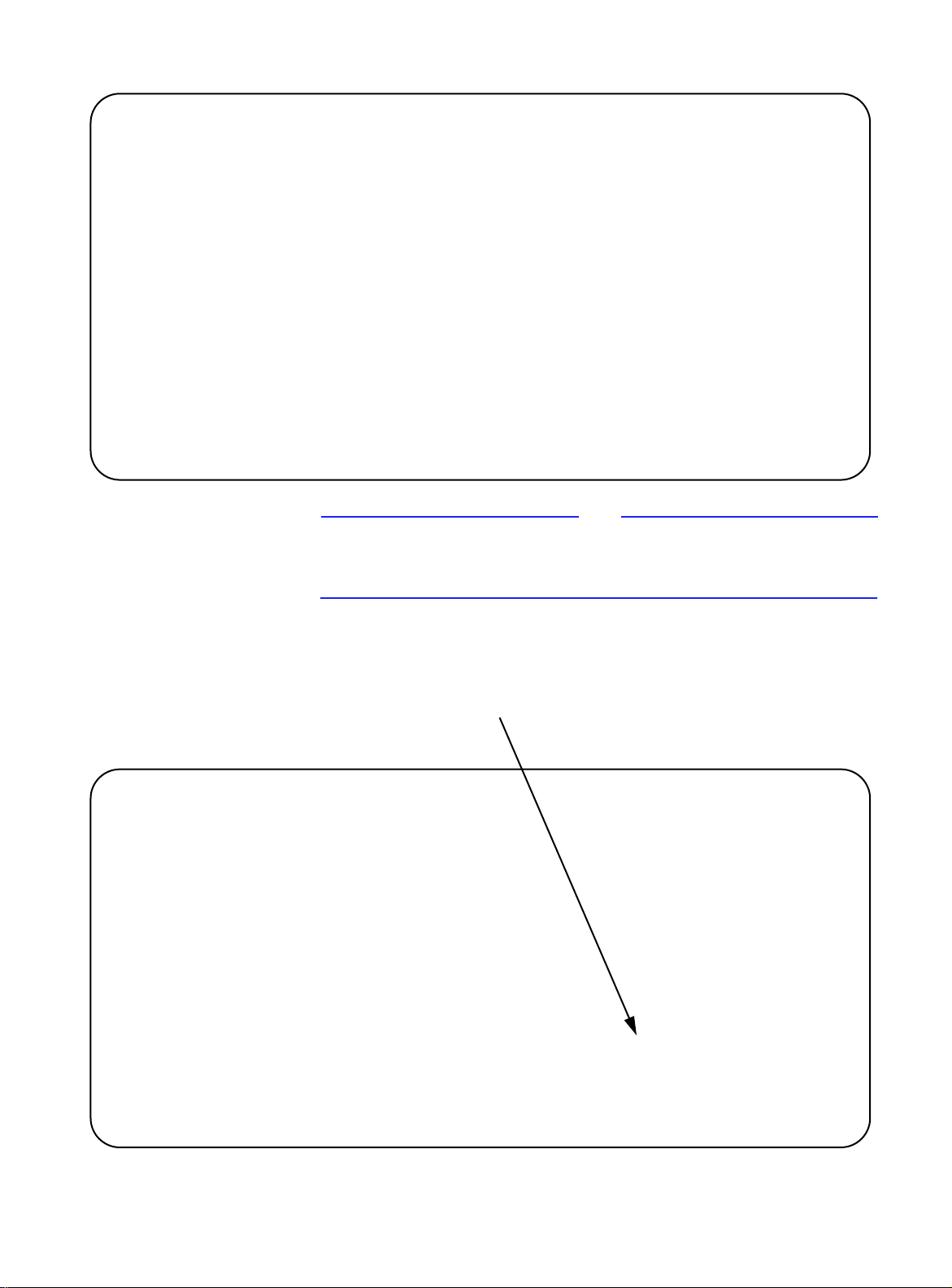
AT-8202 ATM Uplink User’s Guide
/ATM/CONFIG/CREATE >PTOP 1
PTOP Configuration
1. PTOP Index: 1
2. PTOP Description (Optional): PTOP Instance 1
3. Admin Status(ENABLE(a),DISABLE(b): ENABLED
4. Encapsulation Type:(RFC1483(a),Proprietary RFC1483
5. Connection Type (PVC(a), (SVC(b): PVC
6. VCI value (Reqd if PVC):
7. Destination ATM Address (reqd if SVC):
Enter Selection, 0 to save the Modification or ‘q’ to Quit: 0
Note
You must enter a VCI value when configuring a PVC connection type.
Additionally, make sure the PVC number is identical on all
FORMULA 8200 switches.
3. Enter
4. Enter
/Enter VCI value: 501
PTOP Configuration
1. PTOP Index: 1
2. PTOP Description (Optional): PTOP Instance 1
3. Admin Status(ENABLE(a),DISABLE(b): ENABLED
4. Encapsulation Type:(RFC1483(a),Proprietary RFC1483
5. Connection Type (PVC(a), (SVC(b): PVC
6. VCI value (Reqd if PVC): 501
7. Destination ATM Address (reqd if SVC):
6 for VCI value configuration at the prompt.
501 as the VCI value when prompted.
New VCI value
Enter Selection, 0 to save the Modification or ‘q’ to Quit: 0
1-13
Page 22
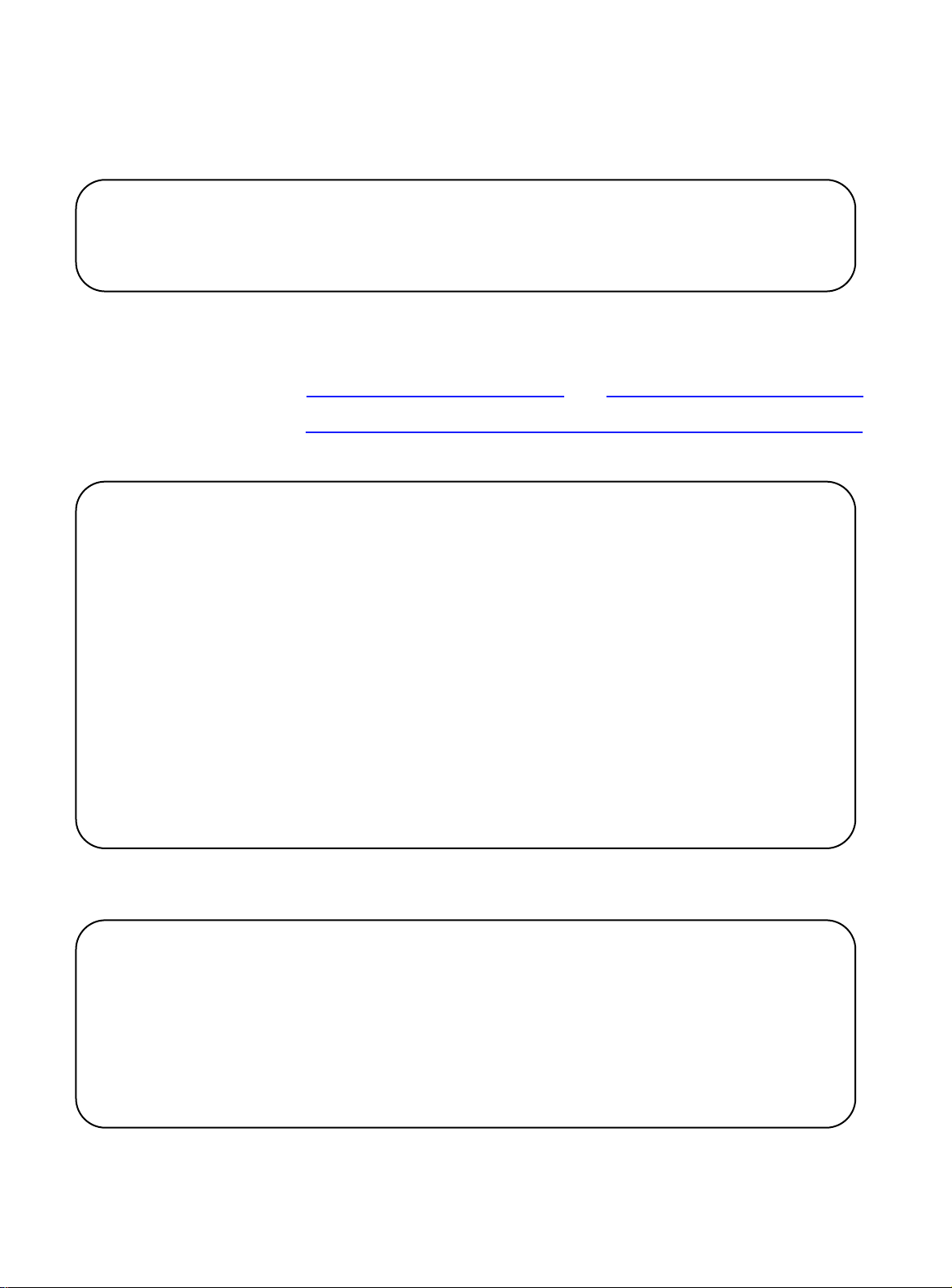
Configuring Point-to-Point (PTOP)
VCI values can range from 32 to 1023 (0-31 are reserved by
ATM Forum). A PTOP configuration can accept only one VCI.
5. Enter 0 to save the selection.
Enter Selection, 0 to save the Modification or 'q' to Quit: 0
Updating ATM configuration...
6. Bind the port service to PTOP using the
CREATE command.
Note
/PORTSERV/CONFIG/
Use the value of 34 for binding port service to PTOP for ATM.
/PORTSERV/CONFIG >CREATE 34
Select ATM Service to bind
1) ATM/LEC
2) ATM/PTOP
3) ATM/TRUNK
Enter an ATM service selection >2
Select a VLAN to attach the service
Virtual LAN Information:
VLAN VLAN IP Network Admin Operation Port
ID Description Address Status Status Membership
==== ============ ========== ======== ======= ==========
1 Default VLAN(#1 1.1.1.1 ENABLE ACTIVE 1-16
7. Enter
Enter a VLAN selection (c to cancel)> 1
PTOP# VCC BIND StatePort Service#
===== =========== ============== ====================
0 502 Bound------ 1
1 501 Unbound---- -
Enter a ATM/PTOP selection (c to cancel)>
1-14
1 as the VLAN number to attach to the service.
Page 23
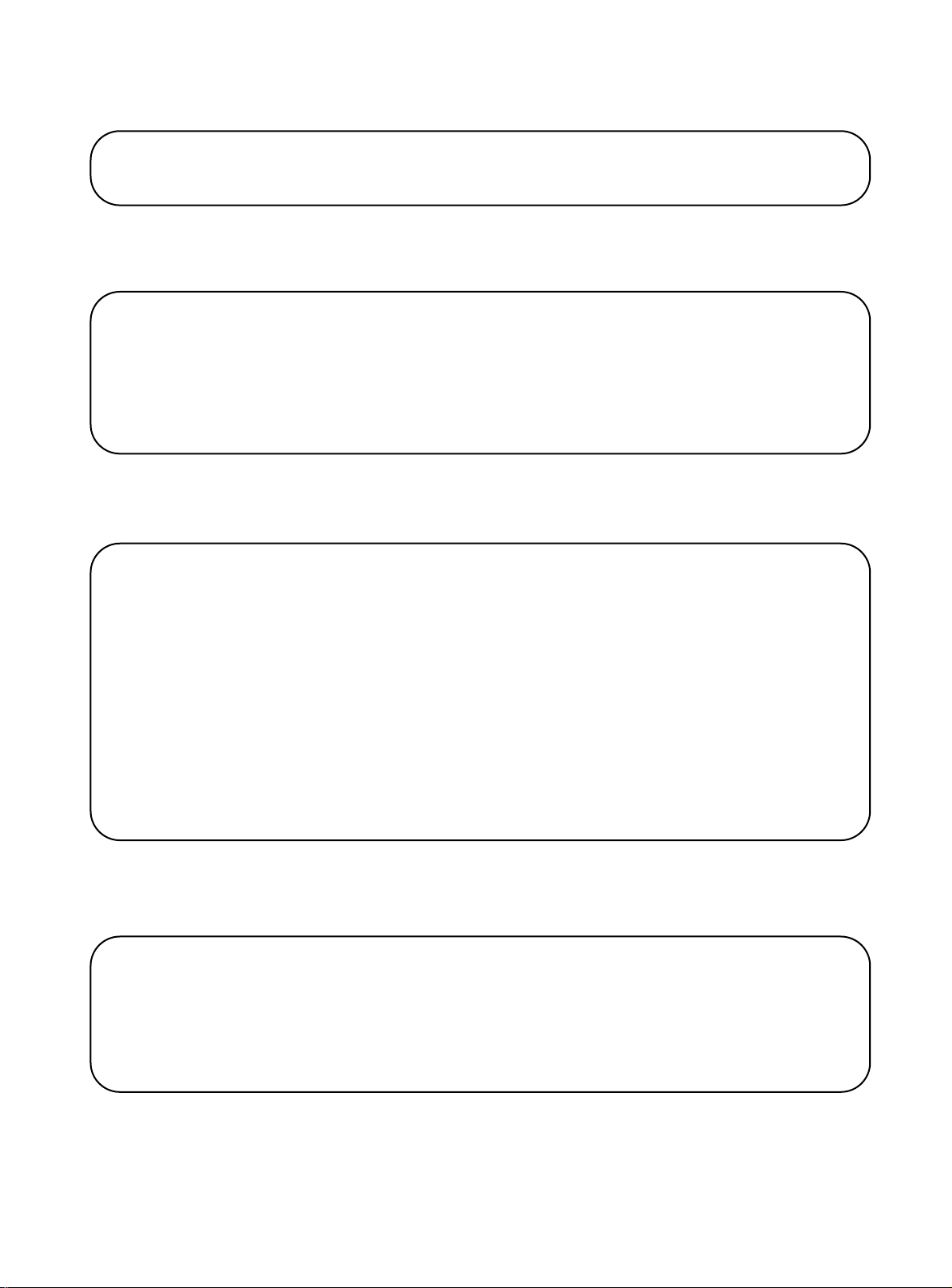
AT-8202 ATM Uplink User’s Guide
8. Enter 1 as the ATM/PTOP selection:
Enter a ATM/PTOP selection (c to cancel)> 1
9. Enter a port service description (optional) or press [ENTER] to see
the following messages:
Port Service Description (PS of ATM/PTOP 1) PTOP test:
Port service 2 is created for physical port 34
Port service 2 is bound with ATMPTOP 1
Updating system/VLAN configuration....
10. Verify that PTOP services have been created by using the ATM/
SHOW/PTOP <PTOP Instance ID>
command.
/ATM/SHOW >PTOP 1
PT-PT 1 Display
PTOP Index: 1
Description: PTOP Instance 1
Admin Status: ENABLED
Encapsulation Type: RFC1483
Connection Type: PVC
VCI Value: 501
Dest ATM Address:
11. Verify that PTOP services are bound by using the
SHOW/PORTSERV 34 command.
/PORTSERV/SHOW >PORTSERV 34
Phyport Phyport Phyport PortServ PortServ Admin Operation VLAN
ID Type Number Type/ID Description Status Status Number
=== ======== ======= ========== =========== ====== ======== ======
34 ATMOC3 1 ATMPTOP/1 PTOP test ENABLE ACTIVE 1
PORTSERV/
You have successfully configured PT OP on this switch. See Chapter 2,
ATM Commands,
for other PTOP commands.
1-15
Page 24
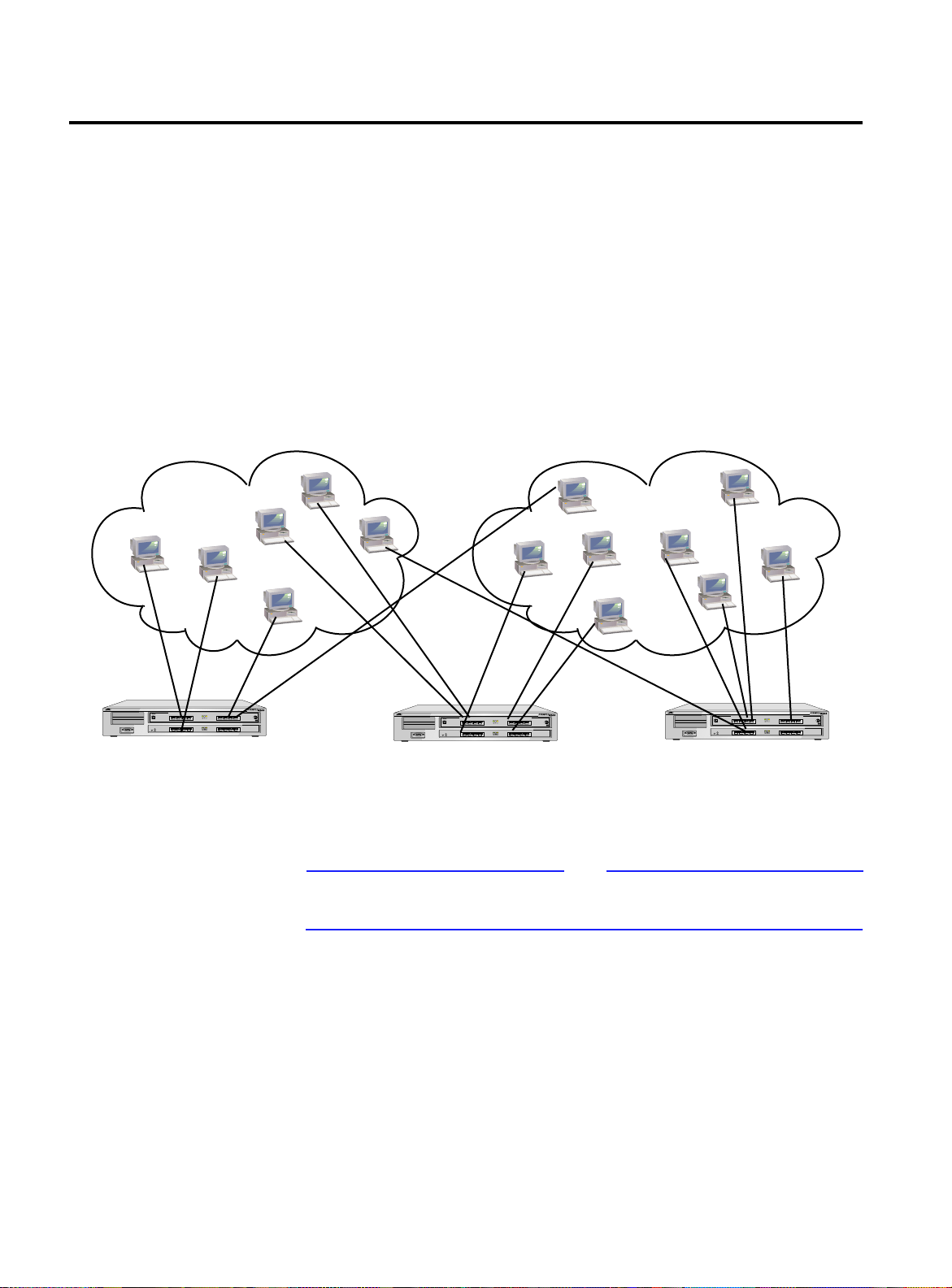
Configuring Trunking
Configuring Trunking
Trunking allows VLANs to be extended across multiple switches.
Trunk ports encapsulate the bridged frames within a proprietary
frame. The proprietary frame includes information required to
reproduce the frame on the opposite end of the trunk and to
maintain VLAN separation.
Without trunking service, different groups of VLANs must use two
separate virtual circuits (VCs) across an ATM interface. With trunking,
different groups of VLANs can share the same ATM VC, as shown in
Figure 1-3.
VLAN1 VLAN2
RS-232 TERMINAL PORT
10/100BASE-T NETWORK PORTS
10/100BASE-T NETWORK PORTS
10/100BASE-T NETWORK PORTS
9101112
1234
GREEN - LINK
YELLOW - DIAG
10/100BASE-T NETWORK PORTS
1234
GREEN - LINK
YELLOW - DIAG
RESET
STATUS
POWER
8201
10/100BASE-T NETWORK PORTS
13 14 15 16
5678
GREEN - ACTIVITY
YELLOW - COLLISION
10/100BASE-T NETWORK PORTS
5678
GREEN - ACTIVITY
YELLOW - COLLISION
RS-232 TERMINAL PORT
10/100BASE-T NETWORK PORTS
10/100BASE-T NETWORK PORTS
10/100BASE-T NETWORK PORTS
9101112
1234
GREEN - LINK
YELLOW - DIAG
10/100BASE-T NETWORK PORTS
1234
GREEN - LINK
YELLOW - DIAG
RESET
STATUS
POWER
8201
10/100BASE-T NETWORK PORTS
13 14 15 16
5678
GREEN - ACTIVITY
YELLOW - COLLISION
10/100BASE-T NETWORK PORTS
5678
GREEN - ACTIVITY
YELLOW - COLLISION
RS-232 TERMINAL PORT
10/100BASE-T NETWORK PORTS
10/100BASE-T NETWORK PORTS
10/100BASE-T NETWORK PORTS
9101112
1234
GREEN - LINK
YELLOW - DIAG
10/100BASE-T NETWORK PORTS
1234
GREEN - LINK
YELLOW - DIAG
RESET
STATUS
POWER
8201
10/100BASE-T NETWORK PORTS
13 14 15 16
5678
GREEN - ACTIVITY
YELLOW - COLLISION
10/100BASE-T NETWORK PORTS
5678
GREEN - ACTIVITY
YELLOW - COLLISION
FORMULA 8200 Switches
Figure 1-3 Trunking Service Example
Note
For ATM interfaces, a trunking service and a PTOP service can run
simultaneously on the same VLAN.
1-16
Page 25
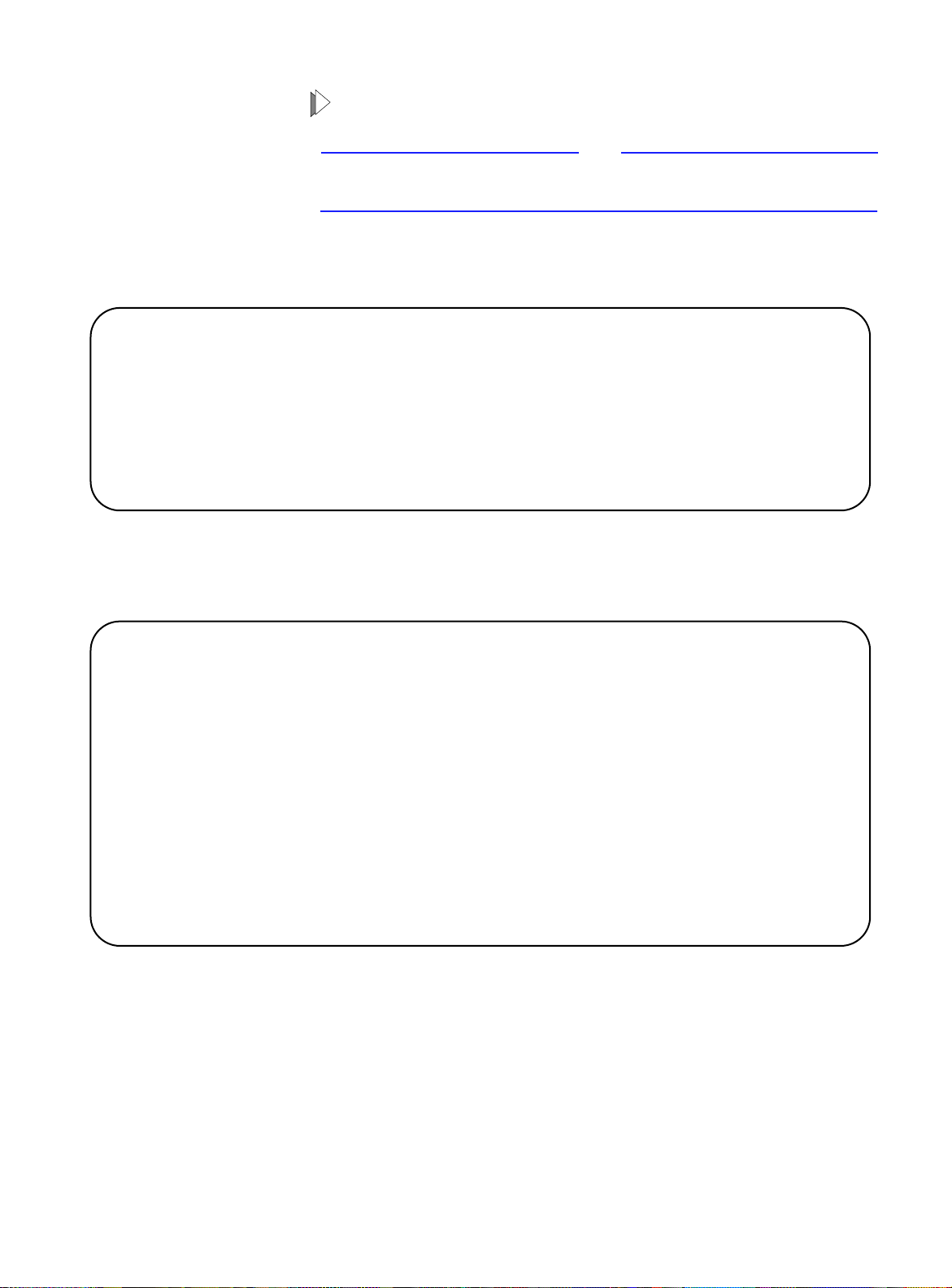
AT-8202 ATM Uplink User’s Guide
To create trunking service:
Note
Values shown are for example purposes only; replace with values that
apply to your own configuration.
1. Verify the existence of the VLANs you wish to configure with
trunking by using the
/VLAN/SHOW >VLAN
Virtual LAN Information:
VLAN VLAN IP Network Admin Operation Port
ID Description Address Status Status Membership
==== =============== ========== ======= ======= ==========
1 Default VLAN(#1 192.48.127.31 ENABLE ACTIVE 1-8
2 VLAN 2 1.1.1.1 ENABLE ACTIVE 9-16
VLAN/SHOW/VLAN command.
2. Create the trunking service using the ATM/CONFIG/CREATE/
TRUNK
command. Valid trunk index values range from 0 through
15.
/ATM/CONFIG/CREATE >trunk 1
TRUNK Configuration
1. TRUNK Index: 1
2. Description (Optional): TRUNK Instance 1
3. Admin Status (ENABLE(a), DISABLE(b)): ENABLED
4. Connection Type (PVC(a), SVC(b)): PVC
5. VCI Value (Reqd if PVC):
6. Destination ATM Address (Reqd if SVC):
Enter Selection, 0 to save the Modification or 'q' to Quit:
1-17
Page 26

Configuring Trunking
3. Enter 5 at the prompt for VCI value configuration.
Note
You must enter a VCI value when configuring a PVC connection type.
Additionally, make sure the PVC number is identical on all
FORMULA 8200 switches. This must be a different value from the
PTOP.
Enter Selection, 0 to save the Modification or 'q' to Quit: 5
4. Enter the VCI value when prompted:
New VCI value
Enter VCI value: 502
TRUNK Configuration
1. TRUNK Index: 1
2. Description (Optional): TRUNK Instance 1
3. Admin Status(ENABLE(a),DISABLE(b): ENABLED
4. Connection Type (PVC(a), (SVC(b): PVC
5. VCI value (Reqd if PVC): 502
6. Destination ATM Address (reqd if SVC):
Enter Selection, 0 to save the Modification or ‘q’ to Quit: 0
5. Enter 0 to save the selection.
Enter Selection, 0 to save the Modification or 'q' to Quit: 0
Updating ATM configuration...
1-18
6. Bind the port service for trunking by using the
CONFIG/CREATE
command.
Note
/PORTSERV/
Use the value of 34 for binding port service to trunk for ATM.
Page 27

/PORTSERV/CONFIG >CREATE 34
Select ATM Service to bind
1) ATM/LEC
2) ATM/PTOP
3) ATM/TRUNK
Enter an ATM service selection >
7. Enter 3 to select ATM/Trunk.
8. Enter the VLAN numbers you want to configure for trunking:
Enter an ATM service selection >3
Virtual LAN Information:
AT-8202 ATM Uplink User’s Guide
VLAN VLAN IP Network Admin Operation Port
ID Description Address Status Status Membership
==== =============== ========== ======= ======= ==========
1 Default VLAN(#1 192.48.127.31 ENABLE ACTIVE 1-8
2 VLAN 2 1.1.1.1 ENABLE ACTIVE 9-16
Enter VLAN(s) number to configure (1..32) (<vlan#>,<vlan#-vlan#>)
1,2
:
9. Enter the ATM/Trunk selection.
Enter a ATM/TRUNK selection (c to cancel)>1
Select a ATM/TRUNK service to bind
TRUNK# VCC Bind State Port Service#
===== === ========== =============
1 501 Unbound ------
Enter a ATM/TRUNK selection (c to cancel)>1
1-19
Page 28

Where to Go Next
10. Enter a port service description (optional), or press [ENTER]:
Port Service Description (PS of ATM/TRUNK 1) :
Port service 1 is created for physical port 34
Port service 1 is bound with ATMTRUNK 1
Updating system/VLAN configuration....
11. Verify that trunking services have been created by using the ATM/
SHOW/TRUNK
/ATM/SHOW >trunk
TRUNK TRUNK PVC/ VC ATM
ID Description SVC Value Address
=== ======================== ==== ====== =========
1 TRUNK Instance 1 PVC 502
command.
Where to Go Next
You have successfully configured trunking.
After completing the procedures in this chapter, you are done with
basic ATM network configuration. You may refer to the next chapter
for a full description of the FORMULA 8200’s ATM commands.
For troubleshooting information, refer to the FORMULA 8200 User’s
Guide available from Allied Telesyn’s website at
www.alliedtelesyn.com.
1-20
Page 29

Chapter 2
ATM Commands
This chapter contains the ATM command set for the FORMULA 8200
with ATM uplink. Each command is explained, and any applicable
arguments and related commands are shown.
How Commands are Organized
FORMULA 8200 switch commands are arranged in a hierarchy of
menus. The main menu contains a list of commands. Many of these
commands, in turn, have commands or submenus under them.
To display the main menu, type
display appears:
== MAIN MENU ==
? ALIAS ALLCMD
[ATM] [BOOT] [CONSOLE]
[ELOG] [ETHERNET] EXIT
[FDDI] [FILE] [INET]
LOOKUP [MODE] [PORTSERV]
REBOOT [SNMP] [SYSTEM]
[TFTP] TOP UP
[VBRIDGE] [VLAN] [TRACE]
/ >
? at the prompt. The following
2-1
Page 30

Entering Commands
Entering Commands
Enter commands by typing selections from each successive menu, then pressing the Enter key. You can also enter the entire command at the prompt or you can use an alias; both methods are described in the section, Command Formats.
Use of Square
Brackets [ ]
Use of Angle
Brackets <>
Some commands in the main menu have square brackets around
them to indicate that the command requires additional parameters.
When you enter one of these commands, a submenu appears that
lists the available parameters.
Note
Do not enter the brackets when you enter the command.
This guide sometimes directs you to enter a command with a
variable that is specific to your environment, such as IP or ATM
addresses. The variables you must supply are enclosed in angle
brackets.
For example, to configure a gateway address, enter:
/INET/CONFIG/ROUTE/ADD <default router address>
where <default router address> can be in the format,
123.123.123.123.
Note
Do not enter the brackets when you enter the command.
2-2
Command
Formats
The software allows you to enter commands in three ways:
❑ By using the complete command
❑ By using a shortcut
❑ By using an alias
Separating Command Words
When you enter any command, separat e the command words with a
slash (/). For example:
/ATM/SHOW/CIP
You may also separate commands with spaces.
Page 31

AT-8202 ATM Uplink User’s Guide
Shortcuts
Use a shortcut by typing the first few characters needed to
distinguish the command from others that start with the same
letters, such as:
/AT/SH/CIP
The shortcut works unless your shortened version is ambiguous,
which results in an error message.
Aliases
An alias is an abbreviated command that can be accessed from
anywhere in the command line interface. For example, the following
alias is equivalent to the
ATM/SHOW/CIP command:
vcip
Aliases are listed with each command description throughout the
rest of this chapter.
Moving
Through the
Menus
Use the following commands to navigate the menu structure
(Figure 2-1):
== Main Menu ==
❑ UP returns to the previous menu
❑ TOP returns to the main menu
❑ ? displays the commands that are available at your current
level
TOP
Previous
Menu
/ >
UP
You Are Here
?
Available
Commands
Figure 2-1 Navigating the Menus
3008
2-3
Page 32
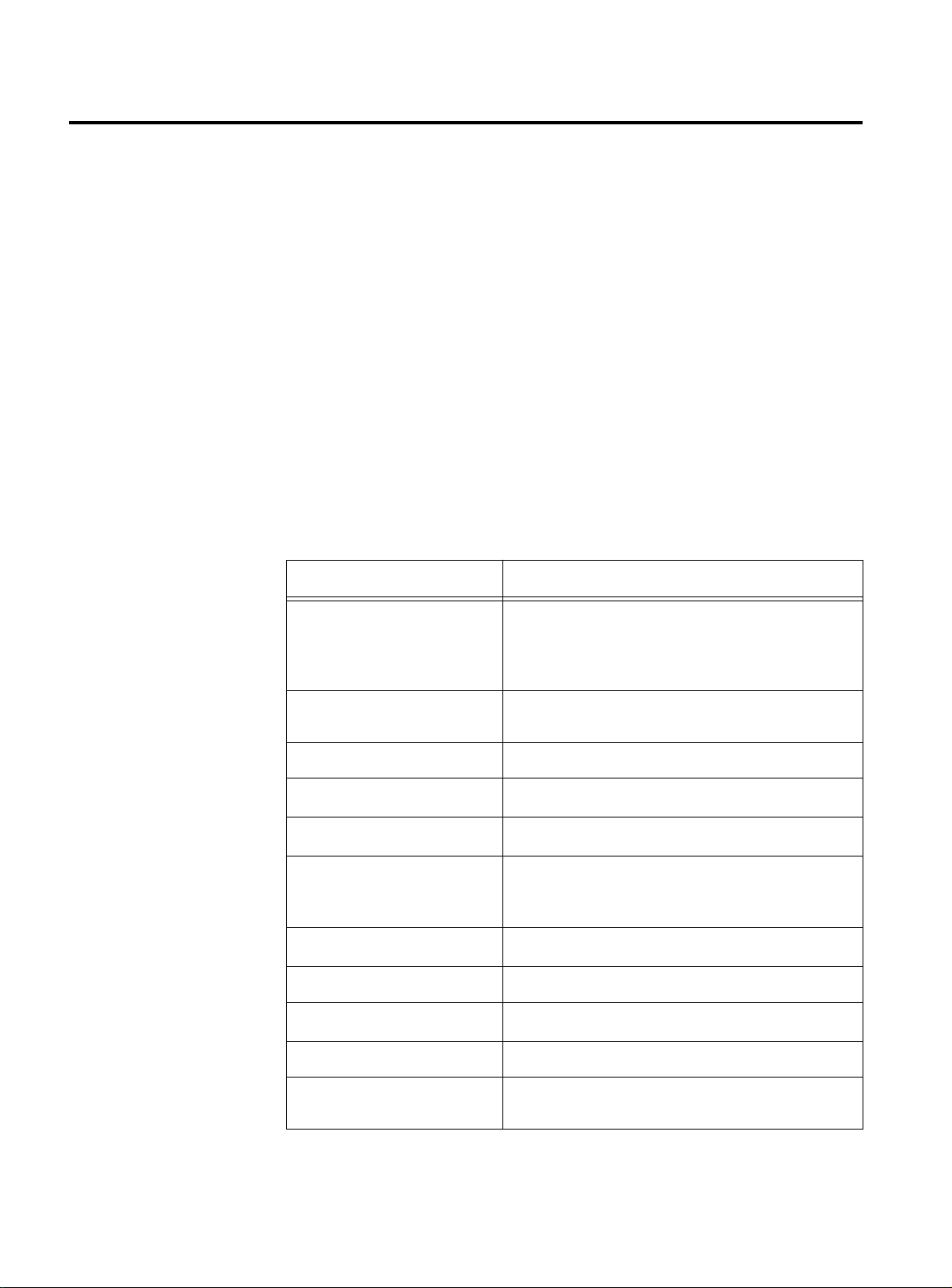
Command Edit Mode
Command Edit Mode
The command interface provides a history mechanism similar to the
UNIX K-shell history facility, which allows you to automatically
display and edit previously typed commands. This feature may help
to save time when entering frequently used commands.
Entering and
Exiting Edit
Mode
Edit Mode
Commands
Press [Escape] to invoke edit mode. Once you are in edit mode, your
keystrokes no longer display the characters you type. Instead they
invoke the edit mode commands listed in Table 2-1.
Press [Enter] to execute the command that you have edited.
Table 2-1 lists commonly used edit commands. There are other
advanced commands available, however, only the most common are
listed here. If you are familiar with the UNIX K-shell history facility,
most of the same commands may be used in the FORMULA 8200
switch command line interface.
Table 2-1 Edit Mode Commands
Command Action
k
j
Display the previous command backward in
history.
Continue pressing k to scroll through the last 20
commands.
Display the next command forward in history.
Continue pressing j to scroll forward.
2-4
l or [Spacebar]
h
dd
i
x
/<sample>
?<sample>
0 (zero)
cw
Go right one character.
Go left one character.
Delete entire line.
Insert (characters typed after you press i
are inserted from the cursor forward.)
Press [Escape] to return to edit mode.
Delete a character from cursor forward.
Search for string sample backward in history.
Search for string sample forward in history.
Go to beginning of line.
Change word (deletes the word your cursor is
on and lets you type a new one).
Page 33

ATM Command Descriptions
When you enter the ATM command from the main menu, the
following display appears:
== ATM MENU ==
[CONFIG] [SHOW] [STATS]
[TEST]
Each command and its alias is described in the remainder of this
chapter. Figure 2-2 provides a command tree for each ATM
command; aliases are listed in parameters.
AT-8202 ATM Uplink User’s Guide
2-5
Page 34

ATM Command Descriptions
CONFIG
CREATE
DELETE
DISABLE
ENABLE
MODIFY
CIP (ccip)
LEC (clec)
PTOP (cptop)
TRUNK (ctrunk)
CIP (dcip)
LEC (dlec)
PTOP (dptop)
TRUNK (dtrunk)
CIP (cipdis)
PTOP (ptopdis)
TRUNK (trunkdis)
CIP (cipen)
PTOP (ptopen)
TRUNK (trunken)
CIP (mcip)
LEC (mlec)
PORT (map)
PTOP (mptop)
TRUNK (mtrunk)
SHOW
STATS
TEST
ARP
CIP (vcip)
CONNECTION (vac)
LEC (vlec)
PORT (vap)
PTOP (vptop)
TRUNK (vtrunk)
AAL5 (aal5st)
ATMCP (atmst)
CIP (cipst)
CONNECTION (connst)
LEC (lecst)
PTOP (ptopst)
SIG (sigst)
TRUNK (trunkst)
UME (umest)
LOOP
CIP (vciparp)
LEC (vlecarp)
2-6
Figure 2-2 ATM CLI Command Tree
Page 35

ATM/CONFIG/CREATE Commands
Syntax and (alias)
ATM/CONFIG/CREATE/CIP <CIP INDEX> (ccip)
ATM/CONFIG/CREATE/LEC (clec)
ATM/CONFIG/CREATE/PTOP (cptop)
ATM/CONFIG/CREATE/TRUNK (ctrunk)
Description
ATM/CONFIG/CREATE command allow you to configure
The
available services. See the command examples in this section
for a brief description of these services. Refer also t o Chapter 1
for a complete overview of how these services function and
interact.
ATM/CONFIG/CREATE/CIP <CIP Index> Example
AT-8202 ATM Uplink User’s Guide
This command allows you to create a CIP entity, as described in
Chapter 1
, Configuring Classical IP Over ATM (CIP). If a CIP entity
of that index already exists, the screen displays the error message,
Duplicate Entry.
To connect two switches for CIP service, you must configure the
other switch with a similar configuration. Also, both subnets and VCIs
must be identical on both switches. The CIP index, however , does not
need to be the same on both switches.
A sample display of the command
Index> is shown below. The parameters are described in Table 2-2:
ATM/CONFIG/CREATE/CIP <CIP
2-7
Page 36

ATM/CONFIG/CREATE Commands
/ATM/CONFIG/CREATE >CIP 7
CIP Configuration
1. CIP Index: 7
2. IP Address: 137.168.132.7
3. IP Subnet Mask: 255.255.255.0
4. Description (Optional): CIP Test 7
5. Admin Status (ENABLE(a), DISABLE(b)): ENABLED
6. Connection Type (PVC(a), SVC(b)): SVC
7. VCI List (Add to List (a)):
8. Arp Server ATM Address (Reqd if SVC): 0x47000580ffe1000000f21514950
0204815149500
9. Mtu Size: 9180
10. IP RIP mode (Active (a), Deaf (b), Silent (c), Inactive (d)): Silent
Enter Selection, 0 to save the Modification or 'q' to Quit: 0
Table 2-2 ATM/CONFIG/CREATE/CIP Parameters
Parameter Description
CIP Index The unique value assigned to this CIP entity
Range: 0-15
IP Address A mandatory entry, this takes the same IP network number and
subnet number of the logical IP subnet (LIS).
IP Subnet Mask A mandatory entry, this is the subnet mask for this LIS entity.
Description Optional text description, up to 31 characters long
Admin Status Determines whether the administrator can update the parameters
Options: Enable or Disable
Default: Enable
Connection Type Specifies the CIP service
If set to PVC, you must have at least one entry in the VCI list. If set to
SVC, you must enter an ATM address in the Arp Server ATM Address
field (item 8 on the screen).
Options: PVC or SVC
Default: PVC
VCI List The value for the virtual channel identifier for PVC connections only
Disabled if SVC is entered in the Connection Type field (item 6 on
the screen)
Accepts one VCI entry only
Range: 32-1023
Default: 32
Additional options: A to add or B to delete the value from the VCI list
2-8
Page 37

AT-8202 ATM Uplink User’s Guide
Table 2-2 ATM/CONFIG/CREATE/CIP Parameters (Continued)
Parameter Description
Arp Server ATM Address The ATM address of the ARP server; not used for PVC connections
but mandatory if the connection type is SVC
Mtu Size Maximum transfer unit size for data transfer for this entity
Default is 9180 as defined in RFC 1577.
IP RIP Mode Routing information protocol mode for this CIP entity
Options: Active, Silent, Deaf, Inactive
To associate a CIP entity with an SVC:
1. Enter option 6b for an SVC connection type.
6=b
2. Enter
7=<ARP server’s ATM address>
This entry must be in 20-octet hex format, and this parameter
is mandatory for a CIP entity over SVC.
Note
Any connections for the CIP over SVC are possible only after the
FORMULA 8200 switch has completed the ATM address registration
with the ATM switch.
To associate a CIP entity with a PVC:
1. Enter option 6a for PVC connection type.
6=a
2. Enter option 7a to add a value to the VCI list.
7=a
The system prompts you for a VCI value:
Enter VCI value to be added to the VCI list:
3. Enter a unique VCI value, i.e., it does not correspond to an existing
connection.
2-9
Page 38

ATM/CONFIG/CREATE Commands
CIP Configuration
1. CIP Index: 7
2. IP Address: 137.168.132.7
3. IP Subnet Mask: 255.255.255.0
4. Description (Optional): CIP Test 7
5. Admin Status (ENABLE(a), DISABLE(b)): ENABLED
6. Connection Type (PVC(a), SVC(b)): PVC
7. VCI List: 34
(Add VCI to List (a)
Delete VCI From list (b))
8. Arp Server ATM Address (Reqd if SVC):
9. Mtu Size: 9180
10. IP RIP mode (Active (a), Deaf (b), Silent (c), Inactive (d)): Silent
Enter Selection, 0 to save the Modification or 'q' to Quit: 0
For example, enter 34 to see the following screen:
The screen adds a new option, 7b, to allow the deletion of the
VCI value from the list at a later time.
ATM/CONFIG/CREATE/LEC <LEC Number> Example
This command allows the user to create an LEC, where <LEC
Number> indicates the unique LEC index. If an LEC of that index
already exists, the screen displays the error message, LEC <LEC
Number> already exists.
A sample display of
ATM/CONFIG/CREATE/LEC <LEC Number> is
shown below, and parameters are described in Table 2-3.
2-10
Page 39

AT-8202 ATM Uplink User’s Guide
/ATM/CONFIG/CREATE >
LEC Configuration
1. LEC Number: 1
2. LEC Description (Optional):
3. ELAN Name(applicable only in AUTO mode):
4. Use LEC Config Server(Yes(a), No(b)): Yes
5. LEC Config Server ATM Address(Option 5a): 0x47007900000000
00000000000000a03e00000100
6. Control Time-out (in seconds): 10
7. Max. Unknown Frame Count: 1
8. Max. Unknown Frame Time(in seconds): 1
9. VCC Time-out(in seconds): 1200
10. Max. Retry Count: 1
11. Ageing Time (in seconds): 300
12. Expected LE-ARP Resp Time (in seconds): 30
13. Flush Time-out (in seconds): 4
Enter Selection, 0 to save the Modification or 'q' to Quit: 0
LEC 1
Table 2-3 ATM/CONFIG/CREATE/LEC Parameters
Parameter Description
LEC Number The unique index for this LEC
Range: 0-31
LEC Description Optional text description of up to 31 characters
ELAN Name The name of the ELAN of which this LEC is a member (AUTO mode
only)
Use LEC Config Server Configuration mode
Options: Yes or No
Default: No
LEC Config Server ATM Address If the Configuration mode is Yes, the ATM address of the LECS
If the Configuration mode is No, the ATM address of the LAN emulation
server (LES)
Control Time-out Maximum amount of time for a LEC’s join request to remain
unanswered, after which the LANE entity holding the request frame
discards it
Range: 10 – 300 seconds
2-11
Page 40

ATM/CONFIG/CREATE Commands
Table 2-3 ATM/CONFIG/CREATE/LEC Parameters (Continued)
Parameter Description
Max. Unknown Frame Count Maximum number of unknown frames a LEC can send to the broadcast
and unknown server (BUS) for a given unicast LAN destination
Range: 1 – 10
Default: 1
Max. Unknown Frame Time Works in conjunction with Max. Unknown Frame Count where a LEC
sends no more than the maximum unknown frames within the time
specified
Range: 1 – 60 seconds
Default: 1 second
VCC Time-out The amount of time a LEC can maintain an unused data direct VCC,
beyond which the LEC must release the VCC
Default: 1200 seconds
Max. Retry Count Maximum retries for LE ARP entry a LEC can send after the first try
Range: 0 – 2
Ageing Time The maximum amount of time the LEC can maintain an unverified LE
ARP entry in its cache
Range: 10 – 300 seconds
Expected LE-ARP Resp Time Maximum amount of time a LEC can expect a response to LE ARP
requests regarding retries and verifications
Range: 1 – 30 seconds
Flush Time-out Time limit for a LEC to wait to receive a response after sending a flush
request, beyond which the LEC initiates a recovery action
Range: 1 – 4 seconds
ATM/CONFIG/CREATE/PTOP <PTOP Number> Example
This command allows the user to create a PTOP connection, where
<PTOP Number> indicates the unique PTOP index. A sample display
ATM/CONFIG/CREATE/PTOP <PTOP Number> is shown below,
of
and parameters are described in Table 2-4.
2-12
Page 41

AT-8202 ATM Uplink User’s Guide
/ATM/CONFIG/CREATE >ptop 7
PTOP Configuration
1. PTOP Index: 7
2. Description (Optional): PTOP Instance 7
3. Admin Status (ENABLE(a), DISABLE(b)): ENABLED
4. Encapsulation Type (RFC1483(a), Proprietary(b)): RFC1483
5. Connection Type (PVC(a), SVC(b)): PVC
6. VCI Value (Reqd if PVC):
7. Destination ATM Address (Reqd if SVC):
Enter Selection, 0 to save the Modification or 'q' to Quit: 0
.
Table 2-4 ATM/CONFIG/CREATE/PTOP Parameters
Parameter Description
PTOP Index The unique value assigned to the PTOP entry
Description (Optional) Optional text description of up to 32 characters
Admin Status Determines whether the administrator can update the parameters
Range: Enable or Disable
Default = Enable
Encapsulation Type Indicates the encapsulation format for this PTOP entry
Range: RFC1483 or Proprietary
Only RFC1483 is accepted at this time.
Default = RFC1483
Connection Type Specifies the CIP service
If set to PVC, you must have at least one entry in the VCI list.
If set to SVC, you must enter an address in the Destination ATM Address
field (item 7 on the screen).
Range: PVC or SVC
Default = PVC
VCI Value (Reqd if PVC) The virtual channel identifier; for PVC connections only
Disabled if SVC is selected in the Connection Type field (item 5 on the
screen)
Accepts one VCI entry only
Range: 32-1023
Default: 32
Destination ATM Address
(Reqd if SVC)
The ATM address of the ARP server for the logical IP subnet to which this
CIP is connected
Required when SVC is selected as the Connection Type (item 5 on the
screen).
2-13
Page 42

ATM/CONFIG/CREATE Commands
/ATM/CONFIG/CREATE >trunk 7
TRUNK Configuration
1. TRUNK Index: 7
2. Description (Optional): TRUNK Instance 7
3. Admin Status (ENABLE(a), DISABLE(b)): ENABLED
4. Connection Type (PVC(a), SVC(b)): PVC
5. VCI Value (Reqd if PVC):
6. Destination ATM Address (Reqd if SVC):
Enter Selection, 0 to save the Modification or 'q' to Quit: 0
ATM/CONFIG/CREATE/TRUNK <Trunk Number> Example
This command allows you to configure the trunking feature. A
sample display of
Number> is shown below, and parameters are described in Table 2-5.
ATM/CONFIG/CREATE/TRUNK <Trunk
.
Table 2-5 ATM/CONFIG/CREATE/TRUNK Parameters
Parameter Description
TRUNK Index The unique value assigned to this trunking entry
Description This optional text description can be up to 32 characters long
Admin Status Determines whether the administrator can update the parameters
Range: Enable or Disable
Default = Enable
Connection Type Specifies the CIP service
If set to PVC, you must have at least one entry in the VCI list.
If set to SVC, you must enter an address in the Destination ATM
Address field (item 6 on the screen).
Range: PVC or SVC
Default: PVC
VCI Value (Reqd if PVC) The virtual channel identifier; for PVC connections only
Disabled if SVC is selected in the Connection Type field (item 4 on the
screen)
Accepts one VCI entry only
Range: 32-1023
Default: 32
Destination ATM Address (Reqd if
SVC)
2-14
The ATM address of the other end point of the connection
Required when SVC is selected as the Connection Type (item 4 on the
screen)
Page 43

ATM/CONFIG/DELETE Commands
Syntax and (alias)
ATM/CONFIG/DELETE/CIP (dcip)
ATM/CONFIG/DELETE/LEC (dlec)
ATM/CONFIG/DELETE/PTOP (dptop)
ATM/CONFIG/DELETE/TRUNK (dtrunk)
Description
ATM/CONFIG/DELETE commands allow you to delete services
The
that you have created using the
See the command examples for a brief description of these services.
ATM/CONFIG/DELETE/CIP <CIP Index> Example
This command deletes a CIP entity (a member of an LIS), where <CIP
Index> is the indicated index. If a CIP entity of that index does not
exist, the screen displays the error message, No Such CIP.
AT-8202 ATM Uplink User’s Guide
ATM/CONFIG/CREATE command.
All open virtual channel connections associated with that CIP entity
will be released first and their resources released. The CIP entity will
then be detached from the IP protocol before releasing all the
resources allocated for this CIP entity.
The display for
update message:
/ATM/CONFIG/DELETE >cip 2
Updating ATM configuration ...
ATM/CONFIG/DELETE/LEC <LEC Number> Example
This command deletes a LEC (LAN emulation client), where <LEC
Number> is the LEC index. If a LEC of that index does not exist, the
screen displays the error message, Invalid LEC Number. A
sample display of
shown in the following screen:
ATM/CONFIG/DELETE/CIP <CIP Index> is only an
ATM/CONFIG/DELETE/LEC <LEC Number> is
2-15
Page 44

ATM/CONFIG/DELETE Commands
/ATM/CONFIG/DELETE >LEC 7
Updating ATM configuration ...
If the LEC is bound to a port service, the software removes the
binding, releases all the virtual connections for that LEC, releases all
resources, and then deletes the LAN emulation client entry.
ATM/CONFIG/DELETE/PTOP <PTOP Number> Example
This command deletes a PTOP entry. The display for
DELETE/PTOP <PTOP Number> is only an update message:
>/ATM/CONFIG/DELETE>ptop 1
Updating ATM configuration ...
ATM/CONFIG/DELETE/TRUNK <Trunk Number> Example
This command deletes a specific trunking entry. The display for
CONFIG/DISABLE/TRUNK <Trunk Number> is only an update
message:
/ATM/CONFIG/DELETE >TRUNK 1
Updating ATM configuration ...
ATM/CONFIG/
ATM/
2-16
Page 45

AT-8202 ATM Uplink User’s Guide
ATM/CONFIG/DISABLE and ENABLE Commands
Syntax and (alias)
ATM/CONFIG/DISABLE/CIP (cpidis)
ATM/CONFIG/DISABLE/PTOP (ptopdis)
ATM/CONFIG/DISABLE/TRUNK (trunkdis)
ATM/CONFIG/ENABLE/CIP (cipen)
ATM/CONFIG/ENABLE/PTOP (ptopen)
ATM/CONFIG/ENABLE/TRUNK (trunken)
Description
ATM/CONFIG/DISABLE and ATM/CONFIG/ENABLE
The
commands allow you to disable and enable services that you have
created (via the
command examples for a brief description of these services.
ATM/CONFIG/DISABLE/CIP <CIP Index> Example
ATM/CONFIG/CREATE command). See the
This command disables a currently enabled CIP entity (a member of a
logical IP subnet, or LIS) for the indicated index. The display for
CONFIG/DISABLE/CIP <CIP Index> is only an update message:
/ATM/CONFIG/DISABLE >CIP 2
Updating ATM configuration ...
ATM/CONFIG/DISABLE/PTOP Example
This command disables a currently enabled PTOP entry. The display
ATM/CONFIG/DISABLE/PTOP <PTOP Number> is only an
for
update message:
/ATM/CONFIG/DISABLE >PTOP 0
Updating ATM configuration ...
ATM/
2-17
Page 46

ATM/CONFIG/DISABLE and ENABLE Commands
ATM/CONFIG/DISABLE/TRUNK Example
This command disables a currently enabled trunk entry, but does not
delete it. The display for
Number> is only an update message:
/ATM/CONFIG/DISABLE >TRUNK 1
Updating ATM configuration ...
ATM/CONFIG/ENABLE/CIP <CIP Index> Example
This command enables a currently disabled CIP entity, but does not
delete it. The displa y f or
only an update message:
ATM/CONFIG/DISABLE/TRUNK <TRUNK
ATM/CONFIG/ENABLE/CIP <CIP Index> is
/ATM/CONFIG/ENABLE >CIP 2
Updating ATM configuration ...
ATM/CONFIG/ENABLE/PTOP Example
This command enables a currently disabled PTOP entry. The display
ATM/CONFIG/ENABLE/PTOP <PTOP Number> is only an
for
update message:
/ATM/CONFIG/ENABLE >PTOP 0
Updating ATM configuration ...
ATM/CONFIG/ENABLE/TRUNK Example
This command enables a currently disabled trunk entry. The display
ATM/CONFIG/ENABLE/TRUNK <TRUNK Number> is only an
for
update message:
/ATM/CONFIG/ENABLE >TRUNK 1
Updating ATM configuration ...
2-18
Page 47

ATM/CONFIG/MODIFY Commands
Syntax and (alias)
ATM/CONFIG/MODIFY/CIP (mcip)
ATM/CONFIG/MODIFY/LEC (mlec)
ATM/CONFIG/MODIFY/PORT (map)
ATM/CONFIG/MODIFY/PTOP (mptop)
ATM/CONFIG/MODIFY/TRUNK (mtrunk)
Description
ATM/CONFIG/MODIFY commands allow you to modify services
The
that you have created (via the
See the command examples for a brief description of these services.
ATM/CONFIG/MODIFY/CIP <CIP Index> Example
This command allows you to modify a CIP entity (a member of an LIS)
using <CIP Index>. If that index does not exist, the screen displays
the error message, No Such CIP. This command displays the same
screen as the
ATM/CONFIG/CREATE/CIP <CIP Index> command.
AT-8202 ATM Uplink User’s Guide
ATM/CONFIG/CREATE command).
You can modify some of the parameters of the CIP entity while the
CIP is in service, and without affecting the open connections
associated with that CIP. However, you cannot modify certain
parameters such as the IP address, subnet mask, etc. without taking
the CIP entity out of service. Under these conditions, use
DELETE/CIP followed by ATM/CREATE/CIP in place of ATM/
MODIFY/CIP.
ATM/
ATM/CONFIG/MODIFY/LEC <LEC Number> Example
This command allows you to modify a LEC as specified by <LEC
Number>. If that index does not already exist, the screen displays the
error message, LEC <LEC Number> does not exist. This
command displays the same screen as
<LEC Number>.
ATM/CONFIG/CREATE/LEC
ATM/CONFIG/MODIFY/PORT Example
The ATM port is configured with certain default parameters. This
command changes some of the default settings to suit a specific
network configuration. A sample display of
PORT is shown below, and parameters are described in Table 2-6.
ATM/CONFIG/MODIFY/
2-19
Page 48

ATM/CONFIG/MODIFY Commands
/ATM/CONFIG/MODIFY >PORT
Atm Port Configuration
1. ATM PVC/SVC Mode (PVC mode (a), SVC mode (b)): SVC mode
2. Signaling Version (3.0(a), 3.1(b)): Uni 3.0
3. ILMI Enable (Enable(a), Disable(b)): Enable
4. ILMI Poll Enable (Enable(a), Disable(b)): Disable
5. Scrambling Enable (Enable(a), Disable(b)): Enable
6. Timing Mode (Loop(a), Local(b)): Local
7. Port ATM Address
Enter Selection, 0 to save the Modification or 'q' to Quit: 0
.
Table 2-6 ATM/CONFIG/MODIFY/PORT Parameters
Parameter Description
ATM PVC/SVC mode Whether this service provides a permanent virtual circuit or switched
virtual circuit
Signaling Version
(If SVC)
ILMI Enable
(If SVC)
ILMI Poll Enable
(If SVC)
Scrambling Enable Bit randomization of cells to increase security
Currently the FORMULA 8200 switch supports UNI 3.0 or UNI 3.1. Set
this value depending upon the user-to-network (UNI) support on the
ATM switch to which you have connected the FORMULA 8200. Reset
the switch when the setting for signaling version changes.
Default: UNI 3.0
Address registration between an ATM end system and an ATM switch
across the UNI
Options: Enable or disable
Default: Enable
Polling feature for checking address registrations between an ATM end
system and an ATM switch across the UNI
Options: Enable or disable
Default: Disable
Options: Enable or disable
Default: Enable
Timing Mode Timing mode for either the internal (local) or external (loop) clock
Options: Local or loop
Default: Local
Port ATM Address The ATM address for this port
2-20
Page 49

ATM/CONFIG/MODIFY/PTOP <PTOP Number> Example
This command allows you to modify the configuration paramet ers of
the PTOP entry using <PTOP Number>. This command displays the
same screen as the
command.
ATM/CONFIG/MODIFY/TRUNK Example
This command allows you to modify the configuration paramet ers of
the trunking entry using <Trunk Number>. This command displays
the same screen as the
Number> command.
ATM/SHOW Commands
Syntax and (alias)
AT-8202 ATM Uplink User’s Guide
ATM/CONFIG/CREATE/PTOP <PTOP Number>
ATM/CONFIG/CREATE/Trunk <Trunk
ATM/SHOW/ARP/CIP (vciparp)
ATM/SHOW/ARP/LEC (vlecarp)
ATM/SHOW/CIP (vcip)
ATM/SHOW/CONNECTION (vac)
ATM/SHOW/LEC (vlec)
ATM/SHOW/PORT (vap)
ATM/SHOW/PTOP (vptop)
ATM/SHOW/TRUNK (vtrunk)
Description
ATM/SHOW commands allow you to display various ATM states
The
and settings. See the command examples for a brief description of
each use of the
ATM/SHOW command.
ATM/SHOW/ARP/CIP <CIP Index> Example
This command displays the entries in the ARP table of the CIP entity.
The ARP entity contains the resolution of the IP addresses to ATM
addresses at which the destination is accessible. A sample display of
ATM/SHOW/ARP/CIP <CIP Index> is shown below, and parameters
are described in Table 2-7.
/ATM/SHOW/ARP >CIP 5
CIP 5 ARP Table Display
IndexIP Address ATM Address VCI Expiry Time
=================================================================================
0 137.168.132.20 0x47000580ffe1000000f215149500204815149500 57 -1 Seconds
2-21
Page 50

ATM/SHOW Commands
.
Table 2-7 ATM/SHOW/ARP/CIP Parameters
Parameter Description
Index A unique identifier for each entry
Range: 1-31
IP Address IP address of the destination
ATM Address The ATM Address at which the destination is accessible
VCI VCI value of the connection over which the destination is accessible
Expiry Time Expiration time of this ARP entry
ATM/SHOW/ARP/LEC <LEC Number> Example
This command displays all the entries in the ARP table of the LEC by
<LEC Number>. If an LEC entity of that index does not exist, the
screen displays the error message, LEC <LEC Number> does
not exist. A sample display of
Number> is shown below, and parameters are described in Table 2-8.
ATM/SHOW/ARP/LEC <LEC
/ATM/SHOW/ARP >LEC 1
Index State MAC Address ATM Address VCI Expiry Time
===============================================================================================
0 Valid Entry [0:20:48:10:14:4a] 0x47000580ffe1000000f215149500204810144a00 68 290 seconds
.
Table 2-8 ATM/SHOW/ARP/LEC Parameters
Parameter Description
Index A unique identifier for each entry
Range: 1-31
State Operation status
MAC Address MAC address of the destination
ATM Address The ATM address at which the destination is accessible
VCI VCI value of the connection over which the destination is accessible
Expiry Time Expiration time of the ARP entry
2-22
Page 51

AT-8202 ATM Uplink User’s Guide
ATM/SHOW/CIP Example
This command displays a summary of all existing CIP entities. A
sample display of
ATM/SHOW/CIP is shown below, and parameters
are described in Table 2-9.
/ATM/SHOW >CIP
CIP CIP IP Network PVC/ VCI Server
ID Description Address SVC Value ATM Address
=== =========== ========== ==== ===== ==========================================
1 CIP Test 1 137.168.132.9 SVC - 0x47000580ffe1000000f215149500204815149500
2 CIP Test 2 200.2.2.2 PVC 400
Table 2-9 ATM/SHOW/CIP Parameters
Parameter Description
CIP ID A unique identifier for each entry
Range: 1-31
CIP Description A user-defined textual description for this CIP entity
IP Network Address IP address associated with this CIP
PVC/SVC Whether this CIP is configured for permanent virtual circuit or switched
virtual circuit operation
VCI Value If PVC, the VCI value of the connection identifier
Server ATM Address If SVC, the ATM Address of the ARP server
2-23
Page 52

ATM/SHOW Commands
ATM/SHOW/CIP <CIP Index> Example
This command is a variant of
ATM/SHOW/CIP, and specifies an
optional CIP index. It displays all the configured parameters of the
indicated CIP entity, if such an entity exists. If there is no CIP entity for
that index, the screen displays the error message, No Such CIP. A
sample display of
ATM/SHOW/CIP <CIP Index> is shown below,
and parameters are described in Table 2-10.
/ATM/SHOW >CIP 7
CIP 7 Display
CIP Index: 7
CIP Name: CIP7
Description: CIP Test 7
IP Address: 137.168.132.7
IP Subnet Mask: 255.255.255.0
Admin Status: ENABLED
Connection Type: SVC
Server ATM Address: 0x47000580ffe1000000f215149500204815149500
Mtu Size: 9180
RIP Mode: Silent
Protocol State: Active
ARP Server VCC: 57
Data VCC Connections: 69, 70
2-24
Page 53

AT-8202 ATM Uplink User’s Guide
Table 2-10 ATM/SHOW/CIP <CIP Index> Parameters
Parameter Description
CIP Index Index of this CIP entity
CIP Name A default name for this entity
Description Optional text description of up to 31 characters
IP Address Takes the same IP network number and subnet number of the LIS (logical
IP subnetwork)
IP Subnet Mask Subnet mask for this LIS entity
Admin Status Administrative status
Options: Enable or disable
Connection Type Connection type
Options: PVC or SVC
Server ATM Address If the connection type is SVC, the ATM address of the ARP server
Mtu Size Maximum transfer unit size for data transfer for this entity
Default: 9180, as defined in RFC 1577
RIP Mode Routing internet protocol mode for this CIP entity
Default: Silent
Protocol State Operational state of the CIP
Active indicates that the connection to ARP server is up (only displayed if
administrative status is enabled and connection type is PVC)
Options: Active, inactive, connect request sent, unknown
ARP Server VCC VCI value of the connection to ARP server (only displayed if administrative
status is enabled and connection type is PVC)
Data VCC Connections Shows the list of VCI values of the data connections to destinations, if any
(only displayed if administrative status is enabled, connection type is PVC,
and there are data connections to other CIP entities)
ATM/SHOW/CONNECTION Example
This command displays a summary of all open ATM virtual channel
connections. A sample display of
ATM/SHOW/CONNECTION is
shown below, and parameters are described in Table 2-11.
2-25
Page 54

ATM/SHOW Commands
System-provided
connections
User-configured
connections
/ATM/SHOW >CONNECTION
ATM Connection Information
VPI VCI Circuit Type Service Type Status
=================================================
0 3 PVC Oam Active
0 5 PVC Sscop Active
0 16 PVC Ilmi Active
0 32 PVC Pt-Pt Active
0 66 SVC Lec Active
0 67 SVC Lec Active
0 68 SVC Lec Active
0 69 PVC Trunk Active
0 400 PVC Pt-Pt Active
.
Table 2-11 ATM/SHOW/CONNECTION Parameters
Parameter Description
VPI Virtual path identifier for this connection (this is
always 0)
VCI Virtual channel identifier for this connection
Circuit Type Circuit type
Options: PVC or SVC
Service Type Application for which this connection carries data
Status Connection status
ATM/SHOW/CONNECTION <VCI> Example
This command is a variant of
ATM/SHOW/CONNECTION, and
specifies an optional VCI value. It displays the relevant parameters of
a specific virtual channel connection indicated by the VCI value. If the
indicated VCI connection does not exist, the screen displays the error
message, Connection entry for VCI <VCI> does not
exist. A sample display of
ATM/SHOW/CONNECTION <VCI> is
shown below, and parameters are described in Table 2-12.
2-26
Page 55

AT-8202 ATM Uplink User’s Guide
/ATM/SHOW >CONNECTION 70
Virtual Connection Configuration for VCI 70
Circuit Type: SVC
Service Type: Cip
Status: Active
Connection Up For: 249 Seconds
Requested Tx. Qos Class(Choices: a - e): Unspecified
Requested Tx. BestEffort((a) = TRUE, (b) = FALSE): True
Requested Tx. Peak Cell Rate (cells/sec) 353208
Requested Rx. Qos Class(Choices: a - e): Unspecified
Requested Rx. BestEffort((a) = TRUE, (b) = FALSE): True
Requested Rx. Peak Cell Rate (cells/sec) 353208
.
Table 2-12 ATM/SHOW/CONNECTION <VCI> Parameters
Parameter Description
Circuit Type PVC or SVC
Service Type The kind of service provided over this connection (examples: ILMI,
signaling, CIP, LEC)
Status Operational status of this connection
Connection Up For How long this connection has been up
Requested Tx. Qos Class QOS class for transmit for this connection
Requested Tx. BestEffort Whether the connection is setup for best effort for transmit
False=Connection is disabled if peak cell rate cannot be supported with
available bandwidth.
True=Connection uses available bandwidth.
Requested Tx. Peak Cell Rate The peak cell rate in cells per second for this connection in the transmit
direction
Requested Rx. Qos Class QOS class for receive for this connection
Requested Rx. BestEffort Whether the connection is set up for best effort for receive
False=Connection is disabled if peak cell rate cannot be supported with
available bandwidth.
True=Connection uses available bandwidth.
Requested Rx. Peak Cell Rate The peak cell rate in cells per second for this connection in the receive
direction
2-27
Page 56

ATM/SHOW Commands
ATM/SHOW/LEC <LEC Number> Example
This command is a variant of
ATM/SHOW/LEC, in which the user
enters an optional LEC index. It displays detailed configuration and
status parameters for that particular LEC, as shown below. If an LEC
for that index does not exist, the screen displays the error message,
LEC <LEC Number> does not exist. A sample display of
ATM/SHOW/LEC <LEC Number> is shown below, and parameters
are described in Table 2-13.
/ATM/SHOW >LEC 1
LEC Configuration/Status Information
LEC Number: 1
Description
ELAN Name: defaultp
LEC ID: 0
Use LEC Config Server: Yes
LEC Config Server ATM Address: 0x47000580ffe1000000
f215149500204815149501
Protocol State: Active
Topology Change State: Clear
Control Direct VCC: 60
Control Distribute VCC: 61
Multicast Send VCC: 62
Multicast Forward VCC: 63
Control Time-out (in seconds): 120
Max. Unknown Frame Count: 1
Max. Unknown Frame Time(in seconds): 1
VCC Time-out(in seconds): 1200
Max. Retry Count: 1
Ageing Time (in seconds): 300
Expected LE-ARP Resp Time (in seconds): 1
Flush Time-out (in seconds): 4
2-28
.
Page 57

AT-8202 ATM Uplink User’s Guide
Table 2-13 ATM/SHOW/LEC <LEC Number> Parameters
Parameter Description
LEC Number The index number for this LEC
Description A user-defined description for this LEC (optional)
ELAN Name The ELAN to which this LEC belongs
LEC ID The user-defined unique ID number for this LEC
Use LEC Config Server The configuration mode for this LEC
LEC Config Server ATM Address The ATM address of the server used by this LEC, if the configuration
mode is Yes
Protocol State Operational state of the LEC
Options:
- Active
- Inactive
- Sent connect request for control direct VCC
- Sent connect response for control direct VCC
- Sent connect request for multicast send VCC
- Sent connect req and resp for mcast send VCC and fwd VCC
- Received connect confirm for multicast forward VCC
- Waiting for multicast forward connect ind
- Sent connect response for multicast forward VCC
- Sent ARP request for BUS
- Sent configuration request
- Sent join request
- Sent connect request for cfg direct
- VCC unknown
Topology Change State Change in topology state
Control Direct VCC VCI value of the control direct VC to LES
Control Distribute VCC VCI value of the control distribute VC from LE server.
Multicast Send VCC VCI value of the multicast send VC to BUS
Multicast Forward VCC VCI value of the multicast forward VC from BUS
Control Time-out Join request timeout
Range: 10 – 300 seconds
Max. Unknown Frame Count Maximum unknown frame count
Range: 1 – 10
Default: 1
Max. Unknown Frame Time Range: 1 – 60 seconds
Default: 1 second
VCC Time-out VCC entry aging timer
Default: 1200 seconds
Max. Retry Count Maximum retries for LE ARP entry
Range: 0 – 2
2-29
Page 58

ATM/SHOW Commands
Table 2-13 ATM/SHOW/LEC <LEC Number> Parameters (Continued)
Parameter Description
Ageing Time LE ARP entry aging
Range: 10 – 300 seconds
Expected LE-ARP Resp Time Expected LE ARP response time
Range: 1 – 30 seconds
Flush Time-out Flush request timeout
Range: 1 – 4 seconds
ATM/SHOW/PORT Example
This command displays all relevant configuration and default
settings of the ATM port (network interface card) and the configured
parameters associated with the ATM signaling stack in the
FORMULA 8200. A sample display of
below, and parameters are described in Table 2-14.
ATM/SHOW/PORT is shown
2-30
Page 59

AT-8202 ATM Uplink User’s Guide
/ATM/SHOW >PORT
ATM Port Information
Transmission Type: STS3c
Media Type: MMF
Max VCI: 1024
Num VCI Bits: 10
Operational Status: Up
Timing Mode: Local
Payload Scramble: Enabled
Line State: Up
Diagnostic Loop State: Disabled
Line Loop State: Disabled
ESI: [0:0:d1:0:9:a5]
Adapter Ram Size: 524288
ATM Signaling Information
Port ATM Address: 0x47000580ffe1000000f21514950000d100084200
ATM PVC/SVC Mode: SVC Mode
Signaling Version: Uni 3.0
Signaling VCI: 5
ILMI Enabled: True
ILMI VCI: 16
ILMI Polling: Disabled
Signaling Status: Up
ILMI Status: Up
.
2-31
Page 60

ATM/SHOW Commands
Table 2-14 ATM/SHOW/PORT Parameters
Parameter Description
Transmission Type Synchronous transport signal 3C (STS-3c)
Media Type Type of media (MMF—multimode fiber.)
Max VCC The maximum number of VCCs that can be supported by the ATM NIC card in
the FORMULA 8200 is 1024.
Num VCI Bits The maximum number of VCI bits supported in the ATM NIC card in the
FORMULA 8200 is 10.
Operational Status Options: Up or down
Timing Mode Clock source
Options: Internal or loop (recovered from receive clock)
Payload Scramble Whether payload is scrambled prior to transmission.
Options: Enable (scrambled) or disable (not scrambled)
Default: Enable
Line State Up means the physical connection to the ATM port is valid.
Frame Alarm means there is a problem with the physical connection.
Diagnostic Loop State Loopback outgoing traffic at ATM physical layer
Line Loop State Loopback incoming traffic at ATM physical layer
ESI End station identifier; the MAC address of the ATM NIC card
Adapter Ram Size SRAM available in the ATM NIC card
Port ATM Address ATM address of the port
ATM PVC/SVC Mode The type of connection for this port
Signaling Version The user-to-network interface (UNI) version. Currently, the FORMULA 8200
switch supports UNI 3.0 or UNI 3.1. Set this value depending upon the UNI
support on the ATM switch to which you have connected the FORMULA 8200.
Default: UNI 3.0
Signaling VCI The VCI value of the connection over which signaling messages are
exchanged
ILMI Enabled Address registration between an ATM end system and an ATM switch across
the UNI
Options: True (enabled) or false (disabled)
ILMI VCI The VCI value of the connection over which ILMI messages are exchanged
ILMI Polling Whether polling over ILMI is enabled
Options: Enabled or disabled
Signaling Status Operational status of signaling
Options: Up or down
ILMI Status Operational status of ILMI
Options: Up or down
2-32
Page 61

AT-8202 ATM Uplink User’s Guide
ATM/SHOW/PTOP Example
This command displays current configuration for any PTOP entries. A
sample display of
ATM/SHOW/PTOP is shown below, and
parameters are described in Table 2-15.
/ATM/SHOW >ptop
PTOP PTOP PVC/ VCI ATM
ID Description SVC Value Address
=== ================ ====== ====== =====================
0 PTOP Instance 0 PVC 500
.
Table 2-15 ATM/SHOW/PTOP Parameters
Parameter Description
PTOP ID The unique PTOP identifier.
PTOP Description The user-defined description of this PTOP
PVC/SVC The connection type
VCI Value For PVC connections only, the virtual channel
identifier.
ATM Address For SVC connections only, the A TM address of the
ARP server for the logical subnet to which this CIP
is connected
ATM/SHOW/TRUNK Example
This command displays current configuration for any trunking
entries. A sample display of
ATM/SHOW/TRUNK is shown below,
and parameters are described in Table 2-16.
/ATM/SHOW >trunk
TRUNK TRUNK PVC/ VCI ATM
ID Description SVC Value Address
=== ================== ======= ====== ====================
0 PTOP Instance 0 PVC 500
1 TRUNK Instance 1 PVC 501
.
2-33
Page 62

ATM/STATS Commands
Parameter Description
TRUNK ID The unique trunking entry identifier
TRUNK Description The user-defined description of this trunking entry
PVC/SVC The connection type
VCI Value For PVC connections only, the virtual channel
ATM Address The ATM address of the other end point of the
ATM/STATS Commands
Syntax and (alias)
Table 2-16 ATM/SHOW/TRUNK Parameters
identifier
connection. Required when SVC is the connection
type
ATM/STATS/AAL5 (aal5st)
ATM/SHOW/ATM (atmst)
ATM/STATS/CIP (cipst)
ATM/STATS/CONNECTION (connst)
ATM/STATS/LEC (lecst)
ATM/STATS/PTOP (ptopst)
ATM/STATS/SIG (sigst)
ATM/STATS/TRUNK (trunkst)
ATM/STATS/UME (umest
Description
ATM/STATS commands allow you to display various ATM
The
statistics. See the command examples for a brief description of each
use of the
ATM/STATS command.
ATM/STATS/AAL5 Example
This command displays the statistics collected at the AAL5 (SAR)
(ATM adaptation layer (segmentation and reassembly)) layer of the
ATM port in the FORMULA 8200. A sample display of
AAL5 is shown below, and parameters are described in Table 2-17.
ATM/STATS/
2-34
Page 63

AT-8202 ATM Uplink User’s Guide
/ATM/STATS >
AAL5 Layer Statistics
Rx Octets : 43440
Tx Octets : 44426
Rx Cells : 3505
Tx Cells : 3505
Rx SDUs : 3138
Rx SDU Discards : 0
Rx Errors : 0
Tx SDU : 3138
Tx SDU Discards : 0
Tx Errors : 0
SAR Timeouts : 0
CRC Errors : 0
Oversized SDUs : 0
AAL5
Table 2-17 ATM/STATS/AALS Parameters
Parameter Description
Rx Octets Number of received octets
Tx Octets Number of transmitted octets
Rx Cells Number of received cells
Tx Octets Number of transmitted octets
Rx SDUs Number of received service data units
Rx SDU Discards Number of received service data unit discards
Rx Errors Number of received errors
Tx SDU Number of transmitted service data units
Tx SDU Discards Number of service data unit discards
Tx Errors Number of transmit errors
SAR Timeouts Number of segmentation and reassembly timeouts
CRC Errors Number of cyclic redundancy check errors
Oversized SDUs Number of oversized service data units
Tx SDU Number of transmitted service data units
2-35
Page 64

ATM/STATS Commands
ATM/STATS/ATM Example
This command displays the statistics collected at the ATM layer of the
ATM port. A sample displa y of
ATM/STATS/ATM is shown below , and
parameters are described in Table 2-18.
/ATM/STATS >ATM
ATM Layer Statistics
Rx Cells : 3066
Tx Cells : 3066
Dropped Cells : 0
Invalid VCI Cells : 3236
.
Table 2-18 ATM/STATS/ATM Parameters
Parameter Description
Rx Cells Number of received cells
Tx Cells Number of transmitted cells
Dropped Cells Number of dropped cells
Invalid VCI Cells Number of invalid virtual circuit identifier cells
ATM/STATS/CIP <CIP Index> Example
This command displays the statistics collected at the CIP entity for
the indicated index. If a CIP entity of that index does not exist, the
screen displays the error message, No such CIP. A sample display
ATM/STATS/CIP <CIP Index> is shown below, and parameters
of
are described in Table 2-19.
2-36
Page 65

/ATM/STATS >CIP 1
CIP 1 Statistics
# Packets from Other LIS : 0
# Tx ARP Requests : 4
# Tx ARP Responses : 4
# Rx ARP Requests : 1
# Rx ARP Responses : 1
# Tx InARP Requests : 0
# Tx InARP Responses : 5
# Rx InARP Requests : 5
# Rx InARP Responses : 0
# Tx Discarded Pkts : 0
# Rx Discarded Pkts : 0
.
AT-8202 ATM Uplink User’s Guide
Table 2-19 ATM/STATS/CIP <CIP Index> Parameters
Parameter Description
# Packets from Other LIS Number of packets from other logical IP subnets
# Tx ARP Requests Number of transmitted Address Resolution Protocol requests
# Tx ARP Responses Number of transmitted Address Resolution Protocol responses
# Rx ARP Requests Number of received Address Resolution Protocol requests
# Rx ARP Responses Number of received Address Resolution Protocol responses
# Tx InARP Requests Number of transmitted inverse Address Resolution Protocol requests
# Tx InARP Responses Number of transmitted inverse Address Resolution Protocol responses
# Rx InARP Requests Number of received inverse Address Resolution Protocol request
# Rx InARP Responses Number of received inverse Address Resolution Protocol responses
# Tx Discarded Pkts Number of discarded packets on transmit
# Rx Discarded Pkts Number of discarded packets on receive
2-37
Page 66

ATM/STATS Commands
ATM/STATS/CONNECTION and ATM/STATS/CONNECTION <VCI>
Examples
This command displays connection statistics. If the command is
followed by a VCI v alue, the connection statistics associated with that
VCI value will be displayed. If not, the connection statistics of all open
connections is displayed. A sample display of
CONNECTION is shown below, and parameters are described in
Table 2-20.
/ATM/STATS >CONNECTION 16
ATM Connection Statistics
VPI/VCI : 0/16
Rx Octet : 18511
Tx Octet : 16139
Rx Cell : 784
Tx Cell : 784
Rx SDU : 392
Rx SDU Discards : 0
Rx Errors : 0
Tx SDU : 392
Tx SDU Discards : 0
Tx Errors : 0
SAR Timeouts : 0
CRC Errors : 0
Oversized SDUs : 0
ATM/STATS/
2-38
.
Page 67

AT-8202 ATM Uplink User’s Guide
Table 2-20 ATM/STATS/CONNECTION Parameters
Parameter Description
VPI/VCI Virtual path identifier/virtual connection identifier.
Rx Octet Number of received octets
Tx Octet Number of transmitted octets
Rx Cell Number of received cells
Tx Cell Number of transmitted cells
Rx SDU Number of received service data units
Rx SDU Discards Number of received service data unit discards
Rx Errors Number of receive errors
Tx SDU Number of transmitted service data units
Tx SDU Discards Number of transmitted service data unit discards
Tx Errors Number of transmit errors
SAR Timeouts Number of segmentation and reassembly timeouts
CRC Errors Number of cyclic redundancy check errors
Oversized SDUs Number of oversized service data units
ATM/STATS/LEC <LEC Number> Example
This command displays the statistics collected at the LEC for the
indicated index. Note the valid values for the LEC index are 0 through
31. If an LEC entity of that index does not exist, the screen displays
the error message, LEC <LEC Number> does not exist. A
sample display of
ATM/STATS/LEC <LEC Number> is shown below,
and parameters are described in Table 2-21.
2-39
Page 68

ATM/STATS Commands
/ATM/STATS >LEC 1
LEC 1 Statistics
# ARP Request Tx : 1
# ARP Response Tx : 0
# Total Control Packets Tx : 4
# Unicast Packets Tx : 0
# Broadcast Packets Tx : 0
# Discarded Packets on Tx : 0
# ARP Request Rx : 0
# ARP Response Rx : 1
# Total Control Packets Rx : 38
# Unicast Packets Rx : 0
# Broadcast Packets Rx : 0
# Discarded Packets on Rx : 66
.
Table 2-21 ATM/STATS/LEC <LEC Number> Parameters
Parameter Description
# ARP Request Tx Number of address resolution protocol requests
transmitted
# ARP Response Tx Number of address resolution protocol
responses transmitted
# Total Control Packets Tx Number of total control packets transmitted
# Unicast Packets Tx Number of unicast packets transmitted
# Broadcast Packets Tx Number of broadcast packets transmitted
# Discarded Packets on Tx Number of discarded packets on transmit
# ARP Request Rx Number of address resolution protocol requests
received
# ARP Response Rx Number of address resolution protocol
responses received
# Total Control Packets Rx Number of total control packets received
# Unicast Packets Rx Number of unicast packets received
2-40
# Broadcast Packets Rx Number of broadcast packets received
# Discarded Packets on Rx Number of discarded packets on receive
Page 69

ATM/STATS/PTOP <PTOP Number> Example
This command displays statistics for a PTOP entry. A sample display
ATM/STATS/PTOP <PTOP Number> is shown below, and
of
parameters are described in Table 2-22.
/ATM/STATS >ptop 0
PT-PT 0 Statistics
# Total Packets Tx : 61418
# Total Packets Rx : 0
# Tx Discarded Pkts : 0
# Rx Discarded Pkts : 0
.
Table 2-22 ATM/STATS/PTOP <PTOP Number> Parameters
Parameter Description
AT-8202 ATM Uplink User’s Guide
# Total Packets Tx Number of packets transmitted
# Total Packets Rx Number of packets received
# Tx Discarded Pkts Number of discarded transmit packets
# Rx Discarded Pkts Number of discarded receive packets
ATM/STATS/SIG Example
This command displays the statistics collected at the SSCOP layer
(service specific connection-oriented protocol). A sample display of
ATM/STATS/SIG is shown below, and parameters are described in
Table 2-23.
2-41
Page 70

ATM/STATS Commands
/ATM/STATS >SIG
Statistics Report for SSCOP
VPI/VCI : 0/5
Switch : 0
Total Rx PDUs : 3011
Discarded SDUs : 0
Rx Error PDUs : 0
Rx Discarded PDUs : 0
Total Tx PDUs : 3011
Tx Error PDUs : 0
Tx Discarded PDUs : 0
Rx InUse Buffer Count : 0
Rx Buffer In Use Gauge : 0
Tx InUse Buffer Count : 0
Tx Buffer In Use Gauge : 0
.
Table 2-23 ATM/STATS/SIG Parameters
Parameter Description
VPI/VCI Virtual path identifier/virtual connection identifier value of the connection
over which the signaling messages are exchanged
Switch The user network interface (UNI) version number. Current possible values
are UNI 3.0 and UNI 3.1
Total Rx PDUs Total number of packet data units received
Discarded SDUs Total number of outgoing SDUs discarded
Rx Error PDUs Total number of incoming packet data units that have reception errors
Rx Discarded PDUs Total number of incomingpacket data units discarded
Total Tx PDUs Total number of packet data units transmitted
Tx Error PDUs Total number of outgoing packet data units with transmission errors
Tx Discarded PDUs Total number of outgoing packet data units discarded
Rx InUse Buffer Count Receive buffer in-use counter
Rx Buffer In Use Gauge Receive buffer in-use gauge
Tx InUse Buffer Count Transmit buffer in-use counter
Tx Buffer In Use Gauge Transmit buffer in-use gauge
2-42
Page 71

ATM/STATS/TRUNK <Trunk Number> Example
This command displays the statistics for a particular Trunking entry. A
sample display of
ATM/STATS/TRUNK <Trunk Number> is shown
below, and parameters are described in Table 2-24.
/ATM/STATS >trunk 1
TRUNK 1 Statistics
# Total Packets Tx : 288
# Total Packets Rx : 0
# Tx Discarded Pkts : 0
# Rx Discarded Pkts : 0
.
Table 2-24 ATM/STATS/TRUNK <Trunk Number> Parameters
Parameter Description
AT-8202 ATM Uplink User’s Guide
# Total Packets Tx Number of packets transmitted
# Total Packets Rx Number of packets received
# Tx Discarded Pkts Number of discarded transmit packets
# Rx Discarded Pkts Number of discarded receive packets
ATM/STATS/UME Example
This command displays the statistics collected at the UME (user
management entity) layer that handles all the packet data units
associated with the ILMI exchange between the peer entities across
the UNI. A sample display of
/ATM/STATS >UME
UME Datalink Statistics
# Received PDUs : 454
# Dropped Received PDUs : 0
# Transmitted PDUs : 454
ATM/STATS/UME is shown below.
2-43
Page 72

ATM/TEST Command
ATM/TEST Command
Syntax and (alias)
Description
This command runs the Loop test. After setting the test parameters,
enter 0 to save the parameters and run the test. After the test runs,
test results are displayed, and the test is automatically disabled. A
sample display of
are described in Table 2-25.
/ATM/TEST >loop
ATM/TEST/LOOP
ATM/TEST/LOOP is shown below , and parameters
ATM Port Loop Enable/Disable
1. Loop Type(Choices a - d): OAM F5 EndtoEnd Loop
2. Loop State:((a)-Enable, (b)-Disable):Enable
3. VCI Value (Required if OAM Loop): -1
Enter Selection, 0 to save the Modification or q to quit:
.
Table 2-25 ATM/TEST/LOOP Parameters
Parameter Description
1. Loop Type Specifies the elements that are tested
Range:
a) PHY Diagnostics Loop (See Figure 2-3)
b) PHY Line Loop (See Figure 2-4)
c) OAM F5 EndtoEnd Loop (See Figure 2-5)
d) OAM F5 Segment Loop (See Figure 2-6)
Default: a) OAM F5 EndtoEnd Loop
2. Loop State Enables or disables the diagnostic loop
Range: Enable or Disable
Default: Enable
3. VCI Value Required for the OAM loop type of test
2-44
The PHY Diagnostics Loop test runs internally to the switch and tests
physical and receive functionality, as illustrated in Figure 2-3.
OC-3
FORMULA 8200 Switch
Figure 2-3 PHY Diagnostics Loop
Page 73

The PHY Line Loop test runs from an external device transmitting to
the switch, and loops signal back through the physical layer, as
illustrated in Figure 2-4.
10/100 BASE-T
10/100 BASE-T
9101112
13 14 15 16
10/100 BASE-T
10/100 BASE-T
1234
Console
5678
HiSpeed NETWORK SWITCH
OC-3
FORMULA 8200 Switch ATM switch
Figure 2-4 PHY Line Loop
OAM F5 EndtoEnd Loop Test
The OAM F5 EndtoEnd Loop tests line integrity through the entire
connection, as illustrated in Figure 2-5.
AT-8202 ATM Uplink User’s Guide
10/100 BASE-T
10/100 BASE-T
9101112
13 14 15 16
10/100 BASE-T
10/100 BASE-T
1234
Console
5678
HiSpeed NETWORK SWITCH
10/100 BASE-T
10/100 BASE-T
9101112
13 14 15 16
10/100 BASE-T
10/100 BASE-T
1234
Console
5678
HiSpeed NETWORK SWITCH
OC-3
FORMULA 8200 Switch ATM switch
Figure 2-5 OAM F5 EndtoEnd Loop
The OAM F5 Segment Loop tests line integrity between the switch
and the next device, as illustrated in Figure 2-6.
10/100 BASE-T
9101112
10/100 BASE-T
1234
Console
FORMULA 8200 Switch ATM switch
Figure 2-6 OAM F5 Segment Loop
10/100 BASE-T
13 14 15 16
10/100 BASE-T
5678
HiSpeed NETWORK SWITCH
OC-3
10/100 BASE-T
10/100 BASE-T
9101112
13 14 15 16
10/100 BASE-T
10/100 BASE-T
1234
Console
5678
HiSpeed NETWORK SWITCH
2-45
Page 74

Page 75

Appendix A
ATM Acronyms and Terms
This appendix lists and defines ATM acronyms and terms used in this
guide. For a more comprehensive list of ATM acronyms, visit the ATM
Forum website at www.atmforum.com.
For other terms commonly used in Allied Telesyn publications, refer
also to the glossary in Allied Telesyn’s website at
www.alliedtelesyn.com.
AAL (ATM adaptation
layer)
Asynchronous A method of transmission in which the time intervals between
ATM layer The la y er in the ATM model above the physical layer responsible f or:
CIP (classical IP) RFC 1577 specifies how to carry IP datagrams over the ATM network.
The layer in the ATM model that provides the protocol between
packet services and any ATM cell-oriented switching devices. The
services primarily consist of segmentation and reassembly of data
into multiple 48-byte cells.
characters are not required to be equal and signals are sourced from
independent clocks with different frequencies and phase
relationships. Start and stop bits are added to coordinate character
transfer.
cell multiplexing; virtual path identifier and virtual channel
identifier translation; cell header generation and extraction; and
generic flow control.
It specifies the format of the ATM ARP requests and replies over the
ATM AAL5 layer. It also defines the role and the protocol operation
of the ATM ARP server, and the use of ATM ARP to resolve IP
addresses from ATM addresses and ATM VCI values.
RFC 1483 allows the multiplexing of multiple families of PDUs over
the same VCI, and the protocol is identified by prefixing the PDU by
A-1
Page 76

ATM Acronyms and Terms
an IEEE 802.2 LLC header (called LLC encapsulation). Using CIP, you
can configure hosts and routers within a closed logical IP subnet
(LIS) with the same IP network/subnet number and address mask,
and they communicate with other members of the same LIS over
the ATM network.
Hosts of different IP subnets must communicate via an IP router,
even though they can communicate via a direct VC.
ELAN (emulated LAN) Following the ATM Forum sub-working group LAN emulation
specification, emulated LANs make connection-oriented ATM
networks look like connectionless local area networks.
End point On an ATM network, an end station, server, or internetworking
device connected to the network. End points use either a user-tonetwork interface (UNI) for end stations or servers, or a network-tonetwork interface (NNI) for switch-to-switch connections.
IISP (interim interswitch signaling
protocol)
ILMI (interim local
management interface
A standardized signaling protocol to enable switched virtual circuits
(SVCs) between switches in a private ATM network using static
routes. Based on UNI 3.1 with optional support for UNI 3.0.
Integrated Local Managment Interface: An ATM Forum defined
interim specification for network management functions between
an end user and a public or private network and between a public
network and a private network. This is based on a limited subset of
SNMP capabilities.
LANE (LAN emulation) The method used by switching equipment to emulate the
characteristics of shared-media LANs, standardized by the ATM
Forum to allow transparent operation of existing LANs and
protocols across ATM. Facilitates the operation of broadcastoriented, connectionless networks and employes a server to resolve
addresses between Ethernet and ATM systems. Allows for multicast
services for supporting broadcast traffic when needed and MAC
driver interfaces on A TM stations supporting existing protocols such
as IP, APPN, NetBIOS, and IPX.
LEC (LAN emulation
client)
One of the components of LAN emulation, the LEC is an Ethernet
port in a virtual LAN that has its own ATM address.
A-2
In LANE, ARP is used to translate and map the MAC addresses to
ATM addresses. When an end station sends a MAC frame to an LEC,
the LEC finds the ATM address of the destination with the help of
the LAN emulation server (LES) and sets up an ATM virtual
connection to the destination using SVC. The MAC traffic is then
sent as an ALL5 PDU with an LLC encapsulation ov er the established
virtual connection.
Page 77

AT-8202 ATM Uplink User’s Guide
LECS (LAN emulation
configuration server)
One of the components of LAN emulation, it is the service that
maintains tables of virtual addresses. A given LEC can query this
database for the address of the LAN emulation server (LES) with
which the LEC needs to register.
LES (LAN emulation
server)
MTU (maximum
transmission unit)
NNI (network-tonetwork interface)
One of the components of LAN emulation, this is the service that
resolves MAC and ATM address mappings for LAN emulation clients.
The largest possible unit of data that can be transmitted on a given
physical medium using a given protocol.
An interface connecting private or public switches. A private NNI is
between two private network switches within a building. A public
NNI is between two public switching devices that create a WAN. The
NNI specification can be applied in both switch-to-switch and
network-to-network situations.
PVC (permanent
virtual circuit)
A dedicated connection between DTE devices configured manually
to be used for a single purpose. This is comparable to a leased line
between communicating devices.
PTOP (point-to-point) A communication link between two end objects or computer
systems in a network of computers.
A PTOP connection link or type requires a set up between two or
more parties before end systems can communicate with each other.
RIP (routing
information protocol)
A distance-vector protocol in the IP suite (used by IP and IPX
network-layer protocols) that enables routers in the same
autonomous system to exchange routing information by means of
periodic updates. For RIP, the best path to a destination is the path
with the fewest hops. RIP computes the distance as a metric, usually
the number of hops from the network of origin to the destination.
SVC (switched virtual
circuit)
UNI (user-to-network
interface)
On-demand connection between ATM or Frame Relay source and
destination that lasts only for the duration of the transmission.
Generic term to indicate interfaces to both public or private Frame
Relay or ATM networks. Typically end point devices such as client
workstations, client servers, or ATM routers. The current UNI
specification describes the signaling protocols that let users set up
connections between ATM devices in customers’ equipment or
public carrier equipment. The UNI specification includes support for
SVCs.
VC (virtual circuit) A network service that provides connection-oriented service
regardless of underlying network structure.
VC (virtual channel) A concept used to describe unidirectional transport of ATM cells
associated by a common unique identifier value.
A-3
Page 78

ATM Acronyms and Terms
VCC (virtual channel
connection)
VCI (virtual channel
identifier)
The link set up between any source and destination in the ATM
network.
Address or label contained in the ATM cell header to designate the
virtual channel within the virtual path on the physical ATM link.
A-4
Page 79

Index
Symbols
<> angle brackets, use of, 2-2
[] square brackets, use of, 2-2
A
aliases, commands, 2-3, 2-6
ATM port
configuring, 1-2—1-3
displaying, 2-30—2-32
modifying, 2-19—2-20
statistics, AAL5 layer, 2-34—2-35
statistics, ATM layer, 2-36
C
CIP (classical IP)
configuring, 1-4—1-7, 2-7—2-10
deleting, 2-15
disabling, 2-17
displaying ARP table, 2-21
displaying, 2-23—2-25
enabling, 2-18
modifying, 2-19
statistics, 2-36—2-37
command line interface (CLI) commands, tree,
2-6
connections
displaying, 2-25—2-27
statistics, 2-38—2-39
conventions, used in guide, vi
D
diagnostics, 2-44—2-45
E
edit mode, 2-4
F
features, AT-8202 ATM uplink, 1-1
formats, commands, 2-2
I
icons, used in guide, vii
IP switching, 1-4
L
LAN emulation client (LEC)
configuring, 1-7—1-11, 2-10—2-12
deleting, 2-15—2-16
displaying ARP entry of, 2-22
displaying, 2-28—2-30
modifying, 2-19
statistics, 2-39—2-40
loop tests, see diagnostics
M
main menu, 2-1
menu navigation, 2-3
P
point-to-point (PTOP)
configuring, 1-12—1-15, 2-12—2-13
deleting, 2-16
disabling, 2-17
displaying, 2-33
enabling 2-18
modifying, 2-20
Index-1
Page 80

Index
statistics, 2-41
port, see ATM port
R
related documents, vii
S
shortcuts, commands, 2-3
statistics
AAL5 layer, 2-34—2-35
ATM layer, 2-36
CIP (classical IP), 2-36—2-37
connections, 2-38—2-39
LAN emulation client (LEC), 2-39—2-40
point-to-point (PTOP), 2-41
service specific connection-oriented
protocol (SSCOP) layer, 2-41—2-42
user management entity (UME), 2-43
switching, IP, 1-4
T
tests, see diagnostics
trunking
configuring, 1-16—1-20, 2-14
deleting, 2-16
disabling, 2-17
displaying, 2-33
enabling, 2-18
modifying, 2-21
U
user management entity (UME), statistics, 2-43
V
virtual channel connections (VCCs), maximum
number supported, 2-32
virtual channel identifier (VCI)
displaying, 2-26—2-27
statistics, 2-38—2-39
virtual channel identifiers (VCIs), maximum bits
supported, 2-32
Index-2
