Page 1
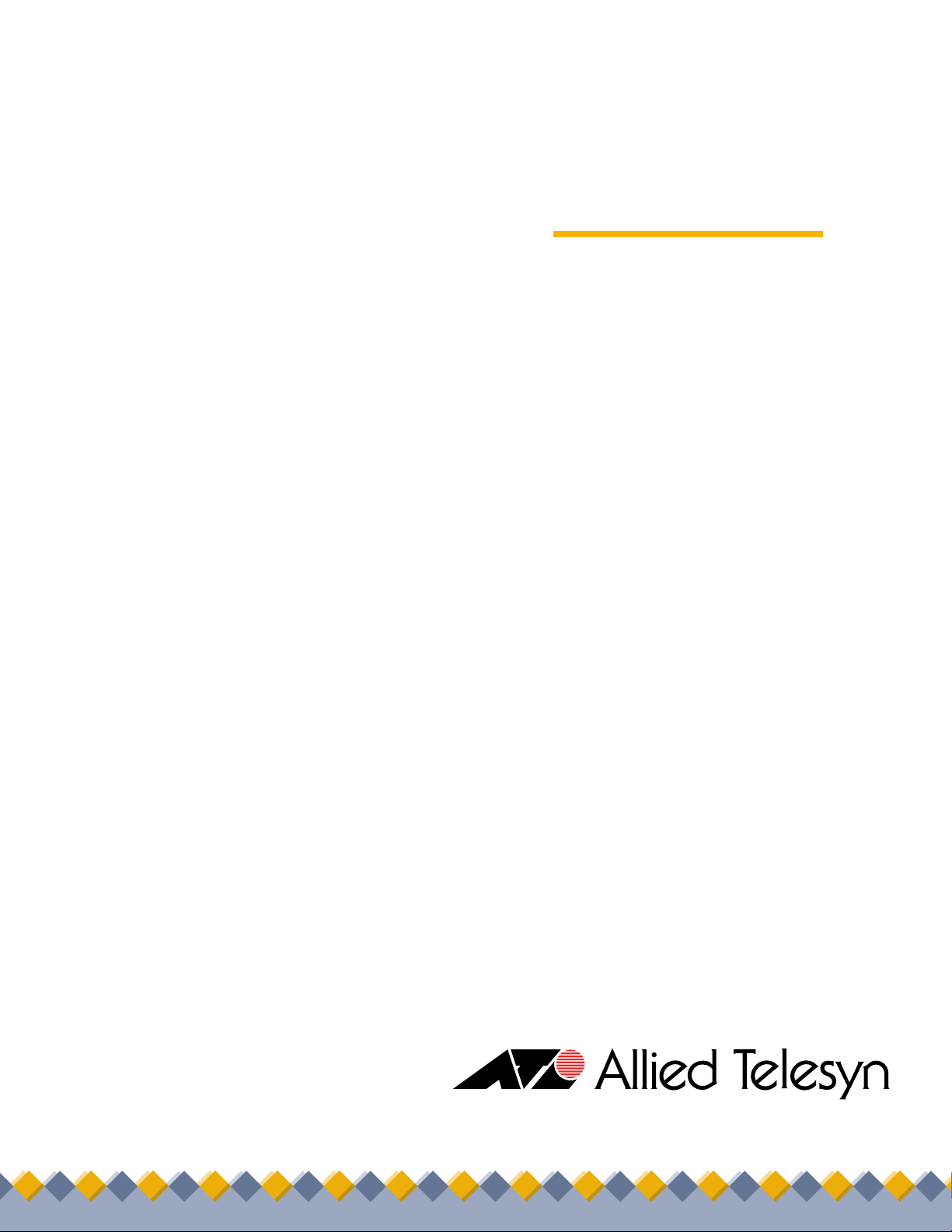
◆
User’s Guide
Management
®
Software
AT-S39
AT-8012M, AT-8012M-QS, AT-8016F/xx (MT, SC and
ST), AT-8024, AT-8024GB, AT-8024M, AT-8026FC,
AT-8026T, and AT-8088/xx (MT and SC)
FAST ETHERNET SWITCHES
VERSION 3.3.0
PN 613-50245-00 Rev J
Page 2
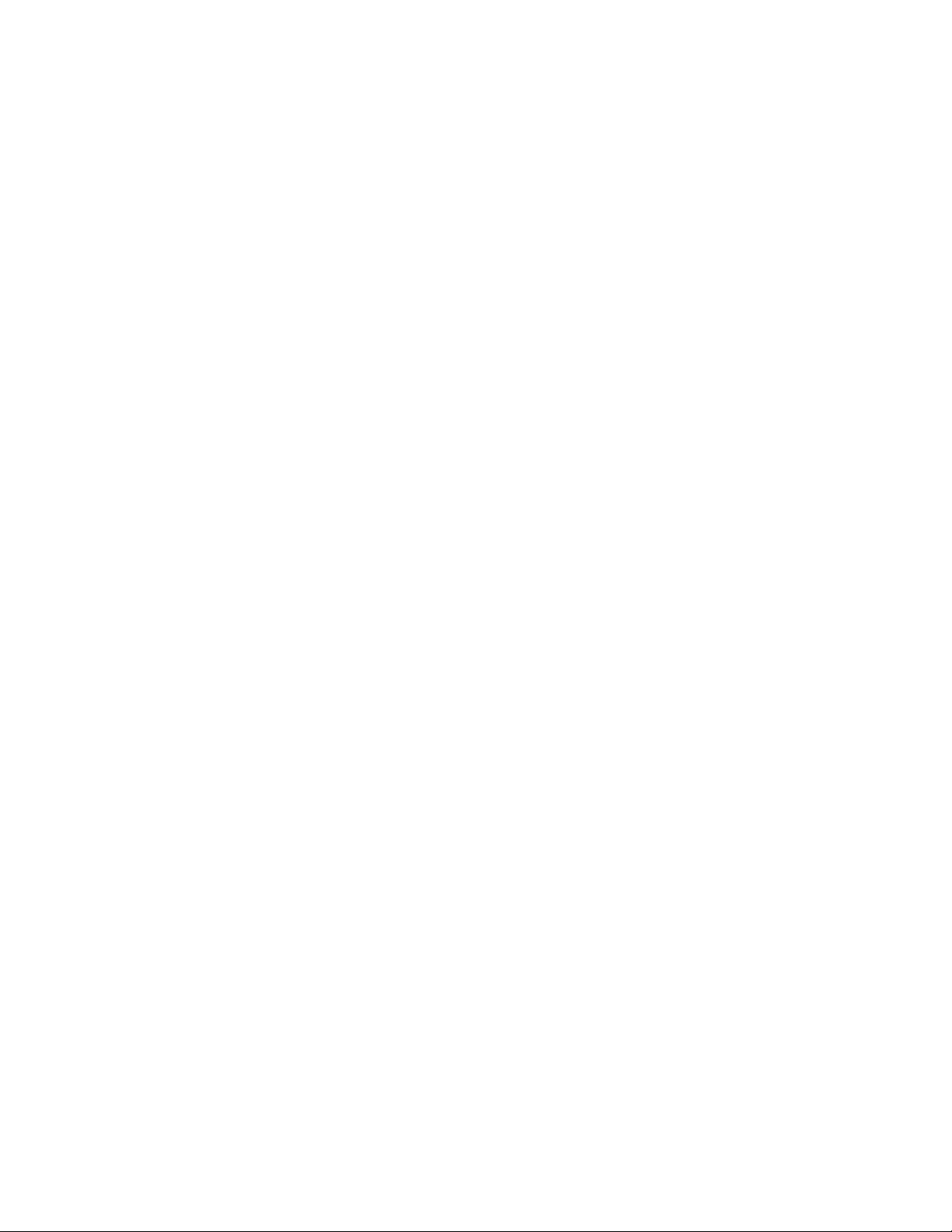
Copyright © 2004 Allied Telesyn, Inc.
960 Stewart Drive Suite B, Sunnyvale, CA 94085 USA
All rights reserved. No part of this publication may be reproduced without prior written permission from Allied Telesyn, Inc.
Microsoft is a registered trademark of Microsoft Corporation, Netscape Navigator is a registered trademark of Netscape
Communications Corporation. All other product names, company names, logos or other designations mentioned herein are
trademarks or registered trademarks of their respective owners.
Allied Telesyn, Inc. reserves the right to make changes in specifications and other information contained in this document without
prior written notice. The information provided herein is subject to change without notice. In no event shall Allied Telesyn, Inc. be liable
for any incidental, special, indirect, or consequential damages whatsoever, including but not limited to lost profits, arising out of or
related to this manual or the information contained herein, even if Allied Telesyn, Inc. has been advised of, known, or should have
known, the possibility of such damages.
Page 3
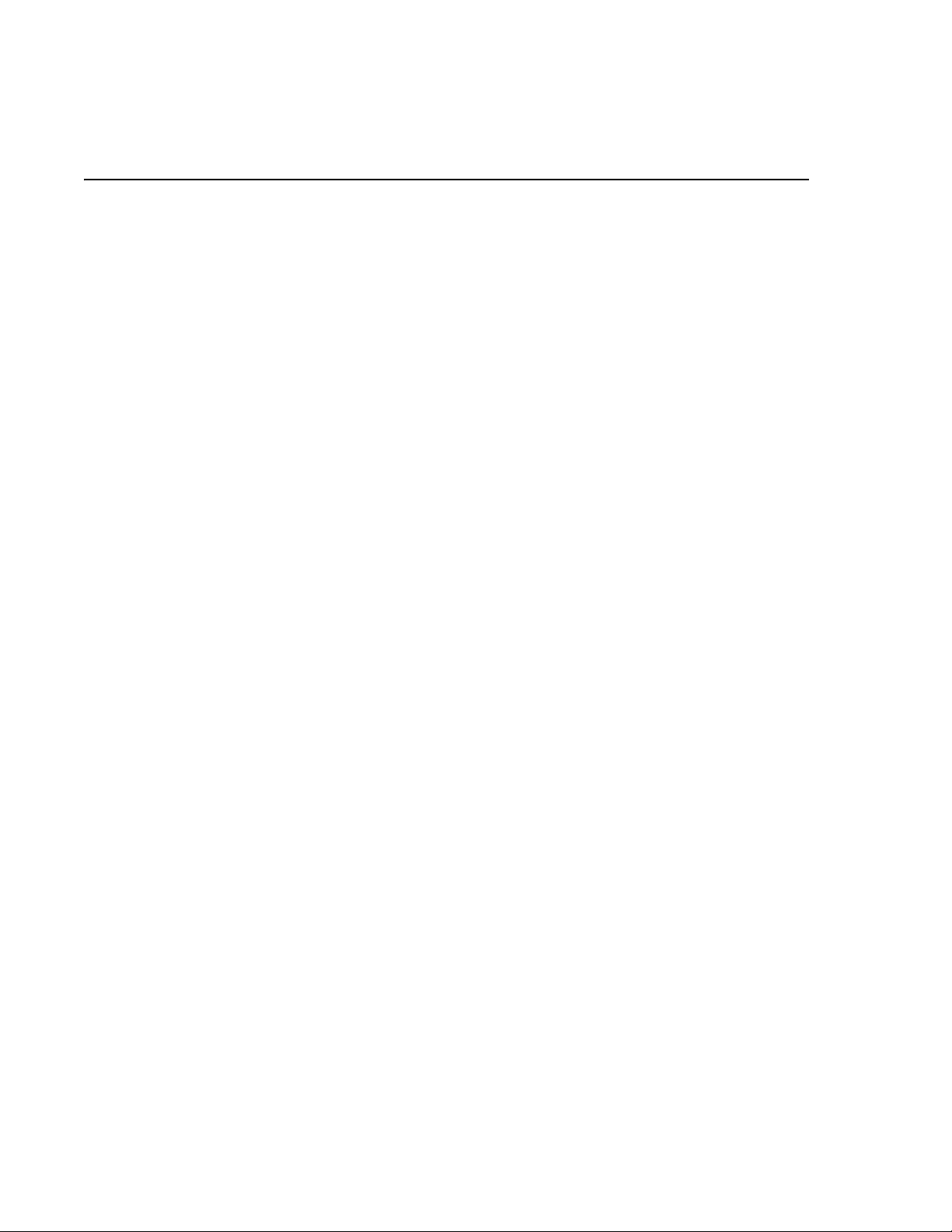
Table of Contents
List of Figures ........................................................................................................................................................................................................ 9
Preface ....................................................................................................................................................................................................................13
How This Guide is Organized ...........................................................................................................................................................................14
Document Conventions ....................................................................................................................................................................................15
Where to Find Web-based Guides .................................................................................................................................................................16
Contacting Allied Telesyn .................................................................................................................................................................................17
Online Support ............................................................................................................................................................................................. 17
Email and Telephone Support................................................................................................................................................................ 17
Returning Products..................................................................................................................................................................................... 17
For Sales or Corporate Information ...................................................................................................................................................... 17
Management Software Updates ....................................................................................................................................................................18
Section I
Overview
Chapter 1
Overview ................................................................................................................................................................................................................20
Local Management Session ..............................................................................................................................................................................22
Telnet Management Session ............................................................................................................................................................................23
Web Browser Management Session ..............................................................................................................................................................24
SNMP Management Session ............................................................................................................................................................................25
Management Access Levels .............................................................................................................................................................................26
.......................................................................................................................................................... 19
Section II
Local and Telnet Management
Chapter 2
Starting a Local or Telnet Management Session ................................................................................................................................29
Local Management Session ..............................................................................................................................................................................30
Starting a Local Management Session................................................................................................................................................. 31
Enhanced Stacking ..................................................................................................................................................................................... 33
Quitting from a Local Session ................................................................................................................................................................. 34
Telnet Management Session ............................................................................................................................................................................35
Starting a Telnet Management Session .............................................................................................................................................. 35
Quitting from a Telnet Management Session................................................................................................................................... 36
Saving Your Parameter Changes ....................................................................................................................................................................37
.................................................................................................. 27
3
Page 4
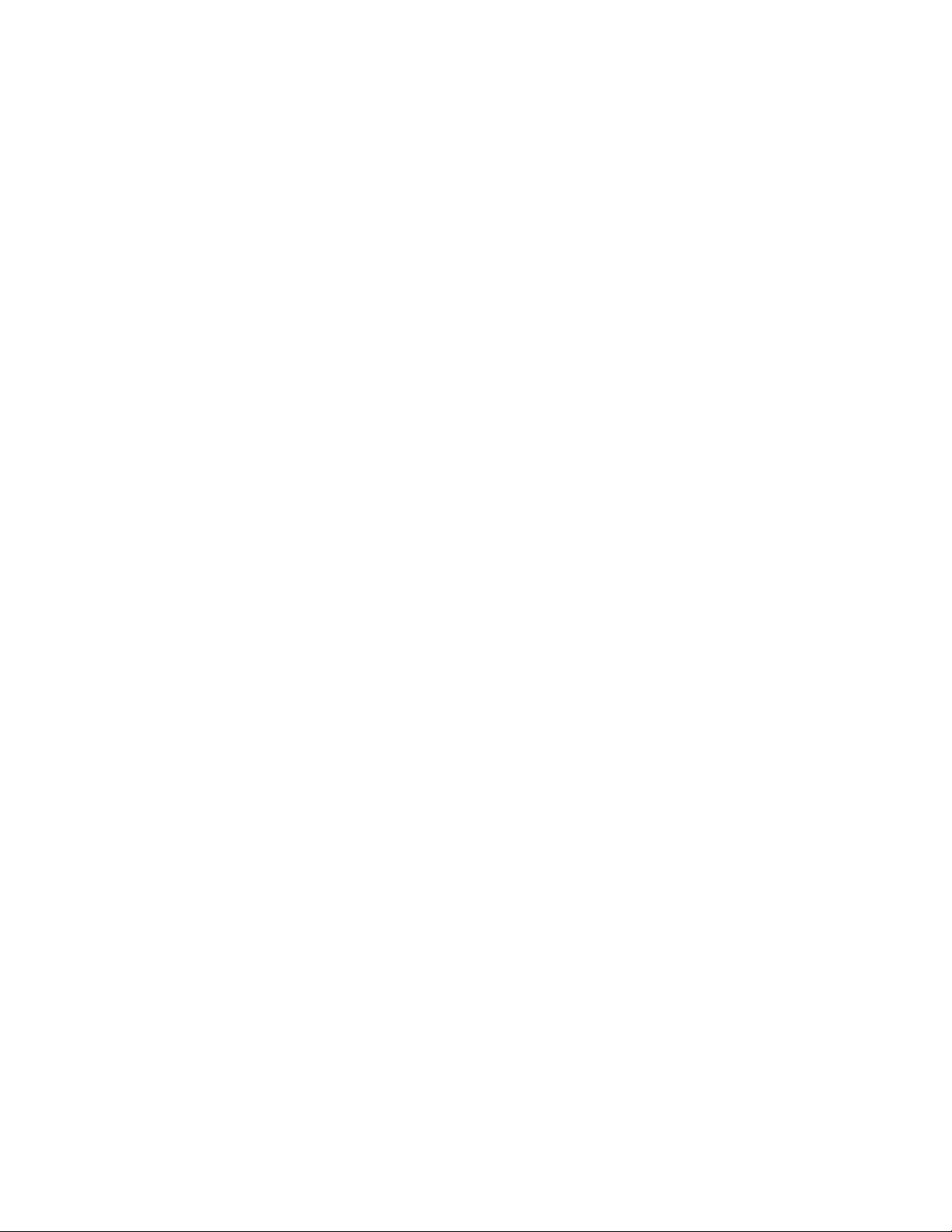
Table of Contents
Chapter 3
Basic Switch Parameters ................................................................................................................................................................................ 38
When Does a Switch Need an IP Address? ................................................................................................................................................. 39
How Do You Assign an IP Address?...................................................................................................................................................... 40
Configuring an IP Address and Switch Name ........................................................................................................................................... 41
Activating the BOOTP and DHCP Client Software ................................................................................................................................... 44
Configuring SNMP Community Strings and Trap IP Addresses ......................................................................................................... 46
Resetting a Switch ............................................................................................................................................................................................... 49
Configuring the AT-S39 Management Security Features ..................................................................................................................... 50
Configuring the Management Passwords......................................................................................................................................... 51
Configuring Management Access ........................................................................................................................................................ 52
Viewing the AT-S39 Version Number and Switch MAC Address ........................................................................................................53
Pinging a Remote System ................................................................................................................................................................................ 54
Returning the AT-S39 Software to the Factory Default Values ........................................................................................................... 55
Configuring the Console Startup Mode ...................................................................................................................................................... 56
Chapter 4
Enhanced Stacking ........................................................................................................................................................................................... 57
Enhanced Stacking Overview ......................................................................................................................................................................... 58
Guidelines...................................................................................................................................................................................................... 58
Setting a Switch’s Enhanced Stacking Status ............................................................................................................................................ 61
Selecting a Switch in an Enhanced Stack ................................................................................................................................................... 63
Returning to the Master Switch............................................................................................................................................................. 64
Chapter 5
Port Parameters ................................................................................................................................................................................................. 65
Displaying Port Status ........................................................................................................................................................................................ 66
Configuring Port Parameters .......................................................................................................................................................................... 69
Displaying Uplink Information ....................................................................................................................................................................... 74
Chapter 6
Port Security ........................................................................................................................................................................................................ 76
Port Security Overview ...................................................................................................................................................................................... 77
Automatic...................................................................................................................................................................................................... 77
Limited............................................................................................................................................................................................................ 77
Secure ............................................................................................................................................................................................................. 78
Lock All Ports ................................................................................................................................................................................................ 78
Guidelines...................................................................................................................................................................................................... 78
Configuring Port Security ................................................................................................................................................................................. 79
Configuring the Limited Security Mode ...................................................................................................................................................... 80
Chapter 7
Port Trunking ...................................................................................................................................................................................................... 82
Port Trunking Overview .................................................................................................................................................................................... 83
Port Operating Specifications ................................................................................................................................................................ 84
Load Distribution Methods ..................................................................................................................................................................... 84
Creating a Port Trunk ......................................................................................................................................................................................... 89
Deleting a Port Trunk ......................................................................................................................................................................................... 91
Chapter 8
Port Mirroring ..................................................................................................................................................................................................... 92
Port Mirroring Overview ................................................................................................................................................................................... 93
Creating a Port Mirror ........................................................................................................................................................................................ 94
Deleting a Port Mirror ........................................................................................................................................................................................ 95
4
Page 5
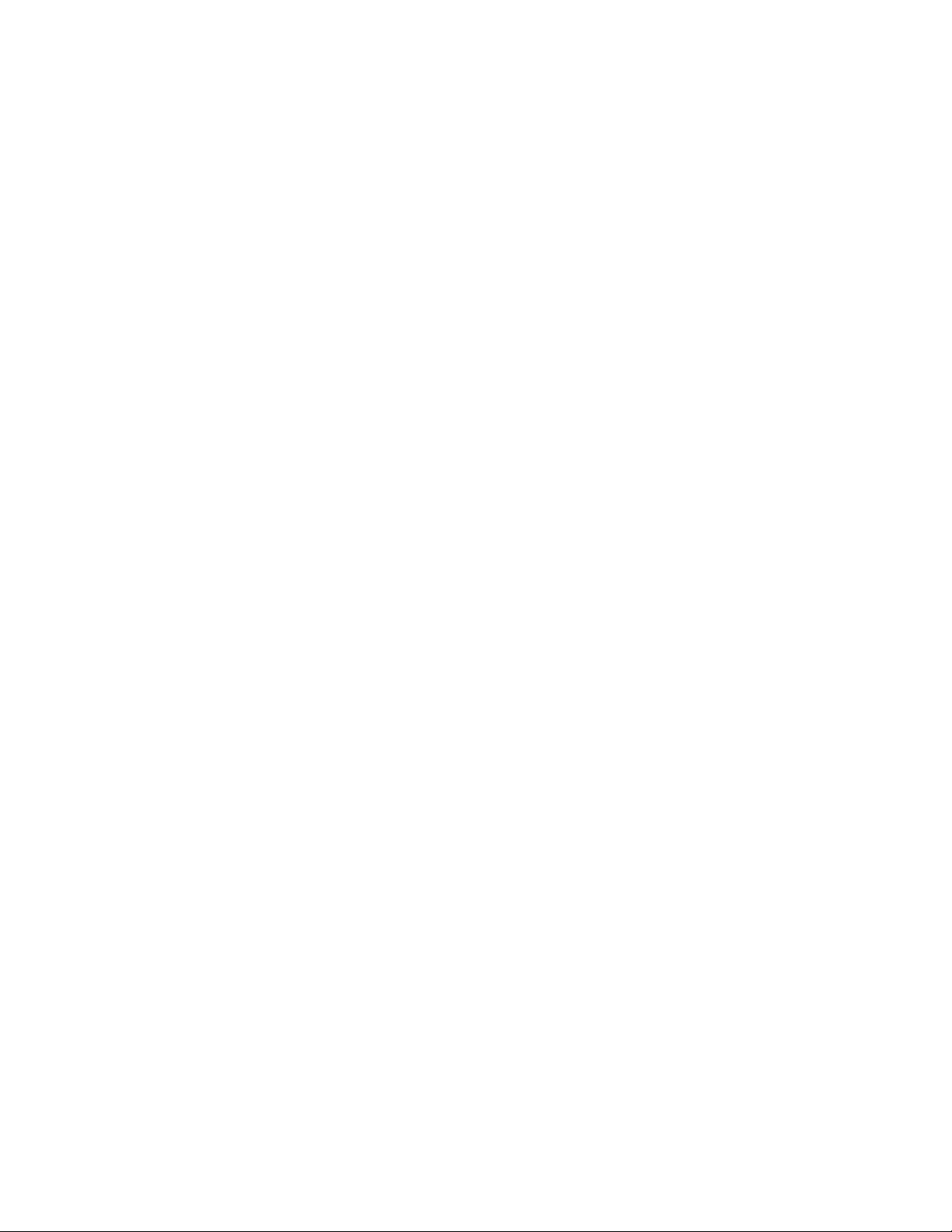
Chapter 9
STP and RSTP .......................................................................................................................................................................................................96
STP and RSTP Overview .....................................................................................................................................................................................97
Bridge Priority and the Root Bridge...................................................................................................................................................... 98
Mixed STP and RSTP Networks ............................................................................................................................................................ 104
Spanning Tree and VLANs..................................................................................................................................................................... 104
Enabling or Disabling STP or RSTP .............................................................................................................................................................. 105
Configuring STP ................................................................................................................................................................................................. 107
Configuring STP Bridge Settings......................................................................................................................................................... 107
Configuring STP Port Settings ............................................................................................................................................................. 109
Configuring RSTP .............................................................................................................................................................................................. 112
Configuring RSTP Bridge Settings ...................................................................................................................................................... 112
Configuring RSTP Port Settings........................................................................................................................................................... 115
Chapter 10
Virtual LANs Overview ................................................................................................................................................................................. 118
VLAN Overview .................................................................................................................................................................................................. 119
VLAN Modes............................................................................................................................................................................................... 120
User-Configured VLAN Mode Overview ................................................................................................................................................... 121
Port-based VLAN Overview .................................................................................................................................................................. 121
Tagged VLAN Overview ......................................................................................................................................................................... 128
Basic VLAN Mode Overview .......................................................................................................................................................................... 132
Setting the VLAN Mode .................................................................................................................................................................................. 133
Chapter 11
Creating Port-based and Tagged VLANs .............................................................................................................................................134
Creating a New Port-based or Tagged VLAN .......................................................................................................................................... 135
Example of Creating a Port-based VLAN .................................................................................................................................................. 139
Example of Creating a Tagged VLAN ......................................................................................................................................................... 140
Modifying a VLAN ............................................................................................................................................................................................. 141
Displaying VLAN Information ....................................................................................................................................................................... 144
Deleting a VLAN ................................................................................................................................................................................................. 145
Deleting All VLANs ............................................................................................................................................................................................ 147
Displaying PVIDs and Priorities .................................................................................................................................................................... 148
Enabling or Disabling Ingress Filtering ..................................................................................................................................................... 149
Designating a Management VLAN ............................................................................................................................................................. 151
Chapter 12
Multiple VLAN Modes ................................................................................................................................................................................... 153
Multiple VLAN Modes Overview .................................................................................................................................................................. 154
802.1Q- Compliant Multiple VLAN Mode ........................................................................................................................................ 154
Non-802.1Q Compliant Multiple VLAN Mode................................................................................................................................ 156
Preserving User-Configured VLANs ................................................................................................................................................... 158
Uplink VLANs - Multiple VLANs Mode Management .................................................................................................................. 158
Activating or Deactivating a Multiple VLAN Mode ............................................................................................................................... 159
Displaying VLAN Information ....................................................................................................................................................................... 160
Chapter 13
MAC Address Table ........................................................................................................................................................................................ 161
MAC Address Overview .................................................................................................................................................................................. 162
Displaying MAC Addresses ............................................................................................................................................................................ 164
Adding Static Unicast and Multicast MAC Addresses ..........................................................................................................................167
Deleting MAC Addresses ................................................................................................................................................................................ 168
Deleting All Dynamic MAC Addresses ....................................................................................................................................................... 169
Viewing MAC Addresses by Port ................................................................................................................................................................. 170
Identifying a Port Number by MAC Address ........................................................................................................................................... 171
Viewing the MAC Addresses of a VLAN ..................................................................................................................................................... 172
Changing the Aging Time .............................................................................................................................................................................. 173
5
Page 6
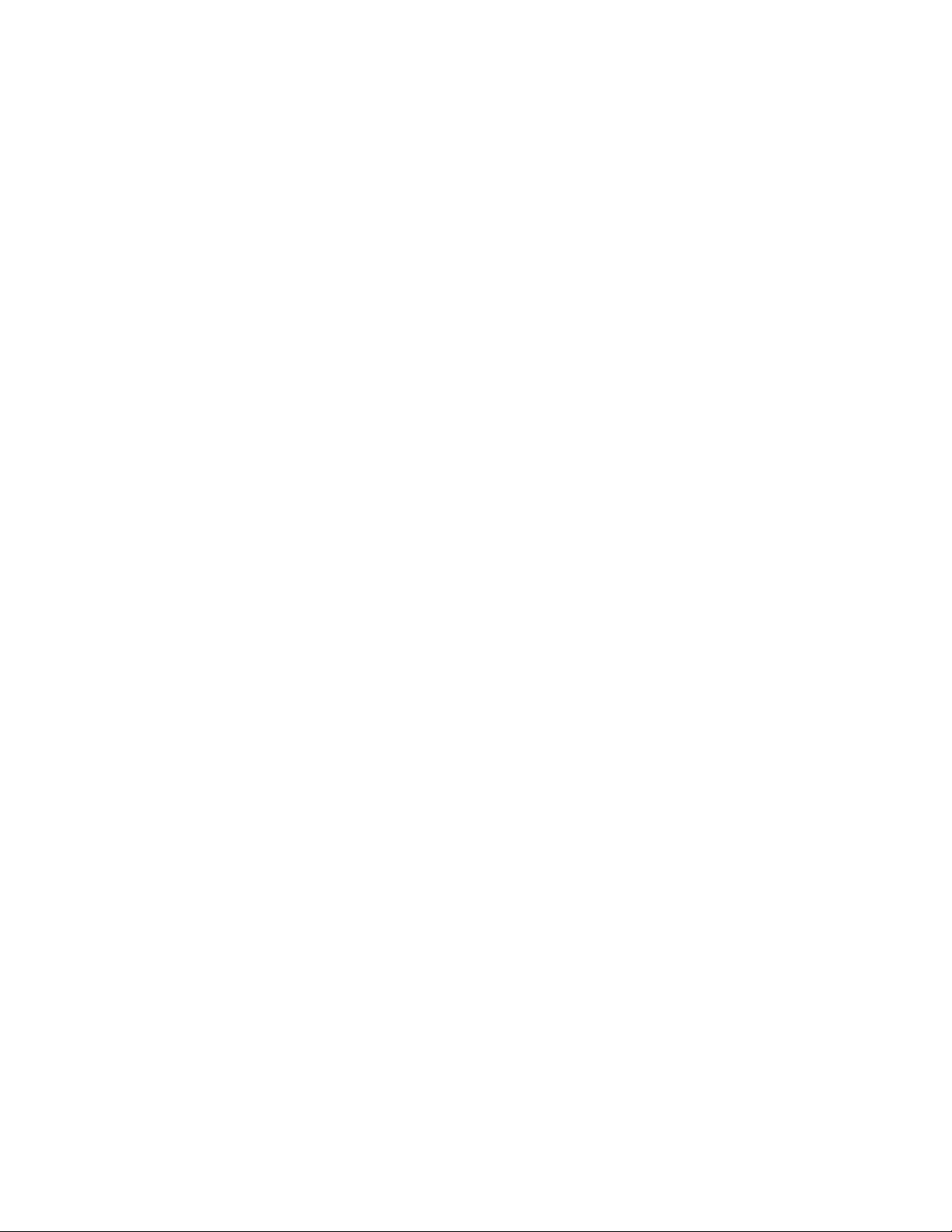
Table of Contents
Chapter 14
Class of Service .................................................................................................................................................................................................174
Class of Service Overview ...............................................................................................................................................................................175
Configuring CoS .................................................................................................................................................................................................177
Chapter 15
IGMP Snooping ................................................................................................................................................................................................179
IGMP Snooping Overview ..............................................................................................................................................................................180
Activating IGMP Snooping .............................................................................................................................................................................182
Displaying a List of Host Nodes ....................................................................................................................................................................185
Displaying a List of Multicast Routers ........................................................................................................................................................186
Chapter 16
Broadcast Storm Control .............................................................................................................................................................................187
Broadcast Storm Control Overview ............................................................................................................................................................188
Configuring the Interval Timer .....................................................................................................................................................................190
Configuring the Maximum Broadcast Frame Count ............................................................................................................................191
Chapter 17
TACACS+ and RADIUS Protocols .............................................................................................................................................................192
TACACS+ and RADIUS Overview .................................................................................................................................................................193
Functions of an Authentication Protocol......................................................................................................................................... 195
TACACS+ and RADIUS Configuration Guidelines ......................................................................................................................... 195
Configuring the Authentication Client Software ...................................................................................................................................196
Chapter 18
802.1x Port-Based Access Control ..........................................................................................................................................................202
802.1x Port-based Access Control Overview ...........................................................................................................................................203
Authentication Process........................................................................................................................................................................... 204
Port Roles..................................................................................................................................................................................................... 205
General Steps ............................................................................................................................................................................................. 205
Port-based Access Control Guidelines.............................................................................................................................................. 206
Enabling and Disabling Port Access Control ...........................................................................................................................................209
Configuring Port Access Control Parameters ..........................................................................................................................................211
Viewing Port Access Status ............................................................................................................................................................................214
Chapter 19
Ethernet Statistics ...........................................................................................................................................................................................215
Displaying Port Statistics ................................................................................................................................................................................216
Displaying Switch Statistics ...........................................................................................................................................................................218
Chapter 20
File Downloads and Uploads .....................................................................................................................................................................220
File Uploads and Downloads Overview ....................................................................................................................................................221
Downloading Files from a Local Management Session ......................................................................................................................223
Downloading Files from a Remote Management Session .................................................................................................................229
Downloading Files Switch to Switch ..........................................................................................................................................................232
Uploading Files from a Local Management Session .............................................................................................................................235
Uploading Files from a Remote Management Session ........................................................................................................................239
6
Page 7
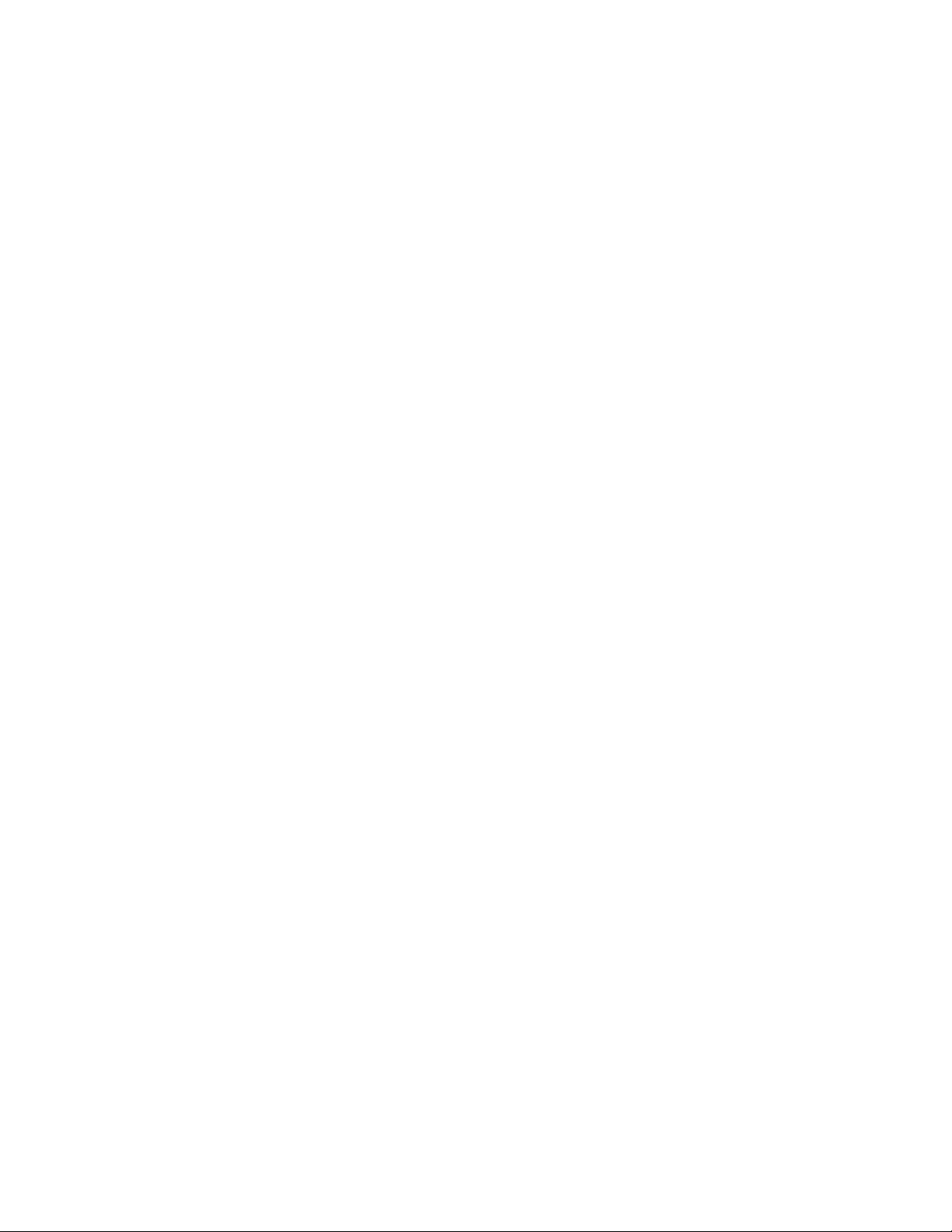
Section III
Web Browser Management
Chapter 21
Starting a Web Browser Management Session ................................................................................................................................242
Starting a Web Browser Management Session ...................................................................................................................................... 243
Browser Tools............................................................................................................................................................................................. 245
Quitting a Web Browser Management Session............................................................................................................................. 245
Chapter 22
Basic Switch Parameters ............................................................................................................................................................................. 246
Configuring an IP Address and Switch Name ......................................................................................................................................... 247
Activating the BOOTP and DHCP Client Software ................................................................................................................................. 251
Viewing System Information ........................................................................................................................................................................ 252
Configuring the SNMP Parameters and Trap IP Addresses ................................................................................................................ 254
Resetting a Switch ............................................................................................................................................................................................ 256
Pinging a Remote System .............................................................................................................................................................................. 257
Returning the AT-S39 Software to the Factory Default Values .........................................................................................................258
Chapter 23
Enhanced Stacking ......................................................................................................................................................................................... 260
Setting a Switch’s Enhanced Stacking Status ......................................................................................................................................... 261
Selecting a Switch in an Enhanced Stack ................................................................................................................................................. 263
Returning to the Master Switch .......................................................................................................................................................... 264
Chapter 24
Port Parameters ............................................................................................................................................................................................... 265
Configuring Port Parameters ........................................................................................................................................................................ 266
Displaying Port Status and Statistics .......................................................................................................................................................... 271
........................................................................................................ 241
Chapter 25
Port Security ...................................................................................................................................................................................................... 276
Displaying the Port Security Level .............................................................................................................................................................. 277
Chapter 26
Port Trunks ........................................................................................................................................................................................................ 278
Creating or Deleting a Port Trunk ............................................................................................................................................................... 279
Chapter 27
Port Mirroring ...................................................................................................................................................................................................281
Creating or Deleting a Port Mirror .............................................................................................................................................................. 282
Chapter 28
STP and RSTP .................................................................................................................................................................................................... 284
Enabling or Disabling STP or RSTP .............................................................................................................................................................. 285
Configuring STP ................................................................................................................................................................................................. 287
Configuring STP Bridge Settings......................................................................................................................................................... 287
Configuring STP Port Settings ............................................................................................................................................................. 289
Configuring RSTP .............................................................................................................................................................................................. 291
Configuring RSTP Bridge Settings ...................................................................................................................................................... 291
Configuring RSTP Port Settings........................................................................................................................................................... 293
Displaying STP or RSTP Settings .................................................................................................................................................................. 295
Chapter 29
Virtual LANs ....................................................................................................................................................................................................... 297
Creating A New Port-based or Tagged VLAN .........................................................................................................................................298
Modifying a Port-based or Tagged VLAN ................................................................................................................................................. 302
Deleting a Port-based or Tagged VLAN ....................................................................................................................................................303
7
Page 8
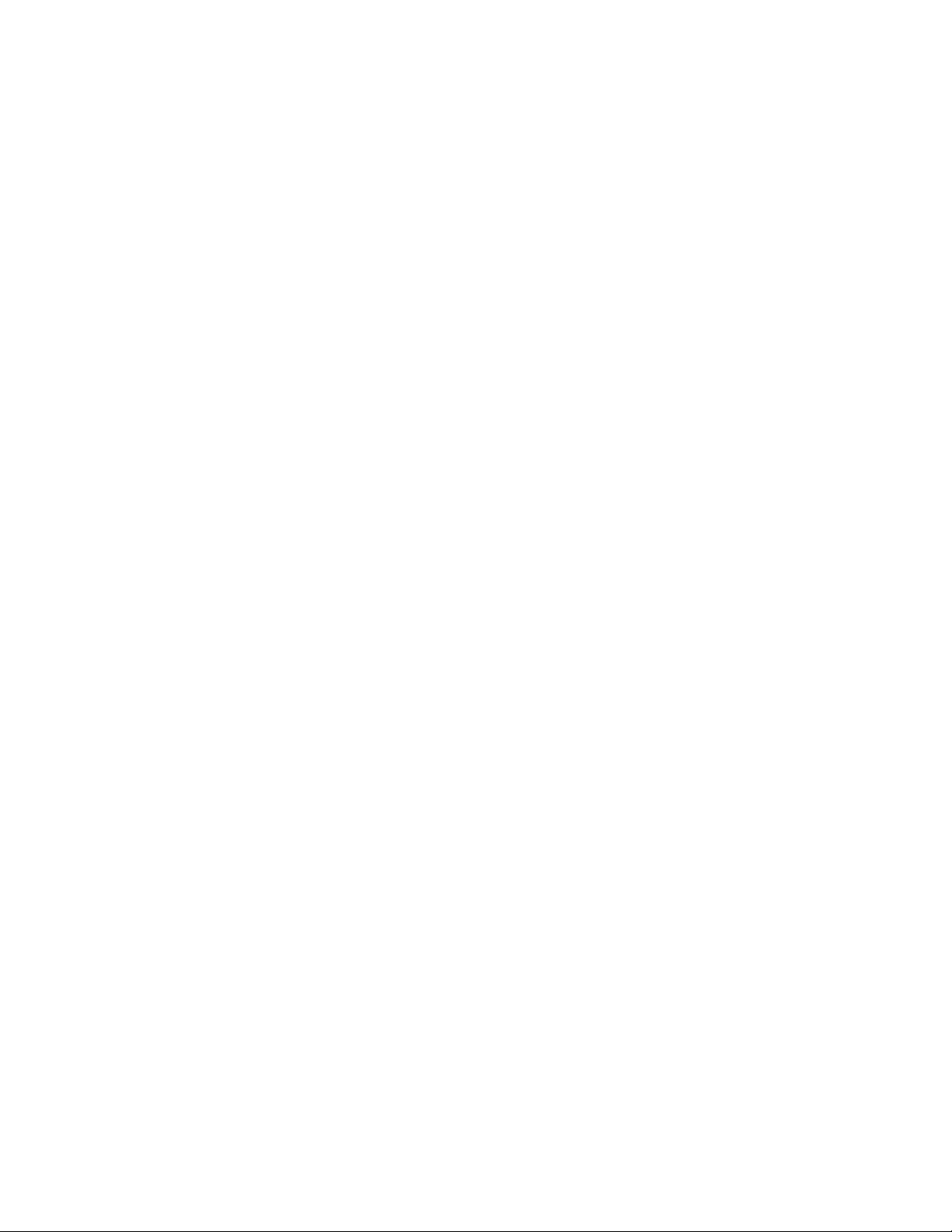
Table of Contents
Displaying VLANs ..............................................................................................................................................................................................304
Setting the VLAN Mode ...................................................................................................................................................................................305
Procedure 1................................................................................................................................................................................................. 305
Procedure 2................................................................................................................................................................................................. 305
Selecting a Multiple VLANs Mode ...............................................................................................................................................................306
Chapter 30
MAC Address Table ........................................................................................................................................................................................307
Viewing the MAC Address Table ..................................................................................................................................................................308
Adding Static Unicast and Multicast MAC Addresses ..........................................................................................................................311
Deleting MAC Addresses ................................................................................................................................................................................312
Changing the Aging Time ..............................................................................................................................................................................313
Chapter 31
Class of Service .................................................................................................................................................................................................314
Configuring CoS .................................................................................................................................................................................................315
Chapter 32
IGMP Snooping ................................................................................................................................................................................................317
Configuring IGMP Snooping .........................................................................................................................................................................318
Displaying a List of Host Nodes and Multicast Routers .......................................................................................................................321
Chapter 33
Broadcast Storm Control .............................................................................................................................................................................323
Configuring the Interval Timer .....................................................................................................................................................................324
Setting the Maximum Number of Broadcast Frames ...........................................................................................................................325
Chapter 34
TACACS+ and RADIUS Protocols .............................................................................................................................................................326
Configuring TACACS+ and RADIUS ............................................................................................................................................................327
Appendix A
AT-S39 Default Settings ...............................................................................................................................................................................331
Management Interface Default Settings ...................................................................................................................................................331
Switch Administration Default Settings ....................................................................................................................................................332
System Software Default Settings ...............................................................................................................................................................333
Enhanced Stacking Default Setting ............................................................................................................................................................333
SNMP Default Settings ....................................................................................................................................................................................333
Port Configuration Default Settings ...........................................................................................................................................................334
Class of Service ...................................................................................................................................................................................................334
IGMP Snooping Default Settings .................................................................................................................................................................334
Spanning Tree Switch Settings .....................................................................................................................................................................335
STP Default Settings ................................................................................................................................................................................ 335
RSTP Default Settings.............................................................................................................................................................................. 335
VLAN Default Settings .....................................................................................................................................................................................336
Port Security Default Settings .......................................................................................................................................................................336
802.1x Port-Based Network Access Control Default Settings ...........................................................................................................336
Server-Based Authentication Default Settings .......................................................................................................................................337
Server-Based Authentication Default Settings .............................................................................................................................. 337
RADIUS Default Settings ........................................................................................................................................................................ 337
TACACS+ Client Default Settings ........................................................................................................................................................ 337
Index ......................................................................................................................................................................... 339
8
Page 9
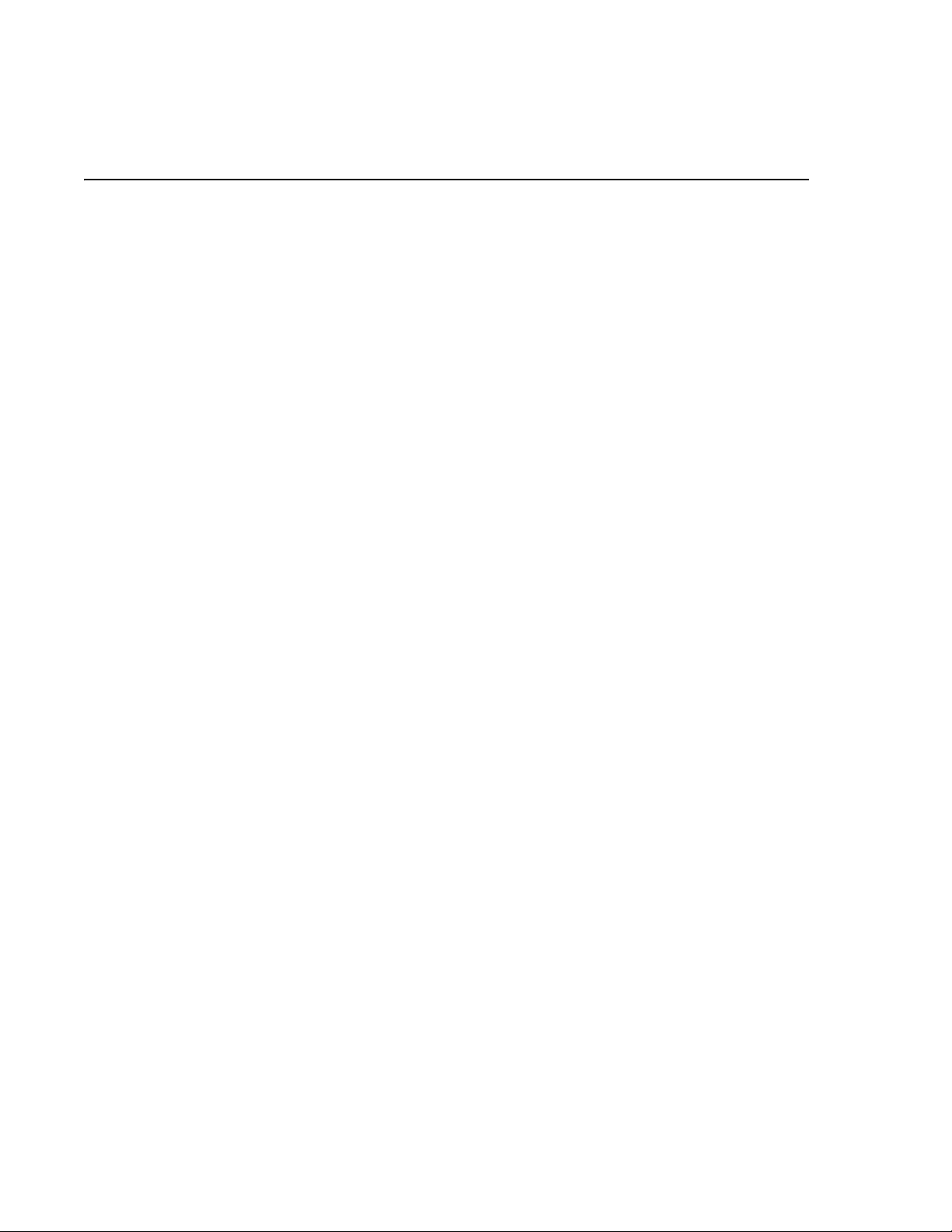
List of Figures
Chapter 1
Overview .....................................................................................................................................................................20
Chapter 2
Starting a Local or Telnet Management Session .....................................................................................................29
Figure 1: Connecting a Terminal or PC to the RS232 Terminal Port ................................................................................................. 31
Figure 2: Main Menu .......................................................................................................................................................................................... 33
Chapter 3
Basic Switch Parameters ...........................................................................................................................................38
Figure 3: Administration Menu ...................................................................................................................................................................... 41
Figure 4: System Configuration Menu ......................................................................................................................................................... 46
Figure 5: Advanced Configuration Menu ................................................................................................................................................... 47
Figure 6: SNMP Configuration Menu ........................................................................................................................................................... 47
Figure 7: Passwords Menu ............................................................................................................................................................................... 51
Figure 8: Diagnostics Menu ............................................................................................................................................................................. 53
Chapter 4
Enhanced Stacking ....................................................................................................................................................57
Figure 9: Enhanced Stacking Example ........................................................................................................................................................ 60
Figure 10: Enhanced Stacking Menu ............................................................................................................................................................ 61
Figure 11: Stacking Services Menu ............................................................................................................................................................... 63
Chapter 5
Port Parameters .........................................................................................................................................................65
Figure 12: Port Menu ......................................................................................................................................................................................... 66
Figure 13: Port Status Window ....................................................................................................................................................................... 66
Figure 14: Port Configuration Menu ............................................................................................................................................................ 69
Figure 15: Manual Speed and Duplex Mode Settings ........................................................................................................................... 71
Figure 16: Uplink Information Menu ............................................................................................................................................................ 74
Figure 17: GBIC Information Menu ............................................................................................................................................................... 75
Chapter 6
Port Security ...............................................................................................................................................................76
Figure 18: Port Security Menu ........................................................................................................................................................................ 79
Figure 19: Limited Security Mode Menu ..................................................................................................................................................... 80
9
Page 10

List of Figures
Chapter 7
Port Trunking ............................................................................................................................................................. 82
Figure 20: Port Trunk Example ....................................................................................................................................................................... 83
Figure 21: Load Distribution Method .......................................................................................................................................................... 86
Figure 22: Port Trunking Menu ...................................................................................................................................................................... 89
Chapter 8
Port Mirroring ............................................................................................................................................................ 92
Figure 23: Port Mirroring Menu ..................................................................................................................................................................... 94
Chapter 9
STP and RSTP ............................................................................................................................................................. 96
Figure 24: Point-to-Point Ports .................................................................................................................................................................... 102
Figure 25: Edge Port ........................................................................................................................................................................................ 103
Figure 26: Point-to-Point and Edge Point ................................................................................................................................................ 103
Figure 27: VLAN Fragmentation .................................................................................................................................................................. 104
Figure 28: Spanning Tree Menu .................................................................................................................................................................. 105
Figure 29: STP Menu ........................................................................................................................................................................................ 107
Figure 30: Config STP Port Settings Menu ............................................................................................................................................... 110
Figure 31: RSTP Menu ..................................................................................................................................................................................... 112
Figure 32: RSTP Port Parameters ................................................................................................................................................................. 115
Figure 33: Configure RSTP Port Settings Menu ..................................................................................................................................... 116
Chapter 10
Virtual LANs Overview ............................................................................................................................................ 118
Figure 34: Port-based VLAN - Example 1 ................................................................................................................................................. 124
Figure 35: Port-based VLAN - Example 2 ................................................................................................................................................. 126
Figure 36: Example of a Tagged VLAN ...................................................................................................................................................... 130
Chapter 11
Creating Port-based and Tagged VLANs ............................................................................................................... 134
Figure 37: VLAN Menu .................................................................................................................................................................................... 135
Figure 38: Configure VLANs Menu ............................................................................................................................................................. 135
Figure 39: Create VLAN Menu ...................................................................................................................................................................... 136
Figure 40: Modifying a VLAN Menu ........................................................................................................................................................... 141
Figure 41: Show VLANs Menu - User Configured .................................................................................................................................. 144
Figure 42: Delete a VLAN Menu ................................................................................................................................................................... 145
Figure 43: Show PVIDs and Priorities Window ....................................................................................................................................... 148
Chapter 12
Multiple VLAN Modes ............................................................................................................................................. 153
Figure 44: Show VLANs Window -Multiple VLAN ................................................................................................................................. 160
Chapter 13
MAC Address Table ................................................................................................................................................. 161
Figure 45: MAC Address Table Menu ........................................................................................................................................................ 164
Figure 46: Show All MAC Addresses Window ........................................................................................................................................ 165
Chapter 14
Class of Service ........................................................................................................................................................ 174
Figure 47: Configure COS Priorities ............................................................................................................................................................ 177
Chapter 15
IGMP Snooping ........................................................................................................................................................ 179
Figure 48: IGMP Snooping Configuration Menu ................................................................................................................................... 182
Figure 49: View Multicast Hosts List Window ......................................................................................................................................... 185
Figure 50: View Multicast Routers List Window .................................................................................................................................... 186
10
Page 11

Chapter 16
Broadcast Storm Control .........................................................................................................................................187
Figure 51: Broadcast Storm Control Menu .............................................................................................................................................. 190
Chapter 17
TACACS+ and RADIUS Protocols ............................................................................................................................192
Figure 52: Authentication Menu ................................................................................................................................................................. 196
Figure 53: Authentication Menu (TACACS+) .......................................................................................................................................... 197
Figure 54: RADIUS Client Configuration .................................................................................................................................................. 199
Figure 55: RADIUS Server Configuration ................................................................................................................................................. 200
Chapter 18
802.1x Port-Based Access Control ..........................................................................................................................202
Figure 56: Port-based Authentication Across Multiple Switches ................................................................................................... 208
Figure 57: Port Access Control Menu ........................................................................................................................................................ 209
Figure 58: Configure Port Access Parameters ........................................................................................................................................ 211
Figure 59: Configure Port Access Parameters Menu ........................................................................................................................... 212
Figure 60: Display Port Access Status Menu ........................................................................................................................................... 214
Chapter 19
Ethernet Statistics ....................................................................................................................................................215
Figure 61: Ethernet Statistics Menu ........................................................................................................................................................... 216
Figure 62: Display Module Statistics Window ........................................................................................................................................ 218
Chapter 20
File Downloads and Uploads ..................................................................................................................................220
Figure 63: Downloads & Uploads Menu .................................................................................................................................................. 224
Figure 64: Local Management Window ................................................................................................................................................... 226
Figure 65: Send File Window ....................................................................................................................................................................... 227
Figure 66: XModem File Send Window .................................................................................................................................................... 227
Figure 67: Local Management Window ................................................................................................................................................... 237
Figure 68: Receive File Window .................................................................................................................................................................. 237
Figure 69: Receive Filename Window ....................................................................................................................................................... 238
Chapter 21
Starting a Web Browser Management Session .....................................................................................................242
Figure 70: Entering a Switch’s IP Address in the URL Field ............................................................................................................... 243
Figure 71: Home Page .................................................................................................................................................................................... 244
Chapter 22
Basic Switch Parameters .........................................................................................................................................246
Figure 72: General Tab Menu - Configuration ....................................................................................................................................... 248
Figure 73: General Tab Window - Monitoring ....................................................................................................................................... 252
Figure 74: SNMP Tab ....................................................................................................................................................................................... 254
Figure 75: Ping Client Menu ......................................................................................................................................................................... 257
Figure 76: Factory Default Tab .................................................................................................................................................................... 258
Chapter 23
Enhanced Stacking ..................................................................................................................................................260
Figure 77: Enhanced Stacking Tab ............................................................................................................................................................. 262
Figure 78: Stacking Switches Menu ........................................................................................................................................................... 263
Chapter 24
Port Parameters .......................................................................................................................................................265
Figure 79: Port Setting Configuration Tab .............................................................................................................................................. 266
Figure 80: Settings for Port Menu .............................................................................................................................................................. 267
Figure 81: Port Monitoring Page ................................................................................................................................................................ 271
11
Page 12
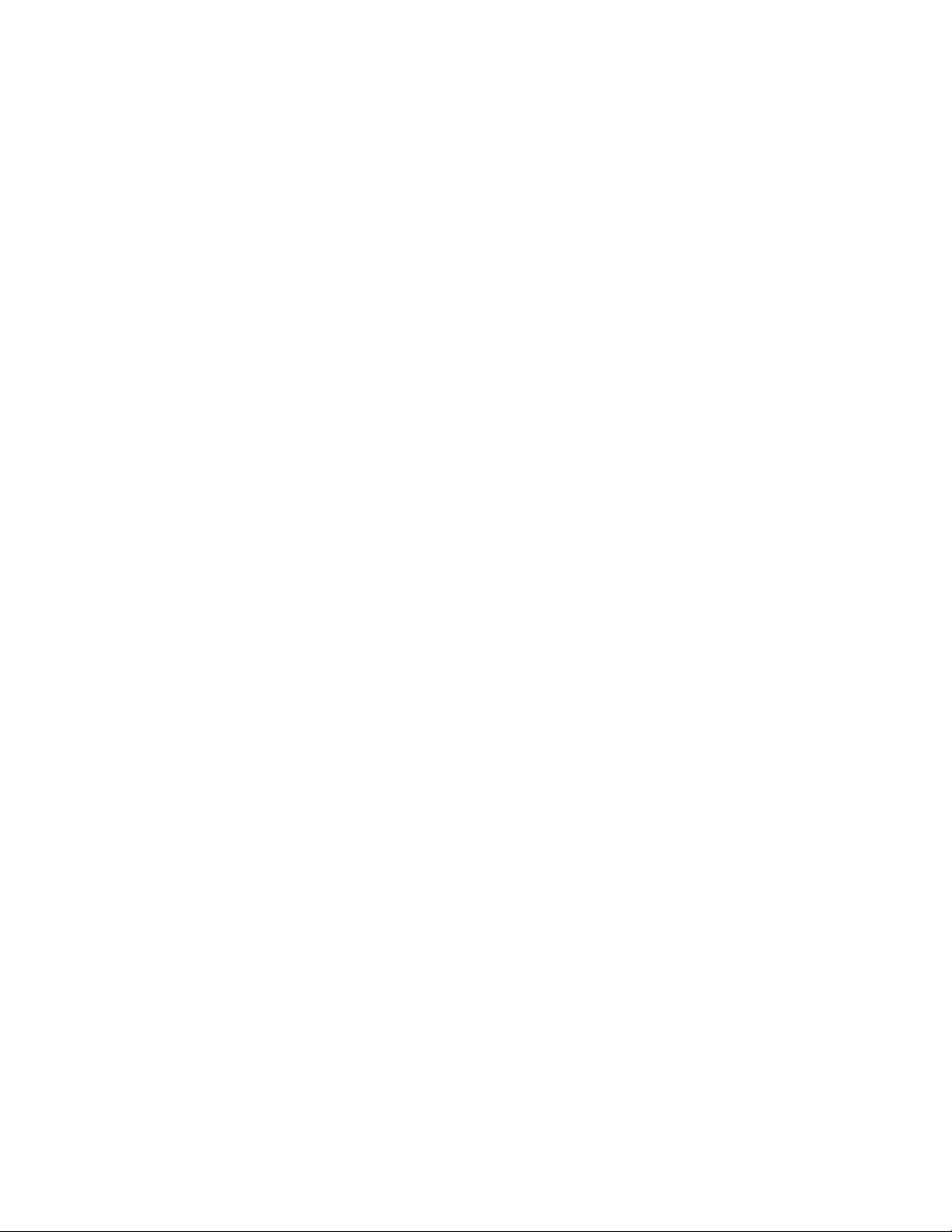
List of Figures
Figure 82: Port Status Window .................................................................................................................................................................... 272
Figure 83: Port Statistics Window ............................................................................................................................................................... 274
Chapter 25
Port Security ............................................................................................................................................................ 276
Figure 84: Port Security Menu ...................................................................................................................................................................... 277
Chapter 26
Port Trunks .............................................................................................................................................................. 278
Figure 85: Port Trunking Menu .................................................................................................................................................................... 279
Chapter 27
Port Mirroring .......................................................................................................................................................... 281
Figure 86: Port Mirroring Menu ................................................................................................................................................................... 282
Chapter 28
STP and RSTP ........................................................................................................................................................... 284
Figure 87: Spanning Tree Tab ...................................................................................................................................................................... 285
Figure 88: STP Bridge Configuration Menu ............................................................................................................................................. 287
Figure 89: STP Port Configuration Menu ................................................................................................................................................. 289
Figure 90: RSTP Bridge Configuration Menu .......................................................................................................................................... 291
Figure 91: RSTP Port Configuration Menu ............................................................................................................................................... 293
Figure 92: Spanning Tree Tab - Monitoring ............................................................................................................................................ 295
Figure 93: Rapid Spanning Tree Window - Monitoring ...................................................................................................................... 296
Chapter 29
Virtual LANs ............................................................................................................................................................. 297
Figure 94: VLAN Menu .................................................................................................................................................................................... 298
Figure 95: Add VLAN Menu ........................................................................................................................................................................... 299
Figure 96: VLAN Monitoring Window ....................................................................................................................................................... 304
Chapter 30
MAC Address Table ................................................................................................................................................. 307
Figure 97: Forwarding Database Tab ........................................................................................................................................................ 308
Figure 98: Add Static MAC Address Menu ............................................................................................................................................... 311
Chapter 31
Class of Service ........................................................................................................................................................ 314
Figure 99: CoS Tab ............................................................................................................................................................................................ 315
Figure 100: CoS Setting for Port Menu ..................................................................................................................................................... 316
Chapter 32
IGMP Snooping ........................................................................................................................................................ 317
Figure 101: IGMP Menu - Configuration .................................................................................................................................................. 318
Figure 102: IGMP Window - Monitoring ................................................................................................................................................... 321
Chapter 33
Broadcast Storm Control ........................................................................................................................................ 323
Chapter 34
TACACS+ and RADIUS Protocols ............................................................................................................................ 326
Figure 103: Server-based Authentication Tab ....................................................................................................................................... 327
Figure 104: TACACS+ Configuration Menu ............................................................................................................................................. 328
Figure 105: RADIUS Configuration Menu ................................................................................................................................................ 329
12
Page 13

Preface
This guide contains instructions on how to configure an AT-8000 Series
Fast Ethernet Switch using the AT-S39 management software.
The AT-8000 Series consists of the following Fast Ethernet switches:
❑ AT-8012M
❑ AT-8012M-QS
❑ AT-8016F/xx (MT, SC and ST)
❑ AT-8024
❑ AT-8024GB
❑ AT-8024M
❑ AT-8026FC
❑ AT-8026T
❑ AT-8088/xx (MT and SC)
13
Page 14
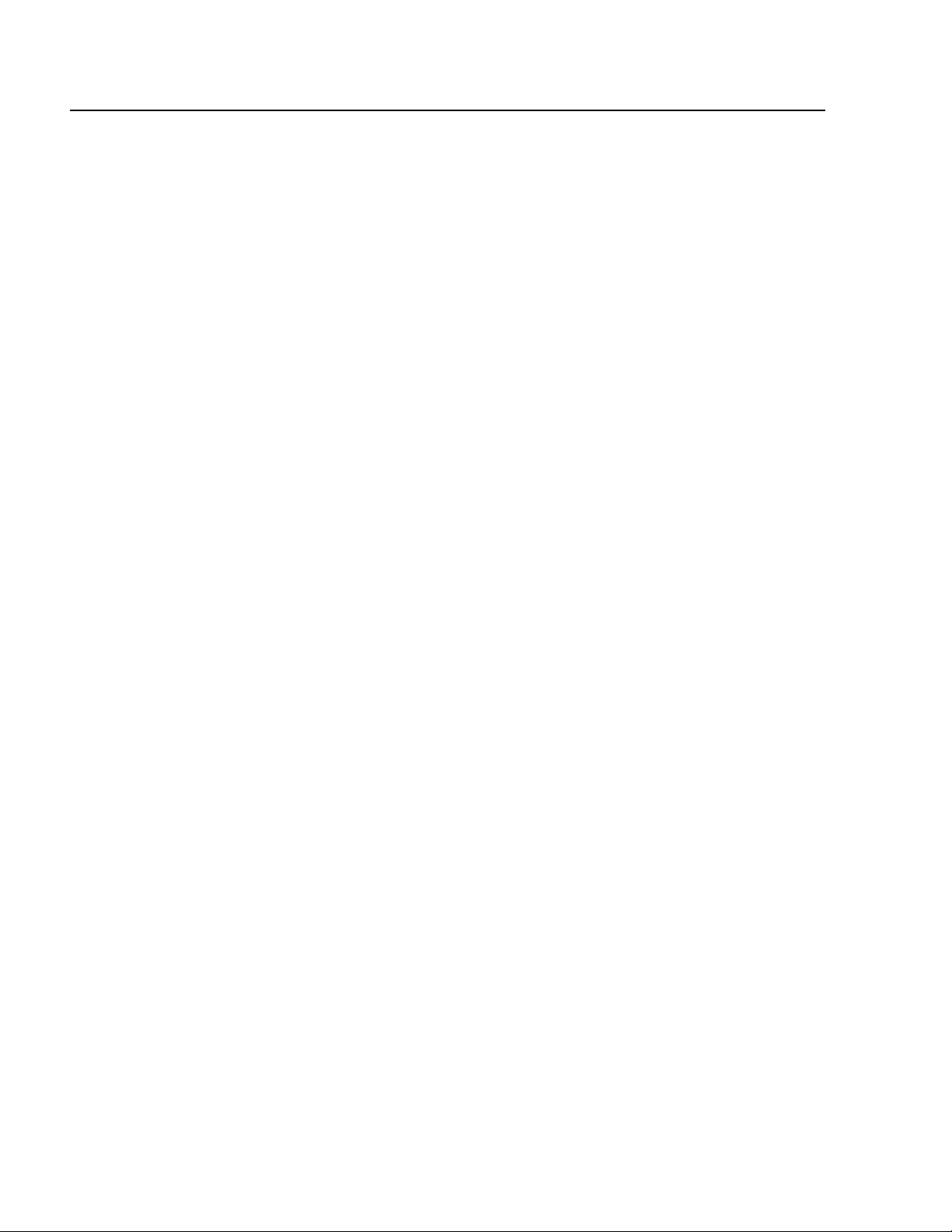
Preface
How This Guide is Organized
This manual is divided into three sections.
Section I: Overview
This section contains just one chapter. It reviews the different ways that
you can access the AT-S39 management software on a switch.
Section II: Local and Telnet Management
The chapters in this section explain how to manage a switch from a local
management session or a Telnet management session.
A local management session is established by connecting a terminal or
PC to the RS-232 Terminal Port on the front panel of the switch.
A Telnet management session is established using the Telnet application
protocol. This type of management session can be performed from any
workstation on your network that has the application protocol.
Section III: Web Browser Management
The chapters in this section explain how to manage a switch using a web
browser, such as Microsoft® Internet Explorer or Netscape® Navigator,
from a workstation on your network.
14
Page 15
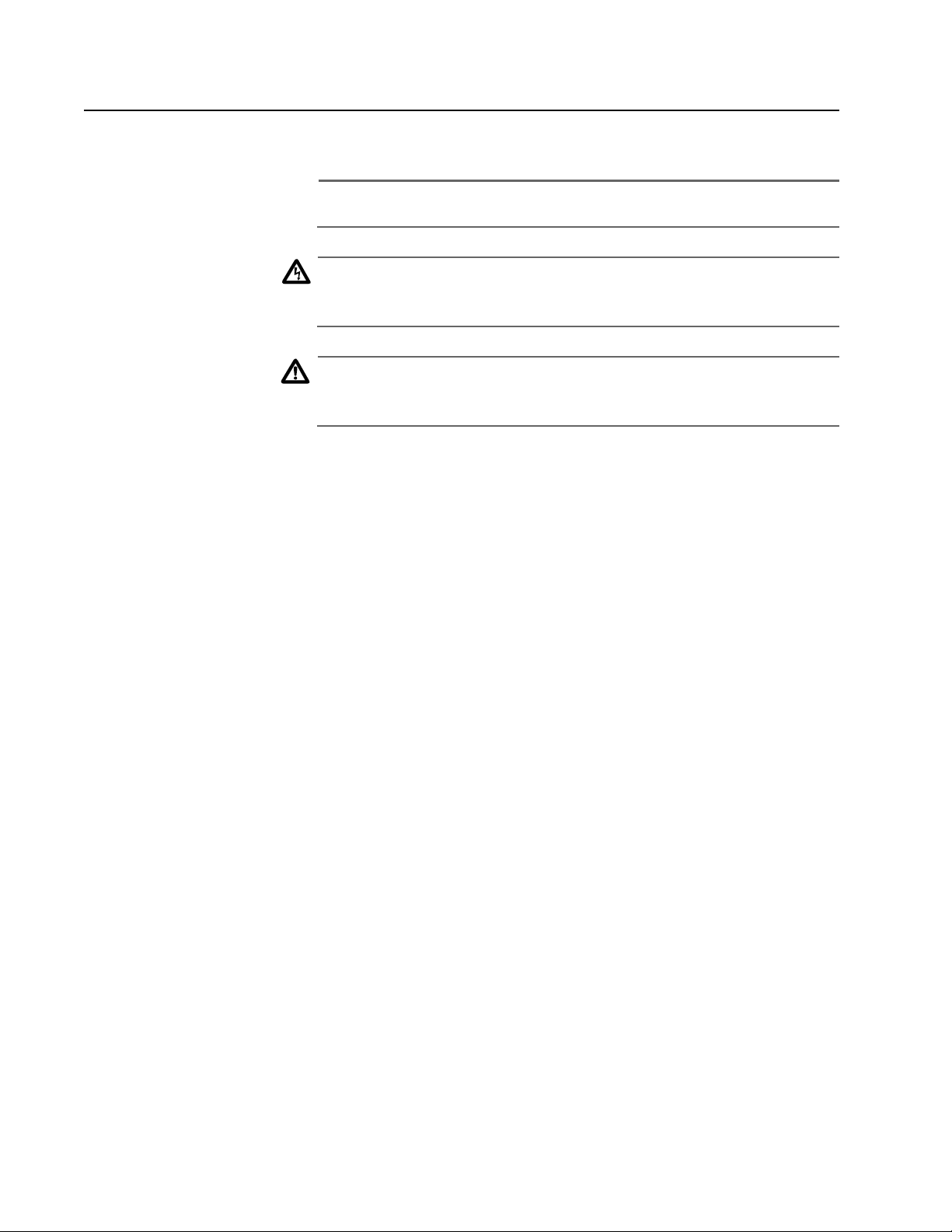
Document Conventions
This document uses the following conventions:
Note
Notes provide additional information.
Warning
Warnings inform you that performing or omitting a specific action
may result in bodily injury.
Caution
Cautions inform you that performing or omitting a specific action
may result in equipment damage or loss of data.
AT-S39 User’s Guide
15
Page 16
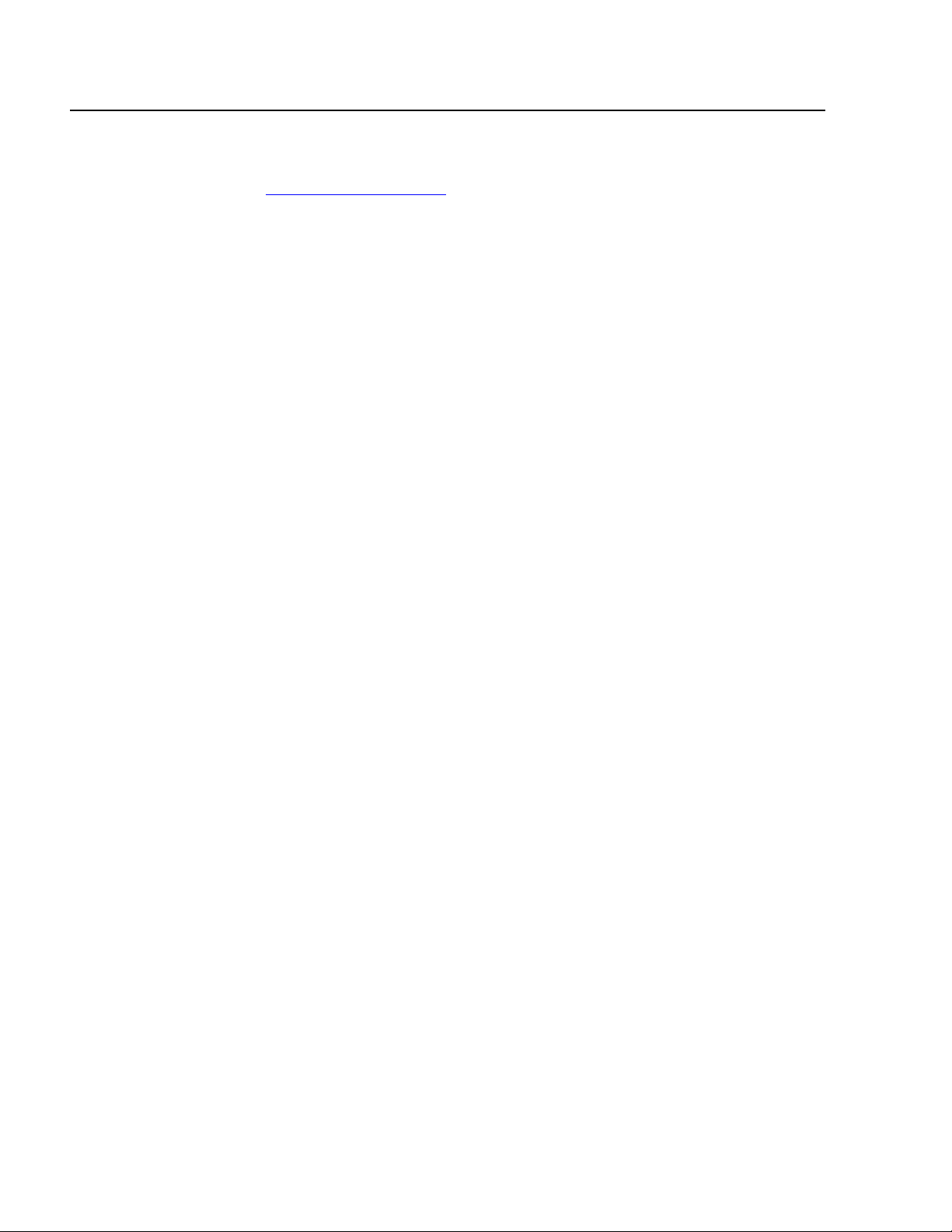
Preface
Where to Find Web-based Guides
The installation and user guides for all Allied Telesyn products are
available in Portable Document Format (PDF) from on our web site at
www.alliedtelesyn.com. You can view the documents on-line or
download them onto a local workstation or server.
16
Page 17
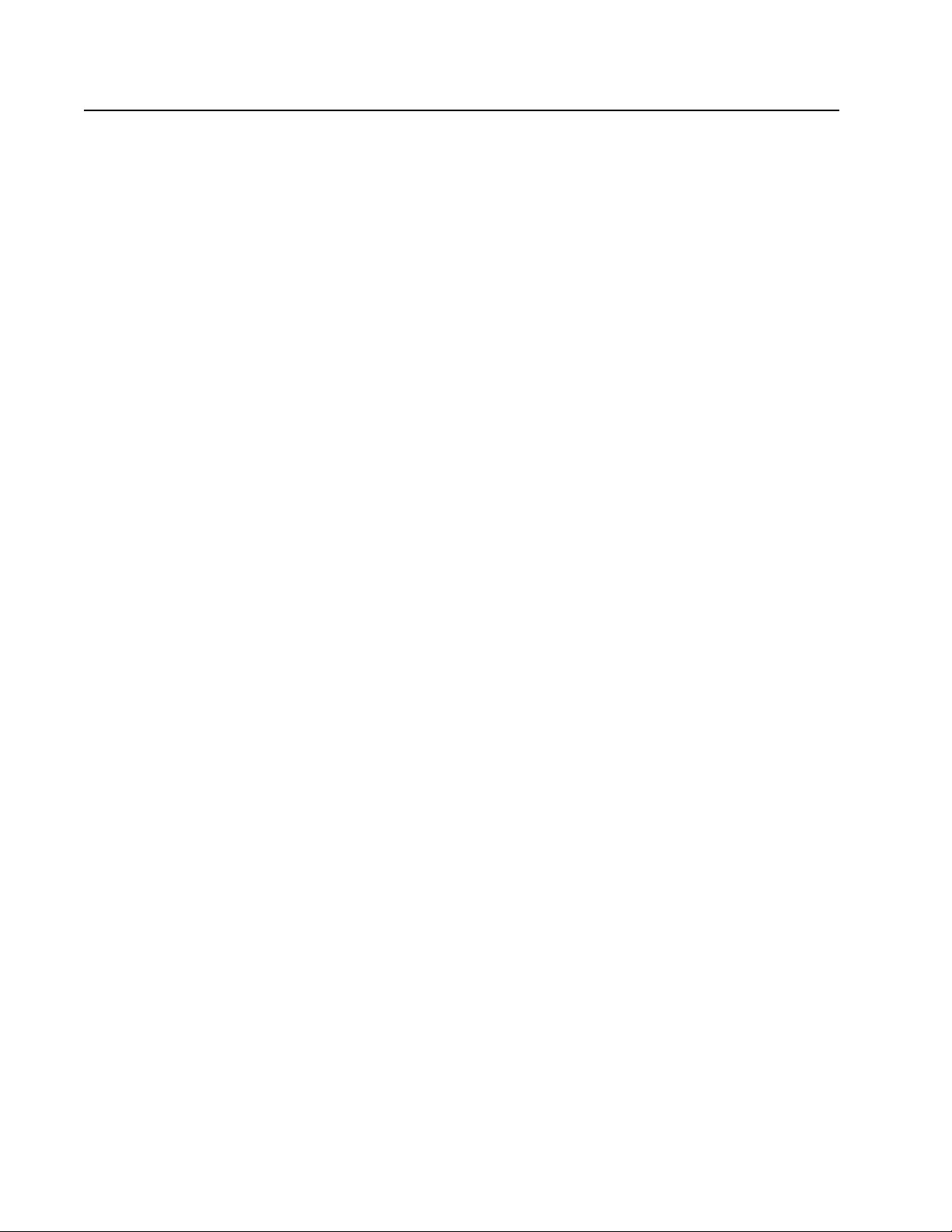
AT-S39 User’s Guide
Contacting Allied Telesyn
This section provides Allied Telesyn contact information for technical
support as well as sales or corporate information.
Online Support You can request technical support online by accessing the Allied Telesyn
Knowledge Base from the following web site:
http://kb.alliedtelesyn.com. You can use the Knowledge Base to
submit questions to our technical support staff and review answers to
previously asked questions.
Email and
Telephone
Support
Returning
Products
For Sales or
Corporate
Information
For Technical Support via email or telephone, refer to the Support &
Services section of the Allied Telesyn web site:
http://www.alliedtelesyn.com.
Products for return or repair must first be assigned a Return Materials
Authorization (RMA) number. A product sent to Allied Telesyn without a
RMA number will be returned to the sender at the sender’s expense.
To obtain a RMA number, contact Allied Telesyn’s Technical Support at
our web site: http://www.alliedtelesyn.com.
You can contact Allied Telesyn for sales or corporate information at our
web site: http://www.alliedtelesyn.com. To find the contact
information for your country, select Contact Us -> Worldwide Contacts.
17
Page 18
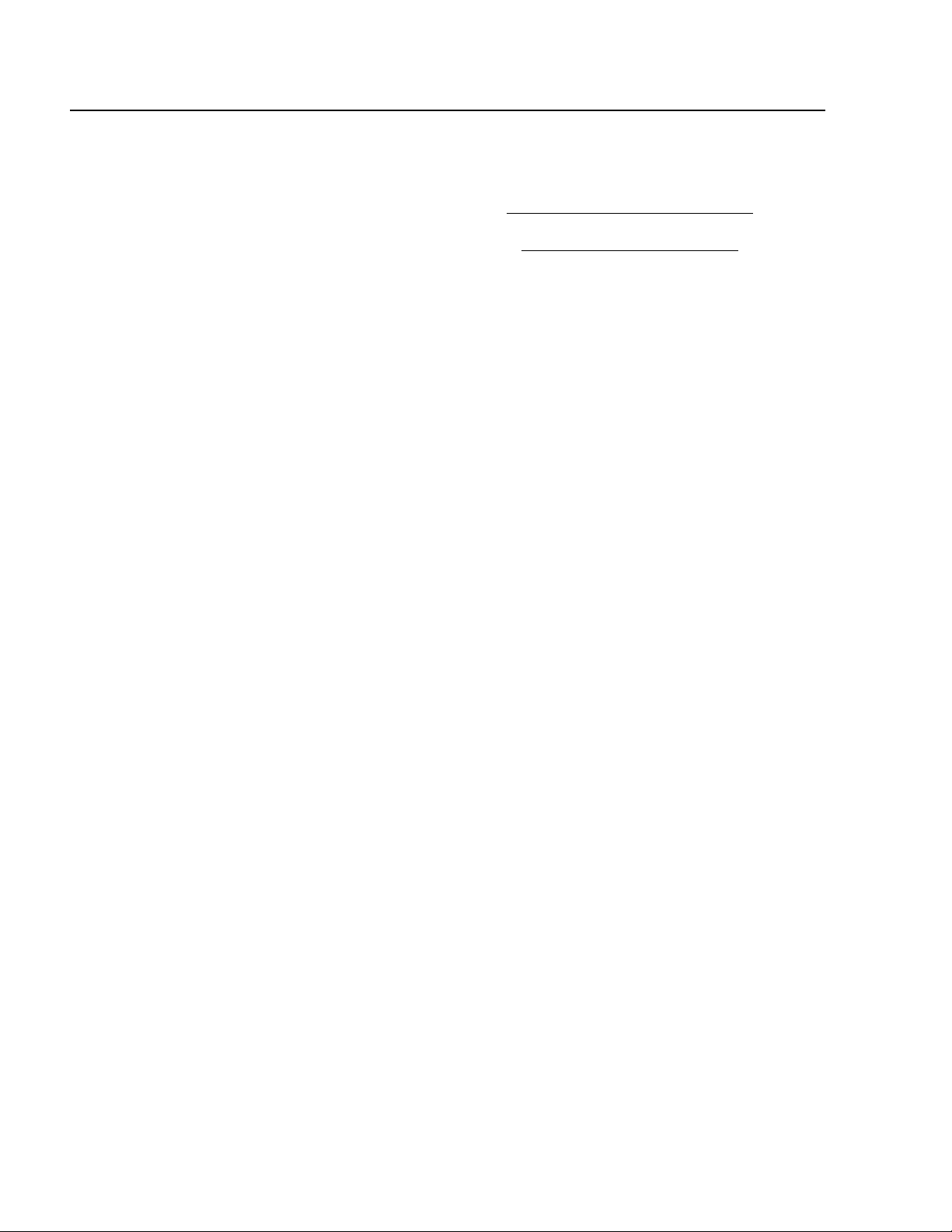
Preface
Management Software Updates
You can download new releases of management software for our
managed products from either of the following Internet sites:
❑ Allied Telesyn web site: http://www.alliedtelesyn.com
❑ Allied Telesyn FTP server: ftp://ftp.alliedtelesyn.com
To download new software from the Allied Telesyn FTP server using your
workstation’s command prompt, you need FTP client software and you
must log in to the server. Enter “anonymous” as the user name and your
email address for the password.
18
Page 19
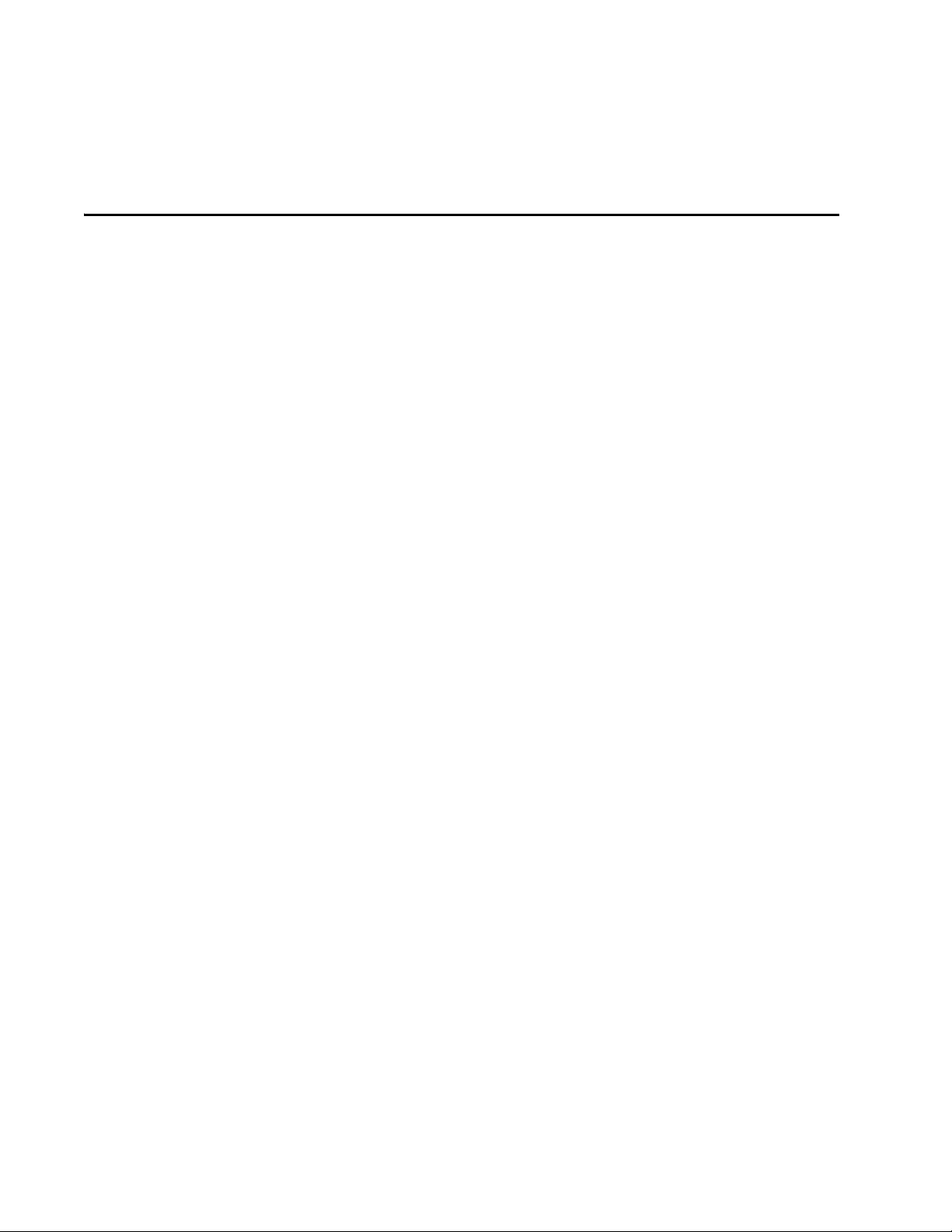
Section I
Overview
The chapter in this section provides a brief overview of the AT-S39
management software. It explains some of the functions that you can
perform with the management software and reviews different methods
for accessing the AT-S39 software on an AT-8000 Series Fast Ethernet
Switch.
19
Page 20
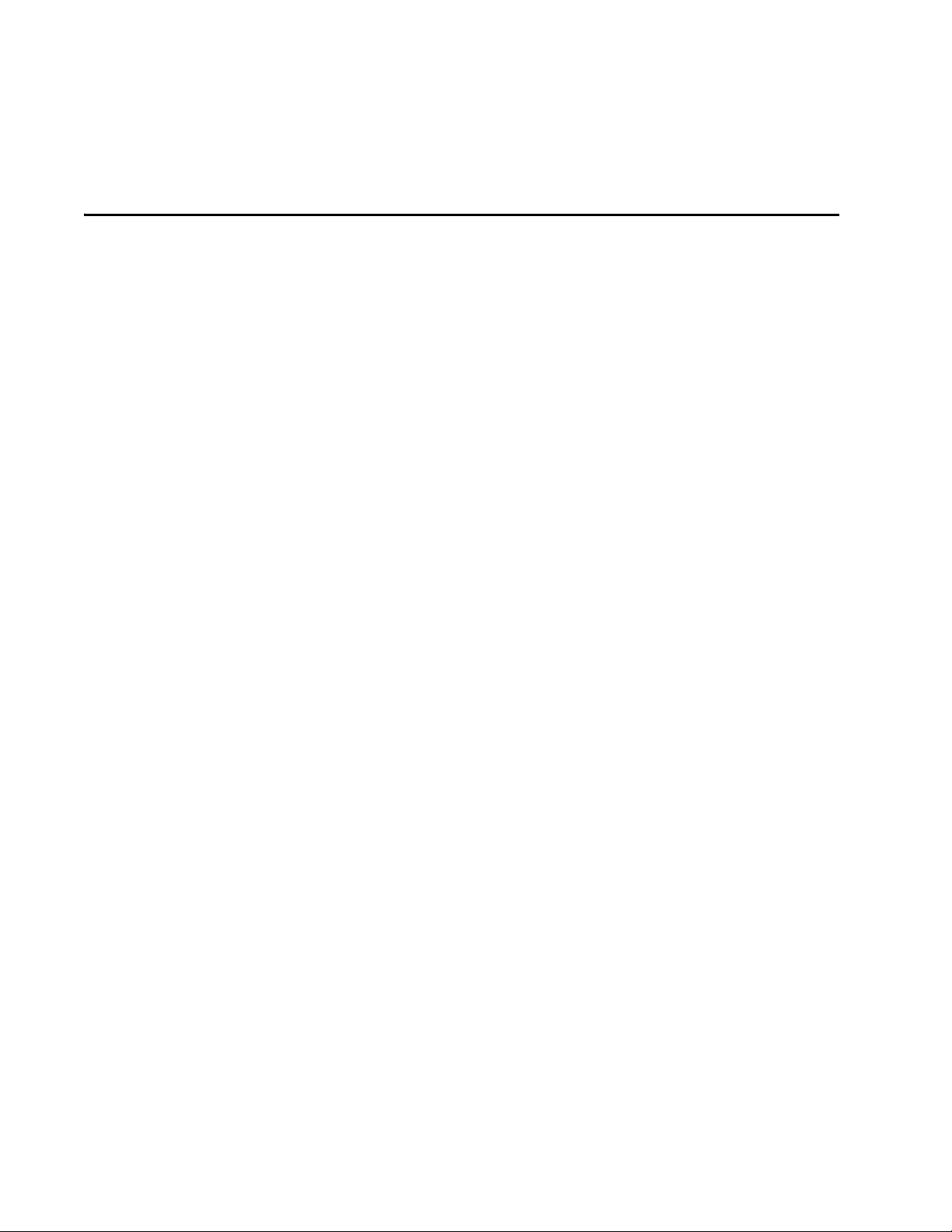
Chapter 1
Overview
The AT-S39 management software is intended for the AT-8000 Series
Fast Ethernet Switches. The software is used to monitor and adjust a
switch’s operating parameters. Some of the functions you can perform
with the software include:
❑ Enable and disable ports
❑ Configure port parameters, such as port speed and duplex mode
❑ Create virtual LANs (VLANs)
❑ Create port trunks and port mirrors
❑ Assign an Internet Protocol (IP) address and subnet mask
❑ Activate and configure a spanning tree protocol
❑ Activate enhanced stacking functions
❑ Configure Class of Service (COS)
❑ Enable and configure IGMP snooping
❑ Enable and configure broadcast storm control
❑ Download and upload image and configuration files
❑ Configure port security
❑ Enable port access control
The AT-S39 management software comes pre-installed on the switch
with default settings for all operating parameters. If the default settings
are adequate for your network, you can use the switch as an unmanaged
switch simply by connecting the unit to your network, as explained in
the hardware installation guide, and powering ON the device.
20
Page 21
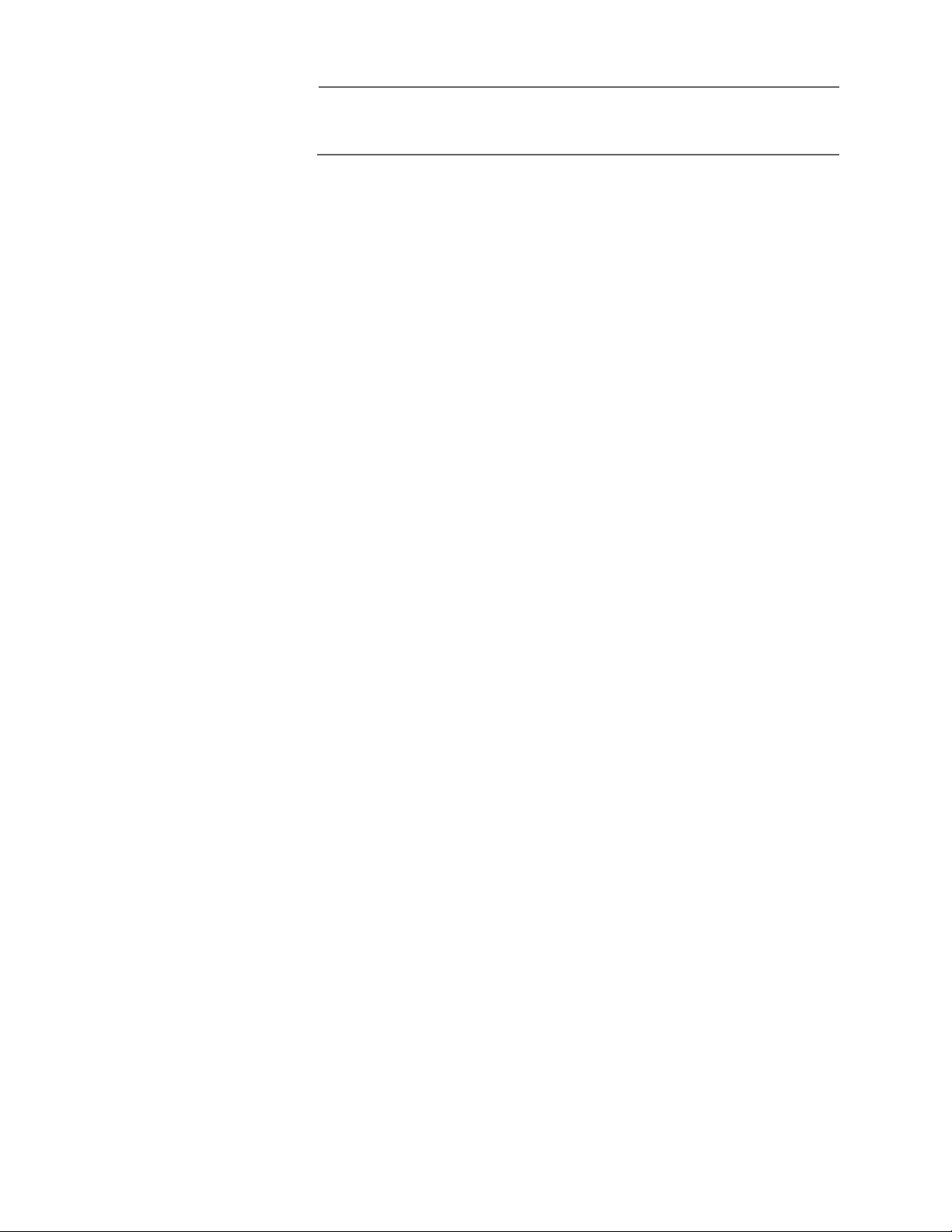
AT-S39 User’s Guide
Note
The default settings for the management software can be found in
Appendix A, AT-S39 Default Settings on page 331.
To actively manage a switch, such as to change or adjust the operating
parameters, you must access the switch’s AT-S39 management software.
The AT-S39 software features a menu interface and a command line
interface that make it very easy to use, and a special interface for
managing a switch with a web browser.
There are four different ways to access the management software on an
AT-8000 Series switch. In this guide, these methods are referred to as
management sessions. They are:
❑ Local Management Session
❑ Telnet Management Session
❑ Web Browser Management Session
❑ SNMP Management Session
The following sections in this chapter briefly describe each type of
management session.
21
Page 22
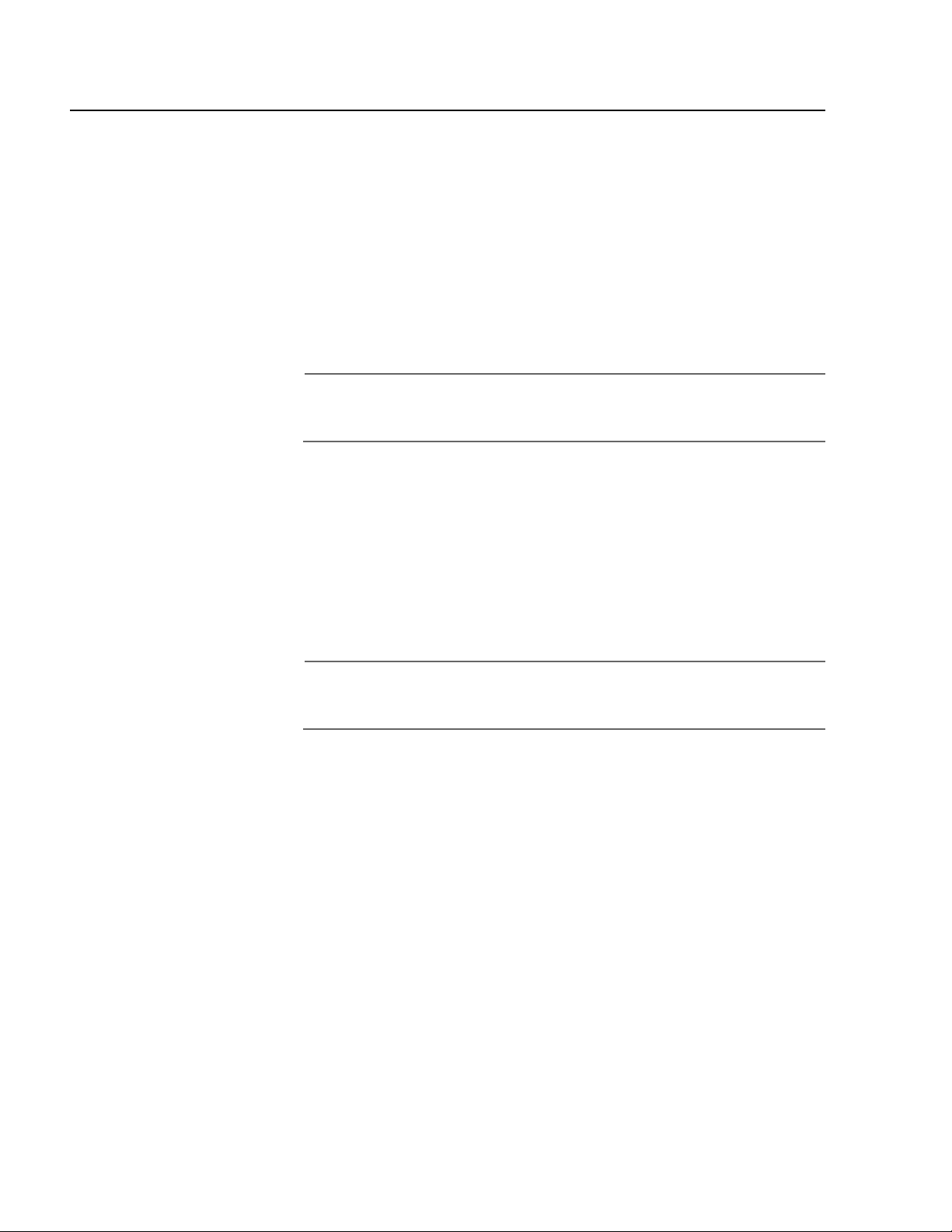
Section I: Overview
Local Management Session
You establish a local management session with an AT-8000 Series switch
by connecting a terminal or a PC with a terminal emulator program to
the RS232 Terminal port on the front panel of the switch, using a
straight-through RS-232 cable. This type of management session is
referred to as “local” because you must be physically close to the switch,
such as in the wiring closet where the switch is located.
Once the session is started, a menu is displayed and you can make
selections to configure and monitor the switch. You can configure all of
a switch’s operating parameters from a local management session.
Note
For instructions on starting a local management session, refer to
Starting a Local Management Session on page 31.
A switch does not need an Internet Protocol (IP) address for you to
manage it locally. You can start a local management session on a switch
at any time. It will not affect the forwarding of frames by the device.
If you assign an AT-8000 Series switch an IP address and designate it as a
master switch of an enhanced stack, you can will be able to manage all
of the switches in the enhanced stack, all from the same local
management session.
Note
For further information on enhanced stacking, refer to Enhanced
Stacking Overview on page 58.
22
Page 23
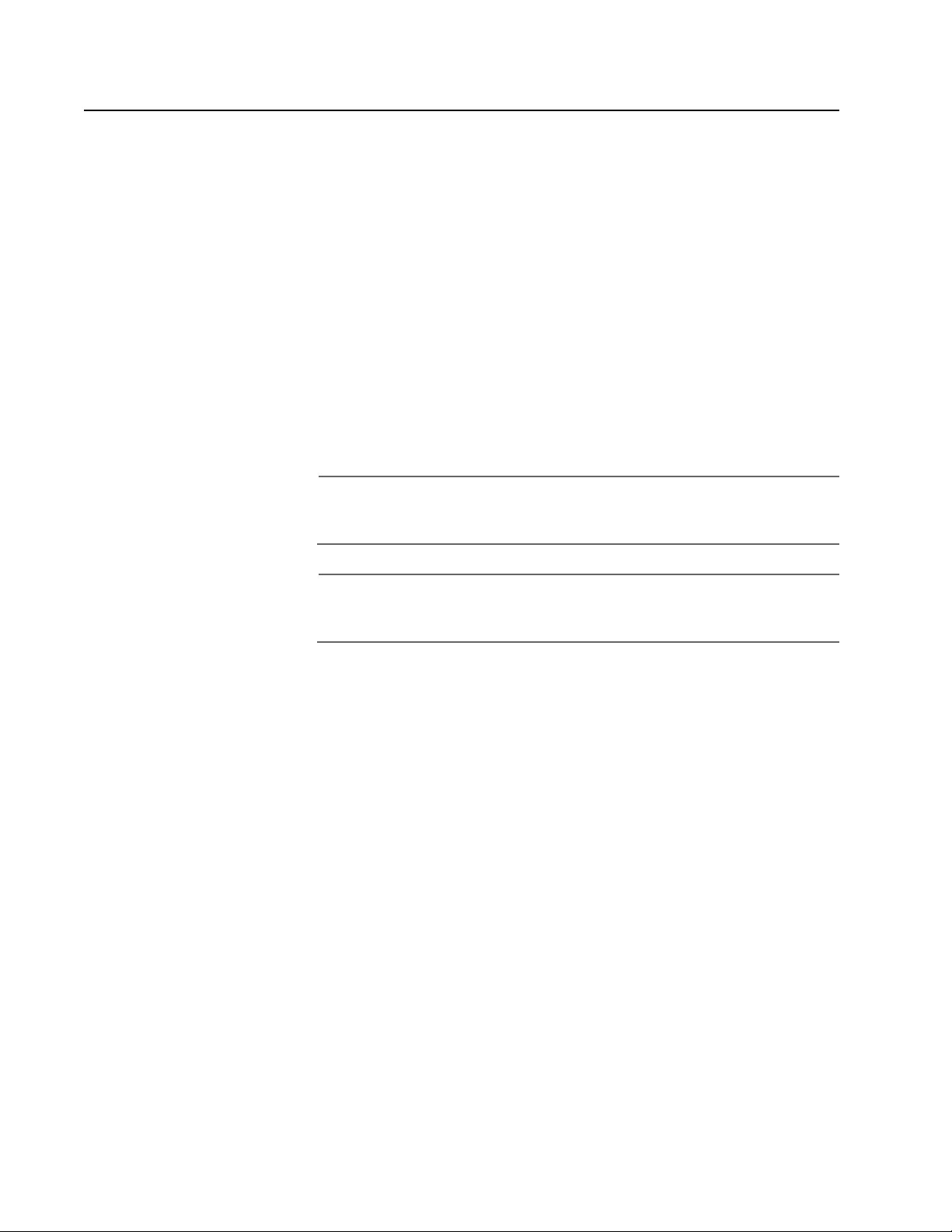
Telnet Management Session
Any management workstation on your network that has the Telnet
application protocol can be used to manage an AT-8000 Series switch.
This type of management session is referred to in this guide as a remote
management session because you do not have to be in the wiring closet
where the switch you want to manage is located. You can manage the
switch from any workstation on the network that has the application
protocol.
To establish a Telnet management session with a switch, there must be
at least one AT-8000 Series switch in the subnet that has been assigned
an Internet Protocol (IP) address. Only one switch in a subnet needs to
have an IP address. Once you have established a Telnet management
session with the switch that has an IP address, you can use the enhanced
stacking feature of the AT-S39 software to access all the other enhanced
stacking switches in the same subnet.
Note
For further information on enhanced stacking, refer to Enhanced
Stacking Overview on page 58.
AT-S39 User’s Guide
Note
For instructions on how to start a Telnet management session, refer
to Starting a Telnet Management Session on page 35.
A Telnet management session gives you complete access to all of a
switch’s operating parameters. You can perform nearly all the same
functions from a Telnet management session as you can from a local
management session.
23
Page 24
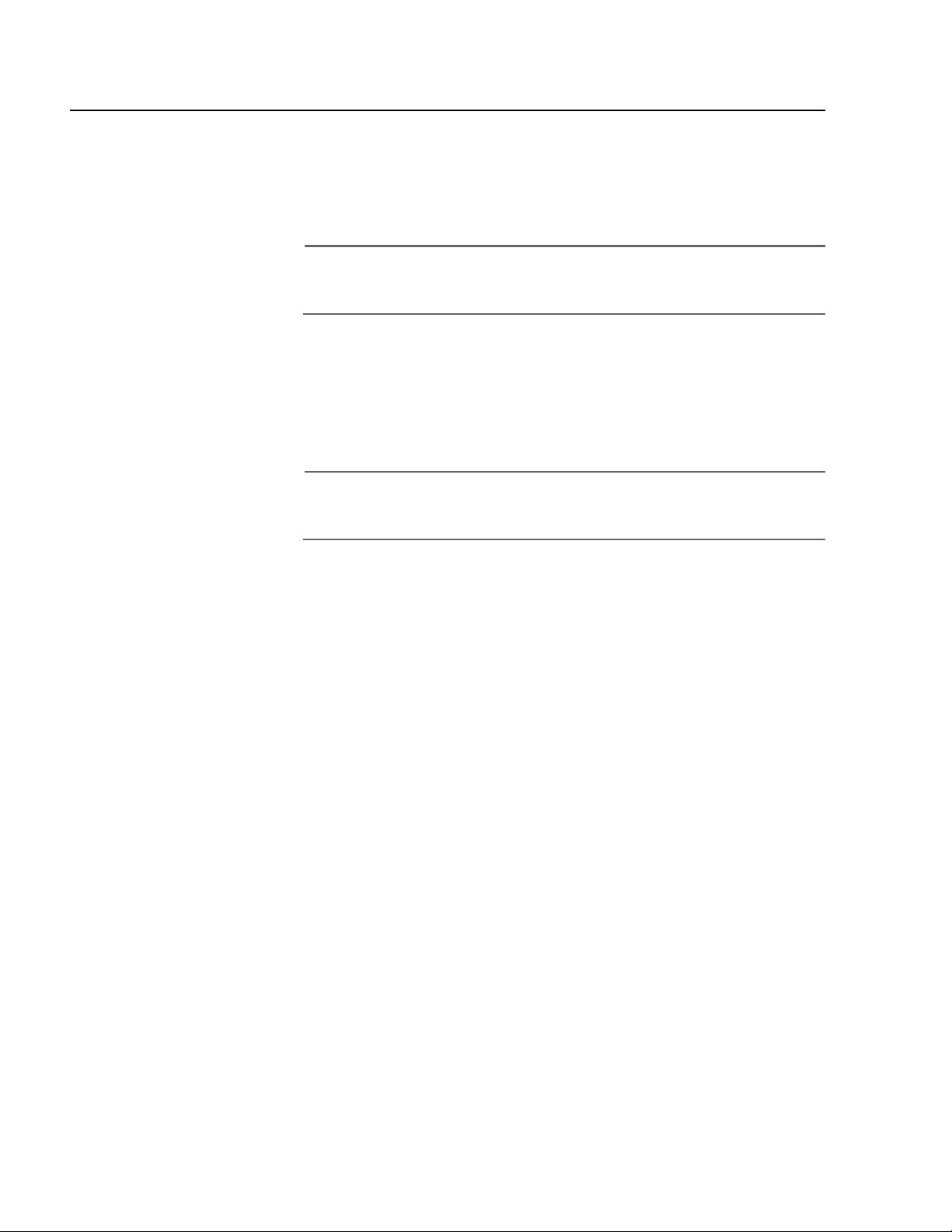
Section I: Overview
Web Browser Management Session
You can also use a web browser to manage a switch. This too is referred
to as remote management, just like a Telnet management session. You
can manage a switch from any workstation on your network that has a
web browser.
Note
For instructions on starting this type of management session, refer
to Starting a Web Browser Management Session on page 242.
In order to start a web browser management session, there must be at
least one enhanced stacking switch in the subnet with an IP address and
whose stacking status has been set to master. Once you have started a
management session on the master switch, you can manage all of the
switches in the enhanced stack.
Note
For further information on enhanced stacking, refer to Enhanced
Stacking Overview on page 58.
24
Page 25
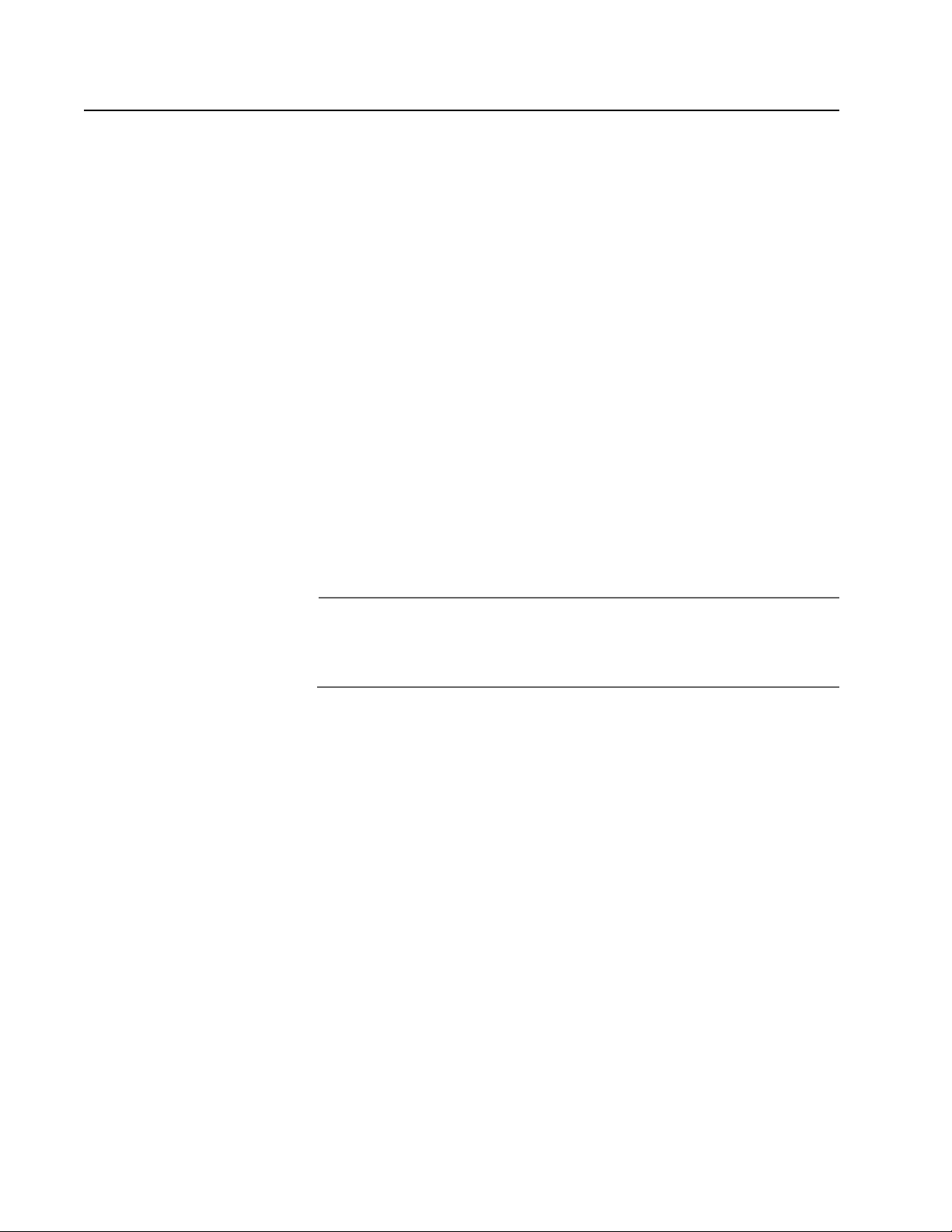
SNMP Management Session
Another way to remotely manage the switch is with an SNMP
management program. A familiarity with Management Information Base
(MIB) objects is necessary for this type of management.
The AT-S39 software supports the following MIBs:
❑ SNMP MIB-II (RFC 1213)
❑ Bridge MIB (RFC 1493)
❑ Interface Group MIB (RFC 1573)
❑ Ethernet MIB (RFC 1643)
❑ Remote Network MIB (RFC 1757)
❑ Allied Telesyn managed switch MIB
AT-S39 User’s Guide
You must download the Allied Telesyn managed switch MIB
(atistackinfo.mib and atiswitch.mib) file from the Allied Telesyn web site
and compile the file with your SNMP program. For instructions, refer to
your SNMP management documentation.
Note
SNMP management does not utilize the enhanced stacking feature.
Consequently, you must assign an IP address to each switch to be
managed with an SNMP program.
25
Page 26

Section I: Overview
Management Access Levels
There are two levels of management access on an AT-8000 Series switch:
Manager and Operator. When you log in as a Manager, you can view and
configure all of a switch’s operating parameters. When you log in as an
Operator, you can only view the operating parameters; you cannot
change any values.
You log in as a manager or an operator by entering the appropriate
password when you start an AT-S39 management session. To log in as a
manager, type “manager” as the login and “friend” as the password. The
default user name for operator is “operator” and the password is also
“operator”. The login names and passwords are case-sensitive.
26
Page 27
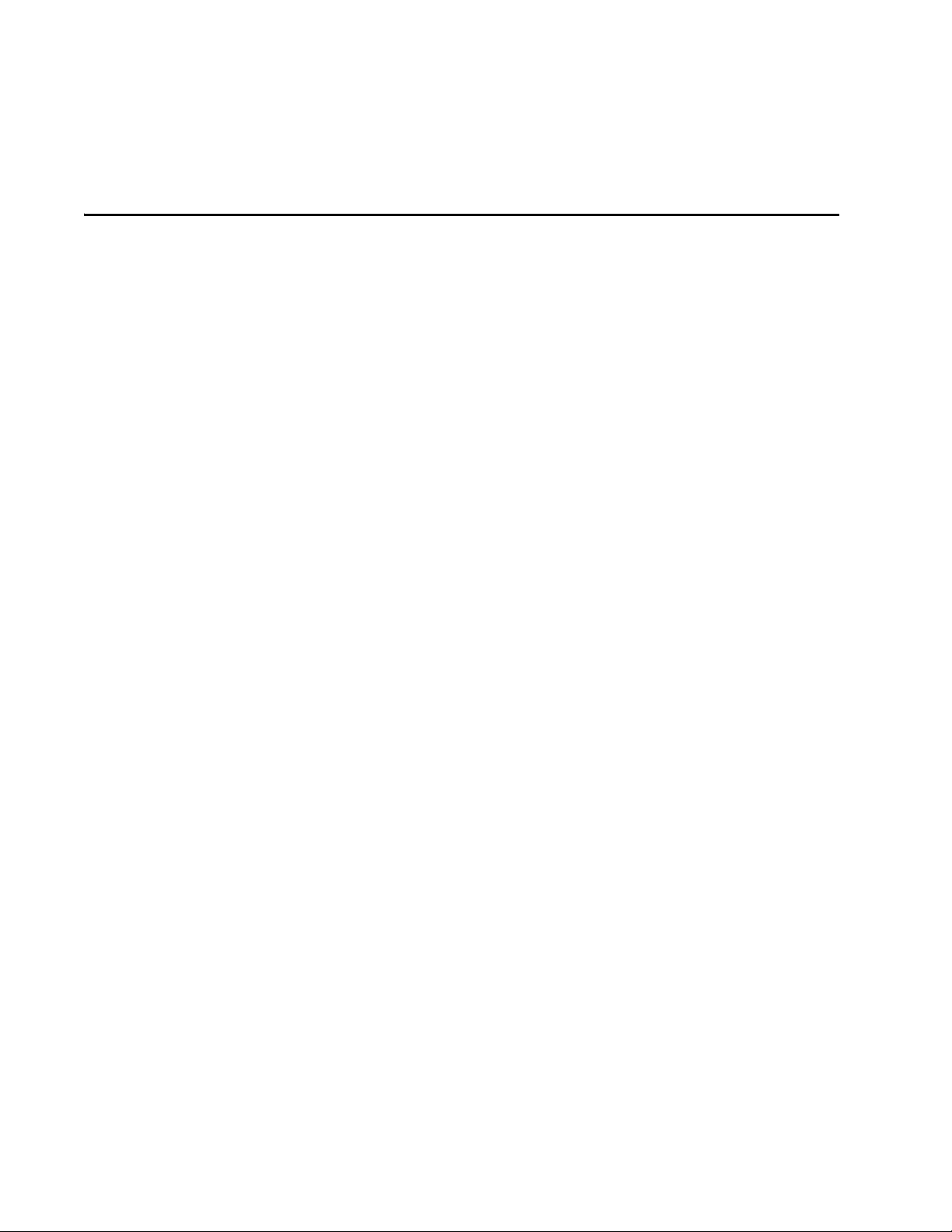
Section II
Local and Telnet Management
The chapters in this section explain how to manage an AT-8000 Series
switch from a local or Telnet management session. The chapters include:
❑ Chapter 2: Starting a Local or Telnet Management Session on
page 29
❑ Chapter 3: Basic Switch Parameters on page 38
❑ Chapter 4: Enhanced Stacking on page 57
❑ Chapter 5: Port Parameters on page 65
❑ Chapter 6: Port Security on page 76
❑ Chapter 7: Port Trunking on page 82
❑ Chapter 8: Port Mirroring on page 92
❑ Chapter 9: STP and RSTP on page 96
❑ Chapter 10: Virtual LANs Overview on page 118
❑ Chapter 11: Creating Port-based and Tagged VLANs on page
134
❑ Chapter 12: Multiple VLAN Modes on page 153
❑ Chapter 13: MAC Address Table on page 161
❑ Chapter 14: Class of Service on page 174
❑ Chapter 15: IGMP Snooping on page 179
❑ Chapter 16: Broadcast Storm Control on page 187
❑ Chapter 17: TACACS+ and RADIUS Protocols on page 192
27
Page 28
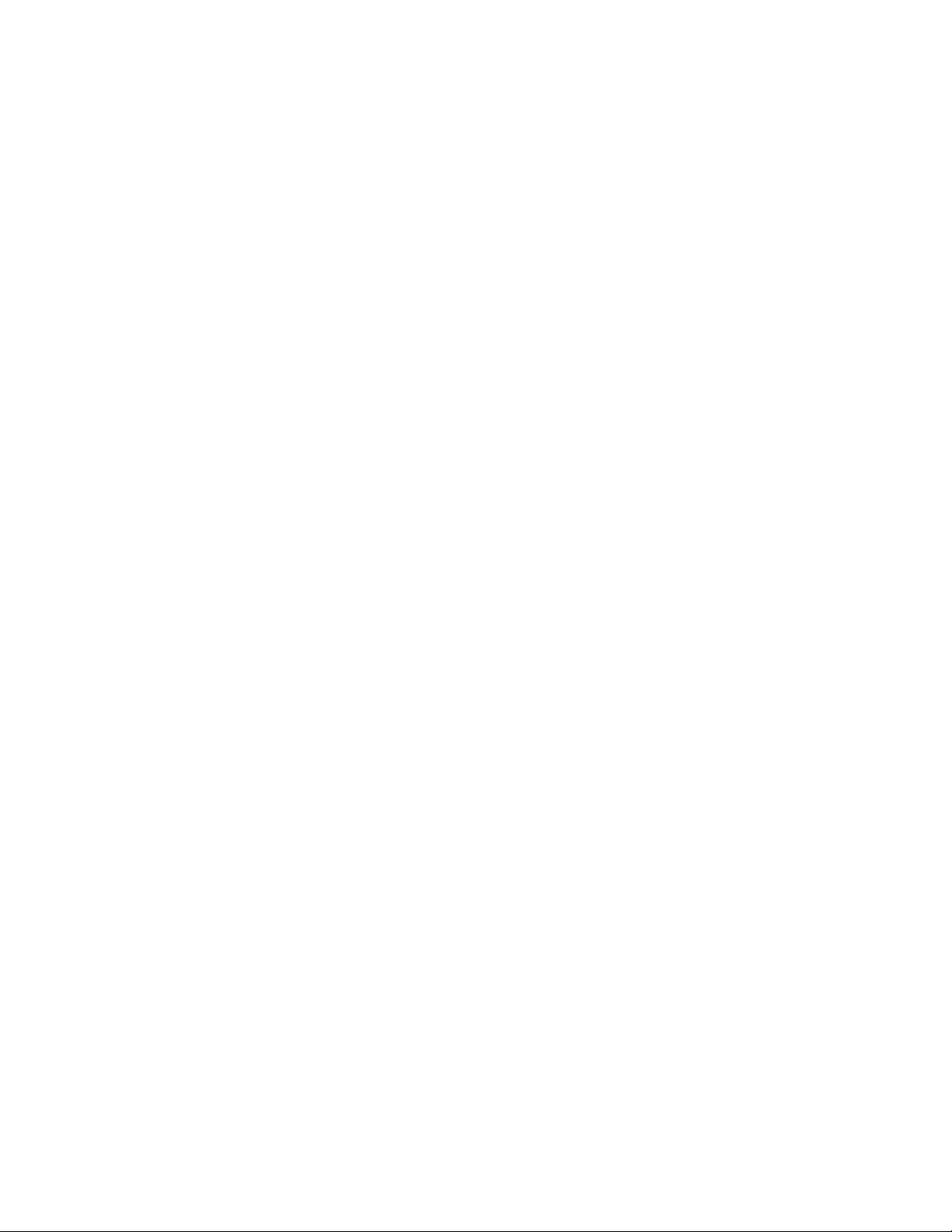
Section II: Local and Telnet Management
❑ Chapter 18: 802.1x Port-Based Access Control on page 202
❑ Chapter 19: Ethernet Statistics on page 215
❑ Chapter 20: File Downloads and Uploads on page 220
28
Page 29
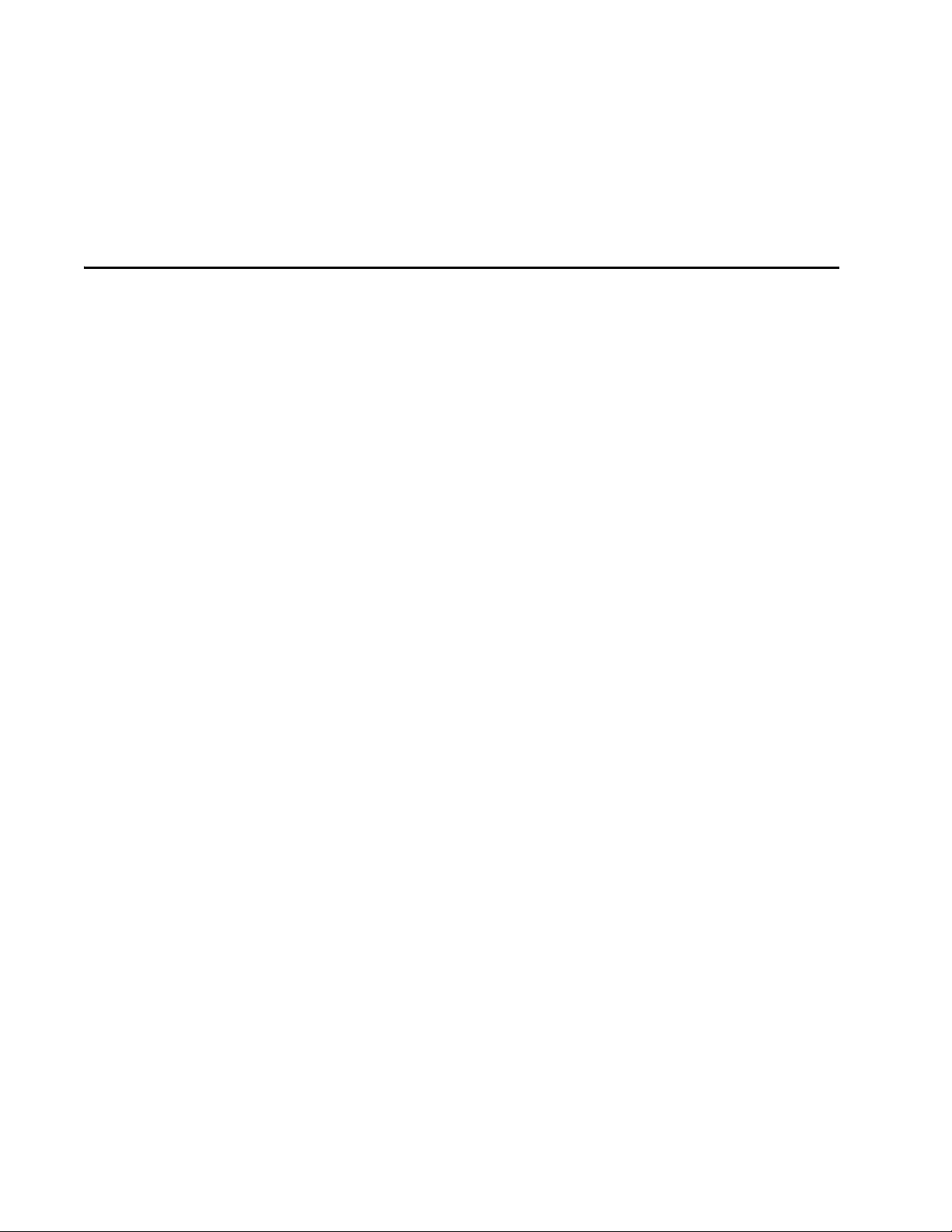
Chapter 2
Starting a Local or Telnet Management Session
This chapter contains the procedure for starting a local or Telnet
management session on an AT-8000 Series switch. The sections in the
chapter are:
❑ Local Management Session on page 30
❑ Telnet Management Session on page 35
❑ Saving Your Parameter Changes on page 37
29
Page 30
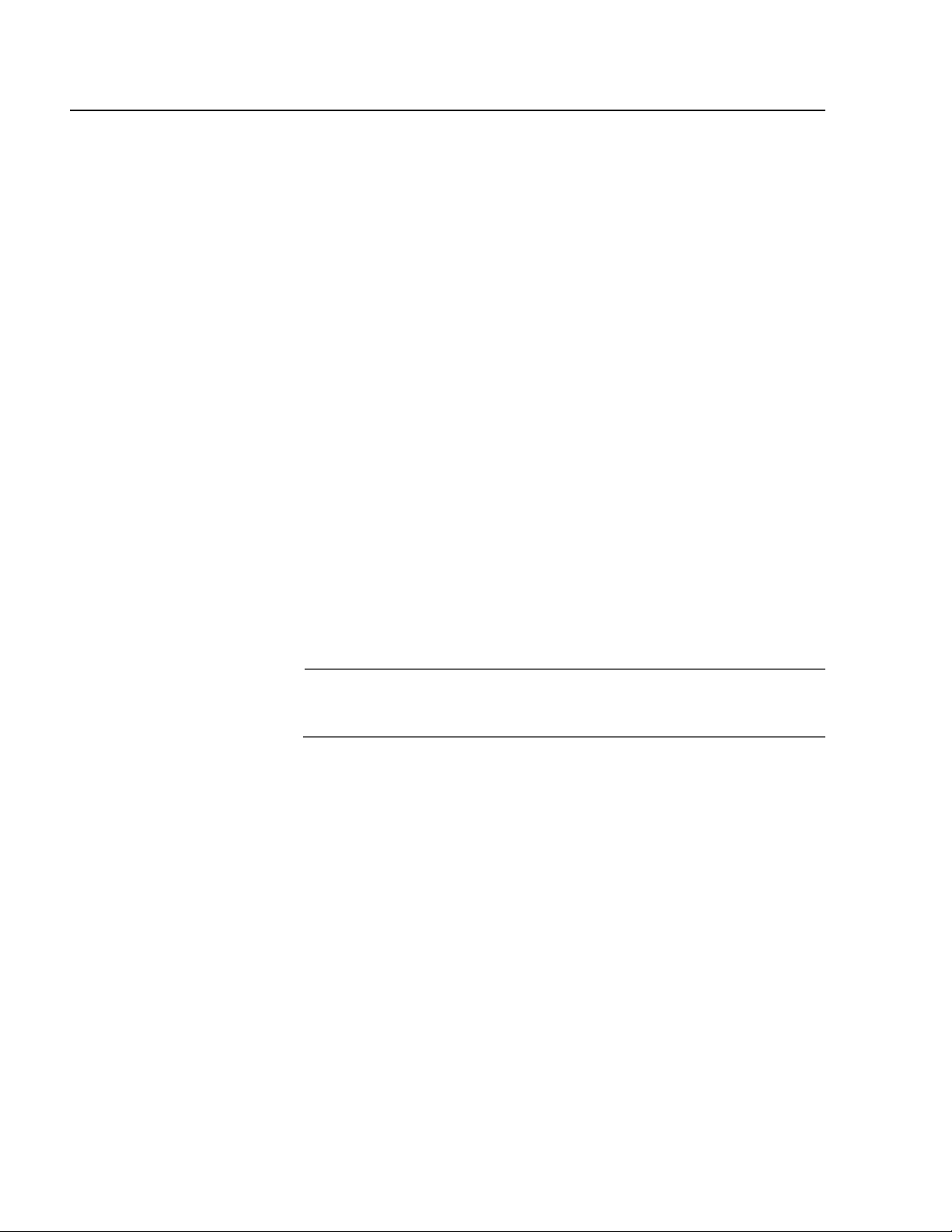
Section II: Local or Telnet Management
Local Management Session
On the front panel of the switch is a port labelled RS232 Terminal Port.
You can use this port to establish a local (out-of-band) management
session with the switch’s AT-S39 management software.
A local management session is so named because you must be close to
the switch, usually within a few meters, to start this type of management
session. This typically means that you must be in the wiring closet where
the switch is located.
A switch does not need an IP address to be managed from a local
management session. You can start a local management session at any
time on any AT-8000 Series switch in your network. A local management
session does not interfere with the flow of Ethernet traffic through the
unit.
Starting a local management session on a switch that has been
configured as a Master switch allows you to manage all the switches in
the enhanced stack from the same local management session. You do
not have to start a separate local management session for each switch.
This can simplify network management.
Starting a local management session on a switch that is not part of an
enhanced stack or that is a slave switch allows you to manage just that
switch.
Note
For information on enhanced stacking, refer to Enhanced Stacking
Overview on page 58.
30
Page 31

AT-S39 User’s Guide
LINK
MODE
PORT B
FAULT
MASTER
PWR
Starting a Local
Management
Session
To start a local management session, perform the following procedure:
1. Connect one end of the straight-through RS232 management cable
with a DB-9 connector to the RS232 Terminal Port on the switch. (The
management cable is included with the switch.)
RS-232 TERMINAL PORT
Figure 1 Connecting a Terminal or PC to the RS232 Terminal Port
2. Connect the other end of the cable to an RS-232 port on a terminal or
PC with a terminal emulator program.
3. Configure the terminal or terminal emulator program as follows:
❑ Baud rate: 1200 bps to 115200 bps (default 9600; see Note below)
❑ Data bits: 8
❑ Parity: None
❑ Stop bits: 1
❑ Flow control: None
31
Page 32

Section II: Local or Telnet Management
Note
The switch has an auto-detect feature on the serial port that
automatically determines the speed of the local terminal. You
activate this feature by pressing the Return or Enter key twice on
your keyboard when you initially start the local interface or within
five seconds after powering on or resetting the switch. The switch
determines the speed of the terminal and automatically configures
the speed of the RS232 Terminal Port accordingly. Otherwise, the
switch uses a default baud rate of 9600 bits per second (bps). The
switch maintains the terminal port speed until the system is again
powered on or reset. The range of the port’s baud rate is 1200 to
115200 bps.
Note
The port settings are for a DEC VT100 or ANSI terminal, or an
equivalent terminal emulator program.
Note
During boot up, the switch displays the following prompt: Press
<CTRL>B to go to Boot prompt. This message is intended
for manufacturing purposes only. (If you inadvertently display the
boot prompt (=>), type boot and press Return to start the switch.)
4. Press the Return key twice.
Prompts are displayed for a login name and password.
5. To view and change the switch’s configuration, log in as a Manger.
The login name is “manager” and the default password “friend”. To
just view the configuration, log in as an operator. The login name is
“operator” and the default password is also “operator”. Login names
and passwords are case-sensitive. For information on the two access
levels, refer to Management Access Levels on page 26. For
instructions on how to change a password, refer to Configuring the
Management Passwords on page 51.
32
Page 33

AT-S39 User’s Guide
The Main Menu is shown in Figure 2.
Allied Telesyn Ethernet Switch AT-8024GB - AT-S39
Sales Switch
Login Privilege: Manager
Main Menu
1 - Port Menu
2 - VLAN Menu
3 - Spanning Tree Menu
4 - Administration Menu
5 - System Config Menu
6 - MAC Address Tables
7 - Ethernet Statistics
8 - Diagnostics
9 - Enhanced Stacking
C - Command Line Interface
Q - Quit
Enter your selection?
Figure 2 Main Menu
Enhanced
Stacking
To select a menu item, type the corresponding letter or number.
Pressing the Esc key or typing the letter R in a submenu or menu, returns
you to the previous menu.
Please note the following:
❑ The Command Line Interface selection in the Main Menu is
described in the AT-S39 Command Line Interface User’s Guide.
❑ If the prompt “Manager$” or “Operator$” is displayed instead of
the Main Menu, the management software has been configured
to initially display the command line prompt instead of the Main
Menu. To display the menu, type menu and press Return.
Starting a local management session on the master switch of an
enhanced stack enables you to manage all the switches in the same
enhanced stack from the same management session. This can save you
the time and trouble of having to start a separate local management
session each time you want to manage a switch in your network. It can
also save you from having to go to the different wiring closets where the
switches are located.
Starting a local management session on a slave switch or a switch that is
not part of an enhanced switch allows you to manage just that switch.
33
Page 34

Section II: Local or Telnet Management
For information on enhanced stacking and how to manage different
switches from the same management session, refer to Chapter 4,
Enhanced Stacking on page 57.
Quitting from a
Local Session
To quit a local session, return to the Main Menu and type Q for Quit.
You should always exit from a management session when you are
finished managing a switch. This can prevent unauthorized individuals
from making changes to a switch’s configuration should you leave your
management station unattended.
Note
You cannot operate both a local management session and a Telnet
management session on the same switch simultaneously. Failure to
properly exit from a local or Telnet management session may block
future management sessions.
34
Page 35

Telnet Management Session
You can use the Telnet application protocol from a workstation on your
network to manage an AT-8000 Series switch. This type of management
is referred to as remote management because, unlike a local
management session, you do not have to be in the wiring closet where
the switch is located. You can use any workstation on your network with
the application protocol to manage the switch.
In terms of functionally, there are almost no differences between
managing a switch locally through the RS232 Terminal Port and
remotely with the Telnet application protocol. You see the same menu
selections and have nearly the same management capabilities.
Starting a Telnet management session requires that there be at least one
enhanced stacking switch in your network that has an IP address and
whose enhanced stacking status has been set to master. That switch is
referred to as the master switch. Once you have started a Telnet
management session on the master switch, you have management
access to all enhanced stacking switches, including the AT-8000 Series
switch, that reside in the same enhanced stack.
AT-S39 User’s Guide
Starting a Telnet
Management
Session
Note
For background information on enhanced stacking, refer to
Enhanced Stacking Overview on page 58.
To start a Telnet management session, specify the IP address of the
master switch of the enhanced stack in the Telnet application protocol
and enter the management software password when prompted. The
default password for manager access is “friend”. The default password
for operator access is “operator”. Logins and passwords are casesensitive. For information on the two access levels, refer to
Management Access Levels on page 26. (For instructions on how to
change a password, refer to Configuring the Management Passwords
on page 51.)
The Main Menu of a Telnet management session is the same menu seen
in a local management session, as shown in Figure 2 on page 33. You can
perform nearly all the same functions from a local management session
as you can from a Telnet management session.
The menus also function the same. To make a selection, type its
corresponding number of letter. To return to a previous menu, type R or
press ESC twice.
35
Page 36

Section II: Local or Telnet Management
Note
You can run only one Telnet management session on a switch at a
time. Additionally, you cannot run both a Telnet management
session and a local management session on the same switch at the
same time.
Quitting from a
Telnet
Management
Session
To end a Telnet management session, return to the Main Menu and type
Q for Quit.
36
Page 37

Saving Your Parameter Changes
When you make a change to a switch parameter, the change is, in most
cases, immediately activated on the switch as soon as you enter it.
However, a parameter change is initially saved only to temporary
memory by the switch and will be lost the next time you reset or power
cycle the unit. To permanently save a change, you must select the S Save Configuration Changes option. You should select that menu option
whenever you have made a change to a switch parameter that you want
the switch to retain even when it is reset or power cycled. If you do not
see the menu option, then there are no parameter changes to be saved.
AT-S39 User’s Guide
37
Page 38

Chapter 3
Basic Switch Parameters
This chapter contains a variety of information and procedures. There is a
discussion on when to assign an IP address to a switch and the different
ways that you can go about it. There are also procedures for resetting
the switch, activating the original switch default settings, and more.
Sections in the chapter include:
❑ When Does a Switch Need an IP Address? on page 39
❑ Configuring an IP Address and Switch Name on page 41
❑ Activating the BOOTP and DHCP Client Software on page 44
❑ Configuring SNMP Community Strings and Trap IP Addresses
on page 46
❑ Resetting a Switch on page 49
❑ Configuring the AT-S39 Management Security Features on
page 50
❑ Viewing the AT-S39 Version Number and Switch MAC Address
on page 53
❑ Pinging a Remote System on page 54
❑ Returning the AT-S39 Software to the Factory Default Values
on page 55
❑ Configuring the Console Startup Mode on page 56
38
Page 39

When Does a Switch Need an IP Address?
One of the tasks to building or expanding a network is deciding which of
the managed switches need a unique IP address. In the past the rule was
that a managed switch needed an IP address if you wanted to manage it
remotely, such as with the Telnet application protocol or a web browser.
However, if a network contained a lot of managed switches, having to
assign each one an IP address was often cumbersome and time
consuming. It was also often difficult keeping track of all the IP
addresses.
The enhanced stacking feature of the AT-8000 Series, AT-8400 Series,
and AT-8524M switches simplifies all this. With enhanced stacking, you
only need to assign an IP address to one switch in each subnet in your
network. The switch with the IP address is referred to as the Master
switch of the enhanced stack. All switches in the same stack share the IP
address.
Starting a local or remote management session on the Master switch
automatically gives you complete management access to all the other
switches in the same enhanced stack.
AT-S39 User’s Guide
This feature has two primary benefits. First, it reduces the number of IP
addresses you have to assign to your network devices. Second, it allows
you to configure multiple switches through the same local or remote
management session.
Note
For additional information on enhanced stacking, refer to
Enhanced Stacking Overview on page 58.
When you assign a switch an IP address, you must also assign it a subnet
mask. The switch uses the subnet mask to determine which portion of an
IP address represents the network address and which the node address.
You must also assign the switch a gateway address if the switch and a
remote management workstation are separated by a router. This
gateway address is the IP address of the router through which the switch
and remote management station will communicate.
If you do not plan to remotely manage any of the AT-8000 Series
switches in your network, you do not need to assign any of them an IP
address. The switches can operate without an IP address and you will still
be able to manage them completely using local management sessions.
39
Page 40

Section II: Local and Telnet Management
How Do You
Assign an IP
Address?
Once you have decided which, if any, switches on your network need an
IP address, you have to access the AT-S39 software on the switches and
assign the addresses. There are actually two ways in which a switch can
obtain an IP address.
The first method is for you to assign the IP configuration information
manually. This procedure is explained in Configuring an IP Address
and Switch Name on page 41.
The second method is for you to activate the BOOTP and DHCP services
on the switch and have the switch automatically download its IP
configuration information from a BOOTP or DHCP server on your
network. This procedure is explained in Activating the BOOTP and
DHCP Client Software on page 44.
Note
Initially assigning an IP address to a switch or activating BOOTP and
DHCP can only be done through a local management session, unless
the switch is a part of an existing enhanced stack.
40
Page 41

Configuring an IP Address and Switch Name
The procedure in this section explains how to manually assign an IP
address, subnet mask, and gateway address to the switch from a local or
Telnet management session. (If you want the switch to obtain its IP
configuration from a DHCP or BOOTP server on your network, go to the
procedure Activating the BOOTP and DHCP Client Software on page
44.)
This procedure also explains how to assign a name to the switch, along
with other optional information, such as the name of the administrator
responsible for maintaining the unit and the location of the switch.
To manually set a switch’s IP address, perform the following procedure:
1. From the Main Menu, type 4 to select Administration Menu.
The Administration Menu is shown in Figure 3.
Allied Telesyn Ethernet Switch AT-8024 - AT-S39
Sales Switch
Login Privilege: Manager
Administration Menu
AT-S39 User’s Guide
1 - IP Address ........ 0.0.0.0
2 - Subnet Mask ....... 0.0.0.0
3 - Default Gateway ... 0.0.0.0
4 - System Name ....... Sales Switch
5 - Administrator ..... Jane Smith
6 - Comments .......... Bldg. 12, Rm. 201
7 - Set Password ......
8 - BOOTP/DHCP ........ Disabled
9 - Reset Switch
A - Server-based Authentication
D - Downloads & Uploads
P - Ping a Remote System
R - Return to Previous Menu
Enter your selection?
Figure 3 Administration Menu
41
Page 42

Section II: Local and Telnet Management
2. Change the parameters as desired.
The parameters in the IP Parameters menu are described below:
1 - IP Address
This parameter specifies the IP address of the switch. You must
assign an IP address if you want the switch to function as the
Master switch of an enhanced stack. (Slave switches do not need
and IP address.) You must also assign it an IP address if it will not
be part of an enhanced stack and you want to be able to manage
it remotely using Telnet or a web browser. The IP address must be
entered in the format: xxx.xxx.xxx.xxx. The default value is 0.0.0.0.
2 - Subnet Mask
This parameter specifies the subnet mask for the switch. You must
specify a subnet mask if you assigned an IP address to the switch.
The mask address must be entered in the format: xxx.xxx.xxx.xxx.
The default value is 0.0.0.0.
3 - Default Gateway
This parameter specifies the default router’s IP address. This
address is required if you intend to remotely manage the switch
from a management station that is separated from the switch by
a router. The gateway address must be entered in the format:
xxx.xxx.xxx.xxx. The default value is 0.0.0.0.
4 - System Name
This parameter specifies a name for the switch (for example, Sales
Ethernet switch). This parameter is optional. The name can be up
to 30 alphanumeric characters. Spaces are allowed.
Note
You should assign each switch a name. The names can help you
identify the various switches in your network. This can help you
avoid performing a configuration procedure on the wrong switch.
5 - Administrator
This parameter specifies the name of the network administrator
responsible for managing the switch. This parameter is optional.
The name can be up to 30 alphanumeric characters. Spaces are
allowed.
6 - Comments
This parameter specifies additional information about the Fast
Ethernet switch, such as its location (for example, 4th Floor, room
402B). This parameter is optional. Comments can be up to 30
alphanumeric characters. Spaces are allowed.
42
Page 43

AT-S39 User’s Guide
7 - Set Password
This parameter is used to change the Manager and Operator’s
login passwords. For instructions, refer to Configuring the
Management Passwords on page 51.
8 - BOOTP/DHCP
This selection activates and deactivates the BOOTP and DHCP
client software on the switch. For information on this selection,
refer to Activating the BOOTP and DHCP Client Software on
page 44.
9 - Reset Switch
This selection resets the switch, as explained in Resetting a
Switch on page 49.
A - Server-based Authentication
This selection is used to configure the TACACS+ and RADIUS
client software on the switch. For information on this feature, refer
to Chapter 17, TACACS+ and RADIUS Protocols on page 192.
Downloads and Uploads
For information on this selection, refer to Chapter 20, File
Downloads and Uploads on page 220.
R - Ping a Remote System
For information on this selection, refer to Pinging a Remote
System on page 54.
3. After you have set the parameters, type S to select Save Configuration
Changes.
Note
A change to any parameter in this menu, including IP address,
subnet mask, and gateway address, is immediately activated on the
switch.
43
Page 44

Section II: Local and Telnet Management
Activating the BOOTP and DHCP Client Software
The BOOTP and DHCP application protocols were developed to simplify
network management. They are used to automatically assign IP
configuration information to the devices on your network, such as an IP
address, subnet mask, and a default gateway address.
An AT-8000 Series switch contains the client software of these protocols
and can obtain IP configuration information from a BOOTP or DHCP
server on your network. If you activate this feature, the switch seeks its IP
address and other IP configuration information from a BOOTP or DHCP
server on your network whenever you reset or power ON the device.
For this to work there must be a BOOTP or DHCP server residing on your
network and you must configure the service by entering in the switch’s
MAC address and other appropriate information.
BOOTP and DHCP application protocols allow you to specify how the IP
address is to be assigned to the switch. Choices are static and dynamic. If
you choose static, the server will always assign the same IP address to
the switch when the switch is reset or powered ON. This is the preferred
configuration. Since the BOOTP and DHCP services always assigns the
same IP address to a switch, you will always know which IP address to
use when you need to remotely manage a particular switch.
If you choose dynamic, the server will assign any unused IP address that
it has not already assigned to another device. This means that a switch
might have a different IP address each time you reset or power cycle the
device, making it difficult for you to remotely manage the unit.
Note
The default setting for the BOOTP and DHCP client software is
disabled.
To activate or deactivate the BOOTP and DHCP client software on the
switch, perform the following procedure:
1. From the Main Menu, type 4 to select Administration Menu.
The Administration in Figure 3 on page 41 is displayed.
2. Type 8 to select BOOTP/DHCP.
The following prompt is displayed:
BOOTP/DHCP (E-Enabled, D-Disabled):
3. Type E to enable BOOTP and DHCP services on the switch or D to
disable the services and press Return. The default is disabled.
44
Page 45

AT-S39 User’s Guide
4. Type S to select Save Configuration Changes.
Note
If you activate the BOOTP and DHCP client software, the switch
immediately begins to query the network for a BOOTP or DHCP
server. The switch continues to query the network for its IP
configuration until it receives a response.
Any static IP address, subnet mask, and gateway address assigned to
the switch are deleted from the Administration menu and replaced
with the values the switch receives from the BOOTP or DHCP server.
If you later disable BOOTP and DHCP, these values are returned to
their default setting of 0.0.0.0.
45
Page 46

Section II: Local and Telnet Management
Configuring SNMP Community Strings and Trap IP Addresses
To configure the SNMP community strings for the switch and assign up
to four IP addresses of management stations to receive traps from the
switch, perform the following procedure:
Note
SNMP access is disabled by default. To enable SNMP access, refer to
Configuring Management Access on page 52.
1. From the Main Menu, type 5 to select System Config Menu.
The System Configuration Menu is shown in Figure 4.
Allied Telesyn Ethernet Switch AT-8024GB - AT-S39
Sales Switch
Login Privilege: Manager
System Config Menu
1 - MAC Aging Time .................... 300 seconds
2 - Switch Mode ....................... Tagged
3 - Console Disconnect Timer Interval . 10 minute(s)
4 - Web Server Status ................. Enabled
5 - SNMP Access ....................... Disabled
6 - Console Startup Mode .............. Menu
7 - Reset to Factory Defaults
A - Advanced Configuration
R - Return to Previous Menu
Enter your selection?
Figure 4 System Configuration Menu
46
Page 47

AT-S39 User’s Guide
2. From the System Configuration Menu, type A to select Advanced
Configuration.
The Advanced Configuration menu is shown in Figure 5.
Allied Telesyn Ethernet Switch AT-8024GB - AT-S39
Sales Switch
Login Privilege: Manager
Advanced Configuration Menu
1 - IGMP Snooping Configuration
2 - Broadcast Timers Setup
3 - SNMP Configuration
R - Return to Previous Menu
Enter your selection:
Figure 5 Advanced Configuration Menu
3. From the Advanced Configuration menu, type 3 to select SNMP
Configuration.
The SNMP Configuration menu is shown in Figure 6.
Allied Telesyn Ethernet Switch AT-8024GB - AT-S39
Sales Switch
Login Privilege: Manager
SNMP Configuration
1 - GET Community .............. public
2 - SET Community .............. private
3 - Trap Community ............. public
4 - Trap Receiver 1 ............ 0.0.0.0
5 - Trap Receiver 2 ............ 0.0.0.0
6 - Trap Receiver 3 ............ 0.0.0.0
7 - Trap Receiver 4 ............ 0.0.0.0
S - Save Configuration Changes
R - Return to Previous Menu
Enter your selection:
Figure 6 SNMP Configuration Menu
47
Page 48

Section II: Local and Telnet Management
4. Adjust the parameters as desired. To change a value, type its
corresponding number and, when prompted, enter the new value.
The parameters are described below.
1 - GET Community
2 - SET Community
3 - Trap Community
Use these parameters to set a switch’s SNMP community strings.
A community string can be up to thirteen characters. Community
strings are case sensitive and can contain spaces and special
characters, such as an exclamation point (!).
4 - Trap Receiver 1
5 - Trap Receiver 2
6 - Trap Receiver 3
7 - Trap Receiver 4
Use these selections to specify the IP addresses of up to four
management workstations on your network to receive traps from
the switch.
Changes to the SNMP parameters are immediately activated on
the switch.
5. After making your changes, type S to select Save Configuration
Changes.
48
Page 49

Resetting a Switch
This procedure reboots the switch.
To reset a switch, perform the following procedure:
1. From the Main Menu, type 4 to select Administrator Menu.
2. From the Administrator Menu, type 9 to select Reset Switch.
AT-S39 User’s Guide
Note
Any configuration changes not saved will be lost once the switch
reboots. To save your configuration changes, return to the Main
Menu and type S to select Save Configuration Changes.
Caution
The switch will not forward traffic during the brief period required to
reload its operating software. Some network traffic may be lost.
The following prompt is displayed:
Do you want to proceed with the switch reboot?
[Yes/No] ->
3. Type Y to reset the switch or N to cancel this procedure.
If you are running a local management session, you will see this
prompt:
Please press <ENTER> key within 5 seconds for:
* Terminal speed detection, and
* To view the initialization messages
Entering any key other than <ENTER> key does not
guarantee the above ...
4. To view the initialization messages during the reset process, press
Return.
The switch reinitializes its operating system, a task requiring
approximately 20 seconds to complete. Once complete, the
switch is again ready for normal network operations.
5. To resume managing the switch, you must reestablish your
management session.
49
Page 50

Section II: Local and Telnet Management
Configuring the AT-S39 Management Security Features
The AT-S39 software has several security features that can help prevent
unauthorized individuals from changing a switch’s parameter settings.
The security features are:
❑ Manager and Operator Passwords - The management software
has two standard, management login accounts: Manager and
Operator. The Manager account allows you to configure all switch
parameters, while the Operator account only allows you to view
the parameter settings. The default login name for Manager
access is “manager” and the password is “friend”. The login name
and password for Operator access are both “operator”. Login
names and passwords are case-sensitive. For instructions on how
to change a password, refer to Configuring the Management
Passwords on page 51. (You can create additional management
login accounts for the switch if your network contains a TACACS+
or RADIUS authentication protocol server. For instructions, refer
to Chapter 17, TACACS+ and RADIUS Protocols on page 192.)
❑ Console Timeout - This parameter causes the management
software to automatically end a management session if it does
not detect any activity from the local or remote management
station after the specified period of time. This security feature can
prevent unauthorized individuals from using your management
station should you step away from your system while configuring
a switch. The default for the console timeout value is 10 minutes.
For instructions on how to set this security feature, refer to
Configuring Management Access on page 52.
❑ Web Access - You can disable the web browser management
feature on the switch, and so prevent individuals from managing
the switch remotely using a web browser. The default setting for
web browser management access is enabled. For instructions on
how to set this security feature, refer to Configuring
Management Access on page 52.
❑ SNMP Access - You can also disable the SNMP management
feature on the switch, and so prevent individuals from managing
the switch remotely using a SNMP management program. The
default setting for SNMP access is disabled. For instructions on
how to set this security feature, refer to Configuring
Management Access on page 52.
50
Page 51

AT-S39 User’s Guide
Configuring the
Management
Passwords
There are two levels of management access on an AT-8000 Series switch:
Manager and Operator. When you log in as a Manager, you can view and
configure all of a switch’s operating parameters. When you log in as an
Operator, you can only view the operating parameters; you cannot
change any values.
The default password for Manager access is “friend”. The default
password for Operator access is “operator”. A password can be from 0 to
20 alphanumeric characters. Passwords are case-sensitive.
Caution
You should not use spaces or special characters, such as asterisks (*)
and exclamation points (!), in a password if you will be managing the
switch from a web browser. Many web browsers cannot handle
special characters in passwords.
To change the Manager or Operator password, perform the following
procedure:
1. From the Main Menu, type 4 to select Administrator Menu.
2. From the Administrator Menu, type 7 to select Set Password.
The Passwords Menu is shown in Figure 7.
Allied Telesyn Ethernet Switch AT-8024GB - AT-S39
Login Privilege: Manager
Passwords Menu
1 - Set Manager Password
2 - Set Operator Password
R - Return to Previous Menu
Enter your selection?
Figure 7 Passwords Menu
3. Type 1 to change the Manager password or type 2 to change the
Operator password.
4. Follow the prompts. You are asked to enter the new password twice.
The new password is automatically saved by the management
software. You do not need to use the Save Configuration Changes
menu selection to permanently save the new password.
51
Page 52

Section II: Local and Telnet Management
Configuring
Management
Access
To configure the console timer, web access, and SNMP access security
features of the AT-S39 management software, perform the following
procedure:
1. From the Main Menu, type 5 to select System Config Menu.
The System Config Menu is shown in Figure 4 on page 46.
2. To configure the console timer, type 3 to select Console Disconnect
Timer Interval and, when prompted, enter a value of from 1 to 60
minutes. The default value is ten minutes.
For example, if you specify 2 minutes, the AT-S39 management
software automatically ends a local or remote management
session if it does not detect any activity from the management
station after 2 minutes.
A new console timer value takes affect the next time you start a
local or remote management session.
3. To configure web browser access, type 4 to select Web Server Status
and, when prompted, type E to enable the web server or D to disable
it. The default value is enabled.
For example, if you disable the web server, no one can manage
the switch remotely using a web browser.
4. To configure SNMP management access of the switch, type 5 to select
SNMP Access and, when prompted, type E to enable SNMP
management access or D to disable it. The default value is disabled.
When SNMP access is disabled, no one can manage the switch
remotely using an SNMP management program.
Your changes are immediately activated on the switch.
5. After you have made the desired changes, type S to select Save
Configuration Changes.
52
Page 53

AT-S39 User’s Guide
Viewing the AT-S39 Version Number and Switch MAC Address
The procedure in this section displays the following switch information:
❑ AT-S39 version number
❑ Bootloader version number
❑ Serial number
❑ MAC Address
To display the information, type 8 to select Diagnostics from the Main
Menu. The Diagnostics menu is shown in Figure 8.
Allied Telesyn Ethernet Switch AT-8024 - AT-S39
Login Privilege: Manager
Diagnostics
1 - Application Software Version .... AT-S39 v3.3.0
2 - Application Software Build Date . May 12 2004 19:32:40
3 - Bootloader Version .............. ATS39_LOADER v2.1.0
4 - Bootloader Build Date ........... Jul 21 2002 16:37:14
5 - Serial Number ................... S05248014600028
6 - MAC Address ..................... 00:30:84:52:03:80
7 - System Up Time .................. 20D:15H:24M:51S
8 - Uplink Information
R - Return to Previous Menu
Enter your selection?
Figure 8 Diagnostics Menu
The information displayed in selections 1 through 7 in this menu is for
viewing purposes only. For information on option 8, refer to Displaying
Uplink Information on page 74.
53
Page 54

Section II: Local and Telnet Management
Pinging a Remote System
You can instruct the switch to ping a remote device on your network.
This procedure is useful in determining whether a valid link exists
between the switch and another device.
Note
The switch must have an IP address in order for you to perform this
procedure. This means that in most cases you must perform this
procedure from the master switch of an enhanced switch.
To instruct the switch to ping a network device, perform the following
procedure:
1. From the Main Menu, type 4 to select Administration Menu.
2. From the Administration Menu, type P to select Ping a Remote
System.
The following prompt is displayed:
Please enter an IP address ->
3. Enter the IP address of the end node you want the switch to ping and
press Return.
The results of the ping command are displayed on the screen. To
stop the ping, press any key.
54
Page 55

AT-S39 User’s Guide
Returning the AT-S39 Software to the Factory Default Values
The procedure in this section returns all AT-S39 software parameters to
their default values. This procedure also deletes any VLANs you created
on the switch. The AT-S39 software default values can be found in
Appendix A, AT-S39 Default Settings on page 331.
Caution
Performing this procedure resets the switch. The switch will not
forward traffic during the brief period required to reload its
operating software. Some data traffic may be lost.
To return the AT-S39 management software to its default settings,
perform the following procedure:
1. From the Main Menu, type 5 to select System Config Menu.
2. From the System Configuration Menu, type 7 to select Reset to
Factory Defaults.
The following prompt is displayed:
Are you sure you want to reset to Factory Defaults?
[Yes/No] ->
3. Type Y for yes or N for no.
The following prompt is displayed:
Do you want to reset IP, Subnet and Gateway as well?
[Yes/No] ->
4. If you type Y for yes, all switch parameters including the IP address,
subnet mask, and gateway address are changed to their default
values. If you type N for no, all switch parameters excluding those
settings are changed to their default values.
The following prompt is displayed:
The Factory Defaults take effect only after the
Switch reboots.
Do you want to proceed with switch reboot? [Yes/No]
->
5. Type Y to reset the switch.
The operating parameters are returned to their default values and
the switch is reset.
55
Page 56

Section II: Local and Telnet Management
Configuring the Console Startup Mode
You can configure the AT-S39 software to display either the Main Menu
or the command line interface prompt ($) whenever you start a local or
remote management session. The default is the Main Menu.
To change the console startup mode, perform the following procedure:
1. From the Main Menu, type 5 to select System Config Menu.
2. From the System Configuration Menu, type 6 to select Console
Startup Mode.
The following prompt is displayed:
Enter Console Mode (M-Menu, C-CLI):
3. Type M if you want a management session to always start with the
Main Menu, or C if you want it to display the command line interface
prompt. The default is the Main Menu.
A change to the console startup mode takes effect the next time
you start a local or remote management session.
56
Page 57

Chapter 4
Enhanced Stacking
This chapter explains the enhanced stacking feature. The sections in this
chapter include:
❑ Enhanced Stacking Overview on page 58
❑ Setting a Switch’s Enhanced Stacking Status on page 61
❑ Selecting a Switch in an Enhanced Stack on page 63
57
Page 58

Section II: Local and Telnet Management
Enhanced Stacking Overview
The enhanced stacking feature can make it easier for you to manage the
AT-8000 Series switches in your network. It offers the following benefits:
❑ You can manage up to 24 switches from one local or remote
management session. This eliminates the need of having to start
separate management sessions for the different switches in your
network.
❑ The switches can share the same IP address. This reduces the
number of IP addresses you need to assign to your network
devices for remote management.
❑ Remotely managing a new switch in your network is simplified.
You simply connect it to your network. Once connected, you can
begin to manage it immediately from any workstation in your
network.
Guidelines Here are a few guidelines to implementing enhanced stacking in your
network:
❑ A enhanced stack can consist of any Allied Telesyn switches that
feature enhanced stacking, including the AT-8000 Series switches,
the AT-8400 Series switches, and the AT-8524M switch.
❑ An enhanced stack cannot span subnets.
❑ All of the switches in an enhanced stack must use the same
management VLAN. This is the VLAN on which the switch expects
to receive remote management packets. You can create more
than one enhanced stack in a subnet by assigning switches to
different Management VLANs. For information about
Management VLANs, refer to Designating a Management VLAN
on page 151.
❑ An enhanced stack must have at least one master switch. The
master switch can be any Allied Telesyn switch that supports
enhanced stacking.
❑ You must assign the master switch an IP address and subnet mask.
❑ You must set the master switch’s stacking status to Master.
❑ The enhanced stacking feature uses the IP address 176.16.16.16.
Do not assign this address to any device on your subnet if you
intend to use the enhanced stacking feature.
58
Page 59

AT-S39 User’s Guide
There are three basic steps to implementing this feature on your
network:
1. You must select a switch in your network to function as the master
switch of the stack.
The master switch can be any switch that supports enhanced
stacking, such as an AT-8000 Series switch, an AT-8400 Series
switch, or an AT-8524M switch. For networks that consist of more
than one subnet, there must be at least one master switch in each
subnet.
It is recommended that each enhanced stack have two master
switches, each assigned a unique IP address. That way, should you
remove one of the master switches from the network, such as for
maintenance, you all still be able to remotely manage the other
switches in the stack using the second master switch.
2. You must assign the master switch an IP address and subnet mask.
A master switch must have an IP address and subnet mask. The
other switches in an enhanced stack, referred to as slave switches,
do not.
If an enhanced stack will have more than one master switch, you
must assign each master switch a unique IP address.
Note
You can set the IP address manually or activate the BOOTP and
DHCP client software on a master switch and have the switch obtain
its IP information from a BOOTP or DHCP server on your network.
Initially assigning an IP address or activating the BOOTP and DHCP
services can only be performed through a local management
session of the master switch.
For instructions on how to set the IP address manually, refer to
Configuring an IP Address and Switch Name on page 41. For
instructions on activating the BOOTP and DHCP services, refer to
Activating the BOOTP and DHCP Client Software on page 44.
3. Change the enhanced stacking status of the master switch to Master.
This is explained in the procedure Setting a Switch’s Enhanced
Stacking Status on page 61.
59
Page 60

Section II: Local and Telnet Management
Master 1
IP Address
149.32.11.22
Master 2
IP Address
149.32.11.16
Master 1
IP Address
149.32.09.18
Figure 9 is an example of the enhanced stacking feature.
Subnet A
RS-232 TERMINAL PORT
FAULT
Router
MASTER
PWR
Subnet B
Master 2
IP Address
149.32.09.24
Figure 9 Enhanced Stacking Example
The example consists of a network of two subnets interconnected with a
router. Each subnet consists of one enhanced stack. Two switches in
each subnet have been selected as master switches of the enhanced
stacks, and each has been assigned a unique IP address.
To manage the switches of an enhanced stack, you could start a local or
a remote management session with one of the master switches in the
enhanced stack. You would then have management access to all the
enhanced stacking switches in the same stack.
60
Page 61

Setting a Switch’s Enhanced Stacking Status
The enhanced stacking status of the switch can be master switch, slave
switch, or unavailable. Each status is described below:
❑ Master switch - A master switch of a stack can be used to manage
all the other switches in the stack. Once you establish a local or
remote management session with the Master switch, you can
access and manage all the switches in the stack. A master switch
must have a unique IP address. You can manually assign a master
switch an IP address or activate the BOOTP and DHCP services on
the switch.
❑ Slave switch - A slave switch can be remotely managed through a
master switch. It does not need an IP address or subnet mask. This
is the default setting for a switch.
❑ Unavailable - A switch with an unavailable stacking status cannot
be remotely managed through enhanced stacking. A switch with
this designation can be managed locally. To be managed
remotely, a switch with an unavailable stacking status must be
assigned a unique IP address.
AT-S39 User’s Guide
Note
You cannot change the stacking status of a switch accessed through
enhanced stacking. To change the stacking status of a switch that
does not have an IP address or subnet mask, such as a slave switch,
you must use a local management session. If the switch has an IP
address and subnet mask, you can use either a local or a Telnet
management session.
To adjust a switch’s enhanced stacking status, perform the following
procedure:
1. From the Main Menu, type 9 to select Enhanced Stacking. The
Enhanced Stacking menu is shown in Figure 10.
Allied Telesyn Ethernet Switch AT-8024 - AT-S39
Login Privilege: Manager
Enhanced Stacking
1 - Switch State-(M)aster/(S)lave/(U)navailable.... Master
2 - Stacking Services
S - Save Configuration Changes
R - Return to Previous Menu
Enter your selection?
Figure 10 Enhanced Stacking Menu
61
Page 62

Section II: Local and Telnet Management
The menu displays the current status of the switch at the end of
selection “1 - Switch State.” For example, the switch’s current
status in the figure above is Master.
Note
The “2 - Stacking Services” selection is included in the menu only for
master switches.
2. To change a switch’s stacking status, type 1 to select Switch State.
The following prompt is displayed.
Enter new setup (M/S/U) ->
3. Type M to change the switch to a master switch, S to make it a slave
switch, or U to make the switch unavailable. Press Return.
A change to the status is immediately activated on the switch.
4. Type S to select Save Configuration Changes.
62
Page 63

Selecting a Switch in an Enhanced Stack
The first thing you should do before performing a procedure on a switch
in an enhanced stack is check to be sure you are performing it on the
correct switch. If you assigned system names to your switches, then this
is easy. The name of the switch being managed is always displayed at
the top of every management menu.
When you start a management session on the Master switch of an
enhanced stack, you are by default addressing that particular switch. The
management tasks that you perform affect only the master switch.
To manage a slave switch or another Master switch in the stack, you
need to select it from the management software.
To select a switch to manage in an enhanced stack, perform the
following procedure:
1. From the Main Menu, type 9 to select Enhanced Stacking.
AT-S39 User’s Guide
2. From the Enhanced Stacking menu, type 2 to select Stacking Services.
The Stacking Services menu is shown in Figure 11.
Allied Telesyn Ethernet Switch AT-8024GB - AT-S39
Sales Switch
Login Privilege: Manager
Stacking Services
Switch Software Switch
Num MAC Address Name Mode Version Model
-------------------------------------------------------------
G - Get/Refresh List of Switches
S - Sort Switches in New Order
A - Access Switch
I - Image Download to Remote Switches
C - Configuration Download to Remote Switches
B - Boot Loader Download to Remote Switches
R - Return to Previous Menu
Enter your selection?
Figure 11 Stacking Services Menu
63
Page 64

Section II: Local and Telnet Management
3. Type G to select Get/Refresh List of Switches.
The Master switch polls the network for all slave and other Master
switches in the enhanced stack and displays a list of the switches
in the Stacking Services menu.
Note
The Master switch on which you started the management session is
not included in the list, nor are any switches with an enhanced
stacking status of Unavailable.
Note
The menu selections I, C, and B for downloading image and
bootloader files are explained in Chapter 20, File Downloads and
Uploads on page 220.
By default, the switches are sorted in the menu by MAC address.
You can sort the switches by name as well by selecting the option
S - Sort Switches in New Order.
Returning to
the Master
Switch
4. To manage a different switch in an enhanced stack, type A to select
Access Switch.
A prompt similar to the following is displayed:
Enter the switch number -> [1 to 24}
5. Type the number of the switch in the list you want to manage.
6. Enter a user name and password for the switch and press Return.
The default user name and password for manager access is
“manager” and “friend”, respectively. The default user name and
password for operator access is “operator” and “operator”. User
names and passwords are case-sensitive.
The Main Menu of the selected switch is displayed. You now can
manage the switch. Any management tasks you perform affect
only the selected switch.
When you have finished managing a slave switch and want to manage
another switch in the subnet, return to the Main Menu of the slave
switch and type Q for Quit. This returns you to the Stacking Services
menu. Once you see that menu, you are again addressing the Master
switch from which you started the management session.
You can either select another switch in the list to manage or, if you want
to manage the Master switch, return to the master switch’s Main Menu
by typing R twice.
64
Page 65

Chapter 5
Port Parameters
The chapter contains procedures for viewing and changing the
parameter settings for the individual ports on a switch.
This chapter contains the following procedures:
❑ Displaying Port Status on page 66
❑ Configuring Port Parameters on page 69
❑ Displaying Uplink Information on page 74
65
Page 66

Section II: Local and Telnet Management
Displaying Port Status
To display the status of the ports on the switch, perform the following
procedure:
1. From the Main Menu, type 1 to select Port Menu.
The Port Menu is shown in Figure 12
Allied Telesyn Ethernet Switch AT-8024 - AT-S39
Login Privilege: Manager
1 - Port Configuration
2 - Port Mirroring
3 - Port Trunking
4 - Port Status
5 - Port Security
6 - Port Access Control
S - Save Configuration Changes
R - Return to Previous Menu
Sales Switch
Port Menu
Enter your selection?
Figure 12 Port Menu
2. From the Port Menu, type 4 to select Port Status.
The Port Status window is displayed (see Figure 13).
Allied Telesyn Ethernet Switch AT-8024 - AT-S39
Login Privilege: Manager
Port Status
Prt Link Neg MDIO Spd Dplx PVID VlanID Flow State
--------------------------------------------------------------------001 Up Auto MDI 10 Half 00001 00001 Disabled Forwarding
002 Up Auto MDI 100 Full 00001 00001 Disabled Forwarding
003 Up Auto MDI 100 Full 00001 00001 Disabled Forwarding
004 Up Auto MDI 100 Full 00001 00001 Disabled Forwarding
005 Up Auto MDI 10 Half 00001 00001 Disabled Forwarding
006 Up Auto MDI 100 Full 00001 00001 Disabled Forwarding
007 Up Auto MDI 100 Full 00001 00001 Disabled Forwarding
008 Up Auto MDI 10 Half 00001 00001 Disabled Forwarding
N - Next Page
U - Update Display
R - Return to Previous Menu
Enter your selection?
Figure 13 Port Status Window
66
Page 67

AT-S39 User’s Guide
The information in this window is for viewing purposes only. The
columns in the window are described below:
Prt
The port number.
Link
The status of the link between the port and the end node
connected to the port. Possible values are:
Up - indicates that a valid link exists between the port and the end
node.
Down - indicates that the port and the end node have not
established a valid link.
Neg
The status of Auto-Negotiation on the port. Possible values are:
Auto - Indicates that the port is using Auto-Negotiation to set
operating speed and duplex mode.
Manual - Indicates that the operating speed and duplex mode
have been set manually.
MDIO
The operating configuration of the port. Possible values are Auto,
MDI, MDI-X. The status Auto indicates that the port is
automatically determining the appropriate MDI or MDI-X setting.
Spd
The operating speed of the port. Possible values are:
10 - 10 Mbps
100 - 100 Mbps
1000 - 1000 Mbps (optional Gigabit Ethernet ports only)
Dplx
The duplex mode of the port. Possible values are half-duplex and
full-duplex.
PVID
The port VLAN identifier currently assigned to the port. This
number corresponds to the VLAN identifier (VID) where the port is
an untagged member.
VlanID
The VLAN identifier of the VLAN in which the port is an untagged
member. This column will not include the VIDs of the VLANs
where the port is a tagged member.
Flow
The flow control setting for the port. Possible values are:
None - No flow control on the port.
67
Page 68

Section II: Local and Telnet Management
Transmit - Flow control only as packets are being transmitted out
the port.
Receive - Flow control only on as packets are being received on
the port.
Both - Flow control for both packets entering and leaving the port.
State
The current operating status of the port. Possible values are:
Forwarding - The port is sending and receiving Ethernet frames.
Disabled - The port has been manually disabled.
68
Page 69

Configuring Port Parameters
To configure the parameter settings for a port on the switch, perform the
following procedure:
1. From the Main Menu, type 1 to select Port Menu.
2. From the Port Menu, type 1 to select Port Configuration.
The following prompt is displayed:
Enter Ports List ->
3. Enter the port you want to configure. You can specify more than one
port at a time. You can specify the ports individually (for example,
5,7,22), as a range (for example, 18-23), or both (for example, 1,5,14-
22).
The Port Configuration menu is shown in Figure 14.
Allied Telesyn Ethernet Switch AT-8024 - AT-S39
Login Privilege: Manager
AT-S39 User’s Guide
Sales Switch
Port Configuration
Configuring Ports 4
0 - Description .......
1 - Status ............ Forwarding
2 - Negotiation ....... Auto
5 - Flow Control ...... None
6 - Advertise 10FDX ... Yes
7 - Advertise 10HDX ... Yes
8 - Advertise 100FDX .. Yes
9 - Advertise 100HDX .. Yes
M - MDI/MDIX Mode ..... Auto
C - Broadcast Control . No Broadcast Control
S - Save Configuration changes
F - Force Renegotiation
X - Reset Port
R - Return to Previous Menu
Enter your selection?
Figure 14 Port Configuration Menu
Note
The Port Configuration menu in the figure above is for a 10/100
Mbps twisted pair port. The menu for a fiber optic port, a GBIC
module, or a stacking module will contain a subset of the
parameters.
69
Page 70

Section II: Local and Telnet Management
If you are configuring multiple ports and the ports have different
settings, the Port Configuration menu displays the settings of the
lowest numbered port. Once you have configured the settings of
the port, all of its settings are copied to the other selected ports.
4. Adjust the port parameters as desired. You adjust a parameter by
typing its number. This toggles the parameter through its possible
settings. The parameters are described below.
0 - Port Description
You use this selection to assign a name to a port. The name can be
from one to fifteen alphanumeric characters. Spaces are allowed,
but you should not use special characters, such as asterisks or
exclamation points.
1 - Status
You use this selection to enable or disable a port. When disabled,
a port will not forward frames.
You might want to disable a port and prevent it from forwarding
packets if a problem occurs with the node or cable connected to
the port. Once the problem has been fixed, you can enable the
port again to resume normal operation. You can also disable an
unused port to secure it from unauthorized connections.
Possible settings are:
Forwarding - The port will forward packets. This is the default
setting.
Disabled - The port will not forward packets.
2 - Negotiation
You use this selection to configure a port for Auto-Negotiation or
to manually set a port’s speed and duplex mode.
If you select Auto for Auto-Negotiation, which is the default
setting, the switch will set both speed and duplex mode for the
port automatically. The switch determines the highest possible
common speed between the port and its end node and sets the
port to that speed. This helps to ensure that the port and the end
node are operating at the highest possible common speed.
You should note the following concerning the operation of AutoNegotiation on a switch port:
❑ In order for a switch port to successfully Auto-Negotiate its duplex
mode with an end node, the end node should also be using AutoNegotiation. Otherwise, a duplex mode mismatch can occur. A
switch port using Auto-Negotiation will default to half-duplex if it
detects that the end node is not using Auto-Negotiation. This will
result in a duplex mismatch if the end node is operating at a fixed
duplex mode of full-duplex.
70
Page 71

AT-S39 User’s Guide
To avoid this problem, when connecting an end node with a fixed
duplex mode of full-duplex to a switch port, you should disable
Auto-Negotiation on the port and set the port’s speed and duplex
mode manually.
❑ The auto-MDI/MDI-X setting is available only when a port’s speed
and duplex mode are set by Auto-Negotiation. If a port’s speed or
duplex mode is set manually, the port’s wiring configuration
defaults to MDI-X. Disabling Auto-Negotiation and setting a port’s
speed and duplex mode manually might require setting the port’s
MDI/MDI-X setting as well.
If you select Manual, two additional selections are displayed in the
menu:
3 - Speed .............. 0100
4 - Duplex ............. Full-Duplex
Figure 15 Manual Speed and Duplex Mode Settings
You use these two selections to set the port’s speed and duplex
mode. The possible settings for the 2 - Speed selection are:
0010 - 10 Mbps
0100 - 100 Mbps
1000 - 1000 Mbps (optional Gigabit Ethernet ports only)
The possible settings for 3 - Duplex are Full-duplex and Halfduplex.
5 - Flow Control
Flow control applies only to ports operating in full-duplex mode.
A port uses a special pause packet to stop the end node from
sending frames. The pause packet notifies the end node to stop
transmitting for a specified period of time.
Possible settings are:
None - No flow control on the port.
Transmit - Flow control only as packets are being transmitted out
the port.
Receive - Flow control only on as packets are being received on
the port.
Both - Flow control for both packets entering and leaving the port.
71
Page 72

Section II: Local and Telnet Management
6 - Advertise 10FDX
7 - Advertise 10HDX
8 - Advertise 100FDX
9 - Advertise 100HDX
These selections appear in the menu only when a port is
configured for Auto-Negotiation. During Auto-Negotiation, a
switch port determines the appropriate speed and duplex mode
by advertising its capabilities to the end node connected to it.
By default, a switch port will advertise its full capabilities, which in
the case of a port on an AT-8000 Series switch are 10 or 100 Mbps
speed and half- or full-duplex mode.
You can use these four selections to limit the capabilities a switch
port will advertise during Auto-Negotiation. For example, if you
set the selection 8 - Advertise 100HDX to No, the switch port will
not advertise that it is capable of 100 Mbps, half-duplex operation.
Note
In most network environments you should leave all AutoNegotiation advertisements activated, which is the default setting.
M - MDI/MDIX Mode
Use this selection to set the wiring configuration of the port. The
configuration can be Auto, MDI, or MDI-X.
The twisted pair ports on the switch feature auto-MDI/MDI-X.
They configured themselves automatically as MDI or MDI-X when
connected to an end node. This allows you to use either a straightthrough twisted pair cable when connecting any type of network
device to a port on the switch.
If you disable Auto-Negotiation on a port and set a port’s speed
and duplex mode manually, the auto-MDI/MDI-X feature is also
disabled. A port where Auto-Negotiation has been disabled
defaults to MDI-X. Disabling Auto-Negotiation may require that
you manually configure a port’s MDI/MDI-X setting using this
option or use a crossover cable.
C - Broadcast Control
For background information on this selection and instructions on
how to set the option, refer to Broadcast Storm Control
Overview on page 188 and Configuring the Maximum
Broadcast Frame Count on page 191.
P - Back Pressure
This menu option only appears for ports configured for halfduplex.
Backpressure performs much the same function as flow control.
Both are used by a port to control the flow of ingress packets.
72
Page 73

AT-S39 User’s Guide
Where they differ is that while flow control applies to ports
operating in full-duplex, backpressure applies to ports operating
in half-duplex mode.
When a twisted pair port on the switch operating in half-duplex
mode needs to stop an end node from transmitting data, it forces
a collision. A collision on an Ethernet network occurs when two
end nodes attempt to transmit data using the same data link at
the same time. A collision causes the end nodes to stop sending
data. This is called backpressure.
When a switch port needs to stop a half-duplex end node from
transmitting data, it forces a collision on the data link, which stops
the end node. Once the port is ready to receive data again, it stops
forcing collisions.
The default setting for backpressure on a switch port is disabled.
5. Once you have set the port parameters, type S to select Save
Configuration Changes.
Configuration changes are immediately activated on a port.
The Port Configuration menu also features these selections:
F - Force Renegotiation
This selection appears in the menu only when a port is set to AutoNegotiation. You can use the option to prompt the port to re-AutoNegotiate with the end node. This can be helpful if you believe that a
port and end node are not operating at the same speed and duplex
mode.
X - Reset Port
You can use this option to reset the selected port. This can prove useful
in situations where a port is experiencing a problem establishing a valid
connection to the end node. The reset takes less than a second to
complete. The port’s current parameter settings are not changed by this
option.
73
Page 74

Section II: Local and Telnet Management
Displaying Uplink Information
The AT-S39 management software can display basic manufacturer
information about an optional GBIC module in an AT-8024GB switch or
the fiber optic ports in an AT-8026FC switch.
To display uplink information, perform the following procedure:
1. From the Main Menu, type 8 to select Diagnostics.
2. From the Diagnostics menu, type 8 to select Uplink Information.
The GBIC Information menu is shown in Figure 16.
Allied Telesyn Ethernet Switch AT-8024 - AT-S39
Login Privilege: Manager
1 - Uplink Information
Sales Switch
Uplink Information Menu
R - Return to Previous Menu
Enter your selection?
Figure 16 Uplink Information Menu
3. Type 1 to select Uplink Information.
The following prompt is displayed:
Enter Uplink Port number -> [25 to 26]
4. Enter the port number you want to view. This will be either 25 or 26.
Press Return.
74
Page 75

AT-S39 User’s Guide
The management software displays a menu containing basic
information about the GBIC module or fiber optic port. Figure 17
is an example of the menu.
Allied Telesyn Ethernet Switch AT-8024GB - AT-S39
Login Privilege: Manager
Uplink Information Menu
Port Number ................... 25
Type of Serial Transceiver .... Unknown
Extended Serial Transceiver ... Module Not Defined
Connector Type ................ Unknown
Elect/Opt Transceiver .........
Serial Encoding ............... Unspecified
Nominal bit rate(100Mbits/s) .. 0
Length 9/125 mm Fib. (k) ...... 0
Length 9/125 um Fib. (100m) ... 0
Length 50/125 um Fib. (10m) ... 0
Length 62.5/125 um Fib. (10m) . 0
N - Next Page
R - Return to Previous Menu
Enter your selection?
Figure 17 GBIC Information Menu
The information in the menu cannot be changed and is for
viewing purposes only.
75
Page 76

Chapter 6
Port Security
This chapter contains the procedures for setting port security. The
sections in this chapter include:
❑ Port Security Overview on page 77
❑ Configuring Port Security on page 79
❑ Configuring the Limited Security Mode on page 80
Note
To change a switch’s port security level, you must use a local
management session. You cannot set port security from a Telnet or
web browser management session, or through enhanced stacking.
76
Page 77

Port Security Overview
This feature can enhance the security of your network. You can use it to
control which end nodes can forward frames through the switch, and so
prevent unauthorized individuals from accessing your network or
particular parts of the network.
This type of network security uses a frame’s source MAC address to
determine whether the switch should forward a frame or discard it. The
source address is the MAC address of the end node that sent the frame.
There are four levels of port security. Only one security level can be
active on a switch at a time. The levels of port security are:
❑ Automatic
❑ Limited
❑ Secured
AT-S39 User’s Guide
❑ Locked
Automatic This operating mode disables port security. The switch learns and adds
addresses to its dynamic MAC address table as it receives frames on the
ports.
Note
The Automatic security mode is the default security level for the
switch.
Limited You can use this security level to manually specify the maximum number
of dynamic MAC addresses each port on the switch can learn. Once a
port has learned its maximum limit, it discards ingress frames with
source MAC addresses not already stored in the MAC address table.
When you activate this mode, the switch deletes all MAC addresses in
the dynamic MAC address table and immediately begins learning new
addresses as frames are received on the ports, up to the allowed limit for
each port.
The MAC aging time is disabled under this security level. Once a dynamic
MAC address has been learned on a port and added to the MAC address
table, it remains in the table and is never purged, even when the end
node is inactive.
77
Page 78

Section II: Local and Telnet Management
Static MAC addresses are retained by the switch and are not included in
the count of maximum addresses that can be learned by a port. You can
continue to add static MAC addresses to a port even after a port has
learned its maximum number of dynamic MAC addresses.
Secure This security level instructs the switch to forward frames based solely on
static MAC addresses. When this security level is activated, the switch
deletes all dynamic MAC addresses and disables the MAC address table
so that no new addresses can be learned.
The switch also deletes any addresses in the static MAC address table.
Once you have activated this security level, you must enter the static
MAC addresses of the nodes whose frames the switch should forward.
The switch will forward frames only from those nodes whose MAC
addresses you enter in the static MAC address table. Any node whose
MAC address is not in the static MAC address table will not be able to
send frames through the switch.
Lock All Ports This security level causes the switch to immediately stop learning new
dynamic MAC addresses. The switch forwards frames based on the
dynamic MAC addresses it has already learned and any static MAC
addresses the network administrator has entered.
The MAC aging time is disabled in this security level; no dynamic MAC
addresses are deleted from the MAC address table, even those
belonging to inactive end nodes.
Note
For background information on MAC addresses and aging time,
refer to MAC Address Overview on page 162.
Guidelines Here are a few general guidelines to keep in mind when using this type
of port security:
❑ The filtering of a packet occurs on the ingress port, not on the
egress port.
❑ You cannot use MAC address security and 802.1x port-based
access control on a switch port at the same time.
❑ Port security is set at the switch level. You cannot set this on a per-
port basis.
❑ Only one security level can be active on a switch at a time.
78
Page 79

Configuring Port Security
Note
Port security can only be set through a local management session.
You cannot set this feature from a Telnet or web browser
management session, or through enhanced stacking.
To set a switch’s port security level, perform the following procedure:
1. From the Main Menu, type 1 to select Port Menu.
2. From the Port Menu, type 5 to select Port Security.
The Port Security menu is shown in Figure 18.
Allied Telesyn Ethernet Switch AT-8024 - AT-S39
Login Privilege: Manager
AT-S39 User’s Guide
Sales Switch
Port Security
1 - Configure Port Security Mode ....... AUTOMATIC
2 - Configure Limited Mode Parameters
S - Save Configuration changes
R - Return to Previous Menu
Enter your selection?
Figure 18 Port Security Menu
3. Type 1 to select Configure Port Security Mode.
The following prompt is displayed:
Enter new mode (A-Automatic, L-Limited, S-Secured, KlocKed):
4. Select the desired security level. You can select only one security
level. For an explanation of the levels, refer to Port Security
Overview on page 77.
A change to the security level is immediately activated on the
switch.
5. Type S to select Save Configuration Changes.
6. If you selected the Limited security level, go to the next procedure to
set the MAC address limits for the individual ports.
79
Page 80

Section II: Local and Telnet Management
Configuring the Limited Security Mode
The Limited security mode lets you set the maximum number of
dynamic MAC addresses each port on a switch can learn. When you
activate this security level, the switch deletes all MAC addresses in the
dynamic MAC address table and immediately begins to learn new
addresses as frames are received on the ports. Once the maximum
number of MAC addresses have been learned by a port, ingress frames
with new source MAC addresses received on the port are discarded and
are not forwarded.
You can assign the same limit to all ports or different limits to different
ports.
Static MAC addresses are not deleted from the static MAC address table.
Static MAC addresses are not included in the count of the maximum
MAC addresses a port can learn. You can continue to add static MAC
addresses even after a port has learned its maximum number of dynamic
MAC addresses.
To configure Limited security mode, perform the following procedure:
1. From the Main Menu, type 1 to select Port Menu.
2. From the Port Menu, type 5 to select Port Security.
The Port Security menu is shown in Figure 18 on page 79.
3. From the Port Security menu, type 2 to select Configure Limited
Mode Parameters.
The Limited Security Mode menu is shown in Figure 19.
Allied Telesyn Ethernet Switch AT-8024 - AT-S39
Sales Switch
Login Privilege: Manager
Port Security Limited Mode Menu
1 - Display MAC Limits
2 - Configure Limited Mode Parameters
R - Return to Previous Menu
Enter your selection?
Figure 19 Limited Security Mode Menu
4. Type 2 to select Configure Limited Mode Parameters.
The following prompt is displayed:
Enter ports list:
80
Page 81

AT-S39 User’s Guide
5. Enter the port(s) where you want to specify a new MAC address limit.
You can specify the ports individually (e.g., 1,4), as a range (e.g., 4-7),
or both (e.g., 2-7,11,15).
The following prompt is displayed:
Enter new MAC limit -> [1 to 150] ->
6. Enter the maximum number of dynamic MAC addresses you want the
port to be able to learn and press Return. The range is 1 to 150
addresses. The default is 100.
7. Repeat this procedure starting with Step 4 to specify MAC address
limits on other ports.
8. Type S to select Save Configuration Changes.
9. Type 1 to select Display MAC Limits.
The current MAC address limits for all ports are displayed.
10. Examine the MAC limits. Check to be sure that they are correct. If you
assigned different values to different ports, be sure that the different
values apply to the correct ports. If necessary, repeat this procedure
to change any MAC address limits.
81
Page 82

Chapter 7
Port Trunking
This chapter contains the procedures for creating and deleting port
trunks. Sections in the chapter include:
❑ Port Trunking Overview on page 83
❑ Creating a Port Trunk on page 89
❑ Deleting a Port Trunk on page 91
82
Page 83

Port Trunking Overview
Port trunking is an economical way for you to increase the bandwidth
between two Ethernet switches. A port trunk is 2, 3, or 4 ports that have
been grouped together to function as one logical path. A port trunk
increases the bandwidth between switches and is useful in situations
where a single physical data link between switches is insufficient to
handle the traffic load.
A port trunk always sends packets from a particular source to a particular
destination over the same link within the trunk. A single link is
designated for flooding broadcasts and packets of unknown destination.
The example in Figure 20 consists of a port trunk of four data links
between two AT-8024 switches.
AT-S39 User’s Guide
AT-8024
10Base-T/100Base-TX Fast Ethernet Switch
Link
Mode
Link
Mode
MODE
COL
100
FULL
ACT
AT-8024
10Base-T/100Base-TX Fast Ethernet Switch
Link
Mode
Link
Mode
MODE
COL
100
FULL
ACT
RS-232 TERMINAL PORT
FAULT
MASTER
PWR
Figure 20 Port Trunk Example
Observe the following guidelines when creating a port trunk:
❑ An AT-8000 Series switch can support only one port trunk at a
time.
❑ A port trunk can consist of 2, 3, or 4 ports.
❑ The ports of a port trunk must be of the same medium type. For
example, they can be all twisted pair ports or all fiber optic ports.
RS-232 TERMINAL PORT
FAULT
MASTER
PWR
❑ The speed, duplex mode, and flow control settings must be the
same for all the ports in a trunk.
❑ The ports of a port trunk must be members of the same VLAN. A
port trunk cannot consist of ports from different VLANs.
83
Page 84

❑ When cabling a trunk, the order of the connections should be
maintained on both nodes. The lowest numbered port in a trunk
on the switch should be connected to the lowest numbered port
of the trunk on the other device, the next lowest numbered port
on the switch should be connected to the next lowest numbered
port on the other device, and so on.
For example, assume that you are connecting a trunk between
two AT-8024 switches. On the first AT-8024 switch you had
chosen ports 12, 13, 14, 15 for the trunk. On the second AT8024 switch you had chosen ports 21, 22, 23, and 24. To
maintain the order of the port connections, you would
connect port 12 on the first AT-8024 switch to port 21 on the
second AT-8024, port 13 to port 22, and so on.
❑ You can create a port trunk of optional GBIC modules installed in
Port 25 and Port 26 of an AT-8024GB switch.
❑ You can create a port trunk of the fiber optic ports in an
AT-8026FC switch.
❑ You can create a port trunk of the ports in two expansion modules
in an AT-8016F switch, providing that the ports are of the same
medium type and have the same operating specifications.
Port Operating
Specifications
Load
Distribution
Methods
The speed, duplex mode, and flow control settings must be the same for
all the ports of a port trunk. When you create a port trunk, the
management software copies the current settings of the lowest
numbered port in the trunk to the other ports. For example, if you create
a port trunk consisting of ports 5 to 8, the speed, duplex mode, and flow
control settings for port 5 are copied to ports 6, 7, and 8 so that all the
ports of the trunk have the same settings. For this reason it is
recommended that before creating a port trunk you first examine the
settings of the lowest number port that will be in the trunk and verify
that it has the correct settings.
Once you have created a port trunk, do not change the speed, duplex
mode or flow control of any port in the trunk without making the same
change to the other ports.
There are two steps to creating a port trunk. The first is to identify the
ports on the switch that are to function as the port trunk. The second is
to select a load distribution method. This second step is important
because unless you select the correct distribution method for your
configuration, the switch might not evenly distribute the load across all
the links of a trunk. Naturally, this could greatly diminish the value and
purpose of the port trunk.
84
Page 85

AT-S39 User’s Guide
The AT-S39 management software offers two load distribution methods.
They are:
❑ Source Address (SA) Trunking
❑ Source Address / Destination Address (SA/DA) Trunking
Let’s first take a look at the SA method. When a switch receives a packet
from a network node, it examines the destination address to determine
on which switch port, if any, the packet should be transmitted. If the
packet is destined for a port trunk, the switch then examines the source
address of the packet. If this is the first packet from the source node to
be transmitted over a port trunk, the switch assigns the source address
to one of the trunk links. All subsequent packets from the source node
are sent out the assigned data link of the trunk.
The switch assigns source addresses so as to evenly distribute the
addresses, or at least as much as possible, across all the ports of the
trunk. The intent is to try and ensure that all links in the trunk are utilized.
Here is an example. Figure 21 on page 86 shows two AT-8000 Series
Switches, an AT-8024 (Switch #1) and an AT-8024GB (Switch #2)
interconnected with a port trunk of three data links. The trunk on Switch
#1 consists of Ports 13 to 15 and on Switch #2 of Ports 1 to 3. The 10Base
and 100Base workstations are directing traffic to a server connected to
Switch #2. The server is connected to Switch #2 with a fiber optic Gigabit
Ethernet data link provided by a 1000Base fiber optic GBIC module in the
AT-8024GB switch.
85
Page 86

Workstation
C
Workstation
Workstation
A
Workstation
B
D
AT-8024
10Base-T/100Base-TX Fast Ethernet Switch
Link
Mode
Link
Mode
AT-8026FC
10Base-T/100Base-TX Fast Ethernet Switch
Link
Mode
Link
Mode
MODE
COL
100
FULL
ACT
MODE
COL
100
FULL
ACT
TX TXRX RX
RS-232 TERMINAL PORT
CLASS 1
LASER PRODUCT
DO NOT STARE
INTO BEAM
25
26
LINK
MODE
FAULT
MASTER
PWR
RS-232 TERMINAL PORT
LINK
MODE
Switch #1
FAULT
MASTER
PWR
Switch #2
Figure 21 Load Distribution Method
Now assume that you configured the port trunk on Switch #1 for SA load
distribution. The switch might distribute the load as follow:
Table 1 Switch #1 Load Distribution
Source Workstation
Source MAC
Address
Trunk Port
A 00A0EE 2313A3 13
B 00A134 1A9032 14
C 00A301 9083B2 15
D 001B21 87C6D6 14
86
Page 87

AT-S39 User’s Guide
For example, when Workstation B sends a packet to the server, Switch #1
will use Port 14 of the trunk to transmit it to Switch #2.
An assignment of a source MAC address to a port trunk remains active as
long as the source node remains active. If the MAC address times out,
the assignment is dropped. Should the source node become active
again and need to transmit a packet over the trunk, a new assignment is
made, either to the same port or to a different port in the trunk.
It should be noted that packets sent back from the destination node to
the original source node may travel the same or a different data link in
the trunk.
As a general rule, the SA load distribution method is useful in situations
where the number of source nodes equals or is greater than the number
of data links in the trunk.
So when would the SA method be inappropriate? Returning to the
example in Figure 21, assume you configured Switch #2 also for SA load
distribution. The result would be that the switch would use only one
data link in the trunk to send packets back to Switch #1, because there is
only one source, a Gigabit Ethernet server, connected to Switch #2. Since
there is only one source, only one data link is used. So obviously the SA
method is not appropriate when there are fewer source nodes than data
links.
Source MAC Address
Server
00B012 DA0231
So now let’s look at the SA/DA method. A switch using the SA/DA
method creates a matrix of the source and destination MAC addresses
and then uses the matrix to determine which port in the trunk a frame is
to be transmitted. With this method, packets from a particular source
node might be sent over different data links in a trunk when sent to
different destination addresses.
So let’s take a look at how this might look in practice. Assume that you
configured Switch #2 in our example for SA/DA. The result might be
something similar to that shown in Table 2.
Table 2 Trunk Port Assignments in an SA/DA Matrix
Destinations MAC Addresses
Workstation
A
00A0EE 2313A3
Workstation
B
00A134 1A9032
Workstation
C
00A301 9083B2
Workstation
D
001B21 87C6D6
2131
87
Page 88

Even though there is only one source, all the data links in the trunk are
used. For instance, if the server needed to send a packet to Workstation
C, by referring to the matrix Switch #2 would use Port 3 of the trunk to
transmit the packet from that particular source MAC address to Switch
#1.
As you can see, the SA/DA method is useful when a port trunk needs to
send packets from one source node to many destination nodes,
something that the SA method is not suited for. Additionally, the SA/DA
method is also valid when sending from many source nodes to one
destination node, or from many sources to many destinations.
The table below shows a possible matrix for a port trunk of three data
links using the SA/DA method, handling traffic from four sources to four
destinations.
Table 3 Trunk Port Assignments in an SA/DA Matrix
Destinations Addresses
Source Addresses 00A0EE 2313A3 00A134 1A9032 00A301 9083B2 001B21 87C6D6
00B012 DA0231 1 2 3 1
001230 DA2943 2 3 1 2
0042AA D45A21 3 1 2 3
00456A C23521 1 2 3 1
The bottom line is that the SA/DA method is more flexible than the SA
method. A general rule to follow is if you are not sure which load
distribution to choose, you should probably go with SA/DA.
88
Page 89

Creating a Port Trunk
This section contains the procedure for creating a port trunk on the
switch. Be sure to review the guidelines in Port Trunking Overview on
page 83 before performing the procedure.
Caution
Do not connect the cables to the trunk ports on the switches until
after you have configured the trunk with the management
software. Connecting the cables before configuring the software
will create a loop in your network topology. Data loops can result in
broadcast storms and poor network performance.
Note
Before creating a port trunk, examine the speed, duplex mode, and
flow control settings of the lowest numbered port to be in the trunk.
Check to be sure that the settings are correct for the end node to
which the trunk will be connected. When you create the trunk, the
AT-S62 management software copies the settings of the lowest
numbered port in the trunk to the other ports so that all the settings
are the same.
AT-S39 User’s Guide
You should also check to be sure that the ports are untagged
members of the same VLAN. You cannot create a trunk of ports that
are untagged members of different VLANs.
To create a port trunk, perform the following procedure:
1. From the Main Menu, type 1 to select Port Menu.
2. From the Port Menu, type 3 to select Port Trunking.
The Port Trunking menu is shown in Figure 22.
Allied Telesyn Ethernet Switch AT-8024 - AT-S39
Sales Switch
Login Privilege: Manager
Port Trunking
1 - Trunk Ports ..... None
S - Save Configuration Changes
R - Return to Previous Menu
Enter your selection?
Figure 22 Port Trunking Menu
89
Page 90

3. Type 1 to select Trunk Ports.
The following prompt is displayed.
Enter Trunk Port(s) ->
4. Enter the ports that will constitute the port trunk and press Return.
You can specify the ports individually (e.g., 1,2,3,4) or as a range
(e.g., 7-10).
Once you have specified the ports of the trunk, the following
menu selection appears:
2 - Trunk Method ....... SA/DA trunking
You use this selection to specify the load distribution method. The
default is SA/DA.
5. To change the load distribution method, type 2 to toggle the
selection through its possible settings of SA/DA and SA only trunking.
The change in Port Trunking configuration is immediately activated
on the switch.
6. Type S to select Save Configuration Changes.
7. Configure the ports on the remote switch for port trunking.
8. Connect the cables to the ports of the trunk on the switch.
The port trunk is ready for network operation.
90
Page 91

Deleting a Port Trunk
Caution
Disconnect the cables from the port trunk on the switch before
performing the following procedure. Deleting a port trunk without
first disconnecting the cables can create loops in your network
topology. Data loops can result in broadcast storms and poor
network performance.
To delete a port trunk from the switch, perform the following procedure:
1. From the Main Menu, type 1 to select Port Menu.
2. From the Port Menu, type 3 to select Port Trunking.
The Port Trunking menu is shown in Figure 22 on page 89.
3. Type D to select Delete trunk.
A confirmation prompt is displayed.
AT-S39 User’s Guide
4. Type Y for yes to delete the port trunk or N for no to cancel this
procedure.
The port trunk is immediately deleted from the switch.
5. Type S to select Save Configuration Changes.
91
Page 92

Chapter 8
Port Mirroring
This chapter contains the procedures for creating and deleting a port
mirror. Sections in the chapter include:
❑ Port Mirroring Overview on page 93
❑ Creating a Port Mirror on page 94
❑ Deleting a Port Mirror on page 95
92
Page 93

Port Mirroring Overview
The port mirroring feature allows you to unobtrusively monitor the
traffic being received and transmitted on one or more ports on a switch
by having the traffic copied to another switch port. You can connect a
network analyzer to the port where the traffic is being copied and
monitor the traffic on the other ports without impacting network
performance or speed.
Observe the following guidelines when creating a port mirror:
❑ You can mirror from one to 23 ports on a switch at a time.
However, the more ports you mirror, the less likely the mirroring
port will be able to handle all the traffic. For example, if you mirror
the traffic of six heavily active ports, the mirror port is likely to
drop packets, meaning that it will not provide an accurate mirror
of the traffic of the other six ports.
❑ The ports to be mirrored and the mirroring port must be located
on the same switch.
AT-S39 User’s Guide
❑ The ports to be mirrored and the mirroring port must be
operating at the same speed. For example, you cannot use a
10/100 Mbps port to mirror traffic on a 1000 Mbps GBIC port.
93
Page 94

Creating a Port Mirror
To create a port mirror, perform the following procedure:
1. From the Main Menu, type 1 to select Port Menu.
2. From the Port Menu, type 2 to select Port Mirroring.
The Port Mirroring menu is shown in Figure 23.
Allied Telesyn Ethernet Switch AT-8024 - AT-S39
Login Privilege: Manager
1 - Mirror (Destination) Port ....... None
2 - Mirroring (Source) Port(s) ...... None
S - Save Configuration Changes
R - Return to Previous Menu
Enter your selection?
Sales Switch
Port Mirroring
Figure 23 Port Mirroring Menu
3. Type 1 to select Mirror (Destination) Port.
The following prompt is displayed.
Enter Mirror port (0=None) [0 to 24] ->
4. Enter the number of the port to function as the mirror port (that is, the
port to where the traffic will be copied). Press Return.
You can specify only one mirror port.
5. Type 2 to select Mirroring (Source) Port.
The following prompt is displayed.
Enter Mirroring Ports (0=None):
6. Enter the number of the port whose traffic is to be mirrored. To mirror
the traffic of more than one port, enter the ports individually (e.g.,
1,4,6), as a range (e.g., 11-14), or both. Press Return.
The port mirror is active on the switch. You can now connect a
network analyzer to the mirror (destination) port to monitor the
traffic on the other ports.
7. Type S to select Save Configuration Changes.
94
Page 95

Deleting a Port Mirror
To delete a port mirror, perform the following procedure:
1. From the Main Menu, type 1 to select Port Menu.
2. From the Port Menu, type 2 to select Port Mirroring.
The Port Mirroring menu is shown in Figure 23 on page 94.
3. Type 1 to select Mirror (Destination) Port.
The following prompt is displayed.
Enter mirror port (0=None) [0 to 24] ->
4. Enter 0 and press Return.
The port mirror on the switch is deleted. The port that was
functioning as the port mirror is now available for normal network
operations.
5. Type S to select Save Configuration Changes.
AT-S39 User’s Guide
95
Page 96

Chapter 9
STP and RSTP
This chapter provides background information on the Spanning Tree
Protocol (STP) and Rapid Spanning Tree Protocol (RSTP). The chapter
also contains procedures on how to adjust the STP and RSTP bridge and
port parameters. The sections in this chapter include:
❑ STP and RSTP Overview on page 97
❑ Enabling or Disabling STP or RSTP on page 105
❑ Configuring STP on page 107
❑ Configuring RSTP on page 112
Note
For detailed information on the Spanning Tree Protocol, refer to IEEE
Std 802.1d. For detailed information on the Rapid Spanning Tree
Protocol, refer to IEEE Std 802.1w.
96
Page 97

STP and RSTP Overview
A significant danger to Ethernet network performance is the existence of
a data loop in a network topology. A data loop exists when two or more
nodes on a network can transmit data to each other over more than one
data link. The problem that data loops pose is that data packets can
become caught in repeating cycles, referred to as broadcast storms, that
needlessly consume network bandwidth and significantly reduce
network performance.
STP and RSTP prevent data loops from forming by ensuring that only
one path exists between the end nodes in your network. Where multiple
paths exist, these protocols place the extra paths in a standby or
blocking mode, leaving only one main active path.
STP and RSTP can also activate a redundant path if the main path goes
down. So not only do these protocols guard against multiple links
between segments and the risk of broadcast storms, but they can also
maintain network connectivity by activating a backup redundant path in
case a main link fails.
AT-S39 User’s Guide
Where the two protocols differ is in the time each takes to complete the
process commonly referred to as convergence. When a change is made
to the network topology, such as the addition of a new bridge, a
spanning tree protocol must determine whether there are redundant
paths that must be blocked to prevent data loops, or activated to
maintain intercommunications between the various network segments.
This process is referred to as convergence.
With STP, convergence for a large network can take up to a minute to
complete. This can result in lost data packets and the loss of
intercommunication between various parts of the network during the
convergence process.
RSTP is much faster. RSTP can complete a convergence in seconds, and
so greatly diminish the possible impact the process can have on your
network.
Note
RSTP is activated by default on the switch.
The STP implementation on the AT-8000 Series Switch complies with the
IEEE 802.1d standard. The RSTP implementation complies with the IEEE
802.1w standard. The following subsections provide a basic overview on
how STP and RSTP operate and define the different parameters that you
can adjust.
97
Page 98

Section II: Local and Telnet Management
Bridge Priority
and the Root
Bridge
The first task that bridges perform when a spanning tree protocol is
activated on a network is the selection of a root bridge. A root bridge
distributes network topology information to the other network bridges
and is used by the other bridges to determine if there are redundant
paths in the network.
A root bridge is selected by a combination of a bridge priority number,
also referred to as the bridge identifier, and sometimes the bridge’s MAC
address. The bridge with the lowest bridge priority number in the
network is selected as the root bridge. If two or more bridges have the
same bridge priority number, of those bridges the one with the lowest
MAC address is designated as the root bridge.
The bridge priority number can be changed on an AT-8000 Series switch.
You can designate which switch on your network you want as the root
bridge by giving it the lowest bridge priority number. You might also
consider which bridge should function as the backup root bridge in the
event you need to take the primary root bridge off-line, and assign that
bridge the second lowest bridge identifier number.
With STP, the bridge priority has a range of from 0 to 65535. You can
select any value within that range.
With RSTP, the range is slightly less, from 0 to 61440. Furthermore, you
can only select a value that is a multiple of 4096. To make this easier for
you, the management software divides the range into increments. You
specify the increment that represents the desired bridge priority value.
The range is divided into sixteen increments, as shown in the following
table.
Table 4 RSTP Bridge Priority Value Increments
Increment
Bridge
Priority
Increment
Bridge
Priority
00832768
1 4096 9 36864
2 8192 10 40960
3 12288 11 45056
4 16384 12 49152
5 20480 13 53248
6 24576 14 57344
7 28672 15 61440
98
Page 99

AT-S39 User’s Guide
Path Costs and Port Costs
Once the Root Bridge has been selected, the bridges must determine if
the network contains redundant paths and, if one is found, they must
select a preferred path while placing the redundant paths in a backup or
blocking state.
Where there is only one path between a bridge and the root bridge, the
bridge is referred to as the designated bridge and the port through which
the bridge is communicating with the root bridge is referred to as the
root port.
If redundant paths exist, the bridges that are a part of the paths must
determine which path will be the primary, active path, and which path(s)
will be placed in the standby, blocking mode. This is accomplished by an
determination of path costs. The path offering the lowest cost to the root
bridge becomes the primary path and all other redundant paths are
placed into blocking state.
Path cost is determined through an evaluation of port costs. Every port
on a bridge participating in STP has a cost associated with it. The cost of
a port on a bridge is typically based on port speed. The faster the port,
the lower the port cost. The exception to this is the ports on the root
bridge, where all ports have a port cost of 0.
Path cost is simply the cumulation of the port costs between a bridge
and the root bridge.
The port costs of the ports on an AT-8000 Series switch are adjustable
through the management software, but the range is different
depending on whether you are using STP or RSTP.
For STP, the range is 1 to 65535. You can assign a port a port cost of any
value within the range. Below are the default values.
Table 5 STP Default Port Costs
Port Speed Port Cost
10 Mbps 10
100 Mbps 10
1000 Mbps 4
In RSTP, the range is much greater: 0 to 20 000 000. This greater range
allows you to have more control over path costs.
99
Page 100

Section II: Local and Telnet Management
RSTP port cost also features an Auto-Detect feature. This features allows
RSTP to automatically set the port cost according to the speed of the
port, assigning a lower value for higher speeds. Auto-Detect is the
default setting on the ports when the switch is operating in RSTP. Table
6 lists the ports cost with Auto-Detect.
Table 6 RSTP Auto-Detect Port Costs
Port Speed Port Cost
10 Mbps 2 000 000
100 Mbps 200 000
1000 Mbps 20 000
You can override Auto-Detect and set the port cost manually.
Port Priority
If two paths have the same port cost, the bridges must select a preferred
path. In some instances this can involve the use of the port priority
parameter. This parameter can be used as a tie-breaker when two paths
have the same cost.
In STP, the range for port priority is 0 to 255.
In RSTP, the range is 0 to 240. As with RSTP Bridge Priority, this range is
broken into increments, in this case multiples of 16. When you specify a
port priority for a port, you enter the increment of the desired value.
Table 7 RSTP Port Priority Value Increments
Increment
Port
Priority
Increment
Port
Priority
008128
1169144
2 3210160
3 4811176
4 6412192
5 8013208
6 9614224
7 112 15 240
100
