Page 1
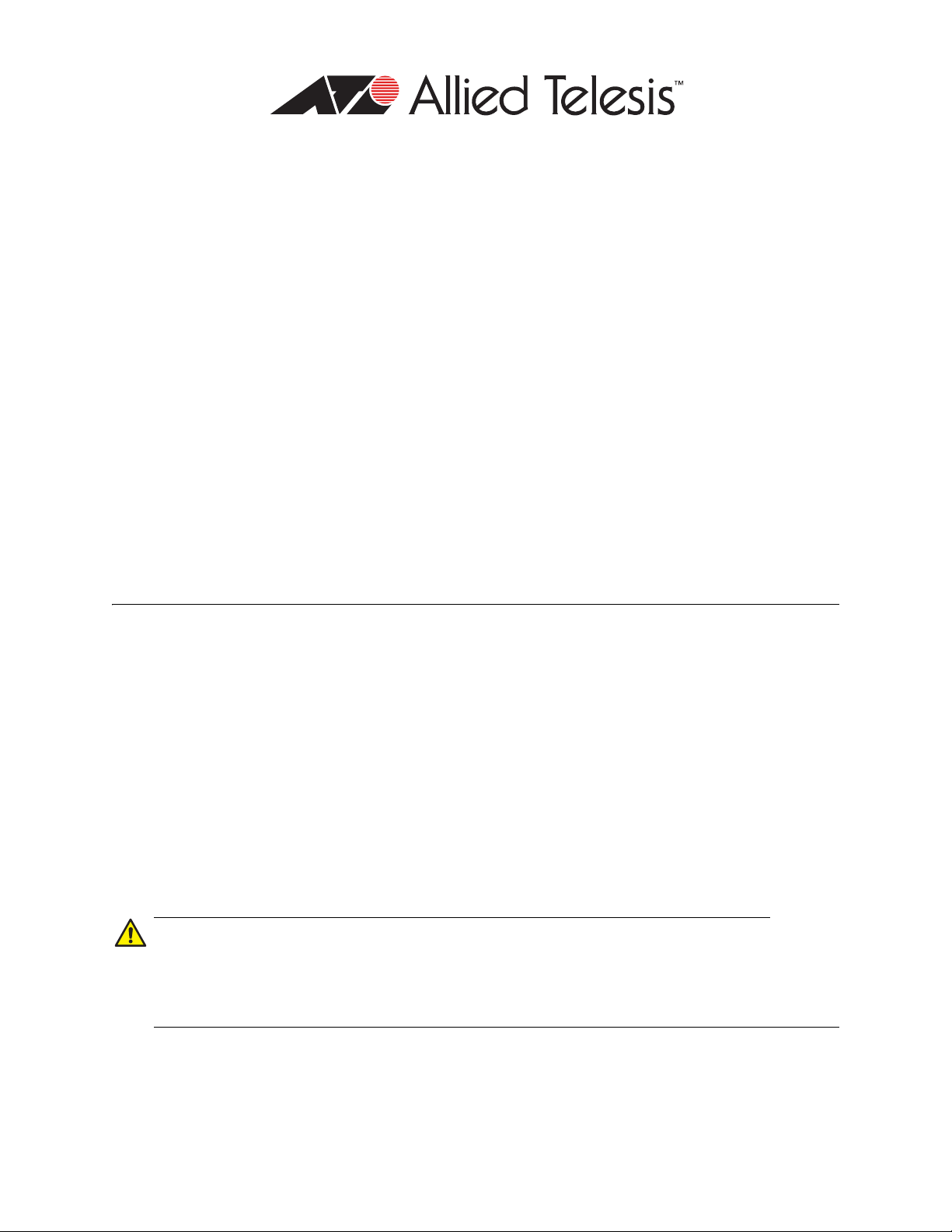
AT-S95 Version 2.0.0.24
Caution
AT-8000GS Switch
Software Release Notes
Please read this document before you begin to use the management software.
The following topics are included in this document
“Supported Platforms” on page 1
“Upgrade Procedure” on page 2
“Product Documentation” on page 6
“Newly Introduced Feature” on page 6
“Resolved Issues” on page 6
“Known Issues” on page 6
“Where to Find Product Information and Management Software Updates” on page 7
“Contacting Allied Telesis” on page 9
Supported Platforms
The following platforms are included in the AT-8000GS family of devices:
AT-8000GS/24 switch— 24 GE ports with modular configuration 4 x combo 10/100/1000 SFP
ports and 2 HDMI interface 5G stacking ports.
AT-8000GS/24POE switch— 24 GE ports with modular configuration 4 x combo 10/100/1000
SFP Combo ports and 2 HDMI interface 5G stacking ports, with support for Power over
Ethernet; class 2 devices (max 7.3W) on all ports or class 3 devices (max 15.4W) on 12
ports.
AT-8000GS/48 switch— 48 GE ports with modular configuration 4 x combo 10/100/1000 SFP
Combo ports and 2 HDMI interface 5G stacking ports.
The AT-8000GS/24, AT-8000GS/24POE, and AT-8000GS/48 switches can be combined together
in a six-unit high stack.
Make sure you have the latest Boot Loader, version 2.0.0.1, installed on an AT-8000GS
switch before you upgrade the AT-S95 Management software to Version 2.0.0.24. If you
stack devices, make sure that all of the devices in a stack are running the Boot Loader version 2.0.0.1 before you upgrade AT-S95 Management software to Version 2.0.0.24.
PN 613-001481 Rev A 1
Page 2
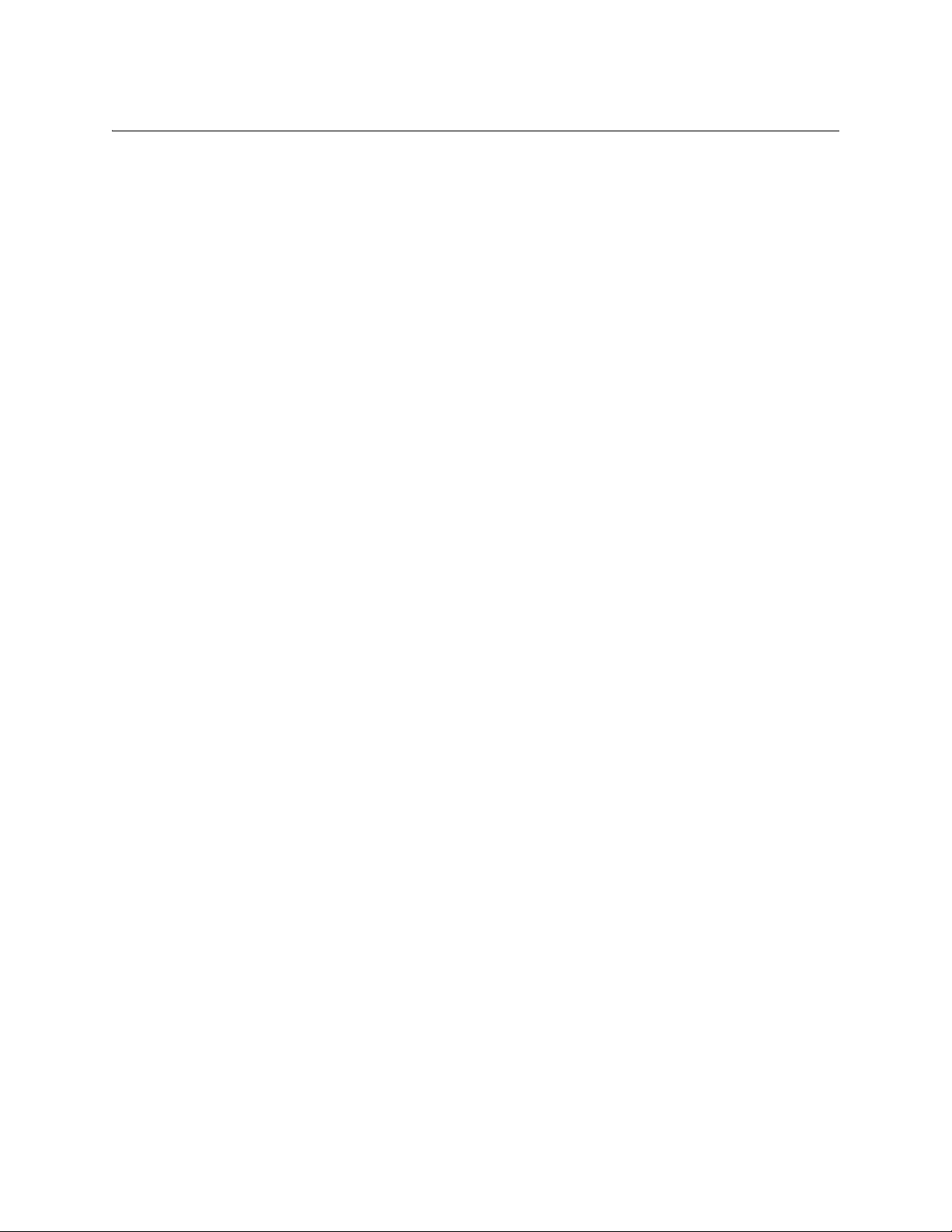
AT-S95 Version 2.0.0.24 Software Release Notes
Upgrade Procedure
This section describes how to upgrade the AT-S95 bootloader and software to the latest version
using both the CLI and web interfaces. See the following subsections:
“Upgrading the AT-S95 Bootloader Code and Software with the CLI” on page 2
“Upgrading the AT-S95 Bootloader and Software with the Web Browser Interface” on page 3
Allied Telesis strongly recommends that you upgrade your switch’s boot loader to the latest
version, version 2.0.0.1 before you perform this software upgrade. You can perform both
upgrades using either the command line or web interface.
Upgrading the AT-S95 Bootloader Code and Software with the CLI
To upgrade the AT-S95 bootloader code and management software to the latest version with the
command line interface, do the following:
1. Display the current version of AT-S95 software. Enter:
console# show version
The following is an example display of this command:
SW version 2.0.0.19 ( date 12-Oct-2009 time 11:12:14 )
Boot version 1.0.0.10 ( date 14-Jan-2009 time 10:07:33 )
HW version 00.00.10
2. Upgrade the bootloader. Enter:
console# copy tftp://192.168.1.200/ati8000gs_boot-2001.rfb boot
Confirmation messages are displayed.
3. Upgrade the AT-S95 software. Enter:
console# copy tftp://192.168.1.200/ati8000gs_bx-2002.ros image
Confirmation messages are displayed.
4. To display the images loaded on the switch. Enter:
console# show bootvar
The following is an example display of this command:
Image Filename Version Date Status
----- -------- -------- -------------------- -------1 image-1 2.0.0.24 08-Nov-2010 14:59:49 Not active
2 image-2 2.0.0.22 12-Oct-2009 11:12:14 Active*
“*” designates that the image was selected for the next boot
5. Change the active software image for the next system boot of the switch. Enter:
console# boot system image-1
PN 613-001481 Rev A 2 Allied Telesis, Inc.
Page 3
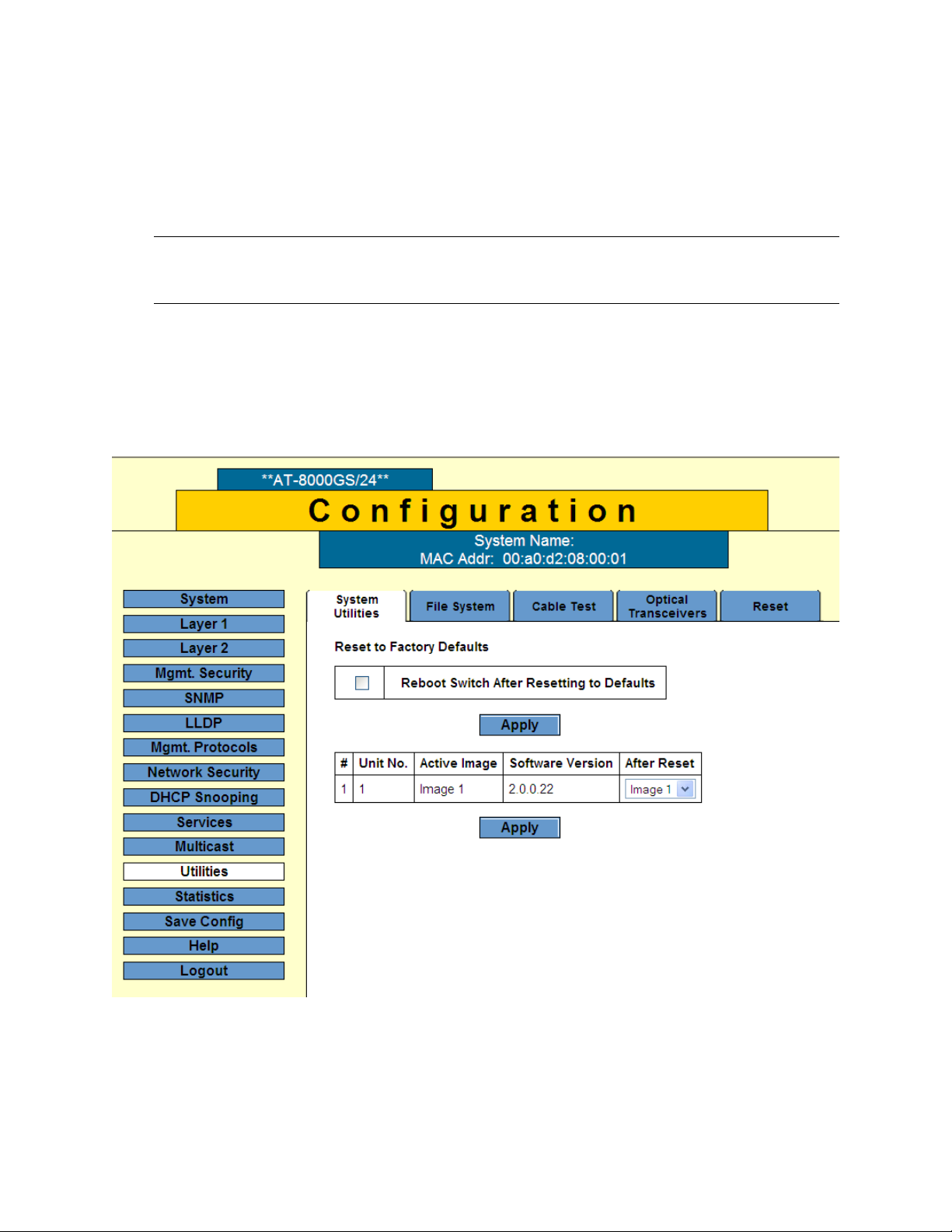
AT-S95 Version 2.0.0.24 Software Release Notes
Note
6. Reboot the device with the following command:
console# reload
This command causes the switch to reboot. By the end of the reboot process, the final code
drop will be running.
To upgrade stacked AT-8000GS switches, see the AT-S95 Management Software CLI
User’s Guide for instructions.
Upgrading the AT-S95 Bootloader and Software with the Web Browser Interface
To upgrade the AT-S95 bootloader and management software to the latest version with the web
browser interface, do the following:
1. From the bookmarks on the left side of the page, select the Utilities tab. See Figure 1.
Figure 1. Utilities Tab
2. Select the File System tab from the top of the page.
The File System tab is displayed. See Figure 2 on page 4.
PN 613-001481 Rev A 3 Allied Telesis, Inc.
Page 4

AT-S95 Version 2.0.0.24 Software Release Notes
Figure 2. File System Tab
3. Select the type of TFTP operation to perform. Click both of the following:
Download
Firmware
4. In the Source File Name field, type the bootloader filename:
ati8000gs_boot-2001.rfb
5. From the pull down menu under the Destination File heading, select Bootfile.
6. Enter the IP address of the TFTP server in the TFTP Server IP Address heading.
7. Click Apply.
The Copy Finished Popup window is displayed. See Figure 3.
Figure 3. Copy Finished Popup Window
PN 613-001481 Rev A 4 Allied Telesis, Inc.
Page 5

AT-S95 Version 2.0.0.24 Software Release Notes
8. Click OK.
9. In the Source File Name field, type the filename of the AT-S95 image:
ati8000gs_bx-20024.ros
10. From the pull down menu under the Destination File field, select Software Image.
11. Click Apply.
The Copy Finished popup window is displayed. See Figure 3 on page 4.
12. Click OK.
13. Select the System Utilities tab. See Figure 4.
Figure 4. System Utilities Tab after Image 2 has been Loaded
14. In the After Reset column, select Image 2 from the pull-down menu.
15. Click Apply.
16. To reboot the device, click the Reset Tab at the top of the page.
The Reset window is displayed.
PN 613-001481 Rev A 5 Allied Telesis, Inc.
Page 6

AT-S95 Version 2.0.0.24 Software Release Notes
17. Click the Reset button.
The switch is rebooted.
Product Documentation
For hardware installation instructions for the AT-8000GS switches, refer to the following manual:
AT-8000GS Series Stackable Gigabit Ethernet Switches Installation Guide
For software management instructions, refer to the following manuals:
AT-S95 Management Software CLI User’s Guide
AT-S95 Management Software Web Browser Interface User’s Guide
These documents are available for on the Allied Telesis website at available at
www.alliedtelesis.com/support/software/. Once you access the web site, enter the hardware
product model in the Search by Product Name field; for example, enter “AT-8000GS/24.” Then
click Find. You can view the documents online or download them onto your local workstation or
server.
Newly Introduced Feature
None
Resolved Issues
In some cases where more than one switch has the same STP Bridge Priority value in a
network, the switch with the higher MAC address would be elected as the STP root bridge.
This issue has been resolved.
After a switch is operation for a period of time, it may stop forwarding traffic on some ports
and does not provide link up/down indications for those ports. This issue has been resolved.
Known Issues
The following known issues are present in the current release of the resolved in AT-S95
software:
Default VLAN - Disabling the default VLAN is not allowed in this release, according to the
device specifications. As a part of backward compatibility support, upgrading a device which
has the default VLAN disabled on it to latest version will succeed. Relevant errors for
compatibility of configuration are displayed.
Compatibility - To allow proper support of backward and forward compatibility switching
between the old and new images using an existing configuration file (created on an older
version) should be done by 'reload'.
Port Mirroring - Target port that is configured to 802.1x Auto should not send EAP packets.
This is a minor issue as it does not undermine functionality or performance.
QoS: Egress Tagged Port send frames with default user priority 1 instead 0.
PN 613-001481 Rev A 6 Allied Telesis, Inc.
Page 7

AT-S95 Version 2.0.0.24 Software Release Notes
Stack: Master and backup are 24 ports non PoE, slave unit 3 is 48 ports. When reloading unit
2 the master reboots rarely.
DHCP Option 82: the device doesn’t recognize option 82 fields that refer to the device itself
(to the internal interface). Instead of getting an IP address, the device removes the option 82
field (which is actually correct) and then it transmits the traffic to the trusted ports.
MAC Support: Max 1K MAC Addresses can be configured as delete-on-timeout/reset.
Statistics: Received packets are not increased in the RMON statistics.
Security (port lock): Port security mechanism is not triggered for MAC violation if MAC is
learned on another locked port as a secured MAC address.
Mac authentication - MAC auth. fails if the default of the radius server is not md5.
Recommended User Work around: Use md5 as default of the radius server.
Where to Find Product Information and Management Software Updates
Both the product documentation and the management software updates for all Allied Telesis
products are available on our web site at http://www.alliedtelesis.com/support.
Once you access the web site, enter the hardware product model of your switch in the Search by
Product Name field, for example, enter “AT-8000GS/24.” Then click Find. You can view the
documents online or download them onto your local workstation or server.
The software is available for download at http://www.alliedtelesis.com/ support/software/
restricted/. You must have an account to access this site. If you do not have an account, then
click on the “create an account” link.
History of Resolved Issues
SNMP— Added support for SNMP trap when master stack unit is down (CQ 00114211 ATI
161).
udp-mib— The definition for udpHCGroup has been commented out (CQ 119274).
rlpoe.mib— The issue with the incorrect module name has been resolved (CQ 118709 ATI
221).
Reauthentication— The issue with the PC beginning reauthentication after 30 seconds has
been resolved (00117490).
NAP— The Network Access Protection (NAP) issue has been resolved (00117491).
LLDP— Operation MAU type in LLDP-MED MAC/PHY TLV, “the MAU type is 0 instead of 16”
issue has been resolved (CQ 117574).
LLDP— Resolved LLDP issue when there are more than 30 LLDP-MED endpoints (CQ
121243).
PN 613-001481 Rev A 7 Allied Telesis, Inc.
Page 8

AT-S95 Version 2.0.0.24 Software Release Notes
IGMP Snooping— The no free timer issue with the IGMPSNOOPP_timer_create command
has been resolved (CQ 121102).
Web— The AT-8000GS/24 web interface fiber port link indicator has been fixed (CQ 122342).
Online Help— Issue with the device help has been resolved (CQ 119900).
SW2M: ABORT DATA exception has been resolved (CQ 122564).
History of Newly Introduced Features
The Dot1x Legacy Compliant feature is advanced 802.1x configuration enabling support for noncompliant 802.1x devices such as Windows XP SP2. See Table 1 for a description of the dot1x
legacy command that was introduced in this release.
Table 1: New Command Description
CLI Command Description
dot1x legacy-supp-mode Use the dot1x legacy-supp-mode interface
configuration command in multiple sessions mode
to enable the 802.1x switch to send periodic EAPOL
requests and identify frames according to the tx
timeout period. This is the default behavior.
PN 613-001481 Rev A 8 Allied Telesis, Inc.
Page 9

AT-S95 Version 2.0.0.24 Software Release Notes
Contacting Allied Telesis
This section provides Allied Telesis contact information for technical support as well as sales and
corporate information.
Online Support
You can request technical support online by accessing the Allied Telesis Knowledge Base:
www.alliedtelesis.com/support. You can use the Knowledge Base to submit questions to our
technical support staff and review answers to previously asked questions.
Email and Telephone Support
For Technical Support via email or telephone, refer to the Support & Services section of the
Allied Telesis web site: www.alliedtelesis.com/support. Select your country from the list
displayed on the website. then select the appropriate menu tab.
Warranty
For hardware warranty information, refer to the Allied Telesis web site:
www.alliedtelesis.com/support.
Returning Products
Products for return or repair must first be assigned a return materials authorization (RMA)
number. A product sent to Allied Telesis without an RMA number will be returned to the sender at
the sender’s expense. To obtain an RMA number, contact the Allied Telesis Technical Support
group at our web site: www.alliedtelesis.com/support. Select your country from the list
displayed on the website. Then select the appropriate menu tab.
Sales or Corporate Information
You can contact Allied Telesis for sales or corporate information through our web site:
www.alliedtelesis.com. To find the contact information for your country, select Contact Us.
Management Software Updates
New releases of management software for our managed products are available on our Allied
Telesis web site at http://www.alliedtelesis.com/support.
Copyright © 2011 Allied Telesis, Inc.
All rights reserved. No part of this publication may be reproduced without prior written permission from Allied
Telesis, Inc.
Allied Telesis and the Allied Telesis logo are trademarks of Allied Telesis, Incorporated. All other product names,
company names, logos or other designations mentioned herein are trademarks or registered trademarks of their
respective owners
Allied Telesis, Inc. reserves the right to make changes in specifications and other information contained in this
document without prior written notice. The information provided herein is subject to change without notice.
PN 613-001481 Rev A 9 Allied Telesis, Inc.
