Page 1
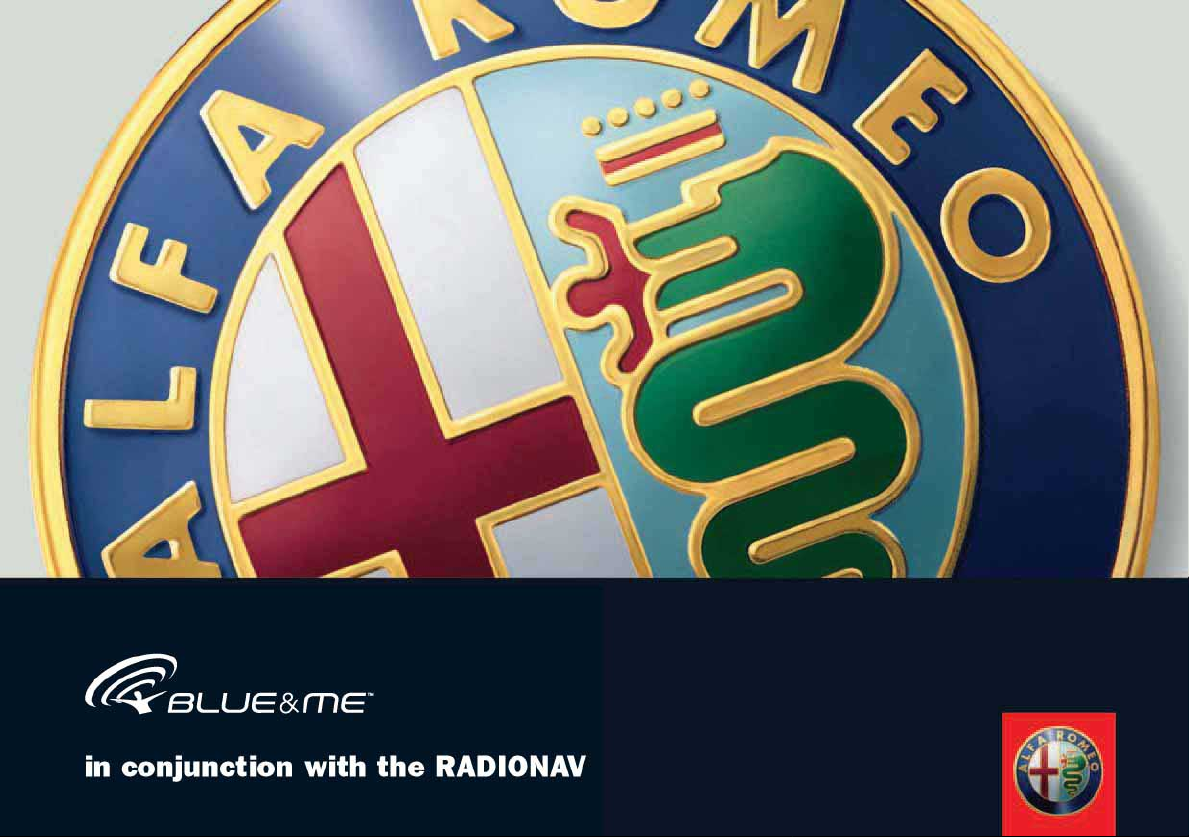
Page 2

in conjunction with the RADIONAV
THE INNOVATIVE TELEMATIC SOLUTION FOR CARS
BASED ON WINDOWS Mobile
™
HANDS FREE SYSTEM WITH Bluetooth
®
TECHNOLOGY
SMS TEXT MESSAGE READER, MEDIA PLAYER AND NAVIGATION SYSTEM
Page 3
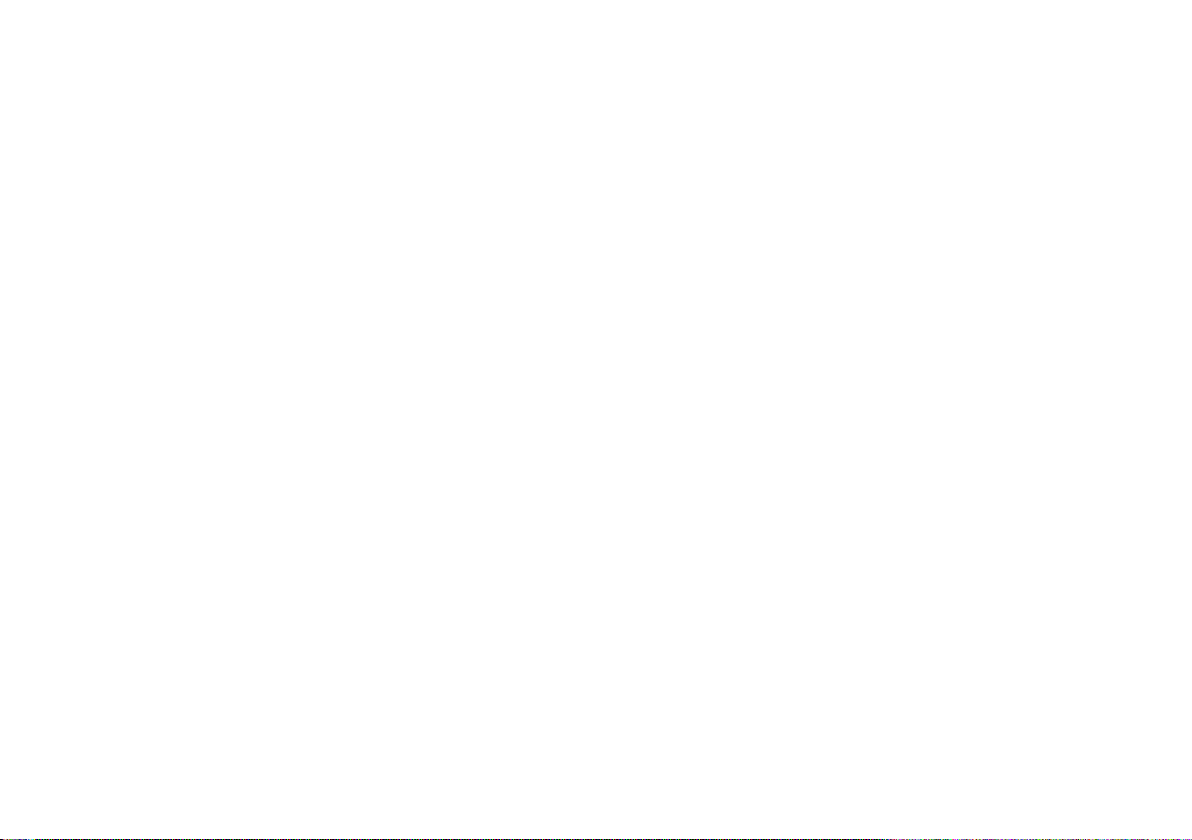
Page 4
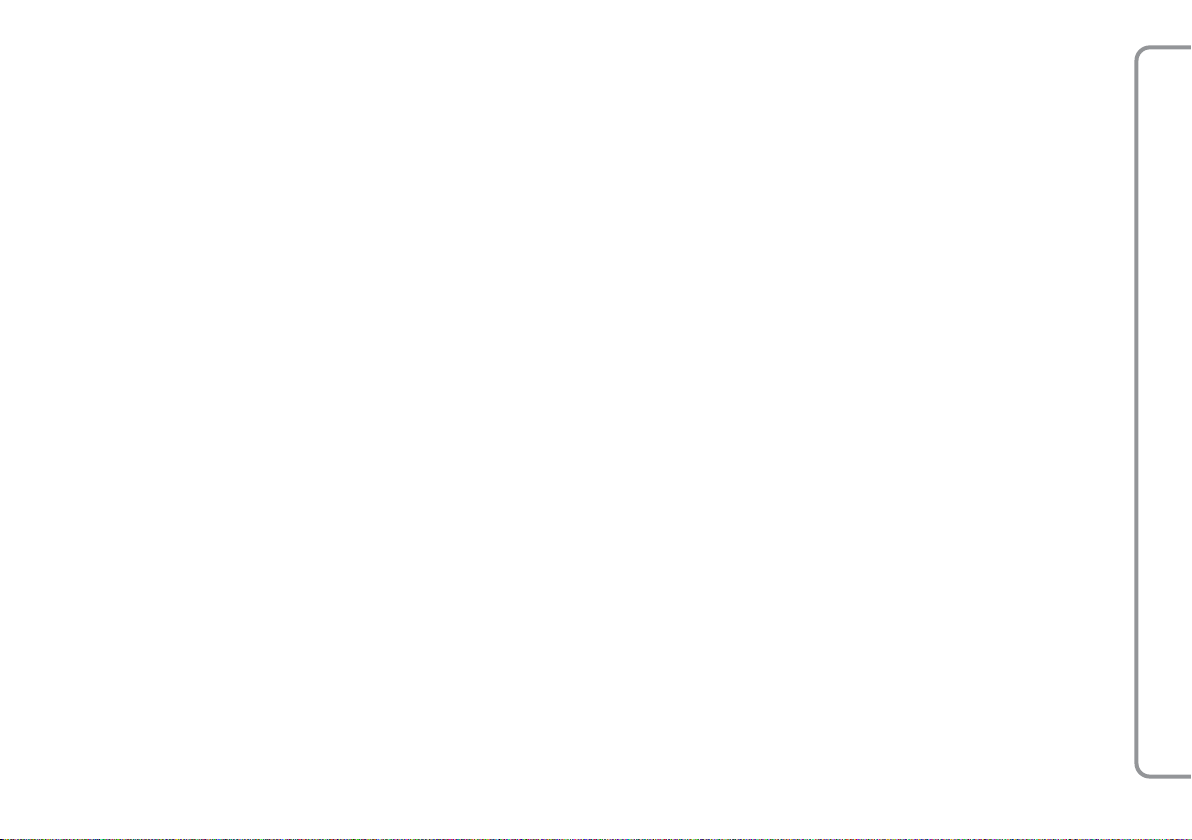
IINNDDEEX
X
GENERAL INFORMATION
Hands free.................................................................. 5
SMS text message reader ............................................. 7
Media Player .............................................................. 8
Road safety ............................................................... 9
DISPLAY AND CONTROLS ON
THE STEERING WHEEL ......................................... 11
HANDS FREE QUICK GUIDE.................................. 15
Preparing your mobile phone list .................................... 15
Knowing the voice commands ....................................... 16
Registering your mobile phone....................................... 16
Making a call ............................................................. 17
SMS TEXT MESSAGE READER QUICK GUIDE ..... 19
MEDIA PLAYER QUICK GUIDE ............................. 21
USING THE SYSTEM ............................................. 23
Steering wheel controls ................................................ 23
RADIONAV controls....................................................... 23
Voice commands ......................................................... 23
Display ...................................................................... 26
Audio ........................................................................ 27
System functions menu................................................. 27
RADIONAV menu functions ............................................ 28
HANDS FREE FUNCTIONS ..................................... 29
Making a call ............................................................. 29
Managing an incoming call ........................................... 33
Managing a call in progress .......................................... 33
Telephone conference function ...................................... 34
SMS TEXT MESSAGE READER FUNCTIONS......... 35
Reading last message received ...................................... 35
Message list ............................................................... 36
Management of SMS text messages .............................. 36
Deleting all messages .................................................. 37
Notification settings ..................................................... 37
MEDIA PLAYER FUNCTIONS ................................ 39
Connecting the USB device to the system ....................... 39
Managing a multimedia library ...................................... 40
- Selection by folder .................................................... 40
- Selection by artist ..................................................... 40
- Selection by music genre ............................................ 40
- Selection by album .................................................... 41
- Selection by playlist ................................................... 41
Listening to audio tracks .............................................. 42
- Random play for the entire multimedia library ................ 42
- Playing audio ........................................................... 42
- Pause ...................................................................... 42
in conjunction with the RADIONAV
TM
BLUE&ME
3
Page 5
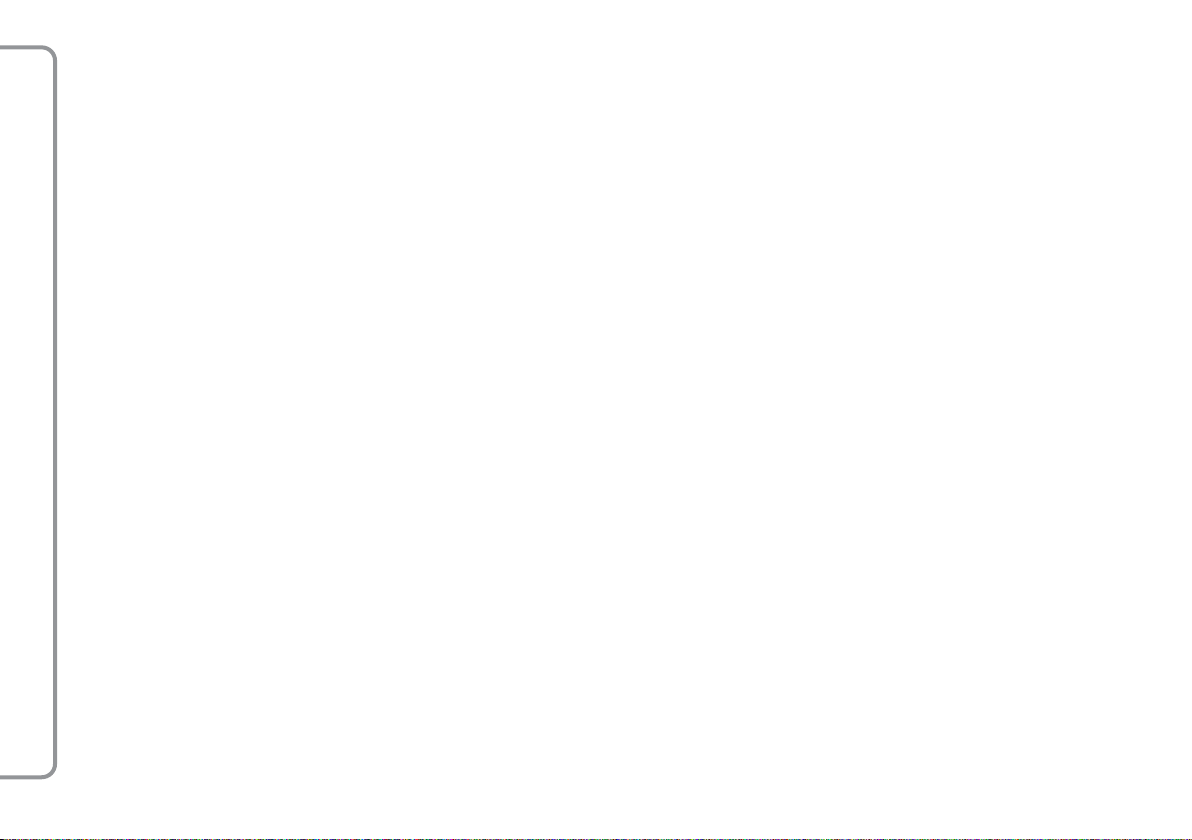
- Resume ................................................................... 42
- Next track ................................................................ 42
- Previous track ........................................................... 42
- Changing audio source ............................................... 42
Suggestions for the use of the Media Player .................... 43
- Scrolling .................................................................. 43
- Organizing multimedia files ......................................... 43
- Creating a multimedia library ...................................... 44
- Creating a playlist ..................................................... 44
Media Player settings .................................................. 44
- Automatic play .......................................................... 44
- Random play ............................................................ 45
- Track repeat ............................................................. 45
SETTING FUNCTIONS ............................................ 45
Managing user data .................................................... 45
Privacy function management ........................................ 45
in conjunction with the RADIONAV
Registering a mobile phone .......................................... 48
TM
Advanced options ........................................................ 52
- Access to system code ............................................... 52
- Changing the GPRS connection code ............................. 53
Exit from Settings menu ............................................... 53
BLUE&ME
- Mobile phones with management of individual contacts ... 56
- Mobile phones with management of SMS text messages.. 56
Comptabile USB memory devices .................................. 56
- USB memory devices ................................................. 56
- Compatible digital audio files ...................................... 57
- Compatible playlist formats.......................................... 58
LIST OF AVAILABLE VOICE COMMANDS ........... 59
Table of voice commands always available....................... 59
Table of hands free voice commands............................... 60
Table of SMS text message reader voice commands.......... 62
Table of voice commands for setting functions .................. 63
PROBLEM SOLVING............................................... 65
Hands free ................................................................. 65
- General cases ........................................................... 65
SMS text message reader ............................................. 73
Media Player............................................................... 75
iPod........................................................................... 79
PERSONAL DATA PROTECTION ........................... 81
WARNINGS ON THE USE OF
SYSTEM SOFTWARE ............................................. 82
TECHNOLOGY COMPATIBLE WITH
THE SYSTEM .......................................................... 55
®
Mobile phones with Bluetooth
................................... 55
- Mobile phones with directory management ................... 55
4
Page 6
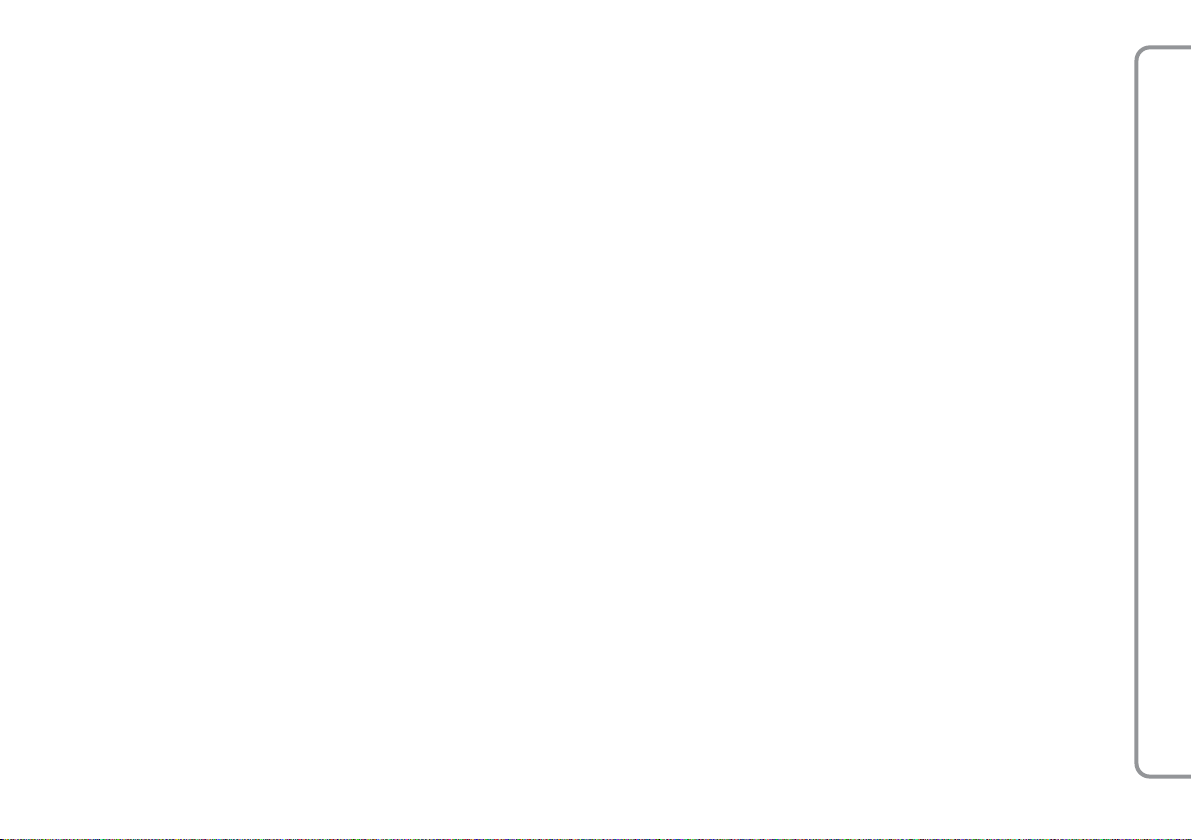
GGEENNEERRAALLIINNFFOORRMMAATTIIOON
N
Blue&Me™based on Windows Mobile™,
is a personal telematic system that allows
for the use of applications for communication and entertainment, specially designed
for use in vehicles. The system fitted on your
vehicle has the following functions: hands
free, SMS text reader (not all mobile
phones support this function), Media Player
and navigator; it is also prepared for additional services that will become available in
the course of time.
The system makes a whole range of functions available, however it is useful to know
that:
❍
not all mobile phones support them
fully, such as, for example listening to
an incoming SMS message or automatic downloading of the directory.
❍
certain improvements are required for
using an iPod (see dedicated paragraph).
Thanks to its complete integration with the
voice commands, the controls on the steering wheel, RADIONAV controls and the
information in the on-board multifunction
display, the system allows customers who
have a mobile phone with Bluetooth
use it even if it is in their jacket pocket or
handbag without ever having to take their
hands off the steering wheel. In order to use
the voice commands the voice recognition
system does not require any preparation
process. The system is capable of recognizing the voice commands given, irrespective
of gender, by the tone of voice and intonation of the person giving the instructions. It
is possible to listen to music stored on a
USB device, selecting the tracks and play
modes using either the controls on the steering wheel or voice commands.
®
, to
HANDS FREE
The basic feature of this function is hands
free telephone communication with voice
recognition and Bluetooth®. technology.
This system allows you to make and receive
phone calls through voice commands or using the manual controls on the steering
wheel in complete safety, freedom and comfort whilst driving in accordance with the
highway code.
Bluetooth®technology makes it possible
to use your mobile phone through the hands
free system on the car without the need for
connections.
To use the hands free function you need a
mobile phone with Bluetooth®. This function also offers you the opportunity of
speaking on the phone whilst driving even
if your mobile phone does not possess this
capability. You can interact manually and visually with your mobile phone using the
manual controls on the steering wheel and
in the on board multifunction display.
in conjunction with the RADIONAV
TM
BLUE&ME
5
Page 7
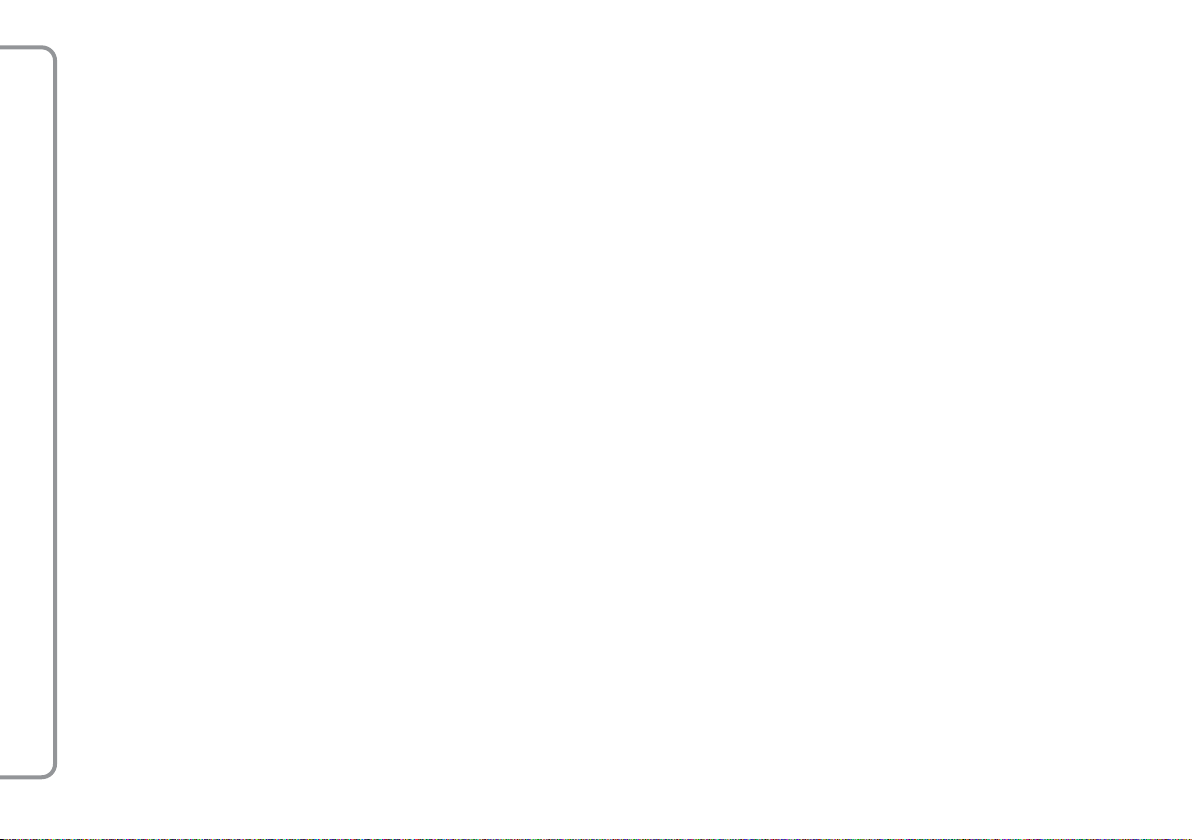
For further information on mobile phones
compatible with the system, refer to the
COMPATIBLE TECHNOLOGY chapter.
To start using the hands free function with
voice recognition, simply register your mobile phone with Bluetooth
tem.
You only hve to register your mobile phone
in the system once.
Note
Whilst registering a new mobile phone, the
system will search for a mobile phone with
Bluetooth
®
in its operating range. When
it finds it, it will establish the connection using a PIN (Personal Identification Number).
Once the mobile phone has been registered,
you can transfer the names in your phonelist
onto the system, make a call using the directory or by saying the phone number di-
in conjunction with the RADIONAV
rectly, accept a call and answer a second incoming call.
TM
®
on the sys-
You can use both the controls on the steering wheel and voice recognition to interact
with the system. You can activate the system functions using voice recognition by giving specific voice commands that are recognized by the system. When the system
recognizes a voice command it will respond
with the appropriate action. Voice recognition is an easy, practical way of using the
system.
All the system functions are accessible via
the system Main Menu. You can navigate
the menu using either the controls on the
steering wheel or voice commands with the
car stationary.
When the car is moving, you can only interact with the system using the controls on
the steering wheel or voice commands for
functions relating to the telephone (LAST
CALLS and PHONEBOOK) and the Media
Player. Only voice commands can
be used whilst driving to activate setting
functions.
The following operations can be carried out
using the hands free function:
❍
Calling someone in the phone
directory using voice commands
- you can call someone in your mobile
phone book using your voice. You can
also phone someone in your phone
book by selecting them from the names
that appear in the control panel display.
(This function requires your phone book
to be copied onto the car’s hands free
system).
❍
Calling a phone number through
voice commands - you can dial a
phone number by saying the digits.
❍
Making a phone call to the
sender of an SMS text message
you can call the phone number of the
last person who sent you a text message or a message received earlier and
saved in the system message list.
BLUE&ME
6
Page 8
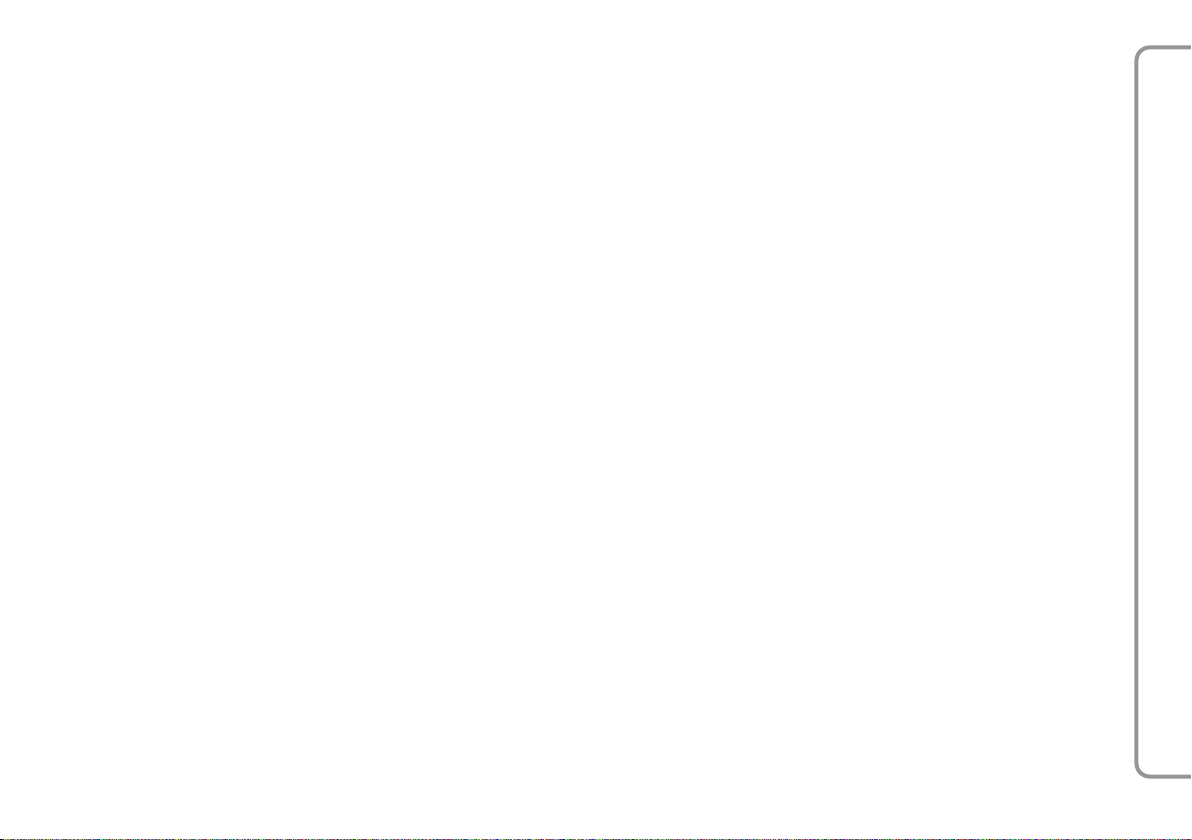
❍
Taking a call - you can take an incoming phone call by simply pressing a
button on the steering wheel.
❍
Conference call - you can make a
phone call to a third person which a
phone call is already activated (with
Bluetooth®phones connected that
support this function)
❍
Call notification - whilst you are having a phone conversation, you can receive notification of another incoming
call, answer the incoming call and
switch from one call to another. (This
call notification function is only supported by some compatible mobile
phones).
With the mobile phone in the car, after having registered it on the system, you can
make phone calls through voice commands
or using the controls on the steering wheel.
When using the hands free system, the telephone conversation audio is broadcast via
the car speakers.
THE SMS TEXT MESSAGE
READER
(Function only available with
compatible mobile phones)
The SMS text message reader integrated
in the system makes it possible, through
voice synthesis technology, to automatically read incoming messages on your mobile
phone with Bluetooth®technology via
your vehicle’s audio system and it can even
interpret any abbreviations and emoticons
in the text message.
The SMS text message reader functions are
managed through the controls on the steering wheel or the system voice controls.
The system SMS message reader makes it
possible to:
❍
Be informed, by means of a warning
message in the instrument panel multifunction display, of a new incoming
SMS text message on your mobile
phone with Bluetooth®, with the
number/name of the sender displayed
and the system will also suggest reading the message to you.
❍
Manage the list of SMS text messages
received on your mobile phone connected to the system.
❍
Re-read SMS text messages already received and saved.
❍
Make a voice call, using the controls on
the steering wheel or voice commands,
to the sender of the SMS text message
received
❍
Delete individual SMS text messages
or the entire list of SMS text messages
received using the controls on the steering wheel or voice commands.
The system is also capable of recognizing
and reading any abbreviations (for example, “TVB” will be read as “Ti voglio bene”
- I love you) and interpreting the most frequently used symbols (e.g. :-) will be read
as “Smile”) in text messages.
in conjunction with the RADIONAV
TM
BLUE&ME
7
Page 9
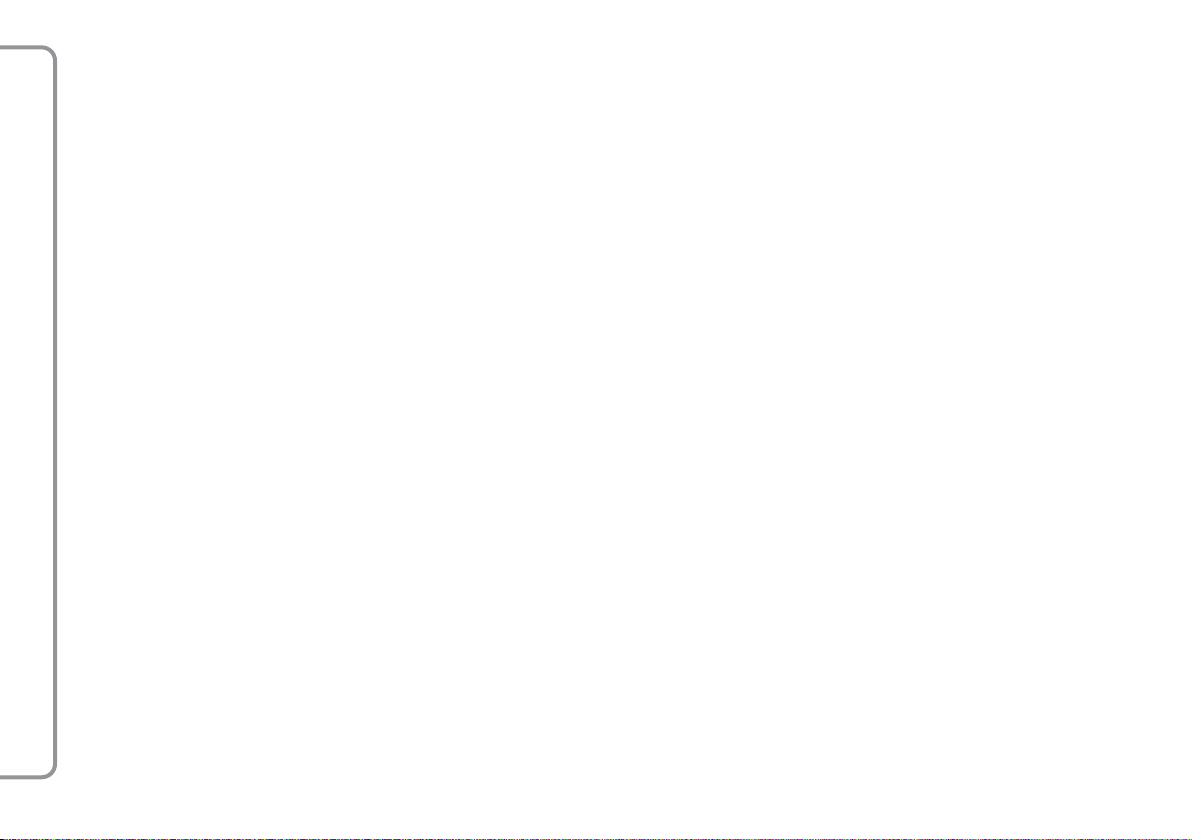
THE MEDIA PLAYER
The Media Player allows you to play digital
audio stored on a USB device, via your car’s
audio system, by simply connecting it to the
USB port in your car.
You can listen to your personal music collection through the Media Player whilst you
are driving.
❍
iPod player - see dedicated paragraph.
in conjunction with the RADIONAV
TM
The following operations can be carried out
using the Media Player:
❍
Playing digital audio - you can play
all your digital audio files (
. aac,, .wav
.m3u or .wpl
❍
Selecting audio according to cat-
) or a personal playlist (in
format).
.mp3, .wma,
egory - you can play all digital audio
belonging to a certain category, for example an album, artist or music genre.
❍
Using playing functions - whilst
playing tracks you can use several functions such as
Play, Stop, Next track, Pre-
vious track, Random and Track repeat
Note
The Media Player does not support compressed audio files with other formats and
protected audio files DRM (Digital Right
Management) or MP4. If there are audio
files on the USB device that are not supported, they will be ignored.
To use the Media Player, simply connect your
USB device (directly or with the help of an
extension) to the USB port in the car. Fitting the electronic key into the ignition device, Blue&Me
™
will start building your
media library. At the end of the operation
.
you can navigate throughout the entire library and scroll through the categories using the controls on the steering wheel, voice
commands or the radio controls. After you
have chosen what you want to listen to the
system will play it through the car’s audio
system.
BLUE&ME
8
Page 10
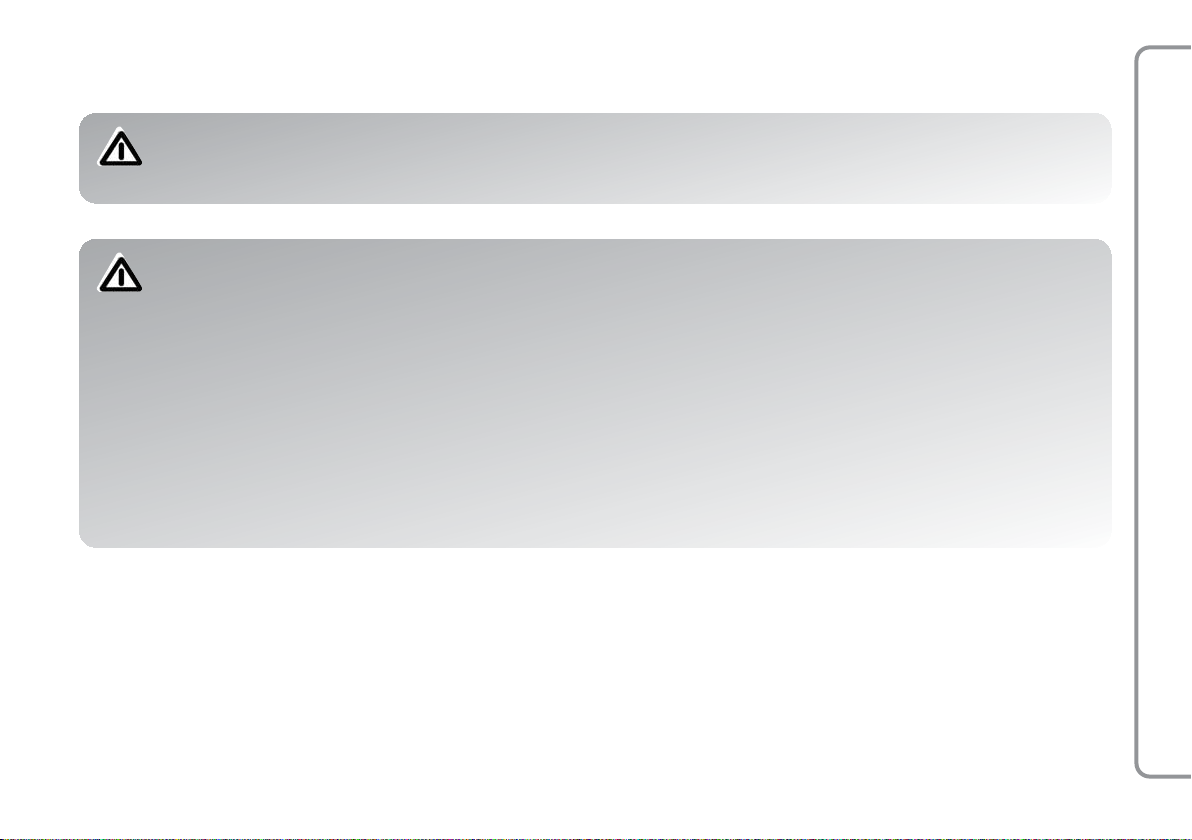
ROAD SAFETY
The use of several of the system functions whilst driving can distract attention away from the road with the risk of causing an accident or other serious consequences; they should therefore only be used when driving conditions permit and, if
necessary, on with the car stationary.
Read these Instructions and Follow them: before using your system, read all the safety information and instructions in
this user manual (“User Guide”) and follow them. Failure to observe the precautions in the User Guide can result in accidents or
other serious consequences.
Keep the Manual in the car: if it is kept in the car, the User Guide will become something quick and easy to consult for those not
familiar with the system. Before using the system, make sure that everyone has easy access to the User Guide and that they read the
safety information and instructions carefully.
WARNING Consulting the system whilst driving can distract attention away from the road with the risk of
causing an accident or other serious consequences. Do not change the system settings whilst driving or enter
information other than verbally (i.e. using the manual controls). Before carrying out these operations, stop the
car safely in accordance with the highway code. It is important to take this precaution because setting or changing some of the functions may cause the driver to be distracted from the road and take their hands off the
steering wheel.
in conjunction with the RADIONAV
TM
BLUE&ME
9
Page 11
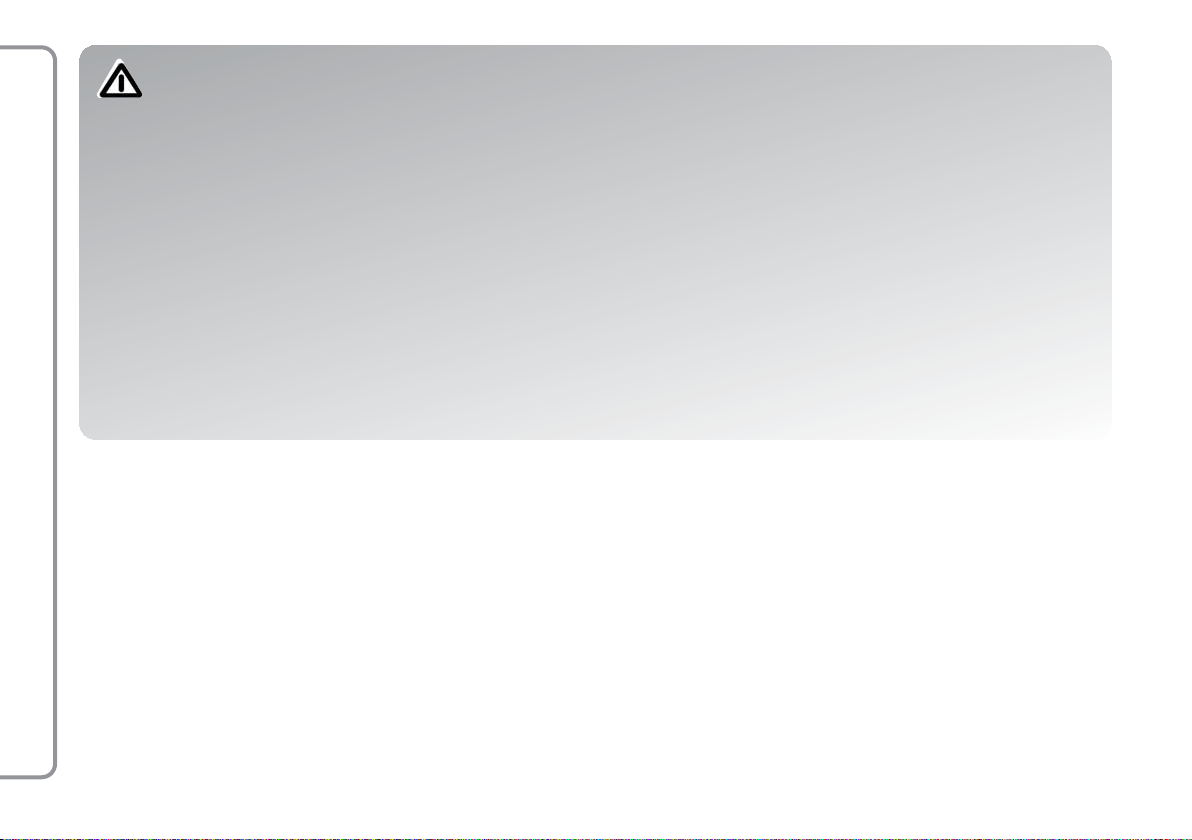
whilst driving means that the system can be operated without taking your hands off the steering wheel.
Prolonged view of the display: never consult anything whilst driving that requires looking at the display for a long time. Stop the
car safely in accordance with the highway code before consulting any of the system functions that requires prolonged attention. Even only glancing at the display occasionally can have a dangerous affect if the driver’s attention is distracted at a critical time.
Setting the volume: do not turn the volume up too high. Whilst driving, keep the volume at a level where you can still here the traffic outside and emergency signals. Driving without being able to hear these can cause accidents.
Use of Voice Recognition: the voice recognition software is based on a statistical process that is subject to error. It is your responsibility to monitor the voice recognition functions allowed by the system and to correct any mistakes.
Dangers of Distraction: the functions could require manual settings (not using voice commands). Making these settings or entering
information whilst driving can distract attention causing an accident or resulting in serious danger. Before carrying out these operations,
stop the car safely in accordance with the highway code.
in conjunction with the RADIONAV
TM
BLUE&ME
GENERAL OPERATION
Voice command controls: the system functions can be carried out using voice commands only. Using voice commands
10
Page 12

DDIISSPPLLAAYYAANNDDCCOONNTTRROOLLSSOONNTTHHEESSTTEEEERRIINNGGW
USB port
fig. 1
WHHEEEELL
in conjunction with the RADIONAV
TM
BLUE&ME
A0E4300g
11
Page 13
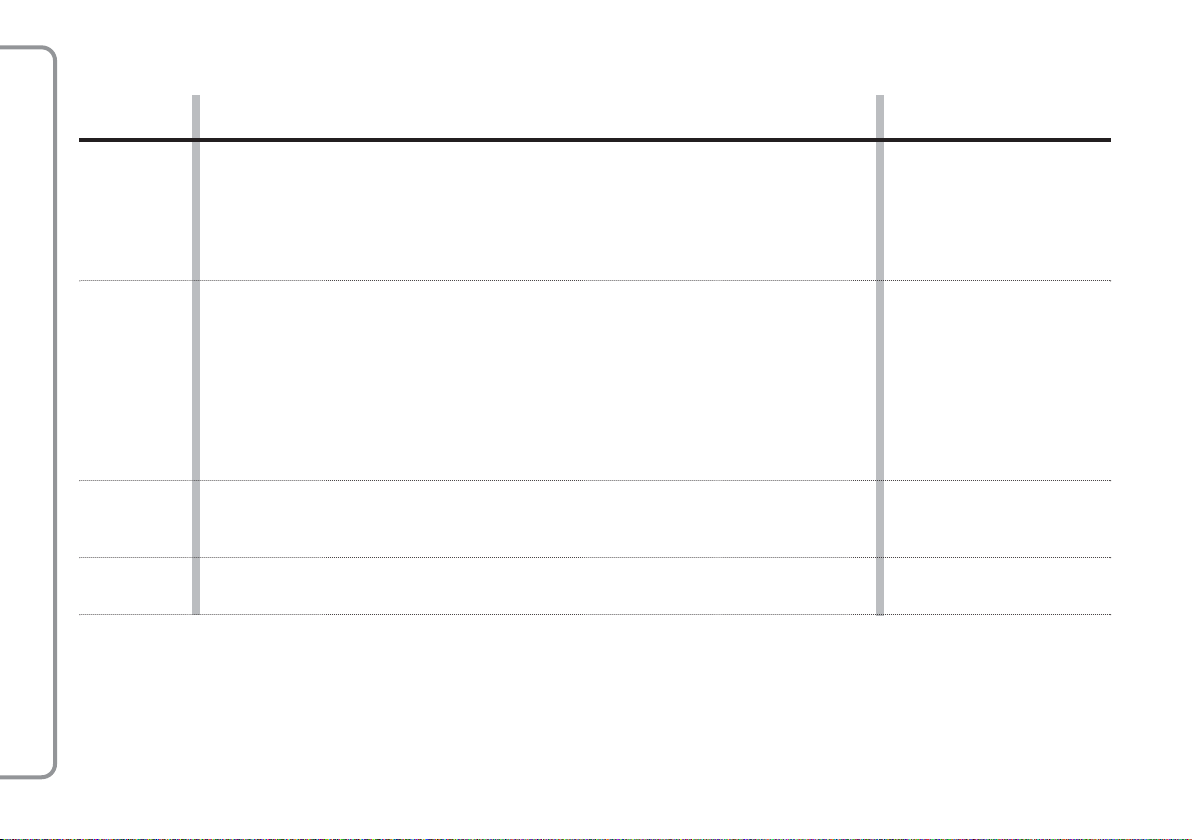
CONTROLS ON THE STEERING WHEEL
Button
£
^
ô
in conjunction with the RADIONAV
TM
+/–
Notes
BLUE&ME
❍
❍
Short press
(less than 1 second)
– Activation of the system Main Menu
– Confirmation of menu option selected
– Accept incoming phone call
– Change from one telephone conversation to another in second call mode
Long press
(more than 1 second)
– Refuse incoming
phone call
– Ending of phone call
in progress
(call notification)
– Selection of message displayed
– Deactivation of voice recognition
– Interruption of voice message
– Interruption of SMS message reading
– Exit from the system Main Menu
– Exit from a sub menu and return to the previous menu option
– Exit from the current selection with storing
– Deactivation/reactivation of the microphone during a phone conversation
– Resetting the volume of the call tone for the incoming phone call
– Activation/deactivation of Audio function
– Activation of the voice recognition
– Interruption of the voice message in order to give a new voice command
– Repetition of the last
voice message given by the
system
– Adjustment of audio volume for system functions: hands free, SMS reader, Media Player,
voice announcements
For many functions, the SRCand£controls on the steering wheel are interchangeable and you can select the button you prefer.
For both operating modes for the controls on the steering wheel (short or long press), the function is activated when the button is released.
–
–
12
Page 14
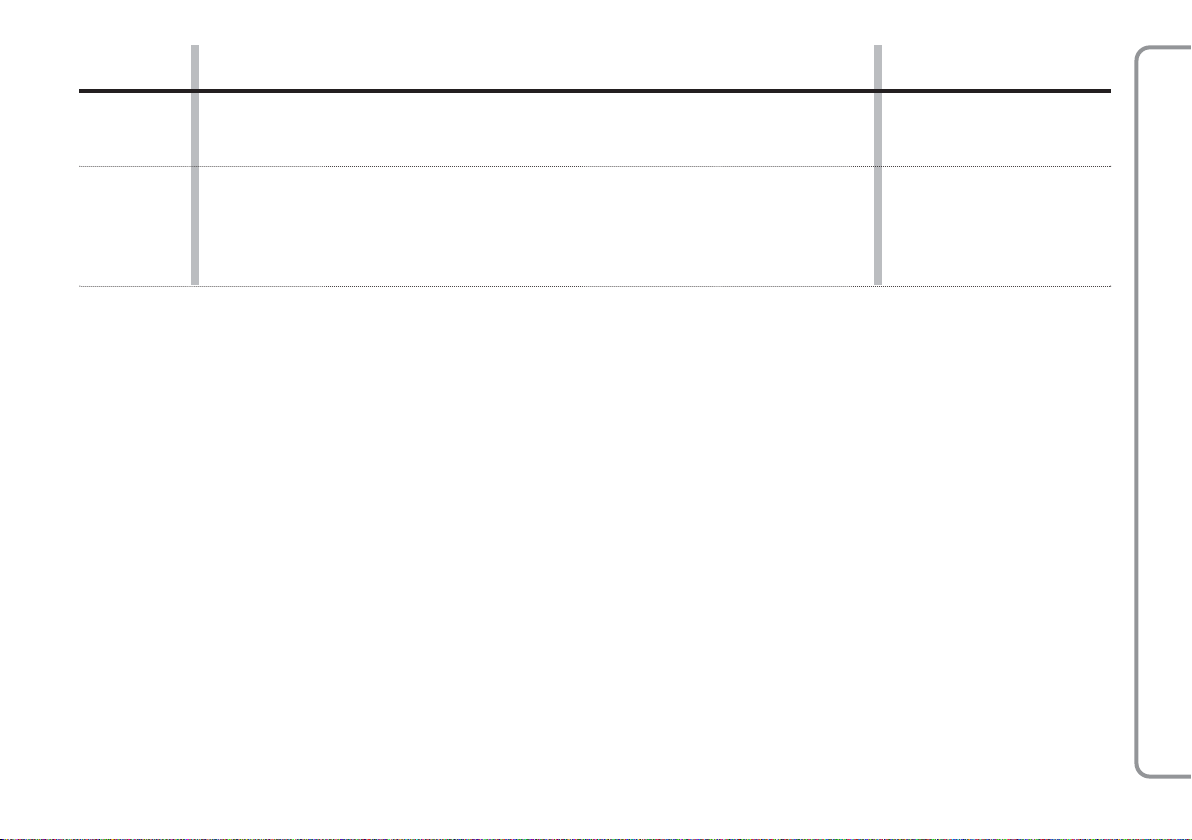
Button
N/O
Short press
(less than 1 second)
– Scrolling through system menu items
– Selection of Media Player tracks
– Scrolling through SMS messages in the list
Long press
(more than 1 second)
–
SRC
– Confirmation of menu option selected during manual interaction
– Transfer of the telephone conversation in progress from the hands free
system to the mobile phone and vice versa
– Audio source selection (Radio, CD, Multimedia Player)
– Selection of SMS text message displayed
Notes
❍
For many functions, the SRCand£controls on the steering wheel are interchangeable and you can select the button you prefer.
❍
For both operating modes for the controls on the steering wheel (short or long press), the function is activated when the button is released.
–
in conjunction with the RADIONAV
TM
BLUE&ME
13
Page 15
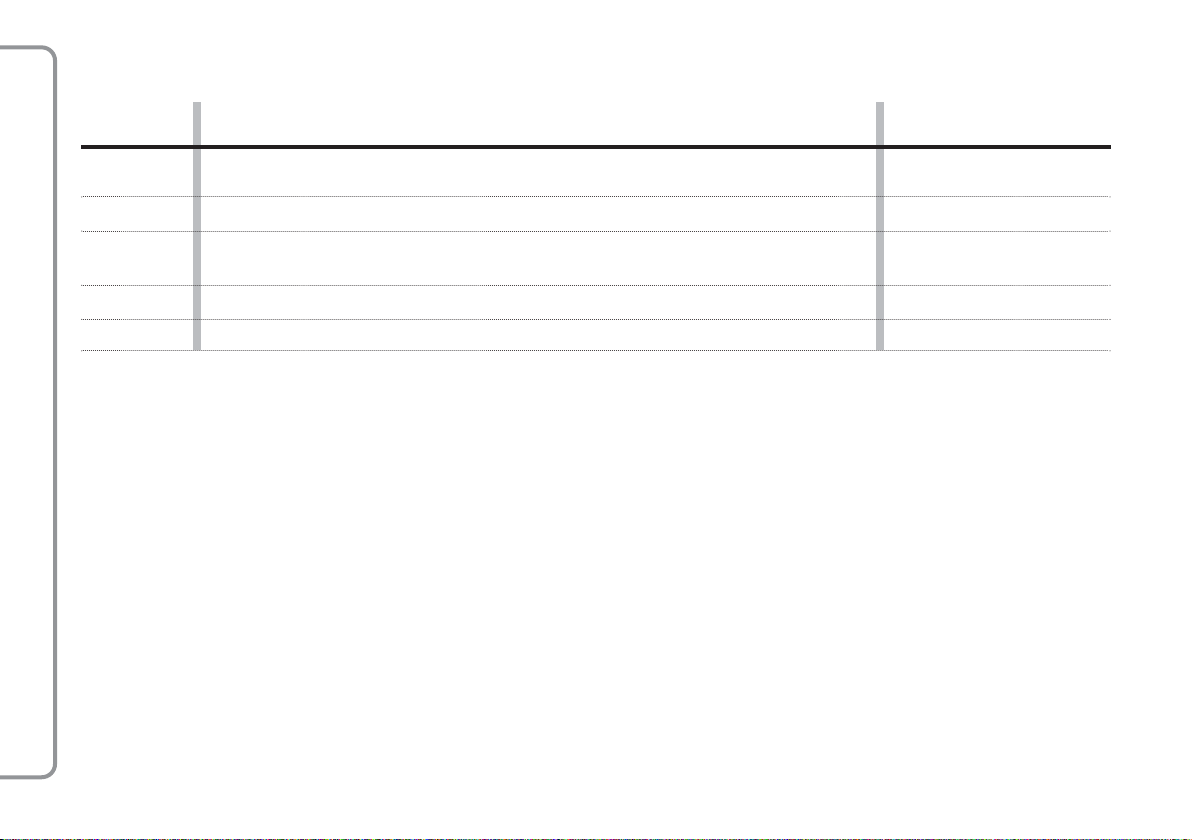
RADIONAV CONTROLS
Button
NO
¯˙
^
TEL
MEDIA
in conjunction with the RADIONAV
TM
BLUE&ME
Short press
(less than 1 second)
– Selection of previous/next folder/artist/genre/album depending on the
selection mode activated
– Play previous/next track
– Resetting the volume of the call tone for the incoming phone call
– Activation/deactivation of Audio function
– Access to the telephone call information screen
–
Selection of audio sources (CD and Media Player)
Long press
(more than 1 second)
–
–
–
–
–
14
Page 16
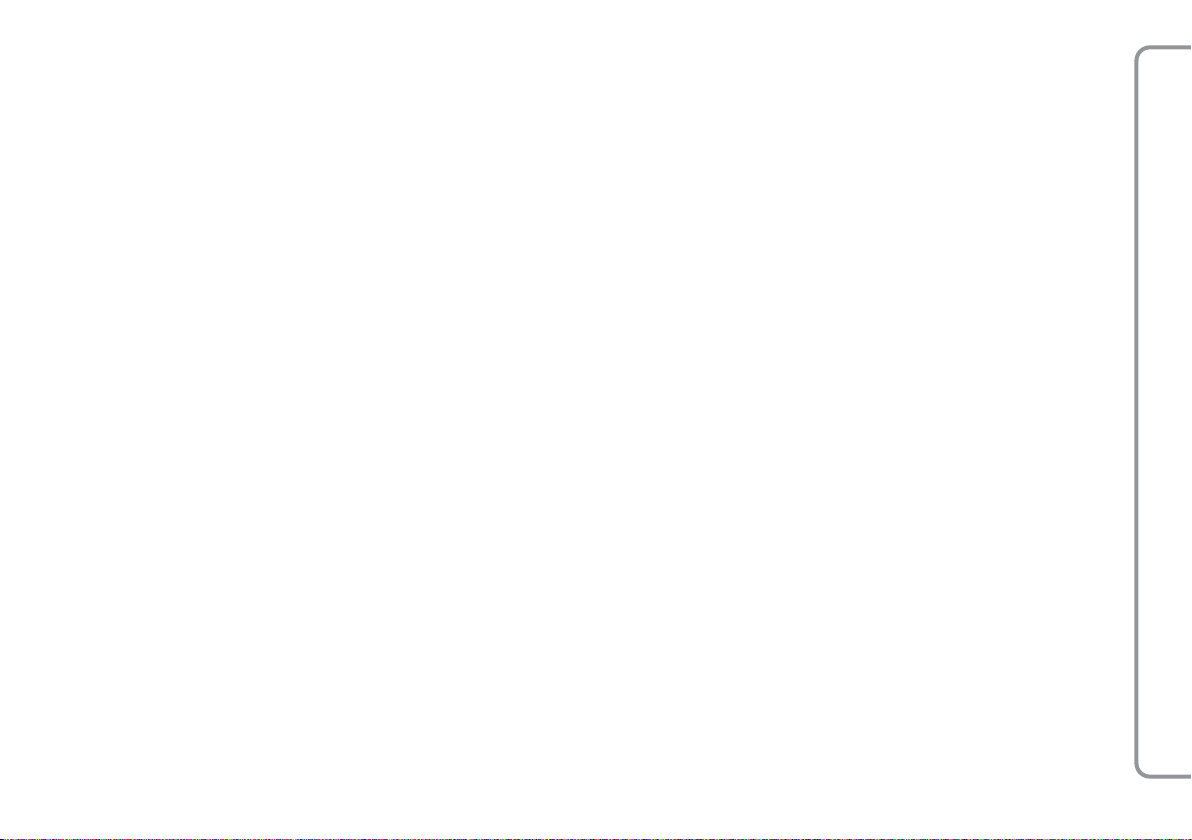
HHAANNDDSSFFRREEEEFFUUNNCCTTIIOONNQQUUIICCKKGGUUIIDDE
E
To start using the system hands free function with voice recognition and Bluetooth
techonolgy:
❍
Prepare the phone directory in your mobile phone
❍
Be sure that the electronic key is inserted in the start-up device.
❍
Practise the voice commands
❍
Register your mobile phone
❍
Make a call.
The instructions for each of these functions are given in the paragraphs that
follow.
PREPARE THE DIRECTORY
®
IN YOUR MOBILE PHONE
Before registering your mobile phone on the
system, you must make sure you have
stored your contact names in the phone directory in your mobile so that you can call
them using the car hands free system.
If your phone book does not contain any
names, enter the new names for the phone
numbers that you call the most often. For
further information on this operation, consult your mobile phone manual.
For the best use of the car hands free
system, refer to the suggestions for how to
store the names in your mobile phone directory in the chapter mobile TELEPHONE
SETTING - REGISTRATION FUNCTIONS.
IMPORTANT NOTES
❍
Access to the directory copied onto the
system is only possible when the mobile phone from which it has been
copied is connected.
❍
The names stored on the SIM card or in
your mobile phone memory can be
transferred onto the system in a different way depending on the model of mobile phone.
in conjunction with the RADIONAV
TM
BLUE&ME
15
Page 17
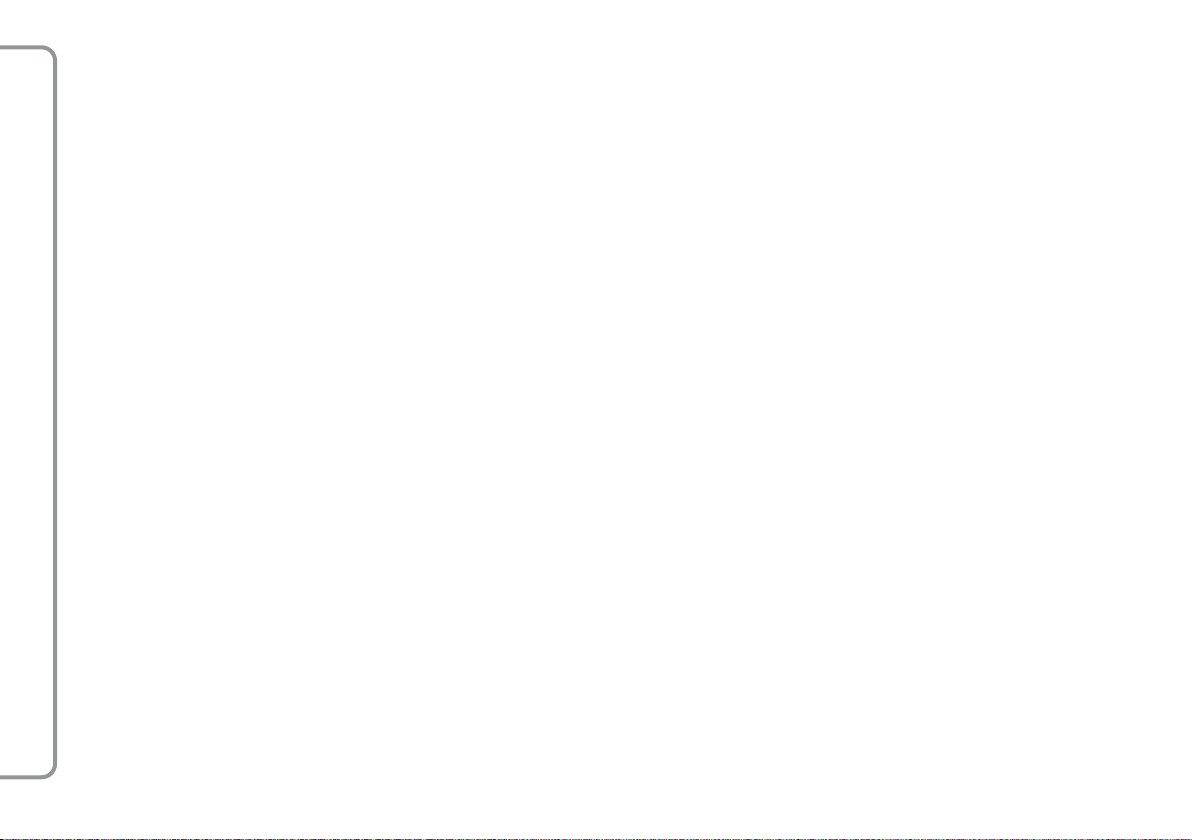
BEING FAMILIAR WITH THE
VOICE COMMANDS
Whilst conversing with the system you can
simply use the voice command “Help” for
detailed instructions on the voice commands
available at all stages.
To practise the “Help” command, proceed
as follows:
❍
❍
❍
in conjunction with the RADIONAV
❍
TM
❍
BLUE&ME
Press the
wheel.
After the system has given an acoustic
signal to indicate that the voice recognition is activated, say “Help”. The system will give the list of voice commands
available.
At the end of the help message, say
“Settings” and, at the end of the message, “Help”. The system will give the
list of voice commands available for the
SETTINGS menu.
You can now say one of the commands
available and proceed with the dialogue
as you wish.
If you need further help press
say “Help”.
control on the steering
ô
ô
and
REGISTERING YOUR
MOBILE PHONE
IMPORTANT This operation should only be
carried out with the car stationary.
To register your mobile phone, proceed as
follows:
❍
Press
at the end of the message from the system say “Register user”.
❍
The system will show a PIN number on
the panel multifunction display to be
used for the registration. Consult your
mobile phone manual for the next two
stages looking at the chapters on registering and connecting mobile phones
with Bluetooth®.
❍
Look for devices with Bluetooth®on
your mobile phone (the setting on your
mobile phone may be called Discover or
New Device). Find “Blue&Me” in
this list (the name that identifies the
system for your car): select it.
and say “Settings” and then,
ô
❍
When the mobile phone asks for it, enter the PIN number shown in the panel
display using your mobile phone keypad. If the registration has been successful, the system will say “Connection
in progress” and at the end will show
the number of the mobile phone registered on the display as confirmation.
It is important to wait for this confirmation
message, if you press
message appears you risk cancelling the registration process. If the registration fails, an
error message will appear: in this case the
procedure will have to be repeated.
❍
After registering your mobile phone, the
first time you connect the system will
say “Welcome”. During subsequent registration procedures or connections with
the same telephone, this message will
no longer be given.
or^before this
£
16
Page 18
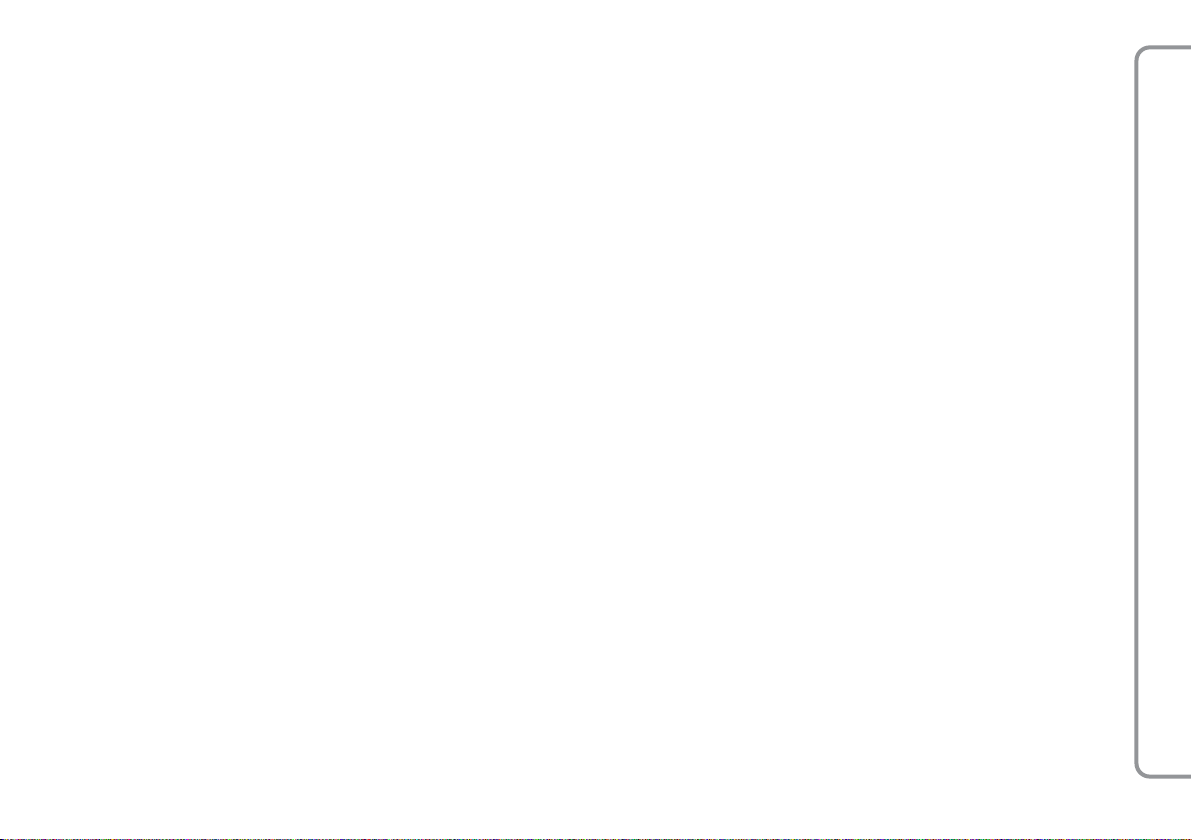
❍
The system will ask you if you want to
copy the phone directory for the mobile
phone you have just registered. It will
suggest copying the directory. To proceed with the copying, say “Yes” or not
to copy the directory, say “No”.
❍
On some compatible mobile phones the
names in the directory are not copied
automatically, but have to be transferred
by the user using the mobile phone keypad. If the system asks you, carry out
this procedure following the specific instructions in your mobile phone and
press£when you have finished.
MAKING A CALL
Imagine that “Mario” is one of the names
stored in your directory.
To make a call to Mario, proceed as follows:
❍
Press the
wheel and say “Call Mario”.
❍
If the system recognizes the name
Mario the relevant information will be
shown on the display.
If there is only one phone number for Mario
saved in your phone list, the system will ask
you directly if you want to call Mario. To
make the call, say “Yes”, otherwise say
“No”.
If, on the other hand there are several phone
numbers for Mario, the system will ask
which one you wish to call (for example,
“Call Mario work or home?”). Answer giving the type of phone number you wish to
call (e.g., “Home”).
control on the steering
ô
If you have several phone numbers for
Mario, but there is no indication of what type
the number is, the display will show the
name on the display together with the list
of phone numbers. The hands free system
will ask you if you want to call the phone
number displayed. If the number displayed
is the one you want to call, say “Yes”, otherwise say “No”. If the person is the one
you want to contact, but the number is
wrong, say “Forward” or “Backward” to
see the other phone numbers listed for this
person.
To call the number displayed, say “Call”.
You can also navigate through this list manually by pressing the controls on the steering wheel
ber you want. At this point, press
to make the call.
❍
hands free system, consult the PROBLEM
SOLVING - HANDS FREE chapter.
NorO
To end the call, press
1 second.
If you have any difficulties using the car’s
until you find the num-
£
for more than
£
or SRC
in conjunction with the RADIONAV
TM
BLUE&ME
17
Page 19
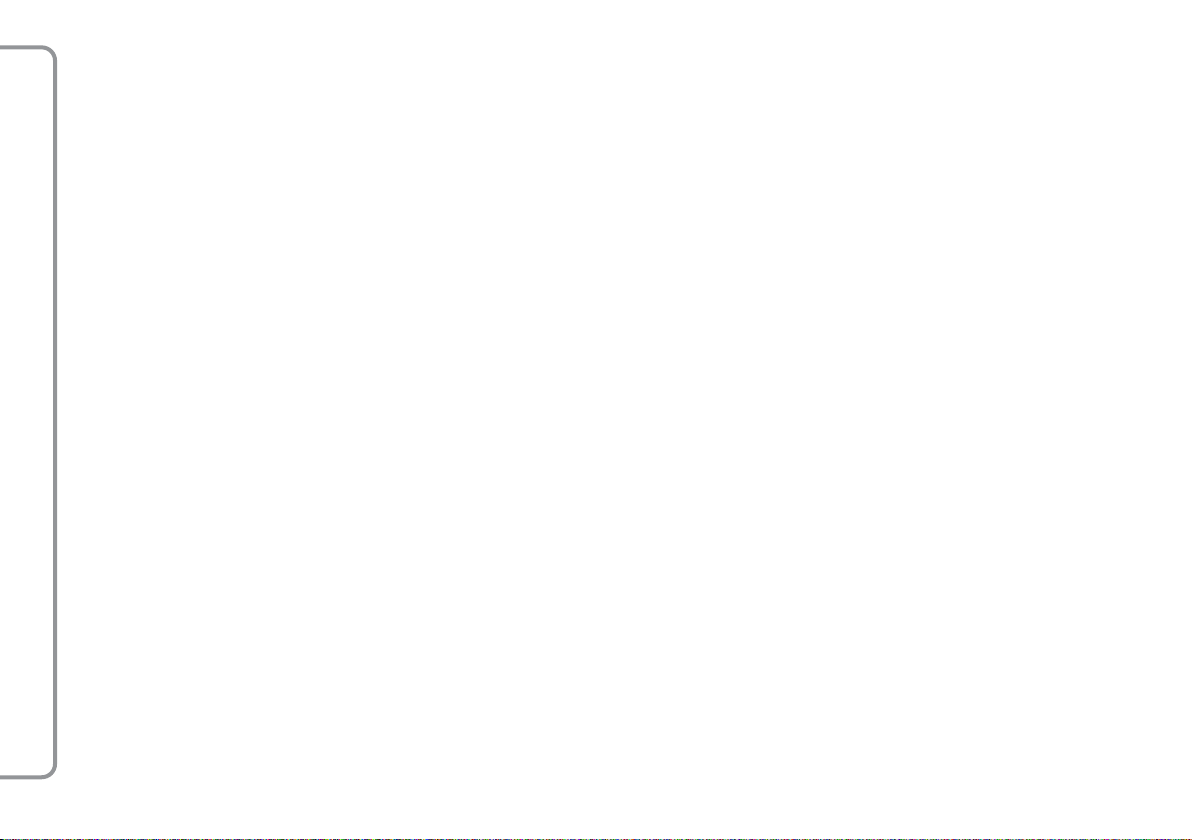
in conjunction with the RADIONAV
TM
BLUE&ME
18
Page 20
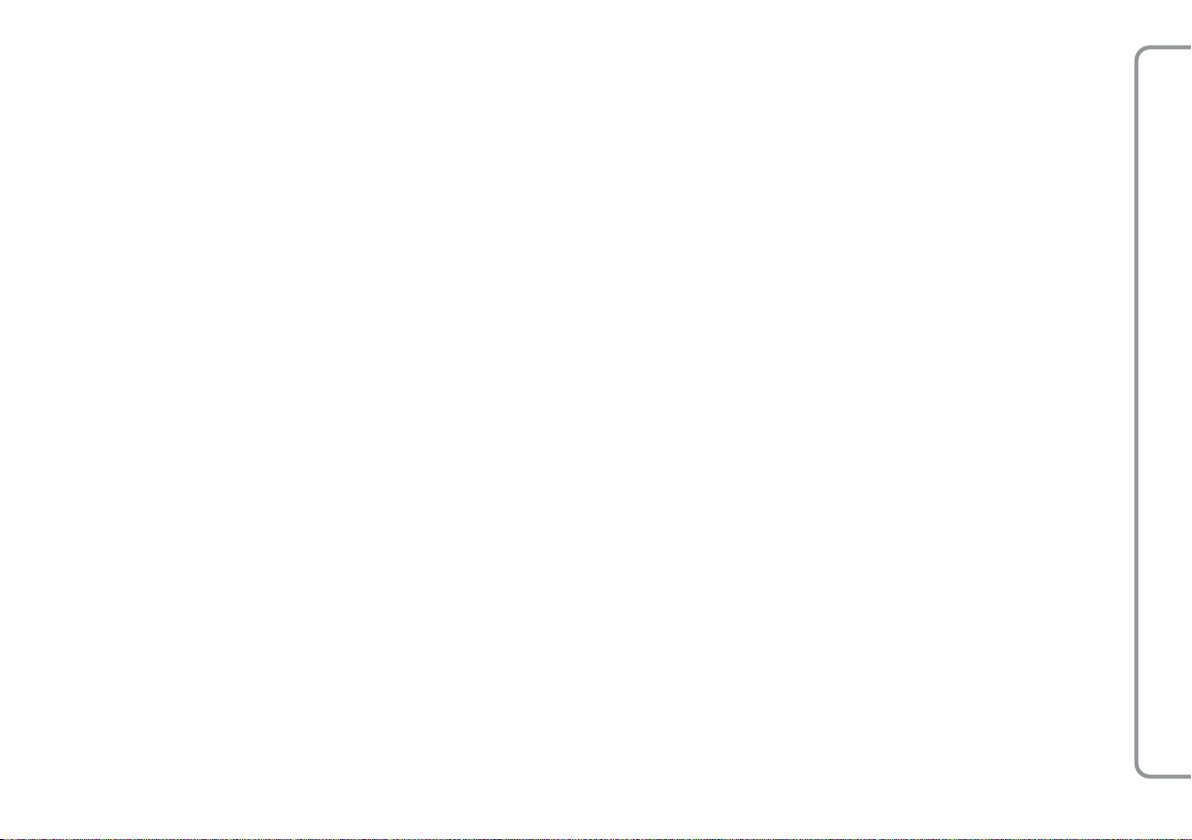
SSMMSSTTEEXXTTMMEESSSSAAGGEERREEAADDEERRQQUUIICCKKGGUUIIDDE
((oonnllyywwiitthhccoommppaattiibblleemmoobbiilleepphhoonneess)
)
E
If your Bluetooth®phone supports this
function, when you receive a new SMS text
message, the system will notify you through
an acoustic signal and ask if you want to
read it.
❍
say “Yes” or press the
ton and the system will read the last
message received
❍
say “No” or press the
system will store the message and you
can read it another time
£
button and the
^
or SRC but-
To get familiar with all the functions and the
capabilities of the SMS message reader, refer to the “SMS TEXT MESSAGE READER
FUNCTIONS” chapter.
If you have any difficulties using the
SMS text message reader, consult the
“PROBLEM SOLVING - SMS TEXT MESSAGE
READER” chapter.
in conjunction with the RADIONAV
TM
BLUE&ME
19
Page 21
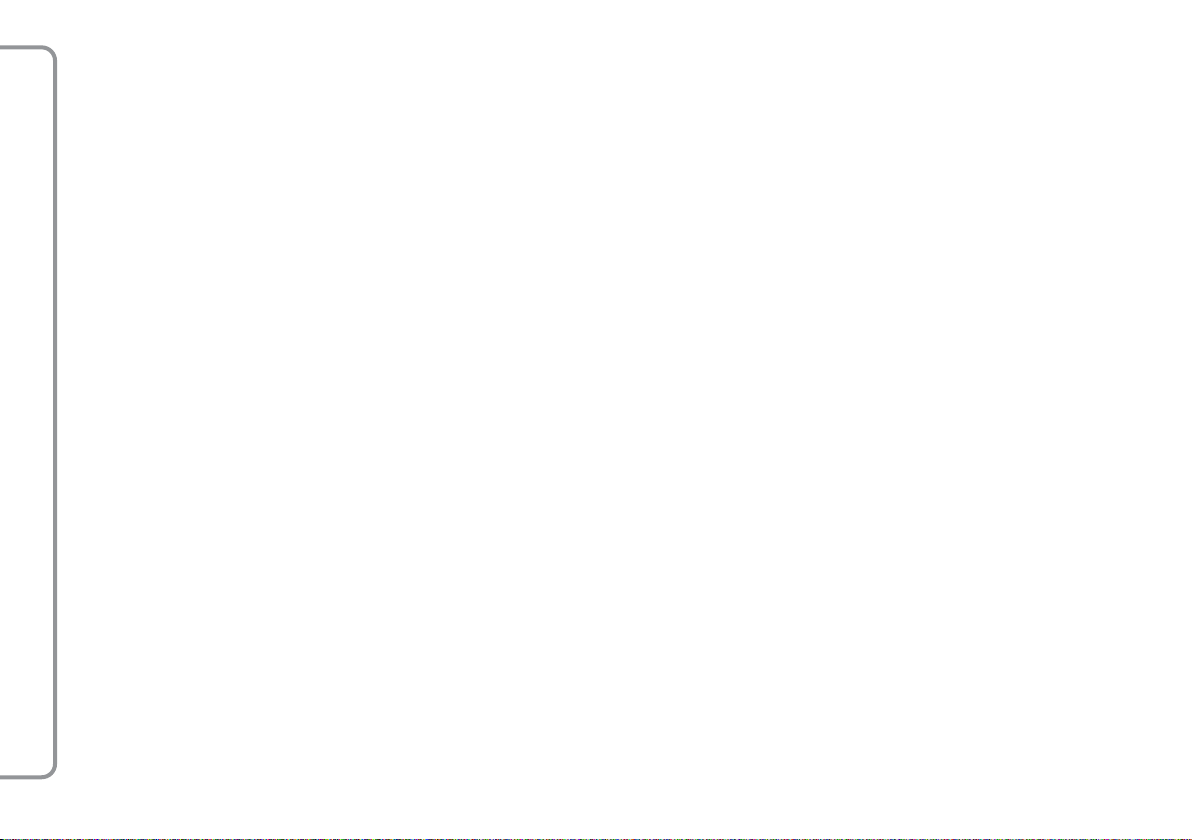
in conjunction with the RADIONAV
TM
BLUE&ME
20
Page 22
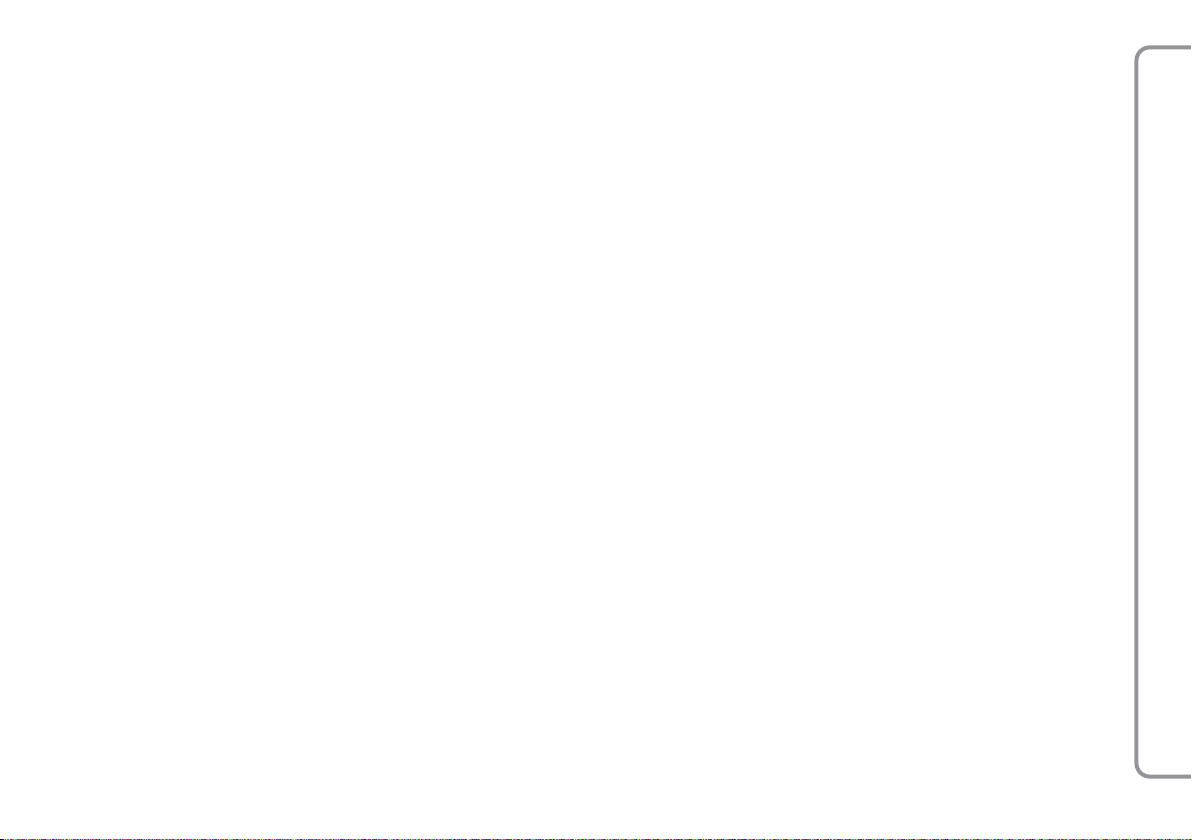
MMEEDDIIAAPPLLAAYYEERRQQUUIICCKKGGUUIIDDE
E
To start playing digital audio saved on your
USB device, proceed as follows:
❍
Copy the tracks on your USB device
(the system recognizes the following
formats
.wma, .mp3, .wav, .aac
audio files and
playlists).
❍
For USB devices without a USB lead,
simply connect the device to the USB
port in the car (directly or with the help
of an extension) (see fig. 1).
❍
For USB devices with a lead, connect
one end to your USB device and the other to the USB port in the car (see fig.
1).
.wpl e .m3u
for the
for the
❍
Insert the electronic key in the ignition
device. The system will automatically
start playing your digital tracks (if the
AUTO PLAY option is activated), selecting them from a library that is created
when the UBS device is connected.
❍
After the system has created a library of
your digital audio files, you can select
and listen to tracks, albums, artists and
playlists interacting manually or vocally.
If your USB device contains a lot of files
it may take a few minutes to create the
library.
❍
iPod player - see dedicated paragraph.
❍
You can decide whether the playing of
the audio files should start automatically
when the USB device is inserted or
whether it should only start when you
give the command.
To get familiar with all the functions and the
capabilities of the Media Player, refer to the
MEDIA PLAYER FUNCTIONS chapter.
If you have any difficulties using the Me-
dia Player, consult the “PROBLEM SOLVING
- MEDIA PLAYER” chapter.
in conjunction with the RADIONAV
TM
BLUE&ME
21
Page 23
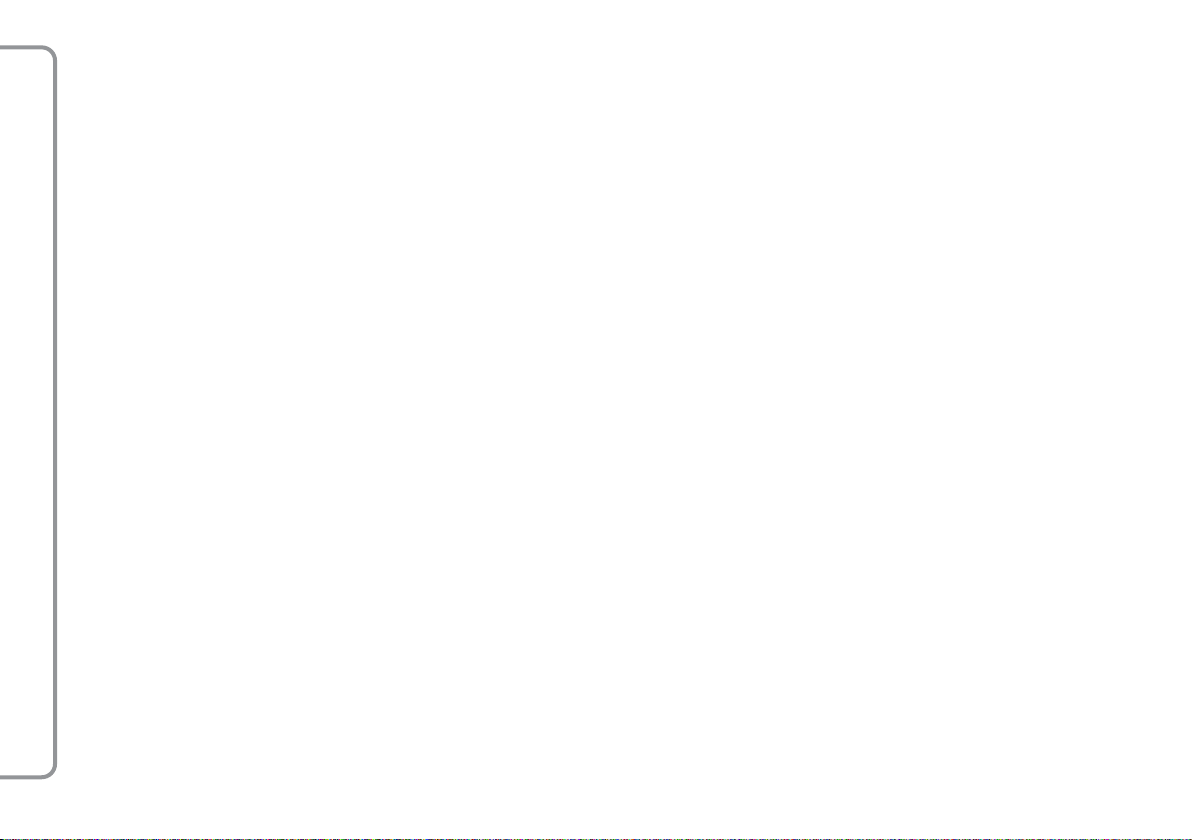
in conjunction with the RADIONAV
TM
BLUE&ME
22
Page 24
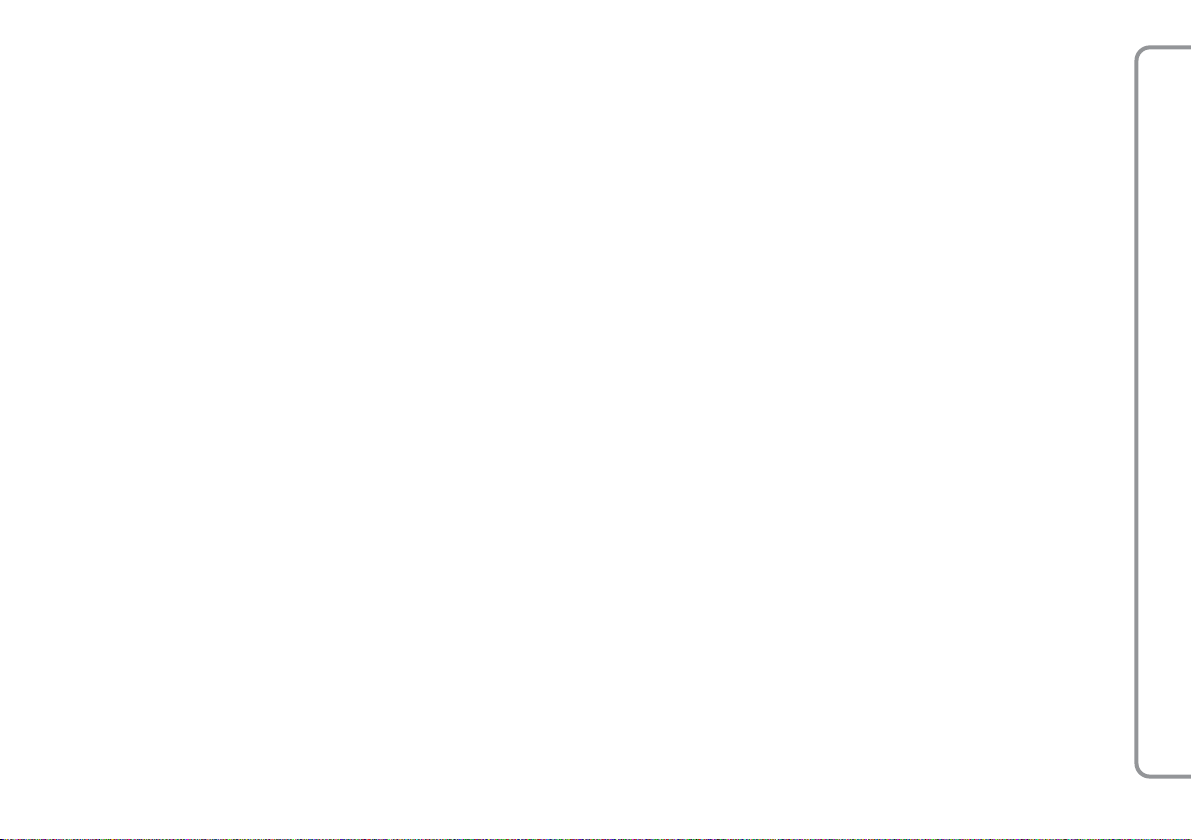
UUSSIINNGGTTHHEESSYYSSTTEEM
M
CONTROLS ON THE STEERING
WHEEL
The controls on the steering wheel (see
fig.1) are designed to use the hands free
function, activate the voice recognition, the
Media Player functions or to select an option from the system Menu.
Other controls have different functions depending on the system status at any given
moment.
The function selected in response to pressing a button in some cases depends on how
long the button is pressed (long or short
press).
DISPLAY AND CONTROLS ON THE STEER-
ING WHEEL.
Note
The instructions for using the system via the
manual controls are shown by the symbol
.
?
RADIONAV CONTROLS
The
N / O/¯ / ˙
the Media Player mode are on the front of
the RADIONAV:
NO
Selection of previous/next folder/artist/genre/album depending
on the selection mode activated
¯˙
Play previous/ next track
butttons that activate
VOICE COMMANDS
It is possible to use voice commands without the need to change your normal driving
position to be recognized by the system. The
microphone is in the correct position for this
purpose.
The words that are recognized by the system are identified as “voice commands”.
The hands free system recognizes and responds to a predefined list of voice commands. The list of available voice commands
depends on where you are in the hands free
system menu. The list of voice commands
available at any time can always be accessed by pressing
by saying “Help” after a system message.
The system also recognizes personalized
voice command versions, such as, for example, the names in your phone list.
and saying “Help” or
ô
in conjunction with the RADIONAV
TM
BLUE&ME
23
Page 25
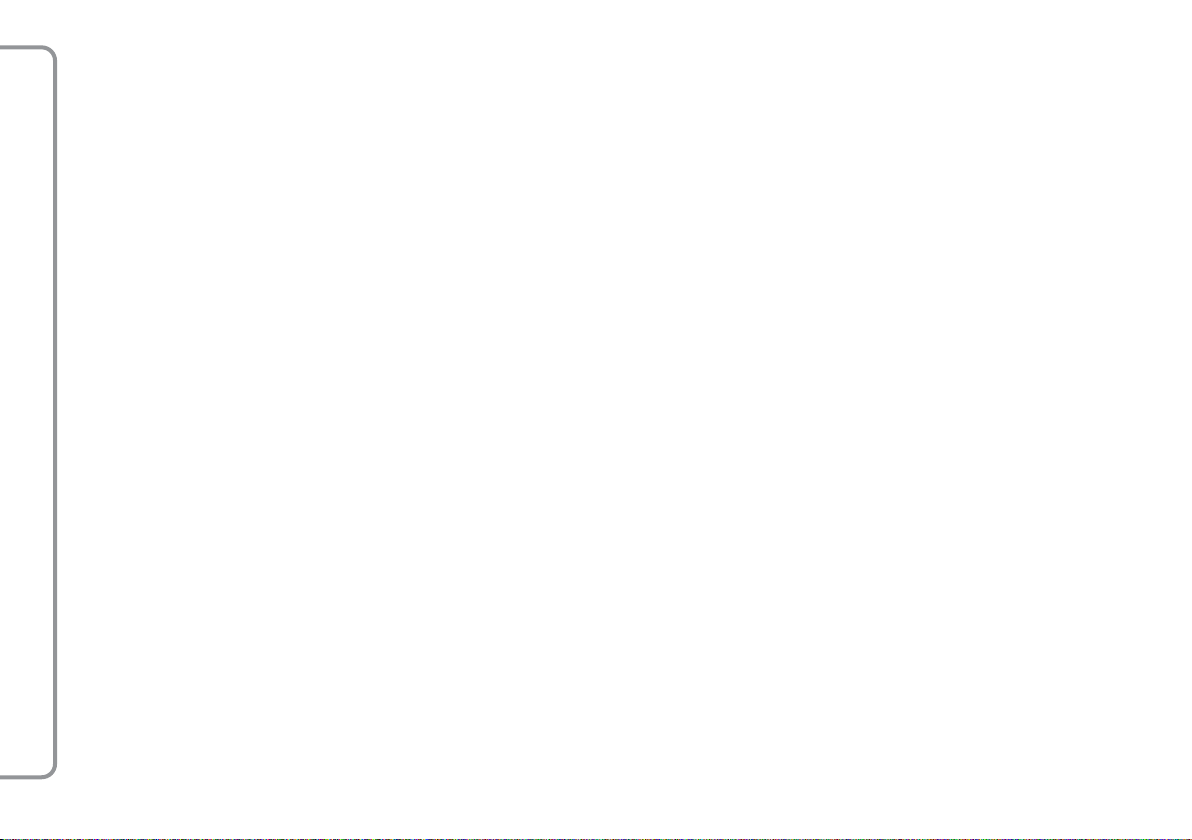
To use the voice commands with this hands
free system there is no need for any learning stage for the system with your voice.
To give the system a voice command, press
and wait for the acoustic signal that in-
ô
dicates that the voice recognition system is
activated; you can now give the command
in your normal voice, not too quickly but
without a break. When the system recognizes the command, it will respond or carry out an action.
The voice commands are organized in three
levels: 1st level, 2nd level and 3rd level.
When a 1st level valid* voice command is
given, the system is prepared to recognize
2nd level voice commands; when a 2nd level voice command is given, the system is activated to recognize 3rd level voice commands.
If the user gives a valid * 1st level voice
command, the submenu for that command
in conjunction with the RADIONAV
remains activated until a voice command
TM
that leads to another level is given or the
interaction is interrupted; the same rule is
valid for the lower levels (2 and 3).
For a list of all the available voice commands, refer to the LIST OF AVAILABLE
VOICE COMMANDS chapter.
To listen to the last message given by the
system again, press
ond or press
“Repeat”.
The hands free system can provide information vocally.
A voice announcement is a voice message
proposed directly by the system. To end a
voice announcement, press
and say “Cancel”.
A voice interaction is an exchange of communications/commands between the hands
free system and the user. To start a voice interaction, press
To interrupt an interaction and start a new
interaction, press
interaction and give a voice command.
To end an interaction, press
an acoustic signal that means that the voice
recognition has been deactivated.
ô
for more than 1 sec-
ô
for a short while and say
or press
^
and make a command.
ô
at any time during the
ô
. You will hear
^
ô
The help function can provide you, at any
time, with a list of commands available at
the level you are at. To use the help system,
say “Help”, listen to the list of commands
available and decide which command you
want to give the system.
Adjust the volume to the level that is best
for you with the car moving. To adjust the
pre-set system volume, refer to the description in the “EXTERNAL AUDIO VOL function”
paragraph in the RADIONAV instruction
manual. To temporarily adjust the volume
of the phone call in profress, press + or –
or adjust the position of the RADIONAV
control. The volume will return to the original level at the end of the call.
You can also press +of – to adjust the volume of a voice announcement whilst it is
being given by the system.
Remember that to interrupt a voice announcement, you can press
during a voice interaction and give a new
voice command.
ô
at any time
BLUE&ME
* Valid means that the voice command is part of the system vocabulary and therefore recognizable at a given level.
24
Page 26
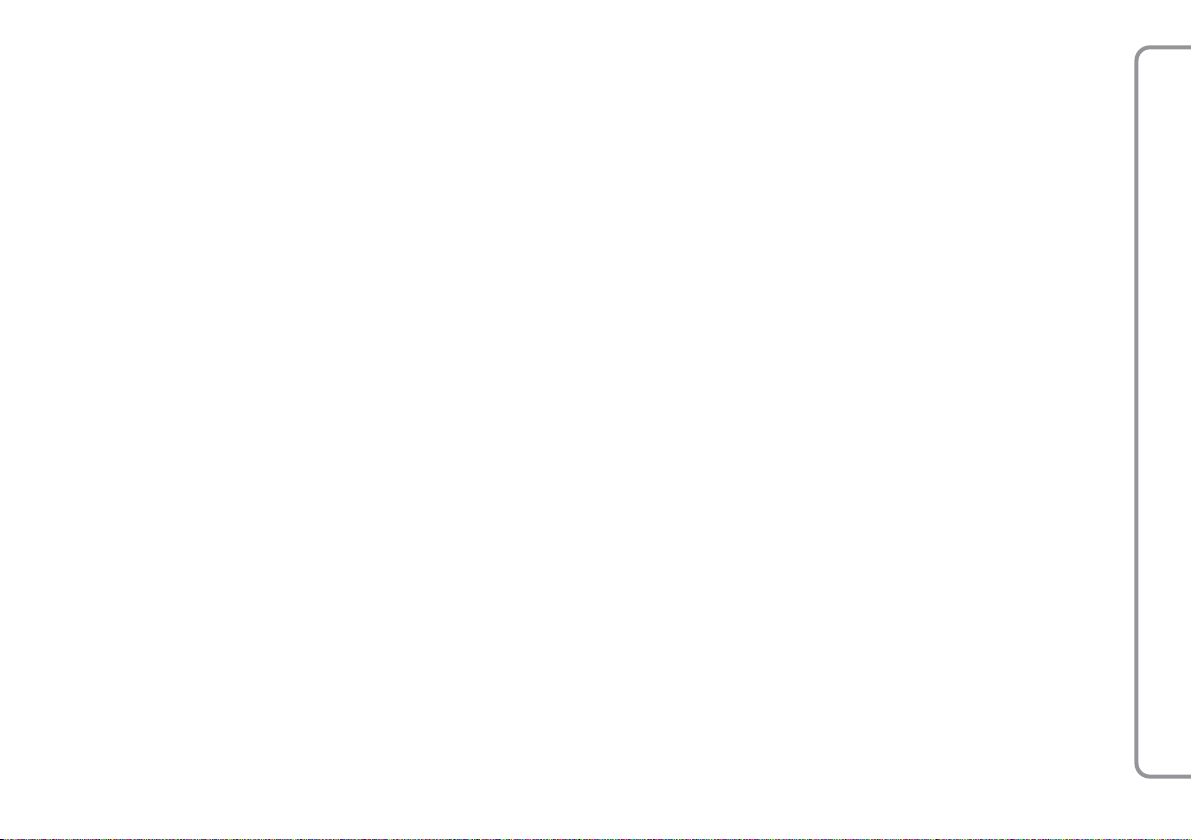
Notes
❍
The instructions for using the system via
the voice commands are shown by the
symbol
❍
After having pressed
give a voice command within a few seconds the system will ask you to give a
voice command. If you do not answer,
the voice recognition will be deactivated. This also happens if you do not
respond to a question from the system.
In such cases you will hear an acoustic
signal that means that the voice recognition has been deactivated.
❍
When the system does not manage to
recognize your voice command, it will
give you another chance to make a
voice command. If you are not sure that
the voice command is correct, say
“Help”.
}
.
, if you do not
ô
Use of voice recognition
The voice recognition system can sometimes
make a mistake in recognizing a voice command. To make sure that your voice commands are always recognized, stick to the
following guide lines:
❍
After having pressed
command after the system has provided
the acoustic signal that indicates that
the voice recognition is activated.
❍
After the system has asked a question,
wait for a second before giving the an-
swer to be sure that the voice recogni-
tion is activated.
❍
If you want to make a command with-
out waiting for the system to finish its
message or question, you can press the
again briefly to interrupt the system
ô
and give your command.
❍
Speak at a normal voice volume.
❍
Say the words clearly, not too quickly
but without a break.
, make the voice
ô
❍
If possible, try and keep the noise in the
passenger compartment to a minimum.
❍
Before giving voice commands, ask your
companions not to talk. Since the system recognizes words irrespective of
who is speaking, if several people are
speaking at the same time, the system
make recognize different words or additional words to those you have spoken.
❍
For optimum operation it is advisable to
close the sun roof if your car has one.
Notes
For countries where a mother tongue version is not available, voice recognition of
commands and especially contacts in the
phone list may prove difficult. We advise
adopting pronounciation that conforms to
the language in the system.
To change the voice recognition language, refer to an Alfa Romeo Authorised Service consult the dedicated area in www.alfaromeo.com.
in conjunction with the RADIONAV
TM
BLUE&ME
25
Page 27
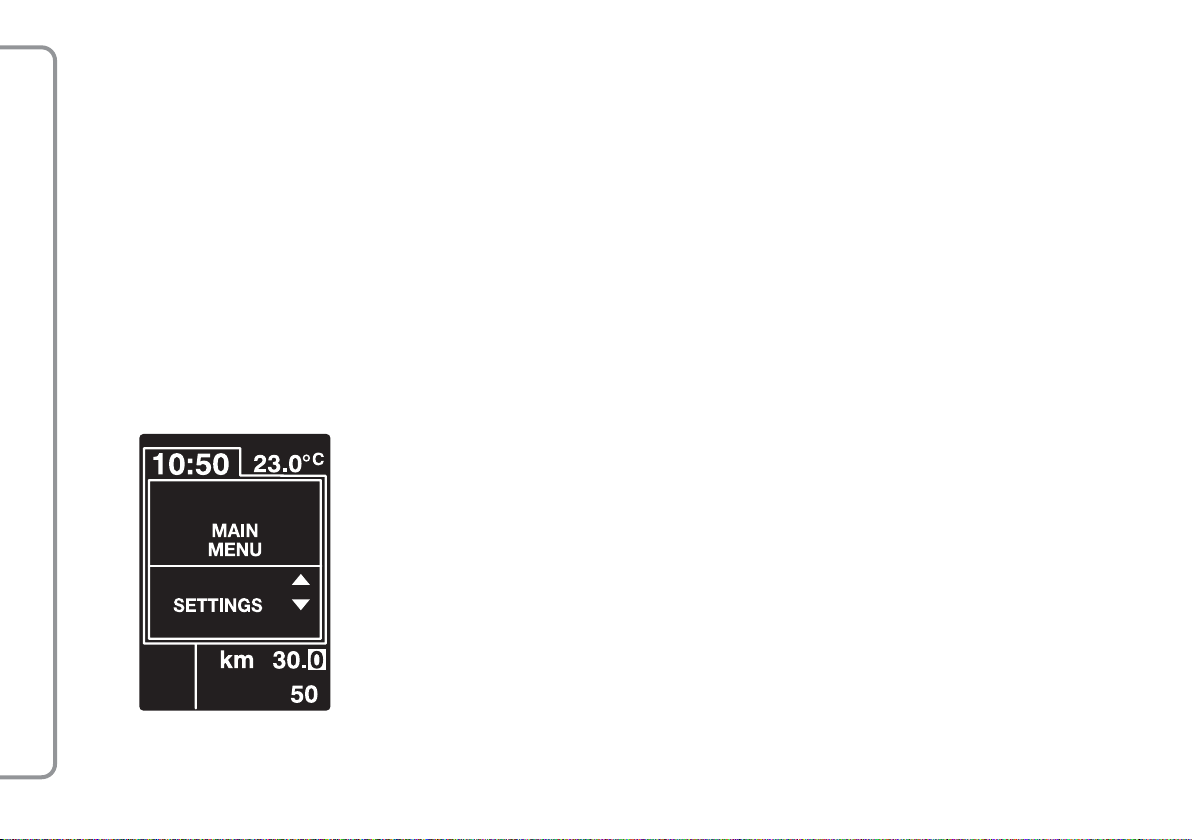
DISPLAY
Various functions are shown on the control
panel and the RADIONAV(see fig. 1).
The control panel display shows various
types of information (fig. 2):
❍
Information on the status of the mobile
phone connected via Bluetooth®:
❍;this means that the system is con-
nected to a mobile phone with Blue-
®
tooth
in conjunction with the RADIONAV
TM
❍
If there is no symbol
this indicates
;
that the connection with the mobile
phone is interrupted.
❍
The symbol
indicates that the call ac-
Ì
tivated is the first one answered, this
symbol is only present in the case of call
waiting.
❍
The symbol
indicates that the call ac-
@
tivated is the second one answered, this
symbol is only present in the case of call
waiting.
❍
The ‰ symbol means that a Tele-
phone Conference is activated.
❍
Name of the telephone operator active
on your mobile phone (if not available,
“- - - - - ” is displayed)
❍
Information relating to an SMS text
message having been received, the telephone number or the contact name (if
stored in the directory) of the SMS message sender.
❍
Information relating to the system function activated or the menu option selected (see fig. 2).
❍
The RADIONAVdisplay will show the
following information relating to:
– the TEL function
– the incoming/outgoing calls (only if
the Privacy function is deactivated)
– the audio tracks
– the Media Player settings.
For more information, see the descrip-
tion in the RADIONAV manual.
BLUE&ME
fig. 2
26
A0E4009g
Page 28

AUDIO
The system audio function (hands free, Media Player, voice announcements, acoustic
signals) is played via the audio system installed on your car. For this reason any
RADIONAV audio source activated is interrupted for the time required.
The audio volume can always be adjusted
using the RADIONAV controls.
SYSTEM FUNCTIONS MENU
The system Main Menu shows the options
in a list which is shown on the control panel multifunction display. The system settings
can be changed or the functions activated
using the available options.
Note
The settings menu can only be navigated using the controls on the steering wheel when
the car is stationary.
The Main Menu includes the following options:
❍
LAST CALLS. - a list of recent calls, made
or received, can be viewed through this
submenu. This list is downloaded from
your mobile phone memory, udated
when the hands free is used or it is obtained from both operations.
❍
PHONEBOOK - this submenu allows you
to see the telephone numbers in your
phone list and to select one to make a
call. If your phone list contains a lot of
names, they will be grouped in alphabetic submenus. The number of people
within a submenu depends on the number of names in your phone directory.
❍
MESSAGE READER (Function only available with compatible mobile phones).
This submenu allows you to read the
last SMS text message received, call the
sender of the SMS text message or
delete the last SMS text message received. Up to 20 SMS text messages
can be stored in a dedicated list and listened to later on, the sender called or
they can be deleted. It is also possible
to choose the way of receiving notification of SMS text messages received.
in conjunction with the RADIONAV
TM
BLUE&ME
27
Page 29

❍
MEDIA PLAYER - this submenu makes it
possible to select digital audio tracks in
the library by folder, artist, genre, album
or playlist. This submenu can also be
used to access the Media Player.
iPod SETTINGS - see dedicated paragraph.
❍
SETTINGS - this submenu makes it possible to manage the names in your
phone list, register a new device or access the hands free system identification
code.
in conjunction with the RADIONAV
TM
Launching the Main Menu
To activate the system Main Menu, press
after which you can start to interact
£
with the system using the controls on the
steering wheel.
Navigation through menu
options
To navigate through menu items, press
orO.
When the names in the directory are displayed, if the number of characters exceeds
the maximum permitted, the name will be
shortened.
To select the option shown on the display,
press SRC or
To exit the item shown on the display or
a submenu, press
£
.
.
^
N
RADIONAV FUNCTIONS MENU
❍
MEDIA PLAYER
Select the “MEDIA PLAYER” source and
press MUSIC to access the information
screen, press the OK button to access the
Media Player menu, select the desired item
turning the OK knob and press again to confirm the selection.
❍
TEL
Press the TEL button to access the information screen, press the OK knob to access the
TEL menu, select the desired item by turning the actual knob and press it again to confirm the selectin.
For more information, see the descrip-
tion in the RADIONAV manual.
BLUE&ME
28
Page 30

HHAANNDDSSFFRREEEEFFUUNNCCTTIIOONNS
S
The system allows phone calls to be made
and received via your mobile phone with
Bluetooth®using voice recognition or the
controls on the steering wheel.
You can call the names in your phone list
through voice controls by saying the name
and/or surname or you can call numbers
that are not listed by saying the digits of the
desired phone number or call back the
sender of an SMS text message received.
You can call the names in your phone list
using the controls on the steering wheel or
call up a list of calls that you have made or
received, selecting the desired name from
the LAST CALLS or PHONEBOOK submenu.
You can also answer incoming calls, call
back a number that is engaged, receive a
call notification, read an SMS text message
received or delete it.
If you have had difficulties in using the
telephone functions via the car’s hands free
system, consult the PROBLEM SOLVING HANDS FREE chapter.
Notes
❍
Before you can make and receive calls
using the hands free system you must
register your mobile phone in the system.
SETTING FUNCTIONS - REGISTERING
YOUR MOBILE PHONE
❍
To activate the hands-free kit, the electronic key shall be fitted into the ignition device.
❍
If during a phone call you remove the
electronic key from the ignition device,
you can continue your conversation
through the hands-free kit for other 15
minutes.
MAKING A CALL
You can make a call in one of the following
ways:
❍
Call a name in the list
❍
Call a number using voice commands
❍
Call a number using the mobile phone
keypad
❍
Call a number in the call log
❍
Call the sender of an SMS text message
received
For further information, refer to the SMS
TEXT MESSAGE READER FUNCTIONS chapter - MANAGEMENT OF SMS MESSAGES.
in conjunction with the RADIONAV
TM
BLUE&ME
29
Page 31

Call a name in the list
The telephone must be registered for this
and the your mobile phone directory copied
onto the system.
To call a name in your phone list using
?
manual interaction, proceed as follows:
Activate the Main Menu by pressing
Select the option PHONEBOOK and then
in conjunction with the RADIONAV
TM
BLUE&ME
press SRC or
Press
NorO
group to which the name of the person
to contact belongs, press SRC or£and
then select the desired name.
If there is only one phone number for
the person you wish to contact, press
SRC or
If there are several phone numbers for
the person you wish to contact, press
SRC or
tact numbers, then select the one you
wish to contact using
SRC or£to make the call.
To end the call, press
1 second.
.
£
to select the alphabetic
to make the call.
£
to access the different con-
£
NorO
for more than
£
and press
£
Or, through voice commands:
}
Let us suppose you have to call “Mario”
from your mobile phone list.
Press
Mario mobile” (in the voice command
the word “Mobile” represents the spe-
.
cific details of the call you wish to make.
You can also use the words “Home”,
“Work” or “Other”).
If the name is recognized, the system
will show the relevant information for
that contact on the display (Mario in the
example).
If there is only one number for the person being contacted, the hands free system will ask you if you wish to call
them. To make the call, say “Yes”, otherwise say “No”.
If there is more than one phone number
for the person you are contacting, the
system will ask you the type of number to be dialled (for example, “Call
Mario work or home?”). In this case answer giving the type of phone number
you wish to call (e.g., “Home”).
and say “Call Mario” or “Call
ô
If the person you are contacting (e.g.
Mario) has several telephone numbers
but no indication of the type, the system will display the name and a list of
phone numbers.
If you want to call the number displayed,
say “Call”.
If the name recognized by the system
is correct, but the number is not the one
you want, you can see the other phone
numbers available from the list in the
display using buttons
you have identified the number you
want, press
To end the call, press
than 1 second.
£
NorO
or SRC to make the call.
for more
£
. When
30
Page 32

Suggestion
When you are calling a name for which there are several phone numbers, also give the
type of number (“Home”, “Work”, “Mobile”) that you want to call in the voice command; this way you can reduce the number of steps in making the call.
Call a number using
voice commands
To dial a phone number through voice
}
interaction, proceed as follows:
Press
system will reply with “Number,
please”.
Say the phone number with a sequence
of individual digits (e.g. “0”, “1”, “2”,
“3”, “4”, “5”, “6”, “7”, “8”, “9”,
“+” (plus), “#” (hash) or “*” (star).
For example for 0113290103 say:
“zero, one, one, three, two, nine, zero,
one, zero, three”.
and say “Call number”. The
ô
The system will display the number recognized and repeat it vocally. If the number is complete, say “Call”. If the number is incomplete, say the missing digits and and the end say “Call”. The system will make the phone call to the
number displayed.
To end the call, press
1 second.
You can say the phone number in
“groups of digits”; this allows you to
check that a group of digits is correct
at a time. The groups of digits are created by the pauses you make when saying the digits. If you pause after having
said a certain number of digits, a group
is created. The system will repeat the
digits recognized.
If the digits pronounced are correct, you
can continue giving the telephone number. If they are not correct, you can
delete the group of digits by saying
“Delete”. The system will delete the last
group of numbers and display the partial phone number. You can then give
the remaining phone number digits.
for more than
£
To cancel dialling the phone number, say
“Cancel”.
To delete the entire number displayed
and start dialling a new number, say
“Start again”.To ask the system to repeat the phone number recognized, say
“Repeat”. If no phone number has been
dialled, the system will say “No number
available”.
If the telephone number repeated is correct, say “Call” to make the call.
Note
Whilst dialling a number using voice commands it is important that the noise in the
passenger compartment is kept to a minimum and that your fellow travellers do not
talk whilst you are telling the number to the
system. The voice recognition works irrespective of who is speaking so if several people are talking during this operation there is
the risk that several numbers will be recognized incorrectly in addition to the ones desired or not recognized.
in conjunction with the RADIONAV
TM
BLUE&ME
31
Page 33

Call a number using the mobile
phone keypad
With this system can also dial a phone
?
number using your mobile phone keypad and continue the phone conversation using the hands free system.
To carry out this operation the telephone
must be registered and within the operating range of your car’s hand free system.
To dial a number using the mobile phone
keypad, proceed as follows:
❍
Dial the telephone number using your
mobile phone keypad and make the
call following the method for your
mobile phone.
❍
Have a phone conversation using the
hands free system.
❍
To end the phone call, press
in conjunction with the RADIONAV
TM
more than 1 second or end the call
using the dedicated controls for your
mobile phone.
£
Call a number in the call log
The LAST CALLS option is a list of numbers
of phone calls made and received. It can contain a maximum of ten calls received, ten
calls made and five missed calls.
To dial a phone number through manu-
?
al interaction, proceed as follows:
❍
Activate the Main Menu by pressing
.
£
❍
Select the LAST CALLS option and
then press SRC or£.
❍
The system will give a list of telephone numbers. Use
lect the desired phone number; press
SRC or£to make the call.
❍
At the end of the call, press
more than 1 second to end the call.
for
NorO
to se-
£
for
Or, through voice interaction:
}
To call back the last person who phoned
you, press
ceived”. The system will show the information relating to the last person who
contacted you on the display and ask
you if you want to call them. To make
the call, say “Yes”, otherwise say “No”.
If you want to call the last you contacted again, say “Last call made”. In this
case the system will show the information relating to the last person whom
you contacted on the display and ask
you if you want to call them. To make
the call, say “Yes”, otherwise say “No”.
It is also possible to use the “Call back”
command. In this case the system will
ask “Last call made or last call received?”. To call the last person you
phoned back, say “Made”. To call the
last person who phoned you back, say
“Received”.
and say “Last call re-
ô
BLUE&ME
32
Page 34

MANAGE AN INCOMING CALL
You can answer incoming calls with the
hands free function using the controls on the
steering wheel. When a call is received the
system will show the caller identity information, if available. The incoming call is signalled by the personalized ring tones of your
mobile phone (the availability of this function depends on the specification of your
phone).
Answer a phone call
❍
To answer a phone call, press
lect the corresponding item from the TEL
menu on the RADIONAV.
❍
To end a phone call, press
more than 1 second or select the
corresponding item from the TEL
menu on the RADIONAV.
£
£
or se-
for
Reject a phone call
❍
To reject a call, press
than 1 second.
Ignore a phone call
❍
To ignore a phone call and not listen
to the ring tone, press
on the RADIONAV.
^
Answer an incoming call during
a conversation
To answer an incoming call whilst another
phone conversation is in progress, press
The system will switch to the incoming call
and place the current phone conversation on
hold.
Note
On some mobile phones you can transfer
the ring tones assigned to the people in your
phone list to the hands free system. In this
case the system will signal the incoming call
using your mobile phone’s personalized ring
tones.
£
£
for more
or press
£
.
MANAGE A CALL IN
PROGRESS
Transfer the call from the
mobile phone to the hands free
system
If you are speaking on your mobile phone
and get into the car, you can transfer the
phone conversation from your mobile to
your car’s hands free system.
Proceed as follows:
❍
Get into the car and fit the electronic
key into the ignition device to activate
the hands-free phone system.
❍
The system will notify the mobile phone
of the possibility of activating the hands
free system.
❍
To transfer the conversation to the
hands free system, activate this function
as set out by your mobile phone (the
procedure depends on the type of mobile phone).
❍
The phone conversation will be transferred to the car’s hands free system.
in conjunction with the RADIONAV
TM
BLUE&ME
33
Page 35

Transferring the call from the
hands free to the mobile phone
To transfer a phone conversation from the
hands free system to your mobile phone,
press SRCor select the corresponding item
in the RADIONAV. TEL menu.
You can speak on your mobile phone and
continue to use the controls on the steering wheel.
In particular, if there is more than one conversation activated, you can press
move from one phone call to another or
select the corresponding item in the
RADIONAV TEL menu.
Placing the call in progress
on hold
To place a call in progress on hold and disable the microphone in order to be able to
talk without being heard by the person you
in conjunction with the RADIONAV
are speaking to, press
TM
responding item in the RADIONAV TEL
menu.
or select the cor-
^
£
TELEPHONE CONFERENCE
FUNCTION
(only for telephones with
Bluetooth®that support
this function)
The telephone conference function makes it
possible to make a phone call to a third person during a call in progress. This function
allows you to talk to both the other people
at the same time.
to
To activate a Conference, make the new
phone call whilst you aready have a call in
progress, following the procedure described
in the MAKE A CALL section.
When the Telephone Conference function
is activated, the display will show “CONFERENCE” and the symbol will appear
onthe RADIONAV display.
Once the conference is activated, pressing
the
button for a while or selecting the cor-
£
responding item in the RADIONAV TEL
menu, will lead to ending both calls.
BLUE&ME
34
Page 36

SSMMSSTTEEXXTTMMEESSSSAAGGEERREEAADDEERRFFUUNNCCTTIIOONNS
((oonnllyywwiitthhccoommppaattiibblleemmoobbiilleepphhoonneess)
)
S
If your mobile phone with Bluetooth®supports the SMS text message reading function, when a new SMS text message is received, the system will advise you through
a buzzer and ask if you want to read it (depending on the notification options set).
To consult the list of mobile phones and
functions supported go to the dedicated
website www.alfaromeo.com under the
Blue&Me
vices on 800.2532.0000.
tions, refer to the notification settings paragraph.
?
™
section or call customer ser-
For information on the notification op-
If you want the to read the SMS text
message received, press SRC or£. The
SMS text message will be read including any abbreviations or emoticons in
the text.
If you do not want to read the SMS text
message, press
not read the message but save it so that
it can be read another time (for further
information, refer to the Read last message received paragraph).
Or, through voice commands:
}
if you say “Yes”, the system will read
the message, including any abbreviations, whilst if you do not want to read
the message simply say “No” and the
system will save it so you can read it another time (for further information refere to the Read last message received
paragraph).
and the system will
^
READING LAST MESSAGE
RECEIVED
When an SMS text message is received,
whether it is read or not, the system will
save it in a list of messages (refer to the
Message list paragraph).
If you want to read the last message re-
?
ceived, activate the system Main Menu
and select the option MESSAGE READER, then press SRC or£.
Select the READ LAST option and press
SRC or
read the last message received.
Or, through voice commands:
}
Press
the system will read the last message
received.
, in this way the system will
£
and say “Read last one” and
ô
in conjunction with the RADIONAV
TM
BLUE&ME
35
Page 37

MESSAGE LIST
The system stores up to 20 messages received (in the case of linked messages
saved this number may be lower) whilst connected to your Bluetooth®mobile phone.
When the list is full, the oldest message will
be deleted, even if it has not been read, to
receive a new message. The messages in
the list can be deleted individually or all together (refer to the Management of SMS
text messages paragraph).
If you want to read a specific message
?
that has been saved, activate the system Main Menu and select the option
MESSAGE READER and then press SRC
or£.
Select option INBOX and then press
SRC or
saved to display the one you want, the
in conjunction with the RADIONAV
TM
system will display information on the
identity of the sender of the SMS text
message, if available. Select READ and
press SRC or£, the system will read
the SMS text message selected.
. Scroll through the messages
£
Or, through voice commands:
}
Press
ter the acoustic signal say “Inbox”; system will show information relating to
the first message in the list on the display (if present in the phone list the
number of the sender of the SMS text
message will be shown).
It is possible to scroll through the list of
messages by saying “Previous” or
“Next”; when the message you want is
displayed, say “Read”, the system will
read the message selected.
If you say “Delete” the system will
delete the message selected.
and say “Message reader”, af-
ô
MANAGEMENT OF SMS TEXT
MESSAGES
For each SMS text message received, the
system allows you to:
❍
read it
❍
call the number of the sender directly
❍
delete it.
To do this whilst reading a message, ac-
?
tivate the system Main Menu and then,
using the SRC o£buttons it is possible to select the desired function.
Or, through voice commands:
}
Press
“Delete”, the system will select the option chosen.
and say “Read” or “Call” or
ô
BLUE&ME
36
Page 38

DELETING ALL MESSAGES
The system can save up to 20 SMS text
messages, when a new message is received
the oldest message in the list will be deleted. It is possible to delete all the SMS text
messages in the system memory using a single control.
If you want to delete all the messages,
?
activate the system Main Menu and select DELETE ALL and then press SRC or
, the system will ask you DELETE ALL
£
MESSAGES FROM VEHICLE?, confirm
the deletion by pressing the SRC of
button or cancel by pressing the
ton.
Or, through voice commands:
}
Press
After the buzzer, say “Delete all”;
Blue&Me™ will ask you “Delete all
messages from the vehicle now?”, say
“Yes” to confirm deleting all the SMS
text messages from the system, or “No”
to cancel the deletion.
and say “Message reader”.
ô
^
but-
£
NOTIFICATION SETTINGS
The system SMS text message reader allows the notification mode to be set when
a new SMS text message is received with
three options:
❍
VIS. + ACOUST.:
the system signals the receipt of a new
message both in the panel display and
through an acoustic signal. The system
will also suggest reading the message.
The reading request will be shown on
the RADIONAV display:
– turn the OK knob to select the desired
item (accept or refuse reading the
SMS)
– press the OK knob to confirm the se-
lection.
❍
VIS. SIGNAL:
the system only communicates the re-
ceipt of a new SMS text message visually through the panel display. The message received can be read another time
(see Read last message received and
Message list paragraphs). Only information that the SMS has been received
will be shown on the RADIONAVdisplay.
❍
READER OFF:
the system deactivates the SMS text
message reader so the receipt of a new
SMS text message will not be signalled
in any way and the message will not be
transmitted to the system when it is received.
Activate the system Main Menu, select
?
the MESSAGE READER option and then
press SRC or£Select the SIGNAL TYPE
option and scroll through the three options available using the
tons, select the option you want and
press SRC or£.
Or, through voice commands:
}
Pressôand say “Message reader” after the acoustic signal way “Signal
type”; the system will list the available
options that you can set saying “Reader off” or “Visual and acoustic signal”
or “Visual signal only”.
NorO
but-
in conjunction with the RADIONAV
TM
BLUE&ME
37
Page 39

in conjunction with the RADIONAV
TM
BLUE&ME
38
Page 40

MMEEDDIIAAPPLLAAYYEERRFFUUNNCCTTIIOONNS
S
The Media Player menu allows you to:
❍
display the tracks saved on your USB device
❍
listen to the audio files saved on your
USB device.
Note
Before using the player, read the section
on COMPATIBLE USB STORAGE DEVICES
or on using an iPod to check that your
USB memory device is compatible with
Blue&Me™.
CONNECTION OF USB DEVICE
TO THE SYSTEM
To connect your UBS device to the system,
proceed as follows:
❍
Copy the tracks on your USB device
(the system recognizes the following
formats
the audio files and
the playlists).
❍
For USB devices without a USB lead,
simply connect the device (directly or
with the help of an extension) to the
USB port in the car (see fig. 1).
.wma, .mp3, .wav, .aac
.wpl
and
.m3u
for
for
❍
For USB devices with a lead, connect
one end to your USB device and the
other to the USB port in the car (see fig.
1).
❍
Fit the electronic key into the ignition
device. Blue&Me
matically to play your digital tracks selecting them from the library built at the
moment the USB device is connected.
❍
If the AUTOPLAY function is set to “On”,
the system will automatically start playing your digital tracks.
SETTING FUNCTIONS - MEDIA PLAYER.
When the creation of the multimedia
library is over, it is possible to use the
system to display and select the tracks
present and to activate playing.
™
will start auto-
MANAGEMENT OF THE
MULTIMEDIA LIBRARY
The Media Player allows you to select the
digital audio on your USB device using the
controls on the steering wheel or the
RADIONAV controls.
You can scroll through the audio files by
folder, artist, genre, album or playlist. You
can use voice recognition to select one of
these categories. Once the category you
want is selected, use the manual controls
to select a file within it. To facilitate exploring your multimedia library, insert multimedia information (title of the track, author,
album, genre) for each track.
Note
Multimedia information cannot be inserted
for all formats. Amongst the formats recognized by the system, .
.acc
include multimedia information, whilst
the
.wav
format does not. It is also possible that multimedia information may not
have been entered for an audio file with this
capability. In these cases the selection of audio files can only take place by folder.
For further information, refer to the SUGGESTIONS FOR USING THE MULTI MEDIA
PLAYER section.
mp3 and .wma,
in conjunction with the RADIONAV
TM
BLUE&ME
39
Page 41

Selection by folder
If folders containing tracks are saved on your
USB device, they can be shown in the FOLDERS menu.
To select tracks in the folders through
?
manual interaction, proceed as follows:
Activate the Main Menu, select the
MEDIA PLAYER option and then press
in conjunction with the RADIONAV
TM
BLUE&ME
SRC or
Select the option FOLDERS and then
press SRC or
Scroll through the available folders. To
listen to the entire contents of the folders, select the PLAY ALL and then press
SRC or
the folder displayed, press SRC or£.
Scroll through the tracks in the folder
you have selected. To play a track, select the title of the track and press SRC
or
er you can also press the RADIONAV
N/O
on personalizing the FOLDERS menu, refer to the SUGGESTIONS FOR USING
THE MEDIA PLAYER section.
.
£
. To display all the tracks in
£
. To select a previous or next fold-
£
buttons. For further information
40
£
Selection by artist
To select all the tracks by a particular
?
artist, using manual interaction:
Activate the Main Menu, select the
MEDIA PLAYER option and then press
SRC or
Select the option ARTISTS and then
press SRC or
Scroll through the available artists. To select the artist displayed, press SRC or
.
Scroll through the albums by artist. To
listen to the albums of one artist, select
the PLAY ALL option and then press
SRC or
To play an album, select the album and
then press SRC or
To play a track by an artist, select the
title of the track and press SRC or
To select a previous or next artist, you
can also press the RADIONAV
N/O
Note
If your USB device contains a lot of audio
files, the ARTISTS menu may be divided
into alphabetic submenus. An alphabetical
submenu may only show the first letter of
the tracks it contains (e.g.: A-F) or it may
show the first two letters of the actual
tracks (e.g.: Aa-Ar).
.
£
.
£
buttons.
£
.
£
.
£
£
Selection by music genre
To select all the tracks of a particular mu-
?
sic genre, using manual interaction:
Activate the Main Menu, select the
MEDIA PLAYER option and then press
SRC or£.
Select the option GENRES and then
press SRC or£.
Scroll through the available genres. To
listen to all the tracks of the genres dis-
.
.
played, press SRC or
To select a previous or next folder you
can also press the RADIONAVN/
buttons.
Note
If your USB device contains a lot of audio
files, the GENRES menu may be divided
into alphabetic submenus. An alphabetical
submenu may only show the first letter of
the tracks it contains (e.g.: A-F) or it may
show the first two letters of the actual
tracks (e.g.: Aa-Ar).
£
.
O
Page 42

Selection by album
To select an album, using manual inter-
?
action:
Activate the Main Menu, select the
MEDIA PLAYER option and then press
SRC or
Select the option ALBUMS and then
press SRC or
Scroll through the available albums. To
select the album displayed, press SRC
or
Scroll through the tracks on the album.
To listen to all the tracks on an album,
select the option PLAY ALL option and
then press SRC or
bum, select the album and then press
SRC or£.
To play one track only on an album, select the title of the track and press SRC
or
To select a previous or next album you
can also press the RADIONAV
buttons.
£
£
.
£
.
£
.
. To play an al-
£
.
N/O
Scroll through the available albums. To
select the album displayed, press SRC
or
.
£
Scroll through the tracks on the album.
To listen to the entire album, select the
PLAY ALL option and then press SRC
or
.
£
To play one track only on an album,
select the title of the track and press
SRC or
Note
If your USB device contains a lot of audio
files, the ALBUMS menu may be divided into alphabetic submenus. An alphabetical submenu may only show the first letter of the
tracks it contains (e.g.: A-F) or it may show
the first two letters of the actual tracks (e.g.:
Aa-Ar).
£
.
Selection by playlist
If there are playlists saved on your USB device, you can display them in the PLAYLIST
menu.
To select a playlist, using manual inter-
?
action:
Activate the Main Menu, select the
MEDIA PLAYER option and then press
SRC or
Select the option PLAYLISTS and then
press SRC or
Scroll through the available playlists. To
listen to the playlist displayed, press
SRC or
To select a previous or next playlist you
can also press the RADIONAV
buttons.
For further information on creating playlists,
refer to the SUGGESTIONS chapter.
£
£
.
.
£
.
N/O
in conjunction with the RADIONAV
TM
BLUE&ME
41
Page 43

LISTENING TO AUDIO TRACKS
Random play for the entire
multimedia libraray
The option PLAY ANITHING allows you to
quickly play the entire contents of your multimedia library in random order.
To activate the PLAY ANITHING function,
?
using manual interaction:
Activate the Main Menu, select the
MEDIA PLAYER option and then press
SRC or
Select the option PLAY ANITHING and
then press SRC or
Playing audio
To start listening to digital audio, using
?
manual interaction:
If the “AUTOPLAY” function is on, con-
in conjunction with the RADIONAV
TM
nect your USB device to the system and
the tracks will start playing automatically.
BLUE&ME
With the USB device connected to the
system, press the MEDIA control on the
front of the RADIONAVto select the
“MEDIA PLAYER” source.
You can also select the digital audio you
want to listen to and then press SRC or
£
.
£
.
£
SETTING FUNCTIONS - MEDIA PLAYER.
to start playing.
Pause
To pause the track you are listening to: press
button.
^
Resume
To resume listening to a track that you have
paued: press ^button.
Next track
To move on to the next track, using
?
manual interaction:
Whilst listening to a track press
trols on the steering wheel) or
DIONAV controls).
˙
N
(con-
(RA-
Previous track
To return to the previous track through
?
manual interaction:
Whilst listening to a track press
trols on the steering wheel) or
DIONAV controls).
Note
If the command Previous track is given after 3 seconds into the track, the track will
have to be listened to again. If, on the other hand, the command is given within the
first 3 seconds of the start of the track, the
previous track will be played.
Changing audio source
To change the audio source activated (Radio, CD, Media Player), press SRC or the
dedicated buttons FM/AM, MEDIA on the
front of the RADIONAV.
Note
For further information on the voice commands that can be used with the player, see
the LIST OF AVAILABLE VOICE COMMANDS
chapter.
¯
O
(con-
(RA-
42
Page 44

SUGGESTIONS FOR THE USE
OF THE MEDIA PLAYER
Scrolling
❍
To improve scrolling within the FOLDERS
menu, organize the folders on your USB
device before connecting the device to
the system. To facilitate and improve the
selection in the FOLDERS menu, organize your music tracks in folders that
have names that mean something to
you.
Organizing multimedia files
❍
To produce categories that mean something on the system, the information in
the multimedia files must be updated.
To update the information for each file,
follow the instructions in your software
support documentation for managing
multimedia files.
❍
If your library contains items with information relating to the Artist, Album, Title or Genre, the system will display UNKNOWN in the ALBUM and GENRES
menus. To insert information on a ditital audio file, follow the instructions in
your software support documentation
for managing multimedia files.
❍
To improve listening to your favourite
music, we suggest creating specific playlists (see “Creating playlists” in this
chapter).
Creating a multimedia library
❍
It may take a few minutes to create a
multimedia library. If the time for creating the multimedia library is too long,
you can intervene by reducing the
amount of audio files saved on your
USB device.
❍
It is possible to listen to a selection of
music tracks whilst creating the library.
The system will continue to create the
library whilst the music is playing.
in conjunction with the RADIONAV
TM
BLUE&ME
43
Page 45

Creating playlists
To create a
.m3u or .wpl
tem using Microsoft
Player, proceed as follows:
❍
Copy all the songs you want on the
playlist in a new folder or onto your
USB memory device.
❍
Open Microsoft
Player. Select File, Open from the
menu.
❍
Scroll through the contents of the USB
device connected to your computer and
select the audio files you want on the
playlist.
❍
Click on Open.
❍
Move onto “File” and select “Save Now
Playing List As...” .... Enter the name
you want in the field “File name” and
set the type
.wpl or .m3u
as type” field.
in conjunction with the RADIONAV
❍
TM
Click on “Save”.
Once the previous stages have been completed, the new
.m3u or .wpl
produced.
playlist for the sys-
®
Windows Media
®
Windows Media
®
®
in the “Save
file will be
BLUE&ME
44
Page 46

SSEETTTTIINNGGFFUUNNCCTTIIOONNS
S
The SETTINGS menu will allow you to carry
out the following functions:
❍
Privacy function management
❍
Managing user data
❍
Registering a mobile phone
❍
Advanced options.
To carry out the functions and SETTINGS
menu adjustments, when the car is stationary you can use either the controls on the
steering wheel or voice commands. When
the car is moving you can only use voice
commands. Instructions for both methods
are given below.
If you have some difficulties using the
system setting functions, consult the PROBLEM SOLVING chapter.
PRIVACY FUNCTION
MANAGEMENT
It is possible to set the “Privacy” function to
limit the telephone settings display
(name/number of the person making the
call, name/number of the person being
called or name/number of the sender of the
SMS text message) on the panel display
without them being displayed in the
RADIONAV centre display.
To access the PRIVACY menu through
}
manual interaction, proceed as follows:
access the main menu by pressing
select the SETTINGS option by pressing
SRC or£, select the PRIVACY option
and then press SRC or
To activate the function, select ACTIVATE
PRIVACY and then press SRC or£.
To deactivate the function, select DEACTIVATE PRIVACY and then press SRC or
.
£
£
£
To access the PRIVACY menu, using
}
voice commands:
press
of the message from the system say
“Activate Privacy” to activate the function or say “Deactive Privacy” to deactivate the function.
USER DATA MANAGEMENT
The user data saved in the hands free system can be altered. In particular, it is possible to delete data relating to mobile phones
registered in the system, delete the direc-
,
tory at a given time or simultaneously delete
both the data relating to mobile phones registered and the phone lists transferred onto
the system. The system can be restored in
this way to its original settings. It is also possible to transfer the directory or individual
names from the mobile phone to the hands
free system if this has not been done during the registration procedure. You can modify the data used by the system through the
User Data
and say “Settings”. At the end
ô
in conjunction with the RADIONAV
TM
BLUE&ME
45
Page 47

?
}
in conjunction with the RADIONAV
TM
BLUE&ME
To access the USER DATA menu through
manual interaction, proceed as follows:
Activate the Main Menu by pressing
and select the SETTINGS option by
pressing SRC or£.
Select the option USER DATA and then
press SRC or£.
Or, through voice commands:
Press
at the end of the message from the system say “User Data”. You can carry out
the functions described below in the
USER DATA menu.
and say “Settings” and then,
ô
£
Delete the registered users
You can delete registrations made in the
USER DATA menu. Following this operation,
you can no longer use the hands free system with a mobile phone that is not registered and you also cannot use your phone
directory until you register your mobiel
phone again. It is important to know that
this operation will delete all registrations created on the system.
To delete the registration data for all
?
users, using manual interaction, proceed
as follows:
Select the option DELETE USERS and
then press SRC or
The system will display the message
DELETE ALL REGISTERED USERS? To
delete the user data, confirm by pressing SRC or£.
Or, through voice commands:
}
Press
at the end of the message from the system say “Delete Users”.
The system will ask “Delete all paired
users?” To confirm, say “Yes”.
and say “Settings” and then,
ô
£
.
Notes
❍
Always remember that if a mobile phone
is registered on the system whilst another phone is connected, the connection with the telephone connected at
that time will be interrupted and the
new telephone will be connected.
❍
It is not always possible to delete user
data for a single mobile phone unless it
is the only one registered.
❍
After deleting all the user data a new
mobile phone must be registered.
Delete the phone list
It it also possible to delete the phone list
copied onto the system in the USER DATA
menu.
To delete the current phone list, through
?
manual interaction, proceed as follows:
Select the option DELETE PHONEBOOK
and then press SRC or£.
will display the question DELETE COPY
OF PHONEBOOK FROM SYSTEM? To
delete the directory, confirm by pressing
SRC or£.
The system
46
Page 48

Or, through voice commands:
}
Press
the end of the message from the system say “Delete phonebook”.
The system will ask “Delete copy of the
phonebook from the system?” To confirm, say “Yes”.
Copy the phone book
If you have chosen not to copy the phone
book during the registration procedure or
you have deleted the recent phone list, the
COPY PHONEBOOK option is available in the
USER DATA menu.
To copy the phone list from a registered
?
mobile phone, through manual interaction, proceed as follows:
Select the option COPY PHONEBOOK
and then press SRC or£.
Or, through voice commands:
}
, say “Settings” and then, at
ô
Press
, say “Settings” and then, at
ô
the end of the message from the system say “Download phonebook”.
Add contacts
If your mobile phone does not support the
automatic saving of the phone list whilst registering the telephone, the ADD CONTACTS
option will be available in the USER DATA
menu.
To transfer the names in the mobile
?
phone to the hands free system, using
manual interaction, proceed as follows:
Select the option ADD CONTACTS and
then press SRC or
Or, through voice commands:
}
Press
the end of the message from the system say “Add contacts”.
Then follow the instructions in your mobile
phone manual relating to the transfer of contacts from the phone to another device.
, say “Settings” and then, at
ô
£
.
Delete all data
To restore the initial hands free system
?
settings, deleting all the data and the
phone lists/contacts for all registered
phones, using manual interaction, proceed as follows:
Select the option DELETE ALL and then
press SRC or
The system will display the question
DELETE ALL DATA SAVED IN THE SYSTEM? To delete all the data, confirm by
pressing SRC or£.
Or, through voice commands:
}
Press
ô
the end of the message from the system say “Reset all”.
The system will ask “Delete all data
saved by users from the system?”. To
confirm, say “Yes”.
.
£
, say “Settings” and then, at
in conjunction with the RADIONAV
TM
BLUE&ME
47
Page 49

REGISTERING A
MOBILE PHONE
In order to use your mobile phone with the
car’s hands free function it must be registered. During the registration procedure the
hands free system will search for a telephone with Bluetooth®in its reception
range. If it finds it, it will establish the connection using a PIN (Personal Identification
Number). After having registered your mobile phone in the system it can be used
through the hands free system.
IMPORTANT The PIN code used for registering a mobile phone is produced randomly
by the system each time a new phone is registered, therefore it does not have to be
memorized and if it is mislaid it will not affect the use of the hands free system.
The pairing procedure will only need to be
performed once for your mobile phone. Af-
in conjunction with the RADIONAV
ter this procedure Blue&Me
TM
matically connect to your phone each time
you fit the electronic key into the ignition
device.
You can register your mobile phone using
BLUE&ME
the USER PAIRING option in the SETTINGS
menu.
™
will auto-
To register through manual interaction,
?
proceed as follows:
Activate the Main Menu by pressing
and select the Settings option by pressing SRC or£.
Select the option USER PAIRING and
then press SRC or
launch the registration procedure.
The system will show the PIN code required for registering the mobile phone
on the panel display and it will repeat
it vocally. It is important to know that
this PIN is only used once for registering
the mobile phone and it is not the PIN
for the your SIM card.
For the two subsequent stages, consult
your mobile phone manual for how to
register and connect with Bluetooth
devices.
. The system will
£
£
Look, on your mobile phone, for the option that allows you to display devices
with Bluetooth
range (this option may be called Search,
New Device, etc. on your mobile
phone). Select “Blue&Me” from the
devices enabled for Bluetooth®present (the name identifies the system on
your car).
When the mobile requests it, enter the
PIN number on the panel display. If the
registration has been successful, the system will say “Connecting” and at the
end will show the number of the mobile
phone registered on the display as confirmation.
It is important to wait for this confir-
®
mation message, if you press
before this message appears you risk
cancelling the registration process. If the
registration fails, an error message will
appear; the procedure will have to be repeated in this case.
®
in the operating
£
or
^
48
Page 50

The first time you register a mobile
phone the system will say “Welcome”
straight after connection. The system will
no longer give this welcome during subsequent registration procedures or when
the same mobile phone is connected.
The system will ask you if you want to
copy the phone list as soon as the phone
is registered. It is advisable to copy the
directory. To copy the directory, press
SRC or
the directory, ^. If you do not copy the
directory at this point, you can copy it
later on using the SETTINGS, USER DATA, PHONEBOOK menu.
On some mobile phones the names in
the directory are not copied automatically, but have to be transferred by the
user using the mobile phone keypad.
If the system asks you, carry out this
procedure following the specific instructions in your mobile phone and press
when you have finished.
. If you don’t want to copy
£
£
Or, through voice commands:
}
Press
at the end of the message from the system say “Pairing”.
The system will show the PIN code required for registering the mobile phone
on the panel display and it will repeat
it vocally.
For the next two stages, consult your
mobile phone manual for how to register and connect devices with Blue-
tooth
Search, on your mobile phone, for the
option that allows you to display devices
with Bluetooth
range (this option may be called Search,
New Device, etc. on your mobile
phone). Select “Blue&Me” from the
devices enabled for Bluetooth®(the
name that identifies the hands free system for your car).
and say “Settings” and then,
ô
®
.
®
in the operating
When the mobile phone asks you, enter the PIN shown in the display using
your mobile phone keypad. If the registration has been successful, the system will say “Connecting” and at the
end will show the number of the mobile
phone registered on the display as confirmation.
It is important to wait for this confirmation message, if you press
before this message appears you risk
cancelling the registration process. If the
registration fails, an error message will
appear; the procedure will have to be repeated in this case.
The first time you register a mobile
phone the system will say “Welcome”
straight after connection. In subsequent
registration procedures or when connecting the same mobile phone, the system will give this welcome message.
£
or
^
in conjunction with the RADIONAV
TM
BLUE&ME
49
Page 51

in conjunction with the RADIONAV
TM
BLUE&ME
The system will ask you if you want to
copy the directory for the phone just registered. It is advisable to copy the directory onto the system. To copy the directory, say “Yes”. If you don’t want
to copy the directory, say “No”.
On some mobile phones the names in
the directory are not copied automatically, but have to be transferred by the
user using the mobile phone keypad.
If the hands free system asks you, carry out this procedure following the specific instructions in your mobile phone
and press
when you have finished.
£
Suggestions
To improve the voice recognition of the
names in your phone list and the accuracy
of the pronounciation of the system, try and
enter the names in your directory and save
them using the following criteria:
❍
Avoid abbreviations.
❍
Write foreign names the way they are
pronounced, according to the system
language rules set on your car. For example, it is advisable to enter
“Jonathan” as “Giònatan”, to improve
the recognition accuracy and produce
the correct pronounciation by the system.
❍
When you add or alter names in the directory, put in the appropriate accents
when required by the names so that
they are correctly pronounced and recognized by the system. For example
“Nicolo Rebora” should be entered as
“Nicolò Rébora” to produce the correct
pronounciation.
❍
When you add or alter names in the directory, consider that some capital letters on their own may look like Roman
numerals (e.g.: V may be read as fifth).
❍
When you are calling people using voice
recognition, omit abbreviated names or
middle initials.
Notes
❍
Your mobile phone only has to be registered once.
❍
Up to five mobile phones can be registered on the system but can only used
one at a time.
❍
To connect a mobile phone that has already been registered to the system the
Bluetooth
®
setting on the mobile
phone you wish to connect must always
be activated.
❍
Before transferring the names from your
mobile phone to the hands free system,
make sure that the name of each person is unique and distinctively recognizable so that the voice recognition system works properly (you cannnot automatically download the directory on all
mobile phones).
❍
The system will only copy valid names,
i.e. those that contain a name and at
least one telephone number.
50
Page 52

❍
If you want to register your mobile
phone again, the old registration must
be deleted first. All the user data registered in the system is deleted during this
operation. To delete the old registration,
use the USER DATA, DELETE USERS option. On your mobile phone, delete the
“Blue&Me” device from the list of
Bluetooth®devices following the in-
structions in your mobile phone manual
(you cannot automatically download
the directory on all mobile phones).
❍
If you copy a phone directory that contains more than 1000 names, the system may work slowly and there may be
a deterioration in the voice recognition
of the names in your phone directory.
❍
If the registration you have made is
inadvertently cancelled, the procedure
will have to be repeated.
MEDIA PLAYER SETTINGS
(RADIONAV only)
To enter the Multimedia Player settings
menu on the RADIONAV you can:
❍
Select the Audio function on the
RADIONAV Menu, confirm by pressing the OK knot to enter the Media Player, press the OK knob again to confirm
the selection and turn to select the desired item.
or
❍
Select the Media Player source on
RADIONAV pressing the SRC or
MEDIA buttons, press the Music but-
ton and then press the OK button/knob
to confirm the selection and turn it to select the desired item.
Automatic play
When the Autoplay option is on,
Blue&Me
™
will start to play the audio
files on your USB device as soon as you fit
the electronic key into the ignition device.
Once you activate this option, the first time
you use the player, playback will start automatically.
Note
If you change the setting of the Automatic
play after having connected a USB device,
the new setting will only be activated the
first time you connect another USB device
(or the same USB device with the updated
musical tracks library).
in conjunction with the RADIONAV
TM
BLUE&ME
51
Page 53

Random play
The Random play function changes the order in which the digital audio is played.
When the Random play function is activated the RADIONAV plays digital audio in
a random order.
Track repeat
When the Track repeat function is turned on,
a track is played repeatedly.
Note
If the Track repeat is on, the play previous
track and next track functions will move to
the previous or next audio track and start
playing this track continuously.
For more information, see the descrip-
tion in the RADIONAV manual.
in conjunction with the RADIONAV
TM
ADVANCED OPTIONS
To access the ADVANCED OPTIONS
?
menu, using manual interaction, proceed as follows:
Access the Main Menu by pressing
and select the SETTINGS option by pressing SRC or£.
Select the ADVANCED OPTIONS menu
and then press SRC or£.
Or, through voice commands:
}
Press
“Advanced options”.
In the ADVANCED OPTIONS, you can access the SYSTEM CODE and change the
GPRS code.
Note
The SYSTEM CODE is an 8 digit number
which unequivocally identifies the system
on your vehicle and cannot be changed.
and say “Settings” and then
ô
£
Access to system code
To carry out some of the operations it may
be necessary to know the identification code
for your system.
To access this code, through manual in-
?
teraction, proceed as follows:
Select the option SYSTEM CODE: and
then press SRC or
The panel display will show the code for
your system.
To exit this display, press SRC or
.
^
Or, through voice commands:
}
Press
at the end of the message from the system say “Device ID”.
The panel display will show the code for
your system.
To exit this menu option, press SRC
or
and say “Settings” and then,
ô
or^.
£
£
.
£
or
BLUE&ME
52
Page 54

Changing the GPRS
connection code
If the mobile phone service provider requires
the setting for the GPRS connection to be
changed, you can do this in the ADVANCED
OPTIONS menu.
To change the GPRS connection code,
?
using manual interaction:
Move to the GPRS CODE menu and
press SRC or
GPRS should appear on the display with
a list of digits (1, 2, 3, 4, 5, 6, 7, 8,
9), DEFAULT and DISABLE. To select a
new code for the GPRS connection, press
NorO
pears, then press SRC or£. To choose
to keep the predefined value, select
DEFAULT To disable the connection code,
select DISABLE.
After having reset the GPRS connection
code, the system will display the message GPRS CODE.
.
£
until the desired option ap-
To set the GPRS connection code, using
}
voice commands:
Press
“Connection code”.
The system will reply with the current
GPRS connection code and the current
value. To change it, say a number from
1 to 9 or say “Default”. To disable it,
say “Disable”. To change the code, say
a number from 1 to 9 or say “Default”.
To disable the code, say “Disable”. (In
the previous sentence, the current value is the value set for the GPRS connection code at the time it is used).
After having set the new connection
code, the system will reply with “The
connection code is set to value” (In the
previous sentence the new value is the
value set for the GPRS connection).
and say “Settings” and then
ô
EXIT FROM MENU SETTINGS
It is possible to exit the settings menu at the
end operation as described below.
To exit the SETTINGS menu, using man-
?
ual interaction:
Select the option EXIT and then press
SRC or
Or, through voice commands:
}
Press
.
£
and say “Exit”.
ô
in conjunction with the RADIONAV
TM
BLUE&ME
53
Page 55

in conjunction with the RADIONAV
TM
BLUE&ME
54
Page 56

BBlluuee&&MMee™™SSUUPPPPOORRTTEEDDMMOOBBIILLEEPPHHOONNEES
S
Blue&Me
ces via the Bluetooth®wireless technology and USB.
To get updated information about the devices supported by Blue&Me
Alfa Romeo Authorized Service or consult
the dedicated site at www.alfaromeo.com.
MOBILE PHONES WITH
Bluetooth®WIRELESS
TECHNOLOGY
Blue&Me
phones supporting Bluetooth®1.1 and
HandsFree 1.5 profile (refer to Bluetooth
wireless connection specifications given on
your mobile phone owner’s manual).
Due to the different marketed software versions for mobile phones, certain auxiliary
functions (e.g.: answering a second incoming phone call, transferring phone call from
hands-free phone system to mobile phone
and vice versa, etc.) could not exactly correspond to what described in this manual.
In any case, phone conversation using the
hands-free phone kit is not impaired.
™
supports your personal devi-
™
supports most of the mobile
™
, contact
“Pull” phones (phonebook
automatically downloaded)
“Pull” phone means that your mobile phone supports phonebook automatic download
with Bluetooth®wireless technology, your
whole phonebook will be automatically
downloaded to Blue&Me
ne pairing procedure.
To consult the list of mobile phones and functions supported, consult the dedicated website www.alfaromeo.com Blue&Me
Customer Services on 00800.2532.0000.
You will also find:
®
❍
a quick guide with advice on usage;
❍
a guide for using your mobile phone for
recording:
❍
advice on connection to an iPod;
❍
files in the 9 voice recognition languages available that can be downloaded
onto Blue&Me™(Italian, French, English, German, Spanish, Portoguese,
Dutch, Polish, Brazilian Portoguese).
™
during pho-
“Push” phones
(phonebook not
automatically downloaded)
“Push” phone means that your mobile phone supports the single contact download
with Bluetooth®wireless technology. During the pairing procedure you will be required to send phonebook contacts from
your mobile phone (your phonebook is not
automatically downloaded during the pho-
™
or
ne pairing procedure).
Mobile phones with message
reader (not all mobile phones
support listening to incoming
SMS messages)
If your mobile phone can send messages through the Bluetooth®wireless technology,
it is possible to read incoming messages through the Blue&Me
store them in the dedicated inbox or to delete them.
™
hands-free kit, to
in conjunction with the RADIONAV
TM
BLUE&ME
55
Page 57

SUPPORTED USB
MEMORY DEVICES
USB MEMORY DEVICES
The Media Player is compatible with most
of the USB mass storage devices 1.0, 1.1
or 2.0, which can be configured as hard disks.
MANAGEMENT OF AUDIO
FILES FROM iPod DEVICES
To improve the connection of your iPod with
Blue&Me™, it is usually necessary to carry
out these few simple operations on your
iPod:
❍
configure the iPod for use an an external disc, referring to the iPod instruction
manual;
❍
in conjunction with the RADIONAV
TM
BLUE&ME
if the configuration has been made on
an Apple PC, make the configuration in
Windows format:
❍
store the sound tracks as audio files
compatible with Blue&Me™.
These operations do not compromise listening quality or the accessability of tracks managed by the
iPod.
What I can do
❍
Listen to tracks with digital quality
❍
Select tracks (by Artist, Album, Genre
etc.) by voice control or using the controls on the steering wheel
❍
Display information about the track
being played (song title, artist, etc.) on
the instrument panel.
❍
Recharge the iPod via USB connection.
What I cannot do
❍
Playing of audio tracks from iPod devices
not configurable as external disks or iPhone (without Media Player Blue&Me
adapter, see following Note).
Note
A Media Player Blue&Me
available in Lineaccessori Alfa Romeo, to
play the music tracks in iPod or iPhone models that cannot be configured as an external disk.
™
adapter is
Note
It is advisable not to use USB devices equipped with the “password” function. If the
USB device is equipped with this function,
always ensure that the function is disabled.
The Media Player supports just one media
library. When connecting a new USB devi-
™
ce, Blue&Me
placing the existing one.
™
will build a new library re-
56
Page 58

Supported digital audio files
The Media Player supports audio files with the following formats:
Audio Code extension
.wma
It supports WMA standard version 1 and WMA version 2.
(WMA2 = 353, WMA1 = 352). It supports WMA Voice audio formats.
.mp3
MPEG-1 Layer 3 files (sampling frequencies 32 kHz, 44.1 kHz and 48 kHz) and MPEG-2 layer 3
(16 kHz, 22.05 kHz and 24 kHz). The following bit rates are supported: 16 kbps, 32 kbps, 64 kbps, 96 kbps,
128 kbps and 192 kbps. It also supports the Fraunhofer MP2.5 extension
(sampling frequencies 8 kHz, 11.025 kHz and 12 kHz).
.wav
.aac.
M4A
Audio in digital format, without data compression.
MPEG-4 files (sampling frequencies between 22.05 kHz and 48 kHz)
The following bit rates are supported: 8Kbps - 529 kbps
MP4
Note
The Media Player does not support compressed audio files with other formats and protected audio files DRM (Digital Right Management)
or MP4. If there are audio files on the USB device that are not supported, they will be ignored.
in conjunction with the RADIONAV
TM
BLUE&ME
57
Page 59

Compatible playlist formats
The Media Player supports the playing of
playlists in the following formats:
❍
.m3u – file containing a list of tracks.
(versions 1 and 2)
❍
.wpl – file based on Windows®that contains a playlist. (the capacity limit of the
playlist in this format is 300Kb). It is
possible to create .wpl playlists using Microsoft®Windows Media®Player.
The Media Player does not support embedded or connected playlists. Both relative and
absolute routes for songs within the lists are
supported.
The Media Player does not support playlists created by application software based on
specific preferences or criteria.
Playlists created by an iPod cannot be read.
The player will play playlists that include routes that lead to digital audio files in the fol-
in conjunction with the RADIONAV
der.
TM
For further information on creating playlists for the system, refer to the SUGGESTIONS FOR USING THE MEDIA PLAYER section.
BLUE&ME
Note on makes
Microsoft®and Windows®are Microsoft Corporation registered makes.
Sony®is a registered make of the Sony Corporation.
Ericsson®is a registered make of Telefonaktiebolaget LM Ericsson.
Motorola®is a registered make of Motorola, Inc.
Nokia®is a registered make of the Nokia Corporation.
Siemens®is a registered make of Siemens AG.
Orange™is a registered make of
Orange Personal Communications Services Limited
Audiovox®is a registered make of the Audiovox Corporation.
Bluetooth®is a registered make of Bluetooth
Lexar™and JumpDrive®are registered makes of Lexar Media, Inc.
SanDisk®and Cruzer™are registered trademarks of the SanDisk Corporation.
iPod, iThunes, iPhone are registered makes of Apple Inc.
All the other trademarks belong to their respective owners.
®
SIG, Inc.
58
Page 60

LLIISSTTOOFFVVOOIICCEECCOOMMMMAANNDDSSAAVVAAIILLAABBLLE
E
The tables below contain all the voice commands available for the system. The “main” command and the synonyms that can be used are given for each command.
TABLE OF VOICE COMMANDS ALWAYS AVAILABLE
• Help
• Menu
• Options
Activation of “Help” function, which provides the list of voice commands available at the current level
• Delete
• Repeat
Cancelling of voice interaction and deactivation of voice recognition system
Repetition of last message given by hands free system
continue
in conjunction with the RADIONAV
TM
BLUE&ME
➯
59
Page 61

TABLE OF HANDS FREE VOICE COMMANDS
• Call number
• Dial
• Number
Activation of entering
telephone number
vocally
in conjunction with the RADIONAV
TM
BLUE&ME
• One
• Two
• Three
• Four
• Five
• Six
• Seven
• Eight
• Nine
• Zero
• Plus
Entering digit “1”
Entering digit “2”
Entering digit “3”
Entering digit “4”
Entering digit “5”
Entering digit “6”
Entering digit “7”
Entering digit “8”
Entering digit “9”
Entering digit “0”
Entering symbol “+”
• Hash
• Diesis
• Delete
• Start again
• Repeat
• Call
• Call
• Dial
Enter symbol “#”
Deletes the last group of
Numbers
Deletes the phone number that you
pronounced and you can restart
dialling
The system repeats the number that
you pronounced
Dials the phone number that you
pronounced
60
• Star
Entering symol “*”
continued
➯
Page 62

➯
continued
• Chiama [Nome]”/
• Call [Name]”/
• Call [Name] (at)
[Work/Office
Home/Mobile]
Activation of call to name
present in directory/
contacts list in
mobile phone, copied
onto hands free system
• Telephone
• Telephone
• Last call received
• Last call made
• Last call made
• Call back
Access to the last calls
• Work
• Office
• Nome• Name
Activation of call to one of
the names.
The voice command Name
represents the name under
which the contact is saved
in your mobile phone
list/directory
Activation of telephone function with voice instructions on use of the hands free system
Dialling the phone number of the last person who called
Dialling the last phone number called
• Made
• Received
Dialling the last phone number called
Dialling the phone number of the last person who called
• Home
• Mobile
Activation of call to the contact
selected at: “Work” / “Office”
Activation of the call to the contact
selected at: “Home”
Activation of the call to the contact
selected at: “Mobile”
in conjunction with the RADIONAV
TM
BLUE&ME
61
Page 63

TABLE OF SMS TEXT MESSAGE READER VOICE COMMANDS
• Read last
• Read last message
• Read message
• Read last SMS
• Read SMS
• Read last SMS
• Read SMS
Reading of last
messagge received
• Message reader
• Messagges
• SMS reader
• SMS
• SMS reader
• SMS
Activation of menu
MESSAGE READER
in conjunction with the RADIONAV
TM
BLUE&ME
• Read last
• Read last message
• Read message
• Read last SMS
• Read SMS
• Read last SMS
• Read SMS
Reading of last messagge received
• Messages received
• Received
Access to received messages list,
the system will show the first
messagge in the list
• Delete all
• Delete messages
• Delete
Deletes all messages present
in the message list, the system will
ask for confirmation to continue with
the deletion
• Type of notification
• Notification
Activation of the function
Signal type
• Read
• Reread
• Read
• Reread
• Call
• Call
• Delete
• Delete
• Delete message
• Delete message
• Forward
• Next
• Next
• Following
• Back
• Previous
• Reader not activated
• Switch off reader
• Deactivate reader
• Turn off reader
• Deactivate reader
• Visual and acoustic
notification
• Visual and acoustic
• Visual plus acoustic
• Acoustic
• Visual notification only
• Visual only
• Visual
Reading of the message
selected from those in the message
list
Activation of calling the number for
the message selected
Cancellation of calling the
number for the message
selected
Move to next message
Move to previous message
Deactivation of SMS message
reader; when a new SMS message
is received nothing will be signalled
or transmitted to the system
Signalling, both visual through
panel display and acoustic through a
“bip” of the arrival of a new SMS
message
Signalling, visual only through panel
display of the arrival of a new SMS
message
62
Page 64

TABLE OF VOICE COMMANDS FOR SETTING FUNCTIONS
• Settings
• Set
• Configure
Activation of the
SETTINGS menu of the
hands free system
• Activate Privacy
• Deactivate Privacy
Activation/Deactivation
of the PRIVACY function
• User data
Activation of the USER DATA menu
• Registrations
• Register
• Register
• Register user
Activation of the procedures for
registering a new mobile phone number
• Advanced options
Activation of the
ADVANCED OPTIONS menu
• Delete users
• Delete directory
• Delete phone list
• Delete numbers
• Copy phone list
• Copy phone list
• Copy numbers
• Add contacts
• Delete all
• System code
• Connection code
• Connection code
(*) If your mobile phone has the capability of automatically transmitting the phone directory via
®
Bluetooth
procedure.
(**) If your mobile phone has the capability of transmitting individual contacts in the phone directory
via Bluetooth
phone list using your mobile phone.
, the entire phone list will automatically be copied onto the system during the registration
®
, during the registration procedure you will be asked to transfer the names in the
Delection of registration data
for all users
Delection of current phone list
Transfer of connected mobile phone list
directory onto hands free system.
Note Function only available for
mobile phones with management of the
directory (*)
Transfer onto hands free system of the list
of names in the mobile phone connected
Note Function only available for mobile
phones with management of individual
contacts (**)
Deletion of of registration data and all
phone directories /contcts for all
telephones registered, with renewal of
hands free system to original settings
Display of the identification
code for your hands free system
Activation of GPRS CODE menu
in conjunction with the RADIONAV
TM
BLUE&ME
63
Page 65

in conjunction with the RADIONAV
TM
BLUE&ME
64
Page 66

HANDS FREE
General cases
Problem Probable Cause Possible Solution
PPRROOBBLLEEMMSSOOLLVVIINNG
G
The display shows: NO PHONEBOOK FOUND
Or the system says:
“As requested, the phonebook has not
been copied. To copy the phonebook
onto the system go to
SETTINGS menu and select
“USER DATA”. To dial a phone
number, say “Dial”.”
For mobile phones with directory
management
❍
When the system asked “The data from
the phonebook will now be copied onto
the system. Continue?”, you responded
with “No”
❍
You have not downloaded the
directory using the SETTINGS menu
❍
The phone list downloaded has been
deleted
For mobile phones with management of
individual contacts
❍
When the system asked “The data from
the phonebook will now be copied onto
the system. Continue?”, you responded
with “No”.
❍
You have not transferred the names in
your phone list onto the system using
the ADD CONTACTS
❍
The phone list downloaded has been
deleted
For mobile phones with management of
the directory
❍
Use the option COPY PHONEBOOK for
the menu SETTINGS to download the
phone list
❍
Enter the contact details in the phone
directory for your mobile phone and
then download the directory
SETTING FUNCTIONS - MANAGEMENT
OF DATA AND DIRECTORY
For mobile phones with management of
individual contacts
❍
Use the option ADD CONTACTS in the
menu SETTINGS to transfer the names
in your directory from your mobile
phone to the system
SETTING FUNCTIONS - MANAGEMENT
OF DATA AND DIRECTORY
in conjunction with the RADIONAV
TM
BLUE&ME
65
Page 67

Problem Probable Cause Possible Solution
The display shows:
PHONEBOOK EMPTY
Or the system says “Phonebook empty.
To add contacts to the phonebook, go
to the SETTINGS menu and select
“USER DATA”. To dial a phone number,
say “DIAL.”
in conjunction with the RADIONAV
TM
BLUE&ME
For mobile phones with directory
management
❍
You answered “Yes” to “The data from
the phonebook will now be copied onto
the system. Continue?” but the downloaded phonebook does not include any
valid contacts
❍
You have used the option COPY
PHONEBOOK in the menu SETTINGS
but the mobile phone list does not
contain valid contacts
For mobile phones with management of
individual contacts
❍
When the system asked “The data from
the phonebook will now be copied onto
the system. Continue?”, you answered
“Yes” but did not send any valid
contacts during the ADD CONTACTS
procedure
❍
You have used the option ADD
CONTACTS but you have not transferred valid contacts to the system
For mobile phones with directory
management
❍
Enter valid contacts (a name at least
one telephone number) into the phone
directory for your mobile phone and
then download the directory
SETTING FUNCTIONS - MANAGEMENT
OF DATA AND DIRECTORY
For mobile phones with management of
individual contacts
❍
Download the phone directory again
and make sure that you have
transferred valid contacts onto the
hands free system using your mobile
phone when asked by the system
❍
Use the option ADD CONTACTS in the
menu SETTINGS to transfer the names
from your mobile phone to the hands
free system
SETTING FUNCTIONS - MANAGEMENT
OF DATA AND DIRECTORY
66
Page 68

Problem Probable Cause Possible Solution
The display shows: NO PHONE CONNECTED
Or the system says
“There’s no Bluetooth phone connected”
The display shows:
PHONE DISCONNECTED
The display shows: PAIRING FAILED
Or the system says
“Registration not successful.
Try again, please”
❍
The mobile phone registered is
switched off
❍
The mobile phone registered is not
within the system operating range
(it should be within about
10 m of the system)
❍
The connection via Bluetooth
technology between the system and
the mobile has been disabled on your
mobile phone (Blue&Me™ID)
❍
If there has been an error in the
Bluetooth®connection via for your
mobile phone
❍
During a phone conversation, the
mobile phone has gone outide the
hands free system operating range
❍
There has been an error during the
registration procedure
❍
Turn the mobile phone on
❍
Make sure that your phone has been
registered
❍
Make sure that the connection via
Bluetooth®on your mobile phone
to the car’s hands free system has been
®
activated (Blue&Me
❍
Make sure that the mobile phone you
™
identification)
have registered on the car’s hands free
system is within the system operating
range
❍
Turn the mobile phone on and off to
restore the connection with system
❍
Reset Blue&Me™, by removing and
refitting the electronic key into the
ignition device
❍
Check that the PIN number is correct
and try and enter it again
❍
Turn the mobile phone off and on and
in conjunction with the RADIONAV
TM
then repeat the registration procedure
SETTING FUNCTIONS MOBILE PHONE REGISTRATION
BLUE&ME
67
Page 69

Problem Probable Cause Possible Solution
The display shows: PAIRING FAILED
Or the system says
“Bluetooth pairing timed out.
Please try again later.”
The display shows: INCOMING CALL PRIVATE
NUMBER
The display shows: FUNCTION
ENABLED ONLY WHEN VEHICLE STATIONARY
in conjunction with the RADIONAV
TM
Or the system says:
“This function is only available
when the vehicle is stationary”
BLUE&ME
Three minutes after the system provides
the PIN, required for registering the mobile
phone, the code is no longer accepted by
the system
❍
The caller is not recognized as being
saved in the phone directory and the
mobile phone registered is not capable
of displaying the identity of the caller
❍
The caller has disabled the sending of
their identification to prevent their
name and/or number being
displayed
Even just glancing occasionally at the
panel can be dangerous and distract
your attention away from the road.
Some system functions require the user
to pay attention to the panel display
and are only available when the car is
stationary
Repeat the registration procedure. Whilst
entering the PIN, check that the PIN you
are entering into your mobile phone is the
same as the one shown on the panel
multifunction display
SETTING FUNCTIONS - MOBILE PHONE
REGISTRATION
Enter a contact corresponding to the number of the incoming call in your mobile
phone directory and then download the
new directory/contact onto the
hands free system
In this case there is nothing that can be
done and the message will always appear
Stop the car and try to activate the
function manually or continue driving
and carry out the function using the
voice recognition system
68
Page 70

Problem Probable Cause Possible Solution
The system does not respond to a
voice command or the pressing
of a button
❍
If you do not speak quickly enough
after pressing
the voice interaction
❍
If you speak too far away from the
car’s microphone (for example, you are
sitting in the back seat), the
system may not recognize your voice
command
❍
If, after having pressed
wait for the acoustic signal,
will only receive a part of the voice
command that you give and will not
recognize it
❍
If you do not press
voice command, the system does not
activate the voice
not recognize your commands
❍
If you do not press
enter the Main Menu, it is not possible
to access the system functions
management menu
❍
If yout do not act within eight seconds
of pressing the
will no longer respond to the pressing
of the buttons
, the system interrupts
ô
before giving a
ô
recognition
to
£
manually
button, the system
£
, you do not
ô
the system
and may
❍
Press
command again
Make sure that you talk clearly at a normal volume
❍
Press£and try again
manually. Make sure that you act
within eight seconds of pressing
and give the voice
ô
£
in conjunction with the RADIONAV
TM
BLUE&ME
69
Page 71

Problem Probable Cause Possible Solution
The system requires you to enter a
PIN, but is not registering any phone
When you are very close to the car and
you answer a phone call using the mobile
phone “reply” buttons, the car’s hands free
function is activated automatically (the
voice of the speaker can be heard via
the passenger compartment speakers)
in conjunction with the RADIONAV
TM
BLUE&ME
After having deleted the user
information relating to the registration of
your mobile phone, the connection via
Bluetooth
®
between the mobile
phone and the system will not longer be
activated
On some types of mobile phones it
is necessary to set the phone call
management mode between automatic
transfer to the hands free system or
transfer on request (using the specific
mobile phone controls) for each
incoming call
Select the Delete users option in the system and cancel all registrations, then register the new mobile phone
SETTING FUNCTIONS - MANAGEMENT
OF DATA AND DIRECTORY
SETTING FUNCTIONS - MOBILE PHONE
REGISTRATION
Refer to your mobile phone manual to
find out how to configure the call
management mode
70
Page 72

Problem Probable Cause Possible Solution
When registering a mobile phone, that is
already registered, the display will show:
PAIR. FAILED
Or the system says
“Pairing failed. Please try again”
After having copied the mobile phone
directory onto the hands free system,
the prefixes, suffixes or titles (Mr., Dr, etc.)
present for the name are not recognized
by the voice recognition system
Before repeating the registration of a
mobile phone already registered, it is
not necessary to delete the information
relating to the registrations made in the
system
When you call a contact in the mobile
phone list vocally, the voice recognition
system does not support the use of
prefixes, suffixes or titles
Remember that the pairing procedure
will only need to be performed once for
your mobile phone. After this procedure,
Blue&Me
™
will automatically connect
to your phone each time you get into
the car and fit the electronic key into the
ignition device.
If you need to repeat the registration of a
mobile phone that has already been
registered, select the DELETE USERS
option in the system and then repeat the
registration
SETTING FUNCTIONS - MANAGEMENT
OF DATA AND DIRECTORY
SETTING FUNCTIONS - MOBILE PHONE
REGISTRATION
When you call a contact in your mobile
phone list using voice recognition, say
the name without using prefixes, suffixes
or titles. If you have two contacts with
similar names and/or surnames in your
mobile phone list, alter one of the
contacts to make it unique and copy the
directory again onto the hands free
system
in conjunction with the RADIONAV
TM
BLUE&ME
71
Page 73

Problem Probable Cause Possible Solution
In some cases, it is not possible to
call phone numbers that contain
international dialling codes
(e.g. +39 Italy, +44 UK, +33 France etc.)
When contacts and/or telephone
numbers are transferred from the
mobile phone to the hands free
system, on some mobile phones the “+”
Replace the “+” at the start of the
country code with “00”
(e.g. +39 becomes 0039).
sign is omitted
To consult the list of mobile phones and functions supported, consult the dedicated website www.alfaromeo.com Blue&Me
Customer Services on 800.2532.0000.
You will also find:
❍
a quick guide with advice on usage;
❍
a guide for using your mobile phone for registering;
❍
advice on connection to an iPod;
❍
the files in the 8 voice recognition languages available that can be downloaded onto the system (Italian, French, English, German,
Spanish, Portoguese, Dutch, Polish) as an alternative.
in conjunction with the RADIONAV
TM
BLUE&ME
™
section or
72
Page 74

SMS TEXT MESSAGE READER
Problem Probable Cause Possible Solution
I can receive SMS text messages on
the mobile phone but not on the system
The SMS text messages received from
the telephone operator service centre have
the sender name or number incorrectly
displayed
The system has stopped receiving
messages from your mobile phone
Not all mobile phone support the transfer
of SMS text messages to the system
Not all mobile phones support the correct
transfer to the system of the name of the
telephone operator that has sent the
SMS text message
You may have set the READER OFF
option by mistake in the NOTIFICATION
SETTINGS menu
Check that your mobile phone supports the
function for sending SMS text messages
via Bluetooth®or, for further information, consult the chapter on the LIST OF
TELEPHONES SUPPORTED BY THE SYSTEM
or the dedicated website
www.alfaromeo.com Blue&Me
™
section
or Customer services on 800.2532.0000.
–
Set the notification in the settings menu
to VISUAL+ACOUSTIC or VIS. SIGNAL
SMS MESSAGE READER
FUNCTIONS - NOTIFICATION SETTINGS
in conjunction with the RADIONAV
TM
BLUE&ME
73
Page 75

Problem Probable Cause Possible Solution
No SMS messages are displayed
SMS on your mobile phone, on the
list of system SMS messages
Some SMS text messages or parts
of them, are not read or are not
read correctly by the system hands
free system
The system SMS text message reader
displays the telephone number
of the sender rather than the contact
name
Sometimes it is not possible to call
the sender of the SMS text message
in conjunction with the RADIONAV
received
TM
BLUE&ME
The system is capable of reading and saving the last 20 SMS messages
received whilst the mobile phone is
connected to the system. The messages
received in other contexts are not
transferred to the system
Some “special” characters in the SMS
text message received, cannot be
interpreted by the system
Probably, when registering the mobile
phone, the choice to download the
directory was not made or, if your mobile
phone only supports the management of
individual contacts, only some contacts
were downloaded
Some SMS text messages, for example
those sent by a telephone operator, do
not have a telephone number associated
with the sender, therefore the CALL
option cannot be used
It is possible to delete SMS text
messages saved by the system.
SMS TEXT MESSAGE READER
FUNCTIONS, paragraphs SMS TEXT
MESSAGE MANAGEMENT and DELETING
ALL SMS TEXT MESSAGES
–
To download your mobile phone directory,
refer to the dedicated item in the settings
menu
SETTING FUNCTIONS - REGISTERING
YOUR MOBILE PHONE and USER DATA
MANAGEMENT paragraphs
–
74
Page 76

MEDIA PLAYER
Problem Probable Cause Possible Solution
Indication on the display: NO MEDIA FOUND
Or the system says:
“No media found”
❍
No USB device is connected to the
car’s USB port.
❍
No digital audio file is presenton the
USB device
❍
If there is a break In the power supply, for example if the car battery is
disconnected, the system loses the
power supply temporarily and the
multimedialibrary must be recreated
❍
Your USB device is not supported by
the system.
❍
Follow the instructions for connecting
your USB device to the system.
❍
Enter the digital audio files on your
USB device following the instructions
in your software for the management
of multimedia files.
❍
Remove the USB device from the USB
port in the car and reinsert it. When it
is inserted again the multimedia library
will be recreated.
❍
To be compatible with the system,
a USB device must be classified as
devices with a USB earth memory.
After having inserted a USB device and
having inserted the electronic key in
the start-up device, no music is played
After having inserted a USB device and
having inserted the electronic key in the
start-up device, malfunctioning of the
Blue&Me
™
occur (for example the
non-reproduction of the music tracks
or absence of vocal messages).
It may take a few minutes to create the
multimedia library.
You may have used a USB device with a
PASSWORD function activated.
Wait for the library to be created.
If the creation of the library is taking too
long, you can decide to reduce the amount
of digital audio on your USB device.
Disable the USB device for this
function.
in conjunction with the RADIONAV
TM
BLUE&ME
75
Page 77

Problem Probable Cause Possible Solution
Indication on the display:
NO PLAYLISTS FOUND
or the system says:
“No playlist found”
Indication on the display:
INVALID PLAYLIST
Indication on the display:
EMPTY PLAYLIST or the
system says:
“Empty playlist”
Indication on the display:
BAD MEDIA
in conjunction with the RADIONAV
Indication on the
TM
RADIONAV display:
MEDIAPLAYER if there
is no USB device connected
to the USB port in the car
BLUE&ME
76
You have tried to play a playlist, but there
are no playlists on the USB device connected
The playlist is spoilt or not valid
❍
The playlist does not contain
multimedia files
❍
The
.wpl
memory
❍
The playlist does not contain
multimedia file references that are found
on your USB device
The digital audio is spoilt or not valid
The USB device has been removed from the
USB port in the car with the ignition key in
the STOP position
file is too large for the system
Create a playlist on your computer using your application software for the management of multimedia
files and add it to your USB device
❍
Make sure that the playlist is in
format.
❍
Create the playlist again following the instructions
in the CREATING A PLAYLIST FOR THE SYSTEM
chapter under SUGGESTIONS.
❍
If the problem persists, delete the playlist from
your USB device.
❍
Delete the playlist from your USB device or insert
the multimedia files in the playlist, using your software for the management of multimedia files.
❍
You can reduce the number of songs in the playlist,
using your multimedia file management software.
If the digital audio is spoilt, delete it from your USB device
❍
Press the SRC button or the dedicated RADIO
button at the front of the RADIONAV to
change the audio source.
❍
In the electronic key inserted in the start-up
.m3u or .wpl
device condition, insert and then remove the USB
device from the USB port of the vehicle.
❍
To avoid the visualization of the MEDIAPLAYER
indication, in absence of the USB device, it is
suggested to extract the device always in the
electronic key inserted in the start-up device
condition, or interrupt the reproduction (with vocal
command STOP) before removing the USB device
from the USB port on the vehicle.
Page 78

Problem Probable Cause Possible Solution
Indication on the display:
PROTECTED CONTENT
Or the system says:
“Protected content”.
The system does not play all the
digital audio files in a playlist
The multimedia library does not indicate
all the digital audio files found on my
USB device
After having given a command, the system
says: “Command not available”, even if the
command is a voice command of the first
level
The audio track that you have chosen to
listen to is protected by DRM and cannot
be played by the Media Player
Your playlist probably contains files
protected by DRM, that are not played;
or it contains references to invalid
multimedia files
❍
Your collection of music tracks contains
files protected by DRM, which are
skipped when playing
❍
Your collection of music tracks contains
more than 20,000 songs, which is the
maximum amount of files that can be
imported into the library.
❍
Your collection of music tracks found on
the USB device includes files embedded
more than 20 folders deep.
The digital audio files on these
embedded folders will not be imported
into the library.
Some commands are not available whilst
the track is paused or whilst the CD player
is playing
–
For futher information, see the
“COMPATIBLE USB MEMORY DEVICES”
section
–
–
in conjunction with the RADIONAV
TM
BLUE&ME
77
Page 79

Problem Probable Cause Possible Solution
The same USB memory device
already inserted previously requires
more than 10 seconds to resume
playing on the system
in conjunction with the RADIONAV
TM
BLUE&ME
The USB memory device has been
removed from your PC before it
was ready for this operation
To reset the USB memory device using
Microsoft®Windows®XP, click COMPUTER
RESOURCES in the START menu, right
click the USB memory device, select
PROPERTIES, select INSTRUMENTS, click
the “ScanDisk” button in the “Errors
Check” area, select the option
“Correct file system errors automatically”
and click on START.
To avoid this problem in future, remove the
USB device using the “Safe removal of
hardware” option.
78
Page 80

iPod
Problem Probable Cause Possible Solution
iPod not working
Playing of audio files from iPhone
devices failed
❍
The iPod could have been
updated with software that is not
compatible with Windows Mobile
(as Blue&Me™is developed in
partnership with Microsoft and only
systems that support Windows
Mobile™are compatible)
❍
The iPod has not been configured as
an external diskconfigured as an
external disk (e.g. iPod Touch, etc.)
❍
It has been enabled for use as a disc
but there are tracks inside in M4P
format (these formats are not
supported by the system)
❍
iPod cannot by configured as an
external disk (e.g. iPod Touch, etc.)
❍
The iPhone devices are not
configurable as external disks
❍
Use an alternative USB key or reset
the l’iPod for Windows
™
❍
Enable usage as a disc (this function
cannot be selected with iPod touch
and iPhones)
❍
Modify the format of the tracks with
one compatible with Blue&Me
❍
Use the Lineaccessori Alfa Romeo
Media Player Blue&Me
❍
Use the Media Player Blue&Me
™
adapter.
™
in conjunction with the RADIONAV
™
TM
adapter, available from Lineaccessori
Alfa Romeo
BLUE&ME
79
Page 81

Problem Probable Cause Possible Solution
With iPod or USB memory sticks the
system continues playing the same track
or the “forward” button has to be pressed
to move on to the next track
The iPod connected to the system
is run down
in conjunction with the RADIONAV
TM
BLUE&ME
The individual track repeat function may
have inadvertently be left activated
When the ignition is inserted in the
ignition device the vehicule recharges
the iPod unless the iPod is completely
run down
There is a special item in the menu, like
“continuous play” or “repeat individual
track”, that must be deactivated
Proceed with the deactivation:
- select “MEDIA PLAYER” from the
RADIONAV menu;
- turn the OK knob to select the desired
item (accept or refuse)
- press the OK knob to confirm the
selection
Remember that the iPod has a low
charge or wait for a few minutes for the
system to recharge it
80
Page 82

PPEERRSSOONNAALLDDAATTAAPPRROOTTEECCTTIIOON
The system functions involve the handling of personal data. For protection of this information from unauthorized acsess, the device is produced in such a way that:
❒
Personal data linked to the operation of the hands free system (phone list and last calls) are only accessible after automatic recogniton
of the user’s mobile phone via Bluetooth®;
❒
The personal data on your device can be deleted using the dedicated system functions.
For further information on deleting personal details, refer to the SETTING FUNCTIONS -USER DATA MANAGEMENT chapter.
IMPORTANT If you leave your car at a service centre, bear in mind that personal data saved in the system (phone list and last calls) can
be detected or subject to improper usage. Before leaving your car at a service centre you can delete all the registered user data and the
phone list saved on the system.
For further information on deleting user data and the phone list, refer to the SETTING FUNCTIONS - USER DATA MANAGEMENT chapter.
N
in conjunction with the RADIONAV
TM
BLUE&ME
81
Page 83

WAARRNNIINNGGSSOONNTTHHEEUUSSEE
W
OOFFTTHHEESSYYSSTTEEMMSSOOFFTTW
This system contains software granted under licence to Fiat Auto S.p.A. in accordance with a licence contract. Any removal, reproduction,
reverse engineering or other unauthorized use of the software for this system in violation of the licensing contract is strictly prohibited.
IMPORTANT Tampering inside the device or installing unauthorized software can lead to the cancelling of the warranty and adversely affect
the security of the information stored.
LICENCE CONTRACT FOR FINAL USER FOR THE USE OF THE SOFTWARE (“EULA”)
– You have purchased a system (“SYSTEM”) which contains software supplied under licence by Fiat Auto S.p.A. for one or more software
granters under licence (“Fiat Auto S.p.A. Software Suppliers”). These software products, like the relevant multimedia elements, printed
material and “on line” or electronic documentation (“SOFTWARE”) are protected by copyright laws and international copyright treaties
as well as intellectual property laws. The SOFTWARE is granted under licence, not sold. All rights are reserved.
– IF YOU DO NOT ACCEPT THIS LICENCE CONTRACT FOR THE FINAL USER (“EULA”), WE ASK YOU NOT TO USE THE SYSTEM AND NOT TO
COPY THE SOFTWARE. WE WOULD ASK YOU TO CONTACT FIAT AUTO S.p.A. AS SOON AS POSSIBLE CONCERNING THE METHODS FOR
RETURNING THE UNUSED SYSTEM. ANY USE OF THE SOFTWARE, INCLUDING, BUT NOT ONLY, THE USE OF THE SYS-
TEM, CONSTITUTES YOUR ACCEPTANCE OF THIS EULA (OR THE RATIFICATION OF ANY PREVIOUSLY AGREED
CONSENT).
GRANTING OF THE SOFTWARE LICENCE. This EULA grants you the following licence:
in conjunction with the RADIONAV
– You can use the SOFTWARE as it is installed on the SYSTEM.
TM
DESCRIPTION OF OTHER RIGHTS AND LIMITATIONS
– Voice recognition. If the SOFTWARE contains one or more voice recognition components, it is a good idea to bear in mind that voice
recognition is an intrinsically statistical process and that errors in voice recognition are part of this process. Neither Fiat Auto S.p.A. or its
BLUE&ME
suppliers will be responsible for any damage due to errors in the voice recognition process.
– Limitations relating to Reverse Engineering, Decompiling or Disassembly. You are not authorized to carry out reverse
engineering to the SOFTWARE, nor decompile it or disassemble it, except for what is expressly permitted by the law in spite of this limitation.
WAARREE
82
Page 84

– Individual EULA. The documentation relating to this SYSTEM and destined for the final user may contain multiple versions of this
EULA, such as, for example, several translations and/or several multimedia versions (in the documentation and in the software). Even
if you receive several versions of the EULA, your licence will be valide for one (1) copy of the SOFTWARE only.
– Software transfer prohibition. You may not rent, transfer or loan the SOFTWARE without authorization from Fiat Auto S.p.A.
– SOFTWARE transfer. You may permanently transfer all your rights, under this EULA, only by selling or transferring the SYSTEM,
provided you retian no copies and you transfer the entire SOFTWARE (including all components, printed matter and media, any updates,
this EULA and, if applicable, the Certificate(s) of Authenticity, and provided the recipient agrees to the terms of this EULA. If the SOFT-
WARE is an update, the transfer should include all previous versions of the SOFTWARE.
– Cancellation. Without prejudice to any other of their rights, Fiat Auto S.p.A. or the Software Suppliers of Fiat Auto S.p.A. can cancel
this EULA if you do not respect the terms and conditions contained therein. In this case, you must destroy all copies of the SOFTWARE
and all its component parts.
– Granting the right to use the data. You agree to the Software Suppliers of Fiat Auto S.p.A., their associated companies and/or their des-
ignated representative procuring and using technical information gathered by them in any way in the realm of services for the SOFTWARE.
The Software Suppliers of Fiat Auto S.p.A., their associated companies and/or their designated representative can only use this infor-
mation with the purpose of improving their products and providing you with personalized services or technology. The Software Suppliers
of Fiat Auto S.p.A. and their designated representative(s) can reveal this information to others, but only in such a way that does not
allow your identification.
– Internet based services components. The SOFTWARE may contain components that allow or facilitate the use of internet based
services. You are familiar with and accept that the Software Suppliers of Fiat Auto S.p.A., their associated companies and/or their des-
ignated representative can automatically check the version of the SOFTWARE you are using and/or its component parts and they can
supply updates or supplements for the SOFTWARE which can also be automatically downloaded onto your SYSTEM.
– Software/Additional Services. The SOFTWARE may allow Fiat Auto S.p.A., the Fiat Auto S.p.A. Software Supplies, their associ-
ated companies and/or their designated representatives to supply them with or make available updates, supplements, complements or
components based on the Internet for their SOFTWAREA after the date you have obtained the first copy of the SOFTWARE
(“Supplementary Components”).
in conjunction with the RADIONAV
TM
BLUE&ME
83
Page 85

– If Fiat Auto S.p.A. supplies or makes available Supplementary Components and no other EULA is provided with them, then the terms
of this EULA will be valid.
– If the Software Suppliers of Fiat Auto S.p.A., their associated companies and/or their designated representative places Supplementary
Components at your disposal and not other EULA condition is supplied with them, then the terms of this EULA will apply with the
exception of the fact that the Software Suppliers of Fiat Auto S.p.A. or their subsidiary which supplies the Supplementary
Component(s) will be considered as the grantor of the licence for the Supplementary Component(s).
– Fiat Auto S.p.A, the Software Suppliers of Fiat Auto S.p.A., their associated companies and/or their designated representative reserve
the right to interrupt any internet based service supplied to you or placed at your disposal through the use of the SOFTWARE.
– Connection to Third-party sites. The SOFTWARE may give you the possibility, through the use of the actual SOFTWARE, to access
third-party sites. These third-party sites do not come under the control of the Software Suppliers of Fiat Auto S.p.A., their associated com-
panies and/or their designated representatives. Neither the Software Suppliers of Fiat Auto S.p.A. nor their associated companies nor
their designated representatives are responsible for (i) the contents of any third-party sites, any links in the third-party sites or any mod-
ifications or updates to the third-party sites or (ii) transmission via the internet or any other type received by any third-party. If the SOFT-
WARE provides links to third-party sites, these links are granted to you for convenience only: the inclusion of a link does not imply
approval of the third-party site by the Software Suppliers of Fiat Auto S.p.A., their associated companies and/or their designated repre-
sentatives.
SUPPORTS FOR UPDATES AND RENEWAL
– If the SOFTWARE is supplied by Fiat Auto S.p.A. separately from the SYSTEM on supports such as ROM chips, CD ROMs or downloads
from the internet or other means, and if it is labelled “For Update Only”, you can install one (1) copy of this SOFTWARE on the SYS-
in conjunction with the RADIONAV
TM
TEM, replacing the existing SOFTWARE and you can use it in accordance with this EULA including any additional terms of the EULA
enclosed with the SOFTWARE update.
INTELLECTUAL PROPERTY RIGHTS
All the title and intellectual property rights in the SOFTWARE (including, but not limited to any images, photographs, animation, video files,
audio files, music, texts and applets incorporated in the SOFTWARE), the accompanying printed materials and any copies of the SOFTWARE,
BLUE&ME
are the property of the Software Suppliers of Fiat Auto S.p.A., their associated companies and suppliers. The SOFTWARE is granted under
licence, not sold. The printed material enclosed with the SOFTWARE cannot be copied. All titles and intellectual property rights of the contents which the SOFTWARE gives access to are the property of the owners of the contents and are protected by the laws and treaties on
reproduction rights and intellectual property. This EULA does not give you any right to use these contents. All rights not expressly contained
in this EULA are maintained by the Software Suppliers of Fiat Auto S.p.A., their associated companies and suppliers. The use of any on line
service that the SOFTWARE gives access to is regulated by the terms of use for these services. If this SOFTWARE contains documentation
supplied in electronic format only, you can print a copy of this electronic documentation.
84
Page 86

EXPORT RESTRICTIONS
You accept that the SOFTWARE is subject to the export jurisdiction of the U.S. and European Union. You are bound to respect all the national and international laws applicable to the SOFTWARE including the U.S. Authorities for Exports (U.S. Export Administration Regulation) as
well as the restrictions for the final user, the final use and the destination from the U.S. and other governments.
– TRADEMARKS. This EULA does not grant you any rights in connection with any trademarks or service marks of the Software Suppliers
of Fiat Auto S.p.A., their associated companies or suppliers.
– PRODUCT SUPPORT. Product support for the SOFTWARE is not provided by the Software Suppliers of Fiat Auto S.p.A. or their asso-
ciated companies or subsidiaries. For product support, please refer to the organizations suggested by Fiat Auto S.p.A. listed in the SYS-
TEM manual. Should you have any questions referring to this EULA or should you want to contact Fiat Auto S.p.A. for any other reason,
please refer to the instructions given the SYSTEM documentation.
– Exemption of Responsibility for Certain Damage . WITH THE EXCEPTION OF LEGAL PROHIBITIONS, THE SOFTWARE SUPPLI-
ERS OF FIAT AUTO S.p.A. AND THEIR SUBSIDIARIES ARE NOT RESPONSIBLE IN ANY WAY FOR ANY DAMAGE, INDIRECT, SPECIAL, OUT OF
CONTRACT OR ACCIDENTAL DERIVING FROM OR IN CONNECTION WITH THE USE OR THE HANDLING OF THE SOFTWARE. THIS RESTRIC-
TION ALSO APPLIES IN CASE ANY REMEDY FAILS IN ITS INTENT. UNDER NO CIRCUMSTANCES WILL THE SOFTWARE SUPPLIERS OF FIAT
AUTO S.p.A. AND/OR THEIR SUBSIDIARIES BE RESPONSIBLE TO AMOUNTS EXCEEDING TWOHUNDREDANDFIFTY AMERICAN DOLLARS
(U.S.$250.00).
– FOR ANY LIMITED WARRANTIES APPLICABLE AND SPECIAL REGULATIONS ON JURISDICTION, PLEASE REFER
TO YOUR WARRANTY HANDBOOK WHICH IS INCLUDED IN THIS PACKAGE OR HAS BEEN SUPPLIED WITH
THE SOFTWARE PRINTED MATTER.
in conjunction with the RADIONAV
TM
BLUE&ME
85
Page 87

NOTES
............................................................................................................................................................................................................................................
............................................................................................................................................................................................................................................
............................................................................................................................................................................................................................................
............................................................................................................................................................................................................................................
............................................................................................................................................................................................................................................
............................................................................................................................................................................................................................................
............................................................................................................................................................................................................................................
............................................................................................................................................................................................................................................
............................................................................................................................................................................................................................................
............................................................................................................................................................................................................................................
............................................................................................................................................................................................................................................
............................................................................................................................................................................................................................................
............................................................................................................................................................................................................................................
............................................................................................................................................................................................................................................
Page 88

............................................................................................................................................................................................................................................
............................................................................................................................................................................................................................................
............................................................................................................................................................................................................................................
............................................................................................................................................................................................................................................
............................................................................................................................................................................................................................................
............................................................................................................................................................................................................................................
............................................................................................................................................................................................................................................
............................................................................................................................................................................................................................................
............................................................................................................................................................................................................................................
............................................................................................................................................................................................................................................
............................................................................................................................................................................................................................................
............................................................................................................................................................................................................................................
............................................................................................................................................................................................................................................
............................................................................................................................................................................................................................................
Page 89

SERVICE
CUSTOMER SERVICES
TECHNICAL SERVICES - SERVICE ENGINEERING
Largo Senatore G. Agnelli, 5 -10040 Volvera - Torino (Italia)
Fiat Group Automobiles S.p.A.
Pubblication n. 60438152 - 1 Edition - 08/2009
All rights reserved. Reproduction, even in part is prohibited without written permission
from Fiat Group Automobiles S.p.A.
Page 90

