Page 1
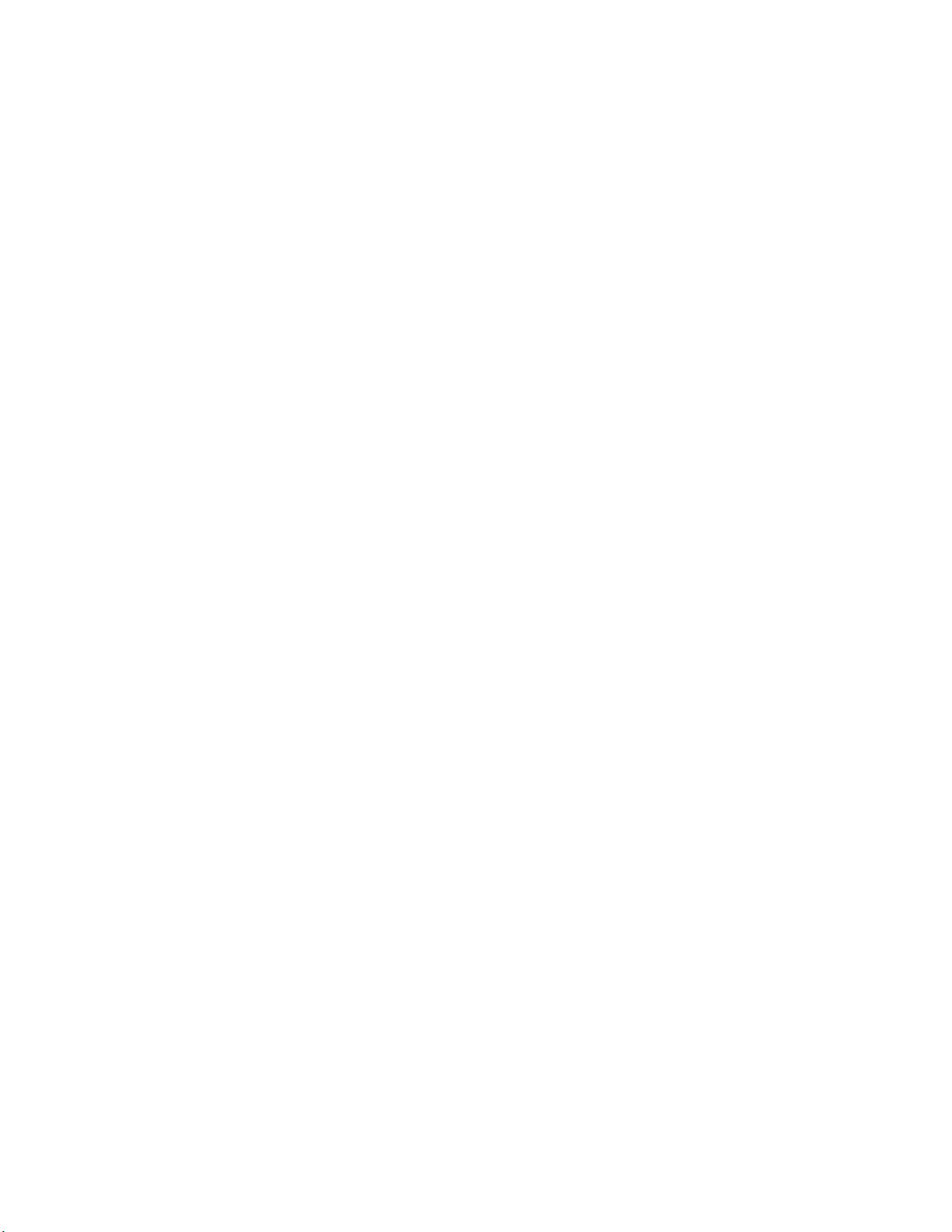
ALESIS
X2
Reference Manual
Page 2

Introduction
Thank you for purchasing the Alesis X2 24-channel, 8-group output, in-line monitor
professional mixing console. To take full advantage of the X2’s functions, and to
enjoy long and trouble-free use, please read this user’s manual carefully.
How To Use This Manual
This manual is divided into the following sections describing the various modules
and functions of the X2. Though we recommend you take time to read through the
entire manual once carefully, those having general knowledge about mixers should
use the table of contents and index to reference specific functions while using the
console.
Chapter 1: Introduction. Describes the various capabilities of the X2 and explains
the basic principles of mixing and recording.
Chapter 2: Guided Tour. This section provides a brief tour of the X2, and shows
you how particular features interact.
Chapter 3: Connections. Details rear panel connections (inputs, outputs, ADAT
sync and audio interfaces, etc.), and their proper hook-up procedures.
Chapter 4: Applications. Covers the various uses for the X2 in different scenarios,
with step-by-step instructions on setting up and mixing techniques.
J
Chapter 5: Mute Automation. Explains how to automate channel mutes using either
the X2’s built-in sequencer or with an external MIDI sequencer.
Chapter 6: Description of Controls. A “dictionary” of each control.
Chapter 7: Trouble-shooting. A guide to trouble-free operation, maintenance and
service information.
We have also included a block diagram, MIDI Implementation Chart and an Index.
Conventions
The buttons, knobs, and rear panel connectors are referred to in this manual just as
their names appear on the X2, using all capital letters (Example: EQ IN switch, PAN
knob, PHONES jack, etc.).
When something important appears in the manual, an icon (like the one on the left) will
appear in the left margin. This symbol indicates that this information is vital when
operating the X2.
X2 Reference Manual 1
Page 3
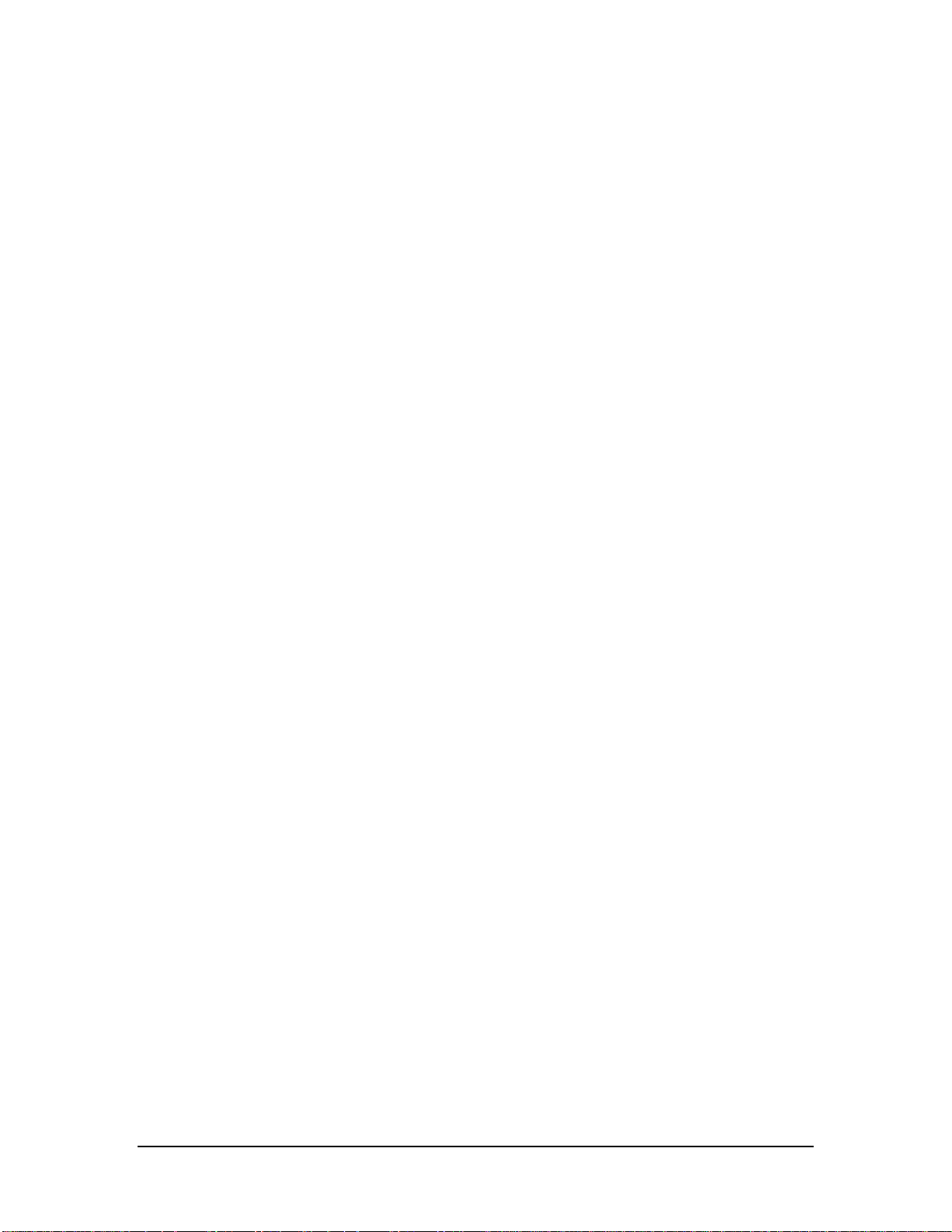
2 X2 Reference Manual
Page 4
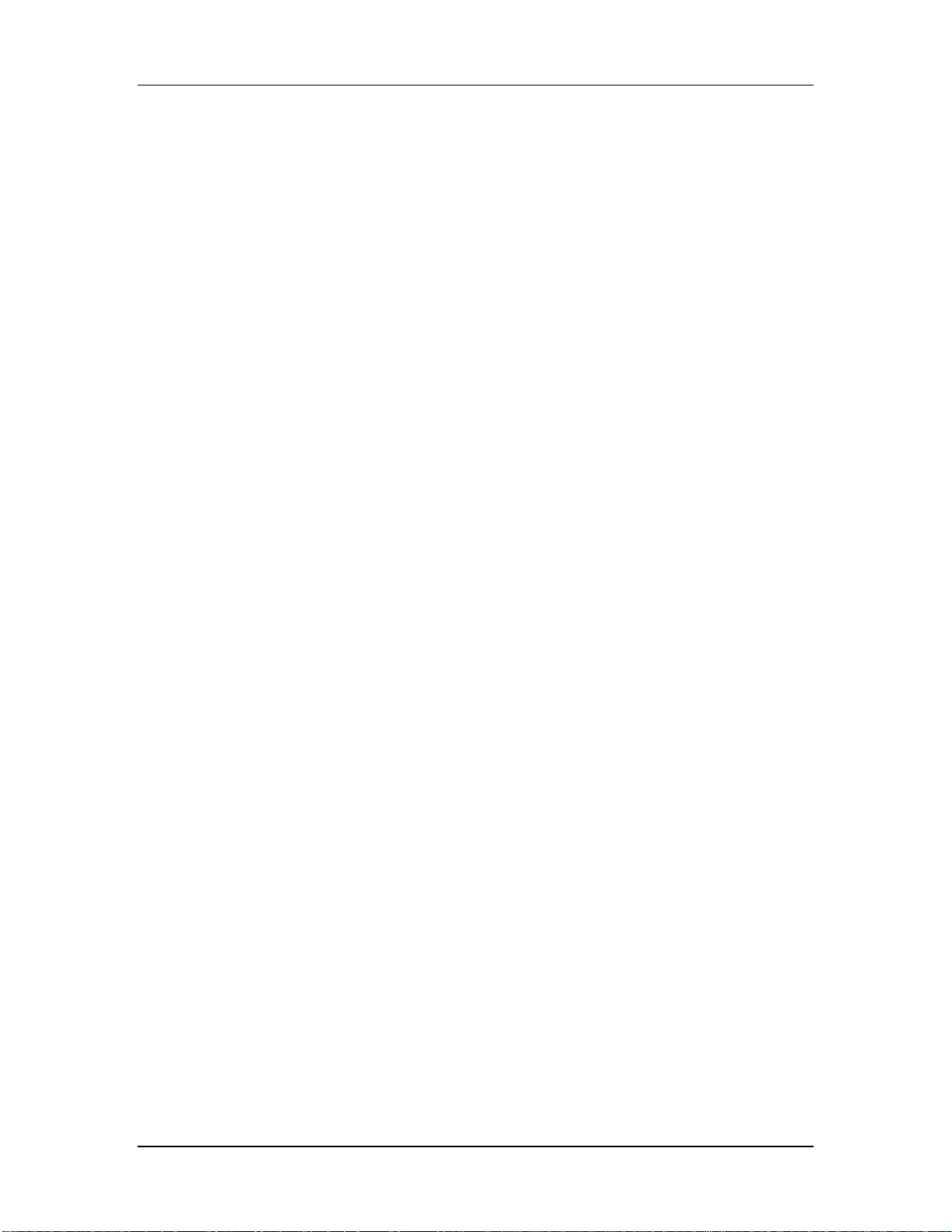
Contents
CONTENTS
1: Introduction ............................................................................................................ 7
About the X2........................................................................................................................7
Basic Principles of Mixing & Multitrack Recording ......................................................... 8
Recording/Tracking..............................................................................................8
Monitoring.............................................................................................................. 8
Mixdown ................................................................................................................9
2: Guided Tour............................................................................................................ 11
Recorder/Mix Systems ....................................................................................................... 11
Aux Send/Return Systems.................................................................................................13
Control Room Systems........................................................................................................ 14
Muting Automation.............................................................................................................14
Meter Bridge........................................................................................................................14
3: Connections ............................................................................................................ 15
Unpacking and Inspection..................................................................................................15
Power.................................................................................................................................... 15
Power Supply.........................................................................................................15
Avoiding Ground Loops.......................................................................................17
Channel Inputs and Outputs..............................................................................................18
Balanced Mic Inputs..............................................................................................18
Unbalanced Line Inputs ........................................................................................ 18
Tape Input .............................................................................................................. 19
+4/-10 Switch.........................................................................................................19
Tape Send (Direct Output)....................................................................................19
Insert.......................................................................................................................19
Balanced Tape I/O................................................................................................. 20
Stereo Returns and Groups.................................................................................................21
Group Outputs.......................................................................................................21
Group Inserts..........................................................................................................21
Aux A & B Returns................................................................................................ 21
Master Inputs and Outputs ...................................................................................22
Master Outputs......................................................................................................22
Master Inserts .........................................................................................................22
Control Room Outputs..........................................................................................22
Studio Outputs.......................................................................................................22
External 1 & 2 Inputs............................................................................................. 22
Aux Sends............................................................................................................... 22
Headphones............................................................................................................23
ADAT Sync..........................................................................................................................23
MIDI .....................................................................................................................................23
Examples of Connections ....................................................................................................24
Interfacing to an Unbalanced -10 dBV Multitrack Recorder..............................25
Interfacing to a Professional +4 dBu Multitrack Recorder.................................26
Interfacing to a Multitrack Recorder via a Patchbay ..........................................27
Interfacing to ADAT Using ELCO Connectors...................................................27
Interfacing to the Mixdown Deck .........................................................................27
Interfacing to the Control Room...........................................................................28
Interfacing to the Studio........................................................................................28
X2 Reference Manual 3
Page 5
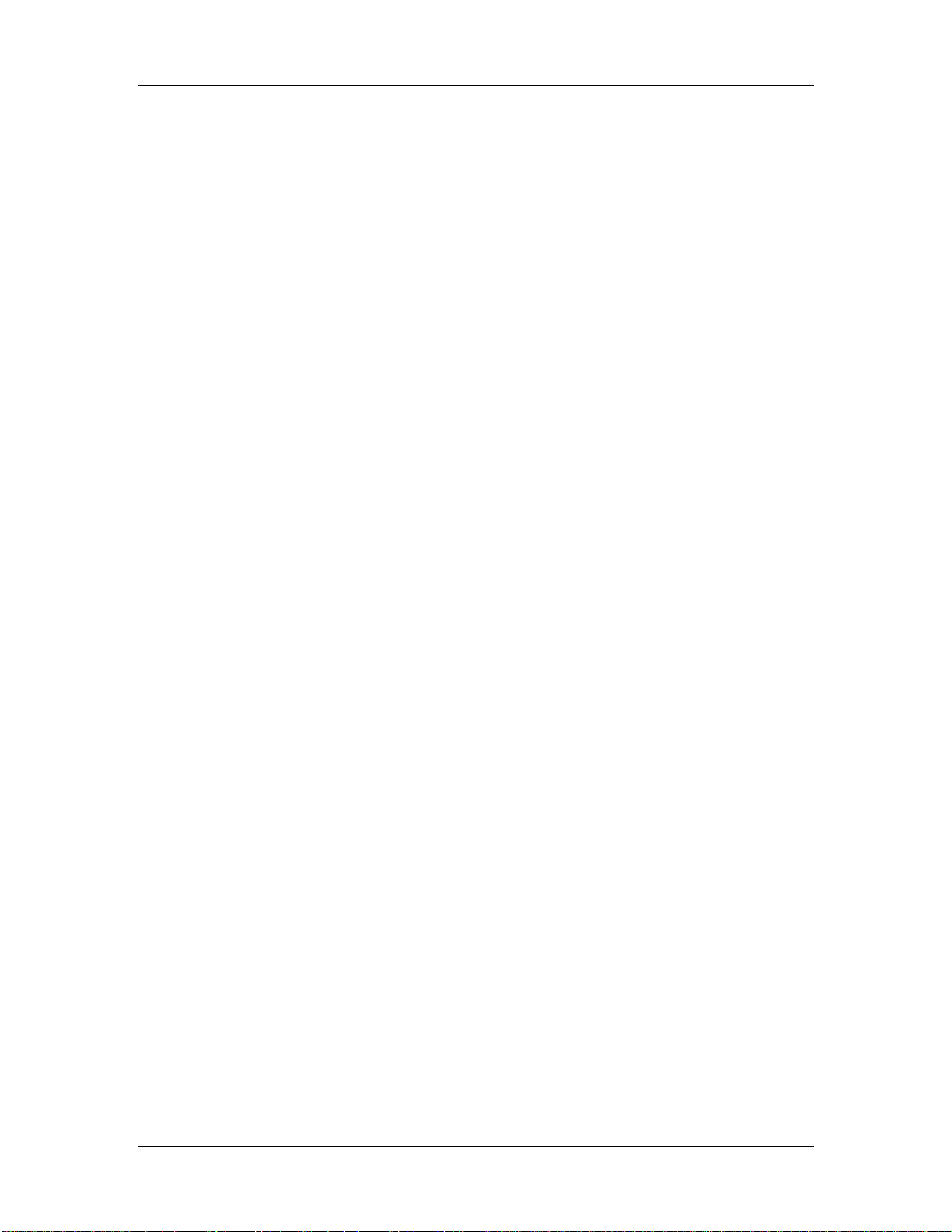
Contents
Interfacing to the Headphone Amp......................................................................28
Interfacing Aux Sends and Returns to Outboard Effects ................................... 28
Interfacing the Inserts............................................................................................29
Interfacing with a MIDI Sequencer ......................................................................30
4: Applications ............................................................................................................31
Recording.............................................................................................................................31
Setting Levels ......................................................................................................... 31
Recording a Single Source to One Track..............................................................32
Recording Multiple Sources to One Track...........................................................33
Recording Multiple Sources to Two Tracks (Stereo)...........................................34
Recording Tips.......................................................................................................35
About Metering ......................................................................................................35
Overdubbing........................................................................................................................36
Monitoring the Multitrack on the Monitor Faders.............................................. 36
Monitoring the Multitrack on the Channel Faders..............................................36
Getting the Mix to the Headphones.....................................................................37
Monitoring MIDI Virtual Tracks .......................................................................... 37
Adding Effects........................................................................................................38
Bouncing Tracks..................................................................................................... 40
Playback/Mix-Down........................................................................................................... 41
Mixdown Basics..................................................................................................... 41
Getting the Mix to the Tape Deck......................................................................... 41
Creating a Dependable Mix .................................................................................. 42
Mute Automation ..................................................................................................43
Live Performance.................................................................................................................44
Creating a Monitor Mix .........................................................................................44
Using Group Faders as Subgroups....................................................................... 44
Stage Monitor Mix.................................................................................................45
Video Post-Production........................................................................................................ 45
5: Mute Automation.................................................................................................... 47
Overview..............................................................................................................................47
Destructive Solo................................................................................................................... 48
Mute Groups........................................................................................................................48
Defining Mute Groups...........................................................................................49
Recalling Mute Groups.......................................................................................... 50
OVERLAY Button..................................................................................................50
Display..................................................................................................................................51
Synchronization................................................................................................................... 51
Selecting a Sync Source..........................................................................................51
Getting On-line/Locking .......................................................................................51
Mute Events.........................................................................................................................52
Recording and Playing Back Mute Events ...........................................................52
Undoing Mute Events............................................................................................52
Overdubbing..........................................................................................................52
Editing Songs.......................................................................................................................53
Erasing....................................................................................................................53
Erase All Memory..................................................................................................54
Copying................................................................................................................................ 55
Copy Mute Events ................................................................................................. 55
Copy Song ..............................................................................................................55
4 X2 Reference Manual
Page 6
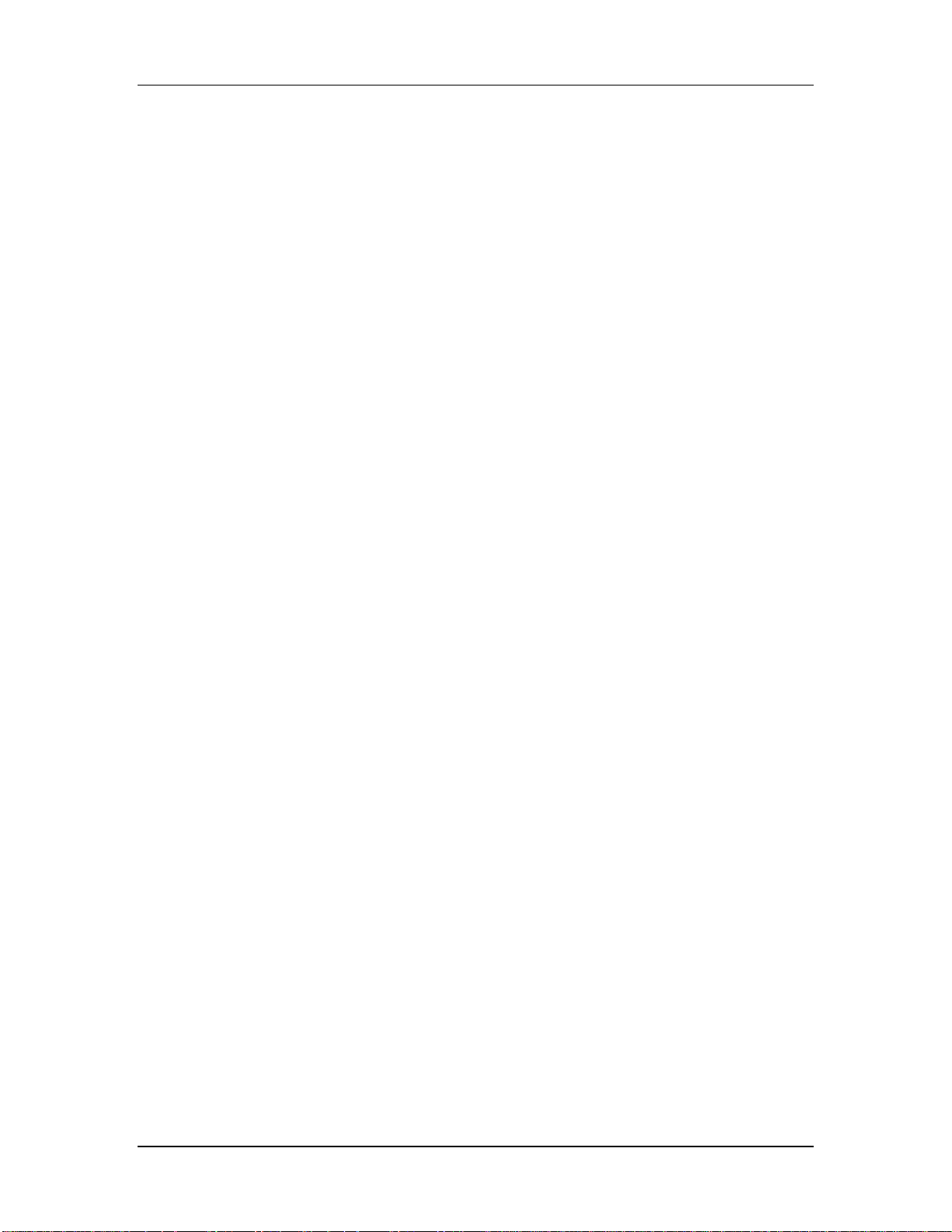
Contents
MIDI .....................................................................................................................................56
MIDI Channel......................................................................................................... 56
Selecting Songs via MIDI.......................................................................................56
MIDI Map...............................................................................................................57
Memory Backup ..................................................................................................................58
Transmitting System Exclusive.............................................................................58
Receiving System Exclusive.................................................................................. 58
Remaining Memory...............................................................................................58
6: Description of Controls ........................................................................................... 59
Input Channel Controls.......................................................................................................59
+48 V Switch........................................................................................................... 59
Mic/Line Switch .................................................................................................... 59
PHASE (Ø) Switch.................................................................................................59
Mic/Line Gain........................................................................................................ 59
Chan/Mon Reverse ...............................................................................................59
HPF Switch.............................................................................................................60
Hi and Lo EQ .........................................................................................................60
TO MON Switch .................................................................................................... 60
Hi Mid and Lo Mid EQ.........................................................................................60
EQ IN Switch.......................................................................................................... 60
AUX 1–2, AUX 1–2 PAN.......................................................................................61
AUX 3/7 and AUX 4/8.........................................................................................61
7/8 Switch (Aux 3/4).............................................................................................61
AUX SOURCE Switch ........................................................................................... 61
AUX 5/7 and AUX 6/8.........................................................................................61
7/8 Switch (Aux 5/6).............................................................................................61
Monitor PAN..........................................................................................................62
Monitor PEAK LED...............................................................................................62
Monitor SOLO Button...........................................................................................62
Monitor MUTE Button..........................................................................................62
Monitor L-R Button ...............................................................................................62
Monitor Fader ........................................................................................................ 62
Channel PAN .........................................................................................................62
Channel PEAK LED............................................................................................... 63
Channel SOLO Button........................................................................................... 63
Channel MUTE Button.......................................................................................... 63
DIR Switch.............................................................................................................. 63
Group Assign Switches (1–2, 3–4, 5–6, 7–8).........................................................63
Channel L-R Button...............................................................................................63
Channel Fader........................................................................................................64
Aux Master Controls...........................................................................................................64
Aux Send Levels ....................................................................................................64
AFL (After-Fader-Listen) Buttons ........................................................................ 64
MUTE Buttons........................................................................................................64
Stereo Aux Return Controls................................................................................................64
Level........................................................................................................................ 64
Hi and Lo EQ .........................................................................................................64
PEAK LED ..............................................................................................................65
Stereo Separation ................................................................................................... 65
Balance....................................................................................................................65
TO AUX 1–2 Level.................................................................................................65
X2 Reference Manual 5
Page 7
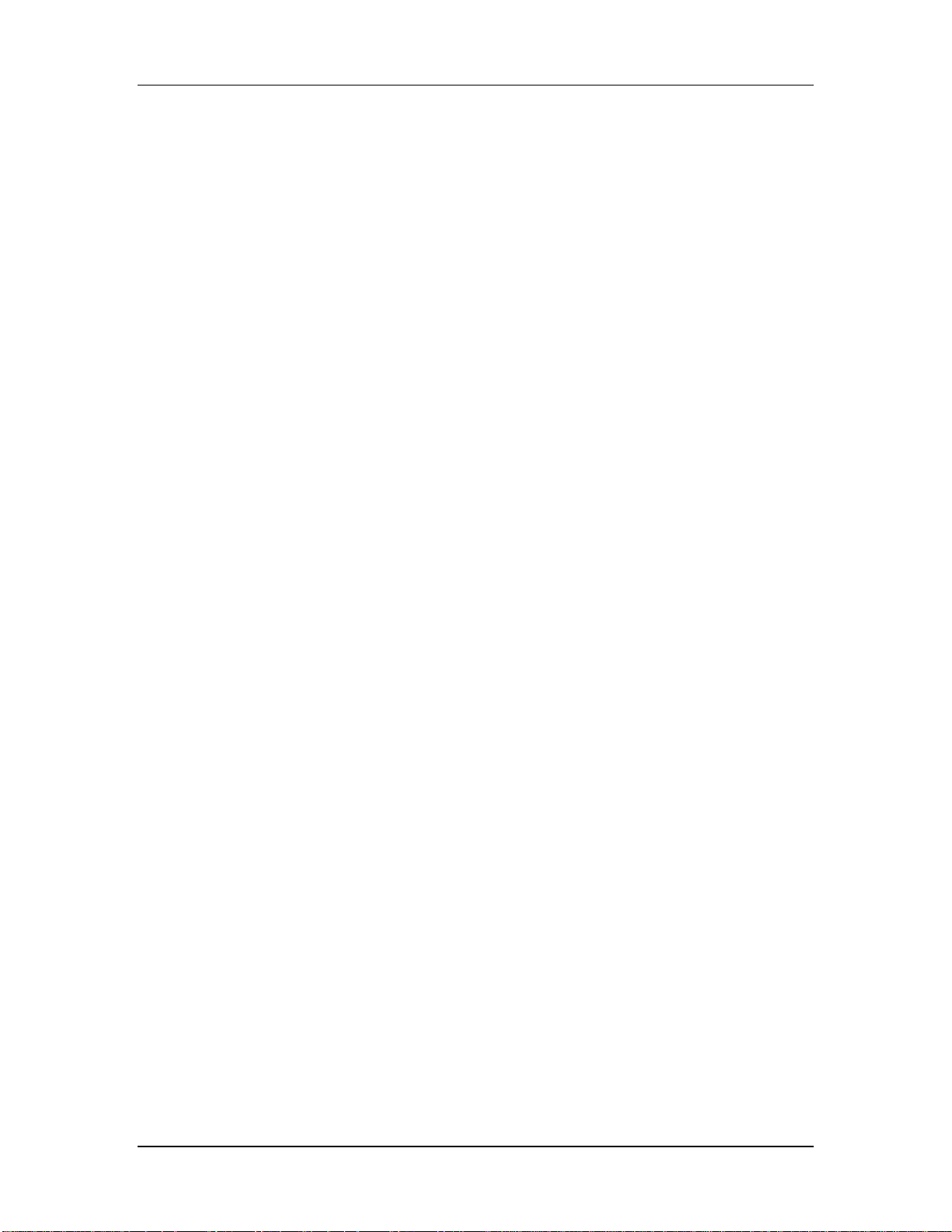
Contents
AUX A ASSIGN Switches (Aux A Only).............................................................65
GROUP MASTERS Switch (Aux B Only) ............................................................ 65
L-R Button .............................................................................................................. 65
SOLO Button..........................................................................................................65
MUTE Button.........................................................................................................66
Group Master Controls....................................................................................................... 66
ASSIGN LEFT ........................................................................................................66
ASSIGN RIGHT ..................................................................................................... 66
PFL (Pre-Fader-Listen) Button..............................................................................66
MUTE Buttons........................................................................................................66
Group 1—8 Master Faders.................................................................................... 66
Master Controls...................................................................................................................67
Oscillator Frequency and Level............................................................................ 67
SOLO LED and Level............................................................................................67
Studio Level and Assignment...............................................................................67
Talkback Level and Assignment........................................................................... 67
Phones.....................................................................................................................68
Control Room Level and Source........................................................................... 68
DIM......................................................................................................................... 68
MONO....................................................................................................................68
Master Faders .........................................................................................................68
Meter Bridge...........................................................................................................68
Mute Automation Controls ................................................................................................69
DISPLAY.................................................................................................................69
INC & DEC............................................................................................................. 69
SONG......................................................................................................................69
SYNC.......................................................................................................................69
CHANNEL.............................................................................................................69
MAP........................................................................................................................ 69
MUTE GROUPS.....................................................................................................70
DEFINE................................................................................................................... 70
ALL/ALT...............................................................................................................70
OVERLAY ..............................................................................................................70
ONLINE..................................................................................................................71
UPDATE.................................................................................................................71
UNDO .....................................................................................................................71
Copy Song ..............................................................................................................72
ERASE FWD and ERASE BWD Buttons ..............................................................72
ERASE SONG.........................................................................................................72
Memory Remaining...............................................................................................72
SYS EX.....................................................................................................................73
Mute Solo................................................................................................................ 73
7: Trouble-Shooting.................................................................................................... 75
Trouble-Shooting Index ......................................................................................................75
Checking the Software Version..........................................................................................75
Re-initializing.......................................................................................................................75
Maintenance/Service ..........................................................................................................76
MIDI Maps Index........................................................................................................ 79
Maps 1.1—1.3....................................................................................................................... 79
Map 1.4.................................................................................................................................80
6 X2 Reference Manual
Page 8

Contents
Maps 2.0—2.9....................................................................................................................... 81
MIDI Implementation Chart ........................................................................................82
Specifications.............................................................................................................. 83
Internal Connector Pinouts.................................................................................................86
Block Diagram ..................................................................................................................... 77
Index........................................................................................................................... 88
X2 Reference Manual 7
Page 9
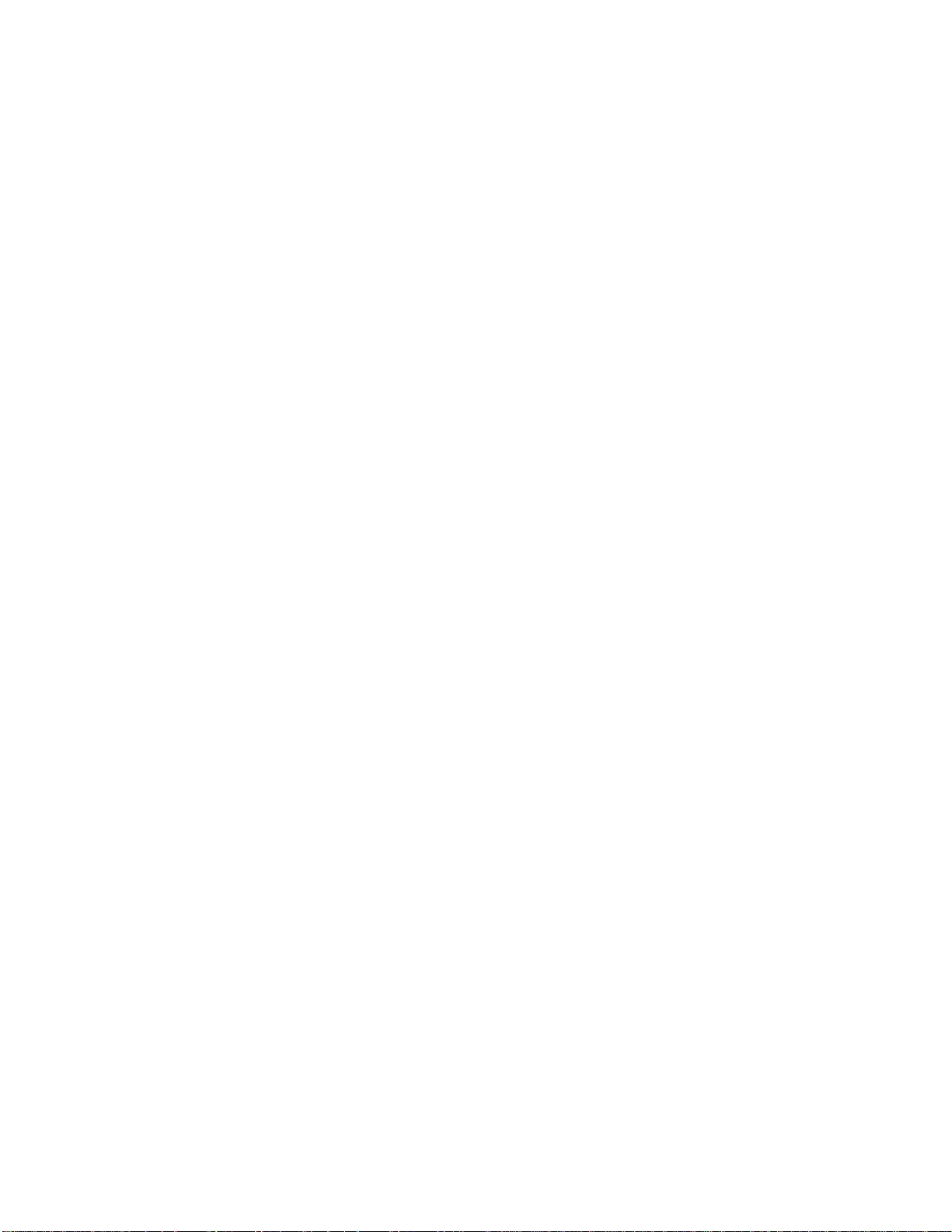
Page 10
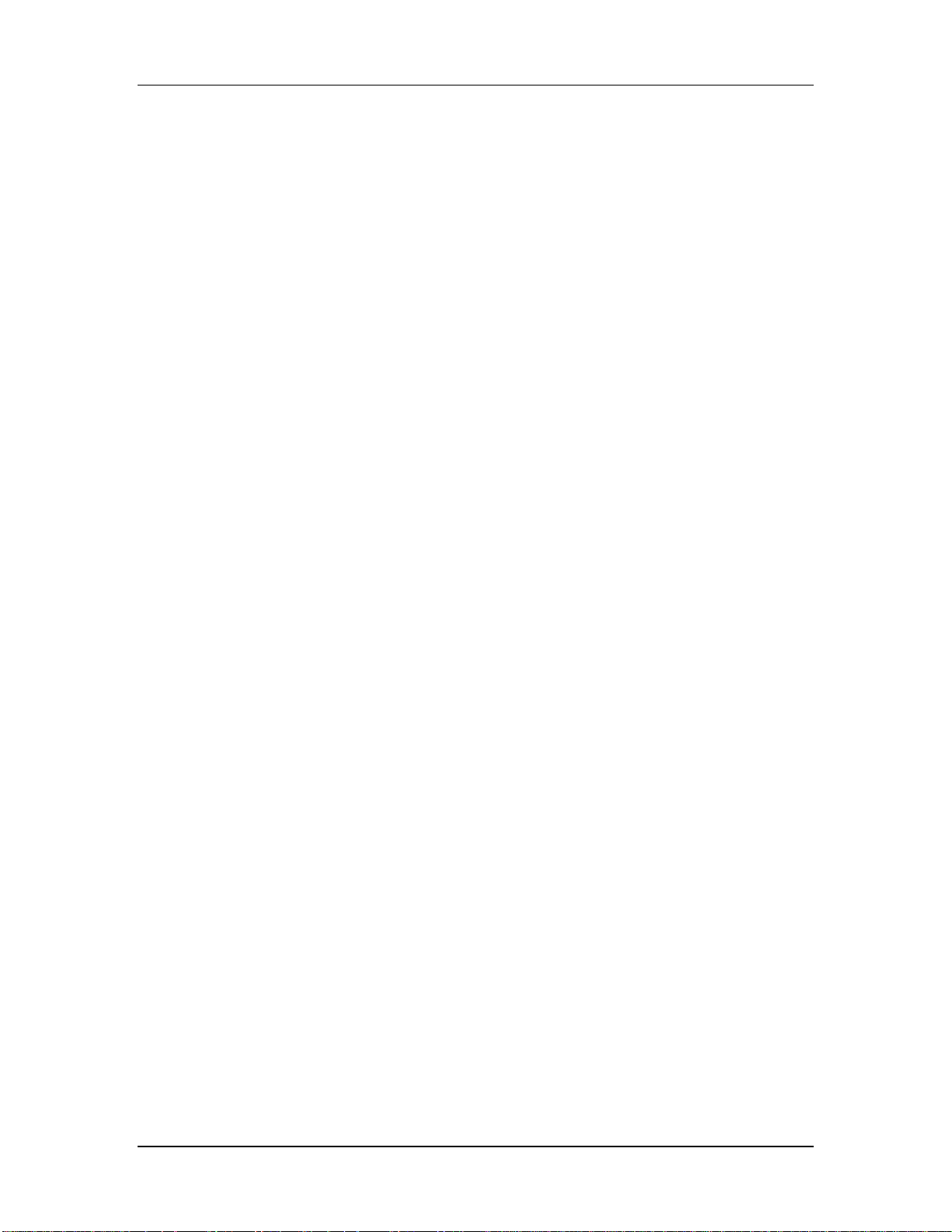
About the X2
The X2 is an extremely flexible, 24-channel, 8-group output, in-line monitor
professional mixing console. The monitor path of each channel has its own 45mm
linear fader, automated mute, and access to EQ and Aux sends, so you can mix or
monitor one input while the main path mixes another. This flexible design allows
full mix control of 48 sources, plus 16 aux returns, for a total of 64 sources at
mixdown. For this reason, the X2 is perfectly suited for professional project studios
with a large number of MIDI sequencer-controlled sources that are synchronized
with 24 tracks of ADAT.
Each channel features a high-quality 4-band equalizer with two midrange bands
that are fully parametric, not just sweep EQ. The midrange Q (bandwidth) can be
set as narrow as 1/6th of an octave, or as wide as several octaves, for boosting or
cutting any frequency range desired. The two shelving bands may be split from the
main channel path and switched into the monitor path. An EQ IN/OUT switch
permits the entire EQ circuit to be bypassed when desired, maintaining the
minimum signal path. A switchable high-pass filter removes low frequency rumble
and noise. The EQ section uses film capacitors in a gyrator filter design, with plenty
of headroom available so that boosting a band doesn’t cause distortion.
Introduction
CHAPTER 1
INTRODUCTION
The X2 uses fully balanced +4 dBu inputs and outputs on 1/4" jacks, plus three 56pin ELCO® multipin connectors for quick, reliable +4 dBu balanced connection
direct to the ELCO connector on each ADAT. The X2 may also be interfaced with 10 dBV level unbalanced equipment. A DIRECT switch on each channel connects
the Direct Out (instead of the corresponding Group Out) to the channel’s Tape Out
jack, so that simultaneous 24-track recording is possible without repatching.
All 24 channels have a high-quality, low noise balanced microphone preamp with
individually switchable 48 V phantom power for condenser microphones. Each
input channel is individually modular, using glass epoxy circuit boards. The 24/8/2
meter bridge is integral, not an optional add-on. It provides peak metering on each
channel, group and the stereo master outputs.
Effects and headphone mixes are handled by 8 Aux sends. Aux 1–2 is a pre-fader,
pre-mute, stereo send that can be used to provide a cue mix from either the main or
monitor path; Auxes 3–8 are post-fader intended for effects sends. Eight Stereo Aux
Returns are provided, each with its own 2-band EQ, Stereo Separation control, Solo
switch, and automated Mute. Returns may be routed to the stereo mix, the groups,
and the cue mix, so that effects can be added to the final mix, printed to multitrack,
monitored on headphones, or any combination desired. The X2 provides insert
points on each channel, each group, and the stereo master for use with compressors
and graphic equalizers.
Alesis Dynamic Mute Automation™ is built-in, providing control of 72 mute points
X2 Reference Manual 9
Page 11
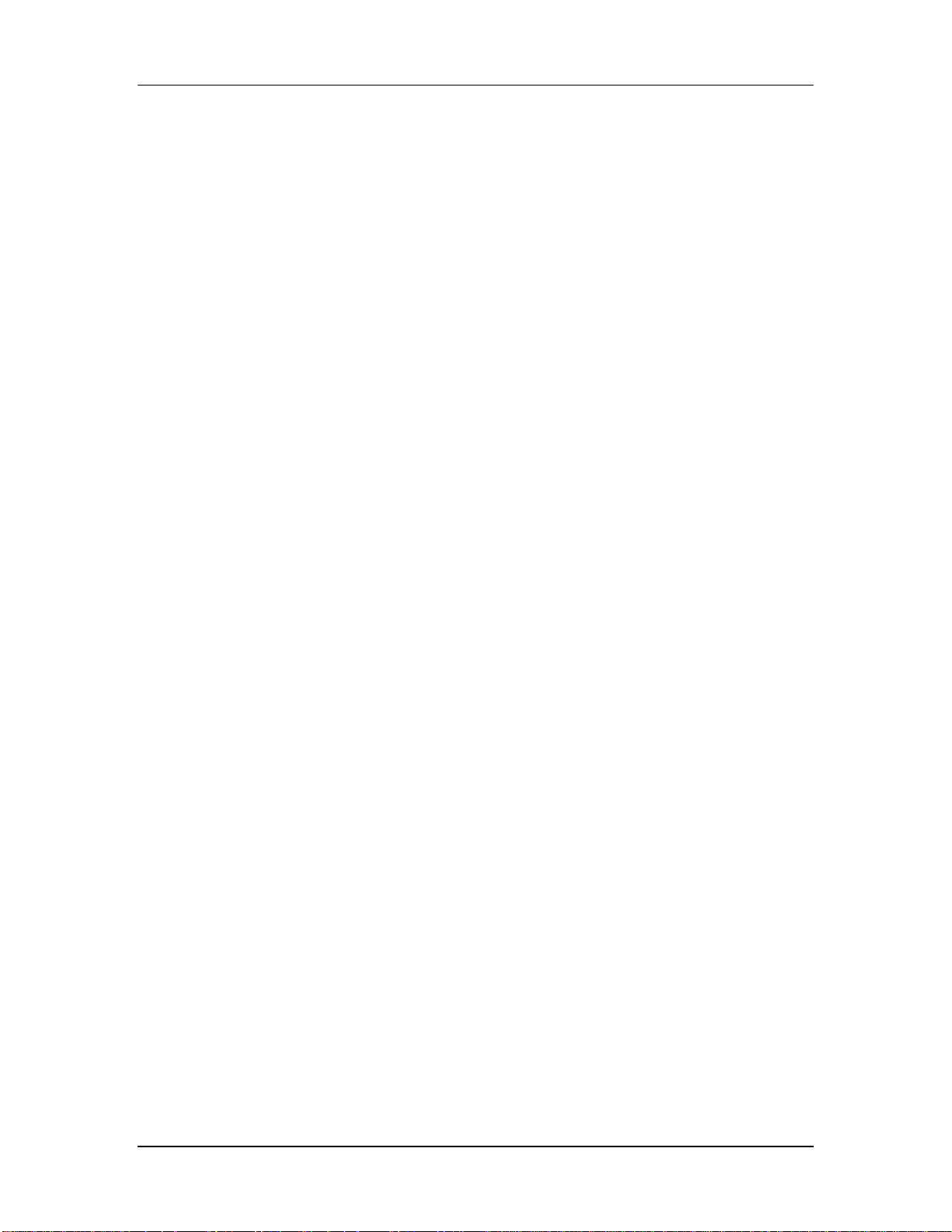
Introduction
in the console (each channel, monitor, effect return, aux send, and group output). It
features its own ADAT Synchronization Interface jack, plus MIDI in/out jacks, so
that its built-in 10,000-event sequencer can be synchronized directly to the ADAT
system or to a MIDI system. The mutes may be externally controlled by a MIDI
sequencer, or, in live applications, by using 100 sets of four mute groups.
Control room monitoring is made simpler by stereo-in-place Solo on each main
channel, monitor channel, and aux return. Each aux master and group may be
previewed in the control room while leaving the rest of the signal path undisturbed.
Studio outputs, a built-in talkback mic and three-frequency oscillator provide the
necessary facilities for complete communication between engineer and artist.
Basic Principles of Mixing & Multitrack Recording
The function of the X2 Mixer, or any recording console for that matter, is to provide
control of volume, tone and spatial positioning of signals from microphones,
electronic instruments, and tape machines, and then to route these signals to a
monitor system and tape recorder so they can be recorded and heard. Before the
introduction of multitrack tape recorders, these signals had to be mixed together as
a live performance. If the desired performance wasn’t correct because of a musical
mistake or mixing problem, the performance had to be recorded again and again
until the performance was deemed satisfactory.
The introduction of multitrack tape machines has changed this recording method
forever. Most recording today has evolved into a multi-step process, including:
Recording/Tracking
Instead of needing an entire musical group to come together in order to capture a
live performance, recordings can be made one instrument at a time and pieced
together in a building block fashion. With the advent of drum machines and
sequencers (such as the Alesis HR-16, HR-16:B, SR-16 and MMT-8), it is possible to
build an entire song using “virtual” tracks before ever having to record onto tape.
Using this method of recording an instrument at a time allows for fixing mistakes
(normally called “punching in”) of an incorrectly played part. By “punching in,” or
replacing, the misplayed part, you can record a performance over and over again
until it’s perfect.
Monitoring
In order to properly record a performance, both the engineer, producer and all of
the players must be able to hear the performance. When listening to the speakers in
a control room (where the mixer is), this is called monitoring; when the musicians
are listening to headphones while overdubbing, this is called cueing. Adjustments to
monitor or cue mixes should not affect the mix going to the recorder, so that
recording levels remain at the optimum, even if the performer requires less of a
particular instrument in the headphones.
Monitoring is a more complex operation than it might seem at first, since there are
many mixes that occur simultaneously. Often there are 3 separate mixes (sometimes
10 X2 Reference Manual
Page 12
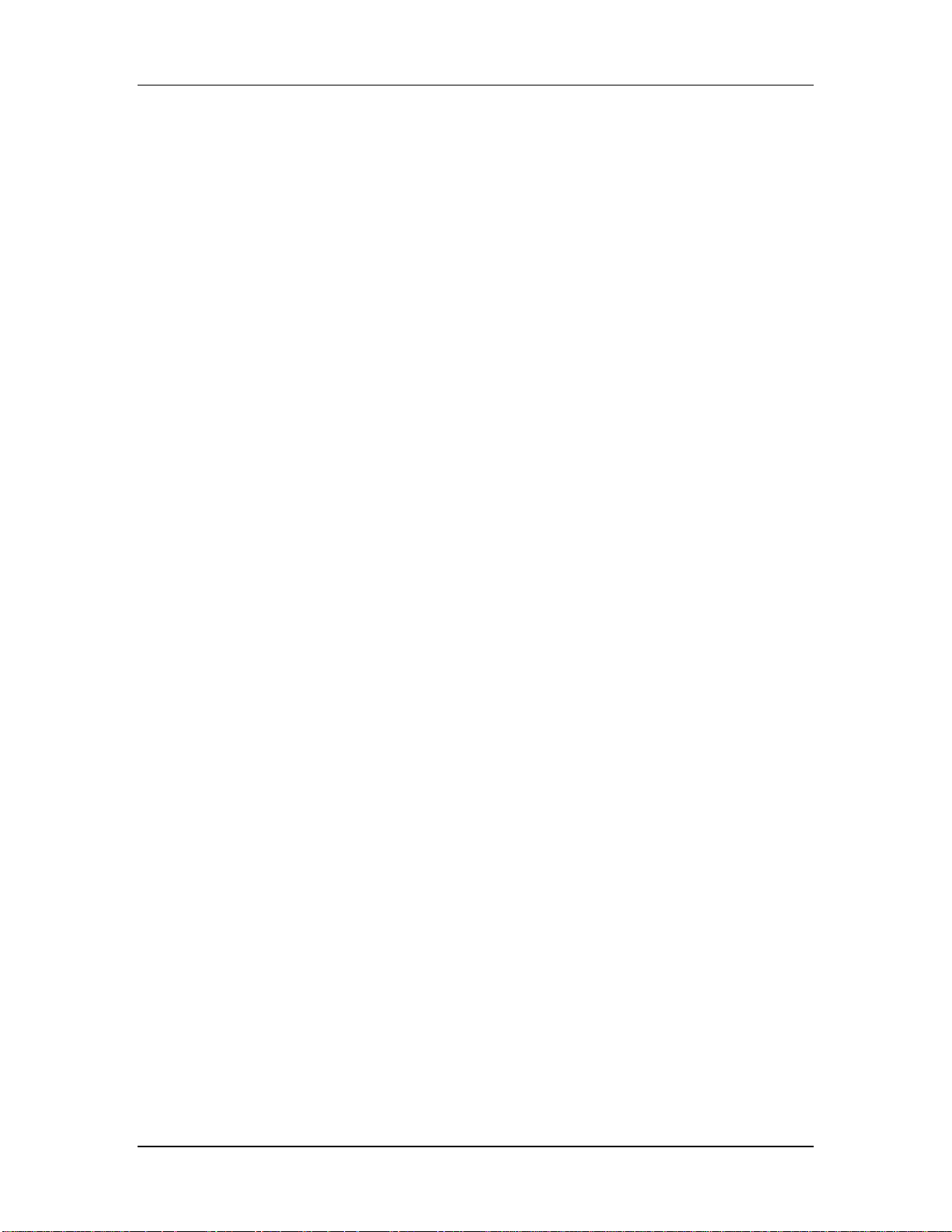
Introduction
more) happening simultaneously in order to complete the task of overdubbing. The
comprehensive systems and logical layout of the X2 Mixer will make it relatively
easy for you to accommodate even the most complex monitoring requirements. The
following are a few of the typical mixes that may occur during a session:
• Multitrack Mix: The first mix would be the mix that is being recorded onto
tape. This mix is derived from the Channel Faders and the Tape Outs or the
Group Outs. These levels are nominally adjusted so that the optimum signal
level reaches tape in order to ensure the least amount of noise or distortion. This
level averages about 0 VU on the meters of an analog multitrack tape machine,
or -15 dB on the inserts of a digital multitrack tape machine, such as the Alesis
ADAT. However, the transient peaks of instruments such as percussion may
exceed this average level by 10 to 15 dB. One of the key factors in setting the
proper mix for the recorder is being aware of the headroom available on the
tape, and making sure it isn’t exceeded.
• Monitor Speaker (Control Room) Mix: If you were to listen only to the
multitrack mix, you would probably find that it would be terribly out of balance
since the optimum recording level (the primary concern of a multitrack mix) is
not necessarily the best listening level. Therefore, a second mix is required
called the monitor mix, which provides the engineer with a useful instrument
balance and enables him or her to make changes and adjustments to the mix
(such as muting or soloing channels) without disturbing the signals being
recorded on tape.
• Cue Mix: Many times a third separate mix is required which is sent to the
musicians’ headphones for overdubbing. This is called the cue mix. This mix can
be radically different from what the engineer is listening to (the monitor mix),
since the musicians may need certain instruments either played louder or
removed from the mix in order to hear their cues (hence the name “cue mix”).
This mix is derived from the Pre-Fader Sends, so that the headphone mix will not
change if the engineer makes fader adjustments to the monitor mix. Since the X2
Mixer has two Pre-Fader Aux Sends (Aux 1-2), either 2 separate mono cue
mixes or 1 stereo cue mix may be created.
Mixdown
After all the desired musical parts have been performed and recorded satisfactorily,
the mixdown stage takes place. During this stage, the musical parts are blended
together, tonally enhanced with EQ and effects, positioned in the desired stereo
spectrum with the PAN controls, and finally recorded onto a mixdown tape deck
(such as a DAT machine, 2-Track reel-to-reel or cassette recorder, or 2 tracks of an
ADAT). During mixdown, the engineer should be hearing the exact same mix the
recorder is receiving. For this purpose, the Control Room section of the X2 provides
two independent pairs of stereo External Inputs for listening to the playback from
the mixdown tape deck.
X2 Reference Manual 11
Page 13
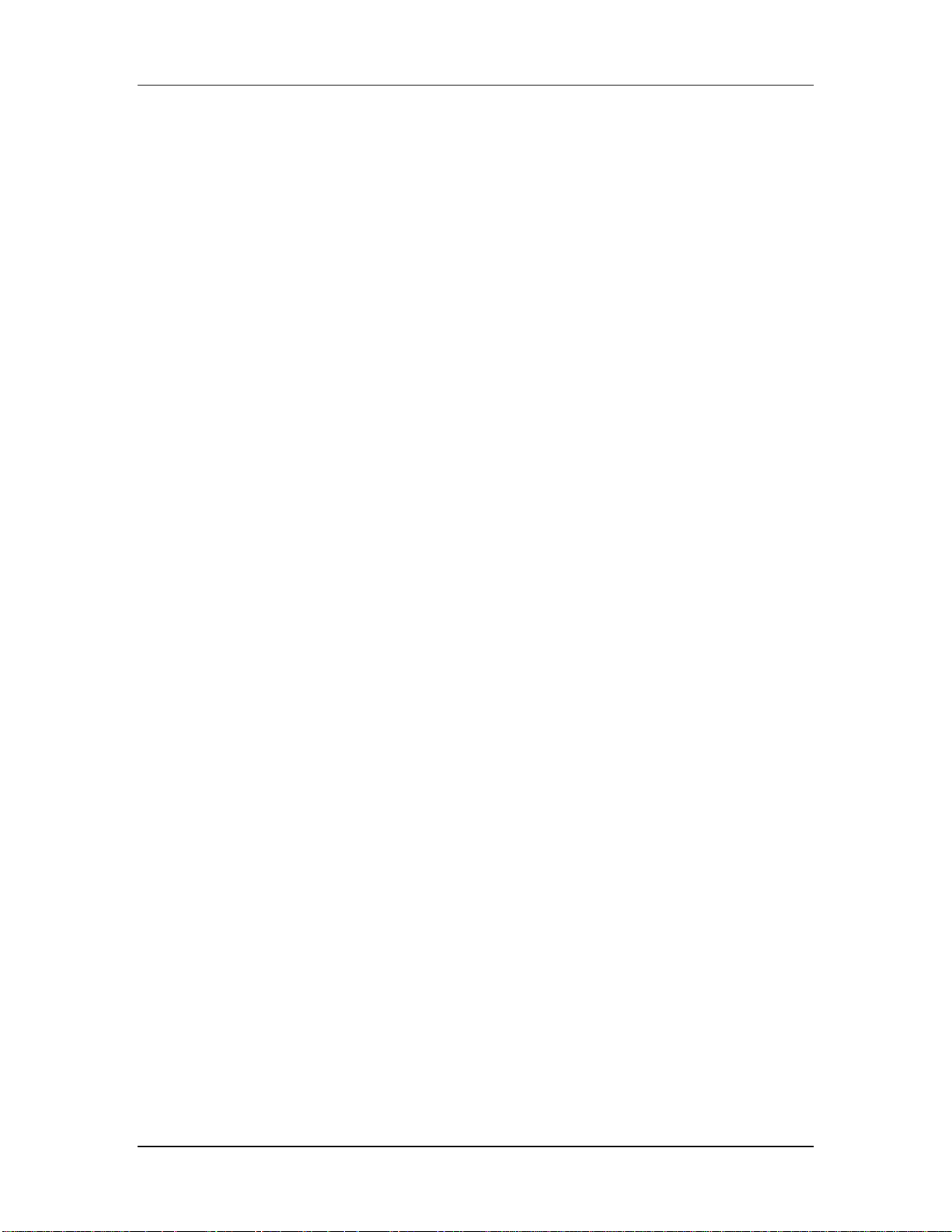
Introduction
12 X2 Reference Manual
Page 14
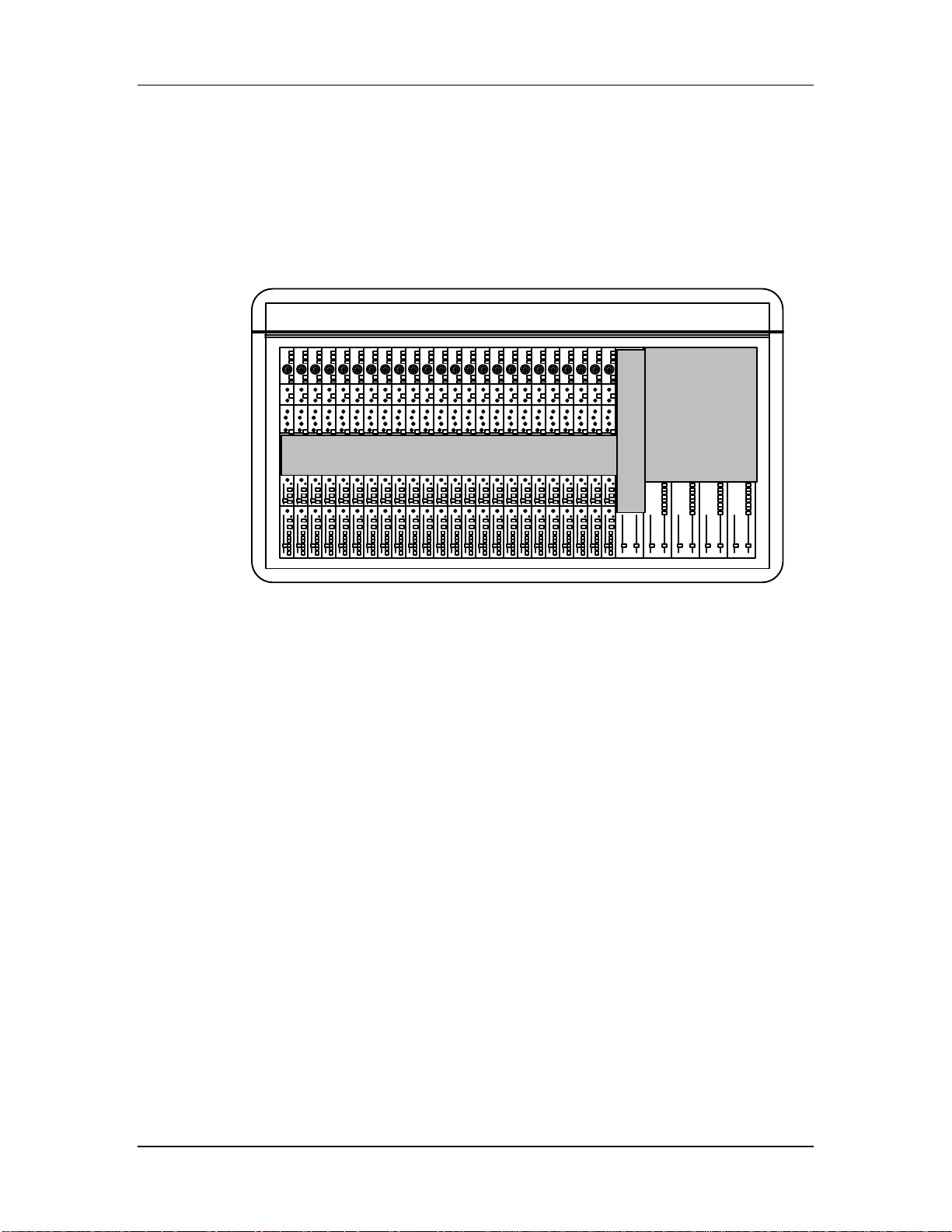
GUIDED TOUR
Recorder/Mix Systems
Guided Tour
CHAPTER 2:
The X2 is designed to be extremely flexible, as evidenced by the channel module
design. This is where signals are mixed, EQ’d and routed to the Aux sends, Groups
and Left and Right Master outs. Each channel provides a Tape In connector, where
signals return from the multitrack recorder. These can be routed to either the main
or monitor section of the channel. This allows you to mix a signal and monitor a
tape signal simultaneously. If you also count the Aux returns, you have a total of 64
inputs. These can all be mixed down to a master tape deck via the L-R Master outs.
Let’s trace the signal flow from beginning to end. Note that the controls from top to
bottom of each channel are not placed in the same order as they appear in the signal
flow. To see the paths of the signal flow, refer to the block diagram accompanying
this manual.
Each input module has three possible sources (line, mic and tape in) and two paths
(the main channel and the monitor). First, the signal arrives at either the line or mic
input of a channel; you choose one of these using the MIC/LINE switch. If using the
mic input with a condenser microphone, the +48 V switch should be turned on to
provide phantom power. If necessary, the Ø (phase) switch can be used to invert the
signal’s phase. Next we come to the MIC/LINE GAIN knob, which is used to set the
initial level of the signal. It is important to set this level properly, since high levels
could lead to distortion and too low levels will cause noise (see Setting Levels).
Each channel features an in-line monitor which sends either the tape return or the
input source to the L-R Master mix for monitoring. If we want to swap the inputs
between the main channel and the monitor, we just press the CHAN/MON
REVERSE button; now the tape returns are on the main channel while the normal
X2 Reference Manual 13
Page 15
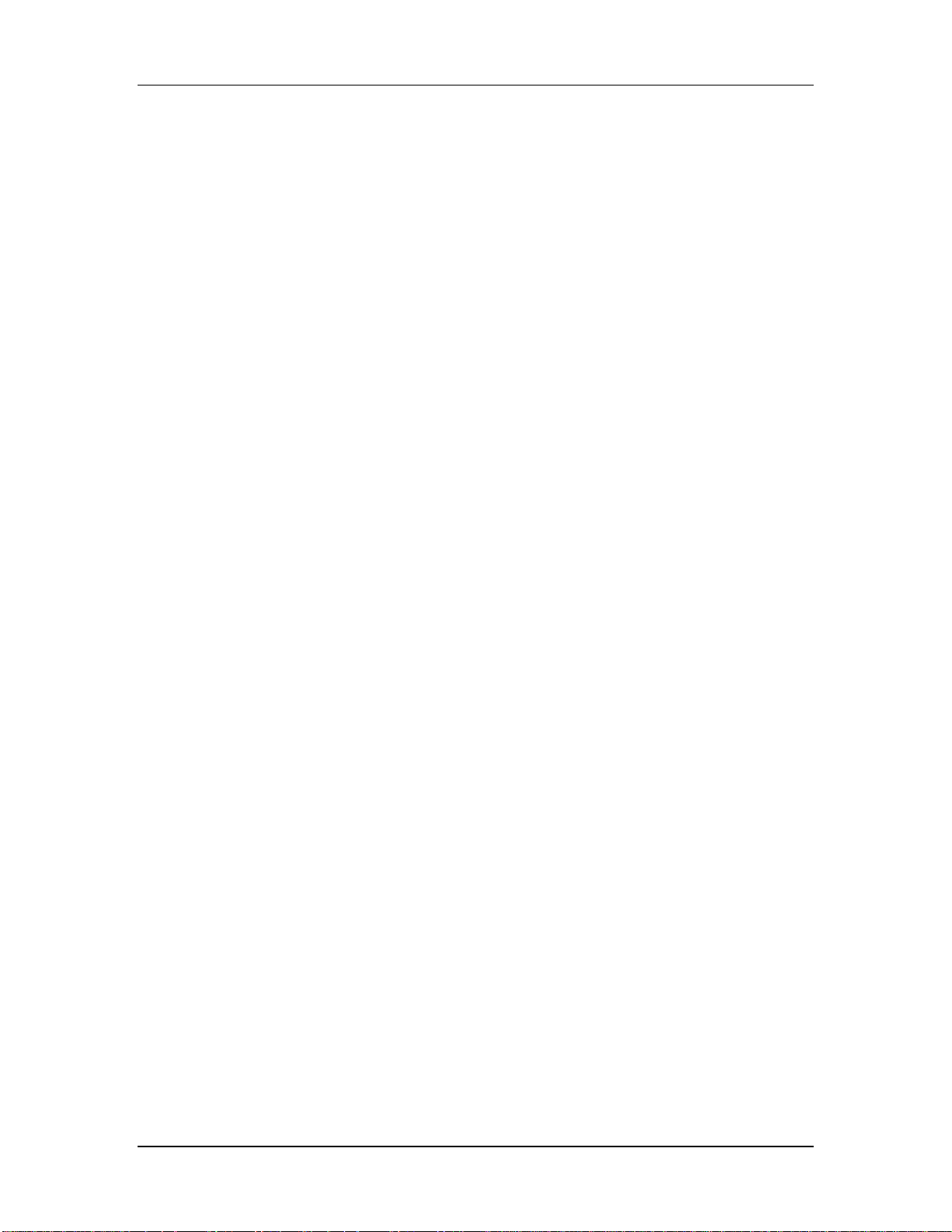
Guided Tour
input appears at the monitor controls. This is the position normally used for
mixdown (with the main channel assigned to L-R) or for bouncing tracks (with the
main channel assigned to the appropriate Group or Groups). To avoid low-end
rumble and noise, turn on the HPF (high-pass filter), which removes frequencies
below 75 Hz.
Next we have the EQ section, which is broken into two groups: the Hi & Lo EQ, and
the Hi Mid & Lo Mid EQ. The Hi & Lo EQ are shelf types, nested at 12 kHz and 80
Hz, respectively, with an adjustable gain of ±15 dB. These act much like the bass and
treble knobs found on a typical amplifier. They can be assigned to the monitor path
by pressing the TO MON switch located between the two knobs. The Hi Mid & Lo
Mid EQ are true parametric types, with a sweepable bandwidth of 650 Hz to 15 kHz
and 45 Hz to 950 Hz, respectively, with an adjustable gain of ±15 dB. The Q control
adjusts how wide an area around the selected frequency should be cut or boosted,
allowing you to be extremely specific about how you tailor your sound.
We’ll get back to the Aux Sends in a moment. Now let’s jump down to the Monitor
section. Normally, this is where you can mix your tape returns. Here you have a
PAN knob, SOLO and MUTE buttons, and a fader for controlling the monitor level.
The PEAK LED will light momentarily whenever the monitor’s signal gets too hot.
The L-R button lets you assign the monitor signal to the Master outputs. If you’re
not using the monitor, leave this button turned off.
Finally, at the bottom of each channel we find the channel’s fader, PAN knob, SOLO
and MUTE buttons, PEAK LED, and a set of buttons that let you determine the
routing of the channel’s signal, and what signal the TAPE OUT jacks of the channel
will receive. DIR selects the source of the TAPE OUT jacks of the channel strip:
either the direct output of the channel itself (for recording a single source to a track)
or the Group that is normally connected to that TAPE OUT (Group 1 in channels 1,
9, 17; Group 2 in channels 2, 10, 18; etc.). The assignment switches below DIR can
route the channel’s signal to any of the eight Groups and to the L-R Master.
Once signals are routed to the Group section, you can use the Group faders to
determine the total volume of all channels assigned there. Each Group module has
its own set of SOLO and MUTE buttons. In the studio, the Group output usually is
connected to the inputs of a multitrack recorder, such as the Alesis ADAT via the
TAPE OUT jacks. During mixdown, the Groups may be “subgrouped” or assigned
to the L-R Master mix, so that the Group modules can be used to adjust the master
volume of like signals, such as multiple channels of drums or vocals. Using the
ASSIGN L and ASSIGN R buttons, the Group signal can be routed back to the
Master outputs. In live performance applications, the Group Out jacks may be used
to feed other amplifiers, broadcast feeds or recorders where multiple mixers are
required.
14 X2 Reference Manual
Page 16

Aux Send/Return Systems
In the center of each channel module is the Aux Sends section, which allows the
signal to be routed to outboard signal processing equipment or to feed a headphone
amplifier. The first two sends (Aux 1-2) are Pre-Fader, meaning that the signal level
is independent of the channel’s fader. These are ideal for headphone mixing of tape
tracks for the musicians in the studio. Aux 3 through 8 are post fader, ideal for
routing signals to reverb and other effects devices. Aux Sends 3-4 and 5-6 can be
reassigned to Aux 7-8, using the 7/8 switch between either pair of knobs. You can
route either the Channel’s signal or the Monitor’s signal to Aux Sends 1 through 4,
by using the AUX SOURCE switch. In the Master module you’ll find master level
controls for all 8 Aux Sends, along with individual SOLO and MUTE buttons.
Guided Tour
The Aux Returns, found at the top of the Group section, are designed for routing the
signals back from signal processing equipment. Aux Returns can be thought of as
input channels without microphone inputs. They have most of the same routing
capabilities of a channel. Each of the four Group modules provides two stereo
returns with PEAK LEDs and controls for Hi & Lo EQ, Stereo Separation and
Balance, SOLO and MUTE buttons, and output routing. Additionally, you can route
each return to Aux 1-2 if you want your headphone mix to include the effects
returns.
If you are using a MIDI system with several keyboards, each with stereo signals,
you can alternatively use the Aux Returns as additional line inputs. This is
especially useful for keyboards that provide their own on-board signal processing,
and therefore do not need to be routed to the other Aux Sends.
X2 Reference Manual 15
Page 17
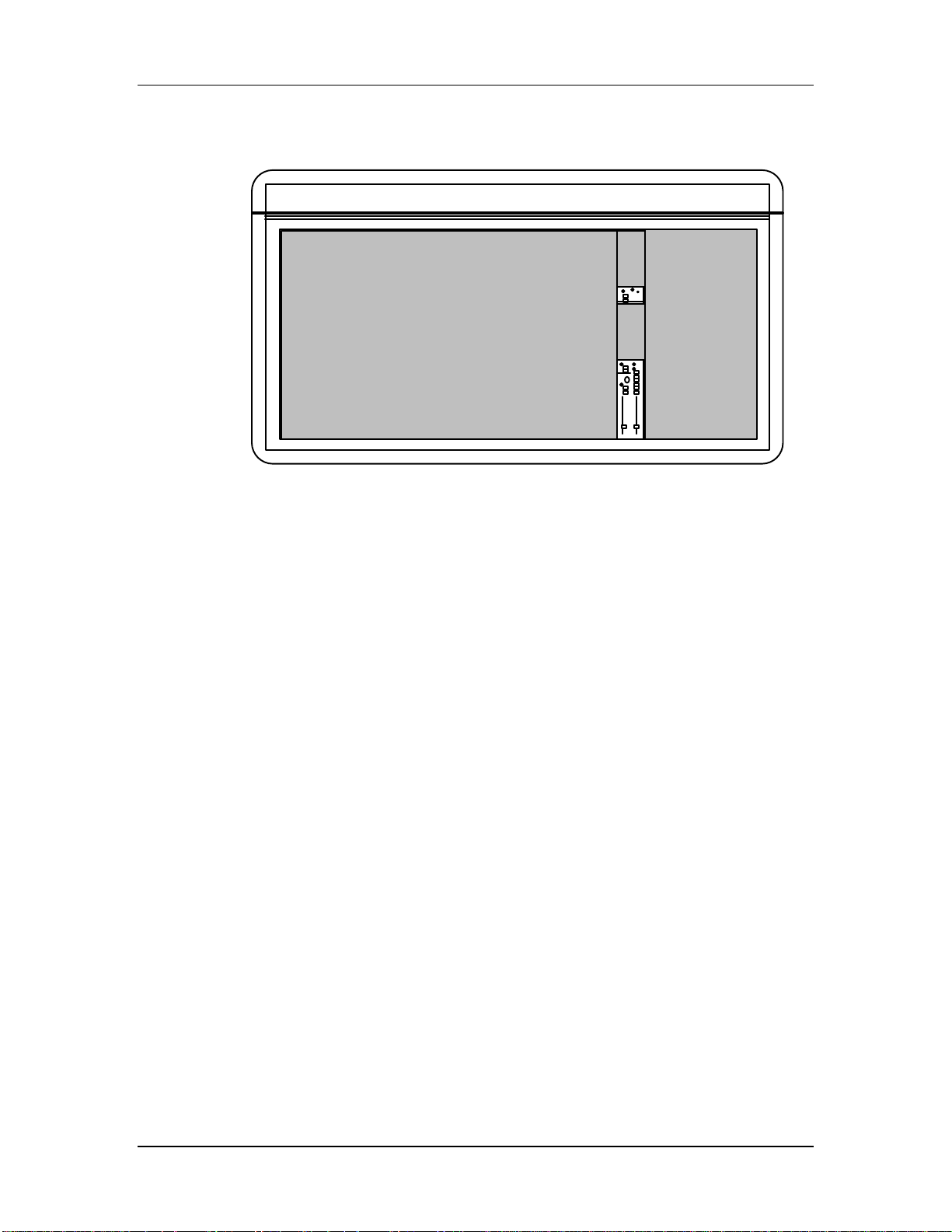
Guided Tour
Control Room Systems
A three-frequency oscillator, with adjustable level, allows you to record test tones
onto your tapes. Below the Aux Masters section, level controls are available for
Studio outputs, Headphone outputs and the Control Room outputs. The Control
Room can selectively monitor the Master outputs (L-R), AUX 1-2, or External inputs
1 and 2 (EXT IN 1/EXT IN 2); these last two inputs are useful for signals returning
from mix-down tape decks. The STUDIO outputs may receive signal either from
Aux 1-2, or the same signal the Control Room is listening to, plus the Talkback from
the internal microphone. The DIM button takes down the Control Room level by a
significant amount (in case the studio phone rings while listening to a mix). Press
the MONO button when you want to hear how a mix will sound in a ‘57 Chevy. The
built-in talkback mic has its own adjustable level and may be routed to the Group
outs (for slating the tape) and/or the Studio outputs. Finally, the Master output
faders, which set the overall level of the stereo mix, are found at the bottom of the
module.
Muting Automation
The Master module comes complete with X2 Dynamic Mute Automation™. The
display and accompanying controls let you record each individual press of a MUTE
button anywhere on the console into the internal mute automation sequencer,
synchronized to incoming ADAT Sync, MIDI Time Code or a MIDI Clock. Four
Mute Groups, which allow you to mute as many channels as you want with a single
button press, are available in each of the 100 sequencer memory locations.
Alternatively, these mute groups or individual mutes can be triggered remotely via
MIDI or recorded into a MIDI sequencer.
Meter Bridge
The meter bridge provides a total of thirty-four 15-segment LED peak meters for the
24 Channels, 8 Groups and the two Master Outs (L-R). The 24 Channel meters can
monitor either the Tape Send levels or the Tape Returns levels. To select the meter
bridge mode, hold the ALL (ALT) button and press DISPLAY (METER BRIDGE).
16 X2 Reference Manual
Page 18
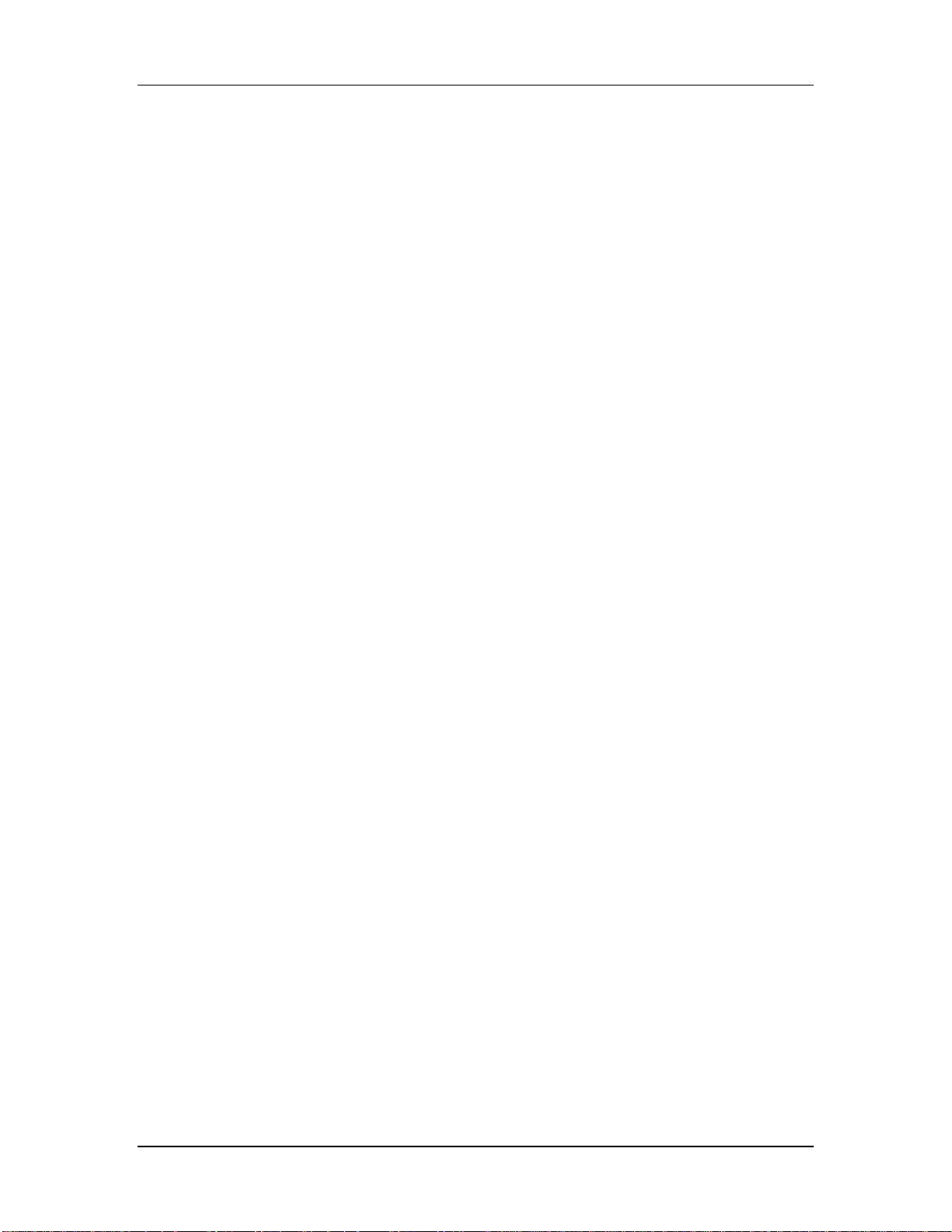
Guided Tour
This toggles the meters between Tape Sends and Tape Returns. Two Mode LEDs on
the meter bridge indicate which mode is selected.
X2 Reference Manual 17
Page 19
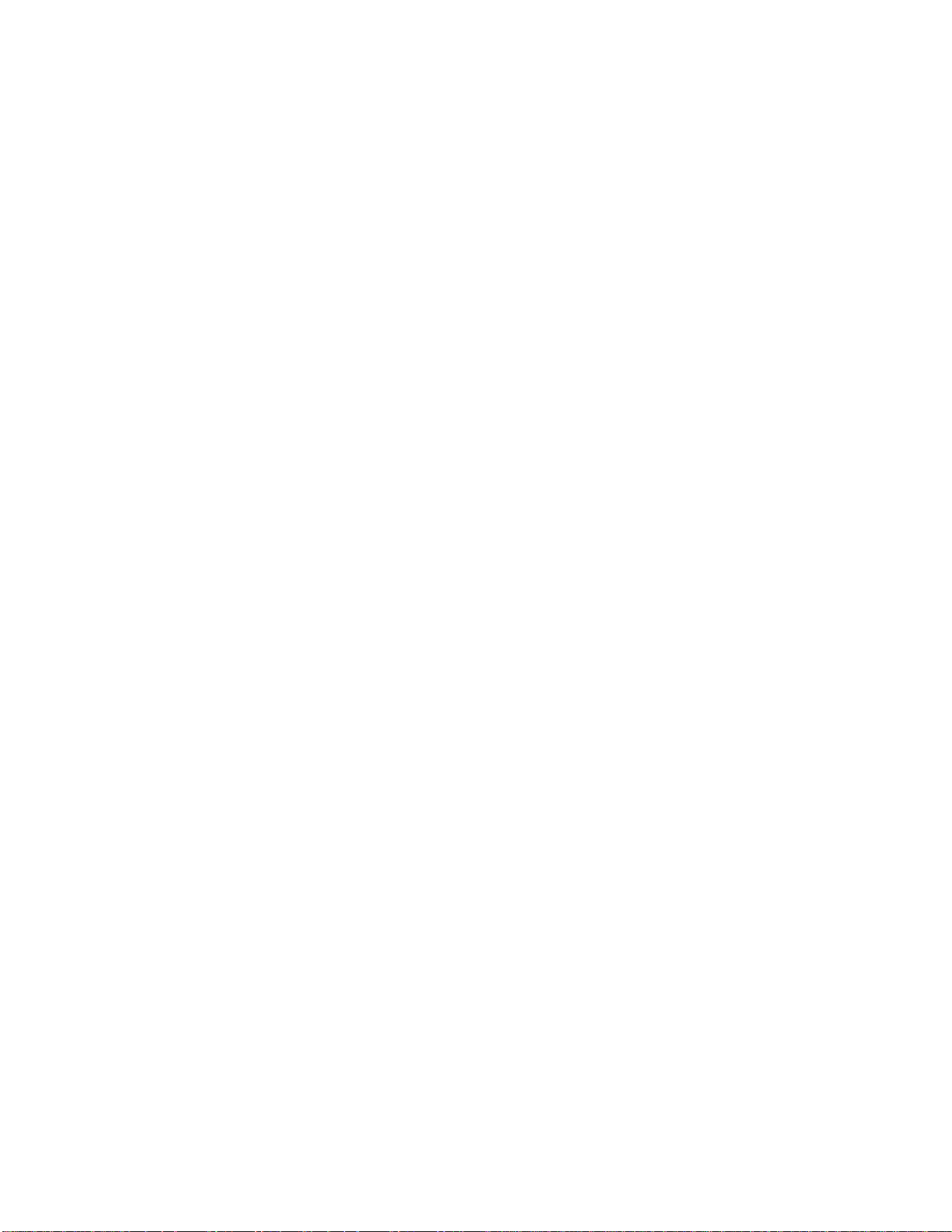
Page 20
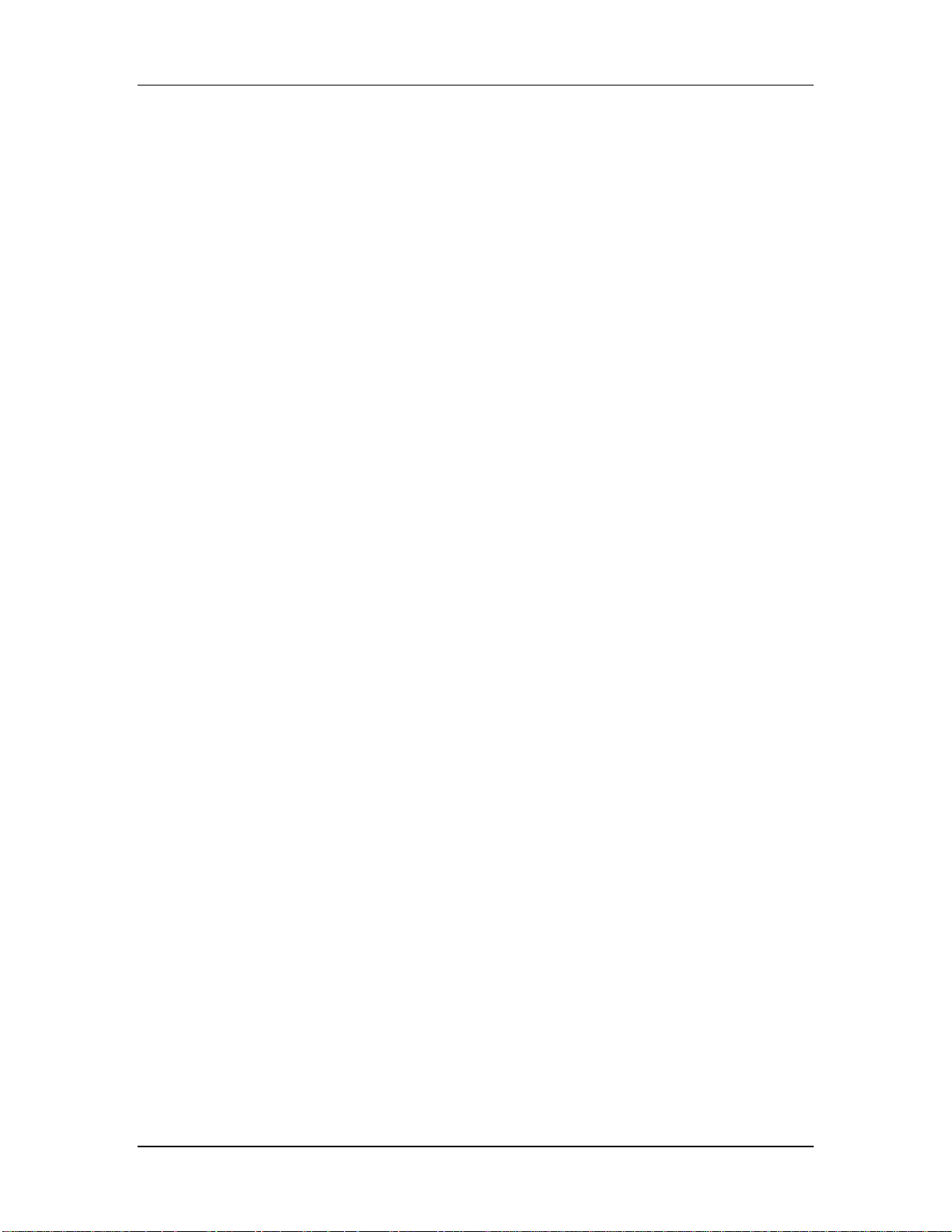
CHAPTER 3:
CONNECTIONS
Unpacking and Inspection
Your X2 was packed carefully at the factory, and the container was designed to
protect the unit during shipping. Please retain this container in the highly unlikely
event that you need to return the X2 for servicing.
Upon receiving the X2, carefully examine the shipping carton and its contents for
any sign of physical damage that may have occurred in transit. If you detect any
damage, do not destroy any of the packing material or the carton, and immediately
notify the carrier of a possible claim for damage. Damage claims must be made by
you. Contact your Alesis dealer.
The shipping carton should contain the following items:
• This instruction manual
• Alesis X2 with the same serial number as shown on shipping carton
• X2 Power Supply unit
• AC Power Cable
• Alesis warranty card
Connecting the X2
J
Power
It is important to register your purchase; if you have not already filled out your warranty
card and mailed it back to Alesis, please take the time to do so now.
Power Supply
The X2 external power supply works with any standard line voltage (100 to 240V, 50
to 60 Hz), and comes with a line cord suitable for the destination to which the
mixing console is shipped.
The power supply should be placed within easy reach of the console, but not
directly underneath it. However, do not mount it directly over unshielded audio
equipment, to avoid electromagnetically inducing hum in such units.
The power supply comes with two cables. The first is a multi-pin adapter cable
which connects between the power supply unit and the back panel of the X2. Do not
use any multipin cable between the power supply unit and the X2 except that
provided with the unit. Mount the power supply in an area with proper ventilation.
The second cable is a IEC-spec AC power cable (do not substitute any other AC
cord), which is designed to be connected to an outlet that includes three pins, with
the third, round pin connected to ground. The ground connection is an important
safety feature designed to keep the chassis of electronic devices such as the X2 at
ground potential. Unfortunately, the presence of a third pin does not always
X2 Reference Manual 19
Page 21
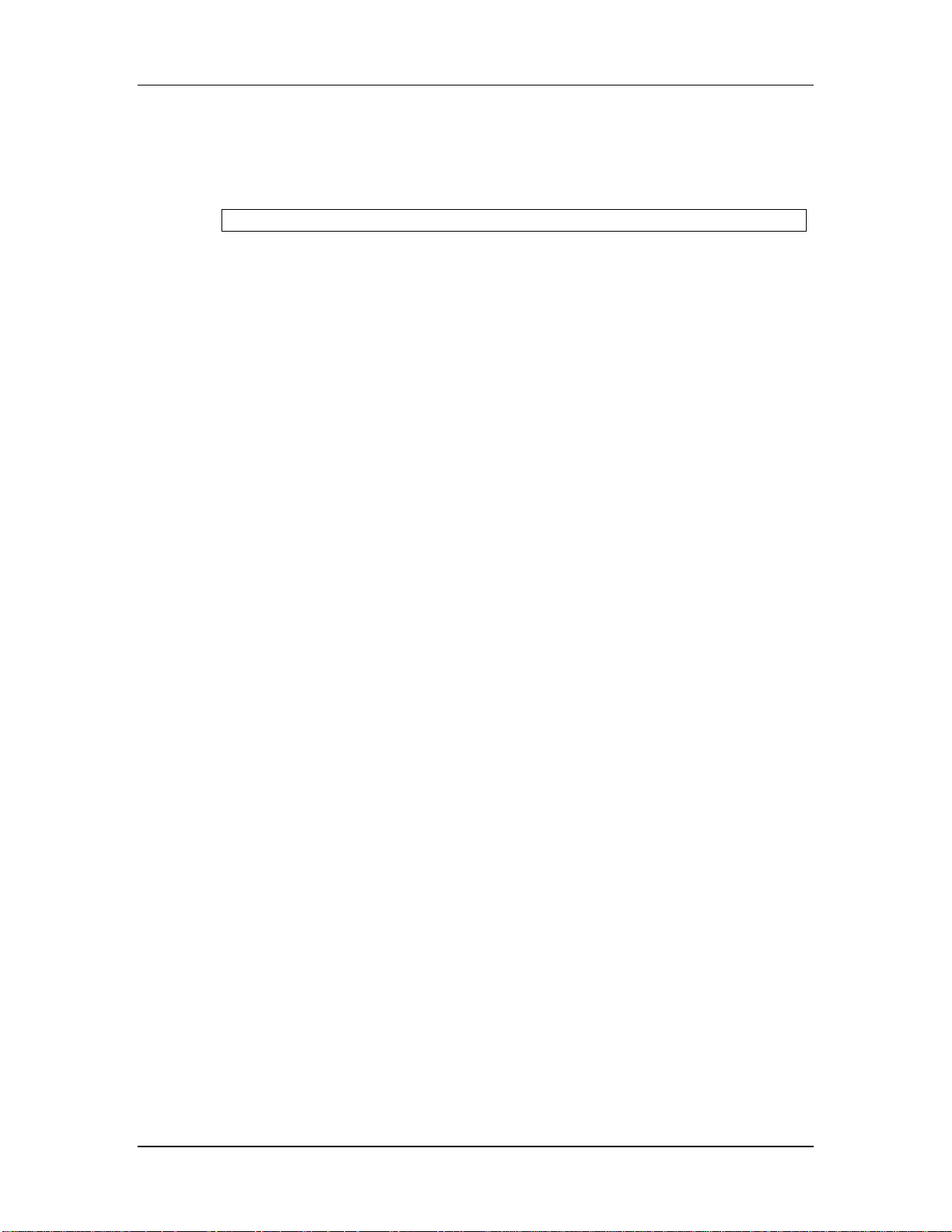
Connecting the X2
indicate that an outlet is properly grounded. You may use an AC line tester to
determine this. If the outlet is not grounded, consult with a licensed electrician.
When AC currents are suspected of being highly unstable in VAC and Hz, a
professional power conditioner should be used.
To connect the power supply to the X2:
1 Screw on one end of the multipin cable to the X2’s POWER connector, and the
other end to the same type connector on the back of the power supply unit.
You will find the X2’s power supply connector on the left side of the rear panel.
2 Attach the female end of the AC power cord to the power supply unit and the
male end to a good quality, noise-free AC power source of the proper rating.
3 To apply power to the X2, switch on the POWER switch of the power supply
unit, so that it is in the | (on) position.
J
J
Do not operate any electrical equipment with ungrounded outlets. Plugging the X2 into an
ungrounded outlet, or “lifting” the unit off ground with a three-to-two wire adapter, can
create a hazardous condition.
Alesis cannot be responsible for problems caused by using the X2 or any associated
equipment with improper AC wiring.
20 X2 Reference Manual
Page 22
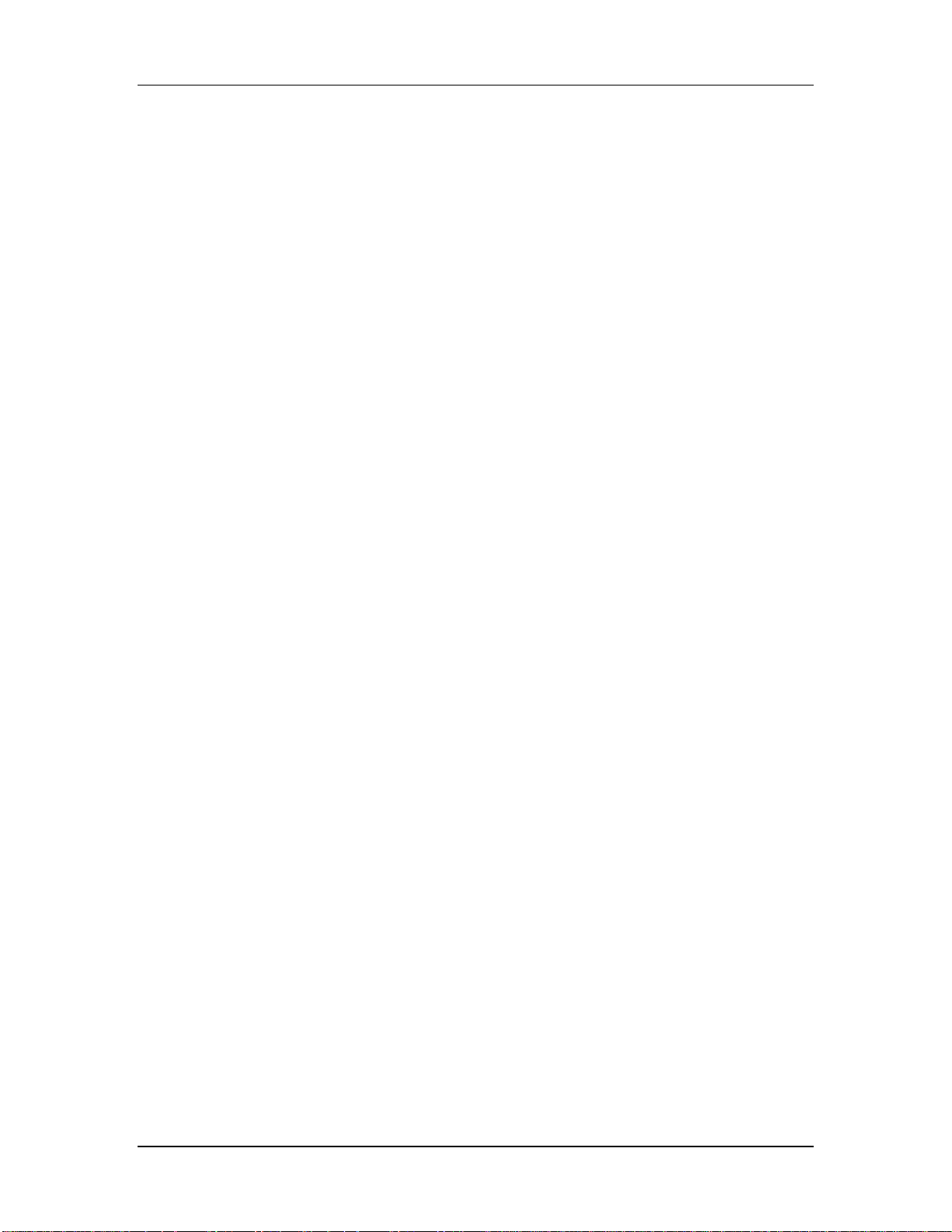
Connecting the X2
Avoiding Ground Loops
In today’s studio, where it seems every piece of equipment has its own computer
chip inside, there are many opportunities for ground loop problems to occur. These
show up as hums, buzzes or sometimes radio reception and can occur if a piece of
equipment “sees” two or more different paths to ground. While there are methods
to virtually eliminate ground loops and stray radio frequency interference, most of
the professional methods are expensive and involve installing a separate power
source just for the sound system. Alternatively, here are some easy helpful hints that
a professional studio installer might use to keep those stray hums and buzzes to a
minimum.
1 KEEP ALL ELECTRONICS OF THE SOUND SYSTEM ON THE SAME AC
ELECTRICAL CIRCUIT. Most stray hums and buzzes happen as a result of
different parts of the sound system being plugged into outlets of different AC
circuits. If any noise generating devices such as air conditioners, refrigerators,
neon lights, etc., are already plugged into one of these circuits, you then have a
perfect condition for stray buzzes. Since most electronic devices of a sound
system don’t require a lot of current (except for power amplifiers), it’s usually
safe to run a multi-outlet box or two from a SINGLE wall outlet and plug in all
of the components of your system there.
2 KEEP AUDIO WIRING AS FAR AWAY FROM AC WIRING AS POSSIBLE.
Many hums come from audio cabling being too near AC wiring. If a hum
occurs, try moving the audio wiring around to see if the hum ceases or
diminishes. If it’s not possible to separate the audio and AC wiring in some
instances, make sure that the audio wires don’t run parallel to any AC wire
(they should only cross at right angles, if possible).
3 TO ELIMINATE HUM IF THE ABOVE HAS FAILED:
A) Disconnect the power from all outboard devices and tape machines except
for the X2 mixer and control room monitor power amp.
B) Plug in each tape machine and outboard effects device one at a time. If
possible, flip the polarity of the plug of each device (turn it around in the
socket) until the quietest position is found.
C) Make sure that all of the audio cables are in good working order. Cables
with a detached ground wire will cause a very loud hum!!
D) Keep all cables as short as possible, especially in unbalanced circuits.
If the basic experiments don’t uncover the source of the problem, consult your
dealer or technician trained in proper studio grounding techniques. In some cases, a
“star grounding” scheme must be used, with the X2 at the center of the star
providing the shield ground on telescoping shields, which do NOT connect to the
chassis ground of other equipment in the system.
X2 Reference Manual 21
Page 23
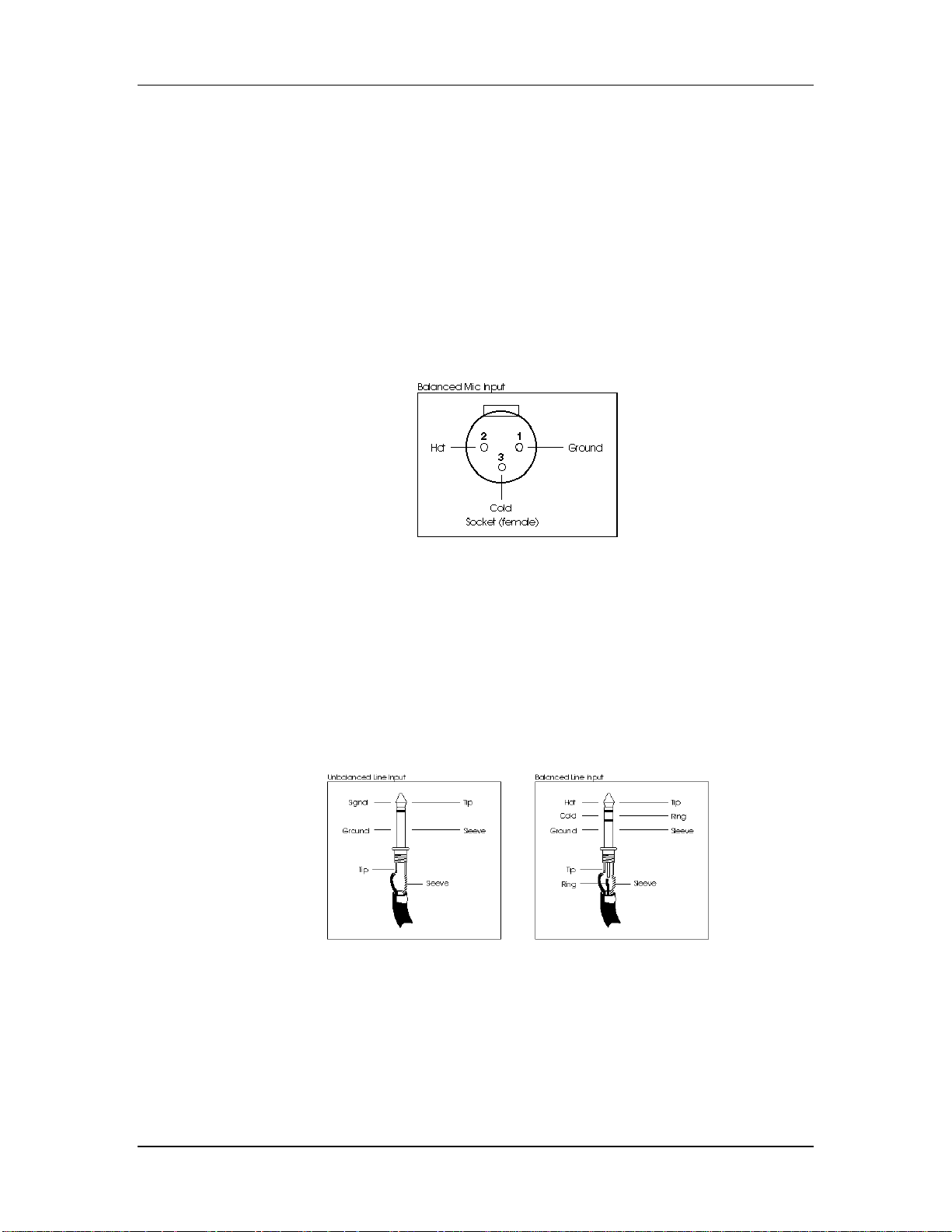
Connecting the X2
Channel Inputs and Outputs
Each of the 24 channel modules on the X2 contains an XLR balanced MIC Input
connector, a 1/4" TRS balanced LINE Input jack, a 1/4" TRS balanced TAPE IN jack
with a +4/-10 level switch, an unbalanced 1/4" TAPE SEND jack, and a TRS 1/4"
INSERT jack. Also included are three 56-pin ELCO connectors which provide eight
channels each of BALANCED TAPE Ins and Outs. Here are more detailed
descriptions of each of these, and what they should be connected to.
Balanced Mic Inputs
The MIC Input is a standard female XLR-3 connector and is available when the
MIC/LINE switch is in the MIC (out) position (see section 6.0.2). The cable wiring is
illustrated below
The MIC Input is designed to accept a wide range of balanced or unbalanced low
impedance input signals. Each Mic input can provide the +48V necessary for
phantom-powered microphones on pins 2 and 3; this may be turned on and off with
the [+48V] switch (see section 6.0.1). The phase of pins 2 and 3 may be reversed
using the [Ø] (phase) switch.
Unbalanced Line Inputs
The LINE Input is a 1/4" socket which will accept unbalanced or balanced line level
sources when the MIC/LINE switch (see section 6.0.2) is in the LINE position.
Unlike the low impedance microphone input, this connection provides a high
impedance (>10k) to the input signal, enabling many types of instruments to be
plugged straight in without direct boxes or external preamplification. While the
output of a standard synthesizer (or other equipment) can be plugged in using a 2conductor 1/4" plug, balanced line sources may also be connected here using a
“stereo” TRS plug as shown above.
Line inputs may also be used for connecting additional effects returns, where
22 X2 Reference Manual
Page 24
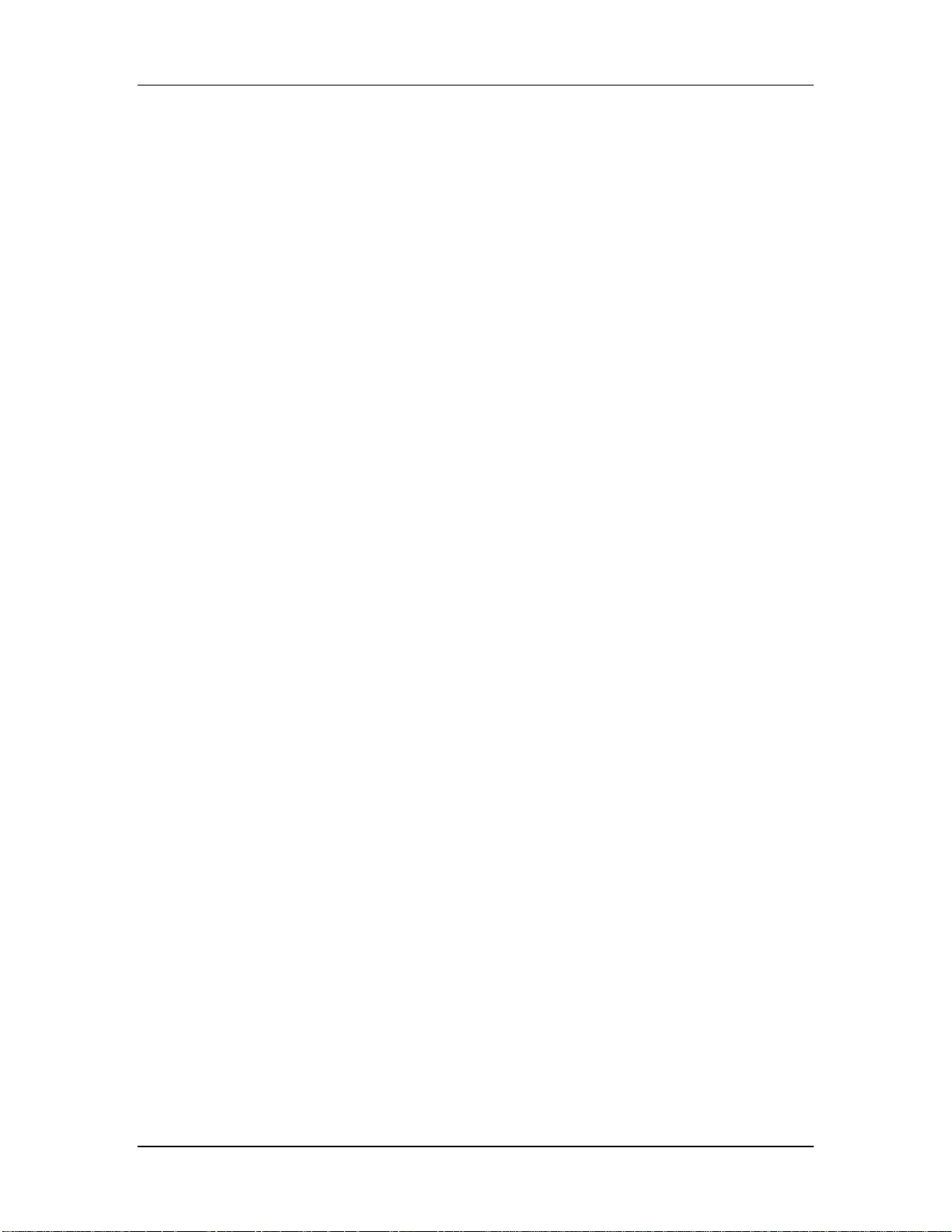
additional post-effect equalization is required.
Connecting the X2
X2 Reference Manual 23
Page 25
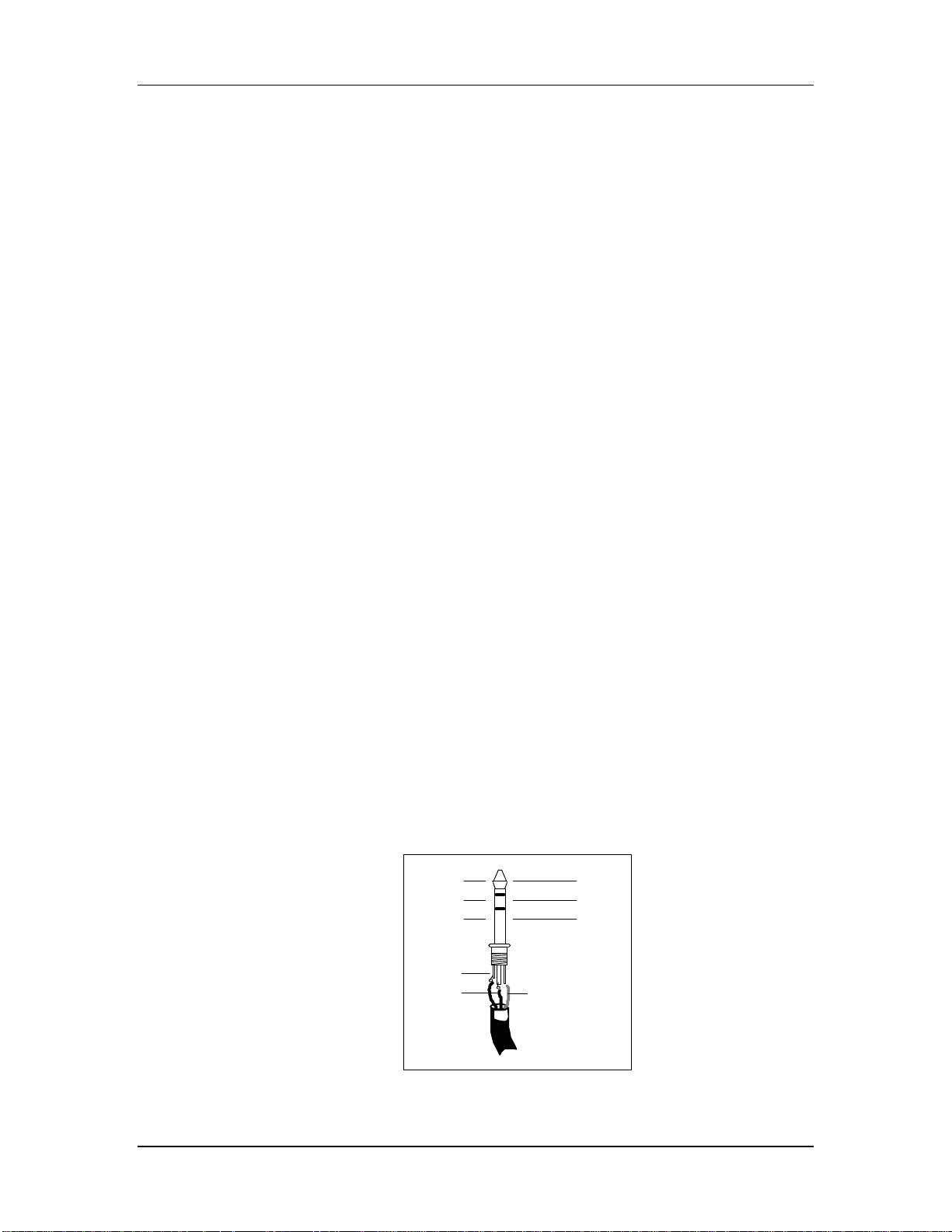
Connecting the X2
Insert Points
Tape Input
The Tape Input is a 1/4" balanced TRS connector which will accept either -10 dBV
or +4 dBu, depending on the setting of the +4/-10 switch (see next section). The
Tape Input is the normal source of the Monitor path. However, when the
CHAN/MON REVERSE switch is pressed, the Tape Input is switched over to the
Channel path (see section 6.0.5). Connect the outputs of your balanced or
unbalanced multitrack tape machine here; however, this jack is normally intended
for use with unbalanced inputs, since the ELCO-type connector provides an easier
way of connecting balanced tape inputs and outputs.
If you don’t use all the Tape Inputs, unused jacks may also be connected to the
outputs of synthesizers or effects devices.
+4/-10 Switch
The +4/-10 switch adjusts the input level of the Tape In path. Its setting affects both
the 1/4" jack and the ELCO balanced connector. When pressed in, the -10 setting is
selected. When out, the +4 setting is selected. When using equipment with a high
output, switch this to the +4 setting. When the source has a low signal, select the -10
setting.
Tape Send (Direct Output)
The Tape Send output is an unbalanced 1/4" connector which provides either a
direct output of the post-fader channel signal or a Group Out signal, as set by the
DIR switch on the top panel of each channel strip. It is set to give a -10 dBV output.
Connect this to the track inputs of your multitrack tape recorder, if you aren’t using
the ELCO connectors for balanced operation.
Insert
The INSERT connector is a TRS 1/4" jack which consists of an insert send (the tip of
the TRS plug) and an insert return (the ring of a TRS plug), and is used to insert an
outboard effects device (such as a compressor, EQ, or chorus) directly into the
signal path of only the channel it is connected to. A special Y-cable consisting of a
TRS 1/4" plug on one end and two mono 1/4" plugs on the other end is required.
Send
Return
Ground
Ring
Tip
Sleeve
Tip
Ring
Sleeve
24 X2 Reference Manual
Page 26

Connecting the X2
Balanced Tape I/O
The BALANCED TAPE I/O is a 56 pin ELCO connector designed to deliver eight
channels of balanced +4 dBu tape inputs and outputs, such as that on the Alesis
ADAT Digital Multi Track Recorder. There are three BALANCED TAPE I/O
connectors provided which, when connected to three ADATs, provide the tape
sends and returns of 24 digital tape tracks. The unbalanced and balanced outputs
are available simultaneously. The wiring scheme for this connector is as follows:
Note: The larger of the two key notches is on the right. When connecting to an
ADAT, the cable should be wired pin-to-pin (not flipping inputs and outputs).
To connect an ELCO cable to the X2:
1 Place the male connector of the cable directly on any one of the ELCO-type
connectors of the X2.
The cable will only fit on the connector one way. If you have trouble attaching the cable,
rotate the cable’s end around 180° and try again.
2 Push the cable into the connector slightly.
3 Tighten the screw in the center of the connector while pushing in.
4 After turning the screw a few times, push the connector itself in.
5 Tighten the screw repeatedly until the cable is tightly connected to the X2.
®
ELCO is a registered trademark of Elco Corporation - a Kyocera Group Company
X2 Reference Manual 25
Page 27
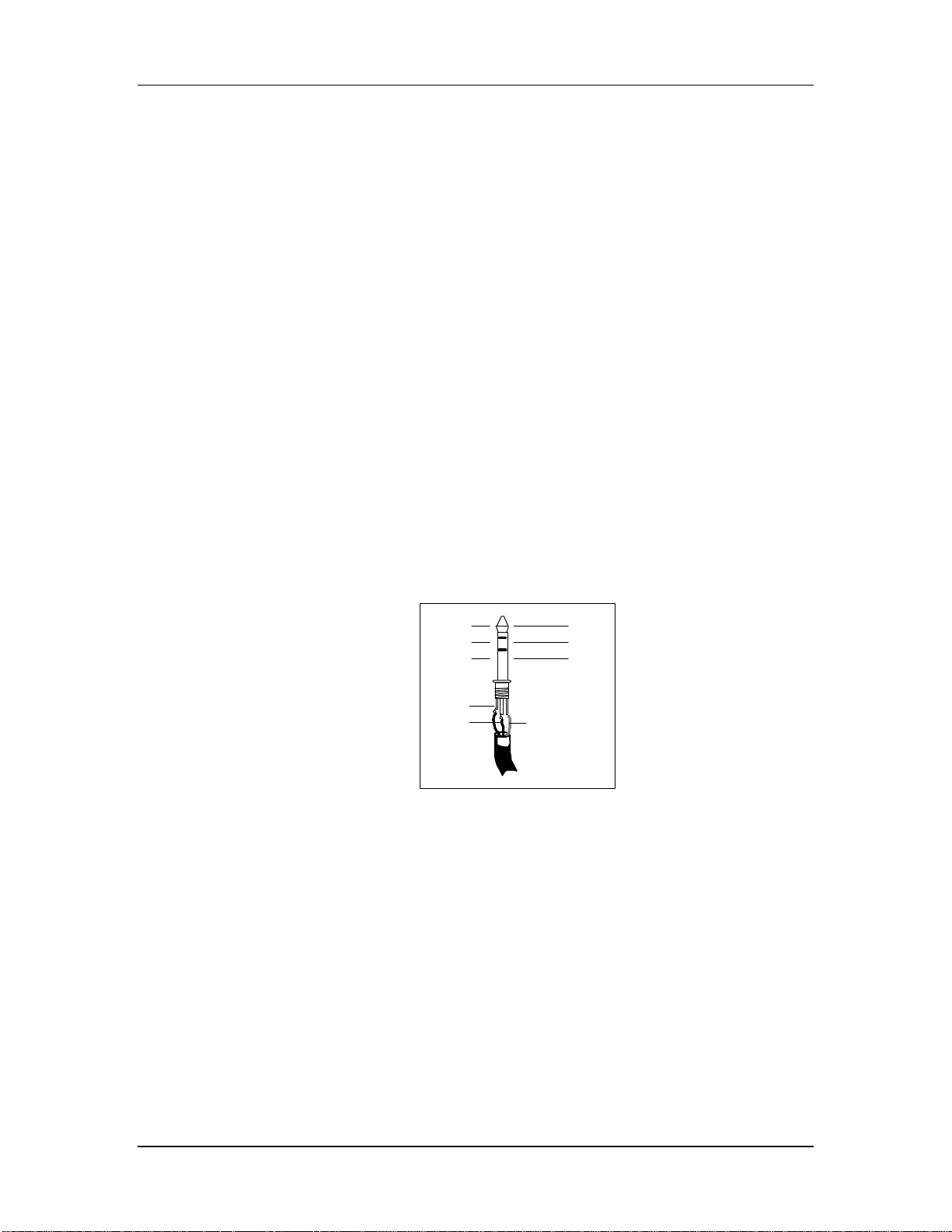
Connecting the X2
Stereo Returns and Groups
Each of the four Group modules contain two 1/4" GROUP OUT connectors (for a
total of eight Group Outs), two TRS 1/4" GROUP INSERT connectors (for a total of
eight Group Inserts), and four 1/4" RETURN connectors (for a total of eight Stereo
Returns). Here are detailed descriptions of each.
Group Outputs
The GROUP Outputs are unbalanced 1/4" connectors which are available for
connection to the inputs of a multitrack tape machine. Note, however, that in most
applications it is more flexible to use the TAPE OUT jacks for this purpose, since
they can receive either the Group Outputs or the direct output of each channel. In
certain applications, such as video post-production, a pair of Group Outputs may be
used to provide a different mix than the Main Outputs, such as a mix containing
music and effects but minus the dialog.
Group Inserts
The GROUP Inserts are TRS 3-conductor 1/4" connectors which consist of an insert
send (the tip of the TRS plug) and an insert return (the ring of a TRS plug). They are
used to insert an outboard effects device (such as a compressor, EQ, or chorus)
directly into the signal path of the corresponding Group. A Y-cable consisting of a
stereo 1/4" plug on one end and two mono 1/4" plugs on the other end is required.
Group Insert Points
Send
Return
Ground
Tip
Ring
Tip
Ring
Sleeve
Sleeve
Aux A & B Returns
The STEREO AUX RETURNS are made up of sixteen 1/4" jacks especially dedicated
to the stereo signals returning from up to 8 outboard effects. However, these may
also be used as additional inputs for stereo sound modules, samplers or
synthesizers, if desired.
26 X2 Reference Manual
Page 28
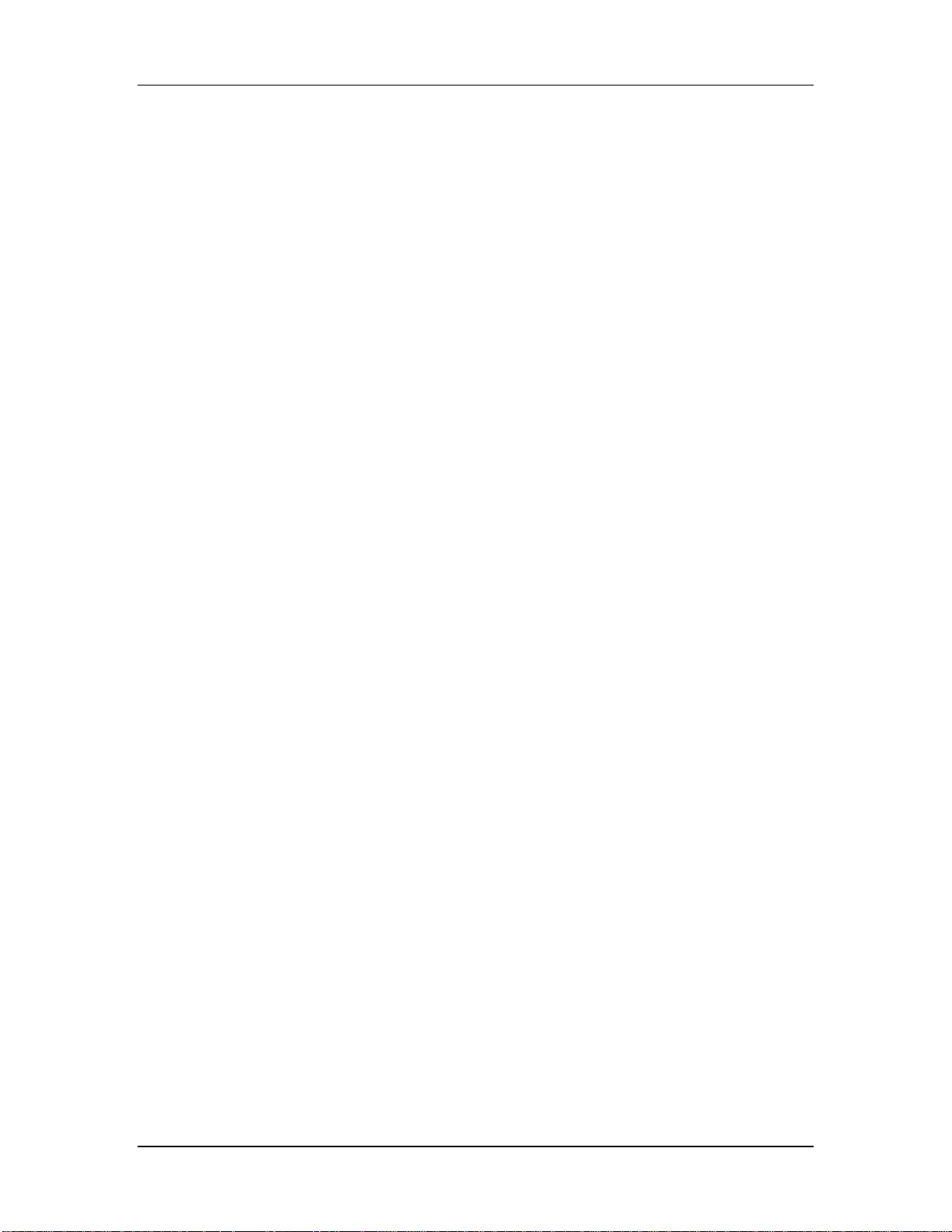
Connecting the X2
Master Inputs and Outputs
The Master Module contains two balanced 1/4" MASTER OUT jacks, two TRS 1/4"
MASTER INSERT jacks, two balanced 1/4" CONTROL ROOM output jacks, two
1/4" STUDIO jacks, and two pair of 1/4" jacks that serve as EXTERNAL 1 IN and
EXTERNAL 2 IN. Additionally, a PHONES jack is found along the front end of the
X2. Here are more detailed descriptions of each.
Master Outputs
The MASTER OUT consists of two balanced TRS 1/4" jacks which provide both the
left and right signals, respectively. These may be connected to the inputs of a
mixdown tape machine or a PA system amplifier.
Master Inserts
The MASTER INSERTS are two TRS 1/4" jacks, each of which consists of an insert
send (the tip of the TRS plug) and an insert return (the ring of a TRS plug). They are
used to insert an outboard effects device (such as a limiter, reverb or EQ) directly
into the stereo signal path of only the left or right signal, depending on which it is
connected to. A special Y-cable (stereo 1/4" plug to two mono 1/4" plugs) is
required.
Control Room Outputs
The CONTROL ROOM Outputs consist of two balanced TRS 1/4" jacks which
provide both the left and right signals, respectively. These may be connected to the
inputs of an amplifier for control room monitor speakers. The signal level is
controlled by the CONTROL ROOM knob.
Studio Outputs
The STUDIO Outputs consist of two unbalanced 1/4" jacks which provide both the
left and right signals, respectively. These may be connected to the inputs of an
amplifier for studio monitor speakers, or to a headphone amp. The signal level is
controlled by the STUDIO knob.
External 1 & 2 Inputs
The EXT 1 IN and EXT 2 IN consist of two 1/4" jacks each for connection to the
outputs of a mixdown tape machine. This allows you to playback your mix without
repatching. The second input may be used for a CD player or VCR audio output.
Aux Sends
The AUX SENDS are eight unbalanced 1/4" jacks which feed the signals from Aux 1
through 8. Aux Sends 1 and 2 are Pre-Fader, and are ideal for feeding a headphone
amp for musicians in the studio to monitor themselves and other tracks already
recorded onto tape. However, depending on your studio hookup, you may find it
more flexible to connect the headphone amp to the STUDIO OUT jacks, which may
be switched to receive the Aux 1-2 signals or the Control Room mix. Aux 3 - 8 are
Post-Fader, and are normally connected to the inputs of outboard effects devices,
X2 Reference Manual 27
Page 29

Connecting the X2
like reverbs and digital delays.
28 X2 Reference Manual
Page 30
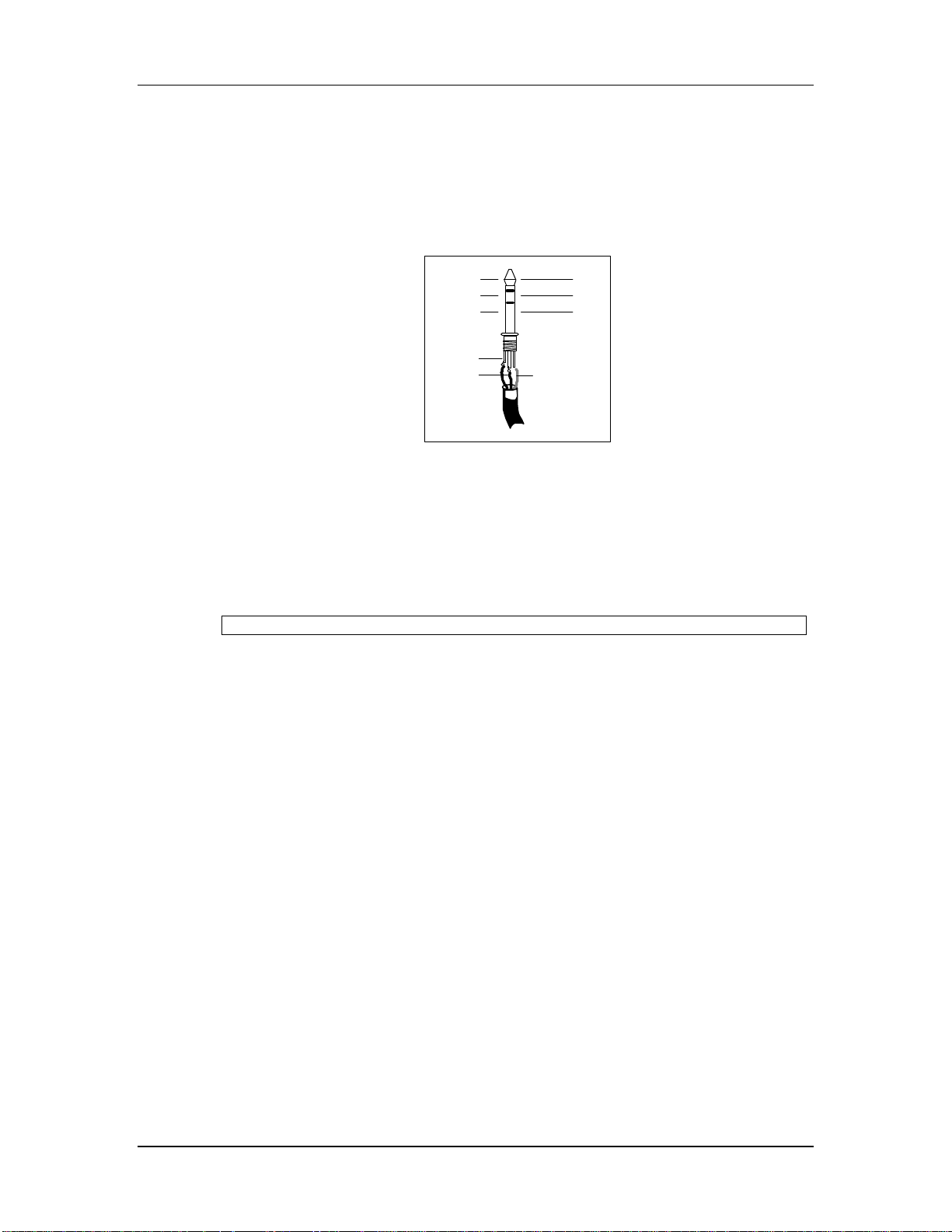
Connecting the X2
Headphones
Headphones
The PHONES connector (found on the front end of the console, directly below the
Master faders) is a stereo 1/4" jack which provides a substantial level to drive most
headphones. The signal level is controlled by the PHONES knob. The wiring scheme
is as follows.
ADAT Sync
The ADAT SYNC is a 9-pin, D connector which is designed to connect to an ADAT
system. The X2 uses the proprietary timecode found on an ADAT formatted tape to
synchronize its Dynamic Mute Automation system to tape. For more information,
refer to Chapter 5.
To synchronize the X2 to an ADAT system:
1 Connect one end of a male/male, D connector cable to the SYNC OUT
connector of the last ADAT in your system.
2 Connect the other end of this cable to the ADAT SYNC connector on the back of
the X2.
Left Signal
Right Signal
Ground
Tip
Ring
Tip
Ring
Sleeve
Sleeve
MIDI
The MIDI IN, OUT and THRU are standard 5 pin DIN connectors, and are provided
for interfacing the Dynamic Mute Automation system with a MIDI sequencer or
other MIDI devices. The MIDI IN connector is for connecting to the MIDI Out of a
MIDI device, while the MIDI OUT connector is for connecting to the MIDI In of the
device. The X2’s MIDI THRU connector is provided for connecting other MIDI
equipment that you wish to control from the MIDI device you have connected to the
X2’s MIDI IN and MIDI OUT connectors.
For more information see Chapter 5.
X2 Reference Manual 29
Page 31

Connecting the X2
Examples of Connections
The X2 may be easily interfaced with most other professional recording and audio
equipment. All inputs and outputs, with the exception of the microphone inputs,
use 1/4" jacks. The microphone inputs are standard balanced XLR type jacks.
Input Connector Type
Mic Inputs XLR Balanced
Line Inputs 1/4" TRS Unbalanced or Balanced
Tape Send (Direct) 1/4" Mono Unbalanced
Tape In 1/4" TRS Unbalanced or Balanced
Inserts 1/4" TRS Unbalanced
Tape I/O 56 pin ELCO Balanced
Aux Sends 1/4" Mono Unbalanced
Aux Returns 1/4" Mono Unbalanced
Group Outs 1/4" Mono Unbalanced
Group Inserts 1/4" TRS Unbalanced
Master Outs 1/4" TRS Unbalanced or Balanced
Master Inserts 1/4" TRS Unbalanced
Studio Outs 1/4" Mono Unbalanced
Control Room Outs 1/4" TRS Unbalanced or Balanced
Ext. In 1 and 2 1/4" Mono Unbalanced
Headphone 1/4" TRS Unbalanced
MIDI In, Out and Thru 5 pin DIN N/A
ADAT Sync In 9 pin D N/A
30 X2 Reference Manual
Page 32

Connecting the X2
Interfacing to an Unbalanced -10 dBV Multitrack Recorder
Interfacing the X2 with a typical multitrack recorder using semiprofessional
unbalanced phono or 1/4" phone jacks is a simple process. Alternatively, if you are
using one or more ADATs, it is recommended to interface the balanced inputs and
outputs using the ELCO-type connectors.
To interface with a typical unbalanced multitrack recorder:
1 Connect any microphones or instruments to be recorded into the MIC or LINE
INPUTS of channels 1 through 24.
2 Connect the TAPE OUTs to the corresponding tape tracks by using either 1/4"-
to-RCA cables (for connecting to a Tascam or Fostex recorder) or 1/4"-to-1/4"
cables (for connecting to ADAT unbalanced inputs).
3 Set the +4/-10 switch on the rear panel to the “in” (-10 dBV) setting.
4 Connect the tape machine’s outputs to the TAPE IN jacks of the same-numbered
channels of the X2. Whenever you want to hear the playback of the machine,
track 1 will appear on the Monitor section of channel 1, track 2 will appear on
the Monitor section of channel 2, and so on (see section 6.1, Monitor Controls).
In this case, note that the connection is taking place at -10 dBV, unbalanced. This
method can yield good results, provided that the cables between the ADAT and the
X2 are no more than 20 feet long.
X2 Reference Manual 31
Page 33

Connecting the X2
Interfacing to a Professional +4 dBu Multitrack Recorder
Professional recorders typically feature 3-pin XLR connectors on their inputs and
outputs. The nominal signal level of these units is +4 dBu (1.23 volts). Depending on
the model of recorder, these inputs and outputs may be balanced, servo-balanced
(which automatically compensate if one side of the input is grounded), or
unbalanced. Check the manual of the recorder to find out the true specification for
the inputs and outputs.
The best method for connecting this type of recorder is to purchase an ELCO-toXLR multipair cable, available from many different cable manufacturers. This will
connect from the ELCO-type connector on the X2 on one end, fanning out to sixteen
XLRs (eight female, eight male) on the other end. This method assure full-balanced
inputs and outputs, with no level compensation needed as long as the recorder itself
is truly balanced.
Alternatively, in a short-term situation you may use the 1/4" TAPE IN and TAPE
OUT jacks on each channel. In this case, you need:
• An XLR female to 1/4" TRS cable for each output of the tape recorder; and,
• An XLR male to 1/4" mono cable for each send to the tape recorder.
This arrangement will give you a balanced connection on the monitor, but an
unbalanced send from the X2 to the deck. Depending on the characteristics of the
deck, metering levels may not match between the deck and the X2, or on the X2
between Tape Send and Tape Return meter modes (to change the meter mode, see
page 39).
You may need to increase the X2’s fader level in order to get enough level on the
multitrack’s meters. Some multitracks have high/low level input switches; follow
the manufacturer’s instructions on settings these properly if you can’t get enough
output from the X2’s 1/4" TAPE OUT jacks. If that is not possible, you will need to
use the ELCO connectors instead of the 1/4" jacks.
32 X2 Reference Manual
Page 34

Connecting the X2
Interfacing to a Multitrack Recorder via a Patchbay
It is also possible to access the multitrack tape recorder by the use of a patchbay,
which is several rows of jacks that are permanently connected to both the inputs
and the outputs of the X2, the multitrack tape machine, and all of the outboard
equipment. This is much more convenient, but a more expensive method than
described in the last section, and is not absolutely necessary for operation. In this
case, the patching is the same as in the previous example except that it is now done
on the patchbay instead of at the rear of the console and multitrack tape machine.
With a patchbay, it is also easier to make use of the AUX SENDS and RETURNS of
the X2. Different effects may be repatched to receive signal from whatever Aux Send
the session requires (see page 30 for more on effects).
Interfacing to ADAT Using ELCO Connectors
The X2’s three built-in ELCO connectors makes it easy to connect up to three
ADATs. Refer to section 3.1.7 for wiring information. Using a correctly-wired cable
with two ELCO connectors, a single ADAT can be connected to channels 1 through
8 on the X2, a second ADAT to channels 9 through 16, and a third ADAT to
channels 17 through 24. This connection is basically the equivalent of wiring both
the TAPE SEND and TAPE IN of each channel to an ADAT track, but uses +4 dBu
balanced levels, instead of -10 dBV unbalanced. Good quality cabled can provide
excellent results even up to 100 feet from the console (although they should be as
short as possible).
Note: +4/-10 switches should be set to +4 dBu when using balanced ELCO
connectors.
Interfacing to the Mixdown Deck
The mixdown deck is where everything comes together: the final mix. This is your
master recording of the finished project (or a rough mix of a work in progress).
To connect the mixdown deck to the X2:
Unbalanced connection:
1 Connect the X2’s MASTER OUT Left and Right to the Inputs of the Mixdown
Deck using 1/4"-to-phono cables.
2 Connect the Mixdown Deck’s OUTPUTS to the X2’s EXT IN 1 Left/Right
Inputs.
Note that the nominal output of the Master in single-ended operation is -2 dBu, about 6
dB “hotter” than the nominal level of an unbalanced mixdown deck. Lower the input
level controls of the mixdown deck to achieve the desired signal level, or run the master
faders a little lower to compensate.
Balanced connection:
1 Connect a 1/4" TRS (3-conductor) -to-XLR cable from the MASTER OUT L-R
jacks to the XLR inputs of the mixdown deck.
2 The EXT IN jacks of the X2 are not balanced.
• If the mixdown deck offers both XLR and phono jack outputs, connect
X2 Reference Manual 33
Page 35

Connecting the X2
• If the mixdown deck has only XLR outputs, make or purchase an adapter
Interfacing to the Control Room
The X2’s CONTROL ROOM Outputs Left and Right are connected to the Inputs of
the amplifier used for the control room monitor speakers. The CONTROL ROOM
knob on the X2 controls the level of the control room monitor speakers.
Note: These jacks are also TRS balanced. You may use unbalanced 2-conductor
cables if the power amp doesn’t have balanced inputs. If the amp features XLR
inputs, use a TRS 3-conductor-to-XLR-M cable.
Interfacing to the Studio
The X2’s STUDIO Outputs Left and Right are connected to the inputs of the
amplifier used for the studio monitor speakers (i.e. where the musicians are), or
may be connected to their headphone amplifier. The STUDIO knob on the X2
controls the level of the studio monitor speakers. The CONTROL ROOM and AUX
1-2 buttons below the STUDIO knob determine what appears at the STUDIO
Outputs; the same audio as the CONTROL ROOM Outputs, or the Aux Sends 1 & 2
Outputs (cue mix).
cables from the phono jack outputs to the 1/4" EXT IN jacks of the X2.
from XLR-to-phone plug, with pin 1 connected to the sleeve and either pin 2
or 3 connected to the tip. Check with the manual of your mixdown deck to
see if unbalanced operation is allowed, and if so, whether the other pin
should be left disconnected or grounded.
Alternatively, if you don’t need a headphone mix, the STUDIO OUTS may be used
for a second set of Control Room monitors.
Interfacing to the Headphone Amp
There are two different sets of Aux Sends on the X2. Aux 1 and 2, which are derived
before the Channel FADER, are used primarily for setting up a separate cue mix for
musicians to overdub to while listening to headphones. Connect the Aux 1 and 2
Outputs (AUX 1, AUX 2) to the Alesis Micro Cue Amp or other suitable headphone
amplifier, if you are using the STUDIO OUTS for this purpose.
Interfacing Aux Sends and Returns to Outboard Effects
Aux Sends 3 through 8 are derived post-fader, which means that any changes in
level in the fader will also cause a change in level at these Aux Sends as well. These
Sends can be used as “Effects Sends” and connected to whatever outboard effects
that are desired (reverbs, chorus, multi-effects processors, delays) to be blended into
the mix.
Before you connect the Aux Sends, consider where you want the signals to come
from:
• All Auxes can receive signal from the channel if desired.
• Alternatively, Auxes 3 and 4 can receive signal from the Monitor.
• Auxes 7 and 8 can receive signal from the Channel and Monitor
34 X2 Reference Manual
Page 36

Connecting the X2
simultaneously, if desired.
Note: If you want to use a separate effect on each channel, use the INSERT jacks, not
the Aux Sends (see next section).
To connect the Aux Sends and Stereo Aux Returns to outboard effects:
1 Connect the Aux Sends (AUX 3, AUX 4, AUX 5, AUX 6, AUX 7, AUX 8) to the
input or inputs of your outboard effects devices (like the Alesis QuadraVerb 2
or Midiverb III).
2 Connect the Outputs of these effects devices back into the X2’s dedicated inputs,
called STEREO AUX RETURNS. There are 8 pairs of Stereo Aux Returns,
enough for 8 stereo, 16 mono, or any combination of mono and stereo devices.
You can use any Aux Returns you wish; a typical scheme is to connect the outputs
of the unit being fed by Aux Send 3 into Aux Return A of the Group 3-4 module,
and plug the unit fed by Aux Send 4 into Aux Return B. The only difference
between Returns A and B is that A can be sent to any of the eight Groups for
recording onto any track, while B can be sent only to the Groups directly beneath it.
All Aux Returns can be sent to the L-R Master mix, which is the most common
assignment for effect returns.
J
If your effect unit has two inputs, in most cases you only need to connect from ONE Aux
Send to the LEFT (mono) INPUT of the effect unit, but you will still connect both the LEFT
and RIGHT OUTPUTS of the effect to the Stereo Aux Return.
You don’t need to connect anything to the right input of the effect, since most effects
units only use it when the effect is connected directly between an instrument and an
amplifier. In most mixing applications, you will set the effect’s wet/dry balance all
the way to wet. The effect device will generate an artificial stereo output from the
signal input. Check the manual for your effect device for more information.
On the other hand, true dual-channel effects processors (such as the Alesis
QuadraVerb 2) should be connected to two different sends to take advantage of the
dual processing capability.
Note that Aux Sends 1 and 2 can also be used as extra Effects Sends while mixing.
Although Aux 1 and 2 are pre-fader, and normally used for monitoring while
recording, they are perfectly suitable as effects sends, especially during mixdown,
when you will want to maximize your ability to add effects to independent
Channels. Just remember that when you move a FADER up or down you won’t be
changing the level going to the effect on these Sends, since they are independent of
fader movement (the signal is not affected by the Channel’s MUTE button, either).
As you change fader levels, you will need to make corresponding adjustments to
Aux 1 and 2 in order to maintain the desired balance between dry and effected
signal.
The 8 pairs of Stereo Aux Returns also serve well as additional inputs, in case you
run out of Channels. These are especially good for connecting to the outputs of
stereo keyboards, many of which provide on-board signal processing and do not
require much EQ’ing.
X2 Reference Manual 35
Page 37

Connecting the X2
Interfacing the Inserts
Inserts are used to connect signal processing devices directly into the signal path of
a Channel. Normally, the device connected would be one that shapes the dynamics
or tone of a signal (such as a compressor, gate, or EQ), rather than an effects device
(such as a reverb). It is also possible to insert one of these devices into the signal
path of any of the GROUP OUTS or the MASTER OUTS, since they also have
INSERT jacks available. This is desirable when either a group of instruments, or the
entire mix, is to be processed. Connecting an outboard processor by way of an
INSERT requires a TRS plug to operate correctly.
All INSERT jacks on the X2 are TRS jacks containing both an output (send) and an
input (return). Refer to the wiring diagram on page 19. The tip of the plug is the Send
and will be connected to the Input of the effects device or processor, and the ring of
the plug is the Return and will be connected to the Output of the effects device or
processor.
Interfacing with a MIDI Sequencer
The MIDI IN, OUT and THRU connectors on the X2 are provided for interfacing the
Dynamic Mute Automation system with a MIDI sequencer or other MIDI devices. If
you are using such a device, you can connect it to the X2 as follows.
To interface a MIDI sequencer with the X2:
1 Connect a MIDI cable between the MIDI OUT of the sequencer or other MIDI
device, and the MIDI IN of the X2.
2 Connect another MIDI cable between the MIDI OUT of the X2 to the MIDI IN of
the sequencer or other MIDI device.
This step is not necessary if you do not plan on recording mute events into the
sequencer.
3 If the MIDI device has an “echo” or “thru” function, be sure that it is turned off.
Otherwise, this will lead to a MIDI loop which can confuse the system, but not
do any permanent damage.
4 If desired, connect another MIDI cable between the MIDI THRU of the X2 and
the MIDI IN of an additional MIDI device, such as an effects device, that you
wish to control from the main MIDI device you have connected to the X2’ MIDI
IN and OUT connectors.
5 Assign the Mute Automation synchronization source to either MIDI Clock or
MIDI Time Code, as described on page 49.
This must be done in order for the Mute Automation to enable the MIDI ports, allowing
the X2 to communicate with an external MIDI sequencer, and other MIDI devices.
Note: If you are using ADAT sync, MIDI connections are not necessary unless you need to
store MIDI System Exclusive files from the X2 for storage purposes.
36 X2 Reference Manual
Page 38

Recording
Setting Levels
In order to ensure the cleanest signal with the least amount of background noise
(hiss or hum), it is extremely important that proper level settings be maintained not
only within the X2 itself, but throughout the entire audio system. Therefore, it’s best
to observe the following guidelines when using the X2.
I. Maintain Proper Input Levels.
To set proper input levels on either a mic or line level signal:
1 With the mic or line level signal flowing through the Channel, depress the
Applications
CHAPTER 4:
APPLICATIONS
Channel’s SOLO button.
2 Set the CHANNEL FADER to 0 (about 2/3 up).
3 Observe the SOLO level on the MASTER LED Meter. Adjust the MIC/LINE
GAIN knob until the first red LED lights during the loudest peaks. If you ever
see the CHANNEL PEAK LED (or, if the CHAN/MON REVERSE switch is
down, the MONITOR PEAK LED) flash, you are within 3 dB of signal overload.
Turn down the MIC/LINE GAIN knob until the PEAK LED stops flashing.
II. Maintain Proper Fader Levels.
Ideally, both the Channel, Group and Master FADERS should be run at about the
“0” position (about 3/4 of the way up the fader travel) if possible. This position
gives the greatest amount of headroom and lowest noise. It also allows for any
additional increase or decrease in level that might be required during mixing.
Ultimately, the fader levels are dependent on the requirements of the mix; the 3/4
level is only a starting point.
III. Maintain Proper System Levels.
As a good rule of thumb, it is always best to try to run most volume level controls of
your other equipment at 3/4 or 75% of full, as well. This will decrease the possibility
of overload distortion and keep the amount of background noise to a minimum.
If a large amount of EQ is used, it may become necessary to decrease either the
MIC/LINE GAIN control, or the Channel FADER, or both. The EQ is capable of
adding quite a bit of gain and is a frequent cause of overload distortion problems.
X2 Reference Manual 37
Page 39

Applications
If several “hot” (loud) Channels are assigned to a Group, it is possible that the
Group will overload. Since the internal electronics of the X2 have 18 dB above 0 VU
of headroom, it is only possible to clip the Group if:
• the Group meter is hitting the top of its range with the GROUP MASTER
FADER set to nominal level, or
• the GROUP MASTER FADER is set to -20 or lower, and the Group Meter is
reading 0 or above.
Once again, it may be necessary to decrease either the MIC/LINE GAIN control, the
Channel FADERS, or both, of each of the Channels assigned to the Group.
Recording a Single Source to One Track
When recording a single source appearing on one Channel onto a single tape track,
it is usually best to use the TAPE OUT of the Channel. This provides the most direct
connection between the X2 Mixer and the multitrack since the audio has a shorter
path to go through before being recorded.
To record a single source to a single track:
J
J
1 With a microphone or instrument connected to the desired input channel, set
the input level correctly (see page 31, Setting Levels). Make sure the
CHAN/MON REVERSE switch is up.
2 Connect the channel’s TAPE SEND to the Input of the desired tape track (see
pages 25 and 26, Interfacing with a Multitrack Recorder).
3 Press DIR. This selects the direct output of the channel as the source for the
TAPE OUT jack. At this point, you may see the channel meter of the X2 respond
to the microphone or instrument, if the meter is in the TAPE SEND mode (to
change the meter bridge mode, see page 35).
4 To monitor (listen to) the signal through the multitrack tape machine, place the
tape machine track you are recording on into the “source” or “input” mode
(usually by arming the track for recording) and raise the Tape Monitor FADER
in the same channel as the source being recorded.
Be sure the L-R buttons of the Channel being recorded are in the “Off” position (up).
Otherwise, this will cause the monitoring to be false since the signal will be heard from two
sources: the Channel (source) and the Tape Monitor (return).
NEVER press the CHAN/MON REVERSE switch when the tape recorder is in input or
record mode and the DIR switch is down. This will cause feedback, since the tape will be
trying to record its own output.
38 X2 Reference Manual
Page 40

Applications
Recording Multiple Sources to One Track
When more than one Channel is to be recorded onto the same track of a multitrack
tape machine, it is necessary to assign all desired Channels to a Group. When the
DIR switch of a channel is up, the TAPE OUT jacks receive the signal from a
corresponding Group. For example, use Group 1 if you want to record on tracks 1,
9, or 17. Group 8 is used to record on tracks 8, 16, or 24.
To record two or more sources to a single track:
1 With microphones or instruments connected to the desired input channels, set
the input level correctly (see page 31 Setting Levels).
2 Assign each of the Channels you wish to record onto the same track to GROUPS
1 and 2 by pressing the 1-2 button situated next to the Channel FADER.
If you want to record effects or other devices from a Stereo Aux Return, you may also
press the ASSIGN keys in the Stereo Aux Return section.
3 Use the PAN control on each of the assigned Channels to position the signals
either fully to the left or fully to the right. If the panning is fully left, the Channel
will be routed to Group 1. If the panning is fully right, the Channel will be
routed to Group 2.
J
4 Make sure the DIR switch is UP on the channel feeding the tape deck (channel 1
or 2, in this example).
5 The GROUP FADER will now control the level going to tape. As the
instruments are played, the Group Meter will respond.
6 Be sure that the Group’s ASSIGN LEFT and ASSIGN RIGHT buttons are in the
“Off” position (up). Otherwise the signal will be assigned to the Master Output
directly, instead of monitoring what’s coming back from the multitrack on the
small fader.
7 To monitor the track through the multitrack tape machine, place the tape
machine track you are recording on into the “source” or “input” mode, and
raise the Tape Monitor FADER the track’s output is connected to.
Be sure the L-R buttons are in the “Off” position (up) for the Channels being recorded.
Otherwise, this will cause the monitoring to be false since the signals will be heard from two
sources: the Channels and the Tape Monitors.
X2 Reference Manual 39
Page 41

Applications
Recording Multiple Sources to Two Tracks (Stereo)
Recording multiple sources onto two tape tracks can either be done as two separate
Groups or as a stereo mix using two Groups. The former requires that you pan hard
left all Channels going to the odd-number Group, and pan hard right all Channels
going to the even-number Group. The latter requires that you pan each Channel to
obtain the proper stereo positioning between left and right.
To record multiple sources to two tracks stereo:
1 With microphones or instruments connected to the desired input channels, set
the input level correctly (see page 31, Setting Levels).
2 Assign each of the Channels or Aux Returns you wish to record onto the same
track of tape to GROUPS 1 and 2 by pressing the 1-2 button situated next to the
Channel FADER.
J
3 Use the PAN control on each of the assigned Channels to position the signals as
desired between the left (Group 1) and right (Group 2).
4 Make sure the DIR switch is UP on channels 1 and 2.
5 The GROUP 1 and GROUP 2 FADERS will now control the levels going to tape.
6 Be sure that the Groups’ ASSIGN LEFT and ASSIGN RIGHT buttons are in the
“Off” position (up). Otherwise the signals will be assigned to the Master Output
directly, instead of monitoring what’s coming back from the multitrack on the
small fader.
7 To monitor the tracks through the multitrack tape machine, place the tape
machine tracks you are recording on into the “source” or “input” mode, and
raise the Tape Monitor FADERS the tracks’ outputs are connected to. Set the
Monitor PAN control to Left and Right as desired.
Be sure the L-R buttons are in the “Off” position (up) for the Channels being recorded.
Otherwise, this will cause the monitoring to be false since the signals will be heard from two
sources: the Channels and the Tape Monitors.
40 X2 Reference Manual
Page 42

Applications
Recording Tips
For the cleanest possible recording, the Group FADERS (or Channel FADERS if the
TAPE SENDS are being used) should be adjusted so that the level going to tape
averages 0 VU on the meters of a typical analog multitrack tape machine (or -15 dB
on a digital multitrack machine, such as the Alesis ADAT).
About Metering
The meters of the X2 are the instantaneous peak reading type, which are preferred
in digital recording where the “ideal” recording level comes close to, but never
exceeds the 16 bit maximum threshold (called 0 dBfs, for full scale). Note that “0
dB” on the X2’s meters is different from “0 dB” on a digital recorder like ADAT ––
it means the output of the X2 is at nominal level (either +4 dBu or -10 dBV,
depending on the output jack). Peaks well above the “0 dB” level on the X2’s meters
should be common at normal operating levels for almost all types of tape deck.
Analog tape decks typically have between 10 and 13 dB of headroom above the
nominal level, depending on the tape type and any noise reduction being used.
Meters of the tape deck will not necessarily match those of the X2 on dynamic
program material. With typical metering, analog VU meters may only read 0 dB,
even though the X2’s peak meters are between +5 and +10. However, a steady-state
tone (such as that from the built-in oscillator) will read 0 dB on both the X2 and
most VU meters. Readings on combined peak/VU meters, such as those found on
semiprofessional multitracks, will vary. Take the time to learn the relationship
between the X2’s meters and your deck’s meters, using both steady-state tones and
dynamic material.
If signal peaks cause the record meter to vary by more than 10 dB, a limiter or
compressor such as the Alesis 3630 Stereo Equalizer, may be used on that Channel
to even out the peaks. In general, things will sound better if the meters remain at
roughly the same level throughout the recording.
To select the meter bridge mode:
1 Hold the ALL (ALT) button.
2 Press the DISPLAY (METER BRIDGE) button.
This toggles the meters between Tape Send and Tape Return mode. Two Mode LEDs on
the meter bridge indicate which mode is selected.
X2 Reference Manual 41
Page 43

Applications
Overdubbing
Monitoring the Multitrack on the Monitor Faders
Once you have recorded onto the multitrack tape machine, you will want to listen
back to those tracks, especially if you are overdubbing new tracks with musicians
who need to hear the material already on tape (see next section, Getting the Mix to
Headphones). The signals coming back from the multitrack tape machine connect to
the TAPE IN connectors of each channel, and normally appear at the Monitor
section within each of the Input modules.
To listen to tape tracks on the Monitor faders:
1 Place the tracks of the tape machine you wish to monitor into the “Tape” or
“Playback” position. Make sure the CHAN/MON REVERSE switches are up.
2 Raise the Monitor FADERS being used for the tape tracks you wish to listen to.
3 Assign these Monitors to the Master Outputs by placing the L-R button in the
“On” (down) position.
4 Raise the Master FADERS to where the peaks of the signal briefly light the red
LEDs in the meters.
5 Select L-R as the Control Room Source and turn the CONTROL ROOM control
up to the desired listening level.
Monitoring the Multitrack on the Channel Faders
Depending on how many inputs you are using at a time, you may want to use a
different technique for monitoring. Monitoring on the Channel faders gives you a
head start on your mixdown, and also allows you to start using the parametric EQ.
Keep in mind, however, that you will not be able to record a Mic or Line source
which is plugged into any channel being used to monitor a tape return.
To listen to tape tracks on the Channel faders:
1 On the multitrack, set the tracks you want to monitor into playback mode
(Record switched OFF).
2 Make sure the DIR and Group Assign 1-8 switches of the tracks you want to
hear are all UP (off).
3 Press the CHAN/MON REVERSE switch down in the channel you want to
hear. This makes the tape return the source of the large Channel FADER, and
simultaneously makes Mic or Line the source of the short Monitor FADER.
4 Assign the channels to L-R (the switch lowest on the channel strip).
5 Raise the Channel FADERS being used for the tape tracks you wish to listen to.
6 Raise the L-R MASTER FADERS and CONTROL ROOM settings, as in the
42 X2 Reference Manual
Page 44

previous section.
Applications
X2 Reference Manual 43
Page 45

Applications
Getting the Mix to the Headphones
Once you have the tape tracks returning to the mixer, it is simple to create a cue mix
for the musicians to listen to over headphones while overdubbing. The cue mix is
created using Aux Sends 1 and 2 on the X2, because the signals from these sends are
derived Pre-Fader (before the Channel or Monitor FADER). Aux 1 and 2 or the
Studio output jacks will have to be connected to a headphone amplifier, such as the
Alesis Micro Cue Amp, before proceeding to the following steps (see page 29,
Interfacing to the Headphone Amp).
To route the mix to a headphone amp:
1 If you are monitoring tape on the MONITOR FADER, press the AUX SOURCE
switch to the down position (MON). This selects TAPE IN as the source for Aux
1-2 (and the post-monitor fader signal as the source for Aux 3-4).
• If you’re monitoring tape on the CHANNEL FADER, set the AUX SOURCE
switch to the up position (CHAN). This selects the TAPE IN as the source
for Aux 1-2 (and the post-channel fader signal as the source for Aux 3-4).
2 While monitoring on headphones, turn up the AUX 1-2 control on the Channels
the tape tracks are returning on. Adjust each AUX 1-2 control to a comfortable
listening level, as desired by the musicians.
3 Adjust the PAN control, just below the AUX 1-2 control, to position each tape
track between the left and right signal. For a mono mix, adjust the PAN control
fully left; this will assign it to Aux 1 only.
4 Use the AUX MASTERS 1 and 2 to adjust the overall volume going to the
headphones.
5 If using the STUDIO OUT jacks, raise the STUDIO LEVEL control, and press the
STUDIO AUX 1-2 switch.
Monitoring MIDI Virtual Tracks
If you are using a MIDI sequencer, the tracks being played “live” from sound
modules are effectively the same as additional tracks on tape –– which is why they
are called “virtual tracks.” Synthesizers are normally plugged into the LINE IN
jacks of the channels, and can be monitored on the Channel or Monitor FADERS,
using the procedures above. Just remember that when tape is on the Monitor
FADER, the Line In will be on the Channel FADER, and vice versa. Since the point
of virtual tracks is not to use up a track of tape, just make sure that when the
synthesizer is on the Channel FADER, that its Group Assign switches are OFF.
If you are using the Monitor and the Channel simultaneously for tape return and
virtual track monitoring, the L-R mix should be used for the performers’ headphone
mix, not Aux 1-2. If you’re using the STUDIO OUT jacks, press the CONTROL
ROOM button and set the Control Room source to L-R.
44 X2 Reference Manual
Page 46

Applications
Adding Effects
Effects such as reverb, chorus and delay are typically wired in a loop from an
Auxiliary Send to a Stereo Aux Return (see Chapter 3, “Interfacing Aux Sends and
Returns to Outboard Effects”). There are two basic stages to getting a low-noise,
distortion-free signal flow from an effects device:
1 Adjust the send level from the X2 to the effect device using the channel Aux
Sends, the Aux Master, and the input controls of the effect device itself. This
level should be as strong as possible without clipping the effect device.
2 Assign the Stereo Aux Return to its destinations:
• Aux 1-2, if you want effects in the headphone mix,
• L-R, if you want to hear effects in the control room or record them onto the
mixdown deck,
• A Group (1—8), if you want to record effects onto the multitrack tape deck.
Most complaints of “noisy effects” are due to send levels that are too low and return
levels that are too high. You must structure the gain properly between the X2 and
the signal processor.
Selecting an Aux Send:
First, you must decide which Auxiliary Sends to use. There are six post-fader sends
from the X2.
• To send a signal to the effects device from the monitor section, press the AUX
SOURCE button down. This selects the post-monitor fader signal as the source
of the two AUX 3/7 and AUX 4/8 knobs directly above the switch. In a typical
installation, Aux 3 and 4 are used for effect sends from the monitor.
• To send a signal to the effects device from the channel, use AUX 5/7 or AUX
6/8. The signal source for these two controls always comes from the channel
fader. In a typical installation, Aux 5 and 6 are used for effect sends from the
channel.
• To send signal from the monitor and the channel to the same effect device(s),
press the AUX SOURCE button down and press both 7/8 switches. Use AUX 7
and 8 for a combined effect send.
• It is possible to send signal from the channel to six different Aux Sends
(including Aux 1-2) simultaneously when the AUX SOURCE switch is in the up
position.
To set the level going to the effects device:
1 Set the Aux Send(s) in the input module to about “2 o’clock.”
2 Start the signal source(s); i.e., play the tape or instrument at typical levels.
3 Raise the appropriate Aux Master to about “2 o’clock.”
Alternatively, you can press the AFL switch of the Aux Master you’re using, set the
SOLO level to 0 (12 o’clock), and set the Aux Master to a setting that gives an average
meter reading of “0 dB” on the L-R meter.
X2 Reference Manual 45
Page 47

Applications
4 Raise the input control of the effects device until its meter or clip LED shows
peak level, then lower the input control a bit. Consult the manual for the effect
device for more information.
Some effect devices have level setting switches on the back; these should be set so that a
peak level can be reached with reasonable settings (neither too high nor too low) of the
input control.
In most cases, the output level of the effect device itself should be set relatively
high, at nominal or maximum. Lower the output of the device only if the PEAK
LED of the Stereo Aux Return lights, or if the effect levels are too loud even at low
settings of the Stereo Aux Return LEVEL controls.
To hear effects in the monitors:
It’s possible to put effects into the monitor or headphone mix without recording
them.
1 Press the L-R switch of the Stereo Aux Return.
Make sure any other ASSIGN switches (if using the upper “A” Aux Return) or the
GROUP MASTERS switch (if using the lower “B” Aux Return) are in the up position.
Otherwise, the signal will be assigned to the group and effects may be sent to the
multitrack recorder.
2 Raise the Stereo Aux Return’s LEVEL control until you hear the desired volume
of effect return.
3 In most cases, STEREO SEPARATION should be set to FULL (clockwise) and
BALANCE should be set to center.
Remember that you can SOLO the Aux Return to make adjustments to the sound, if
desired. You will be hearing the output of the effects device only, without any “dry”
signal coming from the channel.
To hear effects in the headphone/cue mix:
Often while recording, musicians would like to hear some reverb or delay in their
headphone mix. It is possible to meet this need without actually recording the effect.
If the studio/cue source is Aux 1-2:
1 Select AUX 1-2 as the Control Room source so you can hear what the studio is
hearing.
2 Raise the TO AUX 1-2 control of the Stereo Aux Return until the desired balance
is heard.
To record effects onto the multitrack:
In most cases, effects are added at mixdown instead of during tracking and
overdubbing. However, you can “record wet” (with effects) in order to use the same
device for some other effect at mixdown, or because the effect is essential to the
part. To do this, you simply assign the Stereo Aux Return to the Group that you’re
recording, by pressing one or more of the ASSIGN switches (for the upper “A”
returns) or the GROUP MASTERS switch (for the lower “B” returns).
46 X2 Reference Manual
Page 48

Applications
To make sure you’re hearing what’s actually going to tape, make sure the L-R
switch is up, and follow the procedure earlier in this section under “Recording
Multiple Sources.” If the effect is stereo, it must be recorded onto two tracks. If
you’re recording onto one track only, try setting the STEREO SEPARATION control
to MONO (counterclockwise).
To record effects onto the mixdown deck:
This procedure is the same as for hearing effects in the monitors, listed above.
Bouncing Tracks
Sometimes it is necessary to combine several tracks onto another track, particularly
when you are running out of tape tracks. Example: Once you’ve recorded the vocal
harmonies on four different tracks, why not bounce them all over to one track, or
two tracks for a stereo mix, thereby freeing up the original four tracks.
When bouncing tracks, you will want to monitor the tape tracks being bounced on
the Channel FADERS, instead of the short Monitor FADERS. That way, you can
route the signal(s) to a Group which corresponds to the track(s) you wish to bounce
to. Example: If we were bouncing those four vocal tracks to track 5, we would press
the CHAN/MON REVERSE button for those channels, route them to Group 5,
create a desirable mix, and place track 5 in record. Here’s the recipe:
To bounce one or more tracks to another track (mono):
1 For each Channel (tape track) you wish to bounce, press the CHAN/MON
REVERSE button so it is down.
This sends the tape tracks to the Channel (long) FADERS.
2 Assign the Channels to Group 5 by pressing the 5-6 button next to the long
fader.
Make sure none of these channels is assigned to L-R. Also make sure that no unwanted
channels are assigned to 5-6.
3 Turn each Channel’s PAN knob hard left.
This routes the signals to Group 5 only.
4 Make sure Channel 5’s DIR switch is in the UP position.
5 Place track 5 into record-ready, and adjust Group 5 FADER to achieve a
desirable recording level.
6 Adjust each Channel FADER to achieve a desirable mix.
Hint: Press SOLO on channel 5’s Monitor section to check the mix.
7 Rewind the tape, and record onto track 5 those portions you wish to bounce.
8 Tracks 1-4 are now available for recording new parts.
To bounce multiple tracks to two tracks (stereo):
1 For each Channel (tape track) you wish to bounce, press the CHAN/MON
X2 Reference Manual 47
Page 49

Applications
REVERSE button so it is down.
This sends the tape tracks to the Channel (long) FADERS.
2 Assign the Channels to Groups 5 and 6 by pressing the 5-6 button next to the
long fader.
3 Make sure Channel 5’s DIR switch is in the UP position.
4 Place tracks 5 and 6 into record-ready, and adjust the Group 5 and 6 FADERs to
achieve a desirable recording level.
5 Adjust each Channel’s PAN knob and FADER to achieve a desirable mix.
6 Rewind the tape, and record onto tracks 5 and 6 those portions you wish to
bounce.
7 Tracks 1-4 are now available for recording new parts onto.
Playback/Mix-Down
Mixdown Basics
Here is a simplified step-by-step way to establish a mix:
1 On the Channels where tape tracks are returning, press the CHAN/MON
REVERSE button. This reverses the two inputs of the Channel (Mic/Line and
Tape In). Now the microphone or line input will appear at the Monitor FADER,
and the TAPE IN will appear at the Channel Input.
2 Raise the Channel FADERS being used as Tape Returns to the desired levels.
3 Add the amount of effects desired by adjusting the AUX levels of each Channel.
If required, adjust the AUX MASTERS levels to eliminate overload to outboard
effects.
4 Assign the Returns to L-R.
5 Raise the level of the STEREO AUX RETURNS and adjust the STEREO
SEPARATION and BALANCE as desired.
6 Adjust the Master FADERS so that the desired level is sent to the mixdown tape
machine.
7 Press EXT 1 as the source in the CONTROL ROOM section. This assures that
you are hearing only what is actually reaching the mixdown deck, and that it is
in RECORD mode when you want it to be.
Getting the Mix to the Tape Deck
Once you have established a satisfactory mix, it’s time to get it over to the mixdown
tape deck. This involves connecting the L-R MASTER OUT jacks to the mixdown
48 X2 Reference Manual
Page 50

Applications
tape deck’s left and right inputs. For more information on interfacing the X2 with a
mixdown deck, see page 27.
Assign all Channels, Monitors, Stereo Aux Returns and Groups being used to the LR MASTER FADERS, by making sure the L-R buttons for each is down. Then create
a mix using the Faders for the selected channels.
If there are any channels, monitors or aux returns you are not using, make sure their
L-R switches are up, to keep the noise floor to a minimum.
Creating a Dependable Mix
Creating a mix is easy; creating a great mix (one that jumps off the tape) is a lot
harder. There are those engineers who are in demand just for mixing because of
their sense of balance between instruments causes the mix to come alive with
excitement. Although outboard effects and tonal adjustments are important, you’d
be surprised at how good a dry (meaning no EQ or effects) mix can be if the
balances between parts are right. When you add effects and EQ, it will sound that
much better.
Since much of the art of mixing is totally subjective and up to the taste of the
engineer, a basic balance between instruments is necessary first before any tonal or
effect enhancements can really become effective. We’ve included a method to help
you quickly create a “dependable” mix; one that sounds good no matter what
speakers you mix or play back on. Although our example involves mixing the
instruments found in popular music, this method can be applied to any type of
music regardless of the instruments being used.
To create a dependable mix:
Note: This is only a reference or starting point. Each song is unique and calls for
different balances.
1 Begin with all the Channel FADERS in the “-” (down) position. Set the Stereo
Master FADERS to the “-10” point on their travel (about 75%).
2 Set the Meter Bridge to Tape Return mode by holding ALL/ALT and pressing
DISPLAY. This way, when you roll tape, the meters will light up (for those
tracks with audio) regardless of where the Channel Faders are.
3 Raise the Kick Drum Channel FADER until the LED meters read “-2.”
4 Mute the Kick Drum Channel by switching the MUTE button to the “On”
(down) position, so that the Kick can no longer be heard. DO NOT MOVE THE
FADER! Just mute the Kick Channel.
5 Raise the Snare Drum Channel FADER until the LED meter reads “0.” Mute the
Snare Drum Channel, the same as the Kick.
6 Raise the Hi-Hat Channel FADER until it reads “-15” on the LED meter. If any
cymbals (ride or crashes) occur in the song, set those Channels to “-15.” Mute
the Hi-hat and Cymbals Channels.
X2 Reference Manual 49
Page 51

Applications
7 Raise the Toms Channel FADERS. Set them so that the LED meter indicates “0.”
Mute the Toms Channels.
8 Bring up the Bass Guitar Channel FADER so that the LED meter reads “-6.”
Mute the Bass Channel.
9 Raise the Channel FADERS with the rhythm guitar and/or keyboards so that
the LED meters read “-10,” unless percussion instruments are involved (such as
cowbell, triangle or shaker), in which case the meters should read “-15.” Mute
these Channels.
10 Raise the Channel FADERS with the keyboard pads, strings and/or organ so
that the LED meters read “-30.” Mute these Channels.
11 Raise the Channel FADERS with the melody and solo instruments (such as lead
vocal, solo guitar, etc.) so that the LED meters read “-8.” Mute these Channels.
12 Raise the Channel FADERS with the background vocals and/or incidental
instruments so that the LED meters read “10.”
13 Unmute all Channels and make balance adjustments as necessary.
The above process can be accomplished very quickly once you get the hang of it.
Usually, it is done at least twice when “getting up” a mix. The first time is without
effects or EQ to see what (if anything) the mix needs. The second time is after all the
effects and EQ have been added.
Mute Automation
One of the most creative elements of mixing is the art of muting. By turning
channels on and off, you can create a different performance of what is being fed to
the channel. Example: A lead vocal track may have wound up with some unwanted
sounds. By muting and unmuting the channel, you can omit the unwanted portions.
Or, you can use muting to change the rhythm of a drum part; or to remove a
previously unnoticed mistake on one of the other tracks. While this is a powerful
technique, without a mute automation system it can be difficult to keep track of
which channels to mute, when and for how long. Obviously, mute automation is the
only reliable way of applying the technique of muting during mix-down on a large
console like the X2.
You can automate the muting and unmuting of any channel either by recording
these “mute events” into the X2’s Dynamic Mute Automation sequencer, or by
using an external MIDI sequencer. When using the built-in sequencer, a
synchronization source is required to drive it. If you are using one or more ADATs,
the best way to use the X2 is by synchronizing its built-in Mute Automation
sequencer to the ADAT’s time code reference. This provides an extremely accurate
method of managing the many tracks that are used in post-production applications,
where muting and unmuting tracks is frequent and the timing crucial.
If you don’t use ADAT, you can synchronize the X2’s sequencer to MIDI Time Code
50 X2 Reference Manual
Page 52

Applications
or MIDI Clock. This can either come from a synchronization processor (one that can
translate SMPTE or VITC timecode into MTC) or from a MIDI sequencer.
Alternatively, you can also use the MIDI sequencer to record mutes from the X2’s
console, thereby bypassing the X2’s built-in sequencer.
If you plan to use an external sequencer for automating mutes, there are several
things to consider. Not only must you choose a MIDI channel for the X2 to receive
and transmit on, you must also choose a MIDI Map which defines how the mutes
will be controlled. Because there are many sequencers available, each with its own
characteristics, the X2 provides a MIDI Map for virtually every possible situation.
Refer to the Chapter 5 for more information about Dynamic Mute Automation.
X2 Reference Manual 51
Page 53

Applications
Live Performance
Creating a Monitor Mix
Most sound reinforcement applications work best in mono, since so few members of
the audience are seated in the ideal spot to hear the balance of a stereo sound
system effectively. Also, a stereo sound system can be much more difficult to mix.
To configure the X2 mixer in order to achieve a mono mix:
1 Pan all of the Channels fully left (or fully right).
2 A mono mix will now be present at the Master L FADER (or the Master R
FADER, if all Channels were panned to the right).
Using Group Faders as Subgroups
The Groups are extremely useful in sound reinforcement work. A Group can be
used to control the overall level of several Channels with the movement of only one
fader. Here are two examples:
To control all the vocal mics from the Group 1 FADER:
1 Raise the selected Channel FADERS to the desired levels.
2 Unassign each of the selected Channels from the Master Faders by switching
their respective L-R buttons to the “Off” (up) position.
3 Now assign each of the selected Channels to Group 1 by switching the 1-2
button to its “On” (down) position.
4 Adjust the PAN control of each of the selected Channels so that it is fully Left.
5 Assign the Group to the Master FADERS by switching the ASSIGN LEFT and
ASSIGN RIGHT buttons to their “On” (down) position. The Group 1 FADER
will now control the selected Channels, and the combined signal will appear at
the Master FADERS along with the other Channels/Groups.
To control a stereo sub-mix of all the vocal mics from the Group 1 and 2
FADERS:
1 Raise the selected Channel FADERS to the desired levels and adjust the PAN
control to place the signal in a desirable position within the left-right panorama.
2 Unassign each of the selected Channels from the Master Faders by switching
their respective L-R buttons to the “Off” (up) position.
3 Now assign each of the selected Channels to Group 1 and 2 by switching the 1-2
button to its “On” (down) position.
4 Assign Group 1 to the Left Master FADER by switching the ASSIGN LEFT to its
52 X2 Reference Manual
Page 54

Applications
“On” (down) position, and assign Group 2 to the Right Master FADER by
switching the ASSIGN RIGHT to its “On” (down) position. The Group 1 and 2
FADERS will now control the selected Channels, and the combined signal will
appear at the Master FADERS along with the other Channels/Groups.
Stage Monitor Mix
It is possible to create two separate stage monitor mixes by using the Pre-Fader
Sends (Aux Sends 1 and 2). For example, the lead singer may wish to hear more
drums and vocals in their monitor, while the lead guitarist wants more bass.
Although it is possible to use the Post-Fader sends as well (Aux Send 3 though 8),
the Pre-Fader Sends are better suited for this application since any movement of the
Channel FADERS will not affect the Pre-Fader Send levels.
To create two different stage monitor mixes:
1 On the Channel modules that you wish to be part of the stage monitor mix, turn
up the AUX 1-2 control until the desired balance is obtained. Also, make sure
the CHAN/MON REVERSE switch is in the UP position.
2 To send a Channel only to Aux 1, adjust the PAN control (just below the AUX 1-
2 control) fully left (AUX 1). To send a Channel only to Aux 2, adjust the PAN
control fully right (AUX 2).
3 Use AUX MASTERS 1 and 2 knobs to increase or decrease the overall volume
going to the AUX SEND jacks.
4 Route the AUX SEND 1 and 2 jacks to the input of a stereo power amplifier.
Usually, a 1/3 octave graphic equalizer is patched into the line to notch out feedback
frequencies. The Alesis M-EQ 230 is a perfect unit for this application.
5 Route the two speaker outputs of the amplifier to two different sets of stage
monitors.
Video Post-Production
The X2 lends itself extremely well to post-production applications where a
soundtrack is being developed for video or film. In most situations, a
synchronization system is being used, which ties together all of the time-based
equipment including one or more video tape recorders (VTRs), a multitrack tape
recorder, and in many cases a computer running MIDI software. The software
usually performs as a sequencer for adding virtual tracks (sequenced parts not
recorded to tape), recalling effects programs on MIDI-compatible outboard effects
devices, or for recording mute events for the X2.
X2 Reference Manual 53
Page 55

Applications
54 X2 Reference Manual
Page 56

Overview
Because muting channels can be as much a part of the creative aspect of music as
composing the song itself, the X2 comes with a built-in sequencer that lets you
automate this task. The Mute Automation section of the Master Module lets you
record the muting and unmuting of any Channel, Monitor, Group, Aux Send or
Return. When automating, each time a MUTE button is pressed it is recorded as an
event that occurred at a particular time reference. The built-in sequencer then plays
back these events at the exact same moments they were recorded. You can keep
adding mute events as you please; and you can edit your sequence using built-in
editing tools.
The sequencer can synchronize to any of three sources: ADAT timecode (coming
from an ADAT Multitrack Tape Recorder), MIDI Clock or MIDI Time Code (coming
from a MIDI sequencer, synchronizer or some other source). Each event is timestamped in reference to the synchronization source. Once you choose a
synchronization source, the ONLINE button tells the X2’s sequencer to lock to the
incoming sync source. Once locked, the UPDATE button engages the recording of
mute events. When you’re not recording mute events, turn off the UPDATE button
to disengage recording; the sequencer will continue to play the events that were
recorded as long as the ONLINE button is on and the X2 is receiving a time
reference.
Mute Automation
CHAPTER 5:
MUTE AUTOMATION
After recording the mute events for a particular Channel, Monitor, Group, Aux
Send or Return, you can copy all of its events for a particular song to any other
Channel, Monitor, Group, Aux Send or Returns. This can be helpful when you move
an input to another location.
There are 100 songs in the Mute Automation’s memory. Each song shares a total
memory of about 10,000 events, which is dynamically allocated. This means you
could use a single song to record up to about 10,000 mute events, or you could use
100 songs, with 100 events recorded in each, or any combination in between. At any
time you can request a reading of how much memory is available. Songs can be
copied to other songs, making it easy to create different versions of the same
recording , each using the same basic mute information of the original take.
Each of the 100 songs has four Mute Groups. A Mute Group is sort of like a macro
key on a computer. It mutes and unmutes multiple Channels, Monitors, Groups,
Aux sends and Returns with the press of a single button. This provides an easy way
of recalling their mute status at a later time. If the sequencer is online, you can
record multiple mute events by using the Mute groups. The OVERLAY button lets
you recall more than one Mute Group at a time, allowing them to “overlap” one
another.
You can also use an outboard MIDI sequencer to record mute events from the X2
X2 Reference Manual 55
Page 57

Mute Automation
and have them playback. This is done by choosing one of the many built-in MIDI
maps the X2 provides, which determines how the mute events will be transmitted
(using note-on messages, controller data or as System Exclusive).
The entire memory of the Mute Automation (100 songs, 400 Mute Groups and up to
10,000 mute events) can be downloaded to an external MIDI device (such as an
Alesis DataDisk, MIDI sequencer, bulk librarian, or some other MIDI device). This
can be done by transmitting the data via MIDI System Exclusive messages. This
data can then be retrieved to the same or another X2, instantly recalling all mute
sequences from the original session.
Destructive Solo
The Mute Automation system also has a Solo mode, not to be confused with the
SOLO buttons. Solo mode lets the MUTE buttons act as solo buttons (as far as the
Mute Automation is concerned), allowing you to perform destructive soloing. In
Solo mode, the logic of the Mute Automation is reversed: press a MUTE and that
channel will continue to be heard, while all other channels will be muted. Unlike the
SOLO buttons which affect only the Control Room mix, destructive soloing affects
the mix which is going to tape.
When should you use destructive solo via the mute automation system, instead of
the control room’s solo-in-place system? One application of destructive solo is to
create an abrupt cut from an ensemble to a single instrument or voice during a mix.
Another common application involves destructive solo and effect sends/returns.
The normal SOLO buttons do not cut the effect sends of other channels, so if you
solo one channel and one Aux Return, you will still hear the echo of any other
instruments that are feeding that effect device. Destructive solo, however, since it
mutes all other channels (and hence their post-fader Aux Sends), allows you to hear
only one channel if you wish. Simply enter destructive solo mode, and press the
MUTE buttons of the channel and the aux return. If you don’t want to hear the
“dry” signal (which is necessary when setting up certain effects), de-assign the
channel signal from L-R or any Groups. It will still send to the effect device, but you
will only hear the Aux Return -- all other channels are muted.
To enable destructive solo mode:
1 Hold the ALL/ALT button.
2 Press the ONLINE/SOLO button.
3 Select a channel to solo by pressing any MUTE button on the console.
All other channels MUTE LEDs will flash. To unsolo a channel, press its MUTE
button again.
4 To disable, hold the ALL/ALT button and press the ONLINE/SOLO button.
Mute Groups
56 X2 Reference Manual
Page 58

Mute Automation
Mute Groups allow you to mute as many channels as you want with a single button
press. Each of the 100 songs contains 4 Mute Groups. Mute Groups are ideal when
you want to mute a group of channels that relate together. For example: The various
individual drum tracks (snare, kick, percussion, etc.) that make up the drum section.
Mute Groups can be recalled by simply pressing one of the MUTE GROUP buttons
(1—4). You can easily mute all channels by pressing the ALL button.
X2 Reference Manual 57
Page 59

Mute Automation
Defining Mute Groups
The DEFINE buttons allows you to define a Mute Group of channels. Defined Mute
Groups are stored into the currently selected song. Make sure you have the desired
song selected before defining a Mute Group.
There are two ways to set the mute status of all channels when defining a Mute
Group. You can either mute channels one at a time, or you can mute all channels
with the touch of the ALL button. The latter is useful when creating a Mute Group
that mutes all channels, or for one that has all but a few channels muted.
To define Mute Groups:
1 Make sure the ONLINE button is turned off (LED should be OFF).
2 Select a Song (00-99) by pressing the DISPLAY button until the SONG LED
above it is lit, and then using the INC/DEC buttons to change the Song number.
3 Press the DEFINE button.
The DEFINE button’s LED will flash , indicating that a Mute Group is now being
defined.
J
4a Mute any channel by pressing any MUTE button on the console.
Muted channels will have their MUTE LEDs flashing. To unmute a channel, press its
MUTE button again; the MUTE LED will turn off.
— OR —
4 b Press the ALL button to mute all channels.
All channels’ MUTE LEDs will flash. If you want to unmute a certain channel(s), press
its MUTE button and its LED will turn off.
5 Press one of the four Mute Group buttons (1—4) to define the current mute
status of the entire console as that Group number.
The Mute Group button’s LED will light and then turn off. Simultaneously, all
channels return to their previous mute status.
• To cancel the operation without defining a Mute Group, press the DEFINE
button before pressing a Mute Group button (1—4).
Defining a Mute Group does not change the current mute status of the console. The X2 will
resume its previous mute status when you are finished defining a Mute Group.
Tip: By using more than one Song , you can create as many Mute Groups as you
need –– up to 400 (remember, there are 100 Songs in memory, each with 4 Mute
Groups).
58 X2 Reference Manual
Page 60

Mute Automation
Recalling Mute Groups
To recall a Mute Group:
1 Select a Song (00—99) by pressing the DISPLAY button until the SONG LED
above it is lit, and then using the INC/DEC buttons to change the Song number.
2 Press one of the MUTE GROUP buttons (1—4).
The MUTE GROUP button’s LED will light and the Mute Group will be recalled.
3 At any time, you can press any other MUTE GROUP button to recall its defined
Mute Group.
The four MUTE GROUP buttons act as radio buttons, i.e., pressing one of them will
turn off the previously selected Mute Group button, as long as OVERLAY is off (see
below).
To return the console to its previous mute status:
1 Press the last selected MUTE GROUP button again.
The MUTE GROUP LED will turn off.
OVERLAY Button
The OVERLAY button changes the function of the MUTE GROUP buttons. While
OVERLAY is enabled, more than one Mute Group can be recalled at the same time.
In fact, you could have all four Mute Groups recalled. If the same channel is muted
in more than one recalled Mute Group, it does not get canceled out; the recalled
Mute Groups will “blanket” each other. In other words, if a channel is muted in any
of the recalled Mute Groups, it will be muted no matter how many Mute Groups it
belongs to.
To recall more than one Mute Group simultaneously:
1 Press the OVERLAY button.
Its LED will light.
2 Press one of the MUTE GROUP buttons (1—4).
The MUTE GROUP LED will light and the Mute Group will be recalled.
3 Press any other MUTE GROUP button to recall and combine its defined Mute
Group with the first recalled Mute Group.
Recalled MUTE GROUP’s LEDs will be lit.
4 To release a recalled Mute Group, press one of the MUTE GROUP buttons (1—
4).
To return the console to its previous mute status:
1 Press all MUTE GROUP buttons that are lit.
The MUTE GROUP buttons’ LEDs will turn off, and all Mute Groups will be released.
X2 Reference Manual 59
Page 61

Mute Automation
Display Mode
The two-digit LED display has four modes: Song, Sync, Channel, and Map. The
mode is selected by pressing the DISPLAY button. Each time DISPLAY is pressed,
the X2 will cycle through the four modes, as indicated by the four LEDs directly
above the display.
Once a mode is selected, the displayed parameter may be adjusted by using the INC
& DEC buttons, directly below the display. Holding down either button will cause
the value in the display to scroll at an increasing speed.
When selecting a song (00—99) or a MIDI Channel (00—16), the INC/DEC buttons
have a special feature. If DEC is held and then INC is pressed, the value
immediately goes to 00. Likewise, if INC is held and DEC is pressed, the value will
immediately go to its highest possible setting (if editing Channel, the value would
go to 16; if selecting a Song, the value would jump to 99).
Synchronization
Selecting a Sync Source
The Sync Source is the first thing you must decide on and set before beginning to
use the Mute Automation’s sequencer for recording and playing back mute events.
The sequencer has no internal clock reference, and therefore requires an external
reference. After selecting the Sync Source, make sure that the actual source itself is
correctly connected to the X2 (refer to Chapter 3 for more details on connections).
The on-board sequencer can synchronize to either ADAT Time Code, MIDI Time
Code or MIDI Clock.
To select the Sync Source:
1 Press DISPLAY until the SYNC LED is lit.
The display is now in Sync Source mode.
2 Use the INC/DEC buttons to select a Sync Source.
The display will change to show the currently selected Sync Source. “Ad” means
ADAT Time Code, “tc” is MIDI Time Code, “CL” is MIDI Clock.
Getting On-line/Locking
The Mute Automation sequencer must be on-line (connected) in order to function
(that is, to playback or record mute events). Once you have selected a Sync Source
and made the proper connections (see above), press the ONLINE button. The
ONLINE button’s LED will either flash (to indicate it is waiting for sync
information) or will remain lit (to indicate it is currently locked to a sync reference).
As long as the ONLINE LED is lit solid, you can be sure that you are online and any
recorded mute events in the currently selected Song will be played back at the
appropriate times. While online, the UPDATE button is used for recording mute
60 X2 Reference Manual
Page 62

events into the current Song. The ONLINE button must be turned on in order for
the UPDATE button to function.
Mute Events
Recording and Playing Back Mute Events
The UPDATE button should be thought of as a mute record button. When turned on
and the X2 is locked to a sync source (see previous section), any mutes or unmutes
are recorded into the currently selected song. Mute events can be recorded by
pressing any MUTE button on the console, or by pressing a MUTE GROUP button
(1—4). Before recording or playing back mute events, be sure the desired Song is
selected.
To record mute events into a song:
1 Press the ONLINE button.
The ONLINE button will flash.
2 Press Play on your tape machine or sequencer (the one providing a sync source).
The ONLINE button will stop flashing and remain lit to indicate it is locked.
Mute Automation
J
3 Press the UPDATE button.
The UPDATE button will light (if the tape is stopped, the X2 will no longer be locked
and the ONLINE and UPDATE LEDs will flash).
4 Press any MUTE button to mute or unmute its channel, or press any of the
MUTE GROUP buttons to recall a Mute group.
5 When finished, press UPDATE.
The UPDATE LED will turn off.
Be sure to turn UPDATE off when done, to avoid recording unwanted mute events.
To playback mute events:
1 Press the ONLINE button.
The ONLINE button will flash.
2 Rewind the tape back to the beginning and press Play.
The ONLINE button will light solid to indicate it is locked and the mute events you
recorded will occur at the same position as originally pressed.
Undoing Mute Events
At any time, you can use the UNDO button to delete the most recent mute event.
This is very handy when you’ve just made a mistake (i.e., pressed the wrong MUTE
button). The UNDO button will always delete the last recorded mute event, and can
be used repeatedly in order to back up either a small or great distance, even back to
the very beginning (thereby erasing the entire sequence of mute events).
Overdubbing
X2 Reference Manual 61
Page 63

Mute Automation
Anytime you wish to add more mute events to a Song, simply select the song, put
the X2 Online, play the tape and press UPDATE. New mute events will be added to
the original ones. Be sure to turn UPDATE off when you’re done, to avoid recording
unwanted mute events.
62 X2 Reference Manual
Page 64

Editing Songs
Erasing
The X2’s Mute Automation provides several editing tools. The ERASE FWD button
lets you remove all mute events on any channel from a particular time event to the
end of the Song. This requires that you first locate your tape machine providing the
sync source to the X2, so that the tape’s position is exactly at the location you wish
to begin deleting mute events from.
Mute Automation
J
The following erase commands are not undo-able. Once something is erased, it’s really gone.
So… be careful when using these functions.
Tip: Every so often, copy your song to another song location in memory. This way, if
you erase something accidentally, you have a back-up copy to refer to. Keep notes
about each Song in memory that you use. If you run out of Songs, use the Sys Ex
function to store them in a MIDI storage device (i.e., a librarian, sequencer, etc.).
Refer to page 56 for more information.
To erase all events AFTER a particular point in the Song on one or more
channels:
1 While the X2 is online, locate your tape source (the one that provides the sync
source for the X2) to the location where you wish to begin erasing.
Be sure to stop the tape machine or sequencer from PLAY, so the X2 has received the
current time location.
2 Press the ERASE FWD button. The ERASE FWD LED will flash.
.
3 Select channels to erase by pressing a MUTE or MUTE GROUP button.
The selected MUTE and/or MUTE GROUP buttons’ LEDs will flash.
Tip: To select all channels, press the ALL button; then, use the MUTE buttons to de-
select channels you don’t want to erase.
4 Press UPDATE to execute the erase, or press UNDO to abort erase mode.
All mute events on this channel from the current tape position to the end of the song
(the last mute event recorded) will be deleted.
To erase all events BEFORE a particular point in the Song on one or more
channels:
1 While the X2 is online, locate your tape source (the one that provides the sync
source for the X2) to the location where you wish to begin erasing.
Be sure to stop the tape machine or sequencer from PLAY, so the X2 has received the
current time location.
2 Press the ERASE BWD button. The ERASE BWD LED will flash.
3 Select channels to erase by pressing any MUTE or MUTE GROUP button.
The selected MUTE and/or MUTE GROUP buttons’ LEDs will flash.
X2 Reference Manual 63
Page 65

Mute Automation
4 Press UPDATE to execute the erase, or press UNDO to abort erase mode.
All mute events on this channel from the current tape position to the beginning of the
song (the first mute event recorded) will be deleted.
To erase all events on one or more channels:
1 Press the ERASE FWD button.
The ERASE FWD LED will flash.
2 Press the ERASE BWD button.
The ERASE BWD LED will flash.
3 Select the channels to be erased by pressing any MUTE button.
The MUTE button LEDs for selected channels will flash.
4 Press the UPDATE button to execute the erase.
To erase all events on all channels:
1 Press the ERASE FWD button.
The ERASE FWD LED will flash.
2 Press the ERASE BWD button.
The ERASE BWD LED will flash.
3 Press the ALL button.
The MUTE button LEDs for all channels will flash.
4 Press the UPDATE button to execute the erase.
To erase a Song (including its mute events and 4 Mute Groups):
1 Select a Song (00—99) that has no mute events recorded into it and has its four
Mute Groups undefined.
2 Hold the ALL/ALT button and press the COPY button.
3 Use the INC/DEC buttons to select the Song (00—99) you wish to erase.
4 Press the UPDATE button to execute the copy.
Erase All Memory
To erase all memory (100 Songs, including their mute events and Mute Groups):
1 Hold the ALL/ALT button.
2 Hold the ERASE FWD button.
3 Press the DEC button.
64 X2 Reference Manual
Page 66

Copying
Mute Automation
The display will temporarily read “rS” (reset).
4 Release all three buttons.
Copy Mute Events
The X2 allows you to copy all mute events for a single channel within a Song to any
other channel. This copy function merges copied data with whatever events were
already on the destination channel. To replace a channel’s mute events you must
first erase the mute events on that channel before copying (see previous section).
To copy mute events from one channel to another:
1 Press the COPY button.
Its LED will flash.
2 Select the source channel (the channel whose mute events are to be copied) by
pressing its MUTE button. Pressing the same button again de-selects that
channel, so you can select a different source.
The channel’s MUTE button LED will flash.
3 Select the destination channel(s) (the channel or channels where the mute events
are to be copied to) by pressing its respective MUTE button.
Selected channels’ MUTE LEDs will be flashing half as fast as the source channel.
4 Press UPDATE to execute the copy function.
Copy Song
Copying Songs to other locations in memory makes it possible to make back-ups or
different versions of Song projects. For example, if you just recorded the mute
events into a song, you may want to copy it into a different song location before
adding more mute events to it. Sometimes, instead of trying to delete a series of
unwanted mute events, it is faster and easier to go back to an older version of the
Song that was copied somewhere else in memory.
To copy a Song to another location:
1 Select a song (00—99) by pressing the DISPLAY button until the SONG LED is
lit and using the INC/DEC buttons to change the value in the display.
2 Hold the ALL/ALT button and press the COPY button.
3 Use the INC/DEC buttons to select a Song (00—99) to be the copy destination.
4 Press the UPDATE button to execute the copy.
X2 Reference Manual 65
Page 67

Mute Automation
MIDI
When you want to use an external MIDI sequencer to provide mute automation,
instead of the X2’s internal sequencer, you must select a MIDI channel and choose a
MIDI Map. There are several different sequencers to choose from, although we
recommend using a sequencer that provides “event chasing,” so that you can locate
to any location on your sequencer and be confident that it will update the mixer
with its correct mute status for that particular section of the song.
MIDI Channel
The MIDI Channel value determines which MIDI channel the X2 will transmit and
receive mute events on as MIDI messages for recording and playing back on an
external MIDI sequencer. The messages that are sent representing the mute events
are determined by the currently selected MIDI Map (see next section). You can
transmit and receive on any one channel, from 1 to 16, or you can choose all 16
channels simultaneously; this is called omni mode. Use omni mode only when you
are using the MIDI sequencer exclusively for recording and playing back mute
events.
J
The MIDI Channel and Map displays are disabled if the Sync Source is set to “Ad” (ADAT
sync).
To set the MIDI channel:
1 Press the DISPLAY button until the CHANNEL LED is lit.
2 Use INC/DEC to change the value.
Choose 01—16 for MIDI channel 1 through 16, or 00 for omni mode (all 16).
It is recommended that you use a MIDI channel that is not being used by another
device (synth, sampler, drum machine) connected to the same source as the X2.
Selecting Songs via MIDI
Using MIDI program change messages, you can select any of the 100 Songs. These
messages can be sent by a MIDI sequencer or some type of MIDI controller
(particularly useful in live performance applications). The X2 responds to MIDI
program change numbers 000—099 to recall Songs 00—99, respectively. This means
every time you send a program change message, you can call up four entirely
different Mute Groups, thus giving you instant remote access to all 400 Mute
Groups.
Once you have selected a Song using program change messages. you can select any
mute on the console or Mute Group by sending the appropriate MIDI message. The
type of MIDI message that each Mute and Mute Group responds to depends on the
currently selected MIDI Map.
66 X2 Reference Manual
Page 68

Mute Automation
MIDI Map
The MIDI Map determines what MIDI messages will be used for each Mute and
Mute Group when using an external MIDI sequencer to automate the X2. There are
several maps to choose from, each designed for use with specific sequencers. In
general, you will probably pick one Map to use on all occasions, based on what type
of sequencer you are using.
J
You must be offline for the MIDI maps to be active. If you are online, the X2’s internal
sequencer is active.
MIDI Map 1.1 assigns each Mute and Mute Group to a different MIDI note number.
Whenever a channel is muted, its respective note number message is sent as a short
note (a note-on followed by a note-off) with a high velocity value. When that
channel is unmuted, the same note number is sent, this time with a velocity value of
0. This map can be used by almost any sequencer. However, if your sequencer has
the ability to “chase events,” you will probably want to use a different map that
works better. The X2 is designed to ignore the common ALL NOTES OFF message
that most sequencers transmit when playback is stopped. This is important as it
could potentially change the mute status in an undesirable fashion.
Map 1.2 is a variation of 1.1. The note number assignments are the same for all
channels. However, when a channel is muted, a note-on message is sent; when the
channel is unmuted, a note-off of the same note number is sent. Thus, sequencers
that can chase note events will allow you to locate anywhere in the sequence and
update the console’s mute status.
Map 1.3 is the opposite of Map 1.2. When a channel is muted, a note-off is sent;
when unmuted, a note-on is sent. This is useful when using a sequencer that doesn’t
like to record very long notes (if you have some channels muted most of the time
while using Map 1.2, some sequencers may “bail out” of record and create a note-off
for that channel, assuming that the note is stuck).
Map 1.4 uses MIDI controllers to control the Mutes. When a channel is muted, a
value of 127 is sent for the corresponding controller number; when unmuted, a
value of 0 is sent. MIDI provides 128 possible controllers. However, certain
controllers are not used, due to the fact that some sequencers reset them whenever
playback is stopped. This is useful on keyboards (turning off a sustain pedal, etc.),
but is not desirable on a mixing console.
Maps 2.0 through 2.9 send out bursts of System Exclusive messages, sort of like a
camera with automatic film-advance. The difference in the Maps is how often a
snapshot is sent. Map 2.0 sends a snapshot every 250 ms, whereas Map 2.9 sends a
snapshot out every 8 seconds. This means if the mixer just sent out a snapshot
before you pressed a MUTE, you’ll have to wait anywhere from 250 ms to 8 seconds
before the change in mute status is transmitted. These maps are useful when using a
sequencer that does not provide event chasing. Use the higher-numbered maps to
minimize MIDI information when accurate timing is not essential.
X2 Reference Manual 67
Page 69

Mute Automation
Memory Backup
All contents of the Mute Automation’s memory (including 100 Songs, all mute
events and 400 Mute Groups) can be transmitted (or dumped) to an external MIDI
storage device by using System Exclusive messages. In order for this to work
correctly, you’ll need to use a device capable of storing such information (like an
Alesis DataDisk, System Exclusive librarian or sequencing software). The device
should be connected using two MIDI cables. For more information see page 30.
Transmitting System Exclusive
To dump all memory out the MIDI OUT port as System Exclusive information:
1 Make sure the X2 is offline and not set in ADAT SYNC mode (the ONLINE
button should not be lit).
2 Set the device receiving the dump to its receiving or recording mode.
3 Hold the ALL/ALT button.
4 Press the UPDATE/SYS EX button.
The display will temporarily read “du” indicating that a dump has been executed.
J
Receiving System Exclusive
Receiving either a single Song or an entire memory dump into the X2 is very easy:
simply transmit the data from the storage device (by whatever means possible) into
the X2’s MIDI IN. The X2 is always prepared to immediately recognize received
MIDI System Exclusive information. The moment it is recognized, the X2
automatically goes into receive mode and loads the incoming data into memory;
the display will temporarily read “rc” while the X2 is receiving the dump.
Receiving a System Exclusive dump replaces the memory contents of the X2. This is
destructive; i.e. the memory’s previous contents will be erased and irretrievable. Always
make sure to back-up your data before attempting to replace it via Sys Ex.
Remaining Memory
You can find out how much memory of the X2’s internal sequencer remains at any
time by simultaneously holding the ALT button and pressing the DEFINE button.
The value shown reflects the percentage of available memory, from 00—99%.
68 X2 Reference Manual
Page 70

DESCRIPTION OF CONTROLS
Input Channel Controls
+48 V Switch
When pressed, the +48 V switch applies phantom power to the XLR microphone
jack for that channel. 48 volts DC appears equally on pins 2 and 3 to be used by
condenser-type microphones requiring external power. Since this potential is equal,
it is “invisible” to standard balanced dynamic microphones, hence the name,
“phantom power.” Check the manual for the mics you plan on using to make sure
that this phantom method is correct before you apply power.
Description of Controls
CHAPTER 6:
J
The +48 V switch must be turned off if any electronically balanced line input (such as the
balanced output of a tape recorder or CD player) is connected to the MIC IN jack; it could
damage the output circuitry of such units.
Note: Make sure the Mic/Line Gain knob is set to its minimum before switching the
+48V switch in or out.
Mic/Line Switch
This switches between MIC (up) and LINE (down) as the input source for the
channel. The input routing after this switch to the short Monitor FADER or large
Channel FADER is determined by the CHAN/MON REVERSE switch (see below).
PHASE (Ø) Switch
When turned on (down), the Ø (Phase) switch reverses the phase of the input. It
affects both the Mic and Line inputs.
Mic/Line Gain
The MIC/LINE GAIN knob adjusts the sensitivity of both Mic and Line inputs.
Proper setting of this control is essential for low-noise, distortion-free operation. In
most cases, microphones require 30 to 60 dB of preamplification, while line sources
need much less or none at all. If the Channel PEAK LED lights when the
CHAN/MON REVERSE switch is up, or the Monitor PEAK LED lights when it is
down, lower the MIC/LINE GAIN control.
Chan/Mon Reverse
Press the CHAN/MON REVERSE switch to select TAPE IN as the source of the
Channel, and at the same time send Mic or Line (whichever is chosen by the
MIC/LINE switch) to the Monitor FADER. Example: If all the console’s MIC/LINE
and CHAN/MON REVERSE switches are down, all the main Channel FADERS will
be getting signal from their respective Tape Returns, and all the short Monitor
FADERS will be getting signal from the Line input jacks. This would be a typical
mixdown patch. By releasing the CHAN/MON REVERSE switch, the large Channel
X2 Reference Manual 69
Page 71

Description of Controls
FADERS will get signal from the Line inputs, and the short Monitor FADERS will
get the Tape Returns, the typical patch for recording & overdubbing.
HPF Switch
When the HPF (High Pass Filter) switch is pressed (down), a filter is inserted into
the signal path which rolls off (attenuates) frequencies below 75 Hz at a rate of 18
dB per octave. A 19 Hz signal will be attenuated 36 dB when this is turned on. It is
used to filter out subsonic frequencies which may be present in the signal. It is
independent of the EQ IN switch (see below).
Hi and Lo EQ
These provide standard shelving controls. The HI knob range is +/- 15 dB at a fixed
frequency of 12 kHz. This means that frequencies above 12 kHz will be boosted or
cut by the same amount , and frequency response between 1 kHz and 12 kHz will
gradually rise or fall to the shelving point. The LO knob range is +/- 15 dB at a fixed
frequency of 80 Hz. This means that frequencies below 80 Hz will be boosted or cut
by the same amount, and frequency response will gradually rise or fall from 80 Hz
to about 1 kHz.
This section of the EQ can be inserted into the Monitor path, instead of the Channel
path (see next section). When inserted into the Channel path, the Hi and Lo EQ are
affected by the EQ IN switch (see below).
TO MON Switch
The TO MON switch inserts the Hi and Lo EQ into the Monitor (short fader path).
When the EQ is in the monitor, it is not affected by the EQ IN switch.
Hi Mid and Lo Mid EQ
Combined with the Hi and Lo EQ section, these make up a 4-band parametric
equalizer. The Hi Mid controls and Lo Mid controls consist of three knobs each:
FREQuency, GAIN and Q (bandwidth). In both cases, the FREQ and GAIN are on a
concentric knob with GAIN on top and FREQ on the bottom, while the Q is a
separate knob.
The FREQ knob changes the center frequency of the EQ. Hi Mid FREQ range is
sweepable between 650 Hz to 15 kHz; Lo Mid FREQ range: 45 Hz to 950 Hz.
The GAIN controls how much boost or cut is applied to the band chosen. At the
center detent position, there is no effect (flat response). Turning to the right
amplifies the band, to a maximum of 15 dB. Turning to the left cuts the band, to a
maximum cut of -15 dB.
The Q, or bandwidth, can be adjusted to select the range of frequencies around the
center frequency that will be most affected by the boost or cut. It can be set to as
little as 1/6th of an octave when turned completely left, or to almost 2 octaves when
turned completely clockwise.
70 X2 Reference Manual
Page 72

Description of Controls
EQ IN Switch
This inserts the equalizer controls into the channel signal path. When down, the EQ
is in the signal path. This switch has no effect on the HPF control (see above), or on
the HI and LO EQ if the TO MON switch is down.
AUX 1–2, AUX 1–2 PAN
The AUX 1-2 knob controls how much signal will be sent to either AUX SEND 1 or
AUX SEND 2, as set by the PAN knob directly below this knob. This is a pre-fader,
pre-mute, post-EQ stereo send typically used for performer monitors and
headphone feeds. By turning the PAN fully left, the signal is routed only to AUX 1.
When turned fully right, the signal is routed only to Aux 2. Its input can be derived
from either the Channel or Monitor, as determined by the AUX SOURCE switch
(see below). Its unity gain position is approximately “2 o’clock.”
AUX 3/7 and AUX 4/8
These are both mono post-fader sends typically used for effect sends. The AUX 3/7
knob controls how much signal will be sent to either AUX SEND 3 or AUX SEND 7,
as set by the 7/8 switch below it. The AUX 4/8 knob controls how much signal will
be sent to either AUX SEND 4 or AUX SEND 8, as set by the 7/8 switch directly
above it. Their input can be derived from either the Channel or Monitor, as
determined by the AUX SOURCE switch (see below)
7/8 Switch (Aux 3/4)
The 7/8 switch, found between the 3/7 and 4/8 knob, is an auxiliary assignment
switch. When up, the AUX 3/7 knob sends signal to Aux Send 3, and the 4/8 knob
sends signal to Aux Send 4. When this switch is down, the AUX 3/7 knob sends
signal to Aux Send 7, and the 4/8 knob sends signal to Aux Send 8. The reason for
this switch is to allow you to use the Aux controls for different purposes on
different channels (example: two different types of effects). Another reason is to
allow the monitor and the channel to send signal to the same effect device
simultaneously (when the AUX SOURCE switch and both 7/8 switches are down).
AUX SOURCE Switch
The AUX SOURCE switch selects the input for Aux Sends 1—4 above it. When up,
they get signal from the Channel path. When down, they get signal from the
Monitor path. If using the Aux Sends for a headphone mix and you are monitoring
tape on the short faders, press the AUX SOURCE switch down to allow the
performers to listen to what is already on tape.
AUX 5/7 and AUX 6/8
These are both mono post-fader sends. Their signals are derived from the Channel
only (not the Monitor). The AUX 5/7 knob controls how much of the Channel’s
signal will be sent to either AUX SEND 5 or AUX SEND 7, as set by the 7/8 switch
below it. The AUX 6/8 knob controls how much of the Channel’s signal will be sent
to either AUX SEND 6 or AUX SEND 8, as set by the 7/8 switch directly above it.
X2 Reference Manual 71
Page 73

Description of Controls
7/8 Switch (Aux 5/6)
This switch functions identically as the 7/8 switch found between Aux 3/7 and 4/8,
but is used to assign the AUX 5/7 and 6/8 knobs (refer to previous section).
Monitor PAN
The PAN control sends the output of the Monitor in continuously variable degrees
to either side of the stereo mix (if the Monitor’s L-R switch is pressed -- see below).
Monitor PEAK LED
The PEAK LED will flash when the Monitor’s signal level (post-EQ, pre-fader) is
about 15 dB over nominal level. This is 3 dB before the channel electronics will
distort (clip). If it flashes, reduce the gain in the circuit (by adjusting the MIC/LINE
GAIN control if the monitor source is Mic/Line, or lowering the recording level if
the monitor source is Tape) until it stops flashing.
Monitor SOLO Button
The SOLO button sends the Monitor’s pre-fader signal(and only that Monitor’s
signal, if no other SOLO buttons are pressed) directly to the Control Room
monitors, cutting off any other signals to the Control Room. It allows the engineer to
hear the signal before bringing it into the mix, for cueing purposes. When SOLO is
pressed, its LED will light. The master SOLO LED will light in the Master module
section, to alert you that Solo is active. You can adjust the output level of the
signal(s) being soloed by turning the SOLO knob in the Master module section.
Monitor MUTE Button
The MUTE button disconnects the Monitor’s signal from the Master outputs and
any post Aux Sends. When pressed, the MUTE button’s LED will light. This button
is also controlled by the Dynamic Mute Automation system.
Monitor L-R Button
The L-R button routes the monitor’s signal to the Master L-R FADERS, depending
on the setting of the Channel PAN knob. If you are sending the Monitor signal to
Aux 1 and 2 –– with the AUX SOURCE switch set to MON (down) –– but don’t
want that signal on the Master L-R FADERS, turn the L-R switch off (up). If
monitors are not being used during mixdown, turn the L-R switches off for the best
signal-to-noise ratio.
Monitor Fader
This linear 45mm slide fader varies the level feeding the Monitor PAN control (and
Aux 3/7 and Aux 4/8, if the AUX SOURCE switch is down). The input to this fader
depends on the CHAN/MON REVERSE switch and MIC/LINE switch settings. If
the CHAN/MON REVERSE button is up, the Monitor FADER receives the TAPE
IN signal. If the CHAN/MON REVERSE switch is down, then the input can be
either the Mic or Line, as determined by the MIC/LINE switch.
72 X2 Reference Manual
Page 74

Description of Controls
Channel PAN
The PAN sends the output of the Channel in continuously variable degrees to either
side of the stereo mix (if L-R switch is pressed -- see below), or to odd-even sides of
the Group Assignment switches (pan left for Groups 1, 3, 5 and 7; pan right for
Groups 2, 4, 6 and 8). The PAN control is a combination “where to/how much”
control, in that it controls both the level and direction of a signal.
Channel PEAK LED
The PEAK LED will flash when the Channel’s signal level (post-EQ, pre-insert, prefader) is 15 dB over nominal level. This is 3 dB before the channel electronics will
distort. If it flashes, reduce the MIC/LINE GAIN knob (or the gain of any device at
the INSERT jack) until it stops flashing.
Channel SOLO Button
The SOLO button sends the Channel’s pre-fader signal (and only that Channel’s
signal, if no other SOLO buttons are pressed) directly to the Control Room
monitors, cutting off any other signals to the Control Room. It allows the engineer to
hear the signal before bringing it into the mix, for cueing purposes. When SOLO is
pressed, its LED will light. The master SOLO LED will light in the Master module
section, to alert you that Solo is active. You can adjust the output level of the
signal(s) being soloed by turning the SOLO knob in the Master module section.
J
Channel MUTE Button
The MUTE button disconnects the Channel’s signal from the Master outputs, the
Group outputs, and any post Aux Sends. When pressed, the MUTE button’s LED
will light. This can be controlled via the Dynamic Mute Automation system, which
gives it other functions as well (see Chapter 5).
DIR Switch
The DIR switch determines what signal appears at the TAPE OUT jacks (both ELCO
balanced and 1/4" unbalanced). When the DIR switch is up, the TAPE OUT signal
will be the corresponding Group signal (Group 1 on Channels 1, 9, and 17; Group 2
on Channels 2, 10 and 18; etc.). When this switch is down, the TAPE OUT signal will
be the direct output of the selected channel (post-fader).
Be very careful when both the DIR switch and CHAN/MON REVERSE switches are down.
If you arm the tape track on that channel for recording, (or do anything else where the tape
machine monitors its input) feedback will occur.
Group Assign Switches (1–2, 3–4, 5–6, 7–8)
The Group Assign switches (1-2, 3-4, 5-6, and 7-8) assign the output of the Channel
(large fader) to any of the eight Group output busses. Each Group Assign switch is
an odd-even pair, and the amount of signal sent to odd or even numbered groups is
determined by the Channel PAN knob. These may be used in any combination.
X2 Reference Manual 73
Page 75

Description of Controls
J
Note that even if the 1-2 button is pressed, no signal will go from the channel to Group 1 if
the Channel PAN knob is turned hard right.
Channel L-R Button
The L-R button routes the channel’s signal to the Master L-R FADERS, depending
on the setting of the Channel PAN knob. This switch is normally pressed for final
mixdown, or if the entire channel is being used for monitoring.
Channel Fader
This linear 100mm slide fader varies the level feeding the Channel PAN control and
Group Assign switches, Aux Sends 5/7 and 6/8, and Aux 3-4 if they are in the postchannel position (AUX SOURCE switch up). The fader is set for unity gain (level in
= level out) when it is set at the “0 dB” level. When the fader is raised to its
maximum, there is 10 dB of gain added to the signal.
Aux Master Controls
Aux Send Levels
The eight knobs in the Aux Masters section provide the last overall level control for
the Aux Send mixes. They get their signal from the individual Aux Send level
controls in the console. The signal then goes to the respective AUX SEND jacks on
the back panel (Aux 1 and 2 are also routed to the AUX 1-2 switch as in the Control
Room and Studio sections beneath). Adjust the Aux Masters for the correct level
feeding your external effects device or cue amplifier. The nominal (unity gain)
setting for these controls is approximately “2 o’clock.”
AFL (After-Fader-Listen) Buttons
The eight AFL buttons next to each Aux Master knobs let you solo any of the Aux
Sends’ mixes in the Control Room. The master SOLO LED will light in the Master
module section, to alert you that Solo is active. You can adjust the output level of
the signal(s) being soloed by turning the SOLO knob in the Master module section.
MUTE Buttons
The MUTE button completely disconnects the Aux Master’s signal from the Aux
Send’s output. When pressed, the MUTE button’s LED will light. This can be
controlled via the Dynamic Mute Automation system, which gives it other functions
as well (see Chapter 5).
Stereo Aux Return Controls
Level
The Aux Return LEVEL knob controls how much signal from the stereo Aux Return
74 X2 Reference Manual
Page 76

Description of Controls
inputs will be applied to the Aux Return ASSIGN switches and the STEREO
SEPARATION and BALANCE controls see below).
Hi and Lo EQ
These provide standard shelving controls. The HI knob range is +/- 15 dB at a fixed
frequency of 12 kHz. This means that frequencies above 12 kHz will be boosted or
cut by the same amount , and frequency response between 1 kHz and 12 kHz will
gradually rise or fall to the shelving point. The LO knob range is +/- 15 dB at a fixed
frequency of 80 Hz. This means that frequencies below 80 Hz will be boosted or cut
by the same amount, and frequency response will gradually rise or fall from 80 Hz
to about 1 kHz.
PEAK LED
The PEAK LED will flash when the Aux Return’s level (post-EQ, pre-fader) is 15 dB
over nominal level. This is 3 dB before the channel electronics will distort. If it
flashes, reduce the level of the incoming signal until it stops flashing.
Stereo Separation
The STEREO SEPARATION knob allows continually variable control over the
“width” of the stereo image from MONO (hard left) to FULL (hard right).
Balance
The BALANCE knob controls the level of the signal being fed to the ASSIGN
switches (see below). In the center position, the Balance is at unity gain. Turning
BALANCE hard right increases the right signal, and totally removes the signal from
the left side. Turning the knob hard left has the opposite effect. Balance left routes
the signal to odd numbered Groups, balance right to even Groups. If the STEREO
SEPARATION control is in the MONO position, BALANCE functions similarly to a
pan control.
TO AUX 1–2 Level
The TO AUX 1-2 knob controls how much of the Aux Return’s signal will be sent to
both AUX SEND 1 and 2. This is a pre-fader, post-EQ stereo send typically used for
performer monitors and headphone feeds. Signals from the left input will go to Aux
1, and signals from the right input will go to Aux 2. The Aux 1-2 signal will not be
affected by the STEREO SEPARATION, BALANCE, or MUTE controls.
AUX A ASSIGN Switches (Aux A Only)
The Aux Return ASSIGN switches (1-2, 3-4, 5-6, 7-8) route the Aux Return to any of
the eight Group outputs. They work in the same way as the CHANNEL ASSIGN
switches (see page 63). Press these switches if you want to record an effect onto the
multitrack. Remember that the STEREO SEPARATION and BALANCE knobs have
an effect on the assignment.
GROUP MASTERS Switch (Aux B Only)
X2 Reference Manual 75
Page 77

Description of Controls
The GROUP MASTERS switch routes the Aux Return’s signal to the pair of Group
FADERS directly below the Aux Return (example: pressing the GROUP MASTERS
switch on Aux B of the first Group module would route that signal to Groups 1 and
2.). Remember that the STEREO SEPARATION and BALANCE knobs have an effect
on the assignment.
L-R Button
The L-R button routes the Aux Return’s signal to the Master L-R FADERS,
depending on the settings of the STEREO SEPARATION and BALANCE knobs.
SOLO Button
The SOLO sends the Aux Return’s post-fader signal (and only that Monitor’s signal,
if no other SOLO buttons are pressed) directly to the Control Room monitors,
cutting off any other signals to the Control Room. It allows the engineer to hear the
signal before bringing it into the mix, for cueing purposes. When SOLO is pressed,
its LED will light. The master SOLO LED will light in the Master module section, to
alert you that Solo is active. You can adjust the output level of the signal(s) being
soloed by turning the SOLO knob in the Master module section.
MUTE Button
The MUTE button completely disconnects the Aux Return’s signal from the Master
outputs and Groups. When pressed, the MUTE button’s LED will light. When
pressed, the MUTE button’s LED will light. This can be controlled via the Dynamic
Mute Automation system, which gives it other functions as well (see Chapter 5).
Group Master Controls
ASSIGN LEFT
The ASSIGN LEFT button sends the Group’s signal to the left side only of the
Master L-R mix. This is useful when sub-grouping in a final mix, or for live sound
reinforcement applications.
ASSIGN RIGHT
The ASSIGN RIGHT button sends the Group’s signal to the right side only of the
Master L-R mix. If using an odd/even pair of Groups to create a stereo sub-mix,
assign the odd-numbered Group left, and the even-numbered Group right.
PFL (Pre-Fader-Listen) Button
The PFL button sends the Group Master’s pre-fader signal (and only that Group
Master’s signal, if no other SOLO buttons are pressed) directly to the Control Room
monitors, cutting off any other signals to the Control Room. It allows the engineer to
hear the signal before bringing it into the mix, for cueing purposes. When PFL is
pressed, its LED will light. The master SOLO LED will light in the Master module
section, to alert you that Solo is active. You can adjust the output level of the
signal(s) being soloed by turning the SOLO knob in the Master module section.
76 X2 Reference Manual
Page 78

Description of Controls
MUTE Buttons
The MUTE buttons disconnects the Group’s signal from the Master outputs, the
GROUP OUT jacks and the TAPE OUT jacks. When pressed, the MUTE button’s
LED will light. This can be controlled via the Dynamic Mute Automation system,
which gives it other functions as well (see Chapter 5).
Group 1—8 Master Faders
The 8 Group Master FADERS adjust the total output level of all signals assigned to
the Group. They get their signal from the ASSIGN switches in the Channels and the
Stereo Aux Returns. They send signal to the 8 GROUP output jacks and the ASSIGN
LEFT and ASSIGN RIGHT buttons.. They also send to the equivalent numbered
Channels’ TAPE OUT jack (Group 1 to Channels 1, 9, and 17; Group 2 to Channels
2, 10, and 18; etc.). The FADER is at unity gain when all the way up.
X2 Reference Manual 77
Page 79

Description of Controls
Master Controls
Oscillator Frequency and Level
The built-in Oscillator provides reference tone with a variable output level. The two
switches are used together to determine the Oscillator’s frequency between 10 kHz,
1 kHz, 100 Hz and OFF.
10 kHz tone is used to lay tones on a tape so it can be adjusted for azimuth and
frequency response at another studio. 1 kHz is the industry standard level reference
tone. 100 Hz can be used to check low frequency response.
Use the knob above the OSCILLATOR switches to adjust the oscillator’s level.
SOLO LED and Level
Bottom
Switch
Up
Down
Top Switch
Up Down
OFF 1 kHz
10 kHz 100 Hz
If any SOLO, AFL or PFL button is pressed anywhere on the console, the SOLO LED
will light indicating that the Control Room is receiving signal from the Solo buss
instead of the Control Room Source switch (see below). Please note that if SOLO is
engaged on a Channel that has no signal in it, you will hear nothing in the Control
Room until SOLO is turned off on that Channel.
The SOLO knob sets the level you will hear in the Control Room when SOLO is
pressed. Typically it is set a little above unity gain (about 2 o’clock), so that a single
instrument will sound about as loud in the Control Room as the entire mix does,
allowing you to focus. The SOLO signal from the channels and Aux Returns are
stereo, coming from post-fader, post-pan. The PFL signals from the Groups and the
AFL signals from the Aux Masters are mono.
Studio Level and Assignment
The STUDIO knob sets the overall level of the STUDIO outputs. Note that it does
not affect the level of Talkback to the Studio or Groups, which is set by the Talkback
Mic Level control alone (see below).
The Studio Assignment consists of two switches: CONTROL ROOM and AUX 1-2.
When CONTROL ROOM is down, the Studio is sent the same signal appearing at
the Control Room outputs. When the AUX 1-2 switch is down, the Studio is sent the
signal at the AUX SEND 1 and 2 outputs.
Talkback Level and Assignment
The Talkback Level knob sets the output level of the built-in Talkback mic. Two
assignment switches are located directly beneath it: SLATE and STUDIO. When
SLATE is down, the Talkback mic is routed to the Group outputs, so you can record
an announcement on the multitrack. Note: To record an announcement onto the
mixdown tape deck, you must also assign the Group to either Left or Right (or
78 X2 Reference Manual
Page 80

Description of Controls
both). If the STUDIO switch is down, the Talkback signal is routed to the Studio
outputs.
Phones
This controls the output level of the Headphone output (located at the front end of
the console). This headphone mix follows whatever is chosen as the Control Room
source (see below).
Control Room Level and Source
The CONTROL ROOM knob sets the overall Control Room level. Ideally the
amplifier input controls should be set so that full rotation of this control does not
exceed the maximum level you want in the control room.
The Control Room Source switches select the source of the Control Room mix
(provided that no SOLO source is turned on to override them). Normally, the L-R
will be selected, providing the Master L-R mix. Press AUX 1-2 when you wish to
route the headphone mix (Aux Send 1 and 2 output) to the Control Room. EXT 1
and EXT 2 correspond to the EXT IN 1 and EXT IN 2 input jacks on the rear of the
X2. These can be used to listen to the output of a mixdown tape recorder, or CD
player.
DIM
The DIM button dramatically lowers the output level of the Control Room. Make
sure this button isn’t down when you begin to crank up the CONTROL ROOM
Level knob to compensate.
MONO
The MONO button, when pressed down, sums the Control Room mix to the left and
right sides of the selected output. By using MONO mode, you can check for phase
cancellation and mono capability. This is good to use when you want to hear how
your mix will sound on AM radio or television.
Master Faders
The Master L-R FADERS adjust the total output level of the stereo signal. It gets its
signal from the stereo busses, which are fed by the Channels, Monitors, Groups and
Aux Returns which have their L-R switch down. They send signal to the MASTER
OUT L and R switch, and the CONTROL ROOM L and R switch. Unity gain is
achieved when the fader is all the way up.
Meter Bridge
The Meter Bridge has two modes that determine what signal the 24 channel meters
will display: Tape Send or Tape In. When set to Tape Send, the 24 meters monitor
the signals going out the 24 TAPE SEND jacks. When set to Tape Return, they
monitor the signal coming from the 24 TAPE IN jacks.
To select the meter bridge mode, hold the ALL (ALT) button and press the
DISPLAY (METER BRIDGE) button. This toggles the meters between Tape Send
X2 Reference Manual 79
Page 81

Description of Controls
and Tape Return mode. Two Mode LEDs on the meter bridge indicate which mode
is selected.
80 X2 Reference Manual
Page 82

Mute Automation Controls
DISPLAY
The DISPLAY button is used to cycle the 2-digit LED display through a cycle of four
display modes: Song, Sync, Channel and Map. Each time the DISPLAY button is
pressed, the display will advance to the next display mode.
The Display Mode is indicated by four LEDs (Song, Sync, Channel and Map). They
are located directly above the LED display and the DISPLAY button.
INC & DEC
The INC/DEC buttons are to edit a value in the display. Press INC to raise the
value, or press DEC to lower it. Holding either INC or DEC will cause the value in
the display to scroll at a gradually increasing speed.
When the display is in SONG mode (SONG LED is lit) or CHANNEL mode
(CHANNEL LED lit), you can get back to 00 quickly by pressing both INC and DEC
buttons simultaneously.
Description of Controls
SONG
The SONG LED indicates that the display is in Song mode. Use the INC/DEC
buttons to select a Song from 00—99. Each Song contains four Mute Groups plus
mute event information. Before recording new mute events or defining Mute
Groups, be sure you have selected the desired Song already.
SYNC
The SYNC LED indicates that the display is in Sync mode. Use the INC/DEC
buttons to select a Sync Source (ADAT Time Code, MIDI Time Code or MIDI
Clock). You must select a sync source and be online (connected) with the sync
source in order to use the Mute Automation’s on-board sequencer. For more
information about sync sources and hook-up descriptions, refer to pages 23 and 49.
CHANNEL
The CHANNEL LED indicates that the display is in MIDI Channel mode. Use the
INC/DEC buttons to select a MIDI channel from 01 to 16, or select 00 for Omni
mode (all channels). This MIDI channel is used for transmitting and receiving mute
events via MIDI using an external sequencer.
MAP
The MAP LED indicates that the display is in MIDI Map mode. Use the INC/DEC
buttons to select one of the internal MIDI maps (1.1—1.4, 2.0—2.9). This determines
how the console’s MUTES will be controlled via MIDI.
X2 Reference Manual 81
Page 83

Description of Controls
MUTE GROUPS (1—4)
The MUTE GROUPS buttons (1—4) are used to recall a group of mutes on various
channels at the touch of a button. Four Mute Groups are available in each Song,
giving you 400 Mute Groups altogether. To create a Mute Group, you must use the
DEFINE button (see below). The MUTE GROUPS buttons are effected by the
OVERLAY button (see below).
Mute Group, like any other mute, can be recorded into a Song using the Mute
Automation sequencer. However, only the Mute Group button that is pressed is
recorded, not the individual channels that are a part of the Mute Group. This means
that if the Mute Group’s definition changes, the recorded Mute Group events will
recall the new Mute Group definition.
DEFINE
The DEFINE button lets you create Mute Groups. To store a Mute Group, press
DEFINE (its LED will flash), press all the MUTE buttons you wish, then press one of
the MUTE GROUP buttons (1—4). The mute status of the entire console is stored.
ALL/ALT
The ALL button selects (mutes) all channels on the console (72 in all) when defining
a mute. Unless DEFINE is pressed first, the ALL button does nothing when pressed
momentarily. If DEFINE is pressed (its LED flashing), pressing ALL will mute all
channels. At this point you can store the current mute status of the console as a
Mute Group, or you can unmute particular channels before storing.
When the ALL button is held (without DEFINE being pressed), it becomes an ALT
button, allowing you to access other features using existing buttons. The following
buttons have secondary features which are accessed while holding ALT:
Button w/o ALT w/ ALT
DISPLAY Advance Display Mode Meter Bridge mode
COPY Copy Mute Events Copy Song
DEFINE Define Mute Group Memory Remaining
ONLINE Locks sequencer to external sync
source
UPDATE Places on-board sequencer in record Dump System Exclusive
UNDO Deletes the last mute recorded Erase Song
OVERLAY “Layers” multiple Mute Groups Software Version
ERASE FWD Erases mutes in forward direction Clear All
DEC Decrements value in display Memory
Mute Solo mode
OVERLAY
The OVERLAY button determines how the MUTE GROUPS buttons (1—4) will
function when recalling Mute Groups. When OVERLAY is turned off, the GROUP
MUTES buttons function like radio buttons. Each button by itself toggles its Mute
Group on and off. However, while a Mute Group is recalled, pressing any other
MUTE GROUPS button will recall that Mute Group and disable the previously
selected one.
82 X2 Reference Manual
Page 84

Description of Controls
When OVERLAY is turned on (its LED lit), Mute Groups can be recalled “on top of
one another” instead of canceling each other out. This is handy when you want to
independently yet simultaneously control the enabling of multiple groups of
channel mutes.
J
When the Mute Automation is recording Group Mute events, they are treated as single
events. instead of many mute events. If OVERLAY was on when you recorded Mute Group
events, make sure it is on whenever you are ONLINE (see below).
ONLINE
The term “on-line” means that the Dynamic Mute Automation system is active and
ready to control the X2. The type of reference is determine by the SYNC parameter
(see above).
Once a Sync Source has been determined and the proper connections have been
made, the ONLINE button tells the X2 to synchronize its sequencer with the
incoming sync source signal. If this is ADAT sync, the ONLINE button’s LED will
flash while waiting for sync reference. When the ADAT is put into play, the sync
information arrives at the X2 and the ONLINE button stops flashing and remains lit.
Once you are online, the Mute Automation sequencer will play back any stored
mute events in the currently selected Song, once valid time code or clock is received.
UPDATE
While online (the ONLINE button on and its LED lit, not flashing), the UPDATE
button puts the Mute Automation sequencer into “record.” When the UPDATE
button is pressed, its LED will either flash (along with the ONLINE button’s LED
indicating that no sync source is present) or will remain lit.
J
On order to record mute events, both the ONLINE and UPDATE buttons must be pressed
and a sync source must be present, as indicated by the fact that both the ONLINE and
UPDATE buttons’ LEDs are lit but not flashing.
In Update mode, the automation will play back any mute events previously
recorded. Presses of any MUTE buttons will be recorded in memory.
UNDO
The UNDO button is used to erase the last mute event recorded. However,
repeatedly pressing UNDO keeps “backspacing” through the mute events in the
order they were recorded. Therefore, if you accidentally recorded the mutes of five
channels because you didn’t realize the UPDATE button was on, simply stop the
tape (the one providing the sync source) and press UNDO five times.
J
X2 Reference Manual 83
The UNDO button does not double as a “Redo” button. Whenever the UNDO button is
used, its effect cannot be undone.
Page 85

Description of Controls
COPY
The COPY button makes it possible to copy the mute events recorded for one
channel and have them affect any number of other channels. Example: If you had
four channels of vocals that you wanted to mute simultaneously, you could record
the mute events for one of the channels and then copy those events to the remaining
channels (another way of doing this is to create a Mute Group for those channels
and record the Mute Group events to do the same thing).
The Copy function works by pressing COPY, then selecting the source channel (the
one to be copied), and then selecting the destination channel(s). The source channel’s
MUTE button will be flashing quickly, while the destination channels MUTE buttons
will be flashing in half-time. To execute the copy, press UPDATE.
Copy Song
Holding the ALT (ALL) button down and pressing COPY accesses the Copy Song
function, which allows you to copy the currently selected Song to another location
in memory (00—99).
ERASE FWD and ERASE BWD Buttons
The ERASE FWD and ERASE BWD buttons are used for editing Songs after
recording mute events. Each of the ERASE buttons can be used on one or more
channels. Both also require that you locate you tape machine (the one providing a
sync source to the X2 Mute Automation) to the position that you wish to erase from
(the ONLINE button must be turned on so the X2 can locate to the sync source’s
position).
The ERASE FWD button lets you erase from that point until the end of the Song,
while the ERASE BWD button erases mute events from the beginning of the song to
the current position.
To erase events on one or more channels, first press either ERASE FWD or ERASE
BWD. The button’s LED will begin flashing. Now you can press any MUTE button
on the console to select the channels you want to erase. To execute the erasure, press
the UPDATE button. These functions are not reversible.
ERASE SONG
Holding the ALT (ALL) button down and pressing UNDO selects the Erase Song
function, which deletes all data in a single Song including all mute events and the 4
Mute Groups. This function is not reversible.
Memory Remaining
To check the remaining amount of internal memory, hold ALT (ALL) and press
DEFINE. The display will momentarily read a number from 00—99, which
represents the percentage of available memory. This is the amount of total memory
for recording mute events into the Songs.
84 X2 Reference Manual
Page 86

Description of Controls
Erasing Memory
To erase all memory including the mute events in all 100 Songs and their 400 Mute
Groups, hold ALT (ALL) and press ERASE FWD and DEC simultaneously. This
function is not reversible.
SYS EX
By holding ALT and pressing UPDATE (SYS EX), all memory is dumped out the
MIDI OUT port. This information can be recorded into a MIDI sequencer, or
librarian program, or stored to a System Exclusive data storage device, such as the
Alesis DataDisk.
When sending this System Exclusive information back into the X2 (or into another
X2, for that matter), the information is automatically detected when it reaches the
X2’s MIDI IN port, and replaces whatever was previously in memory.
This function is not reversible: Make sure you have saved all data before sending a
Sys Ex dump to the X2.
Mute Solo
The X2 provides a special Solo mode. Instead of the typical way of soloing using the
SOLO buttons, this mode lets you use the MUTE buttons to solo individual
channels. The main advantage is that by soloing a channel via the Mutes, you are
also affecting the Master L-R outputs and Group outputs as well. This is otherwise
known as “destructive” soloing, since normal soloing does not interfere with these
other outputs; only the Control Room outputs.
Mute Solo mode is accessed by holding ALT and pressing ONLINE (SOLO). The
ONLINE button’s LED will flash quickly. At this point, you can press any MUTE
button on the console and that channel’s mute will be off while all other mutes will
be on, thus being soloed. By pressing another MUTE button, that channel is now
unmuted. To exit Mute Solo mode, press ONLINE (SOLO) again; its LED will turn
off and the console will return to its previous mute status.
X2 Reference Manual 85
Page 87

Description of Controls
86 X2 Reference Manual
Page 88

CHAPTER 7:
TROUBLE-SHOOTING
Trouble-Shooting Index
If you are experience problems while operating the X2, please use the following
table to locate possible causes and solutions before contacting Alesis customer
service for assistance.
Symptom Cause Solution
The display does not light
when the ON/OFF switch
is turned on.
DEFINE and DISPLAY
buttons don’t work.
Checking the Software Version
No power. Check that the power
ONLINE switch is turned
on.
Trouble-Shooting
cable is plugged in
properly.
Turn off ONLINE switch.
To check the current operating system software version number, hold the ALL/ALT
button and press the OVERLAY button. The installed version number will appear in
the display.
Re-initializing
If the Mute Automation software behaves erratically or "freezes", the first step is to
disconnect any incoming MIDI cable. Second, try powering down the mixer
momentarily. If these steps fail, you must re-initialize the software.
To re-initialize the X2 Mute Automation software:
1 Press the ERASE FWD button.
The ERASE FWD LED will flash.
2 Press the ERASE BWD button.
The ERASE BWD LED will flash.
3 Press the ALL button.
The MUTE button LEDs for all channels will flash.
4 Press the UPDATE button to execute the erase.
J
X2 Reference Manual 87
WARNING!! This will erase all memory, including all 100 Songs, all mute events and all
400 Mute Groups.
Page 89

Trouble-Shooting
Maintenance/Service
Cleaning and Maintenance
Disconnect the AC cord, then use a damp cloth to clean the console’s metal and
plastic surfaces. For heavy dirt, use a non-abrasive household cleaner such as
Formula 409 or Fantastik. DO NOT SPRAY THE CLEANER DIRECTLY ONTO THE
FRONT OF THE UNIT AS IT MAY DESTROY THE LUBRICANTS USED IN THE
SWITCHES AND CONTROLS! Spray onto a cloth, then use the cloth to clean the
unit.
Here are some tips for preventive maintenance:
• Periodically check the AC cord for signs of fraying or damage.
• Unplug the X2’s power supply when not in use for extended periods of time.
• Place a dust cover over the console when it is not in use.
• Vacuum around the faders to keep dust from falling into them.
Warranty Information
This product is warranted by Alesis to the original purchaser against defects in
material and workmanship for a period of 1 year for parts and 90 days for labor
from the date of purchase. Complete terms of the Limited Warranty are stated on
the Warranty Card packed with the product. Please retain a copy of your dated
sales receipt for proof of warranty status should repairs be necessary.
Refer All Servicing to Alesis
We believe that the X2 is one of the most reliable mixing consoles that can be made
using current technology, and should provide years of trouble-free use. However,
should problems occur, DO NOT attempt to service the unit yourself. Service on
this product should be performed only by qualified technicians. THERE ARE NO
USER-SERVICEABLE PARTS INSIDE.
Obtaining Repair Service
Before contacting Alesis, check over all your connections, and make sure you’ve
read the manual. Your Alesis dealer may be able to offer further assistance.
Customers in the USA:
If the problem persists, call Alesis USA at 1-800-5-ALESIS and request the customer
service department. Talk the problem over with one of our technicians; if necessary,
you will be given a return authorization (RA) number and instructions on how to
return the unit. All units must be shipped prepaid and COD shipments will not be
accepted.
For prompt service, indicate the RA number on the shipping label. If you do not
have the original packing, ship the X2 in a sturdy carton or road case, with shockabsorbing materials such as foam or “bubble-pack” surrounding the unit. Shipping
88 X2 Reference Manual
Page 90

Trouble-Shooting
damage caused by inadequate packing is not covered by the Alesis warranty.
Tape a note to the top of the unit describing the problem, include your name and a
phone number where Alesis can contact you if necessary, as well as instructions on
where you want the product returned. Alesis will pay for standard one-way
shipping back to you on any repair covered under the terms of this warranty.
Field repairs are not normally authorized during the warranty period, and repair
attempts by unqualified personnel may invalidate the warranty.
If the problem is with an individual module, you may be able to arrange for repair
or replacement of the module by Alesis or an authorized service center.
Service address for customers in the USA:
Alesis Customer Service
3630 Holdrege Avenue
Los Angeles, CA 90016
Customers outside the USA:
Contact your local Alesis dealer for warranty assistance. Do not return products to
the factory unless you have been given specific instructions to do so.
X2 Reference Manual 89
Page 91

Trouble-Shooting
90 X2 Reference Manual
Page 92

MIDI MAPS INDEX
Maps 1.1—1.3
These maps are very similar in that they all use MIDI note numbers to transmit and
recognize mute events. In the case of map 1.1, a high-velocity note-on message is
sent when a channel is muted, and a low-velocity note-on message is sent when
unmuted. With map 1.2, a note-on message is sent when a channel is muted, and a
note-off message is sent when unmuted. With map 1.3, a note-off message is sent
when a channel is muted, and a note-on message is sent when unmuted. In all three
maps, the note numbers used for each channel are the same.
Mute MIDI Note Number
Channel 1 Monitor 28
Channel 1 Fader 29
Channel 2 Monitor 30
Channel 2 Fader 31
… …
Channel 24 Monitor 74
Channel 24 Fader 75
MIDI Maps Index
Return 1 76
Return 2 77
Sub 1 78
Sub 2 79
Return 3 80
Return 4 81
Sub 3 82
Sub 4 83
Return 5 84
Return 6 85
Sub 5 86
Sub 6 87
Return 7 88
Return 8 89
Sub 7 90
Sub 8 91
Aux Send 1 92
Aux Send 2 93
… …
Aux Send 7 98
Aux Send 8 99
Group 1 100
Group 2 101
… …
Group 7 106
Group 8 107
X2 Reference Manual 91
Page 93

MIDI Maps Index
Map 1.4
This map uses controllers, instead of note numbers, to transmit and recognize mute
events.
Mute MIDI Controller Number
Channel 1 Monitor 2
Channel 1 Fader 3
Channel 2 Monitor 4
Channel 2 Fader 5
… …
Channel 24 Monitor 48
Channel 24 Fader 49
Return 1 65
Return 2 66
Sub 1 67
Sub 2 68
Return 3 69
Return 4 70
Sub 3 71
Sub 4 72
Return 5 73
Return 6 74
Sub 5 75
Sub 6 76
Return 7 77
Return 8 78
Sub 7 79
Sub 8 80
Aux Send 1 81
Aux Send 2 82
… …
Aux Send 7 87
Aux Send 8 88
Group 1 89
Group 2 90
… …
Group 7 95
Group 8 96
92 X2 Reference Manual
Page 94

Maps 2.0—2.9
These maps are virtually identical in that they transmit “snapshots” of the mute
status of the entire console. Each mute event is represented by a different SystemExclusive message. The only difference between these maps is how often the
“snapshots” are transmitted. By choosing one of these maps, you can select how
frequently the X2 sends these messages.
Map Number Interval
2.0 250 milliseconds
2.1 500 milliseconds
2.2 1 second
2.3 2 seconds
2.4 3 seconds
2.5 4 seconds
2.6 5 seconds
2.7 6 seconds
2.8 7 seconds
2.9 8 seconds
MIDI Maps Index
X2 Reference Manual 93
Page 95

MIDI Implementation Chart
MIDI IMPLEMENTATION CHART
Function Transmitted Recognized Remarks
Basic
Channel
Mode
Note
Number True Voice
Velocity Note On
After
Touch
Pitch Bender
Control
Change
Prog
Change True #
System Exclusive
System
Common
System
Realtime
Aux
Messages
Notes
Default
Changed
Default
Messages
Altered
Note Off
Key’s
Ch’s
2 — 49
65 — 96
Song Pos
Song Sel
Tune
Clock
Commands
Local On/Off
All Notes Off
Active Sense
Reset
1 — 16
* * * * * * * *
Mode 1, Mode 3
X
* * * * * * * *
0 — 127
* * * * * * * *
1
X
X
X
X
X X
O O
X
* * * * * * * *
O O
X
X
X
X
X
X
X
X
X
1
O, X is selectable
1 — 16
Mode 1, Mode 3
X
0 — 127
0 — 127
1
X
X
X
X
O 0 — 99
0 — 99
O
X
X
1
X
X
X
X
X
X
Using Map 1.1
Using Map 1.4
When SYNC is
set to CL
When SYNC is
set to CL
Mode 1: OMNI ON, POLY Mode 3: OMNI OFF, POLY O : Yes
Mode 1: OMNI ON, MONO Mode 4: OMNI OFF, MONO X : No
94 X2 Reference Manual
Page 96

Specifications
SPECIFICATIONS
All measurements taken with an Audio Precision System One. All noise
measurements taken with trim at minimum and faders at unity gain with 22 Hz to
22 kHz bandwidth unless otherwise specified. All Tape In & Out measurements
made on balanced +4 dBu connectors. (+4 dBu into a line input with minimum trim &
faders at unity “0” will yield +4 dBu at any balanced output.)
Frequency Response: 10 Hz – 75 kHz ± 1 dB (any input to any
output @ nominal operating levels)
Noise:
MIC/LINE to Tape Out -85 dBu
MIC/LINE to L/R Master Out -85 dBu
MIC/LINE to Tape Out via Group -81 dBu
Tape In to Tape Out -85 dBu
Tape In to L/R Master Out -87 dBu
Tape In to Tape Out via Group -82 dBu
Mix Output Noise:
24 Tape Inputs assigned to L/R Master Out -74 dBu
Signal to Noise:
MIC/LINE to L/R Master Out 89 dB
Dynamic Range:
MIC/LINE to L/R Master Out 113 dB
Headroom:
Internal to Console 24 dB
External above +4 dBu Balanced Outputs 24 dB
Maximum Output Level:
Balanced Outputs into 10k ohm Load +28 dBu
Balanced Outputs into 600 ohm Load +26 dBu
THD + Noise @ 1 kHz (+20 dBu Input - Unity Gain):
MIC/LINE to Tape Out <0.005%, 0.003% typical
MIC/LINE to L/R Master Out <0.005%, 0.003% typical
Tape In to L/R Master Out <0.004%, 0.002% typical
Attenuation (1 kHz):
CHANNEL fader >83dB, 88 dB typical
CHANNEL MUTE AUTOMATION >95 dB, 100 dB typical
BUSS ASSIGN ISOLATION >100 dB, 103 dB typical
CROSSTALK 70 dB typical
Equivalent Input Noise (22 Hz to 22 kHz):
MIC w/ 150 ohm termination -128 dBu
Input Levels:
X2 Reference Manual 95
Page 97

Specifications
MIC Nominal Input Level -56 dBu to -8 dBu
LINE Nominal Input Level -44 dBu to +4 dBu
TAPE Nominal Input Level +4 dBu / -10 dBV Switchable
Maximum Gain:
MIC to L/R Master Out 70 dB
MIC to L/R Group Out 70 dB
MIC to Aux Sends 68 dB
Power Supply:
X2 Maximum Power 210 Watts
U.L. Rating 300 Watts
Input Module (24):
Phantom Power Aux Source Selector
Mic/Line Selector Monitor Pan
Phase (Ø) Reverse Monitor Peak LED Indicator
Mic/Line Gain Monitor Solo
Channel/Monitor Reverse Monitor Mute
High-Pass Filter Monitor L/R Assign
Hi EQ 45mm Monitor Fader
EQ to Monitor Selector Channel Pan
Low EQ Channel Peak LED Indicator
Hi Mid Gain Channel Solo
Hi Mid Frequency Channel Mute
Hi Mid Bandwidth (Q) Direct Source Selector
Lo Mid Gain Channel L/R Assign
Lo Mid Frequency Group Assign Selectors (1–8)
Lo Mid Bandwidth (Q) Aux 1-2, 3-4, 5-6, 7-8
Aux Source Selector Aux 1-2 Pan
Group Module (4):
Aux Level (A/B) Solo (A/B)
Hi EQ (A/B) Mute (A/B)
Lo EQ (A/B) Group Assign Left
Stereo Separation (A/B) Group Assign Right
Balance (A/B) Pre-Fade-Listen
Aux 1-2 Send (A/B) Mute
Assign Switches 1–8 and L/R Mix (A) 100mm Group Master Faders
Group Master Assign (B)
Master Module:
Dynamic Mute Automation Controls CR Source Selectors (L/R, Aux 1-2,
Solo Mute Ext. 1, Ext. 2)
3-Frequency Oscillator Phones Level
Solo Master Level Dim Switch
Aux Masters (8) Mono Switch
Aux Masters AFL (8) Talkback Mic
Aux Masters Mute (8) Mic Level
Studio Level Slate Switch
Studio CR/Aux 1-2 Selector Studio Talkback Switch
Control Room Level 100mm L/R Master Faders
96 X2 Reference Manual
Page 98

Rear Panel:
Balanced I/O 56-pin (3)
Mic Inputs XLR (24)
Balanced Line Inputs 1/4" TRS (24)
Mono Aux Sends 1/4" (8)
Channel Inserts 1/4" TRS (24)
Mono Tape Outs 1/4" (24)
Balanced Tape Inputs 1/4" TRS (24)
Balanced L/R Outputs 1/4" TRS (2)
L/R Inserts 1/4" TRS (2)
Mono Group Outs 1/4" (8)
Group Out Inserts 1/4" TRS (8)
Balanced Control Room Outputs 1/4" TRS (2)
Balanced Studio Outputs 1/4" (2)
MIDI In, Out, Thru
ADAT Synchronization Interface Input 9-pin
Mono Aux Returns 1/4" (16)
External 2-Track Inputs 1/4" (2 pairs)
Front Panel:
Headphone Jack 1/4" TRS
Specifications
Dimensions:
X2 Console (WxHxD) 49" x 12" x 37" (124.5cm x
30.5cm x 94cm)
Power Supply (WxHxD) 10" x 5.25" x 7.75" (25.4cm x
13cm x 19.8cm)
Weight:
X2 Console 135 lbs. (61.25 kg)
Power Supply 9.75 lbs. (4.4 kg)
Total Shipping Weight: Approximately 225 lbs. (102 kg)
Dimensional Drawings:
X2 Reference Manual 97
Page 99

Specifications
INTERNAL CONNECTOR PINOUTS
98 X2 Reference Manual
Page 100

BLOCK DIAGRAM
Note: An 11"x17" version of this drawing is included with the manual.
Master Group Master Channel
Module Module Module
Specifications
X2 Reference Manual 99
