Page 1
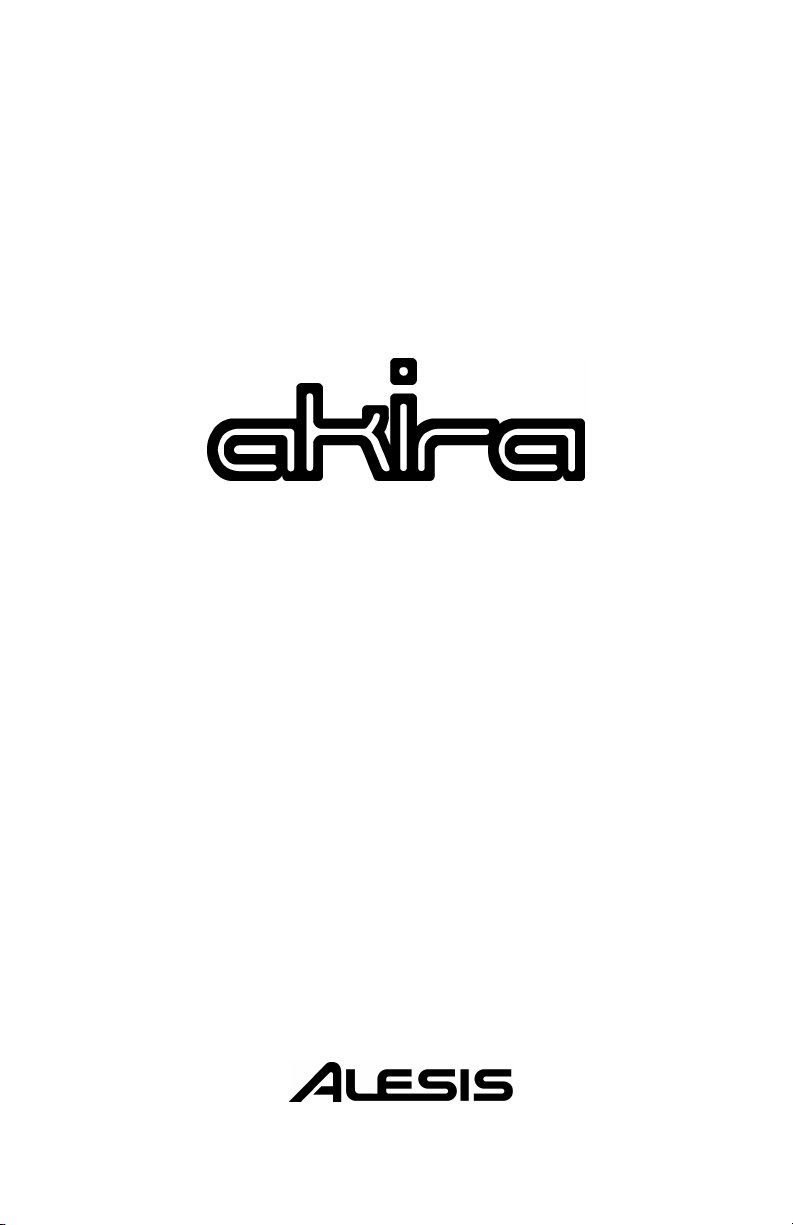
Reference Manual
Page 2
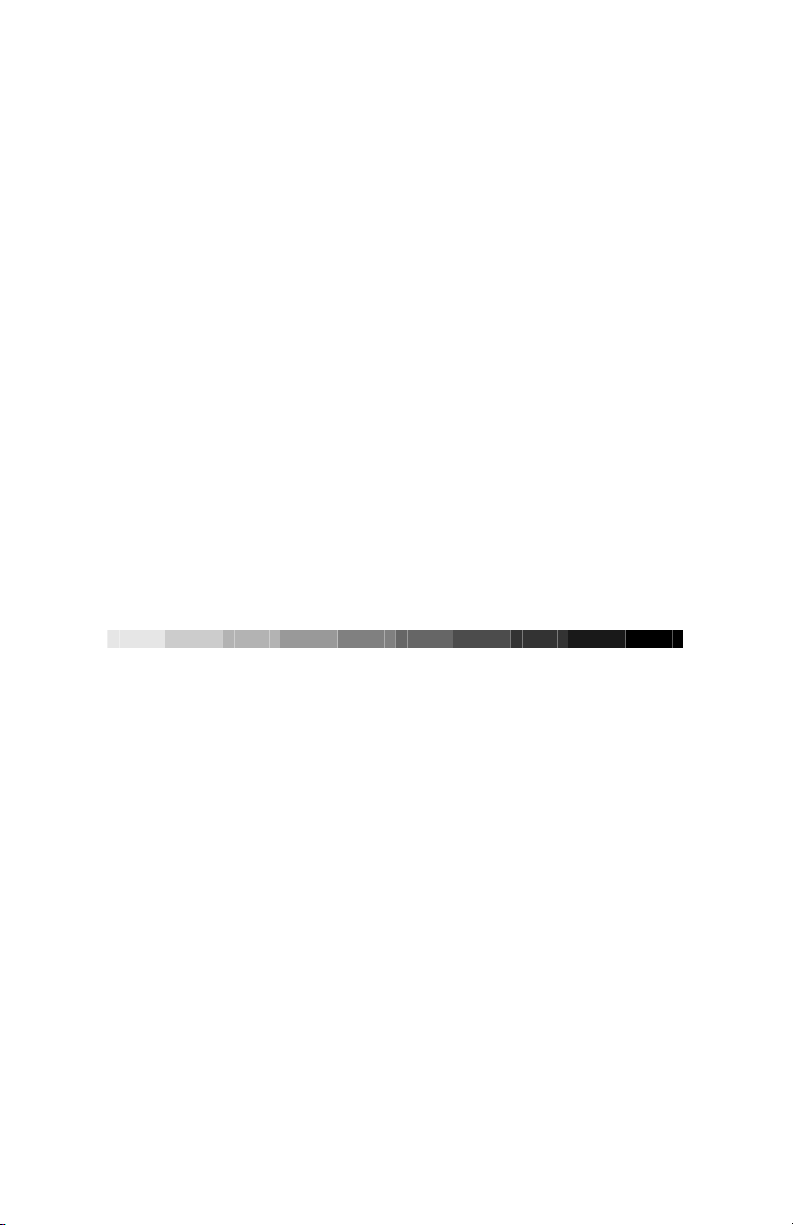
10% 20% 30% 40% 50% 60% 70% 80% 90% 100%
This page intentionally left blank
Page 3
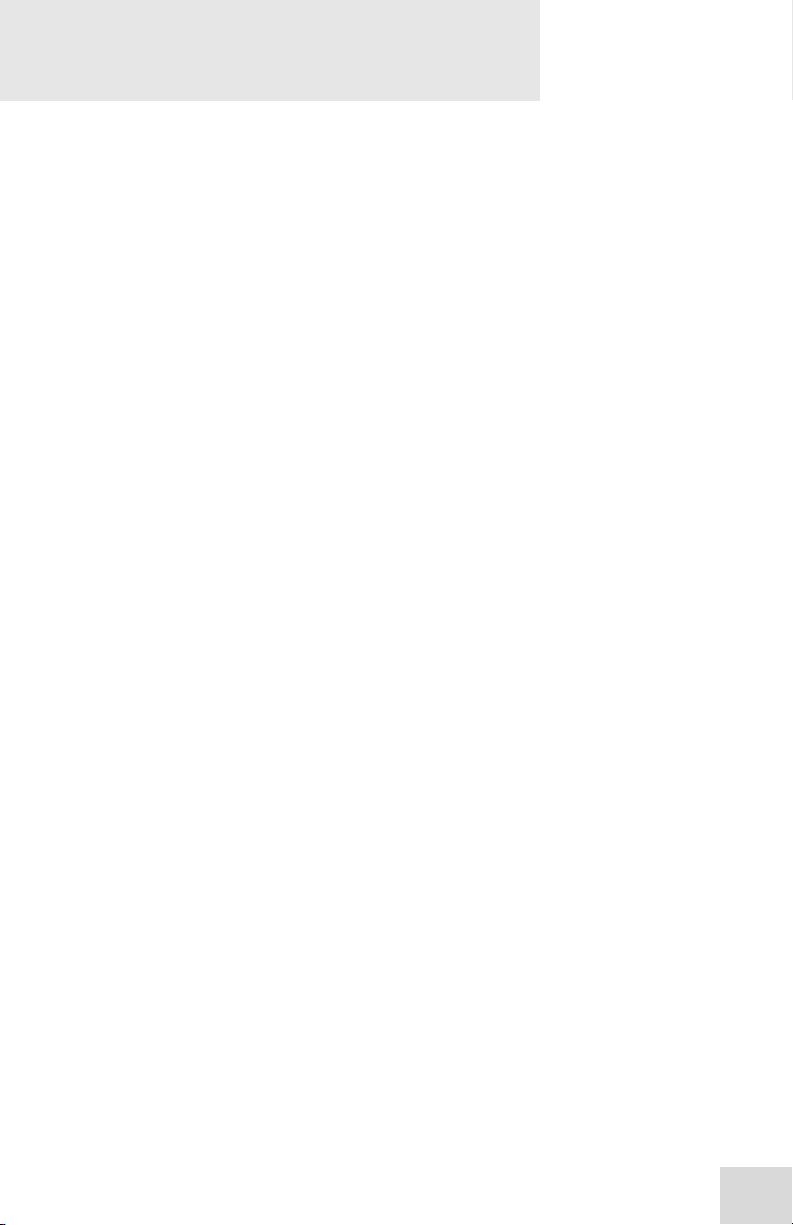
Table Of Contents
Introduction ......................................................3
Important Safety Instructions.......................7
Chapter One: Quick Start Guide...................15
If you can’t wait to get started …...............................................................15
Step 1: Hook it up to a mixer......................................................................15
Step 2: Try some effects ...............................................................................16
Chapter Two: Connections ............................. 17
Connecting to an Instrument or Microphone..........................................18
Connecting to the Effects Send and Return of a Mixing
Console ............................................................................................................18
Connecting to the Channel Inserts of a Mixing Console......................19
Connecting to the Main Inserts of a Mixing Console............................20
Connecting to the Inserts of an Instrument Amplifier .........................20
About Audio Cables......................................................................................21
Bypass Footswitch..............................................................22
MIDI In and Out.................................................................. 22
Chapter Three: Editing ...................................23
Editing Programs ...............................................................23
Storing Your Edits.............................................................. 24
Chapter Four: Description of
Programs............................................................ 25
Reverb Effects 0 - 11........................................................... 25
0 HALL...........................................................................................................25
1 VOCAL HALL..........................................................................................26
2 VOCAL PLATE........................................................................................26
3 DRUM ROOM..........................................................................................26
4 SPACE.........................................................................................................26
5 TRASH CAN.............................................................................................27
6 GATED.......................................................................................................27
7 REVERSE..................................................................................................27
8 DYNAMIC REVERB..............................................................................27
9 FLANGED REVERB............................................................................28
10 PITCHED REVERB.............................................................................28
11 G GARAGE............................................................................................28
Delay Effects 12 - 18 ...........................................................29
12 DELAY .....................................................................................................29
13 STEREO DELAY ..................................................................................29
14 RUNAWAY ..............................................................................................30
15 LPF DELAY ............................................................................................30
16 HPF DELAY ...........................................................................................30
17 BPF DELAY ............................................................................................30
18 PHASOR DELAY ..................................................................................31
1
Page 4
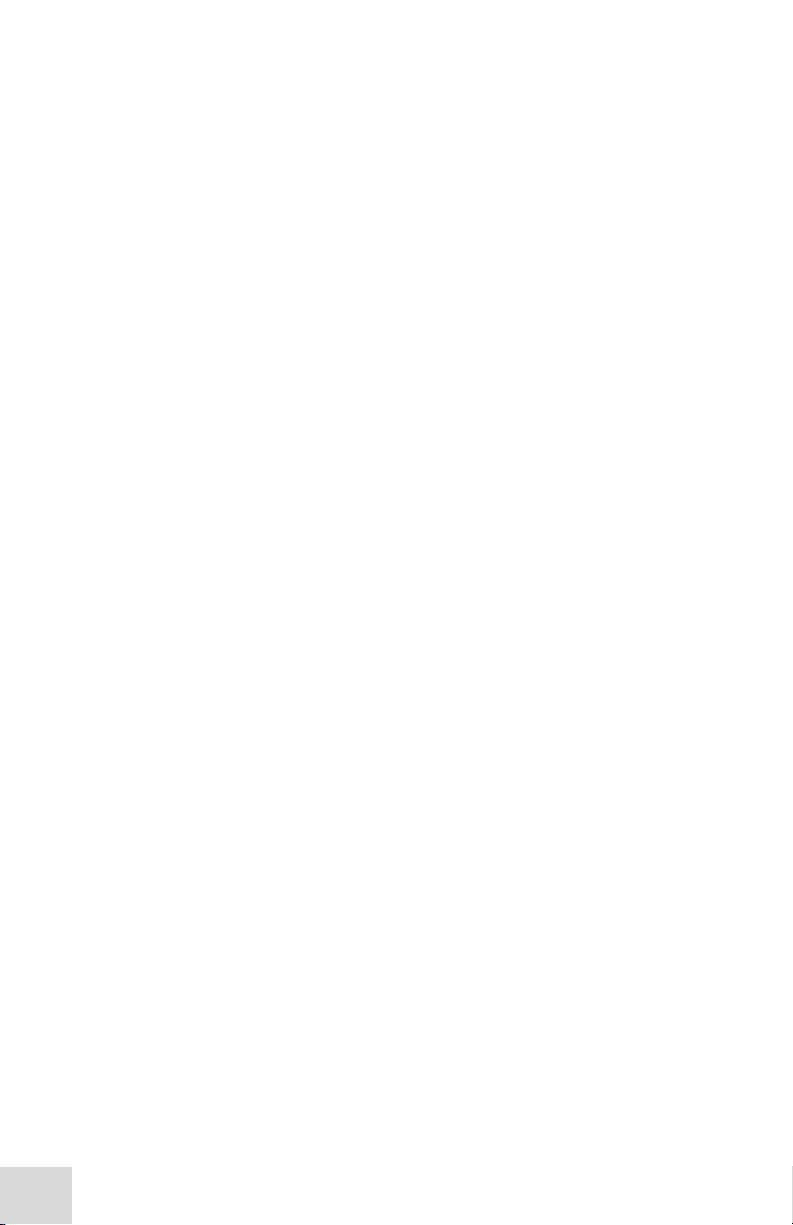
Table Of Contents
Pitch Effects 19 - 29 ...........................................................31
19 PHASOR 1...............................................................................................31
20 PHASOR 2...............................................................................................31
21 AUTOPHAZ...........................................................................................32
22 FLANGER...............................................................................................32
23 INV FLANGER.....................................................................................32
24 DUAL TRANSPOSER..........................................................................32
25 STEREO DETUNE..............................................................................33
26 FREQUENCY SHIFT..........................................................................33
27 CHORUS..................................................................................................33
28 VIBRATO .................................................................................................33
29 VIBRO-WOBBLE...................................................................................33
Filter Effects 30 - 38 ...........................................................34
30 BAND LIMIT .........................................................................................34
31 LP BP HP...............................................................................................34
32 LFO LP....................................................................................................34
33 AUTOWAH .............................................................................................35
34 FORMANTS ...........................................................................................35
35 SAMPLED BPF......................................................................................35
36 RESONATOR.........................................................................................35
37 VOCO-BEND.........................................................................................36
38 VOCODER..............................................................................................36
Distortion Effects 39 - 43...................................................36
39 RECORD NOISE..................................................................................36
40 TAPE SATURATOR.............................................................................36
41 FUZZ ........................................................................................................36
42 DECIMATOR.........................................................................................37
43 GRINDER...............................................................................................37
Miscellaneous Effects 44 - 49............................................37
44 RING MODULATOR..........................................................................37
45 RMS LIMITER .......................................................................................37
46 SUB BASS.................................................................................................38
47 TREMOLO..............................................................................................38
48 AUTOPAN...............................................................................................38
49 VOCAL CANCEL ..................................................................................38
Chapter Five: MIDI ..........................................39
MIDI Program Change................................................................................39
Setting the MIDI Channel............................................................................39
“Soft” MIDI Thru.........................................................................................39
Using MIDI Continuous Controllers.........................................................40
Chapter Six: Troubleshooting .......................41
Specifications.................................................... 43
Warranty/Contact Alesis ................................. 45
Program Chart..................................................47
2
Page 5
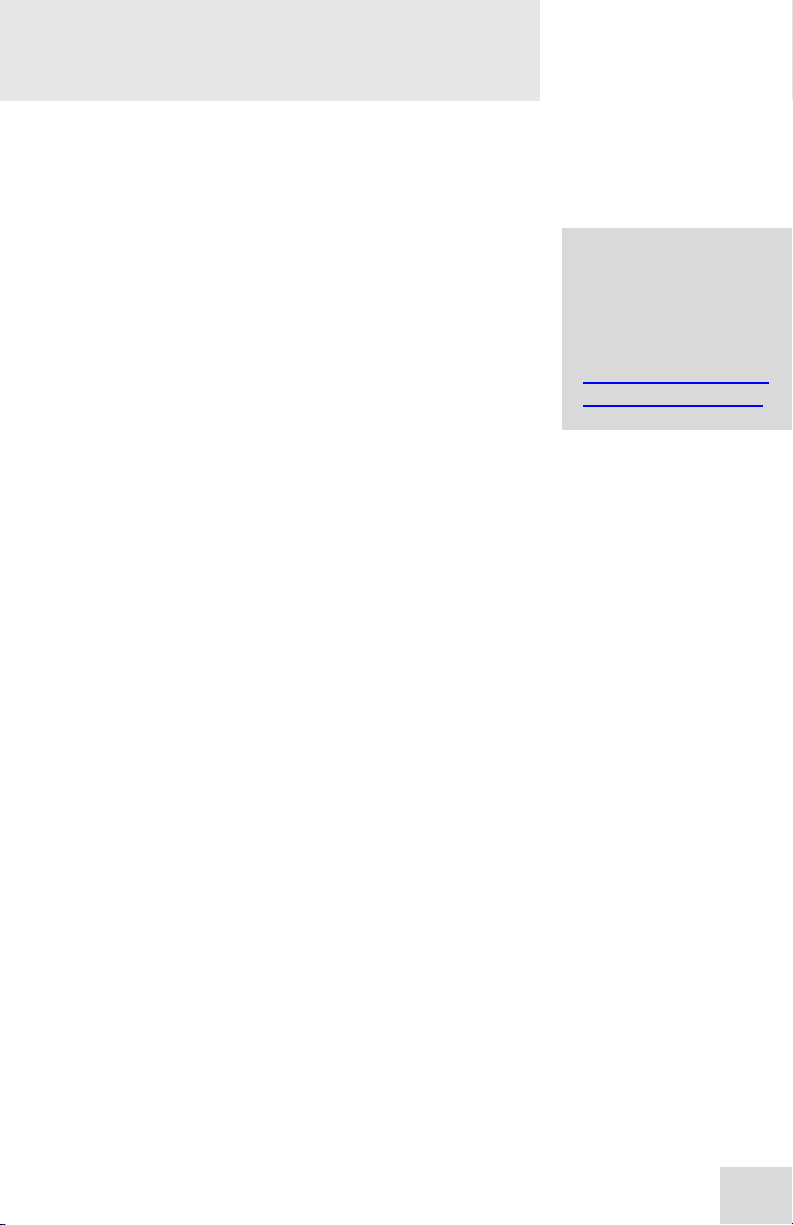
service and product
http://www.alesis.com/
su
Introduction
Welcome!
Thank you for making the Alesis Akira™ a part
of your studio. Since 1984, we've been
designing and building creative tools for the
audio community. We believe in our products,
because we've heard the results that creative
people like you have achieved with them. One
of Alesis' goals is to make high-quality studio
equipment available to everyone, and this
Reference Manual is an important part of that.
After all, there's no point in making equipment
with all kinds of capabilities if no one explains
how to use them. So, we try to write our
manuals as carefully as we build our products.
The goal of this manual is to get you the
information you need as quickly as possible,
with a minimum of hassle. We hope we've
achieved that. If not, please drop us an email
and give us your suggestions on how we could
improve future editions of this manual.
We hope your investment will bring you many
years of creative enjoyment and help you
achieve your goals.
Sincerely,
The people of Alesis
For more effective
update notices, please
register your Akira
online at:
pport/warranty.htm
3
Page 6
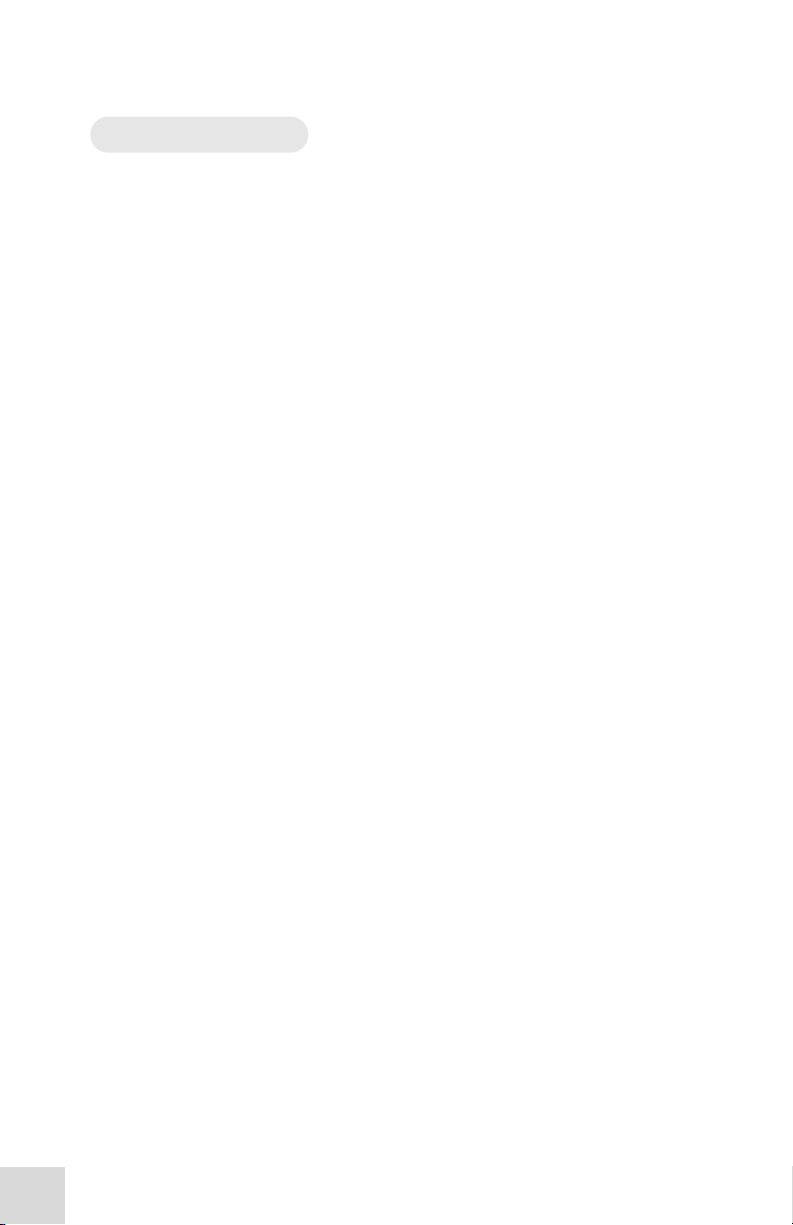
Introduction
About the Akira
Alesis, the company that created affordable effects processing
with the introduction of the MidiVerb, now offers the Akira
Effects Processor. Following in the grand tradition of the
MidiVerb, MicroVerb and NanoVerb products, the Akira
comes complete with 100 studio quality 24-bit digital effects in
a compact, industry standard 19” rack mount package. The
Akira is suitable for use in everything from guitar rigs to
professional recording studios.
Akira Key Features
o 50 preset studio quality 24-bit effects including:
§ 12 Reverbs (halls, rooms and non-linear)
§ 7 Delays (mono, stereo and filtered
§ 11 Pitch Effects (phasor, flanger, chorus, vibrato and
harmonizer)
§ 9 Filter Effects (including vocoder)
§ 5 Distortion Effects
§ 6 Miscellaneous Effects (including a vocal eliminator
and limiter)
o 50 user locations to store your custom edits of the presets.
o Three parameter knobs (X, Y and Z) for quick editing of
each program’s most important effect settings.
o MIDI program select.
o MIDI parameter control.
o High-quality 24-bit true stereo signal path.
o Balanced input and output for optimum noise rejection.
o Switchable level control from +4dBu to – 10dBV for both
professional and consumer applications.
o Easy, consistent operation from the front panel with no
paging through windows of parameters on cryptic LCDs.
o Internal switching power supply for easy worldwide
operation.
4
Page 7
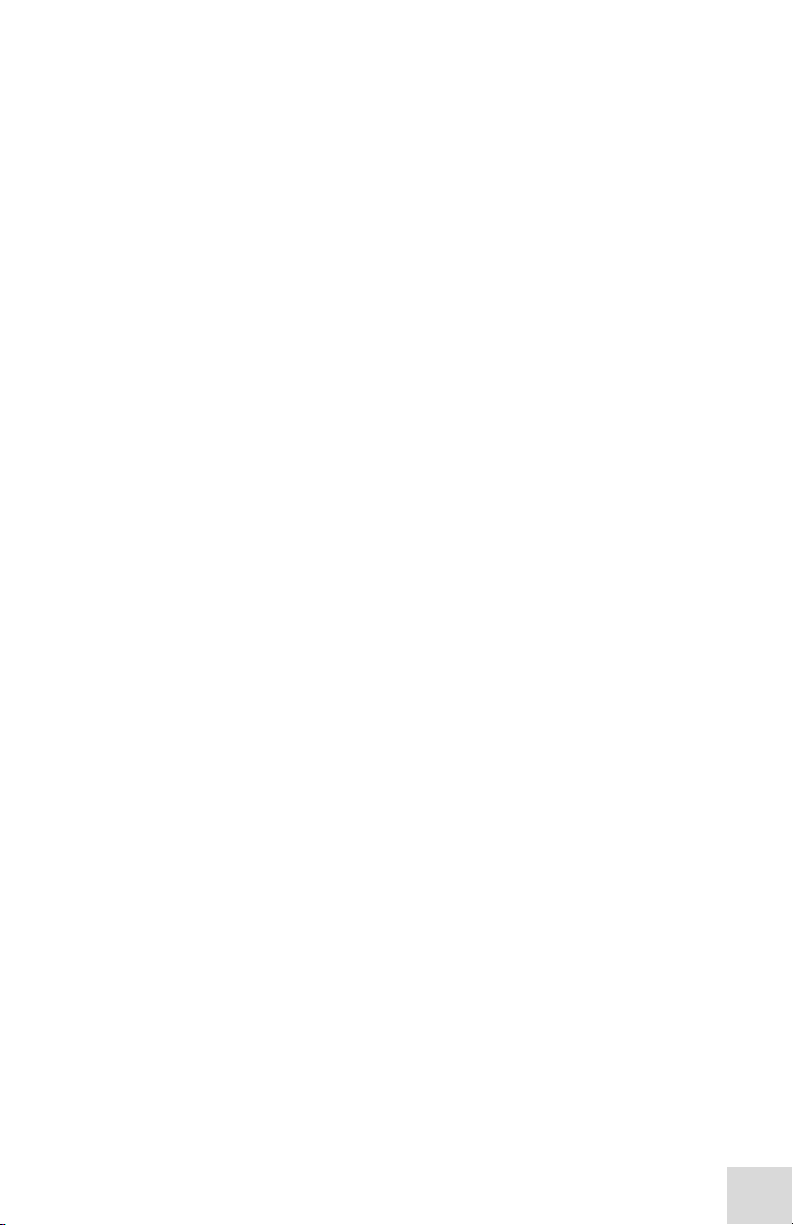
Introduction
What You Can Do With Your Akira
When you have the Akira properly connected, you can:
o add space or “room sound” to dry or sterile sounds using
the Halls, Rooms and Reverse reverberators.
o generate echoes (multiple repeats) with different spectral
characteristics to your source with the Delay programs.
o create lively ensemble effects from a single instrument or
static section using the Chorus and Phasor programs.
o introduce classic warm, metallic sweeping effects that
simulate analog tape fluctuation using the Flange
programs.
o reproduce the classic guitar amp Tremolo effect on both
instruments and vocals.
o animate your instruments with an arcane synthesized edge
by applying the LFO-driven Filter effects and Ring
Modulator.
o shape the tone of your source material with several static
Filters in the spirit of vintage and modern modular
synthesizers.
o move your polite-sounding instruments and vocals into
aggressive territory using the palette of Distortion effects.
o add punch, warmth and character to your tracks with the
compressor – limiter effects.
o remove the vocal and other lead instruments from an
existing recording with the Vocal Eliminator program.
5
Page 8
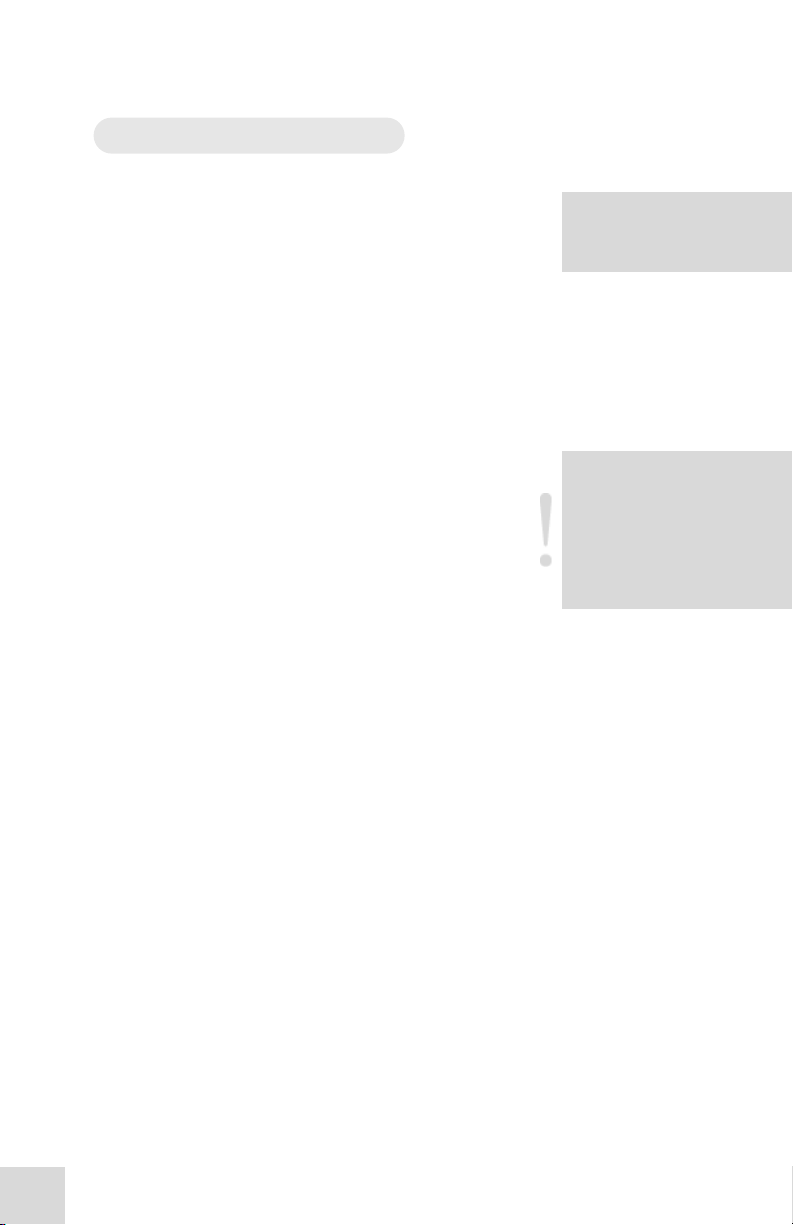
Introduction
Helpful t
ips and advice are
When something important
one shown at left) will appear
How to Use This Manual
This manual is divided into the following
sections describing the various functions and
applications for the Akira. While it's a good
idea to read through the entire manual once
carefully, those having general knowledge about
studio equipment should use the table of
contents to look up specific functions.
Chapter 1: Quick Start. If you're already
experienced with recording, this will get you
started using the Akira right away. It's a short
guide to the essential elements of hooking it up
and using it for the first time. A brief tour of
the front and back panels is included.
Chapter 2: Connection give detailed instructions
for connecting the Akira to a variety of typical
audio systems.
Chapter 3: Editing tells how you can easily edit
and store the three most important parameters
of each Akira program.
Chapter 4: Description of Programs gives you a
detailed explanation of each of the Akira’s 50
effects programs.
Chapter 5: MIDI. This chapter describes the
(M)usical (I)nstrument (D)igital (I)nterface
functionality of the Akira.
Chapter 6: Troubleshooting. Refer to this chapter if
you experience any problems while using the
Akira.
Specifications: Detailed technical information
about your Akira.
Program Chart: A list of your Akira’s 50 presets
with program and parameter descriptions.
highlighted in a shaded box
like this
appears in the manual, an
exclamation mark (like the
with some explanatory text.
This symbol indicates that
this information is vital when
operating the Akira.
6
Page 9
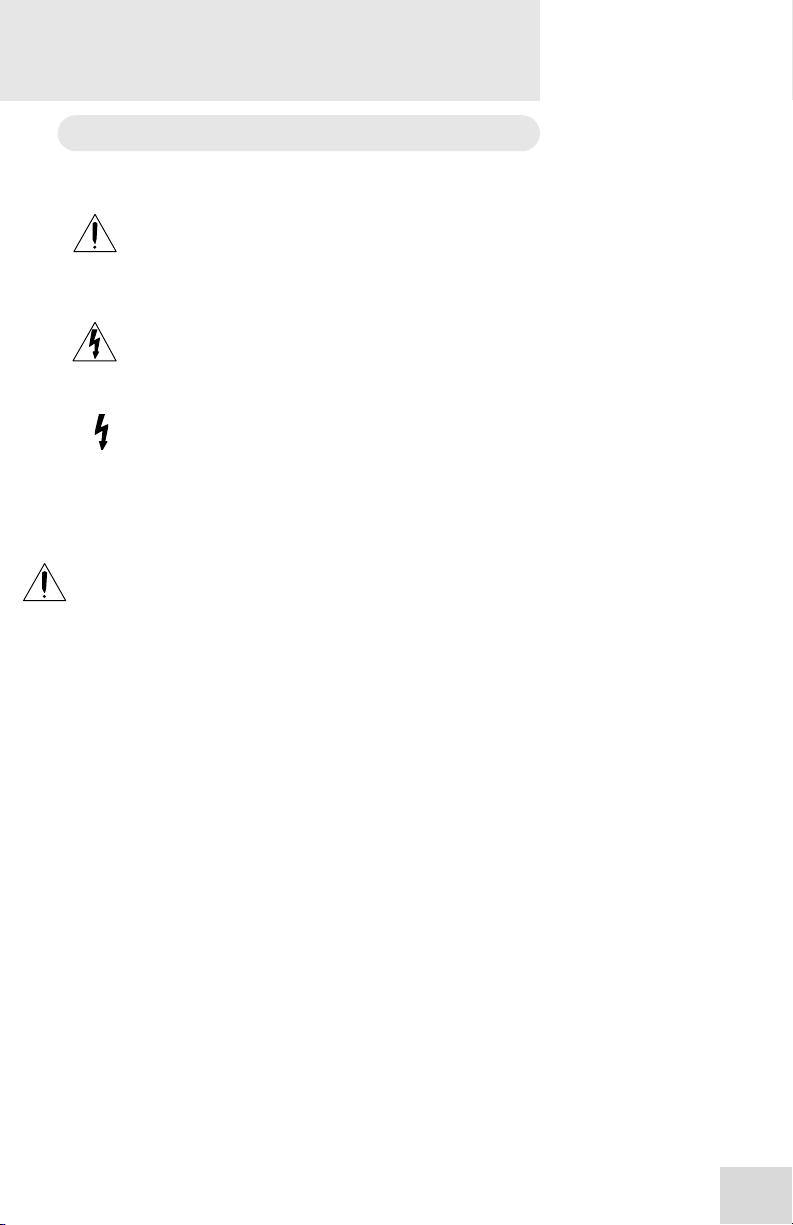
Important Safety
Instructions
Important Safety Instructions (English)
Safety symbols used in this product
operating and maintenance instructions in the literature
accompanying this unit.
the unit that can cause dangerous electric shocks.
voltages that can cause dangerous electrical shock.
Please follow these precautions when using this
product:
1. Read these instructions.
2. Keep these instructions.
3. Heed all warnings.
4. Follow all instructions.
5. Do not use this apparatus near water.
6. Clean only with a damp cloth. Do not spray any liquid cleaner
7. Install in accordance with the manufacturer's instructions.
8. Do not install near any heat sources such as radiators, heat
9. Do not defeat the safety purpose of the polarized or
10. Protect the power cord from being walked on or pinched,
11. Use only attachments or accessories specified by the
This symbol alerts the user that there are important
This symbol warns the user of uninsulated voltage within
This symbol warns the user that output connectors contain
onto the faceplate, as this may damage the front panel controls
or cause a dangerous condition.
registers, stoves, or other apparatus (including amplifiers) that
produce heat.
grounding-type plug. A polarized plug has two blades with
one wider than the other. A grounding-type plug has two
blades and a third grounding prong. The wide blade or the
third prong are provided for your safety. When the provided
plug does not fit into your outlet, consult an electrician for
replacement of the obsolete outlet.
particularly at plugs, convenience receptacles, and the point
where they exit from the apparatus.
manufacturer.
Continued next page
7
Page 10
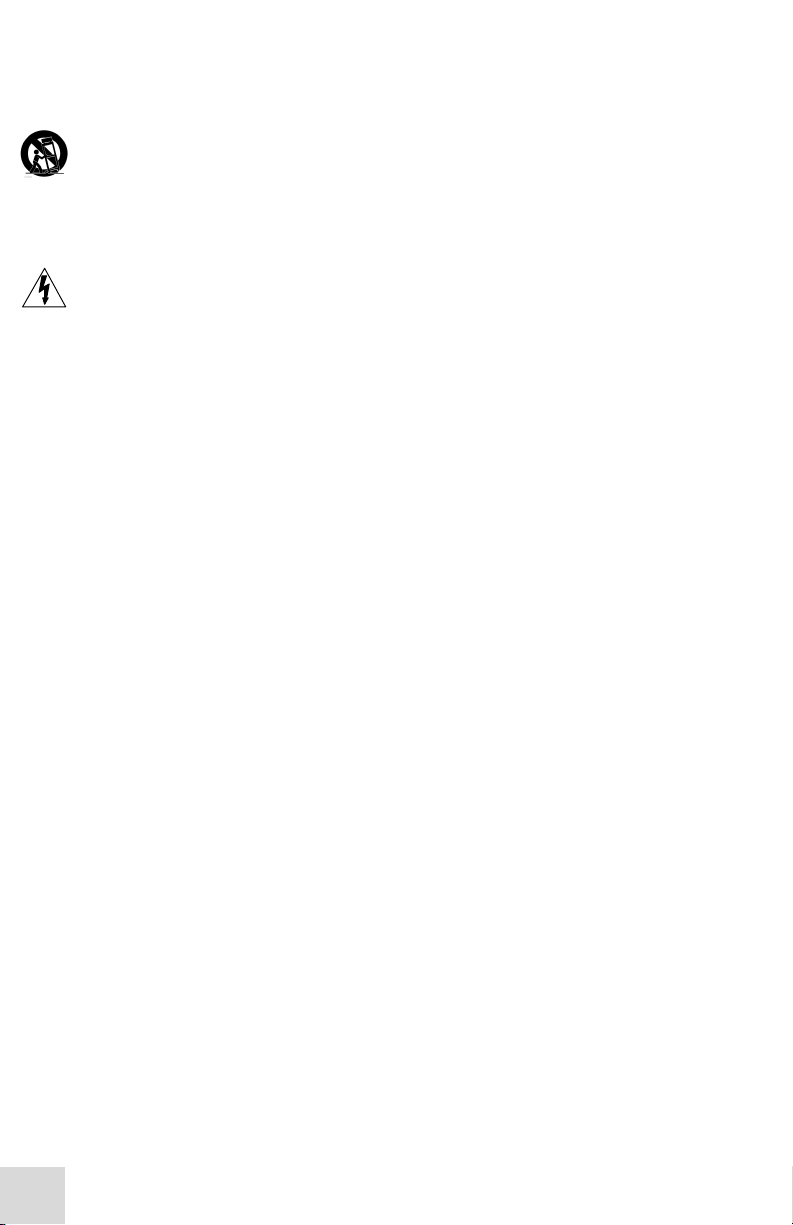
Important Safety Instructions
12. Use only with a cart, stand, bracket, or table designed for use
with professional audio or music equipment. In any
installation, make sure that injury or damage will not result
from cables pulling on the apparatus and its mounting. If a
cart is used, use caution when moving the cart/apparatus
combination to avoid injury from tip-over.
13. Unplug this apparatus during lightning storms or when unused
for long periods of time.
14. Refer all servicing to qualified service personnel. Servicing is
required when the apparatus has been damaged in any way,
such as when the power-supply cord or plug is damaged, liquid
has been spilled or objects have fallen into the apparatus, the
apparatus has been exposed to rain or moisture, does not
operate normally, or has been dropped.
15. This unit produces heat when operated normally. Operate in a
well-ventilated area with at least six inches of clearance from
peripheral equipment.
16. This product, in combination with an amplifier and
headphones or speakers, may be capable of producing sound
levels that could cause permanent hearing loss. Do not
operate for a long period of time at a high volume level or at a
level that is uncomfortable. If you experience any hearing loss
or ringing in the ears, you should consult an audiologist.
17. Do not expose the apparatus to dripping or splashing. Do not
place objects filled with liquids (flower vases, soft drink cans,
coffee cups) on the apparatus.
18. WARNING: To reduce the risk of fire or electric shock, do
not expose this apparatus to rain or moisture.
8
Page 11
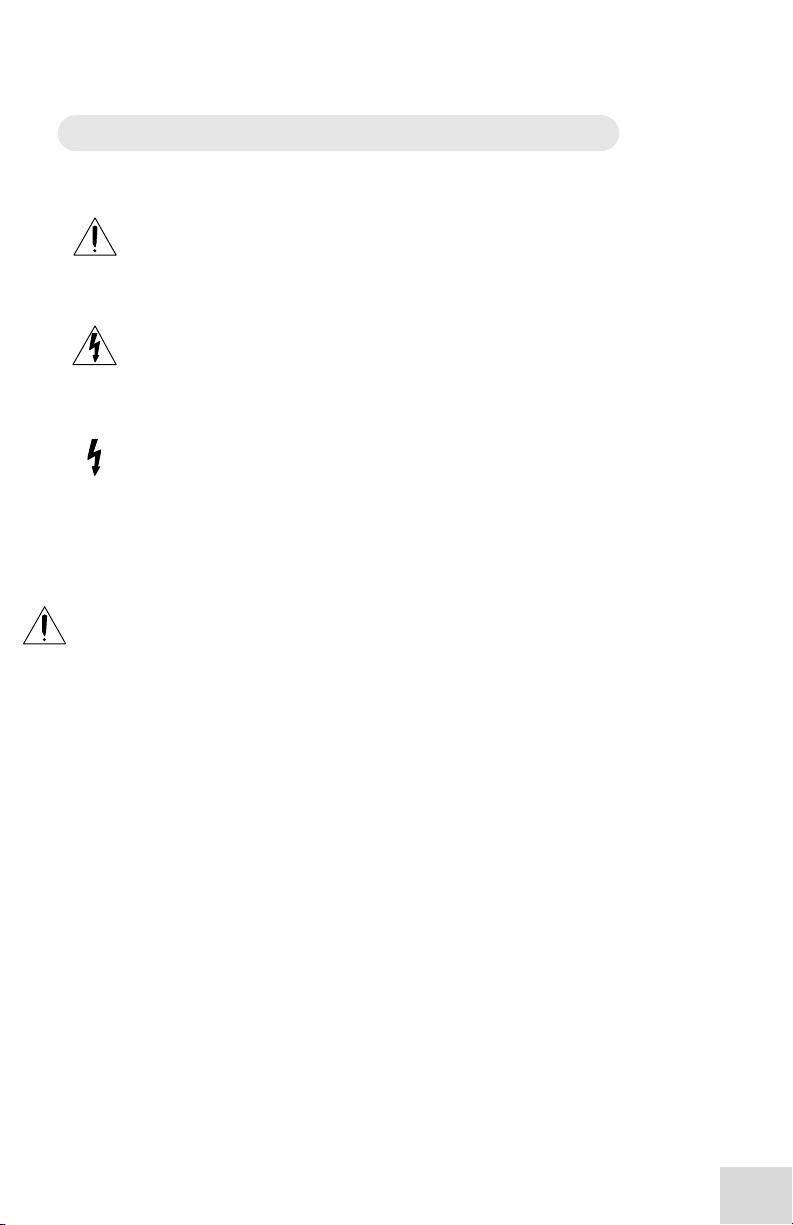
Important Safety Instructions
Instructions de Sécurité Importantes (French)
Symboles utilisés dans ce produit
de fonctionnement et de maintenance dans la documentation
jointe avec ce produit.
tension non isolée à l’intérieur de l’appareil pouvant engendrer des
chocs électriques.
sur les raccordements de sorties, représentant un risque
d'électrocution.
Veuillez suivre ces précautions lors de l’utilisation
de l’appareil:
1. Lisez ces instructions.
2. Gardez ces instructions.
3. Tenez compte de tous les avertissements.
4. Suivez toutes les instructions.
5. N’utilisez pas cet allareil à proximité de l’eau.
6. Ne nettoyez qu’avec un chiffon humide. Il est potentiellement
7. Installez selon les recommandations du constructeur.
8. Ne pas installer à proximilé de sources de chaleur comme
9. Ne pas enlever la prise de terre du cordon secteur. Une prise
10. Evitez de marcher sur le cordon secteur ou de le pincer, en
11. N’utilisez que des accessoires spécifiés par le constructeur.
Ce symbole alèrte l’utilisateur qu’il existe des instructions
Ce symbole avertit l’utilisateur de la présence d’une
Ce symbole prévient l'utilisateur de la présence de tensions
dangereux d'utiliser des pulvérisateurs ou nettoyants liquides
sur cet appareil.
radiateurs, cuisinière ou autre appareils (don’t les
amplificateurs) produisant de la chaleur.
murale avec terre deux broches et une troisièrme reliée à la
terre. Cette dernière est présente pour votre sécurité. Si le
cordon secteur ne rentre pas dans la prise de courant,
demandez à un électricien qualifié de remplacer la prise.
particulier au niveau de la prise, et aux endroits où il sor de
l’appareil.
Suite de la page suivante
9
Page 12
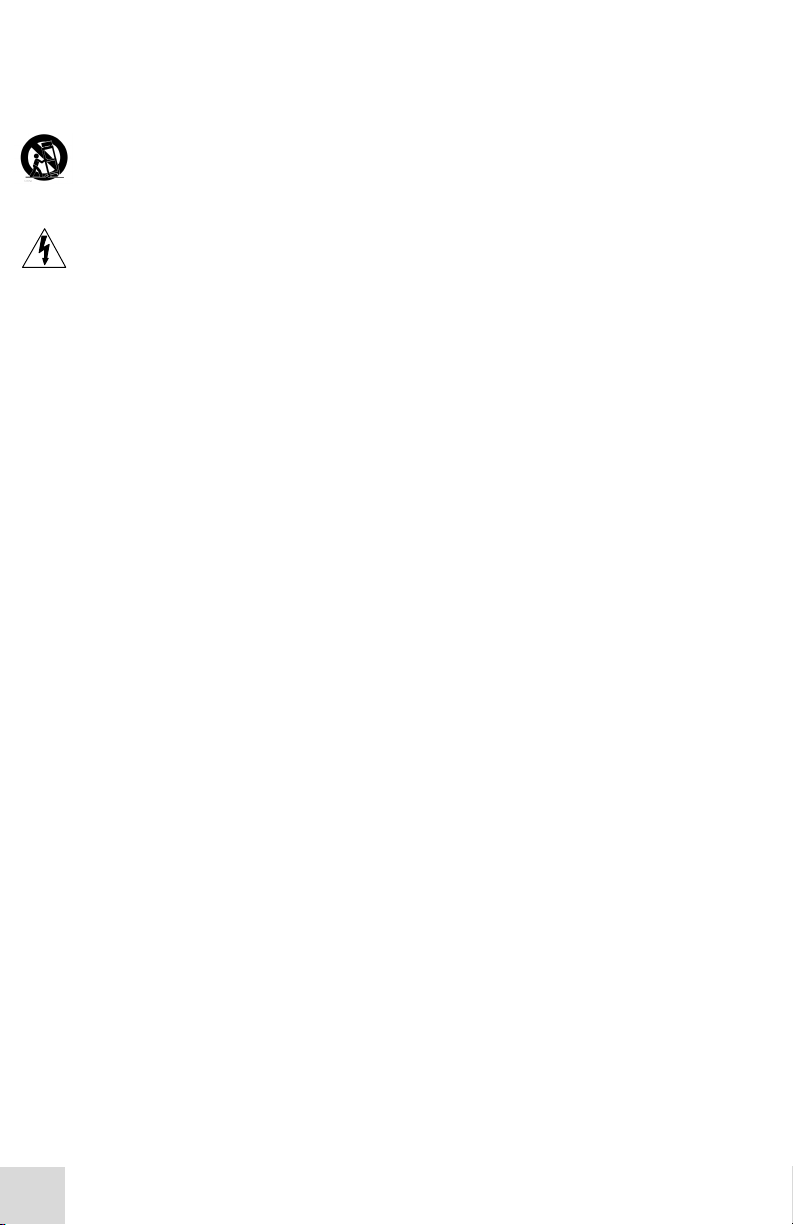
Important Safety Instructions
12. N’utilisez qu’avec un stand, ou table conçus pour l’utilisation
d’audio professionnel ou instruments de musique. Dans toute
installation, veillez de ne rien endommager à cause de câbles
qui tirent sur des appareils et leur support.
13. Débranchez l’appareil lors d’un orage ou lorsqu’il n’est pas
utilisé pendant longtemps.
14. Faites réparer par un personnel qualifié. Une réparation est
nécessaire lorsque l’appareil a été endommagé de quelque sorte
que ce soit, par exemple losrque le cordon secteur ou la prise
sont endommagés, si du liquide a coulé ou des objets se sont
introduits dans l’appareil, si celui-ci a été exposé à la pluie ou à
l’humidité, ne fonctionne pas normalement ou est tombé.
15. Puisque son fonctionement normale génère de la chaleur,
placez cet appareil au moins 15cm. des équipments
péripheriques et assurez que l’emplacement permet la
circulation de l’air.
16. Ce produit, utilisé avec un amplificateur et un casque ou des
enceintes, est capable de produite des niveaux sonores pouvant
engendrer une perte permanente de l’ouïe. Ne l’utilisez pas
pendant longtemps à un niveau sonore élevé ou à un niveau
non confortable. Si vous remarquez une perte de l’ouïe ou un
bourdonnement dans les oreilles, consultez un spécialiste.
17. N'exposez pas l'appareil à l'égoutture ou à l'éclaboussement.
Ne placez pas les objets remplis de liquides (vases à fleur,
boîtes de boisson non alcoolique, tasses de café) sur l'appareil.
18. AVERTISSEMENT: Pour réduire le risque du feu ou de
décharge électrique, n'exposez pas cet appareil à la pluie ou à
l'humidité.
10
Page 13
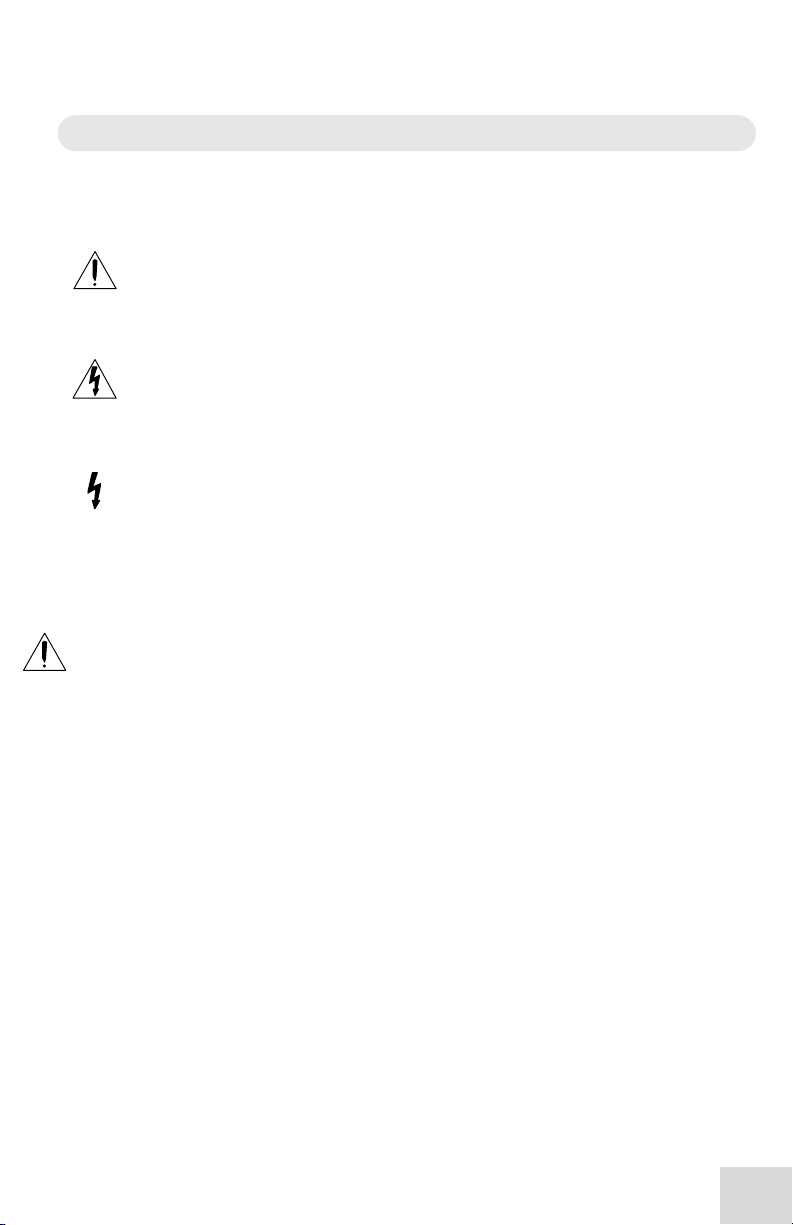
Important Safety Instructions
Lesen Sie bitte die folgende Sicherheitshinweise (German)
Sicherheit Symbole verwendet in diesem Produkt
Funktionieren und Wartung Anweisungen in der Literatur gibt, die
diese Maßeinheit begleitet.
Spannung innerhalb der Maßeinheit, die gefährliche elektrische
Schläge verursachen kann.
Spannungen enthalten, die gefährlichen elektrischen Schlag
verursachen können.
Folgen Sie bitte diesen Vorkehrungen, wenn
dieses Produkt verwendet wird:
1. Lesen Sie die Hinweise.
2. Halten Sie sich an die Anleitung.
3. Beachten Sie alle Warnungen.
4. Beachten Sie alle Hinweise.
5. Bringen Sie das Gerät nie mit Wasser in Berührung.
6. Verwenden Sie zur Reinigung nur ein weiches Tuch.
7. Halten Sie sich beim Aufbau des Gerätes an die Angaben des
8. Stellen Sie das Gerät nich in der Nähe von Heizkörpern,
9. Verfehlen Sie nicht den Zweck des grounging Terminals auf
10. Verlegen Sie das Netzkabel des Gerätes niemals so, daß man
11. Benutzen Sie nur das vom Hersteller empfohlene Zubehör.
Dieses Symbol alarmiert den Benutzer, daß es wichtige
Dieses Symbol warnt den Benutzer der nicht isolierten
Dieses Symbol warnt den Benutzer, dem Ausgabestecker
Verwenden Sie keine flüssigen Reinigungsmittel. Dies kann
gefährliche Folgen haben.
Herstellers.
Heizungsklappen oder anderen Wärmequellen (einschließlich
Verstärkern) auf.
dem Netzstecker. Dieses Terminal wird für Ihre Sicherheit zur
Verfügung gestellt.
darüber stolpern kann oder daß es gequetscht wird.
Fortsetzung auf nächster Seite
11
Page 14
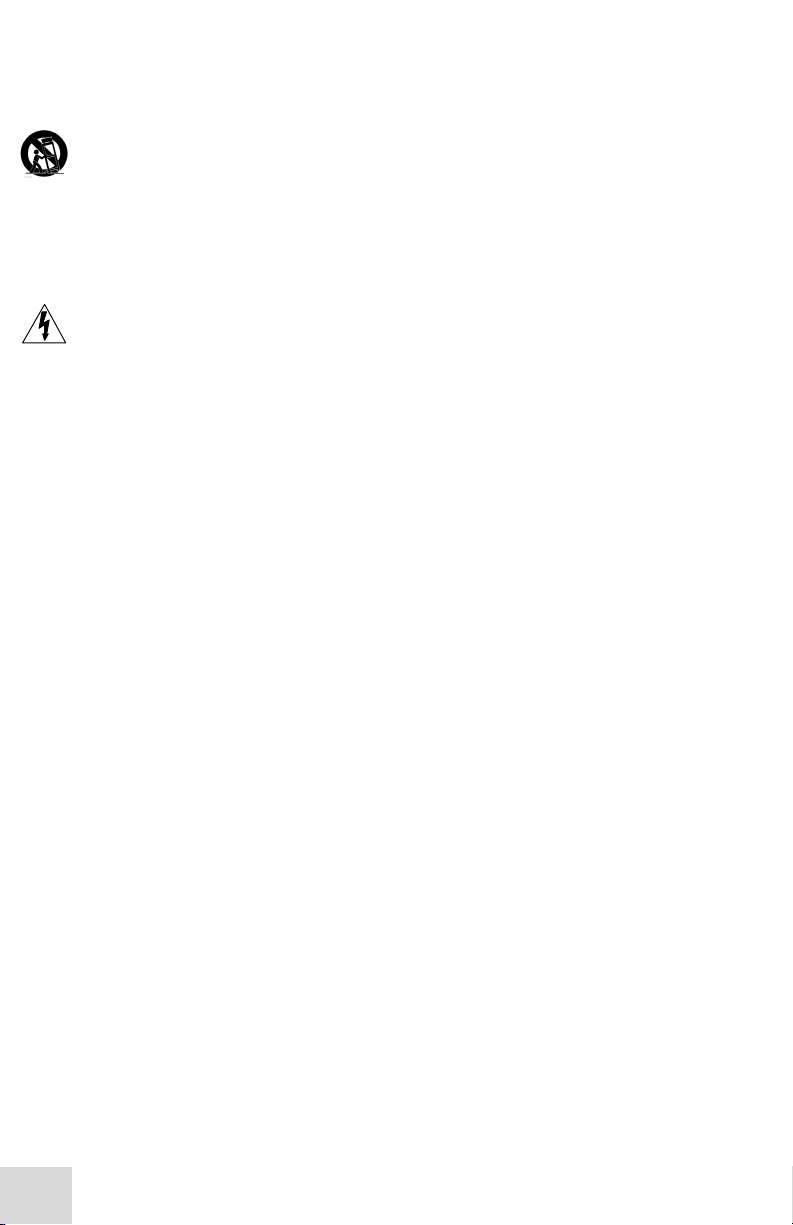
Important Safety Instructions
12. Verwenden Sie ausschließlich Wagen, Ständer, oder Tische, die
speziell für professionelle Audio- und Musikinstrumente
geeignet sind. Achten Sie immer darauf, daß die jeweiligen
Geräte sicher installiert sind, um Schäden und Verletzungen zu
vermeiden. Wenn Sie einen Rollwagen benutzen, achten Sie
darauf, das dieser nicht umkippt, um Verletzungen
auszuschließen.
13. Ziehen Sie während eines Gewitters oder wenn Sie das Gerät
über einen längeren Zeitraum nicht benutzen den Netzstecher
aus der Steckdose.
14. Die Wartung sollte nur durch qualifiziertes Fachpersonal
erfolgen. Die Wartung wird notwendig, wenn das Gerät
beschädigt wurde oder aber das Stromkabel oder der Stecker,
Gegenstände oder Flüssigkeit in das Gerät gelangt sind, das
Gerät dem Regen oder Feuchtigkeit ausgesetzt war und
deshalb nicht mehr normal arbeitet oder heruntergefallen ist.
15. Dieses Gerät produziert auch im normalen Betrieb Wärme.
Achten Sie deshalb auf ausreichende Lüftung mit mindestens
15 cm Abstand von anderen Geräten.
16. Dieses Produkt kann in Verbindung mit einem Verstärker und
Kopfhörern oder Lautsprechern Lautstärkepegel erzeugen, die
anhaltende Gehörschäden verursachen. Betreiben Sie es nicht
über längere Zeit mit hoher Lautstärke oder einem Pegel, der
Ihnen unangenehm is. Wenn Sie ein Nachlassen des Gehörs
oder ein Klingeln in den Ohren feststellen, sollten Sie einen
Ohrenarzt aufsuchen.
17. Setzen Sie den Apparat nicht Bratenfett oder dem Spritzen
aus. Plazieren Sie die Nachrichten, die mit Flüssigkeiten
(gefüllt werden Blumevases, Getränkdosen, Kaffeetassen)
nicht auf den Apparat.
18. WARNING: um die Gefahr des Feuers oder des elektrischen
Schlages zu verringern, setzen Sie diesen Apparat nicht Regen
oder Feuchtigkeit aus.
12
Page 15
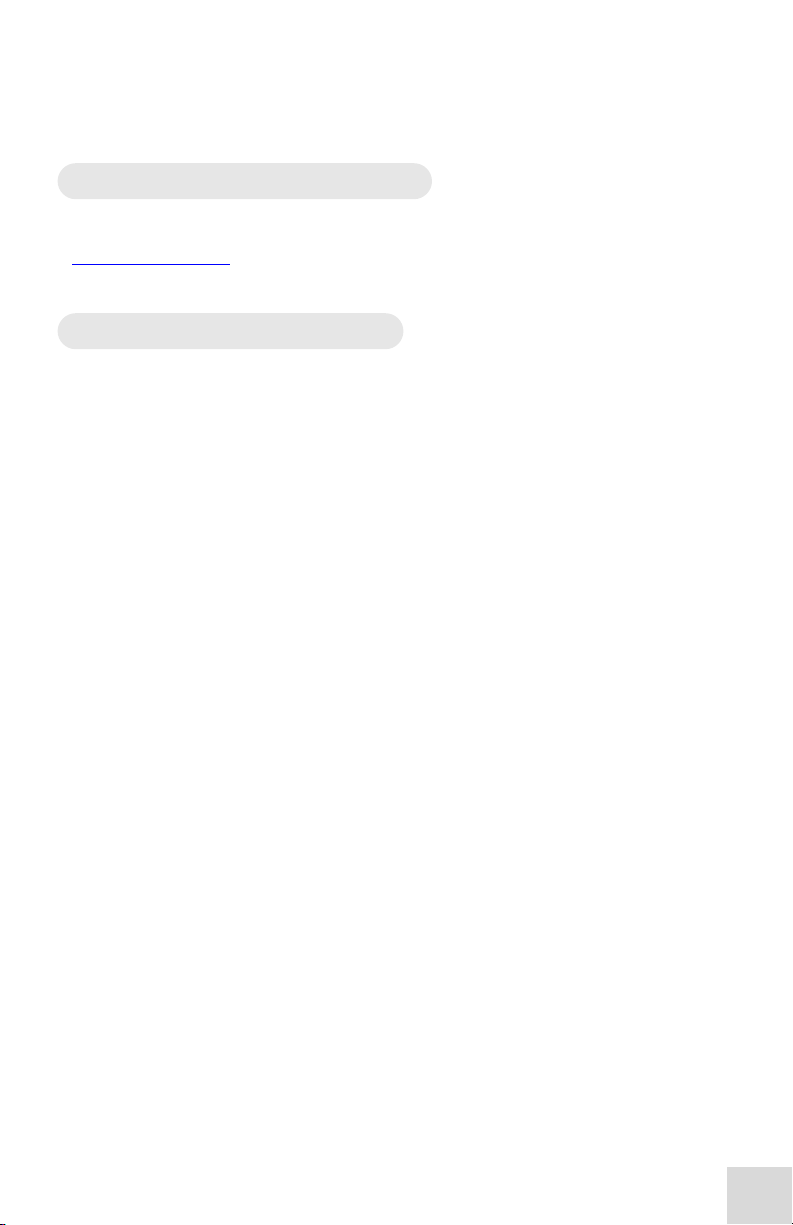
Important Safety Instructions
CE Declaration Of Conformity
See our website at:
http://www.alesis.com
FCC Compliance Statement
This device complies with Part 15 of the FCC rules. Operation is
subject to the following two conditions: (1) This device may not
cause harmful interference and (2) this device must accept any
interference received, including interference that may cause
undesired operation.
NOTE: This equipment has been tested and found to comply with
the limits for a Class B digital device, pursuant to Part 15 of the
FCC Rules. These limits are designed to provide reasonable
protection against harmful interference in a residential installation.
This equipment generates, uses and can radiate radio frequency
energy and, if not installed and used in accordance with the
instructions, may cause harmful interference to radio
communications. However, there is no guarantee that interference
will not occur in a particular installation. If this equipment does
cause harmful interference to radio or television reception, which
can be determined by turning the equipment off and on, the user
is encouraged to try to correct the interference by one or more of
the following measures:
-- Reorient or relocate the receiving antenna.
-- Increase the separation between the equipment and receiver.
-- Connect the equipment into an outlet on a circuit different from
that to which the receiver is connected.
-- Consult the dealer or an experienced radio/TV technician for
help.
13
Page 16

14
Page 17

1 Quick Start Guide
For more information on
If you can’t wait to get started …
The Alesis Akira is a unique product, but its basic hookup and
operation is similar to other effects processors in most
respects. If you’re experienced with signal processors, this
chapter is a “shorthand” guide for those who want to start
using the Akira right away. If you have questions about any of
the features, don’t worry – later chapters will unveil the
mysteries of the Akira’s special features.
Step 1: Hook it up to a mixer
1. Pull the Akira out of the package.
2. Plug the supplied power cable into the
POWER jack on the back of the Akira and then
into a grounded AC power source.
3. Using a pair of 1/4” cables, plug the effects
sends of the mixer to the left and right INPUTS
on the back of the Akira.
4. Connect the Akira’s OUTPUTS to the effects
return of the mixer.
5. When signal is played into the unit, adjust the
INPUT level knob on the front of the Akira until
the green meter LEDs light but the red ones (top
LEDs) do not. Turn the control clockwise to
increase the level.
connecting the Akira, see
chapter 2: Connections
15
Page 18

1 Quick Start Guide
While learning the unit, it is
If you are not hearing any
effect, check your connections
or try another program. Some
programs’ effects are easier
to hear than others.
To jump to different
programs quickly,
jump ahead by 10 by holding
pressing the VALUE up
To jump to program 00, press
same time.
Step 2: Try some effects
1. Play some audio into the Akira. Turn up your
mixer’s effects sends to a moderate level and then
turn up the level on your effects returns.
2. Adjust the INPUT knob on the front of the
Akira until you hear a strong, clear signal coming
from the unit. If you hear distortion or clipping,
turn down the INPUT knob until the distortion
goes away.
3. Adjust the MIX knob on the front of the Akira
to set the dry/wet balance of the effect. To hear
the effect only, as you will want to do in most
effects send/return setups, turn the MIX knob
fully clockwise.
4. Press the VALUE up/down buttons to change
programs on the Akira.
helpful to play a CD or a
multi-track source into the
effects processor. Choose a
song or part that doesn’t
change much so that you can
take your time experimenting
with the different timbres.
both VALUE buttons at the
you can
the VALUE down button, then
button. Similarly, to jump
down by 10, hold the VALUE
up button, then press the
VALUE down button.
16
Page 19

2 Connections
It’s good practice to not plug
Unpacking and Inspection
Your Akira was packed carefully at the factory. The shipping carton
was designed to protect the unit during shipping. Please retain this
container in the highly unlikely event that you need to return the
Akira for servicing.
The shipping carton should contain the following items:
° Akira with the same serial number as shown on the
shipping carton
° IEC detachable AC power cable
° This instruction manual
AC Power Hookup
Plug the female end of the detachable AC power cable into the
Akira’s POWER jack and the male (plug) end into a good quality
AC power outlet.
The Akira contains an internal switching
power supply which automatically
recognizes the incoming voltage. You can
use your Akira in any country of the world
without voltage transformers.
in the Akira until all other
audio cables are hooked up
as well. Make sure your
amplifier or powered
speakers are switched off
when turning the Akira on or
off to avoid damage.
17
Page 20

2 Connections
When connecting audio
r turning power
Connecting Audio Inputs and Outputs
Connecting to an Instrument or Microphone
The Akira’s INPUT knob has been calibrated to
accept “instrument level” signals such as a
microphone or guitar input. To use the Akira this
way, simply plug the guitar or microphone into
one of the Akira’s Input jacks and connect the
output to an amplifier, mic preamp, mixer or
recorder. When using the Akira with a
microphone, you may need an XLR to 1/4”
adapter (not included).
Connecting to the Effects Send and Return of
a Mixing Console
Most mixing consoles have post-fader effects send and return
jacks on their rear panels. This is usually the best choice for
connecting the Akira as you will be able to use an effect on
several sources at once.
cables and / o
on and off, make sure that all
devices in your system are
turned off and the volume
controls are turned down.
When you connect the Akira in this way, you may hear an odd
phasing sound on some of the reverb and delay programs. To
prevent this, turn the MIX knob fully clockwise (effect only).
You can then control the balance between the direct and effect
signal with the effects return level control on your mixer.
18
Page 21

Connections 2
Connecting to the Channel Inserts of a
Mixing Console
Most mixing consoles have a jack near the mic and line inputs
labeled “insert”. This is typically a TRS jack with the send and
return on the same jack. To use the Akira as a channel insert
effect, you will need an insert cable (not included).
This cable splits the TRS insert jack into two unbalanced mono
connectors. Usually the tip is connected to the INPUT of the
effects processor and the ring is connected to the OUTPUT of
the effects processor. However, this may be reversed on some
mixing consoles. Check your mixer’s reference manual to be
sure, or you can just try it both ways – plugging it in the wrong
way won’t damage the Akira. You may need to raise the mixer’s
input trim if the signal coming back from the Akira is too low.
19
Page 22

2 Connections
Connecting to the Main Inserts of a Mixing
Console
In addition to channel inserts, most mixing consoles have main
insert jacks near the main outputs. You can use insert cables to
connect the Akira to the main L/R bus the same way you
connect it to a pair of channels. Simply connect one insert
cable to the left main insert of the mixer, and then connect the
two mono plugs to the left INPUT and OUTPUT of the
Akira. Use another insert cable to connect the right main insert
to the right INPUT and OUTPUT of the Akira.
Connecting to the Inserts of an
Instrument Amplifier
Guitar and bass amplifiers often have insert points for effects
as well. These are typically labeled “effects send and return”,
“insert send and return” or “effects loop”.
20
Page 23

Connections 2
It is very important to keep
your connectors clean. Every
few months, unplug them and
plugs in the jacks a few times
product, chemicals such as
improve the electrical contact
About Audio Cables
The connections between the Akira and your studio are music’s
lifeline, so use only high quality cables. These should be lowcapacitance shielded cables with a stranded (not solid) internal
conductor and a low-resistance shield. Although quality cables
cost more, they do make a difference.
Route cables to the Akira correctly by
observing the following precautions:
• Do not bundle audio cables with AC power
cords.
• Avoid running audio cables near sources of
electromagnetic interference such as
transformers, monitors, computers, etc.
• Do not place cables where they can be
stepped on. Stepping on a cable may not
cause immediate damage, but it can compress
the insulation between the center conductor
and shield (degrading performance) or reduce
the cable’s reliability.
• Avoid twisting the cable or having it make
sharp, right angle turns.
• Never unplug a cable by pulling on the wire
itself. Always unplug by firmly grasping the
body of the plug and pulling directly outward.
wipe off oxidation with a
clean cloth soaked in alcohol
or contact cleaner. Insert the
to clean the internal jack
contacts. Although Alesis
does not endorse any specific
Tweek and Cramolin, when
applied to electrical
connectors, are claimed to
between connectors.
21
Page 24

2 Connections
Bypass Footswitch
The Akira has a bypass function that allows you to disengage
the effect. To use the bypass, either press the BYPASS button
on the front panel or connect a footswitch to the jack on the
rear panel labeled FOOTSWITCH.
MIDI In and Out
To send program changes or continuous controller data to the
Akira from an external device such as a keyboard or computer,
connect a MIDI cable from the MIDI Out of the controller
device to the MIDI In of the Akira.
To record your continuous controller movements from the
front panel of the Akira, connect a MIDI cable from the MIDI
Out of the Akira to the MIDI Input of the recording device
(generally a computer or MIDI sequencer).
To avoid a MIDI loop, you should not connect both the
Akira’s MIDI In and Out to the same device. See Chapter 5
MIDI for more information.
22
Page 25

3 Editing
Editing Programs
The sound designers at Alesis have assigned three specific
editable parameters to each individual program in the Akira.
These editable parameters are accessed simply by turning the
Parameter X, Y and Z knobs. The following chapter contains a
description of each Akira program and its editable parameters
assigned to X, Y and Z.
Description of Controls
VALUE UP / DOWN
These buttons select the different programs within the Akira.
They also allow you to change the MIDI channel (with the
MIDI button engaged) and select memory locations when
storing new programs.
X, Y and Z
The knobs adjust the parameters of an effect.
BYPASS
This button disables the effect of the Akira allowing the direct
signal to be heard without any processing.
MIDI
This button allows you to set the MIDI channel of the Akira
and also to assign continuous controllers to the X, Y and Z
editable parameters.
COMPARE
This button temporarily reverts an edited program back to its
stored state.
STORE
This button saves edited programs into the user memory
locations 50-99.
23
Page 26

3 Editing
Compare
The COMPARE button allows you to temporarily revert back
to the stored state of the program without losing your edits.
This feature allows you to “compare” the original stored
version of the program with your edited version without
saving it to a new location first. When the compare function is
activated, you will hear the stored version of the program. To
go back to your edited version, press COMPARE a second
time.
Storing Your Edits
Saving your edits is simple! The Akira has 50 “user” memory
locations in which to store your new programs. Once you have
made your desired edits to an existing program, press STORE
once. The display will flash the number of the target program
location. Press the VALUE up / down buttons to navigate to
your desired new location and then press STORE again to
save your edits to this new location. If you wish to overwrite
an existing user program, simply press STORE twice.
Note that you cannot overwrite the first 50 programs as these
are the Akira’s presets.
24
Page 27

4 Description of Programs
Your Akira comes from the factory with 50 studio quality
preset effects programs. Press the VALUE up / down buttons
to select an effects program.
Reverb Effects 0 - 11
Reverb is made up of a large number of distinct echoes, called
reflections. In a natural acoustic space, each reflection’s
amplitude and brightness decays over time. This decaying
action is influenced by the room size, the location of the sound
source in the room, the hardness of the walls, and other
factors.
Most of the reverb programs share the following three
parameters:
DENSITY This controls how “smeared” the reverb sounds.
When all the way down, the reverb sounds “gritty”, with
distinct echoes. When all the way up, the reverb sounds
smooth.
DECAY This controls the length of the reverb tail. Turn
the control clockwise for a longer reverb sound or to simulate
a larger space.
COLOR The tonal balance or “EQ” of the reverb signal.
This is often described in terms of “brightness” or “darkness”.
0 HALL
A simulation of a large concert hall.
X – DENSITY The higher the value, the more “smeared”
the sound.
Y – DECAY Length of time until the tail of the reverb
cuts off.
Z – BRIGHTNESS The higher the value, the brighter the
reverb sound.
25
Page 28

4 Description of Programs
1 VOCAL HALL
A smaller, brighter concert hall designed for vocals.
X – DENSITY The higher the value, the more “smeared”
the sound.
Y – DECAY Length of time until the tail of the reverb
cuts off.
Z – WARMTH The higher the value, the warmer the
reverb sound.
2 VOCAL PLATE
Emulation of a classic plate reverb, transparent and smooth,
also good for vocals.
X – DENSITY The higher the value, the more “smeared”
the sound.
Y – DECAY Length of time until the tail of the reverb
cuts off.
Z – WARMTH The higher the value, the warmer the
reverb sound.
3 DRUM ROOM
Room reverb optimized for drums.
X – DENSITY The higher the value, the more “smeared”
the sound.
Y – DECAY Length of time until the tail of the reverb
cuts off.
Z – BRIGHTNESS The higher the value, the brighter the
reverb sound.
4 SPACE
A large space for sounds to swim around in.
X – DENSITY The higher the value, the more “smeared”
the sound.
Y – DECAY Length of time until the tail of the reverb
cuts off.
Z – BRIGHTNESS The higher the value, the brighter the
reverb sound.
26
Page 29

Description of Programs 4
5 TRASH CAN
A trashy metallic reverb. Try it on drums and guitars.
X – DENSITY The higher the value, the more “smeared”
the sound.
Y – DECAY Length of time until the tail of the reverb
cuts off.
Z – BRIGHTNESS The higher the value, the brighter the
reverb sound.
6 GATED
This reverb’s signal abruptly cuts off. Especially good for rock
drums.
X – THRESHOLD Sets the level at which the gated reverb
will trigger. The greater the value, the
louder the signal must be to trigger the
reverb.
Y – TIME Length of the gated reverb effect.
Z – DECAY Rate at which the tail of the reverb cuts
off.
7 REVERSE
This reverb has a reversed envelope. It fades in, then cuts off
rapidly.
X – PREDELAY Time before the reverb starts.
Y – ATTACK Length of the fade-in.
Z – BRIGHTNESS The higher the value, the brighter the
reverb sound.
8 DYNAMIC REVERB
A reverb program whose decay is made shorter or longer,
depending on the level of the input signal.
X – SENSITIVITY Sets the trigger sensitivity of the dynamic
reverb.
Y – DECAY TIME This is a bi-polar value. Below 50, the
knob sets the reverb decay time for
sounds below the trigger threshold.
Above 50, the knob sets the decay time
for sounds above the threshold.
Z – BRIGHTNESS The higher the value, the brighter the
reverb sound.
27
Page 30

4 Description of Programs
9 FLANGED REVERB
A reverb with a flanger effect.
X – BRIGHTNESS The higher the value, the brighter the
reverb sound.
Y – DECAY Length of time until the tail of the reverb
cuts off.
Z – FEEDBACK Amount of resonance in the flanger
effect.
10 PITCHED REVERB
A reverb’s decay is looped through a pitch shifter with spacey
and supernatural results. Try it on vocals or lead instruments.
X – DENSITY The higher the value, the more “smeared”
the sound.
Y – DECAY Length of time until the tail of the reverb
cuts off.
Z – PITCH SHIFT Amount of pitch shift up or down of the
reverb.
11 G GARAGE
Multi-effect with compression, phasor, and trashy reverb. Try
it on guitar or drums.
X – COMPRESSION Amount of compression effect.
Y – PHASOR Amount of phasor effect.
Z – REVERB Amount of reverb effect.
28
Page 31

Description of Programs 4
Delay Effects 12 - 18
Delay provides a discrete repetition, or echo of the input
signal. A portion of the delayed signal is fed back into the
input to produce additional echoes of the original signal.
Most of the programs in this category share the following
three parameters:
DELAY This specifies the length of time that the input
sound is delayed.
FDBK Feedback adjusts the amount of the delayed signal
which is fed back into the input. This effectively controls how
many times you will hear the input signal repeat. When
Feedback is at zero, you will only hear one repeat of the input
signal. When it is all the way up, the high feedback level can
cause self-oscillation.
COLOR This controls the brightness of the delayed signal.
12 DELAY
A simple mono delay.
X – DELAY Length of time the signal is delayed.
Y – FEEDBACK Number of times the delayed signal
repeats.
Z – BRIGHTNESS The higher the value, the brighter the
delayed sound.
13 STEREO DELAY
A stereo delay program.
X – DELAY Length of time the signal is delayed.
Y – FEEDBACK Number of times the delayed signal
repeats.
Z – BRIGHTNESS The higher the value, the brighter the
delayed sound.
29
Page 32

4 Description of Programs
14 RUNAWAY
A mono delay where the Mix control has been placed in front
of the delay loop. Careful manipulation of the Mix knob will
let you create complex looping phrases. Or just crank up the
Mix for out-of-control fun.
X – DELAY Length of time the signal is delayed.
Y – FEEDBACK Number of times the delayed signal
repeats.
Z – BRIGHTNESS The higher the value, the brighter the
delayed sound.
15 LPF DELAY
A delay program which passes the delayed signal through a low
pass filter.
X – DELAY Length of time the signal is delayed.
Y – FEEDBACK Number of times the delayed signal
repeats.
Z – FREQUENCY Cutoff frequency of the low-pass filter.
16 HPF DELAY
A delay program with a high pass filter in the delay feedback
loop.
X – DELAY Length of time the signal is delayed.
Y – FEEDBACK Number of times the delayed signal
repeats.
Z – FREQUENCY Cutoff frequency of the high-pass filter.
17 BPF DELAY
A delay program with a band pass filter in the delay feedback
loop.
X – DELAY Length of time the signal is delayed.
Y – FEEDBACK Number of times the delayed signal
repeats.
Z – FREQUENCY Cutoff frequency of the band-pass filter.
30
Page 33

Description of Programs 4
18 PHASOR DELAY
A delay program with a phasor effect in the delay feedback
loop.
X – DELAY Length of time the signal is delayed.
Y – FEEDBACK Number of times the delayed signal
repeats.
Z – REGEN Phasor feedback amount.
Pitch Effects 19 - 29
The Pitch effects alter the pitch of a signal in various ways to
produce “layered” timbres that are more complex than the
original signal.
Many of these effects make use of a Low Frequency Oscillator
- LFO – to modulate the signal. The effect of the LFO
modulation is heard as a sound characteristic rising and falling
at a constant, cyclical rate.
19 PHASOR 1
A classic 4-stage phasor effect with feedback.
X – FEEDBACK Adjusts the amount of feedback, making
the effect more pronounced.
Y – DEPTH Controls how far the LFO sweeps.
Z – RATE Rate of the LFO.
20 PHASOR 2
Deeper, 8-stage phasor effect.
X – FREQUENCY Adjusts the center frequency from which
the LFO modulates up and down. This
sets the frequency range and character of
the effect.
Y – DEPTH Controls how far the LFO sweeps.
Z – RATE Rate of the LFO.
31
Page 34

4 Description of Programs
21 AUTOPHAZ
An envelope controlled phasor effect. The sweep of the
phasor tracks the input signal level.
X – FREQUENCY Adjusts the center frequency from which
the LFO modulates up and down. This
sets the frequency range and character of
the effect.
Y – FEEDBACK Amount of feedback. Turn clockwise to
make the effect more pronounced.
Z – SENSITIVITY Adjusts how the envelope reacts to the
incoming signal. Turn this up to make
the phasor more responsive to the signal
level.
22 FLANGER
Classic sweeping tape flange effect.
X – FREQUENCY Adjusts the center frequency from which
the LFO modulates up and down. This
sets the frequency range and character of
the effect.
Y – DEPTH Controls how far the LFO sweeps.
Z – RATE Rate of the LFO.
23 INV FLANGER
Flanger effect with the feedback signal inverted for a hollow,
metallic sound.
X – FREQUENCY Adjusts the flanger’s center frequency.
Y – DEPTH Controls how far the LFO sweeps.
Z – RATE Rate of the LFO.
24 DUAL TRANSPOSER
Two pitch shifters with separately adjustable transpose
amounts.
X – BALANCE Balance between the A and B pitch
shifters.
Y – PITCH A Transpose amount of the A pitch shifter.
Z – PITCH B Transpose amount of the B pitch shifter.
32
Page 35

Description of Programs 4
25 STEREO DETUNE
Dual pitch detune effect. Use this to create a richer sound.
X – SPREAD Creates detuned copies of the left and
right signals, one above and one below
the detuned signal.
Y – PITCH L Amount of detune (+/-) applied to left
signal.
Z – PITCH R Amount of detune (+/-) applied to right
signal.
26 FREQUENCY SHIFT
Shifts frequency without preserving harmonics.
X – FINE TUNE Fine tune of frequency shift.
Y – SHIFT Adjusts how far the frequency is shifted
Z – RATE Speed of the modulation.
27 CHORUS
Rich 6–voice chorus effect.
X – RATE Speed of the modulation.
Y – DEPTH Adjusts how far the pitch is shifted by the
Z – WIDTH Sets how far the LFO sweeps. Turn this
28 VIBRATO
LFO controlled pitch shift.
X – DEPTH Sets how far the pitch is shifted by the
Y – SHAPE Shape of the LFO wave. Ranges from a
Z – RATE Speed of the LFO.
29 VIBRO-WOBBLE
Unsynchronized vibrato and tremolo effects.
X – VIBRATO Rate of the Vibrato effect.
Y – TREMOLO Rate of the Tremolo effect.
Z – DEPTH Depth of the Vibrato and Tremolo.
from the original signal.
LFO.
up for a “wider”-sounding stereo image.
LFO.
smooth sine to chaotic sample-and-hold.
33
Page 36

3 Editing
Filter Effects 30 - 38
These effects change the frequency response of the input by
boosting or cutting parts of the signal.
30 BAND LIMIT
Limits the high and low frequency range of the input. Good
for emulating telephones, radio and other low-fidelity sound
sources.
X – FREQUENCY Adjusts the center frequency of the
Y – WIDTH The bandwidth of the filter. This
Z – NOISE Adds noise to the signal. Useful for “Lo-
31 LP BP HP
A selectable low-pass, band-pass or hi-pass filter with
resonance.
X – FREQUENCY Cutoff frequency of the filter. This sets
Y – Q Adjusts the resonance, or shape of the
Z – LP-BP-HP Selects between low-pass, band-pass and
32 LFO LP
A resonant low-pass filter who’s frequency is modulated by an
LFO.
X – FREQUENCY Initial cutoff frequency.
Y – DEPTH Width of the filter change.
Z – RATE Speed of the LFO.
effect, the mid-point between the high
and low frequency cutoffs.
determines the distance between the
highest and lowest frequencies which will
be heard.
Fi” effects.
which frequencies are boosted and which
are cut by the filter.
filter at the cut-off frequency. Turning
the knob clockwise increases the level
boost at the cutoff frequency. At high Q
levels, the filter can self-oscillate.
high-pass filter modes.
34
Page 37

Description of Programs 4
33 AUTOWAH
Wah-wah filter effect with envelope control. The frequency of
the filter changes in response to the input signal level.
X – FREQUENCY Initial filter frequency.
Y – SENSITIVITY Envelope sensitivity. This determines
how much effect the input signal has
on the wah-wah.
Z – RATE Envelope rate. This determines how
quickly the filter frequency responds to
the input level.
34 FORMANTS
Filters which simulate human vocal sounds. An LFO sweeps
through a series of “vowel” sounds.
X – VOWEL The starting “vowel” filter shape of the
effect.
Y – RANGE Controls how many filter shapes will be
used in the effect.
Z – RATE Speed of the LFO.
35 SAMPLED BPF
Band pass filter who’s frequency is driven by a sample-andhold.
X – DEPTH Amount of modulation.
Y – FREQUENCY Initial band-pass filter frequency.
Z – RATE Speed at which the filter frequency
changes.
36 RESONATOR
Resonant band pass filters swept by an LFO.
X – FREQUENCY Center frequency of the filters.
Y – DEPTH/SHAPE Controls how far the filters are swept and
the shape of the LFO.
Z – RATE Speed of the LFO.
35
Page 38

4 Description of Programs
37 VOCO-BEND
40-band vocoder with adjustable formant frequencies.
X – BRIGHTNESS Frequency of the output formant filters.
Y – SIBILANCE High-frequency (sibilant) boost for
intelligibility.
Z – FREQUENCY Pitch of the internal oscillator.
38 VOCODER
40-band vocoder effect for robotic vocals.
X – PITCH Pitch of the carrier wave.
Y – SIBLANCE High-frequency (sibilant) boost for
intelligibility.
Z – SENSITIVITY Envelope follower sensitivity.
Distortion Effects 39 - 43
39 RECORD NOISE
Vinyl record emulator.
X – DUST Amount of dust on the record.
Y – TICKS Simulates scratches on the record.
Z – SKIP Turn the control in either direction to
simulate a record skipping.
40 TAPE SATURATOR
Simulates the effects of analog tape saturation.
X – DRIVE Amount of tape saturation.
Y – DISTORTION Amount of crunchy tape distortion.
Z – BUMP Amount of bass boost.
41 FUZZ
Big, furry, analog-style distortion.
X – DRIVE Amount of distortion.
Y – LOW Low frequency boost.
Z – HIGH High frequency boost.
36
Page 39

Description of Programs 4
42 DECIMATOR
Reduces the digital resolution of the signal to create unique lofi distortion.
X – DECIMATION Amount of bit reduction.
Y – RING Increases aliasing artifacts.
Z – DAMP Filter to decrease high frequency
distortion and aliasing artifacts.
43 GRINDER
Filtered, multi-band distortion. Works best with dynamic
material.
X – SENSITIVITY Sensitivity of the distortion.
Y – RESONANCE Filter resonance.
Z – FREQUENCY Selects the band-pass filter frequency.
Miscellaneous Effects 44 - 49
44 RING MODULATOR
Ring modulator effect with envelope follower.
X – DEPTH Amount of ring modulation.
Y – ENVELOPE Input envelope follower amount. Turn
this knob up to increase the effect that
the input level has on the modulator
frequency.
Z – FREQUENCY Frequency of the modulating signal.
45 RMS LIMITER
A faithful emulation of a classic optical limiter.
X – DRIVE Amount of gain reduction.
Y – RATE Attack and release envelope rate. Turn
clockwise for slower envelope.
Z – OUTPUT Output makeup gain.
37
Page 40

4 Description of Programs
46 SUB BASS
Sub-harmonic synthesizer. Adds ultra-low bass.
X – SUB Sub-harmonic (sub-bass) level.
Y – DRIVE Multi-band limiter threshold. Turn down
for a more dynamic sound, up for longer
sustain..
Z – LO CUT Adjusts frequency of steep high-pass
filter. At high volumes, the ultra-low bass
frequencies produced by this program
have the potential to damage some
speakers. Turn knob clockwise to reduce
the low frequencies.
47 TREMOLO
Mono tremolo (volume modulation) effect.
X – DEPTH Amount of volume change.
Y – SHAPE Shape of the tremolo wave, from sine to
square.
Z – RATE Rate at which the volume will be varied.
48 AUTOPAN
Automated stereo panning effect.
X – CENTER Pan location of the mono summed input.
Y – WIDTH Width of the panning effect.
Z – RATE Rate at which the signal is panned.
49 VOCAL CANCEL
This program removes the vocal and lead instruments (center
channel) from many audio recordings. Use this to make your
own karaoke mix.
X – FREQUENCY Determines the cutoff frequency of the
cancellation. Center-channel program
material above this frequency will be
cancelled out. Adjust this knob until the
vocals disappear.
Y – BALANCE Determines the balance of the
cancellation. Use this if the part you
Z – PITCH Tunes the sound up or down to match
want to cancel is not in the center channel
your singing range.
38
Page 41

5 MIDI
MIDI Program Change
You can change programs on the Akira from external source
via MIDI. Make sure that there is a MIDI cable patched from
the MIDI Out of your source (controller) device to the MIDI
In of the Akira. The Akira will then change programs every
time a program change command is sent from the source
device.
Setting the MIDI Channel
In order for the Akira to receive MIDI program changes, it
must be set to the same MIDI channel as the source device. To
set the Akira’s MIDI channel, press the MIDI button. The
display will then show the Akira’s current MIDI channel. Use
the VALUE buttons to change the Akira’s MIDI channel to
match your source device. A setting of “0” puts the Akira into
MIDI Omni Mode where it will responds to program changes
received on any of the 16 MIDI channels. For any other
setting, the Akira will only respond to program change
commands on the particular chosen channel.
“Soft” MIDI Thru
The Akira’s MIDI Out serves double duty as a MIDI Thru
port. If you have additional devices to which you want to send
program changes, you can connect the MIDI Out of the Akira
to the MIDI In of the “downstream” device.
However, since the Akira’s MIDI Thru data is combined with
its MIDI Out data, it is preferable to position the Akira as the
last unit in the MIDI chain as small delays can occur due to the
software merging of these ports. You should avoid positioning
time-sensitive devices such as synthesizers or drum modules
downstream of the Akira to avoid any noticeable MIDI delay.
Also, since the Akira’s software Thru function is combined
with its MIDI Out, you should avoid simultaneously
connecting the Akira’s MIDI In and Out to your computer or
other MIDI device that has a MIDI Echo or Patch Thru
function. This configuration can cause a MIDI loop which will
cause the Akira to behave erratically.
39
Page 42

5 MIDI
Using MIDI Continuous Controllers
You can assign the Akira’s Parameter X, Y and Z to a MIDI
continuous controller for external control. For example, you
can assign the modulation wheel on a MIDI keyboard to
change Parameter X.
To assign a Parameter knob to a MIDI continuous controller,
hold the Akira’s MIDI button and then turn the individual
Parameter knobs to the desired controller numbers which will
appear in the display. In the above example, to assign
Parameter X to be controlled by an external keyboard’s
modulation wheel, hold the Akira’s MIDI button and then turn
the Parameter X knob until the display reads 0.
Changing the MIDI continuous controller settings for
Parameter X, Y and Z is a global function. This means that
when you set the Parameter knobs to MIDI continuous
controllers for one program, all of the Akira’s programs will
respond similarly.
No storing of your continuous controller assignments is
necessary. The Akira will remember your settings.
40
Page 43

6 Troubleshooting
Erratic program change or
Troubleshooting Index
If you experience problems while operating your Akira, please use
the following table to locate possible causes and solutions before
contacting Alesis Product Support for assistance.
Symptoms Cause Solution
No audio outputs No input audio Test with a known good
Bad cables Replace the cables.
input.
Destination is turned
Output is distorted Too much input to effects
Buzz from outputs Cables are crossing a
Bad cables Replace the cable with a
Problem with the source Try removing the Akira
AC hum Ground loop Place all equipment in the
No MIDI program
change
Bad cables Replace the cables.
down.
processor.
power cable
Wrong MIDI channel. Set the Akira to the same
Check the connections
and the level of the mixer
or amp that the Akira is
connected to.
Turn down Input knob.
Make sure that the Akira
and its audio cables are
kept away from power
cables and wall warts.
new, quality cable.
from the signal path and
see if the problem
remains.
studio on a common
ground.
MIDI channel as the unit
which is transmitting the
program changes.
controller behavior
MIDI loop Disconnect Akira’s MIDI
Out or turn off MIDI
Echo on source device
(computer, etc.)
41
Page 44

6 Troubleshooting
Clearing Memory and Restoring the Factory
Defaults
To clear the Akira’s user memory and restore the factory
default settings, first turn off your Akira. Next, turn it on and
immediately press both of the VALUE up and down buttons.
The display should read “Cl”, which stands for “Clear”.
Immediately after this, the display will flash the software
version number.
42
Page 45

Specifications
All measurements done over
are measured at 1kHz.
MIDI
In/Out with MIDI merge for Thru applications
Audio Input
Input Connectors: 2 1/4" balanced TRS jacks
Nominal Input Level: +4dBU (-15dBFS)
Maximum Input Level: +19dBU (6.90 V rms)
Input Impedance: 10kΩ mono, 20kΩ stereo
Input Trim: Yes
Audio Output
Output Connectors: 2 1/4" balanced TRS jacks
Nominal Output Level: -10dBV (-15dBFS) or +4dBU (-15dBFS)
Maximum Output Level: +5dBV (1.78 V rms) or +19dBU (6.90 V rms) switchable
Output Impedance: 220Ω
Audio Performance
Signal To Noise Ratio: <100 dB A-weighted
THD+N: <0.005% @ +5dBu
Frequency Response: 20-20k Hz ± 0.50 dB
Power
Supply Type: IEC type internal universal power supply
Power Consumption: 7 Watts Max (90-230 VAC / 50-60 Hz)
Mechanical
Size: 1.75" H x 19.0" W x 5" D
Spaces: 1 Rack Space
Weight: 3.0 lbs. (1.4 kg)
a 22Hz – 22kHz range with a
1kHz sine wave at +18dBu
(-1dBFS) input. Impedances
43
Page 46

Specifications
44
Page 47

Warranty/Contact
service and product
http://www.alesis.com/
support/warranty.htm
Alesis Limited Warranty
ALESIS CORPORATION ("ALESIS") warrants this product to be free of defects
in material and workmanship for a period of one (1) year for parts and for a period of
one (1) year for labor from the date of original retail purchase. This warranty is
enforceable only by the original retail purchaser and cannot be transferred or assigned.
For the most effective service, the purchaser should register the purchase on the
ALESIS website at http://www.alesis.com/support/warranty.htm.
During the warranty period ALESIS shall, at its sole and absolute option, either repair
or replace free of charge any product that proves to be defective on inspection by
ALESIS or its authorized service representative. In all cases disputes concerning this
warranty shall be resolved as prescribed by law.
To obtain warranty service, the purchaser must first call or write ALESIS at the
address and telephone number available on the Alesis Website to obtain a Return
Authorization Number and instructions concerning where to return the unit for
service. All inquiries must be accompanied by a description of the problem. All
authorized returns must be sent to ALESIS or an authorized ALESIS repair facility
postage prepaid, insured and properly packaged. Proof of purchase must be
presented in the form of a bill of sale, canceled check or some other positive proof
that the product is within the warranty period. ALESIS reserves the right to update
any unit returned for repair. ALESIS reserves the right to change or improve design
of the product at any time without prior notice.
This warranty does not cover claims for damage due to abuse, neglect, alteration or
attempted repair by unauthorized personnel, and is limited to failures arising during
normal use that are due to defects in material or workmanship in the product.
THE ABOVE WARRANTIES ARE IN LIEU OF ANY OTHER
WARRANTIES OR REPRESENTATIONS WHETHER EXPRESS OR
IMPLIED OR OTHERWISE, WITH RESPECT TO THE PRODUCT, AND
SPECIFICALLY EXCLUDE ANY IMPLIED WARRANTIES OF FITNESS
FOR A PARTICULAR PURPOSE OR MERCHANTABILITY OR OTHER
IMPLIED WARRANTIES. Some states do not allow limitations on how long an
implied warranty lasts, so the above limitation may not apply to you.
IN NO EVENT WILL ALESIS BE LIABLE FOR INCIDENTAL,
CONSEQUENTIAL, INDIRECT OR OTHER DAMAGES RESULTING
FROM THE BREACH OF ANY EXPRESS OR IMPLIED WARRANTY,
INCLUDING, AMONG OTHER THINGS, DAMAGE TO PROPERTY,
DAMAGE BASED ON INCONVENIENCE OR ON LOSS OF USE OF THE
PRODUCT, AND, TO THE EXTENT PERMITTED BY LAW, DAMAGES
FOR PERSONAL INJURY. Some states do not allow the exclusion or limitation of
incidental or consequential damages, so the above limitation or exclusion may not
apply to you.
THIS CONTRACT SHALL BE GOVERNED BY THE INTERNAL LAWS OF
THE STATE OF CALIFORNIA WITHOUT REFERENCE TO CONFLICTS
OF LAWS. This warranty gives you specific legal rights, and you may also have other
rights required by law which vary from state to state.
This warranty only applies to products sold to purchasers in the United States of
America or Canada. The terms of this warranty and any obligations of Alesis under
this warranty shall apply only within the country of sale. Without limiting the
foregoing, repairs under this warranty shall be made only by a duly authorized Alesis
service representative in the country of sale. For warranty information in all other
countries please refer to your local distributor.
For more effective
update notices, please
register your Akira
online at:
45
Page 48

Warranty/Contact
Alesis Contact Information
Alesis Distribution, LLC
Los Angeles, CA USA
E-mail: support@alesis.com
Website: http://www.alesis.com
Alesis Akira Reference Manual
Revision 1.0 by Erik Norlander/Modifications by Brian Shim
Copyright 2002, Alesis Distribution, LLC. All rights reserved
Reproduction in whole or in part is prohibited. “Akira” is a
trademark of Alesis Distribution, LLC. Specifications subject to
change without notice.
7-51-0122-A
7/31/2002
46
Page 49

Program Chart
# REVERBS X PARAMETER Y PARAMETER Z PARAMETER
0 HALL Reverb Density Decay Time Brightness
1 VOCAL HALL Reverb Density Decay Time Warmth
2 VOCAL PLATE Reverb Density Decay Time Warmth
3 DRUM ROOM Reverb Density Decay Time Brightness
4 SPACE Reverb Density Decay Time Brightness
5 TRASH CAN Reverb Density Decay Time Brightness
6 GATED Trigger Threshold Gate Time Decay Time
7 REVERSE Predelay Time Attack Time Brightness
8 DYNAMIC REVERB Trigger Sensitivity Decay Time Brightness
9 FLANGED REVERB Brightness Reverb Decay Flanger Feedback
10 PITCH/REV Reverb Density Decay Time Pitch Shift
11 G GARAGE Compression Amount Phasor Amount Reverb Mix
# DELAYS X PARAMETER Y PARAMETER Z PARAMETER
12 DELAY Delay Time Delay Feedback. Brightness
13 STEREO DELAY Delay Time Delay Feedback. Brightness
14 RUNAWAY Delay Time Delay Feedback. Brightness
15 LPF DELAY Delay Time Delay Feedback. Filter Frequency
16 HPF DELAY Delay Time Delay Feedback. Filter Frequency
17 BPF DELAY Delay Time Delay Feedback. Filter Frequency
18 PHASE DELAY Delay Time Delay Feedback. Phasor Feedback
# PITCH EFFECTS X PARAMETER Y PARAMETER Z PARAMETER
19 PHASOR 1 Feedback Amount Modulation Depth Modulation Rate
20 PHASOR 2 Center Frequency Modulation Depth Modulation Rate
21 AUTOPHAZ Center Frequency Feedback Amount Envelope Sensitivity
22 FLANGER Center Frequency Modulation Depth Modulation Rate
23 INVERSE FLANGER Center Frequency Modulation Depth Modulation Rate
24 TRANSPOSE Mix between A and B “A” Transpose Amount “B” Transpose Amount
25 STEREO DETUNE Spread Left Transpose Amount Right Transpose Amount
26 FREQ SHIFT Fine tune Shift Amount Modulation Rate
27 CHORUS Modulation Rate Modulation Depth Sweep Range
28 VIBRATO Modulation Depth LFO Shape Modulation Rate
29 VIBRO-WOBBLE Vibrato Rate Tremolo Rate Modulation Depth
47
Page 50

Program Chart
# FILTER EFFECTS X PARAMETER Y PARAMETER Z PARAMETER
30 BAND LIMIT Center Frequency Bandwidth Adds Noise
31 LP HP BP Filter Frequency Resonance Amount Filter Type Selection
32 LFO LOWPASS Filter Frequency Modulation Depth Modulation Rate
33 AUTOWAH Filter Frequency Envelope Follower Amt Response to Input Rate
34 FORMANTS Formant Select Modulation Depth Modulation Rate
35 SAMPLED BPF Modulation Depth Filter Frequency Modulation Rate
36 RESONATOR Filter Frequency Depth/LFO Shape Modulation Rate
37 VOCO-BEND Brightness Sibilance Boost Oscillator Frequency
38 VOCODER Oscillator Frequency High Boost Envelope Follower Amt
DISTORTION
EFFECTS
#
39 REC NOISE Dust Amount Scratches Amount Needle Skip
40 TAPE SAT Saturation Amount Tape Distortion Crunch Bass Warmth
41 FUZZ Drive Amount Low Frequency Boost High Frequency Boost
42 DECIMATOR Decimation Amount Aliasing Artifacts Brightness
43 GRINDER Distortion Sensitivity Resonance Amount Band Pass Filter Frequency
# MISC EFFECTS X PARAMETER Y PARAMETER Z PARAMETER
44 RING MOD Depth Envelope Follower Amt Mod Signal Frequency
45 RMS LIMITER Reduction Amount Release Time Output Gain
46 SUB BASS Adds Sub Bass Limiter Threshold Low Frequency Cut
47 TREMOLO Modulation Depth LFO Shape Modulation Rate
48 AUTO PAN Initial Pan Position LFO Mod Depth Modulation Rate
49 VOCAL CANCEL Cancel Frequency L/R Cancel Balance Pitch Shifter
X PARAMETER Y PARAMETER Z PARAMETER
48
