Page 1
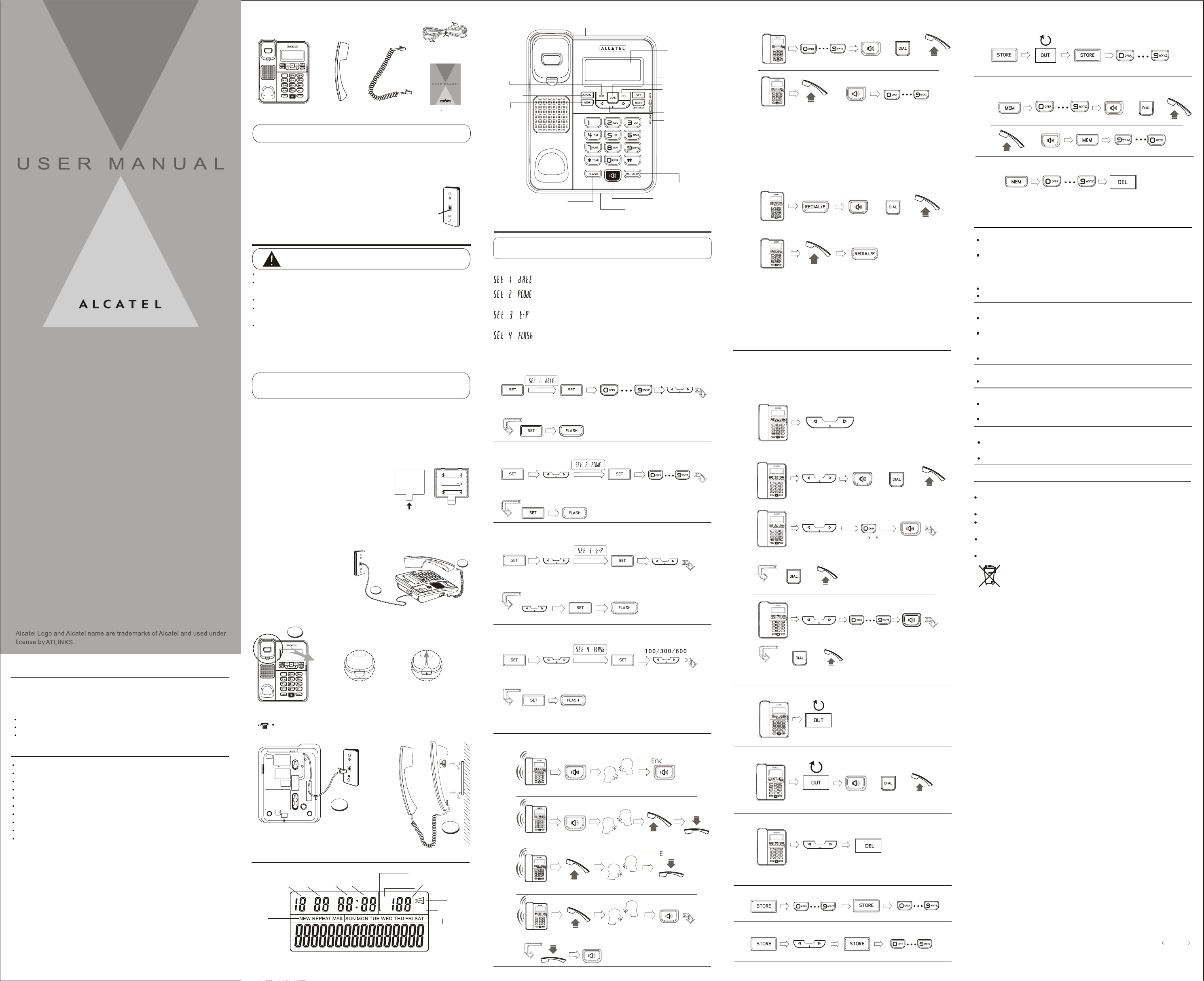
DESK
WALL
Ringer Vol Switch
DESK
WALL
DESK
WALL
MAKING A PHONE CALL
STORING OUTGOING NUMBERS INTO MEMORY
TEMPORIS 55-EX
TEMPORIS 55-EX
Line cord
TEMPORIS55-EX
TEMPORIS55-EX
Base
Handset Coil cord
Use
s Guide
r
NOTE: If you find any of the parts missing, please contact your local
shop where you buy this product right away.
TELEPHONE JACK REQUIREMENTS
To use this phone, you need a RJ11C type modular
telephone jack, which might look like the one pictured
here, installed in your home. If you don't have a jack,
Wall plate
call your local phone company to find out how
to get one installed.
Modular
telephone
line jack
INSTALLATION
CAUTION: Disconnect the phone cord from the wall outlet
before installing or replacing the batteries.
Never install telephone wiring during lightning storm.
Never touch un-insulated telephone wires or terminals, unless the
telephone line has been disconnected at the network interface.
Use caution when installing or modifying telephone lines.
Never install telephone jack in wet location unless the jack is
specifically designed for wet locations.
Temporarily disconnect any equipment connected to the phone,
such as faxes, other phones or modems.
INSTALLING AND REPLACING THE BATTERIES
Your Caller ID phone uses 3 AA-Size alkaline batteries for receiving and
storing Caller ID records and for storing the numbers you use for frequently.
IMPORTANT: If you are not going to use the telephone for more
than 30 days, remove the batteries because they may leak and
damage the unit.
BATTERY
1. If the telephone line cord is connected, disconnect it from the base unit.
2. Carefully turn over the phone, use a pen or paper clip to loosen the
batter y cover. Open the battery compartment by pushing on the battery
cover and sliding it away from the unit.
3. Insert 3 AA-size alkaline batteries (not included) as shown
on the diagram in the battery compartment.
4. Snap the battery compartment door back
into place.
5. If the line cord was previously connected,
reattach it to the unit and check your
memory locations.
INSTALLING THE PHONE
Your phone should be placed on a level surface, such as a desk or t
able top, or you can mount it on a wall.
1. Connecting the handset.
2. Connecting the telephone line.
2
SIZE A A
SIZE A A
SIZE A A
1
Display
DESK
Out button
Store button
Memory button
Flash button
Microphone
Speaker Vol Switch
Dial button
Delete button
In use indicator
Set/Mute button
contrast
Up/Down buttons
Message indicator
Redial/pause button
Speaker button
SETTING THE PHONE
NOTE: Proceed immediately to change any of the following factory
preset as required.
There are 4 options to set:
Date and Time Setting.
Pcode is a prefix code that user may add to the front of
the number before dialing.
Select the dialing mode. This is dependent of the
telephone company you are connected to.
Timing setting. This timing is to allow user to momentary
access telephone services such as call waiting when
FLASH button is pressed.
SETTING DATE/TIME
2 Seconds
SETTING PCODE
Press and Hold
2 Seconds
SETTING TONE/PULSE
Press and Hold
2 Seconds
Tone Pulse
Enter Year, Month, Day and TimePress and Hold
CASE 1
CASE 2
Dial number
OR
The number shown will be dialed
OR OR
Dial number
CONTRAST LEVEL ADJUSTMENT
In on-hook state, press theMUTE button to adjust the display contrast
level.
P=>T DIAL MODE
In PULSE dialing mode, press[*] button to access TONE service.
REDIAL
CASE 1
The number shown will be dialed
CASE 2
Last number redial
OR OR
MUTE
In off-hook state, user can press the MUTE button to access mute function,
when MUTE is on, theMUTE indicator will show on the screen.
Press the MUTE button to exit mute function and resume normal
conversation.
CALLER ID FEATURES
Caller ID (CID) is a service available from your local telephone company.
For Caller ID to work on this system, you must subscribe to Caller ID
service. This unit can receive caller ID without any setting. Your Caller ID
information may include the phone number, date and time.
REVIEWING INCOMING CALLS
Reviewing Incoming Call Log
DIAL BACK A CALLER ID NUMBER
CASE 1
CASE 2
Select the
caller number
Select the
caller number
shown will be dialed
Press 0 key 2
seconds PCODE
will be added to the
front of number shown
OR OR
The number shown will be dialed
OR OR
The number
Select the number
Memory Location
DIALING A MEMORY LOCATION
CASE 1
CASE 2
Select a Memory Location
OR
OR
OR
Memory Location
DELETING A MEMORY LOCATION
Select a Memory
Location
Press and Hold
2 Seconds
TROUBLESHOOTING TIPS
No Dial Tone
Check all cabling to make sure that all connections are secure and
not damaged
Check hook switch: Does it fully extend when handset is lifted from
cradle?
No Display
Replace the batteries.
Check for proper battery installation.
No Information is Shown After the Phone Rings
Are you subscribed to Caller ID service from your local telephone
company?
Be sure to wait until the second ring before answering.
Phone Dials in Pulse with Tone Service
Make sure T/P DIAL MODE is set to TONE DIAL.
Phone Won't Dial Out with Pulse Service
Make sure T/P DIAL MODE is set to PULSE DIAL.
Phone Does Not Ring
You may have too many extension phones on your line. Try
unplugging some extension phones.
Check for dial tone. See troubleshooting tips for no dial tone.
Incoming and Outgoing Voice Volume Low
Are other phones off hook at same time? If so, this is normal condition
as volume drops when additional phones are used at once.
Check the handset receiver or speaker volume.
GENERAL PRODUCT CARE
To keep your phone working and looking good, follow these guidelines:
Avoid putting it near heating appliances and devices that generate
electrical noise (for example. Motors or fluorescent lamps).
DO NOT expose to direct sunlight or moisture.
Avoid dropping and other rough treatment to the unit.
Clean with a soft cloth.
Never use a strong cleaning agent or abrasive powder because this
will damage the finish.
Retain the original packaging in case you need to ship it at a later date.
Used equipment must be disposed of in compliance with current
environment protection regulations. You should return it to your
reseller or disposes of it in an approved recycling centre.
INTRODUCTION
Your Caller ID phone stores and displays specific information, provided by your
local telephone company, to subscribers of Caller ID or similar caller
identification services.
Your Caller ID phone enables you to:
Identify callers before you answer the phone.
View the time and date of each incoming call.
Record up to 68 Caller ID messages sequentially.
MAIN FEATURES
FSK/DTMF Caller ID auto detect
Incoming call log records up to 68 calls
Outgoing call log records up to 15 last dialed numbers
10 two-touch memories
On hook pre-dialing
Prefix Code
Redial
Pulse or Tone dialing mode
Mute function
Speakerphone
To get the most from your new phone, you are suggested to take a few
minutes right now to read through this user guide.
SHORT GLOSSARY OF TERMINOLOGY USED IN THIS MANUAL
Hook switch. The part of the phone that pops up to activate the phone line
when the handset is lifted from the base.
Off-hook. A term used to describe the phone in its active mode when the
handset is off of the base cradle or when the SPEAKER button is pressed.
On-hook. A term used to describe phone in an inactive mode.the
PARTS CHECKLIST
Make sure your package includes the items:
WALL MOUNTING
1.Rotate the wall mounting knob as shown in the following layout:
1
DESK
Wall mounting knob
location
Rotate 180
0
WALL MOUNTING: The knob is designed to keep this
unit in place when the telephone is vertical on the wall.
2. Install the base unit to the wall and then plug one end of line cord into the
junction box and the other end into modular telephone line jack marked
.
3. Fix the telephone in the wall as the following layout.
2
3
OPTIONS MENU
Outgoing call
Month
New Caller,
Repeat Caller
Mail information
Day
Minutes
Hour
DM
Phone number display
Incoming Call
IN
Call-log Number
Speakerphone
MUTEOUT
Mute Mic
Week display
Select Tone or Pulse
SETTING FLASH
Press and Hold
2 Seconds
PHONE OPERATION
RECEIVING A PHONE CALL
Answer Call End Call
CASE 1
Ringing
Answer Call
CASE 2
Ringing
Answer Call
CASE 3
Ringing
Answer Call
CASE 4
Ringing
End Call
Select Timing
End Call
End Call
CASE 3
Select the
caller number
Add number
to the front
OR OR
The number shown
will be dialed
REVIEWING OUTGOING NUMBERS
DIAL BACK AN OUTGOING NUMBER
The number shown
DELETING A CALLER ID NUMBER
Select the number
MEMORY OPERATIONS
STORING A TELEPHONE NUMBER
Dial number Memory location
STORING INCOMING CALL NUMBER
Select the number
OR
OR
will be dialed
Memory location
Model Temporis 55-EX
00030373 Rev.1 E/S
10-30
Printed in China
Page 2
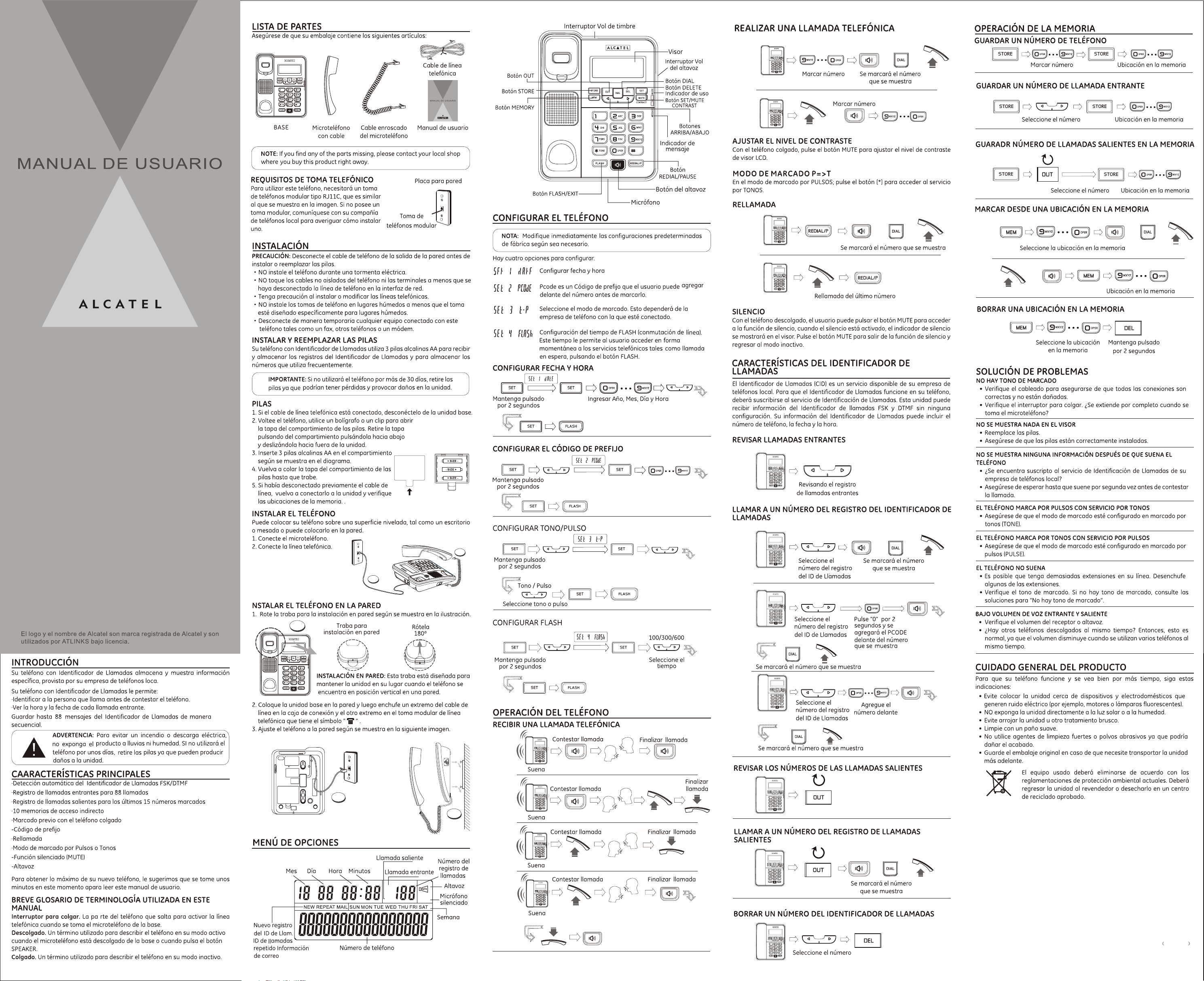
DESK
WALL
DESK
WALL
DESK
WALL
TEMPORIS 55-EX
TEMPORIS 55-EX
CASO 1
DESK
TEMPORIS55-EX
TEMPORIS55-EX
DESK
CASO 2
OR
OR OR
CASO 1
CASO 2
OR OR
CASO 1
CASO 2
OR
OR
OR
1
CASO 1
OR OR
2
CASO 2
1
CASO 3
CASO 1
OR OR
OR OR
2
CASO 2
3
CASO 3
OR
IN
DM
MUTEOUT
CASO 4
OR
Model Temporis 55-EX
00030373 Rev.1 E/S
10-30
Printed in China
