Alcatel ONE TOUCH W800 User Manual [ru]
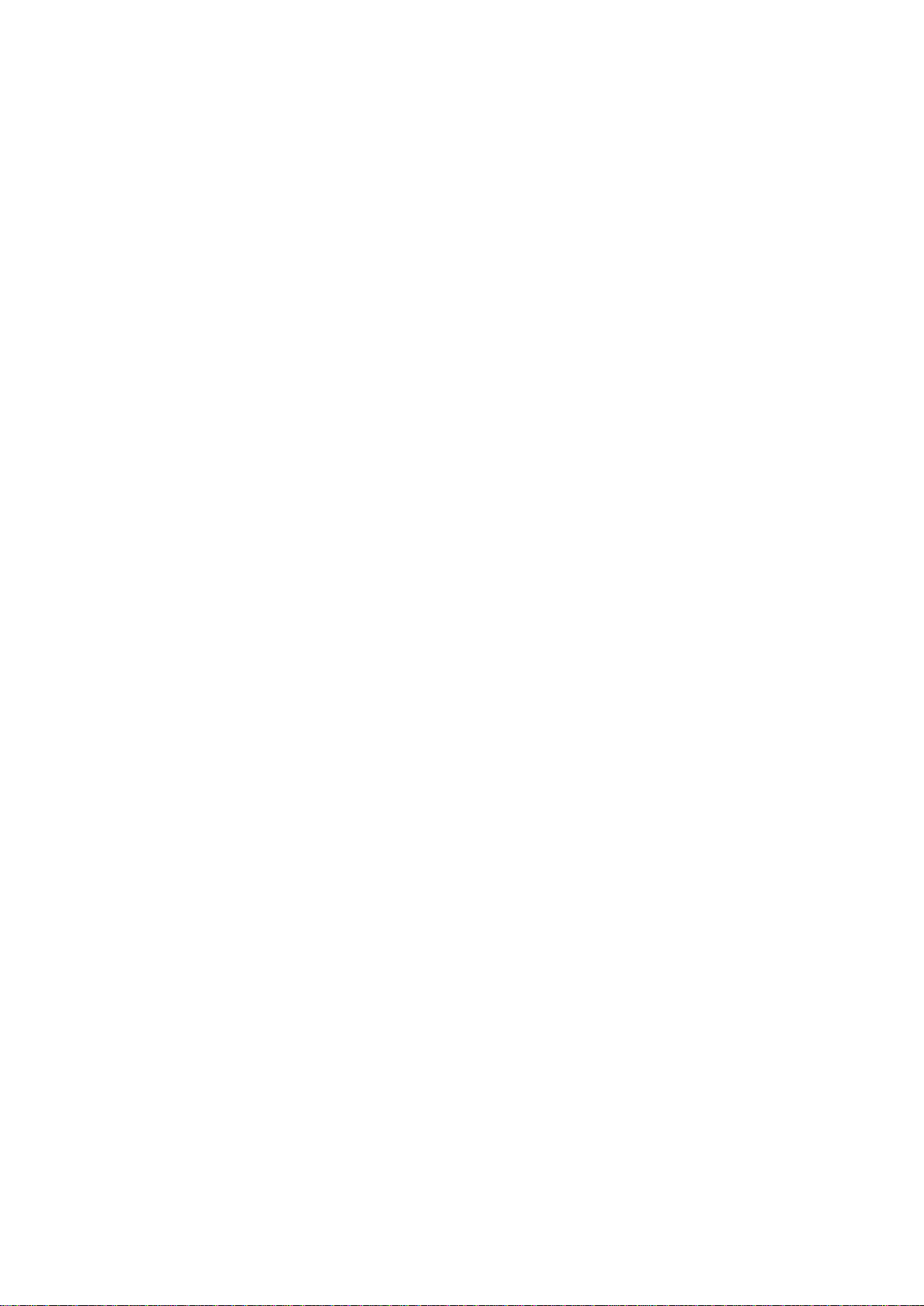
User Manual
1
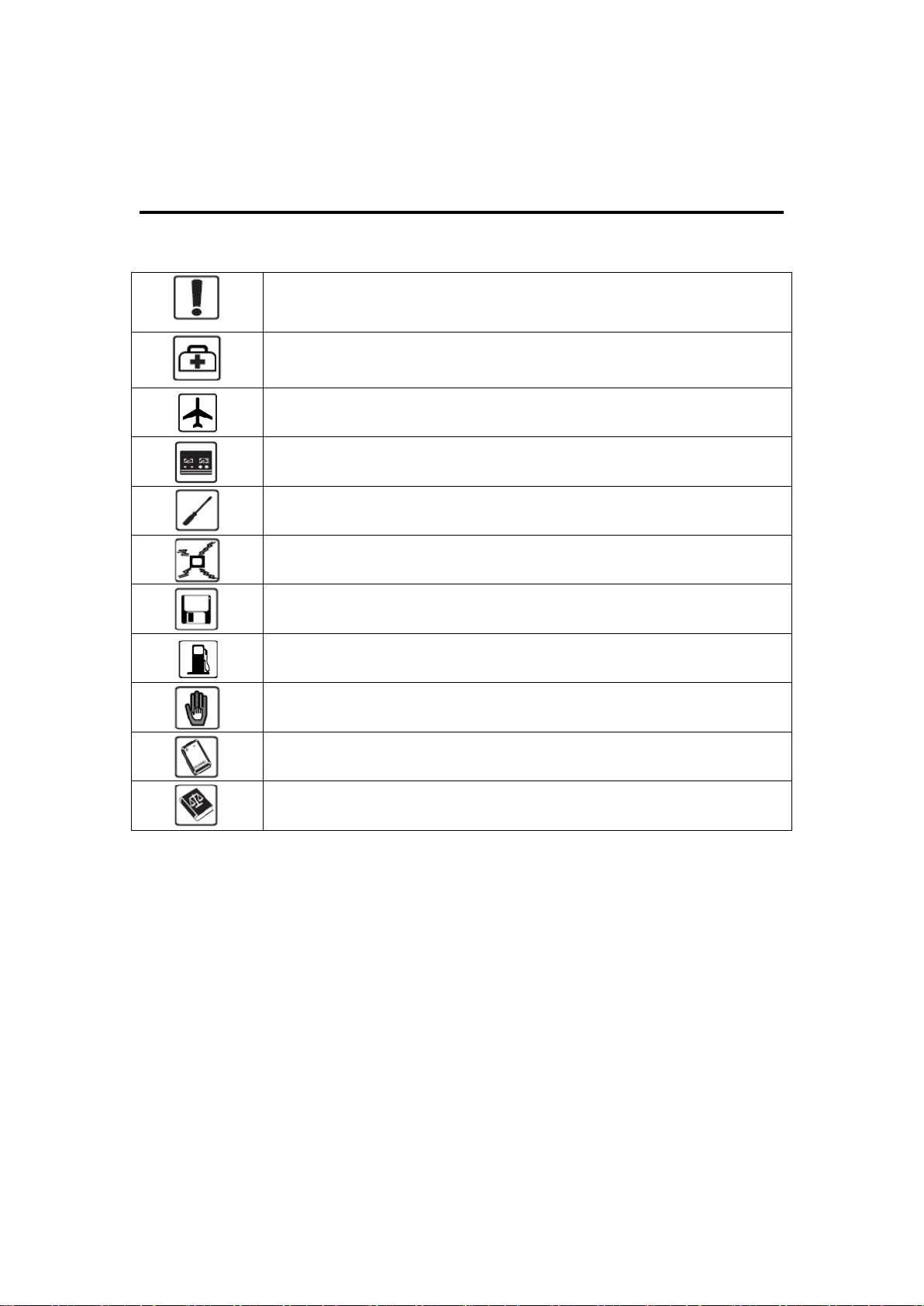
Do not switch on your device when the device use is prohibited or when
the device use may cause interference or danger.
Follow the rules or regulations in hospitals and health care facilities.
Switch off your device near medical apparatus.
Switch off your device in an aircraft. The device may cause interference
to control signals of the aircraft.
Switch off your device near high-precision electronic devices. The
device may affect the performance of these devices.
Do not attempt to disassemble your device or its accessories. Only
qualified personnel are allowed to service or repair the device.
Do not place your device or its accessories in containers with strong
electromagnetic field.
Do not place magnetic storage media near your device. Radiation from
the device may erase the information stored on them.
Do not put your device in a high-temperature place or use it in a place
with flammable gas such as a gas station.
Keep your device and its accessories away from children. Do not allow
children to use your device without guidance.
Use approved chargers only to avoid explosion.
Observe the laws or regulations on device use. Respect others’ privacy
and legal rights when using your device.
Safety Precautions
Read the safety precautions carefully to ensure the correct and safe use of your
wireless device.
It is recommended that the equipment only be used in the environment where
temperature is between-10℃ and 50℃ and humidity is between 10% to 90%. Keep
the equipment in the environment where temperature is between -10℃ and 70℃ or
humidity is between 10% to 90%.
2
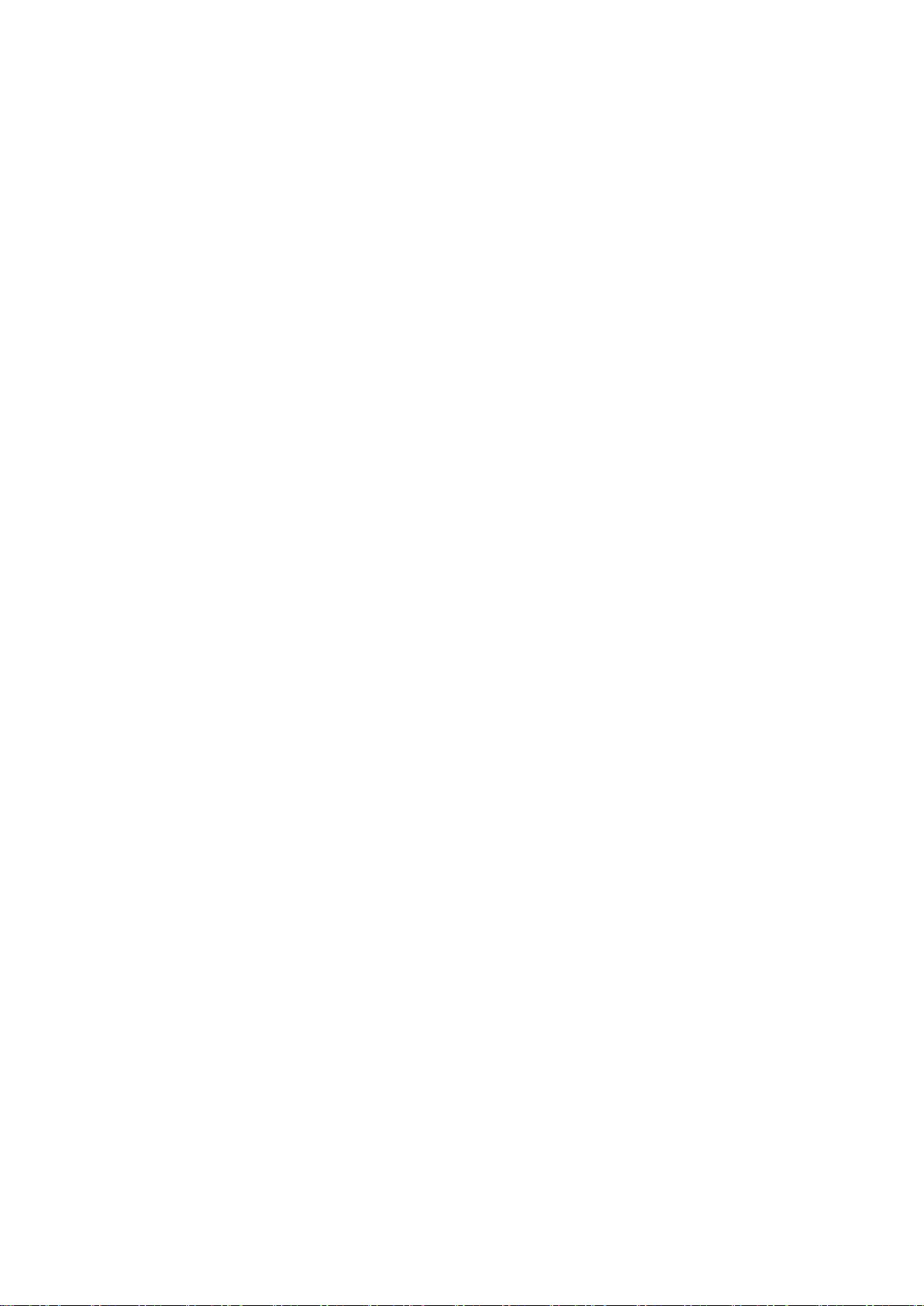
Content
Safety Precautions .................................................................................................. 2
1. Overview .............................................................................................................. 5
1.1 System Requirements ....................................................................................... 5
1.2 Interface description ......................................................................................... 5
1.3 Connect in Wi-Fi mode ...................................................................................... 6
2. Web UI configuration .......................................................................................... 6
2.1 login the configuration page ............................................................................ 6
2.2 Main page ........................................................................................................... 6
3. Quick Setup ......................................................................................................... 7
4. Connection .......................................................................................................... 7
4.1 Connection status ............................................................................................. 7
4.2 Profile management .......................................................................................... 8
4.3 Network .............................................................................................................. 8
4.4 PIN management ............................................................................................... 8
4.5 Connection Mode .............................................................................................. 9
5. SMS ...................................................................................................................... 9
6. Settings .............................................................................................................. 10
6.1 Wi-Fi ................................................................................................................. 10
6.2 WPS .................................................................................................................. 11
6.3 Router .............................................................................................................. 11
6.4 Language ......................................................................................................... 12
6.5 Admin Password: ............................................................................................ 12
6.6 System ............................................................................................................. 12
3
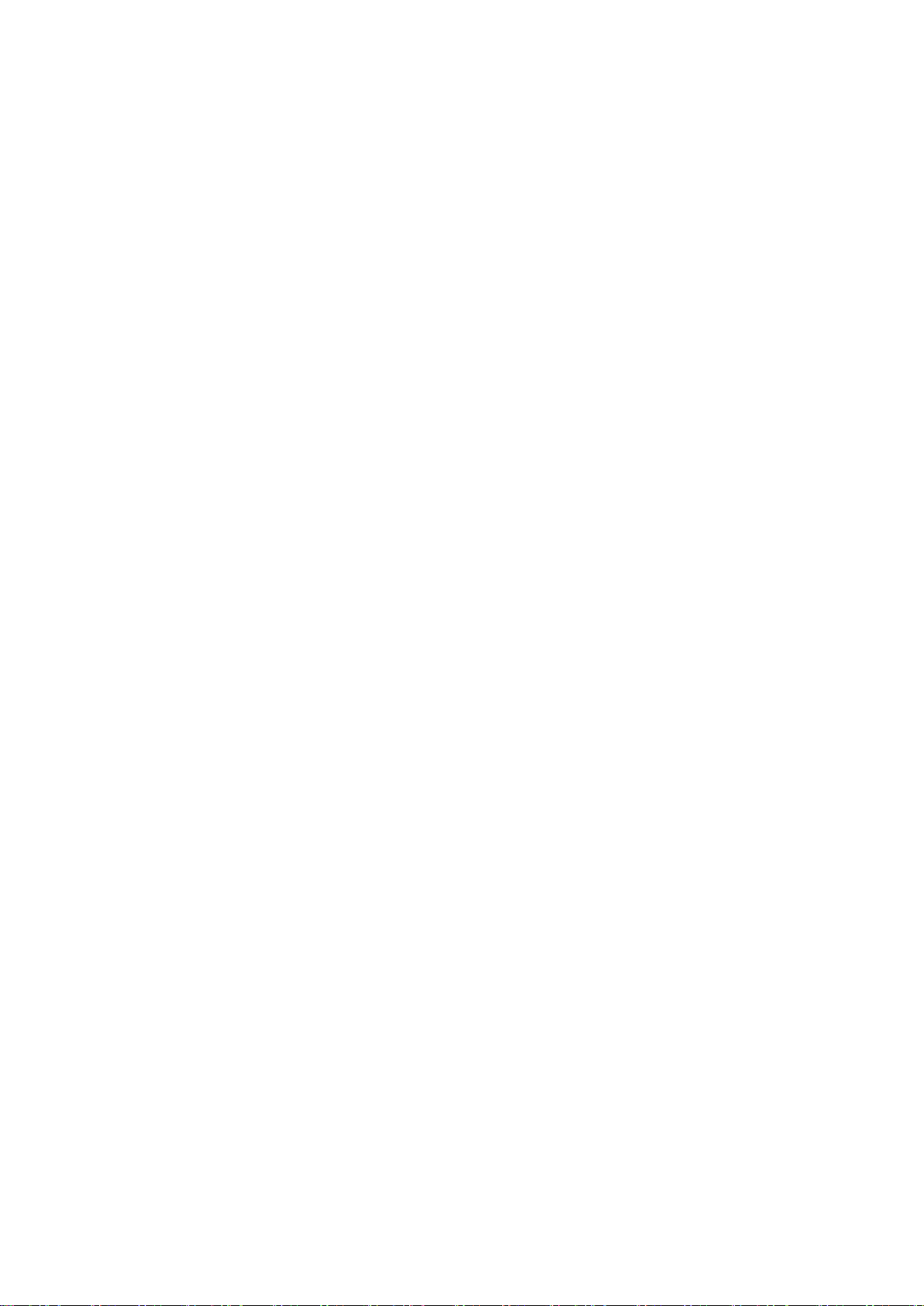
7 Warranty ............................................................................................................. 13
8 Q&A ..................................................................................................................... 14
9 Warning and Precautions .................................................................................. 17
4
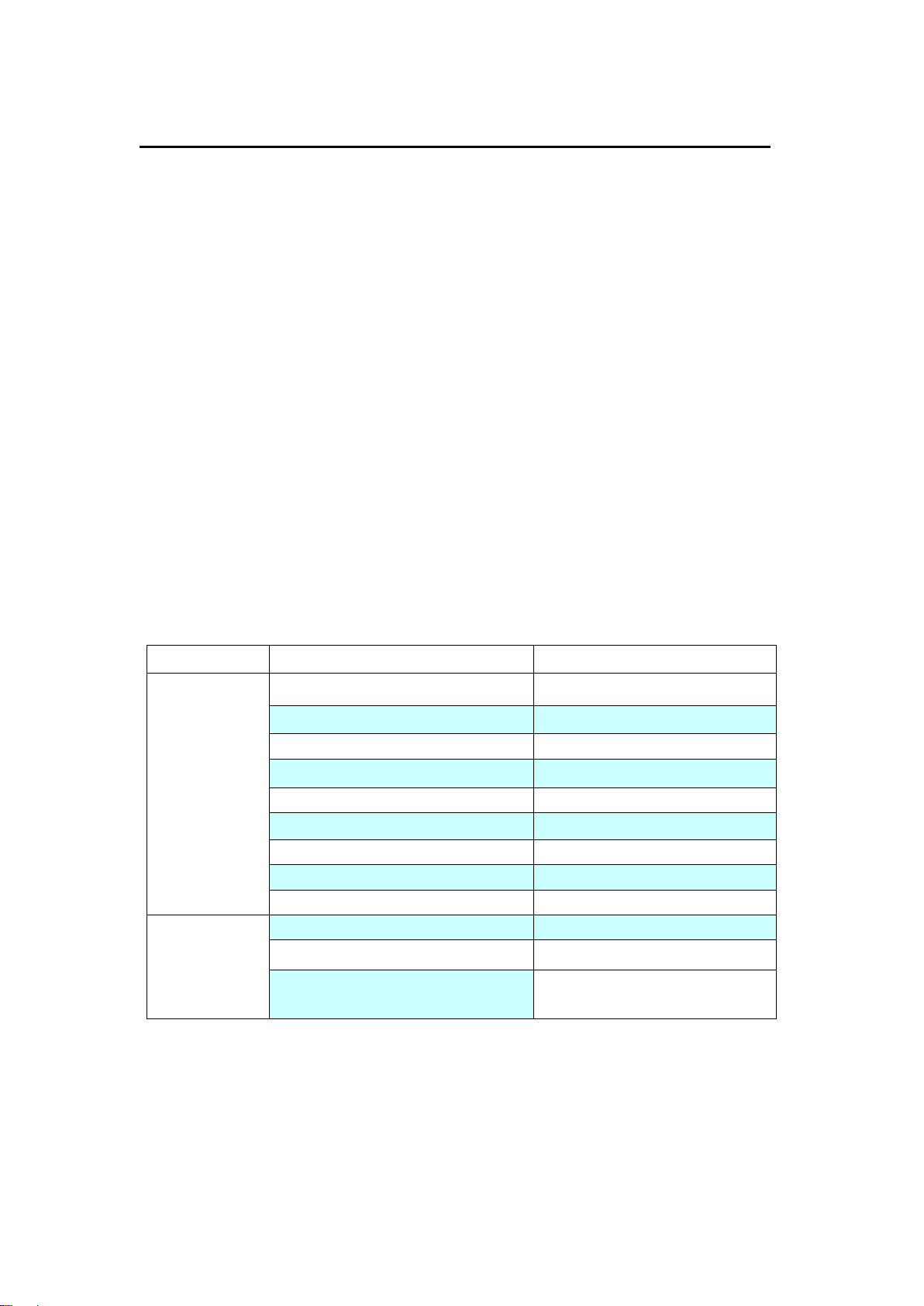
LED TYPE
LED Indicator
Description (state)
Network LED
Lilac Light constant for seconds
Power supply finished
Orange Light Fast Flashing(5Hz)
Network Searching
Constant Orange Light
Out of order
Red Light Slow Flashing (1Hz)
Registering into LTE Network
Constant Red Light
Registered to LTE Network
Green Light Slow Flashing (1Hz)
Registering into 3G network
Constant Green Light
Registered to 3G network
Blue Light Slow Flashing (1Hz)
Registering into 2G network
Constant Blue Light
Registered to 2G network
WIFI LED
Constant Blue light
Wifi open
Blue Light close
Wifi close
Blue Light Slow Flashing
(Continuation 5 s)
Receive SMS
1. Overview
This device allows you to share a secure Mobile Broadband internet connection using
Wi-Fi. You can connect most Wi-Fi enabled devices to it (for example PCs, mobile
gaming devices, Smart phones, tablet).This device should not be used in a confined
space where air flow is limited, for instance inside a jacket pocket or inside a hand bag
etc.
1.1 System Requirements
To use this device you need a device with Wi-Fi capability (supporting Wi-Fi 802.11
b/g/n) and a web browser.
1.2 Interface description
USB description:
To provide power to this device via USB(PC,Charger or Power bank provide power)
LED description:
5
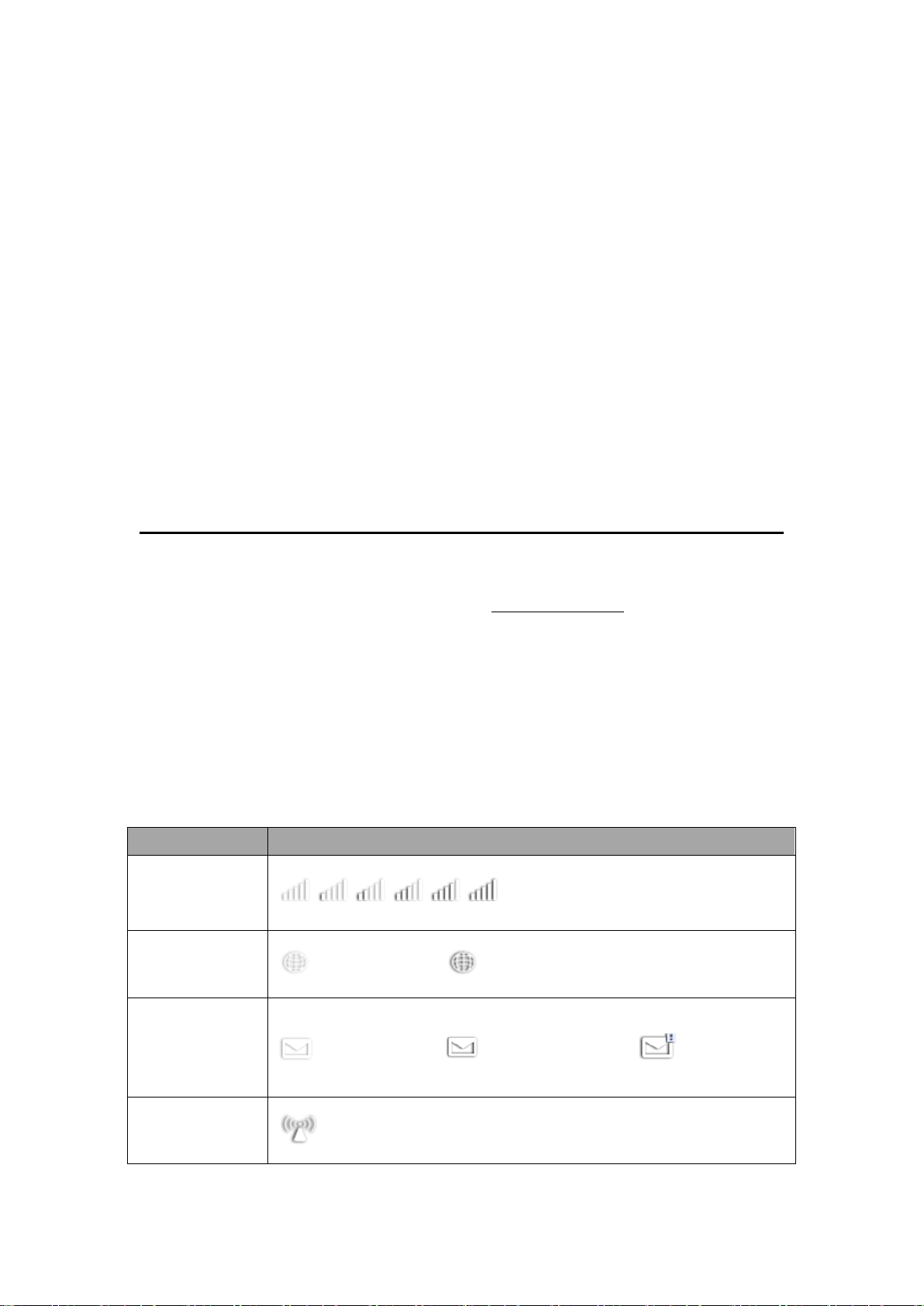
Category
Icon Display
Signal Strength
From no signal to excellent
Connection
Status
Disconnect Connected
SMS
No Unread SMS, New Received SMS, SMS is full
Wi-Fi status
Wi-Fi is active
1.3 Connect in Wi-Fi mode
Step 1: Use the Wi-Fi manager on the Wi-Fi embedded device to select network
name (SSID).
◆From a Windows PC: Right-click Wireless network connection on the task bar,
and select View Available Networks. Choose SSID from the list of available networks.
◆From a Mac computer: Select System Preferences -> Airport. Choose SSID from the
dropdown menu.
◆From an iOS device: Settings->Wi-Fi. Choose SSID from the available Networks.
◆From an Android device: Settings->Wireless controls->Wi-Fi settings. Choose SSID
from the available Networks.
Step 2: Enter the Wi-Fi key when prompted for a security key.
2. Web UI configuration
2.1 login the configuration page
Open the browser, and then input the address http://192.168.1.1. The login page
displayed
The default login password is admin.
2.2 Main page
After login successfully, the main page displayed
The Main page include Quick Setup,Connection,SMS,Settings
The icon description as bellow:
6
