Alcatel-Lucent One Touch 535-735 User Manual
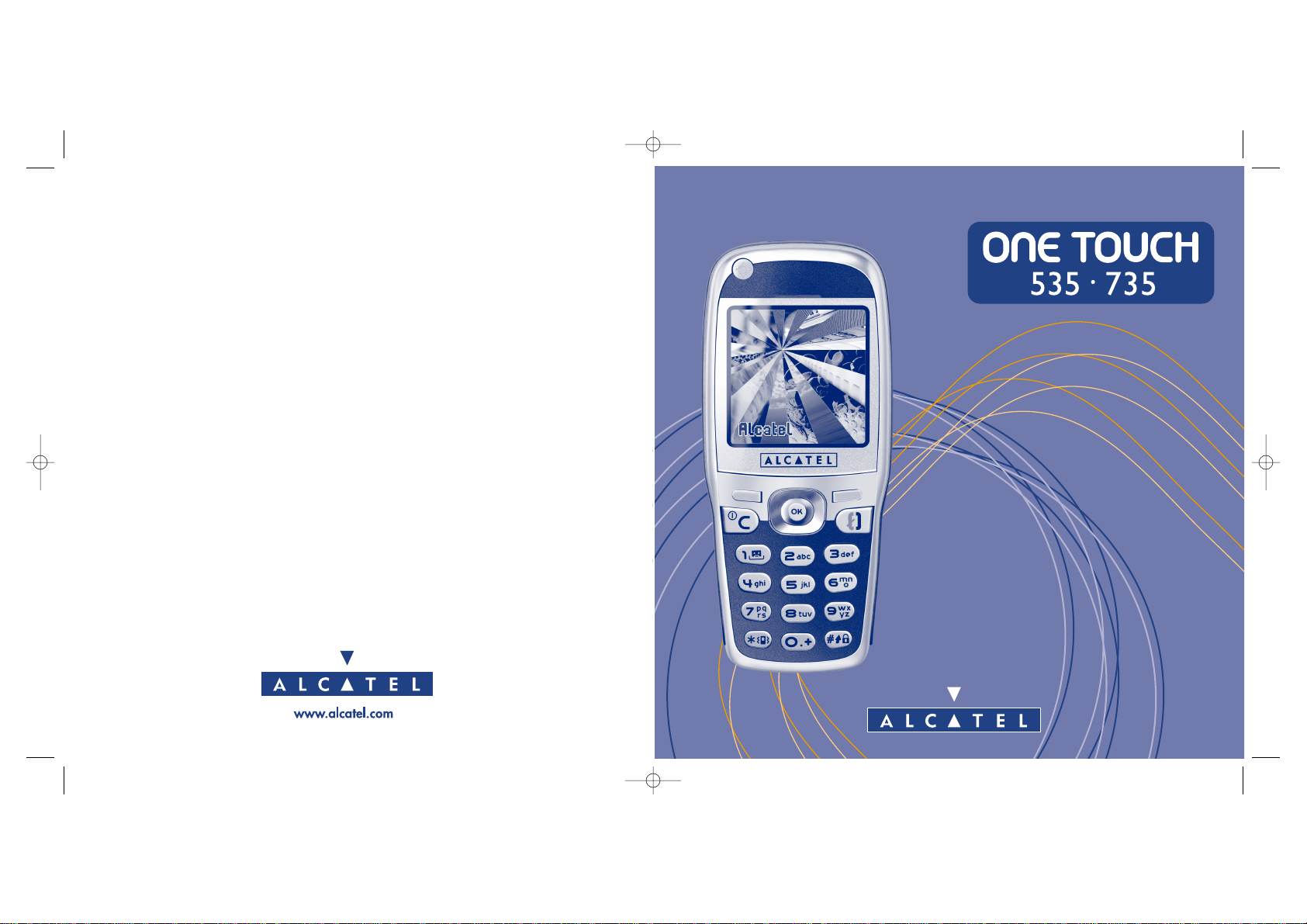
BH4_UM_GB_14-05-03 14/05/03 17:40 Page 1
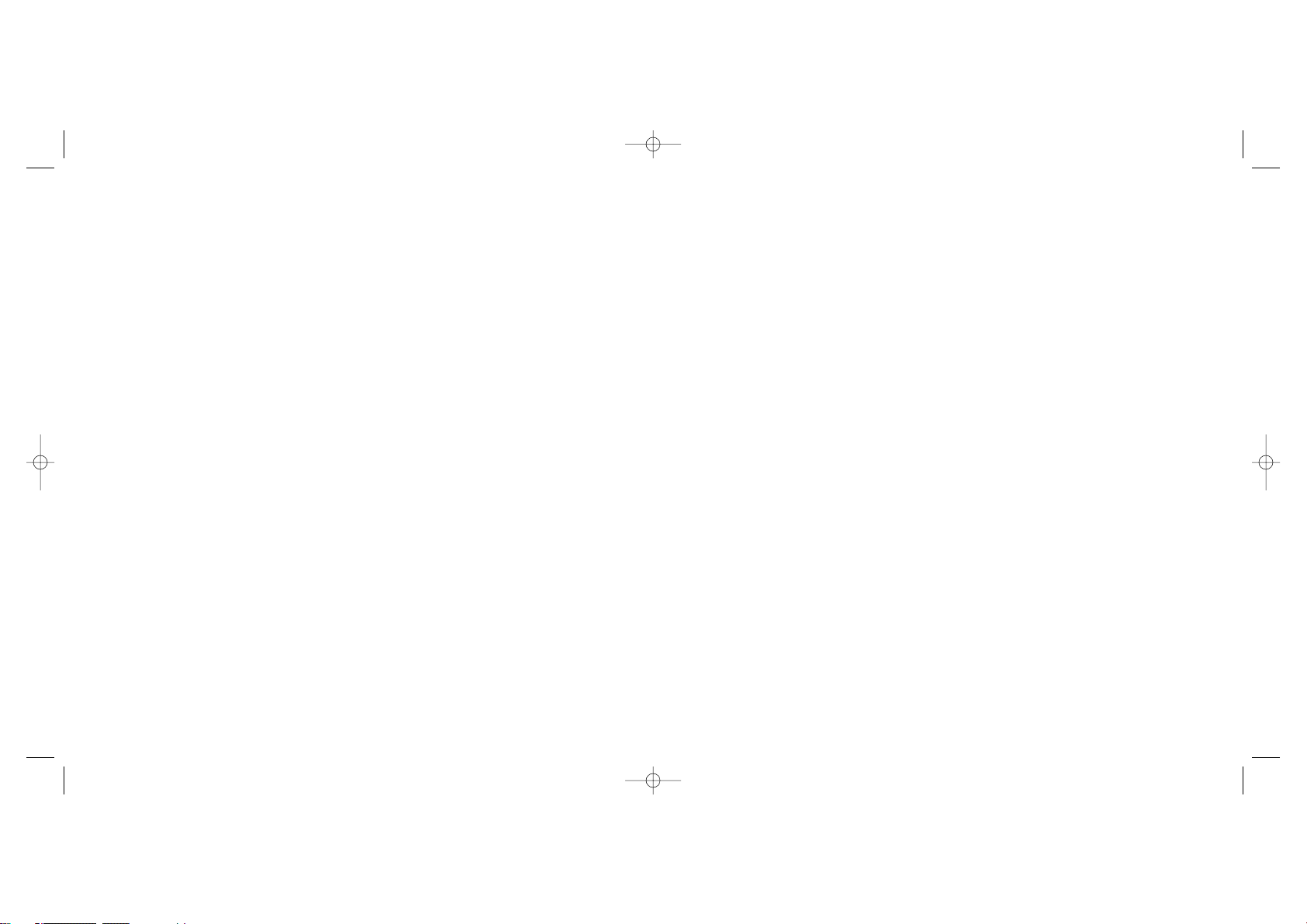
Introduction ..........................................................
Alcatel would like to thank you for purchasing this mobile.
Your handset boasts a wide qualitative 4096 colours screen in a stylish compact design, complete with a very
helpful, intuitive user interface.
Say it with colours
Your phone includes the Multimedia Message Service enabling you to send colour pictures and sounds in
your text messages. You can create expressive messages to match your mood thanks to the embedded and
downloaded multimedia content.
A style of your very own
You can also personalise your handset giving it a personal touch. Either choose the colour and texture of
your interface from the embedded skins, or pick your wallpapers and melodies from the rich multimedia
content. Or, in just one click, select your look from the embedded styles.
You may also modify pictures and sounds to your heart’s content.
Your game companion
Get ready for a new intense gaming experience with a large choice of downloadable games with an exclusive
handling just like a games console.
Your camera (One Touch 735 only)
Capture and share your favourite moments thanks to the embedded camera. You can zoom, record sound
while taking your photos or add funny frames and stamps: it is easy and a lot of fun!
1
Table of contents ..................................................
Introduction ......................................................................................................1
Safety and Use ..................................................................................................5
General Information ........................................................................................8
1. Your mobile ................................................................................................9
1.1 Keys ..................................................................................................................................................................10
1.2 Main screen icons ........................................................................................................................................11
2. Getting started ........................................................................................13
2.1 Set-up ..............................................................................................................................................................13
2.2 Switching on your telephone......................................................................................................................15
2.3 Switching off your telephone......................................................................................................................15
3. Calls ..........................................................................................................16
3.1 Making a call....................................................................................................................................................16
3.2 Calling your voice mail ................................................................................................................................17
3.3 Receiving a call ..............................................................................................................................................17
3.4 During the call ..............................................................................................................................................18
3.5 Conference calls ............................................................................................................................................19
3.6 Double line .....................................................................................................................................................19
4. Call memory ............................................................................................20
4.1 Consulting the call memory and calling back ........................................................................................20
4.2 Available options ..........................................................................................................................................20
5. Menu ..........................................................................................................21
6. Directory ..................................................................................................23
6.1 Consulting your directory ..........................................................................................................................23
6.2 Creating a file .................................................................................................................................................24
6.3 Available options ...........................................................................................................................................25
6.4 Creating a new directory ............................................................................................................................26
6.5 Classifying files................................................................................................................................................26
6.6 Using voice recognition ..............................................................................................................................26
2
BH4_UM_GB_14-05-03 14/05/03 17:40 Page 1
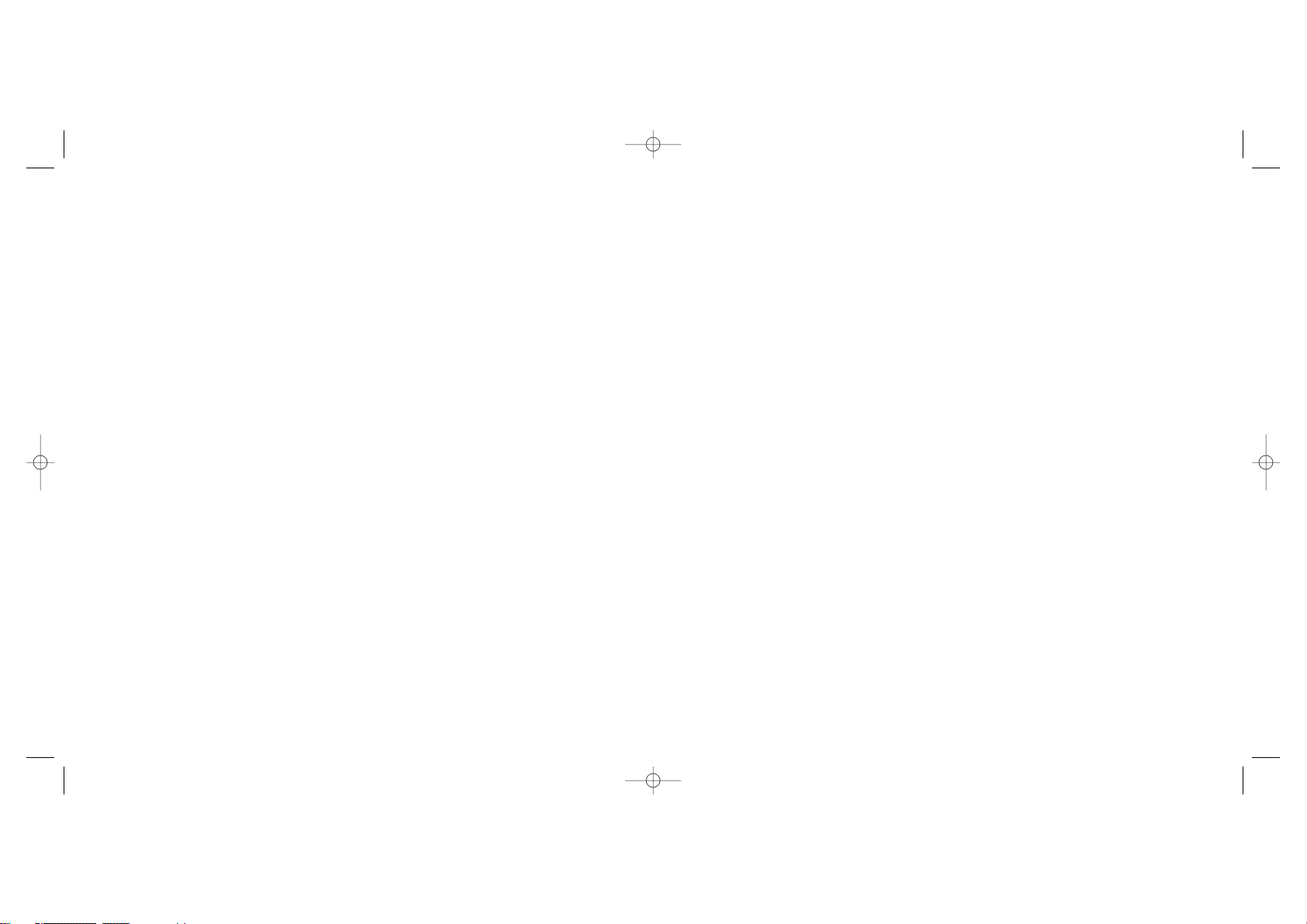
10. Events ........................................................................................................63
11. WAP/GPRS services ..............................................................................64
11.1 Accessing WAP services..............................................................................................................................64
11.2 Available options ..........................................................................................................................................65
11.3 Programming your access ..........................................................................................................................65
11.4 Direct access/profile access ......................................................................................................................67
11.5 GPRS function ................................................................................................................................................68
12. Media Album ............................................................................................69
12.1 Album menu ..................................................................................................................................................69
12.2 My images........................................................................................................................................................69
12.3 My sounds ......................................................................................................................................................70
12.4 Managing sounds and images ....................................................................................................................70
12.5 Formats and compatibility ..........................................................................................................................71
13. Camera......................................................................................................72
13.1 Taking a photo ..............................................................................................................................................72
13.2 Settings ............................................................................................................................................................73
13.3 Options available after taking the photo ................................................................................................77
14. Modifying images......................................................................................78
15. Games........................................................................................................80
15.1 Games menu ..................................................................................................................................................80
15.2 Navigation ......................................................................................................................................................81
15.3 Downloading a game ....................................................................................................................................81
16. Making the most of your mobile ............................................................84
16.1 “My One Touch” services by Alcatel ......................................................................................................84
16.2 Alcatel PC software package ....................................................................................................................84
17. Characters and symbols table ................................................................86
18. Telephone warranty ................................................................................87
19. Accessories................................................................................................89
20. Troubleshooting........................................................................................91
4
6.7 Assigning a ringtone to a directory ..........................................................................................................27
6.8 Assigning an image or an animation to a file ..........................................................................................27
7. Messages....................................................................................................28
7.1 Accessing messages ......................................................................................................................................28
7.2 Viewing messages .........................................................................................................................................29
7.3 Writing and sending short messages (SMS) ............................................................................................32
7.4 Writing and sending multimedia messages (MMS) ................................................................................34
7.5 Data entry system ........................................................................................................................................37
7.6 Message settings ...........................................................................................................................................38
8. Customise ................................................................................................41
8.1 Ringtones.........................................................................................................................................................41
8.2 Atmospheres .................................................................................................................................................42
8.3 Main screen ....................................................................................................................................................43
8.4 Colours............................................................................................................................................................44
8.5 Tone maker ....................................................................................................................................................44
8.6 ON/OFF screens ..........................................................................................................................................45
8.7 Energy saver ...................................................................................................................................................45
8.8 Zoom................................................................................................................................................................45
8.9 Customising the keys ..................................................................................................................................46
8.10 Voice commands ..........................................................................................................................................46
8.11 My numbers ....................................................................................................................................................47
8.12 Settings.............................................................................................................................................................48
9. Tools ..........................................................................................................56
9.1 Diary ................................................................................................................................................................56
9.2 Alarms..............................................................................................................................................................59
9.3 Converter........................................................................................................................................................59
9.4 Calculator........................................................................................................................................................60
9.5 Clock ................................................................................................................................................................60
9.6 Memory............................................................................................................................................................61
9.7 Voice memo ..................................................................................................................................................61
9.8 Infrared ............................................................................................................................................................62
9.9 Programmed alarm........................................................................................................................................62
3
BH4_UM_GB_14-05-03 14/05/03 17:40 Page 3
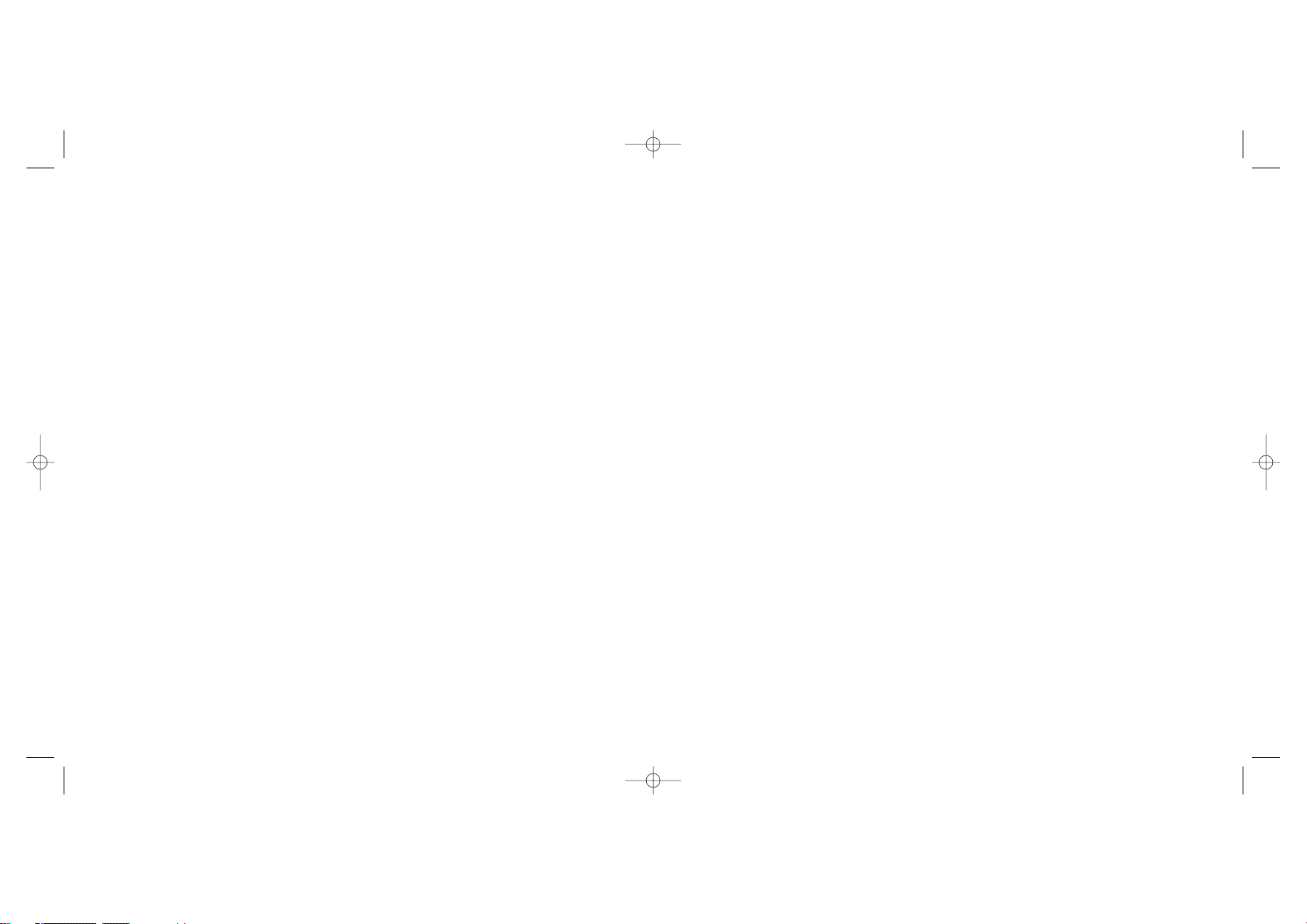
• BATTERY:
Before removing the battery from your phone, please make sure that the phone is switched off. Observe the following
precautions for battery use: do not attempt to open the battery (due to the risk of toxic fumes and burns), do not puncture,
disassemble or cause a short-circuit, do not burn batteries or dispose of them in household rubbish, and do not expose to
temperatures in excess of 60°C. Batteries must be disposed of in accordance with locally applicable environmental
regulations. Only use the battery for the purpose for which it was designed. Never use damaged batteries.
• CHARGERS
Mains powered chargers will operate within the temperature range: 0° to 40°.
The chargers designed for your mobile phone meet with the standard for safety of information technology equipment and
office equipment use. They should be used for this purpose only.
• RADIO WAVES:
Proof of compliance with international standards (ICNIRP) or with European Directive 1999/5/EC (R&TTE) is required of
all mobile phone models before they can be put on the market. The protection of the health and safety for the user and
any other person is an essential requirement of these standards or this directive.
THIS MOBILE PHONE COMPLIES WITH INTERNATIONAL AND EUROPEAN REQUIREMENTS REGARDING
EXPOSURE TO RADIO WAVES.
Your mobile phone is a radio transmitter/receiver. It was deigned and manufactured to comply with the radiofrequency (RF)
exposure thresholds recommended by international requirements (ICNIRP)
(1)
and by the Council of the European Union
(Recommendation 1999/519/EC)
(2)
. These limits are part of a set of requirements and establish authorised radiofrequency
levels for the public. These limits were established by groups of independent experts on the basis of regular and detailed
scientific assessments. They include a significant safety margin intended to ensure the safety of all, regardless of age or state
of health.
6
(1)
The ICNIRP requirements are applicable in the following regions: Central America (except Mexico),
South and North Africa, Pacific Asia (except Taiwan, Korea and Australia).
(2)
The European recommendation (1999/519/EC) is applicable in the following regions: Europe, Eastern
Europe, Israel.
Safety and Use ......................................................
We recommend that you read this chapter carefully before using your phone. The manufacturer disclaims any liability for
damage, which may result as a consequence of improper use or use contrary to the instructions contained in this manual.
• TRAFFIC SAFETY:
Given recent studies, which show that using a mobile phone while driving a vehicle constitutes a real risk, even when the
hands-free kit is used (car kit, headset...), drivers are requested to refrain from using their mobile when the vehicle is not
parked.
When switched on, your phone emits electromagnetic waves that can interfere with the vehicle’s electronic systems such
as ABS anti-lock brakes or airbags. To ensure that there is no problem:
- do not place your phone on top of the dashboard or within an airbag deployment area.
- connect your phone to an external antenna or switch your phone off. The antenna must be mounted and located away
from passengers or separated from them by a metal screen (e.g. car roof).
- check with your dealer or car manufacturer to make sure that the car electronics is well insulated.
• CONDITIONS OF USE:
Switch off the phone before boarding an aircraft to avoid prosecution.
Switch off the phone when you are in health care facilities, except in designated areas. As with other types of equipment
now in regular use, mobile phones can interfere with the operation of other electric, electronic or radio frequency devices
in their vicinity.
When the telephone is on, it should not be placed in a part of the clothing close to a medical device (i.e. cardiac pacemaker,
hearing aid, insulin pump, etc.). When making or receiving a call, make sure you place the phone against the ear that is
furthest away from the pacemaker or the hearing aid (if there is only one).
Switch the phone off when you are near gas or flammable liquids. Strictly obey the rules relating to the use of mobile phones
at fuel depots, petrol stations, chemical plants or in any potentially explosive atmosphere.
Do not allow children to use your mobile phone without supervision.
Do not open or attempt to repair your mobile phone yourself.
Only use your telephone with Alcatel batteries, chargers and accessories compatible with your model (see page 89). The
manufacturer disclaims any liability for damage caused by the use of other chargers or batteries. Do not allow your phone
to be exposed to adverse weather or environmental conditions (dampness, rain, infiltration, dust, sea air, etc.). The
minimum and maximum temperatures recommended by the manufacturer are between -10°C and +55°C. Beyond 55°C,
the legibility of the display may be impaired, but this is temporary and not serious.
5
BH4_UM_GB_14-05-03 14/05/03 17:40 Page 5
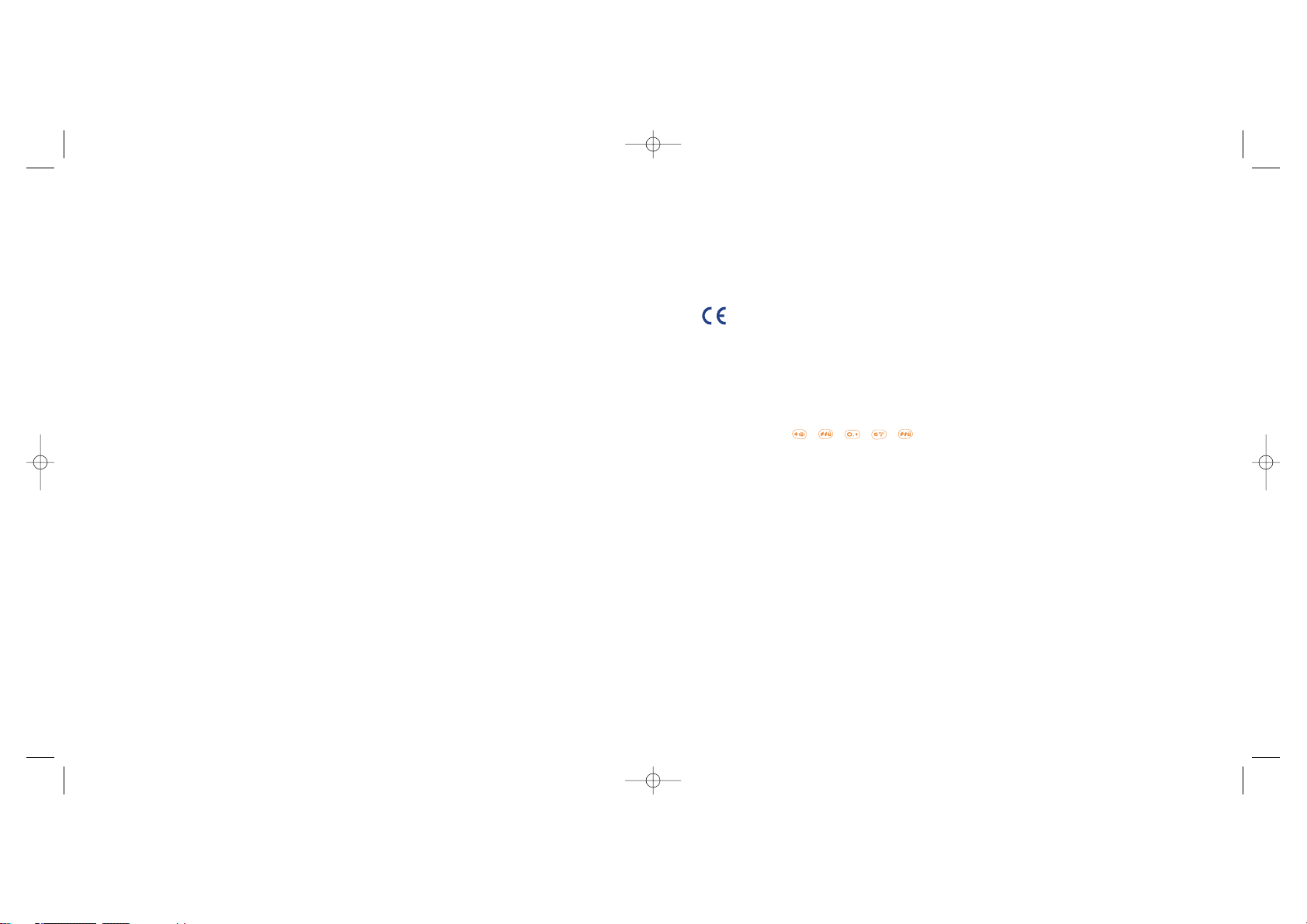
General Information ............................................
• Internet address: www.alcatel.com - Wap address: wap.alcatel.com
• Alcatel Hot Line Number: see the “Alcatel Services” leaflet (calls charged at applicable local rates in
your country)
Your telephone is a transceiver that operates on GSM networks with 900 MHz and 1800 MHz bands.
The marking indicates that your telephone complies with "1999/5/EC (R&TTE)" directive and that the
accessories concerned comply with current EC directives. The entire copy of the Declaration of Conformity
for your telephone can be obtained through Alcatel website: www.alcatel.com.
Protection against theft
Your mobile phone has an identification number called IMEI (phone serial number) shown on the packaging
label and in the product’s memory. We recommend that you note this number the first time you use your
telephone by entering , , , , and keep it safely. It may be requested by the police or your
operator if your telephone is stolen. This number allows your mobile telephone to be blocked, preventing
a third person from using it, even with a different SIM card.
January 2003
8
The exposure standard for mobile phones is determined by a measurement unit known as the Specific Absorption Rate or
“SAR”. The SAR limit is set by international requirements or by the Council of the European Union at 2 watts/kilogram
(W/kg) averaged over ten grams of body tissue. The tests used to determine SAR levels were carried out on the basis of
standard usage modes with the phones transmitting at their maximum power level over the entire range of frequency bands.
Although the SAR was established at the highest certified level, the actual SAR level for the phone during use is generally
much lower than the maximum values. In fact, since mobiles are designed to operate at many different power levels, they
only use the minimum level of power required to provide a connection to the network. In theory, the closer you are to a
base station antenna, the lower the power level required by the mobile phone.
The highest tested SAR value for this mobile phone for use at the ear and compliance against the standard is 0.57 W/kg.
While there may be differences between the SAR levels on various phones and at various positions, they all meet the
relevant International guidelines and EU requirements for RF exposure.
Your telephone is equipped with a built-in antenna. For optimal operation, you should avoid touching it or degrading it.
7
The World Health Organisation considers that present scientific information does not indicate the need
for any special precautions for use of mobile phones. If individuals are concerned, they might choose to
limit their own or their children’s RF exposure by limiting the length of calls, or using “hands-free” devices
to keep mobile phones away from the head and body.” (fact sheet n° 193). Additional information about
electromagnetic fields and public health are available on the following site: http://www.who.int/peh-emf.
BH4_UM_GB_14-05-03 14/05/03 17:40 Page 7
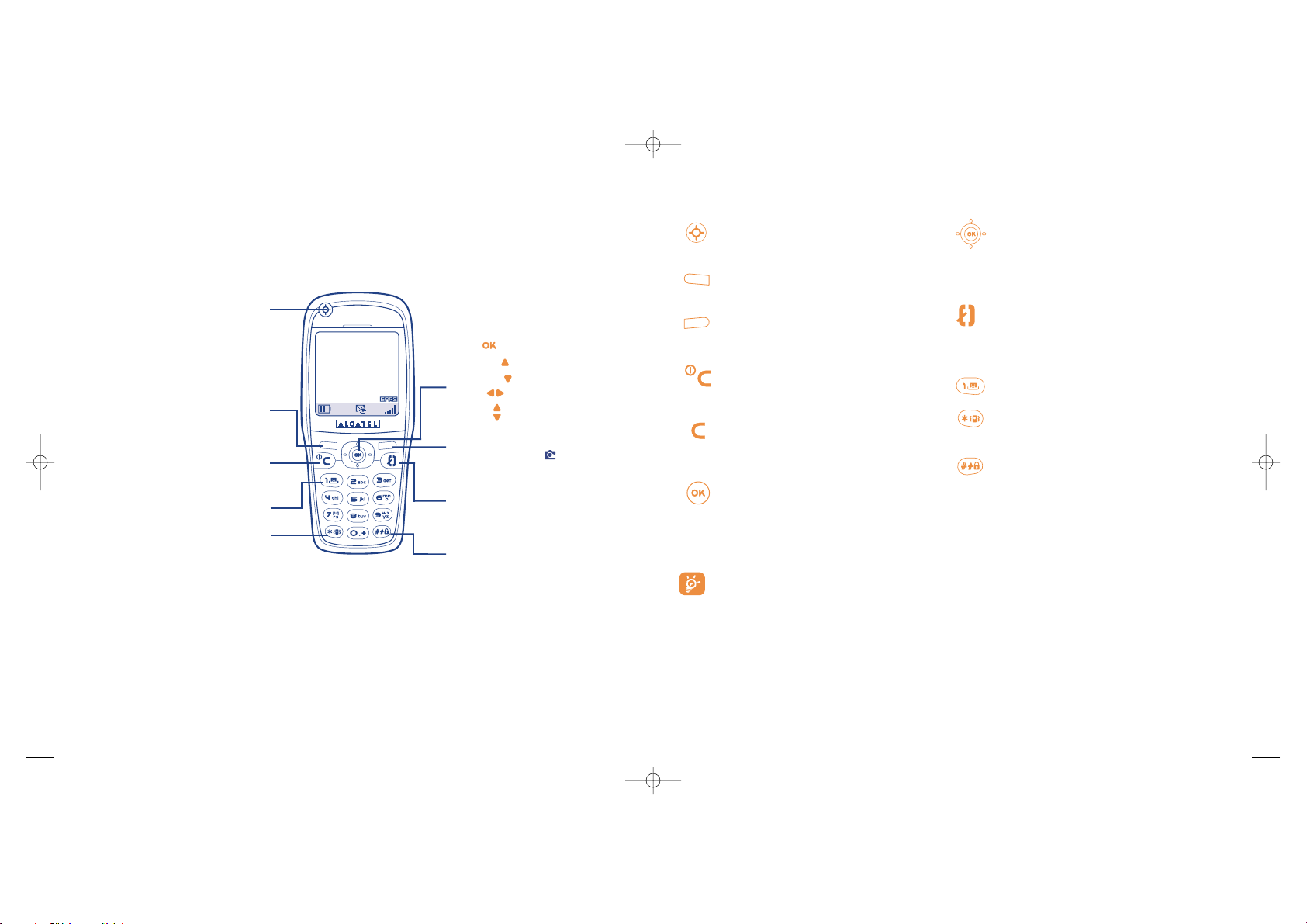
10
The navigation function works best when the scroll key is not forced.
Games access/action key
(1)
Services
(1)
Personal key
(1)
Left soft key: confirm the option displayed
above
Right soft key: confirm the option displayed
above
Access to camera
(2)
Switch on/Switch off the telephone
Return to the main screen.
(long keypress)
Delete (short keypress)
Return to the previous screen (short
keypress)
Go to MENU
Confirm an option
Scroll key or navigation key:
Adjust the volume during a call.
Scroll to select an option.
Go to directory (keypress downwards).
Go to messages (keypress upwards).
Pick up / Hang up (short keypress)
Access call memory (Redial) (short keypress)
Use voice recognition features (long
keypress)
Consult your voice mail (long keypress)
Activate/deactivate the vibrator (long
keypress)
Keypad lock/unlock
In edit mode, go to the symbols table:
- Short keypress upper case, lower case,
digits
- Long keypress switch from normal to
predictive mode
1.1 Keys
1
Your mobile ....................................................
9
Clear
Back
Switch on
Switch off
Voice mail
Vibrator
Symbols table
Scroll key
:
Menu
Messages
Directory
Album
Volume
Pick up
Hang up
Call memory
Voice recognition
Keypad lock/unlock
Edit mode
Games access/action key
(1)
Services
(1)
Personal key
(1)
(1)
Depending on your phone model.
(2)
One Touch 735 only.
Left soft key
Right soft key
Access to camera
(2)
(1)
Depending on your phone model.
(2)
One Touch 735 only.
BH4_UM_GB_14-05-03 14/05/03 17:40 Page 9
10/04 06:00
Alcatel
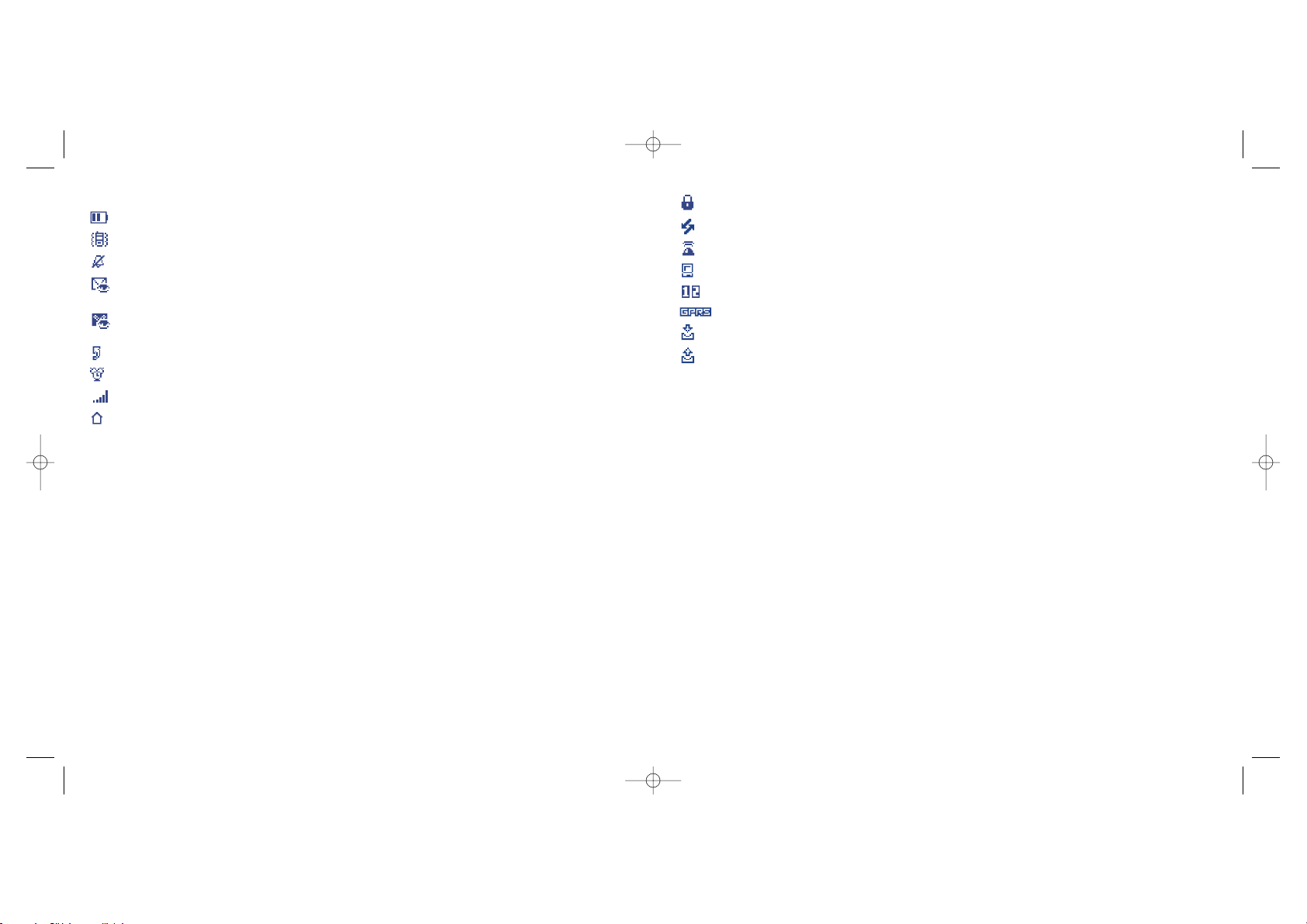
Keypad locked.
Roaming within your country of subscription.
Infrared: infrared link activated.
Link via Alcatel USB Data cable
Double line
(1)
: indicates the selected line.
GPRS: network available.
Download in progress/immediate reception of an incoming MMS.
Sending an MMS.
12
1.2 Main screen icons
(1)
Battery charge level
Vibrator mode: your phone vibrates but neither rings nor beeps (see page 42).
Silence mode: your phone neither rings, beeps nor vibrates except for the alarms (see page 42).
Events (consult information): you can consult your voice mail, view unanswered calls, unread
messages, WAP alerts
(2)
.
Message list is full (SMS): your terminal cannot accept any more new SMS. You must access the
message list and delete at least one message (see pages 30-31).
Call forwarding activated: your calls are forwarded (see page 48).
Timer or alarm clock programmed (see page 59).
Signal strength indicator.
Preferred tariff areas
(2)
.
11
(1)
The icons and illustrations in this guide are provided for informational purposes only.
(2)
Contact your network operator to check service availability.
(1)
Contact your network operator to check service availability.
BH4_UM_GB_14-05-03 14/05/03 17:40 Page 11
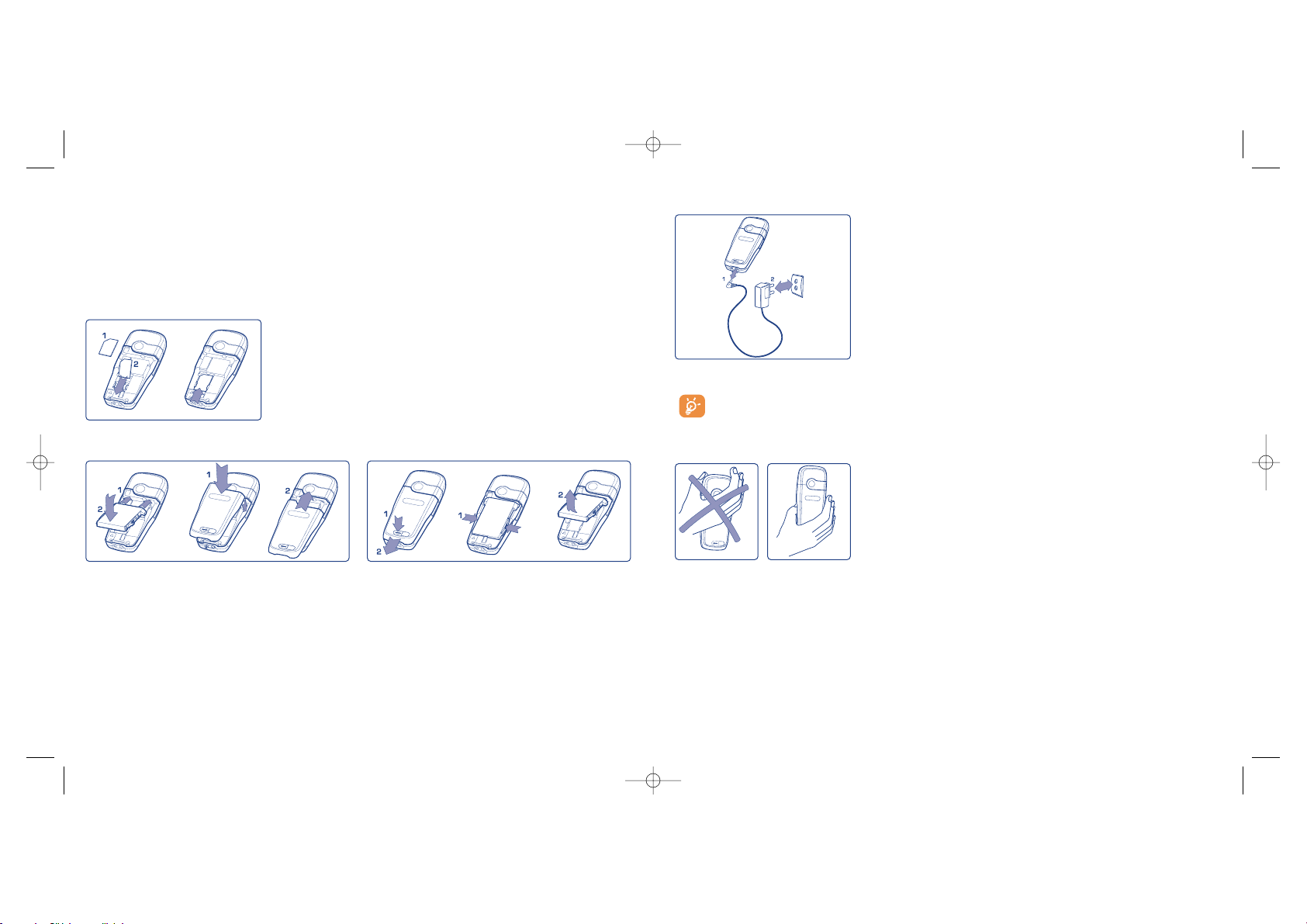
14
Charging the battery
Connect the battery charger
• A short beep will sound when charging begins.
• The animation may take several minutes to start and may emit a
slight whistling sound if the battery is flat.
• Be careful not to force the plug into the socket.
• The battery icon will take 2 minutes to indicate the correct charge
level.
• Make sure the battery is correctly inserted before connecting the
charger.
• The mains socket must be near to the phone and easily accessible
(avoid electric extension cables).
When using your phone for the first time, charge your battery up completely (approximately 3
hours). Only use ALCATEL chargers.
Precautions during use
OK
Do not place you hand on the upper part of the mobile phone.
Your telephone is equipped with a built-in antenna. For optimal
operation, you should avoid touching it or degrading it.
For better radio reception and optimum operation, do not touch the
upper part of your telephone.
2
Getting started ..............................................
2.1 Set-up
Inserting and removing the SIM card
(1)
You must insert your SIM card in order to use your phone.
13
Place the SIM card with the chip facing downwards and slide it into its
housing. Make sure that it is correctly inserted.
Installing and removing the battery
Insert and engage the battery, then close the
telephone cover.
Unclip the battery and remove it.
(1)
Check with your network operator to make sure that your SIM card is 3V compatible. The old 5 Volt
cards can no longer be used. Please contact your operator.
CLICK
BH4_UM_GB_14-05-03 14/05/03 17:40 Page 13
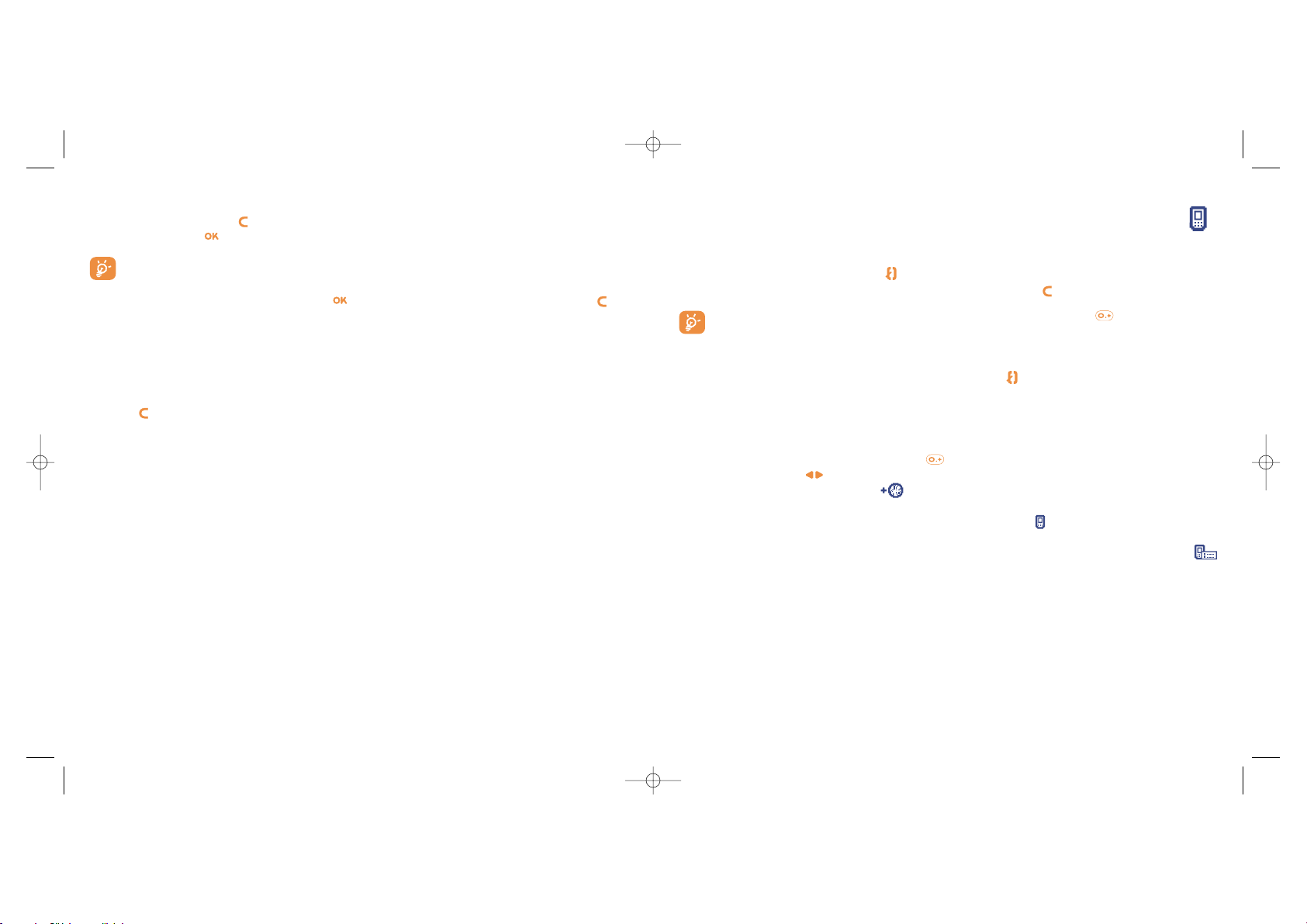
3
Calls ............................................................
3.1 Making a call
Dial the desired number then press the key to place the call. To hang up, press the same key again. If
you make a mistake, you can delete the incorrect digits by pressing the key.
To enter characters “+” or “P” (pause), make a long keypress on the key (the following
characters will scroll by: 0, +, P, •).
Making an emergency call
If your phone is covered by the network, dial 112 and press the key to make an emergency call (or any
other number provided by your operator). This works even without a SIM card and without typing the PIN
code or unblocking the keypad.
Making a call with a prefix
Access “Prefix” by making a long keypress on and stop when you see the “+” sign. To access the
various prefixes, use the key.
• To make an international call, press , and when you have confirmed the country and area codes,
finish dialling the number and send the call.
• If you already know the prefix you want, you can go directly to the icon and enter the prefix directly
followed by the number of the person you are calling.
• In some companies, telephone numbers all begin with the same digits. By using the “Prefix” feature
, you can memorise the shared digits but you will need to enter the variable part. You must create the
prefixes yourself.
1615
2.2 Switching on your telephone
Make a long keypress on the key until the telephone comes on, type in your PIN code if necessary and
then confirm with the key. The main screen is displayed.
If you don’t know your PIN code or if you have forgotten it, contact your network operator. Do
not leave your PIN code near your telephone and store your card in a safe place when not in use.
If cell broadcast messages are displayed, use the key to browse through them in full or press the key
to return to the main screen.
While the phone is searching for a network, the <<<->>> symbol is displayed (???-??? is displayed if your SIM
card is rejected by the network, in this case please contact your operator).
2.3 Switching off your telephone
Press the key from the main screen (long keypress).
BH4_UM_GB_14-05-03 14/05/03 17:40 Page 15

Rejecting a call
Press the key twice or scroll to the icon to refuse the call indefinitely.
3.4 During the call
Available functions
During a call, you can use your directory, your diary, short messages, etc. without losing your correspondent
by pressing the key.
18
(1)
Contact your network operator to check service availability.
Adjusting the volume
You can adjust the sound level during a call using the navigation key .
Call on hold
Ongoing call
Hands-free
WARNING: move the handset away from
your ear while using the “hands-free”
option because the amplified volume might
cause hearing damage.
Directory
Messages
Diary
Services
(1)
Voice memo (record your current call).
Display notes
17
Automatic redial
If this feature is activated and supported by the network (see page 50), the person you called will be called
back automatically if you are unable to reach him/her.
3.2 Calling your voice mail
(1)
Your voice mail is provided by your network so that you don’t miss any calls: it works like an answering
machine that you can consult at any time. To access your voice mail, make a long keypress on the key,
then send the call using the key.
If the access number for your operator’s voice mail service does not appear, dial the number that you were
given. To change this number at a later date, refer to “My numbers” (see page 47).
To use your voice mail service from abroad, contact your network operator before leaving.
3.3 Receiving a call
When you receive an incoming call, press the key to talk and then hang up using the same key.
When you have an incoming call, your telephone rings quietly at first and then gets louder. If the icon
is displayed, the vibrator is activated: no ringtone. If the icon is displayed, the phone neither rings nor
vibrates.
The caller’s number is displayed if it is transmitted by the network (contact your network operator
to check service availability).
Muting the ringtone
Press or use the navigation key to scroll to the left icon while the telephone is ringing: answer the call
pressing the key.
17
(1)
Contact your network operator to check service availability.
In handsfree mode, the speaker on the back of the phone is automatically
activated. This speaker has a Hi-Fi membrane
BH4_UM_GB_14-05-03 14/05/03 17:40 Page 17
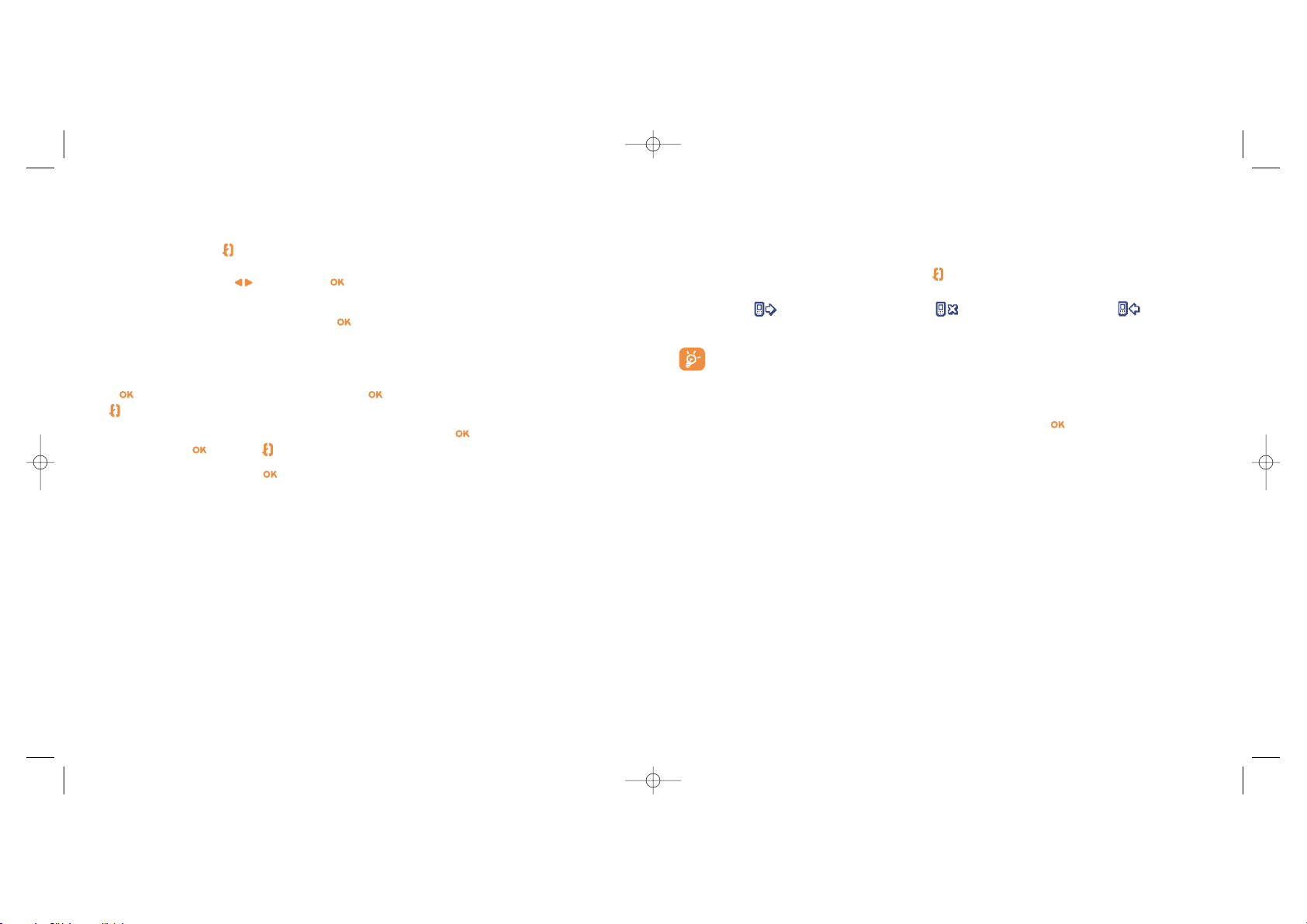
4
Call memory ..................................................
4.1 Consulting the call memory and calling back
You can access your call memory by pressing the key from the main screen. You must first choose the
appropriate icon:
Outgoing calls (Redial) Unanswered calls Answered calls
The icons that may be displayed to the left of the person’s name show the type of telephone
number recorded in the directory (Home, Office, Mobile Phone).
4.2 Available options
From the stored number, you can access the following options using the key:
20
View • Consult call details (number,
date, time, etc.).
To directory • Store the selected number in
one of your directories.
Delete • Delete the selected number.
number
Clear list • Clear the entire list.
Back • Return to the list of numbers.
Exit • Return to the main screen.
19
Handling two calls
• Call waiting
(1)
If a second call comes in while you are already on line, you will be notified by a tone. You can then accept
the call by pressing the key.
Your current call will be automatically put on hold. You can then switch between your two
correspondents using the key and then .
• Making a second call
To call a second party during a call, press the key and select “Dial”.
3.5 Conference calls
(1)
Your phone allows you to talk with several people at the same time (up to 5). You are on a double call:
press , select “Conference” then confirm with the key. If a third call comes in, answer it by pressing
the key and speak with your new correspondent.
This correspondent becomes a member of the conference if you press , select “Add conf.”, and then
confirm by pressing . Pressing disconnects the current call.
To end the conference call, press and select “End conf.”.
3.6 Double line
(1)
Your SIM card can contain two distinct telephone numbers. Under “Tools”, choose “Double line” and then
select a default line; all your outgoing calls will be made from this number. Incoming calls, however, will
continue to use the two lines (see page 54).
19
(1)
Contact your network operator to check service availability.
BH4_UM_GB_14-05-03 14/05/03 17:40 Page 19
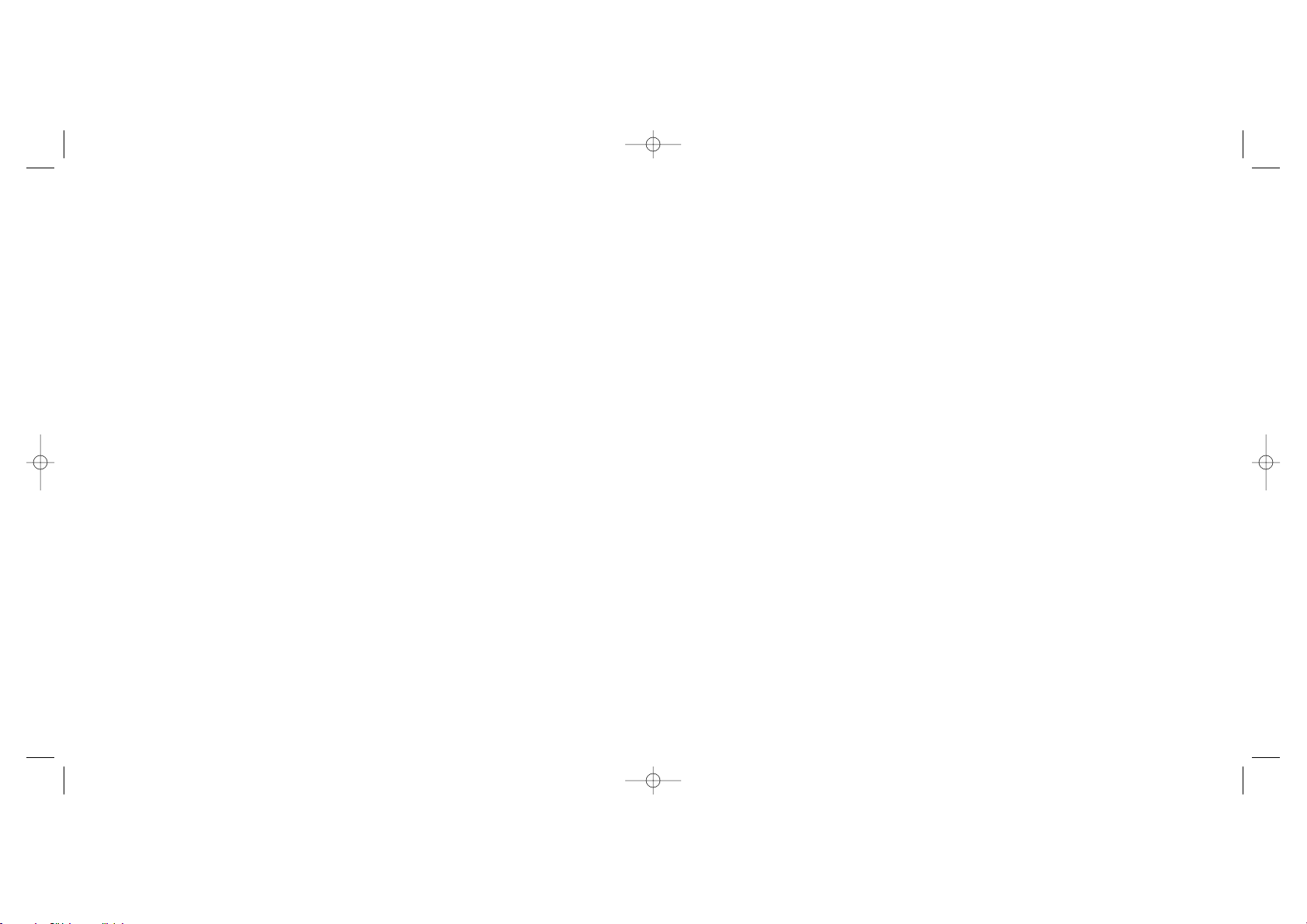
22
• TOOLS
- Diary
- Alarms
- Converter
- Calculator
- Clock
- Memory
- Voice memo
- Infrared
- Alarms’ list
• EVENTS
• MY TRIBE
(1)
• SERVICES
- WAP
- Services
(1)
- My One Touch
• GAMES
• MEDIA ALBUM
- My images
- My sounds
• CAMERA
(2)
(1)
Contact your network operator to check service availability.
(2)
One Touch 735 only.
21
5
Menu................................................................
• DIRECTORY
• MESSAGES
• CUSTOMISE
- Ring tones
- Atmospheres
- Main screen
- Colours
- Compose
- On/Off screen
- Energy saver
- Zoom
-Keys
• Personal key
• Keypad
- Voice Command
- My numbers
• My number
• Voice Mail
- Settings
• Services
• Billing
• Contrast
• Languages
• Dictionary
• Input mode
(1)
• Keypad lock
• Headset
• Car kit
• WAP/GPRS
• Double line
(2)
• Privacy
• Security
(1)
Depending on the language.
(2)
Depending on your operator.
BH4_UM_GB_14-05-03 14/05/03 17:40 Page 21
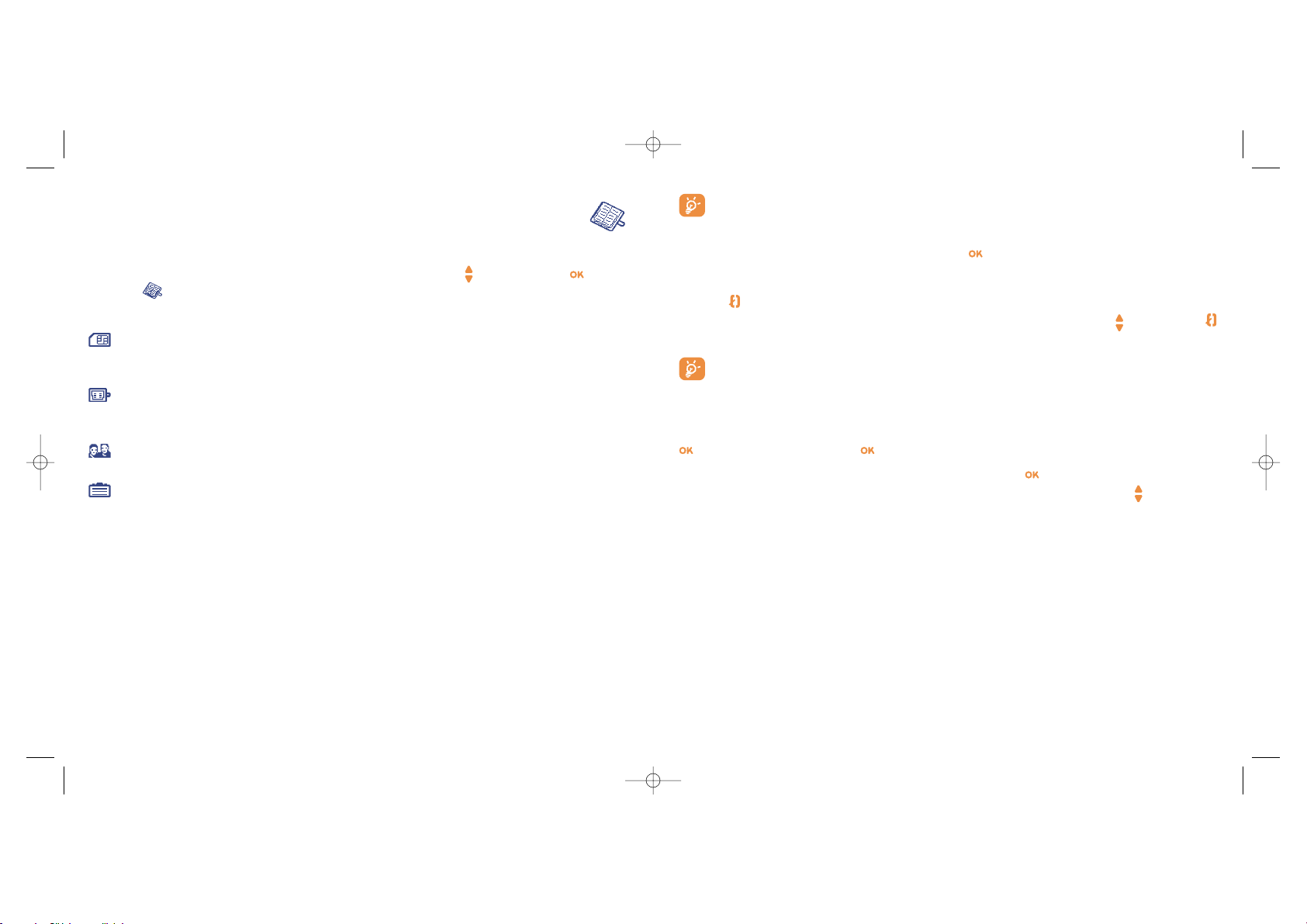
24
For some languages that have a specific entry mode, you should use the “Search name” option.
Read a file
Select a name from your directory and confirm with the key. Select “View” and confirm.
Making the call
Press the key when the name is selected. If several numbers are associated with the name to be called,
you must first choose the number from the list (Home, Mobile, Office, etc.) using the key. Press the
key to make the call.
Information in the directory and the diary may be sent to and received from a computer using the
Alcatel PC software package (see page 84).
6.2 Creating a file
Select the directory in which you wish to create a file. From the list of names in your directory, press the
key, select “Create file” then .
You can save the data you have entered at any time by pressing the key and choosing “Save & Quit”.
You can go to the following field by selecting “Continue” or by using the navigation key .
6
Directory ..................................................
6.1 Consulting your directory
To access the directory from the main screen, press the bottom of the key or press the key and
select the icon from the menu.
You have 4 directories:
SIM directory:
The SIM card’s capacity depends on your operator. It is not possible to assign more than one number
to a name.
General directory:
Contains all files created. The SIM card files are not created automatically in the general directory,
but they can be copied to it.
Personal directory:
You can store your personal contacts in this directory (relatives, friends, etc.).
Professional directory:
You can store your professional contacts in this directory (companies, etc.).
In addition to the directories already provided, you can create your own directories (see page 26).
Searching for a name by its first letter
You can search for the person’s name by pressing the key associated with the first letter of his/her name.
23
BH4_UM_GB_14-05-03 14/05/03 17:40 Page 23
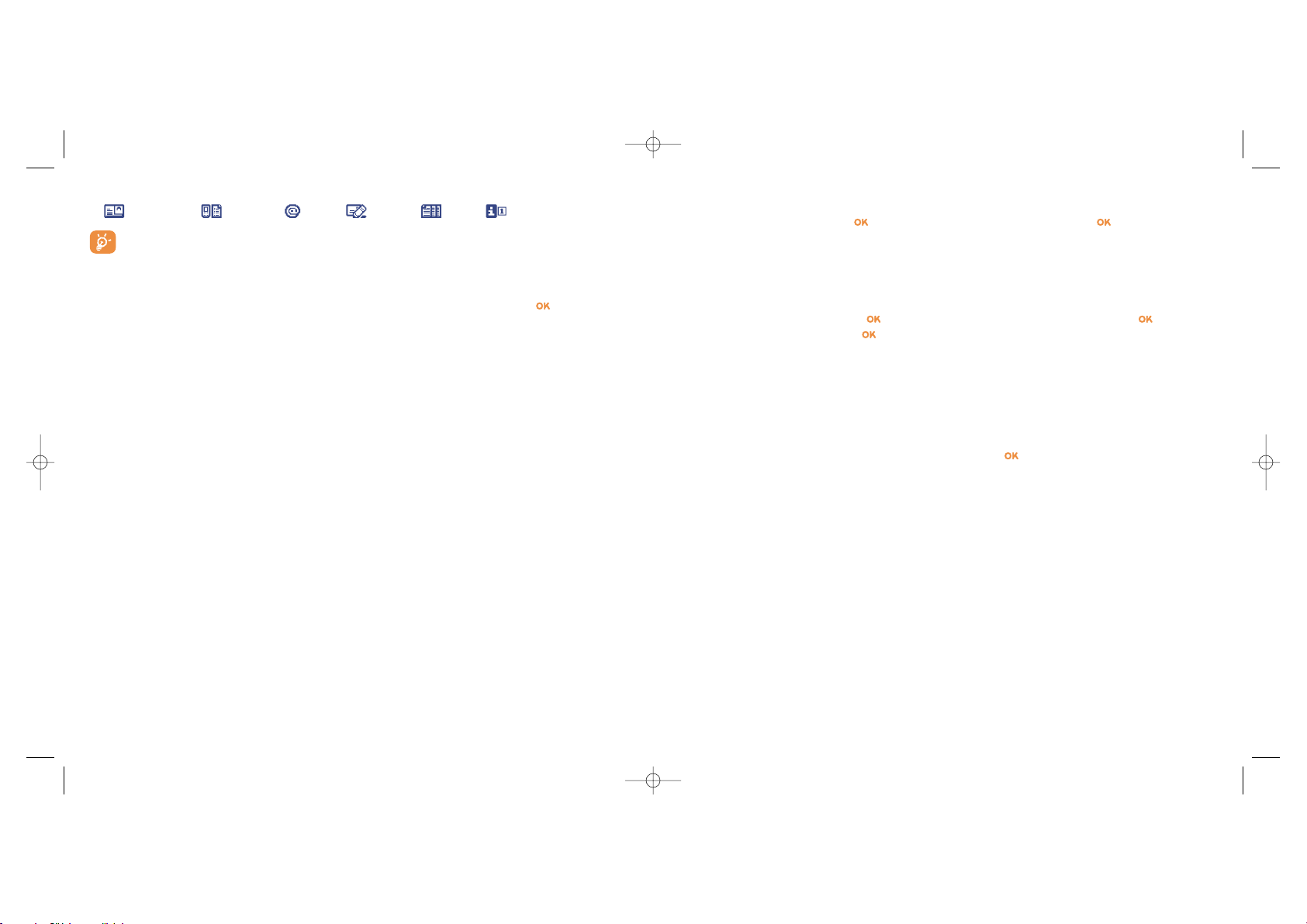
6.4 Creating a new directory
From the product directory, press and select “Create dir.”, confirm using the key, then name your
new directory. You can create up to 13 new directories.
You can delete only those directories that you created by selecting “Delete dir.”
6.5 Classifying files
From a product directory, press the key and select “Classify file”, confirm using the key, choose
the destination directory, press the key and select “Validate”.
6.6 Using voice recognition
Voice recognition allows you to place your call by pronouncing the party’s name without using your
directory.
Recording a voice recognition command
Select a file from the product directory and confirm using the key. Then select “Voice recog.” and
confirm once again. Three different beeps will signal the start of recording, its failure or its success. After
recording, you can “Listen to”, “Replace” or “Delete” a recorded voice recognition command.
26
When you create a new contact in the product directory, at least one of the following fields must be filled
in: Identity card, Numbers, E-mail, Address, Notes, Perso. Info. 1...4.
If you use your phone abroad, store the numbers in your directories in international format “+”
(see page 16).
6.3 Available options
From the list of names in your directories, you can access the following options via the key:
25
View • View a complete file: name,
address, e-mail, etc.
Create file • Create a file (name, numbers,
address, e-mail, etc.) in the
desired directory.
WriteMessage • Send an SMS or MMS to a
contact from the directory.
Modify • Modify the contents of a file.
Assign image • Select a photo/image/animation
in the album and assign it to a
file (not valid for the SIM
directory).
Delete • Delete the selected file.
Classify file • Move a file from one directory
to another.
Dir. melody • Assign a melody to a directory.
Create dir. • Create your own directory.
Empty Dir. • Empty the contents of a
directory (created directory
only).
Delete dir. • This directory and its files will
disappear completely.
Copy all-> • Copy the whole directory to the
SIM/Gen SIM or telephone directory in
one go if there is sufficient
memory.
Voice recog. • Record a voice recognition
command except in the SIM.
Transfer • Exchange data via infrared (see
page 62).
Back • Return to the list of names in
your directory.
Exit • Return to the main screen.
BH4_UM_GB_14-05-03 14/05/03 17:40 Page 25
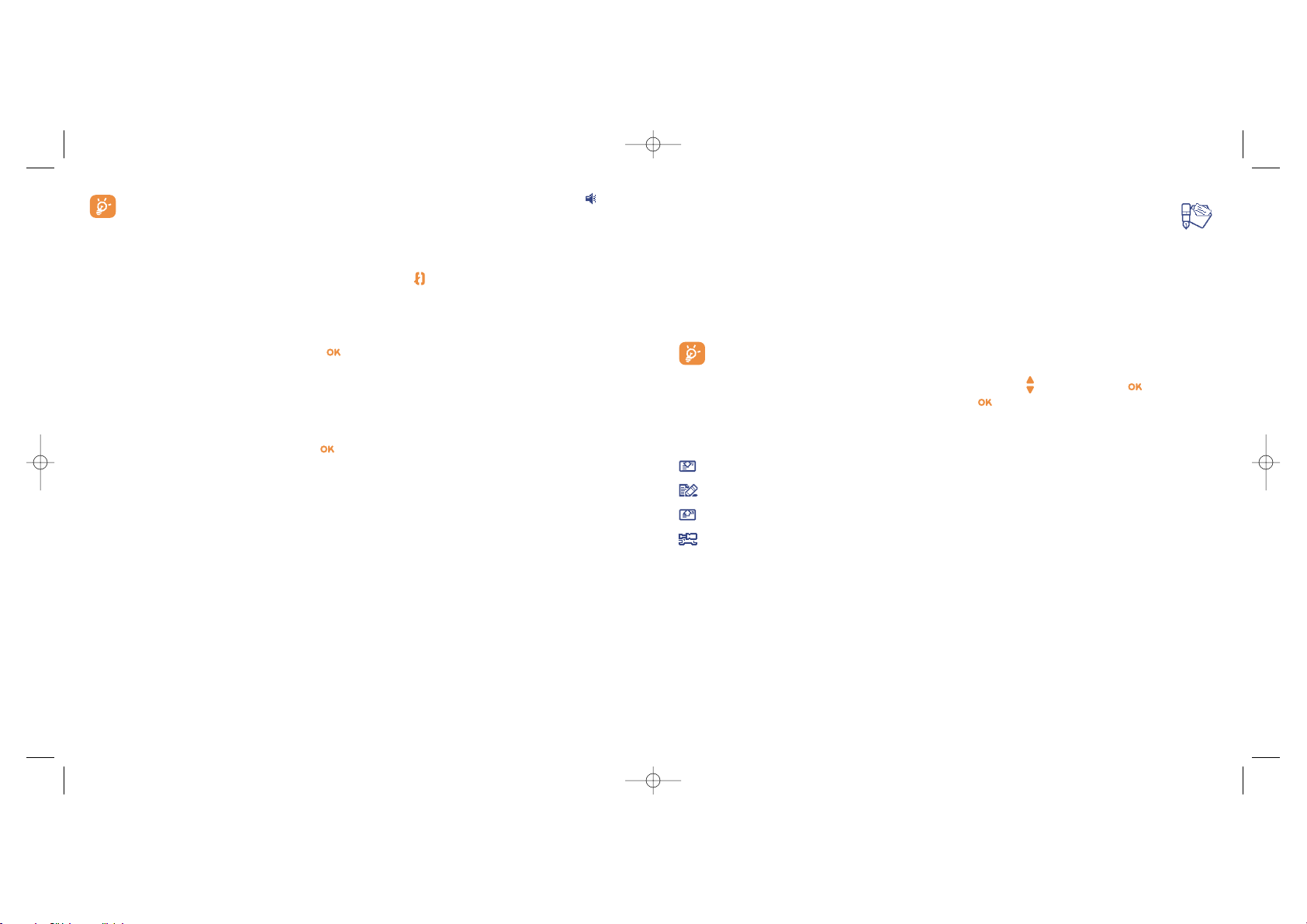
7
Messages ..................................................
7.1 Accessing messages
From your telephone, you can read, write, send and receive short messages “Text/SMS” and
“Multimedia/MMS” messages and share them with other mobiles
(1)
. Multimedia messages are messages
whereby you can send images, photos, animations, sounds and voice messages. You have a function “Vo x
MMS”. This is a simplified MMS, which allows you to send a voice memo as a message.
The multimedia message function can only be used if it is authorised by your operator. Only
telephones equipped with this function can receive this type of message.
To access the messages from the main screen, press the top of the key or press the key and select
“Messages” with the navigation key and confirm with the key.
Your “Messages” menu may be compared to a letter box: using the navigation key, choose the icon you
want:
Inbox: View messages received: read/unread/archived.
Create message: Create a new message (SMS/MMS/Vox MMS).
Outbox: View sent and unsent messages.
Sending parameters: Perform your settings.
28
(1)
Contact your network operator to check service availability.
The files for which a voice recognition command has been recorded are indicated by the icon.
The number of names accessible through voice recognition is limited. This feature can be used in
all directories except the SIM card directory.
Voice recognition
You can activate voice recognition by a long keypress on the key from the main screen. Follow the
instructions on the screen.
6.7 Assigning a ringtone to a directory
Select a file from the product directory, press and select “Dir. melody”
When you receive a call from a party classified in the product directory, the ringtone will be the one assigned
to that directory.
6.8 Assigning an image or an animation to a file
Select a file from the product directory, press and select “Assign image”. You can then assign a picture
or an animation to a file.
When you receive a call, the picture or animation that you have chosen will be displayed on the screen.
27
BH4_UM_GB_14-05-03 14/05/03 17:40 Page 27
